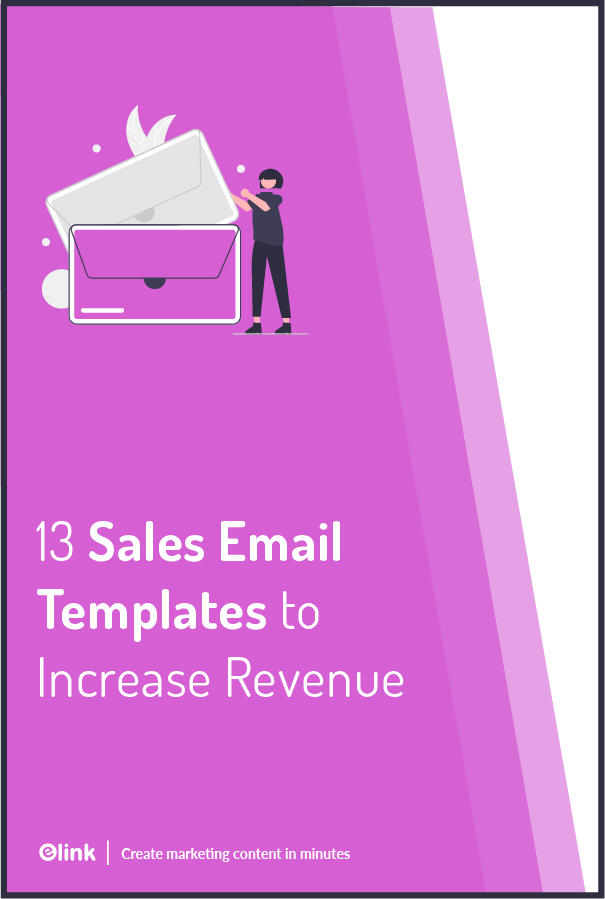Every business sends out sales emails and as an email marketer, it’s your job to make sure that those emails attract prospects.
Now, there are two ways you can approach this – send your readers regular sales emails with loads of text OR send out visually appealing newsletters.
Keep in mind, only 17% of emails get opened across all industries. If you really want your emails to be opened, then it’s wise to send out well-designed and well-crafted newsletters.
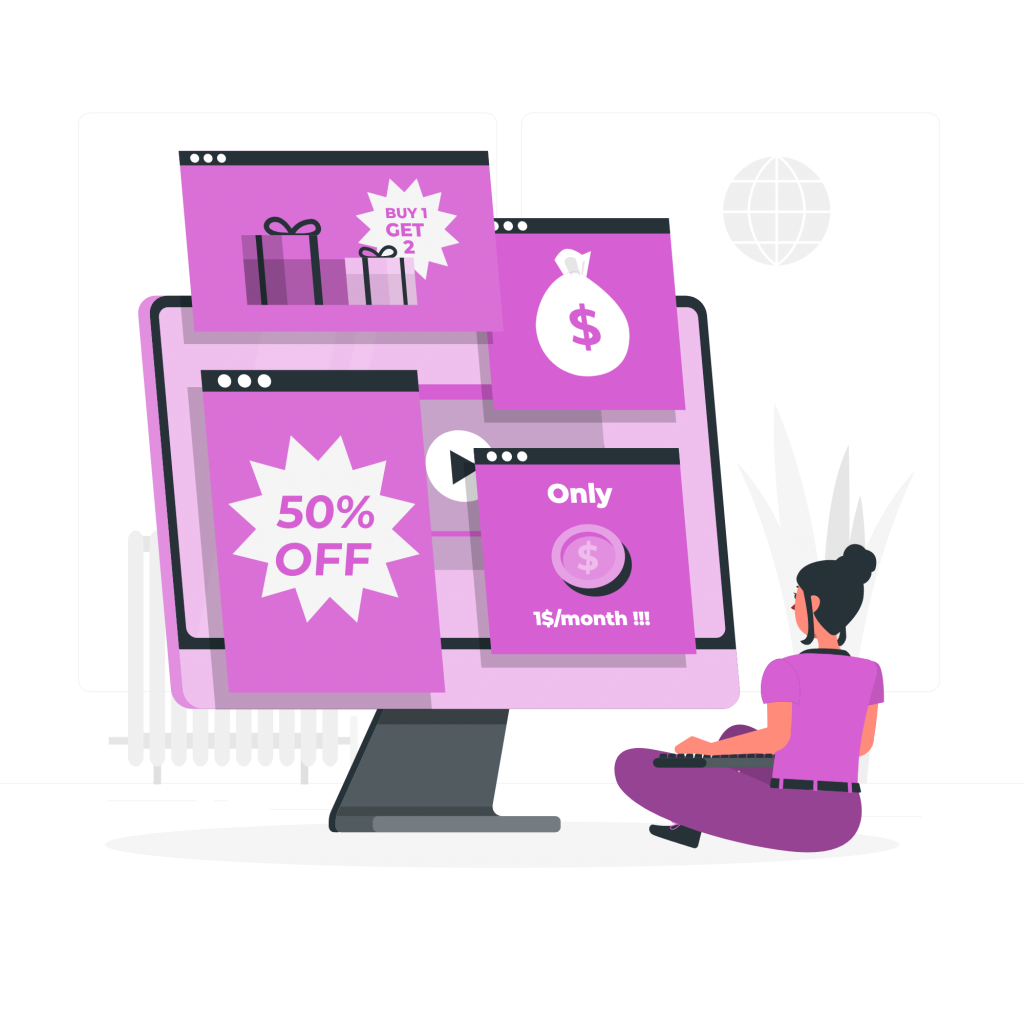
Now you must be wondering, “Isn’t creating newsletters double the work?” Not if you have elink.io and its beautiful collection of sales email templates by your side!
What’s elink.io? elink is an amazing content curation platform that lets you send out visually appealing and responsive newsletters in a matter of minutes!
In this blog, we have compiled for you a list of elink’s sales email templates that you must check out. We’re also going to tell you how to use those templates, step by step.
Are you ready? Then dive right in!
List of 13 Sales Email Templates You Need to Check Out!
1. Offers & Deals Template
With elink’s offers and deals template, you can easily create a newsletter in which you can share amazing discounts, offers, and deals with your subscribers.

2. Products on Sale Template
Who doesn’t love special offers and discounts? You can use elink’s products on sale template to create newsletters that display all your products that are on sale.

3. Businesses for Sale Template
Use elink’s businesses for sale template to share content and links related to properties, businesses for sale, and more within minutes.

4. Travel Packages for Sale Template
Create beautiful newsletters to display the various travel packages that you are offering using this template. You can also add links to your travel blogs and more.

5. Real Estate Property Listings Template
Create a beautiful-looking email newsletter about your real estate property within minutes using elink’s real estate property listings template. It also allows you to show pictures and other visuals related to property.

6. Beauty Products Template
Use elink’s beauty products template to inform your audience about your latest beauty products and deals, send reminders for special offers and much more.

7. Furniture Products Template
Got furniture you want to sell? Head on over to elink’s furniture products template specifically designed to share your furniture products online within minutes! Create newsletters about the latest furniture products, latest offers, discounts, and lots more!

8. Cars for Sale Template
If you’re a car dealer or reseller, then use elink’s car for sale template. Using it, you can inform your subscribers about the latest cars, offers and deals, and lots more.

9. Car Parts for Sale Template
Display all the car parts that you want to sell using elink’s car parts for sale template. You can showcase your collection and all the latest products using a visual board.

10. Online Courses Page Template
Use elink’s online courses page template to create email newsletters, informing your audience about the best and latest online courses and lessons, sharing course deals, and much more.

11. Clothing Pages Template
Create a curated clothing page about your latest product deals, trends, product updates, designs and more in few minutes with elink’s clothing page template.

12. Shoes Template
If shoes are your thing, then head on over to elink’s shoe template to create email newsletters about your latest footwear products, deals and offers, special occasion reminders, and much more.

13. Giveaway Details Template
Holding a contest or a giveaway on social media? Then use this template and inform your subscribers about your giveaway, offers and deals, prizes and more!

Now that you are familiar with the wide variety of sales email templates that elink offers, let’s try and understand how to use them!
Ready? Let’s go!
How to Use These Templates on elink?
First things first, elink is the fastest and easiest way to create visually appealing newsletters, web pages, and more with just a few clicks.
The platform has a robust editor which lets you add elements like images, texts, bullet lists, numbered lists, dividers, buttons, and even social media icons in your header and footer body.
Moreover, elink can even automate your newsletter creation process. Just add filters and choose sources and let elink take care of the rest.
Now that you got the gist of how elink works as a newsletter creator, we’re going to walk you through the steps involved in creating amazing sales newsletters using elink.
Step 1: Choose a Newsletter Template
The coolest thing about elink is that you don’t have to worry about all the tricky design rules. With elink’s stunning newsletter templates, you’re already way ahead when it comes to designing.
Now, here’s what you need to do: choose a template and customize it the way you want. We’ve quite a splendid collection to choose from, so take your time to find the one that fits your needs the best.
By the way, you can also create a newsletter from scratch. It’s totally up to you.

Step 2: Add Links to the Newsletter
Here comes the fun part. You can add links to the content (articles, videos, products, etc.) that you want to show up in your monthly newsletter.
elink is so robust that it will automatically generate an image, a title, and a short description with each link. Of course, you can modify and customize any of this information if you want.
elink is also an RSS reader and a bookmark manager so you can quickly select your preselected links directly from the link library or the RSS feeds or enter them manually.

Step 3: Add Header
We know that a compelling email header design decides whether the reader would read your entire newsletter or bail on it. That’s why we’ve given you the option of designing your header body the way you want.
You can add images, text, bullet lists, numbered lists, buttons, social icons, and dividers in your header body. elink even lets you choose from over 6 font sizes for your header body.
What’s more? You can also use elink’s Canva integration and design an eye-catching banner directly in elink.


Step 4: Add Footer
An email footer is a place where the recipients would look for details about your brand. It is a place for transparency, clarity, and good design – exactly what elink provides.
You can add images, text, bullet lists, numbered lists, buttons, social icons, and dividers in your footer. Moreover, you can link the social icons with your own social media accounts in seconds.


Step 5: Choose a Layout for your links
Just jump right in and don’t worry about wasting valuable time designing the layout of your monthly newsletter. elink has already done all the heavy lifting for you. You can choose your favorite layout from all the different options with a simple click of a button and elink will change the formatting of those tiles to your chosen style.

Step 6: Design and Customize
You’ll get a perfect combination of colors in our templates. But, if you want to change the colors, you can do that too. Apart from that, you can also customize the font styles, button text, and more – in just a few clicks.
One of the most robust features of elink is that you can even add a search bar if you are adding a bunch of links such as resources etc.

Step 7: Share Your Newsletter
Yay! You’ve now created a stunning monthly newsletter that is ready to be shared with the world. Now, hit the ‘Publish’ button on the far right corner of the screen, and a pop-up will appear, allowing you to customize your content URL.

Once you have customized the URL, another popup will appear where you need to select the ‘newsletter’ option. From there, you can share your masterpiece via Gmail, Mailchimp, or any other third-party email marketing tools like Get Response, Active Campaign, etc.!

Wrap Up!
With sales newsletter templates in your hands, you can be sure to have an easier, faster, and smoother experience in email marketing.
It will allow you to reach more people and close more deals in less time than you can imagine. And, with elink’s sales email templates by your side, things are going to look much brighter in your business life.
So head over to elink and start creating beautiful sales emails. Adios!