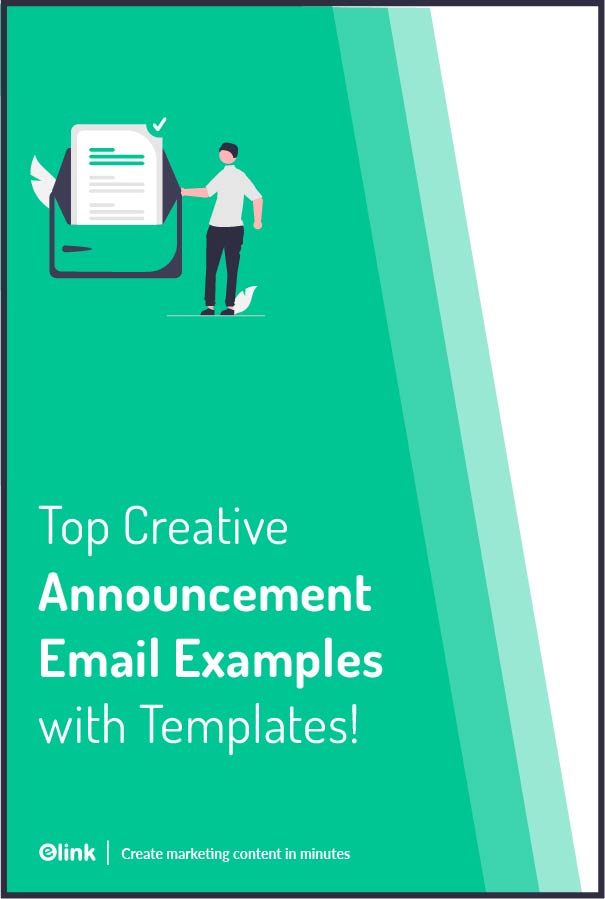Announcements are a formal way to let everyone know about something new. It could be about getting a job or a promotion, your wedding, the birth of your newborn baby, and so on.
Even businesses make announcements about their new products, new employees, an acquisition, an event, and lots more.
Announcements, in general, are exciting, but in getting the word out, businesses often take their own sweet time – and a Harvard Business Review article proves just that.
According to the article, most companies are too focused on designing and manufacturing new products that they often postpone or delay their effort in marketing them, until it becomes too late.
The result? Around 80% of new products fail to reach your audience and make an impact.
So, how businesses can solve this issue? Through announcement emails! Clueless about what announcement emails are? Don’t worry, we’ve got you covered! Let’s get started.
What is an Announcement Email?
An announcement email is basically used to announce or talk about new product releases, recent updates or changes, upcoming events, and more. It is usually sent by a business to its employees, clients, potential investors, stakeholders, etc.
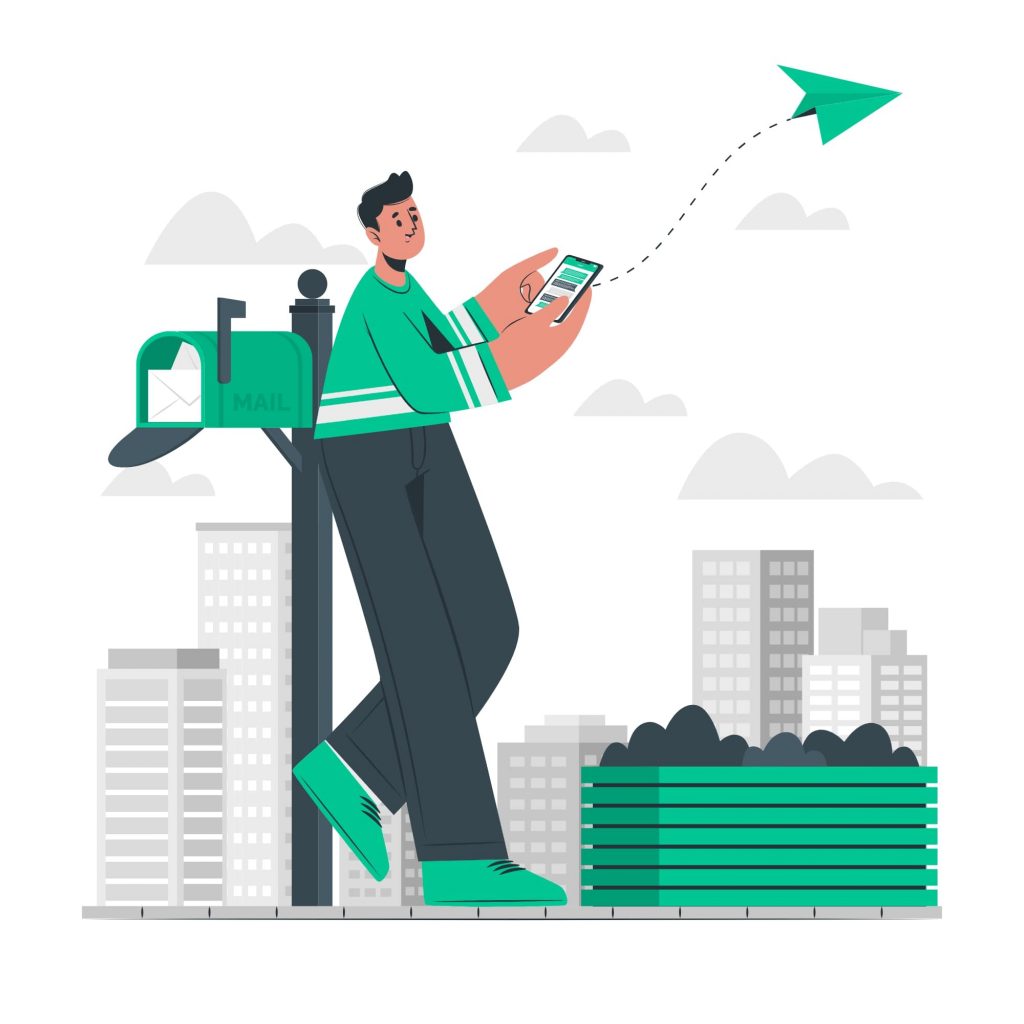
This email informs the reader about what is going on or going to happen, why it is beneficial for the reader, and what they have to do( the call-to-action) in order to participate or engage.
Why You Must Send Announcement Emails?
The main purpose of an announcement email is to ‘announce’ something new to your subscribers or audience. It’s a great way to keep your audience updated and informed about your new products and services, the changes you are making, new offers and deals, and more.
An announcement email also ensures that your customers are aware of how they will benefit from your product or service and how your product or service will solve their problems.
Besides this, sending out announcement emails encourages better engagement with your audience, improves social shares, and helps grow demand for your products.
Now, if you are wondering how to create and send one of these announcement emails, then we have just the tool for you! Read on to find out!
elink: The Fastest and Easiest Way to Create & Send Announcement Emails
If you’re running a business, chances are you’re busy. So when it comes to sending newsletters as a part of your announcement emails, the last thing you have is the time to create them from scratch.
Luckily, we’ve something that will help you create an awesome announcement email newsletter – elink.io. elink is light on the budget, easy to use, and comes with all the features you need to create and share a stunning newsletter that people want to click through.
The platform has a huge collection of fully responsive newsletter templates – and we bet, you would find at least one that fits your needs. Once you find a template, add links to the content you need to share, and elink will create a stunning, fully responsive newsletter for you in minutes.
Moreover, you can add your own images, text, bullet lists, numbered lists, buttons, social icons, and dividers in the header and footer of your newsletter. You can even add a search bar to your newsletters. What could be better than that?
And, the most amazing feature of elink is – content automation! Using elink’s nifty automation tool, you can automate content creation for your announcement emails. All you have to do is pick sources and add filters in order to make your content more effective and relevant.
Now that we’ve convinced you to try elink, it’s time to tell you how you can create announcement email newsletters using this awesome tool. let’s go!
How to Create Announcement Email Newsletters Using elink? (Step By Step)
Step 1: Choose a Newsletter Template
The coolest thing about elink is that you don’t have to worry about all the tricky design rules. With elink’s stunning newsletter templates, you’re already way ahead when it comes to designing.
Now, here’s what you need to do: choose a template and customize it the way you want. We’ve quite a splendid collection to choose from, so take your time to find the one that fits your needs the best.
By the way, you can also create a newsletter from scratch. It’s totally up to you.
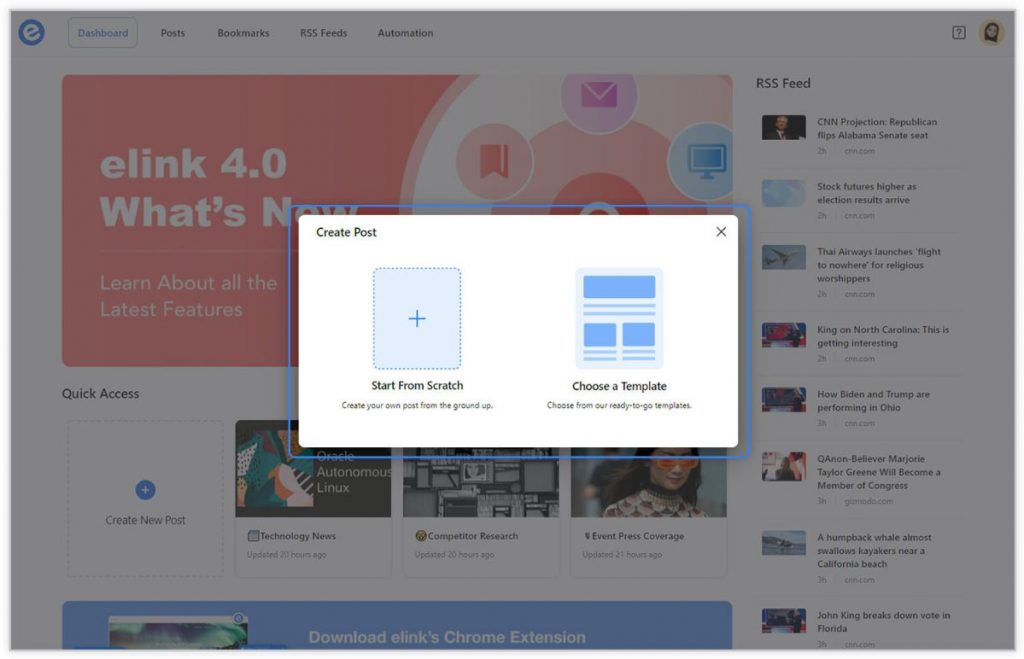
Step 2: Add Links to the Newsletter
Here comes the fun part. You can add links to the content (articles, videos, products, etc.) that you want to show up in your monthly newsletter.
elink is so robust that it will automatically generate an image, a title, and a short description with each link. Of course, you can modify and customize any of this information if you want.
elink is also an RSS feed reader and a bookmark manager so you can quickly select your preselected links directly from the link library or the RSS feeds or enter them manually.
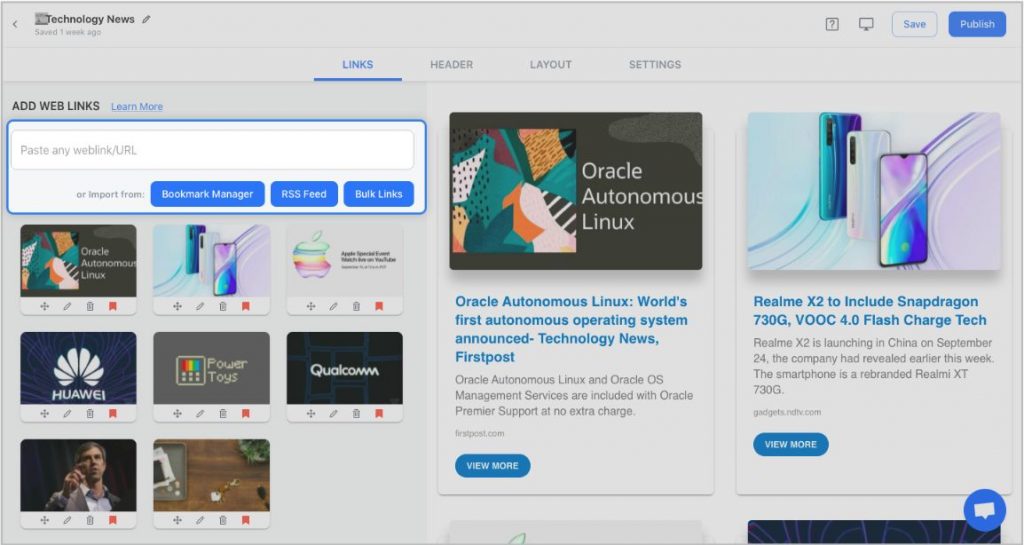
Step 3: Add Header
We know that a compelling email header design decides whether the reader would read your entire newsletter or bail on it. That’s why we’ve given you the option of designing your header body the way you want.
You can add images, text, bullet lists, numbered lists, buttons, social icons, and dividers to your header body. elink even lets you choose from over 6 font sizes for your header body.
What’s more? You can also use elink’s Canva integration and design an eye-catching banner directly in elink.
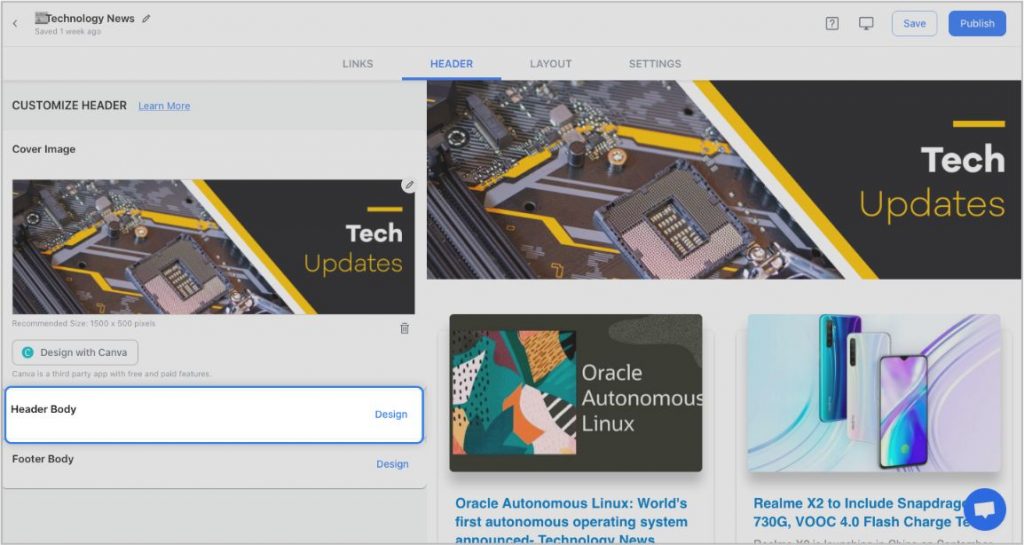
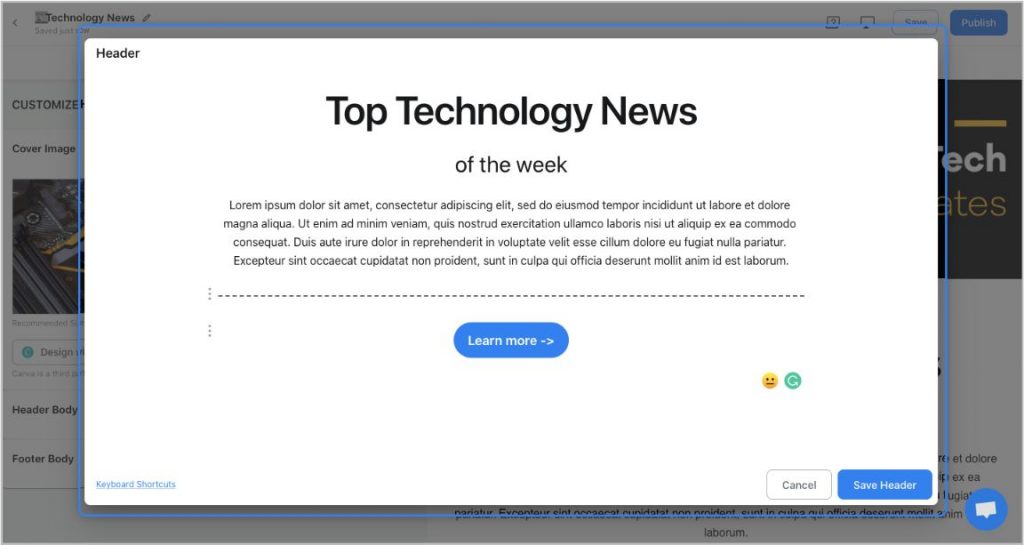
Step 4: Add Footer
An email footer is a place where the recipients would look for details about your brand. It is a place for transparency, clarity, and good design – exactly what elink provides.
You can add images, text, bullet lists, numbered lists, buttons, social icons, and dividers in your footer. Moreover, you can link the social icons with your own social media accounts in seconds.
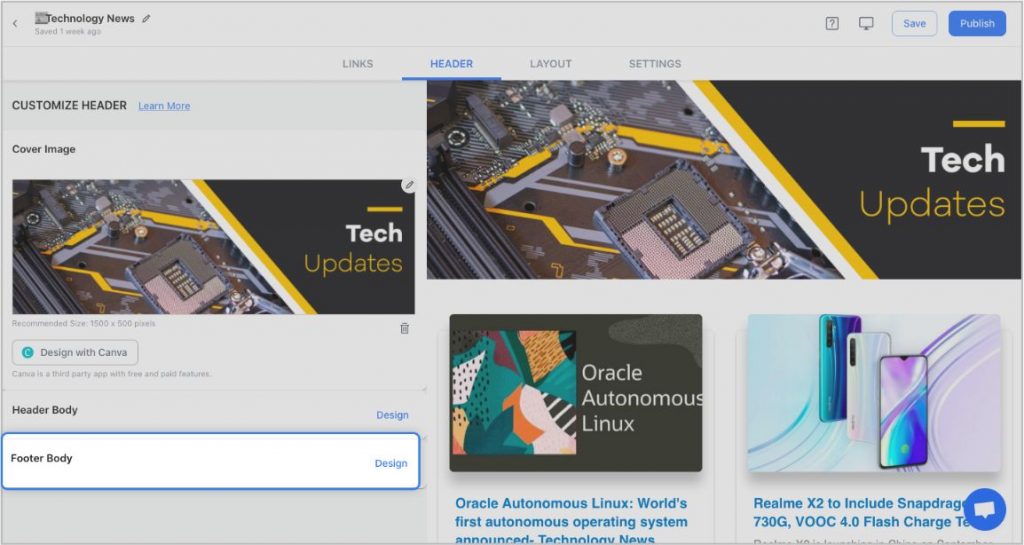
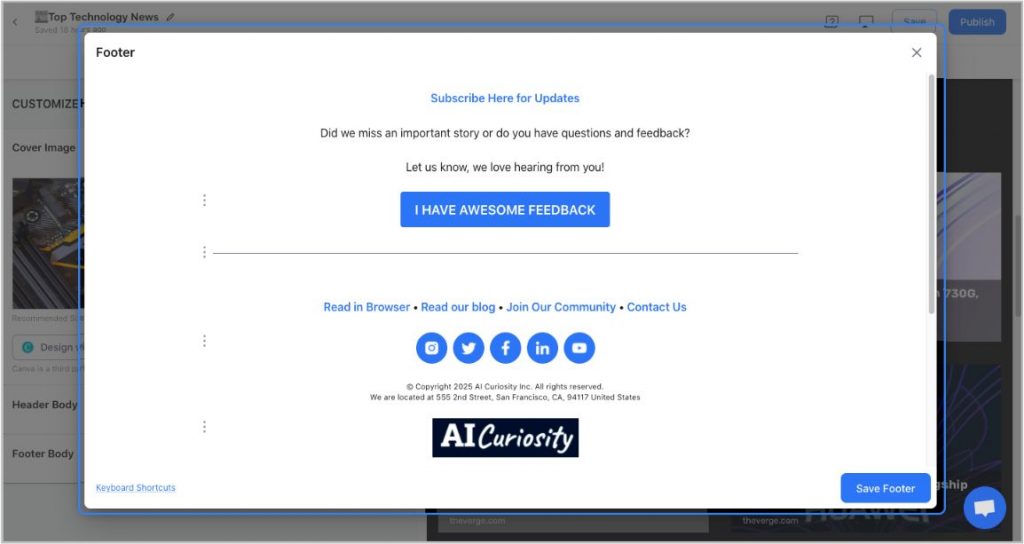
Step 5: Choose a Layout for your links:
Just jump right in and don’t worry about wasting valuable time designing the layout of your monthly newsletter. elink has already done all the heavy lifting for you.
You can choose your favorite layout from all the different options with a simple click of a button and elink will change the formatting of those tiles to your chosen style.
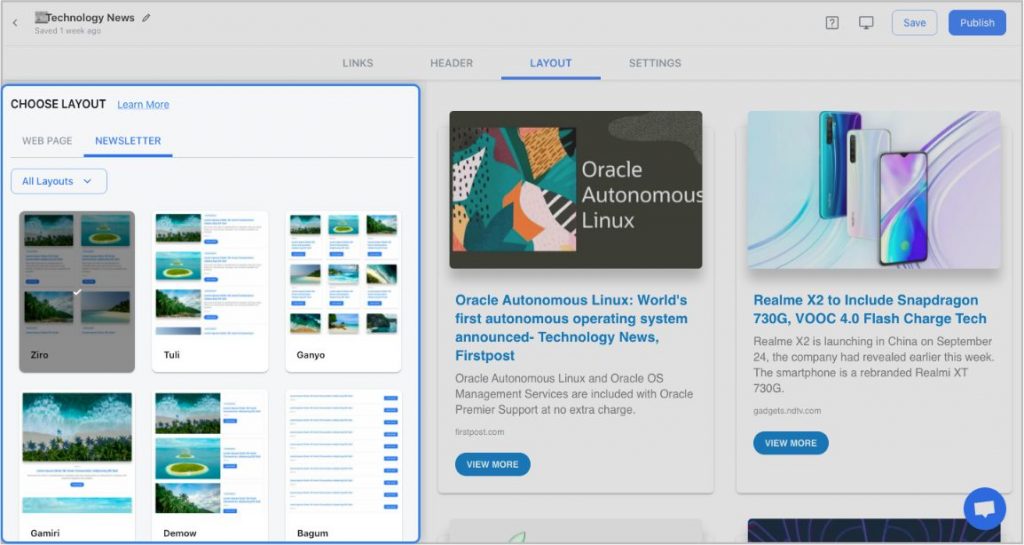
Step 6: Design and customize
You’ll get a perfect combination of colors in our templates. But, if you want to change the colors, you can do that too. Apart from that, you can also customize the font styles, button text, and more – in just a few clicks.
One of the most robust features of elink is that you can even add a search bar if you are adding a bunch of links such as resources etc.
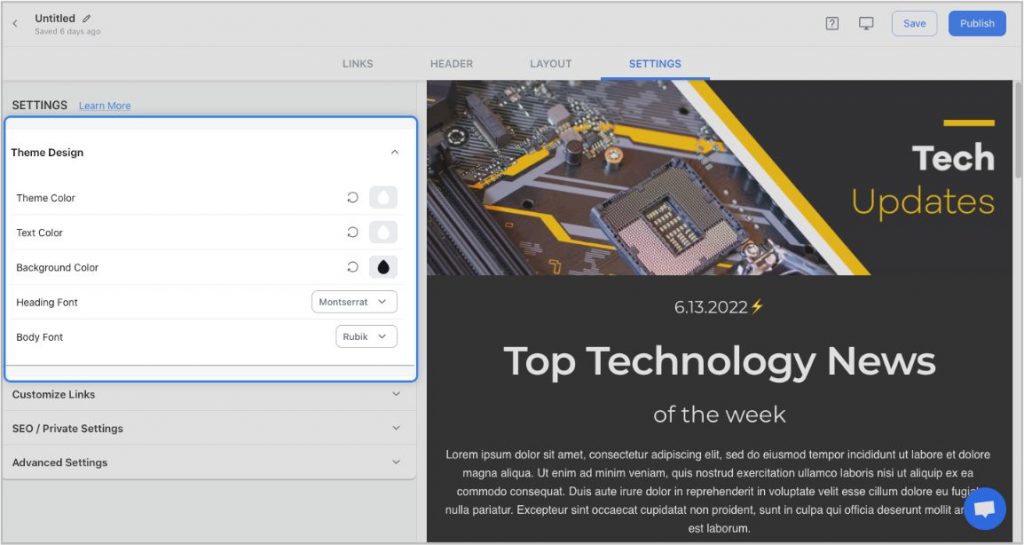
Step 7: Share Your Newsletter
Yay! You’ve now created a stunning monthly newsletter that is ready to be shared with the world. Now, hit the ‘Publish’ button on the far right corner of the screen, and a pop-up will appear, allowing you to customize your content URL.
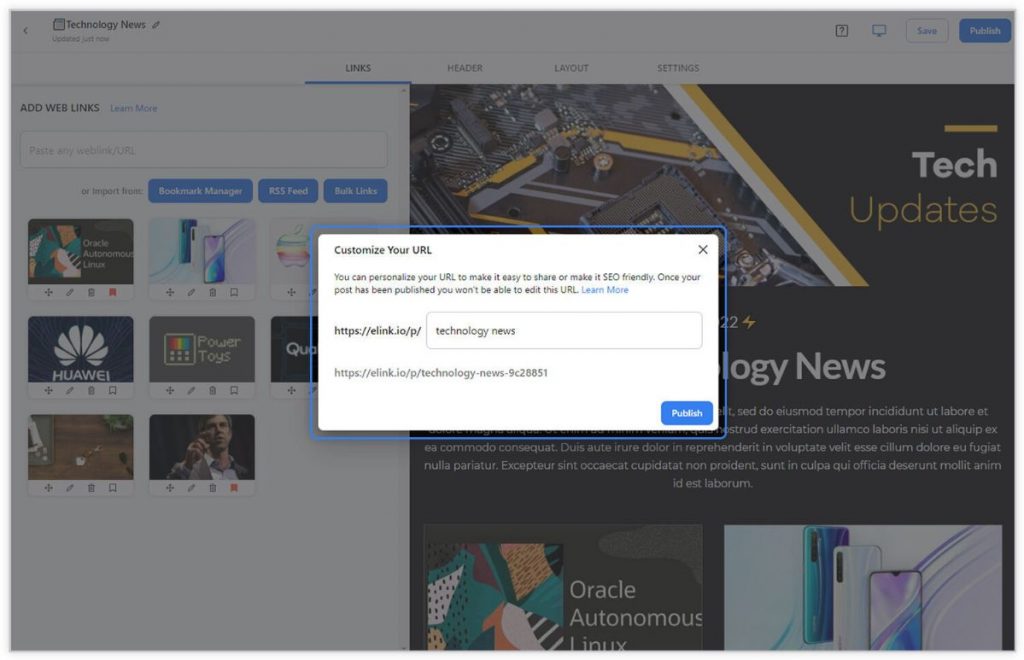
Once you have customized the URL, another popup will appear where you need to select the ‘newsletter’ option. From there, you can share your masterpiece via Gmail, Mailchimp, or any other third-party email marketing tools like Get Response, Active Campaign, etc.!
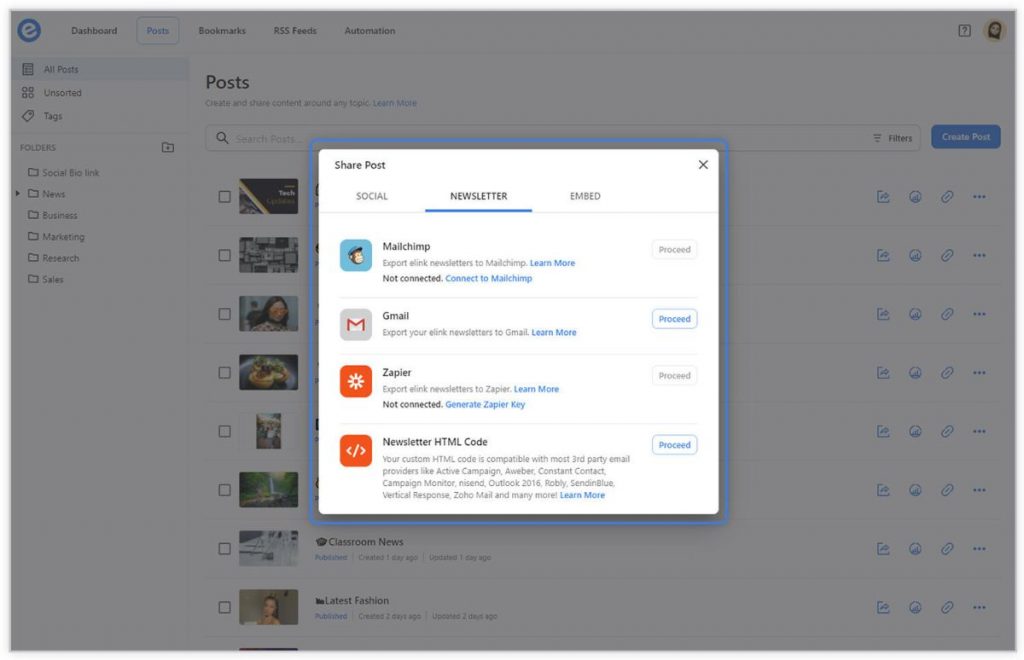
Now, let’s check out some templates offered by elink that you can use for your announcement email newsletters!
A Few Amazing Announcement Email Newsletter Templates On elink
Template 1:
Template 2:
Template 3:
Wrapping Up
In this blog, we have helped you understand the meaning and importance of creating an announcement email. We have also introduced you to a nifty tool called ‘elink’ which will make your newsletter creation process super smooth!
So, what are you waiting for? Use the step-by-step guide that we have provided to create beautiful newsletters on elink and make your announcements exciting and fun!
Further Reads:
How to Build an Email List for Engaging Subscribers?
7 Tips & Tricks For Sending Outreach Emails That Get Replies!
Reduce Your Email Bounce Rates using these 11 Tried & Tested Ways!
6 Ridiculously Simple Email Marketing Tips For Content Marketers!
Improve Email Open Rates with these 11 Powerful Tips & Tricks!