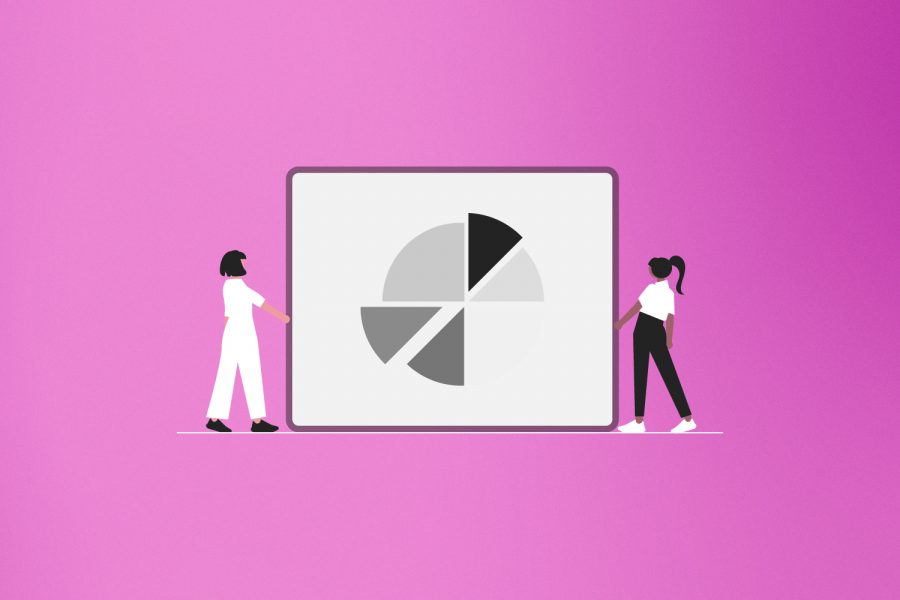It’s no doubt that there’s a ton of content present over the internet, with newer things getting added every few seconds.
Do you think it’s possible to keep up with all that information?
We don’t think so!
On average, a person visits 96 new web domains every month (source).
That’s 3.2 new websites every day!
Is that a number that you can cope with?
Science suggests not!
According to data (source), your short-term memory can only hold up to about 7 pieces of information at the same time, and that too, for around 20 seconds!

After that, all the information just goes… whoosh! Out of your brain!
In that case, it becomes important for you to save the important bits of information, whether it may be articles, random funny webpages, or online shopping links onto your browser!
We all save web links at some point or the other, for accessing them later for some work or for reading the content later. The ability to save web links and web pages is one of the important features that web browsers can offer to you to keep up with the barrage of content that comes your way.
However, sometimes even the tools provided by web browsers aren’t enough. They have limits to the number of folders and subfolders that you can make while saving pages and that’s not great! You should have free mobility when it comes to saving and organizing relevant content from the internet.
We have the perfect tool for you!
Read on!
Elink.io: The ultimate tool for saving a webpage or link around the web
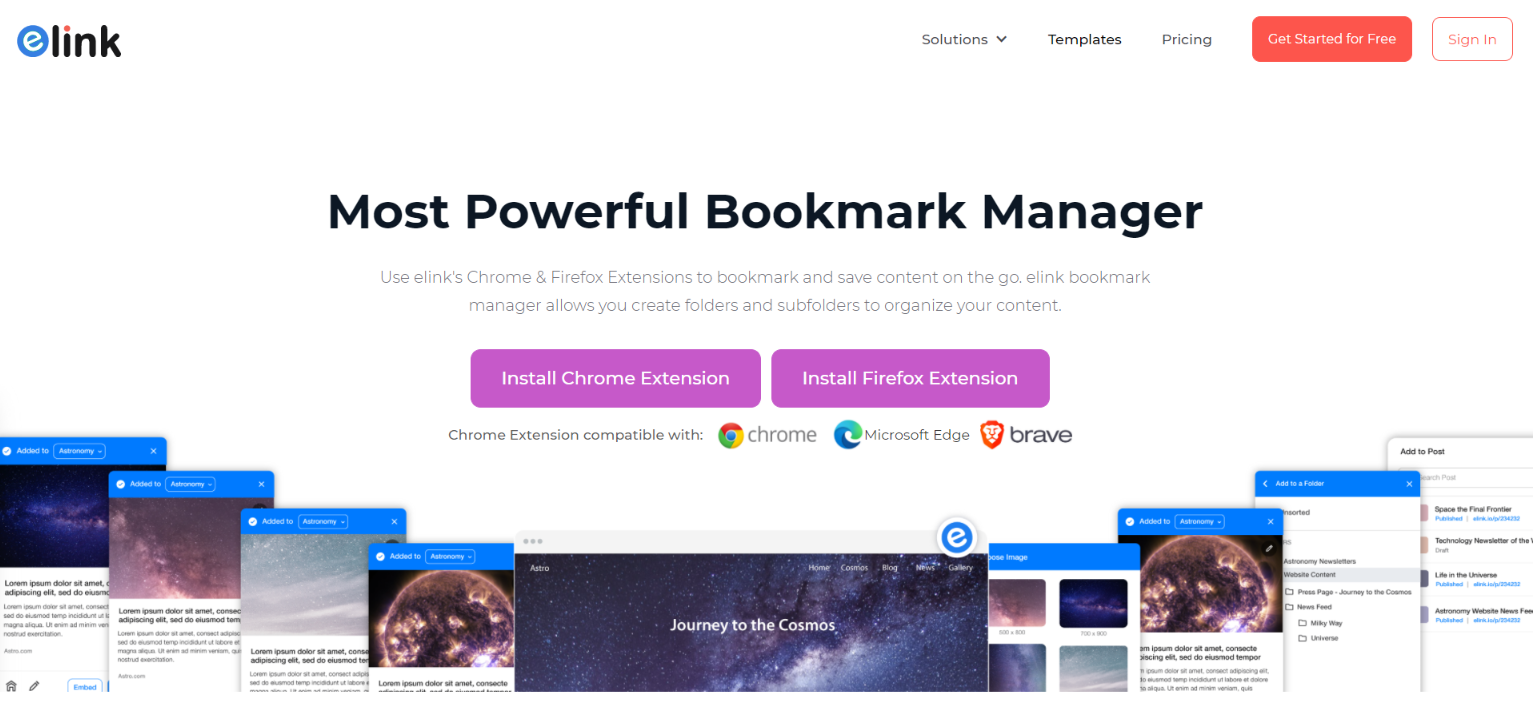
elink.io the perfect modern-age bookmark manager, which not only lets you save webpages and web links but also allows you to create newsletter and content pages for websites from the links that you save. elink makes it far easier for you to save any type of content over the internet and then edit the title, description, and image to personalize each link as a visual card.
It gives you the liberty of saving article links, blogs, white papers, images, videos, cloud files, social media posts and so much more! You even get the option to save content to your link library or by adding it directly to the collection of content that you want to share with people!
The benefits don’t stop right there! There’s more! It also has a smart search feature which gives you the ability to scour and search your saved content in a very easy fashion. To add to that, elink has an extremely robust RSS Feed Reader which helps you add RSS feeds as saved content and allows you to access them later whenever you want.
The cherry on top? There are no ads and distractions!
elink has a Chrome and Firefox extension, which allows you to save the webpages in a visually appealing manner and also makes it easy for you to manage your favorite web links and pages.
Whenever you save content with elink’s Chrome and Firefox extension, you can also choose a picture to visually represent that content. How awesome is that? Additionally, you can edit the title, description, and labels to add notes to your saved webpages.
Yes, elink does more than just saving webpages and weblinks for you!
Have we gotten you geared up to use elink?
Want to know more about how it works?
Let’s read ahead!
Read more: 7 Amazing Chrome Extensions To Save Bookmarks!
What are the steps to save a webpage or link?
All that you need to do to use elink’s browser extension is to follow the simple steps that we’ve mentioned ahead. Here goes…
Step 1. Download the Chrome Extension or Firefox Extension
The first step in the process to go to the Google Chrome Store or Firefox Store to find the elink’s web extension. You can also find them by tapping on the link embedded in this heading.
Step 2. Go to any website, article, or digital resource you want to save
After you have downloaded the web extension of your choice, the next step is to simply go to the webpage or web link that you want to save. Done? Alright, let’s move onto the next step.
Step 3. Click on the elink icon in your browser
On the top right corner of your browser, you’ll be able to see the elink icon. Click on the icon and a pop-up will come up on your screen.

Or right-click the page and select ‘Save this page.’

Or right-click on a link on a page and select ‘Save this link’.

Step 4. Choose an Image
The first pop-up that’ll appear on your screen will ask you to choose and image to visually save your webpage or weblink. The idea is to choose an image that represents your content in the best possible manner.
elink also provides you with an option to take a screenshot, in case you do not like the image that is being automatically detected by elink. In case you want elink to automatically choose an image for you, simply click on ‘skip’ and we’ll do it for you.

Step 6. Your content has been saved!
With that, your content has been automatically saved in your bookmark library. You can easily go to your elink account, click on ‘Bookmark Library’, and all your saved web links and pages would be available on a single dashboard!
Alternatively, you can even access your saved web links by clicking on the ‘home’ icon present in the bottom left corner and it’ll lead you directly to your bookmark library!

Step 7. Edit, edit, and edit!
After you’re through with the saving process, in case you’re not satisfied with the title, description, or image of the saved web link, you can easily alter them by clicking the pencil icon, and then editing the content as per your wants!
What’s more? You can also add tags or labels to our saved weblinks and webpages that’ll cluster similar articles together.

That’s it for saving your content, but wait!
Do you want to utilize our saved weblinks and webpages in a visual and creative manner?
Do you wish to share your content with an audience?
We’ve got you covered with that too! Scroll ahead!
Bonus: Create & Share Webpages or Links in a Visually Appealing Manner
Another brilliant feature of elink is that it allows you to share the content that you’ve previously saved in your library, and lets you easily bundle those web links together. Once you’re done with the bundling, you can share them as beautiful newsletters, webpages, embed them on your website/blog, or you can also create social bio links.
There are 4 primary ways in which you can create content with bookmarks through elink:
- Create/update content from your browser extensions.
- Build material from a library of bookmarks.
- Create Power Posts that are connected to the bookmark folder and can update automatically.
- Build Automatic Posts that are connected to the bookmark folder.
Final Words
Everything that you want to catch up on is just a simple click away if you’re using the right tool!
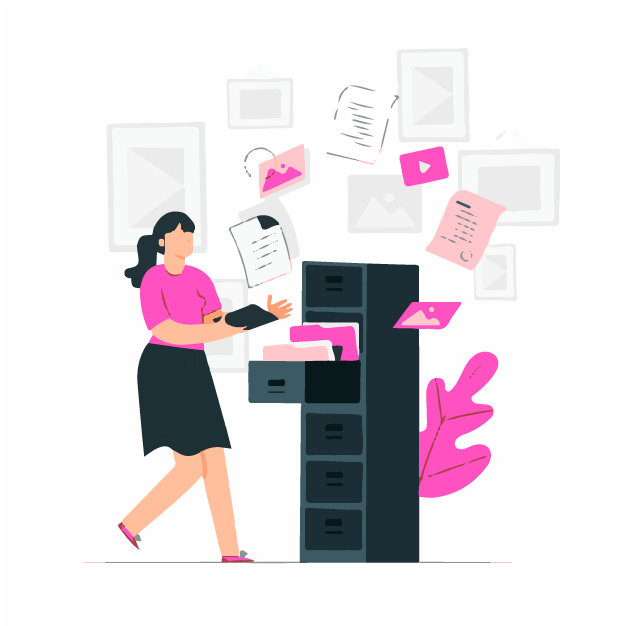
With that, you’re all set to save any weblink or webpage using elink’s robust bookmark manager!
This way, you never have to miss out on any content on the internet, be it images and videos, to articles and blog posts.
Have any doubts or queries about how to use elink for saving your favorite web links? Feel free to tweet us at @elink_io. Cheers!
Further reads:
How To Add Content To Your Website in Minutes
How to Curate Content like a Pro?
10 Incredible Bookmark Managers to Save Content Faster