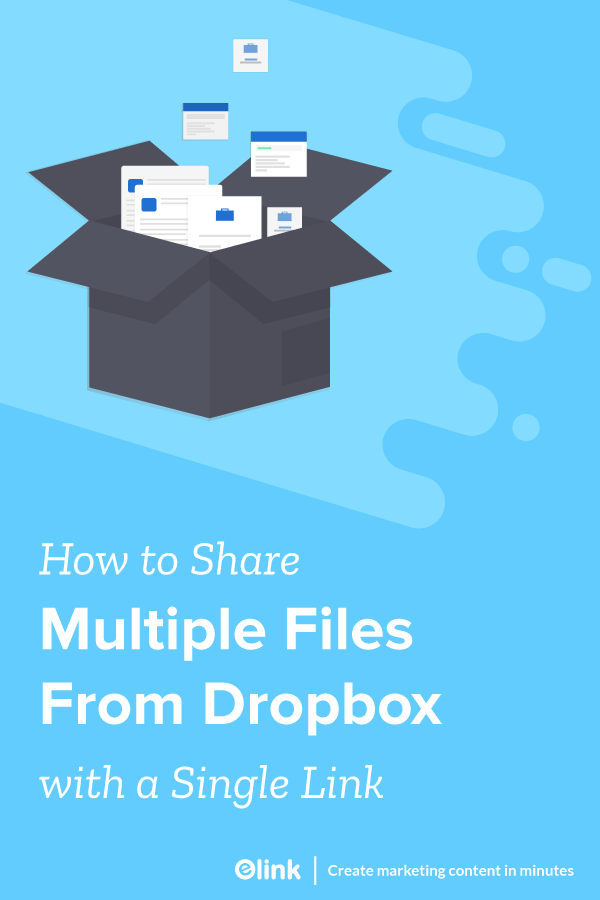If you use Dropbox or any other cloud file sharing software to share files with your peers, clients and partners over the internet, we have a professional solution for you that will blow your mind!
The internet has made it extremely easy for anyone and everyone to share cloud based files. Whether you work for a company, work as a freelancer or just want to share cat videos with friends family or business associates, file sharing is something everyone’s familiar with.
Different ways to share Dropbox files:
There are numerous ways to share files, audio, video, docs or basically anything over the web. Let’s take a look at the most popular ones:
- Email: Email used to be the traditional way to share files. However, email clients are designed for transferring small amounts of data and generally have a limited file size that can be shared.
- Google drive: If you have a Gmail account, you already have access to 15GB of free storage with Google Drive. It’s another way to share files via the cloud with an office suite built-in to edit spreadsheets, presentations, and documents from any device.
- Box: Box is another cloud service specially designed for businesses and the IT sector to share, edit and secure files over the cloud. You can control who can view, share, edit and upload files, giving you a lot of security and privacy options and send large files quickly over the cloud. We can go on and on about the various file sharing services that are out there.
However, there’s one feature that none of these file sharing services provides –the ability to share multiple files at once.
Share multiple dropbox files at once in a single link
As a professional, you must have found yourself in this situation where you have to share multiple files. If you’re someone who is a:
- Creative who wants to share different product designs, visual assets, and inspirations.
- A marketer who needs to share news about latest trends, press kits, marketing/sales collateral, various reports or contracts.
- Team leaders who need to share a document, excel sheets, Slideshare slides, etc. with the team.
- An architect who needs to share a large number site designs, maps, or past projects.
- An educator who needs to share a bunch of reading assignments or educational videos.
No matter which industry you are a part of, sharing multiple files is something we all do. But is it as easy as it sounds?
CERTAINLY NOT!
Have you ever tried sharing multiple files over the cloud? It’s a hassle, isn’t it? Going to your different file locations, copy pasting links and sharing it with the same person. This might result in that person missing out on something important.
Or perhaps, you can create a folder and put all your files in there. Suppose you want to share a YouTube video, a document, an audio clip, and a link to your Dribbble designs, all with the same person. You can create and share a folder, but the limitation of sharing a folder is that every time you add something to the shared folder, the other person has the ability to view the new content as well, whether you want them to or not.
This creates an unnecessary privacy and security issue. What if we tell you there’s a better way to share files without having to go through the hassle of these cloud services.
Share files with Elink.io
A better, faster and easier way to share files across the internet with your clients, partners, and friends is elink.io
We’re going to teach you how you can turn your DropBox and other web links into a one page, that you can share with a single URL!
We’ve included an example for you to see how your web page would look below using elink.io:
Let’s get started and teach you how you can make this awesome page in just a few minutes with elink.io!
So what exactly is elink.io?
Elink.io is a content management and curation tool that allows anyone to create a visually appealing collection of links and share that collection as a web page, a newsletter or embed it on their website.
elink.io works by letting users choose a template and simply adding the links to the content – Dropbox files or folders, excel sheets, word docs, podcasts, youtube videos- basically anything on the web with a link!

elink automatically converts those web links into visual blocks with a picture, title, and a short description. You can add a header, some intro text, your company logo and/or tagline and hit submit. It’s that easy!
The best part? You can switch between elink’s 32+ different and beautiful templates anytime you want and preview and test each one to see which one fits your design needs. All the templates are responsive and look perfect on all devices.
Let’s dive into these 4 simple steps of curating and creating an elink:
Step 1: Select a template
You can either choose to build your elink press page from scratch or can use one of our 30+ awesome pre-built press page templates. Either way, it’s extremely easy to create a press page in minutes! Each template is responsive, so you don’t have to worry about the appearance of your links on different devices with varying screen sizes. The best part is, you are not stuck with your layout. Come back at any time even and give it a new look. Even after it has already been published!
Step 2: Add your content
Next up, copy and paste links to the articles, videos, podcasts or other sources you want to share with your audience and elink will automatically generate an image, a title and a short descriptive text regarding each link. The best part is that you can change those titles and descriptions to make them SEO friendly and concise enough to get the viewer’s attention.
You can even change the link image by uploading a new one or zoom in or zoom out of the current image to display the best possible view. You can share anything- Google drive files, Documents, TED talks, Excel sheets – basically any content on the web with a link!
Step 3: Select Header and add a catchy image, title & introductory text
Here you can customize your header and description using Heading Sizes, Bold, Italics, Hyperlink, Justification, Bullet points, Numerical list. That intro text is a great way to build authority, get your audience engaged with your content and it’s great from an SEO perspective.
Step 4: Publish & Share!
Once you’re done, click on publish and voila! Your Page is ready.
Now to export this Page to your website, go to your dashboard and click on the embed button next to your elink collection.
- Copy the Javascript code and add it to your website the same way you would if you added a YouTube video.
- Save the changes, and you’ll see your Page has been added to your website!
And that’s it! You can now share multiple files with ease using elink.io. No more messy folders, permissions and security concerns! With elink, you can instantly share content and move on with your internet life without a care in the world 😉
Further reads:
- The Ultimate List Of 30+ Productivity Apps And Softwares
- Chrome Extensions That”ll Make You 10X More Productive
- How to Create a Beautiful Online Portfolio
Don’t want to forget this information?
Pin it for future reference!