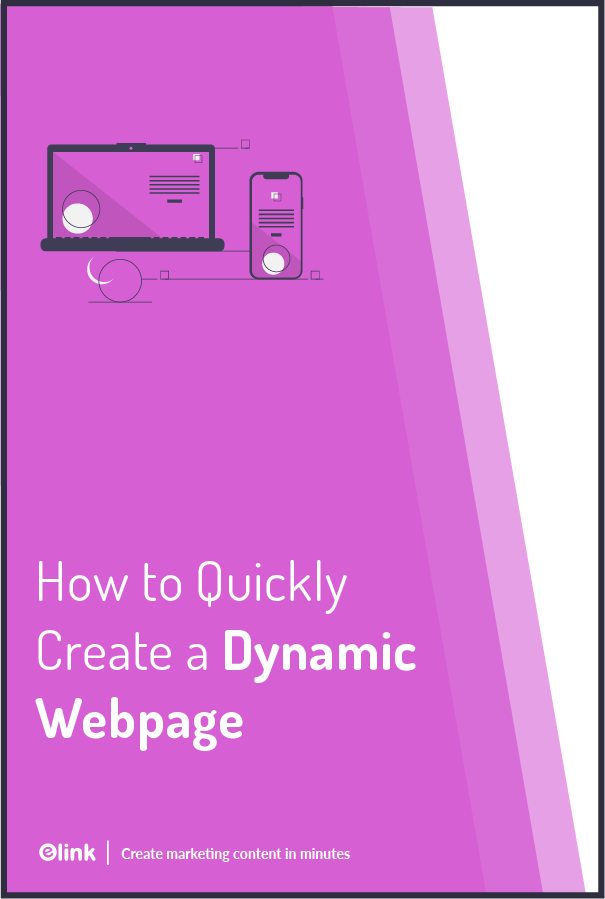Today or tomorrow there is no guarantee of what kind of content you want to display on your webpage.
It would be not much appealing if I tell you, you can only make changes and put content just at once on a web page.
So you’ll have to brainstorm about what you want on your webs page and once it’ll be done- SEALED!
Even though you write or come up something with that might stay relevant for people for months, but how long?
Who would want to spend too much time on these short-lived pages?
Nobody!
So why not change this age-old practice?
Yes, say hello to the new friend on the block- Dynamic Web Pages.
With these, you will stay relevant and updated throughout!
Want to what are these dynamic pages and how is that possible?
Jump onto the next section…
What is a Dynamic Web Page?
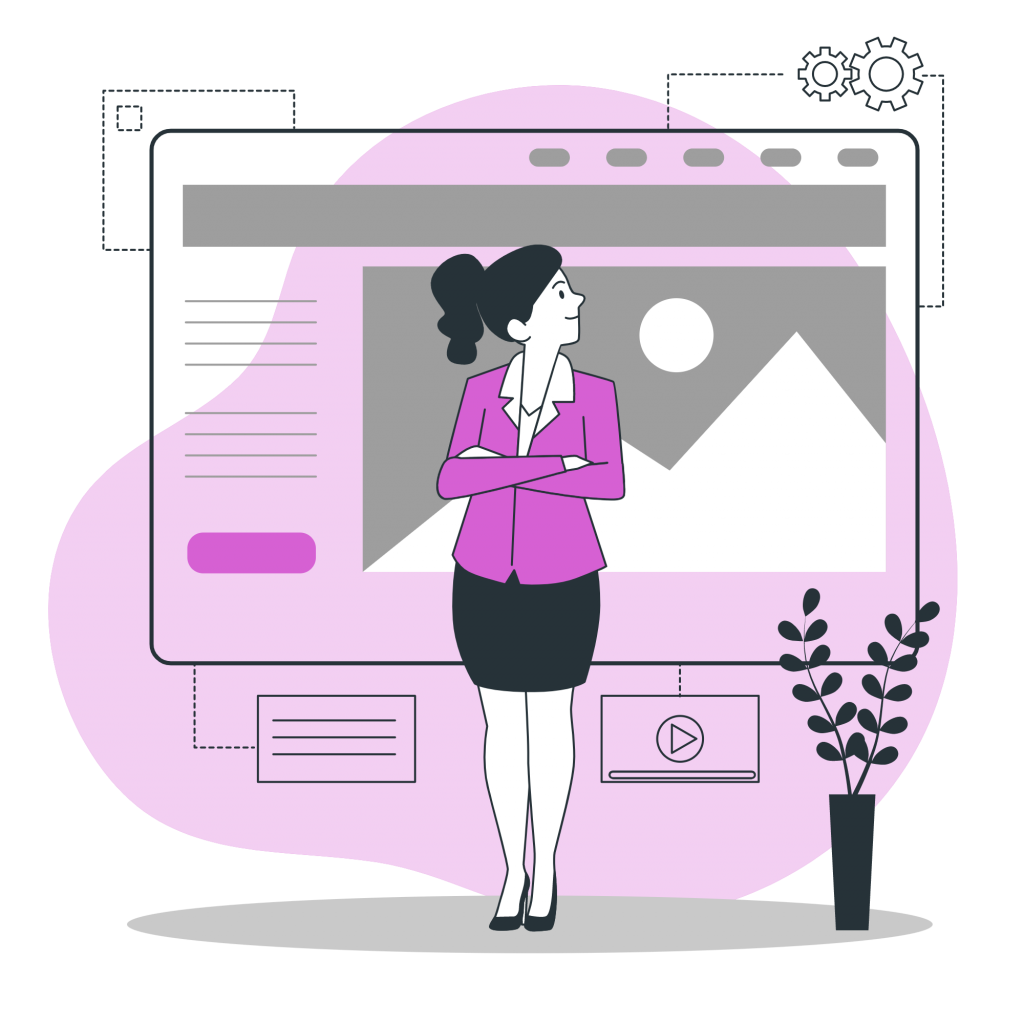
A Dynamic Web Page is a page on which the content changes with time.
Let’s suppose you want to develop a webpage for the present fashion trend. This is quite true that after a year this webpage will not be relevant for the audience.
So how to make a webpage dynamic that even after years you can see the content that is still relevant?
We’ll you don’t need to time travel to know what must be relevant years from now.
For your help here are dynamic web pages on which content displayed changes on its own as time progresses.
On a dynamic web page, you can curate the latest news and information related to your business and show your visitors the latest resources, articles, feeds, video links to create value for the audience and a feature to read all the information they seek by just a click away!
Yes, so now you can shift your mind and focus on other aspects of your business rather than thinking about making long-term content.
Read more: Create Grid Layouts for Webpages in 5 Simple Steps!
Benefits of Displaying a Dynamic Web Page on Your Website
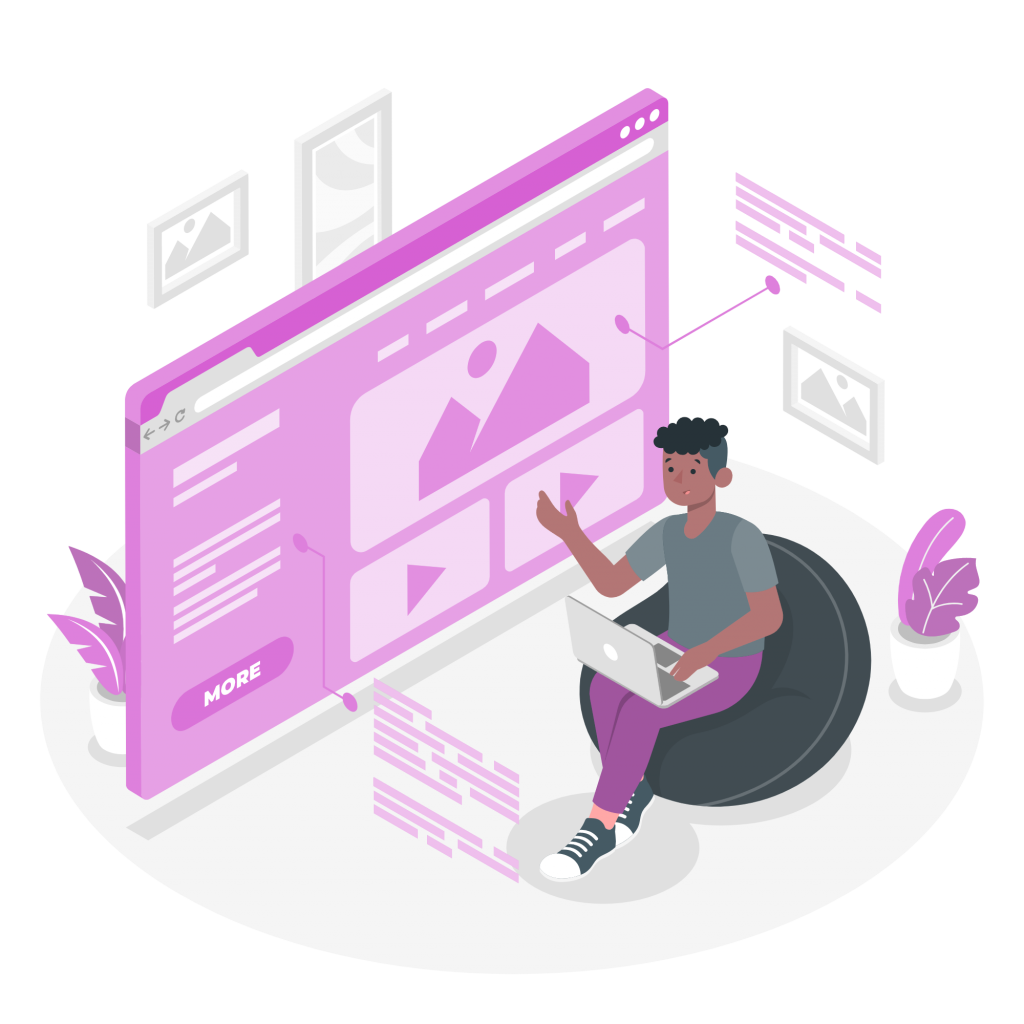
A dynamic web page is not only dynamic in its name but even the purpose it serves is dynamic. It could be a press page with all your press links, a news feed page with curated industry news, a resource page, etc.
With it, you can stay relevant without putting too much effort into producing content.
Want to know how? Check on the following reasons:
- Save Tons of Time- Here is a chance of saving lots of time on making content from the scratch. Just make a dynamic web page for your website, and it will take care of all your worries regarding coming up with something new. Just flash it on your website, and see content taking shape and form on its own.
- Build Engagement With the Audience- Putting a webpage on your website adds to the engagement. Whenever a visitor will show up on your website, seeing written content and just images is an ordinary sight. At such a time, a dynamic web page can be a monotony breaker for your website and help you instill the factor of engagement.
- Adds Credibility: Curated content on your webpage builds credibility in your business website and makes you sound like an industry expert. Mind you, giving it your own perspective gives you an elaborate edge.
- To encourage users to link to your site: People will read your content and share it via various social networks, media platforms, and on their own sites, eventually driving more traffic back to you.
- Providing the Audience with Relevant Information: Dynamic web page is a great way to provide important information to the existing customers of your website.
How to Create a Dynamic Web Page with the Help of elink.io?
It takes a lot of time and energy to share just the right information the right way with your audience. If you have a website and you are brainstorming each to come up with new engaging content, then we have a solution for your problem.
Meet elink.io! Your partner in building content from links.
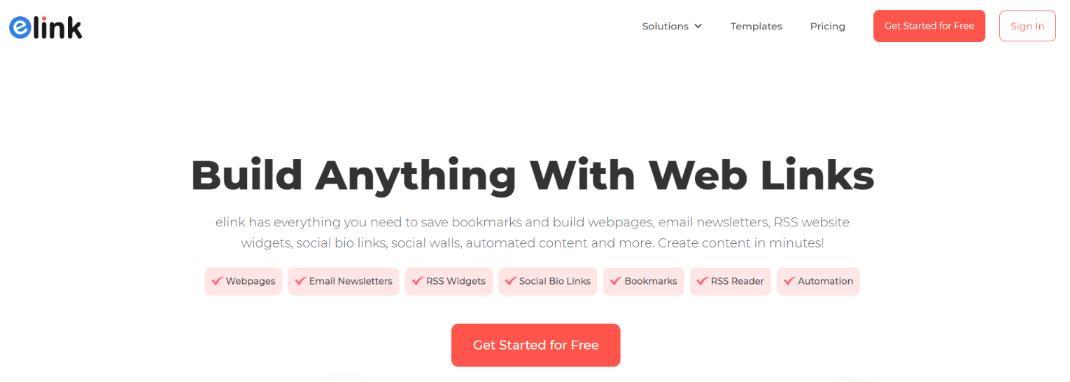
With elink.io, you can create content for your website without firing your brain with any code stuff. Just bundle links and launch a Powerpost. Now you can sit back and see it getting updated on its own without you having to do anything.
This brand new concept of forming automated dynamic web pages has helped businesses simplify their work easily. The best part about elink’s Power Posts is that your post can be linked to an RSS Feed or a folder of various RSS Feeds and you can apply keyword filters. All the articles that come up in the RSS Feeds with that criteria will update your content automatically! You won’t even have to touch your website.
You can also link Power Posts to folders of your bookmarks, so as you’re saving information from your Chrome Extension any folder linked to a Power Post will automatically also get updated!
These posts can then be embedded in your website as well as shared via a link on social media.
Want to know how to create a dynamic web page with elink in a go? Jump onto the next section!
Steps to Create a Dynamic Web Page with elink
Adding an automated Dynamic web page to your website is much more beneficial than a static one. For these, you don’t have to waste tons of time updating them; they will be updated on their own.
You can do that in really simple steps with elink. Want to know how?
Look at the following steps:
Step 1: Create an account
That’s how things get started online on any platform. Go to elink.io and quickly create a free account.
Step 2: Create Post
Now click on the ‘Posts’ tab on the elink’s platform and from there go to the top right to press on ‘Create Post’.
Open up elink and click on the ‘Post’ tab.

Click on ‘Create New’ and select ‘Power Post’ from the dropdown.

Choose between a blank post or a template.

Step 3: Select Source
Once your elink post is open you’ll see the first ‘Choose a Source’ step. Here you’ll choose whether you want your content to be updated from an RSS Feed, RSS folder, or a bookmark folder.

Next, you have the option of setting up content filters and include keywords of articles that you want to be shown and exclude keywords of articles you don’t want to be shown.

Next, you can choose between the ‘Best Results’ or ‘Most Recent.’ Best results place a priority on keywords first and then the time the article was published. Most Recent will place a priority on when an article was published and then the keywords.

Then choose if you want to only include content that has images.

Step 4: Header / Footer
Go to the ‘Header Body’ section. Customize your header text by using various heading sizes, bold, italics, hyperlinks, justification, bullet points, numerical list, etc.

Next, add a ‘Header Image’. You can add a beautiful header image to make your content pop! We recommend that you upload a header image that is 1500px by 500px. You can also choose to click on the ‘Design with Canvas button to use this third-party integration to create a header.

Go to the ‘Footer Body’ section. Customize your header text by using various heading sizes, bold, italics, hyperlinks, justification, bullet points, numerical list, etc.

Last, choose whether you want to add your profile to your content post.

Step 5: Choose a Layout
Go to the ‘Layout’ section and choose any layout. Your content on the right-hand side will instantly change. Make sure you’ve added weblinks on first to watch the magic happen! Choose the layout that best reflects the content you’re creating and sharing.

Important Tip: Switching between layouts can occur even after your elink post has been published. Yes, that mean after your elink post has been embedded on your website or blog you can quickly update the layout with a click of a button.
Step 7: Settings
Go to ‘Theme Design’ and update your theme color, text color, background color, heading font, and body font.

Next, go to the ‘Customize Links’ section and choose the maximum links you want to be displayed on your post. Even as additional content is added it’ll only show the maximum number of links.

Then you can customize your button text. On many of the layouts, you’ll see a ‘View More’ call-to-action button on each visual link for your elink posts. Now you can edit the text and write ‘Read More’, ‘Buy Now’, ‘Download’, or write something in another language!

After that set your title & description length with the maximum number of characters you would like to show. This is a smart way to make your visual content look even.
You can also decide whether you want the search bar to show, allowing your audience on web pages to search and find the weblinks they are interested in.
Next, go to the SEO/Private settings you will see three options:
- Automatic
If you click the Automatic button, elink’s platform will automatically fill in your elink SEO settings on your behalf.

2. Custom
You can customize your SEO title, description and keywords for your elink to help it rank on Google SERPs. Select the ‘Custom’ button in the SEO settings of your post and add an SEO-friendly title, description and keyword to give your elink that extra SEO boost.

3. Private
Sometimes you have internal content that you want to share with your team or company and want to share it with a private link. Private elink posts do not get indexed by Google.
Then go to the Social / OG Image section and upload an image by 920 x575. This image will display on social media when the link is shared, on Skype and Slack.

Step 8: Publish
Once you’re done, click on Publish.

A pop-up will appear allowing you to customize your URL. You won’t be able to change it once it’s published, so make it perfect!
 Step 9: Share
Step 9: Share
Now you’re ready to share your power post! Share it as a single web link or embed it on a website / blog!

Simple, isn’t it?
Examples of elink webpages
Conclusion
There you go!
We hope we have made the entire process of developing a dynamic web page a lot easier for you with this really cool tool in the market- elink!
You can now curate links, develop an RSS feed and launch a Powerpost with that! With easy publishing, you can get it on your website in no time.
So what’s the wait? Get started with elink by creating an account now!
Let us know about your questions, queries, and comments on the same by tweeting @elink_io.
It would be our pleasure to hear from you!
Good Luck!
Further reads:
Web Page Templates: What are they & How they make your Work Easier!
8 Resource Page Examples for Websites (& How to Create Your Own?)
RSS News Feed: What is it and How to Create One For Your Website!
Add Multiple Links in One Link with elink!
RSS Aggregator: What is It, How It Works, And Why You Need It