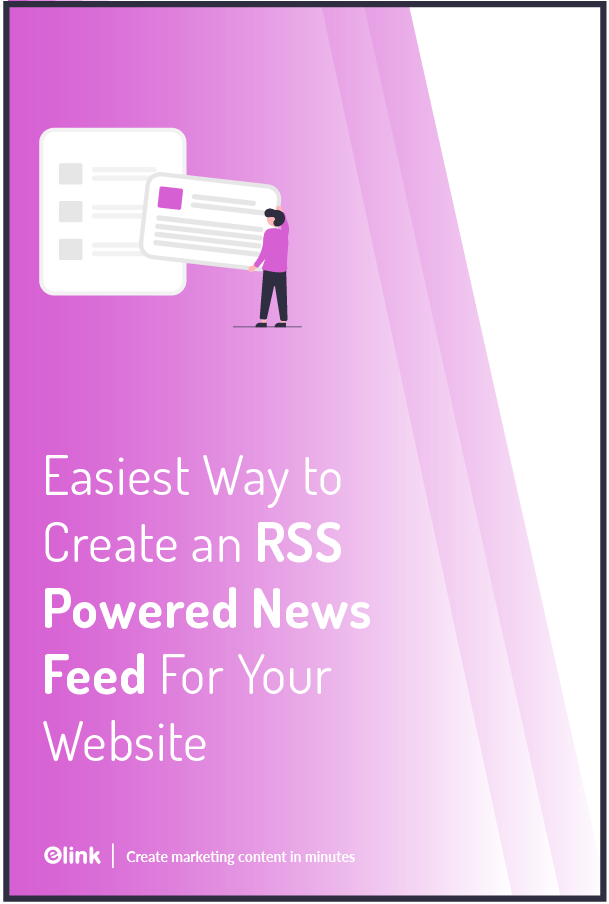Creating a website is difficult. But do you know what’s even more difficult? Creating content for the website. 🙂
No matter how good you’re at content creation, publishing fresh, relevant content every day is a painstaking process. We totally, absolutely, feel you.
So should you just shut down your website when you can’t think of anything new to post? Of course not.
As they say, to every problem, there’s a solution. In this case, the solution is – embedding RSS feeds, or to be more precise, embedding RSS news feeds on your website.
That’s quite a lot of technical mumbo jumbo, we know. So let’s get into the ‘what, why, and how’ of it.
First Off, What are RSS News Feeds?
First things first, RSS stands for “Really Simple Syndication”. Yeah, we know…not very exciting. But, let’s understand it better with an example:
Let’s say you have a favorite news website and you follow it religiously.
To find out if that website has published any brand-new news article, you’d either manually visit the website or you’d subscribe to their e-newsletter. Correct?
This is absolutely the right thing to do if you just follow one or two news websites. But, if the number is six, ten, or more, then manually visiting each website or subscribing to their newsletters isn’t going to be easy.
Enter: RSS News Feeds.
Instead of visiting 10 different news websites every day, you can simply subscribe to their RSS feeds aka RSS news feeds. These feeds allow you to effortlessly collect and receive updates to news of your interest.
All you need to do is subscribe to them, and then every bite from every news website you care about will be fed directly to you. Well, not exactly directly, but through an RSS reader.
Now, What’s an RSS Reader?
In simple words, you tell an RSS reader what RSS feeds you want to follow, and it will collect and display every piece of content those sites churn out. You can just open the RSS reader to see all new content in one place.
Usually, RSS readers allow you to just read all the content from your favorite websites. However, there’s a cool RSS reader out there that even lets you embed that content to your website.
We’re talking about elink.io – a tool that lets you embed the content from RSS feeds to your website. Yes, that means you can embed custom RSS news feed content to your own website.
We’re going to tell you all about this tool and how to use it. Let’s go!
Read more: Best WordPress RSS Feed Plugins for Your Website
Elink.io – A Content Curation Powerhouse Every Marketer Should Use

Elink lets you create email newsletters, build webpages, read RSS feeds, create social bio links, automate content, and much more. This tool is fast, efficient, and easy-to-use and it allows you to create visually appealing content by just adding web links.
Now, let’s talk about what you came for: elink’s RSS reader. Using elink’s nifty RSS reader, you can add RSS feeds of the websites you love. You can also easily filter and search for articles based on keywords and sources.
Along with being an awesome RSS reader, elink is one of the best content curation tools in the world. Using elink, you can bundle articles directly from your favorite RSS feeds and embed them on your website.
You can update the titles, descriptions, and images to add your own voice to the content you’re sharing. The best part? You can update your content even after it has been published!
What’s more? Elink saves you your precious time by automating your content creation and publishing process. Just pick the RSS feeds of your choice, and elink will generate content for your website automatically. You can select filters and keywords to make your content more relevant and engaging.
All in all, elink is a content curation powerhouse. It is a dream tool for anyone who creates and distributes content online! ✨ Now, let’s learn how you can create an RSS news feed for your website using elink!
How to Create an RSS News Feed For Your Website Using elink (Step-By-Step)
Step 1: Create an Account
If you have an account on elink already, kudos to you. If you’re new to elink, head on to elink.io and quickly create a free account.
Step 2: Go to the Feeds tab
Now, go to the ‘feeds’ tab that is located at the top of your dashboard. This is your RSS feed reader. Just click on the “add RSS feed” button on the top right and look for your favorite publication. Once you find it, click on “add feed” and done! You can add as many publications as you want.

Step 3: Bundle Links
Now, click on the checkbox next to any article you want to bundle and create content from. You can add a maximum of 25 links at a time.
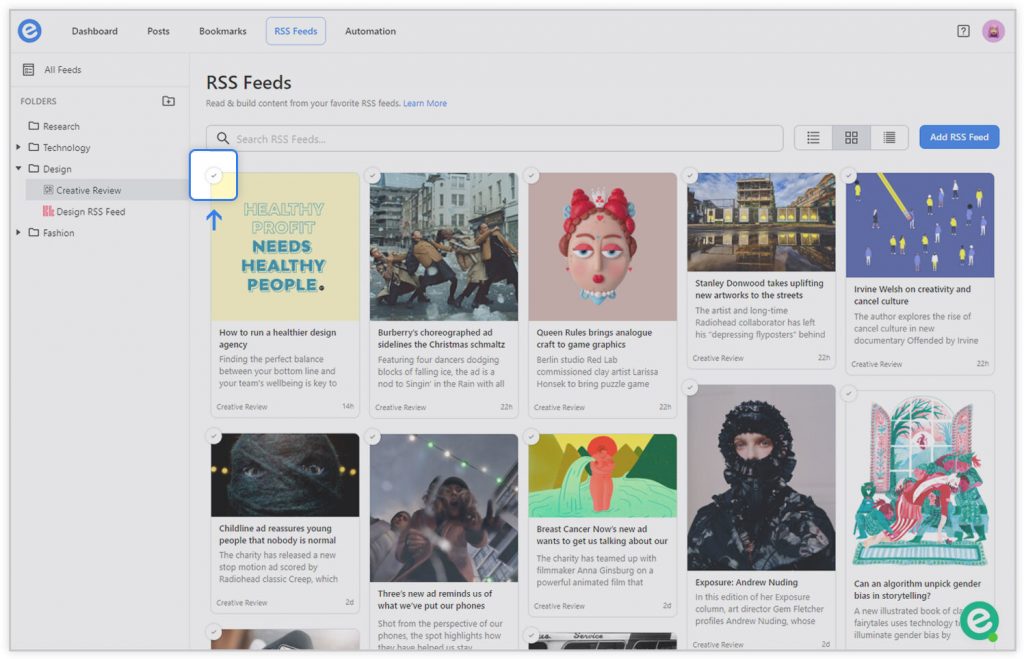
Step 4: Build Post
Once you’ve picked the articles you want to show up on your website, click on the “build post” button at the top. You will now see all the links displayed in a beautiful tile layout.
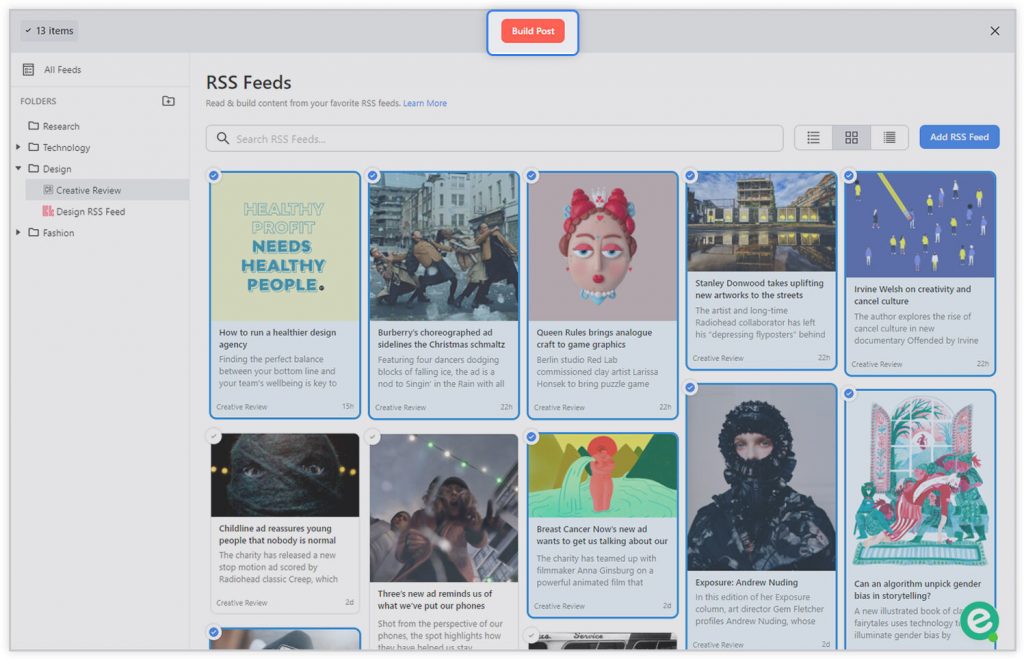
Step 5: Edit What You Want
The best part about elink is that it lets you customize every aspect of your content. By clicking on the “edit pencil” icon, you can change the image, title, and description of any post. You can also swap the links and display them in whatever order you like.
Step 6: Choose a Layout
Head over to the layouts tab and pick a layout from the plethora of choices available. Each layout is fully responsive, so you don’t have to worry about how it’ll look on different devices. Don’t worry, you won’t be stuck with the same layout forever. You can come back and change your layout, even after it has already been published!
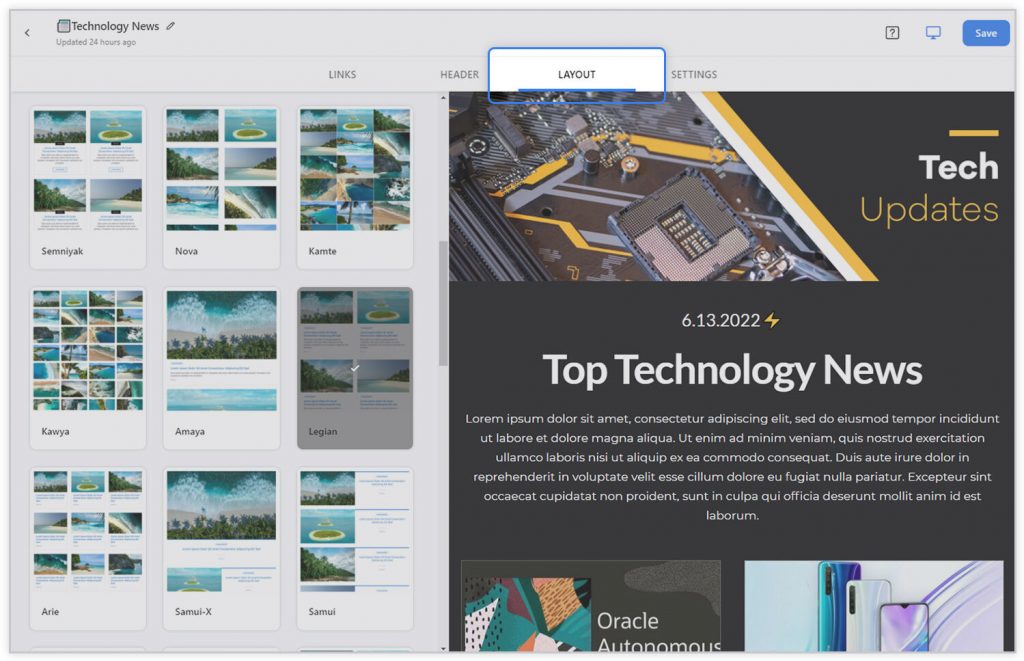
Step 7: Personalize
Add some spice to your content by adding header and footer, changing the theme color, text color, background color, font, etc. You can also make your content SEO-friendly by playing with the SEO settings. Once done, hit the publish button.
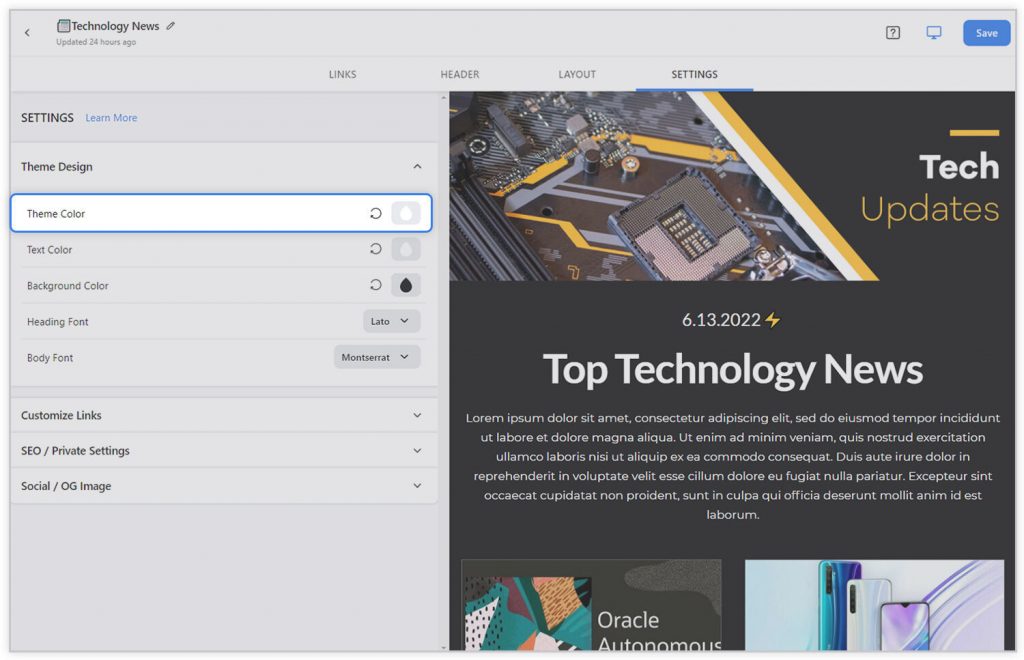
Step 8: Publish and Embed!
After clicking the publish button, you’ll see a sidebar showing the various ways in which you can share your RSS feed content. Since you want to embed the RSS news feed content on your website, just scroll down to the ‘Website Embed’ option. Copy the embed code, paste it wherever you want on your website and your content will show up on your website beautifully.
Read more: Best RSS Feed Generator and Creator Tools You Must Try!
There’s More! Check Out elink’s Power Post Feature.
Remember when we told you that elink saves you your precious time by automating your content creation and publishing process? Using elink’s power post feature, you can automatically update your website with the latest content. Let’s learn how to do it step by step. https://blog.elink.io/embed/MuLJLlbpHa8XrIJD
Step 1: Open up elink and click on the ‘Post’ tab. Then, click on the ‘Create New’ button and select ‘Power Post’ from the dropdown menu.
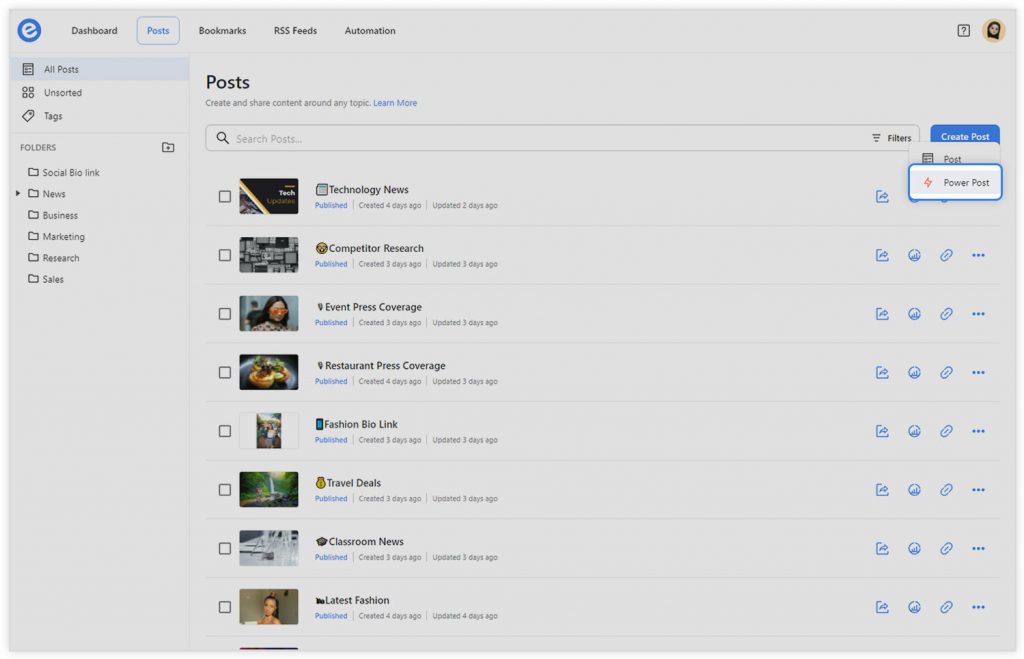
Step 2: Now, choose between a ‘Blank post’ or a ‘template’.

Step 3: Now, you’ll see a source section. Choose whether you want your content to be updated from an RSS Feed, RSS folder, or a bookmark folder. Once you select an RSS feed folder, you’ll see its content appearing on the right-hand side. When you update the source, your elink post will be updated too!

Step 4: Now, set up content filters and include keywords of articles that you want to show up on your website and exclude keywords of articles you don’t want to be shown.

Step 5: You can choose between the ‘Best Results’ or ‘Most Recent.’
- ‘Best results’ places a priority on keywords first and then the time the article was published.
- Most Recent places a priority on the time an article was published and then the keywords.

Step 6: Now, go to the ‘Layout section’ and choose any layout. Your content on the right-hand side will instantly change. You can quickly update the layout even after you embed the RSS news feed on your website.

Step 7: Go to the ‘settings’ tab and add your own voice to the content you’re sharing by changing the theme color, text color, background color, font, etc. You can also choose the maximum links you want to be displayed on your post and change the SEO settings.
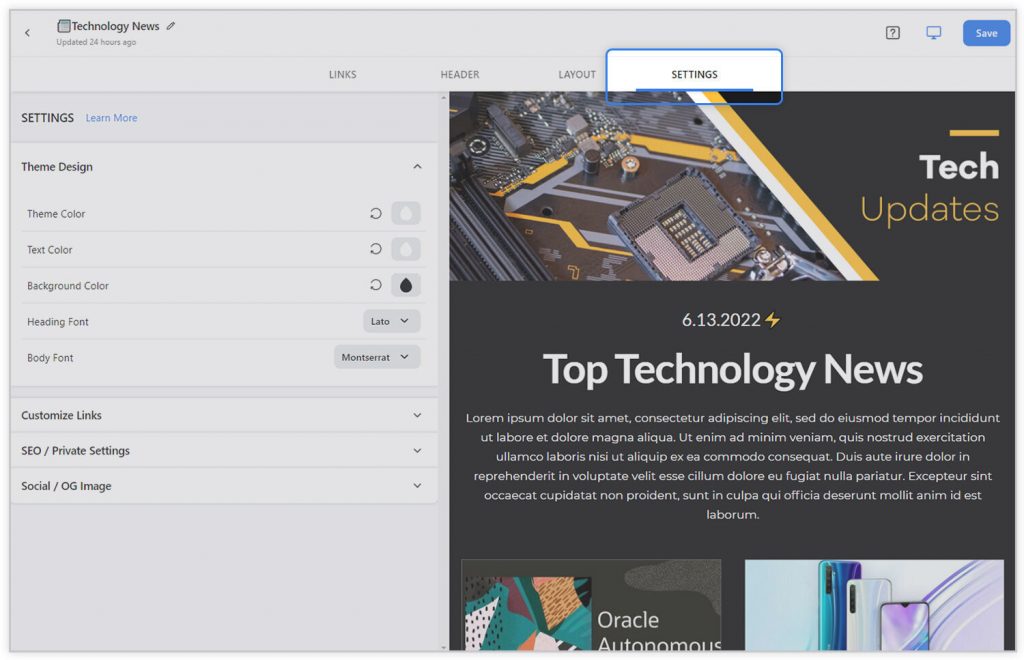
Step 8: Once everything is done, click on ‘Publish’. A pop-up will appear allowing you to customize your URL. You won’t be able to change it once it’s published, so make sure that it’s perfect!
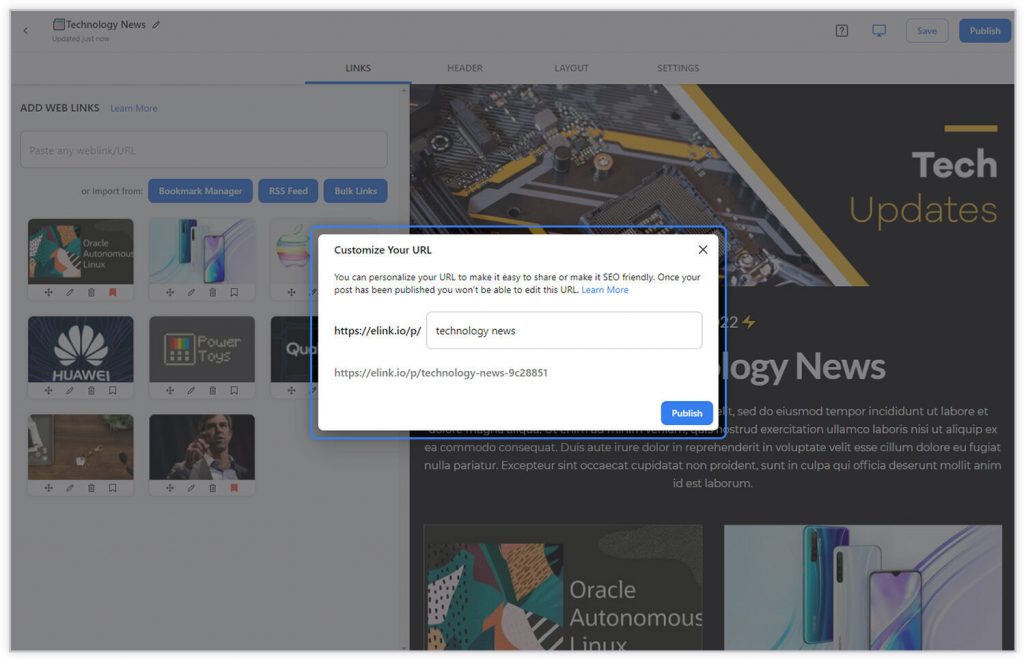
Step 9: It’s done! Now just copy the embed code and paste it on your website. The content on your website will automatically update without you having to break a sweat. Awesome, right?
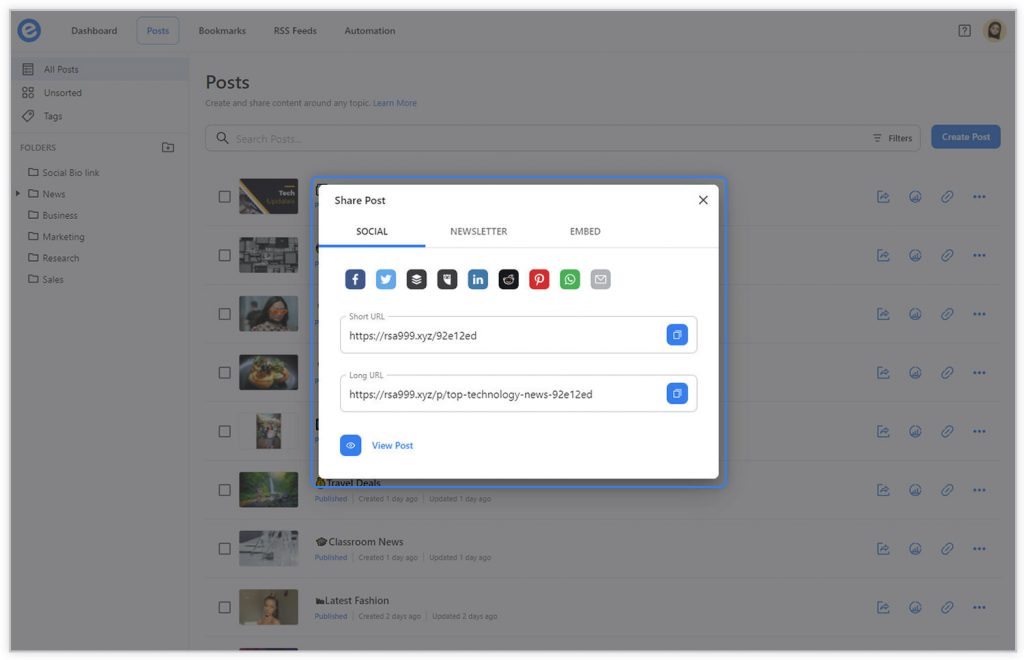
Wrapping Up
You’ve more than enough reasons to embed an RSS newsfeed on your website.
Firstly, news is a form of content that’d never go outdated. It’s something the world will never run out of. That means, by embedding an RSS news feed to your website, you’ll be able to keep your website fresh all the time.
You’ll never have to worry about creating content from scratch every other day. You can just add an RSS news feed to your website, and you’ll be able to deliver a fresh stream of content every minute.
Honestly, what could be better than that?
Secondly, it’s SUPER easy to create an RSS news feed for your website. All you need is elink.io. So what’re you waiting for? Sign up on elink and take your content strategy to the next level. Good luck!
Further reads:
Top CNN RSS Feeds You Must Follow!
RSS Aggregator: What is It, How It Works, And Why You Need It
RSS Feed Url: Definition & Ways to Find it?
How to Embed Custom RSS Feeds (HTML Code) on Your Website?
Top 8 RSS Reader Apps for News Enthusiasts!
Podcast RSS Feeds: The Best Way To Keep Up With Your Favorite Podcasts
RSS to Email: How to Create Automated Email Newsletters Using RSS!
Top RSS Feed Widgets For Your Website!
Top 35 World News Websites & RSS Feeds to Follow!