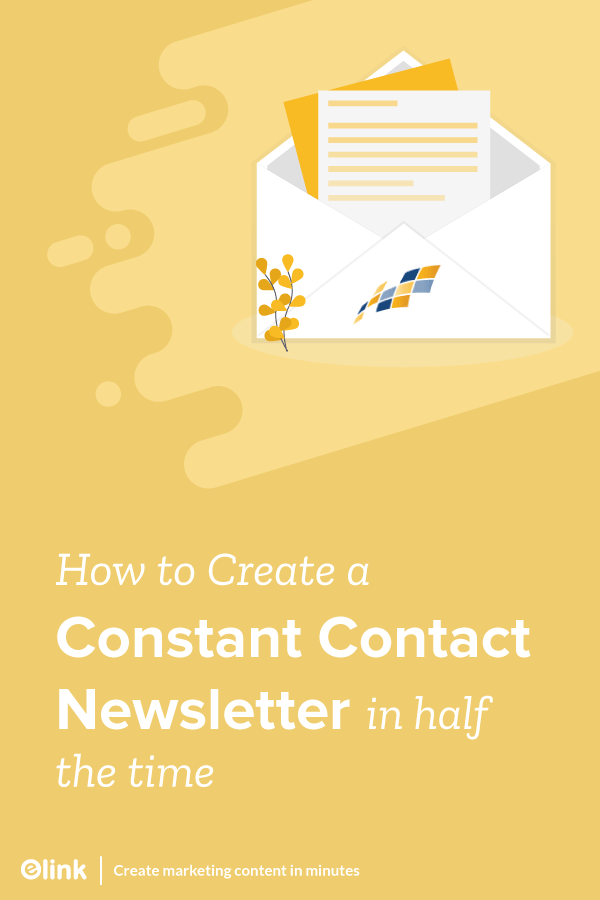Constant Contact is One of the Most Popular Email Newsletter Services
Did you know that one of the most popular ways to send email newsletters is through Constant Contact? It is the second biggest email marketing platform after MailChimp with an astounding 60.51% of market share.
But like all great email marketing services, we have a lot of work and responsibility on our shoulders to get out an amazing looking email newsletter. Yep, that includes design and copy.
Well, know that you aren’t alone with the amount of time you spend sending email newsletters… In fact, email marketers average 2.6 hours a week on sending and creating email messages!
It’s not surprising that one of the biggest complaints we hear from marketers is the sheer amount of time it takes to create one perfect email newsletter!
We have to deal with alt tags, getting the images and formatting just right, fiddling with the HTML code and along the way make sure we don’t ‘break’ anything so that it looks great on all devices.
The time spent on dealing with design and formatting, take away from our valuable limited resources as marketers. It means that other pressing marketing to-do’s get further and further down our list.
SECRET SAUCE: So how the Heck do you SAVE Time Creating a Constant Contact Newsletter?
Well, we have a feeling you’re going to love us! If you use Constant Contact or any email marketing service, we’re about to make it incredibly easy for you to just focus on your email newsletter copy and generate a modern, responsive email newsletter in 5 minutes!
elink.io is a content curation platform that you need to have in your tool kit regardless of your industry. All you have to do is enter web links of content you want users to engage with, and elink.io does all the heavy lifting.
The platform offers over 50 pre-built templates, so you don’t need to think about the design aspect. Moreover, elink has a robust editor using which you can add your own images, text, bullet lists, numbered lists, buttons, social icons, and dividers in your header and footer body. What could be better than that?
YES, it’s that easy to create a modern and responsive newsletter.
Imagine:
WEB LINK + WEB LINK + WEB LINK = EMAIL NEWSLETTER
How to Create Constant Contact Newsletter on elink?
Step 1: Choose a Newsletter Template
The coolest thing about elink is that you don’t have to worry about all the tricky design rules. With elink’s stunning newsletter templates, you’re already way ahead when it comes to designing.
Now, here’s what you need to do: choose a template and customize it the way you want. We’ve quite a splendid collection to choose from, so take your time to find the one that fits your needs the best.
By the way, you can also create a newsletter from scratch. It’s totally up to you.
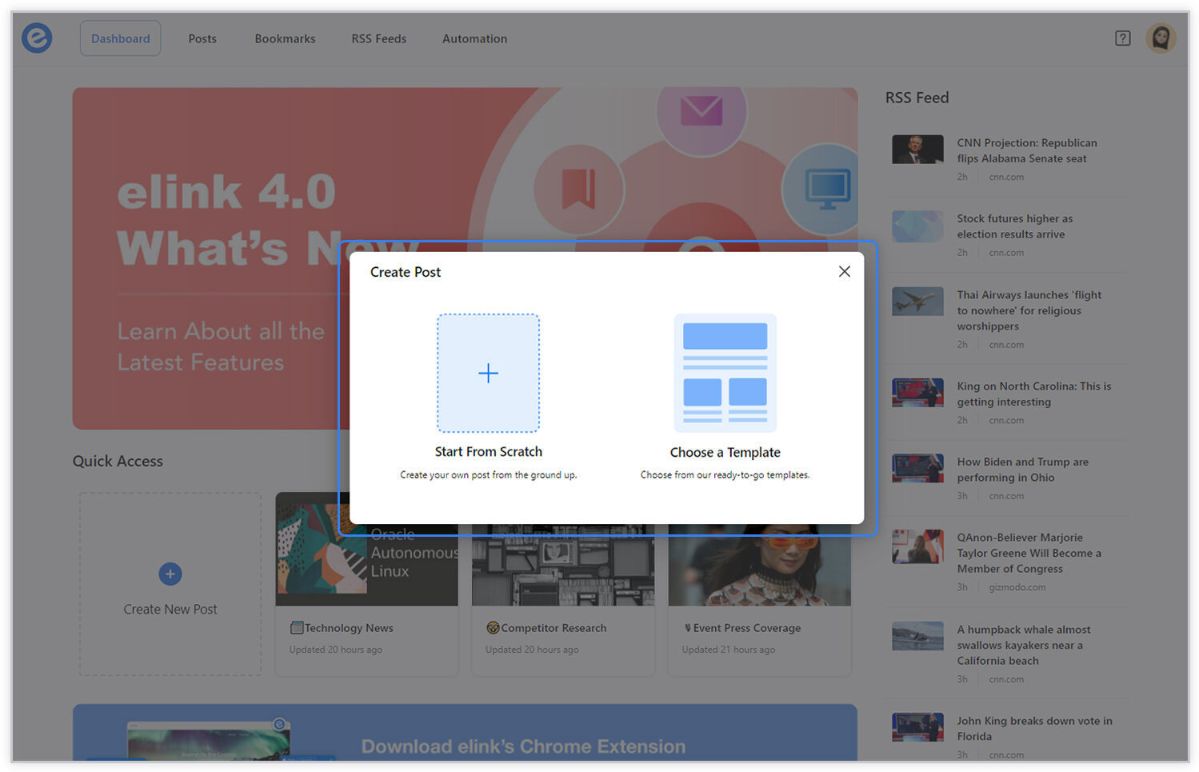
Step 2: Add Links to the Newsletter
Here comes the fun part. You can add links to the content (articles, videos, products, etc.) that you want to show up in your Constant Contact newsletter.
elink is so robust that it will automatically generate an image, a title, and a short description with each link. Of course, you can modify and customize any of this information if you want.
elink is also an RSS reader and a bookmark manager so you can quickly select your preselected links directly from the link library or the RSS feeds or enter them manually.
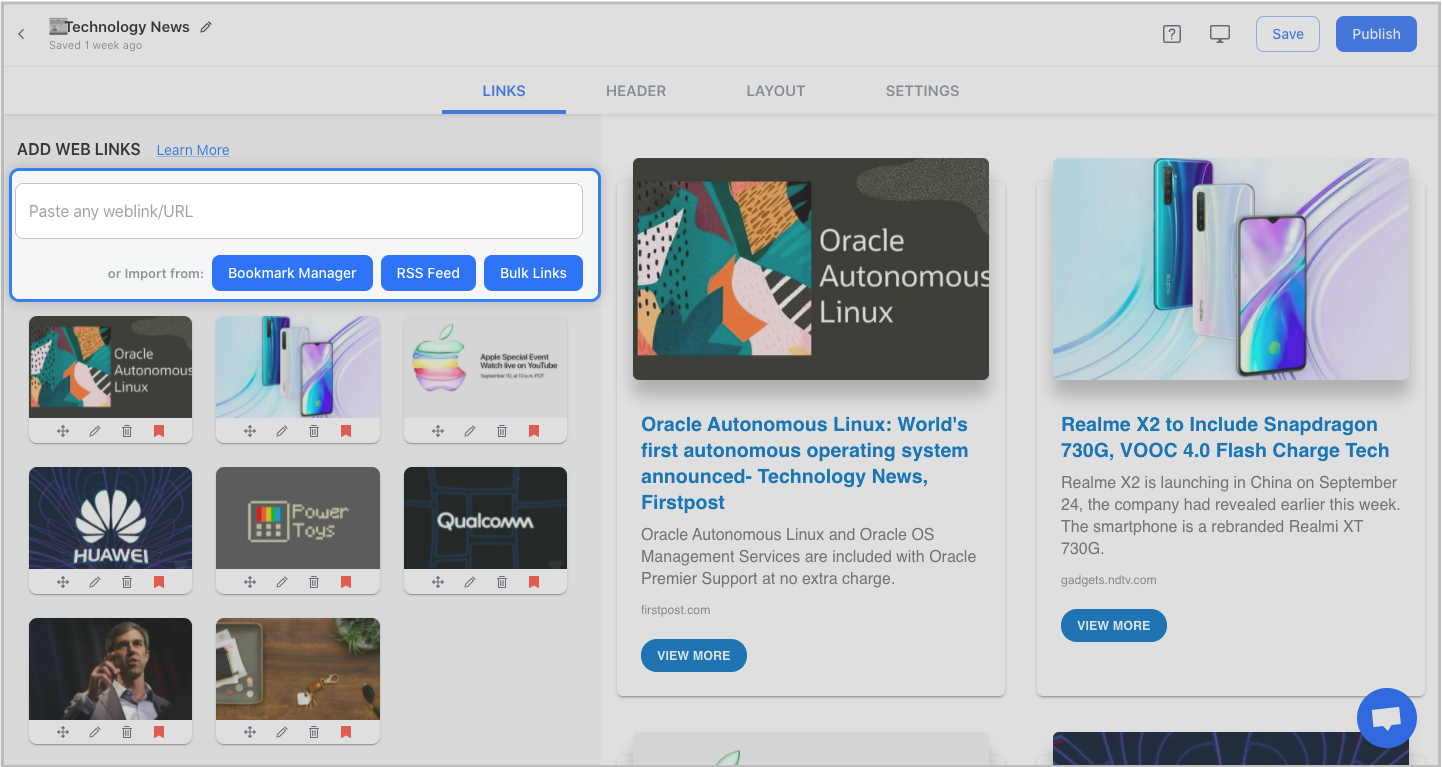
Step 3: Add Header
We know that a compelling email header design decides whether the reader would read your entire newsletter or bail on it. That’s why we’ve given you the option of designing your header body the way you want.
You can add images, text, bullet lists, numbered lists, buttons, social icons, and dividers in your header body. elink even lets you choose from over 6 font sizes for your header body.
What’s more? You can also use elink’s Canva integration and design an eye-catching banner directly in elink.
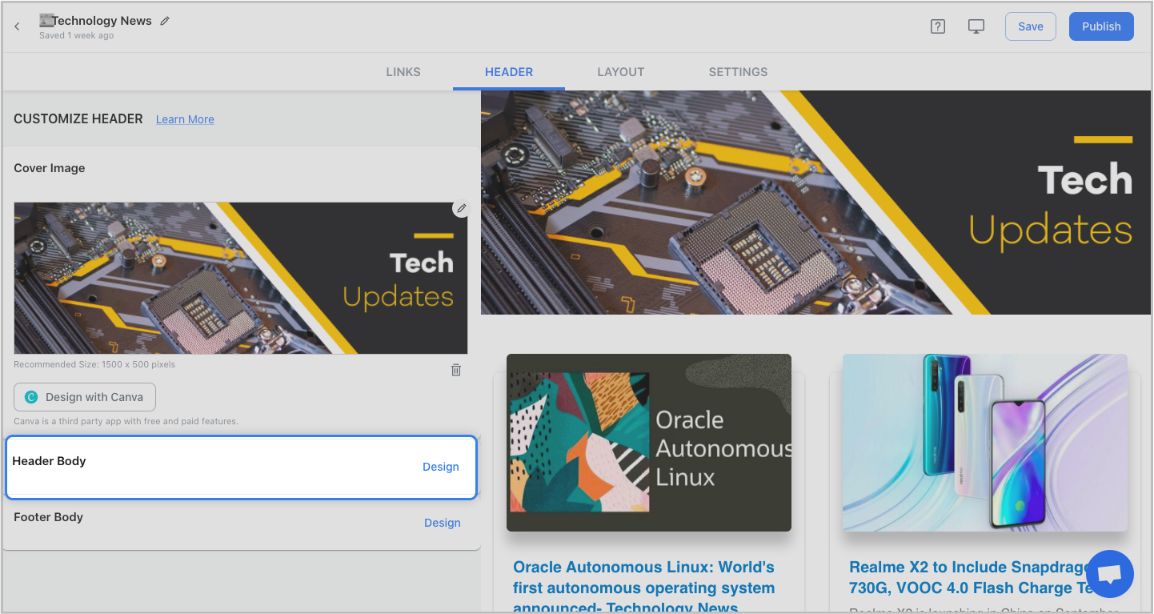

Step 4: Add Footer
An email footer is a place where the recipients would look for details about your brand. It is a place for transparency, clarity, and good design – exactly what elink provides.
You can add images, text, bullet lists, numbered lists, buttons, social icons, and dividers in your footer. Moreover, you can link the social icons with your own social media accounts in seconds.
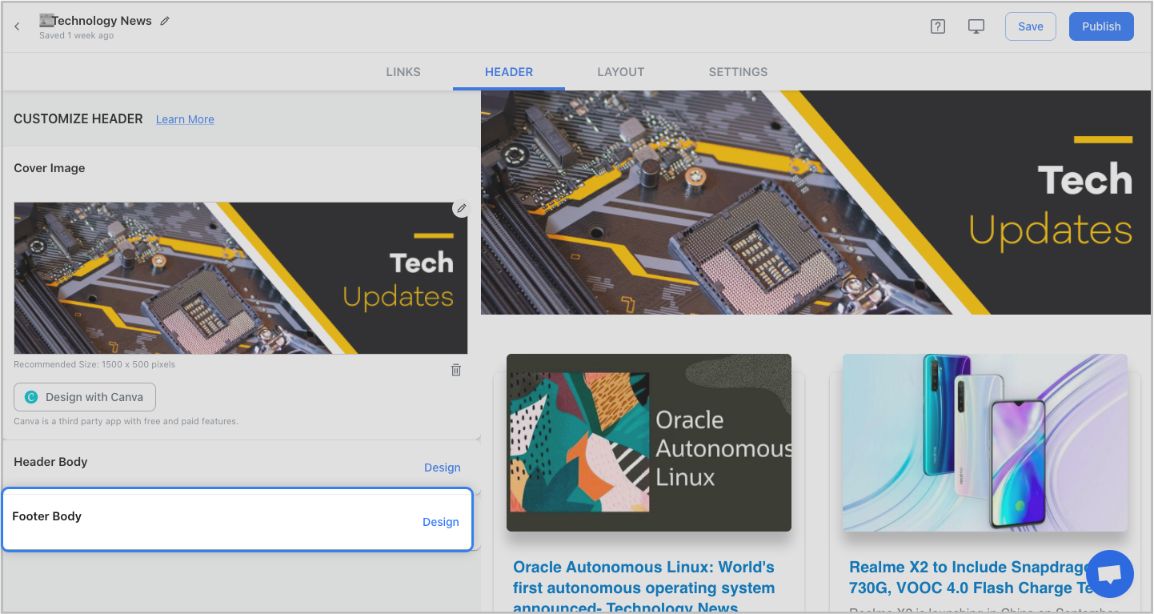
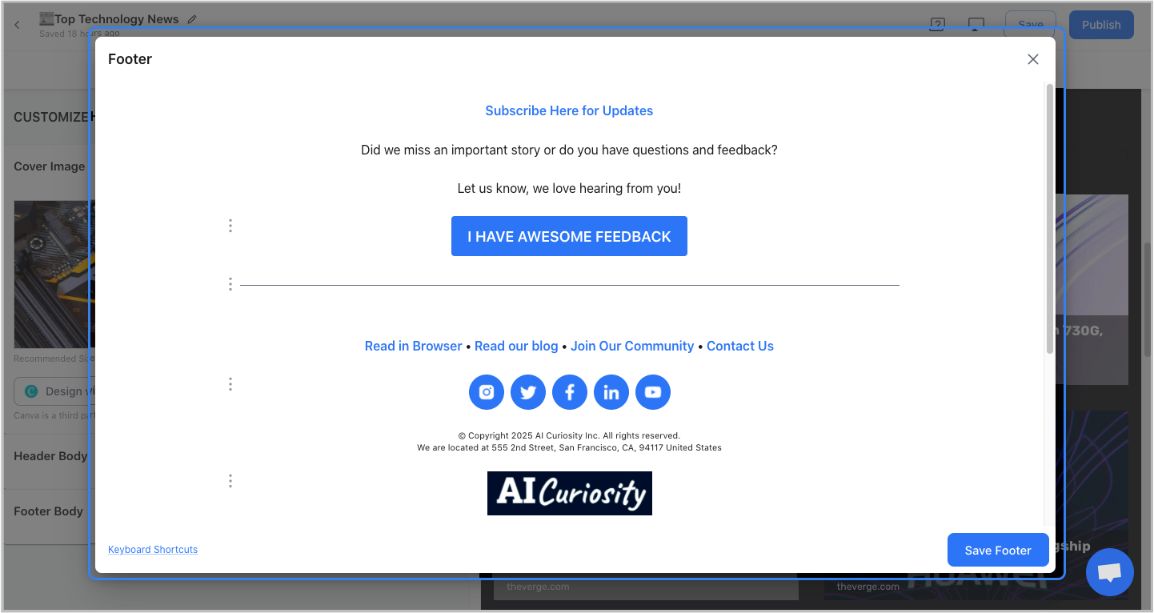
Step 5: Choose a Layout for your links:
Just jump right in and don’t worry about wasting valuable time designing the layout of your Constant Contact newsletter. elink has already done all the heavy lifting for you. You can choose your favorite layout from all the different options with a simple click of a button and elink will change the formatting of those tiles to your chosen style.
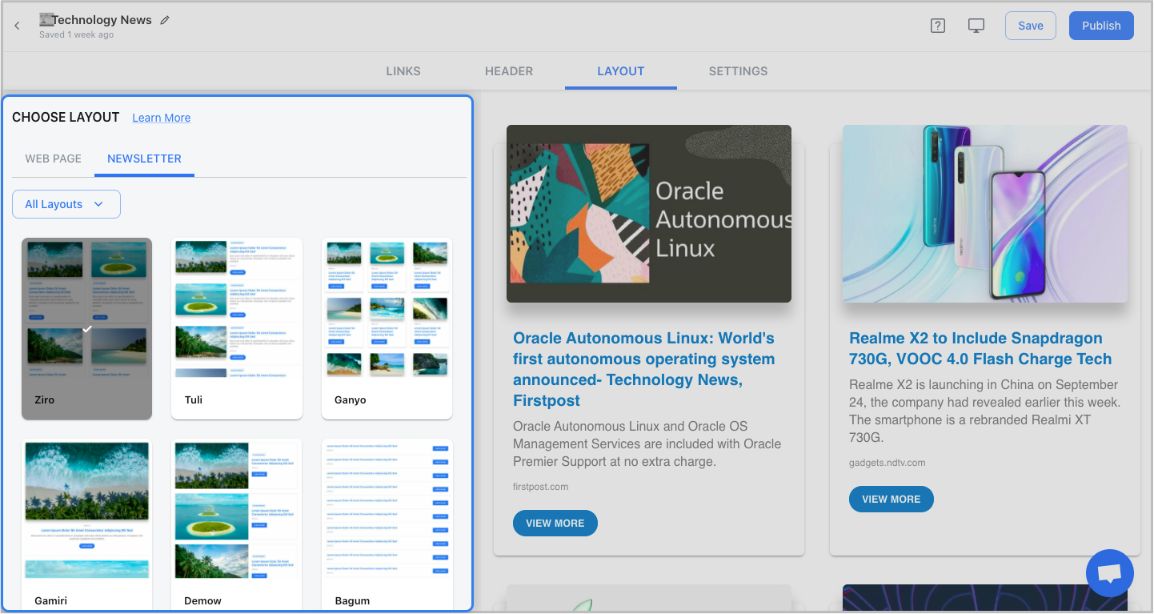
Step 6: Design and Customize
You’ll get a perfect combination of colors in our templates. But, if you want to change the colors, you can do that too. Apart from that, you can also customize the font styles, button text, and more – in just a few clicks.
One of the most robust features of elink is that you can even add a search bar if you are adding a bunch of links such as resources etc.
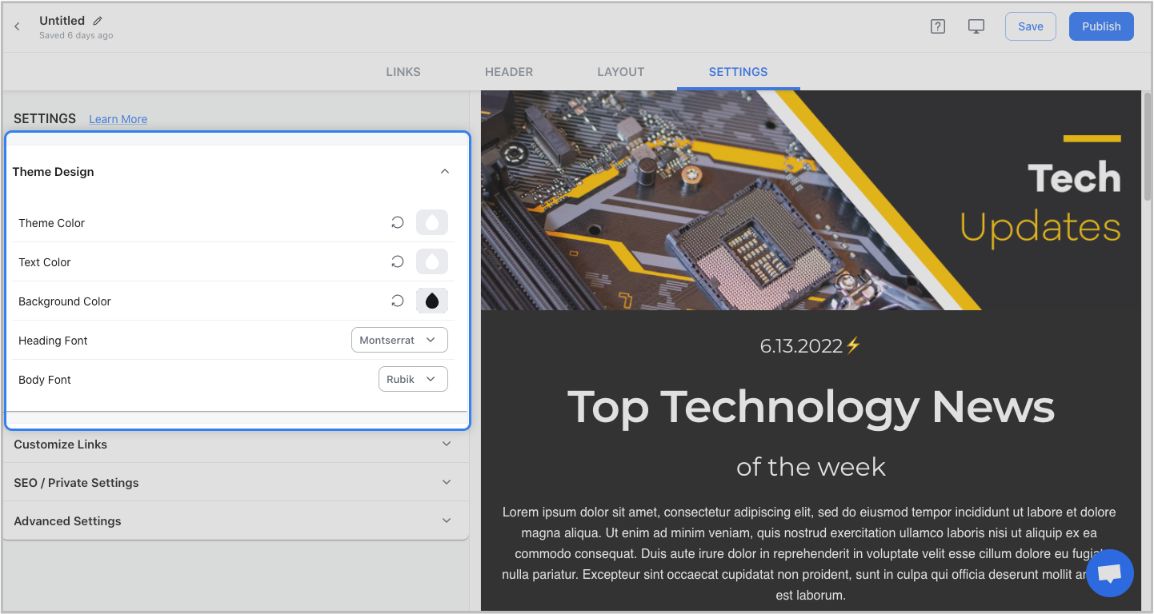
Step 7: Share Your Newsletter
Yay! You’ve now created a stunning Constant Contact newsletter that is ready to be shared with the world. Now, hit the ‘Publish’ button on the far right corner of the screen, and a pop-up will appear, allowing you to customize your content URL.
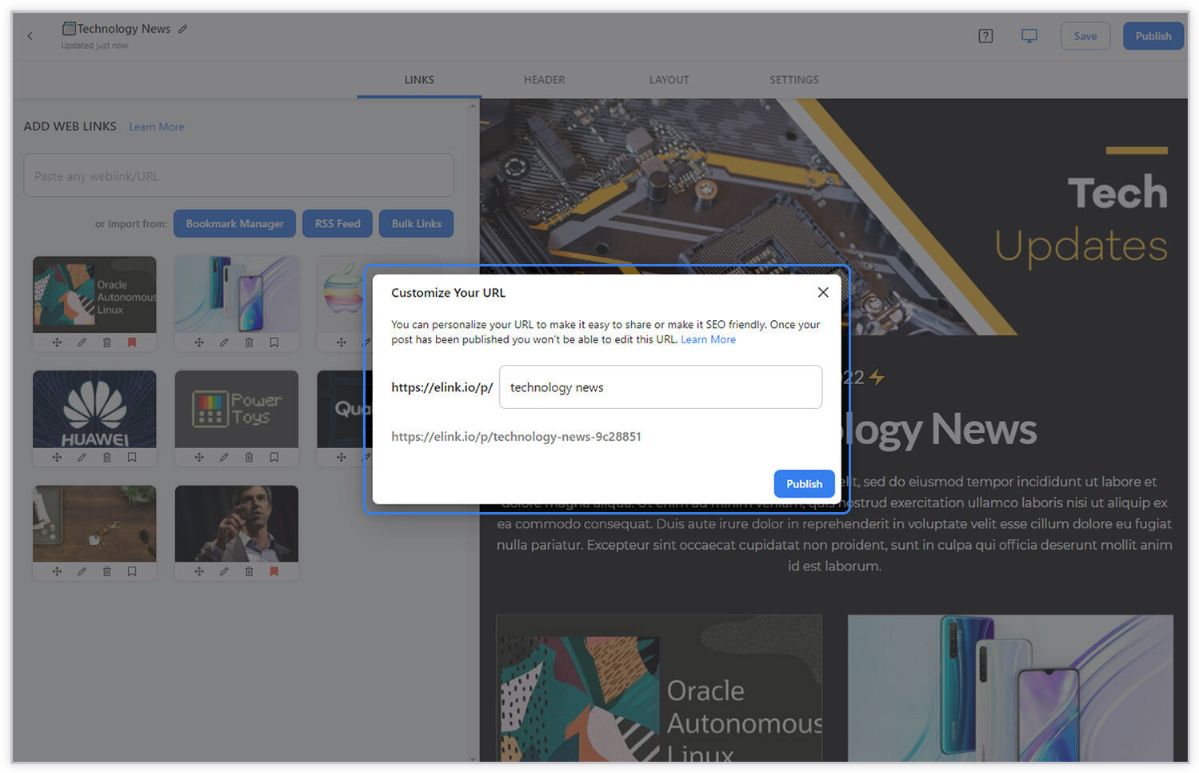
Once you have customized the URL, another popup will appear where you need to select the ‘newsletter’ option. From there, you can share your masterpiece via Gmail, Mailchimp, or any other third-party email marketing tools like Get Response, Mailchimp, etc.!
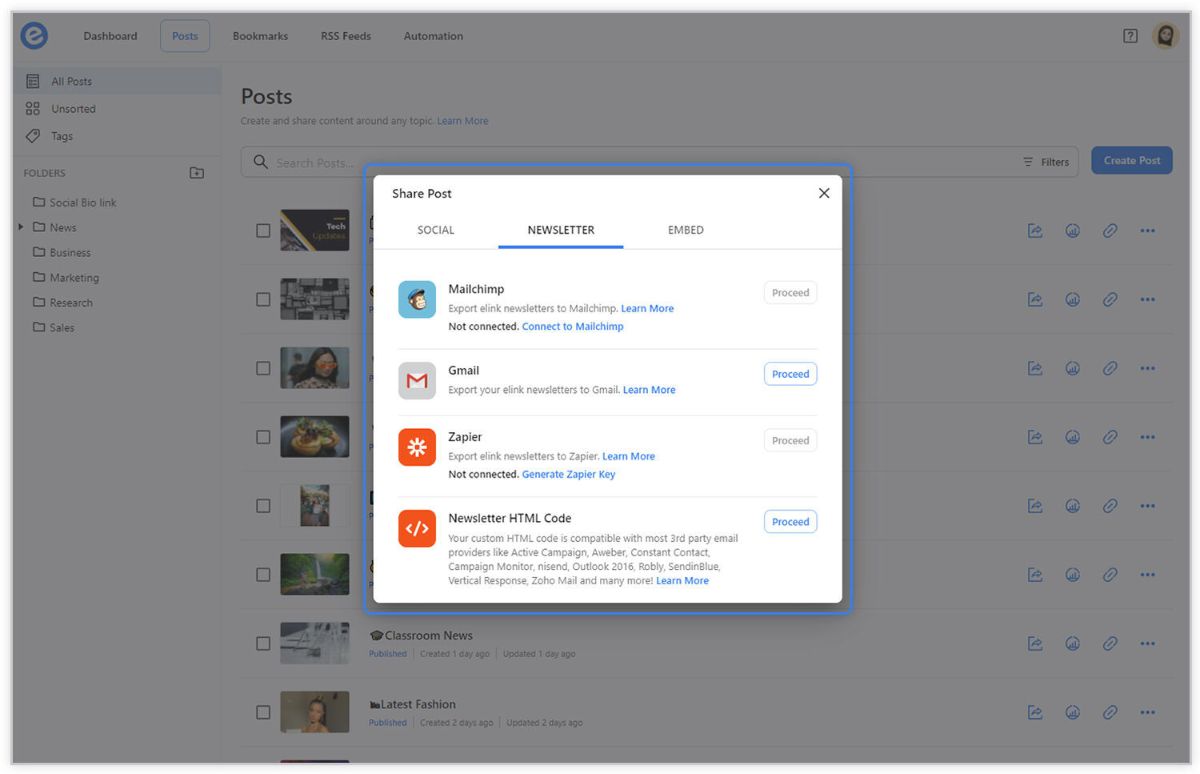
To learn more: How to Export Email Newsletters via Constant Contact?
Here is a quick video tutorial:
PS: If you don’t use Constant Contact, you can also use Gmail, MailChimp, Active Campaign or any third party email marketing service to send out a visually appealing newsletter with the help of elink.io!
Before you go, Checkout our Killer Templates!
- Business Templates
- Education Templates
- Marketing Templates
- News Templates
- Portfolio Templates
- Press Coverage Templates
- Product Page Templates
- Research Templates
- Sales Templates
- Social Bio Link Templates
Further reads:
- How to Send a Newsletter with Campaign Monitor in 5 minutes?
- Gmail Newsletters: How to Create Them!
- 11 Constant Contact Alternatives for Better Email Marketing Automation!
- How to Save Time On Your Next Mailerlite Newsletter?
- How to Send An Active Campaign Newsletter in Half the Time?
Don’t want to forget this information?
Pin it for future reference!