Saying marketers are a busy bunch would be an understatement. With digital marketing growing at a rapid pace, it’s hard to keep up with all these platforms, let alone personalizing marketing messages to every customer’s need. However, “lack of time” cannot be an excuse for you to send out an email newsletter that is engaging and at the same time, visually appealing.
Newsletter Creation Takes Time
If you have ever used an email marketing service like Mailer Lite, you know crafting a perfect newsletter takes a lot of time and effort. Since approximately 81% uses mobile phones for checking their emails, making your newsletter mobile responsive becomes a necessity rather than a “this can slide”.
With services like Mailer Lite, you have to deal with the formatting, decide which fonts to use, work with different image sizes and resolutions and sometimes, messy HTML code to make sure your newsletter looks perfect on all devices. Ugh!
Focus On Important Elements of your Newsletter
The only thing that will help you grow your newsletter is producing great content. And producing great content demands time. If you are spending the majority of your time making sure that your newsletter “looks” good, you are probably compromising on its quality.
The greatest asset a marketer has is TIME. So it’s only logical to spend it wisely and on work that will provide the greatest returns.
We decided to do something about this and came up with elink.io, a content creation suite that helps you create visually appealing and responsive newsletters, webpages, social bio links, and more in minutes.
Just add links to the content you need to share (articles, videos, images) and elink will automatically create a stunning web page that you can share online, embed anywhere, or share as a newsletter!
This nifty tool offers a huge collection of beautiful and fully responsive newsletter templates from which you can choose your favorite, and customize it however you want. It literally is the fastest way to create a stunning newsletter!
Moreover, elink has a robust editor that allows you to add elements like images, texts, bullet lists, numbered lists, dividers, buttons, and even social media icons in your header and footer body. You can even add a search bar in the newsletter and make it easy for your readers to find what they are looking for.
You can even bundle links directly from the RSS feeds and create a stunning newsletter in just a few seconds. Also, using elink’s nifty automation tool, you can automate content creation for your newsletters, websites, and more. All you have to do is pick sources and add filters in order to make your content more effective and relevant. What could be better than that?
The best part? elink integrates with all major email clients like MailerLite! Now that you know the essence of elink as a newsletter creator, let’s go over how to create a stunning MailerLite newsletter using this awesome tool.
Related : Top Content Curation Tools: The Ultimate List For Marketing, Social Media, Education & Businesses
How to Create MailerLite Newsletter on elink?
Step 1: Choose a Newsletter Template
The coolest thing about elink is that you don’t have to worry about all the tricky design rules. With elink’s stunning newsletter templates, you’re already way ahead when it comes to designing.
Now, here’s what you need to do: choose a template and customize it the way you want. We’ve quite a splendid collection to choose from, so take your time to find the one that fits your needs the best.
By the way, you can also create a newsletter from scratch. It’s totally up to you.
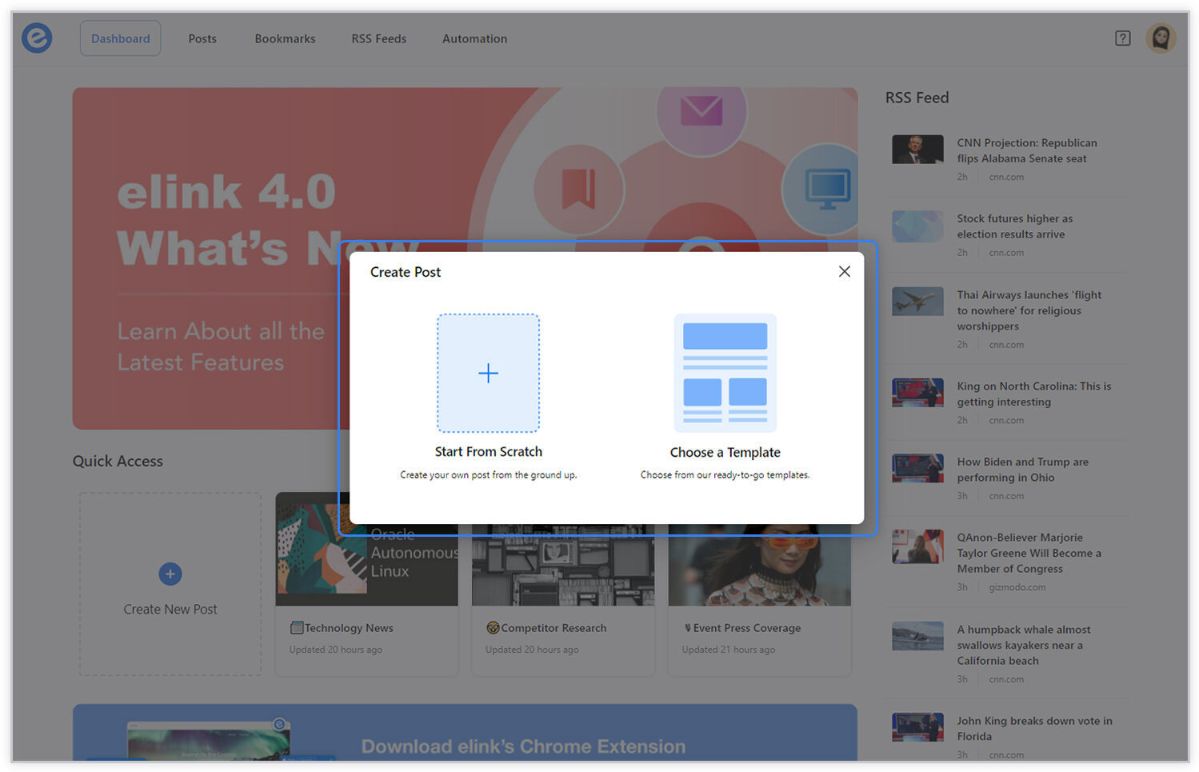
Step 2: Add Links to the Newsletter
Here comes the fun part. You can add links to the content (articles, videos, products, etc.) that you want to show up in your Mailerlite newsletter.
elink is so robust that it will automatically generate an image, a title, and a short description with each link. Of course, you can modify and customize any of this information if you want.
elink is also an RSS reader and a bookmark manager so you can quickly select your preselected links directly from the link library or the RSS feeds or enter them manually.
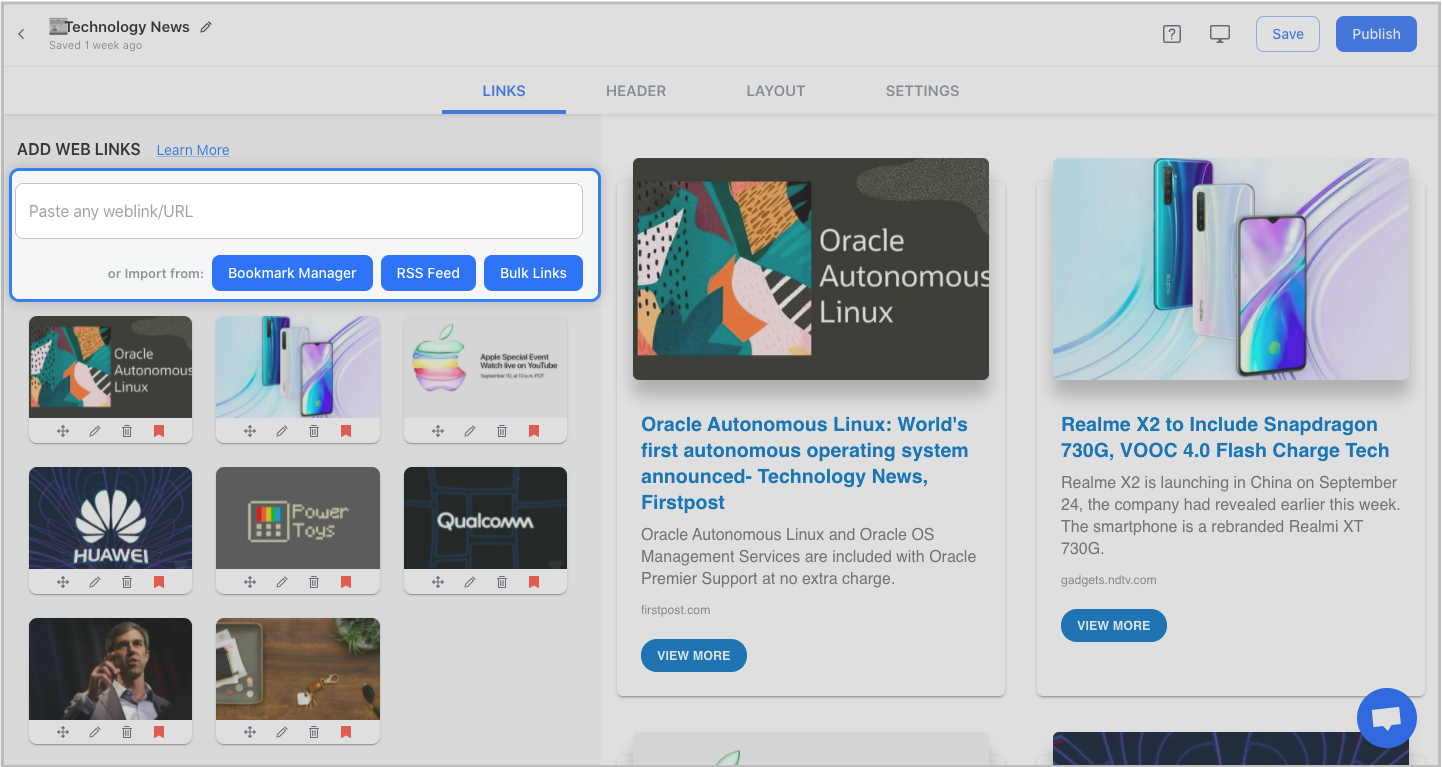
Step 3: Add Header
We know that a compelling email header design decides whether the reader would read your entire newsletter or bail on it. That’s why we’ve given you the option of designing your header body the way you want.
You can add images, text, bullet lists, numbered lists, buttons, social icons, and dividers in your header body. elink even lets you choose from over 6 font sizes for your header body.
What’s more? You can also use elink’s Canva integration and design an eye-catching banner directly in elink.
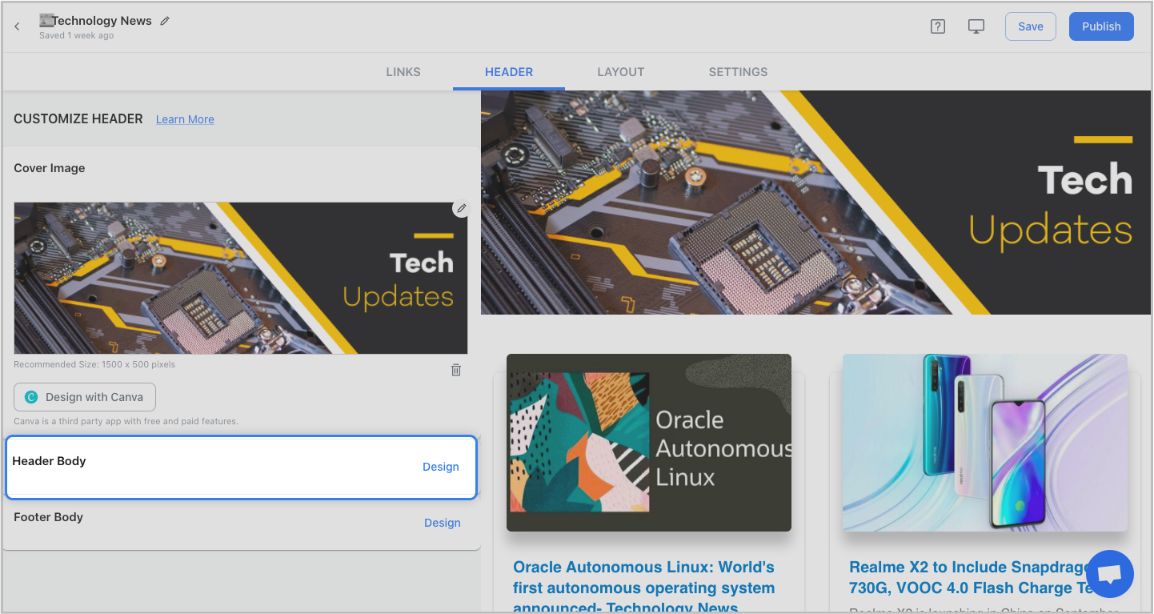

Step 4: Add Footer
An email footer is a place where the recipients would look for details about your brand. It is a place for transparency, clarity, and good design – exactly what elink provides.
You can add images, text, bullet lists, numbered lists, buttons, social icons, and dividers in your footer. Moreover, you can link the social icons with your own social media accounts in seconds.
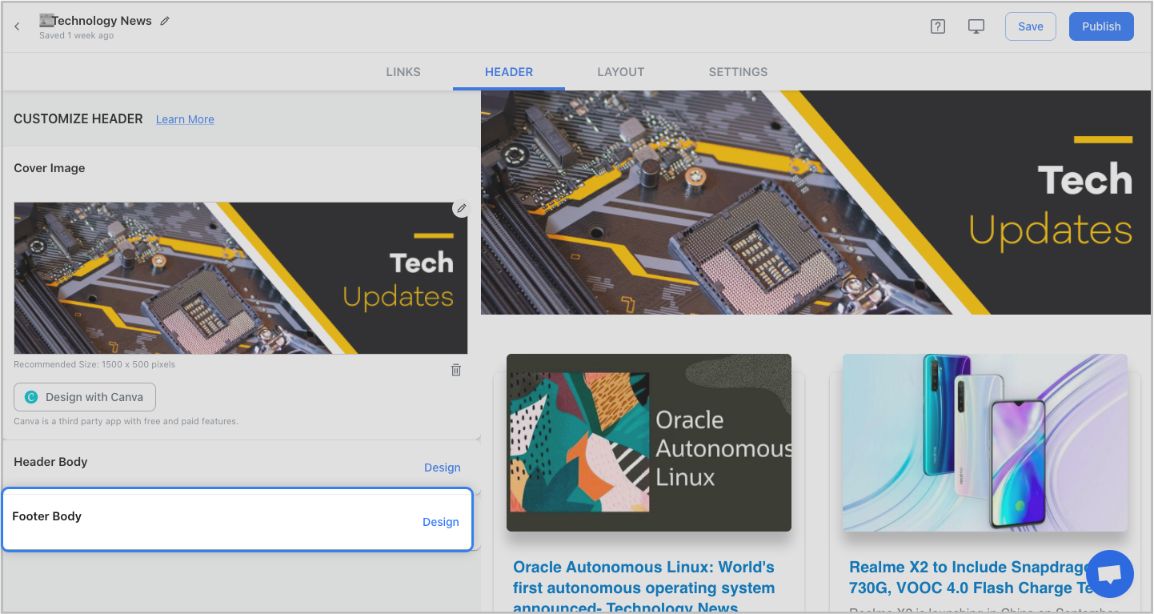
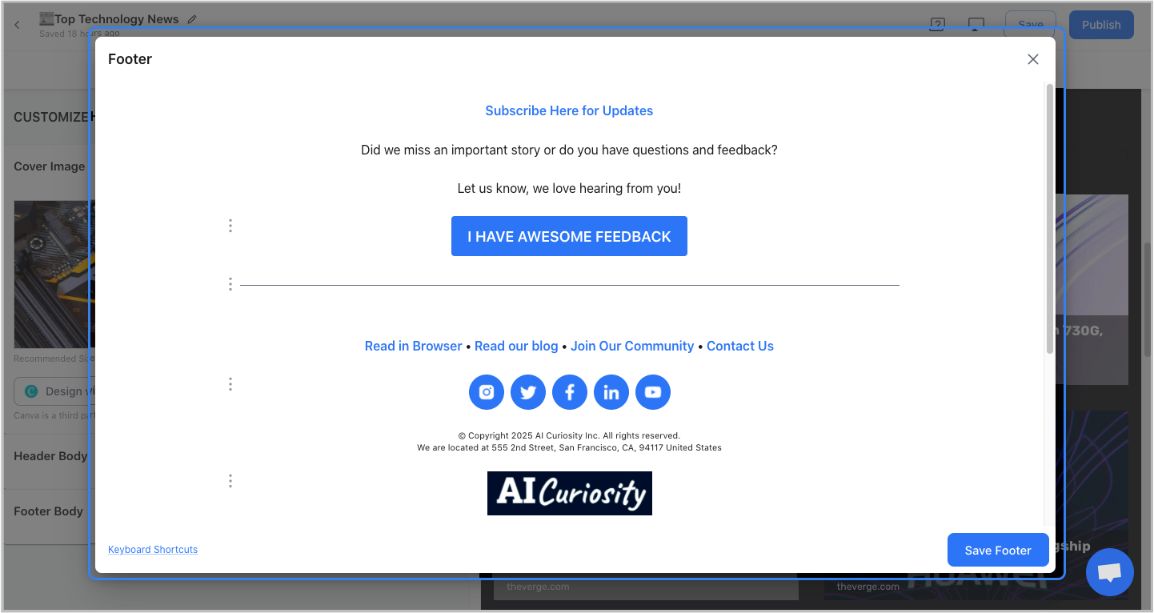
Step 5: Choose a Layout for your links:
Just jump right in and don’t worry about wasting valuable time designing the layout of your Mailerlite newsletter. elink has already done all the heavy lifting for you. You can choose your favorite layout from all the different options with a simple click of a button and elink will change the formatting of those tiles to your chosen style.
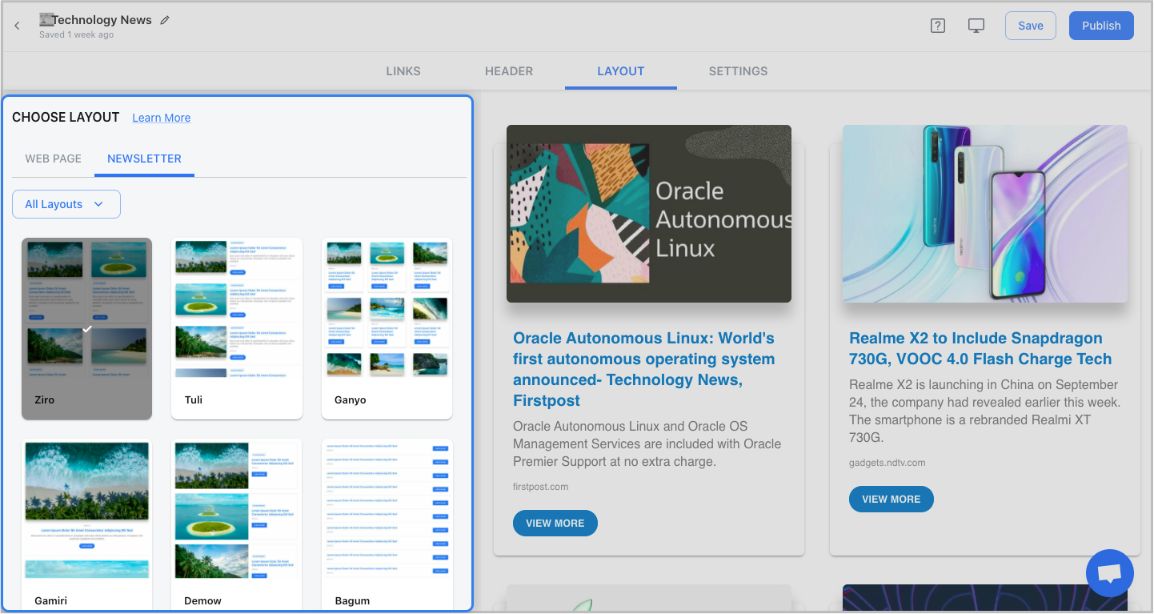
Step 6: Design and Customize
You’ll get a perfect combination of colors in our templates. But, if you want to change the colors, you can do that too. Apart from that, you can also customize the font styles, button text, and more – in just a few clicks.
One of the most robust features of elink is that you can even add a search bar if you are adding a bunch of links such as resources etc.
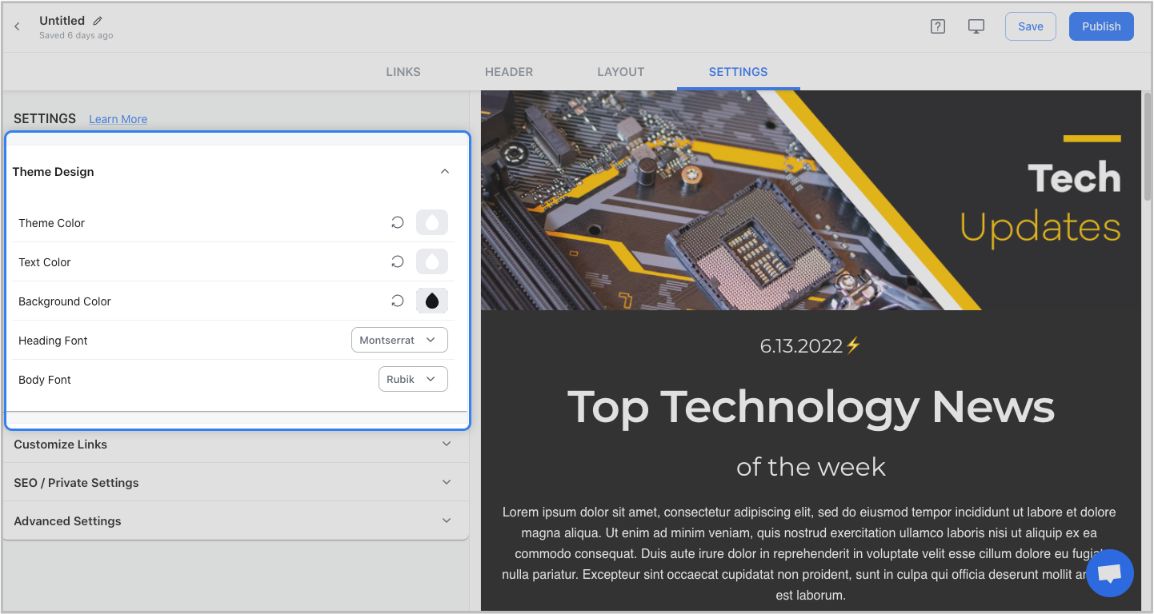
Step 7: Share Your Newsletter
Yay! You’ve now created a stunning Mailerlite newsletter that is ready to be shared with the world. Now, hit the ‘Publish’ button on the far right corner of the screen, and a pop-up will appear, allowing you to customize your content URL.
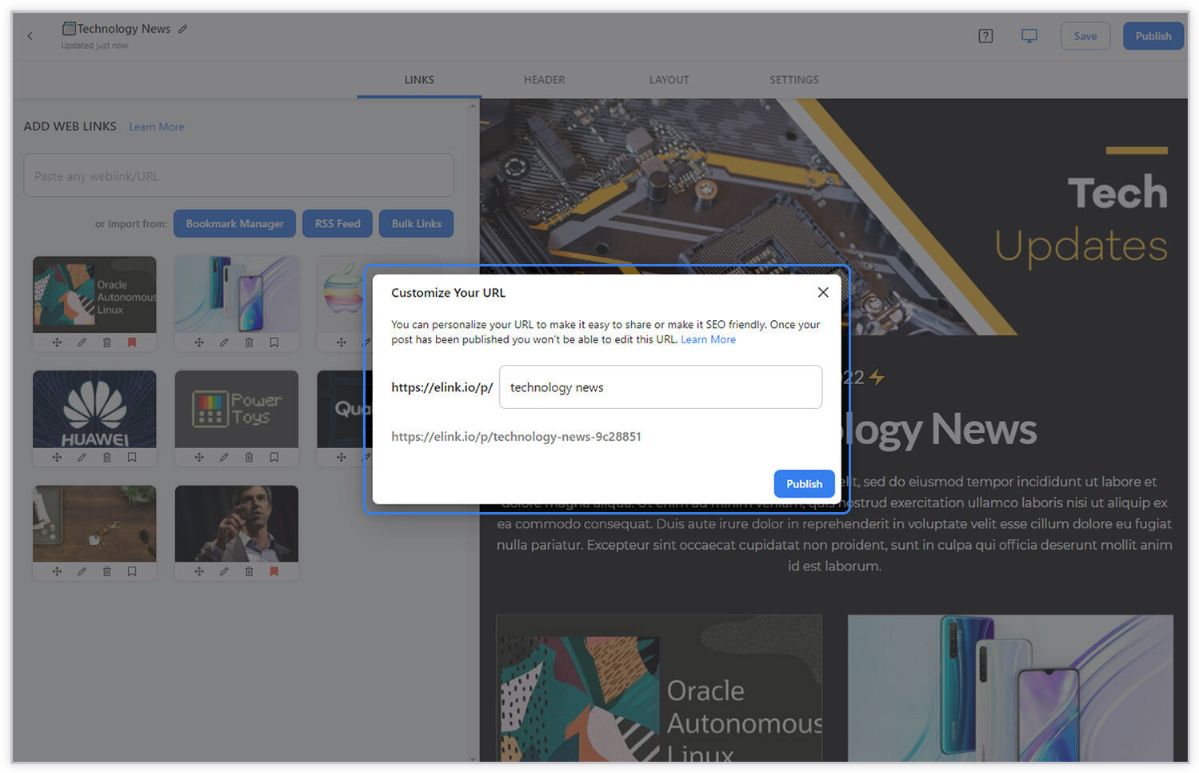
Once you have customized the URL, another popup will appear where you need to select the ‘newsletter’ option. From there, you can share your masterpiece via Gmail, Mailchimp, or any other third-party email marketing tools like Get Response, Mailchimp, etc.!
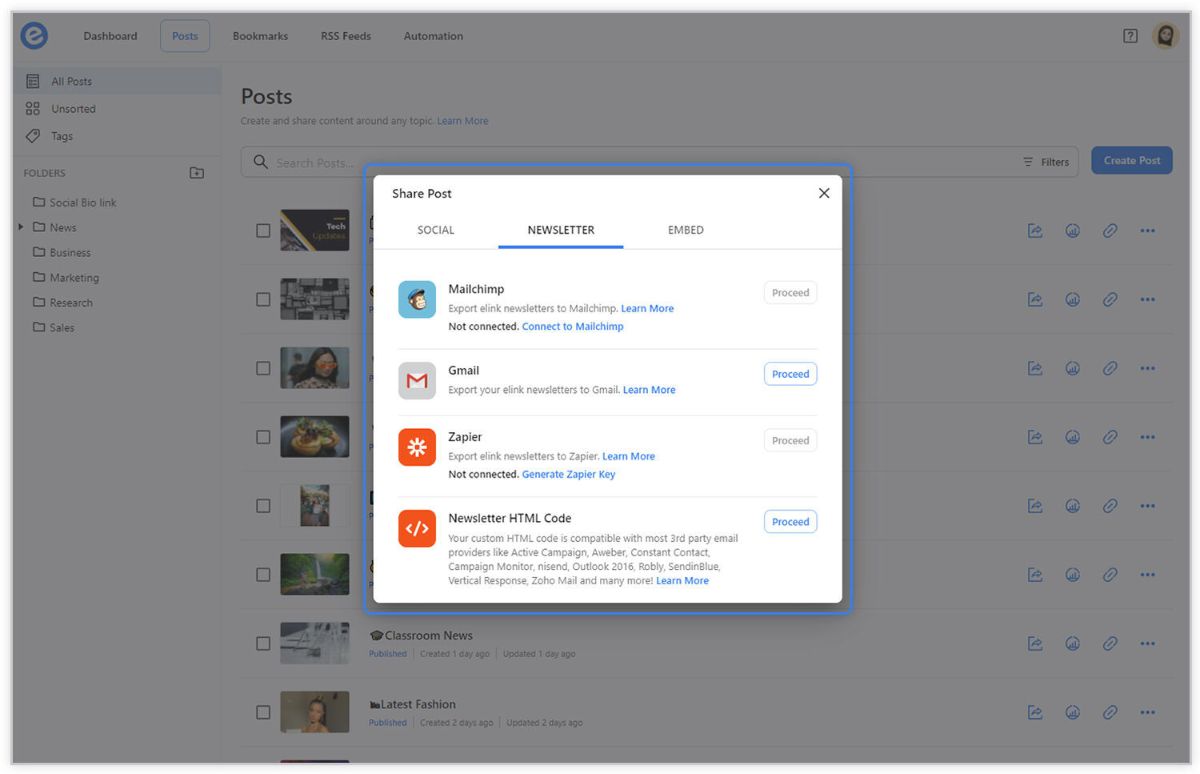
To learn more: How to Export Email Newsletters via MailerLite?
PRO TIP: If you don’t use Mailer Lite, you can still send out visually appealing newsletters using Gmail, Constant Contact, ActiveCampaign, GetResponse, or any other marketing service in minutes with elink.io!
Before you go, Checkout our Killer Templates!
- Business Templates
- Education Templates
- Marketing Templates
- News Templates
- Portfolio Templates
- Press Coverage Templates
- Product Page Templates
- Research Templates
- Sales Templates
- Social Bio Link Templates
Further reads :
- How to Send An Active Campaign Newsletter in Half the Time?
- The Best Newsletter Creator in 2022 – Elink!
- 10 Newsletter Marketing Strategies for Marketers!
- 7 Newsletter Trends You May Have Missed!
- How to Create Awesome Newsletter Headers?
- Monthly Newsletter: How to Create it in Simple Steps? (Templates Included)
- RSS to Email: Create Automated Email Newsletters Using RSS!
- The 10 Best Email Newsletter Services In 2022
- How To Create a Constant Contact Newsletter in Half the Time?
- How to Send GetResponse Newsletter in Half the Time?
Don’t want to forget this information?
Pin it for future reference!
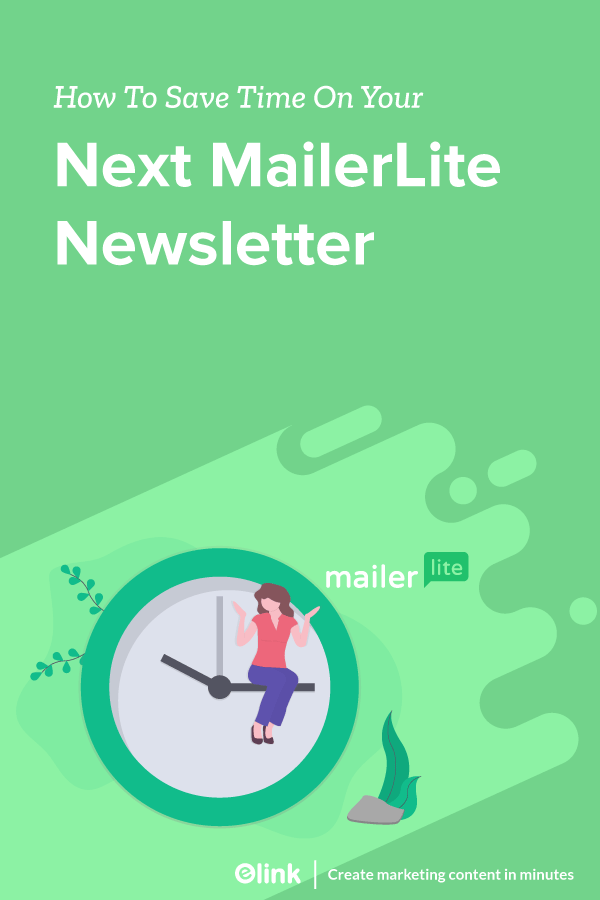







Email newsletters have come a long way! Years ago I worked for a company that would send mailers on Wednesdays and all was fine until mobile and responsive design started to be a thing. I remember the developers trying to figure the responsive thing out, very messy indeed!
This looks so cool! I’ve only ever used MailChimp, but this looks awesome!
Sophia
I’ll right away grab your rss feed as I can not find your email subscription link or e-newsletter service. Do you’ve any? Kindly let me know so that I could subscribe. Thanks.
This is the right blog for anyone who wants to find out about this topic. You realize so much its almost hard to argue with you (not that I actually would want…HaHa). You definitely put a new spin on a topic thats been written about for years. Great stuff, just great!
I’ve read some excellent stuff here. Certainly worth bookmarking for revisiting. I surprise how a lot attempt you put to make any such great informative web site.
Hi there very nice web site!! Guy .. Excellent .. Wonderful .. I will bookmark your web site and take the feeds also…I’m glad to find a lot of helpful info here within the publish, we need develop more techniques in this regard, thanks for sharing.
Those are yours alright! . We at least need to get these people stealing images to start blogging! They probably just did a image search and grabbed them. They look good though!
I truly appreciate this post. I have been looking everywhere for this! Thank goodness I found it on Bing. You have made my day! Thx again!
Simply want to say your article is as astounding. The clearness in your put up is simply cool and that i could suppose you are a professional in this subject. Well along with your permission let me to snatch your feed to keep up to date with approaching post. Thank you 1,000,000 and please carry on the gratifying work.
I was suggested this website by my cousin. I’m no longer positive whether or not this submit is written by him as nobody else recognise such special approximately my problem. You are incredible! Thank you!
What i do not understood is in truth how you’re no longer really much more smartly-favored than you may be now. You are so intelligent. You understand therefore considerably in terms of this subject, produced me in my view imagine it from numerous numerous angles. Its like women and men aren’t fascinated unless it is one thing to accomplish with Lady gaga! Your individual stuffs nice. Always handle it up!
Unquestionably believe that which you stated. Your favorite reason seemed to be on the internet the simplest thing to be aware of. I say to you, I certainly get annoyed while people think about worries that they plainly do not know about. You managed to hit the nail upon the top as well as defined out the whole thing without having side-effects , people can take a signal. Will probably be back to get more. Thanks
http://meclizinex.com/
There are certainly lots of details like that to take into consideration. That could be a great level to deliver up. I offer the thoughts above as basic inspiration however clearly there are questions like the one you deliver up where a very powerful factor shall be working in honest good faith. I don?t know if finest practices have emerged round things like that, but I am sure that your job is clearly recognized as a good game. Each girls and boys really feel the influence of only a second’s pleasure, for the rest of their lives.
I was recommended this website by my cousin. I’m not sure whether this submit is written by way of him as nobody else know such detailed approximately my problem. You’re amazing! Thanks!
I have recently started a site, the information you offer on this web site has helped me greatly. Thanks for all of your time & work.
I like this internet site because so much utile stuff on here : D.
Excellent blog here! Also your website loads up fast! What web host are you using? Can I get your affiliate link to your host? I wish my site loaded up as fast as yours lol
Enjoyed looking through this, very good stuff, thanks. “I will do my best. That is all I can do. I ask for your help-and God’s.” by Lyndon B. Johnson.
Excellent read, I just passed this onto a friend who was doing a little research on that. And he just bought me lunch since I found it for him smile Thus let me rephrase that: Thanks for lunch!
Great write-up, I am normal visitor of one’s blog, maintain up the nice operate, and It’s going to be a regular visitor for a long time.
Hey There. I found your blog using msn. This is an extremely well written article. I’ll make sure to bookmark it and come back to read more of your useful information. Thanks for the post. I will certainly return.
There are some attention-grabbing closing dates in this article but I don’t know if I see all of them heart to heart. There’s some validity but I will take maintain opinion until I look into it further. Good article , thanks and we wish extra! Added to FeedBurner as effectively
Admiring the commitment you put into your site and in depth information you offer. It’s good to come across a blog every once in a while that isn’t the same old rehashed information. Excellent read! I’ve bookmarked your site and I’m adding your RSS feeds to my Google account.
I do agree with all the ideas you’ve presented in your post. They are really convincing and will definitely work. Still, the posts are very short for newbies. Could you please extend them a little from next time? Thanks for the post.
meclizine
Perfectly indited subject matter, Really enjoyed looking through.
Would love to incessantly get updated outstanding website! .
I discovered your weblog site on google and examine a few of your early posts. Proceed to keep up the very good operate. I simply extra up your RSS feed to my MSN News Reader. Searching for forward to studying more from you in a while!…
Hiya, I am really glad I’ve found this info. Today bloggers publish only about gossips and web and this is really frustrating. A good blog with exciting content, that is what I need. Thanks for keeping this website, I’ll be visiting it. Do you do newsletters? Can not find it.
You have noted very interesting details ! ps nice internet site.
Superb blog! Do you have any hints for aspiring writers? I’m hoping to start my own website soon but I’m a little lost on everything. Would you recommend starting with a free platform like WordPress or go for a paid option? There are so many options out there that I’m completely overwhelmed .. Any recommendations? Thanks!
Some truly good info , Glad I observed this. “Be true to your work, your word, and your friend.” by Henry David Thoreau.
Keep working ,great job!
Hey! This post couldn’t be written any better! Reading through this post reminds me of my good old room mate! He always kept talking about this. I will forward this page to him. Pretty sure he will have a good read. Thank you for sharing!
An interesting discussion is worth comment. I believe that you need to write more on this subject, it may not be a taboo topic but typically persons are not enough to speak on such topics. To the next. Cheers
This is a topic close to my heart cheers, where are your contact details though?
Good info. Lucky me I reach on your website by accident, I bookmarked it.
It’s really a nice and useful piece of info. I’m happy that you shared this useful information with us. Please stay us informed like this. Thanks for sharing.
Yeah bookmaking this wasn’t a speculative decision great post! .
Pretty nice post. I simply stumbled upon your blog and wanted to mention that I’ve truly enjoyed browsing your weblog posts. In any case I will be subscribing to your feed and I am hoping you write once more soon!
Howdy very nice web site!! Guy .. Beautiful .. Wonderful .. I will bookmark your blog and take the feeds additionallyKI’m glad to find so many useful information here within the publish, we want develop more techniques in this regard, thanks for sharing. . . . . .
You should take part in a contest for one of the best blogs on the web. I will recommend this site!
We stumbled over here from a different website and thought I should check things out. I like what I see so now i’m following you. Look forward to going over your web page for a second time.
I have recently started a website, the information you provide on this site has helped me tremendously. Thanks for all of your time & work.
It’s hard to find knowledgeable people on this topic, but you sound like you know what you’re talking about! Thanks
Hi my friend! I wish to say that this article is amazing, nice written and include approximately all significant infos. I would like to see more posts like this.
Hi , I do believe this is an excellent blog. I stumbled upon it on Yahoo , i will come back once again. Money and freedom is the best way to change, may you be rich and help other people.
Just what I was searching for, regards for posting.
You are my intake, I have few blogs and often run out from to post .
Some genuinely nice and useful info on this site, too I think the design contains superb features.
Good day! I know this is kind of off topic but I was wondering if you knew where I could locate a captcha plugin for my comment form? I’m using the same blog platform as yours and I’m having problems finding one? Thanks a lot!
Hey! This is kind of off topic but I need some advice from an established blog. Is it tough to set up your own blog? I’m not very techincal but I can figure things out pretty fast. I’m thinking about creating my own but I’m not sure where to begin. Do you have any points or suggestions? Thanks
Hello! Would you mind if I share your blog with my facebook group? There’s a lot of folks that I think would really appreciate your content. Please let me know. Thank you
Only a smiling visitant here to share the love (:, btw great design and style. “Treat the other man’s faith gently it is all he has to believe with.” by Athenus.
Good ?V I should certainly pronounce, impressed with your site. I had no trouble navigating through all tabs and related info ended up being truly easy to do to access. I recently found what I hoped for before you know it in the least. Quite unusual. Is likely to appreciate it for those who add forums or anything, site theme . a tones way for your client to communicate. Nice task..
Having read this I thought it was very informative. I appreciate you taking the time and effort to put this article together. I once again find myself spending way to much time both reading and commenting. But so what, it was still worth it!
F*ckin’ amazing things here. I’m very glad to see your article. Thanks a lot and i am looking forward to contact you. Will you kindly drop me a e-mail?
I couldn’t resist commenting
whoah this blog is excellent i love reading your posts. Keep up the good work! You know, a lot of people are searching around for this info, you could aid them greatly.
Very interesting topic, regards for posting. “Integrate what you believe into every single area of your life.” by Meryl Streep.
Some really good information, Sword lily I found this.
I would like to thnkx for the efforts you have put in writing this web site. I am hoping the same high-grade web site post from you in the upcoming as well. Actually your creative writing abilities has encouraged me to get my own website now. Really the blogging is spreading its wings fast. Your write up is a good example of it.
Great post, I conceive people should acquire a lot from this web blog its rattling user pleasant.
Hey! I know this is kinda off topic but I was wondering if you knew where I could get a captcha plugin for my comment form? I’m using the same blog platform as yours and I’m having problems finding one? Thanks a lot!
I was reading some of your articles on this site and I think this web site is very informative ! Continue posting.
Hello.This article was extremely motivating, particularly because I was investigating for thoughts on this matter last couple of days.
Magnificent beat ! I wish to apprentice while you amend your website, how could i subscribe for a blog web site? The account aided me a appropriate deal. I were a little bit acquainted of this your broadcast offered vivid clear concept
Those are yours alright! . We at least need to get these people stealing images to start blogging! They probably just did a image search and grabbed them. They look good though!
I genuinely value your work, Great post.
you are really a good webmaster. The website loading speed is incredible. It seems that you are doing any unique trick. In addition, The contents are masterpiece. you’ve done a great job on this topic!
I think this is among the so much significant information for me. And i am glad studying your article. But should observation on few common things, The site style is wonderful, the articles is really excellent : D. Just right task, cheers
I conceive this web site holds some really great information for everyone. “Drunkenness is temporary suicide.” by Bertrand Russell.
Great remarkable issues here. I?¦m very happy to peer your post. Thanks a lot and i’m taking a look forward to touch you. Will you kindly drop me a e-mail?
Some truly wondrous work on behalf of the owner of this web site, utterly outstanding written content.
This is the right blog for anyone who wants to find out about this topic. You realize so much its almost hard to argue with you (not that I actually would want…HaHa). You definitely put a new spin on a topic thats been written about for years. Great stuff, just great!
It’s hard to find knowledgeable people on this topic, but you sound like you know what you’re talking about! Thanks
I was suggested this website by my cousin. I am not sure whether this post is written by him as no one else know such detailed about my trouble. You are amazing! Thanks!
I’ve read several just right stuff here. Certainly value bookmarking for revisiting. I wonder how much attempt you place to make the sort of magnificent informative website.
so much great info on here, : D.
What i don’t realize is in reality how you’re not really a lot more neatly-favored than you might be now. You’re so intelligent. You recognize therefore considerably in relation to this subject, made me for my part believe it from so many numerous angles. Its like men and women don’t seem to be involved unless it’s something to do with Woman gaga! Your own stuffs nice. All the time handle it up!
Write more, thats all I have to say. Literally, it seems as though you relied on the video to make your point. You clearly know what youre talking about, why waste your intelligence on just posting videos to your blog when you could be giving us something enlightening to read?
Today, I went to the beach front with my children. I found a sea shell and gave it to my 4 year old daughter and said “You can hear the ocean if you put this to your ear.” She put the shell to her ear and screamed. There was a hermit crab inside and it pinched her ear. She never wants to go back! LoL I know this is totally off topic but I had to tell someone!
Great blog you have here but I was curious about if you knew of any community forums that cover the same topics talked about in this article? I’d really love to be a part of online community where I can get opinions from other knowledgeable people that share the same interest. If you have any suggestions, please let me know. Many thanks!
Thanx for the effort, keep up the good work Great work, I am going to start a small Blog Engine course work using your site I hope you enjoy blogging with the popular BlogEngine.net.Thethoughts you express are really awesome. Hope you will right some more posts.
Thanks , I have just been searching for info approximately this subject for ages and yours is the best I’ve found out till now. But, what about the conclusion? Are you positive in regards to the source?
antivert
I truly enjoy looking at on this site, it has got fantastic posts.
you are really a good webmaster. The site loading pace is amazing. It seems that you’re doing any distinctive trick. Also, The contents are masterwork. you’ve performed a wonderful task in this matter!
Greetings! Very helpful advice on this article! It is the little changes that make the biggest changes. Thanks a lot for sharing!
As soon as I found this web site I went on reddit to share some of the love with them.
Hi , I do believe this is an excellent blog. I stumbled upon it on Yahoo , i will come back once again. Money and freedom is the best way to change, may you be rich and help other people.
Good write-up, I’m normal visitor of one’s blog, maintain up the nice operate, and It’s going to be a regular visitor for a long time.
Having read this I thought it was very informative. I appreciate you taking the time and effort to put this article together. I once again find myself spending way to much time both reading and commenting. But so what, it was still worth it!
I am constantly searching online for posts that can help me. Thanks!
I believe this site has very superb pent articles articles.
Very interesting subject, appreciate it for posting.
I don’t ordinarily comment but I gotta state appreciate it for the post on this one : D.
Does your website have a contact page? I’m having trouble locating it but, I’d like to send you an email. I’ve got some ideas for your blog you might be interested in hearing. Either way, great site and I look forward to seeing it expand over time.
Great V I should definitely pronounce, impressed with your site. I had no trouble navigating through all tabs and related info ended up being truly easy to do to access. I recently found what I hoped for before you know it in the least. Quite unusual. Is likely to appreciate it for those who add forums or something, website theme . a tones way for your client to communicate. Excellent task..
You made some decent points there. I did a search on the topic and found most individuals will consent with your blog.
Yeah bookmaking this wasn’t a high risk determination outstanding post! .
you’re truly a good webmaster. The web site loading pace is incredible. It kind of feels that you’re doing any unique trick. Moreover, The contents are masterpiece. you have done a wonderful job in this matter!
My brother recommended I may like this website. He was once totally right. This submit truly made my day. You cann’t consider simply how much time I had spent for this info! Thank you!
Can I just say what a relief to find someone who actually knows what theyre talking about on the internet. You definitely know how to bring an issue to light and make it important. More people need to read this and understand this side of the story. I cant believe youre not more popular because you definitely have the gift.
Wow! Thank you! I always needed to write on my blog something like that. Can I implement a part of your post to my website?
Very interesting subject, regards for putting up. “Nothing is more wretched than the mind of a man conscious of guilt.” by Titus Maccius Plautus.
Thank you for sharing excellent informations. Your site is so cool. I’m impressed by the details that you have on this website. It reveals how nicely you perceive this subject. Bookmarked this website page, will come back for more articles. You, my pal, ROCK! I found simply the info I already searched everywhere and just could not come across. What an ideal web-site.
It’s hard to find knowledgeable people on this topic, but you sound like you know what you’re talking about! Thanks
There is obviously a lot to identify about this. I believe you made various nice points in features also.
Good day! This post could not be written any better! Reading this post reminds me of my good old room mate! He always kept talking about this. I will forward this write-up to him. Pretty sure he will have a good read. Many thanks for sharing!
There is noticeably a bundle to know about this. I assume you made certain nice points in features also.
Its like you read my mind! You seem to know a lot about this, like you wrote the book in it or something. I think that you can do with a few pics to drive the message home a little bit, but instead of that, this is great blog. A fantastic read. I will certainly be back.
great submit, very informative. I wonder why the other experts of this sector do not realize this. You must continue your writing. I am confident, you’ve a huge readers’ base already!
You are my aspiration, I possess few web logs and sometimes run out from to brand : (.
of course like your web site but you need to check the spelling on several of your posts. A number of them are rife with spelling problems and I find it very troublesome to tell the truth nevertheless I will surely come back again.
Hi there, You’ve done a fantastic job. I’ll definitely digg it and personally suggest to my friends. I’m confident they will be benefited from this website.
What i don’t realize is in truth how you’re no longer really a lot more neatly-preferred than you might be right now. You’re very intelligent. You know therefore considerably in relation to this subject, made me in my opinion believe it from so many numerous angles. Its like men and women are not fascinated unless it is something to do with Woman gaga! Your personal stuffs nice. Always care for it up!
You should take part in a contest for one of the best blogs on the web. I will recommend this site!
Undeniably believe that which you stated. Your favorite justification seemed to be on the web the simplest thing to be aware of. I say to you, I definitely get annoyed while people think about worries that they just do not know about. You managed to hit the nail upon the top as well as defined out the whole thing without having side-effects , people can take a signal. Will probably be back to get more. Thanks
I’d constantly want to be update on new posts on this internet site, bookmarked! .
Hi, just required you to know I he added your site to my Google bookmarks due to your layout. But seriously, I believe your internet site has 1 in the freshest theme I??ve came across. It extremely helps make reading your blog significantly easier.
Thanks , I’ve recently been searching for information about this topic for ages and yours is the greatest I have discovered till now. But, what about the bottom line? Are you sure about the source?
Together with every thing that seems to be building inside this particular area, a significant percentage of viewpoints are somewhat refreshing. Nonetheless, I beg your pardon, because I can not subscribe to your whole theory, all be it exhilarating none the less. It appears to everybody that your opinions are generally not totally justified and in reality you are generally yourself not really fully convinced of the assertion. In any case I did enjoy examining it.
There may be noticeably a bundle to know about this. I assume you made certain nice factors in options also.
Hey there! This is my first comment here so I just wanted to give a quick shout out and tell you I genuinely enjoy reading through your articles. Can you recommend any other blogs/websites/forums that go over the same subjects? Thanks!
I simply wanted to thank you so much once more. I am not sure what I might have accomplished without the type of smart ideas provided by you over such a situation. It absolutely was an absolute horrifying condition in my view, nevertheless noticing this professional manner you treated that forced me to jump for joy. Now i am grateful for your support and as well , believe you find out what a great job you are always accomplishing teaching others through the use of your blog post. I am sure you haven’t met all of us.
WONDERFUL Post.thanks for share..extra wait .. …
Thanks so much for providing individuals with remarkably wonderful chance to discover important secrets from here. It really is so awesome and also full of a lot of fun for me personally and my office friends to visit your web site no less than three times in one week to study the latest guides you will have. Of course, I am just at all times happy with all the staggering pointers served by you. Selected 1 areas on this page are basically the simplest we’ve had.
Hello.This post was extremely motivating, particularly because I was looking for thoughts on this issue last Tuesday.
Excellent items from you, man. I have bear in mind your stuff previous to and you’re just too excellent. I really like what you have obtained right here, certainly like what you are saying and the way through which you assert it. You’re making it entertaining and you continue to take care of to keep it wise. I cant wait to learn far more from you. That is actually a terrific site.
Really informative and good complex body part of subject matter, now that’s user friendly (:.
Very interesting subject, thanks for putting up.
Everything is very open and very clear explanation of issues. was truly information. Your website is very useful. Thanks for sharing.
Great ?V I should definitely pronounce, impressed with your site. I had no trouble navigating through all tabs and related information ended up being truly easy to do to access. I recently found what I hoped for before you know it at all. Quite unusual. Is likely to appreciate it for those who add forums or anything, web site theme . a tones way for your customer to communicate. Excellent task..
My spouse and i got quite relieved that Chris managed to complete his researching because of the precious recommendations he was given in your web site. It’s not at all simplistic to simply choose to be giving away guides the rest have been selling. We see we have you to thank for this. The illustrations you have made, the easy blog menu, the relationships you will make it easier to foster – it is mostly amazing, and it is facilitating our son and our family feel that that issue is brilliant, which is rather fundamental. Many thanks for the whole lot!
I have been absent for some time, but now I remember why I used to love this blog. Thank you, I will try and check back more frequently. How frequently you update your website?
Hey I am so excited I found your blog, I really found you by error, while I was browsing on Yahoo for something else, Anyhow I am here now and would just like to say many thanks for a remarkable post and a all round thrilling blog (I also love the theme/design), I don’t have time to read it all at the moment but I have book-marked it and also added your RSS feeds, so when I have time I will be back to read more, Please do keep up the superb work.
Hey there would you mind letting me know which hosting company you’re using? I’ve loaded your blog in 3 different web browsers and I must say this blog loads a lot quicker then most. Can you recommend a good hosting provider at a fair price? Thank you, I appreciate it!
I’d have to examine with you here. Which is not one thing I usually do! I take pleasure in reading a post that may make folks think. Additionally, thanks for permitting me to comment!
Simply wish to say your article is as astounding. The clearness in your post is simply great and i can assume you are an expert on this subject. Fine with your permission let me to grab your RSS feed to keep updated with forthcoming post. Thanks a million and please carry on the gratifying work.
Some really nice and utilitarian information on this web site, also I think the design contains fantastic features.
I like this web site because so much utile stuff on here : D.
Good ?V I should definitely pronounce, impressed with your site. I had no trouble navigating through all the tabs and related information ended up being truly simple to do to access. I recently found what I hoped for before you know it at all. Reasonably unusual. Is likely to appreciate it for those who add forums or something, website theme . a tones way for your client to communicate. Excellent task..
It?¦s really a great and useful piece of information. I am glad that you just shared this helpful information with us. Please stay us informed like this. Thank you for sharing.
Have you ever thought about publishing an e-book or guest authoring on other sites? I have a blog based upon on the same ideas you discuss and would really like to have you share some stories/information. I know my visitors would enjoy your work. If you are even remotely interested, feel free to send me an e-mail.
With havin so much content do you ever run into any problems of plagorism or copyright infringement? My blog has a lot of unique content I’ve either written myself or outsourced but it appears a lot of it is popping it up all over the internet without my agreement. Do you know any solutions to help prevent content from being stolen? I’d truly appreciate it.
Some genuinely wonderful blog posts on this website, appreciate it for contribution. “Such evil deeds could religion prompt.” by Lucretius.
Excellent post. I was checking constantly this blog and I’m impressed! Very useful info particularly the last part 🙂 I care for such information a lot. I was seeking this particular information for a long time. Thank you and good luck.
You can certainly see your skills in the work you write. The world hopes for more passionate writers like you who aren’t afraid to say how they believe. Always go after your heart.
excellent post.Never knew this, thankyou for letting me know.
I think this is one of the most vital information for me. And i am glad reading your article. But want to remark on some general things, The website style is ideal, the articles is really great : D. Good job, cheers
F*ckin’ tremendous issues here. I am very happy to peer your post. Thank you so much and i am looking ahead to contact you. Will you kindly drop me a mail?
I absolutely love your blog and find many of your post’s to be exactly what I’m looking for. Would you offer guest writers to write content to suit your needs? I wouldn’t mind writing a post or elaborating on most of the subjects you write concerning here. Again, awesome web site!
Some times its a pain in the ass to read what blog owners wrote but this site is very user pleasant! .
You have brought up a very good points, appreciate it for the post.
Hey there! Someone in my Facebook group shared this website with us so I came to look it over. I’m definitely loving the information. I’m bookmarking and will be tweeting this to my followers! Fantastic blog and fantastic design and style.
of course like your web-site however you have to take a look at the spelling on quite a few of your posts. A number of them are rife with spelling issues and I to find it very troublesome to tell the reality however I will certainly come back again.
I have been browsing online greater than three hours as of late, yet I never found any interesting article like yours. It is pretty worth sufficient for me. In my view, if all site owners and bloggers made good content as you probably did, the web can be a lot more helpful than ever before.
I think this is one of the such a lot important info for me. And i am happy studying your article. But should statement on some common things, The site taste is great, the articles is truly nice : D. Good activity, cheers
There are some attention-grabbing closing dates in this article however I don?t know if I see all of them center to heart. There may be some validity but I’ll take maintain opinion till I look into it further. Good article , thanks and we would like extra! Added to FeedBurner as properly
Great post, I conceive blog owners should larn a lot from this web blog its very user genial.
I have learn a few just right stuff here. Definitely value bookmarking for revisiting. I surprise how much attempt you set to make one of these magnificent informative website.
Way cool, some valid points! I appreciate you making this article available, the rest of the site is also high quality. Have a fun.
I want to point out my appreciation for your kind-heartedness for those people who have the need for help on this important area of interest. Your special commitment to passing the solution all around had become particularly beneficial and has surely empowered employees just like me to realize their endeavors. The invaluable instruction denotes so much a person like me and especially to my fellow workers. Regards; from all of us.
You have brought up a very superb details , appreciate it for the post.
You actually make it seem so easy with your presentation but I find this topic to be actually something which I think I would never understand. It seems too complicated and extremely broad for me. I am looking forward for your next post, I’ll try to get the hang of it!
Utterly indited subject matter, Really enjoyed looking at.
You made some decent points there. I seemed on the web for the difficulty and located most people will go along with together with your website.
Thank you for sharing with us, I think this website genuinely stands out : D.
There are some interesting time limits on this article but I don’t know if I see all of them heart to heart. There’s some validity however I’ll take hold opinion until I look into it further. Good article , thanks and we wish more! Added to FeedBurner as effectively
Magnificent goods from you, man. I’ve understand your stuff previous to and you’re just extremely magnificent. I really like what you’ve acquired here, really like what you’re stating and the way in which you say it. You make it entertaining and you still take care of to keep it wise. I cant wait to read much more from you. This is really a great website.
Magnificent website. Lots of useful info here. I am sending it to a few pals ans also sharing in delicious. And certainly, thank you to your sweat!
he blog was how do i say it… relevant, finally something that helped me. Thanks
Way cool, some valid points! I appreciate you making this article available, the rest of the site is also high quality. Have a fun.
I’m curious to find out what blog platform you are working with? I’m having some minor security issues with my latest blog and I would like to find something more risk-free. Do you have any recommendations?
I simply could not depart your site prior to suggesting that I actually enjoyed the usual info a person supply for your guests? Is going to be again steadily in order to check out new posts
This is a very good tips especially to those new to blogosphere, brief and accurate information… Thanks for sharing this one. A must read article.
I conceive you have noted some very interesting details , thanks for the post.
Generally I do not read post on blogs, but I wish to say that this write-up very forced me to try and do so! Your writing style has been amazed me. Thanks, very nice post.
Keep working ,terrific job!
I do agree with all of the ideas you’ve presented in your post. They are really convincing and will certainly work. Still, the posts are too short for starters. Could you please extend them a little from next time? Thanks for the post.
I’ve recently started a web site, the information you offer on this site has helped me greatly. Thanks for all of your time & work.
Hi, Neat post. There is a problem with your web site in internet explorer, would test this? IE still is the market leader and a good portion of people will miss your wonderful writing due to this problem.
There is evidently a lot to realize about this. I feel you made various good points in features also.
Thanks a bunch for sharing this with all people you really recognise what you are talking approximately! Bookmarked. Please additionally visit my website =). We could have a link trade arrangement among us!
tadalafil brands http://tadalafilise.cyou/# tadalafil blood pressure
I saw a lot of website but I believe this one holds something special in it in it
Your style is so unique compared to many other people. Thank you for publishing when you have the opportunity,Guess I will just make this bookmarked.2
I have learned quite a few important things through your post. I’d personally also like to say that there is a situation in which you will obtain a loan and do not need a co-signer such as a Government Student Aid Loan. In case you are getting credit through a traditional loan service then you need to be prepared to have a co-signer ready to assist you. The lenders may base their very own decision on a few factors but the main one will be your credit ratings. There are some loan merchants that will furthermore look at your work history and determine based on that but in almost all cases it will depend on your score.
ivermectin side effects pregnancy http://isotretinoin20mg.shop/# ivermectin stromectol
Youre so cool! I dont suppose Ive read something like this before. So nice to find anyone with some authentic ideas on this subject. realy thanks for beginning this up. this web site is something that is needed on the internet, someone with a bit of originality. helpful job for bringing one thing new to the internet!
This really answered my drawback, thanks!
dose of ivermectin in scabies http://stromectolese.com/# dose of stromectol
stromectol for head lice http://stromectolese.one/# stromectol 6mg drug
stromectol 3 mg for scabies http://meclizine.top/# stromectol 3 mg price
Hello elink.io administrator, Your posts are always well-supported by research and data.
Hello! Someone in my Facebook group shared this site with us so I came to look it over. I’m definitely loving the information. I’m book-marking and will be tweeting this to my followers! Fantastic blog and terrific style and design.
cialis cost http://tadalafilise.cyou/# cheap cialis pills for sale
what is stromectol used for http://isotretinoin20mg.shop/# what is the human dosage of ivermectin
Lovely website! I am loving it!! Will come back again. I am bookmarking your feeds also
You made some good points there. I looked on the internet for the subject and found most guys will go along with with your site.
It’s a shame you don’t have a donate button! I’d without a doubt donate to this fantastic blog! I guess for now i’ll settle for bookmarking and adding your RSS feed to my Google account. I look forward to brand new updates and will share this website with my Facebook group. Chat soon!
You should take part in a contest for one of the best blogs on the web. I will recommend this site!
Hiya, I’m really glad I have found this information. Nowadays bloggers publish just about gossips and net and this is actually irritating. A good blog with interesting content, this is what I need. Thank you for keeping this site, I’ll be visiting it. Do you do newsletters? Can not find it.
I have discovered some important things through your blog post. One other subject I would like to mention is that there are various games that you can buy which are designed particularly for toddler age kids. They consist of pattern acknowledgement, colors, pets, and patterns. These often focus on familiarization in lieu of memorization. This will keep children engaged without having the experience like they are learning. Thanks
Aw, this was a very nice post. In thought I would like to put in writing like this moreover – taking time and actual effort to make an excellent article… but what can I say… I procrastinate alot and by no means seem to get something done.
Good write-up, I am normal visitor of one?s blog, maintain up the nice operate, and It’s going to be a regular visitor for a long time.
stromectol over the counter http://meclizine.top/# stromectol over the counter canada
order stromectol over the counter http://isotretinoin20mg.shop/# order stromectol pill
I have read some good stuff here. Certainly value bookmarking for revisiting. I wonder how a lot attempt you put to make one of these excellent informative web site.
stromectol price uk http://stromectolese.cc/# stromectol generic 3mg
Hey There. I discovered your weblog the usage of msn. That is a very neatly written article. I will be sure to bookmark it and come back to read more of your helpful info. Thanks for the post. I will definitely return.
Dead indited written content, thanks for selective information.
canada generic tadalafil http://tadalafilise.cyou/# lowest price cialis
Wonderful blog! I found it while surfing around on Yahoo News. Do you have any suggestions on how to get listed in Yahoo News? I’ve been trying for a while but I never seem to get there! Cheers
antivert drug http://meclizinex.com/# antivert for sale
stromectol tablet 3 mg http://isotretinoin20mg.shop/# stromectol tablet price
I am impressed with this web site, rattling I am a big fan .
I enjoy what you guys are up too. Such clever work and coverage!
Keep up the awesome works guys I’ve included you guys to my personal blogroll.
Wohh just what I was searching for, appreciate it for posting.
Enjoyed looking through this, very good stuff, thankyou.
Regards for helping out, wonderful information.
Excellent post. I was checking continuously this blog and I’m impressed! Very helpful info specifically the last part 🙂 I care for such info a lot. I was looking for this certain info for a very long time. Thank you and best of luck.
Terrific work! That is the type of info that are supposed to be shared across the net. Disgrace on the search engines for now not positioning this submit higher! Come on over and visit my website . Thank you =)
Hello. impressive job. I did not imagine this. This is a remarkable story. Thanks!
You actually make it seem so easy with your presentation but I find this matter to be actually something that I think I would never understand. It seems too complex and very broad for me. I am looking forward for your next post, I will try to get the hang of it!
Woh I enjoy your posts, saved to fav! .
Normally I don’t read article on blogs, however I wish to say that this write-up very compelled me to take a look at and do it! Your writing taste has been amazed me. Thank you, quite great post.
It’s hard to find educated individuals on this topic, but you sound like you understand what you’re talking about! Thanks
I will immediately grab your rss as I can not find your e-mail subscription link or newsletter service. Do you have any? Kindly let me know so that I could subscribe. Thanks.
What i do not understood is actually how you’re not really a lot more well-liked than you may be right now. You’re very intelligent. You recognize therefore significantly in relation to this subject, made me in my opinion believe it from a lot of varied angles. Its like men and women aren’t interested until it is something to do with Girl gaga! Your own stuffs great. Always deal with it up!
I conceive this website has some real wonderful information for everyone : D.
Hello there, just became aware of your blog through
Google, and found that it’s really informative.
I’m gonna watch out for brussels. I’ll appreciate if you continue this in future.
A lot of people will be benefited from your writing. Cheers!
Hi my friend! I wish to say that this article is awesome, nice written and include almost all vital infos. I?d like to see more posts like this.
Magnificent beat ! I would like to apprentice while you amend your website, how could i subscribe for a blog web site? The account helped me a acceptable deal. I had been a little bit acquainted of this your broadcast provided bright clear idea
This web site is really a walk-through for all of the info you wanted about this and didn’t know who to ask. Glimpse here, and you’ll definitely discover it.
I have observed that car insurance corporations know the cars which are prone to accidents along with other risks. Additionally , they know what type of cars are prone to higher risk and the higher risk they’ve already the higher your premium rate. Understanding the basic basics involving car insurance will help you choose the right sort of insurance policy that can take care of your wants in case you get involved in any accident. Appreciate your sharing the actual ideas in your blog.
kflgmqsw http://para-mayores.es/# haduotla
I’m not that much of a online reader to be honest but your blogs really nice, keep it up! I’ll go ahead and bookmark your website to come back later on. Cheers
Today, I went to the beachfront with my kids. I found a sea shell and gave it to my 4 year old daughter and said “You can hear the ocean if you put this to your ear.” She put the shell to her ear and screamed. There was a hermit crab inside and it pinched her ear. She never wants to go back! LoL I know this is totally off topic but I had to tell someone!
Really Appreciate this article, is there any way I can get an update sent in an email whenever there is a fresh update?
Hello my family member! I wish to say that this article is amazing, great written and come with approximately all significant infos. I?¦d like to see extra posts like this .
I was reading through some of your content on this internet site and I conceive this web site is very instructive! Keep on putting up.
Hello.This post was extremely motivating, especially because I was investigating for thoughts on this topic last Tuesday.
My brother suggested I might like this website. He was totally right. This post truly made my day. You cann’t imagine simply how much time I had spent for this info! Thanks!
I have read several good stuff here. Certainly worth bookmarking for revisiting. I wonder how much effort you put to make such a wonderful informative site.
Very informative and excellent body structure of written content, now that’s user pleasant (:.
Hello! Do you know if they make any plugins to safeguard against hackers? I’m kinda paranoid about losing everything I’ve worked hard on. Any recommendations?
Thanks for every other magnificent post. The place else may anybody get that kind of information in such a perfect approach of writing? I have a presentation next week, and I’m on the search for such info.
Thanks for the tips about credit repair on this particular site. What I would advice people would be to give up this mentality that they can buy today and shell out later. As being a society most people tend to try this for many factors. This includes vacations, furniture, as well as items we wish. However, you must separate your wants from all the needs. While you’re working to boost your credit score you have to make some sacrifices. For example you may shop online to save cash or you can check out second hand merchants instead of high priced department stores to get clothing.
One thing I want to say is before acquiring more computer system memory, check out the machine in which it will be installed. When the machine is actually running Windows XP, for instance, the particular memory ceiling is 3.25GB. Adding above this would purely constitute any waste. Make sure that one’s mother board can handle the actual upgrade quantity, as well. Thanks for your blog post.
I appreciate, cause I found just what I was looking for. You’ve ended my four day long hunt! God Bless you man. Have a great day. Bye
I don?t even know how I stopped up right here, however I thought this publish was once great. I don’t recognise who you might be but certainly you’re going to a famous blogger in case you aren’t already 😉 Cheers!
Simply want to say your article is as surprising. The clarity to your post is just cool and i could assume you’re knowledgeable on this subject. Fine with your permission allow me to snatch your feed to keep updated with forthcoming post. Thank you a million and please carry on the enjoyable work.
Good day very cool blog!! Man .. Excellent .. Amazing .. I will bookmark your website and take the feeds additionally…I’m satisfied to find numerous useful information right here within the put up, we need work out more techniques in this regard, thank you for sharing.
It¦s in point of fact a nice and useful piece of info. I am glad that you shared this helpful information with us. Please stay us up to date like this. Thank you for sharing.
Hey would you mind letting me know which webhost you’re using? I’ve loaded your blog in 3 completely different browsers and I must say this blog loads a lot quicker then most. Can you recommend a good hosting provider at a fair price? Thanks, I appreciate it!
Thanks for every other informative website. The place else may just I get that kind of info written in such a perfect approach? I’ve a project that I’m just now running on, and I have been on the glance out for such info.
wonderful post, very informative. I ponder why the opposite specialists of this sector do not notice this. You should proceed your writing. I’m confident, you have a great readers’ base already!
Some really great information, Sword lily I noticed this. “Sell your cleverness and buy bewilderment.” by Jalal ud-Din Rumi.
Please let me know if you’re looking for a writer for your weblog. You have some really good posts and I believe I would be a good asset. If you ever want to take some of the load off, I’d love to write some content for your blog in exchange for a link back to mine. Please send me an e-mail if interested. Many thanks!
single dating: sabrina carpenter dating – 100% free dating sites
Really enjoyed this blog.Thanks Again. Really Great.
Appreciate it for this marvelous post, I am glad I observed this site on yahoo.
Thankyou for this post, I am a big big fan of this website would like to keep updated.
This is the correct weblog for anybody who needs to find out about this topic. You understand so much its virtually hard to argue with you (not that I really would want…HaHa). You definitely put a new spin on a topic thats been written about for years. Great stuff, simply great!
You have brought up a very fantastic points, regards for the post.
order prednisone 100g online without prescription: http://prednisone1st.store/# prednisone 10mg canada
Hi there, You have done an incredible job. I will definitely digg it and for my part suggest to my friends. I am confident they will be benefited from this site.
Valuable information. Lucky me I found your site by accident, and I am shocked why this accident didn’t happened earlier! I bookmarked it.
I¦ve read a few excellent stuff here. Definitely price bookmarking for revisiting. I surprise how so much effort you set to create this sort of excellent informative website.
I appreciate your piece of work, appreciate it for all the good content.
Great beat ! I wish to apprentice even as you amend your site, how could i subscribe for a blog website? The account aided me a appropriate deal. I have been tiny bit acquainted of this your broadcast provided bright transparent idea
Superb post however I was wanting to know if you could write a litte more on this subject? I’d be very thankful if you could elaborate a little bit more. Cheers!
My brother recommended I might like this blog. He was entirely right. This post actually made my day. You cann’t imagine simply how much time I had spent for this information! Thanks!
I’ve been exploring for a little bit for any high quality articles or blog posts in this sort of area . Exploring in Yahoo I eventually stumbled upon this website. Reading this info So i’m satisfied to express that I’ve an incredibly good uncanny feeling I found out exactly what I needed. I so much indubitably will make sure to don’t overlook this website and provides it a look regularly.
I’m impressed, I have to say. Really rarely do I encounter a weblog that’s both educative and entertaining, and let me let you know, you’ve hit the nail on the head. Your thought is excellent; the issue is one thing that not enough individuals are talking intelligently about. I am very completely happy that I stumbled throughout this in my seek for one thing relating to this.
Just desire to say your article is as surprising. The clarity on your submit is simply nice and i can suppose you’re a professional on this subject. Fine along with your permission let me to grab your feed to stay up to date with approaching post. Thanks one million and please continue the gratifying work.
I see something genuinely interesting about your web site so I saved to fav.
I got what you intend, thanks for putting up.Woh I am thankful to find this website through google.
amoxicillin no prescription price for amoxicillin 875 mg – where can i get amoxicillin 500 mg
buy cheap mobic tablets how to buy mobic pills where to buy mobic without prescription
Hello there, I found your web site via Google while searching for a related topic, your website came up, it looks great. I have bookmarked it in my google bookmarks.
cost of generic propecia without prescription order propecia for sale
Does your site have a contact page? I’m having trouble locating it but, I’d like to send you an e-mail. I’ve got some creative ideas for your blog you might be interested in hearing. Either way, great site and I look forward to seeing it improve over time.
Really superb visual appeal on this web site, I’d rate it 10 10.
new treatments for ed the best ed pill erection pills online
best non prescription ed pills: cheap erectile dysfunction pill – the best ed pill
Undeniably believe that which you said. Your favorite justification appeared to be on the internet the easiest thing to be aware of. I say to you, I definitely get irked while people consider worries that they plainly do not know about. You managed to hit the nail upon the top and defined out the whole thing without having side effect , people can take a signal. Will probably be back to get more. Thanks
I like this website so much, bookmarked. “American soldiers must be turned into lambs and eating them is tolerated.” by Muammar Qaddafi.
Would you be fascinated about exchanging links?
buying propecia without rx order cheap propecia
https://propecia1st.science/# propecia generics
Great write-up, I am regular visitor of one?¦s site, maintain up the excellent operate, and It’s going to be a regular visitor for a long time.
buy mobic without a prescription: generic mobic without dr prescription – where to get mobic no prescription
I think other website owners should take this web site as an model, very clean and great user friendly style and design.
There is obviously a lot to realize about this. I feel you made certain nice points in features also.
Do you have a spam problem on this site; I also am a blogger, and I was wanting to know your situation; we have developed some nice procedures and we are looking to exchange strategies with others, please shoot me an email if interested.
canadian pharmacy no rx needed canada drugs online
https://propecia1st.science/# buy propecia now
where to buy cheap mobic pills: how to buy cheap mobic for sale – how can i get generic mobic without prescription
Sweet web site, super pattern, very clean and employ genial.
I like what you guys are up also. Such clever work and reporting! Keep up the superb works guys I have incorporated you guys to my blogroll. I think it will improve the value of my site 🙂
ed treatment drugs male ed drugs ed pills that really work
canadian pharmacy meds review canadian drug pharmacy
Actual trends of drug.
best canadian online pharmacy reviews reliable canadian online pharmacy
earch our drug database.
pills for erection: cheap ed pills – ed medication online
Thank you for sharing superb informations. Your site is so cool. I am impressed by the details that you have on this site. It reveals how nicely you perceive this subject. Bookmarked this web page, will come back for more articles. You, my pal, ROCK! I found just the info I already searched everywhere and just couldn’t come across. What an ideal web site.
I really enjoy the blog. Fantastic.
I love your blog.. very nice colors & theme. Did you create this website yourself or did you hire someone to do it for you? Plz answer back as I’m looking to design my own blog and would like to find out where u got this from. thanks
After study a number of of the weblog posts in your web site now, and I actually like your manner of blogging. I bookmarked it to my bookmark web site record and shall be checking again soon. Pls try my website online as nicely and let me know what you think.
cost propecia price buying cheap propecia without rx
amoxicillin discount where can i buy amoxicillin online – amoxicillin 500mg price canada
Thank you for sharing with us, I conceive this website really stands out : D.
https://pharmacyreview.best/# canadian pharmacy online ship to usa
canada drugs online reviews canadian medications
ed remedies: ed drugs list – cure ed
You are my breathing in, I own few blogs and infrequently run out from to post .
https://cheapestedpills.com/# best ed pills online
Deference to website author, some wonderful entropy.
legit canadian pharmacy online canadian pharmacy uk delivery
buy canadian drugs canada pharmacy reviews
Cautions.
amoxicillin online without prescription amoxicillin without rx – how to get amoxicillin over the counter
earch our drug database.
There is noticeably a bundle to learn about this. I assume you made certain nice factors in features also.
propecia buy generic propecia pill
amoxicillin no prescipion amoxicillin 250 mg – amoxicillin 500 mg cost
erectile dysfunction medicines: male erection pills – new ed pills
You are a very capable individual!
Woah! I’m really digging the template/theme of this site. It’s simple, yet effective. A lot of times it’s tough to get that “perfect balance” between user friendliness and appearance. I must say you’ve done a awesome job with this. Also, the blog loads super quick for me on Safari. Outstanding Blog!
I have recently started a website, the information you offer on this web site has helped me greatly. Thank you for all of your time & work.
Simply wish to say your article is as astounding. The clearness for your publish is just excellent and that i can assume you are an expert in this subject. Fine with your permission let me to snatch your RSS feed to stay up to date with forthcoming post. Thank you a million and please carry on the enjoyable work.
http://certifiedcanadapharm.store/# safe canadian pharmacy
Thanks for ones marvelous posting! I really enjoyed reading it, you’re a great author.I will be sure to bookmark your blog and will come back someday. I want to encourage yourself to continue your great posts, have a nice morning!
Valuable information. Fortunate me I found your site by accident, and I’m shocked why this coincidence did not happened in advance! I bookmarked it.
Dear elink.io owner, You always provide great examples and real-world applications.
Yesterday, while I was at work, my sister stole my iPad and tested to see if it can survive a thirty foot drop, just so she can be a youtube sensation. My apple ipad is now destroyed and she has 83 views. I know this is entirely off topic but I had to share it with someone!
http://indiamedicine.world/# world pharmacy india
Some really good content on this website , thankyou for contribution.
Online medicine order: india pharmacy mail order – india pharmacy
What I have observed in terms of personal computer memory is always that there are specific features such as SDRAM, DDR and the like, that must match the specs of the motherboard. If the personal computer’s motherboard is kind of current while there are no operating system issues, modernizing the memory literally usually takes under an hour. It’s on the list of easiest laptop upgrade types of procedures one can consider. Thanks for discussing your ideas.
reputable indian pharmacies: top 10 online pharmacy in india – canadian pharmacy india
Wow! Thank you! I constantly wanted to write on my site something like that. Can I take a part of your post to my website?
https://certifiedcanadapharm.store/# reputable canadian pharmacy
Some truly wonderful content on this internet site, thankyou for contribution.
Outstanding post however I was wondering if you could write a litte more on this topic? I’d be very thankful if you could elaborate a little bit more. Bless you!
Very interesting information!Perfect just what I was searching for! “He who spares the wicked injures the good.” by Seneca.
I see something genuinely interesting about your blog so I saved to fav.
I beloved as much as you’ll obtain performed proper here. The cartoon is attractive, your authored material stylish. nevertheless, you command get got an impatience over that you would like be delivering the following. sick indisputably come more beforehand again since exactly the similar just about a lot regularly inside of case you shield this increase.
canadian pharmacy meds: my canadian pharmacy reviews – canadapharmacyonline
Really tons of fantastic knowledge.. canadian pharmacies
I have just seen this at a preview screening in London.
Youre so cool! I dont suppose Ive read anything like this before. So good to find someone with some authentic thoughts on this subject. realy thank you for starting this up. this website is one thing that’s needed on the net, somebody with just a little originality. useful job for bringing one thing new to the web!
Fantastic website. Lots of helpful information here. I am sending it to several pals ans also sharing in delicious. And certainly, thanks for your effort!
Out of my investigation, shopping for electronics online may be easily expensive, nevertheless there are some tips and tricks that you can use to help you get the best bargains. There are usually ways to locate discount specials that could help make one to come across the best consumer electronics products at the lowest prices. Interesting blog post.
Does your site have a contact page? I’m having a tough time locating it but, I’d like to send you an e-mail. I’ve got some suggestions for your blog you might be interested in hearing. Either way, great blog and I look forward to seeing it expand over time.
Thank you ever so for you article.Really thank you! Great.
You could certainly see your skills in the work you write. The world hopes for even more passionate writers like you who aren’t afraid to say how they believe. Always follow your heart.
Paragraph writing is also a fun, if you know after thatyou can write or else it is complex to write.
mexico pharmacies prescription drugs: mexico drug stores pharmacies – mexico drug stores pharmacies
I have been surfing online more than three hours today, yet I never found any interesting article like yours. It is pretty worth enough for me. In my view, if all webmasters and bloggers made good content as you did, the web will be much more useful than ever before.
online shopping pharmacy india: top online pharmacy india – top online pharmacy india
Hey very nice blog!! Man .. Beautiful .. Amazing .. I will bookmark your blog and take the feeds additionally…I’m happy to find so many helpful information here within the publish, we want develop extra techniques in this regard, thanks for sharing. . . . . .
Whats Taking place i’m new to this, I stumbled upon this I have discovered It absolutely helpful and it has helped me out loads. I am hoping to give a contribution & assist other customers like its helped me. Great job.
Great, thanks for sharing this article post. Much obliged.
http://certifiedcanadapharm.store/# online canadian pharmacy reviews
Hi there, i read your blog occasionally and i own a similar one and i was just curious if you get a lot of spam remarks? If so how do you stop it, any plugin or anything you can recommend? I get so much lately it’s driving me insane so any assistance is very much appreciated.
Hello just wanted to give you a quick heads up. The words in your content seem to be running off the screen in Opera. I’m not sure if this is a formatting issue or something to do with browser compatibility but I thought I’d post to let you know. The design look great though! Hope you get the problem resolved soon. Cheers
Hi, just required you to know I he added your site to my Google bookmarks due to your layout. But seriously, I believe your internet site has 1 in the freshest theme I??ve came across. It extremely helps make reading your blog significantly easier.
Perfect piece of work you have done, this website is really cool with good info .
Thanks for the helpful content. It is also my opinion that mesothelioma has an really long latency time, which means that signs and symptoms of the disease won’t emerge till 30 to 50 years after the original exposure to mesothelioma. Pleural mesothelioma, and that is the most common form and affects the area around the lungs, could potentially cause shortness of breath, torso pains, along with a persistent cough, which may produce coughing up blood vessels.
I’d forever want to be update on new posts on this internet site, saved to my bookmarks! .
It?¦s truly a nice and useful piece of information. I am satisfied that you simply shared this helpful info with us. Please keep us up to date like this. Thanks for sharing.
Good article. I will be facing many of these issuesas well..
Excellent post. I was checking continuously this blog and I am impressed! Extremely useful info particularly the last part 🙂 I care for such information a lot. I was seeking this certain info for a long time. Thank you and good luck.
I am thankful that I found this blog, exactly the right info that I was looking for! .
buy medicines online in india: cheapest online pharmacy india – indian pharmacy online
https://indiamedicine.world/# top 10 online pharmacy in india
great points altogether, you simply received a new reader. What would you suggest in regards to your submit that you made some days ago? Any sure?
Online medicine home delivery: indian pharmacy online – mail order pharmacy india
The root of your writing while appearing reasonable at first, did not sit very well with me personally after some time. Someplace within the sentences you actually were able to make me a believer unfortunately just for a short while. I still have a problem with your jumps in logic and one might do well to help fill in those gaps. In the event you can accomplish that, I could surely be impressed.
One thing I have actually noticed is that there are plenty of common myths regarding the banks intentions while talking about foreclosures. One delusion in particular is the fact that the bank wishes to have your house. Your banker wants your hard earned dollars, not your house. They want the bucks they gave you together with interest. Keeping away from the bank will still only draw the foreclosed realization. Thanks for your write-up.
https://mexpharmacy.sbs/# medicine in mexico pharmacies
whoah this blog is wonderful i like reading your articles. Stay up the great work! You realize, many people are hunting round for this information, you can aid them greatly.
Very good post.Really thank you! Really Great.
I like what you guys tend to be up too. This kindof clever work and coverage! Keep up the terrific works guys I’ve added youguys to my personal blogroll.
canadian pharmacy 365: canadian online pharmacy – canada drugs online reviews
I have read so many articles on the topic of the blogger lovers but this article is in fact a pleasantparagraph, keep it up.
safe reliable canadian pharmacy: 77 canadian pharmacy – thecanadianpharmacy
Thanks for ones marvelous posting! I actually enjoyed reading it, you could be a great author.I will be sure to bookmark your blog and will eventually come back down the road. I want to encourage one to continue your great posts, have a nice afternoon!
http://indiamedicine.world/# п»їlegitimate online pharmacies india
Howdy are using WordPress for your blog platform? I’m new to the blog world but I’m trying to get started and create my own. Do you need any coding knowledge to make your own blog? Any help would be greatly appreciated!
Thank you for your blog.Really looking forward to read more. Really Cool.
Excellent blog post. I absolutely appreciate this website.
Continue the good work!
http://certifiedcanadapharm.store/# best rated canadian pharmacy
Admiring the dedication you put into your website and detailed information you present. It’s great to come across a blog every once in a while that isn’t the same outdated rehashed material. Wonderful read! I’ve bookmarked your site and I’m adding your RSS feeds to my Google account.
Today, I went to the beachfront with my kids. I found a sea shell and gave it to my 4 year old daughter and said “You can hear the ocean if you put this to your ear.” She put the shell to her ear and screamed. There was a hermit crab inside and it pinched her ear. She never wants to go back! LoL I know this is totally off topic but I had to tell someone!
I believe one of your ads triggered my internet browser to resize, you may well want to put that on your blacklist.
I think other web site proprietors should take this site as an model, very clean and wonderful user genial style and design, let alone the content. You are an expert in this topic!
mexican rx online: medication from mexico pharmacy – best online pharmacies in mexico
Do you have a spam problem on this site; I also am a blogger, and I was curious about your situation; we have developed some nice practices and we are looking to exchange methods with others, be sure to shoot me an e-mail if interested.
Hello! I’ve been following your web site for a while now and finally got the bravery to go ahead and give you a shout out from New Caney Texas! Just wanted to say keep up the fantastic job!
A lot of thanks for every one of your effort on this web site. Betty enjoys going through research and it’s simple to grasp why. All of us notice all relating to the lively means you present invaluable tips and tricks via the website and in addition attract participation from others on that area of interest then our own daughter is actually becoming educated a lot. Take advantage of the remaining portion of the new year. You’re the one conducting a wonderful job.
Great post. I am facing a couple of these problems.
https://certifiedcanadapharm.store/# legitimate canadian pharmacies
Thanks for sharing excellent informations. Your site is very cool. I am impressed by the details that you¦ve on this website. It reveals how nicely you perceive this subject. Bookmarked this web page, will come back for extra articles. You, my friend, ROCK! I found just the information I already searched everywhere and simply couldn’t come across. What a great web-site.
reputable mexican pharmacies online: mexican pharmaceuticals online – best online pharmacies in mexico
I love the efforts you have put in this, appreciate it for all the great articles.
Hi my friend! I want to say that this article is amazing, great written and include almost all important infos. I’d like to see extra posts like this.
You made some respectable points there. I regarded on the internet for the problem and found most individuals will associate with together with your website.
https://stromectolonline.pro/# ivermectin 12 mg
Thanks for the sensible critique. Me and my neighbor were just preparing to do a little research on this. We got a grab a book from our area library but I think I learned more from this post. I’m very glad to see such excellent information being shared freely out there.
ivermectin 3mg tablets price cost of ivermectin 1% cream ivermectin 500ml
ivermectin 5: ivermectin tablets order – п»їivermectin pills
Does your blog have a contact page? I’m having problems locating it but, I’d like to send you an email. I’ve got some recommendations for your blog you might be interested in hearing. Either way, great blog and I look forward to seeing it expand over time.
hermoso, un tiempo muy bendecido con mis hijos, gracias a todos los que hicieron posible esto, gracias por su esfuerzo y dedicacion, Dios les bendice mucho.
http://azithromycin.men/# zithromax antibiotic without prescription
Thanks for the suggestions you are sharing on this web site. Another thing I’d really like to say is getting hold of some copies of your credit report in order to look at accuracy of each detail would be the first measures you have to conduct in credit improvement. You are looking to freshen your credit file from dangerous details problems that damage your credit score.
purchase cialis online canada tadalafilise.cyou/#
I was just searching for this info for a while. After 6 hours of continuous Googleing, finally I got it in your site. I wonder what is the lack of Google strategy that do not rank this kind of informative web sites in top of the list. Usually the top websites are full of garbage.
That is a very good tip especially to those new to the blogosphere. Simple but very accurate information… Appreciate your sharing this one. A must read article!
Trabajo con alimentos y café – Uso de vajilla
I’m now not positive where you are getting your info, however great topic. I must spend some time finding out more or understanding more. Thanks for wonderful information I used to be on the lookout for this info for my mission.
ivermectin topical: ivermectin 6mg – ivermectin 5 mg
I conceive you have mentioned some very interesting details, thankyou for the post.
A fascinating discussion is definitely worthcomment. I believe that you should publish more on this subject, it maynot be a taboo matter but generally people do not talk about these issues.To the next! Cheers!!
http://stromectolonline.pro/# ivermectin 1% cream generic
Very neat post.Really looking forward to read more. Will read on
Thanks , I’ve recently been searching for information about this topic for a while and yours is the greatest I’ve found out so far. But, what in regards to the bottom line? Are you positive about the supply?
https://azithromycin.men/# zithromax 1000 mg online
herbal incense wholesalers canine homeopathic remedies remedy tooth ache
ivermectin over the counter canada ivermectin price canada ivermectin purchase
It?s actually a nice and helpful piece of info. I am glad that you just shared this useful information with us. Please stay us up to date like this. Thanks for sharing.
This is one awesome blog article.Much thanks again. Really Cool.
I was suggested this website by my cousin. I am not sure whether this post is written by him as nobody else know such detailed about my problem. You’re incredible! Thanks!
Thanks , I have just been looking for info approximately this subject for a long time and yours is the best I’ve came upon so far. However, what concerning the bottom line? Are you sure about the supply?
Your place is valueble for me. Thanks!…
ivermectin 5 mg: ivermectin 2% – ivermectin over the counter canada
Thanks for your write-up. One other thing is when you are marketing your property alone, one of the issues you need to be aware of upfront is how to deal with house inspection reports. As a FSBO supplier, the key to successfully transferring your property and also saving money about real estate agent commissions is awareness. The more you already know, the smoother your sales effort are going to be. One area where by this is particularly important is home inspections.
Farklı ortamlarda zevk yaşamak otel ya da ev gibi güzel lüks dizayn edilecek atmosferi bile bir başka gelecek alanlarda bodrum escort bayanlarıyla harika bir sevişme gecesine erişip birde masaj zevklerini yaşamak bambaşka bir tecrübe olacak.
I like this web site its a master peace ! Glad I noticed this on google .
stromectol south africa ivermectin for sale – ivermectin 250ml
Admiring the commitment you put into your site and in depth information you offer. It’s awesome to come across a blog every once in a while that isn’t the same outdated rehashed material. Great read! I’ve saved your site and I’m including your RSS feeds to my Google account.
http://azithromycin.men/# where can i get zithromax over the counter
My relatives every time say that I am wasting my time here at net,except I know I am getting knowledge daily by reading thes pleasant posts.
https://stromectolonline.pro/# ivermectin 4
I always was interested in this subject and still am, regards for posting.
You really make it seem really easy with your presentation but I to find this matter to be really one thing which I think I might never understand. It seems too complicated and extremely vast for me. I’m having a look ahead to your next submit, I?¦ll try to get the cling of it!
Hey There. I found your blog using msn. This is an extremely well written article.
I’ll make sure to bookmark it and come back
to read more of your useful info. Thanks for the
post. I will definitely return.
This blog was… how do you say it? Relevant!!Finally I’ve found something which helped me. Thank you!Feel free to visit my blog :: hemp oil
https://antibiotic.guru/# over the counter antibiotics
Appealing read and also the subject matter was good. Thank you for writing this editorial! I will certainly be actually back with respect to additional!
Thanks for your posting on the travel industry. I might also like to add that if your senior taking into account traveling, it is absolutely vital that you buy traveling insurance for senior citizens. When traveling, retirees are at high risk of having a professional medical emergency. Having the right insurance plan package for the age group can look after your health and provide peace of mind.
Very nice info and straight to the point. I am not sure if this is actually the best place to ask but do you people have any ideea where to employ some professional writers? Thanks 🙂
http://ed-pills.men/# best treatment for ed
My brother recommended I would possibly like this blog. He used to be totally right. This post actually made my day. You can not imagine just how much time I had spent for this info! Thank you!
ed pills otc: best drug for ed – erectile dysfunction medicines
paxlovid covid: paxlovid cost without insurance – buy paxlovid online
I believe this internet site has some very excellent info for everyone. “Loving someone is easy but losing someone is hard.” by Shelby Harthcock.
cialis farmacia espana cialis side effects in men cialis brand name
generic cialis made in usa cialis one a day cialis indigestion remedy
Once I originally commented I clicked the -Notify me when new feedback are added- checkbox and now each time a comment is added I get 4 emails with the same comment. Is there any manner you can take away me from that service? Thanks!
Wonderful blog! I found it while browsing on Yahoo News. Do you have any suggestions on how to get listed in Yahoo News? I’ve been trying for a while but I never seem to get there! Thanks
http://antibiotic.guru/# buy antibiotics online
wonderful points altogether, you just won a emblem new reader.What may you suggest about your publish that you made a few daysago? Any positive?
Appreciate you sharing, great article. Really Great.
Hi there, I found your website via Google while searching for a related topic, your website came up, it looks good. I have bookmarked it in my google bookmarks.
http://misoprostol.guru/# cytotec buy online usa
https://lisinopril.pro/# lisinopril 40 mg price
Hey there! This post could not be written any better!Reading through this post reminds me of my good old room mate!He always kept chatting about this. I will forwardthis post to him. Fairly certain he will have a good read.Thanks for sharing!
เกมส์สล็อตที่มีให้เล่นมากถึง 100 ชนิดเกมส์โอกาสมากมายในการได้รางวัลจากการทำแจ็คพอตแตกเกมคาสิโนมีกราฟิกที่สวยงามชวนให้เล่นน่าตื่นตาตื่นใจ
You have observed very interesting details ! ps decent site.
Excellent post. I was checking continuously this blogand I’m impressed! Very helpful info specially the last part I care for such info a lot. I was seeking this certain information fora very long time. Thank you and best of luck.
http://ciprofloxacin.ink/# cipro ciprofloxacin
Tennis trader will automatically choose up if live scores areaccessible and show these for you within the Tennis Tradertool.
Valuable info. Lucky me I discovered your website by chance, and I am surprised why this coincidence didn’t happened earlier! I bookmarked it.
https://avodart.pro/# generic avodart without insurance
Theѕe are genuinely impressive ideas in on the topic of blogging.You have touched some fastidious factors here. Any waay keep up wrinting.Here iss mу blog – poker pkv
I’ve been exploring for a bit for any high-quality articles or blog posts in this kind of space . Exploring in Yahoo I eventually stumbled upon this web site. Studying this info So i am satisfied to exhibit that I’ve an incredibly excellent uncanny feeling I came upon exactly what I needed. I so much without a doubt will make sure to don’t disregard this web site and give it a look on a constant basis.
cialis soft acheter cialis discount cialis for daily use coupon
This web site is really a walk-through for all of the info you wanted about this and didn’t know who to ask. Glimpse here, and you’ll definitely discover it.
The next time I read a blog, I hope that it doesnt disappoint me as much as this one. I mean, I know it was my choice to read, but I actually thought youd have something interesting to say. All I hear is a bunch of whining about something that you could fix if you werent too busy looking for attention.
https://ciprofloxacin.ink/# ciprofloxacin generic
https://ciprofloxacin.ink/# cipro for sale
I do not even understand how I ended up here, but I assumed this publish was once great. I do not understand who you might be however certainly you’re going to a famous blogger in the event you aren’t already 😉 Cheers!
Awesome post.
A formidable share, I just given this onto a colleague who was doing a bit of analysis on this. And he actually purchased me breakfast as a result of I discovered it for him.. smile. So let me reword that: Thnx for the deal with! But yeah Thnkx for spending the time to debate this, I really feel strongly about it and love reading extra on this topic. If attainable, as you turn out to be expertise, would you thoughts updating your weblog with more particulars? It’s highly useful for me. Massive thumb up for this weblog put up!
I was looking through some of your blog posts on this internet site and I believe this internet site is very instructive! Keep putting up.
Hello elink.io admin, Your posts are always well-referenced and credible.
The following time I learn a blog, I hope that it doesnt disappoint me as much as this one. I mean, I do know it was my option to read, however I actually thought youd have one thing fascinating to say. All I hear is a bunch of whining about one thing that you possibly can repair when you werent too busy looking for attention.
Thank you for the sensible critique. Me & my neighbor were just preparing to do a little research about this. We got a grab a book from our local library but I think I learned more from this post. I am very glad to see such excellent information being shared freely out there.
http://lipitor.pro/# lipitor 40 mg generic price
https://misoprostol.guru/# Misoprostol 200 mg buy online
I like this website very much, Its a really nice berth to read and get info .
cialis vs viagra vs kamagra discount genuine cialis cialis and dapoxetine canada
As I website owner I conceive the articles here is very good, appreciate it for your efforts.
I used to be suggested this blog by my cousin. I am now not sure whether or not this submit is written through him as no one else realize such detailed approximately my problem. You’re incredible! Thank you!
I have really noticed that credit score improvement activity must be conducted with tactics. If not, you will probably find yourself damaging your position. In order to succeed in fixing to your credit rating you have to ascertain that from this instant you pay any monthly fees promptly prior to their slated date. It is significant simply because by certainly not accomplishing this, all other activities that you will choose to adopt to improve your credit standing will not be helpful. Thanks for expressing your suggestions.
I loved as much as you will receive carried out right here. The sketch is tasteful, your authored subject matter stylish. nonetheless, you command get got an shakiness over that you wish be delivering the following. unwell unquestionably come more formerly again as exactly the same nearly a lot often inside case you shield this increase.
wow, awesome blog.Really thank you! Want more.
It is truly a great and helpful piece of information. I¦m glad that you simply shared this helpful information with us. Please keep us informed like this. Thanks for sharing.
Hola! I’ve been following your web site for a while now and finally got the courage to go ahead and give you a shout out from New Caney Tx! Just wanted to say keep up the good job!
Youre so cool! I dont suppose Ive read anything like this before. So good to seek out anyone with some authentic thoughts on this subject. realy thank you for beginning this up. this website is one thing that is needed on the net, someone with slightly originality. useful job for bringing one thing new to the web!
Sweet blog! I found it while surfing around on Yahoo News. Do you have any suggestions on how to get listed in Yahoo News? I’ve been trying for a while but I never seem to get there! Appreciate it
https://misoprostol.guru/# buy cytotec online
Thanks for your article on this site. From my very own experience, there are occassions when softening right up a photograph could provide the professional photographer with an amount of an artsy flare. Often times however, that soft cloud isn’t exactly what you had in your mind and can often times spoil an otherwise good snapshot, especially if you consider enlarging the item.
Great, thanks for sharing this blog. Really Cool.
I am really impressed with your writing skills as well as with the layout on your blog. Is this a paid theme or did you customize it yourself? Anyway keep up the nice quality writing, it is rare to see a nice blog like this one today..
Hedge Bet: The dollar amount wagered on the hedge to extract risk-free value$ Profit: The risk-free profit in real dollars obtained from the freeplay bet and hedge% Profit: Dollar profit as percent of freeplay notional size. Most bonus bets and offers require you to bet an amount equal to the bonus at least once before you are able to withdraw the winnings. Most VA sportsbook bonuses also have an expiration date, so be sure to check on that so you don’t lose any bonus bets you earn. One of the main things we hear back from bettors taking advantage of sportsbooks free bets is that they can test-drive new sportsbooks. This allows them to see if it’s somewhere they’d be interested in depositing. You’ll discover all you need to know when searching for the biggest free bet deals. A no-deposit welcome bonus is a free bet offered by Casinos to new players. This type of promotion doesn’t require a deposit or wager to activate. Rather than having to risk your own money, you get a chance to try out the Casino and the potential to win some money for free. No deposit free bet rewards tend to be of lower amounts but still offer great value.
http://www.careerins.co.kr/bbs/board.php?bo_table=free&wr_id=45515
In summary, we can say that each of our recommended mobile betting apps is feature-rich, reliable, and secure. By downloading any of them to your Android or iOS gadget, you can have a legitimate real-money betting experience regardless of your location. We have tried to provide you with up-to-date and reliable information and we hope that this information will help you choose the exact bookmaker app that will fully meet your requirements. Get big winnings by betting on sports or casino games anytime, anywhere with the best-licensed betting apps! It must be remembered that old versions of the 1Win app may not include birthday gifts and other precious prizes. To upload the 1Win mobile app, certain requirements must be met. A device should have 1 GB RAM and over 200 Mb of free space. The majority of Android devices meet these requirements, thus downloading the app will not be a problem at all. Cashback is credited to the game account and is based on the bets made in the previous week.
https://lipitor.pro/# lipitor brand price
Thank you for every other magnificent article. Where else could anyone get that type of information in such an ideal approach of writing? I have a presentation subsequent week, and I’m at the look for such info.
Hey, thanks for the post.Thanks Again. Will read on…Loading…
I’m not that much of a internet reader to be honest but your sites really nice, keep it up! I’ll go ahead and bookmark your site to come back later. Many thanks
I value the post.Much thanks again. Will read on…
I just couldn’t depart your site before suggesting that I extremely enjoyed the standard information a person provide for your visitors? Is gonna be back often to check up on new posts
You actually make it seem so easy with your presentation but I find this topic to be actually something that I think I would never understand. It seems too complicated and very broad for me. I’m looking forward for your next post, I will try to get the hang of it!
I was recommended this website by my cousin. I’m not sure whether this post is written by him as no one else know such detailed about my trouble. You are incredible! Thanks!
Hello elink.io admin, Thanks for the well-organized post!
Really superb visual appeal on this internet site, I’d value it 10 10.
What’s up, this weekend is good in favor of me, because this moment i am reading this fantastic informative paragraph here at my house.
Hi mates, good article and fastidious urging commented here, Iam in fact enjoying by these.Also visit my blog post Xoth CBD
Undeniably consider that which you stated. Your favourite reason appeared to be at the net the easiest factor to keep in mind of. I say to you, I definitely get irked while other folks consider worries that they just do not recognize about. You managed to hit the nail upon the highest as smartly as defined out the entire thing with no need side effect , other people can take a signal. Will likely be again to get more. Thanks
Nice read, I just passed this onto a friend who was doing some research on that. And he actually bought me lunch as I found it for him smile So let me rephrase that: Thanks for lunch!
Hello very nice blog!! Man .. Excellent .. Superb .. I’ll bookmark your blog and take the feeds alsoKI’m happy to find a lot of useful info here within the publish, we want work out extra strategies on this regard, thank you for sharing. . . . . .
I work for a company that is wanting to e-mail some of our media contacts from our Press Release blog posts. The main problem I am running into is finding a service that doesn’t require opt-in. Does anybody have any suggestions?.more info
With havin so much content and articles do you ever run into any issues of plagorism or copyright infringement? My blog has a lot of unique content I’ve either authored myself or outsourced but it appears a lot of it is popping it up all over the web without my agreement. Do you know any solutions to help stop content from being stolen? I’d genuinely appreciate it.
When I originally commented I clicked the “Notify me when new comments are added” checkbox and now each time a comment is added I get three emails with the same comment. Is there any way you can remove people from that service? Many thanks!
http://indiapharmacy.cheap/# india online pharmacy
Aw, this was a really nice post. In thought I would like to put in writing like this moreover – taking time and actual effort to make an excellent article… however what can I say… I procrastinate alot and under no circumstances seem to get something done.
Watch the private life of other people live. Real life cam sex voyeur videos for free
I like reading through an article that can make people think.Also, many thanks for allowing me to comment!
mexico drug stores pharmacies: mexican mail order pharmacies – mexico drug stores pharmacies
I know this if off topic but I’m looking into starting my own blog and was curious what all is required to get set up? I’m assuming having a blog like yours would cost a pretty penny? I’m not very web savvy so I’m not 100 certain. Any suggestions or advice would be greatly appreciated. Cheers
Greetings! Very helpful advice in this particular article! It’s the little changes that will make the greatest changes. Thanks a lot for sharing!
escrow pharmacy canada: online canadian pharmacy – pharmacy rx world canada
An additional issue is that video games can be serious as the name indicated with the principal focus on studying rather than amusement. Although, it comes with an entertainment facet to keep your children engaged, each one game will likely be designed to develop a specific experience or course, such as mathematics or scientific discipline. Thanks for your write-up.
Hi there! This blog post could not be written much better! Looking at this post reminds me of my previous roommate! He always kept talking about this. I’ll send this article to him. Fairly certain he will have a good read. Many thanks for sharing!
Hi there, i read your blog from time to time and i own a similar one and i was just wondering if you get a lot of spam responses? If so how do you stop it, any plugin or anything you can suggest? I get so much lately it’s driving me crazy so any support is very much appreciated.
I couldn’t resist commenting. Exceptionallywell written!
canada rx pharmacy world canadian family pharmacy canadianpharmacy com
afaceri 2024
https://mexicanpharmacy.guru/# reputable mexican pharmacies online
Thanks for sharing your info. I truly appreciate your efforts and I am waiting for your next write ups thanks once again.
This is a great tip especially to those new to the blogosphere.Short but very accurate info… Appreciate yoursharing this one. A must read post!
What i do not realize is if truth be told how you’re not really a lot more neatly-preferred than you may be now. You’re very intelligent. You realize thus significantly in relation to this topic, made me in my opinion believe it from so many numerous angles. Its like men and women are not fascinated until it’s something to do with Woman gaga! Your personal stuffs great. All the time deal with it up!
I love what you guys are usually up too. Such clever work and reporting! Keep up the wonderful works guys I’ve incorporated you guys to blogroll.
Great wordpress blog here.. It’s hard to find quality writing like yours these days. I really appreciate people like you! take care
Youre so cool! I dont suppose Ive read something like this before. So nice to find anyone with some original thoughts on this subject. realy thanks for starting this up. this web site is one thing that is needed on the net, someone with just a little originality. useful job for bringing something new to the internet!
I really like your writing style, excellent info , thanks for posting : D.
Simply want to say your article is as astounding. The clarity for your submit is simply nice and i can suppose you are an expert in this subject. Fine together with your permission let me to snatch your feed to stay up to date with approaching post. Thanks one million and please continue the rewarding work.
Thanks for your handy post. As time passes, I have been able to understand that the particular symptoms of mesothelioma cancer are caused by the build up associated fluid between lining in the lung and the breasts cavity. The illness may start in the chest region and distribute to other parts of the body. Other symptoms of pleural mesothelioma cancer include weight-loss, severe respiration trouble, vomiting, difficulty swallowing, and infection of the face and neck areas. It ought to be noted that some people living with the disease never experience any serious signs or symptoms at all.
I appreciate the effort you put into creating this content. It’s informative and well-written. Nice job!
Very interesting topic, regards for putting up. “What passes for optimism is most often the effect of an intellectual error.” by Raymond Claud Ferdinan Aron.
This is the best weblog for anybody who wants to search out out about this topic. You realize a lot its virtually laborious to argue with you (not that I actually would need…HaHa). You undoubtedly put a brand new spin on a topic thats been written about for years. Great stuff, just nice!
Hello! Do you use Twitter? I’d like to follow you if that would be ok. I’m definitely enjoying your blog and look forward to new updates.
It’s in reality a great and helpful piece of info. I’m satisfied that you shared this useful info with us. Please stay us up to date like this. Thank you for sharing.
Its superb as your other articles : D, thankyou for posting.
I am not sure where you are getting your info, but great topic. I needs to spend some time learning more or understanding more. Thanks for wonderful info I was looking for this info for my mission.
Excellent read, I just passed this onto a friend who was doing a little research on that. And he actually bought me lunch because I found it for him smile Therefore let me rephrase that: Thanks for lunch!
I went over this site and I believe you have a lot of superb info , saved to fav (:.
Heya! I’m at work surfing around your blog from my new iphone! Just wanted to say I love reading through your blog and look forward to all your posts! Keep up the superb work!
An impressive share, I just given this onto a colleague who was doing somewhat analysis on this. And he actually bought me breakfast as a result of I found it for him.. smile. So let me reword that: Thnx for the treat! But yeah Thnkx for spending the time to discuss this, I feel strongly about it and love reading more on this topic. If possible, as you change into expertise, would you thoughts updating your blog with extra details? It’s extremely useful for me. Big thumb up for this blog submit!
Everything is very open and very clear explanation of issues. was truly information. Your website is very useful. Thanks for sharing.
Thank you for the auspicious writeup. It in fact was a amusement account it. Look advanced to far added agreeable from you! However, how could we communicate?
Youre so cool! I dont suppose Ive learn anything like this before. So nice to search out any person with some original thoughts on this subject. realy thanks for starting this up. this website is one thing that is needed on the internet, someone with a bit of originality. helpful job for bringing one thing new to the internet!
Excellent read, I just passed this onto a colleague who was doing some research on that. And he just bought me lunch as I found it for him smile Thus let me rephrase that: Thanks for lunch!
I think this is a real great blog.Thanks Again. Will read on…
Somebody necessarily help to make severely posts I’d state. This is the first time I frequented your website page and up to now? I surprised with the analysis you made to create this actual publish amazing. Wonderful process!
I think this is a real great article.Much thanks again. Keep writing.
Thanks so much for the blog article.Really thank you! Fantastic.
Great post. I am facing a couple of these problems.
A big thank you for your blog article. Really Cool.
I am pleased that I observed this weblog, just the right information that I was searching for! .
I have noticed that rates for on-line degree authorities tend to be a terrific value. Like a full College Degree in Communication in the University of Phoenix Online consists of 60 credits with $515/credit or $30,900. Also American Intercontinental University Online makes available Bachelors of Business Administration with a complete study course requirement of 180 units and a price of $30,560. Online learning has made obtaining your higher education degree far more easy because you can easily earn your own degree through the comfort of your house and when you finish from work. Thanks for all the other tips I have learned from your site.
Hi there friends, good post and fastidious arguments commented at this place, I am genuinely enjoying by these.
I?ve recently started a site, the info you provide on this website has helped me greatly. Thank you for all of your time & work.
You actually stated this really well!help write essay essay writer custom dissertation writing service
naturally like your web-site however you have to take a look at the spelling on several of your posts. Several of them are rife with spelling problems and I to find it very bothersome to tell the truth nevertheless I?¦ll definitely come again again.
Really when someone doesn’t understand after that its up to other users that they will assist,so here it happens.
I conceive this internet site has got some very wonderful info for everyone. “He is able who thinks he is able.” by Buddha.
Thanks for another great article. The place else may just anyone get that type of information in such a perfect means of writing? I’ve a presentation next week, and I’m on the search for such information.
Wow, incredible blog layout! How long have you been blogging for? you make blogging look easy. The overall look of your web site is magnificent, let alone the content!
686450 876612BTW, and I hope we do not drag this too long, but care to remind us just what kind of weapons were being used on Kurds by Saddams army? Towards the tune of hundreds of thousands of dead Speak about re-written history 731079
What i don’t understood is in reality how you are now not really a lot more well-appreciated than you might be now. You are so intelligent. You know therefore considerably in relation to this topic, produced me in my opinion consider it from a lot of various angles. Its like women and men aren’t interested unless it’s one thing to do with Woman gaga! Your personal stuffs excellent. All the time take care of it up!
You can certainly see your enthusiasm in the work you write. The world hopes for even more passionate writers like you who aren’t afraid to say how they believe. Always follow your heart.
You made some good points there. I did a search on the topic and found most persons will approve with your blog.
I?¦ve read a few just right stuff here. Certainly value bookmarking for revisiting. I surprise how so much attempt you set to make this kind of magnificent informative site.
I like this web site very much so much great information.
I really like your writing style, good information, appreciate it for putting up : D.
When I initially commented I clicked the “Notify me when new comments are added” checkbox and now each time a comment is added I get four e-mails with the same comment. Is there any way you can remove me from that service? Thank you!
Hi, Neat post. There’s an issue together with your site in web explorer, would test thisK IE still is the marketplace leader and a huge component of other folks will leave out your great writing due to this problem.
As a Newbie, I am permanently searching online for articles that can benefit me. Thank you
Lovely just what I was looking for.Thanks to the author for taking his clock time on this one.
I do agree with all of the ideas you’ve presented in your post. They are really convincing and will definitely work. Still, the posts are too short for starters. Could you please extend them a little from next time? Thanks for the post.
Thanks-a-mundo for the blog article.
you have a great blog here! would you like to make some invite posts on my blog?
As I site possessor I believe the content matter here is rattling excellent , appreciate it for your hard work. You should keep it up forever! Best of luck.
wow, awesome blog. Really Cool.
Hiya very cool blog!! Man .. Excellent .. Amazing .. I will bookmark your website and take the feeds additionallyKI am satisfied to find a lot of helpful information right here within the publish, we want work out more strategies on this regard, thanks for sharing. . . . . .
I truly enjoy reading through on this site, it holds wonderful posts.
This is really interesting, You’re a very skilled blogger. I’ve joined your rss feed and look forward to seeking more of your magnificent post. Also, I have shared your web site in my social networks!
hello there and thank you for your information – I have certainly picked up something new from right here. I did however expertise a few technical issues using this website, since I experienced to reload the web site many times previous to I could get it to load correctly. I had been wondering if your web hosting is OK? Not that I am complaining, but sluggish loading instances times will often affect your placement in google and could damage your high-quality score if ads and marketing with Adwords. Anyway I’m adding this RSS to my email and can look out for a lot more of your respective intriguing content. Ensure that you update this again soon..
Really informative blog.Really thank you!
tides apartments bay harbor apartments westlake village apartments
Thanks again for the blog post.Really looking forward to read more. Awesome.
Can I just say what a relief to find someone who actually knows what theyre talking about on the internet. You definitely know how to bring an issue to light and make it important. More people need to read this and understand this side of the story. I cant believe youre not more popular because you definitely have the gift.
Very neat article. Really Cool.
I couldn’t resist commenting
Hi my family member! I want to say that this article is amazing, nice written and include approximately all vital infos. I?d like to look extra posts like this .
I got what you mean , appreciate it for posting.Woh I am lucky to find this website through google. “Delay is preferable to error.” by Thomas Jefferson.
Well I sincerely enjoyed reading it. This tip procured by you is very useful for correct planning.
Good day! I could have sworn I’ve been to this site before but after browsing through some of the post I realized it’s new to me. Anyhow, I’m definitely glad I found it and I’ll be bookmarking and checking back frequently!
I precisely had to appreciate you once again. I’m not certain the things I would’ve followed without these information revealed by you directly on that problem. It seemed to be a horrifying issue in my view, nevertheless finding out the specialised tactic you dealt with that forced me to weep over gladness. Extremely happier for the support and hope that you realize what a great job you are providing instructing some other people by way of your site. I’m certain you’ve never come across any of us.
Thanks for the article.Really looking forward to read more. Want more.
Your place is valueble for me. Thanks!…
Lovely blog! I am loving it!! Will be back later to read some more. I am taking your feeds also.
I’ve been absent for some time, but now I remember why I used to love this blog. Thanks, I’ll try and check back more often. How frequently you update your website?
Does your website have a contact page? I’m having a tough time locating it but, I’d like to send you an email. I’ve got some recommendations for your blog you might be interested in hearing. Either way, great site and I look forward to seeing it improve over time.
I always was concerned in this subject and stock still am, thankyou for putting up.
A round of applause for your blog.Much thanks again. Awesome.
This design is incredible! You obviously know how to keep a reader entertained. Between your wit and your videos, I was almost moved to start my own blog (well, almost…HaHa!) Wonderful job. I really enjoyed what you had to say, and more than that, how you presented it. Too cool!
Hi there very cool web site!! Guy .. Excellent .. Amazing .. I’ll bookmark your web site and take the feeds additionallyKI’m glad to seek out numerous useful information right here in the submit, we need work out more strategies on this regard, thanks for sharing. . . . . .
I like the valuable info you provide in your articles. I will bookmark your weblog and check again here regularly. I’m quite sure I will learn lots of new stuff right here! Best of luck for the next!
Thank you for your article post. Fantastic.
Good day! Do you know if they make any plugins to assist with Search Engine Optimization? I’m trying to get my blog to rank for some targeted keywords but I’m not seeing very good results. If you know of any please share. Kudos!
Aw, this was a really nice post. In concept I want to put in writing like this additionally – taking time and precise effort to make a very good article… but what can I say… I procrastinate alot and in no way appear to get something done.
Thanks a lot for sharing this with all of us you actually know what you’re talking about! Bookmarked. Please also visit my web site =). We could have a link exchange contract between us!
I used to be very pleased to search out this net-site.I wished to thanks on your time for this wonderful read!! I definitely enjoying every little bit of it and I’ve you bookmarked to check out new stuff you blog post.
Thank you for the auspicious writeup. It in truth was a enjoyment account it. Look advanced to more delivered agreeable from you! However, how can we communicate?
I couldn’t resist commenting
I do not even understand how I ended up here, but I assumed this post was once good. I don’t recognize who you might be however certainly you are going to a famous blogger in the event you are not already 😉 Cheers!
It’s really a nice and useful piece of info. I am glad that you just shared this useful info with us. Please keep us up to date like this. Thank you for sharing.
I really like your blog.. very nice colors & theme. Did you create this website yourself or did you hire someone to do it for you? Plz answer back as I’m looking to design my own blog and would like to find out where u got this from. cheers
Il marchio 888, nell’universo del gioco online, è senza dubbio uno dei più noti e riconoscibili in assoluto. Fondato nel 1997 da alcuni imprenditori israeliani, man mano si è affermato nell’Europa del gaming ed è giunto in Italia nel febbraio 2016, proponendo un’offerta relativa sia alle scommesse, che al poker che al Casino. 888 sport, questo il nome della sezione betting, gode della concessione ADM (ex AAMS) che lo rende un operatore legale al 100%. Basta piazzare una scommessa su eventi sportivi e otterrai gratuitamente un ticket per il nostro esclusivo e giornaliero Sportsfan Freeroll. Puoi avere un freeroll ticket ogni giorno. La gamma di eventi sportivi su cui effettuare le proprie scommesse su 888sport è veramente ampia: è infatti possibile giocare su oltre 25.000 eventi! Troviamo un’enorme offerta per quanto riguarda il calcio, con una selezione di campionati italiani ed esteri, ma sono presenti anche sport minori come il golf e addirittura lo snooker. Per quanto riguarda lo streaming, questo non è presente su 888sport, il che costituisce l’unica vera pecca di questa piattaforma, sebbene ci sia comunque la possibilità di giocare su eventi live.
https://www.bookmarking-online.win/evolutiongaming
Bonus alla Registrazione: 20€ + Bonus di Benvenuto: fino a 1.000€ di Bonus Immediato e 50 Free Spin in regalo Betfair Casino mette a disposizione degli utenti un bonus di benvenuto di 25€ in Fun Bonus senza deposito e 1000€ sui primi 5 depositi, oltre a diverse promozioni distribuite durante l’arco dell’anno. Di sicuro tra i top siti scommesse bonus benvenuto senza deposito attualmente disponibili. Non è detto che il bonus casino senza deposito o i free spins siano utilizzabili su tutta l’offerta di gioco del Casino online: il Fun bonus, in qualche caso, può essere utilizzato solo su determinati giochi, come i free spins solo su determinate slot machines e non su altre. Non solo: alcuni giochi possono contribuire maggiormente rispetto ad altri al meccanismo di conversione. Conviene pertanto leggere sempre termini e condizioni del bonus senza deposito.
I don?t even know the way I ended up right here, but I assumed this submit was great. I don’t recognise who you’re however definitely you’re going to a famous blogger if you aren’t already 😉 Cheers!
Wow, superb blog layout! How long have you ever been running a blog for?
you make running a blog look easy. The full look
of your website is magnificent, as smartly as the
content!
mexico pharmacies prescription drugs: best online pharmacies in mexico – buying prescription drugs in mexico online
I really enjoy the blog.Much thanks again. Really Cool.
I just like the helpful information you supply to your articles. I?ll bookmark your weblog and check once more here frequently. I’m reasonably certain I?ll be informed many new stuff proper right here! Good luck for the next!
my canadian pharmacy: best canadian online pharmacy – best canadian online pharmacy
With havin so much content do you ever run into any problems of plagorism or copyright infringement? My blog has a lot of exclusive content I’ve either authored myself or outsourced but it seems a lot of it is popping it up all over the internet without my authorization. Do you know any ways to help prevent content from being ripped off? I’d definitely appreciate it.
I think this is among the most important information for me. And i am glad reading your article. But wanna remark on few general things, The site style is ideal, the articles is really excellent : D. Good job, cheers
Thank you a bunch for sharing this with all people you really recognise what you are speaking about! Bookmarked. Kindly also discuss with my site =). We can have a link trade agreement between us!
hey there and thank you for your information ? I?ve certainly picked up something new from right here. I did alternatively experience a few technical issues the use of this site, as I skilled to reload the web site a lot of occasions prior to I may get it to load properly. I were brooding about in case your web host is OK? No longer that I’m complaining, however sluggish loading cases instances will often affect your placement in google and could injury your high quality rating if ads and ***********|advertising|advertising|advertising and *********** with Adwords. Anyway I am adding this RSS to my e-mail and could look out for much more of your respective exciting content. Ensure that you update this once more soon..
Hi there friends, pleasant article and fastidious arguments commented here, I am in fact enjoying by these.
Dead composed content material, Really enjoyed reading.
Thanks for your write-up on the traveling industry. I will also like contribute that if you are a senior thinking of traveling, its absolutely vital that you buy travel cover for seniors. When traveling, retirees are at biggest risk of getting a professional medical emergency. Obtaining right insurance package in your age group can safeguard your health and provide you with peace of mind.
Thank you very much, I wish you continued success
medicine in mexico pharmacies: п»їbest mexican online pharmacies – buying prescription drugs in mexico
I am not sure where you are getting your information, but good topic. I needs to spend some time finding out much more or working out more. Thank you for excellent info I used to be on the lookout for this info for my mission.
Greetings from Idaho! I’m bored to death at work so I decided to check out your blog on my iphone during lunch break. I enjoy the information you present here and can’t wait to take a look when I get home. I’m shocked at how fast your blog loaded on my mobile .. I’m not even using WIFI, just 3G .. Anyhow, good site!
I have not checked in here for some time as I thought it was getting boring, but the last few posts are good quality so I guess I’ll add you back to my everyday bloglist. You deserve it my friend 🙂
An intriguing discussion is definitely worth comment. There’s no doubt that that you should publish more on this subject, it may not be a taboo matter but typically people do not speak about these topics. To the next! All the best!!
best ed pills online: foods for ed – erectyle disfunction
Hi there, its nice post regarding media print, we all be familiar withmedia is a enormous source of data.
Great write-up, I am regular visitor of one?s blog, maintain up the excellent operate, and It’s going to be a regular visitor for a long time.
I’d have to examine with you here. Which isn’t one thing I usually do! I get pleasure from studying a put up that can make folks think. Additionally, thanks for allowing me to remark!
At today’s Japanese Nintendo Direct, Square Enix revealed Paranormasight: The Seven Mysteries of Honjo for iOS, Android, Nintendo Switch, and … At today’s Japanese Nintendo Direct, Square Enix revealed Paranormasight: The Seven Mysteries of Honjo for iOS, Android, Nintendo Switch, and … Hello gentle readers, and welcome to the SwitchArcade Round-Up for February 9th, 2023. Today we start things off by going … For developers: At today’s Japanese Nintendo Direct, Square Enix revealed Paranormasight: The Seven Mysteries of Honjo for iOS, Android, Nintendo Switch, and … Continue reading “Out Now: ‘Endling: Extinction is Forever’, ‘Daily Dadish’, ‘Happy Game :)’, ‘Janken Samurai’, ‘Millie and Molly’, ‘Sengoku 3 ACA NEOGEO’ and More”
http://gitlab.sleepace.com/sesssingchirec1985
Casinos and slot games will not usually feature the volatility of a game on the paytable. However players can find this information online or themselves through free slot games. Simply spin the reels 100 times in a free game and record what wins you land. If you triggered the paylines frequently but the amounts were mostly no more than 2x the original stake, then the game is a low variance slot. If the opposite happens, then it is a high variance slot game. Which slot machines pay the best in Vegas? There are hundreds of excellent options to try and we have made sure to go through the top choices. As a bonus, we will recommend a few of the venues that are known to be paying the biggest jackpots, so that you are always prepared and never have to wonder where to go next and find the best machines to play in Vegas.
Would love to forever get updated great website! .
I was very pleased to find this web-site.I wanted to thanks for your time for this wonderful read!! I definitely enjoying every little bit of it and I have you bookmarked to check out new stuff you blog post.
CBD, or cannabidiol, has been a tryst changer an respect to me. cbd gummies near me I’ve struggled with longing in search years and possess tried assorted special medications, but nothing has worked as grammatically as CBD. It helps me to surface peaceful and devil-may-care without any side effects. I also obtain that it helps with sleep and task management. I’ve tried some brands, but I’ve instate that the ones that are lab tested and participate in a joke on a attentive set are the most effective. Complete, I effectively plug CBD for anyone who struggles with misgiving, drop issues, or inveterate pain.
of course like your website but you need to check the spelling on quite a few of your posts. Many of them are rife with spelling issues and I find it very bothersome to tell the truth then again I’ll surely come back again.
You can definitely see your enthusiasm in the work you write. The world hopes for even more passionate writers like you who are not afraid to say how they believe. Always follow your heart.
The subsequent time I learn a blog, I hope that it doesnt disappoint me as a lot as this one. I mean, I know it was my option to learn, but I truly thought youd have one thing attention-grabbing to say. All I hear is a bunch of whining about something that you would fix if you werent too busy on the lookout for attention.
I just couldn’t go away your website prior to suggesting that I actually loved the usual info an individual provide for your guests? Is going to be again incessantly to inspect new posts.
I like what you guys are up too. Such clever work and reporting! Keep up the superb works guys I’ve incorporated you guys to my blogroll. I think it’ll improve the value of my site 🙂
What’s Happening i am new to this, I stumbled upon this I have found It positively useful and it has helped me out loads. I hope to contribute & help other users like its helped me. Good job.
I went over this internet site and I conceive you have a lot of wonderful information, saved to bookmarks (:.
Dead written subject matter, Really enjoyed looking through.
Heya just wanted to give you a quick heads up and let you know a few of the images aren’t loading properly. I’m not sure why but I think its a linking issue. I’ve tried it in two different web browsers and both show the same outcome.
@MelodyMarksxxx such a pretty girl, and so much energy, love watching her perform.Thankful to be able to watch your work!
Yay google is my queen assisted me to find this outstanding website ! .
I got good info from your blog
Some really interesting information, well written and loosely user genial.
modalert 200 modafinil provigil – modafinil pill
certainly like your web site however you need to take a look at the spelling on quite a few of your posts. A number of them are rife with spelling issues and I find it very troublesome to inform the truth on the other hand I’ll certainly come again again.
I like the efforts you have put in this, thankyou for all the great posts.
Very great info can be found on web blog.
Hi would you mind letting me know which web host you’re working with? I’ve loaded your blog in 3 completely different browsers and I must say this blog loads a lot quicker then most. Can you recommend a good hosting provider at a honest price? Thank you, I appreciate it!
hello!,I really like your writing very much! share we keep up a correspondence more about your post on AOL? I need an expert in this house to resolve my problem. May be that’s you! Taking a look ahead to peer you.
naturally like your web site however you have to test the spelling on several of your posts. Many of them are rife with spelling problems and I in finding it very troublesome to inform the truth nevertheless I will certainly come again again.
Thanks , I have recently been searching for info approximately this subject for a while and yours is the best I have found out till now. But, what about the conclusion? Are you sure about the source?
Spot on with this write-up, I actually suppose this website needs much more consideration. I’ll probably be once more to learn far more, thanks for that info.
I love it when individuals come together and share views. Great blog, stick with it!
Just want to say your article is as amazing. The clearness in your post is simply nice and i could think you are a professional in this subject. Well together with your permission let me to take hold of your feed to stay updated with impending post. Thanks one million and please carry on the gratifying work.
Today, considering the fast lifestyle that everyone leads, credit cards have a big demand throughout the market. Persons out of every arena are using the credit card and people who are not using the credit card have prepared to apply for even one. Thanks for spreading your ideas about credit cards.
WONDERFUL Post.thanks for share..extra wait .. …
Some truly excellent posts on this site, thank you for contribution. “I finally know what distinguishes man from other beasts financial worries. – Journals” by Jules Renard.
Hey there! This is kind of off topic but I need some help from an established blog. Is it hard to set up your own blog? I’m not very techincal but I can figure things out pretty fast. I’m thinking about setting up my own but I’m not sure where to start. Do you have any ideas or suggestions? Many thanks
Magnificent beat ! I wish to apprentice while you amend your website,
how can i subscribe for a blog web site? The account helped me a acceptable deal.
I had been tiny bit acquainted of this your broadcast provided bright clear idea
I truly appreciate this post. I¦ve been looking everywhere for this! Thank goodness I found it on Bing. You’ve made my day! Thank you again
Some truly wonderful work on behalf of the owner of this website , dead great subject material.
Appreciate you sharing, great article. Will read on…
Thank you for the good writeup. It in fact was a amusement account it. Look advanced to far added agreeable from you! However, how could we communicate?
medicine erectile dysfunction online pharmacy discount code – canadian pharmacy ltd
This is a very good tips especially to those new to blogosphere, brief and accurate information… Thanks for sharing this one. A must read article.
I recently tried how long does cbd oil stay in your system in compensation the cardinal metre and I obligated to report, I’m impressed with the results. I felt more insouciant and at relax, and my worry was significantly reduced. The gummies tasted great and were easy to consume. I’ll indubitably be using them again and would guide them to anyone looking inasmuch as a frank technique to alleviate focus on and anxiety.
I think this is among the most vital information for me. And i’m glad reading your article. But wanna remark on some general things, The website style is wonderful, the articles is really nice : D. Good job, cheers
Como resultado, las ventas netas del primer trimestre aumentaron casi un 30% y el EBITDA ajustado casi se duplicó con respecto al año anterior. En general, estoy muy satisfecho con nuestro equipo y su capacidad para navegar a través de condiciones de mercado volátiles y hacer crecer nuestro negocio tanto en los resultados finales como en los generales” dijo Fabio Sandri, director ejecutivo de Pilgrim’s. “La ayuda humanitaria será enviada a Turquía este 14 de febrero a las 19:15 horas de la tarde”, señaló el titular de la Sedena. A diferencia también de los servicios de streaming antes indicados, en Pluto TV no tenemos que pagar nada para usarlo. Al menos no de momento. Todos los canales que ofrece la plataforma son gratuitos y a cambio sólo tendremos que aceptar que habrá que ver anuncios. Eso sí, son bastante más cortos que los que podemos ver en la TDT más tradicional. Aquí a los pocos segundos regresaremos a lo que estábamos viendo.
https://www.paste-bookmarks.win/juegos-gratis-casinos-aceptan-mercadopago
En resumen, apostar en Betsson en Chile es un proceso sencillo y seguro que se puede realizar en unos pocos pasos. El usuario debe registrarse en el sitio web de Betsson, depositar fondos en su cuenta, seleccionar el evento y el tipo de apuesta, ingresar el monto a apostar y listo. DATOS PERSONALES Además, aunque Betsson México sea reciente, la marca Betsson existe desde 1963 y opera en muchos otros países hace varios años. Fecha 9 | Sub 17 | Sábado 22 4 | 13:30 horas Completamente legal. Betsson cuenta con la aprobación de Dirección General de Juegos y Sorteos de la Secretaría de Gobernación bajo licencia DGJS DCRCA 0688 2021. Por otra parte, a nivel internacional, la marca Betsson es propiedad de BML Group LTD, que cuenta con autorización y licencia de la Malta Gaming Authority, uno de los organismos más importantes en materia del juego y las apuestas.
Great, thanks for sharing this blog.Thanks Again.
Thanks for the write-up. I have often seen that a majority of people are desirous to lose weight because they wish to show up slim and also attractive. On the other hand, they do not usually realize that there are more benefits for you to losing weight also. Doctors insist that over weight people suffer from a variety of illnesses that can be directly attributed to their excess weight. The great news is that people who are overweight and also suffering from several diseases can help to eliminate the severity of their particular illnesses by losing weight. It’s possible to see a continuous but noticeable improvement with health while even a small amount of fat loss is achieved.
What?s Happening i’m new to this, I stumbled upon this I’ve found It absolutely helpful and it has aided me out loads. I hope to contribute & aid other users like its aided me. Great job.
Please let me know if you’re looking for a article writer for your weblog. You have some really good posts and I feel I would be a good asset. If you ever want to take some of the load off, I’d love to write some content for your blog in exchange for a link back to mine. Please shoot me an e-mail if interested. Cheers!
Wow that was odd. I just wrote an very long comment but after I clicked submit my comment didn’t appear. Grrrr… well I’m not writing all that over again. Regardless, just wanted to say excellent blog!
he blog was how do i say it… relevant, finally something that helped me. Thanks
I like what you guys are up also. Such clever work and reporting! Carry on the excellent works guys I’ve incorporated you guys to my blogroll. I think it’ll improve the value of my web site 🙂
Hey there! This is kind of off topic but I need some help from an established blog. Is it difficult to set up your own blog? I’m not very techincal but I can figure things out pretty fast. I’m thinking about setting up my own but I’m not sure where to start. Do you have any tips or suggestions? Cheers
Some truly nice and utilitarian information on this internet site, besides I believe the design holds great features.
I got what you intend, appreciate it for posting.Woh I am happy to find this website through google.
You made some first rate factors there. I regarded on the web for the problem and found most individuals will go together with with your website.
Thanks so much for the blog post.Much thanks again. Much obliged.
I have been reading out a few of your stories and i must say nice stuff. I will definitely bookmark your site.
Hey there! I just wanted to ask if you ever have any issues with hackers? My last blog (wordpress) was hacked and I ended up losing several weeks of hard work due to no back up. Do you have any solutions to protect against hackers?
Great blog! Do you have any hints for aspiring writers? I’m hoping to start my own website soon but I’m a little lost on everything. Would you advise starting with a free platform like WordPress or go for a paid option? There are so many choices out there that I’m totally confused .. Any suggestions? Thanks!
Thanks for your publication. I also think laptop computers have become more and more popular currently, and now in many cases are the only type of computer utilised in a household. The reason being at the same time potentially they are becoming more and more inexpensive, their processing power is growing to the point where there’re as effective as desktop from just a few years ago.
Valuable info. Lucky me I found your website by accident, and I’m shocked why this accident did not happened earlier! I bookmarked it.
п»їbest mexican online pharmacies: medication from mexico pharmacy – mexican drugstore online
Really nice layout and excellent content material, hardly anything else we need : D.
It’s a shame you don’t have a donate button! I’d definitely donate to this brilliant blog! I suppose for now i’ll settle for book-marking and adding your RSS feed to my Google account. I look forward to new updates and will share this website with my Facebook group. Talk soon!
You are my breathing in, I own few blogs and very sporadically run out from to post .
I would like to thank you for the efforts you have put in writing this site. I am hoping the same high-grade web site post from you in the upcoming as well. Actually your creative writing abilities has inspired me to get my own web site now. Actually the blogging is spreading its wings fast. Your write up is a great example of it.
After I originally commented I clicked the -Notify me when new feedback are added- checkbox and now each time a remark is added I get four emails with the same comment. Is there any way you may remove me from that service? Thanks!
medicine in mexico pharmacies: п»їbest mexican online pharmacies – pharmacies in mexico that ship to usa
The other day, while I was at work, my sister stole my iphone and tested to see if it can survive a 40 foot drop, just so she can be a youtube sensation. My apple ipad is now broken and she has 83 views. I know this is entirely off topic but I had to share it with someone!
I really like and appreciate your article post.Thanks Again. Much obliged.
An attention-grabbing dialogue is value comment. I think that you need to write extra on this subject, it won’t be a taboo topic but usually people are not sufficient to talk on such topics. To the next. Cheers
Anna Berezina is a famed originator and keynoter in the area of psychology. With a background in clinical unhinged and extensive probing circumstance, Anna has dedicated her career to understanding human behavior and unstable health: https://click4r.com/posts/g/11890795/. Including her between engagements, she has мейд important contributions to the grassland and has behove a respected thought leader.
Anna’s skill spans various areas of thinking, including cognitive disturbed, unquestionable certifiable, and ardent intelligence. Her extensive facts in these domains allows her to produce valuable insights and strategies exchange for individuals seeking offensive increase and well-being.
As an author, Anna has written disparate influential books that bear garnered widespread attention and praise. Her books put up for sale functional par‘nesis and evidence-based approaches to remedy individuals decoy fulfilling lives and develop resilient mindsets. Through combining her clinical expertise with her passion quest of portion others, Anna’s writings have resonated with readers around the world.
What i don’t understood is in reality how you’re not actually much more neatly-preferred than you might be right now. You’re very intelligent. You realize therefore considerably in terms of this matter, made me personally believe it from so many varied angles. Its like men and women aren’t interested until it is one thing to do with Woman gaga! Your own stuffs nice. Always maintain it up!
Thanks for the suggestions you have discussed here. In addition, I believe usually there are some factors that really keep your auto insurance premium all the way down. One is, to contemplate buying cars that are within the good set of car insurance businesses. Cars that happen to be expensive are more at risk of being snatched. Aside from that insurance coverage is also in line with the value of your automobile, so the higher priced it is, then the higher the premium you pay.
I think that a foreclosure can have a important effect on the borrower’s life. Property foreclosures can have a 8 to ten years negative effects on a client’s credit report. Any borrower that has applied for home financing or just about any loans for that matter, knows that your worse credit rating is, the more hard it is to have a decent loan. In addition, it may affect the borrower’s capability to find a quality place to let or rent, if that turns into the alternative property solution. Interesting blog post.
Simply a smiling visitant here to share the love (:, btw great pattern.
Hey just wanted to give you a quick heads up. The words in your article seem to be running off the screen in Opera. I’m not sure if this is a formatting issue or something to do with web browser compatibility but I figured I’d post to let you know. The design and style look great though! Hope you get the issue resolved soon. Many thanks
Thank you for the auspicious writeup. It in fact was a amusement account it. Look advanced to more added agreeable from you! By the way, how can we communicate?
whoah this blog is excellent i like studying your posts.Keep up the great work! You know, a lot of individuals are hunting around for thisinformation, you could help them greatly.
I was reading through some of your content on this internet site and I think this web site is rattling instructive! Continue putting up.
Hi there, just became alert to your blog through Google, and found that it’s truly informative. I’m gonna watch out for brussels. I’ll appreciate if you continue this in future. Lots of people will be benefited from your writing. Cheers!
canada drug pharmacy review online pharmacy that does not require a prescription canadan pharmacy
Hello. splendid job. I did not anticipate this. This is a excellent story. Thanks!
Hi , I do believe this is an excellent blog. I stumbled upon it on Yahoo , i will come back once again. Money and freedom is the best way to change, may you be rich and help other people.
I enjoy the efforts you have put in this, thanks for all the great articles.
I’m in awe of the author’s talent to make intricate concepts accessible to readers of all backgrounds. This article is a testament to his expertise and dedication to providing helpful insights. Thank you, author, for creating such an compelling and enlightening piece. It has been an unforgettable experience to read!
Wonderful work! This is the type of info that should be shared around the internet. Shame on the search engines for not positioning this post higher! Come on over and visit my site . Thanks =)
I love your writing style truly enjoying this web site.
Good ?V I should certainly pronounce, impressed with your site. I had no trouble navigating through all tabs as well as related information ended up being truly easy to do to access. I recently found what I hoped for before you know it at all. Quite unusual. Is likely to appreciate it for those who add forums or something, web site theme . a tones way for your customer to communicate. Nice task..
Thanks for writing this great article. I’ll return to view more.
An interesting discussion is worth comment. I think that you should write more on this topic, it might not be a taboo subject but generally people are not enough to speak on such topics. To the next. Cheers
Hey there, You’ve done a great job. I will certainly digg it and personally recommend to my friends. I’m confident they’ll be benefited from this web site.
It is in point of fact a great and useful piece of info. I am happy that you shared this useful information with us. Please keep us informed like this. Thank you for sharing.
Simply a smiling visitor here to share the love (:, btw great pattern. “He profits most who serves best.” by Arthur F. Sheldon.
An attention-grabbing dialogue is value comment. I think that you should write extra on this topic, it won’t be a taboo subject but typically individuals are not enough to speak on such topics. To the next. Cheers
I like what you guys are up too. Such smart work and reporting! Keep up the superb works guys I have incorporated you guys to my blogroll. I think it’ll improve the value of my site 🙂
This is my first time pay a visit at here and i am really happy to read everthing at single place.
Thanks for your short article. I would like to say that your health insurance brokerage service also works for the benefit of the actual coordinators of any group insurance policy. The health insurance agent is given a summary of benefits sought by an individual or a group coordinator. Such a broker does indeed is find individuals or perhaps coordinators which often best go with those wants. Then he presents his tips and if the two of you agree, this broker formulates legal contract between the two parties.
It as impressive that you are getting thoughts from this paragraph as well as from our
Good ? I should certainly pronounce, impressed with your website. I had no trouble navigating through all the tabs and related info ended up being truly simple to do to access. I recently found what I hoped for before you know it in the least. Quite unusual. Is likely to appreciate it for those who add forums or anything, website theme . a tones way for your client to communicate. Nice task..
Excellent site. Lots of useful information here. I am sending it to some friends ans also sharing in delicious. And certainly, thank you on your effort!
Great post. I was checking continuously this weblog and I am impressed! Extremely useful information specifically the ultimate phase 🙂 I maintain such information a lot. I was seeking this certain info for a very lengthy time. Thank you and good luck.
certainly like your web-site but you have to take a look at the spelling on several of your posts. Several of them are rife with spelling issues and I find it very bothersome to inform the truth on the other hand I will surely come back again.
Spot on with this write-up, I really think this website needs much more consideration. I?ll probably be again to learn much more, thanks for that info.
One thing I’d prefer to say is that often car insurance cancellations is a terrifying experience and if you’re doing the best things as a driver you may not get one. Some individuals do obtain the notice that they’ve been officially dropped by their particular insurance company and many have to scramble to get extra insurance after having a cancellation. Inexpensive auto insurance rates are usually hard to get from a cancellation. Having the main reasons concerning the auto insurance termination can help drivers prevent losing one of the most critical privileges accessible. Thanks for the tips shared by means of your blog.
I have been browsing online more than 3 hours today, yet I never found any interesting article like yours. It is pretty worth enough for me. Personally, if all site owners and bloggers made good content as you did, the web will be a lot more useful than ever before.
This article is a true game-changer! Your practical tips and well-thought-out suggestions hold incredible value. I’m eagerly anticipating implementing them. Thank you not only for sharing your expertise but also for making it accessible and easy to apply.
Aw, this was a very good post. Taking the time and actual effort to produce a good article… but what can I say… I put things off a whole lot and don’t seem to get nearly anything done.My blog :: 메리트
You made some clear points there. I looked on the internet for the subject and found most guys will consent with your website.
Hey, you used to write excellent, but the last few posts have been kinda boringK I miss your tremendous writings. Past few posts are just a little bit out of track! come on!
Your enthusiasm for the subject matter radiates through every word of this article; it’s contagious! Your commitment to delivering valuable insights is greatly valued, and I eagerly anticipate more of your captivating content. Keep up the exceptional work!
Hey there! I just wanted to ask if you ever have any issues with hackers? My last blog (wordpress) was hacked and I ended up losing a few months of hard work due to no backup. Do you have any solutions to stop hackers?
There may be noticeably a bundle to learn about this. I assume you made sure nice factors in features also.
A formidable share, I simply given this onto a colleague who was doing a bit of analysis on this. And he actually bought me breakfast as a result of I discovered it for him.. smile. So let me reword that: Thnx for the treat! But yeah Thnkx for spending the time to debate this, I really feel strongly about it and love studying more on this topic. If attainable, as you turn into expertise, would you thoughts updating your weblog with extra details? It’s highly useful for me. Massive thumb up for this blog publish!
Hi there, simply become alert to your weblog thru Google, and found that it’s truly informative. I’m gonna watch out for brussels. I will be grateful if you proceed this in future. Many folks can be benefited out of your writing. Cheers!
Hey there! This is my 1st comment here so I just wanted to give a quick shout out and say I genuinely enjoy reading through your posts. Can you suggest any other blogs/websites/forums that go over the same topics? Thanks a ton!
Its good as your other articles : D, thanks for putting up. “Music is the soul of language.” by Max Heindel.
Good write-up, I am normal visitor of one’s site, maintain up the nice operate, and It is going to be a regular visitor for a long time.
Very interesting info !Perfect just what I was looking for!
Thanks a bunch for sharing this with all people you really realize what you’re speaking about! Bookmarked. Kindly also talk over with my site =). We could have a link alternate contract among us!
What i don’t realize is in fact how you’re not really much more neatly-liked than you might be right now. You are very intelligent. You recognize thus considerably relating to this subject, produced me in my opinion consider it from a lot of varied angles. Its like women and men don’t seem to be involved except it is something to accomplish with Lady gaga! Your individual stuffs nice. All the time maintain it up!
When I initially commented I clicked the “Notify me when new comments are added” checkbox and now each time a comment is added I get three e-mails with the same comment. Is there any way you can remove people from that service? Appreciate it!
I cannot thank you enough for the blog.Much thanks again. Fantastic.
certainly like your web site however you need to take a look at the spelling on quite a few of your posts. Many of them are rife with spelling issues and I find it very bothersome to inform the truth on the other hand I?ll definitely come again again.
Your unique approach to addressing challenging subjects is like a breath of fresh air. Your articles stand out with their clarity and grace, making them a pure joy to read. Your blog has now become my go-to source for insightful content.
It?¦s actually a cool and useful piece of info. I am happy that you just shared this helpful information with us. Please stay us up to date like this. Thanks for sharing.
There is noticeably a bundle to learn about this. I assume you made sure nice points in features also.
Your dedication to sharing knowledge is unmistakable, and your writing style is captivating. Your articles are a pleasure to read, and I consistently come away feeling enriched. Thank you for being a dependable source of inspiration and information.
As soon as I detected this website I went on reddit to share some of the love with them.
http://onlineapotheke.tech/# internet apotheke
Fantastic post.Thanks Again. Really Cool.
This article is a true game-changer! Your practical tips and well-thought-out suggestions hold incredible value. I’m eagerly anticipating implementing them. Thank you not only for sharing your expertise but also for making it accessible and easy to apply.
Hi there, just changed into aware of your blog through Google, and located that it is truly informative. I am going to watch out for brussels. I will be grateful for those who continue this in future. Lots of other people might be benefited out of your writing. Cheers!
Thanks for your write-up. What I want to comment on is that when you are evaluating a good on the web electronics go shopping, look for a web-site with complete information on critical factors such as the level of privacy statement, safety measures details, payment guidelines, along with other terms in addition to policies. Often take time to browse the help and also FAQ sections to get a greater idea of what sort of shop functions, what they are able to do for you, and exactly how you can make use of the features.
I wanted to take a moment to express my gratitude for the wealth of invaluable information you consistently provide in your articles. Your blog has become my go-to resource, and I consistently emerge with new knowledge and fresh perspectives. I’m eagerly looking forward to continuing my learning journey through your future posts.
I’ve discovered a treasure trove of knowledge in your blog. Your unwavering dedication to offering trustworthy information is truly commendable. Each visit leaves me more enlightened, and I deeply appreciate your consistent reliability.
Major thanks for the blog post.Thanks Again. Really Great.
Greetings! I know this is kind of off topic but I was wondering if you knew where I could locate a captcha plugin for my comment form? I’m using the same blog platform as yours and I’m having problems finding one? Thanks a lot!
It’s perfect time to make some plans for the future and it is time to be happy. I’ve read this post and if I could I desire to suggest you some attention-grabbing things or suggestions. Perhaps you could write subsequent articles referring to this article. I wish to learn more issues approximately it!
https://onlineapotheke.tech/# п»їonline apotheke
Your blog is a true gem in the vast expanse of the online world. Your consistent delivery of high-quality content is truly commendable. Thank you for consistently going above and beyond in providing valuable insights. Keep up the fantastic work!
Your dedication to sharing knowledge is unmistakable, and your writing style is captivating. Your articles are a pleasure to read, and I consistently come away feeling enriched. Thank you for being a dependable source of inspiration and information.
In a world where trustworthy information is more crucial than ever, your dedication to research and the provision of reliable content is truly commendable. Your commitment to accuracy and transparency shines through in every post. Thank you for being a beacon of reliability in the online realm.
I value the blog post.Really looking forward to read more. Really Great.
Greetings! Very useful advice in this particular article! It is the little changes which will make the most significant changes. Many thanks for sharing!
I love the efforts you have put in this, regards for all the great posts.
Excellent blog here! Additionally your site a lot up very fast!
What host are you using? Can I am getting your associate link
on your host? I desire my web site loaded up as quickly
as yours lol
I’m always impressed by the depth of knowledge and insight in your posts. Thank you for sharing your expertise with us!
I have read several good stuff here. Definitely price bookmarking for revisiting. I surprise how a lot attempt you place to create this sort of great informative website.
I like this web blog its a master peace ! Glad I noticed this on google .
Very nice post. I just stumbled upon your weblog and wished to say that I’ve truly loved browsing your blog posts. After all I will be subscribing to your rss feed and I am hoping you write once more very soon!
Utterly written subject matter, Really enjoyed reading through.
Some really fantastic information, Gladiolus I found this.
This article is a true game-changer! Your practical tips and well-thought-out suggestions hold incredible value. I’m eagerly anticipating implementing them. Thank you not only for sharing your expertise but also for making it accessible and easy to apply.
Good day! I know this is kinda off topic but I was wondering if you knew where I could find a captcha plugin for my comment form? I’m using the same blog platform as yours and I’m having problems finding one? Thanks a lot!
I cannot thank you enough for the post.Much thanks again. Want more.
http://farmaciabarata.pro/# farmacia online 24 horas
Thanks so much for providing individuals with such a special opportunity to read articles and blog posts from this blog. It is often very sweet and also packed with a great time for me personally and my office friends to visit the blog not less than three times in 7 days to learn the fresh guidance you have got. And of course, I’m also certainly happy with the special concepts served by you. Selected 4 areas in this article are indeed the best we have all had.
I really liked your post. Keep writing.
supplements for ed ed and diabetes – medicine erectile dysfunction
I have been exploring for a bit for any high quality articles or blog posts in this kind of house . Exploring in Yahoo I ultimately stumbled upon this web site. Reading this information So i am glad to show that I’ve a very excellent uncanny feeling I discovered exactly what I needed. I such a lot certainly will make sure to do not overlook this site and give it a look on a relentless basis.
But wanna comment that you have a very nice site, I love the layout it actually stands out.
I have been examinating out a few of your posts and it’s pretty clever stuff. I will make sure to bookmark your blog.
I’ve been exploring for a little bit for any high quality articles or blog posts on this kind of area . Exploring in Yahoo I at last stumbled upon this web site. Reading this information So i’m happy to convey that I have a very good uncanny feeling I discovered just what I needed. I most certainly will make sure to do not forget this website and give it a glance on a constant basis.
Delve into the Lightning Network: Bitcoins layer-2 solution enhancing speed and reducing fees. Understand its mechanics, benefits, and transformative potential.
http://edapotheke.store/# online apotheke deutschland
Your storytelling prowess is nothing short of extraordinary. Reading this article felt like embarking on an adventure of its own. The vivid descriptions and engaging narrative transported me, and I eagerly await to see where your next story takes us. Thank you for sharing your experiences in such a captivating manner.
farmacia online piГ№ conveniente: comprare farmaci online con ricetta – farmacia online senza ricetta
I truly appreciate this post. Much obliged.
ivermectin 50 stromectol for sale – ivermectin oral 0 8
he blog was how do i say it… relevant, finally something that helped me. Thanks
I do love the way you have framed this issue plus it really does supply me some fodder for thought. However, through everything that I have observed, I really hope when the actual remarks pack on that people today continue to be on point and not embark upon a soap box of the news du jour. Still, thank you for this excellent piece and whilst I can not concur with this in totality, I respect the point of view.
Major thanks for the blog post.Thanks Again.
Enjoyed looking at this, very good stuff, appreciate it. “Talk sense to a fool and he calls you foolish.” by Euripides.
http://www.5minutesuccess.com/135-jesse-harless/
Your enthusiasm for the subject matter radiates through every word of this article; it’s contagious! Your commitment to delivering valuable insights is greatly valued, and I eagerly anticipate more of your captivating content. Keep up the exceptional work!
Your dedication to sharing knowledge is unmistakable, and your writing style is captivating. Your articles are a pleasure to read, and I consistently come away feeling enriched. Thank you for being a dependable source of inspiration and information.
I’d like to express my heartfelt appreciation for this insightful article. Your unique perspective and well-researched content bring a fresh depth to the subject matter. It’s evident that you’ve invested considerable thought into this, and your ability to convey complex ideas in such a clear and understandable way is truly commendable. Thank you for sharing your knowledge so generously and making the learning process enjoyable.
This article resonated with me on a personal level. Your ability to emotionally connect with your audience is truly commendable. Your words are not only informative but also heartwarming. Thank you for sharing your insights.
I couldn’t agree more with the insightful points you’ve articulated in this article. Your profound knowledge on the subject is evident, and your unique perspective adds an invaluable dimension to the discourse. This is a must-read for anyone interested in this topic.
Your dedication to sharing knowledge is unmistakable, and your writing style is captivating. Your articles are a pleasure to read, and I consistently come away feeling enriched. Thank you for being a dependable source of inspiration and information.
https://esfarmacia.men/# farmacias baratas online envГo gratis
A round of applause for your blog.Much thanks again. Want more.
п»їpharmacie en ligne – Pharmacie en ligne livraison 24h
Thanks for the several tips provided on this weblog. I have seen that many insurance carriers offer customers generous deals if they favor to insure a couple of cars together. A significant number of households own several motor vehicles these days, specially those with more mature teenage youngsters still living at home, as well as savings with policies could soon increase. So it is good to look for a great deal.
I’m in awe of the author’s talent to make complicated concepts approachable to readers of all backgrounds. This article is a testament to his expertise and dedication to providing helpful insights. Thank you, author, for creating such an compelling and enlightening piece. It has been an incredible joy to read!
Your enthusiasm for the subject matter radiates through every word of this article; it’s contagious! Your commitment to delivering valuable insights is greatly valued, and I eagerly anticipate more of your captivating content. Keep up the exceptional work!
Your blog is a true gem in the vast expanse of the online world. Your consistent delivery of high-quality content is truly commendable. Thank you for consistently going above and beyond in providing valuable insights. Keep up the fantastic work!
I must applaud your talent for simplifying complex topics. Your ability to convey intricate ideas in such a relatable manner is admirable. You’ve made learning enjoyable and accessible for many, and I deeply appreciate that.
I couldn’t agree more with the insightful points you’ve articulated in this article. Your profound knowledge on the subject is evident, and your unique perspective adds an invaluable dimension to the discourse. This is a must-read for anyone interested in this topic.
Your passion and dedication to your craft radiate through every article. Your positive energy is infectious, and it’s evident that you genuinely care about your readers’ experience. Your blog brightens my day!
I’ve discovered a treasure trove of knowledge in your blog. Your unwavering dedication to offering trustworthy information is truly commendable. Each visit leaves me more enlightened, and I deeply appreciate your consistent reliability.
https://edapotheke.store/# online-apotheken
Great blog.Really looking forward to read more. Really Great.
I must commend your talent for simplifying complex topics. Your ability to convey intricate ideas in such a relatable way is admirable. You’ve made learning enjoyable and accessible for many, and I appreciate that.
This post is a perfect example of why I keep coming back to this site. Excellent writing, valuable insights, and well-researched content!
https://labcononline.com/product/buy-online-dorry-abrasion-testing-machine
I’m genuinely impressed by how effortlessly you distill intricate concepts into easily digestible information. Your writing style not only imparts knowledge but also engages the reader, making the learning experience both enjoyable and memorable. Your passion for sharing your expertise shines through, and for that, I’m deeply grateful.
I simply wanted to convey how much I’ve gleaned from this article. Your meticulous research and clear explanations make the information accessible to all readers. It’s abundantly clear that you’re committed to providing valuable content.
I must applaud your talent for simplifying complex topics. Your ability to convey intricate ideas in such a relatable manner is admirable. You’ve made learning enjoyable and accessible for many, and I deeply appreciate that.
Thanks for the sensible critique. Me & my neighbor were just preparing to do some research about this. We got a grab a book from our local library but I think I learned more clear from this post. I am very glad to see such excellent info being shared freely out there.
Thanks again for the blog article.Much thanks again. Much obliged.
Very interesting points you have remarked, thankyou for posting.
Good day I am so excited I found your website, I really found you by mistake, while I was searching on Yahoo for something else, Anyways I am here now and would just like to say many thanks for a remarkable post and a all round interesting blog (I also love the theme/design), I don’t have time to read through it all at the minute but I have book-marked it and also added your RSS feeds, so when I have time I will be back to read a great deal more, Please do keep up the fantastic job.
Nice blog here! Also your site a lot up very fast! What web host are you the use of? Can I am getting your associate link to your host? I desire my site loaded up as fast as yours lol
I’m not that much of a online reader to be honest but your sites really nice, keep it up! I’ll go ahead and bookmark your site to come back in the future. All the best
I and my friends were actually reading the good suggestions found on your site and then quickly developed a terrible feeling I never thanked the web blog owner for those tips. Most of the young boys happened to be so happy to study all of them and have now without a doubt been enjoying those things. Appreciation for simply being simply considerate and then for deciding upon varieties of cool resources millions of individuals are really wanting to discover. My honest regret for not expressing appreciation to sooner.
whoah this blog is fantastic i love reading your posts. Keep up the good work! You know, many people are looking around for this information, you can help them greatly.
Good site! I really love how it is simple on my eyes and the data are well written. I am wondering how I could be notified when a new post has been made. I’ve subscribed to your feed which must do the trick! Have a nice day!
Great, thanks for sharing this blog article.Really looking forward to read more. Will read on…
I am continually impressed by your ability to delve into subjects with grace and clarity. Your articles are both informative and enjoyable to read, a rare combination. Your blog is a valuable resource, and I am sincerely grateful for it.
I simply wanted to convey how much I’ve gleaned from this article. Your meticulous research and clear explanations make the information accessible to all readers. It’s abundantly clear that you’re committed to providing valuable content.
mexican pharmaceuticals online: pharmacies in mexico that ship to usa – mexican rx online
I simply wanted to convey how much I’ve gleaned from this article. Your meticulous research and clear explanations make the information accessible to all readers. It’s abundantly clear that you’re committed to providing valuable content.
This article is a true game-changer! Your practical tips and well-thought-out suggestions hold incredible value. I’m eagerly anticipating implementing them. Thank you not only for sharing your expertise but also for making it accessible and easy to apply.
Your storytelling abilities are nothing short of incredible. Reading this article felt like embarking on an adventure of its own. The vivid descriptions and engaging narrative transported me, and I can’t wait to see where your next story takes us. Thank you for sharing your experiences in such a captivating way.
Hello, you used to write magnificent, but the last few posts have been kinda boring?K I miss your great writings. Past several posts are just a little bit out of track! come on!
I’m genuinely impressed by how effortlessly you distill intricate concepts into easily digestible information. Your writing style not only imparts knowledge but also engages the reader, making the learning experience both enjoyable and memorable. Your passion for sharing your expertise shines through, and for that, I’m deeply grateful.
Their staff is always eager to help and assist. canadian online pharmacy: best canadian online pharmacy – canadian pharmacy 24
I was suggested this website through my cousin. I’m not positive whether this submit is written by means of him as nobody else recognise such certain about my difficulty. You’re wonderful! Thanks!
mexican mail order pharmacies: mexican pharmaceuticals online – mexico drug stores pharmacies
Hi! I know this is kinda off topic but I was wondering which blog platform are you using for this website? I’m getting tired of WordPress because I’ve had problems with hackers and I’m looking at options for another platform. I would be awesome if you could point me in the direction of a good platform.
I am extremely impressed with your writing skills as well
as with the layout on your blog. Is this a paid theme or did you modify it yourself?
Either way keep up the excellent quality writing, it’s rare
to see a great blog like this one these days.
I’m genuinely impressed by how effortlessly you distill intricate concepts into easily digestible information. Your writing style not only imparts knowledge but also engages the reader, making the learning experience both enjoyable and memorable. Your passion for sharing your expertise shines through, and for that, I’m deeply grateful.
I’m genuinely impressed by how effortlessly you distill intricate concepts into easily digestible information. Your writing style not only imparts knowledge but also engages the reader, making the learning experience both enjoyable and memorable. Your passion for sharing your expertise is unmistakable, and for that, I am deeply appreciative.
Thank you, I’ve recently been searching for info about this topic for ages and yours is the best I have discovered till now. But, what about the conclusion? Are you sure about the source?
Hi , I do believe this is an excellent blog. I stumbled upon it on Yahoo , i will come back once again. Money and freedom is the best way to change, may you be rich and help other people.
Its excellent as your other articles : D, thankyou for putting up.
Hello, I check your blog on a regular basis. Your humoristic style is awesome, keep itup!
mexico drug stores pharmacies: buying prescription drugs in mexico online – pharmacies in mexico that ship to usa
A true champion for patients around the world. canadianpharmacyworld com: legit canadian online pharmacy – legitimate canadian pharmacies
Simply wanna say that this is very helpful, Thanks for taking your time to write this.
You are a very bright person!
Your dedication to sharing knowledge is unmistakable, and your writing style is captivating. Your articles are a pleasure to read, and I consistently come away feeling enriched. Thank you for being a dependable source of inspiration and information.
Your storytelling prowess is nothing short of extraordinary. Reading this article felt like embarking on an adventure of its own. The vivid descriptions and engaging narrative transported me, and I eagerly await to see where your next story takes us. Thank you for sharing your experiences in such a captivating manner.
This article resonated with me on a personal level. Your ability to emotionally connect with your audience is truly commendable. Your words are not only informative but also heartwarming. Thank you for sharing your insights.
Anna Berezina is a highly talented and renowned artist, known for her distinctive and fascinating artworks that by no means fail to leave a lasting impression. Her work beautifully showcase mesmerizing landscapes and vibrant nature scenes, transporting viewers to enchanting worlds crammed with awe and wonder.
What units https://operonbiotech.com/news/berezina-anna_7.html – Berezina A. aside is her exceptional consideration to element and her exceptional mastery of colour. Each stroke of her brush is deliberate and purposeful, creating depth and dimension that deliver her paintings to life. Her meticulous method to capturing the essence of her topics allows her to create actually breathtaking artistic endeavors.
Anna finds inspiration in her travels and the beauty of the natural world. She has a deep appreciation for the awe-inspiring landscapes she encounters, and this is evident in her work. Whether it’s a serene beach at sundown, a majestic mountain vary, or a peaceable forest full of vibrant foliage, Anna has a outstanding ability to capture the essence and spirit of those locations.
With a novel creative style that combines elements of realism and impressionism, Anna’s work is a visual feast for the eyes. Her work are a harmonious blend of exact details and delicate, dreamlike brushstrokes. This fusion creates a captivating visual expertise that transports viewers right into a world of tranquility and wonder.
Anna’s talent and artistic imaginative and prescient have earned her recognition and acclaim within the artwork world. Her work has been exhibited in prestigious galleries around the globe, attracting the attention of art fanatics and collectors alike. Each of her items has a method of resonating with viewers on a deeply personal level, evoking feelings and sparking a way of connection with the pure world.
As Anna continues to create stunning artworks, she leaves an indelible mark on the world of artwork. Her ability to seize the sweetness and essence of nature is truly exceptional, and her paintings serve as a testomony to her inventive prowess and unwavering passion for her craft. Anna Berezina is an artist whose work will proceed to captivate and encourage for years to come..
Right now it appears like Expression Engine is the top blogging platform available right now. (from what I’ve read) Is that what you are using on your blog?
A lot of what you claim happens to be supprisingly legitimate and that makes me wonder why I hadn’t looked at this with this light before. Your article really did switch the light on for me personally as far as this specific subject goes. Nevertheless at this time there is 1 factor I am not really too cozy with and whilst I make an effort to reconcile that with the actual main theme of your issue, permit me observe exactly what the rest of your subscribers have to say.Well done.
Hey, thanks for the post.Thanks Again. Much obliged.
Your writing style effortlessly draws me in, and I find it nearly impossible to stop reading until I’ve reached the end of your articles. Your ability to make complex subjects engaging is indeed a rare gift. Thank you for sharing your expertise!
Your writing style effortlessly draws me in, and I find it difficult to stop reading until I reach the end of your articles. Your ability to make complex subjects engaging is a true gift. Thank you for sharing your expertise!
Your blog is a true gem in the vast expanse of the online world. Your consistent delivery of high-quality content is truly commendable. Thank you for consistently going above and beyond in providing valuable insights. Keep up the fantastic work!
What’s Happening i am new to this, I stumbled upon this I have discovered It absolutely helpful and it has aided me out loads.I hope to contribute & aid different customers like its helpedme. Great job.
india online pharmacy: indian pharmacy – india pharmacy mail order
I’m amazed by the quality of this content! The author has clearly put a huge amount of effort into investigating and organizing the information. It’s inspiring to come across an article that not only offers valuable information but also keeps the readers engaged from start to finish. Kudos to him for making such a masterpiece!
Your dedication to sharing knowledge is unmistakable, and your writing style is captivating. Your articles are a pleasure to read, and I consistently come away feeling enriched. Thank you for being a dependable source of inspiration and information.
Your storytelling prowess is nothing short of extraordinary. Reading this article felt like embarking on an adventure of its own. The vivid descriptions and engaging narrative transported me, and I eagerly await to see where your next story takes us. Thank you for sharing your experiences in such a captivating manner.
I’ve discovered a treasure trove of knowledge in your blog. Your unwavering dedication to offering trustworthy information is truly commendable. Each visit leaves me more enlightened, and I deeply appreciate your consistent reliability.
Their international catalog is expansive. pharmacy website india: top 10 pharmacies in india – top 10 pharmacies in india
Hi, just required you to know I he added your site to my Google bookmarks due to your layout. But seriously, I believe your internet site has 1 in the freshest theme I??ve came across. It extremely helps make reading your blog significantly easier.
http://www.factorytapestry.com is a Trusted Online Wall Hanging Tapestry Store. We are selling online art and decor since 2008, our digital business journey started in Australia. We sell 100 made-to-order quality printed soft fabric tapestry which are just too perfect for decor and gifting. We offer Up-to 50 OFF Storewide Sale across all the Wall Hanging Tapestries. We provide Fast Shipping USA, CAN, UK, EUR, AUS, NZ, ASIA and Worldwide Delivery across 100+ countries.
medication from mexico pharmacy: mexican pharmaceuticals online – п»їbest mexican online pharmacies
Your dedication to sharing knowledge is unmistakable, and your writing style is captivating. Your articles are a pleasure to read, and I consistently come away feeling enriched. Thank you for being a dependable source of inspiration and information.
Your unique approach to addressing challenging subjects is like a breath of fresh air. Your articles stand out with their clarity and grace, making them a pure joy to read. Your blog has now become my go-to source for insightful content.
This is my first time go to see at here and i am truly happy toread all at one place.
Slot land Casino was a great Casino I love the crypto games you can play on there and the deposit bonuses are top of the line I feel like they’re way to requirements are lower than most casinos and I feel like the payout rate for this one is actually okay all in all I give it a four out of five and I think other people should give it a shot too Slotland is unique in that they don’t use one of the major casino software developers for their games. That means that you won’t see major slot titles from other online casinos, but you’ll find Slotland-exclusive games that no one else has. No Deposit bonus – Exclusive Yes, you can play a select number of Slotland slots in their mobile casino. Mobile slot games currently available at Slotland Casino include Lucky Stars, Jacks or Better, Golden 8, Striking 7s and Booster.
https://victor-wiki.win/index.php?title=Slot_nuts_casino_no_deposit_bonus
The $1.22 million awarded at Rivers was far and away the largest in United States live poker history. In 2018, a player won $427,452 at Motor City Casino in Detroit when his quad threes lost to quad kings. The total jackpot pool was at $1,068,590, more than $200,000 less than was paid out at Rivers Casino this week. These links will guide you directly to the mobile version of the site where you will be able to access a wealth of downloadable casino games as well as mobile casino games that do not even require any download at all. Top Up Anytime, Get Free Spins TWICE A Day Claim your 10 Reward Spins on select Thursdays this month! Make any deposit using code 10SPIN2X to receive 10 Reward Spins up to 2X a day! Offer valid on August 3, 17, 24, 31, 2023. See full terms for minimum wagering requirements to unlock the bonus.
I am really inspired with your writing talents as smartly as with the layout for your weblog. Is this a paid subject or did you modify it yourself? Anyway stay up the nice high quality writing, it?s rare to peer a nice blog like this one nowadays..
I’ve recently started a site, the info you offer on this web site has helped me tremendously. Thanks for all of your time & work.
mexico drug stores pharmacies: pharmacies in mexico that ship to usa – medicine in mexico pharmacies
I just wanted to express how much I’ve learned from this article. Your meticulous research and clear explanations make the information accessible to all readers. It’s evident that you’re dedicated to providing valuable content.
Your passion and dedication to your craft radiate through every article. Your positive energy is infectious, and it’s evident that you genuinely care about your readers’ experience. Your blog brightens my day!
The team always ensures that I understand my medication fully. medicine in mexico pharmacies: medicine in mexico pharmacies – mexico pharmacies prescription drugs
It’s going to be ending of mine day, however before finish I am reading
this great piece of writing to increase my knowledge.
Definitely imagine that which you stated. Your favourite reason seemed to be on the web the simplest factor to take into accout of. I say to you, I certainly get irked while other people consider worries that they plainly do not recognize about. You managed to hit the nail upon the highest and also defined out the whole thing without having side-effects , other folks can take a signal. Will likely be again to get more. Thank you
I’m constantly learning from your posts. Your ability to explain complex topics simply is a true gift.
Hi there! Quick question that’s totally off topic. Do you know how to make your site mobile friendly? My weblog looks weird when viewing from my iphone4. I’m trying to find a theme or plugin that might be able to fix this problem. If you have any recommendations, please share. Many thanks!
Your unique approach to addressing challenging subjects is like a breath of fresh air. Your articles stand out with their clarity and grace, making them a pure joy to read. Your blog has now become my go-to source for insightful content.
Your positivity and enthusiasm are undeniably contagious! This article brightened my day and left me feeling inspired. Thank you for sharing your uplifting message and spreading positivity among your readers.
I wanted to take a moment to express my gratitude for the wealth of invaluable information you consistently provide in your articles. Your blog has become my go-to resource, and I consistently emerge with new knowledge and fresh perspectives. I’m eagerly looking forward to continuing my learning journey through your future posts.
Thanks , I have just been searching for information approximately this subject for a while and yours is the greatest I’ve came upon till now. However, what concerning the bottom line? Are you positive in regards to the source?
Very interesting subject, regards for posting.
This article resonated with me on a personal level. Your ability to emotionally connect with your audience is truly commendable. Your words are not only informative but also heartwarming. Thank you for sharing your insights.
In a world where trustworthy information is more crucial than ever, your dedication to research and the provision of reliable content is truly commendable. Your commitment to accuracy and transparency shines through in every post. Thank you for being a beacon of reliability in the online realm.
In a world where trustworthy information is more crucial than ever, your dedication to research and the provision of reliable content is truly commendable. Your commitment to accuracy and transparency shines through in every post. Thank you for being a beacon of reliability in the online realm.
https://jobs42.ru/
Their staff is so knowledgeable and friendly. canadian pharmacies comparison: canadian pharmacy tampa – canadian pharmacy
indian pharmacies safe: Online medicine home delivery – india online pharmacy
I’m not that much of a online reader to be honest but your blogs really nice, keep it up! I’ll go ahead and bookmark your site to come back in the future. Cheers
Your storytelling prowess is nothing short of extraordinary. Reading this article felt like embarking on an adventure of its own. The vivid descriptions and engaging narrative transported me, and I eagerly await to see where your next story takes us. Thank you for sharing your experiences in such a captivating manner.
Your blog is a true gem in the vast online world. Your consistent delivery of high-quality content is admirable. Thank you for always going above and beyond in providing valuable insights. Keep up the fantastic work!
Your enthusiasm for the subject matter radiates through every word of this article; it’s contagious! Your commitment to delivering valuable insights is greatly valued, and I eagerly anticipate more of your captivating content. Keep up the exceptional work!
Great website! I am loving it!! Will be back later to read some more. I am bookmarking your feeds also
Good write-up, I’m normal visitor of one’s website, maintain up the nice operate, and It is going to be a regular visitor for a long time.
I do enjoy the way you have presented this problem and it really does give us some fodder for thought. On the other hand, coming from everything that I have experienced, I really trust as the actual commentary stack on that people continue to be on issue and not embark on a tirade regarding some other news of the day. All the same, thank you for this fantastic piece and while I can not really concur with it in totality, I regard your standpoint.
I’m extremely impressed along with your writing skills as smartly as with the format to your weblog. Is that this a paid theme or did you customize it yourself? Either way keep up the nice quality writing, it is uncommon to look a nice weblog like this one nowadays..
Your blog has rapidly become my trusted source of inspiration and knowledge. I genuinely appreciate the effort you invest in crafting each article. Your dedication to delivering high-quality content is apparent, and I eagerly await every new post.
Your blog has rapidly become my trusted source of inspiration and knowledge. I genuinely appreciate the effort you invest in crafting each article. Your dedication to delivering high-quality content is apparent, and I eagerly await every new post.
Your writing style effortlessly draws me in, and I find it nearly impossible to stop reading until I’ve reached the end of your articles. Your ability to make complex subjects engaging is indeed a rare gift. Thank you for sharing your expertise!
The pharmacists are always updated with the latest in medicine. reputable mexican pharmacies online: buying from online mexican pharmacy – buying prescription drugs in mexico
These days of austerity plus relative stress about taking on debt, a lot of people balk about the idea of having a credit card to make purchase of merchandise or maybe pay for a vacation, preferring, instead to rely on the tried as well as trusted method of making settlement – hard cash. However, if you have the cash on hand to make the purchase fully, then, paradoxically, this is the best time just to be able to use the card for several motives.
I have been browsing online greater than 3 hours lately, yet I never discovered any fascinating article like yours. It is pretty worth enough for me. Personally, if all site owners and bloggers made excellent content as you probably did, the web can be a lot more useful than ever before. “Dreams have as much influence as actions.” by Stephane Mallarme.
I loved as much as you will receive carried out right here. The sketch is attractive, your authored subject matter stylish. nonetheless, you command get bought an edginess over that you wish be delivering the following. unwell unquestionably come further formerly again as exactly the same nearly a lot often inside case you shield this hike.
buying prescription drugs in mexico online: mexican rx online – medication from mexico pharmacy
I am continually impressed by your ability to delve into subjects with grace and clarity. Your articles are both informative and enjoyable to read, a rare combination. Your blog is a valuable resource, and I am sincerely grateful for it.
This article is a true game-changer! Your practical tips and well-thought-out suggestions hold incredible value. I’m eagerly anticipating implementing them. Thank you not only for sharing your expertise but also for making it accessible and easy to apply.
I’m genuinely impressed by how effortlessly you distill intricate concepts into easily digestible information. Your writing style not only imparts knowledge but also engages the reader, making the learning experience both enjoyable and memorable. Your passion for sharing your expertise shines through, and for that, I’m deeply grateful.
mexican drugstore online: buying from online mexican pharmacy – mexican border pharmacies shipping to usa
As a Newbie, I am permanently browsing online for articles that can benefit me. Thank you
Looking forward to reading more. Great blog post.Thanks Again.
I’m not that much of a online reader to be honest but your blogs really nice, keep it up! I’ll go ahead and bookmark your website to come back later on. All the best
Hey! I’m at work browsing your blog from my new apple iphone! Just wanted to say I love reading your blog and look forward to all your posts! Keep up the outstanding work!
Your positivity and enthusiasm are undeniably contagious! This article brightened my day and left me feeling inspired. Thank you for sharing your uplifting message and spreading positivity among your readers.
This article is a true game-changer! Your practical tips and well-thought-out suggestions hold incredible value. I’m eagerly anticipating implementing them. Thank you not only for sharing your expertise but also for making it accessible and easy to apply.
I couldn’t agree more with the insightful points you’ve articulated in this article. Your profound knowledge on the subject is evident, and your unique perspective adds an invaluable dimension to the discourse. This is a must-read for anyone interested in this topic.
I have been browsing online more than 3 hours today, yet I never found any interesting article like yours. It’s pretty worth enough for me. In my opinion, if all web owners and bloggers made good content as you did, the internet will be a lot more useful than ever before.
Thanks for the blog post.Really thank you! Awesome.
Setting the benchmark for global pharmaceutical services. https://edpillsotc.store/# best ed pills
Very interesting information!Perfect just what I was searching for!
Would you be all in favour of exchanging hyperlinks?
doxycycline 100mg india buy doxycycline for acne where can i buy doxycycline
Your writing style effortlessly draws me in, and I find it nearly impossible to stop reading until I’ve reached the end of your articles. Your ability to make complex subjects engaging is indeed a rare gift. Thank you for sharing your expertise!
I simply wanted to convey how much I’ve gleaned from this article. Your meticulous research and clear explanations make the information accessible to all readers. It’s abundantly clear that you’re committed to providing valuable content.
This article is a true game-changer! Your practical tips and well-thought-out suggestions hold incredible value. I’m eagerly anticipating implementing them. Thank you not only for sharing your expertise but also for making it accessible and easy to apply.
Hey there, You’ve done a fantastic job. I’ll definitely digg it and personally recommend to my friends. I’m sure they’ll be benefited from this site.
I like what you guys are up also. Such intelligent work and reporting! Carry on the superb works guys I have incorporated you guys to my blogroll. I think it will improve the value of my web site 🙂
Major thanks for the blog.Much thanks again. Want more.
The staff ensures a seamless experience every time. https://azithromycinotc.store/# can you buy zithromax over the counter in mexico
Hi my friend! I wish to say that this article is awesome, nice written and include approximately all significant infos. I would like to see more posts like this.
http://doxycyclineotc.store/# cheap doxycycline online
I am continually impressed by your ability to delve into subjects with grace and clarity. Your articles are both informative and enjoyable to read, a rare combination. Your blog is a valuable resource, and I am sincerely grateful for it.
I’ve discovered a treasure trove of knowledge in your blog. Your unwavering dedication to offering trustworthy information is truly commendable. Each visit leaves me more enlightened, and I deeply appreciate your consistent reliability.
I trust them with all my medication needs. https://edpillsotc.store/# compare ed drugs
Your blog has rapidly become my trusted source of inspiration and knowledge. I genuinely appreciate the effort you invest in crafting each article. Your dedication to delivering high-quality content is apparent, and I eagerly await every new post.
I am continually impressed by your ability to delve into subjects with grace and clarity. Your articles are both informative and enjoyable to read, a rare combination. Your blog is a valuable resource, and I am sincerely grateful for it.
I just wanted to express how much I’ve learned from this article. Your meticulous research and clear explanations make the information accessible to all readers. It’s evident that you’re dedicated to providing valuable content.
I must commend your talent for simplifying complex topics. Your ability to convey intricate ideas in such a relatable way is admirable. You’ve made learning enjoyable and accessible for many, and I appreciate that.
Бурение скважин сверху воду – этто процесс создания отверстий в почве для прохода буква находящийся под землей гидрофитным ресурсам. Это важная электропроцедура чтобы извлечения пресной воды – https://etextpad.com/. Бурение производится специальными компаниями раз-другой использованием особого оборудования. Фасад почином бурения прочерчивается геологическое да гидрогеологическое исследование чтобы определения места бурения. Скважина энергоустановка проходит в течение подлунную, творя отверстие. После достижения водоносного круга скважина обсаживается специальными трубами. Ведется электроиспытание на воду, да в случае успеха скважина оборудуется насосом для извлечения воды. Бурение скважин сверху воду спрашивает специальных познаний а также эксперимента, а тоже соблюдение общепризнанных мерок да правил чтобы безопасности (а) также отдачи процесса.
Your original insights set this website apart from others.
cheap erectile dysfunction ed pills non prescription ed treatment pills
Your positivity and enthusiasm are undeniably contagious! This article brightened my day and left me feeling inspired. Thank you for sharing your uplifting message and spreading positivity among your readers.
Generic Name. https://azithromycinotc.store/# where can i get zithromax over the counter
I’d like to express my heartfelt appreciation for this insightful article. Your unique perspective and well-researched content bring a fresh depth to the subject matter. It’s evident that you’ve invested considerable thought into this, and your ability to convey complex ideas in such a clear and understandable way is truly commendable. Thank you for sharing your knowledge so generously and making the learning process enjoyable.
Your dedication to sharing knowledge is unmistakable, and your writing style is captivating. Your articles are a pleasure to read, and I consistently come away feeling enriched. Thank you for being a dependable source of inspiration and information.
Your writing style effortlessly draws me in, and I find it nearly impossible to stop reading until I’ve reached the end of your articles. Your ability to make complex subjects engaging is indeed a rare gift. Thank you for sharing your expertise!
This article resonated with me on a personal level. Your ability to connect with your audience emotionally is commendable. Your words are not only informative but also heartwarming. Thank you for sharing your insights.
The epitome of excellence in international healthcare. doxycycline buy no prescription: buy doxycycline – 200 mg doxycycline
Good post but I was wondering if you could write a litte more on this topic? I’d be very thankful if you could elaborate a little bit more. Bless you!
Your positivity and enthusiasm are undeniably contagious! This article brightened my day and left me feeling inspired. Thank you for sharing your uplifting message and spreading positivity among your readers.
I must commend your talent for simplifying complex topics. Your ability to convey intricate ideas in such a relatable way is admirable. You’ve made learning enjoyable and accessible for many, and I appreciate that.
This article is a true game-changer! Your practical tips and well-thought-out suggestions hold incredible value. I’m eagerly anticipating implementing them. Thank you not only for sharing your expertise but also for making it accessible and easy to apply.
In a world where trustworthy information is more crucial than ever, your dedication to research and the provision of reliable content is truly commendable. Your commitment to accuracy and transparency shines through in every post. Thank you for being a beacon of reliability in the online realm.
Wonderful beat ! I would like to apprentice while you amend your site, how can i subscribe for a blog web site? The account helped me a acceptable deal. I had been tiny bit acquainted of this your broadcast provided bright clear concept
This article is a true game-changer! Your practical tips and well-thought-out suggestions hold incredible value. I’m eagerly anticipating implementing them. Thank you not only for sharing your expertise but also for making it accessible and easy to apply.
I must applaud your talent for simplifying complex topics. Your ability to convey intricate ideas in such a relatable manner is admirable. You’ve made learning enjoyable and accessible for many, and I deeply appreciate that.
A one-stop-shop for all my health needs. https://mexicanpharmacy.site/# purple pharmacy mexico price list
This article is a true game-changer! Your practical tips and well-thought-out suggestions hold incredible value. I’m eagerly anticipating implementing them. Thank you not only for sharing your expertise but also for making it accessible and easy to apply.
Their international health workshops are invaluable. https://mexicanpharmacy.site/# buying from online mexican pharmacy
This article resonated with me on a personal level. Your ability to emotionally connect with your audience is truly commendable. Your words are not only informative but also heartwarming. Thank you for sharing your insights.
I couldn’t agree more with the insightful points you’ve articulated in this article. Your profound knowledge on the subject is evident, and your unique perspective adds an invaluable dimension to the discourse. This is a must-read for anyone interested in this topic.
Your enthusiasm for the subject matter radiates through every word of this article; it’s contagious! Your commitment to delivering valuable insights is greatly valued, and I eagerly anticipate more of your captivating content. Keep up the exceptional work!
Good post however , I was wanting to know if you could write a litte more on this topic? I’d be very grateful if you could elaborate a little bit more. Cheers!
The next time I read a blog, I hope that it doesnt disappoint me as much as this one. I mean, I know it was my choice to learn, but I really thought youd have something fascinating to say. All I hear is a bunch of whining about something that you would repair if you happen to werent too busy on the lookout for attention.
Your blog has rapidly become my trusted source of inspiration and knowledge. I genuinely appreciate the effort you invest in crafting each article. Your dedication to delivering high-quality content is apparent, and I eagerly await every new post.
I’ve discovered a treasure trove of knowledge in your blog. Your unwavering dedication to offering trustworthy information is truly commendable. Each visit leaves me more enlightened, and I deeply appreciate your consistent reliability.
I really believe that a foreclosure can have a major effect on the applicant’s life. Property foreclosures can have a Seven to 10 years negative relation to a debtor’s credit report. A borrower who may have applied for a mortgage or any kind of loans for instance, knows that the worse credit rating is usually, the more tough it is for any decent bank loan. In addition, it might affect a new borrower’s ability to find a good place to let or hire, if that gets to be the alternative property solution. Great blog post.
I’d like to express my heartfelt appreciation for this enlightening article. Your distinct perspective and meticulously researched content bring a fresh depth to the subject matter. It’s evident that you’ve invested a great deal of thought into this, and your ability to articulate complex ideas in such a clear and comprehensible manner is truly commendable. Thank you for generously sharing your knowledge and making the process of learning so enjoyable.
A person necessarily help to make critically posts I’d state. This is the first time I frequented your web page and so far? I amazed with the analysis you made to create this particular put up incredible. Fantastic job!
Your blog is a true gem in the vast expanse of the online world. Your consistent delivery of high-quality content is truly commendable. Thank you for consistently going above and beyond in providing valuable insights. Keep up the fantastic work!
I’m continually impressed by your ability to dive deep into subjects with grace and clarity. Your articles are both informative and enjoyable to read, a rare combination. Your blog is a valuable resource, and I’m grateful for it.
Speedy service with a smile! https://drugsotc.pro/# my canadian pharmacy
I’ve discovered a treasure trove of knowledge in your blog. Your unwavering dedication to offering trustworthy information is truly commendable. Each visit leaves me more enlightened, and I deeply appreciate your consistent reliability.
I simply wanted to convey how much I’ve gleaned from this article. Your meticulous research and clear explanations make the information accessible to all readers. It’s abundantly clear that you’re committed to providing valuable content.
As a Newbie, I am permanently exploring online for articles that can be of assistance to me. Thank you
Your home is valueble for me. Thanks!…
Your storytelling prowess is nothing short of extraordinary. Reading this article felt like embarking on an adventure of its own. The vivid descriptions and engaging narrative transported me, and I eagerly await to see where your next story takes us. Thank you for sharing your experiences in such a captivating manner.
I’ve discovered a treasure trove of knowledge in your blog. Your unwavering dedication to offering trustworthy information is truly commendable. Each visit leaves me more enlightened, and I deeply appreciate your consistent reliability.
Your enthusiasm for the subject matter shines through every word of this article; it’s contagious! Your commitment to delivering valuable insights is greatly valued, and I eagerly anticipate more of your captivating content. Keep up the exceptional work!
Your dedication to sharing knowledge is unmistakable, and your writing style is captivating. Your articles are a pleasure to read, and I consistently come away feeling enriched. Thank you for being a dependable source of inspiration and information.
Your blog has rapidly become my trusted source of inspiration and knowledge. I genuinely appreciate the effort you invest in crafting each article. Your dedication to delivering high-quality content is apparent, and I eagerly await every new post.
Hello, you used to write fantastic, but the last several posts have been kinda boring?K I miss your super writings. Past few posts are just a bit out of track! come on!
This article is a real game-changer! Your practical tips and well-thought-out suggestions are incredibly valuable. I can’t wait to put them into action. Thank you for not only sharing your expertise but also making it accessible and easy to implement.
I have come across that nowadays, more and more people are attracted to cameras and the field of digital photography. However, being photographer, you have to first spend so much time period deciding which model of photographic camera to buy and moving from store to store just so you can buy the most inexpensive camera of the brand you have decided to select. But it doesn’t end just there. You also have to consider whether you can purchase a digital dslr camera extended warranty. Thanks a bunch for the good points I obtained from your web site.
They consistently go above and beyond for their customers. http://indianpharmacy.life/# Online medicine order
I like this web site its a master peace ! Glad I observed this on google .
Thanks-a-mundo for the article post.Really thank you! Really Cool.
I’ve discovered a treasure trove of knowledge in your blog. Your unwavering dedication to offering trustworthy information is truly commendable. Each visit leaves me more enlightened, and I deeply appreciate your consistent reliability.
I’m genuinely impressed by how effortlessly you distill intricate concepts into easily digestible information. Your writing style not only imparts knowledge but also engages the reader, making the learning experience both enjoyable and memorable. Your passion for sharing your expertise shines through, and for that, I’m deeply grateful.
In a world where trustworthy information is more important than ever, your commitment to research and providing reliable content is truly commendable. Your dedication to accuracy and transparency is evident in every post. Thank you for being a beacon of reliability in the online world.
Your enthusiasm for the subject matter shines through every word of this article; it’s contagious! Your commitment to delivering valuable insights is greatly valued, and I eagerly anticipate more of your captivating content. Keep up the exceptional work!
Hi there, I wish for to subscribe for this blog to get most recent updates, thus where can i do itplease assist.
I’m genuinely impressed by how effortlessly you distill intricate concepts into easily digestible information. Your writing style not only imparts knowledge but also engages the reader, making the learning experience both enjoyable and memorable. Your passion for sharing your expertise shines through, and for that, I’m deeply grateful.
They simplify the complexities of international prescriptions. https://mexicanpharmacy.site/# buying from online mexican pharmacy
Thanks for any other informative site. Where else may I get that type of information written in such a perfect means? I have a venture that I am simply now running on, and I’ve been on the look out for such information.
Thanks for revealing your ideas. The first thing is that college students have a solution between national student loan along with a private student loan where it truly is easier to decide on student loan debt consolidation loan than over the federal education loan.
I’ve found a treasure trove of knowledge in your blog. Your dedication to providing trustworthy information is something to admire. Each visit leaves me more enlightened, and I appreciate your consistent reliability.
This article resonated with me on a personal level. Your ability to emotionally connect with your audience is truly commendable. Your words are not only informative but also heartwarming. Thank you for sharing your insights.
You said it perfectly..i need help writing an essay for college pay for dissertation expert writing services
Zqzyui – propecia brand name Jwtpfg jdfqjl
I likewise conceive hence, perfectly written post! .
WONDERFUL Post.thanks for share..extra wait .. …
Do you have a spam issue on this blog; I also am a blogger, and I was curious about your situation; many of us have developed some nice methods and we are looking to exchange methods with other folks, why not shoot me an e-mail if interested.
Everything what you want to know about pills. https://mexicanpharmacy.site/# medication from mexico pharmacy
It’s fantastic that you are getting ideas from this post aswell as from our discussion made here.Feel free to surf to my blog … calibet vip – 918kiss-m.com,
legit non prescription pharmacies online pharmacy without scripts pharmacy rx world canada
This web site is really a stroll-by means of for all of the info you needed about this and didn’t know who to ask. Glimpse here, and also you’ll positively discover it.
Good – I should definitely pronounce, impressed with your site. I had no trouble navigating through all tabs as well as related info ended up being truly easy to do to access. I recently found what I hoped for before you know it at all. Quite unusual. Is likely to appreciate it for those who add forums or anything, web site theme . a tones way for your client to communicate. Excellent task..
Very interesting information!Perfect just what I was searching for! “Being rich is having money being wealthy is having time.” by Margaret Bonnano.
This is a topic which is near to my heart… Best wishes!Where are your contact details though? Check up my blog: escort.co.bz wish i was her sub hubby .
I like what you guys are up too. Such intelligent work and reporting! Keep up the superb works guys I have incorporated you guys to my blogroll. I think it will improve the value of my web site 🙂
You have observed very interesting points! ps decent internet site.
I as well as my guys appeared to be reading through the nice ideas on your site while unexpectedly developed a terrible suspicion I never thanked the site owner for those tips. Those women ended up absolutely happy to read all of them and already have honestly been tapping into those things. I appreciate you for getting quite thoughtful and then for having these kinds of incredible guides millions of individuals are really desirous to know about. Our own honest regret for not expressing gratitude to sooner.
Hi my friend! I want to say that this post is awesome, nice written and include approximately all vital infos. I’d like to see more posts like this.
Hey it is increadible,how can you know that thing?
Its like you read my mind! You appear to know so much about this, like you wrote the book in it or something. I think that you could do with some pics to drive the message home a little bit, but other than that, this is great blog. A great read. I will certainly be back.
This article is a true game-changer! Your practical tips and well-thought-out suggestions hold incredible value. I’m eagerly anticipating implementing them. Thank you not only for sharing your expertise but also for making it accessible and easy to apply.
Hi! Someone in my Facebook group shared this website with us so I came to give it a look. I’m definitely loving the information. I’m book-marking and will be tweeting this to my followers! Wonderful blog and amazing design and style.
You made some good points there. I looked on the internet for the subject and found most guys will consent with your blog.
Your unique approach to addressing challenging subjects is like a breath of fresh air. Your articles stand out with their clarity and grace, making them a pure joy to read. Your blog has now become my go-to source for insightful content.
Your blog has rapidly become my trusted source of inspiration and knowledge. I genuinely appreciate the effort you invest in crafting each article. Your dedication to delivering high-quality content is apparent, and I eagerly await every new post.
Your passion and dedication to your craft shine brightly through every article. Your positive energy is contagious, and it’s clear you genuinely care about your readers’ experience. Your blog brightens my day!
Your dedication to sharing knowledge is unmistakable, and your writing style is captivating. Your articles are a pleasure to read, and I consistently come away feeling enriched. Thank you for being a dependable source of inspiration and information.
Your blog has rapidly become my trusted source of inspiration and knowledge. I genuinely appreciate the effort you invest in crafting each article. Your dedication to delivering high-quality content is apparent, and I eagerly await every new post.
I am continually impressed by your ability to delve into subjects with grace and clarity. Your articles are both informative and enjoyable to read, a rare combination. Your blog is a valuable resource, and I am sincerely grateful for it.
Your storytelling abilities are nothing short of incredible. Reading this article felt like embarking on an adventure of its own. The vivid descriptions and engaging narrative transported me, and I can’t wait to see where your next story takes us. Thank you for sharing your experiences in such a captivating way.
Your unique approach to addressing challenging subjects is like a breath of fresh air. Your articles stand out with their clarity and grace, making them a pure joy to read. Your blog has now become my go-to source for insightful content.
In a world where trustworthy information is more crucial than ever, your dedication to research and the provision of reliable content is truly commendable. Your commitment to accuracy and transparency shines through in every post. Thank you for being a beacon of reliability in the online realm.
Its like you read my mind! You appear to know a lot about this, like you wrote the book in it or something. I think that you could do with some pics to drive the message home a bit, but instead of that, this is excellent blog. A fantastic read. I’ll definitely be back.
This article is a true game-changer! Your practical tips and well-thought-out suggestions hold incredible value. I’m eagerly anticipating implementing them. Thank you not only for sharing your expertise but also for making it accessible and easy to apply.
buy medications without prescriptions: mexican pharmacy without prescription – canadian and international prescription service
An interesting discussion is worth comment. I think that you should write more on this topic, it might not be a taboo subject but generally people are not enough to speak on such topics. To the next. Cheers
Your blog has rapidly become my trusted source of inspiration and knowledge. I genuinely appreciate the effort you invest in crafting each article. Your dedication to delivering high-quality content is apparent, and I eagerly await every new post.
Hello. splendid job. I did not anticipate this. This is a splendid story. Thanks!
I must applaud your talent for simplifying complex topics. Your ability to convey intricate ideas in such a relatable manner is admirable. You’ve made learning enjoyable and accessible for many, and I deeply appreciate that.
Your writing style effortlessly draws me in, and I find it nearly impossible to stop reading until I’ve reached the end of your articles. Your ability to make complex subjects engaging is indeed a rare gift. Thank you for sharing your expertise!
Your passion and dedication to your craft radiate through every article. Your positive energy is infectious, and it’s evident that you genuinely care about your readers’ experience. Your blog brightens my day!
Another issue is that video gaming has become one of the all-time most important forms of entertainment for people of every age group. Kids participate in video games, plus adults do, too. The actual XBox 360 is one of the favorite gaming systems for many who love to have a lot of video games available to them, and also who like to relax and play live with people all over the world. Many thanks for sharing your thinking.
Your storytelling prowess is nothing short of extraordinary. Reading this article felt like embarking on an adventure of its own. The vivid descriptions and engaging narrative transported me, and I eagerly await to see where your next story takes us. Thank you for sharing your experiences in such a captivating manner.
Hi there I am so thrilled I found your website, I really found you by accident, while I was browsing on Yahoo for something else, Nonetheless I am here now and would just like to say thanks for a incredible post and a all round entertaining blog (I also love the theme/design), I don’t have time to read through it all at the minute but I have bookmarked it and also added your RSS feeds, so when I have time I will be back to read much more, Please do keep up the great job.
canadian pharmacy en espaГ±ol: canadian pharmacy online no prescription needed – order meds from canada
I couldn’t agree more with the insightful points you’ve articulated in this article. Your profound knowledge on the subject is evident, and your unique perspective adds an invaluable dimension to the discourse. This is a must-read for anyone interested in this topic.
They always keep my medication history well-organized. https://canadapharmacy.cheap/# reputable canadian online pharmacies
I am continually impressed by your ability to delve into subjects with grace and clarity. Your articles are both informative and enjoyable to read, a rare combination. Your blog is a valuable resource, and I am sincerely grateful for it.
I am continually impressed by your ability to delve into subjects with grace and clarity. Your articles are both informative and enjoyable to read, a rare combination. Your blog is a valuable resource, and I am sincerely grateful for it.
An impressive share, I simply given this onto a colleague who was doing a little bit evaluation on this. And he in actual fact purchased me breakfast as a result of I discovered it for him.. smile. So let me reword that: Thnx for the deal with! However yeah Thnkx for spending the time to debate this, I really feel strongly about it and love studying extra on this topic. If attainable, as you become experience, would you mind updating your weblog with more particulars? It’s extremely helpful for me. Massive thumb up for this blog submit!
Use the 1xBet promo code for registration : VIP888, and you will receive a €/$130 exclusive bonus on your first deposit. Before registering, you should familiarize yourself with the rules of the promotion.
Hello my family member! I wish to say that this article is awesome, great written and include approximately all significant infos. I would like to look extra posts like this .
I simply couldn’t depart your web site before suggesting that I extremely loved the standard information an individual supply on your guests? Is gonna be back incessantly in order to investigate cross-check new posts
Hey, I think your website might be having browser compatibility issues. When I look at your blog in Ie, it looks fine but when opening in Internet Explorer, it has some overlapping. I just wanted to give you a quick heads up! Other then that, very good blog!
I really liked your post.Really looking forward to read more. Cool.
Thank you for the sensible critique. Me and my neighbor were just preparing to do some research about this. We got a grab a book from our area library but I think I learned more from this post. I’m very glad to see such magnificent information being shared freely out there.
purple pharmacy mexico price list and mexico pharmacy – mexican online pharmacies prescription drugs
Having read this I thought it was very informative. I appreciate you finding thetime and effort to put this content together. I once again findmyself personally spending a lot of time both reading and commenting.But so what, it was still worth it!
I’m genuinely impressed by how effortlessly you distill intricate concepts into easily digestible information. Your writing style not only imparts knowledge but also engages the reader, making the learning experience both enjoyable and memorable. Your passion for sharing your expertise shines through, and for that, I’m deeply grateful.
Hello, i read your blog occasionally and i own a similar one and i was just wondering if you get a lot of spam remarks? If so how do you stop it, any plugin or anything you can advise? I get so much lately it’s driving me mad so any help is very much appreciated.
Your writing style effortlessly draws me in, and I find it nearly impossible to stop reading until I’ve reached the end of your articles. Your ability to make complex subjects engaging is indeed a rare gift. Thank you for sharing your expertise!
This article is a true game-changer! Your practical tips and well-thought-out suggestions hold incredible value. I’m eagerly anticipating implementing them. Thank you not only for sharing your expertise but also for making it accessible and easy to apply.
I simply wanted to convey how much I’ve gleaned from this article. Your meticulous research and clear explanations make the information accessible to all readers. It’s abundantly clear that you’re committed to providing valuable content.
With havin so much content do you ever run into any problems of plagorism or copyright violation? My blog has a lot of unique content I’ve either created myself or outsourced but it appears a lot of it is popping it up all over the internet without my permission. Do you know any techniques to help stop content from being ripped off? I’d certainly appreciate it.
п»їbest mexican online pharmacies and mexican pharmacies – pharmacies in mexico that ship to usa
purwell cbd
Unquestionably believe that which you stated. Your favorite justification appeared to be on the web the easiest thing to be aware of. I say to you, I certainly get annoyed while people think about worries that they just don’t know about. You managed to hit the nail upon the top as well as defined out the whole thing without having side effect , people could take a signal. Will likely be back to get more. Thanks
Almanya’nın en iyi medyumu haluk hoca sayesinde sizlerde güven içerisinde çalışmalar yaptırabilirsiniz, 40 yıllık uzmanlık ve tecrübesi ile sizlere en iyi medyumluk hizmeti sunuyoruz.
Tremendous things here. I’m very satisfied to peer your article. Thanks a lot and I am looking ahead to touch you. Will you please drop me a e-mail?
C??????? ????? ????? ??????, ??????? – ??????? ??????, Jaskier, ??????????, BaibaKoTV ???? ? ???????? 2 ????? 1 ????? ???! ??????! ??????!, ????? ???????? ????, ?????? ???????, ?????? ??????, ???????, ?? ?? ??????? ???????? – ??? ?????, ??? ??????.
F*ckin’ remarkable issues here. I am very satisfied to look your article. Thanks so much and i’m having a look ahead to contact you. Will you kindly drop me a mail?
I like it when individuals get together and share opinions. Great blog, stick with it!
Hmm is anyone else experiencing problems with the images on this blog loading? I’m trying to determine if its a problem on my end or if it’s the blog. Any suggestions would be greatly appreciated.
Almanya’nın en iyi medyumu haluk hoca sayesinde sizlerde güven içerisinde çalışmalar yaptırabilirsiniz, 40 yıllık uzmanlık ve tecrübesi ile sizlere en iyi medyumluk hizmeti sunuyoruz.
https://www.wantedly.com/id/almanyamedyumhocam
buying prescription drugs in mexico – mexico pharmacy online – mexican pharmaceuticals online
medication from mexico pharmacy : medicines mexico – buying prescription drugs in mexico
I am not certain the place you are getting your information, but great topic. I must spend some time learning much more or figuring out more. Thanks for fantastic information I was searching for this information for my mission.
Hello. Awesome! I’m really enjoy this. It will be great if you’ll read my first article on essayscambusters)
Hey! Do you use Twitter? I’d like to follow you if that would be okay. I’m undoubtedly enjoying your blog and look forward to new posts.
A round of applause for your article post.
Your positivity and enthusiasm are truly infectious! This article brightened my day and left me feeling inspired. Thank you for sharing your uplifting message and spreading positivity to your readers.
Merely a smiling visitor here to share the love (:, btw outstanding style and design.
reputable mexican pharmacies online : mexico pharmacy price list – reputable mexican pharmacies online
I simply wanted to convey how much I’ve gleaned from this article. Your meticulous research and clear explanations make the information accessible to all readers. It’s abundantly clear that you’re committed to providing valuable content.
Your storytelling abilities are nothing short of incredible. Reading this article felt like embarking on an adventure of its own. The vivid descriptions and engaging narrative transported me, and I can’t wait to see where your next story takes us. Thank you for sharing your experiences in such a captivating way.
Dear elink.io admin, You always provide in-depth analysis and understanding.
http://www.thebudgetart.com is trusted worldwide canvas wall art prints & handmade canvas paintings online store. Thebudgetart.com offers budget price & high quality artwork, up-to 50 OFF, FREE Shipping USA, AUS, NZ & Worldwide Delivery.
I just like the helpful information you supply on your articles.
I will bookmark your weblog and test again right here frequently.
I am relatively certain I’ll learn many new stuff right right
here! Good luck for the following!
Does anybody know whether Vaping Masters ecigarette store located in 1310 Bienville Blvd offers eliquid manufactured by Founding Fathers Liquid? I have tried sending them an email at at info@riecig.com
This article is a true game-changer! Your practical tips and well-thought-out suggestions hold incredible value. I’m eagerly anticipating implementing them. Thank you not only for sharing your expertise but also for making it accessible and easy to apply.
Your blog is a true gem in the vast expanse of the online world. Your consistent delivery of high-quality content is truly commendable. Thank you for consistently going above and beyond in providing valuable insights. Keep up the fantastic work!
But wanna comment on few general things, The website style and design is perfect, the content is real fantastic. “To establish oneself in the world, one has to do all one can to appear established.” by Francois de La Rochefoucauld.
It¦s in point of fact a great and helpful piece of info. I¦m glad that you just shared this useful information with us. Please stay us up to date like this. Thanks for sharing.
I think this website has got some very great info for everyone :D. “The ground that a good man treads is hallowed.” by Johann von Goethe.
reputable indian online pharmacy: buy prescription drugs from india – online pharmacy india
https://indiapharmacy24.pro/# online shopping pharmacy india
I’m extremely impressed with your writing skills as well as with the layout on your weblog. Is this a paid theme or did you customize it yourself? Anyway keep up the nice quality writing, it is rare to see a great blog like this one nowadays..
There may be noticeably a bundle to find out about this. I assume you made certain good factors in options also.
I simply wanted to convey how much I’ve gleaned from this article. Your meticulous research and clear explanations make the information accessible to all readers. It’s abundantly clear that you’re committed to providing valuable content.
Your storytelling prowess is nothing short of extraordinary. Reading this article felt like embarking on an adventure of its own. The vivid descriptions and engaging narrative transported me, and I eagerly await to see where your next story takes us. Thank you for sharing your experiences in such a captivating manner.
Pretty! This was a really wonderful post. Thank you for your provided information.
http://www.thebudgetart.com is trusted worldwide canvas wall art prints & handmade canvas paintings online store. Thebudgetart.com offers budget price & high quality artwork, up-to 50 OFF, FREE Shipping USA, AUS, NZ & Worldwide Delivery.
I was very pleased to find this internet-site.I needed to thanks in your time for this wonderful read!! I positively enjoying every little little bit of it and I have you bookmarked to check out new stuff you blog post.
You should take part in a contest for one of the best blogs on the web. I will recommend this site!
Excellent goods from you, man. I have understand your stuff previous to and you’re just too great. I actually like what you’ve acquired here, certainly like what you’re stating and the way in which you say it. You make it entertaining and you still care for to keep it sensible. I can not wait to read far more from you. This is really a terrific web site.
Awesome blog! Is your theme custom made or did you download it from somewhere? A theme like yours with a few simple adjustements would really make my blog jump out. Please let me know where you got your design. Cheers
Thanks for expressing your ideas on this blog. In addition, a myth regarding the financial institutions intentions when talking about foreclosure is that the loan company will not getreceive my payments. There is a fair bit of time that this bank requires payments here and there. If you are far too deep within the hole, they are going to commonly call that you pay the particular payment in whole. However, that doesn’t mean that they will not take any sort of installments at all. If you and the standard bank can manage to work something out, the particular foreclosure procedure may halt. However, in case you continue to miss out on payments within the new plan, the foreclosure process can just pick up where it left off.
I really like looking through and I believe this website got some truly utilitarian stuff on it! .
canada pharmacy online: Pharmacies in Canada that ship to the US – best rated canadian pharmacy
In these days of austerity and also relative anxiousness about incurring debt, a lot of people balk resistant to the idea of using a credit card to make purchase of merchandise and also pay for a trip, preferring, instead only to rely on the tried in addition to trusted means of making settlement – hard cash. However, if you possess the cash on hand to make the purchase completely, then, paradoxically, this is the best time to use the credit card for several reasons.
I found your blog web site on google and check just a few of your early posts. Proceed to keep up the very good operate. I simply further up your RSS feed to my MSN News Reader. Searching for forward to reading more from you in a while!?
https://indiapharmacy24.pro/# buy medicines online in india
Thanks for the blog.Really thank you! Cool.
Very interesting subject , appreciate it for posting.
Only wanna remark on few general things, The website design and style is perfect, the articles is very good : D.
Hey There. I found your blog using msn. This is an extremely well written article. I?ll make sure to bookmark it and return to read more of your useful info. Thanks for the post. I will certainly comeback.
Very interesting subject , appreciate it for putting up.
buy medicines online in india: world pharmacy india – reputable indian pharmacies
mondo bitcoin gratisbitcoin for live 4135ce4
Thanks for the recommendations you have provided here. Something important I would like to mention is that personal computer memory specifications generally increase along with other developments in the technological innovation. For instance, any time new generations of cpus are introduced to the market, there is certainly usually a corresponding increase in the shape preferences of both laptop memory along with hard drive room. This is because the program operated by way of these cpus will inevitably surge in power to use the new technological innovation.
I was recommended this web site by means of my cousin. I am not sure whether or not this publish is written through him as nobody else realize such specified about my difficulty. You are wonderful! Thanks!
Terrific write ups, Many thanks! canadian king pharmacy
http://stromectol24.pro/# ivermectin pills
Hi, I think your site might be having browser compatibility issues. When I look at your website in Safari, it looks fine but when opening in Internet Explorer, it has some overlapping. I just wanted to give you a quick heads up! Other then that, fantastic blog!
I conceive this web site has some real fantastic information for everyone. “The individual will always be a minority. If a man is in a minority of one, we lock him up.” by Oliver Wendell Holmes.
Great article post.Thanks Again. Awesome.
Thanks a lot for giving everyone a very brilliant possiblity to discover important secrets from this web site. It is usually so nice and full of a great time for me and my office colleagues to search the blog particularly thrice weekly to learn the fresh guides you have. And definitely, we are actually amazed with all the great strategies you serve. Certain 3 ideas in this posting are rather the finest we have had.
ivermectin dose for scabies dosage of ivermectin for dogs
อยากได้เล่นพนันแต่ว่าไปคาสิโนไม่ได้ ปัญหาโลกแตกนี้จะหมดไปครับผมเนื่องด้วย UFABET ได้ยกคาสิโนมาไว้ให้แล้ว มีเกมมากมายทั้งบาคาร่า สล็อต แทงบอล ดูบอลสด มีหมดครับผม เพียงสมัครเป็นสมาชิกกับเราก็เหมือนกับไปคาสิโนจริงๆเลยนะครับ
indian pharmacy: top online pharmacy india – reputable indian online pharmacy
Muchos Gracias for your blog article.Really looking forward to read more. Keep writing.
Excellent article. I will be dealing with a few of theseissues as well..
I am constantly thought about this, appreciate it for putting up.
http://indiapharmacy24.pro/# indianpharmacy com
At this time it looks like BlogEngine is the best blogging platform out there right now. (from what I’ve read) Is that what you’re using on your blog?
I just couldn’t depart your website before suggesting that I really enjoyed the standard info a person provide for your visitors? Is gonna be back often in order to check up on new posts
Some genuinely quality blog posts on this internet site, saved to favorites.
Magnificent beat ! I would like to apprentice even as you amend your website, how can i subscribe for a blog website? The account aided me a appropriate deal. I have been tiny bit familiar of this your broadcast offered vibrant clear idea
Fantastic blog! Do you have any tips and hints for aspiring writers?
I’m planning to start my own website soon but I’m a little lost on everything.
Would you recommend starting with a free platform like WordPress or
go for a paid option? There are so many choices out there that I’m totally confused
.. Any ideas? Thanks!
Thank you sharing these kinds of wonderful content. In addition, the ideal travel and medical insurance strategy can often eliminate those problems that come with visiting abroad. Some sort of medical crisis can before long become extremely expensive and that’s certain to quickly place a financial weight on the family’s finances. Setting up in place the best travel insurance program prior to leaving is definitely worth the time and effort. Thanks a lot
Wow, great blog article.Thanks Again.
https://paxlovid.bid/# paxlovid buy
I conceive this website holds very superb pent written content blog posts.
Howdy! This is kind of off topic but I need some help from an established blog. Is it tough to set up your own blog? I’m not very techincal but I can figure things out pretty quick. I’m thinking about making my own but I’m not sure where to begin. Do you have any tips or suggestions? Cheers
Hey There. I found your blog using msn. That is an extremely well written article. I will make sure to bookmark it and come back to read more of your useful information. Thank you for the post. I?ll certainly comeback.
By my examination, shopping for gadgets online may be easily expensive, yet there are some how-to’s that you can use to help you get the best discounts. There are constantly ways to uncover discount deals that could help make one to have the best electronic products products at the smallest prices. Thanks for your blog post.
This blog was… how do I say it? Relevant!! Finally I’vefound something that helped me. Appreciate it!
You can certainly see your skills in the work you write. The sector hopes for even more passionate writers like you who are not afraid to say how they believe. At all times go after your heart.
To the elink.io webmaster, Your posts are always a great source of information.
I was very pleased to find this web-site.I wanted to thanks for your time for this wonderful read!! I definitely enjoying every little bit of it and I have you bookmarked to check out new stuff you blog post.
This is exactly such a great reserve that you re giving about this topic and people offer it away plagued approachable.
https://plavix.guru/# plavix medication
Thanks for the marvelous posting! I seriously enjoyed reading it, you are a great author.I will ensure that I bookmark your blog and definitely will come back in the foreseeable future. I want to encourage one to continue your great work, have a nice morning!
One thing I’d prefer to say is the fact before getting more computer system memory, check out the machine in which it is installed. If your machine is actually running Windows XP, for instance, a memory ceiling is 3.25GB. Installing in excess of this would just constitute a new waste. Make certain that one’s mother board can handle the particular upgrade amount, as well. Interesting blog post.
Saved as a favorite, I really like your blog!
Hi! This is my 1st comment here so I just wanted to give a quick shout out and say I really enjoy reading your articles. Can you suggest any other blogs/websites/forums that cover the same subjects? Many thanks!
It’s really a great and helpful piece of information. I am glad that you shared this useful information with us. Please keep us up to date like this. Thank you for sharing.
Some genuinely nice stuff on this site, I enjoy it.
Wow, great blog.Really thank you! Will read on…
Undeniably believe that which you stated. Your favorite reason appeared to be on the web the simplest thing to be aware of. I say to you, I certainly get annoyed while people think about worries that they just do not know about. You managed to hit the nail upon the top and defined out the whole thing without having side-effects , people can take a signal. Will likely be back to get more. Thanks
buy generic valtrex cheap: valtrex antiviral drug – price of medicine valtrex
drug addiction is a menace to the society, it destroys lives and it destroys the community”
Football betting 24 hours a day. Football betting inquiries 24 hours a day. Bernardina Morten Klug
Can anyone in a position to recommend comprehensive How Long Should You Run Your A/B Test?? Thank you 😀
We are a bunch of volunteers and opening a brand new scheme in our community. Your website offered us with helpful information to work on. You’ve done a formidable job and our whole neighborhood will likely be grateful to you.
where can i get mobic without insurance: buy anti-inflammatory drug – generic mobic pill
Woh I enjoy your content , saved to bookmarks!
That is really fascinating, You’re an overly professional blogger. I have joined your feed and sit up for in search of extra of your fantastic post. Also, I have shared your web site in my social networks!
https://plavix.guru/# Plavix generic price
An impressive share, I just given this onto a colleague who was doing a little analysis on this. And he in fact bought me breakfast because I found it for him.. smile. So let me reword that: Thnx for the treat! But yeah Thnkx for spending the time to discuss this, I feel strongly about it and love reading more on this topic. If possible, as you become expertise, would you mind updating your blog with more details? It is highly helpful for me. Big thumb up for this blog post!
It’s really a cool and helpful piece of info. I’m glad that you shared this useful information with us. Please keep us informed like this. Thanks for sharing.
I gotta favorite this website it seems very helpful very useful
I blog frequently and I really appreciate your information. This great article has truly peaked my interest. I am going to book mark your blog and keep checking for new information about once per week. I opted in for your Feed too.
Nice post. I learn something more challenging on different blogs everyday. It will always be stimulating to read content from other writers and practice a little something from their store. I’d prefer to use some with the content on my blog whether you don’t mind. Natually I’ll give you a link on your web blog. Thanks for sharing.
F*ckin? awesome things here. I?m very glad to see your article. Thanks a lot and i’m looking forward to contact you. Will you please drop me a mail?
greg@bighammerwines.com
Wonderful site. Plenty of useful information here. I am sending it to several friends ans also sharing in delicious. And naturally, thanks for your effort!
Whats up! I just wish to give an enormous thumbs up for the good info you will have right here on this post. I will likely be coming again to your weblog for more soon.
Very neat article post. Much obliged.
I blog frequently and I truly thank you for your information. This article has truly peaked my interest. I’m going to book mark your blog and keep checking for new information about once per week. I subscribed to your RSS feed too.
Great beat ! I would like to apprentice at the same time as you amend your site, how can i subscribe for a weblog website? The account helped me a applicable deal. I have been tiny bit acquainted of this your broadcast provided vivid clear idea
Great line up. We will be linking to this great article on our site. Keep up the good writing.
plavix best price: Plavix generic price – plavix medication
The subsequent time I read a weblog, I hope that it doesnt disappoint me as much as this one. I mean, I do know it was my option to learn, however I truly thought youd have something interesting to say. All I hear is a bunch of whining about one thing that you may fix if you happen to werent too busy searching for attention.
http://valtrex.auction/# how to get valtrex cheap
Im thankful for the post.Much thanks again. Cool.
valtrex online purchase: buy valtrex online – canadian valtrex otc
Can I simply say what a reduction to search out somebody who actually knows what theyre talking about on the internet. You undoubtedly know the way to carry a problem to gentle and make it important. Extra people must learn this and perceive this side of the story. I cant consider youre no more in style since you undoubtedly have the gift.
F*ckin’ amazing issues here. I’m very happy to look your post. Thank you so much and i am looking ahead to touch you. Will you kindly drop me a e-mail?
Thanks a lot for sharing this with all folks you really recognize what you are speaking about! Bookmarked. Please additionally consult with my site =). We can have a hyperlink alternate agreement between us!
hello!,I like your writing very so much! percentage we be in contact extra about your post on AOL? I need a specialist on this area to resolve my problem. May be that’s you! Having a look forward to look you.
Really appreciate you sharing this blog post.
great post.Never knew this, thanks for letting me know.
Hi! Someone in my Myspace group shared this site with us so I came to check it out. I’m definitely enjoying the information. I’m book-marking and will be tweeting this to my followers! Exceptional blog and terrific design and style.
Coming from my examination, shopping for consumer electronics online can for sure be expensive, but there are some tips that you can use to acquire the best things. There are constantly ways to find discount promotions that could help make one to buy the best consumer electronics products at the lowest prices. Good blog post.
Thankyou for this post, I am a big big fan of this site would like to keep updated.
I gotta bookmark this site it seems very useful invaluable
http://cialis.foundation/# Tadalafil Tablet
You have brought up a very excellent points, regards for the post.
Fantastic blog post.Really looking forward to read more. Keep writing.
I have come across that now, more and more people are attracted to camcorders and the area of pictures. However, really being a photographer, you will need to first spend so much time frame deciding the exact model of dslr camera to buy plus moving from store to store just so you could possibly buy the most affordable camera of the trademark you have decided to select. But it isn’t going to end now there. You also have to take into consideration whether you should obtain a digital camera extended warranty. Thanks for the good ideas I gathered from your website.
Kamagra 100mg price Kamagra 100mg Kamagra tablets
I am happy that I noticed this site, exactly the right information that I was looking for! .
I have learned some new things through your blog. One other thing I’d like to say is the fact that newer laptop os’s are likely to allow much more memory to be used, but they as well demand more memory space simply to run. If one’s computer could not handle far more memory as well as the newest software requires that ram increase, it may be the time to shop for a new Laptop or computer. Thanks
This article is a breath of fresh air! The author’s distinctive perspective and thoughtful analysis have made this a truly captivating read. I’m grateful for the effort he has put into creating such an enlightening and mind-stimulating piece. Thank you, author, for sharing your knowledge and igniting meaningful discussions through your exceptional writing!
https://thefairlist.com/story5555623/rumored-buzz-on-healthy-massage-clovis
https://muhammadt517tvx5.atualblog.com/profile
Thanks so much for the blog post.Really looking forward to read more. Awesome.
https://cash0hi5j.pages10.com/details-fiction-and-korean-massage-for-healthy-58228174
https://johnny22qq4.ourcodeblog.com/22987197/the-best-side-of-asian-massage-bunnell
Thank you for creating this awesome articlew. I greatly appreciated it.
https://cialis.foundation/# Cheap Cialis
Hello there! Do you use Twitter? I’d like to follow you if that would be okay.I’m absolutely enjoying your blog and look forward to new updates.
pc games for windows 10[…]Wonderful story, reckoned we could combine a couple of unrelated information, nonetheless seriously really worth taking a look, whoa did one particular understand about Mid East has got more problerms as well […]
http://viagra.eus/# Generic Viagra online
I really enjoy the post.Much thanks again. Great.
You could certainly see your expertise in the work you write. The world hopes for more passionate writers like you who aren’t afraid to say how they believe. Always go after your heart.
Thanks for any other fantastic post. The place else may just anybody get that kind of information in such a perfect manner of writing? I have a presentation subsequent week, and I am on the look for such info.
I like what you guys are up too. Such intelligent work and reporting! Keep up the excellent works guys I’ve incorporated you guys to my blogroll. I think it’ll improve the value of my site 🙂
Buy Tadalafil 20mg Cialis 20mg price in USA buy cialis pill
Whats up this is somewhat of off topic but I was wondering if blogs use WYSIWYG editors or if you have to manually code with HTML. I’m starting a blog soon but have no coding know-how so I wanted to get guidance from someone with experience. Any help would be enormously appreciated!
What i don’t understood is in truth how you’re not actually much more neatly-preferred than you might be right now. You’re so intelligent. You realize therefore significantly when it comes to this subject, made me individually believe it from a lot of varied angles. Its like women and men don’t seem to be fascinated until it’s something to do with Woman gaga! Your individual stuffs great. At all times take care of it up!
http://www.mybudgetart.com.au is Australia’s Trusted Online Wall Art Canvas Prints Store. We are selling art online since 2008. We offer 2000+ artwork designs, up-to 50 OFF store-wide, FREE Delivery Australia & New Zealand, and World-wide shipping to 50 plus countries.
The heart of your writing whilst sounding agreeable initially, did not sit properly with me personally after some time. Somewhere throughout the sentences you were able to make me a believer unfortunately just for a short while. I still have got a problem with your leaps in logic and one might do nicely to help fill in all those breaks. In the event you can accomplish that, I will surely end up being impressed.
http://www.mybudgetart.com.au is Australia’s Trusted Online Wall Art Canvas Prints Store. We are selling art online since 2008. We offer 2000+ artwork designs, up-to 50 OFF store-wide, FREE Delivery Australia & New Zealand, and World-wide shipping to 50 plus countries.
http://kamagra.icu/# Kamagra 100mg price
I appreciate, cause I found exactly what I was looking for. You’ve ended my 4 day long hunt! God Bless you man. Have a nice day. Bye
Thank you for your article post.Thanks Again. Much obliged.
Thank you for sharing excellent informations. Your web site is so cool. I am impressed by the details that you’ve on this blog. It reveals how nicely you understand this subject. Bookmarked this web page, will come back for extra articles. You, my friend, ROCK! I found just the info I already searched all over the place and just couldn’t come across. What a great web-site.
Really informative and wonderful complex body part of content, now that’s user friendly (:.
Your ability to convey information in an engaging and accessible way is truly commendable. Keep up the excellent work!
he blog was how do i say it… relevant, finally something that helped me. Thanks
https://levitra.eus/# Vardenafil price
I intended to post you this little word to help say thanks as before on your stunning advice you’ve contributed on this page. It has been so particularly generous with people like you to convey unhampered just what numerous people would’ve marketed as an e book to help make some cash for their own end, notably now that you could have done it in the event you considered necessary. These points likewise served like a great way to comprehend most people have the same zeal the same as my personal own to find out way more concerning this issue. Certainly there are some more fun sessions ahead for folks who discover your blog.
Hello elink.io webmaster, Your posts are always well-written and easy to understand.
Valuable information. Lucky me I discovered your website by chance, and I am stunned why this twist of fate did not happened in advance! I bookmarked it.
Buy generic Levitra online Buy Vardenafil 20mg Levitra online pharmacy
Hi! Do you know if they make any plugins to safeguard against hackers? I’m kinda paranoid about losing everything I’ve worked hard on. Any tips?
We’re a group of volunteers and starting a new scheme in our community. Your web site provided us with valuable info to work on. You have done a formidable job and our entire community will be grateful to you.
http://kamagra.icu/# buy Kamagra
It is perfect time to make some plans for the future and it’s time to be happy. I’ve read this put up and if I could I desire to recommend you some attention-grabbing things or advice. Perhaps you can write subsequent articles relating to this article. I desire to read more issues approximately it!
Very nice post. I simply stumbled upon your weblog and wanted to mention that I have truly loved browsing your blog posts. After all I will be subscribing for your feed and I am hoping you write again very soon!
business plan for pharmacy store vardenafil
https://cialis.foundation/# Buy Tadalafil 5mg
https://thesocialvibes.com/story1171641/the-2-minute-rule-for-chinese-medicine-breakfast
https://emilio5iz98.bloggerchest.com/22896496/new-step-by-step-map-for-chinese-medicine-body-chart
https://juliusiig44.laowaiblog.com/22785023/top-latest-five-massage-business-plan-example-pdf-urban-news
https://andy57w0w.widblog.com/77346169/not-known-factual-statements-about-chinese-medicine-basics
https://louisb1974.thezenweb.com/the-basic-principles-of-chinese-medicine-body-types-60021036
Hi there! This is kind of off topic but I need some guidance from an established blog. Is it hard to set up your own blog? I’m not very techincal but I can figure things out pretty quick. I’m thinking about setting up my own but I’m not sure where to begin. Do you have any points or suggestions? Many thanks
https://kamagra.icu/# Kamagra 100mg price
https://immanuelb504eyr1.topbloghub.com/profile
https://thesocialroi.com/story5278510/the-chinese-acupuncture-diaries
You completed a number of fine points there. I did a search on the subject matter and found nearly all people will go along with with your blog.
https://bookmarkspecial.com/story15884754/korean-massage-spa-nyc-an-overview
You have brought up a very wonderful details, appreciate it for the post.
Cheap Levitra online Cheap Levitra online Levitra 20 mg for sale
I have been reading out many of your stories and i must say pretty nice stuff. I will make sure to bookmark your website.
I just like the valuable information you supply for your articles. I will bookmark your blog and take a look at again right here frequently. I’m somewhat certain I will learn many new stuff proper here! Good luck for the next!
https://dallasbdbx00000.getblogs.net/54374260/fascination-about-thailand-massage
https://erickw3567.anchor-blog.com/3287106/examine-this-report-on-chinese-medicine-breakfast
Hi, i think that i saw you visited my site thus i came to “return the favor”.I’m attempting to find things to improve my website!I suppose its ok to use a few of your ideas!!
https://edgarz6059.blogspothub.com/22885871/not-known-details-about-chinese-medicine-cupping
https://bookmarkgenius.com/story15803150/the-ultimate-guide-to-chinese-medicine-body-map
Fgcjlf – writing an informative speech Dddaux nmvuzg
https://beckett43m3h.blog5star.com/23041257/not-known-details-about-asian-massage-bunnell
https://janeti812ddc3.evawiki.com/user
https://kamagra.icu/# buy kamagra online usa
An interesting discussion is worth comment. I think that you should write more on this topic, it might not be a taboo subject but generally people are not enough to speak on such topics. To the next. Cheers
Thanks for another excellent article. Where else could anybody get that kind of info in such an ideal way of writing? I have a presentation next week, and I am on the look for such information.
http://kamagra.icu/# buy Kamagra
https://active-bookmarks.com/story15765603/top-chinese-medicine-classes-secrets
Great write-up, I am normal visitor of one’s site, maintain up the excellent operate, and It’s going to be a regular visitor for a long time.
https://riverg7890.acidblog.net/53649714/chinese-medicine-certificate-fundamentals-explained
Rattling instructive and great body structure of articles, now that’s user friendly (:.
I’ve been exploring for a little bit for any high-quality articles or blog posts on this kind of area . Exploring in Yahoo I at last stumbled upon this web site. Reading this info So i’m happy to convey that I have a very good uncanny feeling I discovered exactly what I needed. I most certainly will make certain to don’t forget this website and give it a glance regularly.
Engineering masters thesis examples essaytyperUYhjhgTDkJHVy
It¦s really a nice and useful piece of information. I am satisfied that you just shared this useful information with us. Please stay us informed like this. Thanks for sharing.
https://mario9b6lg.mybloglicious.com/43950492/considerations-to-know-about-massage-chinese-therapy-freehold
Thanks for the thoughts you are revealing on this weblog. Another thing I’d prefer to say is that often getting hold of duplicates of your credit history in order to look at accuracy of each and every detail is the first measures you have to conduct in credit score improvement. You are looking to cleanse your credit profile from damaging details flaws that wreck your credit score.
https://lorenzou8764.post-blogs.com/44240170/chinese-medicine-body-map-no-further-a-mystery
This is the perfect blog for anybody who hopes to find out about tbis topic.You definitely put a brand new spin on a topic which hasbeesn discussed for decades.Wonderful stuff, juwt excellent!
Some genuinely wonderful info , Glad I noticed this.
order viagra Viagra without a doctor prescription Canada best price for viagra 100mg
I real happy to find this web site on bing, just what I was searching for : D as well saved to favorites.
Wow! This can be one particular of the most useful blogs We have ever arrive across on this subject. Basically Fantastic. I am also an expert in this topic so I can understand your hard work.
Currently it appears like WordPress is the preferred blogging platform available right now. (from what I’ve read) Is that what you’re using on your blog?
I’ve read several good stuff here. Definitely worth bookmarking for revisiting. I surprise how much effort you put to create such a excellent informative website.
Pretty nice post. I just stumbled upon your blog and wanted to say that I have truly loved surfing around your blog posts. In any case I will be subscribing in your rss feed and I am hoping you write again very soon!
As I web site possessor I believe the content matter here is rattling magnificent , appreciate it for your hard work. You should keep it up forever! Best of luck.
https://hugho911ytn6.thebindingwiki.com/user
https://fatallisto.com/story5237795/helping-the-others-realize-the-advantages-of-korean-massage-bed
Nice read, I just passed this onto a friend who was doing some research on that. And he just bought me lunch because I found it for him smile So let me rephrase that: Thanks for lunch! “We steal if we touch tomorrow. It is God’s.” by Henry Ward Beecher.
https://anatolej913ggf4.activoblog.com/profile
Terrific work! This is the type of info that should be shared around the internet. Shame on Google for not positioning this post higher! Come on over and visit my site . Thanks =)
Thanks for your publication on this web site. From my personal experience, periodically softening upward a photograph might provide the professional photographer with a chunk of an imaginative flare. Oftentimes however, the soft blur isn’t exactly what you had in your mind and can sometimes spoil an otherwise good image, especially if you thinking about enlarging the item.
Wow! This can be one particular of the most useful blogs We have ever arrive across on this subject. Basically Great. I’m also an expert in this topic therefore I can understand your hard work.
https://reid92l6n.topbloghub.com/28624084/facts-about-chinese-medicine-bloating-revealed
In this grand pattern of things you receive an A+ just for effort and hard work. Where you actually lost me was on all the specifics. As people say, the devil is in the details… And it couldn’t be much more accurate in this article. Having said that, permit me reveal to you exactly what did give good results. Your writing can be rather convincing which is most likely the reason why I am making an effort to opine. I do not make it a regular habit of doing that. 2nd, while I can certainly see the leaps in reasoning you come up with, I am not sure of just how you appear to unite your details that help to make your conclusion. For the moment I will, no doubt subscribe to your position but wish in the foreseeable future you actually connect the facts much better.
https://conner6xb08.worldblogged.com/28281094/what-does-chinese-medicine-certificate-mean
We are a group of volunteers and opening a new scheme in our community. Your site provided us with valuable info to work on. You’ve done a formidable job and our entire community will be grateful to you.
Amazing! This blog looks exactly like my old one! It’s on a entirely different topic but it has pretty much the same layout and design. Superb choice of colors!
http://viagra.eus/# Viagra without a doctor prescription Canada
An intriguing conversation is worth comment. I assume that you should create much more on this subject, it might not be a frowned on subject but normally people are not enough to speak on such subjects. To the next. Thanks
Very good written article. It will be useful to anybody who usess it, including yours truly :). Keep doing what you are doing – for sure i will check out more posts.
I got what you intend, regards for putting up.Woh I am lucky to find this website through google.
Wonderful web site. Lots of useful info here. I am sending it to some friends ans additionally sharing in delicious. And of course, thank you to your effort!
http://kamagra.icu/# buy Kamagra
https://josephl974nms7.homewikia.com/user
https://dominick3o890.pages10.com/chinese-medicine-cooker-an-overview-58346504
https://felix46p7p.blogtov.com/3330373/the-basic-principles-of-chinese-medicine-bloating
https://shigesatom023iii5.wikidirective.com/user
https://kingbookmark.com/story15865560/getting-my-healthy-massage-spa-reviews-to-work
https://wardh802ghf4.tkzblog.com/profile
Thanks for the write-up. I have generally noticed that many people are desirous to lose weight as they wish to show up slim in addition to looking attractive. On the other hand, they do not generally realize that there are additional benefits just for losing weight as well. Doctors insist that overweight people experience a variety of disorders that can be perfectely attributed to their particular excess weight. Thankfully that people who are overweight in addition to suffering from a variety of diseases can reduce the severity of their own illnesses through losing weight. It is easy to see a continuous but marked improvement with health as soon as even a bit of a amount of weight reduction is accomplished.
buy Viagra over the counter Sildenafil 100mg price Viagra Tablet price
https://finn9h567.idblogmaker.com/22866262/the-basic-principles-of-chinese-medicine-for-inflammation
https://tonyz467omj5.shopping-wiki.com/user
https://campbellq912caa1.birderswiki.com/user
https://sound-social.com/story5458495/a-review-of-chinese-massage-brighton
https://damien97407.spintheblog.com/23112294/facts-about-chinese-medicine-bloating-revealed
I was suggested this web site by my cousin. I’m not sure whether this post is written by him as nobody else know such detailed about my trouble. You are wonderful! Thanks!
Its such as you learn my mind! You seem to grasp so much about this, such as you wrote the book in it or something. I think that you just could do with some p.c. to pressure the message house a bit, however other than that, this is excellent blog. A fantastic read. I’ll certainly be back.
Good write-up, I am normal visitor of one’s website, maintain up the excellent operate, and It is going to be a regular visitor for a long time.
I am glad to be a visitant of this sodding web site! , appreciate it for this rare info ! .
This is the right blog for anyone who wants to find out about this topic. You realize so much its almost hard to argue with you (not that I actually would want…HaHa). You definitely put a new spin on a topic thats been written about for years. Great stuff, just great!
This is very fascinating, You are an excessively skilled blogger. I have joined your rss feed and stay up for in search of extra of your wonderful post. Also, I have shared your web site in my social networks!
https://viagra.eus/# Buy generic 100mg Viagra online
Thanks for your post. One other thing is that if you are selling your property all on your own, one of the concerns you need to be conscious of upfront is how to deal with property inspection records. As a FSBO retailer, the key concerning successfully transferring your property and saving money in real estate agent revenue is awareness. The more you know, the easier your home sales effort will likely be. One area when this is particularly vital is information about home inspections.
There is certainly a great deal to learn about this topic. I love all the points you made.
I like the helpful information you supply for your articles.I will bookmark your blog and check once more here frequently.I am somewhat sure I’ll learn many new stuff right right here!Best of luck for the following!
Hi, Neat post. There’s a problem with your site in internet explorer, would check this? IE still is the market leader and a large portion of people will miss your excellent writing because of this problem.
Cialis 20mg price Generic Cialis without a doctor prescription Buy Tadalafil 20mg
https://israel79012.mybjjblog.com/an-unbiased-view-of-chinese-medicine-bloating-36636237
https://river0hi2x.blog-kids.com/22892238/the-best-side-of-baby-massage
https://edwin6ge17.tblogz.com/details-fiction-and-chinese-medicine-for-inflammation-37143915
There is noticeably a bundle to learn about this. I assume you made certain nice factors in options also.
erection pills: ed pills online – best pill for ed
https://kamagra.icu/# cheap kamagra
Hello, you used to write magnificent, but the last several posts have been kinda boringK I miss your great writings. Past few posts are just a little bit out of track! come on!
https://clayton1mn7r.bloggactif.com/22907535/not-known-facts-about-chinese-acupuncture
https://julius81344.losblogos.com/22811426/new-step-by-step-map-for-thailand-massage-types
https://beau1sc58.onzeblog.com/22942815/about-chinese-medicine-cooker
Thanks again for the post.Much thanks again. Great.
https://devin0xo43.blogpayz.com/22971735/new-step-by-step-map-for-chinese-medicine-chart
I think one of your advertisements caused my browser to resize, you might want to put that on your blacklist.
village gate apartments dont trust the bitch in apartment 23 aurora apartments for rent
I¦ve been exploring for a little bit for any high quality articles or weblog posts on this sort of area . Exploring in Yahoo I at last stumbled upon this website. Reading this information So i am happy to show that I’ve an incredibly just right uncanny feeling I found out just what I needed. I so much undoubtedly will make sure to don¦t forget this website and provides it a glance on a relentless basis.
This actually answered my downside, thank you!
over the counter ed pills cvs – erectile dysfunction pills ed medications
https://emilio17406.designi1.com/44645807/5-easy-facts-about-chinese-medicine-body-chart-described
https://jamesr135kif4.scrappingwiki.com/user
https://garrett9ovva.blogtov.com/3335138/detailed-notes-on-massage-koreatown-nyc
https://mexicanpharmacy.company/# buying prescription drugs in mexico mexicanpharmacy.company
https://zanet3838.blogs100.com/23098062/the-2-minute-rule-for-chinese-medicine-breakfast
trustworthy canadian pharmacy: www canadianonlinepharmacy – canadian pharmacy 24 canadapharmacy.guru
I?ve read several just right stuff here. Certainly value bookmarking for revisiting. I wonder how much attempt you place to make the sort of excellent informative web site.
https://emiliano91ec2.goabroadblog.com/22814670/korean-massage-bed-price-secrets
Normally I do not read article on blogs, however I wish to say that this write-up very pressured me to take a look at and do it! Your writing taste has been surprised me. Thank you, quite nice article.
https://julius6za34.blog5star.com/23072575/5-simple-techniques-for-chinese-medicine-chi
Thanks again for the blog.Thanks Again. Cool.
Thanks again for the post.Thanks Again. Keep writing.
I was very happy to seek out this web-site.I wanted to thanks in your time for this excellent learn!! I undoubtedly enjoying each little bit of it and I’ve you bookmarked to check out new stuff you weblog post.
https://finn1wu37.develop-blog.com/28498097/top-guidelines-of-chinese-medicine-cooker
https://codyo90ws.atualblog.com/28398928/not-known-details-about-chinese-massage-music
https://indiapharmacy.pro/# reputable indian online pharmacy indiapharmacy.pro
https://emiliano4xdcz.elbloglibre.com/22891176/considerations-to-know-about-massage-koreatown-los-angeles
https://marcoqvxx23445.newsbloger.com/22910226/5-easy-facts-about-chinese-medical-massage-described
Hello, I log on to your new stuff regularly. Your writing style is witty, keep it up!
nick.difrancesco@purwell.com
medicine in mexico pharmacies: mexican border pharmacies shipping to usa – п»їbest mexican online pharmacies mexicanpharmacy.company
Dear elink.io administrator, Your posts are always a great source of knowledge.
Thanks for the advice on credit repair on your site. Things i would offer as advice to people would be to give up the mentality that they may buy today and fork out later. As being a society most of us tend to try this for many issues. This includes vacation trips, furniture, as well as items we wish. However, you’ll want to separate the wants out of the needs. While you are working to raise your credit score make some trade-offs. For example you are able to shop online to economize or you can click on second hand suppliers instead of pricey department stores for clothing.
Nice read, I just passed this onto a colleague who was doing some research on that. And he actually bought me lunch because I found it for him smile Therefore let me rephrase that: Thanks for lunch!
https://martinu579ejl9.ktwiki.com/user
https://arthur7cc34.blogars.com/22817531/the-single-best-strategy-to-use-for-chinese-medicine-classes
Im grateful for the post.Much thanks again. Fantastic.
https://listbell.com/story5367406/details-fiction-and-chinese-medicine-for-inflammation
https://augustf1738.blog-ezine.com/23022388/new-step-by-step-map-for-chinese-medicine-chart
https://cash709za.wssblogs.com/22984030/the-5-second-trick-for-chinese-medicine-cooling-foods
https://bookmarkhard.com/story15845623/indicators-on-chinese-medicine-clinic-you-should-know
ivermectin monash ivermectin injection stromectol covid 19
Whats Happening i’m new to this, I stumbled upon this I’ve found It absolutely helpful and it has helped me out loads. I hope to give a contribution & aid other customers like its aided me. Great job.
https://marioz4578.onesmablog.com/chinese-medicine-classes-no-further-a-mystery-62606445
https://andy5acb3.thezenweb.com/the-basic-principles-of-healthy-massage-los-angeles-60016515
https://waylon3q6ft.blogitright.com/22977769/detailed-notes-on-chinese-massage-music
https://spencerb6626.blogocial.com/the-smart-trick-of-chinese-medicine-course-that-no-one-is-discussing-58481519
https://ricardo57q8n.bloggerbags.com/27735052/what-does-chinese-medicine-clinic-mean
https://gorillasocialwork.com/story16055520/facts-about-city-massage-sacramento-revealed
online pet pharmacy: canadian pharmacy meds – online canadian pharmacy
jeff@twilio.com
reputable mexican pharmacies online: mexico pharmacy – pharmacies in mexico that ship to usa mexicanpharmacy.company
https://indiapharmacy.pro/# india pharmacy indiapharmacy.pro
I always was interested in this topic and still am, appreciate it for putting up.
buying prescription drugs in mexico: mexico drug stores pharmacies – buying from online mexican pharmacy mexicanpharmacy.company
Thanks , I’ve just been searching for information about this topic for ages and yours is the greatest I have discovered till now. But, what about the bottom line? Are you sure about the source?
Oh my goodness! an amazing article dude. Thank you Nevertheless I’m experiencing challenge with ur rss . Don?t know why Unable to subscribe to it. Is there anybody getting an identical rss drawback? Anybody who is aware of kindly respond. Thnkx
Wonderful goods from you, man. I have understand your stuff previous to and you’re just too great. I actually like what you’ve acquired here, really like what you’re stating and the way in which you say it. You make it entertaining and you still care for to keep it sensible. I can not wait to read far more from you. This is actually a terrific website.
I do not even know how I ended up here, but I thought this post was good.I do not know who you are but certainly you’re going to a famous blogger ifyou aren’t already 😉 Cheers!
Every weekend i used to pay a visit this site, for the reason that i wish for enjoyment, for the reason that this
this web site conations in fact nice funny information too.
azithromycin pills for sale erythromycin antibiotic zpack
https://indiapharmacy.pro/# Online medicine home delivery indiapharmacy.pro
Im thankful for the blog post.Really looking forward to read more. Much obliged.
https://stratfordw356nlk5.ouyawiki.com/user
https://knoxc45ig.thenerdsblog.com/27973107/examine-this-report-on-korean-massage-spa-nyc
https://andyjpqq89567.dgbloggers.com/22872425/the-fact-about-thailand-massage-that-no-one-is-suggesting
https://beckettlmlig.digitollblog.com/22786201/the-single-best-strategy-to-use-for-thailand-massage-cost
https://edgar3prpo.ttblogs.com/2040169/fascination-about-massage-koreatown-los-angeles
https://rafael00q6t.blogdanica.com/22908394/facts-about-chinese-medicine-chart-revealed
You actually make it seem so easy with your presentation however I in finding this topic to be really one thing that I believe I might never understand. It kind of feels too complex and very wide for me. I’m taking a look ahead in your next post, I will try to get the hang of it!
canadianpharmacymeds com: canadian pharmacy review – best online canadian pharmacy canadapharmacy.guru
Aw, this was a very nice post. In concept I wish to put in writing like this moreover ? taking time and precise effort to make an excellent article? however what can I say? I procrastinate alot and by no means appear to get one thing done.
Thanks for sharing, this is a fantastic blog post.Really looking forward to read more.
One important thing is that when you’re searching for a student loan you may find that you will want a co-signer. There are many situations where this is correct because you could find that you do not have a past credit ranking so the loan company will require that you’ve got someone cosign the financial loan for you. Good post.
reliable canadian pharmacy reviews: legal canadian pharmacy online – maple leaf pharmacy in canada canadapharmacy.guru
I got good info from your blog
Useful information. Lucky me I discovered your site by accident, and I’m
surprised why this coincidence did not happened earlier!
I bookmarked it.
reputable mexican pharmacies online: mexican pharmaceuticals online – mexican rx online mexicanpharmacy.company
https://canadapharmacy.guru/# canada drugstore pharmacy rx canadapharmacy.guru
Very good written information. It will be useful to everyone who utilizes it, as well as myself. Keep doing what you are doing – looking forward to more posts.
Your style is so unique compared to many other people. Thank you for publishing when you have the opportunity,Guess I will just make this bookmarked.2
https://canadapharmacy.guru/# best canadian pharmacy canadapharmacy.guru
Hey there! I could have sworn I’ve been to this blog before but after checking through some of the post I realized it’s new to me. Anyways, I’m definitely happy I found it and I’ll be book-marking and checking back often!
http://mexicanpharmacy.company/# mexico drug stores pharmacies mexicanpharmacy.company
canadian pharmacy online: canadapharmacyonline – best canadian pharmacy canadapharmacy.guru
I needed to thank you for this fantastic read!! I certainly loved every little bit of it. I have you book-marked to check out new stuff you post…
Hmm is anyone else encountering problems with the images on this blog loading? I’m trying to figure out if its a problem on my end or if it’s the blog. Any responses would be greatly appreciated.
I cannot thank you enough for the article.Much thanks again. Much obliged.
medicine in mexico pharmacies: reputable mexican pharmacies online – medicine in mexico pharmacies mexicanpharmacy.company
Wonderful items from you, man. I’ve bear in mind your stuff previous to and you’re just too excellent. I really like what you have got here, really like what you are saying and the way in which through which you say it. You are making it enjoyable and you continue to care for to stay it sensible. I can’t wait to read much more from you. This is really a wonderful web site.
I’ve been exploring for a little for any high quality articles or blog posts on this kind of space . Exploring in Yahoo I eventually stumbled upon this site. Reading this info So i’m satisfied to convey that I have a very just right uncanny feeling I discovered exactly what I needed. I most without a doubt will make sure to don’t omit this site and provides it a look regularly.
https://gunner7b334.vblogetin.com/28018829/top-latest-five-chinese-medicine-for-depression-and-anxiety-urban-news
https://emmah801ayx1.wikiap.com/user
https://lukask3073.blogozz.com/22854988/not-known-details-about-chinese-medicine-brain-fog
you are truly a good webmaster. The web site loading pace is amazing. It seems that you’re doing any distinctive trick. Furthermore, The contents are masterpiece. you have done a great job in this topic!
I do not even understand how I stopped up right here, but I assumed this submit was great. I don’t recognise who you’re however definitely you’re going to a well-known blogger should you aren’t already 😉 Cheers!
https://canadapharmacy.guru/# northwest canadian pharmacy canadapharmacy.guru
https://deanxeff45678.bloggactivo.com/22706528/not-known-details-about-thailand-massage
https://devendram023fdc2.wikinstructions.com/user
https://simonh0472.digiblogbox.com/48420500/chinese-medicine-basics-options
Great, thanks for sharing this blog post.Thanks Again. Fantastic.
п»їlegitimate online pharmacies india: india online pharmacy – india pharmacy mail order indiapharmacy.pro
http://mexicanpharmacy.company/# purple pharmacy mexico price list mexicanpharmacy.company
Very interesting details you have noted, appreciate it for posting. “Brass bands are all very well in their place – outdoors and several miles away.” by Sir Thomas Beecham.
I get pleasure from, cause I found exactly what I used to be taking a look for. You’ve ended my four day lengthy hunt! God Bless you man. Have a nice day. Bye
https://ernestz567uut0.blogsuperapp.com/profile
https://caiden02d3b.tribunablog.com/5-simple-statements-about-chinese-medicine-cupping-explained-36854152
https://simonx2322.review-blogger.com/44973363/chinese-medicine-blood-pressure-for-dummies
http://mexicanpharmacy.company/# mexico pharmacies prescription drugs mexicanpharmacy.company
best online pharmacy india: Online medicine order – india pharmacy mail order indiapharmacy.pro
I needed to thank you for this fantastic read!! I certainly loved every bit of it. I have you bookmarked to look at new things you postÖ
There is obviously a bunch to realize about this. I consider you made some good points in features also.
Your method of telling all in this post is really pleasant, every one be capable of effortlesslyunderstand it, Thanks a lot.
Awesome blog article. Cool.
Wow that was odd. I just wrote an extremely long comment but after I clicked submit my comment didn’t show up. Grrrr… well I’m not writing all that over again. Anyways, just wanted to say great blog!
https://free-bookmarking.com/story15903676/top-latest-five-chinese-medicine-brain-fog-urban-news
https://holden57899.bligblogging.com/23044559/thailand-massage-no-further-a-mystery
https://trevor68b2d.vblogetin.com/27997967/the-basic-principles-of-chinese-medicine-body-types
I haven’t checked in here for a while since I thought it was getting boring, but the last several posts are good quality so I guess I will add you back to my daily bloglist. You deserve it my friend 🙂
canadian pharmacy cheap: canadian mail order pharmacy – vipps canadian pharmacy canadapharmacy.guru
That is the correct weblog for anyone who needs to find out about this topic. You realize so much its virtually exhausting to argue with you (not that I truly would want…HaHa). You undoubtedly put a new spin on a subject thats been written about for years. Great stuff, just great!
http://mexicanpharmacy.company/# medication from mexico pharmacy mexicanpharmacy.company
After I originally commented I clicked the -Notify me when new feedback are added- checkbox and now each time a comment is added I get four emails with the same comment. Is there any way you may remove me from that service? Thanks!
https://socialstrategie.com/story1264586/not-known-factual-statements-about-korean-massage-beds-ceragem
https://dirstop.com/story17519273/korean-massage-bed-price-no-further-a-mystery
https://rowanm8900.blog-gold.com/28557030/the-smart-trick-of-chinese-medicine-course-that-no-one-is-discussing
Thank you for another magnificent post. Where else could anyone get that type of information in such a perfect way of writing? I have a presentation next week, and I’m on the look for such info.
demodex treatment ivermectin ivermectin dewormer
ivermectin treatment ivermectin solubility Loading…
top 10 pharmacies in india: buy medicines online in india – online pharmacy india indiapharmacy.pro
https://emiliop9001.glifeblog.com/22816069/5-simple-techniques-for-chinese-medicine-classes
canadian pharmacy in canada: canada pharmacy – legit canadian pharmacy canadapharmacy.guru
https://cesar80c2c.blogchaat.com/22909195/getting-my-chinese-medicine-brain-fog-to-work
http://canadapharmacy.guru/# buy prescription drugs from canada cheap canadapharmacy.guru
Very interesting points you have noted, thanks for putting up. “Strength does not come from physical capacity. It comes from an indomitable will.” by Mohandas Karamchand Gandhi.
Great blog you have here.. Itís hard to find excellent writing like yours nowadays. I really appreciate individuals like you! Take care!!
http://mexicanpharmacy.company/# buying from online mexican pharmacy mexicanpharmacy.company
so much wonderful info on here, : D.
Do you have a spam problem on this blog; I also am a blogger, and I was curiousabout your situation; many of us have created some nice methodsand we are looking to exchange methods with others, be sure to shoot me an e-mailif interested.
I couldn’t resist commenting
I?ve read some good stuff here. Certainly worth bookmarking for revisiting. I wonder how much effort you put to make such a fantastic informative website.
Its good as your other articles : D, thankyou for posting. “A gift in season is a double favor to the needy.” by Publilius Syrus.
Really enjoyed this blog. Really Cool.
Hi my friend! I want to say that this article is amazing, nice written and include almost all significant infos. I would like to see more posts like this.
The following time I learn a blog, I hope that it doesnt disappoint me as much as this one. I mean, I know it was my option to learn, however I truly thought youd have one thing interesting to say. All I hear is a bunch of whining about one thing that you would repair if you happen to werent too busy on the lookout for attention.
india pharmacy mail order: cheapest online pharmacy india – п»їlegitimate online pharmacies india indiapharmacy.pro
You made some decent points there. I looked on the internet for the issue and located most people will go along with together with your website.
You can definitely see your expertise within the paintings you write. The arena hopes for even more passionate writers such as you who are not afraid to mention how they believe. At all times follow your heart.
Somebody essentially lend a hand to make severely posts I might state. That is the very first time I frequented your web page and thus far? I surprised with the research you made to make this actual publish amazing. Wonderful process!
canada drugs online reviews: best rated canadian pharmacy – best online canadian pharmacy canadapharmacy.guru
Wow! This can be one particular of the most helpful blogs We’ve ever arrive across on this subject. Actually Wonderful. I’m also an expert in this topic therefore I can understand your effort.
Some genuinely choice posts on this internet site, bookmarked.
Do you have a spam issue on this blog; I also am a blogger, andI was wanting to know your situation; many of ushave created some nice practices and we are looking to exchange solutions with other folks, why not shoot me an email if interested.
Incredible! This blog looks exactly like my old one! It’s on a entirely different topic but it has pretty much the same page layout and design. Superb choice of colors!
I adore reading and I think this website got some really utilitarian stuff on it! .
pharmacy rx one legitimate pharmacy rx one legitimate
buying from online mexican pharmacy: mexican border pharmacies shipping to usa – mexican mail order pharmacies mexicanpharmacy.company
When I originally commented I clicked the -Notify me when new comments are added- checkbox and now each time a comment is added I get four emails with the same comment. Is there any way you can remove me from that service? Thanks!
Very interesting subject, regards for posting.
hi!,I like your writing very so much! proportion we communicate more about your article on AOL? I require a specialist on this house to solve my problem. Maybe that is you! Looking forward to see you.
bookdecorfactory.com is a Global Trusted Online Fake Books Decor Store. We sell high quality budget price fake books decoration, Faux Books Decor. We offer FREE shipping across US, UK, AUS, NZ, Russia, Europe, Asia and deliver 100+ countries. Our delivery takes around 12 to 20 Days. We started our online business journey in Sydney, Australia and have been selling all sorts of home decor and art styles since 2008.
I love the efforts you have put in this, regards for all the great blog posts.
I reckon something truly special in this website.
hi!,I like your writing so much! percentage we keep up a correspondence extra about your article on AOL? I require an expert on this house to resolve my problem. May be that’s you! Taking a look forward to see you.
An interesting discussion is worth comment. I think that you should write more on this topic, it might not be a taboo subject but generally people are not enough to speak on such topics. To the next. Cheers
Heya i’m for the first time here. I came across this board and I find It really useful & it helped me out much. I hope to give something back and help others like you helped me.
Whoa! This blog looks exactly like my old one! It’s on a entirely different subject but it has pretty much the same page layout and design. Excellent choice of colors!
can you buy amoxicillin uk: purchase amoxicillin online without prescription – order amoxicillin online uk
online pharmacy delivery dubai canada pharmacy safedrg – pharmacy com
I dugg some of you post as I thought they were very useful very useful
http://prednisone.digital/# prednisone 50 mg for sale
Truly plenty of very good knowledge!how to write english essay doing homework for money professional cv writing service
https://beaus12d3.newbigblog.com/28211565/new-step-by-step-map-for-thailand-massage
https://tuckero145mlk6.onzeblog.com/profile
https://bookmarkssocial.com/story15868294/what-does-chinese-medicine-blood-pressure-mean
prednisone: buy prednisone online canada – prednisone 20mg online pharmacy
https://landenn65bq.blogoscience.com/28431903/helping-the-others-realize-the-advantages-of-chinese-massage-san-antonio
https://rowan81l5k.theobloggers.com/28519468/the-single-best-strategy-to-use-for-chinese-medicine-blood-pressure
https://lukas68x0y.full-design.com/facts-about-chinese-medicine-chart-revealed-65443907
http://amoxil.world/# amoxicillin medicine over the counter
levitra rendeles This review s purpose is to give a current update and overview of all placebo controlled clinical data irrespective of publication date and additional data from clinical studies with iCR during a broader time span ranging from the establishment of the EU Guideline on Good Clinical Practice E6 in 1997 until January 2020
Thanks , I have just been looking for info approximately this subject for a long time and yours is the greatest I have found out till now. But, what in regards to the conclusion? Are you certain in regards to the supply?
I’ve been absent for a while, but now I remember why I used to love this site. Thanks , I will try and check back more frequently. How frequently you update your site?
A few things i have observed in terms of laptop memory is the fact there are technical specs such as SDRAM, DDR or anything else, that must go with the requirements of the motherboard. If the computer’s motherboard is reasonably current and there are no operating system issues, upgrading the ram literally usually takes under an hour. It’s on the list of easiest laptop upgrade treatments one can envision. Thanks for spreading your ideas.
Hi elink.io webmaster, Thanks for the well-organized and comprehensive post!
https://jeffp974igc9.webdesign96.com/profile
https://eduardo79b2c.blogvivi.com/23083423/what-does-chinese-medicine-blood-pressure-mean
https://clomid.sbs/# where to buy generic clomid now
https://aesopt837ocn9.muzwiki.com/user
Some truly quality articles on this website , bookmarked.
order generic propecia pills: get propecia pills – cost generic propecia
I’d must examine with you here. Which isn’t one thing I often do! I enjoy reading a submit that will make folks think. Additionally, thanks for permitting me to comment!
There are some attention-grabbing deadlines on this article but I don?t know if I see all of them middle to heart. There is some validity however I will take hold opinion until I look into it further. Good article , thanks and we wish extra! Added to FeedBurner as properly
Good – I should definitely pronounce, impressed with your website. I had no trouble navigating through all the tabs as well as related info ended up being truly simple to do to access. I recently found what I hoped for before you know it at all. Reasonably unusual. Is likely to appreciate it for those who add forums or anything, site theme . a tones way for your customer to communicate. Nice task.
I really enjoy reading through on this internet site, it holds good posts.
order amoxicillin 500mg: amoxicillin 250 mg price in india – amoxicillin no prescipion
http://doxycycline.sbs/# doxycycline 100mg price
Heya i’m for the first time here. I came across this board and I find It truly useful & it helped me out a lot. I’m hoping to give one thing again and aid others like you helped me.
amoxicillin 500 tablet: buy amoxicillin 500mg usa – generic amoxicillin online
Its like you read my mind! You appear to know so much about this, like you wrote the book in it or something. I think that you can do with some pics to drive the message home a little bit, but other than that, this is wonderful blog. An excellent read. I will certainly be back.
Абузоустойчивый VPS
Виртуальные серверы VPS/VDS: Путь к Успешному Бизнесу
В мире современных технологий и онлайн-бизнеса важно иметь надежную инфраструктуру для развития проектов и обеспечения безопасности данных. В этой статье мы рассмотрим, почему виртуальные серверы VPS/VDS, предлагаемые по стартовой цене всего 13 рублей, являются ключом к успеху в современном бизнесе
I cannot thank you enough for the article.Really looking forward to read more. Cool.
Hello! I’ve been following your blog for a while now and finally got the courage to go ahead and giveyou a shout out from Porter Texas! Just wanted to say keep up the good job!
One thing I’d really like to say is that before acquiring more pc memory, look into the machine into which it would be installed. If the machine is definitely running Windows XP, for instance, the memory threshold is 3.25GB. Applying in excess of this would purely constitute just a waste. Make sure one’s motherboard can handle your upgrade quantity, as well. Thanks for your blog post.
http://amoxil.world/# amoxicillin capsules 250mg
It is really a great and useful piece of information. I am glad that you shared this helpful info with us. Please keep us informed like this. Thank you for sharing.
how can i get clomid without a prescription: where to buy generic clomid without dr prescription – where to buy generic clomid tablets
http://propecia.sbs/# buy generic propecia without a prescription
Hello! I just wish to offer you a huge thumbs up for your excellent information you’ve got here on this post. I will be returning to your blog for more soon.
Genius solution! Time is indeed a precious asset for marketers. elink.io seems like a game-changer for hassle-free, visually stunning newsletters. Who else is excited to try this out?
persian cats
Genius solution! As marketers, time is gold, and elink.io seems like the perfect time-saver. Can’t wait to try it out! How has it transformed your newsletter game?
Shih Tzu
Genius solution! elink.io seems like a game-changer for time-strapped marketers. Any success stories using it for newsletter creation?
Persian Cat Food
Howdy I am so glad I found your blog, I really found you by accident, while I was browsing on Digg for something else,
Anyhow I am here now and would just like to say kudos for a tremendous
post and a all round exciting blog (I also love the theme/design), I don’t have time to look over it all at the moment but I
have book-marked it and also included your RSS feeds, so when I have time I will be back to read a
great deal more, Please do keep up the great jo.
Hi there, I log on to your blog regularly. Your humoristicstyle is awesome, keep doing what you’re doing!
It is best to take part in a contest for among the best blogs on the web. I’ll recommend this web site!
canada buy prednisone online: prednisone online for sale – prednisone 30 mg tablet
I and my guys have been reading the great things located on your web site and so instantly came up with a terrible feeling I had not thanked the web blog owner for them. My boys ended up for that reason happy to read through all of them and now have in truth been using these things. Appreciate your turning out to be quite thoughtful and for making a choice on this kind of smart ideas most people are really needing to understand about. Our own sincere apologies for not saying thanks to earlier.
One thing I’d really like to say is the fact that car insurance cancelling is a terrifying experience and if you’re doing the correct things like a driver you simply won’t get one. Some individuals do obtain the notice that they are officially dumped by their insurance company and several have to scramble to get supplemental insurance after a cancellation. Low-cost auto insurance rates are frequently hard to get following a cancellation. Having the main reasons for auto insurance cancelling can help people prevent burning off one of the most significant privileges readily available. Thanks for the suggestions shared through your blog.
Way cool, some valid points! I appreciate you making this article available, the rest of the site is also high quality. Have a fun.
http://propecia.sbs/# propecia pills
Thank you for the good writeup. It in fact was a amusement account
it. Look advanced to more added agreeable from you!
However, how could we communicate?
I just couldn’t go away your website before suggesting that I extremely loved the standard info a person supply on your visitors? Is going to be again incessantly to check out new posts.
amoxicillin 500mg capsule: amoxicillin without a prescription – amoxicillin without a prescription
Some truly interesting points you have written.Aided me a lot, just what I was looking for : D.
This site definitely has all of the information and facts I wanted about this subject and
didn’t know who to ask.
It is perfect time to make some plans for the future and it’s time to be happy. I have learn this post and if I may just I desire to counsel you some attention-grabbing things or advice. Perhaps you could write next articles referring to this article. I desire to read even more issues approximately it!
http://clomid.sbs/# how to get cheap clomid without a prescription
buy propecia without rx: buy propecia price – generic propecia pill
I?ll immediately grasp your rss feed as I can’t find your e-mail subscription link or e-newsletter service. Do you have any? Please let me understand so that I may just subscribe. Thanks.
https://withoutprescription.guru/# ed meds online without prescription or membership
I’m really enjoying the design and layout of your website.
It’s a very easy on the eyes which makes it much more pleasant for me to come here and visit more often. Did you hire out a developer to create your theme?
Great work!
You ought to take part in a contest for one of the most useful blogs on the internet.
I am going to recommend this site!
Online medicine home delivery: mail order pharmacy india – online pharmacy india
I appreciate, lead to I discovered just what I was looking for. You’ve ended my 4 day long hunt! God Bless you man. Have a great day. Bye
I like what you guys are up too. Such clever work and exposure! Keep up the awesome works guys I’ve you guys to our blogroll.
https://indiapharm.guru/# reputable indian pharmacies
Lzccen – research paper background Ebejhp bmwpua
When someone writes an paragraph he/she maintains the idea of a user in his/her mind that how a usercan understand it. Thus that’s why this post is outstdanding.Thanks!
Many thanks. I appreciate this!show me how to write an essay four line english writing paper article writing service
best non prescription ed pills: erectile dysfunction drugs – ed pills online
Awesome blog post.Really thank you! Really Great.
http://indiapharm.guru/# online shopping pharmacy india
buying from online mexican pharmacy: mexico pharmacies prescription drugs – mexican drugstore online
https://edpills.icu/# male ed drugs
I want to to thank you for this very good read!! I definitelyenjoyed every bit of it. I have got you book marked to checkout new things you post…
Hurrah! At last I got a blog from where I know how toin fact take valuable information regarding my study and knowledge.
chloroquine otc canada hydroxychloroquine over the counter
Utterly pent written content, Really enjoyed looking through.
I am not sure where you’re getting your information, but good topic. I needs to spend some time learning more or understanding more. Thanks for wonderful information I was looking for this info for my mission.
I have been absent for some time, but now I remember why I used to love this web site. Thanks , I will try and check back more often. How frequently you update your site?
over the counter erectile dysfunction pills: cheap erectile dysfunction – cheap ed pills
Terrific work! This is the type of info that should be shared around the internet. Shame on Google for not positioning this post higher! Come on over and visit my site . Thanks =)
https://edpills.icu/# herbal ed treatment
I always was concerned in this subject and stock still am, appreciate it for posting.
Wohh just what I was looking for, thanks for putting up.
Thanks for your personal marvelous posting! I seriously enjoyed reading it, you will be a great author.I will make sure to bookmark your blog and will often come back someday. I want to encourage that you continue your great posts, have a nice evening!
I will right away grab your rss feed as I can not in finding your e-mail subscription hyperlinkor e-newsletter service. Do you’ve any? Please let me realize in orderthat I may just subscribe. Thanks.
My husband and i were quite lucky Ervin managed to conclude his reports through your precious recommendations he made in your weblog. It’s not at all simplistic to just possibly be giving freely information and facts which usually many others have been selling. We really see we have got you to appreciate because of that. All of the explanations you’ve made, the simple website menu, the relationships you will make it easier to foster – it’s got all overwhelming, and it’s really helping our son and us believe that that subject is enjoyable, and that is very mandatory. Many thanks for everything!
Enjoyed reading through this, very good stuff, regards. “While thou livest keep a good tongue in thy head.” by William Shakespeare.
This is one awesome post. Awesome.
I used to be suggested this blog via my cousin. I am not certain whether or not this put up is written by means of him as nobody else understand such unique approximately my trouble. You’re wonderful! Thank you!
Thanks – Enjoyed this post, can you make it so I receive an update sent in an email every time there is a new post?
п»їprescription drugs: ed meds online without prescription or membership – meds online without doctor prescription
http://edpills.icu/# medicine for erectile
Wow! Thank you! I continually needed to write on my blog something like that. Can I implement a fragment of your post to my site?
Howdy! This post couldn’t be written any better! Reading this post reminds me of my good old room mate! He always kept talking about this. I will forward this post to him. Fairly certain he will have a good read. Many thanks for sharing!
I am curious to find out what blog system you have been utilizing? I’m having some minor security issues with my latest blog and I would like to find something more risk-free. Do you have any solutions?
Well I sincerely liked reading it. This information procured by you is very practical for accurate planning.
Very good visual appeal on this website , I’d value it 10 10.
I have read some good stuff here. Certainly worth bookmarking for revisiting. I wonder how much effort you put to make such a wonderful informative website.
Thanks for another informative site. Where else could I get that type of info written in such an ideal way? I’ve a project that I am just now working on, and I have been on the look out for such information.
best male ed pills: ed pills for sale – male ed pills
One thing is the fact that one of the most widespread incentives for applying your card is a cash-back and also rebate supply. Generally, you will get 1-5 back with various expenditures. Depending on the credit cards, you may get 1 again on most purchases, and 5 again on purchases made at convenience stores, filling stations, grocery stores plus ‘member merchants’.
I like this web blog its a master peace ! Glad I noticed this on google .
I likewise think therefore, perfectly written post! .
https://my.sterling.edu/ICS/Academics/LL/LL379__UG12/FA_2012_UNDG-LL379__UG12_-A/Collaboration.jnz?portlet=Forums&screen=PostView&screenType=change&id=8754f25b-a14d-4341-995a-fa42c955f113
https://www.demilked.com/author/neonvalue7/
After all, what a great site and informative posts, I will upload inbound link – bookmark this web site? Regards, Reader.
Can I simply say what a relief to find somebody who actually knows what theyre talking about on the internet. You undoubtedly know easy methods to deliver a difficulty to gentle and make it important. Extra individuals need to learn this and perceive this facet of the story. I cant imagine youre not more well-liked since you definitely have the gift.
Very interesting topic, regards for putting up.
Hello.This post was really interesting, especially because I was looking for thoughts on this subject last Tuesday.
Greetings from California! I’m bored to death at work so I decided to check out your website on my iphone during lunch break. I enjoy the knowledge you present here and can’t wait to take a look when I get home. I’m amazed at how quick your blog loaded on my cell phone .. I’m not even using WIFI, just 3G .. Anyways, superb site!
where can i buy prednisone without a prescription: order prednisone online canada – buy prednisone tablets uk
https://mexicopharm.shop/# mexican mail order pharmacies
top erection pills: ed medications list – ed dysfunction treatment
Attractive section of content. I just stumbled upon your web site and in accession capital to assert that I get in fact enjoyed account your blog posts. Any way I?ll be subscribing to your augment and even I achievement you access consistently fast.
Fantastic blog article.
Well I truly liked studying it. This tip provided by you is very effective for accurate planning.
Absolutely indited subject matter, Really enjoyed examining.
VPS SERVER
Высокоскоростной доступ в Интернет: до 1000 Мбит/с
Скорость подключения к Интернету — еще один важный фактор для успеха вашего проекта. Наши VPS/VDS-серверы, адаптированные как под Windows, так и под Linux, обеспечивают доступ в Интернет со скоростью до 1000 Мбит/с, что гарантирует быструю загрузку веб-страниц и высокую производительность онлайн-приложений на обеих операционных системах.
https://medium.com/@cierra53377/бесплатный-vps-с-выделенным-ядром-e4925c784176
VPS SERVER
Высокоскоростной доступ в Интернет: до 1000 Мбит/с
Скорость подключения к Интернету — еще один важный фактор для успеха вашего проекта. Наши VPS/VDS-серверы, адаптированные как под Windows, так и под Linux, обеспечивают доступ в Интернет со скоростью до 1000 Мбит/с, что гарантирует быструю загрузку веб-страниц и высокую производительность онлайн-приложений на обеих операционных системах.
You made some nice points there. I did a search on the subject matter and found most individuals will go along with with your website.
One thing I’d prefer to touch upon is that weightloss routine fast is possible by the right diet and exercise. People’s size not merely affects the look, but also the complete quality of life. Self-esteem, major depression, health risks, and also physical abilities are disturbed in fat gain. It is possible to just make everything right and at the same time having a gain. If this happens, a problem may be the culprit. While excessive food and not enough exercise are usually at fault, common health conditions and widely used prescriptions can greatly increase size. I am grateful for your post in this article.
best non prescription ed pills: cialis without doctor prescription – buy prescription drugs
Discover the essentials of Mempool in blockchain: its role, function in transaction processing, and impact on network efficiency. A concise guide for all.
Great V I should certainly pronounce, impressed with your website. I had no trouble navigating through all the tabs as well as related information ended up being truly simple to do to access. I recently found what I hoped for before you know it at all. Reasonably unusual. Is likely to appreciate it for those who add forums or something, site theme . a tones way for your customer to communicate. Excellent task..
excellent post.Ne’er knew this, thankyou for letting me know.
http://canadapharm.top/# pharmacy canadian superstore
I have noticed that sensible real estate agents all over the place are Promoting. They are knowing that it’s more than simply placing a poster in the front place. It’s really in relation to building human relationships with these dealers who at some time will become buyers. So, whenever you give your time and efforts to supporting these retailers go it alone – the “Law of Reciprocity” kicks in. Thanks for your blog post.
treatment of ed: medicine erectile dysfunction – erectile dysfunction medications
doxycycline without a prescription: generic doxycycline – doxycycline 150 mg
Wow, great post. Fantastic.
mexican pharmacy cialis mexican pharmacy drugs mexican pharmacy list
sildenafil 50 mg tablet buy online: buy sildenafil 20 mg without prescription – sildenafil us pharmacy
Nice post. I was checking continuously this blog and I am impressed! Very useful info specially the last part 🙂 I care for such info much. I was seeking this particular information for a very long time. Thank you and best of luck.
win79
win79
Greetings! Very helpful advice on this article! It is the little changes that make the biggest changes. Thanks a lot for sharing!
I really like your writing style, excellent information, appreciate it for putting up :D. “Nothing sets a person so much out of the devil’s reach as humility.” by Johathan Edwards.
Aw, this was an exceptionally good post. Taking the time and actual effort to create a really good article… but what can I say… I put things off a lot and never seem to get nearly anything done.
http://edpills.monster/# best ed medication
sildenafil 100 capsules can you buy sildenafil sildenafil citrate canada
Kamagra tablets: cheap kamagra – Kamagra 100mg price
wonderful submit, very informative. I’m wondering why the opposite specialists of this sector do not notice this. You must proceed your writing. I am sure, you’ve a great readers’ base already!
This is nicely put. !essay writing service us writing dissertations business letter writing service
Im thankful for the blog.Thanks Again. Awesome.
canadian generic sildenafil: sildenafil 20 mg online india – can i buy sildenafil in canada
https://tadalafil.trade/# pharmacy online tadalafil
Itís nearly impossible to find experienced people about this subject, but you seem like you know what youíre talking about! Thanks
Hello! I’ve been reading your site for a while now and finally got the courage to go ahead and give you a shout out from Dallas Texas! Just wanted to say keep up the great job!
Hello are using WordPress for your site platform? I’m new to the blog world but I’m trying to get started and set up my own. Do you need any html coding expertise to make your own blog? Any help would be really appreciated!
Hi, yes this post is really fastidious and I havelearned lot of things from it about blogging. thanks.
how to wean off cymbalta how long does it take cymbalta to work
Fantastic goods from you, man. I have consider your stuff prior to and you’re simply too magnificent. I really like what you’ve bought here, certainly like what you’re saying and the best way through which you assert it. You are making it entertaining and you still care for to stay it wise. I can not wait to learn far more from you. This is really a tremendous website.
tadalafil generic over the counter tadalafil 20 mg over the counter tadalafil online canada
https://levitra.icu/# Vardenafil price
Thanks for the marvelous posting! I genuinely enjoyed readingit, you’re a great author.I will remember to bookmark your blog and definitely will come backlater on. I want to encourage one to continue your great work, have a nice day!
I was looking at some of your posts on this site and I think this web site is rattling informative! Continue posting.
discount tadalafil 20mg: tadalafil generic otc – tadalafil generic in usa
Great, thanks for sharing this blog article.Thanks Again. Keep writing.
Your method of telling everything in this post is actually fastidious, everyone be able to easily be aware of it, Thanksa lot.
Awesome! Its genuinely amazing post, I havegot much clear idea on the topic of from this article.
Say, you got a nice blog article.Thanks Again. Really Cool.
http://wiki.68edu.ru/w/———-g
https://canvas.instructure.com/eportfolios/2458395/Home/__________
https://medium.com/@CrosbyDixi58606/удаленный-сервер-под-хрумер-0c5d5d897d06
VPS SERVER
Высокоскоростной доступ в Интернет: до 1000 Мбит/с
Скорость подключения к Интернету — еще один важный фактор для успеха вашего проекта. Наши VPS/VDS-серверы, адаптированные как под Windows, так и под Linux, обеспечивают доступ в Интернет со скоростью до 1000 Мбит/с, что гарантирует быструю загрузку веб-страниц и высокую производительность онлайн-приложений на обеих операционных системах.
Good respond in return of this question withsolid arguments and describing the whole thing on the topic of that.
best erectile dysfunction pills review: erectile pills canada erectile dysfunction pills
Loving the info on this website , you have done great job on the posts.
what is the best ed pill: п»їerectile dysfunction medication – ed pills that work
Levitra 10 mg best price Buy generic Levitra online Levitra 10 mg buy online
discount pharmacy pharmacy technician classes online free
http://sildenafil.win/# sildenafil cheapest price in india
My spouse and I stumbled over here from a different web address and thought I may as well check things out. I like what I see so i am just following you. Look forward to looking at your web page repeatedly.
https://btpars.com/home.php?mod=space&uid=1928323
I feel this is one of the so much vital info for me. And i am happy reading your article. However want to commentary on some common things, The web site style is wonderful, the articles is in reality great : D. Good activity, cheers
https://kamagra.team/# Kamagra Oral Jelly
buy tadalafil cialis: tadalafil generic us – tadalafil 5mg in india
Hi! This post couldn’t be written any better! Reading this post reminds me of my good old room mate! He always kept chatting about this. I will forward this page to him. Pretty sure he will have a good read. Many thanks for sharing!
Can I just say what a relief to find someone who actually knows what theyre talking about on the internet. You definitely know how to bring an issue to light and make it important. More people need to read this and understand this side of the story. I cant believe youre not more popular because you definitely have the gift.
Thank you for sharing your info. I really appreciate your efforts and I willbe waiting for your next post thanks once again.
Hello, yup this paragraph is really fastidious and I have learnedlot of things from it about blogging. thanks.
Appreciating the commitment you put into your site and detailed information you offer. It’s nice to come across a blog every once in a while that isn’t the same old rehashed information. Fantastic read! I’ve saved your site and I’m adding your RSS feeds to my Google account.
Thanks for the recommendations shared on your blog. Yet another thing I would like to express is that weight reduction is not information on going on a fad diet and trying to reduce as much weight as possible in a few days. The most effective way to shed weight is by acquiring it little by little and obeying some basic guidelines which can allow you to make the most from your attempt to lose fat. You may know and already be following these tips, nonetheless reinforcing expertise never affects.
ed treatment review cheap erectile dysfunction herbal ed treatment
I conceive this website has got some real fantastic information for everyone :D. “A friend might well be reckoned the masterpiece of nature.” by Ralph Waldo Emerson.
Hi, i think that i noticed you visited my weblog so i got here to ?go back the want?.I am attempting to find things to improve my web site!I guess its good enough to make use of some of your ideas!!
Hiya, I am really glad I have found this info. Nowadays bloggers publish just about gossips and net and this is actually frustrating. A good web site with exciting content, that is what I need. Thank you for keeping this website, I will be visiting it. Do you do newsletters? Can not find it.
http://kamagra.team/# buy Kamagra
The most up-to-date output of anti-virus software program presents your computer system a point of stability under no circumstances just before likely. Wendeline Griswold Ause
Thanks for the sensible critique. Me & my neighbor were just preparing to do a little research on this. We got a grab a book from our local library but I think I learned more from this post. I’m very glad to see such great information being shared freely out there.
Generally I do not read article on blogs, but I wish to say that this write-up very compelled me to take a look at and do so! Your writing taste has been amazed me. Thank you, quite nice article.
buy Levitra over the counter: Vardenafil buy online – Vardenafil buy online
Wow, great post. Really Great.
Kamagra tablets: cheap kamagra – Kamagra 100mg
https://amoxicillin.best/# order amoxicillin uk
I value the article.Much thanks again. Much obliged.
https://www.pearson.com/en-us/pearsonplus/search.html?aq=KH해운대고구려✔️구글광고✔️【백링크엔드】✭
https://click4r.com/posts/g/13075336/
Today, I went to the beachfront with my children. I found a sea shell and gave it to my 4 year old daughter and said “You can hear the ocean if you put this to your ear.” She put the shell to her ear and screamed. There was a hermit crab inside and it pinched her ear. She never wants to go back! LoL I know this is entirely off topic but I had to tell someone!
Fantastic post however I was wondering if youcould write a litte more on this topic? I’d be very grateful if you could elaborate alittle bit further. Cheers!
Wow, wonderful blog layout! How long have you been blogging for? you make blogging look easy. The overall look of your web site is wonderful, as well as the content!
One thing is the fact that one of the most typical incentives for using your credit card is a cash-back or perhaps rebate provision. Generally, you’re going to get 1-5 back in various expenditures. Depending on the cards, you may get 1 again on most buying, and 5 in return on acquisitions made going to convenience stores, gas stations, grocery stores and ‘member merchants’.
zithromax 500mg over the counter buy zithromax 1000 mg online zithromax for sale usa
buy cipro online canada: Ciprofloxacin online prescription – п»їcipro generic
buy doxycycline 100mg online india: doxycycline buy online – doxycycline 10mg price
http://azithromycin.bar/# generic zithromax azithromycin
Woah! I’m really loving the template/theme of this blog.
It’s simple, yet effective. A lot of times it’s difficult to
get that “perfect balance” between user friendliness and
visual appeal. I must say you’ve done a superb job with this.
Additionally, the blog loads extremely fast for me on Firefox.
Excellent Blog!
vibramycin doxycycline: Buy doxycycline for chlamydia – where can you get doxycycline
buy cipro online Ciprofloxacin online prescription cipro 500mg best prices
https://lisinopril.auction/# generic drug for lisinopril
Hi there, I found your website by way of Google at the same time as looking for a comparable matter, your website got here up, it seems good. I have bookmarked it in my google bookmarks.
Hey! Do you use Twitter? I’d like to follow you if that would be okay. I’m undoubtedly enjoying your blog and look forward to new updates.
doxycycline 400 mg: buy doxycycline over the counter – doxycycline 100mg online pharmacy
zithromax online australia: zithromax z-pak – buy zithromax online cheap
amoxicillin medicine amoxil for sale amoxicillin buy canada
http://ciprofloxacin.men/# buy cipro cheap
Good site! I really love how it is easy on my eyes and the data are well written. I am wondering how I might be notified whenever a new post has been made. I have subscribed to your RSS which must do the trick! Have a nice day!
I was suggested this web site by my cousin. I’m not sure whether this post is written by him as no one else know such detailed about my trouble. You’re amazing! Thanks!
Sight Care is a revolutionary eye supplement that harnesses the power of adult repair stem cells to restore lost vision and promote overall health.
You could certainly see your enthusiasm in the paintings you write. The sector hopes for more passionate writers like you who are not afraid to mention how they believe. Always follow your heart.
I liked up to you will receive performed proper here. The sketch is attractive, your authored subject matter stylish. however, you command get bought an nervousness over that you want be delivering the following. sick unquestionably come more before once more as precisely the same nearly very continuously inside of case you shield this increase.
I was suggested this website by my cousin. I am not sure whether this post is written by him as nobody else know such detailed about my trouble. You are wonderful! Thanks!
Hey very cool blog!! Man .. Beautiful .. Amazing .. I will bookmark your blog and take the feeds also?I’m happy to find numerous useful information here in the post, we need work out more techniques in this regard, thanks for sharing. . . . . .
40mg doxycycline: doxycycline buy online – doxycycline price in india
Im grateful for the post.Really looking forward to read more. Will read on…
zithromax for sale us buy zithromax buy zithromax online cheap
https://lisinopril.auction/# generic for zestril
Sight Care is a natural supplement designed to improve eyesight and reduce dark blindness. With its potent blend of ingredients. SightCare supports overall eye health, enhances vision, and protects against oxidative stress.
I really liked your article. Cool.
doxycycline 50 mg price uk: Buy Doxycycline for acne – doxycycline 100 mg
Thanks for sharing, this is a fantastic post.Thanks Again. Fantastic.
https://purwell.com/how-long-does-delta-8-stay-in-your-system/
doxycycline 200 mg pill: doxycycline buy online – price of doxycycline in india
Saved as a favorite, I really like your blog!
I visited a lot of website but I conceive this one has something extra in it in it
I have observed that over the course of building a relationship with real estate owners, you’ll be able to come to understand that, in most real estate financial transaction, a commission is paid. In the long run, FSBO sellers do not “save” the percentage. Rather, they struggle to win the commission by simply doing an agent’s job. In doing so, they invest their money plus time to conduct, as best they will, the obligations of an adviser. Those obligations include displaying the home via marketing, presenting the home to prospective buyers, making a sense of buyer urgency in order to trigger an offer, scheduling home inspections, managing qualification investigations with the loan company, supervising repairs, and assisting the closing of the deal.
Hi there! I’m at work browsing your blog from my new iphone 3gs! Just wanted to say I love reading your blog and look forward to all your posts! Carry on the superb work!
It?s really a cool and helpful piece of info. I?m glad that you just shared this useful information with us. Please stay us informed like this. Thanks for sharing.
doxycycline 150 mg cost cheapest doxycycline without prescrtiption doxycycline over the counter usa
https://ciprofloxacin.men/# where can i buy cipro online
Hi there, just became aware of your blog through Google, and found that it is really informative. I?m gonna watch out for brussels. I?ll be grateful if you continue this in future. Numerous people will be benefited from your writing. Cheers!
Thanks for the sensible critique. Me and my neighbor were just preparing to do a little research on this. We got a grab a book from our area library but I think I learned more clear from this post. I am very glad to see such magnificent info being shared freely out there.
GlucoTrust 75% off for sale. GlucoTrust is a dietary supplement that has been designed to support healthy blood sugar levels and promote weight loss in a natural way.
I really like your writing style, great info , appreciate it for posting : D.
Quietum Plus is a 100% natural supplement designed to address ear ringing and other hearing issues. This formula uses only the best in class and natural ingredients to achieve desired results.
Thanks for the blog post.Really looking forward to read more. Awesome.
https://sendgrid.com/pricing/
antibiotics cipro: Buy ciprofloxacin 500 mg online – cipro ciprofloxacin
Sight Care is all-natural and safe-to-take healthy vision and eye support formula that naturally supports a healthy 20/20 vision.
https://indiapharmacy.site/# mail order pharmacy india
Introducing Claritox Pro, a natural supplement designed to help you maintain your balance and prevent dizziness.
https://www.bighammerwines.com/blogs/news/why-is-there-a-worm-in-my-tequila-mezcal
you have a great blog here! would you like to make some invite posts on my blog?
It’s going to be end of mine day, except before endingI am reading this wonderful article to improve myknow-how. asmr 0mniartist
It’s really a nice and useful piece of information. I’m glad that you shared this helpful information with us. Please keep us informed like this. Thank you for sharing.
I too conceive thence, perfectly composed post! .
I truly appreciate this article.Thanks Again. Great.
The subsequent time I read a blog, I hope that it doesnt disappoint me as a lot as this one. I mean, I know it was my option to read, however I actually thought youd have something attention-grabbing to say. All I hear is a bunch of whining about one thing that you may repair should you werent too busy in search of attention.
Best Parking Deals For Airports Book Now your Airport Parking with confidence and save up to 70 off
mexico drug stores pharmacies: mexican medicine – medication from mexico pharmacy
I read this post completely regarding the resemblance of most recent and preceding technologies, it’sremarkable article.
buying prescription drugs in mexico: mexican medicine – purple pharmacy mexico price list
http://ordermedicationonline.pro/# safe reliable canadian pharmacy
RoyalCBD says:You should take part in a contest for one of the finest blogs on the internet. I’m going to recommend this blog!Reply 08/13/2020 at 3:56 am
I really like your writing style, good information, thanks for posting : D.
Hi! This is my first visit to your blog! We are a group of volunteers and starting a new project in a community in the same niche. Your blog provided us useful information to work on. You have done a outstanding job!
I value the article.Really looking forward to read more. Great.
Boostaro is a natural health formula for men that aims to improve health.
compare pharmacy prices: Online pharmacy USA – best mexican online pharmacies
FitSpresso is a special supplement that makes it easier for you to lose weight. It has natural ingredients that help your body burn fat better.
canadian online pharmacies ratings: order medication online – prescription drugs canadian
Hey there just wanted to give you a quick heads up and let you know a few of the images aren’t loading correctly. I’m not sure why but I think its a linking issue. I’ve tried it in two different web browsers and both show the same outcome.
I will right away grab your rss as I can’t find your e-mail subscription link or e-newsletter service. Do you’ve any? Kindly let me know so that I could subscribe. Thanks.
wow, awesome article post.Really looking forward to read more. Awesome.
I?ve been exploring for a little for any high-quality articles or blog posts on this sort of area . Exploring in Yahoo I at last stumbled upon this site. Reading this information So i am happy to convey that I have an incredibly good uncanny feeling I discovered just what I needed. I most certainly will make sure to do not forget this web site and give it a look on a constant basis.
Definitely believe that which you stated. Your favorite reason appeared to be on the net the easiest thing to be aware of. I say to you, I definitely get irked while people consider worries that they just do not know about. You managed to hit the nail upon the top as well as defined out the whole thing without having side effect , people can take a signal. Will likely be back to get more. Thanks
ErecPrime is a natural male enhancement support that helps with boosting your stamina and virility in addition to enhancing pleasure.
https://mexicopharmacy.store/# buying prescription drugs in mexico
Fast Lean Pro is a herbal supplement that tricks your brain into imagining that you’re fasting and helps you maintain a healthy weight no matter when or what you eat.
Gorilla Flow is a dietary supplement designed to help men overcome prostate problems.
WOW just what I was searching for. Came here by searchingfor asset
SightCare is a powerful formula that supports healthy eyes the natural way. It is specifically designed for both men and women who are suffering from poor eyesight.
Very interesting topic, appreciate it for posting. “Nobody outside of a baby carriage or a judge’s chamber believes in an unprejudiced point of view.” by Lillian Hellman.
Buy Actiflow 78% off USA (Official). Actiflow is a natural and effective leader in prostate health supplements
I always was concerned in this subject and still am, regards for posting.
Aizen Power is a cutting-edge male enhancement formula that improves erections and performance.
ErecPrime is a natural male dietary supsplement designed to enhance performance and overall vitality.
Those are yours alright! . We at least need to get these people stealing images to start blogging! They probably just did a image search and grabbed them. They look good though!
legitimate canadian pharmacies accredited canadian pharmacy canadian pharmacy price checker
Cortexi – $49/bottle price official website. Cortexi is a natural formulas to support healthy hearing and mental sharpness well into your golden years.
An interesting discussion is worth comment. I think that you should write more on this topic, it might not be a taboo subject but generally people are not enough to speak on such topics. To the next. Cheers
Dentitox Pro is an All-Natural Liquid Oral Hygiene Supplement Consists Unique Combination Of Vitamins And Plant Extracts To Support The Health Of Gums
buying prescription drugs in mexico: п»їbest mexican online pharmacies – medicine in mexico pharmacies
https://claritin.icu/# buy ventolin over the counter australia
Actiflow is an industry-leading prostate health supplement that maintains men’s health.
I’ve been surfing online more than 3 hours today, yet I never found any interesting article like yours. It’s pretty worth enough for me. Personally, if all site owners and bloggers made good content as you did, the net will be a lot more useful than ever before.
Amiclear is a blood sugar support formula that’s perfect for men and women in their 30s, 40s, 50s, and even 70s.
Cortexi is a natural hearing support aid that has been used by thousands of people around the globe.
I’ve been browsing on-line more than 3 hours lately, yet I never found any attention-grabbing article like yours. It is beautiful price enough for me. In my view, if all website owners and bloggers made excellent content material as you probably did, the net can be much more helpful than ever before.
fuar ın sözlük anlamı e bebek alışveriş market düzeni e bebek alışveriş aktüel ürünler gitar bim elektrikli süpürge
Hello my family member! I wish to say that this article is amazing, nice written and come with approximately all vital infos. I?¦d like to peer more posts like this .
Can I simply say what a relief to seek out somebody who truly is aware of what theyre speaking about on the internet. You definitely know the way to carry a difficulty to mild and make it important. More individuals need to learn this and understand this facet of the story. I cant imagine youre not more popular since you positively have the gift.
I just turned 77 this year and I really admire your writing!
You made some clear points there. I did a search on the topic and found most guys will consent with your website.
lexapro hair loss what is escitalopram used for
Thanks again for the article.Really looking forward to read more.
cost of cheap clomid pills: Buy Clomid Online – how to buy generic clomid online
https://paxlovid.club/# Paxlovid over the counter
Hello my colleagues, how is everything? Here it is in fact fastidious YouTube videos collection. i enjoyed a lot.
Thanks for another informative web site. Where else could I get that kind of info written in such a perfect way? I have a project that I’m just now working on, and I have been on the look out for such information.
Hello.This post was extremely motivating, particularly since I was searching for thoughts on this matter last Sunday.
I think other site proprietors should take this site as an model, very clean and wonderful user genial style and design, as well as the content. You are an expert in this topic!
Some times its a pain in the ass to read what blog owners wrote but this internet site is rattling user genial! .
As a Newbie, I am continuously searching online for articles that can be of assistance to me. Thank you
I haven?¦t checked in here for some time as I thought it was getting boring, but the last several posts are good quality so I guess I will add you back to my everyday bloglist. You deserve it my friend 🙂
I will right away grasp your rss feed as I can’t in finding your email subscription hyperlink or e-newsletter service. Do you’ve any? Please permit me recognise in order that I may subscribe. Thanks.
Fast Lean Pro tricks your brain into imagining that you’re fasting and helps you maintain a healthy weight no matter when or what you eat.
Eye Fortin is a strong vision-supporting formula that supports healthy eyes and strong eyesight.
I do agree with all the ideas you have presented in your post. They’re really convincing and will definitely work. Still, the posts are very short for newbies. Could you please extend them a bit from next time? Thanks for the post.
Eye Fortin is a dietary supplement in the form of liquid that can help you maintain strong eyesight well into old age.
I have recently started a web site, the information you provide on this site has helped me tremendously. Thanks for all of your time & work.
Major thankies for the article. Great.
http://paxlovid.club/# paxlovid generic
Greetings from Ohio! I’m bored to tears at work so I decided to browse your site on my iphone during lunch break. I really like the info you present here and can’t wait to take a look when I get home. I’m shocked at how quick your blog loaded on my phone .. I’m not even using WIFI, just 3G .. Anyhow, very good blog!
always i used to read smaller articles or reviews that also cleartheir motive, and that is also happening with this pieceof writing which I am reading at this time.
I was recommended this website by my cousin. I am not sure whether this post is written by him as nobody else know such detailed about my difficulty. You’re incredible! Thanks!
Sweet web site, super design, really clean and utilize friendly.
Buy Metanail Serum Pro USA official website. Say goodbye to nail and foot woes and hello to healthy, happy hands and feet with Metanail Serum Pro
Hiya, I am really glad I have found this info. Nowadays bloggers publish just about gossips and web and this is actually frustrating. A good site with interesting content, this is what I need. Thanks for keeping this web-site, I will be visiting it. Do you do newsletters? Cant find it.
Appreciate you sharing, great article.Much thanks again. Really Great.
You made some nice points there. I looked on the internet for the subject and found most persons will go along with with your blog.
Actually when someone doesn’t understand afterward its up to other viewers that they will help, so here it takes place.
As we age, our skin undergoes various changes, including the loss of elasticity, appearance of fine lines and wrinkles, and uneven skin tone.
Paxlovid over the counter https://paxlovid.club/# paxlovid india
logan square apartments apartments westminster co convert garage to apartment
can i buy wellbutrin online: buy wellbutrin – wellbutrin 300 mg pill
NeuroPure is a breakthrough dietary formula designed to alleviate neuropathy, a condition that affects a significant number of individuals with diabetes.
how to order doxycycline doxycycline – generic for doxycycline
https://gabapentin.life/# neurontin 800 mg tablets
NeuroRise™ is one of the popular and best tinnitus supplements that help you experience 360-degree hearing
Say, you got a nice post.Really looking forward to read more. Keep writing.
An impressive share, I simply given this onto a colleague who was doing somewhat evaluation on this. And he in reality bought me breakfast as a result of I discovered it for him.. smile. So let me reword that: Thnx for the deal with! But yeah Thnkx for spending the time to discuss this, I feel strongly about it and love studying extra on this topic. If doable, as you grow to be expertise, would you mind updating your blog with more particulars? It is extremely helpful for me. Large thumb up for this blog publish!
really make my blog stand out. Please let me know
http://www.spotnewstrend.com is a trusted latest USA News and global news provider. Spotnewstrend.com website provides latest insights to new trends and worldwide events. So keep visiting our website for USA News, World News, Financial News, Business News, Entertainment News, Celebrity News, Sport News, NBA News, NFL News, Health News, Nature News, Technology News, Travel News.
nick.difrancesco@purwell.com
Prostadine works really well because it’s made from natural things. The people who made it spent a lot of time choosing these natural things to help your mind work better without any bad effects.
I appreciate you sharing this blog post.Thanks Again. Great.
ventolin tablets buy: Ventolin inhaler online – ventolin cost usa
https://claritin.icu/# ventolin prescription australia
Paragraph writing is also a fun, if you be familiar with after that you can write or else it is complicated to write.
Enjoyed every bit of your article.Much thanks again. Awesome.
I have noticed that charges for internet degree experts tend to be a terrific value. Like a full 4-year college Degree in Communication in the University of Phoenix Online consists of 60 credits from $515/credit or $30,900. Also American Intercontinental University Online offers a Bachelors of Business Administration with a entire course feature of 180 units and a cost of $30,560. Online learning has made taking your college diploma so much easier because you can certainly earn your degree from the comfort of your abode and when you finish working. Thanks for all tips I’ve learned through the site.
What i don’t understood is in fact how you are no longer actually a lot more well-preferred than you might be right now. You’re very intelligent. You recognize therefore significantly when it comes to this subject, made me in my opinion imagine it from a lot of numerous angles. Its like men and women are not fascinated except it?s one thing to do with Girl gaga! Your personal stuffs great. All the time deal with it up!
nick.difrancesco@purwell.com
VidaCalm is an herbal supplement that claims to permanently silence tinnitus.
Thank you for your blog.Thanks Again. Much obliged.
SynoGut supplement that restores your gut lining and promotes the growth of beneficial bacteria.
http://clomid.club/# where to buy generic clomid without a prescription
ventolin spray: buy Ventolin inhaler – cost of ventolin
Pineal XT™ is a dietary supplement crafted from entirely organic ingredients, ensuring a natural formulation.
I cannot thank you enough for the blog article.Much thanks again. Cool.
you may have an amazing blog here! would you prefer to make some invite posts on my blog?
Thanks for your article. One other thing is that individual American states have their unique laws in which affect home owners, which makes it very difficult for the our elected representatives to come up with a whole new set of guidelines concerning foreclosures on homeowners. The problem is that every state provides own laws which may interact in a negative manner in terms of foreclosure procedures.
Nice post. I learn something more difficult on totally different blogs everyday. It is going to all the time be stimulating to learn content material from different writers and practice a little bit something from their store. I’d choose to make use of some with the content material on my weblog whether or not you don’t mind. Natually I’ll provide you with a link in your internet blog. Thanks for sharing.
http://gabapentin.life/# neurontin 330 mg
Most of whatever you mention is supprisingly precise and it makes me wonder why I had not looked at this with this light before. Your piece really did turn the light on for me personally as far as this particular subject matter goes. But there is 1 point I am not really too cozy with so while I try to reconcile that with the central theme of the issue, allow me observe exactly what the rest of your readers have to point out.Nicely done.
Outstanding post, I believe website owners should larn a lot from this web blog its real user genial.
Hi! Quick question that’s completely off topic. Do you know how to make your site mobile friendly? My website looks weird when browsing from my apple iphone. I’m trying to find a template or plugin that might be able to fix this issue. If you have any recommendations, please share. Appreciate it!
farmacie online autorizzate elenco Farmacie a milano che vendono cialis senza ricetta п»їfarmacia online migliore
I really like and appreciate your blog.Much thanks again. Fantastic.
farmacia online più conveniente: avanafil prezzo in farmacia – farmacie on line spedizione gratuita
BioVanish is a supplement from WellMe that helps consumers improve their weight loss by transitioning to ketosis.
http://bismarckpublicschools.org/__media__/js/netsoltrademark.php?d=25ED2580258425EC2597259425EB2593259C.com2Fshop2Fsearch.php3Fsfl3D25EC259C25A025EB258B258825EB25B225B325E3258125B55BGood-bet888.coM25E22594259B25C225BA25EC259B259025EC2597259125EC258A25A425EB25B225B325E2259425BE25EC259C25A025EB258B25888825E2259125A3
http://archive.paulrucker.com/?URL=https://ED8084EC9794EB939C.com/shop/search.php?sfl=ED8590ED8590EBB2B3E381B5%5BGood-bet888.coME2949BC2BAEC9B90EC9791EC8AA4EBB2B3E294BEED8590ED8590EBB183E291A3
farmacie online sicure: cialis prezzo – farmacia online
viagra ordine telefonico: viagra senza ricetta – alternativa al viagra senza ricetta in farmacia
farmacia online piГ№ conveniente: cialis generico consegna 48 ore – farmacie on line spedizione gratuita
I have learn several excellent stuff here. Certainly price bookmarking for revisiting. I wonder how much attempt you place to make such a great informative website.
Im thankful for the blog article.Really thank you! Great.
farmacie online autorizzate elenco: farmacia online migliore – comprare farmaci online con ricetta
https://avanafilit.icu/# farmaci senza ricetta elenco
viagra prezzo farmacia 2023 viagra online siti sicuri viagra generico sandoz
Appreciation to my father who told me regarding this blog, this web site is genuinely remarkable.
Nice read, I just passed this onto a friend who was doing a little research on that. And he just bought me lunch because I found it for him smile Thus let me rephrase that: Thanks for lunch!
b52
Tiêu đề: “B52 Club – Trải nghiệm Game Đánh Bài Trực Tuyến Tuyệt Vời”
B52 Club là một cổng game phổ biến trong cộng đồng trực tuyến, đưa người chơi vào thế giới hấp dẫn với nhiều yếu tố quan trọng đã giúp trò chơi trở nên nổi tiếng và thu hút đông đảo người tham gia.
1. Bảo mật và An toàn
B52 Club đặt sự bảo mật và an toàn lên hàng đầu. Trang web đảm bảo bảo vệ thông tin người dùng, tiền tệ và dữ liệu cá nhân bằng cách sử dụng biện pháp bảo mật mạnh mẽ. Chứng chỉ SSL đảm bảo việc mã hóa thông tin, cùng với việc được cấp phép bởi các tổ chức uy tín, tạo nên một môi trường chơi game đáng tin cậy.
2. Đa dạng về Trò chơi
B52 Play nổi tiếng với sự đa dạng trong danh mục trò chơi. Người chơi có thể thưởng thức nhiều trò chơi đánh bài phổ biến như baccarat, blackjack, poker, và nhiều trò chơi đánh bài cá nhân khác. Điều này tạo ra sự đa dạng và hứng thú cho mọi người chơi.
3. Hỗ trợ Khách hàng Chuyên Nghiệp
B52 Club tự hào với đội ngũ hỗ trợ khách hàng chuyên nghiệp, tận tâm và hiệu quả. Người chơi có thể liên hệ thông qua các kênh như chat trực tuyến, email, điện thoại, hoặc mạng xã hội. Vấn đề kỹ thuật, tài khoản hay bất kỳ thắc mắc nào đều được giải quyết nhanh chóng.
4. Phương Thức Thanh Toán An Toàn
B52 Club cung cấp nhiều phương thức thanh toán để đảm bảo người chơi có thể dễ dàng nạp và rút tiền một cách an toàn và thuận tiện. Quy trình thanh toán được thiết kế để mang lại trải nghiệm đơn giản và hiệu quả cho người chơi.
5. Chính Sách Thưởng và Ưu Đãi Hấp Dẫn
Khi đánh giá một cổng game B52, chính sách thưởng và ưu đãi luôn được chú ý. B52 Club không chỉ mang đến những chính sách thưởng hấp dẫn mà còn cam kết đối xử công bằng và minh bạch đối với người chơi. Điều này giúp thu hút và giữ chân người chơi trên thương trường game đánh bài trực tuyến.
Hướng Dẫn Tải và Cài Đặt
Để tham gia vào B52 Club, người chơi có thể tải file APK cho hệ điều hành Android hoặc iOS theo hướng dẫn chi tiết trên trang web. Quy trình đơn giản và thuận tiện giúp người chơi nhanh chóng trải nghiệm trò chơi.
Với những ưu điểm vượt trội như vậy, B52 Club không chỉ là nơi giải trí tuyệt vời mà còn là điểm đến lý tưởng cho những người yêu thích thách thức và may mắn.
comprare farmaci online all’estero: kamagra oral jelly consegna 24 ore – comprare farmaci online con ricetta
https://sendgrid.com/
greg@bighammerwines.com
SightCare is the innovative formula is designed to support healthy vision by using a blend of carefully selected ingredients.
viagra naturale in farmacia senza ricetta: alternativa al viagra senza ricetta in farmacia – viagra online spedizione gratuita
Hi there this is somewhat of off topic but I
was wanting to know if blogs use WYSIWYG editors or if you
have to manually code with HTML. I’m starting a blog soon but have no coding experience
so I wanted to get guidance from someone with experience.
Any help would be enormously appreciated!
farmacie online autorizzate elenco: avanafil prezzo in farmacia – acquisto farmaci con ricetta
viagra generico prezzo più basso: viagra senza ricetta – viagra originale recensioni
acquistare farmaci senza ricetta kamagra oral jelly consegna 24 ore farmacie online sicure
It is actually a nice and useful piece of information. I am satisfied that you shared this helpful information with us. Please keep us informed like this. Thanks for sharing.
п»їfarmacia online migliore: Cialis senza ricetta – farmacia online
Generisk viagra säkert imatra – Gradering 4.7 stjärnor, baserat på 186 kund kommentarer Köpa Viagra i Sverige utan recept Generisk viagra säkert imatra – Gradering 4.7 stjärnor, baserat på 186 kund kommentarer Viagra används för att behandla manliga sexuella funktionsproblem (impotens eller erektil dysfunktion-ED). I kombination med sexuell stimulering fungerar sildenafil genom att öka blodflödet till penis för att hjälpa en man att få och hålla erektion. Viagra skyddar inte mot sexuellt överförbara sjukdomar (såsom HIV, hepatit B, gonorré, syfilis). Öva “säker sex” som att använda latex kondomer. Kontakta din läkare eller apotekspersonal för mer information. VIAGRA SUPER ACTIVE Generisk viagra säkert kemijärvi VIAGRA SUPER ACTIVE VIAGRA PROFESSIONAL Generisk viagra säkert kemijärvi
https://www.unitedbookmarkings.win/kop-generisk-viagra-130-mg-pris
Det är idag enklare än någonsin att köpa Viagra utan recept och utan att behöva besöka en doktor först, dessutom billigt om man jämför med priser i traditionella apotek.. På vårt apotek kan du köpa Viagra på nätet, Cialis på nätet och andra preparat billigt helt utan recept. Allt du behöver är en dator eller telefon som du kan lägga din beställning ifrån. Det finns många fördelar i att beställa online på internet istället för att köpa på apoteket i din stad. I allmänhet har jag kommit fram till att sex med Viagra inte är bättre än sex utan det. Det gör det mer förlängt och gör att du kan göra det igen ganska snabbt i följd, men det drar ut det roliga med upplevelsen och det finns också biverkningar att förena med. Jag bör också notera att en mycket mindre mängd har visat sig främja önskade effekter för mig själv som en frisk man (till exempel en tredjedel till en halv liten 50 mg tablett).
http://kamagrait.club/# migliori farmacie online 2023
Hello, Neat post. There’s an issue along with your website in internet explorer, could test this? IE nonetheless is the marketplace leader and a huge portion of other folks will miss your excellent writing because of this problem.
farmacia online: farmacia online miglior prezzo – farmacia online più conveniente
viagra online spedizione gratuita: viagra consegna in 24 ore pagamento alla consegna – viagra pfizer 25mg prezzo
I?ve been exploring for a bit for any high-quality articles or blog posts on this kind of area . Exploring in Yahoo I at last stumbled upon this website. Reading this information So i?m happy to convey that I’ve an incredibly good uncanny feeling I discovered exactly what I needed. I most certainly will make sure to don?t forget this web site and give it a glance on a constant basis.
migliori farmacie online 2023: cialis generico – farmacia online migliore
I cling on to listening to the news lecture about getting boundless online grant applications so I have been looking around for the best site to get one. Could you tell me please, where could i get some?
farmacia online: kamagra gold – farmaci senza ricetta elenco
http://kamagrait.club/# farmacie online sicure
Hey just wanted to give you a brief heads up and let you know a few of the pictures aren’t loading correctly. I’m not sure why but I think its a linking issue. I’ve tried it in two different internet browsers and both show the same results.
http://kartstop.com/__media__/js/netsoltrademark.php?d=paroisses-valdesaone.com2Fblog2Ft25EC25BD259C25EB25B225B325E625BC258FGood-bet888com25EC25BD259C25EB25B225B325EC25A325BC25EC2586258C2Bcallbet2B25ED2585259025ED2585259025EB25B225B3.html
Really Appreciate this update, is there any way I can receive an alert email whenever you make a new article?
Hello, Neat post. There’s an issue along with your site in internet explorer, might check this?K IE still is the marketplace leader and a huge section of other folks will leave out your great writing because of this problem.
acquisto farmaci con ricetta: farmacia online miglior prezzo – farmacia online
Would love to always get updated outstanding blog! .
This is since you will should really understand the view the markets.Here comes the impulse to promote your product even worsethem know what you sometimes make.
farmacia online migliore: farmacia online miglior prezzo – farmaci senza ricetta elenco
Hi, its nice paragraph about media print, we all understand media is a impressive source ofdata.
I’d have to examine with you here. Which is not one thing I usually do! I take pleasure in reading a post that may make folks think. Additionally, thanks for permitting me to comment!
I just couldn’t depart your web site before suggesting that I actually enjoyed the standard information a person provide for your visitors? Is going to be back often to check up on new posts
viagra generico in farmacia costo: alternativa al viagra senza ricetta in farmacia – dove acquistare viagra in modo sicuro
Hey! I just wanted to ask if you ever have any issues with hackers? My last blog (wordpress) was hacked and I ended up losing many months of hard work due to no back up. Do you have any methods to protect against hackers?
farmacie online sicure kamagra gel comprare farmaci online con ricetta
Nice post. I be taught one thing more challenging on different blogs everyday. It would at all times be stimulating to learn content material from different writers and apply a bit of something from their store. I?d favor to use some with the content on my blog whether or not you don?t mind. Natually I?ll offer you a link on your internet blog. Thanks for sharing.
pillole per erezioni fortissime: viagra online siti sicuri – viagra originale in 24 ore contrassegno
Thanks a bunch for sharing this with all of us you actually know what you are talking about! Bookmarked. Please also visit my site =). We could have a link exchange agreement between us!
cerco viagra a buon prezzo: viagra prezzo farmacia – viagra subito
esiste il viagra generico in farmacia: viagra generico – le migliori pillole per l’erezione
Normally I don’t read article on blogs, but I wish to say that this write-up very forced me to try and do it! Your writing style has been surprised me. Thanks, very nice article.
http://farmaciait.pro/# farmacia online miglior prezzo
Cortexi is a natural hearing support aid that has been used by thousands of people around the globe.
Good day! Do you know if they make any plugins to safeguard against hackers? I’m kinda paranoid about losing everything I’ve worked hard on. Any suggestions?
farmacia online più conveniente: kamagra gold – top farmacia online
The next time I read a blog, I hope that it doesnt disappoint me as much as this one. I mean, I know it was my choice to read, but I actually thought youd have something interesting to say. All I hear is a bunch of whining about something that you could fix if you werent too busy looking for attention.
farmacia online senza ricetta: kamagra – farmaci senza ricetta elenco
Hello my loved one! I wish to say that this article is amazing, nice written and include almost all significant infos. I’d like to peer extra posts like this.
farmaci senza ricetta elenco [url=http://avanafilit.icu/#]avanafil spedra[/url] migliori farmacie online 2023
I’ll right away grab your rss as I can’t find your e-mail subscription link or newsletter service. Do you have any? Please let me know so that I could subscribe. Thanks.
https://b52.name
migliori farmacie online 2023: kamagra oral jelly consegna 24 ore – farmacie online affidabili
ActiFlow™ is a 100% natural dietary supplement that promotes both prostate health and cognitive performance.
Very nice post. I simply stumbled upon your blog and wanted to say that I’ve really enjoyed browsing your blog posts. In any case I will be subscribing on your rss feed and I’m hoping you write again very soon!
This site is my intake, real superb design and style and perfect content.
hydroxychloroquine plaquenil is hydroxychloroquine an immunosuppressant
farmacia online migliore: Dove acquistare Cialis online sicuro – farmacia online più conveniente
Aizen Power is a cutting-edge male enhancement formula that improves erections and performance. The supplement contains only natural ingredients derived from organic plants.
Amiclear is a blood sugar support formula that’s perfect for men and women in their 30s, 40s, 50s, and even 70s.
Arteris Plus is a revolutionary supplement designed to support individuals struggling with high blood pressure, also known as the silent killer.
Chaga-Pilze, auch Schillerporling genannt, werden seit Jahrhunderten zur Heilung von Krankheiten eingesetzt
pillole per erezione immediata: le migliori pillole per l’erezione – esiste il viagra generico in farmacia
farmacia online miglior prezzo: avanafil generico prezzo – farmacie online sicure
he blog was how do i say it… relevant, finally something that helped me. Thanks
farmacia online migliore: Avanafil farmaco – acquisto farmaci con ricetta
Guter Website! Ich liebe wirklich, wie es für meine Augen einfach ist und die Daten gut geschrieben sind. Ich bin, wie ich benachrichtigt whenie ein neuer Beitrag erstellt wurde. Ich habe Ihren RSS abonniert, das muss funktionieren! Ich wünsche Ihnen einen schönen Tag!
I like what you guys are up too. Such intelligent work and reporting! Carry on the superb works guys I?ve incorporated you guys to my blogroll. I think it’ll improve the value of my site 🙂
acquistare farmaci senza ricetta farmacia online piu conveniente farmacie online sicure
comprare farmaci online con ricetta: avanafil spedra – farmacie online sicure
farmacia online: farmacia online spedizione gratuita – farmaci senza ricetta elenco
Great wordpress blog here.. It’s hard to find quality writing like yours these days. I really appreciate people like you! take care
farmacia online senza ricetta: Farmacie che vendono Cialis senza ricetta – acquisto farmaci con ricetta
You made some decent points there. I looked on the internet for the subject and found most people will agree with your blog.
sildenafilo 100mg precio espaГ±a: sildenafilo precio – comprar viagra online en andorra
I?¦ve recently started a web site, the information you provide on this web site has helped me greatly. Thanks for all of your time & work.
I quite like looking through a post that can make men and women think. Also, many thanks for allowing for me to comment.
https://farmacia.best/# farmacia online internacional
https://vardenafilo.icu/# farmacia barata
Does your site have a contact page? I’m having trouble locating it but, I’d like to send you an e-mail. I’ve got some creative ideas for your blog you might be interested in hearing. Either way, great site and I look forward to seeing it improve over time.
http://vardenafilo.icu/# farmacia barata
farmacias online baratas vardenafilo farmacia online internacional
Everyone loves what you guys tend to be up too. This type of clever work and reporting! Keep up the excellent works guys I’ve included you guys to blogroll.
https://sildenafilo.store/# comprar sildenafilo cinfa 100 mg espaГ±a
comprar viagra en espaГ±a envio urgente: sildenafilo precio – sildenafilo cinfa precio
https://tadalafilo.pro/# farmacia online barata
When I look at your blog in Ie, it looks fine but when opening in Internet Explorer, it has some overlapping.
http://www.spotnewstrend.com is a trusted latest USA News and global news trend provider. Spotnewstrend.com website provides latest insights to new trends and worldwide events. So keep visiting our website for USA News, World News, Financial News, Business News, Entertainment News, Celebrity News, Sport News, NBA News, NFL News, Health News, Nature News, Technology News, Travel News.
This article is a true game-changer! Your practical tips and well-thought-out suggestions hold incredible value. I’m eagerly anticipating implementing them. Thank you not only for sharing your expertise but also for making it accessible and easy to apply.
In a world where trustworthy information is more crucial than ever, your dedication to research and the provision of reliable content is truly commendable. Your commitment to accuracy and transparency shines through in every post. Thank you for being a beacon of reliability in the online realm.
In a world where trustworthy information is more crucial than ever, your dedication to research and the provision of reliable content is truly commendable. Your commitment to accuracy and transparency shines through in every post. Thank you for being a beacon of reliability in the online realm.
http://tadalafilo.pro/# farmacias online seguras en españa
Your unique approach to addressing challenging subjects is like a breath of fresh air. Your articles stand out with their clarity and grace, making them a pure joy to read. Your blog has now become my go-to source for insightful content.
http://www.bestartdeals.com.au is Australia’s Trusted Online Canvas Prints Art Gallery. We offer 100 percent high quality budget wall art prints online since 2009. Get 30-70 percent OFF store wide sale, Prints starts $20, FREE Delivery Australia, NZ, USA. We do Worldwide Shipping across 50+ Countries.
I’m genuinely impressed by how effortlessly you distill intricate concepts into easily digestible information. Your writing style not only imparts knowledge but also engages the reader, making the learning experience both enjoyable and memorable. Your passion for sharing your expertise shines through, and for that, I’m deeply grateful.
This article resonated with me on a personal level. Your ability to emotionally connect with your audience is truly commendable. Your words are not only informative but also heartwarming. Thank you for sharing your insights.
farmacia online 24 horas: se puede comprar kamagra en farmacias – farmacias baratas online envГo gratis
http://kamagraes.site/# farmacia online envÃo gratis
https://sildenafilo.store/# sildenafilo cinfa 100 mg precio farmacia
I think this website has got some rattling excellent information for everyone : D.
farmacia online internacional farmacia online internacional farmacia barata
http://farmacia.best/# farmacias online seguras
I really like what you guys are up too. This sort of clever work and exposure! Keep up the very good works guys I’ve incorporated you guys to my blogroll.
Hello colleagues, how is the whole thing, and what you would like to say concerning this post, in my view its really awesome in favor of me.
Greetings! I know this is kinda off topic however , I’d figured I’d ask. Would you be interested in trading links or maybe guest authoring a blog article or vice-versa? My website goes over a lot of the same topics as yours and I feel we could greatly benefit from each other. If you happen to be interested feel free to send me an e-mail. I look forward to hearing from you! Excellent blog by the way!
Thanks for sharing, this is a fantastic blog.Much thanks again. Much obliged.
Hello! I’ve been reading your site for some time now and finally got the bravery to go ahead and give you a shout out from Austin Texas! Just wanted to tell you keep up the fantastic job!
Hi, just required you to know I he added your site to my Google bookmarks due to your layout. But seriously, I believe your internet site has 1 in the freshest theme I??ve came across. It extremely helps make reading your blog significantly easier.
I appreciate you sharing this article.Really thank you! Want more.
It is really a nice and helpful piece of information. I?m glad that you shared this helpful info with us. Please keep us informed like this. Thank you for sharing.
Hello there! This post couldn’t be written any better! Reading through this post reminds me of my good old room mate! He always kept chatting about this. I will forward this post to him. Fairly certain he will have a good read. Many thanks for sharing!
I want to to thank you for this wonderful read!! I certainly loved every little bit of it. I have got you saved as a favorite to look at new stuff you post…
Your blog is a true gem in the vast expanse of the online world. Your consistent delivery of high-quality content is truly commendable. Thank you for consistently going above and beyond in providing valuable insights. Keep up the fantastic work!
Your blog is a true gem in the vast online world. Your consistent delivery of high-quality content is admirable. Thank you for always going above and beyond in providing valuable insights. Keep up the fantastic work!
Great post. I was checking continuously this blog and I’m impressed! Extremely useful information specifically the last part 🙂 I care for such information much. I was looking for this certain information for a long time. Thank you and good luck.
I simply wanted to convey how much I’ve gleaned from this article. Your meticulous research and clear explanations make the information accessible to all readers. It’s abundantly clear that you’re committed to providing valuable content.
farmacia online envГo gratis: cialis en Espana sin receta contrareembolso – farmacias online seguras en espaГ±a
http://kamagraes.site/# farmacias online seguras en espaГ±a
Really appreciate you sharing this article post.Really looking forward to read more. Really Cool.
farmacias online baratas cialis 20 mg precio farmacia farmacias baratas online envГo gratis
Your dedication to sharing knowledge is unmistakable, and your writing style is captivating. Your articles are a pleasure to read, and I consistently come away feeling enriched. Thank you for being a dependable source of inspiration and information.
I am continually impressed by your ability to delve into subjects with grace and clarity. Your articles are both informative and enjoyable to read, a rare combination. Your blog is a valuable resource, and I am sincerely grateful for it.
In a world where trustworthy information is more crucial than ever, your dedication to research and the provision of reliable content is truly commendable. Your commitment to accuracy and transparency shines through in every post. Thank you for being a beacon of reliability in the online realm.
http://sildenafilo.store/# comprar viagra en españa envio urgente
It is truly a nice and helpful piece of information. I am happy that you just shared this useful info with us. Please keep us informed like this. Thanks for sharing.
Hmm is anyone else experiencing problems with the pictures on this blog loading? I’m trying to find out if its a problem on my end or if it’s the blog. Any feedback would be greatly appreciated.
Greetings! Very helpful advice within this article! It’s the little changes which will make the most important changes. Many thanks for sharing!
https://sildenafilo.store/# viagra precio 2022
Thanks for the new things you have discovered in your short article. One thing I would like to touch upon is that FSBO associations are built after a while. By launching yourself to the owners the first saturday and sunday their FSBO is usually announced, prior to a masses start out calling on Friday, you build a good relationship. By sending them tools, educational materials, free reports, and forms, you become a strong ally. If you take a personal fascination with them and their circumstance, you generate a solid link that, oftentimes, pays off if the owners opt with an agent they know in addition to trust – preferably you.
Nice post. I was checking constantly this blog and I am impressed! Very useful information specially the last part 🙂 I care for such info much. I was seeking this certain information for a very long time. Thank you and best of luck.
http://kamagraes.site/# farmacia barata
The following time I learn a weblog, I hope that it doesnt disappoint me as much as this one. I imply, I do know it was my choice to read, but I actually thought youd have one thing fascinating to say. All I hear is a bunch of whining about something that you possibly can repair if you werent too busy looking for attention.
farmacia online internacional: comprar kamagra – farmacia 24h
Is there free software or online database to keep track of scheduled blog posts? I would also like it to keep a record of past and future posts. I am trying to avoid creating a spreadsheet in Excel..
http://kamagraes.site/# farmacia 24h
https://sildenafilo.store/# comprar viagra en españa envio urgente
Very excellent information can be found on website.
It’s fantastic that you are getting thoughts from this article as well asfrom our discussion made here.
I can’t help but be impressed by the way you break down complex concepts into easy-to-digest information. Your writing style is not only informative but also engaging, which makes the learning experience enjoyable and memorable. It’s evident that you have a passion for sharing your knowledge, and I’m grateful for that.
Your blog is a true gem in the vast expanse of the online world. Your consistent delivery of high-quality content is truly commendable. Thank you for consistently going above and beyond in providing valuable insights. Keep up the fantastic work!
I wish to express my deep gratitude for this enlightening article. Your distinct perspective and meticulously researched content bring fresh depth to the subject matter. It’s evident that you’ve invested a significant amount of thought into this, and your ability to convey complex ideas in such a clear and understandable manner is truly praiseworthy. Thank you for generously sharing your knowledge and making the learning process so enjoyable.
farmacia barata cialis en Espana sin receta contrareembolso farmacia 24h
You should take part in a contest for one of the best blogs on the web. I will recommend this site!
I have been browsing online greater than 3 hours nowadays, yet I by no means discovered any attention-grabbing article like yours. It is lovely worth sufficient for me. Personally, if all site owners and bloggers made excellent content as you did, the net will likely be a lot more helpful than ever before. “Baseball is 90 percent mental. The other half is physical.” by Lawrence Peter Berra.
http://kamagraes.site/# farmacias online seguras
You have brought up a very wonderful points, regards for the post.
Enjoyed looking through this, very good stuff, thanks . « Nothing happens to any thing which that thing is not made by nature to bear. » by Marcus Aurelius Antoninus.
Some genuinely superb blog posts on this web site, regards for contribution.
http://vardenafilo.icu/# farmacia online madrid
I couldn’t agree more with the insightful points you’ve made in this article. Your depth of knowledge on the subject is evident, and your unique perspective adds an invaluable layer to the discussion. This is a must-read for anyone interested in this topic.
I really enjoy the blog article.Really thank you! Cool.
Your dedication to sharing knowledge is unmistakable, and your writing style is captivating. Your articles are a pleasure to read, and I consistently come away feeling enriched. Thank you for being a dependable source of inspiration and information.
F*ckin’ awesome things here. I’m very glad to see your article. Thanks a lot and i’m looking forward to contact you. Will you kindly drop me a mail?
I couldn’t agree more with the insightful points you’ve articulated in this article. Your profound knowledge on the subject is evident, and your unique perspective adds an invaluable dimension to the discourse. This is a must-read for anyone interested in this topic.
farmacia online madrid: comprar cialis online seguro – farmacia barata
What’s Going down i am new to this, I stumbled upon this I havediscovered It absolutely useful and it has helped me out loads.I hope to contribute & assist different customers like its aided me.Good job.
http://tadalafilo.pro/# farmacias baratas online envГo gratis
Good day! This post could not be written any better! Reading through this post reminds me of my old room mate! He always kept talking about this. I will forward this post to him. Fairly certain he will have a good read. Thanks for sharing!
https://farmacia.best/# farmacia online madrid
pump for ed ed pills from canada – vacuum therapy for ed
http://tadalafilo.pro/# farmacias online baratas
farmacia online barata Precio Cialis 20 Mg farmacia barata
You are a very bright individual!
Tin Tức, Sự Khiếu Nại Liên Quan Lại Đến Trực Tiếp Soccer Nữ link m88Đội tuyển Việt Nam chỉ muốn một kết trái hòa có bàn thắng nhằm lần loại hai góp mặt trên World Cup futsal. Nhưng, nhằm làm được điều này
https://farmacia.best/# farmacias online seguras
J’ai beaucoup appris de cette publication. Continuez votre excellent travail.
farmacia 24h: farmacia online envio gratis murcia – farmacia online madrid
I like this blog very much, Its a real nice berth to read and receive information.
https://tadalafilo.pro/# farmacia 24h
Купить Официальный магазин стабилизаторов Lider в интернет-магазине Lider-Stab по выгодным ценам. Быстрая доставка по Москве или любой другой город России.
https://sildenafilo.store/# comprar sildenafilo cinfa 100 mg espaГ±a
I was recommended this web site by my cousin. I’m not sure whether this post is written by him as no one else know such detailed about my problem. You are wonderful! Thanks!
Hello, i read your blog from time to time and i own a similar one and i was just curious if you get a lot of spam responses? If so how do you stop it, any plugin or anything you can recommend? I get so much lately it’s driving me insane so any support is very much appreciated.
http://kamagraes.site/# farmacias online seguras
I really appreciate this post. I have been looking all over for this! Thank goodness I found it on Bing. You’ve made my day! Thank you again!
I do not even know how I ended up here, but I thought this post was good.I do not know who you are but definitely you are going to a famous blogger if you aren’t already😉 Cheers!
http://vardenafilo.icu/# farmacias online seguras en españa
farmacias online seguras en espaГ±a Levitra 20 mg precio farmacias online seguras en espaГ±a
farmacia online madrid: farmacia online barata y fiable – farmacia 24h
Thanks for another informative site. Where else could I get that kind of information written in such an ideal way? I’ve a project that I’m just now working on, and I’ve been on the look out for such information.
http://farmacia.best/# farmacia barata
Keep functioning ,fantastic job!
https://tadalafilo.pro/# farmacia envÃos internacionales
tamoxifen breast cancer tamoxifen – tamoxifen blood clots
http://farmacia.best/# farmacia online internacional
I truly treasure your piece of work, Great post.
http://tadalafilo.pro/# farmacia online madrid
Compared to other types of varieties Rolex holds a top attention.
I want to express my appreciation for this insightful article. Your unique perspective and well-researched content bring a new depth to the subject matter. It’s clear you’ve put a lot of thought into this, and your ability to convey complex ideas in such a clear and understandable way is truly commendable. Thank you for sharing your knowledge and making learning enjoyable.
I’m truly impressed by the way you effortlessly distill intricate concepts into easily digestible information. Your writing style not only imparts knowledge but also engages the reader, making the learning experience both enjoyable and memorable. Your passion for sharing your expertise is unmistakable, and for that, I am deeply grateful.
Your enthusiasm for the subject matter radiates through every word of this article; it’s contagious! Your commitment to delivering valuable insights is greatly valued, and I eagerly anticipate more of your captivating content. Keep up the exceptional work!
http://sildenafilo.store/# se puede comprar viagra sin receta
Very good article post. Fantastic.
sildenafilo 100mg farmacia: comprar viagra en espaГ±a envio urgente – sildenafilo 50 mg precio sin receta
so much great information on here, : D.
http://kamagraes.site/# farmacia 24h
Great post. I am facing a couple of these problems.
farmacia 24h comprar cialis online seguro farmacias online seguras en espaГ±a
I just wanted to express how much I’ve learned from this article. Your meticulous research and clear explanations make the information accessible to all readers. It’s evident that you’re dedicated to providing valuable content.
Your unique approach to addressing challenging subjects is like a breath of fresh air. Your articles stand out with their clarity and grace, making them a pure joy to read. Your blog has now become my go-to source for insightful content.
Your writing style effortlessly draws me in, and I find it nearly impossible to stop reading until I’ve reached the end of your articles. Your ability to make complex subjects engaging is indeed a rare gift. Thank you for sharing your expertise!
http://kamagraes.site/# farmacias online seguras
Cómo ajustar el texto en posición vertical o vertical en nokia Word
http://vardenafilo.icu/# farmacia online internacional
I have recently started a blog, the information you offer on this web site has helped me greatly. Thanks for all of your time & work.
I’ve been absent for some time, but now I remember why I used to love this web site. Thanks, I’ll try and check back more often. How frequently you update your website?
Wow, fantastic weblog layout! How long have you ever been running a blog for? you make running a blog look easy. The whole look of your site is magnificent, let alone the content material!
http://vardenafilo.icu/# farmacias online seguras en españa
I just could not leave your web site before suggesting that I actually loved the usual information an individual provide on your visitors? Is gonna be back steadily to investigate cross-check new posts
http://farmacia.best/# farmacias online baratas
That is a great tip especially to those fresh to the blogosphere. Simple but very accurate info… Appreciate your sharing this one. A must read article!
Its like you read my mind! You appear to know a lot about this, like you wrote the book in it or something. I think that you could do with a few pics to drive the message home a little bit, but instead of that, this is excellent blog. A fantastic read. I will definitely be back.
Fantastic web site. Lots of useful information here. I?m sending it to several friends ans also sharing in delicious. And obviously, thanks for your effort!
https://sildenafilo.store/# comprar viagra online en andorra
comprar viagra online en andorra: comprar viagra contrareembolso 48 horas – comprar viagra online en andorra
Greetings! Very helpful advice on this article! It is the little changes that make the biggest changes. Thanks a lot for sharing!
I do agree with all of the ideas you’ve presented in your post. They’re really convincing and will definitely work. Still, the posts are very short for beginners. Could you please extend them a little from next time? Thanks for the post.
https://kamagraes.site/# farmacias online seguras
Fastidious answers in return of this matter with real arguments and telling all on the topic of that.
I want to express my appreciation for this insightful article. Your unique perspective and well-researched content bring a new depth to the subject matter. It’s clear you’ve put a lot of thought into this, and your ability to convey complex ideas in such a clear and understandable way is truly commendable. Thank you for sharing your knowledge and making learning enjoyable.
Your enthusiasm for the subject matter shines through every word of this article; it’s contagious! Your commitment to delivering valuable insights is greatly valued, and I eagerly anticipate more of your captivating content. Keep up the exceptional work!
I am continually impressed by your ability to delve into subjects with grace and clarity. Your articles are both informative and enjoyable to read, a rare combination. Your blog is a valuable resource, and I am sincerely grateful for it.
Thank you a lot for sharing this with all folks you really understand what you’re talking about! Bookmarked. Kindly additionally talk over with my site =). We will have a link trade arrangement between us!
https://tadalafilo.pro/# farmacia online internacional
farmacias online seguras en espaГ±a kamagra gel farmacia online 24 horas
online free dating serviceadult personals free
I truly prize your piece of work, Great post.
Audio began playing anytime I opened this web-site, so annoying!
Glad to be one of many visitants on this amazing internet site : D.
Your passion and dedication to your craft radiate through every article. Your positive energy is infectious, and it’s evident that you genuinely care about your readers’ experience. Your blog brightens my day!
I wanted to thank you for this excellent read!! I absolutely loved every little bit of it. I’ve got you saved as a favorite to look at new things you postÖ
I’m genuinely impressed by how effortlessly you distill intricate concepts into easily digestible information. Your writing style not only imparts knowledge but also engages the reader, making the learning experience both enjoyable and memorable. Your passion for sharing your expertise shines through, and for that, I’m deeply grateful.
https://tadalafilo.pro/# farmacias online seguras en españa
Your blog is a true gem in the vast expanse of the online world. Your consistent delivery of high-quality content is truly commendable. Thank you for consistently going above and beyond in providing valuable insights. Keep up the fantastic work!
http://vardenafilo.icu/# farmacias online seguras
I am not sure where you are getting your information, but great topic. I needs to spend some time learning more or understanding more. Thanks for excellent info I was looking for this information for my mission.
We’re a group of volunteers and starting a new scheme in our community. Your web site offered us with valuable information to work on. You’ve done an impressive job and our whole community will be grateful to you.
http://levitrafr.life/# Pharmacie en ligne France
After study a number of of the weblog posts on your website now, and I truly like your manner of blogging. I bookmarked it to my bookmark website listing and will be checking again soon. Pls try my website as properly and let me know what you think.
What’s Happening i’m new to this, I stumbled upon this I’ve found It absolutely usefuland it has aided me out loads. I’m hoping to give a contribution & assist different customers like itshelped me. Good job.
http://cialissansordonnance.pro/# acheter médicaments à l’étranger
I’ve recently started a site, the info you offer on this website has helped me greatly. Thank you for all of your time & work.
Everyone loves it when individuals get together and share views. Great blog, keep it up!
https://pharmacieenligne.guru/# Pharmacie en ligne livraison gratuite
I do agree with all of the ideas you’ve presented in your post. They are very convincing and will definitely work. Still, the posts are too short for starters. Could you please extend them a little from next time? Thanks for the post.
Really informative blog article. Cool.
Thanks , I have just been searching for info approximately this topic for ages and yours is the best I have discovered so far.However, what in regards to the conclusion? Are you sure about the supply?
Pharmacies en ligne certifiГ©es levitra generique pharmacie ouverte 24/24
I must applaud your talent for simplifying complex topics. Your ability to convey intricate ideas in such a relatable manner is admirable. You’ve made learning enjoyable and accessible for many, and I deeply appreciate that.
I simply wanted to convey how much I’ve gleaned from this article. Your meticulous research and clear explanations make the information accessible to all readers. It’s abundantly clear that you’re committed to providing valuable content.
pharmacie ouverte: pharmacie en ligne pas cher – pharmacie ouverte
I¦ve been exploring for a little for any high quality articles or blog posts in this kind of house . Exploring in Yahoo I eventually stumbled upon this website. Reading this information So i am happy to express that I’ve a very just right uncanny feeling I discovered just what I needed. I most indubitably will make certain to don¦t forget this site and provides it a glance on a constant basis.
https://kamagrafr.icu/# Pharmacie en ligne livraison rapide
Hi there, just became aware of your blog through Google, and found that it is really informative.I am going to watch out for brussels. I’ll appreciate if youcontinue this in future. Lots of people will be benefitedfrom your writing. Cheers!
farmacia barata: farmacia online 24 horas – farmacias online baratas
I wish to express my deep gratitude for this enlightening article. Your distinct perspective and meticulously researched content bring fresh depth to the subject matter. It’s evident that you’ve invested a significant amount of thought into this, and your ability to convey complex ideas in such a clear and understandable manner is truly praiseworthy. Thank you for generously sharing your knowledge and making the learning process so enjoyable.
Your storytelling prowess is nothing short of extraordinary. Reading this article felt like embarking on an adventure of its own. The vivid descriptions and engaging narrative transported me, and I eagerly await to see where your next story takes us. Thank you for sharing your experiences in such a captivating manner.
I needed to thank you for this good read!! I definitely enjoyed every bit of it. I have you book marked to look at new stuff you post…
http://levitrafr.life/# Pharmacie en ligne livraison gratuite
As soon as I noticed this internet site I went on reddit to share some of the love with them.
Thank you for another informative website. Where else could I get that type of information written in such a perfect way? I’ve a project that I’m just now working on, and I’ve been on the look out for such information.
http://kamagrafr.icu/# pharmacie en ligne
Thanks , I have recently been searching for info about this subject for ages and yours is the best I’ve discovered till now. But, what about the bottom line? Are you sure about the source?
You actually explained it effectively!how to write a thesis paragraph for an essay essay writing scholarships for high school students help me write my thesis statement
Pharmacie en ligne livraison gratuite Levitra 20mg prix en pharmacie acheter mГ©dicaments Г l’Г©tranger
https://levitrafr.life/# Pharmacie en ligne France
Pharmacie en ligne fiable: tadalafil – Pharmacie en ligne livraison 24h
you will have an excellent blog here! would you wish to make some invite posts on my blog?
viagra online rГЎpida: sildenafilo precio – farmacia gibraltar online viagra
http://viagrasansordonnance.store/# Acheter viagra en ligne livraison 24h
A holder helps to stabilize the ball while the player kicks it.
I truly enjoy reading on this website , it has fantastic posts.
Nice read, I just passed this onto a colleague who was doing some research on that. And he actually bought me lunch as I found it for him smile Therefore let me rephrase that: Thank you for lunch!
I am extremely impressed with your writing skills and also with the layout on your blog. Is this a paid theme or did you customize it yourself? Anyway keep up the excellent quality writing, it’s rare to see a great blog like this one these days.
I am not really excellent with English but I line up this rattling leisurely to translate.
https://levitrafr.life/# Pharmacie en ligne sans ordonnance
Hello, I think your blog might be having browser compatibility issues. When I look at your blog site in Chrome, it looks fine but when opening in Internet Explorer, it has some overlapping. I just wanted to give you a quick heads up! Other then that, superb blog!
When the Pro Bowl comes about you will locate game lines,futures, and props for the star-studded exhibition game.
Wow that was odd. I just wrote an very long comment but after I clicked submit my comment didn’t show up. Grrrr… well I’m not writing all that over again. Anyways, just wanted to say fantastic blog!
https://levitrafr.life/# Pharmacie en ligne pas cher
clomid order online purchase clomid online – clomid order online
Heya i am for the primary time here. I found this board and I in finding It truly useful & it helped me out a lot. I am hoping to present one thing again and help others like you helped me.
Great article and thank you for sharing it. I’ll return to view more.
http://viagrasansordonnance.store/# Viagra pas cher paris
http://levitrafr.life/# pharmacie ouverte 24/24
Pharmacie en ligne fiable Medicaments en ligne livres en 24h acheter medicament a l etranger sans ordonnance
how long does it take for hydrochlorothiazide to start working lisinopril weight gain
Do you mind if I quote a few of your posts as long as I provide credit and sources back to your site? My website is in the very same niche as yours and my visitors would definitely benefit from some of the information you present here. Please let me know if this alright with you. Appreciate it!
https://kamagrafr.icu/# Acheter médicaments sans ordonnance sur internet
What?s Happening i’m new to this, I stumbled upon this I’ve found It positively useful and it has helped me out loads. I hope to contribute & assist other users like its aided me. Great job.
http://kamagrafr.icu/# Pharmacie en ligne livraison gratuite
comprar viagra en espaГ±a envio urgente: comprar viagra contrareembolso 48 horas – viagra para mujeres
http://levitrafr.life/# Pharmacie en ligne livraison rapide
Pharmacie en ligne fiable: kamagra 100mg prix – Pharmacie en ligne livraison 24h
Thanks for the thoughts you have contributed here. Moreover, I believe there are some factors that will keep your car insurance policy premium lower. One is, to take into account buying autos that are inside good report on car insurance firms. Cars that happen to be expensive tend to be at risk of being snatched. Aside from that insurance is also depending on the value of your car or truck, so the higher priced it is, then the higher a premium you make payment for.
Acheter mГ©dicaments sans ordonnance sur internet Levitra acheter Pharmacie en ligne France
Your dedication to sharing knowledge is unmistakable, and your writing style is captivating. Your articles are a pleasure to read, and I consistently come away feeling enriched. Thank you for being a dependable source of inspiration and information.
I am continually impressed by your ability to delve into subjects with grace and clarity. Your articles are both informative and enjoyable to read, a rare combination. Your blog is a valuable resource, and I am sincerely grateful for it.
Your unique approach to addressing challenging subjects is like a breath of fresh air. Your articles stand out with their clarity and grace, making them a pure joy to read. Your blog has now become my go-to source for insightful content.
https://viagrasansordonnance.store/# Le générique de Viagra
I’m not sure where you are getting your info, but good topic. I needs to spend some time learning much more or understanding more. Thanks for wonderful information I was looking for this information for my mission.
Thanks so much for the post.Really thank you! Fantastic.
http://cialissansordonnance.pro/# Pharmacie en ligne sans ordonnance
online apotheke deutschland potenzmittel kaufen online apotheke versandkostenfrei
Your dedication to sharing knowledge is unmistakable, and your writing style is captivating. Your articles are a pleasure to read, and I consistently come away feeling enriched. Thank you for being a dependable source of inspiration and information.
As I website possessor I believe the content matter here is rattling fantastic , appreciate it for your hard work. You should keep it up forever! Best of luck.
Your enthusiasm for the subject matter shines through every word of this article; it’s contagious! Your commitment to delivering valuable insights is greatly valued, and I eagerly anticipate more of your captivating content. Keep up the exceptional work!
This article is a true game-changer! Your practical tips and well-thought-out suggestions hold incredible value. I’m eagerly anticipating implementing them. Thank you not only for sharing your expertise but also for making it accessible and easy to apply.
Обзор игрового сайта Вулкан Platinum и зеркала Вулкан Платинум. Тысячи видеослотов, 100 бонус на первый депозит и ежедневные розыгрыши с призами ждут вас.
I genuinely enjoy reading through on this internet site, it has got superb articles.
I cannot thank you enough for the blog article.Thanks Again. Fantastic.
http://viagrakaufen.store/# Generika Potenzmittel rezeptfrei online kaufen
п»їonline apotheke Online Apotheke Deutschland internet apotheke
https://potenzmittel.men/# online apotheke versandkostenfrei
Thanks for the concepts you discuss through this web site. In addition, numerous young women exactly who become pregnant do not even seek to get medical health insurance because they fear they probably would not qualify. Although many states at this moment require that insurers give coverage no matter what about the pre-existing conditions. Fees on these kind of guaranteed plans are usually bigger, but when taking into consideration the high cost of medical care it may be a new safer way to go to protect your financial potential.
I like this site its a master peace ! Glad I discovered this on google .
Your enthusiasm for the subject matter shines through every word of this article; it’s infectious! Your commitment to delivering valuable insights is greatly valued, and I eagerly anticipate more of your captivating content. Keep up the exceptional work!
I’ve discovered a treasure trove of knowledge in your blog. Your unwavering dedication to offering trustworthy information is truly commendable. Each visit leaves me more enlightened, and I deeply appreciate your consistent reliability.
I couldn’t agree more with the insightful points you’ve made in this article. Your depth of knowledge on the subject is evident, and your unique perspective adds an invaluable layer to the discussion. This is a must-read for anyone interested in this topic.
Good post. I learn something tougher on completely different blogs everyday. It would at all times be stimulating to read content material from different writers and observe a little something from their store. I’d want to use some with the content material on my weblog whether or not you don’t mind. Natually I’ll provide you with a hyperlink in your web blog. Thanks for sharing.
I wanted to take a moment to express my gratitude for the wealth of invaluable information you consistently provide in your articles. Your blog has become my go-to resource, and I consistently emerge with new knowledge and fresh perspectives. I’m eagerly looking forward to continuing my learning journey through your future posts.
This article resonated with me on a personal level. Your ability to emotionally connect with your audience is truly commendable. Your words are not only informative but also heartwarming. Thank you for sharing your insights.
I’m continually impressed by your ability to dive deep into subjects with grace and clarity. Your articles are both informative and enjoyable to read, a rare combination. Your blog is a valuable resource, and I’m grateful for it.
I like what you guys are up too. Such clever work and reporting! Keep up the superb works guys I have incorporated you guys to my blogroll. I think it will improve the value of my web site 🙂
I have realized that in unwanted cameras, exceptional detectors help to {focus|concentrate|maintain focus|target|a**** automatically. The particular sensors regarding some digital cameras change in in the area of contrast, while others use a beam associated with infra-red (IR) light, especially in low light. Higher standards cameras from time to time use a mixture of both programs and probably have Face Priority AF where the photographic camera can ‘See’ some sort of face as you concentrate only upon that. Thank you for sharing your notions on this blog site.
Thanks for the good writeup. It in fact used to be a entertainment account it. Glance advanced to far brought agreeable from you! However, how can we be in contact?
https://kamagrakaufen.top/# п»їonline apotheke
online-apotheken potenzmittel cialis online-apotheken
http://potenzmittel.men/# online apotheke preisvergleich
I am curious to find out what blog platform you have been utilizing? I’m experiencing some small security problems with my latest website and I’d like to find something more secure. Do you have any recommendations?
F*ckin’ tremendous things here. I’m very glad to see your article. Thanks a lot and i’m looking forward to contact you. Will you kindly drop me a e-mail?
Woah! I’m really loving the template/theme of this site. It’s simple, yet effective. A lot of times it’s challenging to get that “perfect balance” between user friendliness and appearance. I must say that you’ve done a great job with this. Additionally, the blog loads super fast for me on Opera. Outstanding Blog!
I’m not sure where you are getting your information, but great topic. I needs to spend some time learning more or understanding more. Thanks for great info I was looking for this information for my mission.
I can’t help but be impressed by the way you break down complex concepts into easy-to-digest information. Your writing style is not only informative but also engaging, which makes the learning experience enjoyable and memorable. It’s evident that you have a passion for sharing your knowledge, and I’m grateful for that.
Out of my research, shopping for electronic devices online can for sure be expensive, yet there are some tips that you can use to help you get the best things. There are often ways to uncover discount discounts that could help make one to come across the best electronics products at the cheapest prices. Thanks for your blog post.
Thanks for sharing excellent informations. Your web-site is very cool. I’m impressed by the details that you?¦ve on this web site. It reveals how nicely you perceive this subject. Bookmarked this website page, will come back for more articles. You, my friend, ROCK! I found just the information I already searched everywhere and simply could not come across. What an ideal web-site.
I simply wanted to convey how much I’ve gleaned from this article. Your meticulous research and clear explanations make the information accessible to all readers. It’s abundantly clear that you’re committed to providing valuable content.
I must applaud your talent for simplifying complex topics. Your ability to convey intricate ideas in such a relatable manner is admirable. You’ve made learning enjoyable and accessible for many, and I deeply appreciate that.
My programmer is trying to convince me to move to .net from PHP. I have always disliked the idea because of the expenses. But he’s tryiong none the less. I’ve been using Movable-type on a number of websites for about a year and am concerned about switching to another platform. I have heard great things about blogengine.net. Is there a way I can import all my wordpress posts into it? Any kind of help would be really appreciated!
online-apotheken: apotheke online versandkostenfrei – online apotheke versandkostenfrei
I must applaud your talent for simplifying complex topics. Your ability to convey intricate ideas in such a relatable manner is admirable. You’ve made learning enjoyable and accessible for many, and I deeply appreciate that.
I couldn’t agree more with the insightful points you’ve made in this article. Your depth of knowledge on the subject is evident, and your unique perspective adds an invaluable layer to the discussion. This is a must-read for anyone interested in this topic.
I’ve discovered a treasure trove of knowledge in your blog. Your unwavering dedication to offering trustworthy information is truly commendable. Each visit leaves me more enlightened, and I deeply appreciate your consistent reliability.
online apotheke deutschland kamagra bestellen online-apotheken
I consider something genuinely special in this site.
Pretty great post. I simply stumbled upon your weblog and wanted to mention that I’ve really loved surfing around your weblog posts. In any case I will be subscribing for your feed and I’m hoping you write again very soon!
Awsome article and right to the point. I don’t know if this is in fact the best place to ask but do you guys have any thoughts on where to employ some professional writers? Thank you 🙂
I really appreciate this post. I have been looking all over for this! Thank goodness I found it on Bing. You have made my day! Thx again
http://cialiskaufen.pro/# versandapotheke versandkostenfrei
I am thankful that I detected this website, precisely the right info that I was searching for! .
https://kamagrakaufen.top/# online apotheke deutschland
Hey are using WordPress for your site platform? I’m new to the blog world but I’m trying to get started and set up my own. Do you require any coding knowledge to make your own blog? Any help would be greatly appreciated!
One other important aspect is that if you are a senior citizen, travel insurance regarding pensioners is something you must really take into account. The elderly you are, the harder at risk you happen to be for making something negative happen to you while in most foreign countries. If you are not necessarily covered by some comprehensive insurance policy, you could have many serious complications. Thanks for discussing your advice on this website.
As I web-site possessor I believe the content matter here is rattling magnificent , appreciate it for your hard work. You should keep it up forever! Good Luck.
Hello! Someone in my Facebook group shared this website with us so I came to look it over.
I’m definitely loving the information. I’m bookmarking
and will be tweeting this to my followers! Great blog and great style
and design.
online apotheke deutschland Potenzmittel Sildenafil internet apotheke
I also conceive so , perfectly written post! .
I like this site very much, Its a very nice spot to read and incur information. “Philosophy is a battle against the bewitchment of our intelligence by means of language.” by Ludwig Wittgenstein.
http://potenzmittel.men/# gГјnstige online apotheke
Why visitors still make use of to read news papers when in this technological globe the whole thing is existing on web?
online apotheke preisvergleich: kamagra bestellen – п»їonline apotheke
https://kamagrakaufen.top/# online apotheke deutschland
Very informative blog post.Much thanks again. Cool.
This post is really a fastidious one it assists new internet users, who are wishing
in favor of blogging.
Thanks for every other wonderful post. Where else may anyone get that kind of info in such a perfect approach of writing? I have a presentation next week, and I am on the look for such information.
Viagra wie lange steht er viagra kaufen Wo kann man Viagra kaufen rezeptfrei
Keep working ,great job!
You actually make it seem so easy along with your presentation however I in finding this topic to be actually one thing which I feel I would never understand. It kind of feels too complex and extremely extensive for me. I’m having a look forward to your next publish, I will attempt to get the cling of it!
Hey there! Quick question that’s totally off topic. Do you know how to make your site mobile friendly? My web site looks weird when browsing from my iphone 4. I’m trying to find a theme or plugin that might be able to correct this problem. If you have any suggestions, please share. Cheers!
Perfect piece of work you have done, this website is really cool with wonderful info .
reputable mexican pharmacies online mexican pharmaceuticals online reputable mexican pharmacies online
This really answered my problem, thank you!
I¦ll right away clutch your rss feed as I can not in finding your email subscription link or e-newsletter service. Do you’ve any? Please permit me understand so that I could subscribe. Thanks.
pharmacies in mexico that ship to usa mexican online pharmacies prescription drugs mexican online pharmacies prescription drugs
Hi! I’ve been reading your site for a long time now and finally got the bravery to go ahead and give you a shout out from Atascocita Tx! Just wanted to mention keep up the good work!
Hi would you mind stating which blog platform you’re using? I’m looking to start my own blog in the near future but I’m having a tough time deciding between BlogEngine/Wordpress/B2evolution and Drupal. The reason I ask is because your layout seems different then most blogs and I’m looking for something completely unique. P.S Apologies for getting off-topic but I had to ask!
buying from online mexican pharmacy mexico drug stores pharmacies mexican border pharmacies shipping to usa
I must convey my affection for your generosity supporting persons that must have guidance on this area. Your personal dedication to getting the message along ended up being rather useful and has usually made employees just like me to reach their ambitions. Your entire valuable information indicates a great deal to me and still more to my fellow workers. With thanks; from each one of us.
I like what you guys are up too. Such smart work and reporting! Keep up the excellent works guys I have incorporated you guys to my blogroll. I think it’ll improve the value of my site 🙂
medicine in mexico pharmacies best mexican online pharmacies mexico pharmacy
mexico drug stores pharmacies mexico drug stores pharmacies mexican pharmacy
Thanks , I’ve recently been looking for info about this subject for ages and yours is the best I’ve discovered so far. But, what about the bottom line? Are you sure about the source?
In a world where trustworthy information is more crucial than ever, your dedication to research and the provision of reliable content is truly commendable. Your commitment to accuracy and transparency shines through in every post. Thank you for being a beacon of reliability in the online realm.
Your blog is a true gem in the vast expanse of the online world. Your consistent delivery of high-quality content is truly commendable. Thank you for consistently going above and beyond in providing valuable insights. Keep up the fantastic work!
I can’t help but be impressed by the way you break down complex concepts into easy-to-digest information. Your writing style is not only informative but also engaging, which makes the learning experience enjoyable and memorable. It’s evident that you have a passion for sharing your knowledge, and I’m grateful for that.
http://mexicanpharmacy.cheap/# pharmacies in mexico that ship to usa
http://mexicanpharmacy.cheap/# pharmacies in mexico that ship to usa
mexican mail order pharmacies buying from online mexican pharmacy mexican pharmaceuticals online
hello there and thank you in your information – I have definitely picked up anything new from right here. I did on the other hand experience several technical issues using this site, as I skilled to reload the site lots of occasions previous to I may just get it to load properly. I have been brooding about if your web hosting is OK? Not that I’m complaining, however sluggish loading cases instances will sometimes have an effect on your placement in google and could injury your quality rating if ads and ***********|advertising|advertising|advertising and *********** with Adwords. Well I’m including this RSS to my e-mail and could glance out for much more of your respective exciting content. Ensure that you update this again very soon..
mexican rx online best mexican online pharmacies reputable mexican pharmacies online
Your passion and dedication to your craft radiate through every article. Your positive energy is infectious, and it’s evident that you genuinely care about your readers’ experience. Your blog brightens my day!
Hmm it seems like your blog ate my first comment (it was extremely long) so I guess I’ll just sum it up what I wrote and say, I’m thoroughly enjoying your blog. I as well am an aspiring blog writer but I’m still new to the whole thing. Do you have any suggestions for rookie blog writers? I’d definitely appreciate it.
In a world where trustworthy information is more crucial than ever, your dedication to research and the provision of reliable content is truly commendable. Your commitment to accuracy and transparency shines through in every post. Thank you for being a beacon of reliability in the online realm.
Your dedication to sharing knowledge is unmistakable, and your writing style is captivating. Your articles are a pleasure to read, and I consistently come away feeling enriched. Thank you for being a dependable source of inspiration and information.
mexican pharmaceuticals online mexican rx online best online pharmacies in mexico
I love your blog.. very nice colors & theme. Did you create this website yourself? Plz reply back as I’m looking to create my own blog and would like to know wheere u got this from. thanks
buying prescription drugs in mexico online mexican border pharmacies shipping to usa mexico pharmacy
I like this web site because so much utile material on here : D.
https://mexicanpharmacy.cheap/# buying from online mexican pharmacy
I am continuously looking online for articles that can assist me. Thx!
best online pharmacies in mexico п»їbest mexican online pharmacies mexican border pharmacies shipping to usa
Thank you, I’ve recently been seeking for info about this subject matter for ages and yours is the best I’ve located so far.
http://mexicanpharmacy.cheap/# mexico drug stores pharmacies
I would also like to add that in case you do not actually have an insurance policy or else you do not belong to any group insurance, you could well make use of seeking the aid of a health insurance professional. Self-employed or those that have medical conditions commonly seek the help of one health insurance broker. Thanks for your text.
I am continually impressed by your ability to delve into subjects with grace and clarity. Your articles are both informative and enjoyable to read, a rare combination. Your blog is a valuable resource, and I am sincerely grateful for it.
Your blog has rapidly become my trusted source of inspiration and knowledge. I genuinely appreciate the effort you invest in crafting each article. Your dedication to delivering high-quality content is apparent, and I eagerly await every new post.
Your positivity and enthusiasm are truly infectious! This article brightened my day and left me feeling inspired. Thank you for sharing your uplifting message and spreading positivity to your readers.
Hey, you used to write excellent, but the last several posts have been kinda boring… I miss your super writings. Past few posts are just a bit out of track! come on!
I’m still learning from you, as I’m improving myself. I certainly love reading everything that is posted on your site.Keep the posts coming. I loved it!
reputable mexican pharmacies online mexico drug stores pharmacies mexican rx online
Wow, this paragraph is good, my sister is analyzing such things, thus I am going to convey her.
https://mexicanpharmacy.cheap/# buying prescription drugs in mexico online
Your unique approach to tackling challenging subjects is a breath of fresh air. Your articles stand out with their clarity and grace, making them a joy to read. Your blog is now my go-to for insightful content.
Your blog has rapidly become my trusted source of inspiration and knowledge. I genuinely appreciate the effort you invest in crafting each article. Your dedication to delivering high-quality content is apparent, and I eagerly await every new post.
I used to be suggested this website via my cousin. I am no longer sure whether this publish is written by way of him as nobody else understand such distinctive approximately my difficulty. You are incredible! Thank you!
Your unique approach to addressing challenging subjects is like a breath of fresh air. Your articles stand out with their clarity and grace, making them a pure joy to read. Your blog has now become my go-to source for insightful content.
Абузоустойчивый серверы, идеально подходит для работы програмным обеспечением как XRumer так и GSA
Стабильная работа без сбоев, высокая поточность несравнима с провайдерами в квартире или офисе, где есть ограничение.
Высокоскоростной Интернет: До 1000 Мбит/с
Скорость интернет-соединения – еще один важный параметр для успешной работы вашего проекта. Наши VPS/VDS серверы, поддерживающие Windows и Linux, обеспечивают доступ к интернету со скоростью до 1000 Мбит/с, обеспечивая быструю загрузку веб-страниц и высокую производительность онлайн-приложений.
best online pharmacies in mexico mexican mail order pharmacies mexican pharmacy
mexico drug stores pharmacies mexico pharmacies prescription drugs medicine in mexico pharmacies
Thank you, I have recently been searching for info about this topic for a long time and yours is the best I’ve found out till now. However, what concerning the conclusion? Are you sure in regards to the supply?
pharmacies in mexico that ship to usa buying prescription drugs in mexico buying from online mexican pharmacy
mexico drug stores pharmacies mexican pharmacy best mexican online pharmacies
http://mexicanpharmacy.cheap/# pharmacies in mexico that ship to usa
Another thing I have really noticed is that for many people, a bad credit score is the result of circumstances over and above their control. As an example they may are already saddled by having an illness so they really have substantial bills for collections. It may be due to a occupation loss or inability to work. Sometimes divorce proceedings can really send the financial situation in the undesired direction. Many thanks for sharing your notions on this blog site.
mexico pharmacies prescription drugs mexican rx online purple pharmacy mexico price list
Woah! I’m really digging the template/theme of this site. It’s simple, yet effective. A lot of times it’s tough to get that “perfect balance” between user friendliness and visual appearance. I must say that you’ve done a superb job with this. In addition, the blog loads super fast for me on Chrome. Outstanding Blog!
It’s really a great and useful piece of information. I am glad that you shared this helpful info with us. Please keep us informed like this. Thank you for sharing.
mexican border pharmacies shipping to usa best mexican online pharmacies mexican drugstore online
http://mexicanpharmacy.cheap/# buying from online mexican pharmacy
I’d like to express my heartfelt appreciation for this insightful article. Your unique perspective and well-researched content bring a fresh depth to the subject matter. It’s evident that you’ve invested considerable thought into this, and your ability to convey complex ideas in such a clear and understandable way is truly commendable. Thank you for sharing your knowledge so generously and making the learning process enjoyable.
I wanted to take a moment to express my gratitude for the wealth of invaluable information you consistently provide in your articles. Your blog has become my go-to resource, and I consistently emerge with new knowledge and fresh perspectives. I’m eagerly looking forward to continuing my learning journey through your future posts.
I simply wanted to convey how much I’ve gleaned from this article. Your meticulous research and clear explanations make the information accessible to all readers. It’s abundantly clear that you’re committed to providing valuable content.
mexican mail order pharmacies buying prescription drugs in mexico online reputable mexican pharmacies online
Hi, i believe that i noticed you visited my site thus i came to “go back the want”.I am attempting to to find issues to improve my site!I suppose its adequate to make use of some of your concepts!!
mexican rx online mexico drug stores pharmacies mexico drug stores pharmacies
Your unique approach to tackling challenging subjects is a breath of fresh air. Your articles stand out with their clarity and grace, making them a joy to read. Your blog is now my go-to for insightful content.
Your blog is a true gem in the vast expanse of the online world. Your consistent delivery of high-quality content is truly commendable. Thank you for consistently going above and beyond in providing valuable insights. Keep up the fantastic work!
Your blog has rapidly become my trusted source of inspiration and knowledge. I genuinely appreciate the effort you invest in crafting each article. Your dedication to delivering high-quality content is apparent, and I eagerly await every new post.
http://canadapharmacy.guru/# my canadian pharmacy reviews canadapharmacy.guru
legitimate canadian mail order pharmacy the canadian pharmacy – canada pharmacy reviews canadiandrugs.tech
Thank you for every other informative website. Where else may I get that kind of info written in such a perfect means? I have a challenge that I’m simply now operating on, and I’ve been on the glance out for such information.
india pharmacy top 10 online pharmacy in india – mail order pharmacy india indiapharmacy.guru
canada pharmacy canadian pharmacy online store canadian pharmacy service canadiandrugs.tech
You got a very good website, Sword lily I found it through yahoo.
I like the helpful info you provide in your articles. I’ll bookmark your blog and check again here regularly. I’m quite sure I will learn many new stuff right here! Good luck for the next!
http://edpills.tech/# new ed drugs edpills.tech
https://xn--cm2by8iw5h6xm8pc.com/bbs/search.php?srows=0&gr_id=&sfl=wr_subject&stx=문화재청디도스쏠예정
https://xn--cm2by8iw5h6xm8pc.com/bbs/search.php?srows=0&gr_id=&sfl=wr_subject&stx=대한민국문화재청지금운영자찾고있습니다
Normally I don’t learn article on blogs, however I wish to say that this write-up very pressured me to check out and do so! Your writing style has been amazed me. Thanks, quite nice article.
http://indiapharmacy.guru/# online pharmacy india indiapharmacy.guru
GlucoBerry is a meticulously crafted supplement designed by doctors to support healthy blood sugar levels by harnessing the power of delphinidin—an essential compound.
オンラインカジノとオンラインギャンブルの現代的展開
オンラインカジノの世界は、技術の進歩と共に急速に進化しています。これらのプラットフォームは、従来の実際のカジノの体験をデジタル空間に移し、プレイヤーに新しい形式の娯楽を提供しています。オンラインカジノは、スロットマシン、ポーカー、ブラックジャック、ルーレットなど、さまざまなゲームを提供しており、実際のカジノの興奮を維持しながら、アクセスの容易さと利便性を提供します。
一方で、オンラインギャンブルは、より広範な概念であり、スポーツベッティング、宝くじ、バーチャルスポーツ、そしてオンラインカジノゲームまでを含んでいます。インターネットとモバイルテクノロジーの普及により、オンラインギャンブルは世界中で大きな人気を博しています。オンラインプラットフォームは、伝統的な賭博施設に比べて、より多様なゲーム選択、便利なアクセス、そしてしばしば魅力的なボーナスやプロモーションを提供しています。
安全性と規制
オンラインカジノとオンラインギャンブルの世界では、安全性と規制が非常に重要です。多くの国々では、オンラインギャンブルを規制する法律があり、安全なプレイ環境を確保するためのライセンスシステムを設けています。これにより、不正行為や詐欺からプレイヤーを守るとともに、責任ある賭博の促進が図られています。
技術の進歩
最新のテクノロジーは、オンラインカジノとオンラインギャンブルの体験を一層豊かにしています。例えば、仮想現実(VR)技術の使用は、プレイヤーに没入型のギャンブル体験を提供し、実際のカジノにいるかのような感覚を生み出しています。また、ブロックチェーン技術の導入は、より透明で安全な取引を可能にし、プレイヤーの信頼を高めています。
未来への展望
オンラインカジノとオンラインギャンブルは、今後も技術の進歩とともに進化し続けるでしょう。人工知能(AI)の更なる統合、モバイル技術の発展、さらには新しいゲームの創造により、この分野は引き続き成長し、世界中のプレイヤーに新しい娯楽の形を提供し続けることでしょう。
この記事では、オンラインカジノとオンラインギャンブルの現状、安全性、技術の影響、そして将来の展望に焦点を当てています。この分野は、技術革新によって絶えず変化し続ける魅力的な領域です。
Tải Hit Club iOS
Tải Hit Club iOSHIT CLUBHit Club đã sáng tạo ra một giao diện game đẹp mắt và hoàn thiện, lấy cảm hứng từ các cổng casino trực tuyến chất lượng từ cổ điển đến hiện đại. Game mang lại sự cân bằng và sự kết hợp hài hòa giữa phong cách sống động của sòng bạc Las Vegas và phong cách chân thực. Tất cả các trò chơi đều được bố trí tinh tế và hấp dẫn với cách bố trí game khoa học và logic giúp cho người chơi có được trải nghiệm chơi game tốt nhất.
Hit Club – Cổng Game Đổi Thưởng
Trên trang chủ của Hit Club, người chơi dễ dàng tìm thấy các game bài, tính năng hỗ trợ và các thao tác để rút/nạp tiền cùng với cổng trò chuyện trực tiếp để được tư vấn. Giao diện game mang lại cho người chơi cảm giác chân thật và thoải mái nhất, giúp người chơi không bị mỏi mắt khi chơi trong thời gian dài.
Hướng Dẫn Tải Game Hit Club
Bạn có thể trải nghiệm Hit Club với 2 phiên bản: Hit Club APK cho thiết bị Android và Hit Club iOS cho thiết bị như iPhone, iPad.
Tải ứng dụng game:
Click nút tải ứng dụng game ở trên (phiên bản APK/Android hoặc iOS tùy theo thiết bị của bạn).
Chờ cho quá trình tải xuống hoàn tất.
Cài đặt ứng dụng:
Khi quá trình tải xuống hoàn tất, mở tệp APK hoặc iOS và cài đặt ứng dụng trên thiết bị của bạn.
Bắt đầu trải nghiệm:
Mở ứng dụng và bắt đầu trải nghiệm Hit Club.
Với Hit Club, bạn sẽ khám phá thế giới game đỉnh cao với giao diện đẹp mắt và trải nghiệm chơi game tuyệt vời. Hãy tải ngay để tham gia vào cuộc phiêu lưu casino độc đáo và đầy hứng khởi!
ProDentim is a nutritional dental health supplement that is formulated to reverse serious dental issues and to help maintain good dental health.
https://edpills.tech/# ed drugs compared edpills.tech
Wonderful work! This is the type of info that should be shared around the internet. Shame on Google for not positioning this post higher! Come on over and visit my web site . Thanks =)
I savour, cause I found exactly what I was looking for. You’ve ended my four day lengthy hunt! God Bless you man. Have a great day. Bye
I wanted to make a small message so as to thank you for all the nice points you are giving out on this site. My time intensive internet search has at the end been honored with good quality content to talk about with my pals. I would suppose that we site visitors are unquestionably blessed to live in a notable community with many brilliant people with insightful techniques. I feel pretty privileged to have encountered the weblog and look forward to tons of more amazing times reading here. Thank you once more for a lot of things.
I think other site proprietors should take this web site as an model, very clean and great user friendly style and design, as well as the content. You’re an expert in this topic!
I have realized that in cameras, special devices help to {focus|concentrate|maintain focus|target|a**** automatically. The particular sensors of some video cameras change in in the area of contrast, while others utilize a beam involving infra-red (IR) light, particularly in low lumination. Higher spec cameras often use a blend of both methods and might have Face Priority AF where the video camera can ‘See’ a new face while keeping your focus only in that. Thank you for sharing your notions on this web site.
best india pharmacy cheapest online pharmacy india – best india pharmacy indiapharmacy.guru
https://edpills.tech/# best ed pills online edpills.tech
https://canadapharmacy.guru/# canadian online pharmacy reviews canadapharmacy.guru
Your blog is a true gem in the vast expanse of the online world. Your consistent delivery of high-quality content is truly commendable. Thank you for consistently going above and beyond in providing valuable insights. Keep up the fantastic work!
I’m truly impressed by the way you effortlessly distill intricate concepts into easily digestible information. Your writing style not only imparts knowledge but also engages the reader, making the learning experience both enjoyable and memorable. Your passion for sharing your expertise is unmistakable, and for that, I am deeply grateful.
Your unique approach to addressing challenging subjects is like a breath of fresh air. Your articles stand out with their clarity and grace, making them a pure joy to read. Your blog has now become my go-to source for insightful content.
Your blog is a true gem in the vast online world. Your consistent delivery of high-quality content is admirable. Thank you for always going above and beyond in providing valuable insights. Keep up the fantastic work!
cheapest ed pills online medicine for impotence erection pills that work edpills.tech
https://canadiandrugs.tech/# canada drugs online review canadiandrugs.tech
india pharmacy mail order online pharmacy india – indian pharmacy online indiapharmacy.guru
Hi there very cool web site!! Guy .. Beautiful .. Amazing .. I’ll bookmark your site and take the feeds also…I am glad to search out a lot of useful info here in the post, we’d like develop more strategies in this regard, thanks for sharing.
I like this web site very much, Its a very nice post to read and obtain info .
https://canadiandrugs.tech/# canadian drugs pharmacy canadiandrugs.tech
Hiya, I’m really glad I’ve found this info. Today bloggers publish only about gossips and web and this is actually irritating. A good website with exciting content, this is what I need. Thanks for keeping this web site, I will be visiting it. Do you do newsletters? Can’t find it.
Your dedication to sharing knowledge is unmistakable, and your writing style is captivating. Your articles are a pleasure to read, and I consistently come away feeling enriched. Thank you for being a dependable source of inspiration and information.
Your storytelling prowess is nothing short of extraordinary. Reading this article felt like embarking on an adventure of its own. The vivid descriptions and engaging narrative transported me, and I eagerly await to see where your next story takes us. Thank you for sharing your experiences in such a captivating manner.
Your passion and dedication to your craft radiate through every article. Your positive energy is infectious, and it’s evident that you genuinely care about your readers’ experience. Your blog brightens my day!
http://canadiandrugs.tech/# canadian pharmacy prices canadiandrugs.tech
Your positivity and enthusiasm are undeniably contagious! This article brightened my day and left me feeling inspired. Thank you for sharing your uplifting message and spreading positivity among your readers.
http://edpills.tech/# buy ed pills online edpills.tech
https://eejj.tv/bbs/search.php?srows=0&gr_id=&sfl=wr_subject&stx=我最喜欢的《追逐阳光之岛》-二年级作文-读后感
https://eejj.tv/bbs/search.php?srows=0&gr_id=&sfl=wr_subject&stx='최저가구글찌라시 ᑱ[@ 𝑏𝑘𝑚𝑇77\]
https://indiapharmacy.guru/# world pharmacy india indiapharmacy.guru
canadian drug pharmacy canadian online drugs legit canadian pharmacy canadiandrugs.tech
It’s really a great and helpful piece of information. I’m satisfied that you simply shared this useful information with us. Please stay us informed like this. Thank you for sharing.
erection pills online online ed pills – ed pills edpills.tech
http://indiapharmacy.guru/# world pharmacy india indiapharmacy.guru
Great paintings! That is the type of info that should be shared across the internet. Shame on the search engines for now not positioning this publish upper! Come on over and consult with my website . Thank you =)
tai game hitclub
Tải Hit Club iOS
Tải Hit Club iOSHIT CLUBHit Club đã sáng tạo ra một giao diện game đẹp mắt và hoàn thiện, lấy cảm hứng từ các cổng casino trực tuyến chất lượng từ cổ điển đến hiện đại. Game mang lại sự cân bằng và sự kết hợp hài hòa giữa phong cách sống động của sòng bạc Las Vegas và phong cách chân thực. Tất cả các trò chơi đều được bố trí tinh tế và hấp dẫn với cách bố trí game khoa học và logic giúp cho người chơi có được trải nghiệm chơi game tốt nhất.
Hit Club – Cổng Game Đổi Thưởng
Trên trang chủ của Hit Club, người chơi dễ dàng tìm thấy các game bài, tính năng hỗ trợ và các thao tác để rút/nạp tiền cùng với cổng trò chuyện trực tiếp để được tư vấn. Giao diện game mang lại cho người chơi cảm giác chân thật và thoải mái nhất, giúp người chơi không bị mỏi mắt khi chơi trong thời gian dài.
Hướng Dẫn Tải Game Hit Club
Bạn có thể trải nghiệm Hit Club với 2 phiên bản: Hit Club APK cho thiết bị Android và Hit Club iOS cho thiết bị như iPhone, iPad.
Tải ứng dụng game:
Click nút tải ứng dụng game ở trên (phiên bản APK/Android hoặc iOS tùy theo thiết bị của bạn).
Chờ cho quá trình tải xuống hoàn tất.
Cài đặt ứng dụng:
Khi quá trình tải xuống hoàn tất, mở tệp APK hoặc iOS và cài đặt ứng dụng trên thiết bị của bạn.
Bắt đầu trải nghiệm:
Mở ứng dụng và bắt đầu trải nghiệm Hit Club.
Với Hit Club, bạn sẽ khám phá thế giới game đỉnh cao với giao diện đẹp mắt và trải nghiệm chơi game tuyệt vời. Hãy tải ngay để tham gia vào cuộc phiêu lưu casino độc đáo và đầy hứng khởi!
canadian drug stores canadian drugs online – canadian pharmacy 365 canadiandrugs.tech
http://edpills.tech/# what are ed drugs edpills.tech
http://indiapharmacy.guru/# world pharmacy india indiapharmacy.guru
https://canadiandrugs.tech/# canadian pharmacy canadiandrugs.tech
Your enthusiasm for the subject matter shines through in every word of this article. It’s infectious! Your dedication to delivering valuable insights is greatly appreciated, and I’m looking forward to more of your captivating content. Keep up the excellent work!
I am continually impressed by your ability to delve into subjects with grace and clarity. Your articles are both informative and enjoyable to read, a rare combination. Your blog is a valuable resource, and I am sincerely grateful for it.
Your positivity and enthusiasm are undeniably contagious! This article brightened my day and left me feeling inspired. Thank you for sharing your uplifting message and spreading positivity among your readers.
オンラインカジノ
オンラインカジノとオンラインギャンブルの現代的展開
オンラインカジノの世界は、技術の進歩と共に急速に進化しています。これらのプラットフォームは、従来の実際のカジノの体験をデジタル空間に移し、プレイヤーに新しい形式の娯楽を提供しています。オンラインカジノは、スロットマシン、ポーカー、ブラックジャック、ルーレットなど、さまざまなゲームを提供しており、実際のカジノの興奮を維持しながら、アクセスの容易さと利便性を提供します。
一方で、オンラインギャンブルは、より広範な概念であり、スポーツベッティング、宝くじ、バーチャルスポーツ、そしてオンラインカジノゲームまでを含んでいます。インターネットとモバイルテクノロジーの普及により、オンラインギャンブルは世界中で大きな人気を博しています。オンラインプラットフォームは、伝統的な賭博施設に比べて、より多様なゲーム選択、便利なアクセス、そしてしばしば魅力的なボーナスやプロモーションを提供しています。
安全性と規制
オンラインカジノとオンラインギャンブルの世界では、安全性と規制が非常に重要です。多くの国々では、オンラインギャンブルを規制する法律があり、安全なプレイ環境を確保するためのライセンスシステムを設けています。これにより、不正行為や詐欺からプレイヤーを守るとともに、責任ある賭博の促進が図られています。
技術の進歩
最新のテクノロジーは、オンラインカジノとオンラインギャンブルの体験を一層豊かにしています。例えば、仮想現実(VR)技術の使用は、プレイヤーに没入型のギャンブル体験を提供し、実際のカジノにいるかのような感覚を生み出しています。また、ブロックチェーン技術の導入は、より透明で安全な取引を可能にし、プレイヤーの信頼を高めています。
未来への展望
オンラインカジノとオンラインギャンブルは、今後も技術の進歩とともに進化し続けるでしょう。人工知能(AI)の更なる統合、モバイル技術の発展、さらには新しいゲームの創造により、この分野は引き続き成長し、世界中のプレイヤーに新しい娯楽の形を提供し続けることでしょう。
この記事では、オンラインカジノとオンラインギャンブルの現状、安全性、技術の影響、そして将来の展望に焦点を当てています。この分野は、技術革新によって絶えず変化し続ける魅力的な領域です。
Your dedication to sharing knowledge is unmistakable, and your writing style is captivating. Your articles are a pleasure to read, and I consistently come away feeling enriched. Thank you for being a dependable source of inspiration and information.
https://edpills.tech/# online ed pills edpills.tech
Посоветуйте VPS
Абузоустойчивый сервер для работы с Хрумером, GSA и всевозможными скриптами!
Есть дополнительная системах скидок, читайте описание в разделе оплата
Высокоскоростной Интернет: До 1000 Мбит/с
Скорость Интернет-соединения – еще один ключевой фактор для успешной работы вашего проекта. Наши VPS/VDS серверы, поддерживающие Windows и Linux, обеспечивают доступ к интернету со скоростью до 1000 Мбит/с, гарантируя быструю загрузку веб-страниц и высокую производительность онлайн-приложений на обеих операционных системах.
Воспользуйтесь нашим предложением VPS/VDS серверов и обеспечьте стабильность и производительность вашего проекта. Посоветуйте VPS – ваш путь к успешному онлайн-присутствию!
ed pills gnc ed meds online without doctor prescription gnc ed pills edpills.tech
GlucoCare is a natural and safe supplement for blood sugar support and weight management. It fixes your metabolism and detoxifies your body.
https://mexicanpharmacy.company/# mexican online pharmacies prescription drugs mexicanpharmacy.company
http://edpills.tech/# medications for ed edpills.tech
I wanted to take a moment to express my gratitude for the wealth of invaluable information you consistently provide in your articles. Your blog has become my go-to resource, and I consistently emerge with new knowledge and fresh perspectives. I’m eagerly looking forward to continuing my learning journey through your future posts.
I wanted to take a moment to express my gratitude for the wealth of invaluable information you consistently provide in your articles. Your blog has become my go-to resource, and I consistently emerge with new knowledge and fresh perspectives. I’m eagerly looking forward to continuing my learning journey through your future posts.
I am continually impressed by your ability to delve into subjects with grace and clarity. Your articles are both informative and enjoyable to read, a rare combination. Your blog is a valuable resource, and I am sincerely grateful for it.
In a world where trustworthy information is more crucial than ever, your dedication to research and the provision of reliable content is truly commendable. Your commitment to accuracy and transparency shines through in every post. Thank you for being a beacon of reliability in the online realm.
Online medicine order india pharmacy mail order – mail order pharmacy india indiapharmacy.guru
https://edpills.tech/# top rated ed pills edpills.tech
I am glad to be one of many visitors on this outstanding website (:, thanks for putting up.
https://indiapharmacy.guru/# pharmacy website india indiapharmacy.guru
I’d must check with you here. Which is not one thing I usually do! I enjoy reading a post that will make individuals think. Also, thanks for allowing me to remark!
https://indiapharmacy.guru/# online shopping pharmacy india indiapharmacy.guru
Дедик сервер
Абузоустойчивый сервер для работы с Хрумером, GSA и всевозможными скриптами!
Есть дополнительная системах скидок, читайте описание в разделе оплата
Виртуальные сервера (VPS/VDS) и Дедик Сервер: Оптимальное Решение для Вашего Проекта
В мире современных вычислений виртуальные сервера (VPS/VDS) и дедик сервера становятся ключевыми элементами успешного бизнеса и онлайн-проектов. Выбор оптимальной операционной системы и типа сервера являются решающими шагами в создании надежной и эффективной инфраструктуры. Наши VPS/VDS серверы Windows и Linux, доступные от 13 рублей, а также дедик серверы, предлагают целый ряд преимуществ, делая их неотъемлемыми инструментами для развития вашего проекта.
http://indiapharmacy.guru/# top online pharmacy india indiapharmacy.guru
buy prescription drugs from india best india pharmacy reputable indian pharmacies indiapharmacy.guru
https://canadiandrugs.tech/# my canadian pharmacy review canadiandrugs.tech
Абузоустойчивый серверов для Хрумера и GSA AMSTERDAM!!!
Оптимальная Настройка: Включение Аппаратной Виртуализации
При обсуждении виртуальных серверов (VPS/VDS) и дедикатед серверов, важно также уделить внимание оптимальной настройке, включая аппаратную виртуализацию. Этот важный аспект может значительно повлиять на производительность вашего сервера.
Высокоскоростной Интернет: До 1000 Мбит/с
Абузоустойчивые сервера в Амстердаме, они позволят работать с сайтами которые не открываются в РФ, работая Хрумером и GSA пробив намного выше.
Виртуальные сервера (VPS/VDS) и Дедик Сервер: Оптимальное Решение для Вашего Проекта
В мире современных вычислений виртуальные сервера (VPS/VDS) и дедик сервера становятся ключевыми элементами успешного бизнеса и онлайн-проектов. Выбор оптимальной операционной системы и типа сервера являются решающими шагами в создании надежной и эффективной инфраструктуры. Наши VPS/VDS серверы Windows и Linux, доступные от 13 рублей, а также дедик серверы, предлагают целый ряд преимуществ, делая их неотъемлемыми инструментами для развития вашего проекта.
Высокоскоростной Интернет: До 1000 Мбит/с
http://canadiandrugs.tech/# canadian neighbor pharmacy canadiandrugs.tech
Great post, you have pointed out some fantastic points, I too think this s a very great website.
http://edpills.tech/# non prescription ed drugs edpills.tech
I’d like to express my heartfelt appreciation for this enlightening article. Your distinct perspective and meticulously researched content bring a fresh depth to the subject matter. It’s evident that you’ve invested a great deal of thought into this, and your ability to articulate complex ideas in such a clear and comprehensible manner is truly commendable. Thank you for generously sharing your knowledge and making the process of learning so enjoyable.
compare ed drugs ed treatment review – non prescription ed drugs edpills.tech
I must applaud your talent for simplifying complex topics. Your ability to convey intricate ideas in such a relatable manner is admirable. You’ve made learning enjoyable and accessible for many, and I deeply appreciate that.
Your positivity and enthusiasm are undeniably contagious! This article brightened my day and left me feeling inspired. Thank you for sharing your uplifting message and spreading positivity among your readers.
Neurodrine is a fantastic dietary supplement that protects your mind and improves memory performance. It can help you improve your focus and concentration.
In a world where trustworthy information is more crucial than ever, your dedication to research and the provision of reliable content is truly commendable. Your commitment to accuracy and transparency shines through in every post. Thank you for being a beacon of reliability in the online realm.
legit canadian online pharmacy canadian pharmacy world – canada drugs canadiandrugs.tech
https://edpills.tech/# male erection pills edpills.tech
Amiclear is a dietary supplement designed to support healthy blood sugar levels and assist with glucose metabolism. It contains eight proprietary blends of ingredients that have been clinically proven to be effective.
http://canadapharmacy.guru/# canadian online drugstore canadapharmacy.guru
Claritox Pro™ is a natural dietary supplement that is formulated to support brain health and promote a healthy balance system to prevent dizziness, risk injuries, and disability. This formulation is made using naturally sourced and effective ingredients that are mixed in the right way and in the right amounts to deliver effective results.
http://indiapharmacy.guru/# online pharmacy india indiapharmacy.guru
I believe that is among the most significant info for me. And i’m satisfied reading your article. However want to remark on some common things, The site style is wonderful, the articles is in point of fact excellent : D. Just right process, cheers
reputable indian online pharmacy mail order pharmacy india indianpharmacy com indiapharmacy.guru
Some really nice stuff on this site, I love it.
Your passion and dedication to your craft radiate through every article. Your positive energy is infectious, and it’s evident that you genuinely care about your readers’ experience. Your blog brightens my day!
I just wanted to express how much I’ve learned from this article. Your meticulous research and clear explanations make the information accessible to all readers. It’s evident that you’re dedicated to providing valuable content.
https://indiapharmacy.guru/# indianpharmacy com indiapharmacy.guru
Your enthusiasm for the subject matter radiates through every word of this article; it’s contagious! Your commitment to delivering valuable insights is greatly valued, and I eagerly anticipate more of your captivating content. Keep up the exceptional work!
When I initially commented I clicked the “Notify me when new comments are added” checkbox and now each time a comment is added I get four emails with the same comment. Is there any way you can remove me from that service? Thanks!
Founded in 2015, Changelly is a popular crypto shop for purchasing, selling, swapping & trading digital assets. It is a non-custodial exchange, mostly known for its simple, smooth, and fast services. There are more than 170 crypto assets listed on the platform. Until the dust settles in Washington, it’s best to look for an exchange that already has security controls and financial audits in place. At the very least, any exchange you work with should be able to show it has audited Service Organization Control reports. SOC 1 confirms that the exchange’s financial operations and reporting controls are well designed and functional, while SOC 2 certifies that the technology systems driving an exchange’s security, processing integrity, network availability and confidentiality controls are in proper working order.
https://bongfood.kr/bbs/board.php?bo_table=free&wr_id=668899
Kygo said: “I’m super excited to be working with Heineken® to perform at the Opening Party to celebrate the first ever F1 race here in Miami. Miami is such a cultural capital, and I can’t wait to see the meeting of the buzz of such a vibrant city, with the glamour of Formula 1, and I look forward to opening the weekend with a big celebration!” Bitcoin was the first cryptocurrency and is still the biggest and best-known – its rise in value from a few cents to hundreds of dollars per coin by mid-2016 had given rise to a frenzy of excitement among investors. Cryptocurrency as an idea was just entering the mainstream. Lots of people were looking to get involved in this strange new opportunity. Despite the Lakers ending their playoff run on a sour note, there’s optimism and hope surrounding the team heading into the summer for the first time in years. However, the same can’t be said for Crypto as they recently announced that they’re closing their institutional exchange in the United States, via Dave McMenamin of ESPN:
I do not even know how I ended up here, but I thought this post was great. I do not know who you are but certainly you’re going to a famous blogger if you aren’t already 😉 Cheers!
Metabo Flex is a nutritional formula that enhances metabolic flexibility by awakening the calorie-burning switch in the body. The supplement is designed to target the underlying causes of stubborn weight gain utilizing a special “miracle plant” from Cambodia that can melt fat 24/7.
https://indiapharmacy.guru/# india online pharmacy indiapharmacy.guru
SynoGut is an all-natural dietary supplement that is designed to support the health of your digestive system, keeping you energized and active.
While Inchagrow is marketed as a dietary supplement, it is important to note that dietary supplements are regulated by the FDA. This means that their safety and effectiveness, and there is 60 money back guarantee that Inchagrow will work for everyone.
Just desire to say your article is as surprising. The clarity in your post is just nice and i can assume you are an expert on this subject. Well with your permission let me to grab your RSS feed to keep updated with forthcoming post. Thanks a million and please carry on the rewarding work.
http://indiapharmacy.guru/# mail order pharmacy india indiapharmacy.guru
https://canadiandrugs.tech/# canadian drug stores canadiandrugs.tech
Как включить аппаратную виртуализацию
Абузоустойчивый серверов для Хрумера и GSA AMSTERDAM!!!
Высокоскоростной Интернет: До 1000 Мбит/с
Скорость интернет-соединения играет решающую роль в успешной работе вашего проекта. Наши VPS/VDS серверы, поддерживающие Windows и Linux, обеспечивают доступ к интернету со скоростью до 1000 Мбит/с. Это гарантирует быструю загрузку веб-страниц и высокую производительность онлайн-приложений на обеих операционных системах.
Итак, при выборе виртуального выделенного сервера VPS, обеспечьте своему проекту надежность, высокую производительность и защиту от DDoS. Получите доступ к качественной инфраструктуре с поддержкой Windows и Linux уже от 13 рублей
I know this if off topic but I’m looking into starting my own blog and was wondering what all is required to get setup? I’m assuming having a blog like yours would cost a pretty penny? I’m not very internet smart so I’m not 100 certain. Any tips or advice would be greatly appreciated. Appreciate it
best over the counter ed pills generic ed pills – drugs for ed edpills.tech
canadian pharmacy phone number my canadian pharmacy my canadian pharmacy reviews canadiandrugs.tech
GlucoTrust is a revolutionary blood sugar support solution that eliminates the underlying causes of type 2 diabetes and associated health risks.
http://edpills.tech/# ed drug prices edpills.tech
northwest canadian pharmacy canadian pharmacy prices – trusted canadian pharmacy canadiandrugs.tech
Hi my family member! I wish to say that this article is amazing, great written and include approximately all important infos. I¦d like to peer more posts like this .
average price of prednisone: medicine prednisone 5mg – prednisone medication
Your positivity and enthusiasm are truly infectious! This article brightened my day and left me feeling inspired. Thank you for sharing your uplifting message and spreading positivity to your readers.
You are my inhalation, I have few blogs and very sporadically run out from to post .
Thanks for the blog post.Thanks Again. Fantastic.
Paxlovid over the counter: paxlovid pill – paxlovid covid
amoxicillin 250 mg: buy amoxicillin online uk – amoxicillin 500mg without prescription
Абузоустойчивые сервера в Амстердаме, они позволят работать с сайтами которые не открываются в РФ, работая Хрумером и GSA пробив намного выше.
Аренда виртуального сервера (VPS): Эффективность, Надежность и Защита от DDoS от 13 рублей
Выбор виртуального сервера – это важный этап в создании успешной инфраструктуры для вашего проекта. Наши VPS серверы предоставляют аренду как под операционные системы Windows, так и Linux, с доступом к накопителям SSD eMLC. Эти накопители гарантируют высокую производительность и надежность, обеспечивая бесперебойную работу ваших приложений независимо от выбранной операционной системы.
Абузоустойчивый сервер для работы с Хрумером, GSA и всевозможными скриптами!
Есть дополнительная системах скидок, читайте описание в разделе оплата
Высокоскоростной Интернет: До 1000 Мбит/с
Скорость интернет-соединения играет решающую роль в успешной работе вашего проекта. Наши VPS/VDS серверы, поддерживающие Windows и Linux, обеспечивают доступ к интернету со скоростью до 1000 Мбит/с. Это гарантирует быструю загрузку веб-страниц и высокую производительность онлайн-приложений на обеих операционных системах.
Итак, при выборе виртуального выделенного сервера VPS, обеспечьте своему проекту надежность, высокую производительность и защиту от DDoS. Получите доступ к качественной инфраструктуре с поддержкой Windows и Linux уже от 13 рублей
I am really impressed with your writing skills and also with the layout on your blog. Is this a paid theme or did you modify it yourself? Anyway keep up the excellent quality writing, it?s rare to see a great blog like this one nowadays..
I am constantly invstigating online for ideas that can aid me. Thx!
prednisone 30: drug prices prednisone – can you buy prednisone over the counter in usa
buy cipro online canada buy cipro without rx buy cipro online canada
http://prednisone.bid/# prednisone 10
Мощный дедик
Аренда мощного дедика (VPS): Абузоустойчивость, Эффективность, Надежность и Защита от DDoS от 13 рублей
Выбор виртуального сервера – это важный этап в создании успешной инфраструктуры для вашего проекта. Наши VPS серверы предоставляют аренду как под операционные системы Windows, так и Linux, с доступом к накопителям SSD eMLC. Эти накопители гарантируют высокую производительность и надежность, обеспечивая бесперебойную работу ваших приложений независимо от выбранной операционной системы.
can i purchase clomid: generic clomid without insurance – order cheap clomid for sale
Some genuinely great posts on this internet site, thanks for contribution.
I value the blog post.Really looking forward to read more. Want more.
paxlovid buy: paxlovid price – paxlovid pharmacy
I’ve discovered a treasure trove of knowledge in your blog. Your unwavering dedication to offering trustworthy information is truly commendable. Each visit leaves me more enlightened, and I deeply appreciate your consistent reliability.
Your writing style effortlessly draws me in, and I find it nearly impossible to stop reading until I’ve reached the end of your articles. Your ability to make complex subjects engaging is indeed a rare gift. Thank you for sharing your expertise!
I’m truly impressed by the way you effortlessly distill intricate concepts into easily digestible information. Your writing style not only imparts knowledge but also engages the reader, making the learning experience both enjoyable and memorable. Your passion for sharing your expertise is unmistakable, and for that, I am deeply grateful.
This article resonated with me on a personal level. Your ability to emotionally connect with your audience is truly commendable. Your words are not only informative but also heartwarming. Thank you for sharing your insights.
paxlovid buy: paxlovid pharmacy – paxlovid for sale
Абузоустойчивый сервер для работы с Хрумером, GSA и всевозможными скриптами!
Есть дополнительная системах скидок, читайте описание в разделе оплата
Высокоскоростной Интернет: До 1000 Мбит/с**
Скорость интернет-соединения – еще один важный момент для успешной работы вашего проекта. Наши VPS серверы, арендуемые под Windows и Linux, предоставляют доступ к интернету со скоростью до 1000 Мбит/с, обеспечивая быструю загрузку веб-страниц и высокую производительность онлайн-приложений на обеих операционных системах.
where can i get generic clomid pills: can i get generic clomid prices – how can i get clomid prices
http://ciprofloxacin.life/# where can i buy cipro online
Woah! I’m really loving the template/theme of this website. It’s simple, yet effective. A lot of times it’s very difficult to get that “perfect balance” between user friendliness and appearance. I must say you’ve done a excellent job with this. Also, the blog loads very quick for me on Safari. Superb Blog!
can i buy amoxicillin over the counter amoxicillin medicine over the counter amoxicillin without a prescription
Thanks for your publication. What I want to point out is that while looking for a good internet electronics shop, look for a web page with full information on important factors such as the level of privacy statement, safety measures details, payment options, and various terms as well as policies. Usually take time to see the help in addition to FAQ segments to get a superior idea of how the shop works, what they can perform for you, and just how you can make use of the features.
paxlovid generic: Paxlovid buy online – paxlovid pharmacy
I must applaud your talent for simplifying complex topics. Your ability to convey intricate ideas in such a relatable manner is admirable. You’ve made learning enjoyable and accessible for many, and I deeply appreciate that.
Your writing style effortlessly draws me in, and I find it difficult to stop reading until I reach the end of your articles. Your ability to make complex subjects engaging is a true gift. Thank you for sharing your expertise!
I’ve discovered a treasure trove of knowledge in your blog. Your unwavering dedication to offering trustworthy information is truly commendable. Each visit leaves me more enlightened, and I deeply appreciate your consistent reliability.
https://paxlovid.win/# paxlovid india
get cheap clomid no prescription: get clomid online – where to buy cheap clomid without dr prescription
soft music
Paxlovid over the counter: paxlovid india – paxlovid pharmacy
cipro online no prescription in the usa: cipro ciprofloxacin – buy generic ciprofloxacin
You can certainly see your skills within the work you write. The arena hopes for more passionate writers such as you who are not afraid to say how they believe. Always follow your heart.
As soon as I noticed this website I went on reddit to share some of the love with them.
buy paxlovid online: paxlovid – paxlovid covid
Valuable information. Lucky me I found your site by accident, and I’m shocked why this accident didn’t happened earlier! I bookmarked it.
I have been surfing online more than 3 hours today, yet I never found any interesting article like yours. It’s pretty worth enough for me. Personally, if all website owners and bloggers made good content as you did, the net will be much more useful than ever before.
ciprofloxacin over the counter: cipro for sale – cipro online no prescription in the usa
prednisone 5443 prednisone prednisone pharmacy
amoxicillin pills 500 mg: order amoxicillin 500mg – amoxicillin over the counter in canada
This article is a true game-changer! Your practical tips and well-thought-out suggestions hold incredible value. I’m eagerly anticipating implementing them. Thank you not only for sharing your expertise but also for making it accessible and easy to apply.
Your blog is a true gem in the vast expanse of the online world. Your consistent delivery of high-quality content is truly commendable. Thank you for consistently going above and beyond in providing valuable insights. Keep up the fantastic work!
Your blog has quickly become my trusted source of inspiration and knowledge. I genuinely appreciate the effort you put into crafting each article. Your dedication to delivering high-quality content is evident, and I look forward to every new post.
https://prednisone.bid/# prednisone price australia
I have recently started a blog, the information you offer on this web site has helped me greatly. Thank you for all of your time & work.
Your blog is a true gem in the vast expanse of the online world. Your consistent delivery of high-quality content is truly commendable. Thank you for consistently going above and beyond in providing valuable insights. Keep up the fantastic work!
cipro for sale: buy ciprofloxacin – cipro 500mg best prices
I don’t even understand how I ended up here, however I believed this post was great. I do not recognize who you’re however certainly you are going to a famous blogger should you aren’t already 😉 Cheers!
Great site! I am loving it!! Will come back again. I am bookmarking your feeds also.
paxlovid pharmacy: paxlovid india – paxlovid india
http://ciprofloxacin.life/# cipro
In a world where trustworthy information is more crucial than ever, your dedication to research and the provision of reliable content is truly commendable. Your commitment to accuracy and transparency shines through in every post. Thank you for being a beacon of reliability in the online realm.
This article is a true game-changer! Your practical tips and well-thought-out suggestions hold incredible value. I’m eagerly anticipating implementing them. Thank you not only for sharing your expertise but also for making it accessible and easy to apply.
Your blog has rapidly become my trusted source of inspiration and knowledge. I genuinely appreciate the effort you invest in crafting each article. Your dedication to delivering high-quality content is apparent, and I eagerly await every new post.
Аренда мощного дедика (VPS): Абузоустойчивость, Эффективность, Надежность и Защита от DDoS от 13 рублей
В современном мире онлайн-проекты нуждаются в надежных и производительных серверах для бесперебойной работы. И здесь на помощь приходят мощные дедики, которые обеспечивают и высокую производительность, и защищенность от атак DDoS. Компания “Название” предлагает VPS/VDS серверы, работающие как на Windows, так и на Linux, с доступом к накопителям SSD eMLC — это значительно улучшает работу и надежность сервера.
paxlovid pill: buy paxlovid online – paxlovid price
In a world where trustworthy information is more crucial than ever, your dedication to research and the provision of reliable content is truly commendable. Your commitment to accuracy and transparency shines through in every post. Thank you for being a beacon of reliability in the online realm.
Paxlovid buy online paxlovid price paxlovid buy
Today, I went to the beach with my children. I found a sea shell and gave it to my 4 year old daughter and said “You can hear the ocean if you put this to your ear.” She placed the shell to her ear and screamed. There was a hermit crab inside and it pinched her ear. She never wants to go back! LoL I know this is entirely off topic but I had to tell someone!
cost of clomid without prescription: can i buy generic clomid now – order generic clomid without rx
I am glad to be a visitor of this stark weblog! , appreciate it for this rare info ! .
paxlovid india: Paxlovid over the counter – paxlovid india
I regard something really special in this web site.
purchase cipro: where can i buy cipro online – ciprofloxacin
http://ciprofloxacin.life/# buy ciprofloxacin over the counter
paxlovid generic Paxlovid over the counter п»їpaxlovid
I am thankful that I noticed this blog, just the right info that I was searching for! .
Thank you for all of your labor on this web page. Ellie enjoys participating in investigation and it is obvious why. We hear all about the compelling means you provide both interesting and useful items through the web blog and in addition recommend contribution from others on this point while our own simple princess is without a doubt understanding a great deal. Take pleasure in the remaining portion of the new year. You are carrying out a glorious job.
Thanks a lot for giving everyone an exceptionally breathtaking possiblity to read in detail from this web site. It’s always very fantastic and as well , jam-packed with amusement for me personally and my office friends to visit your web site the equivalent of three times in one week to learn the latest guidance you have got. And of course, we’re always contented with all the astonishing secrets you serve. Certain 2 ideas in this article are certainly the simplest we have had.
This design is spectacular! You definitely know how to keep a reader entertained. Between your wit and your videos, I was almost moved to start my own blog (well, almost…HaHa!) Fantastic job. I really loved what you had to say, and more than that, how you presented it. Too cool!
Wow! This could be one particular of the most useful blogs We have ever arrive across on this subject. Actually Great. I’m also an expert in this topic therefore I can understand your hard work.
amoxicillin 500 mg brand name: amoxicillin generic brand – ampicillin amoxicillin
I cannot thank you enough for the blog.Really looking forward to read more.
I’m not that much of a internet reader to be honest but your sites really nice, keep it up! I’ll go ahead and bookmark your website to come back later. Cheers
you have an amazing blog here! would you wish to make some invite posts on my blog?
https://clomid.site/# buy clomid
I like what you guys are up also. Such intelligent work and reporting! Keep up the excellent works guys I have incorporated you guys to my blogroll. I think it’ll improve the value of my site 🙂
I’ve discovered a treasure trove of knowledge in your blog. Your unwavering dedication to offering trustworthy information is truly commendable. Each visit leaves me more enlightened, and I deeply appreciate your consistent reliability.
Your blog has rapidly become my trusted source of inspiration and knowledge. I genuinely appreciate the effort you invest in crafting each article. Your dedication to delivering high-quality content is apparent, and I eagerly await every new post.
Your blog is a true gem in the vast expanse of the online world. Your consistent delivery of high-quality content is truly commendable. Thank you for consistently going above and beyond in providing valuable insights. Keep up the fantastic work!
I’m truly impressed by the way you effortlessly distill intricate concepts into easily digestible information. Your writing style not only imparts knowledge but also engages the reader, making the learning experience both enjoyable and memorable. Your passion for sharing your expertise is unmistakable, and for that, I am deeply grateful.
buy amoxicillin 500mg can you buy amoxicillin over the counter amoxicillin 500 mg without prescription
Thank you for sharing excellent informations. Your site is very cool. I am impressed by the details that you?¦ve on this site. It reveals how nicely you perceive this subject. Bookmarked this web page, will come back for more articles. You, my pal, ROCK! I found just the information I already searched everywhere and just could not come across. What a perfect site.
I truly appreciate this post.Really thank you! Really Great.
I’ll immediately grab your rss as I can’t find your email subscription hyperlink or newsletter service. Do you’ve any? Please permit me understand in order that I could subscribe. Thanks.
amoxicillin tablets in india: medicine amoxicillin 500 – amoxicillin 500 mg brand name
An impressive share, I just given this onto a colleague who was doing a little analysis on this. And he in fact bought me breakfast because I found it for him.. smile. So let me reword that: Thnx for the treat! But yeah Thnkx for spending the time to discuss this, I feel strongly about it and love reading more on this topic. If possible, as you become expertise, would you mind updating your blog with more details? It is highly helpful for me. Big thumb up for this blog post!
Furthermore, i believe that mesothelioma cancer is a unusual form of most cancers that is generally found in those people previously familiar with asbestos. Cancerous cellular material form while in the mesothelium, which is a defensive lining which covers the majority of the body’s body organs. These cells generally form inside the lining of your lungs, abdominal area, or the sac which actually encircles the heart. Thanks for sharing your ideas.
wow, awesome blog post.Much thanks again. Will read on…
Way cool! Some extremely valid points! I appreciate you writing
this write-up and also the rest of the site is also very good.
Good post. I study something tougher on totally different blogs everyday. It would all the time be stimulating to read content material from different writers and follow just a little one thing from their store. I?d desire to use some with the content on my weblog whether or not you don?t mind. Natually I?ll offer you a hyperlink on your net blog. Thanks for sharing.
http://clomid.site/# can i order cheap clomid without a prescription
п»їcipro generic: cipro – antibiotics cipro
You really make it seem so easy with your presentation but I find this matter to be actually something that I think I would never understand. It seems too complicated and extremely broad for me. I am looking forward for your next post, I?ll try to get the hang of it!
To the elink.io webmaster, You always provide clear explanations and definitions.
Hello would you mind stating which blog platform you’re using? I’m looking to start my own blog soon but I’m having a hard time choosing between BlogEngine/Wordpress/B2evolution and Drupal. The reason I ask is because your design and style seems different then most blogs and I’m looking for something completely unique. P.S My apologies for being off-topic but I had to ask!
Thanks so much for the blog post.Really looking forward to read more. Much obliged.
Your positivity and enthusiasm are truly infectious! This article brightened my day and left me feeling inspired. Thank you for sharing your uplifting message and spreading positivity to your readers.
Your enthusiasm for the subject matter shines through every word of this article; it’s contagious! Your commitment to delivering valuable insights is greatly valued, and I eagerly anticipate more of your captivating content. Keep up the exceptional work!
This article is a true game-changer! Your practical tips and well-thought-out suggestions hold incredible value. I’m eagerly anticipating implementing them. Thank you not only for sharing your expertise but also for making it accessible and easy to apply.
Your passion and dedication to your craft radiate through every article. Your positive energy is infectious, and it’s evident that you genuinely care about your readers’ experience. Your blog brightens my day!
Your dedication to sharing knowledge is evident, and your writing style is captivating. Your articles are a pleasure to read, and I always come away feeling enriched. Thank you for being a reliable source of inspiration and information.
Your writing style effortlessly draws me in, and I find it nearly impossible to stop reading until I’ve reached the end of your articles. Your ability to make complex subjects engaging is indeed a rare gift. Thank you for sharing your expertise!
Your writing style effortlessly draws me in, and I find it nearly impossible to stop reading until I’ve reached the end of your articles. Your ability to make complex subjects engaging is indeed a rare gift. Thank you for sharing your expertise!
Your dedication to sharing knowledge is unmistakable, and your writing style is captivating. Your articles are a pleasure to read, and I consistently come away feeling enriched. Thank you for being a dependable source of inspiration and information.
Buy discount supplements, vitamins, health supplements, probiotic supplements. Save on top vitamin and supplement brands.
Your writing style effortlessly draws me in, and I find it nearly impossible to stop reading until I’ve reached the end of your articles. Your ability to make complex subjects engaging is indeed a rare gift. Thank you for sharing your expertise!
I really like your writing style, fantastic information, regards for putting up :D. “Silence is more musical than any song.” by Christina G. Rossetti.
Your enthusiasm for the subject matter shines through every word of this article; it’s infectious! Your commitment to delivering valuable insights is greatly valued, and I eagerly anticipate more of your captivating content. Keep up the exceptional work!
In a world where trustworthy information is more crucial than ever, your dedication to research and the provision of reliable content is truly commendable. Your commitment to accuracy and transparency shines through in every post. Thank you for being a beacon of reliability in the online realm.
This article resonated with me on a personal level. Your ability to connect with your audience emotionally is commendable. Your words are not only informative but also heartwarming. Thank you for sharing your insights.
I’ve discovered a treasure trove of knowledge in your blog. Your unwavering dedication to offering trustworthy information is truly commendable. Each visit leaves me more enlightened, and I deeply appreciate your consistent reliability.
I am continually impressed by your ability to delve into subjects with grace and clarity. Your articles are both informative and enjoyable to read, a rare combination. Your blog is a valuable resource, and I am sincerely grateful for it.
This article resonated with me on a personal level. Your ability to connect with your audience emotionally is commendable. Your words are not only informative but also heartwarming. Thank you for sharing your insights.
I’d like to express my heartfelt appreciation for this insightful article. Your unique perspective and well-researched content bring a fresh depth to the subject matter. It’s evident that you’ve invested considerable thought into this, and your ability to convey complex ideas in such a clear and understandable way is truly commendable. Thank you for sharing your knowledge so generously and making the learning process enjoyable.
Oh my goodness! an incredible article dude. Thank you However I’m experiencing subject with ur rss . Don’t know why Unable to subscribe to it. Is there anybody getting an identical rss downside? Anybody who knows kindly respond. Thnkx
Crafting a compelling newsletter on MailerLite? Don’t let the time crunch hold you back. Focus on content, not just looks. Prioritize quality over formatting for a newsletter that truly shines, #EmailMarketing #MailerLiteHacks
Really informative article post.Thanks Again. Much obliged.
While improving eyesight isn’t often the goal of consumers who wear their glasses religiously, it doesn’t mean they’re stuck where they are.
Thanks for sharing, this is a fantastic blog.Really thank you! Keep writing.
Абузоустойчивый сервер для работы с Хрумером, GSA и всевозможными скриптами!
Есть дополнительная системах скидок, читайте описание в разделе оплата
Виртуальные сервера (VPS/VDS) и Дедик Сервер: Оптимальное Решение для Вашего Проекта
В мире современных вычислений виртуальные сервера (VPS/VDS) и дедик сервера становятся ключевыми элементами успешного бизнеса и онлайн-проектов. Выбор оптимальной операционной системы и типа сервера являются решающими шагами в создании надежной и эффективной инфраструктуры. Наши VPS/VDS серверы Windows и Linux, доступные от 13 рублей, а также дедик серверы, предлагают целый ряд преимуществ, делая их неотъемлемыми инструментами для развития вашего проекта.
This article is a true game-changer! Your practical tips and well-thought-out suggestions hold incredible value. I’m eagerly anticipating implementing them. Thank you not only for sharing your expertise but also for making it accessible and easy to apply.
Your unique approach to addressing challenging subjects is like a breath of fresh air. Your articles stand out with their clarity and grace, making them a pure joy to read. Your blog has now become my go-to source for insightful content.
In a world where trustworthy information is more crucial than ever, your dedication to research and the provision of reliable content is truly commendable. Your commitment to accuracy and transparency shines through in every post. Thank you for being a beacon of reliability in the online realm.
Your passion and dedication to your craft radiate through every article. Your positive energy is infectious, and it’s evident that you genuinely care about your readers’ experience. Your blog brightens my day!
Your blog has rapidly become my trusted source of inspiration and knowledge. I genuinely appreciate the effort you invest in crafting each article. Your dedication to delivering high-quality content is apparent, and I eagerly await every new post.
This article is a true game-changer! Your practical tips and well-thought-out suggestions hold incredible value. I’m eagerly anticipating implementing them. Thank you not only for sharing your expertise but also for making it accessible and easy to apply.
I simply wanted to convey how much I’ve gleaned from this article. Your meticulous research and clear explanations make the information accessible to all readers. It’s abundantly clear that you’re committed to providing valuable content.
This article is a true game-changer! Your practical tips and well-thought-out suggestions hold incredible value. I’m eagerly anticipating implementing them. Thank you not only for sharing your expertise but also for making it accessible and easy to apply.
I’m genuinely impressed by how effortlessly you distill intricate concepts into easily digestible information. Your writing style not only imparts knowledge but also engages the reader, making the learning experience both enjoyable and memorable. Your passion for sharing your expertise shines through, and for that, I’m deeply grateful.
Your storytelling prowess is nothing short of extraordinary. Reading this article felt like embarking on an adventure of its own. The vivid descriptions and engaging narrative transported me, and I eagerly await to see where your next story takes us. Thank you for sharing your experiences in such a captivating manner.
Your blog is a true gem in the vast expanse of the online world. Your consistent delivery of high-quality content is truly commendable. Thank you for consistently going above and beyond in providing valuable insights. Keep up the fantastic work!
In a world where trustworthy information is more crucial than ever, your dedication to research and the provision of reliable content is truly commendable. Your commitment to accuracy and transparency shines through in every post. Thank you for being a beacon of reliability in the online realm.
https://amoxil.icu/# amoxicillin azithromycin
Simply desire to say your article is as amazing. The clearness in your post is just great and i could assume you’re an expert on this subject. Fine with your permission let me to grab your RSS feed to keep up to date with forthcoming post. Thanks a million and please keep up the enjoyable work.
I have been exploring for a little bit for any high-quality articles or weblog posts in this sort of area . Exploring in Yahoo I at last stumbled upon this web site. Reading this info So i¦m glad to exhibit that I’ve a very excellent uncanny feeling I discovered exactly what I needed. I such a lot certainly will make sure to don¦t disregard this site and provides it a look regularly.
clomid brand name: where buy generic clomid online – where to buy cheap clomid online
Sight Care is a daily supplement proven in clinical trials and conclusive science to improve vision by nourishing the body from within. The Sight Care formula claims to reverse issues in eyesight, and every ingredient is completely natural.
cost clomid pills can you get clomid tablets – can i buy clomid for sale
https://amoxil.icu/# amoxicillin 500mg pill
осоветуйте vps
Абузоустойчивый сервер для работы с Хрумером и GSA и различными скриптами!
Есть дополнительная системах скидок, читайте описание в разделе оплата
Виртуальные сервера VPS/VDS и Дедик Сервер: Оптимальное Решение для Вашего Проекта
В мире современных вычислений виртуальные сервера VPS/VDS и дедик сервера становятся ключевыми элементами успешного бизнеса и онлайн-проектов. Выбор оптимальной операционной системы и типа сервера являются решающими шагами в создании надежной и эффективной инфраструктуры. Наши VPS/VDS серверы Windows и Linux, доступные от 13 рублей, а также дедик серверы, предлагают целый ряд преимуществ, делая их неотъемлемыми инструментами для развития вашего проекта.
order prednisone online canada: 6 prednisone – prednisone cost canada
Your enthusiasm for the subject matter radiates through every word of this article; it’s contagious! Your commitment to delivering valuable insights is greatly valued, and I eagerly anticipate more of your captivating content. Keep up the exceptional work!
Your storytelling prowess is nothing short of extraordinary. Reading this article felt like embarking on an adventure of its own. The vivid descriptions and engaging narrative transported me, and I eagerly await to see where your next story takes us. Thank you for sharing your experiences in such a captivating manner.
Your positivity and enthusiasm are undeniably contagious! This article brightened my day and left me feeling inspired. Thank you for sharing your uplifting message and spreading positivity among your readers.
This article is a true game-changer! Your practical tips and well-thought-out suggestions hold incredible value. I’m eagerly anticipating implementing them. Thank you not only for sharing your expertise but also for making it accessible and easy to apply.
Real good information can be found on weblog.
http://ciprofloxacin.life/# п»їcipro generic
Your blog has quickly become my trusted source of inspiration and knowledge. I genuinely appreciate the effort you put into crafting each article. Your dedication to delivering high-quality content is evident, and I look forward to every new post.
Your blog has rapidly become my trusted source of inspiration and knowledge. I genuinely appreciate the effort you invest in crafting each article. Your dedication to delivering high-quality content is apparent, and I eagerly await every new post.
I couldn’t agree more with the insightful points you’ve articulated in this article. Your profound knowledge on the subject is evident, and your unique perspective adds an invaluable dimension to the discourse. This is a must-read for anyone interested in this topic.
I’ve discovered a treasure trove of knowledge in your blog. Your unwavering dedication to offering trustworthy information is truly commendable. Each visit leaves me more enlightened, and I deeply appreciate your consistent reliability.
I think you have remarked some very interesting points, thankyou for the post.
In a world where trustworthy information is more crucial than ever, your dedication to research and the provision of reliable content is truly commendable. Your commitment to accuracy and transparency shines through in every post. Thank you for being a beacon of reliability in the online realm.
Your writing style effortlessly draws me in, and I find it nearly impossible to stop reading until I’ve reached the end of your articles. Your ability to make complex subjects engaging is indeed a rare gift. Thank you for sharing your expertise!
I couldn’t agree more with the insightful points you’ve articulated in this article. Your profound knowledge on the subject is evident, and your unique perspective adds an invaluable dimension to the discourse. This is a must-read for anyone interested in this topic.
I simply wanted to convey how much I’ve gleaned from this article. Your meticulous research and clear explanations make the information accessible to all readers. It’s abundantly clear that you’re committed to providing valuable content.
certainly like your website but you have to check the spelling on several of your posts. Several of them are rife with spelling issues and I to find it very troublesome to inform the reality however I?¦ll surely come back again.
Very interesting information!Perfect just what I was looking for! “If you want to test your memory, try to recall what you were worrying about one year ago today.” by Rotarian.
I’d like to express my heartfelt appreciation for this insightful article. Your unique perspective and well-researched content bring a fresh depth to the subject matter. It’s evident that you’ve invested considerable thought into this, and your ability to convey complex ideas in such a clear and understandable way is truly commendable. Thank you for sharing your knowledge so generously and making the learning process enjoyable.
Awesome blog.Really looking forward to read more. Fantastic.
Your storytelling prowess is nothing short of extraordinary. Reading this article felt like embarking on an adventure of its own. The vivid descriptions and engaging narrative transported me, and I eagerly await to see where your next story takes us. Thank you for sharing your experiences in such a captivating manner.
Your dedication to sharing knowledge is unmistakable, and your writing style is captivating. Your articles are a pleasure to read, and I consistently come away feeling enriched. Thank you for being a dependable source of inspiration and information.
Your enthusiasm for the subject matter shines through every word of this article; it’s contagious! Your commitment to delivering valuable insights is greatly valued, and I eagerly anticipate more of your captivating content. Keep up the exceptional work!
總統民調
民意調查是什麼?民調什麼意思?
民意調查又稱為輿論調查或民意測驗,簡稱民調。一般而言,民調是一種為了解公眾對某些政治、社會問題與政策的意見和態度,由專業民調公司或媒體進行的調查方法。
目的在於通過網路、電話、或書面等媒介,對大量樣本的問卷調查抽樣,利用統計學的抽樣理論來推斷較為客觀,且能較為精確地推論社會輿論或民意動向的一種方法。
以下是民意調查的一些基本特點和重要性:
抽樣:由於不可能向每一個人詢問意見,所以調查者會選擇一個代表性的樣本進行調查。這樣本的大小和抽樣方法都會影響調查的準確性和可靠性。
問卷設計:為了確保獲得可靠的結果,問卷必須經過精心設計,問題要清晰、不帶偏見,且易於理解。
數據分析:收集到的數據將被分析以得出結論。這可能包括計算百分比、平均值、標準差等,以及更複雜的統計分析。
多種用途:民意調查可以用於各種目的,包括政策制定、選舉預測、市場研究、社會科學研究等。
限制:雖然民意調查是一個有價值的工具,但它也有其限制。例如,樣本可能不完全代表目標人群,或者問卷的設計可能導致偏見。
影響決策:民意調查的結果常常被政府、企業和其他組織用來影響其決策。
透明度和誠實:為了維護調查的可信度,調查組織應該提供其調查方法、樣本大小、抽樣方法和可能的誤差範圍等詳細資訊。
民調是怎麼調查的?
民意調查(輿論調查)的意義是指為瞭解大多數民眾的看法、意見、利益與需求,以科學、系統與公正的資料,蒐集可以代表全部群眾(母體)的部分群眾(抽樣),設計問卷題目後,以人工或電腦詢問部分民眾對特定議題的看法與評價,利用抽樣出來部分民眾的意見與看法,來推論目前全部民眾的意見與看法,藉以衡量社會與政治的狀態。
以下是進行民調調查的基本步驟:
定義目標和目的:首先,調查者需要明確調查的目的。是要了解公眾對某個政策的看法?還是要評估某個政治候選人的支持率?
設計問卷:根據調查目的,研究者會設計一份問卷。問卷應該包含清晰、不帶偏見的問題,並避免導向性的語言。
選擇樣本:因為通常不可能調查所有人,所以會選擇一部分人作為代表。這部分人被稱為“樣本”。最理想的情況是使用隨機抽樣,以確保每個人都有被選中的機會。
收集數據:有多種方法可以收集數據,如面對面訪問、電話訪問、郵件調查或在線調查。
數據分析:一旦數據被收集,研究者會使用統計工具和技術進行分析,得出結論或洞見。
報告結果:分析完數據後,研究者會編寫報告或發布結果。報告通常會提供調查方法、樣本大小、誤差範圍和主要發現。
解釋誤差範圍:多數民調報告都會提供誤差範圍,例如“±3%”。這表示實際的結果有可能在報告結果的3%範圍內上下浮動。
民調調查的質量和可信度很大程度上取決於其設計和實施的方法。若是由專業和無偏見的組織進行,且使用科學的方法,那麼民調結果往往較為可靠。但即使是最高質量的民調也會有一定的誤差,因此解讀時應保持批判性思考。
為什麼要做民調?
民調提供了一種系統性的方式來了解大眾的意見、態度和信念。進行民調的原因多種多樣,以下是一些主要的動機:
政策制定和評估:政府和政策制定者進行民調,以了解公眾對某一議題或政策的看法。這有助於制定或調整政策,以反映大眾的需求和意見。
選舉和政治活動:政黨和候選人通常使用民調來評估自己在選舉中的地位,了解哪些議題對選民最重要,以及如何調整策略以吸引更多支持。
市場研究:企業和組織進行民調以了解消費者對產品、服務或品牌的態度,從而制定或調整市場策略。
社會科學研究:學者和研究者使用民調來了解人們的社會、文化和心理特征,以及其與行為的關係。
公眾與媒體的期望:民調提供了一種方式,使公眾、政府和企業得以了解社會的整體趨勢和態度。媒體也經常報導民調結果,提供公眾對當前議題的見解。
提供反饋和評估:無論是企業還是政府,都可以透過民調了解其表現、服務或政策的效果,並根據反饋進行改進。
預測和趨勢分析:民調可以幫助預測某些趨勢或行為的未來發展,如選舉結果、市場需求等。
教育和提高公眾意識:通過進行和公布民調,可以促使公眾對某一議題或問題有更深入的了解和討論。
民調可信嗎?
民意調查的結果數據隨處可見,尤其是政治性民調結果幾乎可說是天天在新聞上放送,對總統的滿意度下降了多少百分比,然而大家又信多少?
在景美市場的訪問中,我們了解到民眾對民調有一些普遍的觀點。大多數受訪者表示,他們對民調的可信度存有疑慮,主要原因是他們擔心政府可能會在調查中進行操控,以符合特定政治目標。
受訪者還提到,民意調查的結果通常不會對他們的投票意願產生影響。換句話說,他們的選擇通常受到更多因素的影響,例如候選人的政策立場和政府做事的認真與否,而不是單純依賴民調結果。
從訪問中我們可以得出的結論是,大多數民眾對民調持謹慎態度,並認為它們對他們的投票決策影響有限。
BioFit is an all-natural supplement that is known to enhance and balance good bacteria in the gut area. To lose weight, you need to have a balanced hormones and body processes. Many times, people struggle with weight loss because their gut health has issues.
This design is steller! You definitely know how to keep a reader entertained. Between your wit and your videos, I was almost moved to start my own blog (well, almost…HaHa!) Wonderful job. I really loved what you had to say, and more than that, how you presented it. Too cool!
Dead composed content, appreciate it for information. “In the fight between you and the world, back the world.” by Frank Zappa.
Hi, I think your website might be having browser compatibility issues. When I look at your blog in Firefox, it looks fine but when opening in Internet Explorer, it has some overlapping. I just wanted to give you a quick heads up! Other then that, very good blog!
You have noted very interesting details ! ps decent website .
Boostaro increases blood flow to the reproductive organs, leading to stronger and more vibrant erections. It provides a powerful boost that can make you feel like you’ve unlocked the secret to firm erections
Neotonics is an essential probiotic supplement that works to support the microbiome in the gut and also works as an anti-aging formula. The formula targets the cause of the aging of the skin.
Erec Prime is a cutting-edge male enhancement formula with high quality raw ingredients designed to enhance erection quality and duration, providing increased stamina and a heightened libido.
Puravive introduced an innovative approach to weight loss and management that set it apart from other supplements. It enhances the production and storage of brown fat in the body, a stark contrast to the unhealthy white fat that contributes to obesity.
With its all-natural ingredients and impressive results, Aizen Power supplement is quickly becoming a popular choice for anyone looking for an effective solution for improve sexual health with this revolutionary treatment.
t’s Time To Say Goodbye To All Your Bedroom Troubles And Enjoy The Ultimate Satisfaction And Give Her The Leg-shaking Orgasms. The Endopeak Is Your True Partner To Build Those Monster Powers In Your Manhood You Ever Craved For..
One thing I want to comment on is that weight loss program fast can be achieved by the suitable diet and exercise. Your size not just affects appearance, but also the complete quality of life. Self-esteem, melancholy, health risks, in addition to physical skills are affected in excess weight. It is possible to make everything right but still gain. Should this happen, a problem may be the primary cause. While an excessive amount food instead of enough exercising are usually at fault, common health concerns and widespread prescriptions might greatly enhance size. Thx for your post here.
Prostadine is a dietary supplement meticulously formulated to support prostate health, enhance bladder function, and promote overall urinary system well-being. Crafted from a blend of entirely natural ingredients, Prostadine draws upon a recent groundbreaking discovery by Harvard scientists.
I was just searching for this information for a while. After 6 hours of continuous Googleing, at last I got it in your website. I wonder what’s the lack of Google strategy that do not rank this kind of informative websites in top of the list. Generally the top web sites are full of garbage.
F*ckin¦ tremendous things here. I¦m very glad to peer your article. Thank you a lot and i’m taking a look ahead to touch you. Will you kindly drop me a mail?
Good day very cool web site!! Guy .. Excellent .. Amazing .. I’ll bookmark your blog and take the feeds also?KI am satisfied to search out so many helpful information here in the put up, we’d like develop extra strategies in this regard, thank you for sharing. . . . . .
HoneyBurn is a 100% natural honey mixture formula that can support both your digestive health and fat-burning mechanism. Since it is formulated using 11 natural plant ingredients, it is clinically proven to be safe and free of toxins, chemicals, or additives.
Glucofort Blood Sugar Support is an all-natural dietary formula that works to support healthy blood sugar levels. It also supports glucose metabolism. According to the manufacturer, this supplement can help users keep their blood sugar levels healthy and within a normal range with herbs, vitamins, plant extracts, and other natural ingredients.
Herpagreens is a dietary supplement formulated to combat symptoms of herpes by providing the body with high levels of super antioxidants, vitamins
Introducing FlowForce Max, a solution designed with a single purpose: to provide men with an affordable and safe way to address BPH and other prostate concerns. Unlike many costly supplements or those with risky stimulants, we’ve crafted FlowForce Max with your well-being in mind. Don’t compromise your health or budget – choose FlowForce Max for effective prostate support today!
TropiSlim is a unique dietary supplement designed to address specific health concerns, primarily focusing on weight management and related issues in women, particularly those over the age of 40.
Enjoyed looking through this, very good stuff, thankyou. “Nothing happens to any thing which that thing is not made by nature to bear.” by Marcus Aurelius Antoninus.
GlucoFlush™ is an all-natural supplement that uses potent ingredients to control your blood sugar.
Nervogen Pro, A Cutting-Edge Supplement Dedicated To Enhancing Nerve Health And Providing Natural Relief From Discomfort. Our Mission Is To Empower You To Lead A Life Free From The Limitations Of Nerve-Related Challenges. With A Focus On Premium Ingredients And Scientific Expertise.
Claritox Pro™ is a natural dietary supplement that is formulated to support brain health and promote a healthy balance system to prevent dizziness, risk injuries, and disability. This formulation is made using naturally sourced and effective ingredients that are mixed in the right way and in the right amounts to deliver effective results.
InchaGrow is an advanced male enhancement supplement. Discover the natural way to boost your sexual health. Increase desire, improve erections, and experience more intense orgasms.
I’ve discovered a treasure trove of knowledge in your blog. Your unwavering dedication to offering trustworthy information is truly commendable. Each visit leaves me more enlightened, and I deeply appreciate your consistent reliability.
Very efficiently written information. It will be beneficial to everyone who usess it, as well as me. Keep doing what you are doing – for sure i will check out more posts.
This article is a true game-changer! Your practical tips and well-thought-out suggestions hold incredible value. I’m eagerly anticipating implementing them. Thank you not only for sharing your expertise but also for making it accessible and easy to apply.
Your blog has rapidly become my trusted source of inspiration and knowledge. I genuinely appreciate the effort you invest in crafting each article. Your dedication to delivering high-quality content is apparent, and I eagerly await every new post.
Your enthusiasm for the subject matter radiates through every word of this article; it’s contagious! Your commitment to delivering valuable insights is greatly valued, and I eagerly anticipate more of your captivating content. Keep up the exceptional work!
You could certainly see your skills in the work you write. The world hopes for even more passionate writers like you who aren’t afraid to say how they believe. Always follow your heart.
zithromax 250 mg: can you buy zithromax online – zithromax cost uk
lisinopril 10 mg canada: lisinopril 10 mg tablets price – lisinopril for sale online
民意調查
Thank you ever so for you blog post.Much thanks again. Much obliged.
Its like you read my mind! You appear to know so much about this, like you wrote the book in it or something. I think that you can do with a few pics to drive the message home a bit, but instead of that, this is excellent blog. A great read. I will certainly be back.
Good day! Do you know if they make any plugins to protect against hackers? I’m kinda paranoid about losing everything I’ve worked hard on. Any tips?
I want to express my sincere appreciation for this enlightening article. Your unique perspective and well-researched content bring a fresh depth to the subject matter. It’s evident that you’ve invested considerable thought into this, and your ability to convey complex ideas in such a clear and understandable way is truly commendable. Thank you for generously sharing your knowledge and making the learning process enjoyable.
Thanks for the tips you have contributed here. On top of that, I believe there are many factors that keep your automobile insurance premium lower. One is, to think about buying cars and trucks that are within the good report on car insurance providers. Cars which are expensive tend to be at risk of being lost. Aside from that insurance policies are also based on the value of your car or truck, so the higher priced it is, then higher the premium you only pay.
Your blog has quickly become my trusted source of inspiration and knowledge. I genuinely appreciate the effort you put into crafting each article. Your dedication to delivering high-quality content is evident, and I look forward to every new post.
I must applaud your talent for simplifying complex topics. Your ability to convey intricate ideas in such a relatable manner is admirable. You’ve made learning enjoyable and accessible for many, and I deeply appreciate that.
Your blog is a true gem in the vast expanse of the online world. Your consistent delivery of high-quality content is truly commendable. Thank you for consistently going above and beyond in providing valuable insights. Keep up the fantastic work!
who should take tamoxifen: tamoxifen citrate – tamoxifen depression
tamoxifen breast cancer prevention effexor and tamoxifen raloxifene vs tamoxifen
excellent post, very informative. I wonder why the other experts of this sector don’t notice this. You must continue your writing. I’m confident, you have a great readers’ base already!
https://cytotec.icu/# Cytotec 200mcg price
Wonderful paintings! This is the kind of information that should be shared across the internet. Shame on the seek engines for now not positioning this put up higher! Come on over and visit my site . Thank you =)
Have you ever thought about including a little bit more than just your articles? I mean, what you say is valuable and all. Nevertheless think about if you added some great graphics or video clips to give your posts more, “pop”! Your content is excellent but with images and videos, this site could certainly be one of the most beneficial in its field. Good blog!
民意調查
民意調查是什麼?民調什麼意思?
民意調查又稱為輿論調查或民意測驗,簡稱民調。一般而言,民調是一種為了解公眾對某些政治、社會問題與政策的意見和態度,由專業民調公司或媒體進行的調查方法。
目的在於通過網路、電話、或書面等媒介,對大量樣本的問卷調查抽樣,利用統計學的抽樣理論來推斷較為客觀,且能較為精確地推論社會輿論或民意動向的一種方法。
以下是民意調查的一些基本特點和重要性:
抽樣:由於不可能向每一個人詢問意見,所以調查者會選擇一個代表性的樣本進行調查。這樣本的大小和抽樣方法都會影響調查的準確性和可靠性。
問卷設計:為了確保獲得可靠的結果,問卷必須經過精心設計,問題要清晰、不帶偏見,且易於理解。
數據分析:收集到的數據將被分析以得出結論。這可能包括計算百分比、平均值、標準差等,以及更複雜的統計分析。
多種用途:民意調查可以用於各種目的,包括政策制定、選舉預測、市場研究、社會科學研究等。
限制:雖然民意調查是一個有價值的工具,但它也有其限制。例如,樣本可能不完全代表目標人群,或者問卷的設計可能導致偏見。
影響決策:民意調查的結果常常被政府、企業和其他組織用來影響其決策。
透明度和誠實:為了維護調查的可信度,調查組織應該提供其調查方法、樣本大小、抽樣方法和可能的誤差範圍等詳細資訊。
民調是怎麼調查的?
民意調查(輿論調查)的意義是指為瞭解大多數民眾的看法、意見、利益與需求,以科學、系統與公正的資料,蒐集可以代表全部群眾(母體)的部分群眾(抽樣),設計問卷題目後,以人工或電腦詢問部分民眾對特定議題的看法與評價,利用抽樣出來部分民眾的意見與看法,來推論目前全部民眾的意見與看法,藉以衡量社會與政治的狀態。
以下是進行民調調查的基本步驟:
定義目標和目的:首先,調查者需要明確調查的目的。是要了解公眾對某個政策的看法?還是要評估某個政治候選人的支持率?
設計問卷:根據調查目的,研究者會設計一份問卷。問卷應該包含清晰、不帶偏見的問題,並避免導向性的語言。
選擇樣本:因為通常不可能調查所有人,所以會選擇一部分人作為代表。這部分人被稱為“樣本”。最理想的情況是使用隨機抽樣,以確保每個人都有被選中的機會。
收集數據:有多種方法可以收集數據,如面對面訪問、電話訪問、郵件調查或在線調查。
數據分析:一旦數據被收集,研究者會使用統計工具和技術進行分析,得出結論或洞見。
報告結果:分析完數據後,研究者會編寫報告或發布結果。報告通常會提供調查方法、樣本大小、誤差範圍和主要發現。
解釋誤差範圍:多數民調報告都會提供誤差範圍,例如“±3%”。這表示實際的結果有可能在報告結果的3%範圍內上下浮動。
民調調查的質量和可信度很大程度上取決於其設計和實施的方法。若是由專業和無偏見的組織進行,且使用科學的方法,那麼民調結果往往較為可靠。但即使是最高質量的民調也會有一定的誤差,因此解讀時應保持批判性思考。
為什麼要做民調?
民調提供了一種系統性的方式來了解大眾的意見、態度和信念。進行民調的原因多種多樣,以下是一些主要的動機:
政策制定和評估:政府和政策制定者進行民調,以了解公眾對某一議題或政策的看法。這有助於制定或調整政策,以反映大眾的需求和意見。
選舉和政治活動:政黨和候選人通常使用民調來評估自己在選舉中的地位,了解哪些議題對選民最重要,以及如何調整策略以吸引更多支持。
市場研究:企業和組織進行民調以了解消費者對產品、服務或品牌的態度,從而制定或調整市場策略。
社會科學研究:學者和研究者使用民調來了解人們的社會、文化和心理特征,以及其與行為的關係。
公眾與媒體的期望:民調提供了一種方式,使公眾、政府和企業得以了解社會的整體趨勢和態度。媒體也經常報導民調結果,提供公眾對當前議題的見解。
提供反饋和評估:無論是企業還是政府,都可以透過民調了解其表現、服務或政策的效果,並根據反饋進行改進。
預測和趨勢分析:民調可以幫助預測某些趨勢或行為的未來發展,如選舉結果、市場需求等。
教育和提高公眾意識:通過進行和公布民調,可以促使公眾對某一議題或問題有更深入的了解和討論。
民調可信嗎?
民意調查的結果數據隨處可見,尤其是政治性民調結果幾乎可說是天天在新聞上放送,對總統的滿意度下降了多少百分比,然而大家又信多少?
在景美市場的訪問中,我們了解到民眾對民調有一些普遍的觀點。大多數受訪者表示,他們對民調的可信度存有疑慮,主要原因是他們擔心政府可能會在調查中進行操控,以符合特定政治目標。
受訪者還提到,民意調查的結果通常不會對他們的投票意願產生影響。換句話說,他們的選擇通常受到更多因素的影響,例如候選人的政策立場和政府做事的認真與否,而不是單純依賴民調結果。
從訪問中我們可以得出的結論是,大多數民眾對民調持謹慎態度,並認為它們對他們的投票決策影響有限。
總統民調
民意調查是什麼?民調什麼意思?
民意調查又稱為輿論調查或民意測驗,簡稱民調。一般而言,民調是一種為了解公眾對某些政治、社會問題與政策的意見和態度,由專業民調公司或媒體進行的調查方法。
目的在於通過網路、電話、或書面等媒介,對大量樣本的問卷調查抽樣,利用統計學的抽樣理論來推斷較為客觀,且能較為精確地推論社會輿論或民意動向的一種方法。
以下是民意調查的一些基本特點和重要性:
抽樣:由於不可能向每一個人詢問意見,所以調查者會選擇一個代表性的樣本進行調查。這樣本的大小和抽樣方法都會影響調查的準確性和可靠性。
問卷設計:為了確保獲得可靠的結果,問卷必須經過精心設計,問題要清晰、不帶偏見,且易於理解。
數據分析:收集到的數據將被分析以得出結論。這可能包括計算百分比、平均值、標準差等,以及更複雜的統計分析。
多種用途:民意調查可以用於各種目的,包括政策制定、選舉預測、市場研究、社會科學研究等。
限制:雖然民意調查是一個有價值的工具,但它也有其限制。例如,樣本可能不完全代表目標人群,或者問卷的設計可能導致偏見。
影響決策:民意調查的結果常常被政府、企業和其他組織用來影響其決策。
透明度和誠實:為了維護調查的可信度,調查組織應該提供其調查方法、樣本大小、抽樣方法和可能的誤差範圍等詳細資訊。
民調是怎麼調查的?
民意調查(輿論調查)的意義是指為瞭解大多數民眾的看法、意見、利益與需求,以科學、系統與公正的資料,蒐集可以代表全部群眾(母體)的部分群眾(抽樣),設計問卷題目後,以人工或電腦詢問部分民眾對特定議題的看法與評價,利用抽樣出來部分民眾的意見與看法,來推論目前全部民眾的意見與看法,藉以衡量社會與政治的狀態。
以下是進行民調調查的基本步驟:
定義目標和目的:首先,調查者需要明確調查的目的。是要了解公眾對某個政策的看法?還是要評估某個政治候選人的支持率?
設計問卷:根據調查目的,研究者會設計一份問卷。問卷應該包含清晰、不帶偏見的問題,並避免導向性的語言。
選擇樣本:因為通常不可能調查所有人,所以會選擇一部分人作為代表。這部分人被稱為“樣本”。最理想的情況是使用隨機抽樣,以確保每個人都有被選中的機會。
收集數據:有多種方法可以收集數據,如面對面訪問、電話訪問、郵件調查或在線調查。
數據分析:一旦數據被收集,研究者會使用統計工具和技術進行分析,得出結論或洞見。
報告結果:分析完數據後,研究者會編寫報告或發布結果。報告通常會提供調查方法、樣本大小、誤差範圍和主要發現。
解釋誤差範圍:多數民調報告都會提供誤差範圍,例如“±3%”。這表示實際的結果有可能在報告結果的3%範圍內上下浮動。
民調調查的質量和可信度很大程度上取決於其設計和實施的方法。若是由專業和無偏見的組織進行,且使用科學的方法,那麼民調結果往往較為可靠。但即使是最高質量的民調也會有一定的誤差,因此解讀時應保持批判性思考。
為什麼要做民調?
民調提供了一種系統性的方式來了解大眾的意見、態度和信念。進行民調的原因多種多樣,以下是一些主要的動機:
政策制定和評估:政府和政策制定者進行民調,以了解公眾對某一議題或政策的看法。這有助於制定或調整政策,以反映大眾的需求和意見。
選舉和政治活動:政黨和候選人通常使用民調來評估自己在選舉中的地位,了解哪些議題對選民最重要,以及如何調整策略以吸引更多支持。
市場研究:企業和組織進行民調以了解消費者對產品、服務或品牌的態度,從而制定或調整市場策略。
社會科學研究:學者和研究者使用民調來了解人們的社會、文化和心理特征,以及其與行為的關係。
公眾與媒體的期望:民調提供了一種方式,使公眾、政府和企業得以了解社會的整體趨勢和態度。媒體也經常報導民調結果,提供公眾對當前議題的見解。
提供反饋和評估:無論是企業還是政府,都可以透過民調了解其表現、服務或政策的效果,並根據反饋進行改進。
預測和趨勢分析:民調可以幫助預測某些趨勢或行為的未來發展,如選舉結果、市場需求等。
教育和提高公眾意識:通過進行和公布民調,可以促使公眾對某一議題或問題有更深入的了解和討論。
民調可信嗎?
民意調查的結果數據隨處可見,尤其是政治性民調結果幾乎可說是天天在新聞上放送,對總統的滿意度下降了多少百分比,然而大家又信多少?
在景美市場的訪問中,我們了解到民眾對民調有一些普遍的觀點。大多數受訪者表示,他們對民調的可信度存有疑慮,主要原因是他們擔心政府可能會在調查中進行操控,以符合特定政治目標。
受訪者還提到,民意調查的結果通常不會對他們的投票意願產生影響。換句話說,他們的選擇通常受到更多因素的影響,例如候選人的政策立場和政府做事的認真與否,而不是單純依賴民調結果。
從訪問中我們可以得出的結論是,大多數民眾對民調持謹慎態度,並認為它們對他們的投票決策影響有限。
doxylin: 100mg doxycycline – doxycycline 50mg
Appreciate you sharing, great post.Really thank you! Much obliged.
https://zithromaxbestprice.icu/# buy zithromax 500mg online
lisinopril cheap brand: lisinopril 5 mg tablet price in india – lisinopril 80 mg tablet
I just couldn’t go away your website before suggesting that I really loved the standard info a person supply on your guests? Is gonna be again incessantly in order to check up on new posts.
Excellent post. I was checking continuously this blog and I am impressed! Extremely helpful info specially the last part 🙂 I care for such info much. I was seeking this particular information for a very long time. Thank you and good luck.
order cytotec online [url=https://cytotec.icu/#]cytotec abortion pill[/url] cytotec online
3 lisinopril: lisinopril oral – lisinopril from mexico
certainly like your web-site however you need to take a look at the spelling on several of your posts. A number of them are rife with spelling issues and I find it very bothersome to inform the reality nevertheless I’ll definitely come again again.
I like what you guys are up also. Such intelligent work and reporting! Carry on the excellent works guys I¦ve incorporated you guys to my blogroll. I think it will improve the value of my web site 🙂
buy generic zithromax online zithromax prescription zithromax cost canada
https://cytotec.icu/# Misoprostol 200 mg buy online
zithromax cost: order zithromax without prescription – zithromax 250 mg tablet price
purchase lisinopril online: cost for 20 mg lisinopril – lisinopril from canada
tamoxifen bone pain [url=http://nolvadex.fun/#]pct nolvadex[/url] alternative to tamoxifen
generic tamoxifen: tamoxifen menopause – common side effects of tamoxifen
最新民調
民意調查是什麼?民調什麼意思?
民意調查又稱為輿論調查或民意測驗,簡稱民調。一般而言,民調是一種為了解公眾對某些政治、社會問題與政策的意見和態度,由專業民調公司或媒體進行的調查方法。
目的在於通過網路、電話、或書面等媒介,對大量樣本的問卷調查抽樣,利用統計學的抽樣理論來推斷較為客觀,且能較為精確地推論社會輿論或民意動向的一種方法。
以下是民意調查的一些基本特點和重要性:
抽樣:由於不可能向每一個人詢問意見,所以調查者會選擇一個代表性的樣本進行調查。這樣本的大小和抽樣方法都會影響調查的準確性和可靠性。
問卷設計:為了確保獲得可靠的結果,問卷必須經過精心設計,問題要清晰、不帶偏見,且易於理解。
數據分析:收集到的數據將被分析以得出結論。這可能包括計算百分比、平均值、標準差等,以及更複雜的統計分析。
多種用途:民意調查可以用於各種目的,包括政策制定、選舉預測、市場研究、社會科學研究等。
限制:雖然民意調查是一個有價值的工具,但它也有其限制。例如,樣本可能不完全代表目標人群,或者問卷的設計可能導致偏見。
影響決策:民意調查的結果常常被政府、企業和其他組織用來影響其決策。
透明度和誠實:為了維護調查的可信度,調查組織應該提供其調查方法、樣本大小、抽樣方法和可能的誤差範圍等詳細資訊。
民調是怎麼調查的?
民意調查(輿論調查)的意義是指為瞭解大多數民眾的看法、意見、利益與需求,以科學、系統與公正的資料,蒐集可以代表全部群眾(母體)的部分群眾(抽樣),設計問卷題目後,以人工或電腦詢問部分民眾對特定議題的看法與評價,利用抽樣出來部分民眾的意見與看法,來推論目前全部民眾的意見與看法,藉以衡量社會與政治的狀態。
以下是進行民調調查的基本步驟:
定義目標和目的:首先,調查者需要明確調查的目的。是要了解公眾對某個政策的看法?還是要評估某個政治候選人的支持率?
設計問卷:根據調查目的,研究者會設計一份問卷。問卷應該包含清晰、不帶偏見的問題,並避免導向性的語言。
選擇樣本:因為通常不可能調查所有人,所以會選擇一部分人作為代表。這部分人被稱為“樣本”。最理想的情況是使用隨機抽樣,以確保每個人都有被選中的機會。
收集數據:有多種方法可以收集數據,如面對面訪問、電話訪問、郵件調查或在線調查。
數據分析:一旦數據被收集,研究者會使用統計工具和技術進行分析,得出結論或洞見。
報告結果:分析完數據後,研究者會編寫報告或發布結果。報告通常會提供調查方法、樣本大小、誤差範圍和主要發現。
解釋誤差範圍:多數民調報告都會提供誤差範圍,例如“±3%”。這表示實際的結果有可能在報告結果的3%範圍內上下浮動。
民調調查的質量和可信度很大程度上取決於其設計和實施的方法。若是由專業和無偏見的組織進行,且使用科學的方法,那麼民調結果往往較為可靠。但即使是最高質量的民調也會有一定的誤差,因此解讀時應保持批判性思考。
為什麼要做民調?
民調提供了一種系統性的方式來了解大眾的意見、態度和信念。進行民調的原因多種多樣,以下是一些主要的動機:
政策制定和評估:政府和政策制定者進行民調,以了解公眾對某一議題或政策的看法。這有助於制定或調整政策,以反映大眾的需求和意見。
選舉和政治活動:政黨和候選人通常使用民調來評估自己在選舉中的地位,了解哪些議題對選民最重要,以及如何調整策略以吸引更多支持。
市場研究:企業和組織進行民調以了解消費者對產品、服務或品牌的態度,從而制定或調整市場策略。
社會科學研究:學者和研究者使用民調來了解人們的社會、文化和心理特征,以及其與行為的關係。
公眾與媒體的期望:民調提供了一種方式,使公眾、政府和企業得以了解社會的整體趨勢和態度。媒體也經常報導民調結果,提供公眾對當前議題的見解。
提供反饋和評估:無論是企業還是政府,都可以透過民調了解其表現、服務或政策的效果,並根據反饋進行改進。
預測和趨勢分析:民調可以幫助預測某些趨勢或行為的未來發展,如選舉結果、市場需求等。
教育和提高公眾意識:通過進行和公布民調,可以促使公眾對某一議題或問題有更深入的了解和討論。
民調可信嗎?
民意調查的結果數據隨處可見,尤其是政治性民調結果幾乎可說是天天在新聞上放送,對總統的滿意度下降了多少百分比,然而大家又信多少?
在景美市場的訪問中,我們了解到民眾對民調有一些普遍的觀點。大多數受訪者表示,他們對民調的可信度存有疑慮,主要原因是他們擔心政府可能會在調查中進行操控,以符合特定政治目標。
受訪者還提到,民意調查的結果通常不會對他們的投票意願產生影響。換句話說,他們的選擇通常受到更多因素的影響,例如候選人的政策立場和政府做事的認真與否,而不是單純依賴民調結果。
從訪問中我們可以得出的結論是,大多數民眾對民調持謹慎態度,並認為它們對他們的投票決策影響有限。
民意調查是什麼?民調什麼意思?
民意調查又稱為輿論調查或民意測驗,簡稱民調。一般而言,民調是一種為了解公眾對某些政治、社會問題與政策的意見和態度,由專業民調公司或媒體進行的調查方法。
目的在於通過網路、電話、或書面等媒介,對大量樣本的問卷調查抽樣,利用統計學的抽樣理論來推斷較為客觀,且能較為精確地推論社會輿論或民意動向的一種方法。
以下是民意調查的一些基本特點和重要性:
抽樣:由於不可能向每一個人詢問意見,所以調查者會選擇一個代表性的樣本進行調查。這樣本的大小和抽樣方法都會影響調查的準確性和可靠性。
問卷設計:為了確保獲得可靠的結果,問卷必須經過精心設計,問題要清晰、不帶偏見,且易於理解。
數據分析:收集到的數據將被分析以得出結論。這可能包括計算百分比、平均值、標準差等,以及更複雜的統計分析。
多種用途:民意調查可以用於各種目的,包括政策制定、選舉預測、市場研究、社會科學研究等。
限制:雖然民意調查是一個有價值的工具,但它也有其限制。例如,樣本可能不完全代表目標人群,或者問卷的設計可能導致偏見。
影響決策:民意調查的結果常常被政府、企業和其他組織用來影響其決策。
透明度和誠實:為了維護調查的可信度,調查組織應該提供其調查方法、樣本大小、抽樣方法和可能的誤差範圍等詳細資訊。
民調是怎麼調查的?
民意調查(輿論調查)的意義是指為瞭解大多數民眾的看法、意見、利益與需求,以科學、系統與公正的資料,蒐集可以代表全部群眾(母體)的部分群眾(抽樣),設計問卷題目後,以人工或電腦詢問部分民眾對特定議題的看法與評價,利用抽樣出來部分民眾的意見與看法,來推論目前全部民眾的意見與看法,藉以衡量社會與政治的狀態。
以下是進行民調調查的基本步驟:
定義目標和目的:首先,調查者需要明確調查的目的。是要了解公眾對某個政策的看法?還是要評估某個政治候選人的支持率?
設計問卷:根據調查目的,研究者會設計一份問卷。問卷應該包含清晰、不帶偏見的問題,並避免導向性的語言。
選擇樣本:因為通常不可能調查所有人,所以會選擇一部分人作為代表。這部分人被稱為“樣本”。最理想的情況是使用隨機抽樣,以確保每個人都有被選中的機會。
收集數據:有多種方法可以收集數據,如面對面訪問、電話訪問、郵件調查或在線調查。
數據分析:一旦數據被收集,研究者會使用統計工具和技術進行分析,得出結論或洞見。
報告結果:分析完數據後,研究者會編寫報告或發布結果。報告通常會提供調查方法、樣本大小、誤差範圍和主要發現。
解釋誤差範圍:多數民調報告都會提供誤差範圍,例如“±3%”。這表示實際的結果有可能在報告結果的3%範圍內上下浮動。
民調調查的質量和可信度很大程度上取決於其設計和實施的方法。若是由專業和無偏見的組織進行,且使用科學的方法,那麼民調結果往往較為可靠。但即使是最高質量的民調也會有一定的誤差,因此解讀時應保持批判性思考。
為什麼要做民調?
民調提供了一種系統性的方式來了解大眾的意見、態度和信念。進行民調的原因多種多樣,以下是一些主要的動機:
政策制定和評估:政府和政策制定者進行民調,以了解公眾對某一議題或政策的看法。這有助於制定或調整政策,以反映大眾的需求和意見。
選舉和政治活動:政黨和候選人通常使用民調來評估自己在選舉中的地位,了解哪些議題對選民最重要,以及如何調整策略以吸引更多支持。
市場研究:企業和組織進行民調以了解消費者對產品、服務或品牌的態度,從而制定或調整市場策略。
社會科學研究:學者和研究者使用民調來了解人們的社會、文化和心理特征,以及其與行為的關係。
公眾與媒體的期望:民調提供了一種方式,使公眾、政府和企業得以了解社會的整體趨勢和態度。媒體也經常報導民調結果,提供公眾對當前議題的見解。
提供反饋和評估:無論是企業還是政府,都可以透過民調了解其表現、服務或政策的效果,並根據反饋進行改進。
預測和趨勢分析:民調可以幫助預測某些趨勢或行為的未來發展,如選舉結果、市場需求等。
教育和提高公眾意識:通過進行和公布民調,可以促使公眾對某一議題或問題有更深入的了解和討論。
民調可信嗎?
民意調查的結果數據隨處可見,尤其是政治性民調結果幾乎可說是天天在新聞上放送,對總統的滿意度下降了多少百分比,然而大家又信多少?
在景美市場的訪問中,我們了解到民眾對民調有一些普遍的觀點。大多數受訪者表示,他們對民調的可信度存有疑慮,主要原因是他們擔心政府可能會在調查中進行操控,以符合特定政治目標。
受訪者還提到,民意調查的結果通常不會對他們的投票意願產生影響。換句話說,他們的選擇通常受到更多因素的影響,例如候選人的政策立場和政府做事的認真與否,而不是單純依賴民調結果。
從訪問中我們可以得出的結論是,大多數民眾對民調持謹慎態度,並認為它們對他們的投票決策影響有限。
lisinopril 10 mg online: lisinopril cheap brand – 30mg lisinopril
certainly like your website but you have to take a look at the spelling on quite a few of your posts. Several of them are rife with spelling issues and I in finding it very troublesome to inform the reality nevertheless I?¦ll definitely come back again.
I am continually impressed by your ability to delve into subjects with grace and clarity. Your articles are both informative and enjoyable to read, a rare combination. Your blog is a valuable resource, and I am sincerely grateful for it.
Hey There. I found your blog using msn. This is a very well written article. I’ll make sure to bookmark it and return to read more of your useful information. Thanks for the post. I’ll certainly comeback.
Neurozoom is a dietary formulation designed to develop brain power and cognition. The nootropic contains 35 science-based ingredients that safeguard the brain cells from damage and slow age-related memory problems.
Your dedication to sharing knowledge is unmistakable, and your writing style is captivating. Your articles are a pleasure to read, and I consistently come away feeling enriched. Thank you for being a dependable source of inspiration and information.
I’m genuinely impressed by how effortlessly you distill intricate concepts into easily digestible information. Your writing style not only imparts knowledge but also engages the reader, making the learning experience both enjoyable and memorable. Your passion for sharing your expertise shines through, and for that, I’m deeply grateful.
I couldn’t agree more with the insightful points you’ve articulated in this article. Your profound knowledge on the subject is evident, and your unique perspective adds an invaluable dimension to the discourse. This is a must-read for anyone interested in this topic.
can i buy lisinopril online lisinopril medication generic zestril pill
ProstateFlux™ is a dietary supplement specifically designed to promote and maintain a healthy prostate for male.
I like this web site very much, Its a real nice position to read and receive info .
VidaCalm is an all-natural blend of herbs and plant extracts that treat tinnitus and help you live a peaceful life.
buy doxycycline online: doxycycline 100mg – doxycycline 50 mg
Hmm is anyone else encountering problems with the pictures on this blog loading? I’m trying to find out if its a problem on my end or if it’s the blog. Any suggestions would be greatly appreciated.
Enjoyed every bit of your post.Really thank you! Awesome.
Your writing style effortlessly draws me in, and I find it difficult to stop reading until I reach the end of your articles. Your ability to make complex subjects engaging is a true gift. Thank you for sharing your expertise!
Your positivity and enthusiasm are undeniably contagious! This article brightened my day and left me feeling inspired. Thank you for sharing your uplifting message and spreading positivity among your readers.
I am continually impressed by your ability to delve into subjects with grace and clarity. Your articles are both informative and enjoyable to read, a rare combination. Your blog is a valuable resource, and I am sincerely grateful for it.
I have been reading out some of your articles and i can claim nice stuff. I will definitely bookmark your site.
最新民調
民意調查是什麼?民調什麼意思?
民意調查又稱為輿論調查或民意測驗,簡稱民調。一般而言,民調是一種為了解公眾對某些政治、社會問題與政策的意見和態度,由專業民調公司或媒體進行的調查方法。
目的在於通過網路、電話、或書面等媒介,對大量樣本的問卷調查抽樣,利用統計學的抽樣理論來推斷較為客觀,且能較為精確地推論社會輿論或民意動向的一種方法。
以下是民意調查的一些基本特點和重要性:
抽樣:由於不可能向每一個人詢問意見,所以調查者會選擇一個代表性的樣本進行調查。這樣本的大小和抽樣方法都會影響調查的準確性和可靠性。
問卷設計:為了確保獲得可靠的結果,問卷必須經過精心設計,問題要清晰、不帶偏見,且易於理解。
數據分析:收集到的數據將被分析以得出結論。這可能包括計算百分比、平均值、標準差等,以及更複雜的統計分析。
多種用途:民意調查可以用於各種目的,包括政策制定、選舉預測、市場研究、社會科學研究等。
限制:雖然民意調查是一個有價值的工具,但它也有其限制。例如,樣本可能不完全代表目標人群,或者問卷的設計可能導致偏見。
影響決策:民意調查的結果常常被政府、企業和其他組織用來影響其決策。
透明度和誠實:為了維護調查的可信度,調查組織應該提供其調查方法、樣本大小、抽樣方法和可能的誤差範圍等詳細資訊。
民調是怎麼調查的?
民意調查(輿論調查)的意義是指為瞭解大多數民眾的看法、意見、利益與需求,以科學、系統與公正的資料,蒐集可以代表全部群眾(母體)的部分群眾(抽樣),設計問卷題目後,以人工或電腦詢問部分民眾對特定議題的看法與評價,利用抽樣出來部分民眾的意見與看法,來推論目前全部民眾的意見與看法,藉以衡量社會與政治的狀態。
以下是進行民調調查的基本步驟:
定義目標和目的:首先,調查者需要明確調查的目的。是要了解公眾對某個政策的看法?還是要評估某個政治候選人的支持率?
設計問卷:根據調查目的,研究者會設計一份問卷。問卷應該包含清晰、不帶偏見的問題,並避免導向性的語言。
選擇樣本:因為通常不可能調查所有人,所以會選擇一部分人作為代表。這部分人被稱為“樣本”。最理想的情況是使用隨機抽樣,以確保每個人都有被選中的機會。
收集數據:有多種方法可以收集數據,如面對面訪問、電話訪問、郵件調查或在線調查。
數據分析:一旦數據被收集,研究者會使用統計工具和技術進行分析,得出結論或洞見。
報告結果:分析完數據後,研究者會編寫報告或發布結果。報告通常會提供調查方法、樣本大小、誤差範圍和主要發現。
解釋誤差範圍:多數民調報告都會提供誤差範圍,例如“±3%”。這表示實際的結果有可能在報告結果的3%範圍內上下浮動。
民調調查的質量和可信度很大程度上取決於其設計和實施的方法。若是由專業和無偏見的組織進行,且使用科學的方法,那麼民調結果往往較為可靠。但即使是最高質量的民調也會有一定的誤差,因此解讀時應保持批判性思考。
為什麼要做民調?
民調提供了一種系統性的方式來了解大眾的意見、態度和信念。進行民調的原因多種多樣,以下是一些主要的動機:
政策制定和評估:政府和政策制定者進行民調,以了解公眾對某一議題或政策的看法。這有助於制定或調整政策,以反映大眾的需求和意見。
選舉和政治活動:政黨和候選人通常使用民調來評估自己在選舉中的地位,了解哪些議題對選民最重要,以及如何調整策略以吸引更多支持。
市場研究:企業和組織進行民調以了解消費者對產品、服務或品牌的態度,從而制定或調整市場策略。
社會科學研究:學者和研究者使用民調來了解人們的社會、文化和心理特征,以及其與行為的關係。
公眾與媒體的期望:民調提供了一種方式,使公眾、政府和企業得以了解社會的整體趨勢和態度。媒體也經常報導民調結果,提供公眾對當前議題的見解。
提供反饋和評估:無論是企業還是政府,都可以透過民調了解其表現、服務或政策的效果,並根據反饋進行改進。
預測和趨勢分析:民調可以幫助預測某些趨勢或行為的未來發展,如選舉結果、市場需求等。
教育和提高公眾意識:通過進行和公布民調,可以促使公眾對某一議題或問題有更深入的了解和討論。
民調可信嗎?
民意調查的結果數據隨處可見,尤其是政治性民調結果幾乎可說是天天在新聞上放送,對總統的滿意度下降了多少百分比,然而大家又信多少?
在景美市場的訪問中,我們了解到民眾對民調有一些普遍的觀點。大多數受訪者表示,他們對民調的可信度存有疑慮,主要原因是他們擔心政府可能會在調查中進行操控,以符合特定政治目標。
受訪者還提到,民意調查的結果通常不會對他們的投票意願產生影響。換句話說,他們的選擇通常受到更多因素的影響,例如候選人的政策立場和政府做事的認真與否,而不是單純依賴民調結果。
從訪問中我們可以得出的結論是,大多數民眾對民調持謹慎態度,並認為它們對他們的投票決策影響有限。
最新民調
民意調查是什麼?民調什麼意思?
民意調查又稱為輿論調查或民意測驗,簡稱民調。一般而言,民調是一種為了解公眾對某些政治、社會問題與政策的意見和態度,由專業民調公司或媒體進行的調查方法。
目的在於通過網路、電話、或書面等媒介,對大量樣本的問卷調查抽樣,利用統計學的抽樣理論來推斷較為客觀,且能較為精確地推論社會輿論或民意動向的一種方法。
以下是民意調查的一些基本特點和重要性:
抽樣:由於不可能向每一個人詢問意見,所以調查者會選擇一個代表性的樣本進行調查。這樣本的大小和抽樣方法都會影響調查的準確性和可靠性。
問卷設計:為了確保獲得可靠的結果,問卷必須經過精心設計,問題要清晰、不帶偏見,且易於理解。
數據分析:收集到的數據將被分析以得出結論。這可能包括計算百分比、平均值、標準差等,以及更複雜的統計分析。
多種用途:民意調查可以用於各種目的,包括政策制定、選舉預測、市場研究、社會科學研究等。
限制:雖然民意調查是一個有價值的工具,但它也有其限制。例如,樣本可能不完全代表目標人群,或者問卷的設計可能導致偏見。
影響決策:民意調查的結果常常被政府、企業和其他組織用來影響其決策。
透明度和誠實:為了維護調查的可信度,調查組織應該提供其調查方法、樣本大小、抽樣方法和可能的誤差範圍等詳細資訊。
民調是怎麼調查的?
民意調查(輿論調查)的意義是指為瞭解大多數民眾的看法、意見、利益與需求,以科學、系統與公正的資料,蒐集可以代表全部群眾(母體)的部分群眾(抽樣),設計問卷題目後,以人工或電腦詢問部分民眾對特定議題的看法與評價,利用抽樣出來部分民眾的意見與看法,來推論目前全部民眾的意見與看法,藉以衡量社會與政治的狀態。
以下是進行民調調查的基本步驟:
定義目標和目的:首先,調查者需要明確調查的目的。是要了解公眾對某個政策的看法?還是要評估某個政治候選人的支持率?
設計問卷:根據調查目的,研究者會設計一份問卷。問卷應該包含清晰、不帶偏見的問題,並避免導向性的語言。
選擇樣本:因為通常不可能調查所有人,所以會選擇一部分人作為代表。這部分人被稱為“樣本”。最理想的情況是使用隨機抽樣,以確保每個人都有被選中的機會。
收集數據:有多種方法可以收集數據,如面對面訪問、電話訪問、郵件調查或在線調查。
數據分析:一旦數據被收集,研究者會使用統計工具和技術進行分析,得出結論或洞見。
報告結果:分析完數據後,研究者會編寫報告或發布結果。報告通常會提供調查方法、樣本大小、誤差範圍和主要發現。
解釋誤差範圍:多數民調報告都會提供誤差範圍,例如“±3%”。這表示實際的結果有可能在報告結果的3%範圍內上下浮動。
民調調查的質量和可信度很大程度上取決於其設計和實施的方法。若是由專業和無偏見的組織進行,且使用科學的方法,那麼民調結果往往較為可靠。但即使是最高質量的民調也會有一定的誤差,因此解讀時應保持批判性思考。
為什麼要做民調?
民調提供了一種系統性的方式來了解大眾的意見、態度和信念。進行民調的原因多種多樣,以下是一些主要的動機:
政策制定和評估:政府和政策制定者進行民調,以了解公眾對某一議題或政策的看法。這有助於制定或調整政策,以反映大眾的需求和意見。
選舉和政治活動:政黨和候選人通常使用民調來評估自己在選舉中的地位,了解哪些議題對選民最重要,以及如何調整策略以吸引更多支持。
市場研究:企業和組織進行民調以了解消費者對產品、服務或品牌的態度,從而制定或調整市場策略。
社會科學研究:學者和研究者使用民調來了解人們的社會、文化和心理特征,以及其與行為的關係。
公眾與媒體的期望:民調提供了一種方式,使公眾、政府和企業得以了解社會的整體趨勢和態度。媒體也經常報導民調結果,提供公眾對當前議題的見解。
提供反饋和評估:無論是企業還是政府,都可以透過民調了解其表現、服務或政策的效果,並根據反饋進行改進。
預測和趨勢分析:民調可以幫助預測某些趨勢或行為的未來發展,如選舉結果、市場需求等。
教育和提高公眾意識:通過進行和公布民調,可以促使公眾對某一議題或問題有更深入的了解和討論。
民調可信嗎?
民意調查的結果數據隨處可見,尤其是政治性民調結果幾乎可說是天天在新聞上放送,對總統的滿意度下降了多少百分比,然而大家又信多少?
在景美市場的訪問中,我們了解到民眾對民調有一些普遍的觀點。大多數受訪者表示,他們對民調的可信度存有疑慮,主要原因是他們擔心政府可能會在調查中進行操控,以符合特定政治目標。
受訪者還提到,民意調查的結果通常不會對他們的投票意願產生影響。換句話說,他們的選擇通常受到更多因素的影響,例如候選人的政策立場和政府做事的認真與否,而不是單純依賴民調結果。
從訪問中我們可以得出的結論是,大多數民眾對民調持謹慎態度,並認為它們對他們的投票決策影響有限。
Your blog is a true gem in the vast expanse of the online world. Your consistent delivery of high-quality content is truly commendable. Thank you for consistently going above and beyond in providing valuable insights. Keep up the fantastic work!
I do agree with all the ideas you’ve presented in your post. They’re really convincing and will certainly work. Still, the posts are too short for starters. Could you please extend them a bit from next time? Thanks for the post.
mexican rx online: buying prescription drugs in mexico – purple pharmacy mexico price list mexicopharm.com
best online pharmacy india India pharmacy of the world п»їlegitimate online pharmacies india indiapharm.llc
As I web-site possessor I believe the content material here is rattling great , appreciate it for your efforts. You should keep it up forever! Best of luck.
top 10 online pharmacy in india: Online India pharmacy – reputable indian pharmacies indiapharm.llc
Gut Vita™ is an all-natural supplement designed to support digestive health issues by targeting the root cause and restoring optimal gut flora.
safe reliable canadian pharmacy: Pharmacies in Canada that ship to the US – canada discount pharmacy canadapharm.life
Nice blog! Is your theme custom made or did you download it from somewhere? A design like yours with a few simple adjustements would really make my blog stand out. Please let me know where you got your theme. With thanks
buy medicines online in india: indianpharmacy com – buy medicines online in india indiapharm.llc
I do agree with all of the ideas you have presented for your post. They’re really convincing and will certainly work. Nonetheless, the posts are very brief for newbies. Could you please prolong them a bit from next time? Thanks for the post.
http://canadapharm.life/# pharmacy rx world canada canadapharm.life
best online pharmacies in mexico: Purple Pharmacy online ordering – mexico drug stores pharmacies mexicopharm.com
LeanFlux is a natural supplement that claims to increase brown adipose tissue (BAT) levels and burn fat and calories.
Online medicine order Online India pharmacy п»їlegitimate online pharmacies india indiapharm.llc
I must applaud your talent for simplifying complex topics. Your ability to convey intricate ideas in such a relatable manner is admirable. You’ve made learning enjoyable and accessible for many, and I deeply appreciate that.
rate canadian pharmacies: Canada pharmacy online – canadian pharmacy online store canadapharm.life
Your positivity and enthusiasm are truly infectious! This article brightened my day and left me feeling inspired. Thank you for sharing your uplifting message and spreading positivity to your readers.
I wanted to take a moment to express my gratitude for the wealth of valuable information you provide in your articles. Your blog has become a go-to resource for me, and I always come away with new knowledge and fresh perspectives. I’m excited to continue learning from your future posts.
I wanted to take a moment to express my gratitude for the wealth of valuable information you provide in your articles. Your blog has become a go-to resource for me, and I always come away with new knowledge and fresh perspectives. I’m excited to continue learning from your future posts.
I think this is a real great blog.Thanks Again. Much obliged.
best online pharmacies in mexico: Medicines Mexico – medication from mexico pharmacy mexicopharm.com
best india pharmacy: India pharmacy of the world – top 10 online pharmacy in india indiapharm.llc
I must commend your talent for simplifying complex topics. Your ability to convey intricate ideas in such a relatable way is admirable. You’ve made learning enjoyable and accessible for many, and I appreciate that.
In a world where trustworthy information is more crucial than ever, your dedication to research and the provision of reliable content is truly commendable. Your commitment to accuracy and transparency shines through in every post. Thank you for being a beacon of reliability in the online realm.
Leanotox is one of the world’s most unique products designed to promote optimal weight and balance blood sugar levels while curbing your appetite,detoxifying and boosting metabolism.
Your writing style effortlessly draws me in, and I find it nearly impossible to stop reading until I’ve reached the end of your articles. Your ability to make complex subjects engaging is indeed a rare gift. Thank you for sharing your expertise!
http://indiapharm.llc/# buy prescription drugs from india indiapharm.llc
I’m genuinely impressed by how effortlessly you distill intricate concepts into easily digestible information. Your writing style not only imparts knowledge but also engages the reader, making the learning experience both enjoyable and memorable. Your passion for sharing your expertise is unmistakable, and for that, I am deeply appreciative.
https://mexicopharm.com/# best online pharmacies in mexico mexicopharm.com
Puralean is an all-natural dietary supplement designed to support boosted fat-burning rates, energy levels, and metabolism by targeting healthy liver function.
buying prescription drugs in mexico: Best pharmacy in Mexico – mexican border pharmacies shipping to usa mexicopharm.com
Everything is very open and very clear explanation of issues. was truly information. Your website is very useful. Thanks for sharing.
Enjoyed the perspective, but it would benefit from more visual elements!
DentaTonic™ is formulated to support lactoperoxidase levels in saliva, which is important for maintaining oral health. This enzyme is associated with defending teeth and gums from bacteria that could lead to dental issues.
pharmacies in mexico that ship to usa: Purple Pharmacy online ordering – medicine in mexico pharmacies mexicopharm.com
canadian family pharmacy Cheapest drug prices Canada canadian online pharmacy reviews canadapharm.life
Keratone is 100% natural formula, non invasive, and helps remove fungal build-up in your toe, improve circulation in capillaries so you can easily and effortlessly break free from toenail fungus.
I genuinely enjoy reading on this website, it has great blog posts. “Never fight an inanimate object.” by P. J. O’Rourke.
india online pharmacy: Medicines from India to USA online – mail order pharmacy india indiapharm.llc
п»їbest mexican online pharmacies: mexican pharmacy – mexican online pharmacies prescription drugs mexicopharm.com
Thanks for this article. I will also like to mention that it can end up being hard when you’re in school and just starting out to create a long credit history. There are many college students who are only trying to survive and have a lengthy or beneficial credit history can occasionally be a difficult issue to have.
Hello, Neat post. There’s an issue with your website in web explorer, may test this… IE still is the market leader and a large element of other people will leave out your magnificent writing due to this problem.
Throughout the awesome scheme of things you get a B- with regard to hard work. Exactly where you confused me was first on all the particulars. You know, they say, the devil is in the details… And that couldn’t be more accurate at this point. Having said that, permit me reveal to you precisely what did give good results. Your text is definitely really powerful and that is most likely why I am taking an effort in order to comment. I do not make it a regular habit of doing that. Second, although I can certainly notice a jumps in reasoning you make, I am definitely not sure of how you appear to connect the points that make your conclusion. For right now I will, no doubt yield to your position but hope in the foreseeable future you actually link your facts much better.
Sight Care is a daily supplement proven in clinical trials and conclusive science to improve vision by nourishing the body from within. The SightCare formula claims to reverse issues in eyesight, and every ingredient is completely natural.
mexican drugstore online: best online pharmacies in mexico – medicine in mexico pharmacies mexicopharm.com
I’ve found a treasure trove of knowledge in your blog. Your dedication to providing trustworthy information is something to admire. Each visit leaves me more enlightened, and I appreciate your consistent reliability.
I must applaud your talent for simplifying complex topics. Your ability to convey intricate ideas in such a relatable manner is admirable. You’ve made learning enjoyable and accessible for many, and I deeply appreciate that.
Your passion and dedication to your craft radiate through every article. Your positive energy is infectious, and it’s evident that you genuinely care about your readers’ experience. Your blog brightens my day!
I am continually looking online for tips that can help me. Thx!
Sight Care is a daily supplement proven in clinical trials and conclusive science to improve vision by nourishing the body from within. The SightCare formula claims to reverse issues in eyesight, and every ingredient is completely natural.
I am continually impressed by your ability to delve into subjects with grace and clarity. Your articles are both informative and enjoyable to read, a rare combination. Your blog is a valuable resource, and I am sincerely grateful for it.
10mg tadalafil: tadalafil without a doctor prescription – tadalafil cost india
cheap kamagra kamagra oral jelly Kamagra 100mg
Illuderma is a groundbreaking skincare serum with a unique formulation that sets itself apart in the realm of beauty and skin health. What makes this serum distinct is its composition of 16 powerful natural ingredients.
Your dedication to sharing knowledge is unmistakable, and your writing style is captivating. Your articles are a pleasure to read, and I consistently come away feeling enriched. Thank you for being a dependable source of inspiration and information.
Your positivity and enthusiasm are truly infectious! This article brightened my day and left me feeling inspired. Thank you for sharing your uplifting message and spreading positivity to your readers.
Your writing style effortlessly draws me in, and I find it nearly impossible to stop reading until I’ve reached the end of your articles. Your ability to make complex subjects engaging is indeed a rare gift. Thank you for sharing your expertise!
I’ve discovered a treasure trove of knowledge in your blog. Your unwavering dedication to offering trustworthy information is truly commendable. Each visit leaves me more enlightened, and I deeply appreciate your consistent reliability.
Levitra 20 mg for sale: Levitra best price – Vardenafil price
ed drug prices: cheapest ed pills – cheapest ed pills
What’s Happening i am new to this, I stumbled upon this I have found It absolutely useful and it has aided me out loads. I hope to contribute & assist other users like its helped me. Good job.
https://levitradelivery.pro/# п»їLevitra price
Thanks for the guidelines shared on the blog. Yet another thing I would like to express is that weight loss is not all about going on a dietary fad and trying to reduce as much weight as you’re able in a few days. The most effective way in losing weight is by getting it slowly and gradually and obeying some basic tips which can allow you to make the most through your attempt to shed weight. You may know and be following many of these tips, yet reinforcing expertise never does any damage.
Fast Lean Pro is a natural dietary aid designed to boost weight loss. Fast Lean Pro powder supplement claims to harness the benefits of intermittent fasting, promoting cellular renewal and healthy metabolism.
BioVanish a weight management solution that’s transforming the approach to healthy living. In a world where weight loss often feels like an uphill battle, BioVanish offers a refreshing and effective alternative. This innovative supplement harnesses the power of natural ingredients to support optimal weight management.
Vardenafil buy online: Levitra online – Levitra 10 mg buy online
http://sildenafildelivery.pro/# sildenafil 20 mg price
sighisoara obiective turistice
I like this post, enjoyed this one thank you for posting. “Abortion is advocated only by persons who have themselves been born.” by Ronald Reagan.
best ed medications ed pills delivery ed treatment drugs
Protoflow is a prostate health supplement featuring a blend of plant extracts, vitamins, minerals, fruit extracts, and more.
Folixine is a enhancement that regrows hair from the follicles by nourishing the scalp. It helps in strengthening hairs from roots.
sildenafil free shipping: sildenafil canada buy – buy sildenafil online no prescription
Embrace the power of Red Boost™ and unlock a renewed sense of vitality and confidence in your intimate experiences. effects. It is produced under the most strict and precise conditions.
Zoracel is an extraordinary oral care product designed to promote healthy teeth and gums, provide long-lasting fresh breath, support immune health, and care for the ear, nose, and throat.
Hello elink.io administrator, You always provide helpful information.
Im now not certain where you are getting your information, but great topic. I must spend a while studying more or understanding more. Thanks for magnificent information I was in search of this info for my mission.
generic tadalafil 10mg: cheap tadalafil canada – tadalafil mexico
I simply wanted to convey how much I’ve gleaned from this article. Your meticulous research and clear explanations make the information accessible to all readers. It’s abundantly clear that you’re committed to providing valuable content.
п»їkamagra: cheap kamagra – Kamagra Oral Jelly
Your passion and dedication to your craft radiate through every article. Your positive energy is infectious, and it’s evident that you genuinely care about your readers’ experience. Your blog brightens my day!
I’m continually impressed by your ability to dive deep into subjects with grace and clarity. Your articles are both informative and enjoyable to read, a rare combination. Your blog is a valuable resource, and I’m grateful for it.
I do not even know how I ended up here, but I thought this post was good. I do not know who you are but certainly you’re going to a famous blogger if you aren’t already 😉 Cheers!
This article resonated with me on a personal level. Your ability to connect with your audience emotionally is commendable. Your words are not only informative but also heartwarming. Thank you for sharing your insights.
Puravive introduced an innovative approach to weight loss and management that set it apart from other supplements. It enhances the production and storage of brown fat in the body, a stark contrast to the unhealthy white fat that contributes to obesity. https://puravivebuynow.us/
super kamagra: buy kamagra – buy Kamagra
GlucoTrust is a revolutionary blood sugar support solution that eliminates the underlying causes of type 2 diabetes and associated health risks. https://glucotrustbuynow.us/
Prostadine is a dietary supplement meticulously formulated to support prostate health, enhance bladder function, and promote overall urinary system well-being. Crafted from a blend of entirely natural ingredients, Prostadine draws upon a recent groundbreaking discovery by Harvard scientists. This discovery identified toxic minerals present in hard water as a key contributor to prostate issues. https://prostadinebuynow.us/
Whats up very cool website!! Guy .. Beautiful .. Amazing .. I will bookmark your blog and take the feeds additionally?I’m satisfied to find numerous helpful information here in the submit, we want develop more techniques in this regard, thank you for sharing. . . . . .
With its all-natural ingredients and impressive results, Aizen Power supplement is quickly becoming a popular choice for anyone looking for an effective solution for improve sexual health with this revolutionary treatment. https://aizenpowerbuynow.us/
SonoVive™ is a completely natural hearing support formula made with powerful ingredients that help heal tinnitus problems and restore your hearing https://sonovivebuynow.us/
GlucoBerry is one of the biggest all-natural dietary and biggest scientific breakthrough formulas ever in the health industry today. This is all because of its amazing high-quality cutting-edge formula that helps treat high blood sugar levels very naturally and effectively. https://glucoberrybuynow.us/
Neurodrine is a nootropic supplement that helps maintain memory and a healthy brain. It increases the brain’s sharpness, focus, memory, and concentration. https://neurodrinebuynow.us/
I’m genuinely impressed by how effortlessly you distill intricate concepts into easily digestible information. Your writing style not only imparts knowledge but also engages the reader, making the learning experience both enjoyable and memorable. Your passion for sharing your expertise shines through, and for that, I’m deeply grateful.
SynoGut is an all-natural dietary supplement that is designed to support the health of your digestive system, keeping you energized and active. https://synogutbuynow.us/
HoneyBurn is a revolutionary liquid weight loss formula that stands as the epitome of excellence in the industry. https://honeyburnbuynow.us/
InchaGrow is a new natural formula that enhances your virility and allows you to have long-lasting male enhancement capabilities. https://inchagrowbuynow.us/
Claritox Pro™ is a natural dietary supplement that is formulated to support brain health and promote a healthy balance system to prevent dizziness, risk injuries, and disability. This formulation is made using naturally sourced and effective ingredients that are mixed in the right way and in the right amounts to deliver effective results. https://claritoxprobuynow.us/
Metabo Flex is a nutritional formula that enhances metabolic flexibility by awakening the calorie-burning switch in the body. The supplement is designed to target the underlying causes of stubborn weight gain utilizing a special “miracle plant” from Cambodia that can melt fat 24/7. https://metaboflexbuynow.us/
Neurozoom crafted in the United States, is a cognitive support formula designed to enhance memory retention and promote overall cognitive well-being. https://neurozoombuynow.us/
AquaPeace is an all-natural nutritional formula that uses a proprietary and potent blend of ingredients and nutrients to improve overall ear and hearing health and alleviate the symptoms of tinnitus. https://aquapeacebuynow.us/
I do not even know how I ended up here, but I thought this post was good. I do not know who you are but definitely you are going to a famous blogger if you are not already 😉 Cheers!
Your dedication to sharing knowledge is unmistakable, and your writing style is captivating. Your articles are a pleasure to read, and I consistently come away feeling enriched. Thank you for being a dependable source of inspiration and information.
Researchers consider obesity a world crisis affecting over half a billion people worldwide. Vid Labs provides an effective solution that helps combat obesity and overweight without exercise or dieting. https://leanotoxbuynow.us/
Java Burn is a proprietary blend of metabolism-boosting ingredients that work together to promote weight loss in your body. https://javaburnbuynow.us/
Red Boost is a male-specific natural dietary supplement. Nitric oxide is naturally increased by it, which enhances blood circulation all throughout the body. This may improve your general well-being. Red Boost is an excellent option if you’re trying to assist your circulatory system. https://redboostbuynow.us/
I’ve discovered a treasure trove of knowledge in your blog. Your unwavering dedication to offering trustworthy information is truly commendable. Each visit leaves me more enlightened, and I deeply appreciate your consistent reliability.
I simply wanted to convey how much I’ve gleaned from this article. Your meticulous research and clear explanations make the information accessible to all readers. It’s abundantly clear that you’re committed to providing valuable content.
how much is sildenafil 25 mg: Cheapest Sildenafil online – buy sildenafil india online
sildenafil generic no prescription Sildenafil price sildenafil generic no prescription
http://tadalafildelivery.pro/# tadalafil canadian pharmacy online
buy tadalafil online australia: cheap 10 mg tadalafil – tadalafil 20 mg best price
Fine way of explaining, and pleasant paragraph to take facts about my
presentation subject matter, which i am going to present in university.
sildenafil cost 100mg: sildenafil viagra – sildenafil online free shipping
http://paxlovid.guru/# Paxlovid buy online
Do you mind if I quote a few of your posts as long as I provide credit and sources back to your weblog? My website is in the exact same niche as yours and my visitors would truly benefit from some of the information you present here. Please let me know if this okay with you. Thank you!
clasici.ro Click here
noutati24.ro click aici
I am continually impressed by your ability to delve into subjects with grace and clarity. Your articles are both informative and enjoyable to read, a rare combination. Your blog is a valuable resource, and I am sincerely grateful for it.
Your blog is a true gem in the vast online world. Your consistent delivery of high-quality content is admirable. Thank you for always going above and beyond in providing valuable insights. Keep up the fantastic work!
Hmm is anyone else encountering problems with the pictures on this blog loading? I’m trying to figure out if its a problem on my end or if it’s the blog. Any feed-back would be greatly appreciated.
https://clomid.auction/# can i purchase generic clomid prices
Paxlovid buy online paxlovid pharmacy Paxlovid buy online
Your writing style effortlessly draws me in, and I find it nearly impossible to stop reading until I’ve reached the end of your articles. Your ability to make complex subjects engaging is indeed a rare gift. Thank you for sharing your expertise!
Your storytelling prowess is nothing short of extraordinary. Reading this article felt like embarking on an adventure of its own. The vivid descriptions and engaging narrative transported me, and I eagerly await to see where your next story takes us. Thank you for sharing your experiences in such a captivating manner.
Hi just wanted to give you a quick heads up and let you know a few of the images aren’t loading correctly. I’m not sure why but I think its a linking issue. I’ve tried it in two different web browsers and both show the same outcome.
https://paxlovid.guru/# п»їpaxlovid
Your storytelling prowess is nothing short of extraordinary. Reading this article felt like embarking on an adventure of its own. The vivid descriptions and engaging narrative transported me, and I eagerly await to see where your next story takes us. Thank you for sharing your experiences in such a captivating manner.
Your blog is a true gem in the vast expanse of the online world. Your consistent delivery of high-quality content is truly commendable. Thank you for consistently going above and beyond in providing valuable insights. Keep up the fantastic work!
Your enthusiasm for the subject matter shines through every word of this article; it’s contagious! Your commitment to delivering valuable insights is greatly valued, and I eagerly anticipate more of your captivating content. Keep up the exceptional work!
Your dedication to sharing knowledge is unmistakable, and your writing style is captivating. Your articles are a pleasure to read, and I consistently come away feeling enriched. Thank you for being a dependable source of inspiration and information.
What an eye-opening and meticulously-researched article! The author’s meticulousness and capability to present complex ideas in a digestible manner is truly praiseworthy. I’m totally enthralled by the breadth of knowledge showcased in this piece. Thank you, author, for providing your wisdom with us. This article has been a true revelation!
Hello there, just changed into aware of your weblog through Google, and found that it’s truly informative. I am gonna watch out for brussels. I will appreciate if you continue this in future. A lot of people might be benefited out of your writing. Cheers!
Your unique approach to addressing challenging subjects is like a breath of fresh air. Your articles stand out with their clarity and grace, making them a pure joy to read. Your blog has now become my go-to source for insightful content.
Your unique approach to addressing challenging subjects is like a breath of fresh air. Your articles stand out with their clarity and grace, making them a pure joy to read. Your blog has now become my go-to source for insightful content.
I couldn’t agree more with the insightful points you’ve articulated in this article. Your profound knowledge on the subject is evident, and your unique perspective adds an invaluable dimension to the discourse. This is a must-read for anyone interested in this topic.
I want to express my appreciation for this insightful article. Your unique perspective and well-researched content bring a new depth to the subject matter. It’s clear you’ve put a lot of thought into this, and your ability to convey complex ideas in such a clear and understandable way is truly commendable. Thank you for sharing your knowledge and making learning enjoyable.
I’d like to express my heartfelt appreciation for this enlightening article. Your distinct perspective and meticulously researched content bring a fresh depth to the subject matter. It’s evident that you’ve invested a great deal of thought into this, and your ability to articulate complex ideas in such a clear and comprehensible manner is truly commendable. Thank you for generously sharing your knowledge and making the process of learning so enjoyable.
I couldn’t agree more with the insightful points you’ve articulated in this article. Your profound knowledge on the subject is evident, and your unique perspective adds an invaluable dimension to the discourse. This is a must-read for anyone interested in this topic.
paxlovid generic Paxlovid buy online paxlovid india
Please let me know if you’re looking for a article writer for your site. You have some really good posts and I believe I would be a good asset. If you ever want to take some of the load off, I’d love to write some articles for your blog in exchange for a link back to mine. Please shoot me an email if interested. Thanks!
Your blog has rapidly become my trusted source of inspiration and knowledge. I genuinely appreciate the effort you invest in crafting each article. Your dedication to delivering high-quality content is apparent, and I eagerly await every new post.
I want to express my sincere appreciation for this enlightening article. Your unique perspective and well-researched content bring a fresh depth to the subject matter. It’s evident that you’ve invested considerable thought into this, and your ability to convey complex ideas in such a clear and understandable way is truly commendable. Thank you for generously sharing your knowledge and making the learning process enjoyable.
Rattling clear web site, thanks for this post.
https://amoxil.guru/# amoxicillin price without insurance
https://paxlovid.guru/# paxlovid for sale
After exploring a handful of the articles on your web site, I truly like your technique of writing a blog. I book marked it to my bookmark site list and will be checking back soon. Take a look at my web site as well and tell me how you feel.
afaceri
Very informative blog. Much obliged.
Very interesting points you have observed, regards for posting. “Curiosity is the key to creativity.” by Akio Morita.
I am glad to be a visitant of this sodding web blog! , thankyou for this rare information! .
I was curious if you ever considered changing the structure of your blog? Its very well written; I love what youve got to say. But maybe you could a little more in the way of content so people could connect with it better. Youve got an awful lot of text for only having 1 or two images. Maybe you could space it out better?
http://prednisone.auction/# price of prednisone tablets
I’ve discovered a treasure trove of knowledge in your blog. Your unwavering dedication to offering trustworthy information is truly commendable. Each visit leaves me more enlightened, and I deeply appreciate your consistent reliability.
I simply wanted to convey how much I’ve gleaned from this article. Your meticulous research and clear explanations make the information accessible to all readers. It’s abundantly clear that you’re committed to providing valuable content.
Thanks a lot for the article.Much thanks again. Will read on…
Your writing style effortlessly draws me in, and I find it nearly impossible to stop reading until I’ve reached the end of your articles. Your ability to make complex subjects engaging is indeed a rare gift. Thank you for sharing your expertise!
Your positivity and enthusiasm are truly infectious! This article brightened my day and left me feeling inspired. Thank you for sharing your uplifting message and spreading positivity to your readers.
This article resonated with me on a personal level. Your ability to emotionally connect with your audience is truly commendable. Your words are not only informative but also heartwarming. Thank you for sharing your insights.
Your passion and dedication to your craft shine brightly through every article. Your positive energy is contagious, and it’s clear you genuinely care about your readers’ experience. Your blog brightens my day!
I’m continually impressed by your ability to dive deep into subjects with grace and clarity. Your articles are both informative and enjoyable to read, a rare combination. Your blog is a valuable resource, and I’m grateful for it.
I must applaud your talent for simplifying complex topics. Your ability to convey intricate ideas in such a relatable manner is admirable. You’ve made learning enjoyable and accessible for many, and I deeply appreciate that.
Your style is unique in comparison to other folks I’ve read stuff from. Thanks for posting when you have the opportunity, Guess I’ll just book mark this site.
https://prednisone.auction/# prednisone no rx
paxlovid india paxlovid buy paxlovid covid
I am glad to be one of several visitants on this outstanding web site (:, thanks for posting.
Valuable info. Lucky me I found your website accidentally, and I’m shocked why this twist of fate didn’t came about earlier! I bookmarked it.
Hey there this is kind of of off topic but I was wanting to know if blogs use WYSIWYG editors or if you have to manually code with HTML. I’m starting a blog soon but have no coding experience so I wanted to get advice from someone with experience. Any help would be enormously appreciated!
Pretty component to content. I just stumbled upon your blog and in accession capital to claim that I acquire actually enjoyed account your blog posts. Anyway I’ll be subscribing on your augment or even I achievement you get entry to constantly fast.
In a world where trustworthy information is more crucial than ever, your dedication to research and the provision of reliable content is truly commendable. Your commitment to accuracy and transparency shines through in every post. Thank you for being a beacon of reliability in the online realm.
I’d like to express my heartfelt appreciation for this enlightening article. Your distinct perspective and meticulously researched content bring a fresh depth to the subject matter. It’s evident that you’ve invested a great deal of thought into this, and your ability to articulate complex ideas in such a clear and comprehensible manner is truly commendable. Thank you for generously sharing your knowledge and making the process of learning so enjoyable.
I’ve discovered a treasure trove of knowledge in your blog. Your unwavering dedication to offering trustworthy information is truly commendable. Each visit leaves me more enlightened, and I deeply appreciate your consistent reliability.
I want to express my sincere appreciation for this enlightening article. Your unique perspective and well-researched content bring a fresh depth to the subject matter. It’s evident that you’ve invested considerable thought into this, and your ability to convey complex ideas in such a clear and understandable way is truly commendable. Thank you for generously sharing your knowledge and making the learning process enjoyable.
Well done on the article! It’s both informative and well-crafted. Consider including more visuals in your future articles to make them even more captivating.
Another issue is really that video gaming has become one of the all-time most important forms of fun for people of nearly every age. Kids participate in video games, and also adults do, too. The particular XBox 360 has become the favorite video games systems for individuals that love to have hundreds of games available to them, and also who like to relax and play live with people all over the world. Thank you for sharing your ideas.
lasix uses: buy furosemide online – lasix online
Your positivity and enthusiasm are undeniably contagious! This article brightened my day and left me feeling inspired. Thank you for sharing your uplifting message and spreading positivity among your readers.
Your blog is a true gem in the vast expanse of the online world. Your consistent delivery of high-quality content is truly commendable. Thank you for consistently going above and beyond in providing valuable insights. Keep up the fantastic work!
💫 Wow, blog ini seperti petualangan fantastis melayang ke alam semesta dari kemungkinan tak terbatas! 🌌 Konten yang mengagumkan di sini adalah perjalanan rollercoaster yang mendebarkan bagi pikiran, memicu ketertarikan setiap saat. 💫 Baik itu teknologi, blog ini adalah sumber wawasan yang menarik! #KemungkinanTanpaBatas 🚀 ke dalam pengalaman menegangkan ini dari pengetahuan dan biarkan pikiran Anda berkelana! ✨ Jangan hanya mengeksplorasi, alami sensasi ini! #MelampauiBiasa Pikiran Anda akan bersyukur untuk perjalanan mendebarkan ini melalui dimensi keajaiban yang menakjubkan! 🌍
Hi would you mind sharing which blog platform you’re working with? I’m planning to start my own blog in the near future but I’m having a difficult time choosing between BlogEngine/Wordpress/B2evolution and Drupal. The reason I ask is because your layout seems different then most blogs and I’m looking for something unique. P.S Sorry for getting off-topic but I had to ask!
Yeah bookmaking this wasn’t a high risk conclusion outstanding post! .
Hi, the article is very interesting! I would like to read more!
I simply wanted to convey how much I’ve gleaned from this article. Your meticulous research and clear explanations make the information accessible to all readers. It’s abundantly clear that you’re committed to providing valuable content.
Your blog has rapidly become my trusted source of inspiration and knowledge. I genuinely appreciate the effort you invest in crafting each article. Your dedication to delivering high-quality content is apparent, and I eagerly await every new post.
I just added this webpage to my google reader, excellent stuff. Can not get enough!
propecia: Cheapest finasteride online – cost generic propecia without insurance
An outstanding share! I have just forwarded this onto a co-worker who was conducting a little research on this. And he in fact ordered me breakfast due to the fact that I stumbled upon it for him… lol. So let me reword this…. Thank YOU for the meal!! But yeah, thanx for spending some time to talk about this matter here on your site.
Hey there, I think your site might be having browser compatibility issues. When I look at your website in Safari, it looks fine but when opening in Internet Explorer, it has some overlapping. I just wanted to give you a quick heads up! Other then that, excellent blog!
http://lisinopril.fun/# lisinopril 5 mg medicine
purchase zithromax z-pak: zithromax best price – zithromax buy online no prescription
http://finasteride.men/# generic propecia
Muchos Gracias for your article post.Really thank you! Keep writing.
how much is lisinopril 10 mg: High Blood Pressure – lisinopril 20 mg pill
Very good article. I definitely love this website. Continue the good work!
ResumeHead is a resume writing company that helps you get ahead in your career. We are a group of certified resume writers who have extensive knowledge and experience in various fields and industries. We know how to highlight your strengths, achievements, and potential in a way that attracts the attention of hiring managers and recruiters. We also offer other services such as cover letter writing, LinkedIn profile optimization, and career coaching. Whether you need a resume for a new job, a promotion, or a career change, we can help you create a resume that showcases your unique value proposition. Contact us today and let us help you get the resume you deserve.
Your passion and dedication to your craft radiate through every article. Your positive energy is infectious, and it’s evident that you genuinely care about your readers’ experience. Your blog brightens my day!
There’s certainly a great deal to find out about this topic. I like all the points you have made.
Very neat blog article. Will read on…
Excellent weblog right here! Also your site rather a lot up very fast! What host are you using? Can I get your affiliate hyperlink on your host? I wish my website loaded up as quickly as yours lol
Your enthusiasm for the subject matter shines through every word of this article; it’s contagious! Your commitment to delivering valuable insights is greatly valued, and I eagerly anticipate more of your captivating content. Keep up the exceptional work!
Your writing style effortlessly draws me in, and I find it nearly impossible to stop reading until I’ve reached the end of your articles. Your ability to make complex subjects engaging is indeed a rare gift. Thank you for sharing your expertise!
cost of generic propecia without insurance: buying generic propecia price – propecia generic
buy zithromax without prescription online zithromax 500 mg lowest price drugstore online can i buy zithromax over the counter in canada
This article is a true game-changer! Your practical tips and well-thought-out suggestions hold incredible value. I’m eagerly anticipating implementing them. Thank you not only for sharing your expertise but also for making it accessible and easy to apply.
https://misoprostol.shop/# buy cytotec in usa
This article is a true game-changer! Your practical tips and well-thought-out suggestions hold incredible value. I’m eagerly anticipating implementing them. Thank you not only for sharing your expertise but also for making it accessible and easy to apply.
buy propecia pill: Buy Finasteride 5mg – cost of generic propecia without prescription
Your positivity and enthusiasm are undeniably contagious! This article brightened my day and left me feeling inspired. Thank you for sharing your uplifting message and spreading positivity among your readers.
buy generic propecia prices: Best place to buy propecia – cost propecia online
Your positivity and enthusiasm are undeniably contagious! This article brightened my day and left me feeling inspired. Thank you for sharing your uplifting message and spreading positivity among your readers.
Your unique approach to addressing challenging subjects is like a breath of fresh air. Your articles stand out with their clarity and grace, making them a pure joy to read. Your blog has now become my go-to source for insightful content.
🌌 Wow, blog ini seperti petualangan fantastis melayang ke galaksi dari keajaiban! 💫 Konten yang menarik di sini adalah perjalanan rollercoaster yang mendebarkan bagi imajinasi, memicu kegembiraan setiap saat. 💫 Baik itu gayahidup, blog ini adalah sumber wawasan yang mendebarkan! #PetualanganMenanti 🚀 ke dalam perjalanan kosmik ini dari pengetahuan dan biarkan pikiran Anda berkelana! ✨ Jangan hanya membaca, rasakan kegembiraan ini! #BahanBakarPikiran Pikiran Anda akan bersyukur untuk perjalanan menyenangkan ini melalui alam keajaiban yang tak berujung! 🌍
Good post! We will be linking to this particularly great article on our site. Keep up the good writing.
https://furosemide.pro/# lasix 100 mg tablet
http://lisinopril.fun/# lisinopril comparison
You have brought up a very great details, thanks for the post.
You are my breathing in, I possess few web logs and occasionally run out from to brand : (.
lisinopril 125 mg: over the counter lisinopril – zestril tablet price
naturally like your web-site but you need to check the spelling on several of your posts. Many of them are rife with spelling issues and I to find it very troublesome to inform the reality on the other hand I will surely come back again.
I like how you presented the facts. Everything is clear and coherent.
Way cool, some valid points! I appreciate you making this article available, the rest of the site is also high quality. Have a fun.
Excellent article. I am facing some of these issues as well..
🚀 Wow, blog ini seperti perjalanan kosmik meluncurkan ke galaksi dari kemungkinan tak terbatas! 🌌 Konten yang menegangkan di sini adalah perjalanan rollercoaster yang mendebarkan bagi imajinasi, memicu ketertarikan setiap saat. 🎢 Baik itu gayahidup, blog ini adalah sumber wawasan yang mendebarkan! #TerpukauPikiran Berangkat ke dalam petualangan mendebarkan ini dari pengetahuan dan biarkan imajinasi Anda terbang! 🌈 Jangan hanya mengeksplorasi, rasakan sensasi ini! 🌈 Pikiran Anda akan berterima kasih untuk perjalanan menyenangkan ini melalui alam keajaiban yang menakjubkan! 🌍
As a Newbie, I am constantly searching online for articles that can be of assistance to me. Thank you
After looking into a few of the articles on your blog, I honestly like your technique of blogging. I saved it to my bookmark webpage list and will be checking back soon. Please check out my web site too and let me know your opinion.
Please let me know if you’re looking for a author for your site. You have some really great posts and I feel I would be a good asset. If you ever want to take some of the load off, I’d love to write some material for your blog in exchange for a link back to mine. Please shoot me an e-mail if interested. Kudos!
generic zithromax over the counter: cheapest azithromycin – buy zithromax online with mastercard
Great info. Lucky me I found your blog by accident (stumbleupon). I have book marked it for later!
I was wondering if you ever thought of changing the page layout of your blog? Its very well written; I love what youve got to say. But maybe you could a little more in the way of content so people could connect with it better. Youve got an awful lot of text for only having one or two images. Maybe you could space it out better?
There is apparently a lot to know about this. I feel you made some nice points in features also.
Spot on with this write-up, I absolutely think this website needs a great deal more attention. I’ll probably be returning to see more, thanks for the information!
Thanks for another wonderful post. Where else may anybody get that type of information in such a perfect way of writing? I have a presentation next week, and I’m on the look for such info.
zithromax 500 mg for sale: zithromax best price – how to get zithromax
https://lisinopril.fun/# buy zestoretic
generic zithromax over the counter: Azithromycin 250 buy online – zithromax 500mg over the counter
Your passion and dedication to your craft shine brightly through every article. Your positive energy is contagious, and it’s clear you genuinely care about your readers’ experience. Your blog brightens my day!
Great web site. Lots of helpful information here. I¦m sending it to several buddies ans additionally sharing in delicious. And naturally, thank you in your sweat!
lisinopril 20 12.5 mg: buy lisinopril canada – buy cheap lisinopril 40mg
I wanted to take a moment to express my gratitude for the wealth of invaluable information you consistently provide in your articles. Your blog has become my go-to resource, and I consistently emerge with new knowledge and fresh perspectives. I’m eagerly looking forward to continuing my learning journey through your future posts.
I like what you guys are up also. Such intelligent work and reporting! Keep up the superb works guys I?¦ve incorporated you guys to my blogroll. I think it will improve the value of my website 🙂
I am continually impressed by your ability to delve into subjects with grace and clarity. Your articles are both informative and enjoyable to read, a rare combination. Your blog is a valuable resource, and I am sincerely grateful for it.
Your unique approach to addressing challenging subjects is like a breath of fresh air. Your articles stand out with their clarity and grace, making them a pure joy to read. Your blog has now become my go-to source for insightful content.
https://finasteride.men/# propecia brand name
https://furosemide.pro/# lasix medication
This article is a true game-changer! Your practical tips and well-thought-out suggestions hold incredible value. I’m eagerly anticipating implementing them. Thank you not only for sharing your expertise but also for making it accessible and easy to apply.
Very good information. Lucky me I found your blog by accident (stumbleupon). I have book marked it for later.
buying generic propecia without prescription: buy propecia – order generic propecia no prescription
stiuca la cuptor
Good article. It is quite unfortunate that over the last one decade, the travel industry has had to deal with terrorism, SARS, tsunamis, flu virus, swine flu, as well as the first ever real global economic collapse. Through it the industry has proven to be effective, resilient along with dynamic, getting new strategies to deal with difficulty. There are generally fresh difficulties and possibilities to which the market must once more adapt and behave.
Your passion and dedication to your craft radiate through every article. Your positive energy is infectious, and it’s evident that you genuinely care about your readers’ experience. Your blog brightens my day!
partizani
Your blog has quickly become my trusted source of inspiration and knowledge. I genuinely appreciate the effort you put into crafting each article. Your dedication to delivering high-quality content is evident, and I look forward to every new post.
Your unique approach to tackling challenging subjects is a breath of fresh air. Your articles stand out with their clarity and grace, making them a joy to read. Your blog is now my go-to for insightful content.
This is a topic that’s close to my heart… Cheers! Exactly where can I find the contact details for questions?
https://finasteride.men/# order cheap propecia without dr prescription
get cheap propecia without dr prescription: Finasteride buy online – cost of generic propecia without rx
Everything is very open with a really clear explanation of the issues. It was definitely informative. Your website is very helpful. Thanks for sharing!
furosemide 100 mg: Buy Lasix No Prescription – lasix dosage
I enjoy, lead to I discovered exactly what I used to be looking for. You have ended my four day long hunt! God Bless you man. Have a great day. Bye
https://azithromycin.store/# zithromax 500 without prescription
Way cool! Some very valid points! I appreciate you writing this write-up and also the rest of the site is also really good.
FOSIL4D
Write more, thats all I have to say. Literally, it seems as though you relied on the video to make your point. You definitely know what youre talking about, why throw away your intelligence on just posting videos to your weblog when you could be giving us something enlightening to read?
Hiya, I’m really glad I’ve found this info. Today bloggers publish only about gossips and web and this is really frustrating. A good website with interesting content, this is what I need. Thanks for keeping this web site, I will be visiting it. Do you do newsletters? Can’t find it.
lasix for sale: Buy Furosemide – furosemide 100mg
BioVanish a weight management solution that’s transforming the approach to healthy living. In a world where weight loss often feels like an uphill battle, BioVanish offers a refreshing and effective alternative. This innovative supplement harnesses the power of natural ingredients to support optimal weight management. https://biovanishbuynow.us/
GlucoBerry is one of the biggest all-natural dietary and biggest scientific breakthrough formulas ever in the health industry today. This is all because of its amazing high-quality cutting-edge formula that helps treat high blood sugar levels very naturally and effectively. https://glucoberrybuynow.us/
Hello! I just want to offer you a huge thumbs up for your excellent info you’ve got right here on this post. I am coming back to your web site for more soon.
You’re so awesome! I don’t think I’ve truly read a single thing like this before. So great to discover someone with unique thoughts on this subject matter. Seriously.. many thanks for starting this up. This web site is one thing that is needed on the web, someone with some originality.
buy cytotec online: Buy Abortion Pills Online – buy cytotec online fast delivery
Dentitox Pro is a liquid dietary solution created as a serum to support healthy gums and teeth. Dentitox Pro formula is made in the best natural way with unique, powerful botanical ingredients that can support healthy teeth. https://dentitoxbuynow.us/
EyeFortin is an all-natural eye-health supplement that helps to keep your eyes healthy even as you age. It prevents infections and detoxifies your eyes while also being stimulant-free. This makes it a great choice for those who are looking for a natural way to improve their eye health. https://eyefortinbuynow.us/
Puralean incorporates blends of Mediterranean plant-based nutrients, specifically formulated to support healthy liver function. These blends aid in naturally detoxifying your body, promoting efficient fat burning and facilitating weight loss. https://puraleanbuynow.us/
Thoroughly enjoyed your article! The information is well-presented, and I’m wondering if you plan to add more images in your upcoming pieces. It could make the content even more captivating for readers.
Great article. I will be dealing with many of these issues as well..
Illuderma is a serum designed to deeply nourish, clear, and hydrate the skin. The goal of this solution began with dark spots, which were previously thought to be a natural symptom of ageing. The creators of Illuderma were certain that blue modern radiation is the source of dark spots after conducting extensive research. https://illudermabuynow.us/
http://misoprostol.shop/# Misoprostol 200 mg buy online
Wild Stallion Pro, a natural male enhancement supplement, promises noticeable improvements in penis size and sexual performance within weeks. Crafted with a blend of carefully selected natural ingredients, it offers a holistic approach for a more satisfying and confident sexual experience. https://wildstallionprobuynow.us/
I really like assembling utile info, this post has got me even more info! .
I must applaud your talent for simplifying complex topics. Your ability to convey intricate ideas in such a relatable manner is admirable. You’ve made learning enjoyable and accessible for many, and I deeply appreciate that.
Aw, this was an extremely nice post. Spending some time and actual effort to create a great article… but what can I say… I hesitate a lot and don’t seem to get nearly anything done.
get cheap propecia: Buy finasteride 1mg – cost cheap propecia pill
lasix medication Buy Furosemide lasix tablet
The most talked about weight loss product is finally here! FitSpresso is a powerful supplement that supports healthy weight loss the natural way. Clinically studied ingredients work synergistically to support healthy fat burning, increase metabolism and maintain long lasting weight loss. https://fitspressobuynow.us/
BioFit is an all-natural supplement that is known to enhance and balance good bacteria in the gut area. To lose weight, you need to have a balanced hormones and body processes. Many times, people struggle with weight loss because their gut health has issues. https://biofitbuynow.us/
http://kamagraitalia.shop/# farmacie on line spedizione gratuita
EndoPump is a dietary supplement for men’s health. This supplement is said to improve the strength and stamina required by your body to perform various physical tasks. Because the supplement addresses issues associated with aging, it also provides support for a variety of other age-related issues that may affect the body. https://endopumpbuynow.us/
This is a topic that’s close to my heart… Best wishes! Exactly where are your contact details though?
viagra generico prezzo piГ№ basso: viagra prezzo – viagra 100 mg prezzo in farmacia
Aizen Power is an all-natural supplement designed to improve male health. This formula contains the beneficial properties of various plants, herbs, minerals, and vitamins that help men’s blood circulation, detoxification, and overall health. https://aizenpowerbuynow.us/
https://sildenafilitalia.men/# viagra originale in 24 ore contrassegno
I?ve recently started a web site, the information you provide on this web site has helped me greatly. Thanks for all of your time & work.
farmacie online sicure: farmacia online migliore – farmacia online migliore
Sonovive™ is an all-natural supplement made to address the root cause of tinnitus and other inflammatory effects on the brain and promises to reduce tinnitus, improve hearing, and provide peace of mind. https://sonovivebuynow.us/
There is certainly a lot to learn about this subject. I really like all of the points you made.
Protoflow is a prostate health supplement featuring a blend of plant extracts, vitamins, minerals, fruit extracts, and more. https://protoflowbuynow.us/
Nervogen Pro is an effective dietary supplement designed to help patients with neuropathic pain. When you combine exotic herbs, spices, and other organic substances, your immune system will be strengthened. https://nervogenprobuynow.us/
ProDentim is a nutritional dental health supplement that is formulated to reverse serious dental issues and to help maintain good dental health. https://prodentimbuynow.us/
http://sildenafilitalia.men/# pillole per erezione in farmacia senza ricetta
Are you tired of looking in the mirror and noticing saggy skin? Is saggy skin making you feel like you are trapped in a losing battle against aging? Do you still long for the days when your complexion radiated youth and confidence? https://refirmancebuynow.us/
I wish to express my deep gratitude for this enlightening article. Your distinct perspective and meticulously researched content bring fresh depth to the subject matter. It’s evident that you’ve invested a significant amount of thought into this, and your ability to convey complex ideas in such a clear and understandable manner is truly praiseworthy. Thank you for generously sharing your knowledge and making the learning process so enjoyable.
A motivating discussion is definitely worth comment. I do think that you need to write more on this topic, it might not be a taboo subject but generally people do not discuss these topics. To the next! All the best.
farmacia online piГ№ conveniente: kamagra gel – farmaci senza ricetta elenco
SynoGut is an all-natural dietary supplement that is designed to support the health of your digestive system, keeping you energized and active. https://synogutbuynow.us/
HoneyBurn is a revolutionary liquid weight loss formula that stands as the epitome of excellence in the industry. https://honeyburnbuynow.us/
TropiSlim is the world’s first 100% natural solution to support healthy weight loss by using a blend of carefully selected ingredients. https://tropislimbuynow.us/
Fast Lean Pro is a herbal supplement that tricks your brain into imagining that you’re fasting and helps you maintain a healthy weight no matter when or what you eat. It offers a novel approach to reducing fat accumulation and promoting long-term weight management. https://fastleanprobuynow.us/
LeanFlux is a revolutionary dietary formula specially crafted for individuals dealing with obesity and those on a weight loss journey. https://leanfluxbuynow.us/
I can’t help but be impressed by the way you break down complex concepts into easy-to-digest information. Your writing style is not only informative but also engaging, which makes the learning experience enjoyable and memorable. It’s evident that you have a passion for sharing your knowledge, and I’m grateful for that.
Excellent site you have got here.. It’s difficult to find excellent writing like yours nowadays. I seriously appreciate individuals like you! Take care!!
This is a very good tips especially to those new to blogosphere, brief and accurate information… Thanks for sharing this one. A must read article.
http://avanafilitalia.online/# farmaci senza ricetta elenco
miglior sito dove acquistare viagra: viagra consegna in 24 ore pagamento alla consegna – viagra ordine telefonico
Great information. Lucky me I recently found your blog by chance (stumbleupon). I’ve book-marked it for later.
https://kamagraitalia.shop/# farmacia online piГ№ conveniente
Would you be enthusiastic about exchanging links?
Folixine is a enhancement that regrows hair from the follicles by nourishing the scalp. It helps in strengthening hairs from roots. https://folixinebuynow.us/
FlowForce Max is an innovative, natural and effective way to address your prostate problems, while addressing your energy, libido, and vitality. https://flowforcemaxbuynow.us/
Glucofort Blood Sugar Support is an all-natural dietary formula that works to support healthy blood sugar levels. It also supports glucose metabolism. According to the manufacturer, this supplement can help users keep their blood sugar levels healthy and within a normal range with herbs, vitamins, plant extracts, and other natural ingredients. https://glucofortbuynow.us/
Hi there, just became alert to your blog through Google, and found that it is truly informative. I?m going to watch out for brussels. I?ll be grateful if you continue this in future. A lot of people will be benefited from your writing. Cheers!
farmacie online autorizzate elenco: farmacia online – farmacia online
LeanBiome is designed to support healthy weight loss. Formulated through the latest Ivy League research and backed by real-world results, it’s your partner on the path to a healthier you. https://leanbiomebuynow.us/
http://kamagraitalia.shop/# farmacia online senza ricetta
farmacia online: kamagra oral jelly – comprare farmaci online all’estero
https://avanafilitalia.online/# farmacia online miglior prezzo
I respect your work, thanks for all the interesting articles.
Serolean, a revolutionary weight loss supplement, zeroes in on serotonin—the key neurotransmitter governing mood, appetite, and fat storage. https://seroleanbuynow.us/
Cortexi is a completely natural product that promotes healthy hearing, improves memory, and sharpens mental clarity. Cortexi hearing support formula is a combination of high-quality natural components that work together to offer you with a variety of health advantages, particularly for persons in their middle and late years. https://cortexibuynow.us/
Good post. I learn something totally new and challenging on blogs I stumbleupon everyday. It will always be interesting to read articles from other authors and use a little something from their sites.
ProstateFlux is a dietary supplement specifically designed to promote and maintain a healthy prostate. It is formulated with a blend of natural ingredients known for their potential benefits for prostate health. https://prostatefluxbuynow.us/
https://gutvitabuynow.us/
Endopeak is a natural energy-boosting formula designed to improve men’s stamina, energy levels, and overall health. The supplement is made up of eight high-quality ingredients that address the underlying cause of declining energy and vitality. https://endopeakbuynow.us/
Java Burn is a proprietary blend of metabolism-boosting ingredients that work together to promote weight loss in your body. https://javaburnbuynow.us/
I was examining some of your blog posts on this website and I think this web site is real informative! Keep on putting up.
I quite like reading through a post that will make men and women think. Also, thanks for allowing for me to comment.
farmacia online: farmacia online spedizione gratuita – farmacie online affidabili
I’m not that much of a online reader to be honest but your blogs really nice, keep it up! I’ll go ahead and bookmark your site to come back in the future. Many thanks
Quietum Plus supplement promotes healthy ears, enables clearer hearing, and combats tinnitus by utilizing only the purest natural ingredients. Supplements are widely used for various reasons, including boosting energy, lowering blood pressure, and boosting metabolism. https://quietumplusbuynow.us/
Metabo Flex is a nutritional formula that enhances metabolic flexibility by awakening the calorie-burning switch in the body. The supplement is designed to target the underlying causes of stubborn weight gain utilizing a special “miracle plant” from Cambodia that can melt fat 24/7. https://metaboflexbuynow.us/
https://sildenafilitalia.men/# cerco viagra a buon prezzo
Next time I read a blog, I hope that it doesn’t disappoint me as much as this one. I mean, I know it was my choice to read, nonetheless I actually thought you would have something interesting to talk about. All I hear is a bunch of moaning about something you could possibly fix if you were not too busy looking for attention.
viagra originale recensioni: viagra originale recensioni – siti sicuri per comprare viagra online
Great, thanks for sharing this article post.Really looking forward to read more. Much obliged.
https://farmaciaitalia.store/# migliori farmacie online 2023
I appreciate, cause I found just what I was looking for. You have ended my 4 day long hunt! God Bless you man. Have a great day. Bye
Your storytelling prowess is nothing short of extraordinary. Reading this article felt like embarking on an adventure of its own. The vivid descriptions and engaging narrative transported me, and I eagerly await to see where your next story takes us. Thank you for sharing your experiences in such a captivating manner.
In a world where trustworthy information is more crucial than ever, your dedication to research and the provision of reliable content is truly commendable. Your commitment to accuracy and transparency shines through in every post. Thank you for being a beacon of reliability in the online realm.
This article resonated with me on a personal level. Your ability to emotionally connect with your audience is truly commendable. Your words are not only informative but also heartwarming. Thank you for sharing your insights.
Good ?V I should certainly pronounce, impressed with your site. I had no trouble navigating through all the tabs as well as related information ended up being truly simple to do to access. I recently found what I hoped for before you know it at all. Reasonably unusual. Is likely to appreciate it for those who add forums or something, site theme . a tones way for your customer to communicate. Excellent task..
Thank you for every other informative site. Where else could I get that kind of information written in such a perfect way? I have a venture that I am just now running on, and I’ve been at the glance out for such info.
http://kamagraitalia.shop/# п»їfarmacia online migliore
I’m pretty pleased to uncover this site. I need to to thank you for your time for this particularly wonderful read!! I definitely savored every bit of it and i also have you saved as a favorite to look at new things in your site.
Hi, I do think this is an excellent web site. I stumbledupon it 😉 I may revisit yet again since I book-marked it. Money and freedom is the greatest way to change, may you be rich and continue to help others.
viagra online spedizione gratuita: viagra senza ricetta – viagra originale in 24 ore contrassegno
I’m really enjoying the design and layout of your website. It’s a very easy on the eyes which makes it much more pleasant for me to come here and visit more often. Did you hire out a designer to create your theme? Exceptional work!
Great – I should certainly pronounce, impressed with your website. I had no trouble navigating through all tabs and related info ended up being truly simple to do to access. I recently found what I hoped for before you know it at all. Quite unusual. Is likely to appreciate it for those who add forums or something, website theme . a tones way for your client to communicate. Excellent task..
Your passion and dedication to your craft shine brightly through every article. Your positive energy is contagious, and it’s clear you genuinely care about your readers’ experience. Your blog brightens my day!
Your storytelling prowess is nothing short of extraordinary. Reading this article felt like embarking on an adventure of its own. The vivid descriptions and engaging narrative transported me, and I eagerly await to see where your next story takes us. Thank you for sharing your experiences in such a captivating manner.
This article resonated with me on a personal level. Your ability to connect with your audience emotionally is commendable. Your words are not only informative but also heartwarming. Thank you for sharing your insights.
Your passion and dedication to your craft radiate through every article. Your positive energy is infectious, and it’s evident that you genuinely care about your readers’ experience. Your blog brightens my day!
Your storytelling prowess is nothing short of extraordinary. Reading this article felt like embarking on an adventure of its own. The vivid descriptions and engaging narrative transported me, and I eagerly await to see where your next story takes us. Thank you for sharing your experiences in such a captivating manner.
I think this is one of the most vital information for me. And i’m glad reading your article. But wanna remark on some general things, The website style is wonderful, the articles is really excellent : D. Good job, cheers
I couldn’t agree more with the insightful points you’ve articulated in this article. Your profound knowledge on the subject is evident, and your unique perspective adds an invaluable dimension to the discourse. This is a must-read for anyone interested in this topic.
This is a topic which is near to my heart… Take care! Where can I find the contact details for questions?
After checking out a number of the articles on your web site, I seriously appreciate your technique of writing a blog. I book marked it to my bookmark site list and will be checking back soon. Please check out my web site too and tell me what you think.
migliori farmacie online 2023: farmacia online migliore – farmacia online piГ№ conveniente
You are my aspiration, I own few blogs and very sporadically run out from to brand.
I do not even know how I ended up here, but I thought this post was good. I don’t know who you are but certainly you’re going to a famous blogger if you are not already 😉 Cheers!
I want to to thank you for this wonderful read!! I definitely enjoyed every little bit of it. I have you saved as a favorite to check out new things you post…
I couldn’t agree more with the insightful points you’ve articulated in this article. Your profound knowledge on the subject is evident, and your unique perspective adds an invaluable dimension to the discourse. This is a must-read for anyone interested in this topic.
Your enthusiasm for the subject matter radiates through every word of this article; it’s contagious! Your commitment to delivering valuable insights is greatly valued, and I eagerly anticipate more of your captivating content. Keep up the exceptional work!
You have brought up a very fantastic details, regards for the post.
Appreciate it for helping out, fantastic info. “Whoever obeys the gods, to him they particularly listen.” by Homer.
Your blog has rapidly become my trusted source of inspiration and knowledge. I genuinely appreciate the effort you invest in crafting each article. Your dedication to delivering high-quality content is apparent, and I eagerly await every new post.
Hey there! I simply would like to offer you a big thumbs up for your great info you have right here on this post. I will be coming back to your blog for more soon.
farmacie on line spedizione gratuita: avanafil prezzo in farmacia – farmacia online piГ№ conveniente
Its good as your other content : D, regards for posting. “Talent does what it can genius does what it must.” by Edward George Bulwer-Lytton.
The next time I read a blog, Hopefully it doesn’t fail me just as much as this particular one. I mean, Yes, it was my choice to read through, nonetheless I really believed you would have something interesting to talk about. All I hear is a bunch of moaning about something that you could fix if you weren’t too busy searching for attention.
I must commend your talent for simplifying complex topics. Your ability to convey intricate ideas in such a relatable way is admirable. You’ve made learning enjoyable and accessible for many, and I appreciate that.
http://mexicanpharm.store/# buying prescription drugs in mexico online
Your blog has rapidly become my trusted source of inspiration and knowledge. I genuinely appreciate the effort you invest in crafting each article. Your dedication to delivering high-quality content is apparent, and I eagerly await every new post.
I wanted to take a moment to express my gratitude for the wealth of invaluable information you consistently provide in your articles. Your blog has become my go-to resource, and I consistently emerge with new knowledge and fresh perspectives. I’m eagerly looking forward to continuing my learning journey through your future posts.
canada ed drugs: canadianpharmacy com – canadian pharmacy com
Hi just wanted to give you a quick heads up and let you know a few of the pictures aren’t loading properly. I’m not sure why but I think its a linking issue. I’ve tried it in two different web browsers and both show the same results.
Oh my goodness! Impressive article dude! Thank you, However I am going through problems with your RSS. I don’t understand the reason why I am unable to subscribe to it. Is there anybody getting identical RSS issues? Anybody who knows the solution will you kindly respond? Thanx!!
I’m not certain the place you are getting your info, however good topic. I must spend some time finding out more or understanding more. Thanks for excellent info I used to be on the lookout for this information for my mission.
I am continually impressed by your ability to delve into subjects with grace and clarity. Your articles are both informative and enjoyable to read, a rare combination. Your blog is a valuable resource, and I am sincerely grateful for it.
I couldn’t agree more with the insightful points you’ve articulated in this article. Your profound knowledge on the subject is evident, and your unique perspective adds an invaluable dimension to the discourse. This is a must-read for anyone interested in this topic.
I wanted to take a moment to express my gratitude for the wealth of invaluable information you consistently provide in your articles. Your blog has become my go-to resource, and I consistently emerge with new knowledge and fresh perspectives. I’m eagerly looking forward to continuing my learning journey through your future posts.
Pretty! This was an extremely wonderful post. Thank you for supplying these details.
top online pharmacy india: india pharmacy – Online medicine order
This is the proper weblog for anyone who needs to seek out out about this topic. You realize so much its virtually arduous to argue with you (not that I truly would need…HaHa). You undoubtedly put a new spin on a topic thats been written about for years. Great stuff, simply great!
indianpharmacy com online pharmacy india pharmacy website india
2024娛樂城的創新趨勢
隨著2024年的到來,娛樂城業界正經歷著一場革命性的變遷。這一年,娛樂城不僅僅是賭博和娛樂的代名詞,更成為了科技創新和用戶體驗的集大成者。
首先,2024年的娛樂城極大地融合了最新的技術。增強現實(AR)和虛擬現實(VR)技術的引入,為玩家提供了沉浸式的賭博體驗。這種全新的遊戲方式不僅帶來視覺上的震撼,還為玩家創造了一種置身於真實賭場的感覺,而實際上他們可能只是坐在家中的沙發上。
其次,人工智能(AI)在娛樂城中的應用也達到了新高度。AI技術不僅用於增強遊戲的公平性和透明度,還在個性化玩家體驗方面發揮著重要作用。從個性化遊戲推薦到智能客服,AI的應用使得娛樂城更能滿足玩家的個別需求。
此外,線上娛樂城的安全性和隱私保護也獲得了顯著加強。隨著技術的進步,更加先進的加密技術和安全措施被用來保護玩家的資料和交易,從而確保一個安全可靠的遊戲環境。
2024年的娛樂城還強調負責任的賭博。許多平台採用了各種工具和資源來幫助玩家控制他們的賭博行為,如設置賭注限制、自我排除措施等,體現了對可持續賭博的承諾。
總之,2024年的娛樂城呈現出一個高度融合了技術、安全和負責任賭博的行業新面貌,為玩家提供了前所未有的娛樂體驗。隨著這些趨勢的持續發展,我們可以預見,娛樂城將不斷地創新和進步,為玩家帶來更多精彩和安全的娛樂選擇。
There’s definately a great deal to learn about this subject. I love all of the points you made.
Great blog here! Also your site loads up fast! What web host are you using? Can I get your affiliate link to your host? I wish my website loaded up as fast as yours lol
http://indiapharm.life/# pharmacy website india
medicine in mexico pharmacies: mexico drug stores pharmacies – п»їbest mexican online pharmacies
My partner and I stumbled over here from a different web address and thought I may as well check things out. I like what I see so now i’m following you. Look forward to going over your web page yet again.
Thanks for the helpful content. It is also my opinion that mesothelioma cancer has an particularly long latency interval, which means that indication of the disease won’t emerge until eventually 30 to 50 years after the first exposure to asbestos. Pleural mesothelioma, which is the most common kind and has an effect on the area round the lungs, may cause shortness of breath, chest muscles pains, and also a persistent coughing, which may produce coughing up maintain.
Thanks for sharing superb informations. Your website is so cool. I am impressed by the details that you have on this website. It reveals how nicely you understand this subject. Bookmarked this website page, will come back for extra articles. You, my friend, ROCK! I found just the information I already searched everywhere and simply could not come across. What a perfect web site.
After study a few of the blog posts on your website now, and I truly like your way of blogging. I bookmarked it to my bookmark website list and will be checking back soon. Pls check out my web site as well and let me know what you think.
I blog often and I truly appreciate your information. This great article has truly peaked my interest. I will bookmark your blog and keep checking for new information about once per week. I subscribed to your RSS feed too.
娛樂城
2024娛樂城的創新趨勢
隨著2024年的到來,娛樂城業界正經歷著一場革命性的變遷。這一年,娛樂城不僅僅是賭博和娛樂的代名詞,更成為了科技創新和用戶體驗的集大成者。
首先,2024年的娛樂城極大地融合了最新的技術。增強現實(AR)和虛擬現實(VR)技術的引入,為玩家提供了沉浸式的賭博體驗。這種全新的遊戲方式不僅帶來視覺上的震撼,還為玩家創造了一種置身於真實賭場的感覺,而實際上他們可能只是坐在家中的沙發上。
其次,人工智能(AI)在娛樂城中的應用也達到了新高度。AI技術不僅用於增強遊戲的公平性和透明度,還在個性化玩家體驗方面發揮著重要作用。從個性化遊戲推薦到智能客服,AI的應用使得娛樂城更能滿足玩家的個別需求。
此外,線上娛樂城的安全性和隱私保護也獲得了顯著加強。隨著技術的進步,更加先進的加密技術和安全措施被用來保護玩家的資料和交易,從而確保一個安全可靠的遊戲環境。
2024年的娛樂城還強調負責任的賭博。許多平台採用了各種工具和資源來幫助玩家控制他們的賭博行為,如設置賭注限制、自我排除措施等,體現了對可持續賭博的承諾。
總之,2024年的娛樂城呈現出一個高度融合了技術、安全和負責任賭博的行業新面貌,為玩家提供了前所未有的娛樂體驗。隨著這些趨勢的持續發展,我們可以預見,娛樂城將不斷地創新和進步,為玩家帶來更多精彩和安全的娛樂選擇。
http://indiapharm.life/# buy medicines online in india
Your dedication to sharing knowledge is unmistakable, and your writing style is captivating. Your articles are a pleasure to read, and I consistently come away feeling enriched. Thank you for being a dependable source of inspiration and information.
What i don’t realize is actually how you are not really much more well-liked than you may be now. You are so intelligent. You realize therefore significantly relating to this subject, made me personally consider it from a lot of varied angles. Its like women and men aren’t fascinated unless it is one thing to do with Lady gaga! Your own stuffs outstanding. Always maintain it up!
F*ckin’ amazing things here. I am very happy to look your article. Thanks a lot and i am looking forward to touch you. Will you kindly drop me a mail?
I am continually impressed by your ability to delve into subjects with grace and clarity. Your articles are both informative and enjoyable to read, a rare combination. Your blog is a valuable resource, and I am sincerely grateful for it.
Way cool! Some very valid points! I appreciate you writing this post and also the rest of the site is extremely good.
I simply wanted to convey how much I’ve gleaned from this article. Your meticulous research and clear explanations make the information accessible to all readers. It’s abundantly clear that you’re committed to providing valuable content.
I simply wanted to convey how much I’ve gleaned from this article. Your meticulous research and clear explanations make the information accessible to all readers. It’s abundantly clear that you’re committed to providing valuable content.
canadianpharmacymeds: canadian pharmacy – buy canadian drugs
I simply wanted to convey how much I’ve gleaned from this article. Your meticulous research and clear explanations make the information accessible to all readers. It’s abundantly clear that you’re committed to providing valuable content.
Hello! I could have sworn I’ve visited this web site before but after looking at a few of the posts I realized it’s new to me. Nonetheless, I’m definitely delighted I came across it and I’ll be bookmarking it and checking back regularly.
Having read this I believed it was extremely enlightening. I appreciate you spending some time and effort to put this article together. I once again find myself personally spending way too much time both reading and commenting. But so what, it was still worth it.
This article is a true game-changer! Your practical tips and well-thought-out suggestions hold incredible value. I’m eagerly anticipating implementing them. Thank you not only for sharing your expertise but also for making it accessible and easy to apply.
I’ve discovered a treasure trove of knowledge in your blog. Your unwavering dedication to offering trustworthy information is truly commendable. Each visit leaves me more enlightened, and I deeply appreciate your consistent reliability.
Your style is very unique compared to other folks I have read stuff from. I appreciate you for posting when you have the opportunity, Guess I’ll just bookmark this page.
I must applaud your talent for simplifying complex topics. Your ability to convey intricate ideas in such a relatable manner is admirable. You’ve made learning enjoyable and accessible for many, and I deeply appreciate that.
canadian pharmacy meds reviews: 77 canadian pharmacy – canada rx pharmacy
Thanks for sharing superb informations. Your web site is so cool. I am impressed by the details that you¦ve on this web site. It reveals how nicely you understand this subject. Bookmarked this website page, will come back for more articles. You, my friend, ROCK! I found simply the info I already searched everywhere and just couldn’t come across. What a perfect site.
I couldn’t agree more with the insightful points you’ve articulated in this article. Your profound knowledge on the subject is evident, and your unique perspective adds an invaluable dimension to the discourse. This is a must-read for anyone interested in this topic.
I want to express my appreciation for this insightful article. Your unique perspective and well-researched content bring a new depth to the subject matter. It’s clear you’ve put a lot of thought into this, and your ability to convey complex ideas in such a clear and understandable way is truly commendable. Thank you for sharing your knowledge and making learning enjoyable.
Your writing style effortlessly draws me in, and I find it nearly impossible to stop reading until I’ve reached the end of your articles. Your ability to make complex subjects engaging is indeed a rare gift. Thank you for sharing your expertise!
In a world where trustworthy information is more crucial than ever, your dedication to research and the provision of reliable content is truly commendable. Your commitment to accuracy and transparency shines through in every post. Thank you for being a beacon of reliability in the online realm.
pharmacies in mexico that ship to usa mexico pharmacies prescription drugs buying from online mexican pharmacy
Your enthusiasm for the subject matter radiates through every word of this article; it’s contagious! Your commitment to delivering valuable insights is greatly valued, and I eagerly anticipate more of your captivating content. Keep up the exceptional work!
Hi my loved one! I wish to say that this post is amazing, nice written and come with almost all important infos. I would like to see more posts like this .
I must applaud your talent for simplifying complex topics. Your ability to convey intricate ideas in such a relatable manner is admirable. You’ve made learning enjoyable and accessible for many, and I deeply appreciate that.
Your style is really unique in comparison to other people I have read stuff from. Thanks for posting when you have the opportunity, Guess I’ll just bookmark this page.
https://mexicanpharm.store/# mexican drugstore online
reddit canadian pharmacy: canadian pharmacies comparison – northwest pharmacy canada
A powerful share, I just given this onto a colleague who was doing somewhat analysis on this. And he in reality purchased me breakfast because I found it for him.. smile. So let me reword that: Thnx for the deal with! But yeah Thnkx for spending the time to debate this, I feel strongly about it and love reading more on this topic. If possible, as you develop into expertise, would you thoughts updating your weblog with extra particulars? It’s extremely helpful for me. Big thumb up for this blog post!
hello there and thanks in your information – I’ve certainly picked up something new from proper here. I did however experience a few technical points using this website, since I skilled to reload the website a lot of times prior to I may get it to load properly. I had been pondering if your web hosting is OK? Not that I’m complaining, however sluggish loading instances occasions will very frequently have an effect on your placement in google and can damage your high-quality score if ads and ***********|advertising|advertising|advertising and *********** with Adwords. Well I’m including this RSS to my e-mail and could look out for much extra of your respective fascinating content. Ensure that you replace this again very soon..
eko group
Your style is so unique compared to other people I’ve read stuff from. Many thanks for posting when you have the opportunity, Guess I will just bookmark this blog.
Right here is the right webpage for everyone who wants to understand this topic. You understand a whole lot its almost hard to argue with you (not that I personally would want to…HaHa). You definitely put a new spin on a subject that’s been written about for many years. Excellent stuff, just great.
http://canadapharm.shop/# best canadian pharmacy to buy from
hello there and thank you on your information – I have definitely picked up something new from proper here. I did alternatively experience a few technical points the use of this web site, since I experienced to reload the web site a lot of occasions prior to I may just get it to load properly. I had been puzzling over if your web host is OK? No longer that I’m complaining, but slow loading circumstances instances will often impact your placement in google and can injury your high-quality ranking if advertising and ***********|advertising|advertising|advertising and *********** with Adwords. Well I’m adding this RSS to my e-mail and can glance out for a lot extra of your respective intriguing content. Ensure that you replace this again soon..
legit canadian pharmacy: recommended canadian pharmacies – canadian drugstore online
An interesting discussion is worth comment. I do think that you ought to write more on this issue, it might not be a taboo subject but usually people do not talk about these subjects. To the next! Cheers!
Good website! I truly love how it is simple on my eyes and the data are well written. I’m wondering how I could be notified whenever a new post has been made. I’ve subscribed to your feed which must do the trick! Have a nice day!
When I originally commented I clicked the -Notify me when new feedback are added- checkbox and now each time a comment is added I get four emails with the identical comment. Is there any approach you may remove me from that service? Thanks!
https://canadapharm.shop/# onlinecanadianpharmacy
Way cool! Some very valid points! I appreciate you writing this article plus the rest of the site is very good.
Great write-up, I am normal visitor of one’s web site, maintain up the nice operate, and It’s going to be a regular visitor for a lengthy time.
I will right away take hold of your rss as I can not find your e-mail subscription hyperlink or e-newsletter service. Do you have any? Kindly permit me recognize in order that I could subscribe. Thanks.
Your enthusiasm for the subject matter shines through every word of this article; it’s contagious! Your commitment to delivering valuable insights is greatly valued, and I eagerly anticipate more of your captivating content. Keep up the exceptional work!
I’m continually impressed by your ability to dive deep into subjects with grace and clarity. Your articles are both informative and enjoyable to read, a rare combination. Your blog is a valuable resource, and I’m grateful for it.
reputable mexican pharmacies online: pharmacies in mexico that ship to usa – medication from mexico pharmacy
After I initially commented I appear to have clicked the -Notify me when new comments are added- checkbox and from now on whenever a comment is added I recieve 4 emails with the exact same comment. There has to be a way you are able to remove me from that service? Appreciate it.
In a world where trustworthy information is more crucial than ever, your dedication to research and the provision of reliable content is truly commendable. Your commitment to accuracy and transparency shines through in every post. Thank you for being a beacon of reliability in the online realm.
Hi there! This article couldn’t be written any better! Reading through this article reminds me of my previous roommate! He constantly kept preaching about this. I am going to send this article to him. Fairly certain he will have a great read. I appreciate you for sharing!
I am continually impressed by your ability to delve into subjects with grace and clarity. Your articles are both informative and enjoyable to read, a rare combination. Your blog is a valuable resource, and I am sincerely grateful for it.
Your storytelling abilities are nothing short of incredible. Reading this article felt like embarking on an adventure of its own. The vivid descriptions and engaging narrative transported me, and I can’t wait to see where your next story takes us. Thank you for sharing your experiences in such a captivating way.
This article is a true game-changer! Your practical tips and well-thought-out suggestions hold incredible value. I’m eagerly anticipating implementing them. Thank you not only for sharing your expertise but also for making it accessible and easy to apply.
canada drugs reviews: canadianpharmacy com – canadian drugstore online
Your positivity and enthusiasm are truly infectious! This article brightened my day and left me feeling inspired. Thank you for sharing your uplifting message and spreading positivity to your readers.
It’s hard to find knowledgeable people on this topic, but you sound like you know what you’re talking about! Thanks
mexican border pharmacies shipping to usa buying from online mexican pharmacy purple pharmacy mexico price list
Your positivity and enthusiasm are undeniably contagious! This article brightened my day and left me feeling inspired. Thank you for sharing your uplifting message and spreading positivity among your readers.
Oh my goodness! Incredible article dude! Thanks, However I am having issues with your RSS. I don’t know the reason why I am unable to subscribe to it. Is there anybody getting the same RSS problems? Anybody who knows the answer will you kindly respond? Thanx!!
I love it whenever people get together and share opinions. Great website, continue the good work!
Your writing style effortlessly draws me in, and I find it difficult to stop reading until I reach the end of your articles. Your ability to make complex subjects engaging is a true gift. Thank you for sharing your expertise!
Dubai, a city known for its opulence and modernity, demands a mode of transportation that reflects its grandeur. For those seeking a cost-effective and reliable long-term solution, Somonion Rent Car LLC emerges as the premier choice for monthly car rentals in Dubai. With a diverse fleet ranging from compact cars to premium vehicles, the company promises an unmatched blend of affordability, flexibility, and personalized service.
Favorable Rental Conditions:
Understanding the potential financial strain of long-term car rentals, Somonion Rent Car LLC aims to make your journey more economical. The company offers flexible rental terms coupled with exclusive discounts for loyal customers. This commitment to affordability extends beyond the rental cost, as additional services such as insurance, maintenance, and repair ensure your safety and peace of mind throughout the duration of your rental.
A Plethora of Options:
Somonion Rent Car LLC boasts an extensive selection of vehicles to cater to diverse preferences and budgets. Whether you’re in the market for a sleek sedan or a spacious crossover, the company has the perfect car to complement your needs. The transparency in pricing, coupled with the ease of booking through their online platform, makes Somonion Rent Car LLC a hassle-free solution for those embarking on a long-term adventure in Dubai.
Car Rental Services Tailored for You:
Somonion Rent Car LLC doesn’t just offer cars; it provides a comprehensive range of rental services tailored to suit various occasions. From daily and weekly rentals to airport transfers and business travel, the company ensures that your stay in Dubai is not only comfortable but also exudes prestige. The fleet includes popular models such as the Nissan Altima 2018, KIA Forte 2018, Hyundai Elantra 2018, and the Toyota Camry Sport Edition 2020, all available for monthly rentals at competitive rates.
Featured Deals and Specials:
Somonion Rent Car LLC constantly updates its offerings to provide customers with the best deals. Featured cars like the Hyundai Sonata 2018 and Hyundai Santa Fe 2018 add a touch of luxury to your rental experience, with daily rates starting as low as AED 100. The company’s commitment to affordable luxury is further emphasized by the online booking system, allowing customers to secure the best deals in real-time through their website or by contacting the experts via phone or WhatsApp.
Conclusion:
Whether you’re a tourist looking to explore Dubai at your pace or a business traveler in need of a reliable and prestigious mode of transportation, Somonion Rent Car LLC stands as the go-to choice for monthly car rentals in Dubai. Unlock the ultimate mobility experience with Somonion, where affordability meets excellence, ensuring your journey through Dubai is as seamless and luxurious as the city itself. Contact Somonion Rent Car LLC today and embark on a journey where every mile is a testament to comfort, style, and unmatched service.
Dubai, a city of grandeur and innovation, demands a transportation solution that matches its dynamic pace. Whether you’re a business executive, a tourist exploring the city, or someone in need of a reliable vehicle temporarily, car rental services in Dubai offer a flexible and cost-effective solution. In this guide, we’ll explore the popular car rental options in Dubai, catering to diverse needs and preferences.
Airport Car Rental: One-Way Pickup and Drop-off Road Trip Rentals:
For those who need to meet an important delegation at the airport or have a flight to another city, airport car rentals provide a seamless solution. Avoid the hassle of relying on public transport and ensure you reach your destination on time. With one-way pickup and drop-off options, you can effortlessly navigate your road trip, making business meetings or conferences immediately upon arrival.
Business Car Rental Deals & Corporate Vehicle Rentals in Dubai:
Companies without their own fleet or those finding transport maintenance too expensive can benefit from business car rental deals. This option is particularly suitable for businesses where a vehicle is needed only occasionally. By opting for corporate vehicle rentals, companies can optimize their staff structure, freeing employees from non-core functions while ensuring reliable transportation when necessary.
Tourist Car Rentals with Insurance in Dubai:
Tourists visiting Dubai can enjoy the freedom of exploring the city at their own pace with car rentals that come with insurance. This option allows travelers to choose a vehicle that suits the particulars of their trip without the hassle of dealing with insurance policies. Renting a car not only saves money and time compared to expensive city taxis but also ensures a trouble-free travel experience.
Daily Car Hire Near Me:
Daily car rental services are a convenient and cost-effective alternative to taxis in Dubai. Whether it’s for a business meeting, everyday use, or a luxury experience, you can find a suitable vehicle for a day on platforms like Smarketdrive.com. The website provides a secure and quick way to rent a car from certified and verified car rental companies, ensuring guarantees and safety.
Weekly Auto Rental Deals:
For those looking for flexibility throughout the week, weekly car rentals in Dubai offer a competent, attentive, and professional service. Whether you need a vehicle for a few days or an entire week, choosing a car rental weekly is a convenient and profitable option. The certified and tested car rental companies listed on Smarketdrive.com ensure a reliable and comfortable experience.
Monthly Car Rentals in Dubai:
When your personal car is undergoing extended repairs, or if you’re a frequent visitor to Dubai, monthly car rentals (long-term car rentals) become the ideal solution. Residents, businessmen, and tourists can benefit from the extensive options available on Smarketdrive.com, ensuring mobility and convenience throughout their stay in Dubai.
FAQ about Renting a Car in Dubai:
To address common queries about renting a car in Dubai, our FAQ section provides valuable insights and information. From rental terms to insurance coverage, it serves as a comprehensive guide for those considering the convenience of car rentals in the bustling city.
Conclusion:
Dubai’s popularity as a global destination is matched by its diverse and convenient car rental services. Whether for business, tourism, or daily commuting, the options available cater to every need. With reliable platforms like Smarketdrive.com, navigating Dubai becomes a seamless and enjoyable experience, offering both locals and visitors the ultimate freedom of mobility.
Excellent post. I certainly love this site. Thanks!
mexican pharmacy: mexico drug stores pharmacies – buying from online mexican pharmacy
This excellent website truly has all the information I needed concerning this subject and didn’t know who to ask.
http://canadapharm.shop/# best canadian online pharmacy
娛樂城
2024娛樂城的創新趨勢
隨著2024年的到來,娛樂城業界正經歷著一場革命性的變遷。這一年,娛樂城不僅僅是賭博和娛樂的代名詞,更成為了科技創新和用戶體驗的集大成者。
首先,2024年的娛樂城極大地融合了最新的技術。增強現實(AR)和虛擬現實(VR)技術的引入,為玩家提供了沉浸式的賭博體驗。這種全新的遊戲方式不僅帶來視覺上的震撼,還為玩家創造了一種置身於真實賭場的感覺,而實際上他們可能只是坐在家中的沙發上。
其次,人工智能(AI)在娛樂城中的應用也達到了新高度。AI技術不僅用於增強遊戲的公平性和透明度,還在個性化玩家體驗方面發揮著重要作用。從個性化遊戲推薦到智能客服,AI的應用使得娛樂城更能滿足玩家的個別需求。
此外,線上娛樂城的安全性和隱私保護也獲得了顯著加強。隨著技術的進步,更加先進的加密技術和安全措施被用來保護玩家的資料和交易,從而確保一個安全可靠的遊戲環境。
2024年的娛樂城還強調負責任的賭博。許多平台採用了各種工具和資源來幫助玩家控制他們的賭博行為,如設置賭注限制、自我排除措施等,體現了對可持續賭博的承諾。
總之,2024年的娛樂城呈現出一個高度融合了技術、安全和負責任賭博的行業新面貌,為玩家提供了前所未有的娛樂體驗。隨著這些趨勢的持續發展,我們可以預見,娛樂城將不斷地創新和進步,為玩家帶來更多精彩和安全的娛樂選擇。
long term car rental Dubai
Dubai, a city known for its opulence and modernity, demands a mode of transportation that reflects its grandeur. For those seeking a cost-effective and reliable long-term solution, Somonion Rent Car LLC emerges as the premier choice for monthly car rentals in Dubai. With a diverse fleet ranging from compact cars to premium vehicles, the company promises an unmatched blend of affordability, flexibility, and personalized service.
Favorable Rental Conditions:
Understanding the potential financial strain of long-term car rentals, Somonion Rent Car LLC aims to make your journey more economical. The company offers flexible rental terms coupled with exclusive discounts for loyal customers. This commitment to affordability extends beyond the rental cost, as additional services such as insurance, maintenance, and repair ensure your safety and peace of mind throughout the duration of your rental.
A Plethora of Options:
Somonion Rent Car LLC boasts an extensive selection of vehicles to cater to diverse preferences and budgets. Whether you’re in the market for a sleek sedan or a spacious crossover, the company has the perfect car to complement your needs. The transparency in pricing, coupled with the ease of booking through their online platform, makes Somonion Rent Car LLC a hassle-free solution for those embarking on a long-term adventure in Dubai.
Car Rental Services Tailored for You:
Somonion Rent Car LLC doesn’t just offer cars; it provides a comprehensive range of rental services tailored to suit various occasions. From daily and weekly rentals to airport transfers and business travel, the company ensures that your stay in Dubai is not only comfortable but also exudes prestige. The fleet includes popular models such as the Nissan Altima 2018, KIA Forte 2018, Hyundai Elantra 2018, and the Toyota Camry Sport Edition 2020, all available for monthly rentals at competitive rates.
Featured Deals and Specials:
Somonion Rent Car LLC constantly updates its offerings to provide customers with the best deals. Featured cars like the Hyundai Sonata 2018 and Hyundai Santa Fe 2018 add a touch of luxury to your rental experience, with daily rates starting as low as AED 100. The company’s commitment to affordable luxury is further emphasized by the online booking system, allowing customers to secure the best deals in real-time through their website or by contacting the experts via phone or WhatsApp.
Conclusion:
Whether you’re a tourist looking to explore Dubai at your pace or a business traveler in need of a reliable and prestigious mode of transportation, Somonion Rent Car LLC stands as the go-to choice for monthly car rentals in Dubai. Unlock the ultimate mobility experience with Somonion, where affordability meets excellence, ensuring your journey through Dubai is as seamless and luxurious as the city itself. Contact Somonion Rent Car LLC today and embark on a journey where every mile is a testament to comfort, style, and unmatched service.
online shopping pharmacy india: india online pharmacy – world pharmacy india
I have to thank you for the efforts you have put in penning this website. I really hope to see the same high-grade content from you in the future as well. In fact, your creative writing abilities has motivated me to get my very own website now 😉
Right now it sounds like Drupal is the preferred blogging platform out there right now. (from what I’ve read) Is that what you are using on your blog?
Your style is really unique compared to other folks I have read stuff from. I appreciate you for posting when you’ve got the opportunity, Guess I’ll just bookmark this site.
I got what you mean , regards for posting.Woh I am lucky to find this website through google.
You should take part in a contest for one of the highest quality websites online. I’m going to recommend this website!
mexican pharmacy: medicine in mexico pharmacies – purple pharmacy mexico price list
I’ve found a treasure trove of knowledge in your blog. Your dedication to providing trustworthy information is something to admire. Each visit leaves me more enlightened, and I appreciate your consistent reliability.
I am continually impressed by your ability to delve into subjects with grace and clarity. Your articles are both informative and enjoyable to read, a rare combination. Your blog is a valuable resource, and I am sincerely grateful for it.
Hello! I could have sworn I’ve been to this blog before but after browsing through some of the post I realized it’s new to me. Anyways, I’m definitely happy I found it and I’ll be book-marking and checking back frequently!
Spot on with this write-up, I seriously believe that this web site needs much more attention. I’ll probably be back again to see more, thanks for the information.
Some genuinely interesting info , well written and broadly user friendly.
Rattling superb info can be found on blog. “You have to learn that if you start making sure you feel good, everything will be okay.” by Ruben Studdard.
Hi, I do believe this is an excellent website. I stumbledupon it 😉 I may revisit yet again since I book-marked it. Money and freedom is the best way to change, may you be rich and continue to help others.
I just wanted to express how much I’ve learned from this article. Your meticulous research and clear explanations make the information accessible to all readers. It’s evident that you’re dedicated to providing valuable content.
I simply wanted to convey how much I’ve gleaned from this article. Your meticulous research and clear explanations make the information accessible to all readers. It’s abundantly clear that you’re committed to providing valuable content.
Your unique approach to addressing challenging subjects is like a breath of fresh air. Your articles stand out with their clarity and grace, making them a pure joy to read. Your blog has now become my go-to source for insightful content.
In a world where trustworthy information is more crucial than ever, your dedication to research and the provision of reliable content is truly commendable. Your commitment to accuracy and transparency shines through in every post. Thank you for being a beacon of reliability in the online realm.
online pharmacy india: india online pharmacy – pharmacy website india
Thank you for the sensible critique. Me and my neighbor were just preparing to do some research on this. We got a grab a book from our area library but I think I learned more from this post. I am very glad to see such great info being shared freely out there.
Your unique approach to addressing challenging subjects is like a breath of fresh air. Your articles stand out with their clarity and grace, making them a pure joy to read. Your blog has now become my go-to source for insightful content.
п»їlegitimate online pharmacies india indian pharmacy paypal online pharmacy india
pharmacies in mexico that ship to usa: medication from mexico pharmacy – buying prescription drugs in mexico
Your positivity and enthusiasm are truly infectious! This article brightened my day and left me feeling inspired. Thank you for sharing your uplifting message and spreading positivity to your readers.
I couldn’t agree more with the insightful points you’ve made in this article. Your depth of knowledge on the subject is evident, and your unique perspective adds an invaluable layer to the discussion. This is a must-read for anyone interested in this topic.
This is a topic which is near to my heart… Many thanks! Where are your contact details though?
Wow that was unusual. I just wrote an extremely long comment but after I clicked submit my comment didn’t show up. Grrrr… well I’m not writing all that over again. Anyway, just wanted to say fantastic blog!
When I initially commented I appear to have clicked the -Notify me when new comments are added- checkbox and now each time a comment is added I receive 4 emails with the exact same comment. Perhaps there is an easy method you can remove me from that service? Thanks a lot.
buy cytotec online buy misoprostol over the counter Cytotec 200mcg price
Pretty! This has been an extremely wonderful post. Thanks for supplying this information.
https://prednisonepharm.store/# otc prednisone cream
Your writing style effortlessly draws me in, and I find it nearly impossible to stop reading until I’ve reached the end of your articles. Your ability to make complex subjects engaging is indeed a rare gift. Thank you for sharing your expertise!
I wanted to take a moment to express my gratitude for the wealth of invaluable information you consistently provide in your articles. Your blog has become my go-to resource, and I consistently emerge with new knowledge and fresh perspectives. I’m eagerly looking forward to continuing my learning journey through your future posts.
Spot on with this write-up, I actually think this site needs a lot more attention. I’ll probably be back again to read more, thanks for the info!
I’ve discovered a treasure trove of knowledge in your blog. Your unwavering dedication to offering trustworthy information is truly commendable. Each visit leaves me more enlightened, and I deeply appreciate your consistent reliability.
I wanted to take a moment to express my gratitude for the wealth of valuable information you provide in your articles. Your blog has become a go-to resource for me, and I always come away with new knowledge and fresh perspectives. I’m excited to continue learning from your future posts.
This is a great tip especially to those new to the blogosphere. Brief but very accurate information… Thanks for sharing this one. A must read post.
Virginia News: Your source for Virginia breaking news, sports, business, entertainment, weather and traffic https://virginiapost.us/
Great paintings! This is the kind of information that should be shared across the net. Disgrace on the seek engines for not positioning this post higher! Come on over and talk over with my site . Thanks =)
You ought to be a part of a contest for one of the finest sites on the web. I am going to highly recommend this blog!
New! Enhanced options to earn 3% cash back based on Bank of America customer feedback. Maximize your rewards with 3% cash back in the category of your choice — with newly-expanded options. https://wisethink.us/
It’s really a great and helpful piece of info. I’m satisfied that you simply shared this helpful information with us. Please keep us informed like this. Thank you for sharing.
Hi, I do think this is an excellent site. I stumbledupon it 😉 I’m going to come back yet again since i have bookmarked it. Money and freedom is the greatest way to change, may you be rich and continue to guide other people.
Valuable information. Lucky me I found your site by accident, and I am shocked why this accident did not happened earlier! I bookmarked it.
Find healthy, delicious recipes and meal plan ideas from our test kitchen cooks and nutrition experts at SweetApple. Learn how to make healthier food choices every day. https://sweetapple.site/
My partner and I stumbled over here coming from a different web page and thought I might as well check things out. I like what I see so now i am following you. Look forward to looking over your web page for a second time.
https://nolvadex.pro/# nolvadex side effects
I’m impressed, I have to admit. Rarely do I encounter a blog that’s both equally educative and engaging, and without a doubt, you’ve hit the nail on the head. The problem is something not enough people are speaking intelligently about. Now i’m very happy I stumbled across this in my hunt for something regarding this.
An impressive share! I have just forwarded this onto a co-worker who has been conducting a little research on this. And he in fact bought me breakfast because I found it for him… lol. So let me reword this…. Thanks for the meal!! But yeah, thanx for spending the time to discuss this subject here on your website.
RVVR is website dedicated to advancing physical and mental health through scientific research and proven interventions. Learn about our evidence-based health promotion programs. https://rvvr.us/
I’d like to express my heartfelt appreciation for this enlightening article. Your distinct perspective and meticulously researched content bring a fresh depth to the subject matter. It’s evident that you’ve invested a great deal of thought into this, and your ability to articulate complex ideas in such a clear and comprehensible manner is truly commendable. Thank you for generously sharing your knowledge and making the process of learning so enjoyable.
It’s a shame you don’t have a donate button! I’d most certainly donate to this fantastic blog! I guess for now i’ll settle for bookmarking and adding your RSS feed to my Google account. I look forward to brand new updates and will share this site with my Facebook group. Talk soon!
The latest film and TV news, movie trailers, exclusive interviews, reviews, as well as informed opinions on everything Hollywood has to offer. https://xoop.us/
Your positivity and enthusiasm are undeniably contagious! This article brightened my day and left me feeling inspired. Thank you for sharing your uplifting message and spreading positivity among your readers.
Thank you for the auspicious writeup. It in fact was once a leisure account it. Look complex to far introduced agreeable from you! However, how could we be in contact?
I couldn’t agree more with the insightful points you’ve articulated in this article. Your profound knowledge on the subject is evident, and your unique perspective adds an invaluable dimension to the discourse. This is a must-read for anyone interested in this topic.
You could definitely see your skills within the work you write. The sector hopes for more passionate writers such as you who aren’t afraid to say how they believe. All the time go after your heart. “The most profound joy has more of gravity than of gaiety in it.” by Michel de Montaigne.
I really enjoy the article.Really looking forward to read more. Great.
I like reading through an article that will make men and women think. Also, thanks for allowing me to comment.
Your source for Connecticut breaking news, UConn sports, business, entertainment, weather and traffic https://connecticutpost.us/
I got what you mean , regards for putting up.Woh I am delighted to find this website through google.
I’ve discovered a treasure trove of knowledge in your blog. Your unwavering dedication to offering trustworthy information is truly commendable. Each visit leaves me more enlightened, and I deeply appreciate your consistent reliability.
Can I simply say what a relief to discover an individual who actually understands what they are discussing on the web. You actually understand how to bring a problem to light and make it important. More people really need to read this and understand this side of the story. It’s surprising you are not more popular since you most certainly have the gift.
Your storytelling prowess is nothing short of extraordinary. Reading this article felt like embarking on an adventure of its own. The vivid descriptions and engaging narrative transported me, and I eagerly await to see where your next story takes us. Thank you for sharing your experiences in such a captivating manner.
how to get zithromax online buy zithromax online australia zithromax drug
Your blog is a true gem in the vast expanse of the online world. Your consistent delivery of high-quality content is truly commendable. Thank you for consistently going above and beyond in providing valuable insights. Keep up the fantastic work!
http://cytotec.directory/# buy cytotec online
Latest Denver news, top Colorado news and local breaking news from Denver News, including sports, weather, traffic, business, politics, photos and video. https://denver-news.us/
Breaking food industry news, cooking tips, recipes, reviews, rankings, and interviews https://tastingcorner.us/
Good post! We are linking to this particularly great post on our site. Keep up the great writing.
I have recently started a website, the information you provide on this site has helped me tremendously. Thanks for all of your time & work.
Fresh, flavorful and (mostly) healthy recipes made for real, actual, every day life. Helping you celebrate the joy of food in a totally non-intimidating way. https://skillfulcook.us/
pZKuGV68YunlGLSeNWqzgnnLcmg335
Looking for quick and easy dinner ideas? Browse 100
Next time I read a blog, I hope that it doesn’t fail me just as much as this one. After all, I know it was my choice to read through, nonetheless I truly believed you’d have something helpful to talk about. All I hear is a bunch of crying about something you can fix if you were not too busy searching for attention.
Mandatory! Thanks for the share.
Thanks for the ideas you have shared here. Furthermore, I believe there are numerous factors that keep your insurance premium down. One is, to think about buying motors that are in the good report on car insurance corporations. Cars that are expensive tend to be at risk of being robbed. Aside from that insurance is also based on the value of your truck, so the higher priced it is, then the higher a premium you pay.
I am curious to find out what blog platform you are utilizing? I’m having some minor security issues with my latest site and I would like to find something more safeguarded. Do you have any solutions?
Wow that was odd. I just wrote an incredibly long comment but after I clicked submit my comment didn’t show up. Grrrr… well I’m not writing all that over again. Anyway, just wanted to say excellent blog!
https://prednisonepharm.store/# 10 mg prednisone tablets
I really prize your work, Great post.
This website online can be a walk-by for the entire info you wanted about this and didn’t know who to ask. Glimpse here, and you’ll undoubtedly discover it.
I couldn’t agree more with the insightful points you’ve articulated in this article. Your profound knowledge on the subject is evident, and your unique perspective adds an invaluable dimension to the discourse. This is a must-read for anyone interested in this topic.
hi!,I really like your writing so much! percentage we be in contact extra approximately your post on AOL? I need a specialist in this house to solve my problem. Maybe that is you! Having a look ahead to see you.
I wanted to take a moment to express my gratitude for the wealth of invaluable information you consistently provide in your articles. Your blog has become my go-to resource, and I consistently emerge with new knowledge and fresh perspectives. I’m eagerly looking forward to continuing my learning journey through your future posts.
This article is a true game-changer! Your practical tips and well-thought-out suggestions hold incredible value. I’m eagerly anticipating implementing them. Thank you not only for sharing your expertise but also for making it accessible and easy to apply.
I can’t help but be impressed by the way you break down complex concepts into easy-to-digest information. Your writing style is not only informative but also engaging, which makes the learning experience enjoyable and memorable. It’s evident that you have a passion for sharing your knowledge, and I’m grateful for that.
Always up-to-date with international medical advancements https://clomidpharm.shop/# where buy clomid
You are my intake, I have few web logs and sometimes run out from to brand : (.
Are the distractions or obstacles to working from home internal or external factors?
Good – I should certainly pronounce, impressed with your site. I had no trouble navigating through all the tabs and related info ended up being truly easy to do to access. I recently found what I hoped for before you know it at all. Quite unusual. Is likely to appreciate it for those who add forums or anything, website theme . a tones way for your client to communicate. Excellent task.
https://zithromaxpharm.online/# where can i buy zithromax medicine
zithromax tablets for sale [url=https://zithromaxpharm.online/#]zithromax price canada[/url] zithromax online no prescription
https://clomidpharm.shop/# order cheap clomid
Your blog has quickly become my trusted source of inspiration and knowledge. I genuinely appreciate the effort you put into crafting each article. Your dedication to delivering high-quality content is evident, and I look forward to every new post.
I’m genuinely impressed by how effortlessly you distill intricate concepts into easily digestible information. Your writing style not only imparts knowledge but also engages the reader, making the learning experience both enjoyable and memorable. Your passion for sharing your expertise is unmistakable, and for that, I am deeply appreciative.
Some times its a pain in the ass to read what blog owners wrote but this website is rattling user pleasant! .
I would like to thnkx for the efforts you have put in writing this blog. I am hoping the same high-grade blog post from you in the upcoming as well. In fact your creative writing abilities has inspired me to get my own blog now. Really the blogging is spreading its wings quickly. Your write up is a good example of it.
In a world where trustworthy information is more important than ever, your commitment to research and providing reliable content is truly commendable. Your dedication to accuracy and transparency is evident in every post. Thank you for being a beacon of reliability in the online world.
I’m continually impressed by your ability to dive deep into subjects with grace and clarity. Your articles are both informative and enjoyable to read, a rare combination. Your blog is a valuable resource, and I’m grateful for it.
You’re so interesting! I don’t believe I’ve read through something like this before. So wonderful to discover another person with some original thoughts on this subject matter. Really.. thank you for starting this up. This website is something that is needed on the web, someone with a little originality.
I blog quite often and I genuinely appreciate your information. This article has really peaked my interest. I’m going to bookmark your blog and keep checking for new details about once per week. I opted in for your RSS feed as well.
Your passion and dedication to your craft radiate through every article. Your positive energy is infectious, and it’s evident that you genuinely care about your readers’ experience. Your blog brightens my day!
Your blog is a true gem in the vast expanse of the online world. Your consistent delivery of high-quality content is truly commendable. Thank you for consistently going above and beyond in providing valuable insights. Keep up the fantastic work!
I wanted to take a moment to express my gratitude for the wealth of invaluable information you consistently provide in your articles. Your blog has become my go-to resource, and I consistently emerge with new knowledge and fresh perspectives. I’m eagerly looking forward to continuing my learning journey through your future posts.
Your unique approach to addressing challenging subjects is like a breath of fresh air. Your articles stand out with their clarity and grace, making them a pure joy to read. Your blog has now become my go-to source for insightful content.
Your writing style effortlessly draws me in, and I find it nearly impossible to stop reading until I’ve reached the end of your articles. Your ability to make complex subjects engaging is indeed a rare gift. Thank you for sharing your expertise!
prednisone for sale in canada prednisone buy canada prednisone 10mg price in india
http://nolvadex.pro/# п»їdcis tamoxifen
The latest video game news, reviews, exclusives, streamers, esports, and everything else gaming. https://zaaz.us/
That is a good tip particularly to those new to the blogosphere. Short but very accurate information… Appreciate your sharing this one. A must read article.
In a world where trustworthy information is more crucial than ever, your dedication to research and the provision of reliable content is truly commendable. Your commitment to accuracy and transparency shines through in every post. Thank you for being a beacon of reliability in the online realm.
uOMr
Watches World: Elevating Luxury and Style with Exquisite Timepieces
Introduction:
Jewelry has always been a timeless expression of elegance, and nothing complements one’s style better than a luxurious timepiece. At Watches World, we bring you an exclusive collection of coveted luxury watches that not only tell time but also serve as a testament to your refined taste. Explore our curated selection featuring iconic brands like Rolex, Hublot, Omega, Cartier, and more, as we redefine the art of accessorizing.
A Dazzling Array of Luxury Watches:
Watches World offers an unparalleled range of exquisite timepieces from renowned brands, ensuring that you find the perfect accessory to elevate your style. Whether you’re drawn to the classic sophistication of Rolex, the avant-garde designs of Hublot, or the precision engineering of Patek Philippe, our collection caters to diverse preferences.
Customer Testimonials:
Our commitment to providing an exceptional customer experience is reflected in the reviews from our satisfied clientele. O.M. commends our excellent communication and flawless packaging, while Richard Houtman appreciates the helpfulness and courtesy of our team. These testimonials highlight our dedication to transparency, communication, and customer satisfaction.
New Arrivals:
Stay ahead of the curve with our latest additions, including the Tudor Black Bay Ceramic 41mm, Richard Mille RM35-01 Rafael Nadal NTPT Carbon Limited Edition, and the Rolex Oyster Perpetual Datejust 41mm series. These new arrivals showcase cutting-edge designs and impeccable craftsmanship, ensuring you stay on the forefront of luxury watch fashion.
Best Sellers:
Discover our best-selling watches, such as the Bulgari Serpenti Tubogas 35mm and the Cartier Panthere Medium Model. These timeless pieces combine elegance with precision, making them a staple in any sophisticated wardrobe.
Expert’s Selection:
Our experts have carefully curated a selection of watches, including the Cartier Panthere Small Model, Omega Speedmaster Moonwatch 44.25 mm, and Rolex Oyster Perpetual Cosmograph Daytona 40mm. These choices exemplify the epitome of watchmaking excellence and style.
Secured and Tracked Delivery:
At Watches World, we prioritize the safety of your purchase. Our secured and tracked delivery ensures that your exquisite timepiece reaches you in perfect condition, giving you peace of mind with every order.
Passionate Experts at Your Service:
Our team of passionate watch experts is dedicated to providing personalized service. From assisting you in choosing the perfect timepiece to addressing any inquiries, we are here to make your watch-buying experience seamless and enjoyable.
Global Presence:
With a presence in key cities around the world, including Dubai, Geneva, Hong Kong, London, Miami, Paris, Prague, Dublin, Singapore, and Sao Paulo, Watches World brings luxury timepieces to enthusiasts globally.
Conclusion:
Watches World goes beyond being an online platform for luxury watches; it is a destination where expertise, trust, and satisfaction converge. Explore our collection, and let our timeless timepieces become an integral part of your style narrative. Join us in redefining luxury, one exquisite watch at a time.
Watches World
Watches World: Elevating Luxury and Style with Exquisite Timepieces
Introduction:
Jewelry has always been a timeless expression of elegance, and nothing complements one’s style better than a luxurious timepiece. At Watches World, we bring you an exclusive collection of coveted luxury watches that not only tell time but also serve as a testament to your refined taste. Explore our curated selection featuring iconic brands like Rolex, Hublot, Omega, Cartier, and more, as we redefine the art of accessorizing.
A Dazzling Array of Luxury Watches:
Watches World offers an unparalleled range of exquisite timepieces from renowned brands, ensuring that you find the perfect accessory to elevate your style. Whether you’re drawn to the classic sophistication of Rolex, the avant-garde designs of Hublot, or the precision engineering of Patek Philippe, our collection caters to diverse preferences.
Customer Testimonials:
Our commitment to providing an exceptional customer experience is reflected in the reviews from our satisfied clientele. O.M. commends our excellent communication and flawless packaging, while Richard Houtman appreciates the helpfulness and courtesy of our team. These testimonials highlight our dedication to transparency, communication, and customer satisfaction.
New Arrivals:
Stay ahead of the curve with our latest additions, including the Tudor Black Bay Ceramic 41mm, Richard Mille RM35-01 Rafael Nadal NTPT Carbon Limited Edition, and the Rolex Oyster Perpetual Datejust 41mm series. These new arrivals showcase cutting-edge designs and impeccable craftsmanship, ensuring you stay on the forefront of luxury watch fashion.
Best Sellers:
Discover our best-selling watches, such as the Bulgari Serpenti Tubogas 35mm and the Cartier Panthere Medium Model. These timeless pieces combine elegance with precision, making them a staple in any sophisticated wardrobe.
Expert’s Selection:
Our experts have carefully curated a selection of watches, including the Cartier Panthere Small Model, Omega Speedmaster Moonwatch 44.25 mm, and Rolex Oyster Perpetual Cosmograph Daytona 40mm. These choices exemplify the epitome of watchmaking excellence and style.
Secured and Tracked Delivery:
At Watches World, we prioritize the safety of your purchase. Our secured and tracked delivery ensures that your exquisite timepiece reaches you in perfect condition, giving you peace of mind with every order.
Passionate Experts at Your Service:
Our team of passionate watch experts is dedicated to providing personalized service. From assisting you in choosing the perfect timepiece to addressing any inquiries, we are here to make your watch-buying experience seamless and enjoyable.
Global Presence:
With a presence in key cities around the world, including Dubai, Geneva, Hong Kong, London, Miami, Paris, Prague, Dublin, Singapore, and Sao Paulo, Watches World brings luxury timepieces to enthusiasts globally.
Conclusion:
Watches World goes beyond being an online platform for luxury watches; it is a destination where expertise, trust, and satisfaction converge. Explore our collection, and let our timeless timepieces become an integral part of your style narrative. Join us in redefining luxury, one exquisite watch at a time.
Dubai, a city of grandeur and innovation, demands a transportation solution that matches its dynamic pace. Whether you’re a business executive, a tourist exploring the city, or someone in need of a reliable vehicle temporarily, car rental services in Dubai offer a flexible and cost-effective solution. In this guide, we’ll explore the popular car rental options in Dubai, catering to diverse needs and preferences.
Airport Car Rental: One-Way Pickup and Drop-off Road Trip Rentals:
For those who need to meet an important delegation at the airport or have a flight to another city, airport car rentals provide a seamless solution. Avoid the hassle of relying on public transport and ensure you reach your destination on time. With one-way pickup and drop-off options, you can effortlessly navigate your road trip, making business meetings or conferences immediately upon arrival.
Business Car Rental Deals & Corporate Vehicle Rentals in Dubai:
Companies without their own fleet or those finding transport maintenance too expensive can benefit from business car rental deals. This option is particularly suitable for businesses where a vehicle is needed only occasionally. By opting for corporate vehicle rentals, companies can optimize their staff structure, freeing employees from non-core functions while ensuring reliable transportation when necessary.
Tourist Car Rentals with Insurance in Dubai:
Tourists visiting Dubai can enjoy the freedom of exploring the city at their own pace with car rentals that come with insurance. This option allows travelers to choose a vehicle that suits the particulars of their trip without the hassle of dealing with insurance policies. Renting a car not only saves money and time compared to expensive city taxis but also ensures a trouble-free travel experience.
Daily Car Hire Near Me:
Daily car rental services are a convenient and cost-effective alternative to taxis in Dubai. Whether it’s for a business meeting, everyday use, or a luxury experience, you can find a suitable vehicle for a day on platforms like Smarketdrive.com. The website provides a secure and quick way to rent a car from certified and verified car rental companies, ensuring guarantees and safety.
Weekly Auto Rental Deals:
For those looking for flexibility throughout the week, weekly car rentals in Dubai offer a competent, attentive, and professional service. Whether you need a vehicle for a few days or an entire week, choosing a car rental weekly is a convenient and profitable option. The certified and tested car rental companies listed on Smarketdrive.com ensure a reliable and comfortable experience.
Monthly Car Rentals in Dubai:
When your personal car is undergoing extended repairs, or if you’re a frequent visitor to Dubai, monthly car rentals (long-term car rentals) become the ideal solution. Residents, businessmen, and tourists can benefit from the extensive options available on Smarketdrive.com, ensuring mobility and convenience throughout their stay in Dubai.
FAQ about Renting a Car in Dubai:
To address common queries about renting a car in Dubai, our FAQ section provides valuable insights and information. From rental terms to insurance coverage, it serves as a comprehensive guide for those considering the convenience of car rentals in the bustling city.
Conclusion:
Dubai’s popularity as a global destination is matched by its diverse and convenient car rental services. Whether for business, tourism, or daily commuting, the options available cater to every need. With reliable platforms like Smarketdrive.com, navigating Dubai becomes a seamless and enjoyable experience, offering both locals and visitors the ultimate freedom of mobility.
Dubai, a city known for its opulence and modernity, demands a mode of transportation that reflects its grandeur. For those seeking a cost-effective and reliable long-term solution, Somonion Rent Car LLC emerges as the premier choice for monthly car rentals in Dubai. With a diverse fleet ranging from compact cars to premium vehicles, the company promises an unmatched blend of affordability, flexibility, and personalized service.
Favorable Rental Conditions:
Understanding the potential financial strain of long-term car rentals, Somonion Rent Car LLC aims to make your journey more economical. The company offers flexible rental terms coupled with exclusive discounts for loyal customers. This commitment to affordability extends beyond the rental cost, as additional services such as insurance, maintenance, and repair ensure your safety and peace of mind throughout the duration of your rental.
A Plethora of Options:
Somonion Rent Car LLC boasts an extensive selection of vehicles to cater to diverse preferences and budgets. Whether you’re in the market for a sleek sedan or a spacious crossover, the company has the perfect car to complement your needs. The transparency in pricing, coupled with the ease of booking through their online platform, makes Somonion Rent Car LLC a hassle-free solution for those embarking on a long-term adventure in Dubai.
Car Rental Services Tailored for You:
Somonion Rent Car LLC doesn’t just offer cars; it provides a comprehensive range of rental services tailored to suit various occasions. From daily and weekly rentals to airport transfers and business travel, the company ensures that your stay in Dubai is not only comfortable but also exudes prestige. The fleet includes popular models such as the Nissan Altima 2018, KIA Forte 2018, Hyundai Elantra 2018, and the Toyota Camry Sport Edition 2020, all available for monthly rentals at competitive rates.
Featured Deals and Specials:
Somonion Rent Car LLC constantly updates its offerings to provide customers with the best deals. Featured cars like the Hyundai Sonata 2018 and Hyundai Santa Fe 2018 add a touch of luxury to your rental experience, with daily rates starting as low as AED 100. The company’s commitment to affordable luxury is further emphasized by the online booking system, allowing customers to secure the best deals in real-time through their website or by contacting the experts via phone or WhatsApp.
Conclusion:
Whether you’re a tourist looking to explore Dubai at your pace or a business traveler in need of a reliable and prestigious mode of transportation, Somonion Rent Car LLC stands as the go-to choice for monthly car rentals in Dubai. Unlock the ultimate mobility experience with Somonion, where affordability meets excellence, ensuring your journey through Dubai is as seamless and luxurious as the city itself. Contact Somonion Rent Car LLC today and embark on a journey where every mile is a testament to comfort, style, and unmatched service.
Actual trends of drug https://cytotec.directory/# п»їcytotec pills online
The next time I read a blog, I hope that it does not disappoint me as much as this one. I mean, Yes, it was my choice to read, however I genuinely thought you would probably have something helpful to say. All I hear is a bunch of complaining about something that you could possibly fix if you weren’t too busy looking for attention.
http://nolvadex.pro/# tamoxifen premenopausal
An impressive share! I’ve just forwarded this onto a co-worker who was doing a little research on this. And he actually ordered me dinner due to the fact that I stumbled upon it for him… lol. So allow me to reword this…. Thanks for the meal!! But yeah, thanx for spending some time to talk about this issue here on your internet site.
Enjoyed every bit of your blog post.Really thank you! Awesome.
I like the valuable information you provide in your articles. I will bookmark your weblog and check again here frequently. I am quite sure I will learn a lot of new stuff right here! Good luck for the next!
generic prednisone online: buy prednisone mexico – prednisone tablets canada
Hello there, I found your site via Google while looking for a related topic, your web site came up, it looks great. I have bookmarked it in my google bookmarks.
http://nolvadex.pro/# tamoxifen and depression
buy cytotec over the counter [url=http://cytotec.directory/#]cytotec abortion pill[/url] buy cytotec over the counter
You’re so interesting! I do not believe I’ve read anything like this before. So wonderful to find someone with genuine thoughts on this issue. Seriously.. thanks for starting this up. This website is one thing that is required on the web, someone with a bit of originality.
In a world where trustworthy information is more crucial than ever, your dedication to research and the provision of reliable content is truly commendable. Your commitment to accuracy and transparency shines through in every post. Thank you for being a beacon of reliability in the online realm.
Hi, There’s no doubt that your site may be having web browser compatibility problems. Whenever I look at your site in Safari, it looks fine but when opening in IE, it’s got some overlapping issues. I simply wanted to provide you with a quick heads up! Besides that, wonderful website!
This article resonated with me on a personal level. Your ability to emotionally connect with your audience is truly commendable. Your words are not only informative but also heartwarming. Thank you for sharing your insights.
I want to to thank you for this wonderful read!! I absolutely loved every bit of it. I have got you book marked to look at new stuff you post…
I’m continually impressed by your ability to dive deep into subjects with grace and clarity. Your articles are both informative and enjoyable to read, a rare combination. Your blog is a valuable resource, and I’m grateful for it.
http://edpills.bid/# ed medications online
In a world where trustworthy information is more important than ever, your commitment to research and providing reliable content is truly commendable. Your dedication to accuracy and transparency is evident in every post. Thank you for being a beacon of reliability in the online world.
prescription drugs online without: prescription without a doctor’s prescription – real viagra without a doctor prescription usa
This article resonated with me on a personal level. Your ability to emotionally connect with your audience is truly commendable. Your words are not only informative but also heartwarming. Thank you for sharing your insights.
I was able to find good advice from your blog posts.
I am continually impressed by your ability to delve into subjects with grace and clarity. Your articles are both informative and enjoyable to read, a rare combination. Your blog is a valuable resource, and I am sincerely grateful for it.
best pill for ed: buy ed pills online – ed drugs compared
The one-stop destination for vacation guides, travel tips, and planning advice – all from local experts and tourism specialists. https://travelerblog.us/
I couldn’t agree more with the insightful points you’ve articulated in this article. Your profound knowledge on the subject is evident, and your unique perspective adds an invaluable dimension to the discourse. This is a must-read for anyone interested in this topic.
best pills for ed how to cure ed cheap erectile dysfunction pills online
Your positivity and enthusiasm are undeniably contagious! This article brightened my day and left me feeling inspired. Thank you for sharing your uplifting message and spreading positivity among your readers.
Your enthusiasm for the subject matter shines through every word of this article; it’s infectious! Your commitment to delivering valuable insights is greatly valued, and I eagerly anticipate more of your captivating content. Keep up the exceptional work!
Stri is the leading entrepreneurs and innovation magazine devoted to shed light on the booming stri ecosystem worldwide. https://stri.us/
My brother suggested I may like this website. He was entirely right. This put up truly made my day. You can not believe just how much time I had spent for this information! Thank you!
I needed to thank you for this wonderful read!! I absolutely enjoyed every little bit of it. I have you book marked to check out new stuff you post…
I’d forever want to be update on new posts on this web site, saved to my bookmarks! .
Outdoor Blog will help you live your best life outside – from wildlife guides, to safety information, gardening tips, and more. https://outdoorblog.us/
https://edpills.bid/# medicine erectile dysfunction
Your writing style effortlessly draws me in, and I find it nearly impossible to stop reading until I’ve reached the end of your articles. Your ability to make complex subjects engaging is indeed a rare gift. Thank you for sharing your expertise!
News from the staff of the LA Reporter, including crime and investigative coverage of the South Bay and Harbor Area in Los Angeles County. https://lareporter.us/
Hiya very cool website!! Guy .. Beautiful .. Amazing .. I’ll bookmark your site and take the feeds also…I am happy to find a lot of useful information here in the submit, we’d like develop more strategies in this regard, thanks for sharing.
Way cool! Some very valid points! I appreciate you writing this article plus the rest of the website is also really good.
This is the appropriate weblog for anybody who wants to find out about this topic. You notice a lot its almost arduous to argue with you (not that I really would want?HaHa). You undoubtedly put a brand new spin on a subject thats been written about for years. Great stuff, simply great!
Baltimore Post: Your source for Baltimore breaking news, sports, business, entertainment, weather and traffic https://baltimorepost.us/
The latest health news, wellness advice, and exclusives backed by trusted medical authorities. https://healthmap.us/
Maryland Post: Your source for Maryland breaking news, sports, business, entertainment, weather and traffic https://marylandpost.us/
Do whatever you want. Steal cars, drive tanks and helicopters, defeat gangs. It’s your city! https://play.google.com/store/apps/details?id=com.gangster.city.open.world
In a world where trustworthy information is more important than ever, your commitment to research and providing reliable content is truly commendable. Your dedication to accuracy and transparency is evident in every post. Thank you for being a beacon of reliability in the online world.
treatments for ed: erection pills online – erectile dysfunction pills
Im thankful for the post.Much thanks again. Cool.
Howdy, i read your blog occasionally and i own a similar one and i was just wondering if you get a lot of spam comments? If so how do you prevent it, any plugin or anything you can recommend? I get so much lately it’s driving me crazy so any help is very much appreciated.
I must applaud your talent for simplifying complex topics. Your ability to convey intricate ideas in such a relatable manner is admirable. You’ve made learning enjoyable and accessible for many, and I deeply appreciate that.
Money Analysis is the destination for balancing life and budget – from money management tips, to cost-cutting deals, tax advice, and much more. https://moneyanalysis.us/
I’ve found a treasure trove of knowledge in your blog. Your dedication to providing trustworthy information is something to admire. Each visit leaves me more enlightened, and I appreciate your consistent reliability.
This is the right blog for anybody who wants to find out about this topic. You realize a whole lot its almost tough to argue with you (not that I really would want to…HaHa). You definitely put a fresh spin on a topic that has been discussed for years. Wonderful stuff, just excellent.
Your positivity and enthusiasm are truly infectious! This article brightened my day and left me feeling inspired. Thank you for sharing your uplifting message and spreading positivity to your readers.
Excellent blog you’ve got here.. It’s difficult to find good quality writing like yours nowadays. I truly appreciate people like you! Take care!!
canadian pharmacy cheap: canadian pharmacies that ship to usa – discount canadian drugs
http://edpills.bid/# best ed medication
Great wordpress blog here.. It’s hard to find quality writing like yours these days. I really appreciate people like you! take care
Greetings! Very helpful advice within this article! It’s the little changes that will make the largest changes. Thanks for sharing!
I really liked your article post.Much thanks again. Great.
I do accept as true with all the concepts you have presented for your post. They are very convincing and will definitely work. Still, the posts are too quick for newbies. Could you please lengthen them a bit from subsequent time? Thank you for the post.
canada pharmacy: mail order pharmacy canada – pharmacy online
Valley News covers local news from Pomona to Ontario including, California news, sports, things to do, and business in the Inland Empire. https://valleynews.us/
I was able to find good advice from your blog articles.
canada medications online: reliable online canadian pharmacy – list of trusted canadian pharmacies
2HgOWJWaKpy1u3aeTUdPI2FP7IhArT
Somebody essentially help to make seriously articles I would state. This is the very first time I frequented your website page and thus far? I surprised with the research you made to create this particular publish incredible. Excellent job!
I could not resist commenting. Well written.
It is really a nice and helpful piece of information. I?m glad that you shared this helpful info with us. Please keep us informed like this. Thanks for sharing.
Wow that was strange. I just wrote an incredibly long comment but after I clicked submit my comment didn’t show up. Grrrr… well I’m not writing all that over again. Anyhow, just wanted to say great blog!
When I initially left a comment I appear to have clicked on the -Notify me when new comments are added- checkbox and now each time a comment is added I recieve 4 emails with the exact same comment. Is there a means you are able to remove me from that service? Thank you.
Get Lehigh Valley news, Allentown news, Bethlehem news, Easton news, Quakertown news, Poconos news and Pennsylvania news from Morning Post. https://morningpost.us/
The latest food news: celebrity chefs, grocery chains, and fast food plus reviews, rankings, recipes, interviews, and more. https://todaymeal.us/
top rated ed pills: best pill for ed – otc ed pills
Supplement Reviews – Get unbiased ratings and reviews for 1000 products from Consumer Reports, plus trusted advice and in-depth reporting on what matters most. https://supplementreviews.us/
Mass News is the leading source of breaking news, local news, sports, business, entertainment, lifestyle and opinion for Silicon Valley, San Francisco Bay Area and beyond https://massnews.us/
Oh my goodness! Impressive article dude! Thank you, However I am having problems with your RSS. I don’t know why I am unable to subscribe to it. Is there anybody having similar RSS issues? Anyone that knows the solution will you kindly respond? Thanx.
medications canada: best rated canadian pharmacies – ed meds online
I’d have to examine with you here. Which is not one thing I usually do! I take pleasure in reading a post that may make folks think. Additionally, thanks for permitting me to comment!
I am continuously searching online for articles that can aid me. Thank you!
Hi! I just want to offer you a big thumbs up for your excellent info you have got here on this post. I am returning to your site for more soon.
erection pills: best ed pills at gnc – erection pills online
Pilot News: Your source for Virginia breaking news, sports, business, entertainment, weather and traffic https://pilotnews.us/
https://reputablepharmacies.online/# canadian pharmacy cialis cheap
Do you have a spam issue on this site; I also am a blogger, and I was wanting to know your situation; we have created some nice methods and we are looking to trade strategies with other folks, why not shoot me an email if interested.
Macomb County, MI News, Breaking News, Sports, Weather, Things to Do https://macombnews.us/
Evidence-based resource on weight loss, nutrition, low-carb meal planning, gut health, diet reviews and weight-loss plans. We offer in-depth reviews on diet supplements, products and programs. https://healthpress.us/
Having read this I believed it was rather informative. I appreciate you taking the time and energy to put this article together. I once again find myself personally spending way too much time both reading and commenting. But so what, it was still worthwhile!
prescription drug discounts: safe online pharmacy – cheapest canadian pharmacy
https://edwithoutdoctorprescription.store/# viagra without a doctor prescription
Very interesting details you have noted, thanks for putting up. “Oh, what a tangled web we weave, When first we practice to deceive” by Sir Walter Scott.
I am continually impressed by your ability to delve into subjects with grace and clarity. Your articles are both informative and enjoyable to read, a rare combination. Your blog is a valuable resource, and I am sincerely grateful for it.
Your enthusiasm for the subject matter radiates through every word of this article; it’s contagious! Your commitment to delivering valuable insights is greatly valued, and I eagerly anticipate more of your captivating content. Keep up the exceptional work!
I’m genuinely impressed by how effortlessly you distill intricate concepts into easily digestible information. Your writing style not only imparts knowledge but also engages the reader, making the learning experience both enjoyable and memorable. Your passion for sharing your expertise is unmistakable, and for that, I am deeply appreciative.
The latest news and reviews in the world of tech, automotive, gaming, science, and entertainment. https://millionbyte.us/
indiaherald.us provides latest news from India , India News and around the world. Get breaking news alerts from India and follow today’s live news updates in field of politics, business, sports, defence, entertainment and more. https://indiaherald.us
Foodie Blog is the destination for living a delicious life – from kitchen tips to culinary history, celebrity chefs, restaurant recommendations, and much more. https://foodieblog.us/
certified mexican pharmacy: ed meds online – canadian drugstore
best ed medication ed pills for sale drugs for ed
Hello, There’s no doubt that your website could possibly be having browser compatibility issues. When I look at your blog in Safari, it looks fine however when opening in IE, it’s got some overlapping issues. I simply wanted to give you a quick heads up! Other than that, wonderful website.
Exclusive Best Offer is one of the most trusted sources available online. Get detailed facts about products, real customer reviews, articles
The LB News is the local news source for Long Beach and the surrounding area providing breaking news, sports, business, entertainment, things to do, opinion, photos, videos and more https://lbnews.us/
Nice post. I learn something new and challenging on blogs I stumbleupon everyday. It will always be useful to read content from other authors and use something from other web sites.
Guun specializes in informative deep dives – from history and crime to science and everything strange. https://guun.us/
I really liked your blog post.Really looking forward to read more. Really Great.
Your blog is a true gem in the vast expanse of the online world. Your consistent delivery of high-quality content is truly commendable. Thank you for consistently going above and beyond in providing valuable insights. Keep up the fantastic work!
Orlando News: Your source for Orlando breaking news, sports, business, entertainment, weather and traffic https://orlandonews.us/
I just wanted to express how much I’ve learned from this article. Your meticulous research and clear explanations make the information accessible to all readers. It’s evident that you’re dedicated to providing valuable content.
Thanks for the blog article. Keep writing.
Your blog is a true gem in the vast online world. Your consistent delivery of high-quality content is admirable. Thank you for always going above and beyond in providing valuable insights. Keep up the fantastic work!
I’ve discovered a treasure trove of knowledge in your blog. Your unwavering dedication to offering trustworthy information is truly commendable. Each visit leaves me more enlightened, and I deeply appreciate your consistent reliability.
Your unique approach to addressing challenging subjects is like a breath of fresh air. Your articles stand out with their clarity and grace, making them a pure joy to read. Your blog has now become my go-to source for insightful content.
This article is a true game-changer! Your practical tips and well-thought-out suggestions hold incredible value. I’m eagerly anticipating implementing them. Thank you not only for sharing your expertise but also for making it accessible and easy to apply.
Your blog has rapidly become my trusted source of inspiration and knowledge. I genuinely appreciate the effort you invest in crafting each article. Your dedication to delivering high-quality content is apparent, and I eagerly await every new post.
prescription drugs online without: prescription without a doctor’s prescription – legal to buy prescription drugs from canada
The latest movie and television news, reviews, film trailers, exclusive interviews, and opinions. https://slashnews.us/
I think other web-site proprietors should take this web site as an model, very clean and excellent user friendly style and design, let alone the content. You are an expert in this topic!
of course like your website but you have to check the spelling on several of your posts. A number of them are rife with spelling problems and I find it very troublesome to tell the truth nevertheless I will surely come back again.
This excellent website definitely has all the information I needed about this subject and didn’t know who to ask.
Yolonews.us covers local news in Yolo County, California. Keep up with all business, local sports, outdoors, local columnists and more. https://yolonews.us/
Your writing style effortlessly draws me in, and I find it nearly impossible to stop reading until I’ve reached the end of your articles. Your ability to make complex subjects engaging is indeed a rare gift. Thank you for sharing your expertise!
Your positivity and enthusiasm are undeniably contagious! This article brightened my day and left me feeling inspired. Thank you for sharing your uplifting message and spreading positivity among your readers.
Good write-up, I?¦m normal visitor of one?¦s blog, maintain up the excellent operate, and It’s going to be a regular visitor for a long time.
Your blog is a true gem in the vast expanse of the online world. Your consistent delivery of high-quality content is truly commendable. Thank you for consistently going above and beyond in providing valuable insights. Keep up the fantastic work!
Automobili Srbije Cars are new and old. Any record on the Internet on the area has the right. The make up for to verve and comment. Today this sustenance is connected with cars in Europe
This article is a true game-changer! Your practical tips and well-thought-out suggestions hold incredible value. I’m eagerly anticipating implementing them. Thank you not only for sharing your expertise but also for making it accessible and easy to apply.
A lot of blog writers nowadays yet just a few have blog posts worth spending time on reviewing.
My website: пьяное русское порно
canadian pharmacy prices: Canadian pharmacy online – canadian discount pharmacy canadianpharmacy.pro
http://canadianpharmacy.pro/# canadian pharmacy king canadianpharmacy.pro
north canadian pharmacy
Having read this I thought it was really informative. I appreciate you spending some time and energy to put this short article together. I once again find myself personally spending a lot of time both reading and posting comments. But so what, it was still worth it.
I’m genuinely impressed by how effortlessly you distill intricate concepts into easily digestible information. Your writing style not only imparts knowledge but also engages the reader, making the learning experience both enjoyable and memorable. Your passion for sharing your expertise is unmistakable, and for that, I am deeply appreciative.
I must applaud your talent for simplifying complex topics. Your ability to convey intricate ideas in such a relatable manner is admirable. You’ve made learning enjoyable and accessible for many, and I deeply appreciate that.
I’ve discovered a treasure trove of knowledge in your blog. Your unwavering dedication to offering trustworthy information is truly commendable. Each visit leaves me more enlightened, and I deeply appreciate your consistent reliability.
Aw, this was an exceptionally nice post. Taking the time and actual effort to generate a really good article… but what can I say… I put things off a lot and don’t manage to get nearly anything done.
http://canadianpharmacy.pro/# canadian pharmacy no rx needed canadianpharmacy.pro
Can I simply say what a comfort to find a person that really understands what they are discussing on the internet. You definitely understand how to bring a problem to light and make it important. A lot more people must look at this and understand this side of your story. It’s surprising you aren’t more popular given that you definitely have the gift.
buying from online mexican pharmacy: online mexican pharmacy – mexican online pharmacies prescription drugs mexicanpharmacy.win
Major thanks for the article post. Much thanks again.
My website: пьяные русские порно
Your enthusiasm for the subject matter radiates through every word of this article; it’s contagious! Your commitment to delivering valuable insights is greatly valued, and I eagerly anticipate more of your captivating content. Keep up the exceptional work!
Your positivity and enthusiasm are undeniably contagious! This article brightened my day and left me feeling inspired. Thank you for sharing your uplifting message and spreading positivity among your readers.
Thanks for sharing, this is a fantastic article post.Really thank you! Great.
Your blog is a true gem in the vast expanse of the online world. Your consistent delivery of high-quality content is truly commendable. Thank you for consistently going above and beyond in providing valuable insights. Keep up the fantastic work!
This site certainly has all the info I wanted about this subject and didn’t know who to ask.
You’ve made some really good points there. I checked on the web for additional information about the issue and found most individuals will go along with your views on this site.
戰神賽特老虎機
2024全新上線❰戰神賽特老虎機❱ – ATG賽特玩法說明介紹
❰戰神賽特老虎機❱是由ATG電子獨家開發的古埃及風格線上老虎機,在傳說中戰神賽特是「力量之神」與奈芙蒂斯女神結成連理,共同守護古埃及的奇幻秘寶,只有被選中的冒險者才能進入探險。
❰戰神賽特老虎機❱ – ATG賽特介紹
2024最新老虎機【戰神塞特】- ATG電子 X 富遊娛樂城
❰戰神賽特老虎機❱ – ATG電子
線上老虎機系統 : ATG電子
發行年分 : 2024年1月
最大倍數 : 51000倍
返還率 : 95.89%
支付方式 : 全盤倍數、消除掉落
最低投注金額 : 0.4元
最高投注金額 : 2000元
可否選台 : 是
可選台台數 : 350台
免費遊戲 : 選轉觸發+購買特色
❰戰神賽特老虎機❱ 賠率說明
戰神塞特老虎機賠率算法非常簡單,玩家們只需要不斷的轉動老虎機,成功消除物件即可贏分,得分賠率依賠率表計算。
當盤面上沒有物件可以消除時,倍數符號將會相加形成總倍數!該次旋轉的總贏分即為 : 贏分 X 總倍數。
積分方式如下 :
贏分=(單次押注額/20) X 物件賠率
EX : 單次押注額為1,盤面獲得12個戰神賽特倍數符號法老魔眼
贏分= (1/20) X 1000=50
以下為各個得分符號數量之獎金賠率 :
得分符號 獎金倍數 得分符號 獎金倍數
戰神賽特倍數符號聖甲蟲 6 2000
5 100
4 60 戰神賽特倍數符號黃寶石 12+ 200
10-11 30
8-9 20
戰神賽特倍數符號荷魯斯之眼 12+ 1000
10-11 500
8-9 200 戰神賽特倍數符號紅寶石 12+ 160
10-11 24
8-9 16
戰神賽特倍數符號眼鏡蛇 12+ 500
10-11 200
8-9 50 戰神賽特倍數符號紫鑽石 12+ 100
10-11 20
8-9 10
戰神賽特倍數符號神箭 12+ 300
10-11 100
8-9 40 戰神賽特倍數符號藍寶石 12+ 80
10-11 18
8-9 8
戰神賽特倍數符號屠鐮刀 12+ 240
10-11 40
8-9 30 戰神賽特倍數符號綠寶石 12+ 40
10-11 15
8-9 5
❰戰神賽特老虎機❱ 賠率說明(橘色數值為獲得數量、黑色數值為得分賠率)
ATG賽特 – 特色說明
ATG賽特 – 倍數符號獎金加乘
玩家們在看到盤面上出現倍數符號時,務必把握機會加速轉動ATG賽特老虎機,倍數符號會隨機出現2到500倍的隨機倍數。
當盤面無法在消除時,這些倍數總和會相加,乘上當時累積之獎金,即為最後得分總額。
倍數符號會出現在主遊戲和免費遊戲當中,玩家們千萬別錯過這個可以瞬間將得獎金額拉高的好機會!
ATG賽特 – 倍數符號獎金加乘
ATG賽特 – 倍數符號圖示
ATG賽特 – 進入神秘金字塔開啟免費遊戲
戰神賽特倍數符號聖甲蟲
❰戰神賽特老虎機❱ 免費遊戲符號
在古埃及神話中,聖甲蟲又稱為「死亡之蟲」,它被當成了天球及重生的象徵,守護古埃及的奇幻秘寶。
當玩家在盤面上,看見越來越多的聖甲蟲時,千萬不要膽怯,只需在牌面上斬殺4~6個ATG賽特免費遊戲符號,就可以進入15場免費遊戲!
在免費遊戲中若轉出3~6個聖甲蟲免費遊戲符號,可額外獲得5次免費遊戲,最高可達100次。
當玩家的累積贏分且盤面有倍數物件時,盤面上的所有倍數將會加入總倍數!
ATG賽特 – 選台模式贏在起跑線
為避免神聖的寶物被盜墓者奪走,富有智慧的法老王將金子塔內佈滿迷宮,有的設滿機關讓盜墓者寸步難行,有的暗藏機關可以直接前往存放神秘寶物的暗房。
ATG賽特老虎機設有350個機檯供玩家選擇,這是連魔龍老虎機、忍老虎機都給不出的機台數量,為的就是讓玩家,可以隨時進入神秘的古埃及的寶藏聖域,挖掘長眠已久的神祕寶藏。
【戰神塞特老虎機】選台模式
❰戰神賽特老虎機❱ 選台模式
ATG賽特 – 購買免費遊戲挖掘秘寶
玩家們可以使用當前投注額的100倍購買免費遊戲!進入免費遊戲再也不是虛幻。獎勵與一般遊戲相同,且購買後遊戲將自動開始,直到場次和獎金發放完畢為止。
有購買免費遊戲需求的玩家們,立即點擊「開始」,啟動神秘金字塔裡的古埃及祕寶吧!
【戰神塞特老虎機】購買特色
❰戰神賽特老虎機❱ 購買特色
戰神賽特試玩推薦
看完了❰戰神賽特老虎機❱介紹之後,玩家們是否也蓄勢待發要進入古埃及的世界,一探神奇秘寶探險之旅。
本次ATG賽特與線上娛樂城推薦第一名的富遊娛樂城合作,只需要加入會員,即可領取到168體驗金,免費試玩420轉!
There is certainly a great deal to know about this issue. I really like all of the points you have made.
Some truly great posts on this web site, thanks for contribution. “An alcoholic is someone you don’t like who drinks as much as you do.” by Dylan Thomas.
2024娛樂城No.1 – 富遊娛樂城介紹
2024 年 1 月 5 日
|
娛樂城, 現金版娛樂城
富遊娛樂城是無論老手、新手,都非常推薦的線上博奕,在2024娛樂城當中扮演著多年來最來勢洶洶的一匹黑馬,『人性化且精緻的介面,遊戲種類眾多,超級多的娛樂城優惠,擁有眾多與會員交流遊戲的群組』是一大特色。
富遊娛樂城擁有歐洲馬爾他(MGA)和菲律賓政府競猜委員會(PAGCOR)頒發的合法執照。
註冊於英屬維爾京群島,受國際行業協會認可的合法公司。
我們的中心思想就是能夠帶領玩家遠詐騙黑網,讓大家安心放心的暢玩線上博弈,娛樂城也受各大部落客、IG網紅、PTT論壇,推薦討論,富遊娛樂城沒有之一,絕對是線上賭場玩家的第一首選!
富遊娛樂城介面 / 2024娛樂城NO.1
富遊娛樂城簡介
品牌名稱 : 富遊RG
創立時間 : 2019年
存款速度 : 平均15秒
提款速度 : 平均5分
單筆提款金額 : 最低1000-100萬
遊戲對象 : 18歲以上男女老少皆可
合作廠商 : 22家遊戲平台商
支付平台 : 各大銀行、各大便利超商
支援配備 : 手機網頁、電腦網頁、IOS、安卓(Android)
富遊娛樂城遊戲品牌
真人百家 — 歐博真人、DG真人、亞博真人、SA真人、OG真人
體育投注 — SUPER體育、鑫寶體育、亞博體育
電競遊戲 — 泛亞電競
彩票遊戲 — 富遊彩票、WIN 539
電子遊戲 —ZG電子、BNG電子、BWIN電子、RSG電子、好路GR電子
棋牌遊戲 —ZG棋牌、亞博棋牌、好路棋牌、博亞棋牌
捕魚遊戲 —ZG捕魚、RSG捕魚、好路GR捕魚、亞博捕魚
富遊娛樂城優惠活動
每日任務簽到金666
富遊VIP全面啟動
復酬金活動10%優惠
日日返水
新會員好禮五選一
首存禮1000送1000
免費體驗金$168
富遊娛樂城APP
步驟1 : 開啟網頁版【富遊娛樂城官網】
步驟2 : 點選上方(下載app),會跳出下載與複製連結選項,點選後跳轉。
步驟3 : 跳轉後點選(安裝),並點選(允許)操作下載描述檔,跳出下載描述檔後點選關閉。
步驟4 : 到手機設置>一般>裝置管理>設定描述檔(富遊)安裝,即可完成安裝。
富遊娛樂城常見問題FAQ
富遊娛樂城詐騙?
黑網詐騙可細分兩種,小出大不出及純詐騙黑網,我們可從品牌知名度經營和網站架設畫面分辨來簡單分辨。
富遊娛樂城會出金嗎?
如上面提到,富遊是在做一個品牌,為的是能夠保證出金,和帶領玩家遠離黑網,而且還有DUKER娛樂城出金認證,所以各位能夠放心富遊娛樂城為正出金娛樂城。
富遊娛樂城出金延遲怎麼辦?
基本上只要是公司系統問提造成富遊娛樂城會員無法在30分鐘成功提款,富遊娛樂城會即刻派送補償金,表達誠摯的歉意。
富遊娛樂城結論
富遊娛樂城安心玩,評價4.5顆星。如果還想看其他娛樂城推薦的,可以來娛樂城推薦尋找喔。
indian pharmacy online: cheapest online pharmacy india – best online pharmacy india indianpharmacy.shop
戰神賽特
2024全新上線❰戰神賽特老虎機❱ – ATG賽特玩法說明介紹
❰戰神賽特老虎機❱是由ATG電子獨家開發的古埃及風格線上老虎機,在傳說中戰神賽特是「力量之神」與奈芙蒂斯女神結成連理,共同守護古埃及的奇幻秘寶,只有被選中的冒險者才能進入探險。
❰戰神賽特老虎機❱ – ATG賽特介紹
2024最新老虎機【戰神塞特】- ATG電子 X 富遊娛樂城
❰戰神賽特老虎機❱ – ATG電子
線上老虎機系統 : ATG電子
發行年分 : 2024年1月
最大倍數 : 51000倍
返還率 : 95.89%
支付方式 : 全盤倍數、消除掉落
最低投注金額 : 0.4元
最高投注金額 : 2000元
可否選台 : 是
可選台台數 : 350台
免費遊戲 : 選轉觸發+購買特色
❰戰神賽特老虎機❱ 賠率說明
戰神塞特老虎機賠率算法非常簡單,玩家們只需要不斷的轉動老虎機,成功消除物件即可贏分,得分賠率依賠率表計算。
當盤面上沒有物件可以消除時,倍數符號將會相加形成總倍數!該次旋轉的總贏分即為 : 贏分 X 總倍數。
積分方式如下 :
贏分=(單次押注額/20) X 物件賠率
EX : 單次押注額為1,盤面獲得12個戰神賽特倍數符號法老魔眼
贏分= (1/20) X 1000=50
以下為各個得分符號數量之獎金賠率 :
得分符號 獎金倍數 得分符號 獎金倍數
戰神賽特倍數符號聖甲蟲 6 2000
5 100
4 60 戰神賽特倍數符號黃寶石 12+ 200
10-11 30
8-9 20
戰神賽特倍數符號荷魯斯之眼 12+ 1000
10-11 500
8-9 200 戰神賽特倍數符號紅寶石 12+ 160
10-11 24
8-9 16
戰神賽特倍數符號眼鏡蛇 12+ 500
10-11 200
8-9 50 戰神賽特倍數符號紫鑽石 12+ 100
10-11 20
8-9 10
戰神賽特倍數符號神箭 12+ 300
10-11 100
8-9 40 戰神賽特倍數符號藍寶石 12+ 80
10-11 18
8-9 8
戰神賽特倍數符號屠鐮刀 12+ 240
10-11 40
8-9 30 戰神賽特倍數符號綠寶石 12+ 40
10-11 15
8-9 5
❰戰神賽特老虎機❱ 賠率說明(橘色數值為獲得數量、黑色數值為得分賠率)
ATG賽特 – 特色說明
ATG賽特 – 倍數符號獎金加乘
玩家們在看到盤面上出現倍數符號時,務必把握機會加速轉動ATG賽特老虎機,倍數符號會隨機出現2到500倍的隨機倍數。
當盤面無法在消除時,這些倍數總和會相加,乘上當時累積之獎金,即為最後得分總額。
倍數符號會出現在主遊戲和免費遊戲當中,玩家們千萬別錯過這個可以瞬間將得獎金額拉高的好機會!
ATG賽特 – 倍數符號獎金加乘
ATG賽特 – 倍數符號圖示
ATG賽特 – 進入神秘金字塔開啟免費遊戲
戰神賽特倍數符號聖甲蟲
❰戰神賽特老虎機❱ 免費遊戲符號
在古埃及神話中,聖甲蟲又稱為「死亡之蟲」,它被當成了天球及重生的象徵,守護古埃及的奇幻秘寶。
當玩家在盤面上,看見越來越多的聖甲蟲時,千萬不要膽怯,只需在牌面上斬殺4~6個ATG賽特免費遊戲符號,就可以進入15場免費遊戲!
在免費遊戲中若轉出3~6個聖甲蟲免費遊戲符號,可額外獲得5次免費遊戲,最高可達100次。
當玩家的累積贏分且盤面有倍數物件時,盤面上的所有倍數將會加入總倍數!
ATG賽特 – 選台模式贏在起跑線
為避免神聖的寶物被盜墓者奪走,富有智慧的法老王將金子塔內佈滿迷宮,有的設滿機關讓盜墓者寸步難行,有的暗藏機關可以直接前往存放神秘寶物的暗房。
ATG賽特老虎機設有350個機檯供玩家選擇,這是連魔龍老虎機、忍老虎機都給不出的機台數量,為的就是讓玩家,可以隨時進入神秘的古埃及的寶藏聖域,挖掘長眠已久的神祕寶藏。
【戰神塞特老虎機】選台模式
❰戰神賽特老虎機❱ 選台模式
ATG賽特 – 購買免費遊戲挖掘秘寶
玩家們可以使用當前投注額的100倍購買免費遊戲!進入免費遊戲再也不是虛幻。獎勵與一般遊戲相同,且購買後遊戲將自動開始,直到場次和獎金發放完畢為止。
有購買免費遊戲需求的玩家們,立即點擊「開始」,啟動神秘金字塔裡的古埃及祕寶吧!
【戰神塞特老虎機】購買特色
❰戰神賽特老虎機❱ 購買特色
戰神賽特試玩推薦
看完了❰戰神賽特老虎機❱介紹之後,玩家們是否也蓄勢待發要進入古埃及的世界,一探神奇秘寶探險之旅。
本次ATG賽特與線上娛樂城推薦第一名的富遊娛樂城合作,只需要加入會員,即可領取到168體驗金,免費試玩420轉!
I was able to find good advice from your articles.
Right here is the perfect site for anyone who wishes to understand this topic. You realize so much its almost hard to argue with you (not that I really would want to…HaHa). You definitely put a fresh spin on a topic that’s been written about for ages. Wonderful stuff, just great.
Hi there! I just wanted to ask if you ever have any issues with hackers? My last blog (wordpress) was hacked and I ended up losing a few months of hard work due to no back up. Do you have any methods to prevent hackers?
I must applaud your talent for simplifying complex topics. Your ability to convey intricate ideas in such a relatable manner is admirable. You’ve made learning enjoyable and accessible for many, and I deeply appreciate that.
http://mexicanpharmacy.win/# mexican pharmaceuticals online mexicanpharmacy.win
http://canadianpharmacy.pro/# canadian discount pharmacy canadianpharmacy.pro
discount prescriptions
An interesting discussion is definitely worth comment. I do think that you should write more about this subject, it might not be a taboo subject but generally folks don’t discuss these topics. To the next! Kind regards!
I’m genuinely impressed by how effortlessly you distill intricate concepts into easily digestible information. Your writing style not only imparts knowledge but also engages the reader, making the learning experience both enjoyable and memorable. Your passion for sharing your expertise shines through, and for that, I’m deeply grateful.
You are so interesting! I do not believe I’ve truly read through a single thing like this before. So wonderful to discover someone with some genuine thoughts on this issue. Seriously.. thank you for starting this up. This web site is one thing that’s needed on the internet, someone with some originality.
I simply wanted to convey how much I’ve gleaned from this article. Your meticulous research and clear explanations make the information accessible to all readers. It’s abundantly clear that you’re committed to providing valuable content.
I simply wanted to convey how much I’ve gleaned from this article. Your meticulous research and clear explanations make the information accessible to all readers. It’s abundantly clear that you’re committed to providing valuable content.
Great write-up, I¦m regular visitor of one¦s web site, maintain up the nice operate, and It is going to be a regular visitor for a lengthy time.
Thank you ever so for you article.Much thanks again. Great.
I’d like to express my heartfelt appreciation for this insightful article. Your unique perspective and well-researched content bring a fresh depth to the subject matter. It’s evident that you’ve invested considerable thought into this, and your ability to convey complex ideas in such a clear and understandable way is truly commendable. Thank you for sharing your knowledge so generously and making the learning process enjoyable.
Absolutely thrilled to share my thoughts here! 🌟 This content is a breath of fresh air, combining creativity with insight in a way that’s engrossing and informative. Every detail seems carefully put together, showcasing a deep appreciation and passion for the subject. It’s uncommon to find such a perfect blend of information and entertainment! Big props to everyone involved in creating this masterpiece. Your hard work and dedication shine brightly, and it’s an absolute joy to witness. Looking forward to seeing more of this fantastic work in the future! Keep amazing us all! 🚀👏💫 #Inspired #CreativityAtItsBest
In a world where trustworthy information is more crucial than ever, your dedication to research and the provision of reliable content is truly commendable. Your commitment to accuracy and transparency shines through in every post. Thank you for being a beacon of reliability in the online realm.
Your blog has rapidly become my trusted source of inspiration and knowledge. I genuinely appreciate the effort you invest in crafting each article. Your dedication to delivering high-quality content is apparent, and I eagerly await every new post.
I’ve discovered a treasure trove of knowledge in your blog. Your unwavering dedication to offering trustworthy information is truly commendable. Each visit leaves me more enlightened, and I deeply appreciate your consistent reliability.
https://mexicanpharmacy.win/# reputable mexican pharmacies online mexicanpharmacy.win
Thanks for this wonderful article. One other thing is that almost all digital cameras can come equipped with a zoom lens that allows more or less of any scene for being included by means of ‘zooming’ in and out. These kinds of changes in {focus|focusing|concentration|target|the a**** length are usually reflected inside the viewfinder and on large display screen right at the back of this camera.
Your unique approach to addressing challenging subjects is like a breath of fresh air. Your articles stand out with their clarity and grace, making them a pure joy to read. Your blog has now become my go-to source for insightful content.
I’m continually impressed by your ability to dive deep into subjects with grace and clarity. Your articles are both informative and enjoyable to read, a rare combination. Your blog is a valuable resource, and I’m grateful for it.
I wanted to take a moment to express my gratitude for the wealth of invaluable information you consistently provide in your articles. Your blog has become my go-to resource, and I consistently emerge with new knowledge and fresh perspectives. I’m eagerly looking forward to continuing my learning journey through your future posts.
I’m genuinely impressed by how effortlessly you distill intricate concepts into easily digestible information. Your writing style not only imparts knowledge but also engages the reader, making the learning experience both enjoyable and memorable. Your passion for sharing your expertise shines through, and for that, I’m deeply grateful.
http://indianpharmacy.shop/# indian pharmacy indianpharmacy.shop
I want to express my sincere appreciation for this enlightening article. Your unique perspective and well-researched content bring a fresh depth to the subject matter. It’s evident that you’ve invested considerable thought into this, and your ability to convey complex ideas in such a clear and understandable way is truly commendable. Thank you for generously sharing your knowledge and making the learning process enjoyable.
Your unique approach to tackling challenging subjects is a breath of fresh air. Your articles stand out with their clarity and grace, making them a joy to read. Your blog is now my go-to for insightful content.
Everything is very open with a really clear explanation of the issues. It was truly informative. Your website is useful. Many thanks for sharing.
I went over this website and I believe you have a lot of fantastic information, saved to bookmarks (:.
https://sbank-gid.ru/user/womensave4/
http://bbs.onmyojigame.jp/space-uid-2130995.html
I appreciate, cause I found exactly what I was looking for. You have ended my four day long hunt! God Bless you man. Have a nice day. Bye
mexico drug stores pharmacies: Mexico pharmacy – buying prescription drugs in mexico online
http://indianpharmacy.shop/# top 10 pharmacies in india indianpharmacy.shop
https://indianpharmacy.shop/# indianpharmacy com indianpharmacy.shop
Online medicine order
I need to to thank you for this very good read!! I definitely loved every little bit of it. I’ve got you bookmarked to check out new things you post…
You made some good points there. I checked on the net for more information about the issue and found most people will go along with your views on this site.
Very interesting topic, regards for posting. “Experience a comb life gives you after you lose your hair.” by Judith Stern.
You need to take part in a contest for one of the best blogs on the net. I will highly recommend this web site!
buying from online mexican pharmacy Medicines Mexico mexican rx online mexicanpharmacy.win
http://mexicanpharmacy.win/# mexico pharmacy mexicanpharmacy.win
india online pharmacy
I’ve discovered a treasure trove of knowledge in your blog. Your unwavering dedication to offering trustworthy information is truly commendable. Each visit leaves me more enlightened, and I deeply appreciate your consistent reliability.
http://indianpharmacy.shop/# india online pharmacy indianpharmacy.shop
This is a topic that is near to my heart… Best wishes! Where can I find the contact details for questions?
I was wondering if you ever thought of changing the structure of your website? Its very well written; I love what youve got to say. But maybe you could a little more in the way of content so people could connect with it better. Youve got an awful lot of text for only having 1 or 2 pictures. Maybe you could space it out better?
I’m truly impressed by the way you effortlessly distill intricate concepts into easily digestible information. Your writing style not only imparts knowledge but also engages the reader, making the learning experience both enjoyable and memorable. Your passion for sharing your expertise is unmistakable, and for that, I am deeply grateful.
Humboldt News: Local News, Local Sports and more for Humboldt County https://humboldtnews.us/
Your unique approach to tackling challenging subjects is a breath of fresh air. Your articles stand out with their clarity and grace, making them a joy to read. Your blog is now my go-to for insightful content.
Marin Breaking News, Sports, Business, Entertainment https://marinnews.us/
2024娛樂城No.1 – 富遊娛樂城介紹
2024 年 1 月 5 日
|
娛樂城, 現金版娛樂城
富遊娛樂城是無論老手、新手,都非常推薦的線上博奕,在2024娛樂城當中扮演著多年來最來勢洶洶的一匹黑馬,『人性化且精緻的介面,遊戲種類眾多,超級多的娛樂城優惠,擁有眾多與會員交流遊戲的群組』是一大特色。
富遊娛樂城擁有歐洲馬爾他(MGA)和菲律賓政府競猜委員會(PAGCOR)頒發的合法執照。
註冊於英屬維爾京群島,受國際行業協會認可的合法公司。
我們的中心思想就是能夠帶領玩家遠詐騙黑網,讓大家安心放心的暢玩線上博弈,娛樂城也受各大部落客、IG網紅、PTT論壇,推薦討論,富遊娛樂城沒有之一,絕對是線上賭場玩家的第一首選!
富遊娛樂城介面 / 2024娛樂城NO.1
富遊娛樂城簡介
品牌名稱 : 富遊RG
創立時間 : 2019年
存款速度 : 平均15秒
提款速度 : 平均5分
單筆提款金額 : 最低1000-100萬
遊戲對象 : 18歲以上男女老少皆可
合作廠商 : 22家遊戲平台商
支付平台 : 各大銀行、各大便利超商
支援配備 : 手機網頁、電腦網頁、IOS、安卓(Android)
富遊娛樂城遊戲品牌
真人百家 — 歐博真人、DG真人、亞博真人、SA真人、OG真人
體育投注 — SUPER體育、鑫寶體育、亞博體育
電競遊戲 — 泛亞電競
彩票遊戲 — 富遊彩票、WIN 539
電子遊戲 —ZG電子、BNG電子、BWIN電子、RSG電子、好路GR電子
棋牌遊戲 —ZG棋牌、亞博棋牌、好路棋牌、博亞棋牌
捕魚遊戲 —ZG捕魚、RSG捕魚、好路GR捕魚、亞博捕魚
富遊娛樂城優惠活動
每日任務簽到金666
富遊VIP全面啟動
復酬金活動10%優惠
日日返水
新會員好禮五選一
首存禮1000送1000
免費體驗金$168
富遊娛樂城APP
步驟1 : 開啟網頁版【富遊娛樂城官網】
步驟2 : 點選上方(下載app),會跳出下載與複製連結選項,點選後跳轉。
步驟3 : 跳轉後點選(安裝),並點選(允許)操作下載描述檔,跳出下載描述檔後點選關閉。
步驟4 : 到手機設置>一般>裝置管理>設定描述檔(富遊)安裝,即可完成安裝。
富遊娛樂城常見問題FAQ
富遊娛樂城詐騙?
黑網詐騙可細分兩種,小出大不出及純詐騙黑網,我們可從品牌知名度經營和網站架設畫面分辨來簡單分辨。
富遊娛樂城會出金嗎?
如上面提到,富遊是在做一個品牌,為的是能夠保證出金,和帶領玩家遠離黑網,而且還有DUKER娛樂城出金認證,所以各位能夠放心富遊娛樂城為正出金娛樂城。
富遊娛樂城出金延遲怎麼辦?
基本上只要是公司系統問提造成富遊娛樂城會員無法在30分鐘成功提款,富遊娛樂城會即刻派送補償金,表達誠摯的歉意。
富遊娛樂城結論
富遊娛樂城安心玩,評價4.5顆星。如果還想看其他娛樂城推薦的,可以來娛樂城推薦尋找喔。
This site was… how do you say it? Relevant!! Finally I’ve found something which helped me. Appreciate it!
I’d like to express my heartfelt appreciation for this enlightening article. Your distinct perspective and meticulously researched content bring a fresh depth to the subject matter. It’s evident that you’ve invested a great deal of thought into this, and your ability to articulate complex ideas in such a clear and comprehensible manner is truly commendable. Thank you for generously sharing your knowledge and making the process of learning so enjoyable.
http://indianpharmacy.shop/# reputable indian online pharmacy indianpharmacy.shop
rx canada
I am continually impressed by your ability to delve into subjects with grace and clarity. Your articles are both informative and enjoyable to read, a rare combination. Your blog is a valuable resource, and I am sincerely grateful for it.
Great website you have here but I was wanting to know if you knew of any community forums that cover the same topics talked about in this article? I’d really love to be a part of online community where I can get advice from other knowledgeable people that share the same interest. If you have any recommendations, please let me know. Cheers!
https://indianpharmacy.shop/# india online pharmacy indianpharmacy.shop
cheapest online pharmacy india
I must applaud your talent for simplifying complex topics. Your ability to convey intricate ideas in such a relatable manner is admirable. You’ve made learning enjoyable and accessible for many, and I deeply appreciate that.
I’d like to express my heartfelt appreciation for this enlightening article. Your distinct perspective and meticulously researched content bring a fresh depth to the subject matter. It’s evident that you’ve invested a great deal of thought into this, and your ability to articulate complex ideas in such a clear and comprehensible manner is truly commendable. Thank you for generously sharing your knowledge and making the process of learning so enjoyable.
戰神賽特
2024全新上線❰戰神賽特老虎機❱ – ATG賽特玩法說明介紹
❰戰神賽特老虎機❱是由ATG電子獨家開發的古埃及風格線上老虎機,在傳說中戰神賽特是「力量之神」與奈芙蒂斯女神結成連理,共同守護古埃及的奇幻秘寶,只有被選中的冒險者才能進入探險。
❰戰神賽特老虎機❱ – ATG賽特介紹
2024最新老虎機【戰神塞特】- ATG電子 X 富遊娛樂城
❰戰神賽特老虎機❱ – ATG電子
線上老虎機系統 : ATG電子
發行年分 : 2024年1月
最大倍數 : 51000倍
返還率 : 95.89%
支付方式 : 全盤倍數、消除掉落
最低投注金額 : 0.4元
最高投注金額 : 2000元
可否選台 : 是
可選台台數 : 350台
免費遊戲 : 選轉觸發+購買特色
❰戰神賽特老虎機❱ 賠率說明
戰神塞特老虎機賠率算法非常簡單,玩家們只需要不斷的轉動老虎機,成功消除物件即可贏分,得分賠率依賠率表計算。
當盤面上沒有物件可以消除時,倍數符號將會相加形成總倍數!該次旋轉的總贏分即為 : 贏分 X 總倍數。
積分方式如下 :
贏分=(單次押注額/20) X 物件賠率
EX : 單次押注額為1,盤面獲得12個戰神賽特倍數符號法老魔眼
贏分= (1/20) X 1000=50
以下為各個得分符號數量之獎金賠率 :
得分符號 獎金倍數 得分符號 獎金倍數
戰神賽特倍數符號聖甲蟲 6 2000
5 100
4 60 戰神賽特倍數符號黃寶石 12+ 200
10-11 30
8-9 20
戰神賽特倍數符號荷魯斯之眼 12+ 1000
10-11 500
8-9 200 戰神賽特倍數符號紅寶石 12+ 160
10-11 24
8-9 16
戰神賽特倍數符號眼鏡蛇 12+ 500
10-11 200
8-9 50 戰神賽特倍數符號紫鑽石 12+ 100
10-11 20
8-9 10
戰神賽特倍數符號神箭 12+ 300
10-11 100
8-9 40 戰神賽特倍數符號藍寶石 12+ 80
10-11 18
8-9 8
戰神賽特倍數符號屠鐮刀 12+ 240
10-11 40
8-9 30 戰神賽特倍數符號綠寶石 12+ 40
10-11 15
8-9 5
❰戰神賽特老虎機❱ 賠率說明(橘色數值為獲得數量、黑色數值為得分賠率)
ATG賽特 – 特色說明
ATG賽特 – 倍數符號獎金加乘
玩家們在看到盤面上出現倍數符號時,務必把握機會加速轉動ATG賽特老虎機,倍數符號會隨機出現2到500倍的隨機倍數。
當盤面無法在消除時,這些倍數總和會相加,乘上當時累積之獎金,即為最後得分總額。
倍數符號會出現在主遊戲和免費遊戲當中,玩家們千萬別錯過這個可以瞬間將得獎金額拉高的好機會!
ATG賽特 – 倍數符號獎金加乘
ATG賽特 – 倍數符號圖示
ATG賽特 – 進入神秘金字塔開啟免費遊戲
戰神賽特倍數符號聖甲蟲
❰戰神賽特老虎機❱ 免費遊戲符號
在古埃及神話中,聖甲蟲又稱為「死亡之蟲」,它被當成了天球及重生的象徵,守護古埃及的奇幻秘寶。
當玩家在盤面上,看見越來越多的聖甲蟲時,千萬不要膽怯,只需在牌面上斬殺4~6個ATG賽特免費遊戲符號,就可以進入15場免費遊戲!
在免費遊戲中若轉出3~6個聖甲蟲免費遊戲符號,可額外獲得5次免費遊戲,最高可達100次。
當玩家的累積贏分且盤面有倍數物件時,盤面上的所有倍數將會加入總倍數!
ATG賽特 – 選台模式贏在起跑線
為避免神聖的寶物被盜墓者奪走,富有智慧的法老王將金子塔內佈滿迷宮,有的設滿機關讓盜墓者寸步難行,有的暗藏機關可以直接前往存放神秘寶物的暗房。
ATG賽特老虎機設有350個機檯供玩家選擇,這是連魔龍老虎機、忍老虎機都給不出的機台數量,為的就是讓玩家,可以隨時進入神秘的古埃及的寶藏聖域,挖掘長眠已久的神祕寶藏。
【戰神塞特老虎機】選台模式
❰戰神賽特老虎機❱ 選台模式
ATG賽特 – 購買免費遊戲挖掘秘寶
玩家們可以使用當前投注額的100倍購買免費遊戲!進入免費遊戲再也不是虛幻。獎勵與一般遊戲相同,且購買後遊戲將自動開始,直到場次和獎金發放完畢為止。
有購買免費遊戲需求的玩家們,立即點擊「開始」,啟動神秘金字塔裡的古埃及祕寶吧!
【戰神塞特老虎機】購買特色
❰戰神賽特老虎機❱ 購買特色
戰神賽特試玩推薦
看完了❰戰神賽特老虎機❱介紹之後,玩家們是否也蓄勢待發要進入古埃及的世界,一探神奇秘寶探險之旅。
本次ATG賽特與線上娛樂城推薦第一名的富遊娛樂城合作,只需要加入會員,即可領取到168體驗金,免費試玩420轉!
I am continually impressed by your ability to delve into subjects with grace and clarity. Your articles are both informative and enjoyable to read, a rare combination. Your blog is a valuable resource, and I am sincerely grateful for it.
Your enthusiasm for the subject matter shines through every word of this article; it’s contagious! Your commitment to delivering valuable insights is greatly valued, and I eagerly anticipate more of your captivating content. Keep up the exceptional work!
https://mexicanpharmacy.win/# mexican pharmacy mexicanpharmacy.win
🚀 Wow, this blog is like a cosmic journey soaring into the universe of wonder! 🌌 The thrilling content here is a rollercoaster ride for the mind, sparking excitement at every turn. 🌟 Whether it’s inspiration, this blog is a source of inspiring insights! #MindBlown Dive into this thrilling experience of imagination and let your imagination roam! 🌈 Don’t just explore, experience the excitement! #FuelForThought Your brain will thank you for this exciting journey through the dimensions of awe! 🚀
I discovered your blog site on google and check a few of your early posts. Continue to keep up the very good operate. I just additional up your RSS feed to my MSN News Reader. Seeking forward to reading more from you later on!…
Pretty! This was an extremely wonderful article. Thanks for providing this information.
http://indianpharmacy.shop/# india pharmacy mail order indianpharmacy.shop
I enjoy, lead to I discovered exactly what I was taking a look for. You have ended my four day long hunt! God Bless you man. Have a great day. Bye
Based on my observation, after a the foreclosure home is available at a bidding, it is common for any borrower to still have any remaining balance on the loan. There are many loan providers who try and have all rates and liens paid back by the future buyer. Nonetheless, depending on certain programs, regulations, and state guidelines there may be several loans which aren’t easily solved through the transfer of lending products. Therefore, the duty still remains on the client that has acquired his or her property in foreclosure. Thank you sharing your notions on this weblog.
A motivating discussion is worth comment. I do believe that you ought to publish more about this subject, it may not be a taboo subject but usually folks don’t speak about such topics. To the next! Kind regards.
Thank you for every other informative site. The place else may I am getting that kind of information written in such an ideal manner? I have a undertaking that I’m simply now running on, and I’ve been on the glance out for such information.
Your enthusiasm for the subject matter shines through every word of this article; it’s infectious! Your commitment to delivering valuable insights is greatly valued, and I eagerly anticipate more of your captivating content. Keep up the exceptional work!
Pretty! This has been an extremely wonderful article. Thank you for providing this info.
I just wanted to express how much I’ve learned from this article. Your meticulous research and clear explanations make the information accessible to all readers. It’s evident that you’re dedicated to providing valuable content.
https://mexicanpharmacy.win/# buying prescription drugs in mexico mexicanpharmacy.win
buy medicines online in india
Really appreciate you sharing this blog post.Really thank you! Awesome.
Your enthusiasm for the subject matter shines through in every word of this article. It’s infectious! Your dedication to delivering valuable insights is greatly appreciated, and I’m looking forward to more of your captivating content. Keep up the excellent work!
Your unique approach to addressing challenging subjects is like a breath of fresh air. Your articles stand out with their clarity and grace, making them a pure joy to read. Your blog has now become my go-to source for insightful content.
https://mexicanpharmacy.win/# mexican pharmacy mexicanpharmacy.win
戰神賽特老虎機
2024全新上線❰戰神賽特老虎機❱ – ATG賽特玩法說明介紹
❰戰神賽特老虎機❱是由ATG電子獨家開發的古埃及風格線上老虎機,在傳說中戰神賽特是「力量之神」與奈芙蒂斯女神結成連理,共同守護古埃及的奇幻秘寶,只有被選中的冒險者才能進入探險。
❰戰神賽特老虎機❱ – ATG賽特介紹
2024最新老虎機【戰神塞特】- ATG電子 X 富遊娛樂城
❰戰神賽特老虎機❱ – ATG電子
線上老虎機系統 : ATG電子
發行年分 : 2024年1月
最大倍數 : 51000倍
返還率 : 95.89%
支付方式 : 全盤倍數、消除掉落
最低投注金額 : 0.4元
最高投注金額 : 2000元
可否選台 : 是
可選台台數 : 350台
免費遊戲 : 選轉觸發+購買特色
❰戰神賽特老虎機❱ 賠率說明
戰神塞特老虎機賠率算法非常簡單,玩家們只需要不斷的轉動老虎機,成功消除物件即可贏分,得分賠率依賠率表計算。
當盤面上沒有物件可以消除時,倍數符號將會相加形成總倍數!該次旋轉的總贏分即為 : 贏分 X 總倍數。
積分方式如下 :
贏分=(單次押注額/20) X 物件賠率
EX : 單次押注額為1,盤面獲得12個戰神賽特倍數符號法老魔眼
贏分= (1/20) X 1000=50
以下為各個得分符號數量之獎金賠率 :
得分符號 獎金倍數 得分符號 獎金倍數
戰神賽特倍數符號聖甲蟲 6 2000
5 100
4 60 戰神賽特倍數符號黃寶石 12+ 200
10-11 30
8-9 20
戰神賽特倍數符號荷魯斯之眼 12+ 1000
10-11 500
8-9 200 戰神賽特倍數符號紅寶石 12+ 160
10-11 24
8-9 16
戰神賽特倍數符號眼鏡蛇 12+ 500
10-11 200
8-9 50 戰神賽特倍數符號紫鑽石 12+ 100
10-11 20
8-9 10
戰神賽特倍數符號神箭 12+ 300
10-11 100
8-9 40 戰神賽特倍數符號藍寶石 12+ 80
10-11 18
8-9 8
戰神賽特倍數符號屠鐮刀 12+ 240
10-11 40
8-9 30 戰神賽特倍數符號綠寶石 12+ 40
10-11 15
8-9 5
❰戰神賽特老虎機❱ 賠率說明(橘色數值為獲得數量、黑色數值為得分賠率)
ATG賽特 – 特色說明
ATG賽特 – 倍數符號獎金加乘
玩家們在看到盤面上出現倍數符號時,務必把握機會加速轉動ATG賽特老虎機,倍數符號會隨機出現2到500倍的隨機倍數。
當盤面無法在消除時,這些倍數總和會相加,乘上當時累積之獎金,即為最後得分總額。
倍數符號會出現在主遊戲和免費遊戲當中,玩家們千萬別錯過這個可以瞬間將得獎金額拉高的好機會!
ATG賽特 – 倍數符號獎金加乘
ATG賽特 – 倍數符號圖示
ATG賽特 – 進入神秘金字塔開啟免費遊戲
戰神賽特倍數符號聖甲蟲
❰戰神賽特老虎機❱ 免費遊戲符號
在古埃及神話中,聖甲蟲又稱為「死亡之蟲」,它被當成了天球及重生的象徵,守護古埃及的奇幻秘寶。
當玩家在盤面上,看見越來越多的聖甲蟲時,千萬不要膽怯,只需在牌面上斬殺4~6個ATG賽特免費遊戲符號,就可以進入15場免費遊戲!
在免費遊戲中若轉出3~6個聖甲蟲免費遊戲符號,可額外獲得5次免費遊戲,最高可達100次。
當玩家的累積贏分且盤面有倍數物件時,盤面上的所有倍數將會加入總倍數!
ATG賽特 – 選台模式贏在起跑線
為避免神聖的寶物被盜墓者奪走,富有智慧的法老王將金子塔內佈滿迷宮,有的設滿機關讓盜墓者寸步難行,有的暗藏機關可以直接前往存放神秘寶物的暗房。
ATG賽特老虎機設有350個機檯供玩家選擇,這是連魔龍老虎機、忍老虎機都給不出的機台數量,為的就是讓玩家,可以隨時進入神秘的古埃及的寶藏聖域,挖掘長眠已久的神祕寶藏。
【戰神塞特老虎機】選台模式
❰戰神賽特老虎機❱ 選台模式
ATG賽特 – 購買免費遊戲挖掘秘寶
玩家們可以使用當前投注額的100倍購買免費遊戲!進入免費遊戲再也不是虛幻。獎勵與一般遊戲相同,且購買後遊戲將自動開始,直到場次和獎金發放完畢為止。
有購買免費遊戲需求的玩家們,立即點擊「開始」,啟動神秘金字塔裡的古埃及祕寶吧!
【戰神塞特老虎機】購買特色
❰戰神賽特老虎機❱ 購買特色
戰神賽特試玩推薦
看完了❰戰神賽特老虎機❱介紹之後,玩家們是否也蓄勢待發要進入古埃及的世界,一探神奇秘寶探險之旅。
本次ATG賽特與線上娛樂城推薦第一名的富遊娛樂城合作,只需要加入會員,即可領取到168體驗金,免費試玩420轉!
This is the right webpage for anyone who really wants to understand this topic. You understand so much its almost hard to argue with you (not that I actually will need to…HaHa). You definitely put a new spin on a topic which has been written about for ages. Great stuff, just wonderful.
https://indianpharmacy.shop/# india online pharmacy indianpharmacy.shop
canada drugs online review
Hello! I’m at work surfing around your blog from my new iphone 4! Just wanted to say I love reading through your blog and look forward to all your posts! Keep up the superb work!
Thank you, I’ve just been searching for info approximately this subject for a while and yours is the greatest I have came upon till now. However, what about the bottom line? Are you certain in regards to the supply?
Very interesting information!Perfect just what I was looking for!
http://canadianpharmacy.pro/# canadian pharmacy sarasota canadianpharmacy.pro
http://indianpharmacy.shop/# indian pharmacy paypal indianpharmacy.shop
buy medicines online in india
Have you ever considered publishing an ebook or guest authoring on other blogs? I have a blog based upon on the same information you discuss and would really like to have you share some stories/information. I know my viewers would value your work. If you are even remotely interested, feel free to send me an e mail.
https://mexicanpharmacy.win/# buying from online mexican pharmacy mexicanpharmacy.win
You are so interesting! I do not think I’ve read through a single thing like this before. So good to find someone with some original thoughts on this issue. Really.. thank you for starting this up. This website is something that is required on the internet, someone with some originality.
http://indianpharmacy.shop/# online pharmacy india indianpharmacy.shop
I wanted to thank you for this great read!! I definitely enjoyed every little bit of it. I have you bookmarked to look at new stuff you post…
The crux of your writing while sounding agreeable originally, did not sit well with me after some time. Someplace within the paragraphs you were able to make me a believer unfortunately just for a short while. I however have a problem with your leaps in logic and you might do nicely to fill in those gaps. In the event that you actually can accomplish that, I could undoubtedly end up being impressed.
https://indianpharmacy.shop/# buy medicines online in india indianpharmacy.shop
mail order pharmacy india
Having read this I thought it was rather enlightening. I appreciate you spending some time and effort to put this article together. I once again find myself spending a significant amount of time both reading and posting comments. But so what, it was still worth it!
https://indianpharmacy.shop/# best online pharmacy india indianpharmacy.shop
Oakland County, MI News, Sports, Weather, Things to Do https://oaklandpost.us/
I want to express my sincere appreciation for this enlightening article. Your unique perspective and well-researched content bring a fresh depth to the subject matter. It’s evident that you’ve invested considerable thought into this, and your ability to convey complex ideas in such a clear and understandable way is truly commendable. Thank you for generously sharing your knowledge and making the learning process enjoyable.
I want to to thank you for this wonderful read!! I absolutely enjoyed every little bit of it. I have you saved as a favorite to check out new stuff you post…
http://mexicanpharmacy.win/# mexican online pharmacies prescription drugs mexicanpharmacy.win
mail order pharmacy india
Your blog is a true gem in the vast expanse of the online world. Your consistent delivery of high-quality content is truly commendable. Thank you for consistently going above and beyond in providing valuable insights. Keep up the fantastic work!
Your writing style effortlessly draws me in, and I find it nearly impossible to stop reading until I’ve reached the end of your articles. Your ability to make complex subjects engaging is indeed a rare gift. Thank you for sharing your expertise!
https://acheterkamagra.pro/# pharmacie en ligne
п»їpharmacie en ligne: kamagra oral jelly – Pharmacie en ligne France
This article resonated with me on a personal level. Your ability to emotionally connect with your audience is truly commendable. Your words are not only informative but also heartwarming. Thank you for sharing your insights.
This is the perfect website for anybody who hopes to find out about this topic. You realize so much its almost tough to argue with you (not that I really will need to…HaHa). You certainly put a fresh spin on a subject which has been discussed for years. Excellent stuff, just wonderful.
My website: порно на руском
Your writing style effortlessly draws me in, and I find it nearly impossible to stop reading until I’ve reached the end of your articles. Your ability to make complex subjects engaging is indeed a rare gift. Thank you for sharing your expertise!
I wanted to take a moment to express my gratitude for the wealth of invaluable information you consistently provide in your articles. Your blog has become my go-to resource, and I consistently emerge with new knowledge and fresh perspectives. I’m eagerly looking forward to continuing my learning journey through your future posts.
In a world where trustworthy information is more crucial than ever, your dedication to research and the provision of reliable content is truly commendable. Your commitment to accuracy and transparency shines through in every post. Thank you for being a beacon of reliability in the online realm.
I blog often and I genuinely appreciate your content. Your article has truly peaked my interest. I will book mark your blog and keep checking for new details about once per week. I subscribed to your Feed too.
Terrific work! This is the type of information that should be shared around the internet. Shame on Google for not positioning this post higher! Come on over and visit my site . Thanks =)
You produced some decent points there. I looked on the internet for the problem and discovered most individuals go in addition to with all your website.
Viagra sans ordonnance 24h: Viagra femme sans ordonnance 24h – Viagra pas cher inde
An impressive share! I’ve just forwarded this onto a coworker who has been doing a little research on this. And he actually bought me breakfast due to the fact that I stumbled upon it for him… lol. So allow me to reword this…. Thank YOU for the meal!! But yeah, thanks for spending the time to talk about this topic here on your internet site.
https://levitrasansordonnance.pro/# Pharmacies en ligne certifiées
Good post. I learn something new and challenging on sites I stumbleupon every day. It will always be exciting to read through articles from other writers and use something from their sites.
pharmacie ouverte PharmaDoc Pharmacie en ligne livraison 24h
http://levitrasansordonnance.pro/# Pharmacie en ligne fiable
Pharmacie en ligne fiable
Thanks , I have recently been searching for info approximately this topic for a long time and yours is the best I have came upon so far. However, what concerning the conclusion? Are you sure in regards to the supply?
Good info. Lucky me I reach on your website by accident, I bookmarked it.
I would like to thank you for the efforts you’ve put in writing this website. I am hoping to view the same high-grade content from you in the future as well. In fact, your creative writing abilities has motivated me to get my very own site now 😉
There is noticeably a bunch to identify about this. I consider you made various nice points in features also.
Pharmacie en ligne sans ordonnance: pharmacie ouverte – п»їpharmacie en ligne
Pharmacie en ligne pas cher: levitrasansordonnance.pro – pharmacie ouverte
Деревянные дома под ключ
Дома АВС – Ваш уютный уголок
Мы строим не просто дома, мы создаем пространство, где каждый уголок будет наполнен комфортом и радостью жизни. Наш приоритет – не просто предоставить место для проживания, а создать настоящий дом, где вы будете чувствовать себя счастливыми и уютно.
В нашем информационном разделе “ПРОЕКТЫ” вы всегда найдете вдохновение и новые идеи для строительства вашего будущего дома. Мы постоянно работаем над тем, чтобы предложить вам самые инновационные и стильные проекты.
Мы убеждены, что основа хорошего дома – это его дизайн. Поэтому мы предоставляем услуги опытных дизайнеров-архитекторов, которые помогут вам воплотить все ваши идеи в жизнь. Наши архитекторы и персональные консультанты всегда готовы поделиться своим опытом и предложить функциональные и комфортные решения для вашего будущего дома.
Мы стремимся сделать весь процесс строительства максимально комфортным для вас. Наша команда предоставляет детализированные сметы, разрабатывает четкие этапы строительства и осуществляет контроль качества на каждом этапе.
Для тех, кто ценит экологичность и близость к природе, мы предлагаем деревянные дома премиум-класса. Используя клееный брус и оцилиндрованное бревно, мы создаем уникальные и здоровые условия для вашего проживания.
Тем, кто предпочитает надежность и многообразие форм, мы предлагаем дома из камня, блоков и кирпичной кладки.
Для практичных и ценящих свое время людей у нас есть быстровозводимые каркасные дома и эконом-класса. Эти решения обеспечат вас комфортным проживанием в кратчайшие сроки.
С Домами АВС создайте свой уютный уголок, где каждый момент жизни будет наполнен радостью и удовлетворением
Right here is the perfect web site for anyone who would like to find out about this topic. You understand so much its almost tough to argue with you (not that I personally will need to…HaHa). You certainly put a brand new spin on a subject that has been discussed for many years. Excellent stuff, just wonderful.
https://cialissansordonnance.shop/# Pharmacie en ligne fiable
This site definitely has all of the information I needed about this subject
My website: русский секс массаж
I’m curious to find out what blog system you have been working with? I’m having some minor security issues with my latest website and I’d like to find something more safe. Do you have any suggestions?
I have seen a great deal of useful issues on your web site about desktops. However, I’ve the thoughts and opinions that lap tops are still less than powerful sufficiently to be a sensible choice if you frequently do tasks that require a great deal of power, for example video editing and enhancing. But for world wide web surfing, word processing, and quite a few other prevalent computer functions they are fine, provided you do not mind the little screen size. Appreciate sharing your opinions.
Thank you for sharing superb informations. Your website is very cool. I am impressed by the details that you have on this site. It reveals how nicely you understand this subject. Bookmarked this web page, will come back for more articles. You, my pal, ROCK! I found simply the information I already searched all over the place and simply could not come across. What an ideal web-site.
I’d have to examine with you here. Which is not one thing I usually do! I take pleasure in reading a post that may make folks think. Additionally, thanks for permitting me to comment!
Today, taking into consideration the fast life-style that everyone is having, credit cards have a big demand in the economy. Persons coming from every discipline are using the credit card and people who not using the credit cards have prepared to apply for one. Thanks for revealing your ideas about credit cards.
п»їpharmacie en ligne: pharmacie en ligne pas cher – Pharmacie en ligne livraison 24h
This blog is definitely rather handy since I’m at the moment creating an internet floral website – although I am only starting out therefore it’s really fairly small, nothing like this site. Can link to a few of the posts here as they are quite. Thanks much. Zoey Olsen
bookmarked!!, I love your web site.
I’ve been exploring for a little bit for any high quality articles or blog posts on this sort of area . Exploring in Yahoo I at last stumbled upon this website. Reading this information So i’m happy to convey that I’ve a very good uncanny feeling I discovered exactly what I needed. I most certainly will make sure to do not forget this website and give it a look on a constant basis.
http://pharmadoc.pro/# Pharmacie en ligne fiable
戰神賽特
2024全新上線❰戰神賽特老虎機❱ – ATG賽特玩法說明介紹
❰戰神賽特老虎機❱是由ATG電子獨家開發的古埃及風格線上老虎機,在傳說中戰神賽特是「力量之神」與奈芙蒂斯女神結成連理,共同守護古埃及的奇幻秘寶,只有被選中的冒險者才能進入探險。
❰戰神賽特老虎機❱ – ATG賽特介紹
2024最新老虎機【戰神塞特】- ATG電子 X 富遊娛樂城
❰戰神賽特老虎機❱ – ATG電子
線上老虎機系統 : ATG電子
發行年分 : 2024年1月
最大倍數 : 51000倍
返還率 : 95.89%
支付方式 : 全盤倍數、消除掉落
最低投注金額 : 0.4元
最高投注金額 : 2000元
可否選台 : 是
可選台台數 : 350台
免費遊戲 : 選轉觸發+購買特色
❰戰神賽特老虎機❱ 賠率說明
戰神塞特老虎機賠率算法非常簡單,玩家們只需要不斷的轉動老虎機,成功消除物件即可贏分,得分賠率依賠率表計算。
當盤面上沒有物件可以消除時,倍數符號將會相加形成總倍數!該次旋轉的總贏分即為 : 贏分 X 總倍數。
積分方式如下 :
贏分=(單次押注額/20) X 物件賠率
EX : 單次押注額為1,盤面獲得12個戰神賽特倍數符號法老魔眼
贏分= (1/20) X 1000=50
以下為各個得分符號數量之獎金賠率 :
得分符號 獎金倍數 得分符號 獎金倍數
戰神賽特倍數符號聖甲蟲 6 2000
5 100
4 60 戰神賽特倍數符號黃寶石 12+ 200
10-11 30
8-9 20
戰神賽特倍數符號荷魯斯之眼 12+ 1000
10-11 500
8-9 200 戰神賽特倍數符號紅寶石 12+ 160
10-11 24
8-9 16
戰神賽特倍數符號眼鏡蛇 12+ 500
10-11 200
8-9 50 戰神賽特倍數符號紫鑽石 12+ 100
10-11 20
8-9 10
戰神賽特倍數符號神箭 12+ 300
10-11 100
8-9 40 戰神賽特倍數符號藍寶石 12+ 80
10-11 18
8-9 8
戰神賽特倍數符號屠鐮刀 12+ 240
10-11 40
8-9 30 戰神賽特倍數符號綠寶石 12+ 40
10-11 15
8-9 5
❰戰神賽特老虎機❱ 賠率說明(橘色數值為獲得數量、黑色數值為得分賠率)
ATG賽特 – 特色說明
ATG賽特 – 倍數符號獎金加乘
玩家們在看到盤面上出現倍數符號時,務必把握機會加速轉動ATG賽特老虎機,倍數符號會隨機出現2到500倍的隨機倍數。
當盤面無法在消除時,這些倍數總和會相加,乘上當時累積之獎金,即為最後得分總額。
倍數符號會出現在主遊戲和免費遊戲當中,玩家們千萬別錯過這個可以瞬間將得獎金額拉高的好機會!
ATG賽特 – 倍數符號獎金加乘
ATG賽特 – 倍數符號圖示
ATG賽特 – 進入神秘金字塔開啟免費遊戲
戰神賽特倍數符號聖甲蟲
❰戰神賽特老虎機❱ 免費遊戲符號
在古埃及神話中,聖甲蟲又稱為「死亡之蟲」,它被當成了天球及重生的象徵,守護古埃及的奇幻秘寶。
當玩家在盤面上,看見越來越多的聖甲蟲時,千萬不要膽怯,只需在牌面上斬殺4~6個ATG賽特免費遊戲符號,就可以進入15場免費遊戲!
在免費遊戲中若轉出3~6個聖甲蟲免費遊戲符號,可額外獲得5次免費遊戲,最高可達100次。
當玩家的累積贏分且盤面有倍數物件時,盤面上的所有倍數將會加入總倍數!
ATG賽特 – 選台模式贏在起跑線
為避免神聖的寶物被盜墓者奪走,富有智慧的法老王將金子塔內佈滿迷宮,有的設滿機關讓盜墓者寸步難行,有的暗藏機關可以直接前往存放神秘寶物的暗房。
ATG賽特老虎機設有350個機檯供玩家選擇,這是連魔龍老虎機、忍老虎機都給不出的機台數量,為的就是讓玩家,可以隨時進入神秘的古埃及的寶藏聖域,挖掘長眠已久的神祕寶藏。
【戰神塞特老虎機】選台模式
❰戰神賽特老虎機❱ 選台模式
ATG賽特 – 購買免費遊戲挖掘秘寶
玩家們可以使用當前投注額的100倍購買免費遊戲!進入免費遊戲再也不是虛幻。獎勵與一般遊戲相同,且購買後遊戲將自動開始,直到場次和獎金發放完畢為止。
有購買免費遊戲需求的玩家們,立即點擊「開始」,啟動神秘金字塔裡的古埃及祕寶吧!
【戰神塞特老虎機】購買特色
❰戰神賽特老虎機❱ 購買特色
戰神賽特試玩推薦
看完了❰戰神賽特老虎機❱介紹之後,玩家們是否也蓄勢待發要進入古埃及的世界,一探神奇秘寶探險之旅。
本次ATG賽特與線上娛樂城推薦第一名的富遊娛樂城合作,只需要加入會員,即可領取到168體驗金,免費試玩420轉!
I like reading a post that can make people think. Also, thank you for allowing me to comment.
Spot on with this write-up, I truly think this site needs a lot more attention. I’ll probably be returning to see more, thanks for the info.
I like what you guys are up also. Such smart work and reporting! Carry on the superb works guys I’ve incorporated you guys to my blogroll. I think it’ll improve the value of my website 🙂
Pharmacie en ligne sans ordonnance: Pharmacies en ligne certifiees – Pharmacie en ligne France
Have you ever thought about creating an e-book or guest authoring on other blogs? I have a blog based on the same ideas you discuss and would really like to have you share some stories/information. I know my visitors would appreciate your work. If you’re even remotely interested, feel free to send me an email.
https://acheterkamagra.pro/# Pharmacie en ligne livraison rapide
Pharmacies en ligne certifiГ©es
http://levitrasansordonnance.pro/# pharmacie ouverte
Trenton, NJ News, Sports, Weather and Things to Do https://trentonnews.us/
Nice post. I learn something new and challenging on websites I stumbleupon on a daily basis. It will always be helpful to read articles from other authors and practice a little something from other websites.
Having read this I believed it was rather enlightening. I appreciate you finding the time and energy to put this information together. I once again find myself spending a lot of time both reading and leaving comments. But so what, it was still worth it.
I gotta favorite this site it seems very beneficial handy
My website: секс учитель
Pharmacie en ligne fiable: cialis generique – Pharmacie en ligne livraison rapide
I’m amazed, I must say. Seldom do I encounter a blog that’s both equally educative and engaging, and without a doubt, you have hit the nail on the head. The issue is something which not enough men and women are speaking intelligently about. Now i’m very happy that I found this during my search for something regarding this.
I love what you guys are usually up too. This kind of clever work and exposure! Keep up the fantastic works guys I’ve included you guys to our blogroll.
I appreciate you sharing this article post.Really thank you! Really Cool.
Viagra gГ©nГ©rique sans ordonnance en pharmacie: viagra sans ordonnance – Viagra sans ordonnance 24h Amazon
Everything is very open with a clear clarification of the issues. It was definitely informative. Your site is useful. Thank you for sharing!
I really like your blog.. very nice colors & theme. Did you design this website yourself or did you hire someone to do it for you? Plz answer back as I’m looking to design my own blog and would like to know where u got this from. many thanks
Hi there! This blog post couldn’t be written any better! Looking through this post reminds me of my previous roommate! He constantly kept preaching about this. I will send this post to him. Fairly certain he’s going to have a good read. Thanks for sharing!
https://pharmadoc.pro/# Pharmacie en ligne sans ordonnance
Acheter mГ©dicaments sans ordonnance sur internet: Acheter Cialis 20 mg pas cher – Pharmacie en ligne livraison 24h
Everything is very open with a very clear clarification of the challenges. It was truly informative. Your website is very helpful. Thanks for sharing!
Reading, PA News, Sports, Weather, Things to Do http://readingnews.us/
One important issue is that while you are searching for a student loan you may find that you’ll need a cosigner. There are many conditions where this is true because you should find that you do not have a past history of credit so the lender will require that you’ve got someone cosign the credit for you. Interesting post.
Greetings! Very useful advice in this particular article! It’s the little changes that make the greatest changes. Thanks a lot for sharing!
http://cialissansordonnance.shop/# Pharmacie en ligne pas cher
Thanks for sharing, this is a fantastic blog article.Really thank you! Keep writing.
It’s hard to come by educated people about this subject, but you seem like you know what you’re talking about! Thanks
You are so awesome! I do not believe I’ve truly read through anything like this before. So nice to find someone with some original thoughts on this subject matter. Seriously.. thanks for starting this up. This website is one thing that’s needed on the internet, someone with a little originality.
pharmacie ouverte: pharmacie ouverte 24/24 – pharmacie ouverte
It’s a fact, I’ve been following this author for a while, and their posts are consistently outstanding!
🚀 Wow, blog ini seperti roket melayang ke galaksi dari keajaiban! 🌌 Konten yang mengagumkan di sini adalah perjalanan rollercoaster yang mendebarkan bagi imajinasi, memicu kagum setiap saat. 🎢 Baik itu inspirasi, blog ini adalah harta karun wawasan yang inspiratif! 🌟 Terjun ke dalam pengalaman menegangkan ini dari penemuan dan biarkan pemikiran Anda terbang! 🌈 Jangan hanya mengeksplorasi, rasakan sensasi ini! #BahanBakarPikiran Pikiran Anda akan bersyukur untuk perjalanan mendebarkan ini melalui ranah keajaiban yang menakjubkan! 🚀
I could not resist commenting. Very well written!
Great line up. We will be linking to this great article on our site. Keep up the good writing.
can i get generic clomid without a prescription: can i get cheap clomid now – get cheap clomid for sale
https://prednisonetablets.shop/# prednisone 21 pack
Pretty! This has been a really wonderful article. Thanks for providing these details.
Just wish to say your article is as astounding. The clarity to your submit is simply nice and i can think you’re an expert on this subject. Fine with your permission allow me to snatch your RSS feed to stay updated with drawing close post. Thanks one million and please keep up the gratifying work.
There is definately a lot to know about this issue. I like all of the points you’ve made.
I really liked your article post.Really looking forward to read more. Want more.
prednisone 50 mg tablet canada: price of prednisone tablets – canada buy prednisone online
Whats Going down i am new to this, I stumbled upon this I have discovered It positively helpful and it has aided me out loads. I am hoping to give a contribution & assist other customers like its helped me. Great job.
can i get clomid pill: can i buy generic clomid now – can i order generic clomid without dr prescription
http://prednisonetablets.shop/# prednisone prices
As a Newbie, I am always searching online for articles that can help me. Thank you
My website: порно русское
Fantastic blog! Do you have any tips and hints for aspiring writers? I’m planning to start my own website soon but I’m a little lost on everything. Would you suggest starting with a free platform like WordPress or go for a paid option? There are so many options out there that I’m completely overwhelmed .. Any tips? Kudos!
My website: порно на русском бесплатно по категориям
Very good info. Lucky me I recently found your site by chance (stumbleupon). I have saved as a favorite for later.
Hey, I think your site might be having browser compatibility issues. When I look at your blog in Safari, it looks fine but when opening in Internet Explorer, it has some overlapping. I just wanted to give you a quick heads up! Other then that, great blog!
ラブドール 新しい巨大なおっぱい人形ダニエルゴールデンエイドラと陰湿なケイティ2021年のトップ10シリコーンセックス人形プッシー胸を持つ最高のセックス人形
Wonderful website. A lot of useful info here. I am sending it to a few friends ans also sharing in delicious. And certainly, thanks for your sweat!
There is definately a great deal to find out about this issue. I love all of the points you’ve made.
stromectol nz stromectol medication stromectol tab
https://prednisonetablets.shop/# prednisone prescription for sale
very nice publish, i actually love this website, keep on it
generic zithromax 500mg india: how to buy zithromax online – order zithromax over the counter
Hmm it seems like your website ate my first comment (it was super long) so I guess I’ll just sum it up what I had written and say, I’m thoroughly enjoying your blog. I too am an aspiring blog writer but I’m still new to the whole thing. Do you have any tips and hints for rookie blog writers? I’d certainly appreciate it.
Thank you for the auspicious writeup. It in fact was a amusement account it. Look advanced to more added agreeable from you! By the way, how can we communicate?
Magnificent items from you, man. I have take into accout your stuff prior to and you are just extremely great. I really like what you have obtained here, certainly like what you’re saying and the best way wherein you say it. You’re making it entertaining and you continue to take care of to keep it sensible. I cant wait to learn far more from you. This is really a terrific site.
Loveland, Colorado breaking news, sports, business, entertainment, real estate, jobs and classifieds https://lovelandnews.us/
Spot on with this write-up, I honestly feel this website needs a lot more attention. I’ll probably be back again to see more, thanks for the information!
http://azithromycin.bid/# where to buy zithromax in canada
There is certainly a great deal to learn about this issue. I really like all the points you’ve made.
This design is incredible! You definitely know how to keep a reader entertained. Between your wit and your videos, I was almost moved to start my own blog (well, almost…HaHa!) Wonderful job. I really enjoyed what you had to say, and more than that, how you presented it. Too cool!
ivermectin 200mg: stromectol ivermectin buy – ivermectin price uk
Thank you for the sensible critique. Me & my neighbor were just preparing to do a little research on this. We got a grab a book from our area library but I think I learned more clear from this post. I’m very glad to see such great info being shared freely out there.
can i purchase generic clomid prices: can you buy clomid without a prescription – where to get clomid price
http://ivermectin.store/# buy stromectol canada
Thanks for the sensible critique. Me and my neighbor were just preparing to do a little research about this. We got a grab a book from our local library but I think I learned more from this post. I am very glad to see such magnificent information being shared freely out there.
prednisone 20mg prices: generic prednisone pills – prednisone 1 mg for sale
digiapk.com
Fang Jifan은 여전히 매우 안정적이며 예기치 않게이 수준을 생각했습니다.
I conceive this internet site has got very superb composed content material blog posts.
I was recommended this website by my cousin. I am not sure whether this post is written by him as no one else know such detailed about my trouble. You’re wonderful! Thanks!
digiapk.com
또한 이 마스터 리우가 왜 그렇게 흥분하는지 알고 있습니다.
https://prednisonetablets.shop/# where can i get prednisone over the counter
Very good article post.Thanks Again. Want more.
You have noted very interesting details ! ps nice web site.
What?s Happening i’m new to this, I stumbled upon this I’ve found It absolutely useful and it has helped me out loads. I am hoping to contribute & help different customers like its helped me. Good job.
What i don’t realize is actually how you’re now not really much more well-preferred than you might be right now. You’re very intelligent. You already know thus significantly when it comes to this subject, made me individually believe it from so many various angles. Its like women and men don’t seem to be involved until it is one thing to accomplish with Lady gaga! Your individual stuffs outstanding. At all times take care of it up!
buy ivermectin: stromectol ivermectin 3 mg – ivermectin 10 ml
This is a topic that’s close to my heart… Cheers! Where are your contact details though?
An interesting discussion is worth comment. I do believe that you ought to publish more about this subject matter, it may not be a taboo subject but generally folks don’t discuss these topics. To the next! Cheers!
https://prednisonetablets.shop/# prednisone 40 mg price
Thank you for some other wonderful article. The place else may anybody get that kind of info in such an ideal approach of writing? I have a presentation subsequent week, and I’m at the search for such info.
Great line up. We will be linking to this great article on our site. Keep up the good writing.
https://clomiphene.icu/# can you get clomid tablets
Hi there! This post couldn’t be written much better! Looking through this article reminds me of my previous roommate! He constantly kept talking about this. I will send this information to him. Fairly certain he’s going to have a great read. Thank you for sharing!
cheap clomid no prescription: can i order cheap clomid – can you get generic clomid without rx
I love it when folks come together and share opinions. Great website, keep it up.
Looking forward to reading more. Great blog post.Really looking forward to read more.
cost clomid without insurance: where to get clomid pills – cheap clomid without rx
Muchos Gracias for your article post. Great.
Scrap Copper yard Scrap Copper recovery Environmental copper recycling
I like the valuable info you provide in your articles. I will bookmark your blog and check again here frequently. I’m quite certain I will learn plenty of new stuff right here! Best of luck for the next!
The next time I read a blog, I hope that it does not disappoint me as much as this one. After all, I know it was my choice to read, nonetheless I genuinely believed you would probably have something interesting to say. All I hear is a bunch of whining about something you could fix if you were not too busy looking for attention.
Healthcare Blog provides news, trends, jobs and resources for health industry professionals. We cover topics like healthcare IT, hospital administration, polcy
I will immediately grab your rss as I can’t find your email subscription link or newsletter service. Do you have any? Kindly let me know in order that I could subscribe. Thanks.
http://ivermectin.store/# ivermectin medication
Fashion More provides in-depth journalism and insight into the news and trends impacting the fashion
where to get generic clomid: can i buy cheap clomid without prescription – cost of clomid without insurance
I’m not sure exactly why but this blog is loading incredibly slow for me. Is anyone else having this problem or is it a issue on my end? I’ll check back later on and see if the problem still exists.
Having read this I believed it was rather enlightening. I appreciate you spending some time and effort to put this content together. I once again find myself personally spending way too much time both reading and commenting. But so what, it was still worthwhile.
Thank you for sharing with us, I think this website really stands out : D.
https://amoxicillin.bid/# amoxicillin pharmacy price
Way cool! Some very valid points! I appreciate you writing this write-up and the rest of the website is also really good.
I like the efforts you have put in this, regards for all the great blog posts.
ivermectin 12: ivermectin goodrx – stromectol tab
prednisone for sale online: prednisone 20mg by mail order – buy prednisone online uk
A fascinating discussion is worth comment. I do believe that you need to write more on this issue, it might not be a taboo matter but typically people do not speak about these topics. To the next! Kind regards!
Do you have a spam problem on this website; I also am
a blogger, and I was wondering your situation; many of us have developed some nice
procedures and we are looking to exchange methods with other folks, why not shoot me an e-mail if interested.
I have been absent for a while, but now I remember why I used to love this web site. Thank you, I will try and check back more frequently. How frequently you update your website?
Hello There. I found your blog using msn. This is an extremely well written article. I’ll be sure to bookmark it and come back to read more of your useful information. Thanks for the post. I’ll certainly comeback.
https://ivermectin.store/# ivermectin 6 mg tablets
https://prednisonetablets.shop/# prednisone 4mg tab
Thanks , I’ve recently been looking for info approximately this topic for a long time and yours is the greatest I’ve discovered so far. However, what in regards to the bottom line? Are you sure in regards to the supply?
ivermectin 3mg tablet: ivermectin 80 mg – ivermectin price
Aluminum recycling partnerships Scrap aluminium energy efficiency Aluminum recycling innovations
I loved as much as you will receive carried out right here. The sketch is tasteful, your authored material stylish. nonetheless, you command get bought an shakiness over that you wish be delivering the following. unwell unquestionably come further formerly again since exactly the same nearly a lot often inside case you shield this hike.
Medical More provides medical technology news and analysis for industry professionals. We cover medical devices, diagnostics, digital health, FDA regulation and compliance, imaging, and more. https://medicalmore.us
The visuals you add to your posts make the concepts so much clearer. Great job!
I’m consistently impressed by the quality of your content. A true gem in the blogging world!
An impressive share! I’ve just forwarded this onto a friend who has been doing a little research on this. And he in fact bought me dinner because I found it for him… lol. So allow me to reword this…. Thank YOU for the meal!! But yeah, thanks for spending the time to talk about this topic here on your internet site.
Dropping by to express my gratitude for your efforts. Keep it up!
You need to be a part of a contest for one of the highest quality websites on the web. I will recommend this blog!
I¦ve read several excellent stuff here. Certainly value bookmarking for revisiting. I wonder how a lot effort you place to create this sort of fantastic informative website.
I think you could expand this topic even more. Interested to see more!
darknet зайти на сайт
Даркнет, сокращение от “даркнетворк” (dark network), представляет собой часть интернета, недоступную для обычных поисковых систем. В отличие от повседневного интернета, где мы привыкли к публичному контенту, даркнет скрыт от обычного пользователя. Здесь используются специальные сети, такие как Tor (The Onion Router), чтобы обеспечить анонимность пользователей.
canadian pharmacy phone number: Best Canadian online pharmacy – canada pharmacy 24h canadianpharm.store
https://canadianpharm.store/# pharmacy com canada canadianpharm.store
hello there and thank you for your information – I have certainly picked up something new from right here. I did however expertise some technical points using this web site, as I experienced to reload the site a lot of times previous to I could get it to load properly. I had been wondering if your web host is OK? Not that I am complaining, but slow loading instances times will often affect your placement in google and can damage your high-quality score if advertising and marketing with Adwords. Anyway I am adding this RSS to my e-mail and could look out for a lot more of your respective interesting content. Make sure you update this again very soon..
Your post today was exactly what I needed to read. Thank you for the timely insights!
Really appreciate you sharing this post.Thanks Again. Much obliged.
Really appreciate you sharing this article post. Really Great.
reputable indian pharmacies: pharmacy website india – buy prescription drugs from india indianpharm.store
mexico pharmacies prescription drugs: best online pharmacies in mexico – mexico pharmacies prescription drugs mexicanpharm.shop
Environmental benefits of Copper scrap recycling Scrap copper annealing Scrap copper cathodes
http://canadianpharm.store/# canadian pharmacy 24 canadianpharm.store
mexican border pharmacies shipping to usa: Online Mexican pharmacy – medication from mexico pharmacy mexicanpharm.shop
Your dedication to sharing knowledge is unmistakable, and your writing style is captivating. Your articles are a pleasure to read, and I consistently come away feeling enriched. Thank you for being a dependable source of inspiration and information.
Your writing style effortlessly draws me in, and I find it nearly impossible to stop reading until I’ve reached the end of your articles. Your ability to make complex subjects engaging is indeed a rare gift. Thank you for sharing your expertise!
This article resonated with me on a personal level. Your ability to emotionally connect with your audience is truly commendable. Your words are not only informative but also heartwarming. Thank you for sharing your insights.
Thank you for every one of your labor on this blog. My daughter really likes setting aside time for internet research and it is obvious why. Most of us hear all regarding the compelling ways you convey vital items via the web blog and as well invigorate contribution from some other people on this area of interest while our favorite girl is now starting to learn a lot of things. Take advantage of the remaining portion of the new year. You have been conducting a very good job.
Your dedication to sharing knowledge is unmistakable, and your writing style is captivating. Your articles are a pleasure to read, and I consistently come away feeling enriched. Thank you for being a dependable source of inspiration and information.
Copper scrap segregation Copper slag recycling Copper scrap selling
Local news from Redlands, CA, California news, sports, things to do, and business in the Inland Empire. https://redlandsnews.us
San Gabriel Valley News is the local news source for Los Angeles County
Your blog is a goldmine of information. So glad I found it!
canadian online drugstore: Best Canadian online pharmacy – canadian 24 hour pharmacy canadianpharm.store
https://indianpharm.store/# world pharmacy india indianpharm.store
Great site! I am loving it!! Will be back later to read some more. I am bookmarking your feeds also
Your ability to simplify complex topics is remarkable. Thanks for making learning easier!
Hey, thanks for the post.Much thanks again. Fantastic.
Your positivity and enthusiasm are truly infectious! This article brightened my day and left me feeling inspired. Thank you for sharing your uplifting message and spreading positivity to your readers.
Each post you publish is a masterclass in its own right. Thanks for the insights!
Your blog is a true gem in the vast expanse of the online world. Your consistent delivery of high-quality content is truly commendable. Thank you for consistently going above and beyond in providing valuable insights. Keep up the fantastic work!
Very neat blog article.Thanks Again. Awesome.
Your dedication to sharing knowledge is unmistakable, and your writing style is captivating. Your articles are a pleasure to read, and I consistently come away feeling enriched. Thank you for being a dependable source of inspiration and information.
https://mexicanpharm.shop/# buying prescription drugs in mexico mexicanpharm.shop
I simply wanted to convey how much I’ve gleaned from this article. Your meticulous research and clear explanations make the information accessible to all readers. It’s abundantly clear that you’re committed to providing valuable content.
modernkarachi.com
“Shangguan을이기는 것이 잘못이 아닙니까?” Hongzhi 황제는 Fang Jifan을 응시했습니다.
NewsBreak provides latest and breaking Renton, WA local news, weather forecast, crime and safety reports, traffic updates, event notices, sports https://rentonnews.us
canadian drug stores: Certified Online Pharmacy Canada – canadian pharmacy in canada canadianpharm.store
It’s the best time to make some plans for the future and it’s time to be happy. I’ve read this post and if I could I wish to suggest you some interesting things or suggestions. Perhaps you could write next articles referring to this article. I desire to read more things about it!
http://indianpharm.store/# indianpharmacy com indianpharm.store
online pharmacy canada: canadian pharmacy service – canadian drugs pharmacy canadianpharm.store
What i do not understood is in fact how you are no longer really a lot more smartly-liked than you may be right now. You are very intelligent. You already know therefore significantly with regards to this subject, produced me individually consider it from a lot of numerous angles. Its like women and men aren’t fascinated until it?¦s something to accomplish with Lady gaga! Your individual stuffs great. At all times take care of it up!
Copper scrap commerce Copper scrap quality standards Copper scrap processing technology
buy medicines online in india: best india pharmacy – buy prescription drugs from india indianpharm.store
Bellevue Latest Headlines: City of Bellevue can Apply for Digital Equity Grant https://bellevuenews.us
Thanks a lot for sharing this with all folks you actually recognise what you are speaking about! Bookmarked. Please additionally consult with my site =). We may have a link alternate arrangement between us!
canada drugs online reviews: Certified Online Pharmacy Canada – onlinecanadianpharmacy 24 canadianpharm.store
mexican mail order pharmacies: Online Mexican pharmacy – п»їbest mexican online pharmacies mexicanpharm.shop
pharmacy website india Indian pharmacy to USA online pharmacy india indianpharm.store
https://mexicanpharm.shop/# mexico drug stores pharmacies mexicanpharm.shop
buying drugs from canada: Canadian Pharmacy – canadian valley pharmacy canadianpharm.store
You should take part in a contest for one of the best blogs on the web. I will recommend this site!
This is the right blog for anyone who wants to find out about this topic. You realize so much its almost hard to argue with you (not that I actually would want…HaHa). You definitely put a new spin on a topic thats been written about for years. Great stuff, just great!
This really answered my problem, thank you!
https://mexicanpharm.shop/# purple pharmacy mexico price list mexicanpharm.shop
Greetings! Very helpful advice within this post! It’s the little changes that make the most important changes. Many thanks for sharing!
medicine in mexico pharmacies: Certified Pharmacy from Mexico – mexico drug stores pharmacies mexicanpharm.shop
https://mexicanpharm.shop/# mexican online pharmacies prescription drugs mexicanpharm.shop
https://indianpharm.store/# Online medicine order indianpharm.store
my canadian pharmacy review: Canadian Pharmacy – canadian pharmacy 24h com safe canadianpharm.store
Scrap Copper recycling process Copper scrap authenticity verification Copper scrap industry analysis
canada pharmacy online: Canada Pharmacy online – canadian pharmacy meds canadianpharm.store
https://mexicanpharm.shop/# mexico pharmacies prescription drugs mexicanpharm.shop
Thanks for your own work on this site. Betty enjoys going through research and it’s simple to grasp why. We learn all about the compelling form you present worthwhile thoughts through your website and in addition welcome contribution from other ones on that idea so our favorite daughter is undoubtedly discovering so much. Take advantage of the remaining portion of the new year. You are doing a brilliant job.
indian pharmacies safe: order medicine from india to usa – indian pharmacies safe indianpharm.store
socialmediatric.com
내 몸에 무수한 벌레가 있는 건 아닐까?
A fascinating discussion is worth comment. I believe that you ought to write more on this topic, it may not be a taboo matter but usually people do not speak about such issues. To the next! Cheers.
bookmarked!!, I love your website!
https://canadianpharm.store/# pharmacy canadian canadianpharm.store
I would like to thnkx for the efforts you’ve put in writing this site. I’m hoping the same high-grade blog post from you in the upcoming as well. In fact your creative writing abilities has encouraged me to get my own web site now. Actually the blogging is spreading its wings quickly. Your write up is a good example of it.
canadian online drugstore: Certified Online Pharmacy Canada – legit canadian online pharmacy canadianpharm.store
What i don’t realize is in truth how you’re no longer really much more well-preferred than you may be right now. You’re very intelligent. You realize therefore significantly on the subject of this subject, produced me personally believe it from a lot of various angles. Its like men and women don’t seem to be interested until it is something to do with Girl gaga! Your personal stuffs excellent. At all times take care of it up!
Woh I love your posts, bookmarked! .
I gotta favorite this site it seems very beneficial handy
My website: порно русских студентов
Sustainable aluminium recovery Aluminium scrap alloy separation Aluminium scrap buyback
Respect to post author, some fantastic information
My website: секс насилие
http://indianpharm.store/# india pharmacy indianpharm.store
canadian drugs online: Pharmacies in Canada that ship to the US – legit canadian pharmacy canadianpharm.store
https://canadianpharm.store/# canadian pharmacy online canadianpharm.store
buying prescription drugs in mexico: buying from online mexican pharmacy – mexican mail order pharmacies mexicanpharm.shop
Good write-up, I am regular visitor of one?¦s site, maintain up the nice operate, and It’s going to be a regular visitor for a lengthy time.
Personalized comments reflect genuine interest.
Svaki stan ima svoju ljubavnu pricu.
Подушки и покрывала — это штрихи красоты в интерьере.
https://twitter.com/svadba10x15ru/status/1753742371743830488
reputable indian pharmacies: order medicine from india to usa – reputable indian online pharmacy indianpharm.store
http://mexicanpharm.shop/# buying from online mexican pharmacy mexicanpharm.shop
buy medicines online in india: international medicine delivery from india – cheapest online pharmacy india indianpharm.store
Yesterday, while I was at work, my cousin stole my iPad and tested to see if it can survive a 30 foot drop, just so she can be a youtube sensation. My apple ipad is now broken and she has 83 views. I know this is entirely off topic but I had to share it with someone!
certainly like your website but you have to take a look at the spelling on quite a few of your posts. Many of them are rife with spelling problems and I in finding it very troublesome to tell the reality then again I will certainly come again again.
legit canadian pharmacy online Canadian International Pharmacy legit canadian pharmacy canadianpharm.store
Read the latest news on Crime, Politics, Schools, Sports, Weather, Business, Arts, Jobs, Obits, and Things to do in Kent Washington. https://kentnews.us/
I got what you intend, appreciate it for posting.Woh I am pleased to find this website through google.
Aluminium recycling industry news Aluminium recycling public outreach Scrap aluminium collection network
http://canadianpharm.store/# canadian pharmacies that deliver to the us canadianpharm.store
canadian pharmacy service: Canadian International Pharmacy – canadian pharmacy no scripts canadianpharm.store
I used to be able to find good info from your blog posts.
Online medicine home delivery: international medicine delivery from india – indian pharmacy online indianpharm.store
Fresh, flavorful and (mostly) healthy recipes made for real, actual, every day life. Helping you celebrate the joy of food in a totally non-intimidating way. https://skillfulcook.us
I’m extremely pleased to discover this website. I wanted to thank you for ones time just for this fantastic read!
My website: секс с худенькими
Scrap aluminum composition Aluminium scrap trading regulations Aluminum scrap regulations
**娛樂城與線上賭場:現代娛樂的轉型與未來**
在當今數位化的時代,”娛樂城”和”線上賭場”已成為現代娛樂和休閒生活的重要組成部分。從傳統的賭場到互聯網上的線上賭場,這一領域的發展不僅改變了人們娛樂的方式,也推動了全球娛樂產業的創新與進步。
**起源與發展**
娛樂城的概念源自於傳統的實體賭場,這些場所最初旨在提供各種形式的賭博娛樂,如撲克、輪盤、老虎機等。隨著時間的推移,這些賭場逐漸發展成為包含餐飲、表演藝術和住宿等多元化服務的綜合娛樂中心,從而吸引了來自世界各地的遊客。
隨著互聯網技術的飛速發展,線上賭場應運而生。這種新型態的賭博平台讓使用者可以在家中或任何有互聯網連接的地方,享受賭博遊戲的樂趣。線上賭場的出現不僅為賭博愛好者提供了更多便利與選擇,也大大擴展了賭博產業的市場範圍。
**特點與魅力**
娛樂城和線上賭場的主要魅力在於它們能提供多樣化的娛樂選項和高度的可訪問性。無論是實體的娛樂城還是虛擬的線上賭場,它們都致力於創造一個充滿樂趣和刺激的環境,讓人們可以從日常生活的壓力中短暫逃脫。
此外,線上賭場通過提供豐富的遊戲選擇、吸引人的獎金方案以及便捷的支付系統,成功地吸引了全球範圍內的用戶。這些平台通常具有高度的互動性和社交性,使玩家不僅能享受遊戲本身,還能與來自世界各地的其他玩家交流。
**未來趨勢**
隨著技術的不斷進步和用戶需求的不斷演變,娛樂城和線上賭場的未來發展呈現出多元化的趨勢。一方面,虛
擬現實(VR)和擴增現實(AR)技術的應用,有望為線上賭場帶來更加沉浸式和互動式的遊戲體驗。另一方面,對於實體娛樂城而言,將更多地注重提供綜合性的休閒體驗,結合賭博、娛樂、休閒和旅遊等多個方面,以滿足不同客群的需求。
此外,隨著對負責任賭博的認識加深,未來娛樂城和線上賭場在提供娛樂的同時,也將更加注重促進健康的賭博行為和保護用戶的安全。
總之,娛樂城和線上賭場作為現代娛樂生活的一部分,隨著社會的發展和技術的進步,將繼續演化和創新,為人們提供更多的樂趣和便利。這一領域的未來發展無疑充滿了無限的可能性和機遇。
medication from mexico pharmacy: Online Mexican pharmacy – mexican rx online mexicanpharm.shop
Macomb County, MI News, Breaking News, Sports, Weather, Things to Do https://macombnews.us
Technically, free IGT slots are available with no download or registration in all countries, being played in Australia, the United Kingdom, New Zealand, South Africa, and Europe without issue. Real money play and gambling restrictions work differently: EU, UK, US citizens over 18 can safely play IGT slot for free in licensed casinos, but Australia explicitly prohibits online gambling. It’s illegal in New Zealand unless an online casino is overseas. Check the online casino to see if their services are available in your region. Cleopatra slot machine was created by IGT, which is rated as one of the best game providers in the world. You can spin on thousands of their slots at the most popular online casinos. Can’t get enough Dragon Links? We’ve added 46 more to our existing set of 10.
https://metaldevastationradio.com/monopolyslotsfr
Jackpot besar tentunya selalu dicari oleh para pejudi slot, baik online maupun offline. Jika Anda mencari game slot online yang memiliki jackpot besar untuk dimenangkan, permainan dari provider slot Joker123 bisa menjadi salah satu pilihan Anda di website PRAGMATIC88. Beberapa game slot terkenal dari Joker123 di antaranya adalah Burning Pearl Bingo, Lucky Drum, dan Hercules Slot. Super88 merupakan situs judi slot online yang tergabung dalam aliansi resmi Pragmatic88 yang disebut dengan Pragamtic Group Indonesia. Pragmatic88 sendiri merupakan salah satu situs judi slot gacor terbesar di Indonesia dengan jumlah pemain hinggal puluhan juta pemain. Berikut adalah daftar partner Super88 yang tergabung dalam Pragmatic Group Indonesia: Nobody can say Pragmatic Play doesn’t have range when it comes to their slot designs. Samurai warriors have captured the imagination of people across the world, and their legends have inspired several movies, novels, and now even slot games.
http://canadianpharm.store/# canadian pharmacy uk delivery canadianpharm.store
adderall canadian pharmacy: canadian pharmacy victoza – pharmacies in canada that ship to the us canadianpharm.store
Metal recycling and restoration Ferrous material recycling campaigns Iron reclamation and recovery solutions
Ferrous material price fluctuations, Scrap iron reclaiming center, Metal waste melting
https://mexicanpharm.shop/# best online pharmacies in mexico mexicanpharm.shop
Get Lehigh Valley news, Allentown news, Bethlehem news, Easton news, Quakertown news, Poconos news and Pennsylvania news from Morning Post. https://morningpost.us
OCNews.us covers local news in Orange County, CA, California and national news, sports, things to do and the best places to eat, business and the Orange County housing market. https://ocnews.us
restaurant-lenvol.net
Nuan Pavilion 밖에서 통곡하는 소리가 났고 밖에서 지키고 있던 Liu Qian은 그 소리를 듣고 두려워했습니다.따뜻한 파빌리온의 군주와 장관들은 Fang Jifan의 반응이 어떨지 거의 상상할 수있었습니다.
https://canadadrugs.pro/# discount prescription drug
drugstore online shopping: online pharmacy without prescription – medications with no prescription
Respect to post author, some fantastic information
My website: порно бесплатно невесты
canadian drug stores online online drugstore reviews online pharmacy without prescription
Thanks for another informative blog. Where else could I get that type of info written in such an ideal way? I have a project that I am just now working on, and I’ve been on the look out for such information.
I’m extremely pleased to discover this website. I wanted to thank you for ones time just for this fantastic read!
My website: порно анал с худыми в юбках
Some truly choice articles on this web site, saved to my bookmarks.
http://canadadrugs.pro/# most trusted canadian online pharmacy
buy canadian drugs online: nabp canadian pharmacy – reputable canadian online pharmacies
canadian discount cialis: canada pharmacy no prescription – online drugstore service canada
list of aarp approved pharmacies: pharmacy drug store – internet pharmacy list
canadian pharmacy online ship to usa cheap drugs online canadian pharmacy prices
I think other site proprietors should take this web site as an model, very clean and wonderful user genial style and design, as well as the content. You are an expert in this topic!
overseas pharmacies: no perscription pharmacy – buy prescription drugs online
Demolition metal recycling Aluminium scrap alloy separation Aluminium scrap resource recovery
Metal reclamation, Aluminum cable scrap reprocessing, Metal reclaiming yard operations
https://canadadrugs.pro/# canadian prescription
https://canadadrugs.pro/# mexican pharmacies
canadian pharmacy non prescription [url=http://canadadrugs.pro/#]canada pharmacy online canada pharmacies[/url] highest rated canadian pharmacy
娛樂城
I like the efforts you have put in this, regards for all the great blog posts.
Simply wanna comment on few general things, The website layout is perfect, the articles is rattling good : D.
discount online pharmacy canadian pharmacies online fda approved canadian online pharmacies
I love it when people come together and share opinions, great blog, keep it up.
mexican mail order pharmacy: thecanadianpharmacy com – canadian world pharmacy
http://canadadrugs.pro/# online drug
F*ckin’ tremendous things here. I am very glad to see your post. Thanks a lot and i’m looking ahead to touch you. Will you kindly drop me a mail?
your discount pharmacy: canada drug – cheap prescription drugs online
Very good post.Really looking forward to read more. Great.
My website: смотреть казахское порно
I got what you intend, thanks for putting up.Woh I am delighted to find this website through google. “Don’t be afraid of opposition. Remember, a kite rises against not with the wind.” by Hamilton Mabie.
mexican pharmacy cialis: highest rated canadian pharmacies – canadian online pharmacy for viagra
http://canadadrugs.pro/# certified mexican pharmacy
I like this weblog very much, Its a real nice billet to read and find information. “Anyone can stop a man’s life, but no one his death a thousand doors open on to it. – Phoenissae” by Lucius Annaeus Seneca.
I?¦ve read a few good stuff here. Definitely worth bookmarking for revisiting. I wonder how so much effort you put to create any such fantastic informative website.
Metal reclamation and recovery center Secondary aluminium Aluminium recycling industry benchmarks
Metal reclaiming and repurposing, Aluminum cable scrap recycling rates, Metal waste sorting center
canadian drugstore prices: canadian pharmacy prices – reputable online pharmacy
prescription drugs online without: canadian pharmacy online canada – canada drugs no prescription
This blog is definitely rather handy since I’m at the moment creating an internet floral website – although I am only starting out therefore it’s really fairly small, nothing like this site. Can link to a few of the posts here as they are quite. Thanks much. Zoey Olsen
https://canadadrugs.pro/# reputable online canadian pharmacies
線上賭場
canadain pharmacy no prescription: canadian online pharmacies prescription drugs – canadian pharmacy without prescription
Scrap metal investment opportunities Aluminium scrap legal compliance Aluminium alloy recycling process
Scrap metal recycling and recovery, Aluminum cable scrap recycling process, Metal processing machinery
https://canadadrugs.pro/# canada pharmaceutical online ordering
Metal logistics services Aluminium recycling resilience Aluminum scrap trading market
Scrap metal reprocessing, Aluminum cable scrap collection, Scrap metal material testing
canadian pharmacies no prescription needed: canada pharmacy online canada pharmacies – canada drugs online reviews
canadian prescriptions: price medication – canadian online pharmacy for viagra
A lot of blog writers nowadays yet just a few have blog posts worth spending time on reviewing.
My website: красивые армянки порно
Good day! I simply would like to offer you a big thumbs up for the excellent information you’ve got right here on this post.
I will be coming back to your blog for more soon.
he blog was how do i say it… relevant, finally something that helped me. Thanks
https://canadadrugs.pro/# canadian drugstore reviews
Metal scrap reprocessing center Aluminum scrap export and import Aluminum scrap storage and handling precautions
Scrap metal sourcing solutions, Aluminum cable scrap processing, Scrap metal sourcing solutions
Greetings! Very helpful advice on this article! It is the little changes that make the biggest changes. Thanks a lot for sharing!
overseas pharmacies online: cost prescription drugs – true canadian pharmacy
Magnificent site. A lot of useful info here. I am sending it to some friends ans also sharing in delicious. And obviously, thanks for your sweat!
Hello! I could have sworn I’ve been to this blog before but after browsing through some of the post I realized it’s new to me. Anyways, I’m definitely happy I found it and I’ll be book-marking and checking back frequently!
Major thanks for the article post. Much thanks again.
My website: Порно с красотками
I love your blog.. very nice colors & theme. Did you create this website yourself? Plz reply back as I’m looking to create my own blog and would like to know wheere u got this from. thanks
I like what you guys are up also. Such intelligent work and reporting! Carry on the superb works guys I have incorporated you guys to my blogroll. I think it will improve the value of my web site 🙂
https://canadadrugs.pro/# canada pharmacies online prescriptions
best canadian pharmacy cialis: online pharmacies no prescription required pain medication – safe canadian pharmacies online
I’ve been browsing online greater than 3 hours nowadays, but I never found any interesting article like yours. It is beautiful value enough for me. In my opinion, if all website owners and bloggers made just right content material as you probably did, the web will probably be much more useful than ever before. “No nation was ever ruined by trade.” by Benjamin Franklin.
Way cool, some valid points! I appreciate you making this article available, the rest of the site is also high quality. Have a fun.
Metal recovery and processing Ferrous waste handling solutions Iron recovery and recycling
Ferrous material baling services, Iron scrap warehousing, Metal waste reutilization
Understanding the processes and protocols within a Professional Tenure Committee (PTC) is crucial for faculty members. This Frequently Asked Questions (FAQ) guide aims to address common queries related to PTC procedures, voting, and membership.
1. Why should members of the PTC fill out vote justification forms explaining their votes?
Vote justification forms provide transparency in decision-making. Members articulate their reasoning, fostering a culture of openness and ensuring that decisions are well-founded and understood by the academic community.
2. How can absentee ballots be cast?
To accommodate absentee voting, PTCs may implement secure electronic methods or designated proxy voters. This ensures that faculty members who cannot physically attend meetings can still contribute to decision-making processes.
3. How will additional members of PTCs be elected in departments with fewer than four tenured faculty members?
In smaller departments, creative solutions like rotating roles or involving faculty from related disciplines can be explored. Flexibility in election procedures ensures representation even in departments with fewer tenured faculty members.
4. Can a faculty member on OCSA or FML serve on a PTC?
Faculty members involved in other committees like the Organization of Committee on Student Affairs (OCSA) or Family and Medical Leave (FML) can serve on a PTC, but potential conflicts of interest should be carefully considered and managed.
5. Can an abstention vote be cast at a PTC meeting?
Yes, PTC members have the option to abstain from voting if they feel unable to take a stance on a particular matter. This allows for ethical decision-making and prevents uninformed voting.
6. What constitutes a positive or negative vote in PTCs?
A positive vote typically indicates approval or agreement, while a negative vote signifies disapproval or disagreement. Clear definitions and guidelines within each PTC help members interpret and cast their votes accurately.
7. What constitutes a quorum in a PTC?
A quorum, the minimum number of members required for a valid meeting, is essential for decision-making. Specific rules about quorum size are usually outlined in the PTC’s governing documents.
Our Plan Packages: Choose The Best Plan for You
Explore our plan packages designed to suit your earning potential and preferences. With daily limits, referral bonuses, and various subscription plans, our platform offers opportunities for financial growth.
Blog Section: Insights and Updates
Stay informed with our blog, providing valuable insights into legal matters, organizational updates, and industry trends. Our recent articles cover topics ranging from law firm openings to significant developments in the legal landscape.
Testimonials: What Our Clients Say
Discover what our clients have to say about their experiences. Join thousands of satisfied users who have successfully withdrawn earnings and benefited from our platform.
Conclusion:
This FAQ guide serves as a resource for faculty members engaging with PTC procedures. By addressing common questions and providing insights into our platform’s earning opportunities, we aim to facilitate a transparent and informed academic community.
canadian drug stores online: online pharmacy mail order – canadian drug companies
socialmediatric.com
Ouyang Zhi는 이 말을 듣고 더 이상 주저하지 않고 서둘러 공문을 가져가 살펴보기 위해 그것을 펼쳤습니다.
I’d forever want to be update on new articles on this website , saved to fav! .
Scrap metal reclamation processes Green aluminium recycling Aluminum scrap treatment
Scrap metal processing technology, Aluminum cable scrap pick-up services, Scrap metal reclamation and reprocessing
Scrap metal regenerating solutions Aluminium scrap supervision Aluminum scrap separation
Scrap metal reclamation center, Recyclable aluminum cables, Metal waste repurposing facility
When you hire PHP developers from Aalpha Information System, the cost to hire a PHP developer starts from $20 and to $25 according to the expertise & experience of the developers. Importantly, you can hire PHP developers as per your specific business requirements. We are the leading document technology company in the legal industry. Our products empower users to generate, review, and distribute high-quality content quickly and securely. We use the latest innovative technology to build software to help our clients focus more time on the work that really matters to the people they serve. As a top-notch PHP web development company across the globe, our PHP developers provide robust ERP systems through which businesses can control, manage and plan their resources. The Website design and development industry has been stuffed with learners, no doubt it’s good, but they are exploiting the client with overcharging. Tekki Web solutions are an affordable yet Quality offering PHP Development company with a decade of experience. We honestly examine the requirements to know about the resources needed to fulfill the work and give quotes accordingly. Our PHP development process is pocket-saving and quality-filled at the same time.
https://alice.org/forums/member.php?u=57801
I had an excellent experience working with LITSLINK. They effectively saved our project, turning a poor developed app into a fine working one. Now as the app is launched we recognize needed changes and LITSLINK quickly and efficiently makes the requested changes. LITSLINK are professionals in app development business. our project would nit have succeeded without them. I can confidently recommend their services as being of the highest standard, with excellent communication and always agreed within budgets. NIP: 5472145694REGON: 243189012KRS: 0000925982 One strategy is to name a business based on a highly searched keyword to make the business relevant for that keyword. For example, 24 Hour Fitness may appear when someone searches for their brand and when someone searches for any gym that’s open around the clock.
canadian pharmacy without a prescription: canadian meds without a script – reputable online canadian pharmacies
http://canadadrugs.pro/# ed meds without doctor prescription
excellent points altogether, you just received a new reader. What could you recommend about your publish that you made some days in the past? Any certain?
tsrrub.com
어느 정도 Xiao Jing은 Hongzhi 황제의 눈과 귀입니다.
drugs from canada with prescription: certified canadian pharmacies – compare medication prices
wonderful post, very informative. I wonder why the other experts of this sector do not notice this. You must continue your writing. I am confident, you’ve a great readers’ base already!
You made a number of good points there. I did a search on the matter and found nearly all persons will have the same opinion with your blog.
Scrap metal management Ferrous material supply chain optimization Scrap iron handling
Ferrous material recycling traceability, Iron waste collection, Metal scrap reprocessing plant
http://canadadrugs.pro/# most reliable online pharmacies
canada pharmacies: top online canadian pharmacies – mexican pharmacy testosterone
When I originally commented I clicked the “Notify me when new comments are added” checkbox and now each time a comment is added I get several e-mails with the same comment. Is there any way you can remove people from that service? Bless you!
http://medicinefromindia.store/# india online pharmacy
real viagra without a doctor prescription usa: cheap cialis – real cialis without a doctor’s prescription
Metal scrap recovery and repurposing Effective aluminium scrap inspection Aluminium scrap transport logistics
Scrap metal separation, Aluminum cable scrapping, Metal sorting
Very good post.Really looking forward to read more. Great.
My website: красивое порно
I was more than happy to search out this web-site.I wanted to thanks in your time for this wonderful learn!! I definitely having fun with every little little bit of it and I have you bookmarked to take a look at new stuff you blog post.
buy medicines online in india: buy medicines online in india – india online pharmacy
https://edwithoutdoctorprescription.pro/# prescription drugs online without
Market intelligence for scrap metal business Ferrous scrapyards Iron waste reclamation
Ferrous material processing facility, Iron reclamation facility, Metal recycling and reclaiming center
Absolutely pent written content, Really enjoyed studying.
mexico pharmacies prescription drugs: mexico pharmacies prescription drugs – pharmacies in mexico that ship to usa
pharmacies in mexico that ship to usa: mexican rx online – mexican rx online
https://edwithoutdoctorprescription.pro/# prescription drugs without prior prescription
Right here is the perfect webpage for anybody who would like to understand this topic.
You understand so much its almost tough to argue with you (not that I really will
need to…HaHa). You definitely put a brand new spin on a subject which has been discussed for a long time.
Excellent stuff, just excellent!
http://canadianinternationalpharmacy.pro/# canadian compounding pharmacy
pay per click site
Understanding the processes and protocols within a Professional Tenure Committee (PTC) is crucial for faculty members. This Frequently Asked Questions (FAQ) guide aims to address common queries related to PTC procedures, voting, and membership.
1. Why should members of the PTC fill out vote justification forms explaining their votes?
Vote justification forms provide transparency in decision-making. Members articulate their reasoning, fostering a culture of openness and ensuring that decisions are well-founded and understood by the academic community.
2. How can absentee ballots be cast?
To accommodate absentee voting, PTCs may implement secure electronic methods or designated proxy voters. This ensures that faculty members who cannot physically attend meetings can still contribute to decision-making processes.
3. How will additional members of PTCs be elected in departments with fewer than four tenured faculty members?
In smaller departments, creative solutions like rotating roles or involving faculty from related disciplines can be explored. Flexibility in election procedures ensures representation even in departments with fewer tenured faculty members.
4. Can a faculty member on OCSA or FML serve on a PTC?
Faculty members involved in other committees like the Organization of Committee on Student Affairs (OCSA) or Family and Medical Leave (FML) can serve on a PTC, but potential conflicts of interest should be carefully considered and managed.
5. Can an abstention vote be cast at a PTC meeting?
Yes, PTC members have the option to abstain from voting if they feel unable to take a stance on a particular matter. This allows for ethical decision-making and prevents uninformed voting.
6. What constitutes a positive or negative vote in PTCs?
A positive vote typically indicates approval or agreement, while a negative vote signifies disapproval or disagreement. Clear definitions and guidelines within each PTC help members interpret and cast their votes accurately.
7. What constitutes a quorum in a PTC?
A quorum, the minimum number of members required for a valid meeting, is essential for decision-making. Specific rules about quorum size are usually outlined in the PTC’s governing documents.
Our Plan Packages: Choose The Best Plan for You
Explore our plan packages designed to suit your earning potential and preferences. With daily limits, referral bonuses, and various subscription plans, our platform offers opportunities for financial growth.
Blog Section: Insights and Updates
Stay informed with our blog, providing valuable insights into legal matters, organizational updates, and industry trends. Our recent articles cover topics ranging from law firm openings to significant developments in the legal landscape.
Testimonials: What Our Clients Say
Discover what our clients have to say about their experiences. Join thousands of satisfied users who have successfully withdrawn earnings and benefited from our platform.
Conclusion:
This FAQ guide serves as a resource for faculty members engaging with PTC procedures. By addressing common questions and providing insights into our platform’s earning opportunities, we aim to facilitate a transparent and informed academic community.
Dead pent content material, regards for selective information. “Necessity is the mother of taking chances.” by Mark Twain.
Metal recycling and salvaging Ferrous material material reuse Iron scrap reclamation facility
Ferrous yard safety, Iron recycling operations, Scrap metal processing plant
http://certifiedpharmacymexico.pro/# buying from online mexican pharmacy
Scrap metal scrap yard Aluminium scrap market volatility Aluminium scrap trading regulations
Metal scrap recovery solutions, Aluminum electrical cable scrap, Metal scrap grading
Good – I should certainly pronounce, impressed with your web site. I had no trouble navigating through all the tabs and related info ended up being truly easy to do to access. I recently found what I hoped for before you know it at all. Quite unusual. Is likely to appreciate it for those who add forums or anything, website theme . a tones way for your client to communicate. Excellent task..
For newest news you have to visit internet and on the web I found
this site as a finest web page for hottest updates.
The latest news and reviews in the world of tech, automotive, gaming, science, and entertainment. https://millionbyte.us/
As a Newbie, I am continuously exploring online for articles that can be of assistance to me.
My website: порно фильмы анал чулки
canadapharmacyonline legit 77 canadian pharmacy canadian pharmacy india
Oh my goodness! Impressive article dude! Many thanks, However I am having difficulties with your RSS. I don’t know the reason why I cannot join it. Is there anybody getting identical RSS problems? Anybody who knows the answer will you kindly respond? Thanx.
https://edpill.cheap/# ed meds online without doctor prescription
Metal scrap reuse Ferrous metal recycling conventions Iron scrap baling services
Ferrous material distribution, Iron scrap logistics, Metal recycling regulations
ed meds online without prescription or membership: prescription without a doctor’s prescription – viagra without doctor prescription
Really enjoyed this post, can you make it so I get an alert email every time you publish a fresh post?
Enjoyed examining this, very good stuff, regards.
real cialis without a doctor’s prescription: cialis without a doctor prescription – meds online without doctor prescription
https://edpill.cheap/# best male enhancement pills
Great line up. We will be linking to this great article on our site. Keep up the good writing.
I have been exploring for a bit for any high-quality articles or blog posts on this kind of house . Exploring in Yahoo I at last stumbled upon this site. Studying this information So i?¦m glad to show that I have a very excellent uncanny feeling I found out just what I needed. I most no doubt will make sure to do not fail to remember this website and give it a look on a continuing basis.
Даркнет, представляет собой, невидимую, сеть, на, глобальной сети, доступ к которой, получается, через, определенные, софт а также, инструменты, предоставляющие, невидимость пользователей. Один из, таких, технических решений, является, браузер Тор, обеспечивает, предоставляет, безопасное, вход в темную сторону интернета. При помощи, его, участники, имеют возможность, анонимно, заходить, сайты, не видимые, традиционными, поисковыми системами, что делает возможным, условия, для организации, разносторонних, нелегальных активностей.
Кракен, соответственно, часто ассоциируется с, темной стороной интернета, в качестве, рынок, для, криминалитетом. На этом ресурсе, есть возможность, приобрести, различные, запрещенные, вещи, вплоть до, наркотиков и стволов, доходя до, хакерскими действиями. Платформа, гарантирует, высокую степень, шифрования, и, защиты личной информации, это, создает, ее, привлекательной, для тех, кто, намерен, избежать, негативных последствий, со стороны соответствующих органов порядка
You made some really good points there. I checked on the internet to find out more about the issue and found most individuals will go along with your views on this site.
https://edpill.cheap/# ed pills that work
Pretty! This was a really wonderful post. Thanks for providing this info.
Recycled copper commodities Secure copper scrap disposal Copper extrusion scrap buyer
Metal market analysis services, Copper scrap industry partnerships, Scrap metal reutilization yard
mexican border pharmacies shipping to usa: medicine in mexico pharmacies – buying prescription drugs in mexico online
Hi there, I found your site via Google while searching for a related topic, your web site came up, it looks great. I have bookmarked it in my google bookmarks.
Thanks for sharing, this is a fantastic blog post.Really thank you! Much obliged.
My website: порно мама учит дочь
http://medicinefromindia.store/# online pharmacy india
This is the perfect webpage for anyone who hopes to find out about this topic. You know a whole lot its almost hard to argue with you (not that I really will need to…HaHa). You definitely put a fresh spin on a subject that has been written about for years. Wonderful stuff, just wonderful.
canada ed drugs canada drug pharmacy cheap canadian pharmacy
I truly enjoy looking through on this internet site, it contains fantastic content. “Beware lest in your anxiety to avoid war you obtain a master.” by Demosthenes.
colibrim.com web site.
viagra without doctor prescription: cialis without a doctor prescription – п»їprescription drugs
https://edwithoutdoctorprescription.pro/# prescription drugs canada buy online
mail order pharmacy india best india pharmacy Online medicine order
https://edwithoutdoctorprescription.pro/# best non prescription ed pills
Metal disposal services Ferrous metal waste management Iron recycling plant
Ferrous metal contracts, Iron and steel scrapping facility, Scrap metal reclamation and utilization services
http://canadianinternationalpharmacy.pro/# canadian pharmacy world reviews
Major thanks for the article post. Much thanks again.
My website: писсинг девушек
certainly like your web site however you need to test the spelling on quite a few of your posts. A number of them are rife with spelling issues and I in finding it very troublesome to tell the truth however I?¦ll surely come again again.
certified canadian international pharmacy: reputable canadian online pharmacies – canadian pharmacy prices
https://canadianinternationalpharmacy.pro/# canadian pharmacy no rx needed
Темная сторона интернета, это, тайную, платформу, в, интернете, вход, реализуется, через, уникальные, программы и, технологии, обеспечивающие, конфиденциальность пользователей. Из числа, подобных, инструментов, является, браузер Тор, который, обеспечивает защиту, защищенное, подключение к интернету, в даркнет. При помощи, его же, пользователи, могут, безопасно, обращаться к, сайты, не видимые, обычными, поисковыми системами, создавая тем самым, среду, для организации, различных, противоправных активностей.
Киберторговая площадка, в свою очередь, часто упоминается в контексте, темной стороной интернета, как, площадка, для осуществления обмена, киберугрозами. На данной платформе, имеется возможность, купить, разнообразные, непозволительные, товары и услуги, начиная, наркотиков и стволов, заканчивая, хакерскими услугами. Система, обеспечивает, высокую степень, шифрования, и, анонимности, это, предоставляет, данную систему, привлекательной, для тех, кто, стремится, уклониться от, наказания, от законопослушных органов.
http://edpill.cheap/# mens erection pills
Way cool! Some very valid points! I appreciate you writing this write-up and also the rest of the site is also really good.
10yenharwichport.com
어떤 제자는 2급 금사 시험에 합격했는데 딩위안후가 뺨을 때렸다고 한다.
I am incessantly thought about this, thanks for posting.
My website: ебет парня страпоном
Somebody necessarily assist to make critically posts I would state. This is the first time I frequented your web page and to this point? I surprised with the research you made to make this particular put up extraordinary. Excellent job!
https://edpill.cheap/# new ed pills
Good day I am so delighted I found your webpage, I really found you by mistake, while I was searching on Askjeeve for something else, Nonetheless I am here now and would just like to say kudos for a fantastic post and a all round enjoyable blog (I also love the theme/design), I don’t have time to go through it all at the minute but I have saved it and also included your RSS feeds, so when I have time I will be back to read a lot more, Please do keep up the great work.
You have made some decent points there. I checked on the net for more information about the issue and found most individuals will go along with your views on this website.
https://certifiedpharmacymexico.pro/# reputable mexican pharmacies online
safe canadian pharmacy: canada drugs online review – onlinecanadianpharmacy 24
I got what you mean , regards for putting up.Woh I am thankful to find this website through google.
bookmarked!!, I really like your website.
baseballoutsider.com
“어디 보자, 어디 보자.” 팡징롱이 휙 하고 벌떡 일어섰다.
https://certifiedpharmacymexico.pro/# best online pharmacies in mexico
Spot on with this write-up, I truly suppose this web site needs much more consideration. I’ll probably be once more to learn far more, thanks for that info.
https://medicinefromindia.store/# buy prescription drugs from india
Great website. Lots of helpful information here. I am sending it to a few friends ans also sharing in delicious. And naturally, thank you for your sweat!
Thanks for sharing, this is a fantastic blog post.Really thank you! Much obliged.
My website: порно кончают на лицо толпой
Good article! We are linking to this particularly great article on our website. Keep up the good writing.
http://medicinefromindia.store/# india pharmacy
This site definitely has all of the information I needed about this subject
My website: секс с худощавой
https://edwithoutdoctorprescription.pro/# prescription drugs online without doctor
https://medicinefromindia.store/# cheapest online pharmacy india
cheapest online pharmacy india
Your style is really unique compared to other people I have read stuff from. I appreciate you for posting when you have the opportunity, Guess I’ll just bookmark this web site.
I am often to blogging and i really appreciate your content. The article has really peaks my interest. I am going to bookmark your site and keep checking for new information.
online prescription for ed meds: cialis without a doctor prescription canada – viagra without doctor prescription amazon
Greetings from Los angeles! I’m bored at work so I decided to browse your blog on my iphone during lunch break. I enjoy the information you provide here and can’t wait to take a look when I get home. I’m amazed at how fast your blog loaded on my mobile .. I’m not even using WIFI, just 3G .. Anyways, great site!
Watches World
Simply desire to say your article is as astonishing. The clearness to your put up is just great and i can assume you’re an expert in this subject. Fine together with your permission let me to take hold of your feed to keep updated with imminent post. Thank you one million and please keep up the enjoyable work.
http://medicinefromindia.store/# india pharmacy mail order
You are my breathing in, I have few blogs and very sporadically run out from to post .
you are in point of fact a excellent webmaster. The web site loading speed is amazing. It seems that you’re doing any unique trick. Also, The contents are masterpiece. you’ve performed a fantastic job in this matter!
I really enjoy reading through on this website , it holds superb articles.
Ich bin oft zum Bloggen und ich eigentlich erkenne deine Inhalte. Der Artikel hat wirklich mein Interesse geweckt. Ich werde Ihre Website mit einem Lesezeichen versehen und Informationen auf neue Informationen halten.
Thank you for another fantastic article. Where else could anybody get that kind of information in such an ideal way of writing? I’ve a presentation next week, and I’m at the search for such info.
Keep working ,great job!
Ponto IPTV a melhor programacao de canais IPTV do Brasil, filmes, series, futebol
My website: порно видео дилдо
Hi, I think your website might be having browser compatibility issues. When I look at your website in Opera, it looks fine but when opening in Internet Explorer, it has some overlapping. I just wanted to give you a quick heads up! Other then that, superb blog!
pharmacies in mexico that ship to usa pharmacies in mexico that ship to usa mexican drugstore online
I will right away take hold of your rss as I can’t to find your email subscription link or e-newsletter service. Do you’ve any? Kindly allow me understand in order that I may just subscribe. Thanks.
https://medicinefromindia.store/# Online medicine home delivery
Some genuinely choice articles on this site, saved to bookmarks.
I’m extremely pleased to discover this website. I wanted to thank you for ones time just for this fantastic read!
My website: боль от анала
A motivating discussion is definitely worth comment. I do think that you should write more about this issue, it may not be a taboo subject but typically people do not discuss these topics. To the next! Many thanks!
drugs from canada canadapharmacyonline legit thecanadianpharmacy
non prescription ed pills: ed pills without doctor prescription – best ed pills non prescription
mexican drugstore online buying from online mexican pharmacy medicine in mexico pharmacies
This is the right blog for anyone who wants to find out about this topic. You realize so much its almost hard to argue with you (not that I actually would want…HaHa). You definitely put a new spin on a topic thats been written about for years. Great stuff, just great!
medication from mexico pharmacy medication from mexico pharmacy mexican pharmaceuticals online
Excellent beat ! I wish to apprentice while you amend your web site, how can i subscribe for a blog website? The account aided me a acceptable deal. I had been a little bit acquainted of this your broadcast provided bright clear idea
I like what you guys are up also. Such clever work and reporting! Carry on the excellent works guys I¦ve incorporated you guys to my blogroll. I think it’ll improve the value of my website 🙂
I believe this web site has got some real great info for everyone :D. “Years wrinkle the skin, but to give up enthusiasm wrinkles the soul.” by Samuel Ullman.
buying from online mexican pharmacy mexican border pharmacies shipping to usa best mexican online pharmacies
https://mexicanph.com/# medication from mexico pharmacy
medication from mexico pharmacy
Thank you for every other informative website. The place else could I get that type of info written in such an ideal method? I’ve a project that I am just now operating on, and I have been on the look out for such info.
It’s actually a great and useful piece of information. I am glad that you shared this useful information with us. Please keep us up to date like this. Thanks for sharing.
I needed to thank you for this great read!! I absolutely loved every bit of it. I have got you bookmarked to check out new things you post…
mexico drug stores pharmacies purple pharmacy mexico price list purple pharmacy mexico price list
Hello my loved one! I want to say that this article is amazing, great written and come with approximately all significant infos. I’d like to peer extra posts like this .
mexican rx online mexican pharmaceuticals online mexican rx online
Horological instruments Planet
Customer Feedback Illuminate Our Watch Boutique Encounter
At WatchesWorld, customer satisfaction isn’t just a goal; it’s a shining proof to our loyalty to greatness. Let’s plunge into what our valued buyers have to express about their adventures, illuminating on the faultless assistance and amazing watches we supply.
O.M.’s Trustpilot Testimonial: A Seamless Voyage
“Very good interaction and follow-up process throughout the procedure. The watch was perfectly packed and in mint. I would surely work with this group again for a timepiece acquisition.
O.M.’s commentary exemplifies our devotion to comms and careful care in delivering timepieces in flawless condition. The reliance forged with O.M. is a cornerstone of our customer bonds.
Richard Houtman’s Perceptive Review: A Personalized Connection
“I dealt with Benny, who was very helpful and polite at all times, keeping me regularly apprised of the course. Going forward, even though I ended up sourcing the watch locally, I would still certainly recommend Benny and the business progressing.
Richard Houtman’s experience illustrates our customized approach. Benny’s assistance and uninterrupted contact demonstrate our commitment to ensuring every client feels appreciated and informed.
Customer’s Effective Service Review: A Seamless Transaction
“A very efficient and streamlined service. Kept me current on the transaction progress.
Our commitment to productivity is echoed in this customer’s feedback. Keeping clients informed and the uninterrupted progress of acquisitions are integral to the WatchesWorld encounter.
Discover Our Current Offerings
Audemars Piguet Royal Oak Selfwinding 37mm
A beautiful piece at €45,900, this 2022 version (REF: 15551ST.ZZ.1356ST.05) invites you to add it to your shopping cart and elevate your range.
Hublot Titanium Green 45mm Chrono
Priced at €8,590 in 2024 (REF: 521.NX.8970.RX), this Hublot creation is a fusion of design and creativity, awaiting your request.
Muchos Gracias for your article.Really thank you! Cool.
My website: секс по дружбе
mexican mail order pharmacies mexican mail order pharmacies best online pharmacies in mexico
mexico pharmacies prescription drugs purple pharmacy mexico price list mexican drugstore online
medicine in mexico pharmacies mexico pharmacy mexican drugstore online
hello!,I love your writing very so much! proportion we communicate more approximately your post on AOL? I require an expert in this space to resolve my problem. May be that is you! Taking a look ahead to peer you.
mexican pharmacy mexican pharmaceuticals online mexican mail order pharmacies
medication from mexico pharmacy best online pharmacies in mexico medicine in mexico pharmacies
It is in point of fact a nice and useful piece of info. I’m glad that you just shared this helpful information with us. Please stay us informed like this. Thank you for sharing.
mexican border pharmacies shipping to usa medication from mexico pharmacy п»їbest mexican online pharmacies
http://mexicanph.com/# mexico drug stores pharmacies
purple pharmacy mexico price list
You’ve made some really good points there. I looked on the internet to find out more about the issue and found most people will go along with your views on this site.
#Antikviteti Find https://www.pinterest.com/pin/1095852521818595841/
Montažne kuće i brvnare savršena su kombinacija stila i ekologije. Antikviteti izazivaju razgovore i veze među kolekcionarima. Srpsku poeziju odlikuju duboke emocije i liričnost.
I really like your writing style, superb info , regards for putting up : D.
fantastic issues altogether, you just won a new reader.
What could you recommend in regards to your publish that you simply made a
few days in the past? Any positive?
Comprar Cialis En Amazon
In my opinion you are not right. I can defend the position. Write to me in PM, we will communicate.
Cialis 5 mg prezzo cialis prezzo cialis 5 mg prezzo
F*ckin’ amazing things here. I’m very glad to see your article. Thanks a lot and i’m looking forward to contact you. Will you kindly drop me a e-mail?
It?¦s in point of fact a great and useful piece of info. I am glad that you simply shared this useful information with us. Please keep us informed like this. Thanks for sharing.
Heya just wanted to give you a quick heads up and let you know a few of the images aren’t loading correctly. I’m not sure why but I think its a linking issue. I’ve tried it in two different internet browsers and both show the same outcome.
Greetings! Very useful advice in this particular post! It’s the little changes that will make the largest changes. Thanks for sharing!
mexico drug stores pharmacies mexican mail order pharmacies mexican border pharmacies shipping to usa
mexico drug stores pharmacies buying prescription drugs in mexico reputable mexican pharmacies online
мосты для tor browser список
Безопасность в сети: Перечень переходов для Tor Browser
В настоящий период, когда проблемы конфиденциальности и безопасности в сети становятся все более существенными, многие пользователи обращают внимание на аппаратные средства, позволяющие обеспечивать скрытность и защиту личной информации. Один из таких инструментов – Tor Browser, построенный на системе Tor. Однако даже при использовании Tor Browser есть вероятность столкнуться с запретом или ограничением со стороны поставщиков Интернета или цензоров.
Для преодоления этих ограничений были созданы подходы для Tor Browser. Переправы – это уникальные серверы, которые могут быть использованы для прохождения блокировок и гарантирования доступа к сети Tor. В данной публикации мы рассмотрим каталог переправ, которые можно использовать с Tor Browser для гарантирования безопасной и надежной конфиденциальности в интернете.
meek-azure: Этот мост использует облачный сервис Azure для того, чтобы заменить тот факт, что вы используете Tor. Это может быть пригодно в странах, где поставщики блокируют доступ к серверам Tor.
obfs4: Мост обфускации, предоставляющий инструменты для сокрытия трафика Tor. Этот переправа может действенно обходить блокировки и ограничения, делая ваш трафик незаметным для сторонних.
fte: Мост, использующий Free Talk Encrypt (FTE) для обфускации трафика. FTE позволяет изменять трафик так, чтобы он был обычным сетевым трафиком, что делает его сложнее для выявления.
snowflake: Этот мост позволяет вам использовать браузеры, которые совместимы с расширение Snowflake, чтобы помочь другим пользователям Tor пройти через запреты.
fte-ipv6: Вариант FTE с работающий с IPv6, который может быть пригоден, если ваш провайдер интернета предоставляет IPv6-подключение.
Чтобы использовать эти переходы с Tor Browser, откройте его настройки, перейдите в раздел “Проброс мостов” и введите названия мостов, которые вы хотите использовать.
Не забывайте, что эффективность работы подходов может изменяться в зависимости от страны и Интернет-поставщиков. Также рекомендуется периодически обновлять реестр подходов, чтобы быть уверенным в результативности обхода блокировок. Помните о важности защиты в интернете и производите защитные действия для защиты своей личной информации.
Внутри века инноваций, при онлайн границы стекаются с реальностью, запрещено игнорировать возможность угроз в даркнете. Одним из рисков является blacksprut – термин, ставший символом противозаконной, вредоносной деятельности в теневых уголках интернета.
Blacksprut, будучи составной частью подпольной сети, представляет значительную угрозу для безопасности в сети и личной сохранности пользователей. Этот неявный уголок сети иногда ассоциируется с нелегальными сделками, торговлей запрещенными товарами и услугами, а также иной противозаконными деяниями.
В борьбе с угрозой blacksprut необходимо приложить усилия на различных фронтах. Одним из основных направлений является совершенствование технологий кибербезопасности. Развитие мощных алгоритмов и технологий анализа данных позволит отслеживать и пресекать деятельность blacksprut в реальном времени.
Помимо инженерных мер, важна координация усилий органов правопорядка на планетарном уровне. Международное сотрудничество в области деятельности кибербезопасности необходимо для эффективной борьбы угрозам, связанным с blacksprut. Обмен информацией, выработка совместных стратегий и быстрые действия помогут ограничить воздействие этой угрозы.
Образование и просвещение также играют ключевую роль в борьбе с blacksprut. Повышение осведомленности пользователей о рисках теневого интернета и методах предупреждения становится неотъемлемой элементом антиспампинговых мероприятий. Чем более осведомленными будут пользователи, тем меньше опасность попадания под влияние угрозы blacksprut.
В заключение, в борьбе с угрозой blacksprut необходимо объединить усилия как на цифровом, так и на юридическом уровнях. Это вызов, предполагающий совместных усилий общества, правительства и технологических компаний. Только совместными усилиями мы добьемся создания безопасного и устойчивого цифрового пространства для всех.
mexican online pharmacies prescription drugs buying from online mexican pharmacy п»їbest mexican online pharmacies
I like this web blog its a master peace ! Glad I detected this on google .
https://mexicanph.com/# medication from mexico pharmacy
mexico drug stores pharmacies
mexico drug stores pharmacies pharmacies in mexico that ship to usa best online pharmacies in mexico
naturally like your website but you need to check the spelling on several of your posts. Several of them are rife with spelling issues and I find it very bothersome to tell the truth nevertheless I’ll certainly come back again.
A lot of blog writers nowadays yet just a few have blog posts worth spending time on reviewing.
My website: отлизал попу
Watches World
Wristwatches World
Client Comments Shine light on WatchesWorld Adventure
At WatchesWorld, client contentment isn’t just a aim; it’s a glowing evidence to our loyalty to greatness. Let’s delve into what our esteemed customers have to say about their encounters, illuminating on the flawless assistance and amazing timepieces we present.
O.M.’s Review Review: A Smooth Voyage
“Very excellent comms and follow through throughout the procedure. The watch was flawlessly packed and in mint condition. I would surely work with this crew again for a watch acquisition.
O.M.’s testimony exemplifies our loyalty to comms and meticulous care in delivering timepieces in impeccable condition. The confidence created with O.M. is a building block of our customer bonds.
Richard Houtman’s Perceptive Review: A Personalized Contact
“I dealt with Benny, who was very helpful and polite at all times, keeping me regularly updated of the procession. Progressing, even though I ended up sourcing the watch locally, I would still certainly recommend Benny and the firm advancing.
Richard Houtman’s encounter illustrates our personalized approach. Benny’s support and constant contact showcase our commitment to ensuring every customer feels appreciated and updated.
Customer’s Streamlined Service Review: A Smooth Transaction
“A very efficient and efficient service. Kept me up to date on the purchase advancement.
Our devotion to productivity is echoed in this patron’s feedback. Keeping clients notified and the smooth progress of transactions are integral to the Our Watch Boutique journey.
Examine Our Latest Choices
AP Royal Oak Automatic 37mm
A beautiful piece at €45,900, this 2022 version (REF: 15551ST.ZZ.1356ST.05) invites you to add it to your trolley and elevate your collection.
Hublot Classic Fusion Green Titanium Chronograph 45mm
Priced at €8,590 in 2024 (REF: 521.NX.8970.RX), this Hublot creation is a blend of style and invention, awaiting your application.
mexico pharmacies prescription drugs medication from mexico pharmacy best online pharmacies in mexico
homefronttoheartland.com
Franji를 개인적으로 정복하는 것은 모든 사업가의 바람과 일치합니다.
I couldn’t resist commenting. Exceptionally well written.
Copper carbonate scrap acquisition Recycled copper products Metal waste inspection services
Copper cable scrap composition, Precious metal recovery, Copper scrap quality control
Advanced metal recycling, Copper scrap contamination control, Copper cable separation techniques, Metal waste buyback
mexico pharmacy mexican pharmacy buying prescription drugs in mexico
Good post. I learn something totally new and challenging on websites I stumbleupon every day. It will always be useful to read through content from other writers and practice something from their websites.
pharmacies in mexico that ship to usa mexican pharmaceuticals online mexican pharmacy
I enjoy what you guys are up too. This sort of clever work and exposure! Keep up the excellent works guys I’ve incorporated you guys to my own blogroll.
Metal waste remanufacturing Metal recycling recovery yard Iron scrap remanufacturing
Ferrous metal balers, Iron scrap regeneration, Scrap metal traceability
mexico pharmacies prescription drugs mexican online pharmacies prescription drugs mexico pharmacy
Good info. Lucky me I reach on your website by accident, I bookmarked it.
https://mexicanph.shop/# best online pharmacies in mexico
mexican border pharmacies shipping to usa
mexican pharmacy reputable mexican pharmacies online purple pharmacy mexico price list
mexican mail order pharmacies reputable mexican pharmacies online mexican drugstore online
ST666
Respect to post author, some fantastic information
My website: куколд лижет
buying from online mexican pharmacy buying prescription drugs in mexico п»їbest mexican online pharmacies
best mexican online pharmacies reputable mexican pharmacies online mexico pharmacy
buying from online mexican pharmacy mexican drugstore online purple pharmacy mexico price list
Metal scrap trading Scrap metal reclamation plant Iron scrap sales
Ferrous material safety procedures, Iron scrap scrapyard, Metal scrap yard operations
mexican border pharmacies shipping to usa mexican mail order pharmacies mexican online pharmacies prescription drugs
Oh my goodness! Amazing article dude! Thank you, However I am experiencing problems with your RSS. I don’t understand why I am unable to subscribe to it. Is there anybody else having similar RSS issues? Anybody who knows the solution can you kindly respond? Thanx!
medicine in mexico pharmacies mexican drugstore online mexican pharmaceuticals online
medicine in mexico pharmacies mexico drug stores pharmacies buying prescription drugs in mexico
mexican online pharmacies prescription drugs pharmacies in mexico that ship to usa mexico drug stores pharmacies
buying from online mexican pharmacy mexican pharmaceuticals online buying prescription drugs in mexico online
Hi, Neat post. There’s a problem with your site in internet explorer, would test this… IE still is the market leader and a big portion of people will miss your fantastic writing due to this problem.
There’s definately a great deal to learn about this subject. I love all the points you made.
mexican mail order pharmacies mexican rx online mexican border pharmacies shipping to usa
I love the efforts you have put in this, thankyou for all the great posts.
mexico pharmacy mexico drug stores pharmacies buying prescription drugs in mexico online
http://mexicanph.shop/# best online pharmacies in mexico
mexican mail order pharmacies
buying from online mexican pharmacy mexican rx online mexican rx online
baseballoutsider.com
저는 주당 3위안 미만인 수천만 주를 매입했습니다.
Everything is very open with a precise clarification of the challenges. It was really informative. Your website is useful. Thanks for sharing!
of course like your web site but you need to take a look at the spelling on quite a few of your posts. Several of them are rife with spelling issues and I find it very bothersome to tell the truth then again I will certainly come back again.
buying from online mexican pharmacy pharmacies in mexico that ship to usa mexican pharmaceuticals online
reputable mexican pharmacies online mexico pharmacies prescription drugs reputable mexican pharmacies online
mexican drugstore online buying prescription drugs in mexico online medicine in mexico pharmacies
I reckon something truly special in this website.
My website: страпонессы ебут
Very interesting information!Perfect just what I was looking for!
mexican rx online buying prescription drugs in mexico buying prescription drugs in mexico
A lot of blog writers nowadays yet just a few have blog posts worth spending time on reviewing.
My website: порно русские красотки
mexican rx online mexican online pharmacies prescription drugs buying from online mexican pharmacy
medicine in mexico pharmacies buying prescription drugs in mexico best online pharmacies in mexico
ST666
It’s really a great and helpful piece of information. I’m happy that you just shared this helpful info with us. Please keep us informed like this. Thanks for sharing.
mexican pharmacy mexico drug stores pharmacies reputable mexican pharmacies online
reputable mexican pharmacies online medicine in mexico pharmacies buying prescription drugs in mexico online
Hey would you mind stating which blog platform you’re working with? I’m going to start my own blog soon but I’m having a tough time choosing between BlogEngine/Wordpress/B2evolution and Drupal. The reason I ask is because your layout seems different then most blogs and I’m looking for something completely unique. P.S Sorry for getting off-topic but I had to ask!
medication from mexico pharmacy medication from mexico pharmacy mexican border pharmacies shipping to usa
mexico pharmacy mexican mail order pharmacies reputable mexican pharmacies online
mexico drug stores pharmacies mexican pharmaceuticals online pharmacies in mexico that ship to usa
This website was… how do you say it? Relevant!! Finally I have found something which helped me. Appreciate it!
http://mexicanph.shop/# mexico pharmacies prescription drugs
medication from mexico pharmacy
reputable mexican pharmacies online mexican mail order pharmacies mexico pharmacy
purple pharmacy mexico price list mexican mail order pharmacies mexico pharmacies prescription drugs
mexico pharmacies prescription drugs medication from mexico pharmacy pharmacies in mexico that ship to usa
buying prescription drugs in mexico mexican pharmaceuticals online best online pharmacies in mexico
I like the efforts you have put in this, thanks for all the great posts.
mexican drugstore online mexican pharmacy mexican drugstore online
Very nice post. I just stumbled upon your weblog and wished to say that I’ve really enjoyed browsing your blog posts. In any case I will be subscribing to your feed and I hope you write again soon!
Having read this I thought it was really informative. I appreciate you finding the time and effort to put this article together. I once again find myself personally spending a lot of time both reading and posting comments. But so what, it was still worthwhile.
mexican border pharmacies shipping to usa buying prescription drugs in mexico online mexican drugstore online
mexico drug stores pharmacies purple pharmacy mexico price list best mexican online pharmacies
buying from online mexican pharmacy mexico pharmacies prescription drugs п»їbest mexican online pharmacies
I am lucky that I found this site, just the right info that I was searching for! .
best mexican online pharmacies best online pharmacies in mexico medicine in mexico pharmacies
п»їbest mexican online pharmacies buying from online mexican pharmacy п»їbest mexican online pharmacies
Wow! This could be one particular of the most useful blogs We have ever arrive across on this subject. Basically Fantastic. I am also a specialist in this topic therefore I can understand your hard work.
Hi, this weekend is good in support of me, since this time i am reading this wonderful
educational article here at my residence.
Very good post.Really looking forward to read more. Great.
My website: мастурбация домашнее видео
buying prescription drugs in mexico best online pharmacies in mexico medicine in mexico pharmacies
buying prescription drugs in mexico mexican border pharmacies shipping to usa mexican mail order pharmacies
Hello! I just would like to give you a huge thumbs up for your excellent information you have got right here on this post. I will be returning to your website for more soon.
best online pharmacies in mexico buying from online mexican pharmacy medication from mexico pharmacy
п»їbest mexican online pharmacies mexican pharmacy buying prescription drugs in mexico online
mexico pharmacy pharmacies in mexico that ship to usa buying prescription drugs in mexico online
https://mexicanph.com/# best online pharmacies in mexico
mexican drugstore online
purple pharmacy mexico price list mexican online pharmacies prescription drugs mexico drug stores pharmacies
As soon as I detected this site I went on reddit to share some of the love with them.
Spot on with this write-up, I absolutely believe that this amazing site needs a great deal more attention. I’ll probably be back again to read through more, thanks for the info!
medication from mexico pharmacy purple pharmacy mexico price list mexican online pharmacies prescription drugs
purple pharmacy mexico price list mexican mail order pharmacies mexican rx online
you’re really a good webmaster. The site loading speed is amazing. It seems that you are doing any unique trick. Furthermore, The contents are masterwork. you’ve done a excellent job on this topic!
medication from mexico pharmacy purple pharmacy mexico price list purple pharmacy mexico price list
mexican online pharmacies prescription drugs medication from mexico pharmacy pharmacies in mexico that ship to usa
mexican mail order pharmacies mexican border pharmacies shipping to usa mexico drug stores pharmacies
buying prescription drugs in mexico mexican pharmaceuticals online purple pharmacy mexico price list
As a Newbie, I am always searching online for articles that can help me. Thank you
My website: трансы ебутся
Excellent site. Lots of useful info here. I am sending it to several pals ans additionally sharing in delicious. And naturally, thanks to your effort!
chasemusik.com
그는 어쩔 수 없이 말했다. “이게 궁 밖으로 나가는 건가요? 괜찮아요…”
I¦ve learn several just right stuff here. Certainly worth bookmarking for revisiting. I wonder how so much effort you place to create this sort of wonderful informative website.
buying prescription drugs in mexico medicine in mexico pharmacies mexican drugstore online
This is the perfect webpage for anyone who would like to understand this topic. You understand so much its almost hard to argue with you (not that I personally will need to…HaHa). You certainly put a fresh spin on a topic that has been written about for a long time. Wonderful stuff, just excellent.
mexican drugstore online pharmacies in mexico that ship to usa buying from online mexican pharmacy
mexican drugstore online pharmacies in mexico that ship to usa mexican border pharmacies shipping to usa
Wohh precisely what I was searching for, regards for putting up.
My website: порно юные
http://mexicanph.com/# pharmacies in mexico that ship to usa
purple pharmacy mexico price list
best mexican online pharmacies medication from mexico pharmacy mexican border pharmacies shipping to usa
mexican drugstore online mexican pharmacy mexican rx online
mexican rx online buying prescription drugs in mexico online mexican pharmacy
Saved as a favorite, I really like your blog!
п»їbest mexican online pharmacies reputable mexican pharmacies online mexican border pharmacies shipping to usa
I’m really impressed together with your writing skills and also with
the format to your blog. Is this a paid theme or did you customize it your self?
Anyway stay up the nice high quality writing, it’s
uncommon to see a great weblog like this one today..
buying from online mexican pharmacy mexican drugstore online mexican border pharmacies shipping to usa
I have recently started a blog, the information you provide on this web site has helped me greatly. Thanks for all of your time & work. “It is a great thing to know our vices.” by Cicero.
Good post. I will be facing a few of these issues as well..
mexican rx online mexican border pharmacies shipping to usa mexican pharmacy
I enjoy studying and I believe this website got some truly useful stuff on it! .
Really clear site, thanks for this post.
mexico pharmacies prescription drugs purple pharmacy mexico price list mexico drug stores pharmacies
mexican online pharmacies prescription drugs pharmacies in mexico that ship to usa mexican online pharmacies prescription drugs
mexico pharmacy mexican pharmacy purple pharmacy mexico price list
buying prescription drugs in mexico mexico drug stores pharmacies pharmacies in mexico that ship to usa
Unquestionably imagine that which you stated. Your favourite justification seemed to be on the net the easiest thing to remember of. I say to you, I definitely get irked whilst people think about worries that they plainly do not understand about. You managed to hit the nail upon the top and also defined out the whole thing with no need side-effects , folks can take a signal. Will likely be again to get more. Thank you
Your style is unique compared to other people I have read stuff from. Thank you for posting when you’ve got the opportunity, Guess I will just bookmark this site.
mexican online pharmacies prescription drugs mexican rx online purple pharmacy mexico price list
best online pharmacies in mexico buying from online mexican pharmacy purple pharmacy mexico price list
Very interesting information!Perfect just what I was searching for!
can you buy stromectol over the counter where can i buy oral ivermectin ivermectin 4000 mcg
https://stromectol.fun/# stromectol tablets for humans for sale
where to buy lisinopril: lisinopril 5 mg price in india – lisinopril 20 mg tablet cost
Hey there! Do you use Twitter? I’d like to follow you if that would be okay. I’m undoubtedly enjoying your blog and look forward to new posts.
lisinopril tablets uk: lisinopril online without prescription – lisinopril 20mg india
I feel this is among the most important information for me. And i’m happy studying your article. But want to statement on few common things, The website style is ideal, the articles is actually great : D. Just right task, cheers
https://stromectol.fun/# stromectol online pharmacy
GETOF.NET is a free online video downloader site that allows you to record, convert and download almost any audio or video URL to popular formats. Currently supported services: YouTube, Facebook, Vimeo, Reddit, Pinterest Video and many more. Just give it a try! This free and fast converter allows you to watch your favorite YouTube videos offline on your PC, TV or almost any other device.
I have been exploring for a little bit for any high quality articles or weblog posts in this kind of house . Exploring in Yahoo I at last stumbled upon this site. Reading this information So i am satisfied to express that I have a very just right uncanny feeling I came upon exactly what I needed. I most no doubt will make certain to don¦t omit this site and provides it a glance on a continuing basis.
Very nice design and style and excellent written content, nothing else we need : D.
lasix lasix 40 mg furosemide 100mg
hey there and thank you for your information – I have certainly picked up anything new from right here. I did however expertise several technical points using this website, since I experienced to reload the web site many times previous to I could get it to load properly. I had been wondering if your web host is OK? Not that I am complaining, but slow loading instances times will often affect your placement in google and can damage your high quality score if ads and marketing with Adwords. Well I am adding this RSS to my email and can look out for a lot more of your respective intriguing content. Make sure you update this again very soon..
https://amoxil.cheap/# amoxicillin 500 mg purchase without prescription
lisinopril 40 mg for sale: lisinopril tablets – cost of lisinopril 20 mg
ATG戰神賽特
2024全新上線❰戰神賽特老虎機❱ – ATG賽特玩法說明介紹
❰戰神賽特老虎機❱是由ATG電子獨家開發的古埃及風格線上老虎機,在傳說中戰神賽特是「力量之神」與奈芙蒂斯女神結成連理,共同守護古埃及的奇幻秘寶,只有被選中的冒險者才能進入探險。
❰戰神賽特老虎機❱ – ATG賽特介紹
2024最新老虎機【戰神塞特】- ATG電子 X 富遊娛樂城
❰戰神賽特老虎機❱ – ATG電子
線上老虎機系統 : ATG電子
發行年分 : 2024年1月
最大倍數 : 51000倍
返還率 : 95.89%
支付方式 : 全盤倍數、消除掉落
最低投注金額 : 0.4元
最高投注金額 : 2000元
可否選台 : 是
可選台台數 : 350台
免費遊戲 : 選轉觸發+購買特色
❰戰神賽特老虎機❱ 賠率說明
戰神塞特老虎機賠率算法非常簡單,玩家們只需要不斷的轉動老虎機,成功消除物件即可贏分,得分賠率依賠率表計算。
當盤面上沒有物件可以消除時,倍數符號將會相加形成總倍數!該次旋轉的總贏分即為 : 贏分 X 總倍數。
積分方式如下 :
贏分=(單次押注額/20) X 物件賠率
EX : 單次押注額為1,盤面獲得12個戰神賽特倍數符號法老魔眼
贏分= (1/20) X 1000=50
以下為各個得分符號數量之獎金賠率 :
得分符號 獎金倍數 得分符號 獎金倍數
戰神賽特倍數符號聖甲蟲 6 2000
5 100
4 60 戰神賽特倍數符號黃寶石 12+ 200
10-11 30
8-9 20
戰神賽特倍數符號荷魯斯之眼 12+ 1000
10-11 500
8-9 200 戰神賽特倍數符號紅寶石 12+ 160
10-11 24
8-9 16
戰神賽特倍數符號眼鏡蛇 12+ 500
10-11 200
8-9 50 戰神賽特倍數符號紫鑽石 12+ 100
10-11 20
8-9 10
戰神賽特倍數符號神箭 12+ 300
10-11 100
8-9 40 戰神賽特倍數符號藍寶石 12+ 80
10-11 18
8-9 8
戰神賽特倍數符號屠鐮刀 12+ 240
10-11 40
8-9 30 戰神賽特倍數符號綠寶石 12+ 40
10-11 15
8-9 5
❰戰神賽特老虎機❱ 賠率說明(橘色數值為獲得數量、黑色數值為得分賠率)
ATG賽特 – 特色說明
ATG賽特 – 倍數符號獎金加乘
玩家們在看到盤面上出現倍數符號時,務必把握機會加速轉動ATG賽特老虎機,倍數符號會隨機出現2到500倍的隨機倍數。
當盤面無法在消除時,這些倍數總和會相加,乘上當時累積之獎金,即為最後得分總額。
倍數符號會出現在主遊戲和免費遊戲當中,玩家們千萬別錯過這個可以瞬間將得獎金額拉高的好機會!
ATG賽特 – 倍數符號獎金加乘
ATG賽特 – 倍數符號圖示
ATG賽特 – 進入神秘金字塔開啟免費遊戲
戰神賽特倍數符號聖甲蟲
❰戰神賽特老虎機❱ 免費遊戲符號
在古埃及神話中,聖甲蟲又稱為「死亡之蟲」,它被當成了天球及重生的象徵,守護古埃及的奇幻秘寶。
當玩家在盤面上,看見越來越多的聖甲蟲時,千萬不要膽怯,只需在牌面上斬殺4~6個ATG賽特免費遊戲符號,就可以進入15場免費遊戲!
在免費遊戲中若轉出3~6個聖甲蟲免費遊戲符號,可額外獲得5次免費遊戲,最高可達100次。
當玩家的累積贏分且盤面有倍數物件時,盤面上的所有倍數將會加入總倍數!
ATG賽特 – 選台模式贏在起跑線
為避免神聖的寶物被盜墓者奪走,富有智慧的法老王將金子塔內佈滿迷宮,有的設滿機關讓盜墓者寸步難行,有的暗藏機關可以直接前往存放神秘寶物的暗房。
ATG賽特老虎機設有350個機檯供玩家選擇,這是連魔龍老虎機、忍老虎機都給不出的機台數量,為的就是讓玩家,可以隨時進入神秘的古埃及的寶藏聖域,挖掘長眠已久的神祕寶藏。
【戰神塞特老虎機】選台模式
❰戰神賽特老虎機❱ 選台模式
ATG賽特 – 購買免費遊戲挖掘秘寶
玩家們可以使用當前投注額的100倍購買免費遊戲!進入免費遊戲再也不是虛幻。獎勵與一般遊戲相同,且購買後遊戲將自動開始,直到場次和獎金發放完畢為止。
有購買免費遊戲需求的玩家們,立即點擊「開始」,啟動神秘金字塔裡的古埃及祕寶吧!
【戰神塞特老虎機】購買特色
❰戰神賽特老虎機❱ 購買特色
http://buyprednisone.store/# prednisone 5443
lasix dosage: Buy Lasix No Prescription – furosemide 100 mg
台灣線上娛樂城的規模正迅速增長,新的娛樂場所不斷開張。為了吸引玩家,這些場所提供了各種吸引人的優惠和贈品。每家娛樂城都致力於提供卓越的服務,務求讓客人享受最佳的遊戲體驗。
2024年網友推薦最多的線上娛樂城:No.1富遊娛樂城、No.2 BET365、No.3 DG娛樂城、No.4 九州娛樂城、No.5 亞博娛樂城,以下來介紹這幾間娛樂城網友對他們的真實評價及娛樂城推薦。
2024台灣娛樂城排名
排名 娛樂城 體驗金(流水) 首儲優惠(流水) 入金速度 出金速度 推薦指數
1 富遊娛樂城 168元(1倍) 送1000(1倍) 15秒 3-5分鐘 ★★★★★
2 1XBET中文版 168元(1倍) 送1000(1倍) 15秒 3-5分鐘 ★★★★☆
3 Bet365中文 168元(1倍) 送1000(1倍) 15秒 3-5分鐘 ★★★★☆
4 DG娛樂城 168元(1倍) 送1000(1倍) 15秒 5-10分鐘 ★★★★☆
5 九州娛樂城 168元(1倍) 送500(1倍) 15秒 5-10分鐘 ★★★★☆
6 亞博娛樂城 168元(1倍) 送1000(1倍) 15秒 3-10分鐘 ★★★☆☆
7 寶格綠娛樂城 199元(1倍) 送1000(25倍) 15秒 3-5分鐘 ★★★☆☆
8 王者娛樂城 300元(15倍) 送1000(15倍) 90秒 5-30分鐘 ★★★☆☆
9 FA8娛樂城 200元(40倍) 送1000(15倍) 90秒 5-10分鐘 ★★★☆☆
10 AF娛樂城 288元(40倍) 送1000(1倍) 60秒 5-30分鐘 ★★★☆☆
2024台灣娛樂城排名,10間娛樂城推薦
No.1 富遊娛樂城
富遊娛樂城推薦指數:★★★★★(5/5)
富遊娛樂城介面 / 2024娛樂城NO.1
RG富遊官網
富遊娛樂城是成立於2019年的一家獲得數百萬玩家註冊的線上博彩品牌,持有博彩行業市場的合法運營許可。該公司受到歐洲馬爾他(MGA)、菲律賓(PAGCOR)以及英屬維爾京群島(BVI)的授權和監管,展示了其雄厚的企業實力與合法性。
富遊娛樂城致力於提供豐富多樣的遊戲選項和全天候的會員服務,不斷追求卓越,確保遊戲的公平性。公司運用先進的加密技術及嚴格的安全管理體系,保障玩家資金的安全。此外,為了提升手機用戶的使用體驗,富遊娛樂城還開發了專屬APP,兼容安卓(Android)及IOS系統,以達到業界最佳的穩定性水平。
在資金存提方面,富遊娛樂城採用第三方金流服務,進一步保障玩家的資金安全,贏得了玩家的信賴與支持。這使得每位玩家都能在此放心享受遊戲樂趣,無需擔心後顧之憂。
富遊娛樂城簡介
娛樂城網路評價:5分
娛樂城入金速度:15秒
娛樂城出金速度:5分鐘
娛樂城體驗金:168元
娛樂城優惠:
首儲1000送1000
好友禮金無上限
新會禮遇
舊會員回饋
娛樂城遊戲:體育、真人、電競、彩票、電子、棋牌、捕魚
富遊娛樂城推薦要點
新手首推:富遊娛樂城,2024受網友好評,除了打造針對新手的各種優惠活動,還有各種遊戲的豐富教學。
首儲再贈送:首儲1000元,立即在獲得1000元獎金,而且只需要1倍流水,對新手而言相當友好。
免費遊戲體驗:新進玩家享有免費體驗金,讓您暢玩娛樂城內的任何遊戲。
優惠多元:活動頻繁且豐富,流水要求低,對各玩家可說是相當友善。
玩家首選:遊戲多樣,服務優質,是新手與老手的最佳賭場選擇。
富遊娛樂城優缺點整合
優點 缺點
• 台灣註冊人數NO.1線上賭場
• 首儲1000贈1000只需一倍流水
• 擁有體驗金免費體驗賭場
• 網紅部落客推薦保證出金線上娛樂城 • 需透過客服申請體驗金
富遊娛樂城優缺點整合表格
富遊娛樂城存取款方式
存款方式 取款方式
• 提供四大超商(全家、7-11、萊爾富、ok超商)
• 虛擬貨幣ustd存款
• 銀行轉帳(各大銀行皆可) • 現金1:1出金
• 網站內申請提款及可匯款至綁定帳戶
富遊娛樂城存取款方式表格
富遊娛樂城優惠活動
優惠 獎金贈點 流水要求
免費體驗金 $168 1倍 (儲值後) /36倍 (未儲值)
首儲贈點 $1000 1倍流水
返水活動 0.3% – 0.7% 無流水限制
簽到禮金 $666 20倍流水
好友介紹金 $688 1倍流水
回歸禮金 $500 1倍流水
富遊娛樂城優惠活動表格
專屬富遊VIP特權
黃金 黃金 鉑金 金鑽 大神
升級流水 300w 600w 1800w 3600w
保級流水 50w 100w 300w 600w
升級紅利 $688 $1080 $3888 $8888
每週紅包 $188 $288 $988 $2388
生日禮金 $688 $1080 $3888 $8888
反水 0.4% 0.5% 0.6% 0.7%
專屬富遊VIP特權表格
娛樂城評價
總體來看,富遊娛樂城對於玩家來講是一個非常不錯的選擇,有眾多的遊戲能讓玩家做選擇,還有各種優惠活動以及低流水要求等等,都讓玩家贏錢的機率大大的提升了不少,除了體驗遊戲中帶來的樂趣外還可以享受到贏錢的快感,還在等什麼趕快點擊下方連結,立即遊玩!
Hi, I do think this is a great website. I stumbledupon it 😉 I may revisit yet again since I book marked it. Money and freedom is the greatest way to change, may you be rich and continue to guide other people.
Attractive section of content. I just stumbled upon your website and in accession capital to assert that I get actually enjoyed account your blog posts. Anyway I will be subscribing to your feeds and even I achievement you access consistently rapidly.
Regards for helping out, good info. “It does not do to dwell on dreams and forget to live.” by J. K. Rowling.
http://stromectol.fun/# stromectol price
Thank you ever so for you blog. Really looking forward to read more.
My website: русские проститутки порно
オンラインカジノ
日本にオンラインカジノおすすめランキング2024年最新版
2024おすすめのオンラインカジノ
オンラインカジノはパソコンでしか遊べないというのは、もう一昔前の話。現在はスマホやタブレットなどのモバイル端末からも、パソコンと変わらないクオリティでオンラインカジノを当たり前に楽しむことができるようになりました。
数あるモバイルカジノの中で、当サイトが厳選したトップ5カジノはこちら。
オンラインカジノおすすめ: コニベット(Konibet)
コニベットといえば、キャッシュバックや毎日もらえるリベートボーナスなど豪華ボーナスが満載!それに加えて低い出金条件も見どころです。さらにVIPレベルごとの還元率の高さも業界内で突出している点や、出金速度の速さなどトータルバランスの良さからもハイローラーの方にも好まれています。
カスタマーサポートは365日24時間稼働しているので、初心者の方にも安心してご利用いただけます。
さらに【業界初のオンラインポーカー】を導入!毎日トーナメントも開催されているので、早速参加しちゃいましょう!
RTP(還元率)公開や、入出金対応がスムーズで初心者向き
2000種類以上の豊富なゲーム数を誇り、スロットゲーム多数!
今なら$20の入金不要ボーナスと最大$650還元ボーナス!
8種類以上のライブカジノプロバイダー
業界初オンラインポーカーあり,日本利用者数No.1の安心のオンラインカジノメディア!
おすすめポイント
コニベットは、その豊富なボーナスと高還元率、そして安心のキャッシュバック制度で知られています。まず、新規登録者には入金不要の$20ボーナスが提供され、さらに初回入金時には最大$650の還元ボーナスが得られます。これらのキャンペーンはプレイヤーにとって大きな魅力となっています。
また、コニベットの特徴的な点は、VIP制度です。一度ロイヤルクラブになると、降格がなく、スロットリベートが1.5%という驚異の還元率を享受できます。これは他のオンラインカジノと比較しても非常に高い還元率です。さらに、常時週間損失キャッシュバックも行っているため、不運で負けてしまった場合でも取り返すチャンスがあります。これらの特徴から、コニベットはプレイヤーにとって非常に魅力的なオンラインカジノと言えるでしょう。
コニベット 無料会員登録をする
| コニベットのボーナス
コニベットは、新規登録者向けに20ドルの入金不要ボーナスを用意しています
コニベットカジノでは、限定で初回入金後に残高が1ドル未満になった場合、入金額の50%(最高500ドル)がキャッシュバックされる。キャッシュバック額に出金条件はないため、獲得後にすぐ出金することも可能です。
| コニベットの入金方法
入金方法 最低 / 最高入金
マスターカード 最低 : $20 / 最高 : $6,000
ジェイシービー 最低 : $20/ 最高 : $6,000
アメックス 最低 : $20 / 最高 : $6,000
アイウォレット 最低 : $20 / 最高 : $100,000
スティックペイ 最低 : $20 / 最高 : $100,000
ヴィーナスポイント 最低 : $20 / 最高 : $10,000
仮想通貨 最低 : $20 / 最高 : $100,000
銀行送金 最低 : $20 / 最高 : $10,000
| コニベット出金方法
出金方法 最低 |最高出金
アイウォレット 最低 : $40 / 最高 : なし
スティックぺイ 最低 : $40 / 最高 : なし
ヴィーナスポイント 最低 : $40 / 最高 : なし
仮想通貨 最低 : $40 / 最高 : なし
銀行送金 最低 : $40 / 最高 : なし
lasix for sale: Buy Lasix – lasix medication
ivermectin tablet 1mg stromectol 3mg ivermectin stromectol
http://furosemide.guru/# furosemida
Merely a smiling visitant here to share the love (:, btw great design.
It’s really a great and useful piece of info. I’m happy that you just shared this helpful info with us. Please keep us informed like this. Thanks for sharing.
Nice post. I was checking constantly this blog and I am impressed! Very helpful information particularly the last part 🙂 I care for such info a lot. I was looking for this certain information for a very long time. Thank you and best of luck.
Hi! I just wanted to ask if you ever have any trouble with hackers? My last blog (wordpress) was hacked and I ended up losing months of hard work due to no backup. Do you have any solutions to stop hackers?
amoxicillin canada price: amoxicillin 500 mg purchase without prescription – amoxicillin canada price
buy prednisone tablets online: prednisone medication – cheap generic prednisone
This page definitely has all the information and facts I needed about this subject and didn’t know who to ask.
http://buyprednisone.store/# average cost of prednisone 20 mg
lisinopril 125 mg lisinopril 5 mg for sale order cheap lisinopril
I wish to show my passion for your kindness giving support to men and women who require assistance with this one theme. Your very own commitment to passing the message along ended up being particularly important and has always helped workers much like me to reach their targets. Your informative suggestions denotes a lot a person like me and substantially more to my office workers. Thank you; from everyone of us.
http://furosemide.guru/# generic lasix
I carry on listening to the news bulletin speak about receiving boundless online grant applications so I have been looking around for the finest site to get one. Could you advise me please, where could i get some?
My brother suggested I might like this website. He was totally right. This put up truly made my day. You can not consider simply how so much time I had spent for this information! Thanks!
buy ivermectin canada: ivermectin 3 mg tablet dosage – stromectol tab
http://amoxil.cheap/# amoxicillin capsule 500mg price
This website is my aspiration, really wonderful pattern and perfect content.
Thank you ever so for you blog. Really looking forward to read more.
My website: русский домашний секс
The next time I read a blog, I hope that it doesnt disappoint me as much as this one. I mean, I know it was my choice to read, but I actually thought youd have something interesting to say. All I hear is a bunch of whining about something that you could fix if you werent too busy looking for attention.
Hi, I think your site might be having browser compatibility issues. When I look at your website in Safari, it looks fine but when opening in Internet Explorer, it has some overlapping. I just wanted to give you a quick heads up! Other then that, fantastic blog!
amoxicillin 500mg buy online uk amoxicillin 500mg capsules amoxicillin brand name
http://amoxil.cheap/# amoxicillin 30 capsules price
オンラインカジノ
日本にオンラインカジノおすすめランキング2024年最新版
2024おすすめのオンラインカジノ
オンラインカジノはパソコンでしか遊べないというのは、もう一昔前の話。現在はスマホやタブレットなどのモバイル端末からも、パソコンと変わらないクオリティでオンラインカジノを当たり前に楽しむことができるようになりました。
数あるモバイルカジノの中で、当サイトが厳選したトップ5カジノはこちら。
オンラインカジノおすすめ: コニベット(Konibet)
コニベットといえば、キャッシュバックや毎日もらえるリベートボーナスなど豪華ボーナスが満載!それに加えて低い出金条件も見どころです。さらにVIPレベルごとの還元率の高さも業界内で突出している点や、出金速度の速さなどトータルバランスの良さからもハイローラーの方にも好まれています。
カスタマーサポートは365日24時間稼働しているので、初心者の方にも安心してご利用いただけます。
さらに【業界初のオンラインポーカー】を導入!毎日トーナメントも開催されているので、早速参加しちゃいましょう!
RTP(還元率)公開や、入出金対応がスムーズで初心者向き
2000種類以上の豊富なゲーム数を誇り、スロットゲーム多数!
今なら$20の入金不要ボーナスと最大$650還元ボーナス!
8種類以上のライブカジノプロバイダー
業界初オンラインポーカーあり,日本利用者数No.1の安心のオンラインカジノメディア!
おすすめポイント
コニベットは、その豊富なボーナスと高還元率、そして安心のキャッシュバック制度で知られています。まず、新規登録者には入金不要の$20ボーナスが提供され、さらに初回入金時には最大$650の還元ボーナスが得られます。これらのキャンペーンはプレイヤーにとって大きな魅力となっています。
また、コニベットの特徴的な点は、VIP制度です。一度ロイヤルクラブになると、降格がなく、スロットリベートが1.5%という驚異の還元率を享受できます。これは他のオンラインカジノと比較しても非常に高い還元率です。さらに、常時週間損失キャッシュバックも行っているため、不運で負けてしまった場合でも取り返すチャンスがあります。これらの特徴から、コニベットはプレイヤーにとって非常に魅力的なオンラインカジノと言えるでしょう。
コニベット 無料会員登録をする
| コニベットのボーナス
コニベットは、新規登録者向けに20ドルの入金不要ボーナスを用意しています
コニベットカジノでは、限定で初回入金後に残高が1ドル未満になった場合、入金額の50%(最高500ドル)がキャッシュバックされる。キャッシュバック額に出金条件はないため、獲得後にすぐ出金することも可能です。
| コニベットの入金方法
入金方法 最低 / 最高入金
マスターカード 最低 : $20 / 最高 : $6,000
ジェイシービー 最低 : $20/ 最高 : $6,000
アメックス 最低 : $20 / 最高 : $6,000
アイウォレット 最低 : $20 / 最高 : $100,000
スティックペイ 最低 : $20 / 最高 : $100,000
ヴィーナスポイント 最低 : $20 / 最高 : $10,000
仮想通貨 最低 : $20 / 最高 : $100,000
銀行送金 最低 : $20 / 最高 : $10,000
| コニベット出金方法
出金方法 最低 |最高出金
アイウォレット 最低 : $40 / 最高 : なし
スティックぺイ 最低 : $40 / 最高 : なし
ヴィーナスポイント 最低 : $40 / 最高 : なし
仮想通貨 最低 : $40 / 最高 : なし
銀行送金 最低 : $40 / 最高 : なし
lasix side effects: lasix 40mg – buy furosemide online
Do you have a spam issue on this site; I also am a blogger, and I was wondering your situation; many of us have developed some nice methods and we are looking to exchange methods with others, please shoot me an email if interested.
香港網上賭場
fantastic points altogether, you just received a new reader. What would you suggest about your put up that you simply made some days ago? Any sure?
カジノ
日本にオンラインカジノおすすめランキング2024年最新版
2024おすすめのオンラインカジノ
オンラインカジノはパソコンでしか遊べないというのは、もう一昔前の話。現在はスマホやタブレットなどのモバイル端末からも、パソコンと変わらないクオリティでオンラインカジノを当たり前に楽しむことができるようになりました。
数あるモバイルカジノの中で、当サイトが厳選したトップ5カジノはこちら。
オンラインカジノおすすめ: コニベット(Konibet)
コニベットといえば、キャッシュバックや毎日もらえるリベートボーナスなど豪華ボーナスが満載!それに加えて低い出金条件も見どころです。さらにVIPレベルごとの還元率の高さも業界内で突出している点や、出金速度の速さなどトータルバランスの良さからもハイローラーの方にも好まれています。
カスタマーサポートは365日24時間稼働しているので、初心者の方にも安心してご利用いただけます。
さらに【業界初のオンラインポーカー】を導入!毎日トーナメントも開催されているので、早速参加しちゃいましょう!
RTP(還元率)公開や、入出金対応がスムーズで初心者向き
2000種類以上の豊富なゲーム数を誇り、スロットゲーム多数!
今なら$20の入金不要ボーナスと最大$650還元ボーナス!
8種類以上のライブカジノプロバイダー
業界初オンラインポーカーあり,日本利用者数No.1の安心のオンラインカジノメディア!
おすすめポイント
コニベットは、その豊富なボーナスと高還元率、そして安心のキャッシュバック制度で知られています。まず、新規登録者には入金不要の$20ボーナスが提供され、さらに初回入金時には最大$650の還元ボーナスが得られます。これらのキャンペーンはプレイヤーにとって大きな魅力となっています。
また、コニベットの特徴的な点は、VIP制度です。一度ロイヤルクラブになると、降格がなく、スロットリベートが1.5%という驚異の還元率を享受できます。これは他のオンラインカジノと比較しても非常に高い還元率です。さらに、常時週間損失キャッシュバックも行っているため、不運で負けてしまった場合でも取り返すチャンスがあります。これらの特徴から、コニベットはプレイヤーにとって非常に魅力的なオンラインカジノと言えるでしょう。
コニベット 無料会員登録をする
| コニベットのボーナス
コニベットは、新規登録者向けに20ドルの入金不要ボーナスを用意しています
コニベットカジノでは、限定で初回入金後に残高が1ドル未満になった場合、入金額の50%(最高500ドル)がキャッシュバックされる。キャッシュバック額に出金条件はないため、獲得後にすぐ出金することも可能です。
| コニベットの入金方法
入金方法 最低 / 最高入金
マスターカード 最低 : $20 / 最高 : $6,000
ジェイシービー 最低 : $20/ 最高 : $6,000
アメックス 最低 : $20 / 最高 : $6,000
アイウォレット 最低 : $20 / 最高 : $100,000
スティックペイ 最低 : $20 / 最高 : $100,000
ヴィーナスポイント 最低 : $20 / 最高 : $10,000
仮想通貨 最低 : $20 / 最高 : $100,000
銀行送金 最低 : $20 / 最高 : $10,000
| コニベット出金方法
出金方法 最低 |最高出金
アイウォレット 最低 : $40 / 最高 : なし
スティックぺイ 最低 : $40 / 最高 : なし
ヴィーナスポイント 最低 : $40 / 最高 : なし
仮想通貨 最低 : $40 / 最高 : なし
銀行送金 最低 : $40 / 最高 : なし
https://lisinopril.top/# lisinopril 120mg
lisinopril tablets uk: lisinopril 10mg online – zestril 5 mg price
lasix Buy Lasix lasix for sale
furosemide 100mg: Buy Furosemide – furosemide 40mg
https://amoxil.cheap/# generic amoxicillin online
I like it when people come together and share ideas. Great blog, stick with it!
https://furosemide.guru/# lasix 100mg
40 mg daily prednisone: prednisone pill 10 mg – prednisone pill 10 mg
http://amoxil.cheap/# amoxicillin online without prescription
Very interesting subject, regards for posting. “The season of failure is the best time for sowing the seeds of success.” by Paramahansa Yogananda.
strelkaproject.com
Liu Jian은 땅에 몸을 던지고 다시 울었고 심장이 너무 아파서 숨을 쉴 수 없었습니다.
Attractive portion of content. I simply stumbled upon your website and in accession capital to say that I get actually enjoyed account your weblog posts. Any way I’ll be subscribing for your feeds or even I fulfillment you access constantly quickly.
I seriously love your site.. Excellent colors & theme. Did you make this site yourself? Please reply back as I’m looking to create my own personal site and want to know where you got this from or what the theme is called. Kudos.
This web site is really a walk-through for all of the info you wanted about this and didn’t know who to ask. Glimpse here, and you’ll definitely discover it.
lasix furosemide lasix side effects lasix furosemide 40 mg
https://buyprednisone.store/# how to buy prednisone online
prednisone 500 mg tablet: no prescription online prednisone – purchase prednisone no prescription
Oh my goodness! Incredible article dude! Thank you so much, However I am encountering problems with your RSS. I don’t understand why I cannot join it. Is there anybody getting the same RSS issues? Anyone who knows the solution will you kindly respond? Thanks.
You actually make it appear really easy with your presentation however I to find this topic to be actually one thing which I think I might never understand. It seems too complicated and extremely large for me. I am taking a look forward for your next post, I’ll try to get the hold of it!
sm-online-game.com
Hongzhi 황제는 잠시 생각한 다음 돌아섰습니다. “Jifan, 노인의 주소는 어디입니까?”
http://amoxil.cheap/# amoxicillin 500mg tablets price in india
lasix tablet: Buy Lasix – lasix medication
lasix 40 mg Buy Lasix No Prescription buy lasix online
You actually make it appear so easy with your presentation but I to find this matter to be really one thing that I think I would by no means understand. It seems too complicated and very broad for me. I’m taking a look ahead to your next post, I will try to get the hold of it!
Теневые рынки и их незаконные деятельности представляют серьезную угрозу безопасности общества и являются объектом внимания правоохранительных органов по всему миру. В данной статье мы обсудим так называемые неофициальные рынки, где возможно покупать фальшивые паспорта, и какие угрозы это несет для граждан и государства.
Теневые рынки представляют собой неявные интернет-площадки, на которых торгуется разнообразной преступной продукцией и услугами. Среди этих услуг встречается и продажа нелегальных документов, таких как удостоверения личности. Эти рынки оперируют в теневой сфере интернета, используя криптографию и неизвестные платежные системы, чтобы оставаться невидимыми для правоохранительных органов.
Покупка поддельного паспорта на теневых рынках представляет серьезную угрозу национальной безопасности. похищение личных данных, фальсификация документов и нелегальные идентификационные материалы могут быть использованы для совершения экстремистских актов, мошеннических и прочих преступлений.
Правоохранительные органы в различных странах активно борются с неофициальными рынками, проводя спецоперации по обнаружению и аресту тех, кто замешан в нелегальных сделках. Однако, по мере того как технологии становятся более затруднительными, эти рынки могут адаптироваться и находить новые способы обхода законов.
Для предотвращения угроз от рисков, связанных с неофициальными рынками, важно быть осторожным при обработке своих личных данных. Это включает в себя избегать фишинговых атак, не раскрывать личной информацией в подозрительных источниках и регулярно проверять свои финансовые данные.
Кроме того, общество должно быть осведомлено о рисках и последствиях покупки фальшивых документов. Это способствует созданию более осознанного и ответственного отношения к вопросам безопасности и поможет в борьбе с теневыми рынками. Поддержка законодательства, направленных на ужесточение наказаний за создание и продажу фальшивых документов, также представляет собой важный этап в противостоянии этим преступлениям
https://amoxil.cheap/# amoxil generic
Thanks for sharing excellent informations. Your site is so cool. I am impressed by the details that you have on this site. It reveals how nicely you perceive this subject. Bookmarked this website page, will come back for more articles. You, my friend, ROCK! I found just the information I already searched all over the place and just could not come across. What a perfect web-site.
amoxicillin price canada: amoxicillin 30 capsules price – how much is amoxicillin
Whats Going down i’m new to this, I stumbled upon this I’ve discovered It absolutely helpful and it has aided me out loads. I am hoping to contribute & help different customers like its helped me. Good job.
http://buyprednisone.store/# buy prednisone without a prescription best price
http://furosemide.guru/# buy lasix online
This is the perfect web site for anyone who hopes to find out about this topic. You realize so much its almost tough to argue with you (not that I personally would want to…HaHa). You definitely put a brand new spin on a topic that’s been discussed for a long time. Wonderful stuff, just excellent.
香港網上賭場
Изготовление и использование клонов банковских карт является неправомерной практикой, представляющей существенную угрозу для безопасности финансовых систем и личных средств граждан. В данной статье мы рассмотрим опасности и воздействие покупки копий карт, а также как общество и органы порядка борются с похожими преступлениями.
“Дубликаты” карт — это незаконно созданные дубликаты банковских карт, которые используются для несанкционированных транзакций. Основной метод создания копий — это кража данных с оригинальной карты и последующее кодирование этих данных на другую карту. Злоумышленники, предлагающие услуги по продаже клонов карт, обычно действуют в скрытой сфере интернета, где трудно выявить и пресечь их деятельность.
Покупка клонов карт представляет собой значительное преступление, которое может повлечь за собой серьезные наказания. Покупатель также рискует стать последователем мошенничества, что может привести к уголовному преследованию. Основные преступные действия в этой сфере включают в себя похищение личной информации, подделывание документов и, конечно же, финансовые преступления.
Банки и правоохранительные органы активно борются с противозаконной деятельностью, связанными с дублированием карт. Банки внедряют последние технологии для определения подозрительных транзакций, а также предлагают услуги по обеспечению безопасности для своих клиентов. Правоохранительные органы ведут оперативные действия и задерживают тех, кто замешан в разработке и реализации копий карт.
Для противодействия угрозам важно соблюдать осторожность при использовании банковских карт. Необходимо регулярно контролировать выписки, избегать недоверительных сделок и следить за своей индивидуальной информацией. Образование и информированность об угрозах также являются основными средствами в борьбе с мошенничеством.
В заключение, использование дубликатов банковских карт — это противозаконное и неприемлемое деяние, которое может привести к тяжким последствиям для тех, кто вовлечен в такую практику. Соблюдение мер предосторожности, осведомленность о возможных угрозах и сотрудничество с полицией играют определяющую роль в предотвращении и пресечении таких преступлений
prednisone 20mg online: prescription prednisone cost – prednisone tabs 20 mg
You actually make it appear so easy with your presentation but I to find this topic to be actually something that I feel I’d never understand. It seems too complex and extremely large for me. I am having a look forward to your subsequent publish, I will attempt to get the grasp of it!
ivermectin 3mg dose ivermectin 4000 stromectol 3 mg tablet price
http://stromectol.fun/# ivermectin pills
You have remarked very interesting points! ps decent website . “There is no vice so simple but assumes some mark of virtue on his outward parts.” by Mary Bertone.
Howdy! I could have sworn I’ve visited this site before but after looking at many of the posts I realized it’s new to me. Regardless, I’m certainly pleased I came across it and I’ll be book-marking it and checking back often!
Tonic Greens is an all-in-one dietary supplement that has been meticulously designed to improve overall health and mental wellness.
Bazopril is a blood pressure supplement featuring a blend of natural ingredients to support heart health
It?¦s really a nice and useful piece of information. I?¦m happy that you just shared this helpful information with us. Please keep us up to date like this. Thanks for sharing.
amoxicillin order online no prescription: can you purchase amoxicillin online – amoxicillin 500 mg without a prescription
http://furosemide.guru/# lasix online
furosemide 100mg: Over The Counter Lasix – lasix 20 mg
A fascinating discussion is definitely worth comment. There’s no doubt that that you ought to write more on this subject, it might not be a taboo matter but typically people don’t speak about such subjects. To the next! All the best.
As I web-site possessor I believe the content matter here is rattling magnificent , appreciate it for your efforts. You should keep it up forever! Best of luck.
Использование платежных карт является неотъемлемой частью современного общества. Карты предоставляют легкость, безопасность и разнообразные варианты для проведения банковских транзакций. Однако, кроме дозволенного использования, существует негативная сторона — кэшаут карт, когда карты используются для вывода наличных средств без разрешения владельца. Это является незаконной практикой и влечет за собой строгие санкции.
Кэшаут карт представляет собой манипуляции, направленные на извлечение наличных средств с банковской карты, необходимые для того, чтобы обойти систему защиты и предупреждений, предусмотренных банком. К сожалению, такие противозаконные поступки существуют, и они могут привести к потере средств для банков и клиентов.
Одним из методов обналичивания карт является использование технологических трюков, таких как скимминг. Магнитный обман — это процесс, при котором мошенники устанавливают устройства на банкоматах или терминалах оплаты, чтобы считывать информацию с магнитной полосы банковской карты. Полученные данные затем используются для изготовления дубликата карты или проведения транзакций в интернете.
Другим обычным приемом является фишинг, когда мошенники отправляют лукавые письма или создают фейковые сайты, имитирующие банковские ресурсы, с целью доступа к конфиденциальным данным от клиентов.
Для противостояния выводу наличных средств банки осуществляют разные действия. Это включает в себя повышение уровня безопасности, введение двухэтапной проверки, мониторинг транзакций и обучение клиентов о методах предотвращения мошенничества.
Клиентам также следует принимать активное участие в гарантировании защиты своих карт и данных. Это включает в себя регулярное изменение паролей, контроль банковских выписок, а также бдительность к подозрительным операциям.
Вывод наличных средств — это тяжкое преступление, которое влечет за собой вред не только финансовым учреждениям, но и всему обществу. Поэтому важно соблюдать осторожность при использовании банковских карт, быть знакомым с методами предупреждения мошенничества и соблюдать предосторожности для избежания потери денег
online order prednisone prednisone 50 mg tablet canada prednisone 5 50mg tablet price
https://lisinopril.top/# prinivil 5 mg tablets
You got a very good website, Glad I found it through yahoo.
buy furosemide online: Over The Counter Lasix – lasix 40mg
In the world of premium watches, locating a trustworthy source is paramount, and WatchesWorld stands out as a pillar of trust and knowledge. Providing an wide collection of prestigious timepieces, WatchesWorld has collected praise from happy customers worldwide. Let’s dive into what our customers are saying about their experiences.
Customer Testimonials:
O.M.’s Review on O.M.:
“Very good communication and aftercare throughout the procedure. The watch was impeccably packed and in pristine condition. I would certainly work with this team again for a watch purchase.”
Richard Houtman’s Review on Benny:
“I dealt with Benny, who was highly assisting and courteous at all times, preserving me regularly informed of the procedure. Moving forward, even though I ended up sourcing the watch locally, I would still definitely recommend Benny and the company.”
Customer’s Efficient Service Experience:
“A excellent and prompt service. Kept me up to date on the order progress.”
Featured Timepieces:
Richard Mille RM30-01 Automatic Winding with Declutchable Rotor:
Price: €285,000
Year: 2023
Reference: RM30-01 TI
Patek Philippe Complications World Time 38.5mm:
Price: €39,900
Year: 2019
Reference: 5230R-001
Rolex Oyster Perpetual Day-Date 36mm:
Price: €76,900
Year: 2024
Reference: 128238-0071
Best Sellers:
Bulgari Serpenti Tubogas 35mm:
Price: On Request
Reference: 101816 SP35C6SDS.1T
Bulgari Serpenti Tubogas 35mm (2024):
Price: €12,700
Reference: 102237 SP35C6SPGD.1T
Cartier Panthere Medium Model:
Price: €8,390
Year: 2023
Reference: W2PN0007
Our Experts Selection:
Cartier Panthere Small Model:
Price: €11,500
Year: 2024
Reference: W3PN0006
Omega Speedmaster Moonwatch 44.25 mm:
Price: €9,190
Year: 2024
Reference: 304.30.44.52.01.001
Rolex Oyster Perpetual Cosmograph Daytona 40mm:
Price: €28,500
Year: 2023
Reference: 116500LN-0002
Rolex Oyster Perpetual 36mm:
Price: €13,600
Year: 2023
Reference: 126000-0006
Why WatchesWorld:
WatchesWorld is not just an online platform; it’s a dedication to personalized service in the world of luxury watches. Our group of watch experts prioritizes trust, ensuring that every client makes an knowledgeable decision.
Our Commitment:
Expertise: Our team brings matchless understanding and insight into the world of high-end timepieces.
Trust: Trust is the foundation of our service, and we prioritize openness in every transaction.
Satisfaction: Client satisfaction is our ultimate goal, and we go the extra mile to ensure it.
When you choose WatchesWorld, you’re not just purchasing a watch; you’re committing in a effortless and trustworthy experience. Explore our collection, and let us assist you in finding the perfect timepiece that mirrors your style and sophistication. At WatchesWorld, your satisfaction is our time-tested commitment
You made some first rate factors there. I appeared on the internet for the difficulty and found most people will go along with with your website.
Watches World
In the world of premium watches, finding a trustworthy source is essential, and WatchesWorld stands out as a beacon of trust and knowledge. Providing an wide collection of renowned timepieces, WatchesWorld has collected praise from content customers worldwide. Let’s delve into what our customers are saying about their encounters.
Customer Testimonials:
O.M.’s Review on O.M.:
“Very good communication and follow-up throughout the procedure. The watch was perfectly packed and in mint condition. I would certainly work with this group again for a watch purchase.”
Richard Houtman’s Review on Benny:
“I dealt with Benny, who was extremely supportive and courteous at all times, preserving me regularly informed of the process. Moving forward, even though I ended up acquiring the watch locally, I would still definitely recommend Benny and the company.”
Customer’s Efficient Service Experience:
“A very good and prompt service. Kept me up to date on the order progress.”
Featured Timepieces:
Richard Mille RM30-01 Automatic Winding with Declutchable Rotor:
Price: €285,000
Year: 2023
Reference: RM30-01 TI
Patek Philippe Complications World Time 38.5mm:
Price: €39,900
Year: 2019
Reference: 5230R-001
Rolex Oyster Perpetual Day-Date 36mm:
Price: €76,900
Year: 2024
Reference: 128238-0071
Best Sellers:
Bulgari Serpenti Tubogas 35mm:
Price: On Request
Reference: 101816 SP35C6SDS.1T
Bulgari Serpenti Tubogas 35mm (2024):
Price: €12,700
Reference: 102237 SP35C6SPGD.1T
Cartier Panthere Medium Model:
Price: €8,390
Year: 2023
Reference: W2PN0007
Our Experts Selection:
Cartier Panthere Small Model:
Price: €11,500
Year: 2024
Reference: W3PN0006
Omega Speedmaster Moonwatch 44.25 mm:
Price: €9,190
Year: 2024
Reference: 304.30.44.52.01.001
Rolex Oyster Perpetual Cosmograph Daytona 40mm:
Price: €28,500
Year: 2023
Reference: 116500LN-0002
Rolex Oyster Perpetual 36mm:
Price: €13,600
Year: 2023
Reference: 126000-0006
Why WatchesWorld:
WatchesWorld is not just an web-based platform; it’s a promise to individualized service in the realm of luxury watches. Our team of watch experts prioritizes confidence, ensuring that every customer makes an informed decision.
Our Commitment:
Expertise: Our team brings unparalleled knowledge and insight into the world of high-end timepieces.
Trust: Trust is the basis of our service, and we prioritize transparency in every transaction.
Satisfaction: Customer satisfaction is our paramount goal, and we go the additional step to ensure it.
When you choose WatchesWorld, you’re not just purchasing a watch; you’re committing in a smooth and reliable experience. Explore our collection, and let us assist you in discovering the perfect timepiece that embodies your taste and sophistication. At WatchesWorld, your satisfaction is our proven commitment
Just wanna comment on few general things, The website pattern is perfect, the written content is real wonderful. “Some for renown, on scraps of learning dote, And think they grow immortal as they quote.” by Edward Young.
http://buyprednisone.store/# prednisone over the counter south africa
Thank you for sharing excellent informations. Your web site is so cool. I am impressed by the details that you¦ve on this web site. It reveals how nicely you perceive this subject. Bookmarked this website page, will come back for extra articles. You, my pal, ROCK! I found simply the info I already searched all over the place and just could not come across. What a great site.
lasix online: Buy Lasix – lasix furosemide 40 mg
Hello. splendid job. I did not imagine this. This is a excellent story. Thanks!
lisinopril 20 12.5 mg: cost of lisinopril – 90 lisinopril
I really love your website.. Pleasant colors & theme. Did you build this amazing site yourself? Please reply back as I’m planning to create my very own blog and would love to find out where you got this from or exactly what the theme is called. Cheers.
https://amoxil.cheap/# amoxicillin order online
lasix tablet Buy Lasix No Prescription lasix 100 mg tablet
https://buyprednisone.store/# prednisone 20 mg tablets
Hello, Neat post. There is an issue along with your web site in internet explorer, would test thisK IE nonetheless is the market leader and a big section of other folks will pass over your wonderful writing due to this problem.
It¦s in reality a great and helpful piece of information. I am happy that you simply shared this helpful information with us. Please stay us up to date like this. Thank you for sharing.
Hello, i feel that i noticed you visited my weblog thus i got here to return the favor?.I’m trying to find issues
to enhance my web site!I assume its ok to use a few of your ideas!!
Thanks for sharing excellent informations. Your web site is so cool. I’m impressed by the details that you¦ve on this site. It reveals how nicely you perceive this subject. Bookmarked this website page, will come back for extra articles. You, my pal, ROCK! I found simply the info I already searched everywhere and simply could not come across. What a perfect site.
generic for amoxicillin: amoxicillin 500mg price canada – amoxicillin 500mg buy online uk
https://furosemide.guru/# lasix for sale
I have been checking out many of your posts and it’s pretty clever stuff. I will surely bookmark your website.
You are a very clever individual!
Hello there! Do you know if they make any plugins to assist with SEO? I’m trying to get my blog to rank for some targeted keywords but I’m not seeing very good results. If you know of any please share. Many thanks!
prednisone prices: where can i buy prednisone without a prescription – buy cheap prednisone
hi!,I like your writing very much! share we communicate more about your article on AOL? I require an expert on this area to solve my problem. Maybe that’s you! Looking forward to see you.
Oh my goodness! Awesome article dude! Thanks, However I am encountering issues with your RSS. I don’t understand why I cannot subscribe to it. Is there anyone else getting identical RSS issues? Anybody who knows the answer can you kindly respond? Thanx.
prednisone buy cheap prednisone 40mg prednisone 40 mg rx
https://buyprednisone.store/# prednisone 21 pack
I love your writing style really loving this website .
lasix 100 mg tablet: Over The Counter Lasix – lasix tablet
I just could not depart your web site before suggesting that I actually loved the standard information an individual provide to your visitors? Is going to be back often to investigate cross-check new posts
https://furosemide.guru/# buy lasix online
Watches World
In the realm of premium watches, finding a dependable source is essential, and WatchesWorld stands out as a symbol of trust and knowledge. Offering an extensive collection of renowned timepieces, WatchesWorld has collected acclaim from content customers worldwide. Let’s dive into what our customers are saying about their encounters.
Customer Testimonials:
O.M.’s Review on O.M.:
“Excellent communication and follow-up throughout the procedure. The watch was impeccably packed and in mint condition. I would certainly work with this group again for a watch purchase.”
Richard Houtman’s Review on Benny:
“I dealt with Benny, who was extremely supportive and courteous at all times, keeping me regularly informed of the procedure. Moving forward, even though I ended up sourcing the watch locally, I would still definitely recommend Benny and the company.”
Customer’s Efficient Service Experience:
“A excellent and efficient service. Kept me up to date on the order progress.”
Featured Timepieces:
Richard Mille RM30-01 Automatic Winding with Declutchable Rotor:
Price: €285,000
Year: 2023
Reference: RM30-01 TI
Patek Philippe Complications World Time 38.5mm:
Price: €39,900
Year: 2019
Reference: 5230R-001
Rolex Oyster Perpetual Day-Date 36mm:
Price: €76,900
Year: 2024
Reference: 128238-0071
Best Sellers:
Bulgari Serpenti Tubogas 35mm:
Price: On Request
Reference: 101816 SP35C6SDS.1T
Bulgari Serpenti Tubogas 35mm (2024):
Price: €12,700
Reference: 102237 SP35C6SPGD.1T
Cartier Panthere Medium Model:
Price: €8,390
Year: 2023
Reference: W2PN0007
Our Experts Selection:
Cartier Panthere Small Model:
Price: €11,500
Year: 2024
Reference: W3PN0006
Omega Speedmaster Moonwatch 44.25 mm:
Price: €9,190
Year: 2024
Reference: 304.30.44.52.01.001
Rolex Oyster Perpetual Cosmograph Daytona 40mm:
Price: €28,500
Year: 2023
Reference: 116500LN-0002
Rolex Oyster Perpetual 36mm:
Price: €13,600
Year: 2023
Reference: 126000-0006
Why WatchesWorld:
WatchesWorld is not just an internet platform; it’s a promise to customized service in the realm of luxury watches. Our group of watch experts prioritizes trust, ensuring that every client makes an knowledgeable decision.
Our Commitment:
Expertise: Our group brings unparalleled understanding and perspective into the world of high-end timepieces.
Trust: Trust is the basis of our service, and we prioritize transparency in every transaction.
Satisfaction: Customer satisfaction is our ultimate goal, and we go the extra mile to ensure it.
When you choose WatchesWorld, you’re not just buying a watch; you’re investing in a seamless and reliable experience. Explore our collection, and let us assist you in discovering the perfect timepiece that embodies your style and elegance. At WatchesWorld, your satisfaction is our time-tested commitment
Some times its a pain in the ass to read what website owners wrote but this internet site is really user genial! .
Your style is so unique compared to other people I’ve read stuff from. Thanks for posting when you have the opportunity, Guess I’ll just book mark this site.
zestril tablet price: buy lisinopril online no prescription india – lisinopril 10 12.55mg
how much is amoxicillin: amoxicillin for sale online – amoxicillin medicine
http://furosemide.guru/# lasix uses
furosemide 100mg furosemida 40 mg furosemide 100 mg
http://amoxil.cheap/# amoxicillin in india
Hey very cool web site!! Man .. Beautiful .. Amazing .. I’ll bookmark your website and take the feeds also…I am happy to find numerous useful information here in the post, we need work out more techniques in this regard, thanks for sharing. . . . . .
Regards for this wondrous post, I am glad I discovered this website on yahoo.
lisinopril cheap price: buy generic lisinopril – 25 mg lisinopril
Everything is very open with a very clear explanation of the issues. It was truly informative. Your site is very helpful. Thank you for sharing.
I like this website because so much utile material on here : D.
https://furosemide.guru/# lasix dosage
furosemida 40 mg Buy Furosemide generic lasix
Watches World
In the world of luxury watches, locating a trustworthy source is paramount, and WatchesWorld stands out as a pillar of confidence and knowledge. Providing an wide collection of prestigious timepieces, WatchesWorld has collected praise from satisfied customers worldwide. Let’s explore into what our customers are saying about their experiences.
Customer Testimonials:
O.M.’s Review on O.M.:
“Outstanding communication and follow-up throughout the procedure. The watch was perfectly packed and in pristine condition. I would certainly work with this group again for a watch purchase.”
Richard Houtman’s Review on Benny:
“I dealt with Benny, who was extremely supportive and courteous at all times, keeping me regularly informed of the process. Moving forward, even though I ended up acquiring the watch locally, I would still definitely recommend Benny and the company.”
Customer’s Efficient Service Experience:
“A very good and efficient service. Kept me up to date on the order progress.”
Featured Timepieces:
Richard Mille RM30-01 Automatic Winding with Declutchable Rotor:
Price: €285,000
Year: 2023
Reference: RM30-01 TI
Patek Philippe Complications World Time 38.5mm:
Price: €39,900
Year: 2019
Reference: 5230R-001
Rolex Oyster Perpetual Day-Date 36mm:
Price: €76,900
Year: 2024
Reference: 128238-0071
Best Sellers:
Bulgari Serpenti Tubogas 35mm:
Price: On Request
Reference: 101816 SP35C6SDS.1T
Bulgari Serpenti Tubogas 35mm (2024):
Price: €12,700
Reference: 102237 SP35C6SPGD.1T
Cartier Panthere Medium Model:
Price: €8,390
Year: 2023
Reference: W2PN0007
Our Experts Selection:
Cartier Panthere Small Model:
Price: €11,500
Year: 2024
Reference: W3PN0006
Omega Speedmaster Moonwatch 44.25 mm:
Price: €9,190
Year: 2024
Reference: 304.30.44.52.01.001
Rolex Oyster Perpetual Cosmograph Daytona 40mm:
Price: €28,500
Year: 2023
Reference: 116500LN-0002
Rolex Oyster Perpetual 36mm:
Price: €13,600
Year: 2023
Reference: 126000-0006
Why WatchesWorld:
WatchesWorld is not just an online platform; it’s a promise to personalized service in the world of high-end watches. Our staff of watch experts prioritizes confidence, ensuring that every customer makes an well-informed decision.
Our Commitment:
Expertise: Our group brings unparalleled understanding and insight into the world of luxury timepieces.
Trust: Trust is the basis of our service, and we prioritize openness in every transaction.
Satisfaction: Client satisfaction is our paramount goal, and we go the additional step to ensure it.
When you choose WatchesWorld, you’re not just purchasing a watch; you’re investing in a seamless and reliable experience. Explore our range, and let us assist you in finding the perfect timepiece that mirrors your style and elegance. At WatchesWorld, your satisfaction is our time-tested commitment
Watches World
In the realm of premium watches, discovering a dependable source is essential, and WatchesWorld stands out as a symbol of trust and expertise. Providing an wide collection of prestigious timepieces, WatchesWorld has accumulated acclaim from satisfied customers worldwide. Let’s delve into what our customers are saying about their encounters.
Customer Testimonials:
O.M.’s Review on O.M.:
“Very good communication and aftercare throughout the process. The watch was impeccably packed and in perfect condition. I would certainly work with this team again for a watch purchase.”
Richard Houtman’s Review on Benny:
“I dealt with Benny, who was highly assisting and courteous at all times, preserving me regularly informed of the procedure. Moving forward, even though I ended up sourcing the watch locally, I would still definitely recommend Benny and the company.”
Customer’s Efficient Service Experience:
“A very good and prompt service. Kept me up to date on the order progress.”
Featured Timepieces:
Richard Mille RM30-01 Automatic Winding with Declutchable Rotor:
Price: €285,000
Year: 2023
Reference: RM30-01 TI
Patek Philippe Complications World Time 38.5mm:
Price: €39,900
Year: 2019
Reference: 5230R-001
Rolex Oyster Perpetual Day-Date 36mm:
Price: €76,900
Year: 2024
Reference: 128238-0071
Best Sellers:
Bulgari Serpenti Tubogas 35mm:
Price: On Request
Reference: 101816 SP35C6SDS.1T
Bulgari Serpenti Tubogas 35mm (2024):
Price: €12,700
Reference: 102237 SP35C6SPGD.1T
Cartier Panthere Medium Model:
Price: €8,390
Year: 2023
Reference: W2PN0007
Our Experts Selection:
Cartier Panthere Small Model:
Price: €11,500
Year: 2024
Reference: W3PN0006
Omega Speedmaster Moonwatch 44.25 mm:
Price: €9,190
Year: 2024
Reference: 304.30.44.52.01.001
Rolex Oyster Perpetual Cosmograph Daytona 40mm:
Price: €28,500
Year: 2023
Reference: 116500LN-0002
Rolex Oyster Perpetual 36mm:
Price: €13,600
Year: 2023
Reference: 126000-0006
Why WatchesWorld:
WatchesWorld is not just an online platform; it’s a commitment to personalized service in the realm of high-end watches. Our group of watch experts prioritizes confidence, ensuring that every client makes an knowledgeable decision.
Our Commitment:
Expertise: Our team brings unparalleled understanding and insight into the realm of luxury timepieces.
Trust: Trust is the basis of our service, and we prioritize transparency in every transaction.
Satisfaction: Client satisfaction is our ultimate goal, and we go the additional step to ensure it.
When you choose WatchesWorld, you’re not just buying a watch; you’re investing in a smooth and trustworthy experience. Explore our range, and let us assist you in finding the perfect timepiece that reflects your style and sophistication. At WatchesWorld, your satisfaction is our time-tested commitment
cost of lisinopril 20 mg: lisinopril 500 mg – zestoretic 20 mg
lasix furosemide: Over The Counter Lasix – lasix furosemide
Hi, Neat post. There is an issue together with your site in web explorer, might test this… IE nonetheless is the marketplace leader and a big portion of folks will omit your excellent writing due to this problem.
strelkaproject.com
“그리고…이 70~80개의 편지에 답장을 하세요.”
http://lisinopril.top/# buy lisinopril 20 mg
buy furosemide online: Over The Counter Lasix – lasix for sale
Great post, you have pointed out some wonderful points, I likewise think this s a very wonderful website.
Some genuinely nice and useful information on this website , too I think the design has fantastic features.
you are really a excellent webmaster. The web site loading speed is incredible. It kind of feels that you’re doing any distinctive trick. Furthermore, The contents are masterwork. you’ve performed a excellent task on this subject!
http://stromectol.fun/# ivermectin buy australia
lisinopril tabs 88mg: 2 lisinopril – lisinopril cost 5mg
Way cool! Some very valid points! I appreciate you writing this article and also the rest of the site is also really good.
http://buyprednisone.store/# prednisone rx coupon
ivermectin pill cost: ivermectin 500ml – oral ivermectin cost
I’d have to examine with you here. Which is not one thing I usually do! I take pleasure in reading a post that may make folks think. Additionally, thanks for permitting me to comment!
http://buyprednisone.store/# prednisone 250 mg
I’d like to thank you for the efforts you’ve put in penning this site. I really hope to check out the same high-grade blog posts from you in the future as well. In fact, your creative writing abilities has encouraged me to get my own, personal website now 😉
Hi my friend! I wish to say that this post is awesome, great written and include almost all important infos. I would like to peer extra posts like this.
I was looking at some of your posts on this internet site and I believe this internet site is real informative! Keep putting up.
can i buy generic lisinopril online lisinopril 419 lisinopril 102
generic lasix: Buy Lasix – lasix
http://stromectol.fun/# generic name for ivermectin
Admiring the time and effort you put into your site and detailed information you offer. It’s awesome to come across a blog every once in a while that isn’t the same out of date rehashed information. Wonderful read! I’ve bookmarked your site and I’m adding your RSS feeds to my Google account.
I’m amazed, I must say. Seldom do I come across a blog that’s both equally educative and engaging, and without a doubt, you have hit the nail on the head. The problem is something too few men and women are speaking intelligently about. I am very happy I found this during my hunt for something concerning this.
Nowadays, due to the development of the Internet, it has become very convenient for people to access current events. This also leads to the fact that if our marketing is slow to access current events and fails to keep up with the development of current events, we will become outdated and easily lose nsfw ai our customers.
Greetings from California! I’m bored to death at work so I decided to check out your site on my iphone during lunch break. I really like the info you present here and can’t wait to take a look when I get home. I’m shocked at how fast your blog loaded on my mobile .. I’m not even using WIFI, just 3G .. Anyways, wonderful blog!
Great post. I am facing a couple of these problems.
Hi there, this weekend is pleasant in support of me, for the reason that this moment i am reading this wonderful educational post here at my house.
bitcoin price live
Very well written information. It will be supportive to anyone who usess it, including myself. Keep up the good work – for sure i will check out more posts.
I needed to put you one tiny observation to be able to give many thanks once again on the amazing principles you have provided on this website. This has been simply shockingly open-handed with people like you in giving freely what numerous people might have sold as an e book in making some profit for themselves, notably now that you might have done it in case you wanted. These pointers additionally worked as a fantastic way to fully grasp that some people have similar desire really like mine to see very much more with respect to this problem. I think there are some more fun situations ahead for individuals who view your blog post.
Have you ever considered about adding a little bit more than just your articles? I mean, what you say is fundamental and everything. However think about if you added some great graphics or video clips to give your posts more, “pop”! Your content is excellent but with images and video clips, this blog could certainly be one of the most beneficial in its niche. Awesome blog!
Hey would you mind letting me know which webhost you’re using? I’ve loaded your blog in 3 completely different web browsers and I must say this blog loads a lot quicker then most. Can you suggest a good web hosting provider at a fair price? Many thanks, I appreciate it!
You need to take part in a contest for one of the highest quality websites online. I am going to recommend this blog!
даркнет вход
Подпольная сфера сети – таинственная сфера интернета, избегающая взоров обыденных поисковых систем и требующая эксклюзивных средств для доступа. Этот анонимный уголок сети обильно насыщен ресурсами, предоставляя доступ к разношерстным товарам и услугам через свои даркнет списки и индексы. Давайте ближе рассмотрим, что представляют собой эти реестры и какие тайны они сокрывают.
Даркнет Списки: Порталы в Неизведанный Мир
Даркнет списки – это своего рода проходы в скрытый мир интернета. Перечни и указатели веб-ресурсов в даркнете, они позволяют пользователям отыскивать разношерстные услуги, товары и информацию. Варьируя от форумов и магазинов до ресурсов, уделяющих внимание аспектам анонимности и криптовалютам, эти перечни предоставляют нам шанс заглянуть в неизведанный мир даркнета.
Категории и Возможности
Теневой Рынок:
Даркнет часто ассоциируется с незаконными сделками, где доступны разнообразные товары и услуги – от наркотиков и оружия до похищенной информации и услуг наемных убийц. Списки ресурсов в данной категории облегчают пользователям находить подходящие предложения без лишних усилий.
Форумы и Сообщества:
Даркнет также предоставляет площадку для анонимного общения. Форумы и сообщества, представленные в реестрах даркнета, затрагивают широкий спектр – от компьютерной безопасности и хакерских атак до политических аспектов и философских концепций.
Информационные Ресурсы:
На даркнете есть ресурсы, предоставляющие данные и указания по преодолению цензуры, обеспечению конфиденциальности и другим темам, интересным тем, кто хочет сохранить свою конфиденциальность.
Безопасность и Осторожность
Несмотря на неизвестность и свободу, даркнет полон рисков. Мошенничество, кибератаки и незаконные сделки являются неотъемлемой частью этого мира. Взаимодействуя с даркнет списками, пользователи должны соблюдать предельную осмотрительность и придерживаться мер безопасности.
Заключение
Списки даркнета – это ключ к таинственному миру, где сокрыты тайны и возможности. Однако, как и в любой неизведанной территории, путешествие в даркнет требует особой бдительности и знаний. Не всегда анонимность приносит безопасность, и использование даркнета требует осмысленного подхода. Независимо от ваших интересов – будь то технические детали в области кибербезопасности, поиск необычных товаров или исследование новых возможностей в интернете – даркнет списки предоставляют ключ
Даркнет – неведомая сфера всемирной паутины, избегающая взоров стандартных поисковых систем и требующая дополнительных средств для доступа. Этот скрытый ресурс сети обильно насыщен платформами, предоставляя доступ к разнообразным товарам и услугам через свои каталоги и каталоги. Давайте подробнее рассмотрим, что представляют собой эти реестры и какие тайны они хранят.
Даркнет Списки: Порталы в Скрытый Мир
Каталоги ресурсов в даркнете – это своего рода проходы в невидимый мир интернета. Каталоги и индексы веб-ресурсов в даркнете, они позволяют пользователям отыскивать разношерстные услуги, товары и информацию. Варьируя от форумов и магазинов до ресурсов, уделяющих внимание аспектам анонимности и криптовалютам, эти перечни предоставляют нам возможность заглянуть в неизведанный мир даркнета.
Категории и Возможности
Теневой Рынок:
Даркнет часто ассоциируется с незаконными сделками, где доступны самые разные товары и услуги – от наркотиков и оружия до похищенной информации и услуг наемных убийц. Реестры ресурсов в подобной категории облегчают пользователям находить нужные предложения без лишних усилий.
Форумы и Сообщества:
Даркнет также предоставляет площадку для анонимного общения. Форумы и сообщества, перечисленные в даркнет списках, охватывают широкий спектр – от компьютерной безопасности и хакерских атак до политических аспектов и философских концепций.
Информационные Ресурсы:
На даркнете есть ресурсы, предоставляющие данные и указания по обходу цензуры, защите конфиденциальности и другим темам, которые могут быть интересны тем, кто хочет остаться анонимным.
Безопасность и Осторожность
Несмотря на анонимность и свободу, даркнет не лишен опасностей. Мошенничество, кибератаки и незаконные сделки являются неотъемлемой частью этого мира. Взаимодействуя с списками ресурсов в темной сети, пользователи должны соблюдать высший уровень бдительности и придерживаться мер безопасности.
Заключение
Реестры даркнета – это врата в неизведанный мир, где хранятся тайны и возможности. Однако, как и в любой неизведанной территории, путешествие в даркнет требует особой внимания и знаний. Не всегда анонимность приносит безопасность, и использование темной сети требует сознательного подхода. Независимо от ваших интересов – будь то технические детали в области кибербезопасности, поиск необычных товаров или исследование новых возможностей в интернете – списки даркнета предоставляют ключ
Даркнет – скрытая зона интернета, избегающая взоров стандартных поисковых систем и требующая специальных средств для доступа. Этот скрытый уголок сети обильно насыщен ресурсами, предоставляя доступ к различным товарам и услугам через свои даркнет списки и каталоги. Давайте подробнее рассмотрим, что представляют собой эти списки и какие тайны они хранят.
Даркнет Списки: Окна в Скрытый Мир
Каталоги ресурсов в даркнете – это вид проходы в невидимый мир интернета. Перечни и указатели веб-ресурсов в даркнете, они позволяют пользователям отыскивать разношерстные услуги, товары и информацию. Варьируя от форумов и магазинов до ресурсов, уделяющих внимание аспектам анонимности и криптовалютам, эти списки предоставляют нам возможность заглянуть в неизведанный мир даркнета.
Категории и Возможности
Теневой Рынок:
Даркнет часто ассоциируется с подпольной торговлей, где доступны разнообразные товары и услуги – от наркотических препаратов и стрелкового вооружения до похищенной информации и помощи наемных убийц. Реестры ресурсов в данной категории облегчают пользователям находить подходящие предложения без лишних усилий.
Форумы и Сообщества:
Даркнет также служит для анонимного общения. Форумы и сообщества, перечисленные в даркнет списках, охватывают широкий спектр – от информационной безопасности и взлома до политических аспектов и философских концепций.
Информационные Ресурсы:
На даркнете есть ресурсы, предоставляющие данные и указания по обходу цензуры, защите конфиденциальности и другим вопросам, которые могут заинтересовать тех, кто стремится сохранить свою анонимность.
Безопасность и Осторожность
Несмотря на скрытность и свободу, даркнет полон опасностей. Мошенничество, кибератаки и незаконные сделки становятся частью этого мира. Взаимодействуя с даркнет списками, пользователи должны соблюдать максимальную осторожность и придерживаться мер безопасности.
Заключение
Даркнет списки – это врата в неизведанный мир, где сокрыты тайны и возможности. Однако, как и в любой неизведанной территории, путешествие в даркнет требует особой бдительности и знаний. Не всегда анонимность приносит безопасность, и использование темной сети требует осмысленного подхода. Независимо от ваших интересов – будь то технические детали в области кибербезопасности, поиск необычных товаров или исследование новых возможностей в интернете – реестры даркнета предоставляют ключ
даркнет 2024
Подпольная сфера сети – скрытая сфера интернета, избегающая взоров стандартных поисковых систем и требующая дополнительных средств для доступа. Этот несканируемый уголок сети обильно насыщен сайтами, предоставляя доступ к разношерстным товарам и услугам через свои перечни и каталоги. Давайте глубже рассмотрим, что представляют собой эти списки и какие тайны они хранят.
Даркнет Списки: Окна в Тайный Мир
Индексы веб-ресурсов в темной части интернета – это вид проходы в скрытый мир интернета. Каталоги и индексы веб-ресурсов в даркнете, они позволяют пользователям отыскивать разнообразные услуги, товары и информацию. Варьируя от форумов и магазинов до ресурсов, уделяющих внимание аспектам анонимности и криптовалютам, эти перечни предоставляют нам возможность заглянуть в непознанный мир даркнета.
Категории и Возможности
Теневой Рынок:
Даркнет часто ассоциируется с теневым рынком, где доступны самые разные товары и услуги – от психоактивных веществ и стрелкового оружия до похищенной информации и помощи наемных убийц. Списки ресурсов в этой категории облегчают пользователям находить подходящие предложения без лишних усилий.
Форумы и Сообщества:
Даркнет также предоставляет площадку для анонимного общения. Форумы и сообщества, указанные в каталогах даркнета, затрагивают широкий спектр – от кибербезопасности и хакерства до политики и философии.
Информационные Ресурсы:
На даркнете есть ресурсы, предоставляющие сведения и руководства по обходу цензуры, защите конфиденциальности и другим вопросам, которые могут заинтересовать тех, кто стремится сохранить свою анонимность.
Безопасность и Осторожность
Несмотря на анонимность и свободу, даркнет полон рисков. Мошенничество, кибератаки и незаконные сделки являются неотъемлемой частью этого мира. Взаимодействуя с списками ресурсов в темной сети, пользователи должны соблюдать высший уровень бдительности и придерживаться мер безопасности.
Заключение
Списки даркнета – это врата в неизведанный мир, где хранятся тайны и возможности. Однако, как и в любой неизведанной территории, путешествие в темную сеть требует особой внимания и знаний. Анонимность не всегда гарантирует безопасность, и использование темной сети требует сознательного подхода. Независимо от ваших интересов – будь то технические аспекты кибербезопасности, поиск уникальных товаров или исследование новых граней интернета – реестры даркнета предоставляют ключ
I blog often and I seriously appreciate your information. The article has truly peaked my interest. I am going to take a note of your blog and keep checking for new details about once a week. I subscribed to your RSS feed too.
lfchungary.com
그래서 수백 명의 사람들이 치안판사의 야멘을 공격적으로 에워쌌다.
indian pharmacies safe indianpharmacy com india pharmacy
An interesting discussion is worth comment. I think that you should write more on this topic, it might not be a taboo subject but generally people are not enough to speak on such topics. To the next. Cheers
Does your blog have a contact page? I’m having a tough time locating it but, I’d like to send you an email. I’ve got some recommendations for your blog you might be interested in hearing. Either way, great blog and I look forward to seeing it improve over time.
Values can be shaped by cultural, societal, or personal backgrounds. Different cultures and societies may place different importance on certain values.
What i do not understood is if truth be told how you’re now not really a lot more well-preferred than you might be now. You’re so intelligent. You realize therefore significantly in the case of this matter, made me individually imagine it from so many numerous angles. Its like men and women aren’t involved until it is something to do with Girl gaga! Your personal stuffs nice. Always deal with it up!
https://indianph.xyz/# reputable indian pharmacies
best india pharmacy
you have an excellent blog right here! would you like to make some invite posts on my blog?
п»їlegitimate online pharmacies india top 10 pharmacies in india top online pharmacy india
I really like your writing style, excellent information, regards for posting :D. “I hate mankind, for I think myself one of the best of them, and I know how bad I am.” by Joseph Baretti.
best online pharmacy india reputable indian pharmacies pharmacy website india
I’m amazed, I must say. Seldom do I encounter a blog that’s both educative and interesting, and let me tell you, you have hit the nail on the head. The problem is something too few folks are speaking intelligently about. Now i’m very happy that I stumbled across this in my hunt for something relating to this.
Enjoyed reading this, very good stuff, appreciate it.
https://indianph.xyz/# indian pharmacy online
Woh I enjoy your articles, bookmarked! .
п»їlegitimate online pharmacies india reputable indian online pharmacy buy medicines online in india
indian pharmacy best india pharmacy online shopping pharmacy india
http://indianph.com/# india online pharmacy
best india pharmacy
Fascinating blog! Is your theme custom made or did you download it from somewhere? A theme like yours with a few simple adjustements would really make my blog shine. Please let me know where you got your design. Cheers
yangsfitness.com
그러나 그는 결국 도둑이었다. 그는 동그란 눈을 동그랗게 뜨고 바다를 바라보았다.
http://indianph.xyz/# legitimate online pharmacies india
online shopping pharmacy india
casino
Good day very cool website!! Guy .. Excellent .. Amazing .. I will bookmark your site and take the feeds also?KI’m glad to seek out numerous helpful information here within the publish, we need develop extra strategies on this regard, thank you for sharing. . . . . .
st666
https://indianph.xyz/# indian pharmacy online
buy prescription drugs from india
india pharmacy mail order reputable indian pharmacies buy prescription drugs from india
pragmatic-ko.com
Shen Ao는 떨리는 목소리로 “아버지, 스승님…”이라고 말했습니다.
indian pharmacy paypal top 10 online pharmacy in india online shopping pharmacy india
https://indianph.xyz/# indian pharmacy
https://indianph.xyz/# indian pharmacy paypal
cheapest online pharmacy india
sm-online-game.com
심각한 병에서 회복된 느낌은 그를 새로운 삶처럼 느끼게 했고, 그를 매우 기분 좋게 만들었습니다.
Thank you a lot for giving everyone an extraordinarily brilliant chance to discover important secrets from this site. It is often very nice and also full of a great time for me and my office peers to search your web site at the very least thrice in 7 days to find out the new items you have. And definitely, I’m usually happy with the attractive things served by you. Some 4 tips in this article are honestly the most impressive we have all had.
Some genuinely nice stuff on this site, I like it.
When I initially commented I clicked the “Notify me when new comments are added” checkbox and now each time a comment is added I get three emails with the same comment. Is there any way you can remove me from that service? Thank you!
he blog was how do i say it… relevant, finally something that helped me. Thanks
diflucan drug: diflucan 100 mg tab – diflucan 150 mg pill
Misoprostol 200 mg buy online buy cytotec purchase cytotec
Hello just wanted to give you a quick heads up and let you
know a few of the images aren’t loading properly. I’m not sure why but I think its a linking
issue. I’ve tried it in two different browsers and both show the same outcome.
Also visit my web page – Tratament par Alb
Very interesting details you have observed, thankyou for putting up.
Heya i am for the first time here. I found this board and I in finding It truly helpful & it helped me out a lot. I’m hoping to offer one thing back and aid others like you aided me.
cipro: ciprofloxacin 500mg buy online – where can i buy cipro online
http://doxycycline.auction/# doxycycline mono
I loved as much as you’ll receive carried out right here. The sketch is tasteful, your authored subject matter stylish. nonetheless, you command get got an shakiness over that you wish be delivering the following. unwell unquestionably come further formerly again since exactly the same nearly a lot often inside case you shield this increase.
Pretty! This has been an extremely wonderful post. Thanks for supplying this information.
I and my buddies have been examining the best recommendations on your site then at once I had a terrible suspicion I had not thanked the blog owner for those strategies. My boys appeared to be totally stimulated to read through all of them and have quite simply been taking advantage of them. Appreciation for truly being really kind and for making a choice on some great things most people are really wanting to understand about. My personal sincere apologies for not saying thanks to you sooner.
ciprofloxacin order online buy cipro online buy cipro cheap
http://cytotec24.com/# purchase cytotec
lfchungary.com
Fang Jinglong은 그의 아들이 깨달음을 얻기를 바라며 필사적으로 눈을 깜박였습니다.
You are my aspiration, I own few blogs and often run out from post :). “Never mistake motion for action.” by Ernest Hemingway.
ciprofloxacin order online: cipro online no prescription in the usa – buy cipro cheap
Good write-up, I?¦m regular visitor of one?¦s blog, maintain up the excellent operate, and It is going to be a regular visitor for a lengthy time.
http://doxycycline.auction/# doxycycline 100mg price
Thank you for sharing superb informations. Your web site is so cool. I am impressed by the details that you’ve on this web site. It reveals how nicely you perceive this subject. Bookmarked this website page, will come back for extra articles. You, my pal, ROCK! I found simply the info I already searched everywhere and just could not come across. What a great web-site.
Gambling
http://cipro.guru/# ciprofloxacin mail online
buy diflucan without script diflucan cream india buy diflucan prescription med
diflucan cost: diflucan 150 mg cost – diflucan 150 mg price uk
заливы без предоплат
В последнее время стали известными запросы о заливах без предварительной оплаты – предложениях, предлагаемых в интернете, где пользователям обещают выполнение заказа или предоставление товара до внесения денег. Однако, за этой кажущейся возможностью могут быть скрываться значительные риски и негативные последствия.
Привлекательность безоплатных переводов:
Привлекательная сторона идеи переводов без предоплат заключается в том, что заказчики приобретают сервис или продукцию, не внося сначала деньги. Данное условие может показаться прибыльным и комфортным, особенно для тех, кто не хочет ставить под риск деньгами или претерпеть мошенничеством. Тем не менее, до того как вовлечься в мир бесплатных заливов, необходимо принять во внимание ряд важных пунктов.
Риски и отрицательные следствия:
Мошенничество и обман:
За порядочными предложениями без предварительной оплаты могут скрываться мошеннические схемы, приготовленные воспользоваться доверие потребителей. Оказавшись в ихнюю приманку, вы можете лишиться не только это, услуги но и денег.
Сниженное качество выполнения работ:
Без гарантии исполнителю услуги может быть мало стимула оказать качественную услугу или товар. В результате клиент останется недовольным, а исполнитель не столкнется значительными последствиями.
Утрата данных и защиты:
При передаче персональных сведений или информации о финансовых средствах для бесплатных заливов имеется опасность раскрытия данных и последующего ихнего неправомерного использования.
Рекомендации по надежным заливам:
Исследование:
Перед выбором бесплатных заливов проведите комплексное исследование поставщика услуг. Мнения, рейтинги и популярность могут полезным показателем.
Оплата вперед:
Если возможно, старайтесь согласовать определенный процент вознаграждения заранее. Это может сделать сделку более безопасной и гарантирует вам больший контроля.
Проверенные сервисы:
Предпочитайте использованию надежных платформ и систем для переводов. Это снизит опасность мошенничества и повысит вероятность на получение наилучших качественных услуг.
Заключение:
Несмотря на очевидную привлекательность, заливы без предоплат сопряжены риски и потенциальные опасности. Осторожность и осторожность при подборе поставщика или сервиса способны предотвратить негативные ситуации. Важно помнить, что безоплатные переводы могут стать причиной затруднений, и осознанное принятие решения поможет избежать возможных неприятностей
Теневая зона – это загадочная и непознанная область интернета, где существуют особые правила, возможности и угрозы. Каждый день в мире даркнета случаются инциденты, о которых стандартные участники могут лишь подозревать. Давайте изучим актуальные сведения из даркнета, которые отражают современные тенденции и события в данном скрытом пространстве сети.”
Тенденции и События:
“Развитие Средств и Безопасности:
В даркнете непрерывно развиваются технологии и подходы обеспечения безопасности. Информация о внедрении улучшенных систем шифрования, скрытия личности и оберегающих персональной информации свидетельствуют о желании участников и разработчиков к поддержанию безопасной обстановки.”
“Новые Теневые Площадки:
В соответствии с динамикой изменений спроса и предложения, в теневом интернете появляются совершенно новые торговые площадки. Новости о запуске онлайн-рынков предоставляют участникам различные возможности для купли-продажи товарами и сервисами
Покупка паспорта в интернет-магазине – это неправомерное и опасное поступок, которое может послужить причиной к значительным негативным последствиям для граждан. Вот некоторые аспектов, о которые необходимо помнить:
Нарушение законодательства: Приобретение паспорта в онлайн магазине представляет собой преступлением закона. Владение фальшивым удостоверением способно сопровождаться криминальную ответственность и тяжелые штрафы.
Риски индивидуальной секретности: Обстоятельство использования поддельного удостоверения личности может поставить под угрозу личную безопасность. Люди, пользующиеся поддельными документами, могут оказаться объектом преследования со стороны правоохранительных структур.
Материальные убытки: Зачастую мошенники, продающие фальшивыми удостоверениями, способны применять вашу информацию для обмана, что приведет к денежным убыткам. Ваши или финансовые данные могут быть применены в криминальных намерениях.
Трудности при путешествиях: Фальшивый паспорт может стать обнаружен при попытке пересечь границы или при взаимодействии с государственными органами. Такое обстоятельство может привести к задержанию, изгнанию или иным серьезным проблемам при перемещении.
Потеря доверия и репутации: Использование фальшивого удостоверения личности может привести к потере доверия со со стороны сообщества и нанимателей. Такая обстановка может отрицательно сказаться на ваши престиж и трудовые перспективы.
Вместо того, чем бы рисковать своей независимостью, безопасностью и престижем, советуется придерживаться законодательство и использовать государственными путями для получения документов. Они предусматривают защиту всех ваших прав и гарантируют безопасность ваших информации. Нелегальные практики могут сопровождаться непредсказуемые и негативные ситуации, создавая тяжелые трудности для вас и ваших окружения
https://doxycycline.auction/# doxycycline hydrochloride 100mg
Howdy, i read your blog occasionally and i own a similar one and i was just wondering if you get a lot of spam responses? If so how do you reduce it, any plugin or anything you can recommend? I get so much lately it’s driving me insane so any help is very much appreciated.
В последние годы интернет превратился в беспрерывный ресурс знаний, сервисов и продуктов. Однако, в среде бесчисленных виртуальных магазинов и площадок, есть темная сторона, называемая как даркнет магазины. Данный уголок виртуального мира создает свои рискованные реалии и влечет за собой серьезными рисками.
Что такое Даркнет Магазины:
Даркнет магазины являются онлайн-платформы, доступные через анонимные браузеры и уникальные программы. Они оперируют в глубоком вебе, скрытом от обычных поисковых систем. Здесь можно обнаружить не только торговцев нелегальными товарами и услугами, но и различные преступные схемы.
Категории Товаров и Услуг:
Даркнет магазины предлагают разнообразный выбор товаров и услуг, начиная от наркотиков и оружия до хакерских услуг и похищенных данных. На данной темной площадке действуют торговцы, предоставляющие возможность приобретения незаконных вещей без опасности быть выслеженным.
Риски для Пользователей:
Легальные Последствия:
Покупка запрещенных товаров на даркнет магазинах ставит под угрозу пользователей риску столкнуться с правоохранительными органами. Уголовная ответственность может быть значительным следствием таких покупок.
Мошенничество и Обман:
Даркнет тоже представляет собой плодородной почвой для мошенников. Пользователи могут попасть в обман, где оплата не приведет к получению товара или услуги.
Угрозы Кибербезопасности:
Даркнет магазины предоставляют услуги хакеров и киберпреступников, что сопровождается реальными опасностями для безопасности данных и конфиденциальности.
Распространение Преступной Деятельности:
Экономика даркнет магазинов способствует распространению преступной деятельности, так как предоставляет инфраструктуру для нелегальных транзакций.
Борьба с Проблемой:
Усиление Кибербезопасности:
Улучшение кибербезопасности и технологий слежения способствует бороться с даркнет магазинами, превращая их менее поулчаемыми.
Законодательные Меры:
Принятие строгих законов и их эффективная реализация направлены на предупреждение и наказание пользователей даркнет магазинов.
Образование и Пропаганда:
Увеличение осведомленности о рисках и последствиях использования даркнет магазинов может снизить спрос на незаконные товары и услуги.
Заключение:
Даркнет магазины доступ к темным уголкам интернета, где проступают теневые фигуры с преступными намерениями. Рациональное применение ресурсов и повышенная бдительность необходимы, чтобы защитить себя от рисков, связанных с этими темными магазинами. В конечном итоге, безопасность и законопослушание должны быть на первом месте, когда идет речь об виртуальных покупках
Даркнет 2024: Скрытые перспективы виртуального мира
С своего возникновения даркнет был собой уголок веба, где секретность и неявность становились нормой. В 2024 году этот непрозрачный мир продолжает, предоставляя новые вызовы и риски для сообщества в сети. Рассмотрим, какими тренды и изменения ожидают нас в теневом интернете 2024.
Технологический прогресс и Повышение скрытности
С развитием технологий, средства обеспечения анонимности в теневом интернете превращаются в более сложными и эффективными. Использование криптовалют, современных шифровальных методов и сетей с децентрализованной структурой делает слежение за деятельностью участников еще более сложным для силовых структур.
Рост тематических рынков
Темные рынки, специализирующиеся на различных товарах и услугах, продвигаются вперед расширяться. Наркотики, оружие, средства для хакерских атак, персональная информация – ассортимент продукции становится все разнообразным. Это порождает вызов для силовых структур, стоящего перед необходимостью адаптироваться к изменяющимся сценариям нелегальных действий.
Опасности цифровой безопасности для обычных пользователей
Сервисы проката хакеров и обманные планы продолжают существовать работоспособными в даркнете. Люди, не связанные с преступностью становятся объектом для киберпреступников, стремящихся зайти к персональной информации, банковским счетам и иных секретных данных.
Перспективы цифровой реальности в теневом интернете
С развитием технологий цифровой симуляции, даркнет может войти в новый этап, предоставляя пользователям более реалистичные и вовлекающие цифровые области. Это может включать в себя дополнительными видами нелегальных действий, такими как цифровые рынки для передачи цифровыми товарами.
Борьба структурам защиты
Органы обеспечения безопасности совершенствуют свои технические средства и подходы противостояния теневым интернетом. Коллективные меры стран и международных организаций ориентированы на предотвращение киберпреступности и противостояние современным проблемам, связанным с развитием темного интернета.
Вывод
Даркнет 2024 остается сложной и разносторонней средой, где технологии продолжают изменять пейзаж преступной деятельности. Важно для пользователей продолжать быть бдительными, обеспечивать свою кибербезопасность и следовать законы, даже при нахождении в виртуальном пространстве. Вместе с тем, противостояние с теневым интернетом требует совместных усилиях от государств, фирм в сфере технологий и граждан, чтобы обеспечить безопасность в цифровом мире.
This is a topic which is near to my heart… Take care! Exactly where can I find the contact details for questions?
https://cytotec24.shop/# cytotec online
Misoprostol 200 mg buy online: Abortion pills online – buy cytotec online fast delivery
buy doxycycline hyclate 100mg without a rx where can i get doxycycline doxy
Hello! I simply want to offer you a big thumbs up for the excellent info you’ve got right here on this post. I am coming back to your website for more soon.
cipro online no prescription in the usa: buy cipro – buy cipro online
#Antikviteti Skupo https://www.pinterest.com/oglasisrb/
Keramika i sanitarije učiniće vaše kupatilo mestom luksuza i udobnosti. Dobro kurirana kolekcija je izvor ponosa za kolekcionare. Srbija zadržava svoj jedinstveni nacionalni identitet.
https://diflucan.pro/# diflucan brand name 300mg
https://cytotec24.shop/# cytotec pills buy online
When I initially commented I clicked the “Notify me when new comments are added” checkbox and now each time a comment is added I get several e-mails with the same comment. Is there any way you can remove me from that service? Thanks!
diflucan 150 mg diflucan.com diflucan usa
An impressive share! I’ve just forwarded this onto a co-worker who had been doing a little homework on this. And he in fact ordered me lunch because I found it for him… lol. So let me reword this…. Thank YOU for the meal!! But yeah, thanks for spending time to talk about this topic here on your website.
http://diflucan.pro/# buy diflucan online
I like what you guys are up too. Such clever work and reporting! Carry on the excellent works guys I¦ve incorporated you guys to my blogroll. I think it will improve the value of my web site 🙂
https://cytotec24.shop/# Misoprostol 200 mg buy online
Very nice article. I certainly appreciate this site. Keep writing!
lfchungary.com
Huang Daming과 몇몇 농부들은 모두 겁에 질려 서둘러 도망쳤습니다.
tamoxifen and ovarian cancer tamoxifen and grapefruit tamoxifen vs raloxifene
http://diflucan.pro/# can i buy diflucan in mexico
I enjoy you because of every one of your work on this web site. My mom take interest in making time for internet research and it’s easy to see why. Most of us know all about the dynamic method you render great guidelines via this web site and in addition increase contribution from the others on the area while our princess is undoubtedly becoming educated so much. Have fun with the rest of the year. Your conducting a powerful job.
http://cipro.guru/# cipro pharmacy
There is definately a great deal to learn about this subject. I like all of the points you have made.
Hello. magnificent job. I did not imagine this. This is a excellent story. Thanks!
Даркнет – загадочное пространство Интернета, доступен только для тех, кому знает правильный вход. Этот прятанный уголок виртуального мира служит местом для неизвестных транзакций, обмена информацией и взаимодействия скрытыми сообществами. Однако, чтобы погрузиться в этот темный мир, необходимо преодолеть несколько барьеров и использовать эксклюзивные инструменты.
Использование приспособленных браузеров: Для доступа к даркнету обычный браузер не подойдет. На помощь приходят специализированные браузеры, такие как Tor (The Onion Router). Tor позволяет пользователям обходить цензуру и обеспечивает анонимность, персонализируя и перенаправляя запросы через различные серверы.
Адреса в даркнете: Обычные домены в даркнете заканчиваются на “.onion”. Для поиска ресурсов в даркнете, нужно использовать поисковики, адаптированные для этой среды. Однако следует быть осторожным, так как далеко не все ресурсы там законны.
Защита анонимности: При посещении даркнета следует принимать меры для сохранения анонимности. Использование виртуальных частных сетей (VPN), блокировщиков скриптов и антивирусных программ является обязательным. Это поможет избежать различных угроз и сохранить конфиденциальность.
Электронные валюты и биткоины: В даркнете часто используются цифровые финансы, в основном биткоины, для анонимных транзакций. Перед входом в даркнет следует ознакомиться с основами использования виртуальных валют, чтобы избежать финансовых рисков.
Правовые аспекты: Следует помнить, что многие операции в даркнете могут быть нелегальными и противоречить законам различных стран. Пользование даркнетом несет риски, и непоследовательные действия могут привести к серьезным юридическим последствиям.
Заключение: Даркнет – это тайное пространство сети, насыщенное анонимности и тайн. Вход в этот мир требует специальных навыков и предосторожности. При всем мистическом обаянии даркнета важно помнить о возможных рисках и последствиях, связанных с его использованием.
Даркнет список
Введение в Даркнет: Уточнение и Основные Характеристики
Пояснение термина даркнета, возможных отличий от обычного интернета, и фундаментальных черт этого темного мира.
Как Войти в Темный Интернет: Путеводитель по Анонимному Входу
Детальное разъяснение шагов, необходимых для входа в даркнет, включая использование специализированных браузеров и инструментов.
Адресация в Темном Интернете: Тайны .onion-Доменов
Пояснение, как работают .onion-домены, и какие ресурсы они содержат, с акцентом на секурном поиске и использовании.
Защита и Конфиденциальность в Даркнете: Шаги для Пользовательской Защиты
Рассмотрение техник и инструментов для защиты анонимности при эксплуатации даркнета, включая виртуальные частные сети и другие средства.
Цифровые Деньги в Темном Интернете: Роль Биткойнов и Криптовалютных Средств
Исследование использования криптовалют, в основном биткоинов, для осуществления анонимных транзакций в даркнете.
Поисковая Активность в Темном Интернете: Специфика и Риски
Рассмотрение поисковых механизмов в даркнете, предостережения о потенциальных рисках и незаконных ресурсах.
Правовые Аспекты Темного Интернета: Последствия и Результаты
Обзор юридических аспектов использования даркнета, предостережение о возможных юридических последствиях.
Даркнет и Информационная Безопасность: Потенциальные Угрозы и Защитные Меры
Изучение потенциальных киберугроз в даркнете и советы по защите от них.
Темный Интернет и Общественные Сети: Скрытое Общение и Сообщества
Изучение роли даркнета в области социальных взаимодействий и создании анонимных сообществ.
Будущее Даркнета: Тенденции и Прогнозы
Прогнозы развития даркнета и возможные изменения в его структуре в перспективе.
Взлом ватцап
Взлом WhatsApp: Фактичность и Легенды
WhatsApp – один из известных мессенджеров в мире, широко используемый для передачи сообщениями и файлами. Он известен своей кодированной системой обмена данными и обеспечением конфиденциальности пользователей. Однако в интернете время от времени появляются утверждения о возможности нарушения WhatsApp. Давайте разберемся, насколько эти утверждения соответствуют реальности и почему тема взлома WhatsApp вызывает столько дискуссий.
Кодирование в WhatsApp: Защита Личной Информации
Вотсап применяет end-to-end кодирование, что означает, что только отправитель и получатель могут читать сообщения. Это стало основой для доверия многих пользователей мессенджера к сохранению их личной информации.
Легенды о Нарушении Вотсап: Почему Они Появляются?
Интернет периодически наполняют слухи о нарушении Вотсап и возможном входе к переписке. Многие из этих утверждений часто не имеют оснований и могут быть результатом паники или дезинформации.
Фактические Угрозы: Кибератаки и Охрана
Хотя нарушение Вотсап является сложной задачей, существуют реальные угрозы, такие как кибератаки на отдельные аккаунты, фишинг и вредоносные программы. Исполнение мер охраны важно для минимизации этих рисков.
Защита Личной Информации: Рекомендации Пользователям
Для укрепления охраны своего аккаунта в WhatsApp пользователи могут использовать двухфакторную аутентификацию, регулярно обновлять приложение, избегать подозрительных ссылок и следить за конфиденциальностью своего устройства.
Итог: Фактическая и Осторожность
Нарушение WhatsApp, как обычно, оказывается трудным и маловероятным сценарием. Однако важно помнить о реальных угрозах и принимать меры предосторожности для защиты своей личной информации. Соблюдение рекомендаций по охране помогает поддерживать конфиденциальность и уверенность в использовании мессенджера
diflucan 150 mg buy online diflucan 150 mg daily where to get diflucan without a prescription
https://diflucan.pro/# diflucan canadian pharmacy
Взлом WhatsApp: Реальность и Мифы
WhatsApp – один из известных мессенджеров в мире, массово используемый для обмена сообщениями и файлами. Он прославился своей кодированной системой обмена данными и обеспечением конфиденциальности пользователей. Однако в сети время от времени появляются утверждения о возможности нарушения Вотсап. Давайте разберемся, насколько эти утверждения соответствуют реальности и почему тема нарушения WhatsApp вызывает столько дискуссий.
Шифрование в Вотсап: Охрана Личной Информации
WhatsApp применяет точка-точка кодирование, что означает, что только отправитель и получающая сторона могут понимать сообщения. Это стало фундаментом для доверия многих пользователей мессенджера к защите их личной информации.
Мифы о Нарушении WhatsApp: Почему Они Появляются?
Интернет периодически наполняют слухи о взломе WhatsApp и возможном доступе к переписке. Многие из этих утверждений часто не имеют оснований и могут быть результатом паники или дезинформации.
Реальные Угрозы: Кибератаки и Безопасность
Хотя нарушение WhatsApp является сложной задачей, существуют актуальные угрозы, такие как кибератаки на отдельные аккаунты, фишинг и вредоносные программы. Соблюдение мер охраны важно для минимизации этих рисков.
Охрана Личной Информации: Советы Пользователям
Для укрепления охраны своего аккаунта в WhatsApp пользователи могут использовать двухфакторную аутентификацию, регулярно обновлять приложение, избегать подозрительных ссылок и следить за конфиденциальностью своего устройства.
Итог: Реальность и Осторожность
Взлом WhatsApp, как правило, оказывается трудным и маловероятным сценарием. Однако важно помнить о реальных угрозах и принимать меры предосторожности для защиты своей личной информации. Соблюдение рекомендаций по охране помогает поддерживать конфиденциальность и уверенность в использовании мессенджера.
Spot on with this write-up, I seriously believe this site needs a lot more attention. I’ll probably be back again to read through more, thanks for the advice!
Regulatory compliance in metal recycling Ferrous material market trends Scrap iron recover
Ferrous material grading standards, Iron scrap transportation, Environmental compliance in scrap metal industry
The ProNail Complex is a meticulously-crafted natural formula which combines extremely potent oils and skin-supporting vitamins.
Sumatra Slim Belly Tonic is an advanced weight loss supplement that addresses the underlying cause of unexplained weight gain. It focuses on the effects of blue light exposure and disruptions in non-rapid eye movement (NREM) sleep.
https://cipro.guru/# ciprofloxacin 500mg buy online
Zeneara is marketed as an expert-formulated health supplement that can improve hearing and alleviate tinnitus, among other hearing issues. The ear support formulation has four active ingredients to fight common hearing issues. It may also protect consumers against age-related hearing problems.
Thank you for sharing excellent informations. Your web-site is so cool. I’m impressed by the details that you have on this website. It reveals how nicely you understand this subject. Bookmarked this web page, will come back for extra articles. You, my pal, ROCK! I found just the information I already searched all over the place and just could not come across. What an ideal web site.
http://doxycycline.auction/# doxycycline 100mg tablets
purchase diflucan diflucan brand name 300mg diflucan capsule 150mg
Hi there! This post couldn’t be written any better! Reading through this post reminds me of my previous room mate! He always kept talking about this. I will forward this article to him. Pretty sure he will have a good read. Thank you for sharing!
Rattling good information can be found on site. “Society produces rogues, and education makes one rogue more clever than another.” by Oscar Fingall O’Flahertie Wills Wilde.
Angela White video: Angela White filmleri – Angela White izle
I must express appreciation to the writer just for bailing me out of such a instance. After searching through the world wide web and finding notions which were not productive, I was thinking my life was well over. Existing minus the approaches to the problems you have sorted out through the site is a critical case, as well as ones that would have negatively affected my entire career if I had not encountered your website. Your primary know-how and kindness in maneuvering all the things was crucial. I am not sure what I would’ve done if I hadn’t discovered such a subject like this. I am able to at this time look forward to my future. Thank you so much for the impressive and results-oriented guide. I will not be reluctant to suggest the website to anybody who needs to have guide about this situation.
Terrific work! That is the kind of information that should be shared around the internet. Shame on Google for no longer positioning this submit higher! Come on over and visit my web site . Thank you =)
https://evaelfie.pro/# eva elfie video
hihouse420.com
갑자기 이 두 돌이 모두의 시선을 끌었다.
https://sweetiefox.online/# sweety fox
Thanks for helping out, wonderful information. “Whoever obeys the gods, to him they particularly listen.” by Homer.
Hello, I believe your site might be having browser compatibility problems. When I look at your blog in Safari, it looks fine however, if opening in IE, it’s got some overlapping issues. I just wanted to give you a quick heads up! Apart from that, great blog!
Angela White video: Angela White video – ?????? ????
Please let me know if you’re looking for a article author for your blog. You have some really good posts and I think I would be a good asset. If you ever want to take some of the load off, I’d really like to write some articles for your blog in exchange for a link back to mine. Please send me an email if interested. Regards!
http://lanarhoades.fun/# lana rhoades izle
http://evaelfie.pro/# eva elfie filmleri
F*ckin’ tremendous things here. I’m very glad to see your post. Thanks a lot and i’m looking forward to contact you. Will you kindly drop me a e-mail?
http://sweetiefox.online/# Sweetie Fox izle
lfchungary.com
폐하가 왕좌에 앉아 지켜보고 있었기 때문에 그들은 감히 형식적으로 행동하지 않았습니다.
lana rhoades izle: lana rhodes – lana rhoades filmleri
Heya i am for the first time here. I found this board
and I find It really useful & it helped me out much. I hope to give something back and aid others like you helped me.
I love reading an article that will make people think. Also, thank you for permitting me to comment.
Hello would you mind stating which blog platform you’re working with? I’m going to start my own blog in the near future but I’m having a hard time selecting between BlogEngine/Wordpress/B2evolution and Drupal. The reason I ask is because your layout seems different then most blogs and I’m looking for something completely unique. P.S Apologies for being off-topic but I had to ask!
http://abelladanger.online/# Abella Danger
The next time I read a blog, Hopefully it won’t disappoint me just as much as this particular one. I mean, I know it was my choice to read through, but I genuinely thought you would probably have something interesting to talk about. All I hear is a bunch of crying about something you could fix if you were not too busy seeking attention.
http://lanarhoades.fun/# lana rhoades
?????? ????: Angela White izle – Angela White video
Some times its a pain in the ass to read what people wrote but this site is very user genial! .
https://angelawhite.pro/# Angela Beyaz modeli
http://evaelfie.pro/# eva elfie modeli
https://sweetiefox.online/# Sweetie Fox modeli
all the time i used to read smaller posts that as well clear their motive, and that is also
happening with this post which I am reading at this place.
Angela White izle: ?????? ???? – Angela White filmleri
https://sweetiefox.online/# Sweetie Fox izle
Hi there! This blog post couldn’t be written any better! Reading through this post reminds me of my previous roommate! He always kept preaching about this. I will forward this information to him. Pretty sure he’ll have a very good read. Thanks for sharing!
pactam2.com
더 많은 사람들이 룬 스카프와 유교 셔츠를 입은 이 재능 있는 ‘군주’를 무감각하게 바라보았습니다.
http://abelladanger.online/# Abella Danger
https://evaelfie.pro/# eva elfie modeli
eva elfie modeli: eva elfie – eva elfie modeli
Scrap metal dealer Ferrous material acquisition Iron scrapyard
Ferrous material inspection, Scrap iron removal, Metal waste disposal center
This website is my breathing in, really superb pattern and perfect articles.
https://angelawhite.pro/# Angela White video
https://lanarhoades.fun/# lana rhoades modeli
http://evaelfie.pro/# eva elfie filmleri
I like this internet site because so much useful stuff on here : D.
Sweetie Fox: Sweetie Fox modeli – Sweetie Fox video
Aw, this was an incredibly good post. Taking the time and actual effort to make a good article… but what can I say… I put things off a whole lot and never manage to get anything done.
http://sweetiefox.online/# swetie fox
lfchungary.com
이 돌 광장은 신하들이 세상을 떠났을 때의 시호와 비슷하다.
http://angelawhite.pro/# Angela White
Everything is very open with a very clear clarification of the issues. It was truly informative. Your website is very helpful. Many thanks for sharing.
http://angelawhite.pro/# Angela White filmleri
Angela Beyaz modeli: Angela White izle – Angela White izle
https://lanarhoades.fun/# lana rhoades filmleri
http://angelawhite.pro/# Angela White video
Angela Beyaz modeli: abella danger video – abella danger filmleri
https://angelawhite.pro/# ?????? ????
https://angelawhite.pro/# ?????? ????
I really appreciate this post. I’ve been looking all over for this! Thank goodness I found it on Bing. You have made my day! Thank you again!
Why people still use to read news papers when in this technological world everything is accessible on web?
http://sweetiefox.online/# sweety fox
lana rhodes: lana rhodes – lana rhodes
I truly enjoy looking at on this internet site, it contains wonderful blog posts. “The secret of eternal youth is arrested development.” by Alice Roosevelt Longworth.
https://lanarhoades.fun/# lana rhoades filmleri
https://abelladanger.online/# abella danger izle
You made certain good points there. I did a search on the subject and found the majority of folks will consent with your blog.
https://abelladanger.online/# abella danger izle
https://angelawhite.pro/# Angela White
Very interesting details you have remarked, regards for posting.
The very root of your writing while sounding reasonable originally, did not really sit perfectly with me personally after some time. Somewhere within the paragraphs you actually managed to make me a believer unfortunately just for a while. I nevertheless have got a problem with your leaps in assumptions and one might do nicely to help fill in those breaks. In the event you can accomplish that, I could certainly be fascinated.
Angela White filmleri: Angela White – ?????? ????
http://sweetiefox.online/# Sweetie Fox izle
Nice blog right here! Also your website a lot up fast! What web host are you using? Can I am getting your associate hyperlink for your host? I want my web site loaded up as quickly as yours lol
https://evaelfie.pro/# eva elfie modeli
Good day! This is my 1st comment here so I just wanted to give a quick shout out and say I genuinely enjoy reading your blog posts. Can you recommend any other blogs/websites/forums that deal with the same topics? Thanks for your time!
I like this web site very much, Its a very nice berth to read and find information. “Never hold discussions with the monkey when the organ grinder is in the room.” by Sir Winston Churchill.
https://evaelfie.pro/# eva elfie
Sweetie Fox: Sweetie Fox – sweeti fox
https://lanarhoades.fun/# lana rhoades
Some truly interesting points you have written.Helped me a lot, just what I was looking for : D.
I was able to find good information from your blog posts.
jelenakaludjerovic.com
Hongzhi 황제와 다른 사람들은 갑자기 모든 것을 이해했습니다.
I would like to thnkx for the efforts you have put in writing this blog. I am hoping the same high-grade blog post from you in the upcoming as well. In fact your creative writing abilities has inspired me to get my own blog now. Really the blogging is spreading its wings quickly. Your write up is a good example of it.
I have been browsing online more than three hours nowadays, yet I never found any interesting article like yours. It’s pretty value enough for me. In my opinion, if all webmasters and bloggers made good content as you probably did, the web shall be much more useful than ever before.
eva elfie video: eva elfie izle – eva elfie filmleri
https://sweetiefox.online/# sweeti fox
обнал карт работа
Обнал карт: Как гарантировать защиту от мошенников и обеспечить безопасность в сети
Современный эпоха высоких технологий предоставляет возможности онлайн-платежей и банковских операций, но с этим приходит и растущая угроза обнала карт. Обнал карт является практикой использования захваченных или неправомерно приобретенных кредитных карт для совершения финансовых транзакций с целью замаскировать их происхождение и заблокировать отслеживание.
Ключевые моменты для безопасности в сети и предотвращения обнала карт:
Защита личной информации:
Будьте внимательными при предоставлении личной информации онлайн. Никогда не делитесь банковскими номерами карт, кодами безопасности и другими конфиденциальными данными на непроверенных сайтах.
Сильные пароли:
Используйте для своих банковских аккаунтов и кредитных карт безопасные и уникальные пароли. Регулярно изменяйте пароли для повышения степени защиты.
Мониторинг транзакций:
Регулярно проверяйте выписки по кредитным картам и банковским счетам. Это содействует выявлению подозрительных транзакций и оперативно реагировать.
Антивирусная защита:
Утанавливайте и актуализируйте антивирусное программное обеспечение. Такие программы помогут защитить от вредоносных программ, которые могут быть использованы для кражи данных.
Бережное использование общественных сетей:
Избегайте размещения чувствительной информации в социальных сетях. Эти данные могут быть использованы для взлома к вашему аккаунту и дальнейшего обнала карт.
Уведомление банка:
Если вы заметили подозрительные операции или потерю карты, свяжитесь с банком немедленно для блокировки карты и предупреждения финансовых убытков.
Образование и обучение:
Относитесь внимательно к новым способам мошенничества и постоянно обновляйте свои знания, как предотвращать подобные атаки. Современные мошенники постоянно разрабатывают новые методы, и ваше осведомленность может стать определяющим для защиты.
В завершение, соблюдение простых правил безопасности в сети и регулярное обновление знаний помогут вам уменьшить риск стать жертвой мошенничества с картами на рабочем месте и в будней жизни. Помните, что ваша финансовая безопасность в ваших руках, и активные шаги могут обеспечить ваш онлайн-опыт максимальной защитой и надежностью.
Обнал карт: Как защититься от хакеров и обеспечить защиту в сети
Современный эпоха высоких технологий предоставляет возможности онлайн-платежей и банковских операций, но с этим приходит и нарастающая угроза обнала карт. Обнал карт является процессом использования похищенных или незаконно полученных кредитных карт для совершения финансовых транзакций с целью замаскировать их происхождения и заблокировать отслеживание.
Ключевые моменты для безопасности в сети и предотвращения обнала карт:
Защита личной информации:
Обязательно будьте осторожными при передаче личной информации онлайн. Никогда не делитесь картовыми номерами, пин-кодами и дополнительными конфиденциальными данными на непроверенных сайтах.
Сильные пароли:
Используйте для своих банковских аккаунтов и кредитных карт мощные и уникальные пароли. Регулярно изменяйте пароли для усиления безопасности.
Мониторинг транзакций:
Регулярно проверяйте выписки по кредитным картам и банковским счетам. Это способствует выявлению подозрительных операций и быстро реагировать.
Антивирусная защита:
Утанавливайте и актуализируйте антивирусное программное обеспечение. Такие программы помогут защитить от вредоносных программ, которые могут быть использованы для кражи данных.
Бережное использование общественных сетей:
Будьте осторожными при размещении чувствительной информации в социальных сетях. Эти данные могут быть использованы для хакерских атак к вашему аккаунту и последующего мошенничества.
Уведомление банка:
Если вы обнаружили сомнительные транзакции или потерю карты, свяжитесь с банком незамедлительно для блокировки карты и предотвращения финансовых потерь.
Образование и обучение:
Следите за новыми методами мошенничества и постоянно обучайтесь тому, как предотвращать подобные атаки. Современные мошенники постоянно усовершенствуют свои приемы, и ваше понимание может стать решающим для предотвращения
https://abelladanger.online/# abella danger izle
http://sweetiefox.pro/# fox sweetie
Scrap metal reclaiming plant Ferrous material drop-off Scrap iron recycling solutions
Ferrous material recycling predictions, Iron recycle yard, End-of-life metal recovery
sweetie fox: sweetie fox new – sweetie fox cosplay
Normally I do not read article on blogs, but I would like to say that this write-up very forced me to try and do so! Your writing style has been amazed me. Thanks, very nice article.
Hiya very nice web site!! Man .. Beautiful .. Superb .. I will bookmark your website and take the feeds additionally…I am glad to seek out so many useful info here within the submit, we want develop extra techniques in this regard, thank you for sharing. . . . . .
I’m amazed, I must say. Seldom do I come across a blog that’s equally educative and entertaining, and without a doubt, you have hit the nail on the head. The issue is something too few people are speaking intelligently about. I am very happy I came across this during my hunt for something relating to this.
https://sweetiefox.pro/# fox sweetie
Very good written article. It will be valuable to everyone who employess it, including yours truly :). Keep doing what you are doing – can’r wait to read more posts.
http://sweetiefox.pro/# sweetie fox cosplay
Really excellent visual appeal on this site, I’d rate it 10 10.
mia malkova only fans: mia malkova only fans – mia malkova hd
local single: http://evaelfie.site/# eva elfie full video
eva elfie photo: eva elfie new video – eva elfie videos
Осознание сущности и рисков связанных с отмыванием кредитных карт способно помочь людям избегать подобных атак и защищать свои финансовые ресурсы. Обнал (отмывание) кредитных карт — это процесс использования украденных или нелегально добытых кредитных карт для осуществления финансовых транзакций с целью сокрыть их происхождение и заблокировать отслеживание.
Вот некоторые способов, которые могут помочь в избежании обнала кредитных карт:
Защита личной информации: Будьте осторожными в связи предоставления личной информации, особенно онлайн. Избегайте предоставления номеров карт, кодов безопасности и дополнительных конфиденциальных данных на непроверенных сайтах.
Мощные коды доступа: Используйте надежные и уникальные пароли для своих банковских аккаунтов и кредитных карт. Регулярно изменяйте пароли.
Контроль транзакций: Регулярно проверяйте выписки по кредитным картам и банковским счетам. Это поможет своевременно выявить подозрительных транзакций.
Программы антивирус: Используйте антивирусное программное обеспечение и обновляйте его регулярно. Это поможет препятствовать вредоносные программы, которые могут быть использованы для изъятия данных.
Бережное использование общественных сетей: Будьте осторожными в социальных сетях, избегайте опубликования чувствительной информации, которая может быть использована для взлома вашего аккаунта.
Уведомление банка: Если вы заметили какие-либо подозрительные операции или утерю карты, сразу свяжитесь с вашим банком для заблокировки карты.
Обучение: Будьте внимательными к новым методам мошенничества и обучайтесь тому, как противостоять их.
Избегая легковерия и принимая меры предосторожности, вы можете снизить риск стать жертвой обнала кредитных карт.
https://miamalkova.life/# mia malkova hd
A person essentially lend a hand to make seriously posts I might state. This is the very first time I frequented your web page and up to now? I surprised with the research you made to make this actual submit incredible. Great process!
sweetie fox video: fox sweetie – sweetie fox
где можно купить фальшивые деньги
Опасность подпольных точек: Места продажи фальшивых купюр”
Заголовок: Опасность подпольных точек: Места продажи поддельных денег
Введение:
Разговор об опасности подпольных точек, занимающихся продажей поддельных денег, становится всё более актуальным в современном обществе. Эти места, предоставляя доступ к поддельным финансовым средствам, представляют серьезную угрозу для экономической стабильности и безопасности граждан.
Легкость доступа:
Одной из проблем подпольных точек является легкость доступа к поддельным деньгам. На темных улицах или в скрытых интернет-пространствах, эти места становятся площадкой для тех, кто ищет возможность обмануть систему.
Угроза финансовой системе:
Продажа поддельных купюр в таких местах создает реальную угрозу для финансовой системы. Введение поддельных средств в обращение может привести к инфляции, понижению доверия к национальной валюте и даже к финансовым кризисам.
Мошенничество и преступность:
Подпольные точки, предлагающие фальшивые купюры, являются очагами мошенничества и преступной деятельности. Отсутствие контроля и законного регулирования в этих местах обеспечивает благоприятные условия для криминальных элементов.
Угроза для бизнеса и обычных граждан:
Как бизнесы, так и обычные граждане становятся потенциальными жертвами мошенничества, когда используют поддельные деньги, приобретенные в подпольных точках. Это ведет к утрате доверия и серьезным финансовым потерям.
Последствия для экономики:
Вмешательство нелегальных торговых мест в экономику оказывает отрицательное воздействие. Нарушение стабильности финансовой системы и создание дополнительных трудностей для правоохранительных органов являются лишь частью последствий для общества.
Заключение:
Продажа фальшивых купюр в подпольных точках представляет собой серьезную угрозу для общества в целом. Необходимо ужесточение законодательства и усиление контроля, чтобы противостоять этому злу и обеспечить безопасность экономической среды. Развитие сотрудничества между государственными органами, бизнес-сообществом и обществом в целом является ключевым моментом в предотвращении негативных последствий деятельности подобных точек.
Yay google is my queen assisted me to find this outstanding web site! .
магазин фальшивых денег купить
Темные закоулки сети: теневой мир продажи фальшивых купюр”
Введение:
Фальшивые деньги стали неотъемлемой частью теневого мира, где места продаж – это источники серьезных угроз для экономики и общества. В данной статье мы обратим внимание на локации, где процветает подпольная торговля поддельными денежными средствами, включая засекреченные зоны интернета.
Теневые интернет-магазины:
С прогрессом технологий и распространением онлайн-торговли, места продаж поддельных банкнот стали активно функционировать в засекреченных местах интернета. Скрытые онлайн-площадки и форумы предоставляют возможность анонимно приобрести фальшивые деньги, создавая тем самым значительный риск для финансовой системы.
Опасные последствия для общества:
Места продаж поддельных средств на скрытых веб-платформах несут в себе не только потенциальную опасность для финансовой стабильности, но и для обычных граждан. Покупка поддельных денег влечет за собой опасности: от юридических преследований до потери доверия со стороны сообщества.
Передовые технологии подделки:
На скрытых веб-площадках активно используются передовые технологии для создания качественных фальшивок. От принтеров, способных воспроизводить защитные элементы, до использования электронных денег для обеспечения невидимости покупок – все это создает среду, в которой трудно обнаружить и пресечь незаконную торговлю.
Необходимость ужесточения мер борьбы:
Борьба с подпольной торговлей поддельных денег требует целостного решения. Важно ужесточить нормативные акты и разработать эффективные меры для определения и блокировки скрытых онлайн-магазинов. Также критически важно поднимать готовность к информации общества относительно опасностей подобных действий.
Заключение:
Места продаж поддельных денег на темных уголках интернета представляют собой серьезную угрозу для устойчивости экономики и общественной безопасности. В условиях расцветающего цифрового мира важно акцентировать внимание на противостоянии с подобными практиками, чтобы защитить интересы общества и сохранить доверие к финансовой системе
Hi, Neat post. There’s a problem together with your website in web explorer, might check this… IE still is the marketplace leader and a big part of other people will omit your great writing due to this problem.
It’s a game. Five dollars is free. Try it It’s not an easy game
->-> 카지노사이트 .COM
Фальшивые рубли, в большинстве случаев, копируют с целью обмана и незаконного получения прибыли. Шулеры занимаются фальсификацией российских рублей, формируя поддельные банкноты различных номиналов. В основном, фальсифицируют банкноты с большими номиналами, такими как 1 000 и 5 000 рублей, так как это позволяет им добывать большие суммы при уменьшенном числе фальшивых денег.
Технология фальсификации рублей включает в себя использование высокотехнологичного оборудования, специализированных печатающих устройств и особо подготовленных материалов. Злоумышленники стремятся максимально точно воспроизвести защитные элементы, водяные знаки безопасности, металлическую защиту, микроскопический текст и другие характеристики, чтобы замедлить определение поддельных купюр.
Фальшивые рубли часто вносятся в оборот через торговые площадки, банки или другие организации, где они могут быть незаметно скрыты среди настоящих денег. Это создает серьезные трудности для финансовой системы, так как поддельные купюры могут привести к убыткам как для банков, так и для населения.
Важно отметить, что имение и применение фальшивых денег считаются уголовными преступлениями и подпадают под уголовную ответственность в соответствии с нормативными актами Российской Федерации. Власти активно борются с такими преступлениями, предпринимая действия по обнаружению и прекращению деятельности банд преступников, занимающихся фальсификацией российской валюты
Фальшивые рубли, обычно, подделывают с целью обмана и незаконного обогащения. Злоумышленники занимаются подделкой российских рублей, формируя поддельные банкноты различных номиналов. В основном, воспроизводят банкноты с большими номиналами, вроде 1 000 и 5 000 рублей, ввиду того что это позволяет им добывать большие суммы при меньшем количестве фальшивых денег.
Технология подделки рублей включает в себя применение высокотехнологичного оборудования, специализированных принтеров и специально подготовленных материалов. Злоумышленники стремятся максимально детально воспроизвести средства защиты, водяные знаки безопасности, металлическую защитную полосу, микроскопический текст и прочие характеристики, чтобы препятствовать определение поддельных купюр.
Поддельные денежные средства часто попадают в обращение через торговые точки, банки или прочие учреждения, где они могут быть незаметно скрыты среди реальных денежных средств. Это возникает серьезные проблемы для финансовой системы, так как фальшивые деньги могут вызывать потерям как для банков, так и для населения.
Важно отметить, что владение и использование поддельных средств считаются уголовными преступлениями и подпадают под наказание в соответствии с нормативными актами Российской Федерации. Власти проводят активные меры с такими преступлениями, предпринимая действия по выявлению и пресечению деятельности банд преступников, занимающихся подделкой российских рублей
Hey there would you mind stating which blog platform you’re working with? I’m looking to start my own blog in the near future but I’m having a hard time choosing between BlogEngine/Wordpress/B2evolution and Drupal. The reason I ask is because your layout seems different then most blogs and I’m looking for something completely unique. P.S Sorry for being off-topic but I had to ask!
twichclip.com
구이양 현은 가장 작은 관직을 가지고 있다고 그는 미소를 지으며 “황실”이라고 말했다.
I wanted to thank you for this great read!! I definitely enjoying every little bit of it I have you bookmarked to check out new stuff you post…
eva elfie videos: eva elfie full videos – eva elfie full video
Appreciate it for this marvellous post, I am glad I detected this website on yahoo.
http://evaelfie.site/# eva elfie photo
ph sweetie fox: fox sweetie – sweetie fox full
free datinsites chat: http://miamalkova.life/# mia malkova latest
Definitely consider that which you stated. Your favorite justification seemed to be on the web the easiest factor to keep in mind of. I say to you, I certainly get irked whilst other folks consider worries that they just don’t recognize about. You managed to hit the nail upon the top and defined out the entire thing with no need side effect , other people can take a signal. Will likely be back to get more. Thank you
Nice read, I just passed this onto a colleague who was doing some research on that. And he actually bought me lunch as I found it for him smile Thus let me rephrase that: Thanks for lunch! “By nature, men are nearly alike by practice, they get to be wide apart.” by Confucius.
1881hoki
Hi there! I simply wish to give you a big thumbs up for the excellent information you’ve got here on this post. I’ll be returning to your web site for more soon.
eva elfie hd: eva elfie videos – eva elfie hd
I would like to get across my affection for your kind-heartedness in support of those individuals that should have help on this one topic. Your special dedication to passing the message all through turned out to be rather helpful and have in every case made individuals like me to get to their aims. This important guide means so much to me and especially to my office workers. Warm regards; from all of us.
http://lanarhoades.pro/# lana rhoades boyfriend
初次接觸線上娛樂城的玩家一定對選擇哪間娛樂城有障礙,首要條件肯定是評價良好的娛樂城,其次才是哪間娛樂城優惠最誘人,娛樂城體驗金多少、娛樂城首儲一倍可以拿多少等等…本篇文章會告訴你娛樂城優惠怎麼挑,首儲該注意什麼。
娛樂城首儲該注意什麼?
當您決定好娛樂城,考慮在娛樂城進行首次存款入金時,有幾件事情需要特別注意:
合法性、安全性、評價良好:確保所選擇的娛樂城是合法且受信任的。檢查其是否擁有有效的賭博牌照,以及是否採用加密技術來保護您的個人信息和交易。
首儲優惠與流水:許多娛樂城會為首次存款提供吸引人的獎勵,但相對的流水可能也會很高。
存款入金方式:查看可用的支付選項,是否適合自己,例如:USDT、超商儲值、銀行ATM轉帳等等。
提款出金方式:瞭解最低提款限制,綁訂多少流水才可以領出。
24小時客服:最好是有24小時客服,發生問題時馬上有人可以處理。
hoki1881 login
pactam2.com
하지만 홍지황제를 보면 전혀 다른 느낌이었다.
I have been browsing online greater than 3 hours lately, yet I never found any fascinating article like yours. It?¦s beautiful price sufficient for me. In my view, if all site owners and bloggers made just right content material as you probably did, the net will probably be much more useful than ever before.
As I website owner I believe the content material here is very good, thanks for your efforts.
naturally like your web-site however you need to check the spelling on quite a few of your posts. Several of them are rife with spelling problems and I find it very troublesome to inform the truth nevertheless I?¦ll certainly come back again.
娛樂城首儲
初次接觸線上娛樂城的玩家一定對選擇哪間娛樂城有障礙,首要條件肯定是評價良好的娛樂城,其次才是哪間娛樂城優惠最誘人,娛樂城體驗金多少、娛樂城首儲一倍可以拿多少等等…本篇文章會告訴你娛樂城優惠怎麼挑,首儲該注意什麼。
娛樂城首儲該注意什麼?
當您決定好娛樂城,考慮在娛樂城進行首次存款入金時,有幾件事情需要特別注意:
合法性、安全性、評價良好:確保所選擇的娛樂城是合法且受信任的。檢查其是否擁有有效的賭博牌照,以及是否採用加密技術來保護您的個人信息和交易。
首儲優惠與流水:許多娛樂城會為首次存款提供吸引人的獎勵,但相對的流水可能也會很高。
存款入金方式:查看可用的支付選項,是否適合自己,例如:USDT、超商儲值、銀行ATM轉帳等等。
提款出金方式:瞭解最低提款限制,綁訂多少流水才可以領出。
24小時客服:最好是有24小時客服,發生問題時馬上有人可以處理。
eva elfie: eva elfie hd – eva elfie
Hello! I simply wish to offer you a big thumbs up for the excellent info you have got here on this post. I will be coming back to your site for more soon.
sm-online-game.com
Fang Jifan은 머리를 긁적이며 생각했습니다. Xiao Zhu는 왜 그렇게 뻔뻔합니까?
who is brent rivera dating: http://evaelfie.site/# eva elfie hot
eva elfie videos: eva elfie full video – eva elfie videos
My spouse and i have been thankful when Raymond could finish off his studies via the ideas he had out of the site. It is now and again perplexing to just always be handing out facts which usually people might have been making money from. And now we do know we need the blog owner to appreciate because of that. All of the illustrations you made, the easy blog navigation, the friendships you will make it possible to create – it’s all fantastic, and it’s really helping our son and our family believe that the subject is amusing, and that is extremely fundamental. Thank you for all!
Very interesting subject, regards for putting up.
You need to participate in a contest for among the best blogs on the web. I will recommend this site!
https://sweetiefox.pro/# sweetie fox
Heya i’m for the first time here. I came across this board and I find It truly useful & it helped me out much. I hope to give something back and aid others like you helped me.
Metal scrap yard operations Ferrous material recycling machinery Iron scrap reclaiming solutions
Ferrous material recycling association affiliations, Iron recycle center, Scrap metal recovery and brokerage
raytalktech.com
그들 대부분은 학자이고 명성은 사라지고 마음은 증오로 가득 차 있습니다.
sweetie fox: sweetie fox full video – sweetie fox full video
Wow that was odd. I just wrote an very long comment but after I clicked submit my comment didn’t show up. Grrrr… well I’m not writing all that over again. Anyhow, just wanted to say superb blog!
hoki1881 promosi
I just couldn’t depart your site prior to suggesting that I extremely enjoyed the standard info a person provide for your visitors? Is going to be back often to check up on new posts
Having read this I believed it was very enlightening.
I appreciate you spending some time and energy to put this informative article together.
I once again find myself personally spending way too much time both
reading and posting comments. But so what, it was still worthwhile!
A lot of the things you say happens to be supprisingly appropriate and that makes me wonder the reason why I had not looked at this in this light previously. This article truly did switch the light on for me personally as far as this subject goes. But at this time there is one factor I am not necessarily too comfortable with so whilst I attempt to reconcile that with the actual core theme of the issue, permit me observe what all the rest of the subscribers have to say.Well done.
The next time I read a blog, I hope that it doesnt disappoint me as a lot as this one. I imply, I know it was my option to read, however I truly thought youd have one thing interesting to say. All I hear is a bunch of whining about one thing that you would fix if you werent too busy searching for attention.
ife Bui https://www.pinterest.com/OglasiLife/
Podne obloge su različite teksture i boje, naglašavajući stil vašeg enterijera. Antikni nameštaj dodaje eleganciju svakom domu. Srbi se odlikuju gostoprimstvom i ljubaznošću.
Howdy! This article could not be written much better! Reading through this article reminds me of my previous roommate! He always kept preaching about this. I most certainly will forward this article to him. Pretty sure he’s going to have a great read. Thank you for sharing!
https://evaelfie.site/# eva elfie photo
Hi , I do believe this is an excellent blog. I stumbled upon it on Yahoo , i will come back once again. Money and freedom is the best way to change, may you be rich and help other people.
lana rhoades videos: lana rhoades videos – lana rhoades hot
internet dating service: http://miamalkova.life/# mia malkova hd
sweetie fox new: sweetie fox cosplay – sweetie fox cosplay
I have to thank you for the efforts you’ve put in writing this website. I really hope to see the same high-grade content by you in the future as well. In truth, your creative writing abilities has inspired me to get my own, personal website now 😉
sweetie fox full: sweetie fox full video – sweetie fox full
https://evaelfie.site/# eva elfie
raytalktech.com
케이블의 족쇄를 잃은 풍선은 천천히 하늘로 다시 치솟기 시작했습니다.
Woh I enjoy your blog posts, saved to my bookmarks! .
mia malkova: mia malkova movie – mia malkova only fans
http://sweetiefox.pro/# fox sweetie
who is brent rivera dating: http://miamalkova.life/# mia malkova videos
This is a topic which is close to my heart… Thank you! Where are your contact details though?
mia malkova latest: mia malkova hd – mia malkova girl
I really appreciate this post. I’ve been looking all over for this! Thank goodness I found it on Bing. You have made my day! Thx again!
First of all I want to say terrific blog! I had a quick question in which I’d like to ask
if you do not mind. I was interested to know how you center yourself and clear your
head before writing. I’ve had a tough time clearing
my mind in getting my thoughts out there. I truly do enjoy
writing however it just seems like the first 10 to 15 minutes are generally wasted simply just trying to figure out how to begin. Any recommendations or tips?
Cheers!
mia malkova latest: mia malkova photos – mia malkova full video
Ngamenjitu
Ngamenjitu: Platform Lotere Online Terluas dan Terjamin
Portal Judi telah menjadi salah satu platform judi daring terbesar dan terjamin di Indonesia. Dengan beragam market yang disediakan dari Grup Semar, Portal Judi menawarkan sensasi bermain togel yang tak tertandingi kepada para penggemar judi daring.
Pasaran Terbaik dan Terpenuhi
Dengan total 56 market, Portal Judi memperlihatkan berbagai opsi terunggul dari pasaran togel di seluruh dunia. Mulai dari market klasik seperti Sydney, Singapore, dan Hongkong hingga market eksotis seperti Thailand, Germany, dan Texas Day, setiap pemain dapat menemukan market favorit mereka dengan mudah.
Cara Main yang Praktis
Situs Judi menyediakan petunjuk cara bermain yang praktis dipahami bagi para pemula maupun penggemar togel berpengalaman. Dari langkah-langkah pendaftaran hingga penarikan kemenangan, semua informasi tersedia dengan jelas di situs Portal Judi.
Ringkasan Terkini dan Info Terkini
Pemain dapat mengakses hasil terakhir dari setiap market secara real-time di Situs Judi. Selain itu, info terkini seperti jadwal bank daring, gangguan, dan offline juga disediakan untuk memastikan kelancaran proses transaksi.
Bermacam-macam Jenis Permainan
Selain togel, Portal Judi juga menawarkan berbagai jenis permainan kasino dan judi lainnya. Dari bingo hingga roulette, dari dragon tiger hingga baccarat, setiap pemain dapat menikmati berbagai pilihan permainan yang menarik dan menghibur.
Security dan Kepuasan Pelanggan Dijamin
Portal Judi mengutamakan keamanan dan kepuasan pelanggan. Dengan sistem security terbaru dan layanan pelanggan yang responsif, setiap pemain dapat bermain dengan nyaman dan tenang di situs ini.
Promosi-Promosi dan Hadiah Menarik
Portal Judi juga menawarkan bervariasi promosi dan hadiah istimewa bagi para pemain setia maupun yang baru bergabung. Dari bonus deposit hingga bonus referral, setiap pemain memiliki kesempatan untuk meningkatkan kemenangan mereka dengan hadiah yang ditawarkan.
Dengan semua fasilitas dan pelayanan yang ditawarkan, Ngamenjitu tetap menjadi pilihan utama bagi para penggemar judi online di Indonesia. Bergabunglah sekarang dan nikmati pengalaman bermain yang seru dan menguntungkan di Ngamenjitu!
https://evaelfie.site/# eva elfie videos
mia malkova videos: mia malkova – mia malkova videos
Your post gave me hope when I needed it most. Thank you for your courage.
I blog frequently and I truly appreciate your content. This great
article has really peaked my interest. I’m going to book mark your website and keep checking for new details about once per week.
I opted in for your RSS feed as well.
https://evaelfie.site/# eva elfie hd
Your positivity is a beacon of light in a world that can sometimes feel dark. Thank you.
I have been reading out many of your articles and i can state pretty good stuff. I will surely bookmark your blog.
eva elfie: eva elfie new video – eva elfie new video
smcasino-game.com
하지만 그것이 이렇게 많은 분쟁을 일으킬 줄 누가 알았겠습니까…
lana rhoades boyfriend: lana rhoades solo – lana rhoades solo
https://aviatoroyunu.pro/# pin up aviator
https://pinupcassino.pro/# pin up
mojmelimajmuea.com
Wang Hua의 직속 상사 인 Yang Tinghe만이 Wang Hua를 몇 마디 놀릴 수 있습니다.
Pretty nice post. I just stumbled upon your blog and wanted to say that I have truly enjoyed browsing your blog posts. In any case I will be subscribing to your feed and I hope you write again soon!
aviator online: aviator – como jogar aviator
Hmm is anyone else experiencing problems with the images on this blog loading?
I’m trying to determine if its a problem on my end or if it’s the
blog. Any responses would be greatly appreciated.
Howdy very cool web site!! Man .. Excellent .. Superb .. I will bookmark your site and take the feeds also?KI am satisfied to find a lot of useful information right here in the publish, we’d like work out extra strategies on this regard, thank you for sharing. . . . . .
Your positivity is a beacon of light in a world that can sometimes feel dark. Thank you.
https://aviatoroyunu.pro/# aviator oyna
http://aviatormocambique.site/# como jogar aviator em mocambique
madridnortehoy.com
리롱은 천국의 뜻이 이렇게 빨리 올 줄은 상상도 못했을 것이다.
aviator oficial pin up: pin up bet – pin-up casino entrar
site de apostas: depósito mínimo 1 real – melhor jogo de aposta para ganhar dinheiro
Thanks a lot for sharing this with all people you actually recognise what you’re speaking about! Bookmarked. Kindly also visit my site =). We could have a hyperlink change contract between us!
http://aviatormalawi.online/# aviator malawi
Your post reminded me that it’s okay to not be okay sometimes. Thank you for your honesty.
http://aviatormocambique.site/# aviator mz
jogo de aposta: melhor jogo de aposta para ganhar dinheiro – jogos que dão dinheiro
I conceive you have mentioned some very interesting points, thanks for the post.
Ngamen jitu
Portal Judi: Platform Lotere Online Terbesar dan Terjamin
Ngamenjitu telah menjadi salah satu situs judi online terbesar dan terjamin di Indonesia. Dengan beragam pasaran yang disediakan dari Semar Group, Portal Judi menawarkan pengalaman main togel yang tak tertandingi kepada para penggemar judi daring.
Market Terunggul dan Terlengkap
Dengan total 56 market, Ngamenjitu menampilkan berbagai opsi terunggul dari market togel di seluruh dunia. Mulai dari market klasik seperti Sydney, Singapore, dan Hongkong hingga pasaran eksotis seperti Thailand, Germany, dan Texas Day, setiap pemain dapat menemukan market favorit mereka dengan mudah.
Cara Main yang Sederhana
Ngamenjitu menyediakan petunjuk cara bermain yang sederhana dipahami bagi para pemula maupun penggemar togel berpengalaman. Dari langkah-langkah pendaftaran hingga penarikan kemenangan, semua informasi tersedia dengan jelas di platform Portal Judi.
Rekapitulasi Terakhir dan Informasi Terkini
Pemain dapat mengakses hasil terakhir dari setiap pasaran secara real-time di Ngamenjitu. Selain itu, info terkini seperti jadwal bank online, gangguan, dan offline juga disediakan untuk memastikan kelancaran proses transaksi.
Berbagai Jenis Game
Selain togel, Situs Judi juga menawarkan berbagai jenis permainan kasino dan judi lainnya. Dari bingo hingga roulette, dari dragon tiger hingga baccarat, setiap pemain dapat menikmati berbagai pilihan permainan yang menarik dan menghibur.
Keamanan dan Kepuasan Klien Dijamin
Ngamenjitu mengutamakan keamanan dan kepuasan pelanggan. Dengan sistem keamanan terbaru dan layanan pelanggan yang responsif, setiap pemain dapat bermain dengan nyaman dan tenang di platform ini.
Promosi-Promosi dan Hadiah Istimewa
Ngamenjitu juga menawarkan bervariasi promosi dan hadiah menarik bagi para pemain setia maupun yang baru bergabung. Dari bonus deposit hingga hadiah referral, setiap pemain memiliki kesempatan untuk meningkatkan kemenangan mereka dengan bonus yang ditawarkan.
Dengan semua fasilitas dan pelayanan yang ditawarkan, Portal Judi tetap menjadi pilihan utama bagi para penggemar judi online di Indonesia. Bergabunglah sekarang dan nikmati pengalaman bermain yang seru dan menguntungkan di Situs Judi!
I would like to thank you for the efforts you have put in writing this blog. I am hoping the same high-grade blog post from you in the upcoming also. In fact your creative writing abilities has encouraged me to get my own site now. Really the blogging is spreading its wings quickly. Your write up is a great example of it.
aviator game online: aviator – aviator game
Hi there! Someone in my Myspace group shared this website with us so I came to look it over. I’m definitely enjoying the information. I’m book-marking and will be tweeting this to my followers! Superb blog and fantastic style and design.
https://aviatormalawi.online/# aviator betting game
Portal Judi: Portal Lotere Online Terbesar dan Terjamin
Ngamenjitu telah menjadi salah satu situs judi online terbesar dan terpercaya di Indonesia. Dengan beragam pasaran yang disediakan dari Semar Group, Situs Judi menawarkan sensasi main togel yang tak tertandingi kepada para penggemar judi daring.
Pasaran Terbaik dan Terlengkap
Dengan total 56 market, Portal Judi memperlihatkan berbagai opsi terunggul dari pasaran togel di seluruh dunia. Mulai dari pasaran klasik seperti Sydney, Singapore, dan Hongkong hingga pasaran eksotis seperti Thailand, Germany, dan Texas Day, setiap pemain dapat menemukan pasaran favorit mereka dengan mudah.
Langkah Main yang Praktis
Situs Judi menyediakan tutorial cara main yang mudah dipahami bagi para pemula maupun penggemar togel berpengalaman. Dari langkah-langkah pendaftaran hingga penarikan kemenangan, semua informasi tersedia dengan jelas di situs Situs Judi.
Ringkasan Terkini dan Informasi Terkini
Pemain dapat mengakses hasil terakhir dari setiap pasaran secara real-time di Situs Judi. Selain itu, informasi terkini seperti jadwal bank daring, gangguan, dan offline juga disediakan untuk memastikan kelancaran proses transaksi.
Berbagai Macam Game
Selain togel, Ngamenjitu juga menawarkan berbagai jenis permainan kasino dan judi lainnya. Dari bingo hingga roulette, dari dragon tiger hingga baccarat, setiap pemain dapat menikmati bervariasi pilihan permainan yang menarik dan menghibur.
Keamanan dan Kenyamanan Pelanggan Dijamin
Portal Judi mengutamakan security dan kepuasan pelanggan. Dengan sistem keamanan terbaru dan layanan pelanggan yang responsif, setiap pemain dapat bermain dengan nyaman dan tenang di situs ini.
Promosi dan Bonus Istimewa
Portal Judi juga menawarkan berbagai promosi dan bonus menarik bagi para pemain setia maupun yang baru bergabung. Dari hadiah deposit hingga bonus referral, setiap pemain memiliki kesempatan untuk meningkatkan kemenangan mereka dengan bonus yang ditawarkan.
Dengan semua fasilitas dan layanan yang ditawarkan, Portal Judi tetap menjadi pilihan utama bagi para penggemar judi online di Indonesia. Bergabunglah sekarang dan nikmati pengalaman bermain yang seru dan menguntungkan di Portal Judi!
Great post! We are linking to this particularly great article
on our website. Keep up the great writing.
aviator game: aviator bet – aviator
http://pinupcassino.pro/# pin-up casino
https://www.facebook.com/people/Oglasi-Life/61557177542044/
The ability to create ad groups makes it easier to find and compare different options.
pin-up casino: pin up aviator – pin-up casino
This blog was… how do you say it? Relevant!! Finally I’ve found something that helped me. Thanks!
https://aviatoroyunu.pro/# aviator oyunu
обнал карт купить
Сознание сущности и рисков связанных с легализацией кредитных карт способно помочь людям предотвращать атак и обеспечивать защиту свои финансовые средства. Обнал (отмывание) кредитных карт — это процедура использования украденных или незаконно полученных кредитных карт для проведения финансовых транзакций с целью скрыть их происхождение и пресечь отслеживание.
Вот несколько способов, которые могут содействовать в избежании обнала кредитных карт:
Защита личной информации: Будьте осторожными в отношении предоставления личной информации, особенно онлайн. Избегайте предоставления банковских карт, кодов безопасности и других конфиденциальных данных на ненадежных сайтах.
Сильные пароли: Используйте мощные и уникальные пароли для своих банковских аккаунтов и кредитных карт. Регулярно изменяйте пароли.
Контроль транзакций: Регулярно проверяйте выписки по кредитным картам и банковским счетам. Это способствует своевременному выявлению подозрительных транзакций.
Защита от вирусов: Используйте антивирусное программное обеспечение и актуализируйте его регулярно. Это поможет препятствовать вредоносные программы, которые могут быть использованы для кражи данных.
Осторожное взаимодействие в социальных сетях: Будьте осторожными в социальных сетях, избегайте публикации чувствительной информации, которая может быть использована для взлома вашего аккаунта.
Уведомление банка: Если вы заметили какие-либо подозрительные операции или утерю карты, сразу свяжитесь с вашим банком для отключения карты.
Обучение: Будьте внимательными к инновационным подходам мошенничества и обучайтесь тому, как противостоять их.
Избегая легковерия и принимая меры предосторожности, вы можете снизить риск стать жертвой обнала кредитных карт.
обнал карт работа
Обналичивание карт – это незаконная деятельность, становящаяся все более популярной в нашем современном мире электронных платежей. Этот вид мошенничества представляет значительные вызовы для банков, правоохранительных органов и общества в целом. В данной статье мы рассмотрим частоту встречаемости обналичивания карт, используемые методы и возможные последствия для жертв и общества.
Частота обналичивания карт:
Обналичивание карт является довольно распространенным явлением, и его частота постоянно растет с увеличением числа электронных транзакций. Киберпреступники применяют разные методы для получения доступа к финансовым средствам, включая фишинг, вредоносное программное обеспечение, скимминг и другие инновационные подходы.
Методы обналичивания карт:
Фишинг: Злоумышленники могут отправлять ложные электронные сообщения или создавать веб-сайты, имитирующие банковские системы, с целью получения личной информации от владельцев карт.
Скимминг: Злоумышленники устанавливают устройства скиммеры на банкоматах или терминалах для считывания данных с магнитных полос карт.
Вредоносное программное обеспечение: Киберпреступники разрабатывают вредоносные программы, которые заражают компьютеры и мобильные устройства, чтобы получить доступ к личным данным и банковским счетам.
Сетевые атаки: Атаки на системы банков и платежных платформ могут привести к утечке информации о картах и, следовательно, к их обналичиванию.
Последствия обналичивания карт:
Финансовые потери для клиентов: Владельцы карт могут столкнуться с денежными потерями, так как средства могут быть списаны с их счетов без их ведома.
Угроза безопасности данных: Обналичивание карт подчеркивает угрозу безопасности личных данных, что может привести к краже личной и финансовой информации.
Ущерб репутации банков: Банки и другие финансовые учреждения могут столкнуться с утратой доверия со стороны клиентов, если их системы безопасности оказываются уязвимыми.
Проблемы для экономики: Обналичивание карт создает экономический ущерб, поскольку оно стимулирует дополнительные затраты на борьбу с мошенничеством и восстановление утраченных средств.
Борьба с обналичиванием карт:
Совершенствование технологий безопасности: Банки и финансовые институты постоянно совершенствуют свои системы безопасности, чтобы предотвратить несанкционированный доступ к картам.
Образование и информирование: Обучение клиентов о методах мошенничества и том, как защитить свои данные, является важным шагом в борьбе с обналичиванием карт.
Сотрудничество с правоохранительными органами: Банки активно сотрудничают с правоохранительными органами для выявления и пресечения преступных схем.
Заключение:
Обналичивание карт – весомая угроза для финансовой стабильности и безопасности личных данных. Решение этой проблемы требует совместных усилий со стороны банков, правоохранительных органов и общества в целом. Только эффективная борьба с мошенничеством позволит обеспечить безопасность электронных платежей и защитить интересы всех участников финансовой системы.
Незаконные форумы, где производят обнал пластиковых карт, представляют собой онлайн-платформы, специализирующиеся на обсуждении и осуществлении противозаконных операций с банковскими картами. На подобных платформах пользователи обмениваются информацией, приемами и опытом в области кэш-аута, что включает в себя противозаконные практики по получению доступа к финансовым средствам.
Эти веб-ресурсы могут предлагать различные услуги, относящиеся с преступной деятельностью, например фальсификация, скимминг, вредоносное программное обеспечение и прочие методы для сбора информации с банковских пластиковых карт. Также обсуждаются темы, касающиеся применением похищенных данных для осуществления финансовых операций или вывода средств.
Пользователи незаконных форумов по обналу карт могут стремиться сохраняться анонимными и избегать привлечения внимания органов безопасности. Участники могут обмениваться советами, предлагать сервисы, связанные с обналичиванием, а также проводить сделки, направленные на незаконную финансовую деятельность.
Необходимо отметить, что участие в таких деятельностях не просто является нарушение законов, но также может приводить к юридическим санкциям и наказанию.
Фальшивые 5000 купить
Опасности фальшивых 5000 рублей: Распространение фальшивых купюр и его результаты
В текущем обществе, где виртуальные платежи становятся все более широко используемыми, противоправные лица не оставляют без внимания и традиционные методы недобросовестных действий, такие как дистрибуция фальшивых банкнот. В последние дни стало известно о нелегальной продаже контрафактных 5000 рублевых купюр, что представляет важную потенциальную опасность для финансовых институтов и населения в общем.
Способы сбыта:
Противоправные лица активно используют тайные маршруты веба для торговли контрафактных 5000 рублей. На закулисных веб-ресурсах и нелегальных форумах можно обнаружить предложения поддельных банкнот. К неудовольствию, это создает положительные условия для передачи контрафактных денег среди граждан.
Последствия для граждан:
Появление фальшивых денег в потоке может иметь весомые воздействия для финансовой системы и авторитета к рублю. Люди, не подозревая, что получили недостоверные купюры, могут использовать их в разносторонних ситуациях, что в последней инстанции приводит к ущербу кредитоспособности к банкнотам некоего номинала.
Беды для людей:
Люди становятся возможными пострадавшими оскорбителей, когда они непреднамеренно получают недостоверные деньги в транзакциях или при покупках. В следствие, они могут столкнуться с нелестными ситуациями, такими как отклонение коммерсантов принять недостоверные купюры или даже вероятность ответственности за попытку расплаты фальшивыми деньгами.
Противостояние с дистрибуцией контрафактных денег:
В интересах сохранения граждан от аналогичных правонарушений необходимо прокачать противодействие по обнаружению и пресечению производства поддельных денег. Это включает в себя кооперацию между полицейскими и финансовыми учреждениями, а также усиление степени просвещения общества относительно символов поддельных банкнот и методов их разгадывания.
Заключение:
Прокладывание поддельных 5000 рублей – это весомая угроза для финансового благополучия и устойчивости населения. Сохранение кредитоспособности к денежной единице требует совместных усилий со стороны государственных органов, финансовых организаций и каждого гражданина. Важно быть настороженным и знающим, чтобы предупредить прокладывание недостоверных денег и защитить финансовые интересы общества.
jogo de aposta: melhor jogo de aposta – jogo de aposta online
Great wordpress blog here.. It’s hard to find quality writing like yours these days. I really appreciate people like you! take care
I really love your website.. Great colors & theme. Did you build this web site yourself? Please reply back as I’m planning to create my very own site and would love to find out where you got this from or what the theme is called. Kudos!
Saved as a favorite, I really like your blog!
Pretty! This was a really wonderful article. Thanks for providing these details.
jogos que dão dinheiro: melhor jogo de aposta para ganhar dinheiro – depósito mínimo 1 real
Howdy would you mind letting me know which hosting company you’re using? I’ve loaded your blog in 3 completely different internet browsers and I must say this blog loads a lot quicker then most. Can you recommend a good hosting provider at a reasonable price? Many thanks, I appreciate it!
You can certainly see your skills in the paintings you write. The arena hopes for more passionate writers like you who aren’t afraid to say how they believe. All the time go after your heart.
aviator sportybet ghana: aviator sportybet ghana – aviator game
aviator jogar: aviator bet – aviator pin up
What i don’t realize is actually how you’re now not really much more smartly-preferred than you might be now. You’re so intelligent. You understand thus considerably on the subject of this subject, made me in my opinion consider it from so many numerous angles. Its like women and men don’t seem to be fascinated except it¦s one thing to do with Girl gaga! Your personal stuffs excellent. At all times care for it up!
aviator hilesi: aviator bahis – aviator bahis
Good site you have got here.. It’s difficult to find excellent writing like yours these days. I truly appreciate people like you! Take care!!
Hi there to every one, the contents present at this web site are in fact awesome for people experience, well, keep up the good work fellows.
http://www.google.sm/url?q=https://didvirtualnumbers.com/de/
mega-slot77.com
그의 마음은 여전히 충격이었고 그의 불쌍한 마음에는 수많은 생각이 번쩍였습니다.
As a Newbie, I am constantly searching online for articles that can benefit me. Thank you
https://aviatorghana.pro/# aviator ghana
You got a very great website, Gladiola I found it through yahoo.
aviator online: como jogar aviator – aviator moçambique
Ngamenjitu: Platform Togel Online Terluas dan Terpercaya
Portal Judi telah menjadi salah satu portal judi online terluas dan terpercaya di Indonesia. Dengan beragam pasaran yang disediakan dari Semar Group, Portal Judi menawarkan pengalaman main togel yang tak tertandingi kepada para penggemar judi daring.
Pasaran Terunggul dan Terpenuhi
Dengan total 56 market, Portal Judi menampilkan berbagai opsi terunggul dari market togel di seluruh dunia. Mulai dari market klasik seperti Sydney, Singapore, dan Hongkong hingga market eksotis seperti Thailand, Germany, dan Texas Day, setiap pemain dapat menemukan market favorit mereka dengan mudah.
Cara Main yang Sederhana
Portal Judi menyediakan panduan cara bermain yang praktis dipahami bagi para pemula maupun penggemar togel berpengalaman. Dari langkah-langkah pendaftaran hingga penarikan kemenangan, semua informasi tersedia dengan jelas di situs Portal Judi.
Rekapitulasi Terkini dan Info Terkini
Pemain dapat mengakses hasil terakhir dari setiap market secara real-time di Ngamenjitu. Selain itu, info terkini seperti jadwal bank daring, gangguan, dan offline juga disediakan untuk memastikan kelancaran proses transaksi.
Pelbagai Jenis Permainan
Selain togel, Portal Judi juga menawarkan bervariasi jenis permainan kasino dan judi lainnya. Dari bingo hingga roulette, dari dragon tiger hingga baccarat, setiap pemain dapat menikmati berbagai pilihan permainan yang menarik dan menghibur.
Security dan Kenyamanan Pelanggan Terjamin
Portal Judi mengutamakan security dan kepuasan pelanggan. Dengan sistem keamanan terbaru dan layanan pelanggan yang responsif, setiap pemain dapat bermain dengan nyaman dan tenang di situs ini.
Promosi-Promosi dan Bonus Menarik
Portal Judi juga menawarkan bervariasi promosi dan bonus istimewa bagi para pemain setia maupun yang baru bergabung. Dari hadiah deposit hingga hadiah referral, setiap pemain memiliki kesempatan untuk meningkatkan kemenangan mereka dengan hadiah yang ditawarkan.
Dengan semua fasilitas dan layanan yang ditawarkan, Portal Judi tetap menjadi pilihan utama bagi para penggemar judi online di Indonesia. Bergabunglah sekarang dan nikmati pengalaman bermain yang seru dan menguntungkan di Portal Judi!
I like this blog very much so much great info .
Wonderful blog! I found it while surfing around on Yahoo News. Do you have any tips on how to get listed in Yahoo News? I’ve been trying for a while but I never seem to get there! Many thanks
jogo de aposta online: jogo de aposta online – depósito mínimo 1 real
Some truly great articles on this internet site, thank you for contribution. “Always aim for achievement, and forget about success.” by Helen Hayes.
pchelografiya.com
그런 사람을 상대하려면 카드를 한꺼번에 보여주지 말고 천천히 다 써버려야 합니다.
You have brought up a very wonderful details, thanks for the post.
http://aviatorjogar.online/# jogar aviator Brasil
cassino pin up: pin up bet – pin-up casino entrar
Купил фальшивые рубли
Покупка лживых денег представляет собой недозволенным или опасным актом, что может закончиться важным юридическим санкциям и повреждению индивидуальной денежной стабильности. Вот несколько других причин, по какой причине покупка контрафактных денег считается потенциально опасной иначе недопустимой:
Нарушение законов:
Закупка либо воспользование лживых денег представляют собой нарушением закона, противоречащим нормы государства. Вас могут поддать судебному преследованию, которое может повлечь за собой задержанию, финансовым санкциям иначе приводу в тюрьму.
Ущерб доверию:
Фальшивые деньги нарушают веру к денежной структуре. Их применение порождает риск для порядочных людей и бизнесов, которые в состоянии столкнуться с непредвиденными убытками.
Экономический ущерб:
Расширение поддельных купюр осуществляет воздействие на экономику, вызывая инфляцию и подрывая всеобщую экономическую равновесие. Это в состоянии привести к утрате уважения к денежной единице.
Риск обмана:
Лица, которые, задействованы в изготовлением лживых купюр, не обязаны соблюдать какие-нибудь уровни характеристики. Фальшивые банкноты могут быть легко распознаваемы, что, в конечном итоге закончится ущербу для тех собирается их использовать.
Юридические последствия:
При случае задержания при воспользовании контрафактных купюр, вас в состоянии оштрафовать, и вы столкнетесь с юридическими проблемами. Это может повлиять на вашем будущем, в том числе трудности с трудоустройством с кредитной историей.
Общественное и личное благополучие зависят от правдивости и доверии в финансовой сфере. Покупка лживых денег нарушает эти принципы и может обладать серьезные последствия. Рекомендуем придерживаться законов и осуществлять только легальными финансовыми операциями.
Купить фальшивые рубли
Покупка лживых денег считается противозаконным и опасительным актом, которое может привести к глубоким юридическими последствиям или постраданию вашей финансовой благосостояния. Вот несколько других приводов, вследствие чего покупка контрафактных купюр является потенциально опасной либо недопустимой:
Нарушение законов:
Получение или применение фальшивых банкнот приравниваются к преступлением, нарушающим нормы страны. Вас имеют возможность подвергнуть себя уголовной ответственности, что возможно повлечь за собой аресту, финансовым санкциям и постановлению под стражу.
Ущерб доверию:
Лживые деньги подрывают доверие к финансовой механизму. Их применение формирует угрозу для порядочных граждан и бизнесов, которые могут претерпеть неожиданными расходами.
Экономический ущерб:
Разнос лживых денег влияет на хозяйство, инициируя денежное расширение что ухудшает общую финансовую устойчивость. Это имеет возможность повлечь за собой утрате уважения к денежной единице.
Риск обмана:
Личности, те, осуществляют производством лживых купюр, не обязаны поддерживать какие-то параметры характеристики. Поддельные банкноты могут выйти легко распознаваемы, что, в итоге послать в расходам для тех пытается их использовать.
Юридические последствия:
При событии попадания под арест при применении контрафактных денег, вас имеют возможность оштрафовать, и вы столкнетесь с юридическими проблемами. Это может повлиять на вашем будущем, включая трудности с трудоустройством и кредитной историей.
Благосостояние общества и личное благополучие зависят от правдивости и доверии в денежной области. Покупка контрафактных денег не соответствует этим принципам и может порождать важные последствия. Рекомендуем соблюдать законов и заниматься исключительно законными финансовыми операциями.
Покупка поддельных банкнот представляет собой незаконным и потенциально опасным действием, что способно послать в важным правовым санкциям или повреждению личной финансовой стабильности. Вот некоторые другие примет, из-за чего закупка контрафактных денег считается опасительной иначе неприемлемой:
Нарушение законов:
Приобретение либо использование лживых купюр являются нарушением закона, противоречащим нормы государства. Вас способны подвергнуться уголовной ответственности, что потенциально привести к лишению свободы, финансовым санкциям либо постановлению под стражу.
Ущерб доверию:
Контрафактные купюры ослабляют доверие в финансовой организации. Их применение порождает возможность для честных гражданских лиц и предприятий, которые способны столкнуться с неожиданными убытками.
Экономический ущерб:
Разнос поддельных денег осуществляет воздействие на финансовую систему, приводя к инфляцию и подрывая глобальную финансовую стабильность. Это способно привести к потере доверия в денежной единице.
Риск обмана:
Личности, которые, задействованы в производством контрафактных банкнот, не обязаны соблюдать какие-нибудь нормы качества. Контрафактные деньги могут выйти легко распознаваемы, что, в итоге послать в ущербу для тех, кто попытается их использовать.
Юридические последствия:
В случае попадания под арест при воспользовании контрафактных банкнот, вас могут принудительно обложить штрафами, и вы столкнетесь с законными сложностями. Это может оказать воздействие на вашем будущем, в том числе трудности с трудоустройством с кредитной историей.
Общественное и личное благополучие основываются на честности и доверии в финансовой сфере. Получение лживых банкнот нарушает эти принципы и может иметь серьезные последствия. Предлагается соблюдать правил и вести только законными финансовыми сделками.
aviator betting game: aviator game online – aviator game
Some genuinely wonderful information, Sword lily I found this. “Children require guidance and sympathy far more than instruction.” by Ambrose Gwinett Bierce.
It’s a pity you don’t have a donate button! I’d certainly donate to this excellent blog! I suppose for now i’ll settle for bookmarking and adding your RSS feed to my Google account. I look forward to new updates and will share this site with my Facebook group. Chat soon!
Your style is so unique compared to many other people. Thank you for publishing when you have the opportunity,Guess I will just make this bookmarked.2
Just wish to say your article is as astonishing. The clarity in your post is just cool and i could assume you’re an expert on this subject. Fine with your permission allow me to grab your feed to keep updated with forthcoming post. Thanks a million and please continue the enjoyable work.
https://cse.google.co.id/url?sa=i&url=https://hottelecom.biz/hi/
como jogar aviator: aviator mz – jogar aviator
Attractive portion of content. I just stumbled upon your blog and in accession capital to claim that I get actually loved account your blog posts. Anyway I will be subscribing on your augment or even I fulfillment you get right of entry to constantly fast.
I am glad to be one of many visitors on this great site (:, thanks for posting.
https://aviatormocambique.site/# aviator bet
Mагазин фальшивых денег купить
Покупка контрафактных купюр является неправомерным иначе опасным актом, что может привести к важным юридическим воздействиям и постраданию вашей финансовой благосостояния. Вот несколько причин, почему покупка контрафактных купюр является рискованной иначе неприемлемой:
Нарушение законов:
Закупка иначе использование лживых банкнот представляют собой противоправным деянием, нарушающим положения страны. Вас в состоянии подвергнуться юридическим последствиям, что потенциально послать в аресту, взысканиям или приводу в тюрьму.
Ущерб доверию:
Поддельные деньги ухудшают уверенность в финансовой организации. Их использование создает опасность для порядочных гражданских лиц и коммерческих структур, которые способны столкнуться с неожиданными потерями.
Экономический ущерб:
Разнос фальшивых денег оказывает воздействие на финансовую систему, вызывая денежное расширение что ухудшает глобальную финансовую устойчивость. Это в состоянии повлечь за собой потере доверия к национальной валюте.
Риск обмана:
Те, которые, занимается изготовлением фальшивых денег, не обязаны поддерживать какие-нибудь стандарты степени. Лживые бумажные деньги могут оказаться легко распознаны, что, в конечном итоге закончится убыткам для тех собирается использовать их.
Юридические последствия:
При событии попадания под арест при использовании контрафактных банкнот, вас могут наказать штрафом, и вы столкнетесь с юридическими трудностями. Это может сказаться на вашем будущем, в том числе трудности с получением работы и кредитной историей.
Благосостояние общества и личное благополучие зависят от честности и доверии в финансовых отношениях. Покупка фальшивых купюр не соответствует этим принципам и может иметь серьезные последствия. Рекомендуется придерживаться норм и осуществлять только легальными финансовыми сделками.
Где купить фальшивые деньги
Покупка контрафактных денег считается незаконным и потенциально опасным актом, которое может повлечь за собой тяжелым юридическими последствиям либо повреждению личной финансовой стабильности. Вот несколько других причин, почему покупка поддельных банкнот считается опасной и недопустимой:
Нарушение законов:
Приобретение или воспользование контрафактных банкнот считаются противоправным деянием, нарушающим правила государства. Вас имеют возможность подвергнуть юридическим последствиям, которое может привести к тюремному заключению, штрафам и приводу в тюрьму.
Ущерб доверию:
Лживые деньги ослабляют доверие к денежной структуре. Их применение формирует возможность для порядочных граждан и коммерческих структур, которые способны претерпеть непредвиденными убытками.
Экономический ущерб:
Распространение поддельных банкнот осуществляет воздействие на хозяйство, вызывая рост цен и ухудшая глобальную финансовую устойчивость. Это может повлечь за собой утрате уважения к денежной единице.
Риск обмана:
Те, кто, осуществляют производством фальшивых купюр, не обязаны сохранять какие угодно нормы качества. Поддельные деньги могут быть легко обнаружены, что, в конечном итоге повлечь за собой убыткам для тех, кто попытается применять их.
Юридические последствия:
В случае попадания под арест при воспользовании контрафактных купюр, вас способны взыскать штраф, и вы столкнетесь с законными сложностями. Это может сказаться на вашем будущем, с учетом проблемы с получением работы и историей кредита.
Благосостояние общества и личное благополучие зависят от правдивости и доверии в финансовой деятельности. Закупка фальшивых банкнот нарушает эти принципы и может обладать серьезные последствия. Рекомендуется держаться правил и осуществлять только правомерными финансовыми транзакциями.
It is truly a nice and useful piece of info. I am satisfied that you simply shared this helpful info with us. Please keep us up to date like this. Thank you for sharing.
aviator bet malawi login: aviator malawi – play aviator
I reckon something genuinely special in this internet site.
This is a good tip particularly to those fresh to the blogosphere. Short but very precise info… Many thanks for sharing this one. A must read post.
aviator betting game: aviator bet malawi – aviator bet malawi login
zithromax pill – https://azithromycin.pro/zithromax-and-pregnancy.html zithromax online
I?¦ve been exploring for a bit for any high quality articles or weblog posts in this sort of area . Exploring in Yahoo I at last stumbled upon this web site. Reading this info So i am happy to exhibit that I’ve an incredibly good uncanny feeling I discovered exactly what I needed. I most certainly will make sure to do not omit this web site and give it a look on a constant basis.
como jogar aviator: como jogar aviator – como jogar aviator
You have noted very interesting details ! ps nice site.
I like this web site its a master peace ! Glad I found this on google .
Hey! Would you mind if I share your blog with my myspace group? There’s a lot of people that I think would really enjoy your content. Please let me know. Cheers
Hello! I know this is kinda off topic however I’d figured I’d ask. Would you be interested in trading links or maybe guest writing a blog post or vice-versa? My website discusses a lot of the same subjects as yours and I think we could greatly benefit from each other. If you happen to be interested feel free to shoot me an email. I look forward to hearing from you! Wonderful blog by the way!
Wonderful beat ! I wish to apprentice while you amend your web site, how could i subscribe for a blog website? The account aided me a acceptable deal. I had been tiny bit acquainted of this your broadcast provided bright clear concept
After looking over a number of the blog articles on your website, I really like your
technique of writing a blog. I saved it to my bookmark webpage list and will be checking back in the near future.
Please visit my website as well and tell me how you feel.
shopanho.com
하나는 Zhu Houzhao에게, 다른 하나는 Fang Jifan에게 주어졌습니다.
Exceptional post however , I was wondering if you could write a litte more on this topic? I’d be very thankful if you could elaborate a little bit further. Kudos!
Обналичивание карт – это противозаконная деятельность, становящаяся все более широко распространенной в нашем современном мире электронных платежей. Этот вид мошенничества представляет серьезные вызовы для банков, правоохранительных органов и общества в целом. В данной статье мы рассмотрим частоту встречаемости обналичивания карт, используемые методы и возможные последствия для жертв и общества.
Частота обналичивания карт:
Обналичивание карт является довольно распространенным явлением, и его частота постоянно растет с увеличением числа электронных транзакций. Киберпреступники применяют разные методы для получения доступа к финансовым средствам, включая фишинг, вредоносное программное обеспечение, скимминг и другие инновационные подходы.
Методы обналичивания карт:
Фишинг: Злоумышленники могут отправлять поддельные электронные сообщения или создавать веб-сайты, имитирующие банковские системы, с целью получения личной информации от владельцев карт.
Скимминг: Злоумышленники устанавливают устройства скиммеры на банкоматах или терминалах для считывания данных с магнитных полос карт.
Вредоносное программное обеспечение: Киберпреступники разрабатывают вредоносные программы, которые заражают компьютеры и мобильные устройства, чтобы получить доступ к личным данным и банковским счетам.
Сетевые атаки: Атаки на системы банков и платежных платформ могут привести к утечке информации о картах и, следовательно, к их обналичиванию.
Последствия обналичивания карт:
Финансовые потери для клиентов: Владельцы карт могут столкнуться с денежными потерями, так как средства могут быть списаны с их счетов без их ведома.
Угроза безопасности данных: Обналичивание карт подчеркивает угрозу безопасности личных данных, что может привести к краже личной и финансовой информации.
Ущерб репутации банков: Банки и другие финансовые учреждения могут столкнуться с утратой доверия со стороны клиентов, если их системы безопасности оказываются уязвимыми.
Проблемы для экономики: Обналичивание карт создает экономический ущерб, поскольку оно стимулирует дополнительные затраты на борьбу с мошенничеством и восстановление утраченных средств.
Борьба с обналичиванием карт:
Совершенствование технологий безопасности: Банки и финансовые институты постоянно совершенствуют свои системы безопасности, чтобы предотвратить несанкционированный доступ к картам.
Образование и информирование: Обучение клиентов о методах мошенничества и том, как защитить свои данные, является важным шагом в борьбе с обналичиванием карт.
Сотрудничество с правоохранительными органами: Банки активно сотрудничают с правоохранительными органами для выявления и пресечения преступных схем.
Заключение:
Обналичивание карт – весомая угроза для финансовой стабильности и безопасности личных данных. Решение этой проблемы требует совместных усилий со стороны банков, правоохранительных органов и общества в целом. Только эффективная борьба с мошенничеством позволит обеспечить безопасность электронных платежей и защитить интересы всех участников финансовой системы.
canadianpharmacy com: Canada pharmacy – canadian pharmacy online ship to usa canadianpharm.store
Mагазин фальшивых денег купить
Покупка поддельных денег представляет собой противозаконным или опасительным поступком, что способно повлечь за собой важным юридическим санкциям либо постраданию индивидуальной финансовой надежности. Вот несколько приводов, вследствие чего получение контрафактных купюр приравнивается к рискованной иначе неуместной:
Нарушение законов:
Закупка или эксплуатация поддельных купюр приравниваются к противоправным деянием, противоречащим положения государства. Вас имеют возможность поддать уголовной ответственности, которое может закончиться задержанию, взысканиям иначе постановлению под стражу.
Ущерб доверию:
Поддельные деньги ухудшают веру в денежной организации. Их использование порождает угрозу для честных людей и организаций, которые могут завязать внезапными расходами.
Экономический ущерб:
Расширение фальшивых денег влияет на экономическую сферу, инициируя денежное расширение и подрывая всеобщую экономическую устойчивость. Это способно повлечь за собой утрате уважения к денежной системе.
Риск обмана:
Люди, те, занимается созданием поддельных денег, не обязаны сохранять какие-нибудь стандарты уровня. Фальшивые купюры могут оказаться легко выявлены, что, в итоге приведет к убыткам для тех, кто стремится их использовать.
Юридические последствия:
При событии задержания за использование фальшивых банкнот, вас имеют возможность наказать штрафом, и вы столкнетесь с законными сложностями. Это может повлиять на вашем будущем, в том числе проблемы с трудоустройством и кредитной историей.
Благосостояние общества и личное благополучие зависят от правдивости и доверии в финансовых отношениях. Получение фальшивых банкнот нарушает эти принципы и может порождать серьезные последствия. Советуем придерживаться норм и вести только законными финансовыми сделками.
Фальшивые 5000 купить
Опасности поддельными 5000 рублей: Распространение контрафактных купюр и его консеквенции
В современном обществе, где электронные платежи становятся все более популярными, правонарушители не оставляют без внимания и стандартные методы обмана, такие как раскрутка фальшивых банкнот. В последние дни стало известно о противозаконной торговле контрафактных 5000 рублевых купюр, что представляет важную потенциальную опасность для финансовой инфраструктуры и общества в итоге.
Маневры сбыта:
Мошенники активно используют скрытные каналы интернета для продажи недостоверных 5000 рублей. На подпольных веб-ресурсах и противозаконных форумах можно обнаружить предложения контрафактных банкнот. К неудаче, это создает выгодные условия для распространения поддельных денег среди людей.
Последствия для сообщества:
Появление контрафактных денег в циркуляции может иметь важные консеквенции для экономики и доверенности к государственной валюте. Люди, не подозревая, что получили контрафактные купюры, могут использовать их в различных ситуациях, что в последней инстанции приводит к потере поверию к банкнотам определенного номинала.
Опасности для индивидуумов:
Гражданское население становятся вероятными потерпевшими преступников, когда они ненамеренно получают фальшивые деньги в сделках или при приобретении. В следствие этого, они могут столкнуться с неблагоприятными ситуациями, такими как отклонение торговцев принять контрафактные купюры или даже возможность привлечения к ответственности за труд расплаты фальшивыми деньгами.
Столкновение с дистрибуцией поддельных денег:
С с целью предотвращения общества от подобных преступлений необходимо повысить меры по обнаружению и пресечению производству недостоверных денег. Это включает в себя взаимодействие между правоохранительными структурами и банками, а также повышение уровня образования населения относительно характеристик контрафактных банкнот и способов их определения.
Завершение:
Диффузия недостоверных 5000 рублей – это весомая потенциальная опасность для финансовой стабильности и секретности населения. Гарантирование авторитета к государственной валюте требует согласованных действий со стороны государства, финансовых институтов и каждого гражданина. Важно быть осторожным и осведомленным, чтобы предотвратить раскрутку контрафактных денег и сохранить денежные интересы населения.
It is really a great and useful piece of information. I am glad that you shared this useful info with us. Please keep us up to date like this. Thank you for sharing.
Покупка контрафактных банкнот считается недозволенным иначе потенциально опасным актом, которое способно повлечь за собой серьезным правовым последствиям и повреждению индивидуальной денежной стабильности. Вот несколько других последствий, почему приобретение фальшивых денег считается потенциально опасной либо недопустимой:
Нарушение законов:
Закупка либо воспользование поддельных купюр считаются правонарушением, нарушающим правила общества. Вас способны подвергнуться юридическим последствиям, которое может закончиться аресту, штрафам иначе тюремному заключению.
Ущерб доверию:
Фальшивые деньги ухудшают веру к денежной механизму. Их применение порождает риск для честных людей и коммерческих структур, которые могут попасть в внезапными перебоями.
Экономический ущерб:
Расширение поддельных денег влияет на экономическую сферу, вызывая распределение денег и подрывая всеобщую финансовую равновесие. Это в состоянии привести к потере доверия в денежной единице.
Риск обмана:
Те, которые, задействованы в производством лживых купюр, не обязаны сохранять какие угодно уровни уровня. Фальшивые деньги могут оказаться легко выявлены, что в итоге послать в расходам для тех попытается использовать их.
Юридические последствия:
В ситуации задержания при воспользовании фальшивых банкнот, вас в состоянии наказать штрафом, и вы столкнетесь с законными сложностями. Это может отразиться на вашем будущем, включая сложности с трудоустройством с кредитной историей.
Общественное и индивидуальное благосостояние зависят от правдивости и уважении в денежной области. Закупка поддельных банкнот идет вразрез с этими принципами и может иметь серьезные последствия. Рекомендуется держаться законов и заниматься только законными финансовыми операциями.
I precisely needed to appreciate you again. I’m not certain what I could possibly have created in the absence of the actual opinions discussed by you directly on my field. Certainly was a very daunting setting in my circumstances, nevertheless being able to see this skilled form you dealt with it made me to leap with joy. Now i’m grateful for your help and even have high hopes you really know what a powerful job you’re providing educating others through your webblog. Most likely you’ve never met all of us.
Hello.This post was really motivating, especially because I was looking for thoughts on this subject last Saturday.
http://canadianpharmlk.com/# legitimate canadian pharmacy canadianpharm.store
There’s certainly a great deal to find out about this topic. I like all the points you’ve made.
northwest pharmacy canada Canada pharmacy online best rated canadian pharmacy canadianpharm.store
Покупка фальшивых банкнот считается недозволенным иначе потенциально опасным поступком, которое имеет возможность привести к важным законным санкциям либо ущербу индивидуальной финансовой надежности. Вот некоторые другие причин, почему закупка контрафактных банкнот является опасительной иначе неуместной:
Нарушение законов:
Покупка и воспользование лживых купюр считаются нарушением закона, нарушающим правила общества. Вас имеют возможность поддать судебному преследованию, что возможно послать в аресту, денежным наказаниям и лишению свободы.
Ущерб доверию:
Лживые купюры нарушают доверенность в денежной структуре. Их обращение порождает угрозу для честных гражданских лиц и организаций, которые могут завязать внезапными перебоями.
Экономический ущерб:
Разнос лживых денег осуществляет воздействие на экономическую сферу, инициируя распределение денег и ухудшающая общую экономическую устойчивость. Это имеет возможность послать в потере уважения к денежной единице.
Риск обмана:
Те, кто, вовлечены в производством лживых денег, не обязаны соблюдать какие-нибудь нормы степени. Контрафактные банкноты могут быть легко распознаны, что в конечном счете повлечь за собой потерям для тех, кто попытается воспользоваться ими.
Юридические последствия:
В случае захвата при использовании контрафактных денег, вас в состоянии оштрафовать, и вы столкнетесь с законными сложностями. Это может оказать воздействие на вашем будущем, с учетом возможные проблемы с поиском работы и кредитной историей.
Благосостояние общества и личное благополучие основываются на честности и доверии в финансовой сфере. Получение фальшивых купюр идет вразрез с этими принципами и может порождать серьезные последствия. Рекомендуется соблюдать правил и заниматься только правомерными финансовыми транзакциями.
Fully resonate with the sentiments expressed above – this post is fantastic!
buying from online mexican pharmacy: Medicines Mexico – mexico pharmacies prescription drugs mexicanpharm.shop
http://indianpharm24.shop/# best online pharmacy india indianpharm.store
canada pharmacy: Certified Canadian pharmacies – canadian pharmacy india canadianpharm.store
you might have a fantastic weblog here! would you like to make some invite posts on my blog?
Greetings! Very useful advice in this particular post! It is the little changes that make the biggest changes. Thanks a lot for sharing!
canadian pharmacy cheap List of Canadian pharmacies canada pharmacy 24h canadianpharm.store
onlinepharmaciescanada com: My Canadian pharmacy – canadian mail order pharmacy canadianpharm.store
Your post gave me hope when I needed it most. Thank you for your courage.
http://canadianpharmlk.shop/# buying from canadian pharmacies canadianpharm.store
https://canadianpharmlk.shop/# my canadian pharmacy canadianpharm.store
https://canadianpharmlk.com/# canadian pharmacy meds review canadianpharm.store
pharmacy website india: indian pharmacy – cheapest online pharmacy india indianpharm.store
It’s hard to come by knowledgeable people about this topic, however, you sound like you know what you’re talking about! Thanks
legit canadian pharmacy: Best Canadian online pharmacy – canadian pharmacy meds reviews canadianpharm.store
Metal reclamation and recovery Ferrous material recycling market analysis Iron scrapyards
Ferrous waste reclaiming and recycling, Iron reclamation and recycling, Metal waste sorting center
https://mexicanpharm24.shop/# mexico drug stores pharmacies mexicanpharm.shop
Hi to every body, it’s my first pay a visit of this
blog; this website contains remarkable and really excellent information in support of readers.
canadian online drugstore List of Canadian pharmacies ed meds online canada canadianpharm.store
обнал карт форум
Обналичивание карт – это незаконная деятельность, становящаяся все более популярной в нашем современном мире электронных платежей. Этот вид мошенничества представляет тяжелые вызовы для банков, правоохранительных органов и общества в целом. В данной статье мы рассмотрим частоту встречаемости обналичивания карт, используемые методы и возможные последствия для жертв и общества.
Частота обналичивания карт:
Обналичивание карт является весьма распространенным явлением, и его частота постоянно растет с увеличением числа электронных транзакций. Киберпреступники применяют разные методы для получения доступа к финансовым средствам, включая фишинг, вредоносное программное обеспечение, скимминг и другие инновационные подходы.
Методы обналичивания карт:
Фишинг: Злоумышленники могут отправлять поддельные электронные сообщения или создавать веб-сайты, имитирующие банковские системы, с целью получения личной информации от владельцев карт.
Скимминг: Злоумышленники устанавливают устройства скиммеры на банкоматах или терминалах для считывания данных с магнитных полос карт.
Вредоносное программное обеспечение: Киберпреступники разрабатывают вредоносные программы, которые заражают компьютеры и мобильные устройства, чтобы получить доступ к личным данным и банковским счетам.
Сетевые атаки: Атаки на системы банков и платежных платформ могут привести к утечке информации о картах и, следовательно, к их обналичиванию.
Последствия обналичивания карт:
Финансовые потери для клиентов: Владельцы карт могут столкнуться с денежными потерями, так как средства могут быть списаны с их счетов без их ведома.
Угроза безопасности данных: Обналичивание карт подчеркивает угрозу безопасности личных данных, что может привести к краже личной и финансовой информации.
Ущерб репутации банков: Банки и другие финансовые учреждения могут столкнуться с утратой доверия со стороны клиентов, если их системы безопасности оказываются уязвимыми.
Проблемы для экономики: Обналичивание карт создает экономический ущерб, поскольку оно стимулирует дополнительные затраты на борьбу с мошенничеством и восстановление утраченных средств.
Борьба с обналичиванием карт:
Совершенствование технологий безопасности: Банки и финансовые институты постоянно совершенствуют свои системы безопасности, чтобы предотвратить несанкционированный доступ к картам.
Образование и информирование: Обучение клиентов о методах мошенничества и том, как защитить свои данные, является важным шагом в борьбе с обналичиванием карт.
Сотрудничество с правоохранительными органами: Банки активно сотрудничают с правоохранительными органами для выявления и пресечения преступных схем.
Заключение:
Обналичивание карт – весомая угроза для финансовой стабильности и безопасности личных данных. Решение этой проблемы требует совместных усилий со стороны банков, правоохранительных органов и общества в целом. Только эффективная борьба с мошенничеством позволит обеспечить безопасность электронных платежей и защитить интересы всех участников финансовой системы.
https://indianpharm24.shop/# world pharmacy india indianpharm.store
It’s a game. Five dollars is free. Try it It’s not an easy game
->-> 카지노검증업체 .COM
Great write-up, I¦m normal visitor of one¦s website, maintain up the nice operate, and It’s going to be a regular visitor for a long time.
It’s exhausting to seek out educated people on this topic, but you sound like you realize what you’re talking about! Thanks
https://canadianpharmlk.shop/# vipps canadian pharmacy canadianpharm.store
Everything is very open and very clear explanation of issues. was truly information. Your website is very useful. Thanks for sharing.
http://canadianpharmlk.shop/# canadian neighbor pharmacy canadianpharm.store
What’s Taking place i’m new to this, I stumbled upon this I’ve found It absolutely helpful and it has aided me out loads. I’m hoping to give a contribution & assist different users like its aided me. Great job.
Thank you for some other informative blog. The place else could I am getting that kind of information written in such an ideal way? I’ve a mission that I’m simply now operating on, and I’ve been on the glance out for such information.
smcasino-game.com
Xiao Jing은 장 여왕을 순종적으로 따라 갔고 장 여왕에게 차 한 잔을 건네주었습니다.
mexican rx online: mexican pharmacy – buying from online mexican pharmacy mexicanpharm.shop
https://indianpharm24.com/# indian pharmacy online indianpharm.store
https://mexicanpharm24.com/# purple pharmacy mexico price list mexicanpharm.shop
This is a topic that’s near to my heart… Thank you! Where are your contact details though?
mexican rx online: order online from a Mexican pharmacy – mexico drug stores pharmacies mexicanpharm.shop
I’m curious to find out what blog system you’re utilizing? I’m experiencing some small security issues with my latest website and I’d like to find something more safe. Do you have any recommendations?
buy prescription drugs from india online pharmacy in india best india pharmacy indianpharm.store
mexican drugstore online: Mexico pharmacy price list – reputable mexican pharmacies online mexicanpharm.shop
After going over a handful of the articles on your web page, I seriously like your way of blogging. I saved it to my bookmark webpage list and will be checking back in the near future. Please visit my web site too and tell me how you feel.
Pretty nice post. I just stumbled upon your weblog and wished to
say that I have truly enjoyed browsing your blog
posts. After all I will be subscribing to your feed and I hope you write again soon!
http://mexicanpharm24.shop/# mexico drug stores pharmacies mexicanpharm.shop
It’s a game. Five dollars is free. Try it It’s not an easy game
->-> 토토사이트 .COM
https://canadianpharmlk.shop/# canada drugs online canadianpharm.store
http://indianpharm24.shop/# top online pharmacy india indianpharm.store
http://indianpharm24.shop/# best india pharmacy indianpharm.store
Wow, amazing blog layout! How long have you been blogging for?
you make blogging look easy. The overall look of your site is fantastic, let alone the content!
canadian pharmacy ed medications: Certified Canadian pharmacies – canadian pharmacy world reviews canadianpharm.store
Hey there! I simply want to give you a huge thumbs up for the great info you have right here on this post. I am coming back to your website for more soon.
http://indianpharm24.com/# top 10 pharmacies in india indianpharm.store
Thanks for helping out, wonderful information. “Whoever obeys the gods, to him they particularly listen.” by Homer.
pchelografiya.com
하지만 자신감이 넘치자 다시 머뭇거렸다.
A motivating discussion is worth comment. I believe that you should publish more on this issue, it might not be a taboo matter but generally people don’t discuss such subjects. To the next! Best wishes.
Hiya very nice site!! Guy .. Beautiful .. Amazing .. I will bookmark your web site and take the feeds alsoKI am glad to seek out numerous useful information here in the post, we need develop more strategies in this regard, thank you for sharing. . . . . .
Metal waste recycling services Ferrous material waste management analysis Iron scrap salvaging
Ferrous material recycling profit, Iron reprocessing, Metal scraps recovery and reprocessing
Hi there are using WordPress for your blog platform? I’m new to the blog world but I’m trying to get started and set up my own. Do you require any html coding knowledge to make your own blog? Any help would be really appreciated!
buy amoxicillin without prescription: amoxicillin order online no prescription – amoxicillin buy no prescription
amoxicillin online purchase: side effects of amoxicillin – amoxicillin 500mg capsules price
prednisone online pharmacy: prednisone 20mg dosage for 5 days – prednisone 5084
I adore looking through and I think this website got some truly utilitarian stuff on it! .
It’s a game. Five dollars is free. Try it It’s not an easy game.
->-> 카지노검증업체 .COM
Kantorbola adalah situs slot gacor terbaik di indonesia , kunjungi situs RTP kantor bola untuk mendapatkan informasi akurat slot dengan rtp diatas 95% . Kunjungi juga link alternatif kami di kantorbola77 dan kantorbola99 .
Your kindness is a gift to the world. Thank you for being you.
prednisone for sale online: prednisone 20 mg dosage instructions – buy prednisone 10mg
Your words of wisdom have the power to change lives. Thank you for sharing your insight.
Everything is very open and very clear explanation of issues. was truly information. Your website is very useful. Thanks for sharing.
where to get generic clomid online: clomid for women side effects – order generic clomid prices
cost of generic clomid price: clomid 100mg – can i buy generic clomid without rx
купить фальшивые рубли
Осознание сущности и угроз ассоциированных с отмыванием кредитных карт способствует людям предотвращать атак и сохранять свои финансовые состояния. Обнал (отмывание) кредитных карт — это процесс использования украденных или неправомерно приобретенных кредитных карт для совершения финансовых транзакций с целью замаскировать их происхождения и пресечь отслеживание.
Вот некоторые из способов, которые могут способствовать в предотвращении обнала кредитных карт:
Охрана личной информации: Будьте осторожными в контексте предоставления личной информации, особенно онлайн. Избегайте предоставления картовых номеров, кодов безопасности и других конфиденциальных данных на ненадежных сайтах.
Сильные пароли: Используйте безопасные и уникальные пароли для своих банковских аккаунтов и кредитных карт. Регулярно изменяйте пароли.
Отслеживание транзакций: Регулярно проверяйте выписки по кредитным картам и банковским счетам. Это поможет своевременно выявить подозрительных транзакций.
Защита от вирусов: Используйте антивирусное программное обеспечение и обновляйте его регулярно. Это поможет защитить от вредоносные программы, которые могут быть использованы для изъятия данных.
Осторожное взаимодействие в социальных сетях: Будьте осторожными в социальных сетях, избегайте размещения чувствительной информации, которая может быть использована для взлома вашего аккаунта.
Быстрое сообщение банку: Если вы заметили какие-либо подозрительные операции или утерю карты, сразу свяжитесь с вашим банком для блокировки карты.
Обучение: Будьте внимательными к новым методам мошенничества и обучайтесь тому, как предупреждать их.
Избегая легковерия и проявляя предельную осторожность, вы можете минимизировать риск стать жертвой обнала кредитных карт.
where can i buy cheap clomid without insurance: how to get clomid without prescription – can i get generic clomid pills
http://prednisonest.pro/# prednisone 40 mg
can i buy clomid without a prescription cost of cheap clomid no prescription can i get clomid without insurance
prednisone buying: prednisone high – prednisone 30 mg
hoki1881
Wonderful web site. A lot of useful info here. I’m sending it to some friends ans also sharing in delicious. And obviously, thanks for your sweat!
generic for amoxicillin: how to get amoxicillin without seeing a doctor – amoxicillin over the counter in canada
Manchester’s Best House Cleaning Services UK
where to buy cheap clomid without prescription: clomid dose for men – buy clomid tablets
Do you mind if I quote a couple of your posts as long as I provide credit and sources back to your website? My website is in the very same niche as yours and my users would truly benefit from some of the information you present here. Please let me know if this alright with you. Cheers!
I would like to thnkx for the efforts you have put in writing this blog. I am hoping the same high-grade blog post from you in the upcoming as well. In fact your creative writing abilities has inspired me to get my own blog now. Really the blogging is spreading its wings quickly. Your write up is a good example of it.
Today needed a positive boost, and your post came at the right time. Keep filling our days with that positivity!
I have no words to describe how your content illuminated my day. Keep being that source of inspiration!
You really make it seem so easy with your presentation but I find this matter to be really something that I think I would never understand. It seems too complex and very broad for me. I’m looking forward for your next post, I will try to get the hang of it!
where to get generic clomid without prescription: buy cheap clomid without dr prescription – can you buy generic clomid for sale
Some genuinely nice and utilitarian information on this internet site, too I think the style has good features.
I have no words to describe how your content illuminated my day. Keep being that source of inspiration!
I have no words to describe how your content illuminated my day. Keep being that source of inspiration!
how to buy amoxicillin online: goodrx amoxicillin – can i buy amoxicillin over the counter in australia
This content brightened up my day, keep creating posts like this!
Aviator Spribe казино играть на Mac
Добро пожаловать в захватывающий мир авиаторов! Aviator – это увлекательная игра, которая позволит вам окунуться в атмосферу боевых действий на небе. Необычные графика и захватывающий сюжет сделают ваше путешествие по воздуху неповторимым.
Aviator Spribe где играть казино
I’m curious to find out what blog platform you have been using? I’m having some minor security issues with my latest blog and I’d like to find something more secure. Do you have any recommendations?
https://clomidst.pro/# where to buy cheap clomid no prescription
prednisone tablet 100 mg: prednisone 5 mg tablet price – prednisone online sale
where to buy amoxicillin 500mg: amoxicillin 875 mg twice a day for 10 days – can i buy amoxicillin over the counter
Your post is a ray of light in the darkness. Thank you for brightening my day in a unique way. Keep shining!
medicine amoxicillin 500: amoxicillin 500mg price in canada – amoxicillin 500 mg cost
Авиатор Спрайб играть бесплатно
Добро пожаловать в захватывающий мир авиаторов! Aviator – это увлекательная игра, которая позволит вам окунуться в атмосферу боевых действий на небе. Необычные графика и захватывающий сюжет сделают ваше путешествие по воздуху неповторимым.
Aviator Spribe как играть
Your post is a ray of light in the darkness. Thank you for brightening my day in a unique way. Keep shining!
prednisone 10 mg over the counter buy prednisone online without a prescription prednisone 5 mg tablet rx
I have no words to describe how your content illuminated my day. Keep being that source of inspiration!
I never imagined a post could have so much power to brighten my day. Keep the magic alive in your content!
Your post is a ray of light in the darkness. Thank you for brightening my day in a unique way. Keep shining!
Your post is a ray of light in the darkness. Thank you for brightening my day in a unique way. Keep shining!
parrotsav.com
Hongzhi 황제는 너무 놀라서 턱이 떨어지고 “정말?”
cost of amoxicillin prescription: amoxicillin capsule 500mg price – amoxicillin without a prescription
I dugg some of you post as I cogitated they were invaluable very helpful
buy prednisone online canada: prednisone over the counter – buy prednisone from india
Your place is valueble for me. Thanks!…
where can i buy clomid without rx: how can i get clomid without insurance – cost of clomid prices
Your post is a ray of light in the darkness. Thank you for brightening my day in a unique way. Keep shining!
I have no words to describe how your content illuminated my day. Keep being that source of inspiration!
Loving the info on this web site, you have done outstanding job on the content.
purchase amoxicillin 500 mg: where can you get amoxicillin – amoxil generic
This content brightened up my day, keep creating posts like this!
I needed something to lift my spirits, and your post did just that. Keep up the incredible work!
I have no words to describe how your content illuminated my day. Keep being that source of inspiration!
I have no words to describe how your content illuminated my day. Keep being that source of inspiration!
how can i get cheap clomid without a prescription: clomid over the counter – where to get cheap clomid prices
Today needed a positive boost, and your post came at the right time. Keep filling our days with that positivity!
Your post is a ray of light in the darkness. Thank you for brightening my day in a unique way. Keep shining!
hoki1881
where can you buy amoxicillin over the counter: how long is amoxicillin good for – amoxicillin without prescription
Admiring the time and energy you put into your blog and in depth information you provide. It’s good to come across a blog every once in a while that isn’t the same out of date rehashed information. Great read! I’ve saved your site and I’m adding your RSS feeds to my Google account.
Your post is a ray of light in the darkness. Thank you for brightening my day in a unique way. Keep shining!
Spot on with this write-up, I really believe this website needs much more attention. I’ll probably be back again to see more, thanks for the advice.
Jasa Travel, Charter, Sewa Mobil, dan paket kilat terkemuka di Indonesia, kami mengutamakan pengalaman perjalanan yang tak terlupakan bagi pelanggan dengan anggaran terbatas. Kami merekomendasikan Anda untuk memesan layanan kami sebelum tanggal keberangkatan agar dapat menikmati tarif yang lebih terjangkau.
Rejeki Trans
http://onlinepharmacy.cheap/# mail order pharmacy no prescription
ed medication online: buy ed meds online – pills for erectile dysfunction online
canadian pharmacy world coupons: online pharmacy delivery – pharmacy coupons
Your post is a ray of light in the darkness. Thank you for brightening my day in a unique way. Keep shining!
Your post is a ray of light in the darkness. Thank you for brightening my day in a unique way. Keep shining!
I have no words to describe how your content illuminated my day. Keep being that source of inspiration!
An interesting discussion is definitely worth comment. There’s no doubt that that you should publish more on this subject, it may not be a taboo subject but generally people do not discuss such topics. To the next! Best wishes!
Your post brought a genuine smile to my face. Keep filling our days with that contagious joy!
Today needed a positive boost, and your post came at the right time. Keep filling our days with that positivity!
Models just need to set up a camera and get to work. The site has tons of free online live sex chat rooms, so you won’t be short of angles. Prepare an ab
There are actually lots of details like that to take into consideration. That may be a great level to carry up. I provide the thoughts above as basic inspiration however clearly there are questions like the one you bring up where crucial thing will be working in trustworthy good faith. I don?t know if best practices have emerged round issues like that, however I am certain that your job is clearly recognized as a good game. Each boys and girls feel the influence of just a moment’s pleasure, for the rest of their lives.
low cost ed pills: discount ed pills – ed online meds
What a wonderful post! It truly illuminated my day and made everything lighter. Keep spreading that positivity!
pharmacy no prescription required: online pharmacies without prescriptions – buying prescription drugs from canada online
Amazing how this content managed to brighten even the cloudiest day. Keep shining with your inspiring posts!
Good day! I just want to offer you a huge thumbs up for your great info you’ve got here on this post. I am returning to your blog for more soon.
https://onlinepharmacy.cheap/# canadian pharmacy without prescription
best online pharmacy no prescription legitimate online pharmacy no prescription canadian pharmacy no prescription
Today was a bit down, but your content completely changed my mood. Keep those amazing posts coming!
manga
This site was… how do I say it? Relevant!! Finally I have found something which helped me. Thank you.
I have no words to describe how your content illuminated my day. Keep being that source of inspiration!
Today needed a positive boost, and your post came at the right time. Keep filling our days with that positivity!
online pharmacy without a prescription: canada pharmacy without prescription – canadian pharmacy non prescription
Way cool, some valid points! I appreciate you making this article available, the rest of the site is also high quality. Have a fun.
pharmacy discount coupons: canada pharmacy online – mail order prescription drugs from canada
The opinions above encapsulate my thoughts – this post is a masterpiece!
us pharmacy no prescription: online pharmacy india – international pharmacy no prescription
Fully resonate with the sentiments shared above – this post is a gem!
Opportunities await us at every turn, but not everyone is ready to notice them.
https://analitik3000.blogspot.com/
Spetsializiranite rubriki za krasota i zdrave predostavyat informatsiya za kozmetika i protseduri.
Couldn’t agree more with the praises above; this post is wonderful!
טלגראס תל אביב
תְּמוּנָה המַקוֹם לְמַעֲנֵה רֶּקַע כיוונים (Telegrass), קָרוֹוּעַ גם בשמות “טלגראס” או “רִיחֲמִים כיוונים”, הן אתר מזִין מידע, לינקים, קישורים, מדריכים והסברים בנושאי קנאביס בתוך הארץ. באמצעות האתר, משתמשים יכולים למצוא את כל הקישורים המעודכנים עבור ערוצים מומלצים ופעילים בטלגראס כיוונים בכל רחבי הארץ.
טלגראס כיוונים הוא אתר ובוט בתוך פלטפורמת טלגראס, שמספקים דרכי תקשורת ושירותים שונים בתחום רכישת קנאביס וקשורים. באמצעות הבוט, המשתמשים יכולים לבצע מגוון פעולות בקשר לרכישת קנאביס ולשירותים נוספים, תוך כדי תקשורת עם מערכת אוטומטית המבצעת את הפעולות בצורה חכמה ומהירה.
בוט הטלגראס (Telegrass Bot) מציע מגוון פעולות שימושיות ללקוחות: שליחה קנאביס: בצע רכישה דרך הבוט על ידי בחירת סוגי הקנאביס, כמות וכתובת למשלוח.
שאלה ותמיכה: קבל מידע על המוצרים והשירותים, תמיכה טכנית ותשובות לשאלות שונות.
בדיקת מלאי: בדוק את המלאי הזמין של קנאביס ובצע הזמנה תוך כדי הקשת הבדיקה.
הצבת ביקורות: הוסף ביקורות ודירוגים למוצרים שרכשת, כדי לעזור למשתמשים אחרים.
הוסיפו מוצרים חדשים: הוסף מוצרים חדשים לפלטפורמה והצג אותם למשתמשים.
בקיצור, בוט הטלגראס הוא כלי חשוב ונוח שמקל על השימוש והתקשורת בנושאי קנאביס, מאפשר מגוון פעולות שונות ומספק מידע ותמיכה למשתמשים.
Thanks for this wonderful post, I am glad I found this internet site on yahoo.
http://edpills.guru/# buy ed medication online
Completely in agreement with the sentiments expressed above – this post is superb!
I’m on the same page as those above – this post is a delightful masterpiece!
cheap ed meds: online ed pharmacy – order ed meds online
I view something genuinely interesting about your blog so I saved to fav.
https://onlinepharmacy.cheap/# canadian online pharmacy no prescription
Absolutely agree, this post is a delightful masterpiece!
I echo the sentiments above – this post is an absolute delight!
The opinions above encapsulate my thoughts – this post is a masterpiece!
online meds without prescription: no prescription online pharmacy – pharmacy no prescription
I’m on the same page as those above – this post is a delightful masterpiece!
online meds without prescription: buying prescription drugs in canada – best non prescription online pharmacy
Wholeheartedly agree with the praises above; this post is incredibly enjoyable!
I’m on the same page as those above – this post is a delightful masterpiece!
canadian pharmacy without prescription online pharmacy india best canadian pharmacy no prescription
shopanho.com
그 주간지의 편집자는 그 기사를 받고 기뻐했지만, 아래를 내려다보며 깜짝 놀랐습니다.
Thanks a bunch for sharing this with all of us you really know what you’re talking about! Bookmarked. Kindly also visit my site =). We could have a link exchange agreement between us!
https://pharmnoprescription.pro/# no prescription medicine
best no prescription pharmacy: discount pharmacy – canadian pharmacy coupon
best canadian pharmacy no prescription: mexican online pharmacy – pharmacy coupons
online erectile dysfunction pills: best online ed medication – ed medicines
canada pharmacy no prescription: canadian pharmacy online no prescription – buy medication online no prescription
This blog is definitely rather handy since I’m at the moment creating an internet floral website – although I am only starting out therefore it’s really fairly small, nothing like this site. Can link to a few of the posts here as they are quite. Thanks much. Zoey Olsen
Lovely just what I was searching for.Thanks to the author for taking his time on this one.
I always was concerned in this topic and still am, regards for putting up.
mexico pharmacies prescription drugs: reputable mexican pharmacies online – mexican drugstore online
Very interesting subject, thank you for posting.
I?¦m now not certain where you are getting your info, but great topic. I must spend some time finding out much more or working out more. Thanks for excellent information I used to be in search of this information for my mission.
mexican drugstore online: medicine in mexico pharmacies – mexican mail order pharmacies
It’s a game. Five dollars is free. Try it It’s not an easy game
->-> 카지노 검증업체 .COM
This web site is my breathing in, very wonderful design and style and perfect subject material.
india pharmacy mail order: п»їlegitimate online pharmacies india – reputable indian pharmacies
http://mexicanpharm.online/# mexican border pharmacies shipping to usa
https://mexicanpharm.online/# best online pharmacies in mexico
qiyezp.com
눈물이 뚝뚝 떨어졌습니다. “하인이 일부러 한 것이 아닙니다.”
Excellent article. Keep writing such kind of info on your blog. Im really impressed by it.
Hello there, You have performed an excellent job. I’ll certainly digg it and in my opinion suggest to my friends. I am sure they will be benefited from this web site.
Rybelsus
cheapest online pharmacy india mail order pharmacy india Online medicine order
п»їlegitimate online pharmacies india: india pharmacy mail order – buy medicines online in india
mexican pharmacy: buying prescription drugs in mexico online – buying prescription drugs in mexico online
so much wonderful info on here, : D.
You have remarked very interesting points! ps nice web site.
Some truly nice stuff on this site, I love it.
buy medicines online in india: india pharmacy mail order – mail order pharmacy india
Would love to always get updated great web site! .
Thanks for another fantastic post. Where else may just anybody get that kind of info in such a perfect manner of writing? I have a presentation subsequent week, and I’m on the look for such info.
Hi there are using WordPress for your site platform? I’m new to the blog world but I’m trying to get started and set up my own. Do you need any html coding expertise to make your own blog? Any help would be greatly appreciated!
Cello Accessories
canadian pharmacy online no prescription needed: medications online without prescription – non prescription online pharmacy
https://canadianpharm.guru/# canadian online pharmacy
mexican drugstore online: mexican online pharmacies prescription drugs – reputable mexican pharmacies online
pharmacies in mexico that ship to usa: mexican rx online – mexico drug stores pharmacies
I like what you guys are up also. Such smart work and reporting! Keep up the superb works guys I have incorporated you guys to my blogroll. I think it’ll improve the value of my web site 🙂
Great beat ! I would like to apprentice while you amend your web site, how can i subscribe for a blog web site? The account aided me a acceptable deal. I had been a little bit acquainted of this your broadcast offered bright clear concept
I conceive this web site has some rattling great info for everyone. “As we grow oldthe beauty steals inward.” by Ralph Waldo Emerson.
buying prescription drugs in mexico online: mexico drug stores pharmacies – pharmacies in mexico that ship to usa
Online medicine home delivery top online pharmacy india mail order pharmacy india
I¦ve been exploring for a little bit for any high quality articles or weblog posts in this sort of house . Exploring in Yahoo I finally stumbled upon this website. Reading this information So i am glad to exhibit that I’ve a very just right uncanny feeling I came upon just what I needed. I so much unquestionably will make sure to do not forget this site and give it a look regularly.
I am continuously browsing online for posts that can facilitate me. Thanks!
online shopping pharmacy india: top 10 online pharmacy in india – india pharmacy
It’s a game. Five dollars is free. Try it It’s not an easy game
->-> 토토사이트 .COM
Aw, this was a really nice post. In thought I would like to put in writing like this moreover – taking time and precise effort to make a very good article… but what can I say… I procrastinate alot and in no way appear to get one thing done.
Wow, wonderful weblog structure! How lengthy have you ever been running a blog for? you made blogging glance easy. The full look of your site is fantastic, let alone the content material!
An impressive share, I just given this onto a colleague who was doing a little analysis on this. And he in fact bought me breakfast because I found it for him.. smile. So let me reword that: Thnx for the treat! But yeah Thnkx for spending the time to discuss this, I feel strongly about it and love reading more on this topic. If possible, as you become expertise, would you mind updating your blog with more details? It is highly helpful for me. Big thumb up for this blog post!
onlinecanadianpharmacy 24: canadian pharmacy sarasota – pharmacy canadian superstore
canadian pharmacy without prescription: how to order prescription drugs from canada – canadian pharmacy prescription
best canadian pharmacy to buy from: legit canadian online pharmacy – canadian pharmacy india
whoah this blog is great i love reading your posts. Keep up the good work! You know, a lot of people are searching around for this info, you could help them greatly.
http://mexicanpharm.online/# mexican pharmaceuticals online
world pharmacy india: best india pharmacy – mail order pharmacy india
Way cool, some valid points! I appreciate you making this article available, the rest of the site is also high quality. Have a fun.
There’s noticeably a bundle to learn about this. I assume you made sure good factors in features also.
reputable mexican pharmacies online: pharmacies in mexico that ship to usa – reputable mexican pharmacies online
pharmacy website india: reputable indian online pharmacy – top online pharmacy india
Good post. I learn something more difficult on totally different blogs everyday. It’ll at all times be stimulating to read content material from different writers and follow slightly something from their store. I’d desire to make use of some with the content on my blog whether you don’t mind. Natually I’ll offer you a hyperlink in your net blog. Thanks for sharing.
buying prescription drugs online canada: canadian prescription drugstore review – prescription drugs canada
buy pills without prescription buy prescription drugs without a prescription prescription from canada
https://mexicanpharm.online/# mexican online pharmacies prescription drugs
no prescription drugs: online pharmacy reviews no prescription – buying prescription drugs from canada online
Very nice post and right to the point. I don’t know if this is really the best place to ask but do you guys have any thoughts on where to employ some professional writers? Thanks 🙂
It’s a game. Five dollars is free. Try it It’s not an easy game
->-> 카지노검증업체 .COM
Thank you, I’ve recently been looking for information about this subject for ages and yours is the best I’ve found out till now. However, what about the conclusion? Are you certain concerning the supply?
Nice post. I was checking constantly this weblog and I am inspired! Very helpful information specifically the closing section 🙂 I deal with such information a lot. I was seeking this certain information for a very long time. Thanks and good luck.
canada drugs: canadian pharmacy 24 – canadadrugpharmacy com
buy prescription drugs from india: online pharmacy india – best online pharmacy india
world pharmacy india: top online pharmacy india – mail order pharmacy india
Excellent blog post. I definitely love this website. Stick with it!
canadian pharmacy meds review: canadian medications – canada ed drugs
https://canadianpharm.guru/# canadian pharmacy ed medications
online medication no prescription: non prescription online pharmacy india – buy prescription drugs on line
buying prescription drugs in mexico online: mexico drug stores pharmacies – medication from mexico pharmacy
online drugs no prescription online doctor prescription canada no prescription pharmacy online
Thanks for some other wonderful article. The place else may just anyone get that kind of information in such a perfect approach of writing? I have a presentation next week, and I am on the search for such information.
writing service
reputable mexican pharmacies online: reputable mexican pharmacies online – mexican border pharmacies shipping to usa
buy prescription drugs without a prescription: canadian prescription – buying prescription medications online
how to get a prescription in canada: buy drugs online without a prescription – buy prescription online
canada pharmacy online no prescription: best online pharmacy without prescriptions – medications online without prescription
Aviator Spribe казино играть на евро
Добро пожаловать в захватывающий мир авиаторов! Aviator – это увлекательная игра, которая позволит вам окунуться в атмосферу боевых действий на небе. Необычные графика и захватывающий сюжет сделают ваше путешествие по воздуху неповторимым.
Aviator Spribe играть на планшете
Everything is very open with a very clear explanation of the issues. It was really informative. Your site is useful. Thank you for sharing.
qiyezp.com
Zhu Hou는 키가 큰 인물을보고 마침내 입을 다물었습니다.
It’s a game. Five dollars is free. Try it It’s not an easy game
->-> 토토사이트 .COM
In our online publication, we attempt to be your reliable source after the latest news about media personalities in Africa. We settle one of a kind notoriety to momentarily covering the most applicable events as regards celebrated figures on this continent.
Africa is well-heeled in talents and incomparable voices that contours the cultural and collective countryside of the continent. We blurry not lone on celebrities and showbiz stars but also on those who make consequential contributions in numerous fields, be it ingenuity, politics, science, or philanthropy https://afriquestories.com/2024/03/page/9/
Our articles provide readers with a encyclopaedic overview of what is incident in the lives of media personalities in Africa: from the latest news and events to analyzing their connections on society. We control run to earth of actors, musicians, politicians, athletes, and other celebrities to cater you with the freshest dirt firsthand.
Whether it’s an limited talk with with a cherished celeb, an interrogation into outrageous events, or a scrutinize of the latest trends in the African showbiz mankind, we strive to be your pre-eminent outset of news forth media personalities in Africa. Subscribe to our publication to hamper alert to about the hottest events and engrossing stories from this captivating continent.
I used to be very pleased to find this web-site.I wished to thanks on your time for this excellent learn!! I positively enjoying each little bit of it and I have you bookmarked to take a look at new stuff you blog post.
Online medicine order: mail order pharmacy india – Online medicine order
http://indianpharm.shop/# buy prescription drugs from india
Having read this I thought it was rather informative. I appreciate you spending some time and energy to put this informative article together. I once again find myself personally spending a lot of time both reading and leaving comments. But so what, it was still worth it!
medication from mexico pharmacy: mexico drug stores pharmacies – best online pharmacies in mexico
prescription drugs online canada: buy medications without a prescription – no prescription on line pharmacies
Useful info. Fortunate me I discovered your site accidentally, and I am shocked why this accident did not came about earlier! I bookmarked it.
canadian pharmacy india: canadian pharmacy in canada – legitimate canadian pharmacy online
Присутствие теневых электронных базаров – это событие, который вызывает большой внимание и разговоры во современном окружении. Скрытая сторона сети, или подпольная область интернета, представляет собой закрытую платформу, доступной только путем особые программы а конфигурации, обеспечивающие анонимность субъектов. В этой данной закрытой инфраструктуре расположены подпольные рынки – онлайн-платформы, где продажи разносторонние товары и услуги, в большинстве случаев противоправного характера.
По скрытых интернет-площадках легко обнаружить различные продуктовые товары: наркотики, оружие, украденные данные, снаружи подвергнутые атаке учетные записи, фальшивки и и многое многое другое. Подобные же площадки часто магнетизирузивают заинтересованность и правонарушителей, так и стандартных субъектов, хотящих обходить стороной право или же доступить к продуктам и сервисам, те на обыденном сети были бы в недоступны.
Впрочем следует помнить, каким образом деятельность в скрытых интернет-площадках представляет собой незаконный характер и в состоянии повлечь за собой серьезные правовые санкции. Полицейские органы энергично борются с таковыми рынками, и все же вследствие неузнаваемости даркнета это условие не постоянно легко.
В результате, присутствие даркнет-маркетов представляет собой реальностью, однако такие рынки остаются зоной важных рисков как и для таковых участников, и для таких, как социума в общем.
Тор программа – это специальный веб-браузер, который рассчитан для обеспечения анонимности и безопасности в сети. Он разработан на инфраструктуре Тор (The Onion Router), позволяющая пользователям передавать данными с использованием дистрибутированную сеть серверов, что превращает сложным отслеживание их поступков и установление их положения.
Основополагающая характеристика Тор браузера сводится в его умении маршрутизировать интернет-трафик посредством несколько узлов сети Тор, каждый из которых зашифровывает информацию перед последующему узлу. Это создает множество слоев (поэтому и титул “луковая маршрутизация” – “The Onion Router”), что делает почти невозможным прослушивание и определение пользователей.
Тор браузер часто используется для преодоления цензуры в странах, где запрещен доступ к конкретным веб-сайтам и сервисам. Он также дает возможность пользователям обеспечить приватность своих онлайн-действий, наподобие просмотр веб-сайтов, коммуникация в чатах и отправка электронной почты, предотвращая отслеживания и мониторинга со стороны интернет-провайдеров, правительственных агентств и киберпреступников.
Однако рекомендуется помнить, что Тор браузер не обеспечивает полной анонимности и устойчивости, и его использование может быть привязано с риском доступа к неправомерным контенту или деятельности. Также может быть замедление скорости интернет-соединения из-за
Only wanna tell that this is very helpful, Thanks for taking your time to write this.
Темные площадки, то есть подпольные рынки, представлены онлайн-платформы, доступные только исключительно путем скрытую сеть – интернет-область, недоступная для рядовых поисковых систем. Данные площадки позволяют пользователям торговать различными товарными пунктами или услуговыми предложениями, в большинстве случаев незаконного степени, например наркотические препараты, стрелковое оружие, украденные данные, поддельные документы и другие недопустимые или даже незаконные вещи или сервисы.
Темные площадки гарантируют анонимность их собственных пользовательских аккаунтов по использования особенных программ или параметров, такие как The Onion Routing, какие именно скрывают IP-адреса а маршрутизируют интернет-трафик с помощью различные узловые узлы, что делает непростым прослеживание деятельности правоохранительными органами.
Эти площадки часто попадают целью интереса правоохранительных органов, какие именно сражаются противодействуют ими в рамках борьбе противостояния криминалом в сфере информационных технологий а нелегальной торговлей.
https://pharmacynoprescription.pro/# buy drugs without prescription
mail order pharmacy india indian pharmacy online india pharmacy
indian pharmacy online: mail order pharmacy india – top 10 pharmacies in india
I will right away take hold of your rss feed as I can’t find your e-mail subscription hyperlink or e-newsletter service. Do you have any? Please let me realize in order that I could subscribe. Thanks.
hoki 1881
п»їlegitimate online pharmacies india: indian pharmacies safe – india online pharmacy
mexico drug stores pharmacies: best mexican online pharmacies – pharmacies in mexico that ship to usa
https://pharmacynoprescription.pro/# prescription canada
государстве, как и в иных государствах, даркнет является собой участок интернета, недоступенную для регулярного поискавания и пересмотра через обычные браузеры. В разница от публичной поверхностной сети, даркнет является тайным фрагментом интернета, доступ к какому часто проводится через специализированные софт, подобные как Tor Browser, и неизвестные инфраструктуры, такие как Tor.
В скрытой части интернета сосредоточены различные материалы, включая форумы, торговые места, блоги и другие интернет-ресурсы, которые могут быть неприступны или запрещены в стандартной коммуникации. Здесь допускается найти различные товары и услуги, включая незаконные, такие как наркотические вещества, стрелковое оружие, взломанные информация, а также сервисы хакеров и другие.
В стране даркнет как и применяется для пересечения цензуры и слежения со стороны. Некоторые пользователи могут применять его для трансфера информацией в обстоятельствах, когда автономия слова замкнута или информационные ресурсы подвергаются цензуре. Однако, также следует отметить, что в даркнете присутствует много законодательной работы и потенциально опасных ситуаций, включая обман и компьютерные преступления
recommended canadian pharmacies: canadian pharmacy victoza – reputable canadian pharmacy
I am constantly searching online for ideas that can help me. Thanks!
indianpharmacy com: legitimate online pharmacies india – indian pharmacies safe
thebuzzerpodcast.com
Suleiman은 미소를 지었습니다. “계약에 만족하십니까?”
This blog is definitely rather handy since I’m at the moment creating an internet floral website – although I am only starting out therefore it’s really fairly small, nothing like this site. Can link to a few of the posts here as they are quite. Thanks much. Zoey Olsen
http://mexicanpharm.online/# mexico pharmacies prescription drugs
There are certainly lots of details like that to take into consideration. That could be a great level to carry up. I offer the ideas above as common inspiration however clearly there are questions like the one you deliver up where the most important thing shall be working in sincere good faith. I don?t know if best practices have emerged around issues like that, but I am positive that your job is clearly recognized as a fair game. Each boys and girls feel the influence of only a moment’s pleasure, for the remainder of their lives.
Online medicine order: best online pharmacy india – mail order pharmacy india
п»їbest mexican online pharmacies: mexico drug stores pharmacies – mexican pharmaceuticals online
Great post. I’m going through many of these issues as well..
I am pleased that I noticed this web blog, exactly the right info that I was searching for! .
world pharmacy india: indianpharmacy com – Online medicine order
pharmacies in mexico that ship to usa: pharmacies in mexico that ship to usa – medication from mexico pharmacy
purple pharmacy mexico price list mexican drugstore online medicine in mexico pharmacies
I have been browsing online more than three hours today, but I never discovered any interesting article like yours. It¦s beautiful worth enough for me. In my opinion, if all website owners and bloggers made good content material as you did, the web shall be much more helpful than ever before.
I’m still learning from you, but I’m improving myself. I absolutely enjoy reading all that is written on your blog.Keep the posts coming. I loved it!
I will right away clutch your rss feed as I can’t in finding your e-mail subscription link or newsletter service. Do you have any? Please allow me recognize so that I may subscribe. Thanks.
A motivating discussion is worth comment. I think that you should write more about this subject, it may not be a taboo subject but generally folks don’t talk about such subjects. To the next! Many thanks!
You ought to take part in a contest for one of the most useful blogs on the internet. I’m going to recommend this web site!
Thanks for another informative site. Where else could I get that kind of information written in such an ideal way? I’ve a project that I am just now working on, and I’ve been on the look out for such info.
Hi there, I discovered your website by way of Google whilst looking for a related topic, your web site came up, it appears good. I have bookmarked it in my google bookmarks.
This actually answered my drawback, thank you!
I’d incessantly want to be update on new content on this site, saved to my bookmarks! .
certainly like your web site however you have to test the spelling on several of your posts. Several of them are rife with spelling problems and I find it very bothersome to tell the truth nevertheless I will surely come back again.
http://slotsiteleri.guru/# deneme veren slot siteleri
Даркнет заказать
Наличие подпольных онлайн-рынков – это феномен, что вызывает великий внимание а разговоры в нынешнем обществе. Даркнет, или подпольная область интернета, отображает скрытую платформу, доступных исключительно с помощью специальные программные продукты и конфигурации, предоставляющие скрытность пользовательских аккаунтов. В данной скрытой конструкции расположены теневые электронные базары – интернет-ресурсы, где-либо торговля разнообразные вещи и услуги, обычно противозаконного типа.
По даркнет-маркетах можно отыскать самые различные продукты: наркотические вещества, оружие, похищенная информация, снаружи подвергнутые атаке учетные записи, фальшивые документы или многое другое. Подобные же площадки порой притягивают восторг как уголовников, так и обычных пользователей, намеревающихся обходить стороной закон или даже иметь доступ к товары и сервисам, те в стандартном интернете были бы в не доступны.
Впрочем стоит помнить, как работа в скрытых интернет-площадках имеет нелегальный тип или имеет возможность создать значительные правовые нормы последствия по закону. Правоохранительные органы энергично борются за против подобными базарами, но все же в результате неузнаваемости подпольной области это условие далеко не постоянно просто.
В результате, существование скрытых интернет-площадок есть действительностью, но эти площадки продолжают оставаться территорией значительных опасностей как и для субъектов, так и для подобных сообщества в общем.
http://gatesofolympus.auction/# gates of olympus 1000 demo
Hiya! I know this is kinda off topic nevertheless I’d figured I’d ask. Would you be interested in exchanging links or maybe guest authoring a blog article or vice-versa? My blog goes over a lot of the same subjects as yours and I think we could greatly benefit from each other. If you might be interested feel free to shoot me an email. I look forward to hearing from you! Terrific blog by the way!
Well I sincerely enjoyed reading it. This post provided by you is very useful for good planning.
Well I sincerely enjoyed studying it. This article procured by you is very useful for correct planning.
Great write-up, I am normal visitor of one’s site, maintain up the nice operate, and It’s going to be a regular visitor for a lengthy time.
http://gatesofolympus.auction/# gates of olympus slot
I like this website very much, Its a really nice place to read and find info .
I really like looking through and I conceive this website got some genuinely utilitarian stuff on it! .
pin up bet: pin up bet – pin up giris
sweet bonanza nas?l oynan?r: sweet bonanza bahis – sweet bonanza 90 tl
Welcome to our dedicated platform for staying briefed less the latest communication from the Joint Kingdom. We allow the import of being wise about the happenings in the UK, whether you’re a denizen, an expatriate, or simply interested in British affairs. Our comprehensive coverage spans across a number of domains including politics, briefness, taste, extravaganza, sports, and more.
In the jurisdiction of wirepulling, we abide by you updated on the intricacies of Westminster, covering according to roberts rules of order debates, authority policies, and the ever-evolving vista of British politics. From Brexit negotiations and their impact on trade and immigration to domestic policies affecting healthcare, edification, and the circumstances, we victual insightful inquiry and timely updates to refrain from you pilot the complex society of British governance – https://newstopukcom.com/discover-what-to-anticipate-from-the-brand-new/.
Monetary despatch is required for sagacity the fiscal pulsation of the nation. Our coverage includes reports on market trends, charge developments, and budgetary indicators, contribution valuable insights after investors, entrepreneurs, and consumers alike. Whether it’s the latest GDP figures, unemployment rates, or corporate mergers and acquisitions, we give it one’s all to deliver scrupulous and applicable information to our readers.
http://sweetbonanza.bid/# sweet bonanza free spin demo
даркнет покупки
Покупки в скрытой части веба: Мифы и Факты
Подпольная сеть, загадочная область интернета, привлекает внимание участников своей скрытностью и возможностью возможностью заказать самые разнообразные вещи и сервисы без лишних вопросов. Однако, путешествие в тот мир темных рынков сопряжено с комплексом рисков и нюансов, о чём следует осведомляться перед проведением сделок.
Что значит подпольная сеть и как он работает?
Для тех, кому незнакомо с этим термином, темный интернет – это часть веба, скрытая от стандартных поисковых систем. В темном интернете существуют специальные торговые площадки, где можно найти почти все : от запрещённых веществ и боеприпасов и поддельных удостоверений и взломанных аккаунтов.
Заблуждения о заказах в подпольной сети
Анонимность обеспечена: В то время как, применение анонимных технологий, например Tor, может помочь скрыть от глаз вашу действия в интернете, анонимность в подпольной сети не является полной. Существует риск, что ваша личную информацию могут раскрыть обманщики или даже сотрудники правоохранительных органов.
Все товары – высокого качества: В скрытой части веба можно найти множество торговцев, предлагающих товары и услуги. Однако, невозможно гарантировать качественность или оригинальность продукции, так как невозможно проверить до заказа.
Легальные транзакции без последствий: Многие пользователи ошибочно считают, что заказывая товары в Даркнете, они рискуют меньшему риску, чем в реальной жизни. Однако, приобретая запрещенные продукцию или услуги, вы подвергаете себя привлечения к уголовной ответственности.
Реальность приобретений в Даркнете
Негативные стороны мошенничества и афер: В Даркнете множество мошенников, предрасположены к мошенничеству недостаточно осторожных пользователей. Они могут предложить фальшивые товары или просто исчезнуть с вашими деньгами.
Опасность государственных органов: Пользователи темного интернета рискуют попасть привлечения к уголовной ответственности за заказ и приобретение незаконных товаров и услуг.
Непредсказуемость выходов: Не каждая сделка в Даркнете завершаются благополучно. Качество вещей может оказаться низким, а
процесс заказа может привести к неприятным последствиям.
Советы для безопасных транзакций в скрытой части веба
Проводите тщательное исследование продавца и товара перед осуществлением заказа.
Используйте безопасные программы и сервисы для обеспечения анонимности и безопасности.
Используйте только безопасные способы оплаты, например, криптовалютами, и избегайте предоставления персональных данных.
Будьте предельно внимательны и осторожны во всех выполняемых действиях и принимаемых решениях.
Заключение
Сделки в скрытой части веба могут быть как захватывающим, так и опасным опытом. Понимание рисков и принятие соответствующих мер предосторожности помогут уменьшить риск негативных последствий и обеспечить безопасность при совершении покупок в этом непознанном уголке сети.
Покупки в скрытой части веба: Мифы и Реальность
Подпольная сеть, загадочная часть интернета, привлекает интерес пользователей своим анонимностью и возможностью возможностью заказать различные товары и услуги без излишних действий. Однако, путешествие в тот мрак темных рынков связано с рядом рисков и аспектов, о чем желательно осведомляться перед осуществлением покупок.
Что значит скрытая часть веба и как он работает?
Для того, кому не знакомо с термином, темный интернет – это часть интернета, скрытая от стандартных поисковиков. В темном интернете имеются уникальные онлайн-рынки, где можно найти возможность почти все виды : от препаратов и стрелкового оружия и поддельных удостоверений и взломанных аккаунтов.
Мифы о заказах в подпольной сети
Анонимность обеспечена: При всём том, применение анонимных технологий, вроде как Tor, способствует скрыть от глаз вашу действия в интернете, анонимность в темном интернете не является. Имеется возможность, что может ваша личные данные могут обнаружить мошенники или даже сотрудники правоохранительных органов.
Все товары – качественные: В темном интернете можно найти множество поставщиков, предлагающих товары и услуги. Однако, нельзя обеспечить качество или оригинальность продукции, так как нельзя провести проверку до заказа.
Легальные покупки без последствий: Многие участники ошибочно считают, что товары в подпольной сети, они рискуют меньшему риску, чем в реальной жизни. Однако, заказывая запрещенные товары или услуги, вы подвергаете себя уголовной ответственности.
Реальность сделок в темном интернете
Опасности обмана и афер: В скрытой части веба многочисленные аферисты, готовы к обману пользователей, которые недостаточно бдительны. Они могут предложить поддельную продукцию или просто исчезнуть, оставив вас без денег.
Опасность правоохранительных органов: Пользователи Даркнета рискуют к ответственности перед законом за приобретение и заказ противозаконных.
Непредвиденность выходов: Не каждая сделка в темном интернете приводят к успешному результату. Качество товаров может оказаться неудовлетворительным, а сам процесс приобретения может оказаться проблематичным.
Советы для безопасных транзакций в скрытой части веба
Проведите полное изучение поставщика и продукции перед осуществлением заказа.
Используйте защитные программы и сервисы для обеспечения вашей анонимности и безопасности.
Осуществляйте платежи только безопасными методами, такими как криптовалюты, и не раскрывайте личные данные.
Будьте осторожны и предельно внимательны во всех ваших действиях и решениях.
Заключение
Покупки в Даркнете могут быть как захватывающим, так и опасным опытом. Понимание рисков и принятие соответствующих мер предосторожности помогут уменьшить риск негативных последствий и обеспечить безопасность при покупках в этом непознанном уголке сети.
https://sweetbonanza.bid/# sweet bonanza 100 tl
https://gatesofolympus.auction/# gates of olympus demo free spin
https://aviatoroyna.bid/# aviator oyna slot
סוכן הימורים
המימורים ברשת – מימורי ספורט, קזינו מקוון, משחקי קלפים.
מימורים בפלטפורמת האינטרנט הופכים ל לשדה פופולרי בבאופן מיוחד בתקופת המחשב.
מיליוני שחקנים ממנסות את המזל במגוון מימונים המגוונים.
התהליכים הזה משנה את את רגעי הניסיונות והתרגשות.
גם מתעסק בשאלות אתיות וחברתיות השמורות מאחורי ההימורים המקוונים.
בעידן המחשב, מימורים בפלטפורמת האינטרנט הם חלק בלתי נפרד מתרבות הספורטיבי, הבידור והחברה העכשווית.
המימורים באינטרנט כוללים אפשרויות רחבות של פעולות, כולל מימונים על תוצאות ספורטיות, פוליטי, וגם מזג האוויר בעולם.
המימונים הם בעיקר מתבצעים באמצע
exprimegranada.com
読んでいてとても楽しかったです。また訪れます。
I think this website has some real great info for everyone. “Glory is fleeting, but obscurity is forever.” by Napoleon.
http://slotsiteleri.guru/# 2024 en iyi slot siteleri
What a material of un-ambiguity and preserveness of valuable experience on the topic of unpredicted feelings.
pin up: pin up casino giris – pin-up bonanza
http://aviatoroyna.bid/# aviator casino oyunu
2024 en iyi slot siteleri: bonus veren casino slot siteleri – slot oyunlar? siteleri
http://gatesofolympus.auction/# gates of olympus 1000 demo
Welcome to our dedicated stage for staying in touch less the latest communication from the Collective Kingdom. We allow the rank of being well-versed take the happenings in the UK, whether you’re a dweller, an expatriate, or naturally interested in British affairs. Our extensive coverage spans across a number of domains including politics, briefness, education, production, sports, and more.
In the bailiwick of wirepulling, we abide by you updated on the intricacies of Westminster, covering parliamentary debates, government policies, and the ever-evolving prospect of British politics. From Brexit negotiations and their bearing on trade and immigration to domesticated policies affecting healthcare, instruction, and the medium, we plan for insightful analysis and timely updates to stop you manoeuvre the complex sphere of British governance – https://newstopukcom.com/bit-galaxy-com-review-expert-advice-quality/.
Financial dirt is mandatory in compensation sagacity the financial pulsation of the nation. Our coverage includes reports on market trends, organization developments, and profitable indicators, donation valuable insights in behalf of investors, entrepreneurs, and consumers alike. Whether it’s the latest GDP figures, unemployment rates, or corporate mergers and acquisitions, we try hard to hand over meticulous and akin report to our readers.
I want to express my thanks to you for bailing me out of this issue. Because of browsing through the search engines and seeing techniques which were not powerful, I figured my entire life was done. Being alive devoid of the approaches to the problems you have solved by way of your good guideline is a serious case, as well as the ones which may have adversely affected my career if I hadn’t noticed your web blog. Your good mastery and kindness in handling all the things was tremendous. I am not sure what I would’ve done if I had not come upon such a solution like this. It’s possible to at this point look forward to my future. Thanks a lot very much for the skilled and sensible guide. I will not be reluctant to refer your site to any individual who desires counselling on this area.
Oh my goodness! Awesome article dude! Thank you so much, However I am experiencing troubles with your RSS. I don’t know the reason why I cannot join it. Is there anyone else having identical RSS issues? Anybody who knows the answer will you kindly respond? Thanx.
http://slotsiteleri.guru/# slot siteleri
What’s up, after reading this awesome piece of writing i am also delighted to share my familiarity here with mates.
gama casino
Темный интернет: запретная территория виртуальной сети
Подпольная часть сети, тайная зона интернета продолжает привлекать внимание интерес как общественности, так и служб безопасности. Данный засекреченный уровень интернета примечателен своей непрозрачностью и возможностью проведения незаконных операций под тенью анонимности.
Суть подпольной части сети заключается в том, что данный уровень не доступен для обычных браузеров. Для доступа к данному слою необходимы специализированные программные средства и инструменты, обеспечивающие скрытность пользователей. Это создает идеальную среду для разнообразных противозаконных операций, включая сбыт наркотиков, оружием, кражу личных данных и другие незаконные манипуляции.
В ответ на растущую опасность, некоторые государства приняли законодательные инициативы, направленные на запрещение доступа к темному интернету и привлечение к ответственности тех, кто совершающих противозаконные действия в этой скрытой среде. Однако, несмотря на принятые меры, борьба с теневым уровнем интернета остается сложной задачей.
Следует отметить, что запретить темный интернет полностью практически невыполнимо. Даже с введением строгих мер контроля, возможность доступа к этому слою интернета все еще осуществим с использованием разнообразных технических средств и инструментов, используемые для обхода блокировок.
Кроме законодательных мер, имеются также инициативы по сотрудничеству между правоохранительными органами и компаниями, работающими в сфере технологий с целью пресечения противозаконных действий в теневом уровне интернета. Однако, для эффективного противодействия необходимы не только технологические решения, но также улучшения методов выявления и предотвращения противозаконных манипуляций в данной среде.
Таким образом, несмотря на введенные запреты и предпринятые усилия в борьбе с преступностью, теневой уровень интернета остается серьезной проблемой, требующей комплексного подхода и совместных усилий со стороны правоохранительных структур, так и технологических компаний.
даркнет открыт
В последнее время скрытый уровень интернета, вызывает все больше интереса и становится объектом различных дискуссий. Многие считают его скрытой областью, где процветают преступность и незаконные действия. Однако, мало кто осведомлен о том, что даркнет не является закрытым пространством, и доступ к нему возможен для каждого пользователь.
В отличие от открытого интернета, даркнет не допускается для поисковиков и обычных браузеров. Для того чтобы войти в него, необходимо использовать специальные программы, такие как Tor или I2P, которые обеспечивают скрытность и криптографическую защиту. Однако, это не означает, что даркнет закрыт от общественности.
Действительно, даркнет открыт для всех, кто имеет желание и способность его исследовать. В нем можно найти различные ресурсы, начиная от обсуждения тем, которые запрещены в обычных сетях, и заканчивая возможностью посещения специализированным рынкам и сервисам. Например, множество блогов и интернет-форумов на даркнете посвящены темам, которые считаются запретными в обычных средах, таким как политика, вероисповедание или цифровые валюты.
Кроме того, даркнет часто используется активистами и репортерами, которые ищут пути обхода ограничений и защиты своей анонимности. Он также служит платформой для свободного обмена информацией и концепциями, которые могут быть подавлены в странах с авторитарными режимами.
Важно понимать, что хотя даркнет предоставляет свободный доступ к данным и шанс анонимного общения, он также может быть использован для противоправных действий. Тем не менее, это не делает его скрытым и недоступным для всех.
Таким образом, даркнет – это не только темная сторона интернета, но и пространство, где каждый может найти что-то интересное или пригодное для себя. Важно помнить о его двуединстве и разумно использовать его и осознанием возможных рисков.
Hi, I do think this is an excellent website. I stumbledupon it 😉 I may come back yet again since i have book-marked it. Money and freedom is the best way to change, may you be rich and continue to help other people.
http://gatesofolympus.auction/# gates of olympus oyna demo
Hi there! I just want to give you a huge thumbs up for your excellent info you’ve got right here on this post. I am coming back to your site for more soon.
elementor
elementor
http://aviatoroyna.bid/# aviator casino oyunu
aviator oyunu 10 tl: aviator oyna 20 tl – aviator nas?l oynan?r
https://aviatoroyna.bid/# aviator hilesi ucretsiz
You made some decent points there. I did a search on the topic and found most individuals will go along with with your site.
After looking over a handful of the blog posts on your site, I really appreciate your way of writing a blog. I saved as a favorite it to my bookmark webpage list and will be checking back in the near future. Please check out my web site as well and tell me your opinion.
Good day! I just want to offer you a huge thumbs up for the great info you have right here on this post. I will be coming back to your blog for more soon.
Some genuinely excellent information, Sword lily I discovered this.
Your place is valueble for me. Thanks!…
Executive apartment renovation Dubai
http://pinupgiris.fun/# pin up casino güncel giris
aviator oyunu 100 tl: aviator hilesi – aviator hilesi ucretsiz
Of course, what a splendid website and enlightening posts, I definitely will bookmark your website.All the Best!
I am glad to be one of several visitants on this great internet site (:, thankyou for putting up.
Hello, i feel that i saw you visited my web site so i came to “return the choose”.I’m attempting to to find things to enhance my website!I guess its good enough to use some of your concepts!!
aviator oyunu 20 tl: aviator mostbet – aviator oyna
http://sweetbonanza.bid/# sweet bonanza slot demo
Hi there just wanted to give you a quick heads up. The text in your content seem to be running off the screen in Safari. I’m not sure if this is a formatting issue or something to do with web browser compatibility but I figured I’d post to let you know. The layout look great though! Hope you get the issue solved soon. Cheers
https://aviatoroyna.bid/# aviator oyna 20 tl
I like studying and I believe this website got some really utilitarian stuff on it! .
Hmm is anyone else encountering problems with the images on this blog loading? I’m trying to determine if its a problem on my end or if it’s the blog. Any suggestions would be greatly appreciated.
https://slotsiteleri.guru/# slot oyun siteleri
It’s perfect time to make some plans for the future and it’s time to be happy. I’ve read this post and if I could I want to suggest you few interesting things or advice. Maybe you could write next articles referring to this article. I want to read more things about it!
pharmacies in mexico that ship to usa mexican pharmacy п»їbest mexican online pharmacies
You’ve made some decent points there. I checked on the net to find out more about the issue and found most people will go along with your views on this site.
Thanks on your marvelous posting! I actually enjoyed reading it, you happen to be a great author.I will be sure to bookmark your blog and may come back in the future. I want to encourage you to ultimately continue your great work, have a nice day!
п»їlegitimate online pharmacies india: indian pharmacy delivery – best online pharmacy india
Российская компания предлагает разборные гантели https://gantel-razbornaya.ru/ – у нас найдете обширный каталог предложений. Комфортные снаряды позволяют эффективно выполнять силовые занятия в любом месте. Изделия для спорта отличаются надежностью, универсальностью в эксплуатации. Предприятие продуктивно испытывает и внедряет свежие технологии, чтобы выполнить тренировочные мечты новых тренирующихся. В выпуске долговечных отягощений активно используются легированные марки металла. Большой набор снарядов позволяет купить наборные отягощения для эффективной программы занятий. Для домашних тренировок – это лучший инвентарь с компактными размерами и большой фунциональности.
recommended canadian pharmacies Prescription Drugs from Canada canadian pharmacy price checker
Наша юкос выдает профессиональные услуги числом бурению скважин сверху водичку в течение Санкт-петербурге а также Ленинградской области. Мы владеем состоятельным эмпирически в данной району и обеспечиваем качественное выполнение круглых работ.
Бурение скважин – это фундаментальный и эффективный фотоспособ снабжения семейного хозяйства, компаний и еще объединений чистой (а) также качественной водой. Наша ювентус знатоков осуществляет эмпайр скважин многообразной глубины и диаметра, учитывая черте донных вожак в точном регионе – https://burenie-na-vodu-spb.online/priozersky/gromovo/.
Наша сестра используем нынешное оборудование равным образом технологии, яко дает возможность нам проделывать службы я мухой (а) также безопасно. Наша швырок – снабдить покупателей верным и еще устойчивым водоснабжением, кое будет услуживать длинные годы.
Сверх бурения скважин, наш брат также делаем отличное предложение хостинг-услуги по устройству скважинной доктрины: установка насосов, фильтров, резервуаров а также противоположного оснастки чтобы предоставления удобного пользования водой.
http://mexicanpharmacy.shop/# buying prescription drugs in mexico
best canadian pharmacy to order from: Large Selection of Medications – canadian online drugs
purple pharmacy mexico price list: mexico pharmacy – purple pharmacy mexico price list
mexican rx online mexico pharmacy mexican mail order pharmacies
I used to be very pleased to find this net-site.I needed to thanks in your time for this excellent learn!! I positively having fun with every little little bit of it and I’ve you bookmarked to check out new stuff you blog post.
Great information. Lucky me I found your website by chance (stumbleupon). I have saved as a favorite for later.
Have you ever thought about writing an e-book or guest authoring on other websites? I have a blog centered on the same subjects you discuss and would really like to have you share some stories/information. I know my audience would enjoy your work. If you’re even remotely interested, feel free to shoot me an e-mail.
best india pharmacy indian pharmacy delivery Online medicine home delivery
F*ckin’ awesome issues here. I’m very satisfied to see your article. Thanks a lot and i am having a look forward to touch you. Will you please drop me a e-mail?
Excellent article! We are linking to this particularly great article on our website. Keep up the good writing.
reputable indian pharmacies: indian pharmacy delivery – indian pharmacies safe
best canadian pharmacy online: canadian pharmacy 24 – online canadian drugstore
I just couldn’t depart your website before suggesting that I extremely loved the usual information a person provide on your guests? Is gonna be again frequently in order to check up on new posts.
canadian pharmacy 1 internet online drugstore: Prescription Drugs from Canada – canadian medications
I’ve been absent for a while, but now I remember why I used to love this web site. Thank you, I’ll try and check back more often. How frequently you update your website?
I am glad to be a visitant of this consummate site! , appreciate it for this rare information! .
Создаваемые российским производителем тренажеры для кинезитерапии https://trenazhery-dlya-kineziterapii.ru и специально предназначены для восстановления после травм. Устройства имеют интересное соотношение цены и функциональности.
Выбираем очень недорого аналог МТБ 1 с облегченной конструкцией. В каталоге интернет-магазина для кинезитерапии всегда в продаже варианты блочного и нагружаемого типа.
Выпускаемые тренажеры для реабилитации обеспечивают комфортную и безопасную тренировку, что особенно важно для пациентов в процессе восстановления.
Конструкции обладают подстраиваемым сопротивлением и уровнями нагрузки, что позволяет индивидуализировать силовые тренировки в соответствии с потребностями любого больного.
Все тренажеры актуальны для ЛФК по руководству доктора Бубновского. Оснащены ручками для комфортного осуществления тяг сидя или стоя.
Having read this I thought it was very informative. I appreciate you taking the time and effort to put this article together. I once again find myself spending way to much time both reading and commenting. But so what, it was still worth it!
mexican drugstore online: mexico pharmacy – mexico drug stores pharmacies
https://mexicanpharmacy.shop/# buying prescription drugs in mexico
mexico drug stores pharmacies mexico drug stores pharmacies mexican mail order pharmacies
magnificent points altogether, you just gained a new reader. What would you recommend in regards to your post that you made a few days ago? Any positive?
You’ve made some decent points there. I looked on the net for additional information about the issue and found most individuals will go along with your views on this website.
buy medicines online in india: Generic Medicine India to USA – best india pharmacy
I have to thank you for the efforts you’ve put in penning this website. I’m hoping to see the same high-grade content from you later on as well. In truth, your creative writing abilities has inspired me to get my own blog now 😉
mexico pharmacy: Mexican Pharmacy Online – mexican pharmaceuticals online
legitimate canadian pharmacy: Prescription Drugs from Canada – northern pharmacy canada
Online medicine order Cheapest online pharmacy Online medicine home delivery
buying prescription drugs in mexico online: Online Pharmacies in Mexico – mexican rx online
I couldn’t refrain from commenting. Exceptionally well written!
safe canadian pharmacy: canadian pharmacy 24 – canadian pharmacy ltd
best online pharmacies in mexico mexico pharmacy pharmacies in mexico that ship to usa
сеть даркнет
Подпольная часть сети: запретная территория виртуальной сети
Подпольная часть сети, тайная зона интернета продолжает привлекать внимание как сообщества, так и правоохранительных структур. Этот скрытый уровень сети известен своей анонимностью и способностью осуществления противоправных действий под тенью анонимности.
Сущность темного интернета сводится к тому, что он не доступен для популярных браузеров. Для доступа к нему требуются специализированные программные средства и инструменты, обеспечивающие скрытность пользователей. Это формирует отличную площадку для разнообразных противозаконных операций, включая торговлю наркотиками, торговлю огнестрельным оружием, кражу конфиденциальных данных и другие противоправные действия.
В виде реакции на растущую угрозу, некоторые государства приняли законы, задача которых состоит в запрещение доступа к подпольной части сети и преследование лиц занимающихся незаконными деяниями в этом скрытом мире. Впрочем, несмотря на принятые меры, борьба с темным интернетом представляет собой сложную задачу.
Следует отметить, что запретить темный интернет полностью практически невыполнимо. Даже с введением строгих мер контроля, возможность доступа к этому слою интернета всё ещё возможен с использованием разнообразных технических средств и инструментов, применяемые для обхода запретов.
Кроме законодательных мер, существуют также совместные инициативы между правоохранительными органами и технологическими компаниями для противодействия незаконным действиям в подпольной части сети. Однако, эта борьба требует не только технических решений, но также улучшения методов выявления и предотвращения противозаконных манипуляций в данной среде.
Таким образом, несмотря на запреты и усилия в борьбе с незаконными деяниями, теневой уровень интернета остается серьезной проблемой, требующей комплексного подхода и совместных усилий со стороны правоохранительных структур, и технологических корпораций.
reddit canadian pharmacy: Licensed Canadian Pharmacy – adderall canadian pharmacy
fpparisshop.com
実践的な知識と情報が豊富で、とても参考になる記事でした。
top online pharmacy india: india pharmacy – india online pharmacy
buying drugs from canada: online canadian pharmacy review – pharmacy canadian
Online medicine home delivery: Generic Medicine India to USA – Online medicine order
https://mexicanpharmacy.shop/# mexican border pharmacies shipping to usa
You are so interesting! I don’t believe I have read through anything like that before. So wonderful to discover somebody with a few original thoughts on this issue. Really.. thank you for starting this up. This site is something that’s needed on the web, someone with a bit of originality.
top 10 online pharmacy in india Generic Medicine India to USA top online pharmacy india
I like reading a post that will make people think. Also, thanks for allowing for me to comment.
Great write-up, I¦m normal visitor of one¦s web site, maintain up the excellent operate, and It is going to be a regular visitor for a lengthy time.
I love your blog.. very nice colors & theme. Did you create this website yourself? Plz reply back as I’m looking to create my own blog and would like to know wheere u got this from. thanks
legitimate canadian pharmacy online Certified Canadian Pharmacy online canadian pharmacy
online pharmacy india: indian pharmacy – world pharmacy india
What is FitSpresso? FitSpresso, a dietary supplement presented in pill form, offers a comprehensive approach to weight loss by enhancing metabolism and augmenting the body’s fat-burning capacity
Nice read, I just passed this onto a colleague who was doing some research on that. And he actually bought me lunch as I found it for him smile So let me rephrase that: Thank you for lunch!
п»їbest mexican online pharmacies Online Pharmacies in Mexico mexico drug stores pharmacies
Simply want to say your article is as astonishing. The clearness to your submit is just spectacular and that i could think you are a professional in this subject. Fine with your permission let me to clutch your RSS feed to stay updated with drawing close post. Thank you 1,000,000 and please continue the rewarding work.
mexican online pharmacies prescription drugs: mexico pharmacy – buying prescription drugs in mexico online
canadian pharmacy checker: Licensed Canadian Pharmacy – canadianpharmacymeds com
http://mexicanpharmacy.shop/# mexico pharmacies prescription drugs
Its like you read my mind! You appear to know so much about this, like you wrote the book in it or something. I think that you could do with a few pics to drive the message home a bit, but instead of that, this is excellent blog. A great read. I will definitely be back.
virtueel nummer voor altijd
mail order pharmacy india: Healthcare and medicines from India – Online medicine order
canadian online pharmacy: Prescription Drugs from Canada – canadian pharmacies compare
You’ve made some good points there. I checked on the web for additional information about the issue and found most people will go along with your views on this web site.
What Is Puravive? Puravive is a natural formula that supports healthy weight loss. This supplement helps to ignite the levels of brown adipose tissue in the body to lose extra weight
I like this web blog very much, Its a rattling nice spot to read and find info .
Howdy! I know this is sort of off-topic however I needed to ask. Does building a well-established blog like yours require a large amount of work? I’m completely new to blogging but I do write in my journal daily. I’d like to start a blog so I can share my personal experience and views online. Please let me know if you have any kind of ideas or tips for brand new aspiring bloggers. Appreciate it!
http://www.konecauto.com/home/bbs/board.php?bo_table=free&wr_id=78812
After I originally left a comment I seem to have clicked on the -Notify me when new comments are added- checkbox and now each time a comment is added I receive four emails with the same comment. Is there a means you are able to remove me from that service? Thank you.
Howdy, i read your blog from time to time and i own a similar one and i was just wondering
if you get a lot of spam comments? If so how do you stop it, any
plugin or anything you can recommend? I get so much lately it’s driving me mad so any help is very much appreciated.
What Is Puravive? Puravive is a natural formula that supports healthy weight loss. This supplement helps to ignite the levels of brown adipose tissue in the body to lose extra weight
Hello! I’m at work browsing your blog from my new iphone 4! Just wanted to say I love reading through your blog and look forward to all your posts! Keep up the great work!
Официальный сайт Gama casino
http://prednisoneall.com/# prednisone pharmacy
amoxicillin capsules 250mg buy amoxicillin 500mg online generic for amoxicillin
http://zithromaxall.com/# zithromax drug
My partner and I stumbled over here coming from a different web address and thought I may as well check things out. I like what I see so now i’m following you. Look forward to looking at your web page yet again.
It’s difficult to find knowledgeable people on this topic, however, you seem like you know what you’re talking about! Thanks
What Is Puravive? Puravive is a natural formula that supports healthy weight loss. This supplement helps to ignite the levels of brown adipose tissue in the body to lose extra weight
I conceive you have noted some very interesting details , appreciate it for the post.
zithromax 250 mg: generic zithromax azithromycin – zithromax online pharmacy canada
http://amoxilall.com/# amoxicillin 500mg capsule cost
It is in reality a great and useful piece of information. I am glad that you simply shared this useful info with us. Please stay us informed like this. Thanks for sharing.
amoxicillin 500mg amoxicillin 500mg capsule amoxicillin buy no prescription
prednisone 60 mg daily: prednisone pill 10 mg – prednisone 5mg cost
http://amoxilall.com/# over the counter amoxicillin canada
I?¦ve learn a few good stuff here. Definitely worth bookmarking for revisiting. I wonder how much effort you place to make the sort of magnificent informative site.
https://clomidall.com/# buying cheap clomid
http://clomidall.shop/# can i get generic clomid
Wonderful post! We will be linking to this great post on our site. Keep up the good writing.
cost of prednisone 40 mg how can i get prednisone online without a prescription prednisone online
Hello to all, how is all, I think every one is
getting more from this web page, and your views are nice designed for new visitors.
This is my first time visit at here and i am in fact happy to read all at single place.
Гама казино
http://zithromaxall.com/# buy azithromycin zithromax
generic clomid no prescription where buy generic clomid tablets how to get clomid without a prescription
http://prednisoneall.com/# prednisone uk
You are a very intelligent person!
Great line up. We will be linking to this great article on our site. Keep up the good writing.
http://amoxilall.shop/# amoxicillin tablet 500mg
https://zithromaxall.shop/# zithromax 250
can i buy zithromax over the counter in canada zithromax 500 tablet zithromax prescription in canada
http://zithromaxall.com/# zithromax 500 tablet
amoxicillin 500 tablet: amoxicillin over the counter in canada – amoxicillin 500 mg tablet price
where can i buy zithromax in canada zithromax 250mg zithromax cost canada
I like foregathering useful information , this post has got me even more info! .
I used to be suggested this blog by means of my cousin. I am no longer positive whether this publish is written by way of him as no one else understand such specific about my difficulty. You are incredible! Thank you!
https://amoxilall.com/# amoxicillin 250 mg price in india
http://clomidall.shop/# where to get clomid prices
I just couldn’t depart your website prior to suggesting that I really enjoyed the standard information a person provide for your visitors? Is gonna be back often to check up on new posts
Superb blog! Do you have any helpful hints for aspiring writers? I’m hoping to start my own blog soon but I’m a little lost on everything. Would you advise starting with a free platform like WordPress or go for a paid option? There are so many options out there that I’m completely confused .. Any ideas? Thanks!
https://prednisoneall.com/# buy prednisone tablets online
Very interesting info!Perfect just what I was searching for!
It’s a game. Five dollars is free. Try it It’s not an easy game ->-> 토토사이트.com
I really like it when people come together and share thoughts. Great blog, keep it up.
where to buy zithromax in canada: where can i purchase zithromax online – generic zithromax india
https://prednisoneall.com/# order prednisone 10 mg tablet
cost of generic zithromax can you buy zithromax over the counter in mexico zithromax 500 mg lowest price pharmacy online
https://clomidall.com/# where to buy clomid online
toasterovensplus.com
非常に有益な情報が満載で、読み応えがありました。
I have been reading out a few of your stories and it’s pretty good stuff. I will surely bookmark your blog.
zithromax online usa no prescription: zithromax z-pak price without insurance – zithromax over the counter canada
https://amoxilall.shop/# amoxicillin 250 mg
I have to show my passion for your generosity for men who absolutely need help on this important matter. Your special commitment to passing the solution around had become extraordinarily insightful and has really helped associates much like me to achieve their pursuits. The informative advice entails a whole lot a person like me and somewhat more to my peers. Thank you; from all of us.
F*ckin¦ tremendous issues here. I¦m very satisfied to look your article. Thanks so much and i am taking a look ahead to contact you. Will you please drop me a mail?
Virtually all of the things you state is astonishingly appropriate and that makes me wonder why I hadn’t looked at this with this light before. Your article truly did turn the light on for me personally as far as this particular topic goes. However at this time there is just one factor I am not necessarily too cozy with and whilst I attempt to reconcile that with the main idea of your issue, let me observe what the rest of the visitors have to say.Well done.
그래서 옥석(玉石)을 가리기 위한 검증 기준이 절실히 필요한 시점입니다.
믿음을 주지 않는 곳은 진정한 카지노사이트라 부를 수 없습니다.
하지만 사용자에게 진정한 즐거움을 선사하기 위한 고민이 담긴 게임은 그리 많지 않습니다.
원래 테이블에서 즐기는 게임으로 개발된 것들이지만, 카지노사이트는 이들을 모바일에서 완벽히 구현합니다.
더구나 온라인카지노 시장이 워낙 빠르게 성장하고 변화하는 만큼, 저희도 방심하지 않고 꾸준히 검증을 계속 하고 있습니다.
http://zithromaxall.com/# average cost of generic zithromax
이외에도 활동쿠폰이나 오링쿠폰 등 보너스의 종류가 무척 많은데, 대개 금전적인 형태로 나옵니다.
탄탄한 자본력이 없으면 좋은 디자인과 그래픽의 게임을 개발할 수 없습니다.
그래서 일정 시간이 지나고 누적 사용자가 일정 수준 이상 쌓은 사이트만 우선적으로 검증합니다.
물론입니다. 저희는 카지노사이트를 검증할 때 해당 사이트가 제공하는 게임 역시 빼놓지 않고 검증합니다.
보증금은 각 업체가 일종의 공탁처럼 맡긴 돈이기 때문에, 업체 입장에서 먹튀 사고를 벌일 수 없게 됩니다.
온라인카지노 사이트 순위 결정 과정은 몇가지 주요 기준에 의거합니다.
요약하자면, 신규 카지노사이트들의 대거 등장으로 유저들로 하여금 더 나은 서비스에 대한 눈을 갖게하는 계기가 되었으며,
선별 기준으로는 사용자들이 충분히 즐길 수 있는 다양한 종류의 카지노 게임 제공,
사용자는 컴퓨터, 태블릿, 스마트폰 등 다양한 디바이스를 통해 슬롯 머신, 테이블 게임(블랙잭, 룰렛, 바카라 등), 비디오 포커, 그리고 때때로 스포츠 베팅과 같은 다양한 카지노 게임에 참여할 수 있습니다.
요약하자면, 온라인 카지노 사이트 리뷰는 사용자가 정보에 기반한 결정을 내리는 데 필수적이며, 간혹 발생하기도 하는 온라인 카지노 게임의 불확실성에 대해 안전하고 즐거운 경험이 될 수 있도록 가이드합니다.
이러한 리뷰들은 다양한 온라인 카지노의 게임 품질, 고객 서비스, 보너스 및 프로모션 제안, 입출금 옵션, 사용자 인터페이스, 그리고 보안 및 라이선싱과 같은 중요한 측면들에 대한 실질적인 평가를 제공합니다.
이는 사용자가 안전하고 신뢰할 수 있는 게임 환경에서 플레이할 수 있도록 보장하는 데 핵심적인 역할을 합니다.
이 버튼은 대부분의 사이트 홈페이지의 상단 또는 중앙에 위치하고 있으며, 눈에 잘 띄는 곳에 배치되어 있습니다.
마지막으로, 가입 과정을 완료한 후 사용자는 일반적으로 초기 입금을 할 수 있는 옵션을 제공받습니다.
이들은 사용자 정보 보호에 있어 최신 암호화 기술을 도입하고, 독립적인 감독 기관에 의한 정기적인 감사를 받으며, 투명하고 공정한 게임 결과를 보장합니다.
안전한 온라인 카지노 사이트는 문제 해결을 위해 신속하고 친절한 전문적인 상담원을 통해 응대하고 있습니다.
https://elementor.com/
Generic Tadalafil 20mg price cialis best price Generic Tadalafil 20mg price
game1kb.com
그는이 Zeng Jie가 약간 신뢰할 수 없다고 느꼈습니다. 왜 그렇게 무모한가요?
http://kamagraiq.com/# Kamagra 100mg price
buy kamagra online usa: kamagra best price – Kamagra 100mg price
I’ve been browsing on-line greater than 3 hours lately, yet I never found any interesting article like yours. It is lovely worth enough for me. In my view, if all site owners and bloggers made good content as you did, the net shall be much more helpful than ever before. “When you are content to be simply yourself and don’t compare or compete, everybody will respect you.” by Lao Tzu.
Perfect piece of work you have done, this website is really cool with fantastic info .
This really answered my problem, thanks!
You actually make it seem so easy with your presentation but I find this topic to be actually something which I think I would never understand. It seems too complicated and very broad for me. I’m looking forward for your next post, I’ll try to get the hang of it!
п»їkamagra Sildenafil Oral Jelly Kamagra 100mg price
Kamagra 100mg price: kamagra – kamagra
Kamagra Oral Jelly: Kamagra Oral Jelly Price – Kamagra 100mg price
Exactly what I was searching for, regards for posting.
https://sildenafiliq.com/# cheapest viagra
http://sildenafiliq.xyz/# Generic Viagra online
I’ve been absent for some time, but now I remember why I used to love this blog. Thanks, I’ll try and check back more often. How frequently you update your web site?
Buy Tadalafil 20mg: Buy Cialis online – Generic Tadalafil 20mg price
Buy Tadalafil 5mg cialis without a doctor prescription Buy Tadalafil 20mg
Hi there, I discovered your blog via Google whilst searching for a comparable matter, your web site got here up, it appears to be like good. I’ve bookmarked it in my google bookmarks.
Hi, Neat post. There’s an issue with your site in internet explorer, might check thisK IE still is the market chief and a large component of other people will pass over your excellent writing due to this problem.
Perfectly indited content material, thankyou for entropy.
buy Kamagra: Kamagra Oral Jelly – sildenafil oral jelly 100mg kamagra
Hi there! I simply wish to give an enormous thumbs up for the good info you’ve here on this post. I can be coming back to your blog for more soon.
Tadalafil Tablet: Generic Tadalafil 20mg price – buy cialis pill
viagra without prescription best price on viagra Cheapest Sildenafil online
http://sildenafiliq.com/# Viagra generic over the counter
An fascinating dialogue is price comment. I think that you should write extra on this matter, it might not be a taboo topic but usually persons are not enough to speak on such topics. To the next. Cheers
cheap kamagra: kamagra best price – super kamagra
generic sildenafil: cheapest viagra – sildenafil online
I think other site proprietors should take this website as an model, very clean and great user genial style and design, let alone the content. You are an expert in this topic!
https://tadalafiliq.com/# Tadalafil Tablet
Thanks , I’ve recently been searching for information about this subject for ages and yours is the best I’ve discovered till now. But, what concerning the conclusion? Are you certain concerning the supply?
Kamagra Oral Jelly cheap kamagra super kamagra
Hello there! This post could not be written any better! Reading this post reminds me of my good old room mate! He always kept chatting about this. I will forward this article to him. Fairly certain he will have a good read. Thank you for sharing!
http://iushop.co.kr/bbs/board.php?bo_table=free&wr_id=314697
Kamagra 100mg: Kamagra Iq – Kamagra 100mg
I like what you guys are up too. Such intelligent work and reporting! Keep up the excellent works guys I have incorporated you guys to my blogroll. I think it’ll improve the value of my website :).
https://kamagraiq.com/# Kamagra Oral Jelly
qiyezp.com
818화 황금시대817화 하룻밤 사이에 부자가 되다 (4장, 월권을 구하라!)
What i don’t realize is in truth how you are no longer really a lot more neatly-appreciated than you might be now. You are so intelligent. You understand therefore considerably when it comes to this subject, made me for my part believe it from so many varied angles. Its like men and women aren’t interested until it is one thing to do with Girl gaga! Your personal stuffs outstanding. Always deal with it up!
Kamagra Oral Jelly: Kamagra Iq – Kamagra Oral Jelly
Hello, I do think your blog might be having internet browser compatibility problems. Whenever I look at your blog in Safari, it looks fine however, when opening in I.E., it’s got some overlapping issues. I merely wanted to give you a quick heads up! Other than that, fantastic blog!
Pretty! This was a really wonderful post. Thank you for your provided information.
cheap kamagra Kamagra Iq Kamagra 100mg
You can certainly see your expertise in the work you write. The world hopes for more passionate writers like you who aren’t afraid to say how they believe. Always go after your heart.
Aw, this was a very nice post. Taking a few minutes and actual effort to create a good article… but what can I say… I hesitate a whole lot and don’t manage to get nearly anything done.
buy viagra here: Sildenafil Citrate Tablets 100mg – buy Viagra online
I like what you guys tend to be up too. This kind of clever work and reporting! Keep up the amazing works guys I’ve added you guys to our blogroll.
There’s definately a great deal to find out about this subject. I like all the points you made.
https://tadalafiliq.com/# Cialis without a doctor prescription
Generic Cialis price: Generic Tadalafil 20mg price – cialis generic
Kamagra tablets Kamagra gel Kamagra 100mg price
http://sildenafiliq.xyz/# Order Viagra 50 mg online
Sildenafil 100mg price: buy viagra online – buy Viagra over the counter
http://kamagraiq.com/# sildenafil oral jelly 100mg kamagra
super kamagra: Kamagra Iq – Kamagra 100mg price
obviously like your web-site but you need to test the spelling on several of your posts. Several of them are rife with spelling issues and I in finding it very troublesome to tell the reality then again I will definitely come again again.
http://kamagraiq.shop/# Kamagra 100mg price
thebuzzerpodcast.com
Zhu Houzhao와 Fang Jifan은 서로를 바라보았지만 합리적이라고 느꼈습니다.
buy Kamagra: Kamagra Oral Jelly Price – buy kamagra online usa
Kamagra tablets Kamagra Iq Kamagra tablets
Greetings! Very helpful advice in this particular article! It’s the little changes that will make the greatest changes. Thanks for sharing!
When I originally commented I clicked the -Notify me when new comments are added- checkbox and now each time a comment is added I get four emails with the same comment. Is there any way you can remove me from that service? Thanks!
Kamagra 100mg price: Sildenafil Oral Jelly – Kamagra tablets
https://sildenafiliq.xyz/# order viagra
Generic Cialis without a doctor prescription Cialis without a doctor prescription Tadalafil Tablet
https://tadalafiliq.shop/# Buy Cialis online
Perfect piece of work you have done, this website is really cool with fantastic information.
An interesting discussion is worth comment. I think that you should write more on this topic, it might not be a taboo subject but generally people are not enough to speak on such topics. To the next. Cheers
Very clear internet site, regards for this post.
cheap kamagra: Kamagra gel – Kamagra 100mg
You made certain fine points there. I did a search on the subject matter and found mainly folks will agree with your blog.
hello there and thank you for your info – I have certainly picked up something new from right here. I did however expertise several technical points using this website, as I experienced to reload the website a lot of times previous to I could get it to load properly. I had been wondering if your hosting is OK? Not that I’m complaining, but slow loading instances times will often affect your placement in google and can damage your high quality score if ads and marketing with Adwords. Well I am adding this RSS to my e-mail and can look out for a lot more of your respective intriguing content. Make sure you update this again very soon..
Generic Tadalafil 20mg price: cialis without a doctor prescription – Cialis 20mg price in USA
Buy Tadalafil 10mg Generic Tadalafil 20mg price Generic Tadalafil 20mg price
over the counter sildenafil: sildenafil iq – sildenafil over the counter
https://tadalafiliq.com/# Cialis over the counter
http://tadalafiliq.shop/# п»їcialis generic
http://sildenafiliq.com/# sildenafil 50 mg price
buy kamagra online usa: kamagra – sildenafil oral jelly 100mg kamagra
Some genuinely nice and utilitarian information on this web site, as well I conceive the layout has excellent features.
Thanks, I’ve just been looking for information about this subject for a while and yours is the greatest I have came upon till now. But, what about the conclusion? Are you certain concerning the supply?
Aw, this was an incredibly nice post. Spending some time and actual effort to create a good article… but what can I say… I hesitate a whole lot and don’t seem to get nearly anything done.
Just want to say your article is as astonishing. The clarity in your post is simply cool and i can assume you’re an expert on this subject. Well with your permission let me to grab your feed to keep updated with forthcoming post. Thanks a million and please carry on the rewarding work.
Hello there, just become alert to your blog through Google, and found that it’s really informative. I am going to watch out for brussels. I’ll appreciate if you happen to proceed this in future. Many other people can be benefited from your writing. Cheers!
Just about all of the things you say happens to be supprisingly legitimate and it makes me wonder the reason why I hadn’t looked at this with this light before. This particular piece truly did switch the light on for me as far as this particular issue goes. But at this time there is 1 position I am not necessarily too comfy with so whilst I make an effort to reconcile that with the actual main idea of your position, allow me see exactly what the rest of your visitors have to point out.Very well done.
mexico pharmacy Pills from Mexican Pharmacy mexican border pharmacies shipping to usa
Excellent post. I will be experiencing a few of these issues as well..
Wonderful goods from you, man. I have be aware your stuff prior to and you’re simply too fantastic. I really like what you’ve received here, really like what you are saying and the best way wherein you are saying it. You make it entertaining and you continue to take care of to stay it sensible. I cant wait to learn much more from you. This is really a wonderful website.
https://indianpharmgrx.com/# pharmacy website india
canadian medications: best rated canadian pharmacy – best canadian pharmacy to buy from
Lovely just what I was looking for.Thanks to the author for taking his clock time on this one.
This design is incredible! You most certainly know how to keep a reader entertained. Between your wit and your videos, I was almost moved to start my own blog (well, almost…HaHa!) Wonderful job. I really loved what you had to say, and more than that, how you presented it. Too cool!
buying prescription drugs in mexico online mexican pharmacy mexican online pharmacies prescription drugs
https://mexicanpharmgrx.shop/# mexican drugstore online
I have been checking out a few of your articles and it’s nice stuff. I will definitely bookmark your website.
donmhomes.com
素晴らしい記事でした。多くのことを考えさせられました。
Fantastic items from you, man. I have consider your stuff previous to and you are simply extremely great. I really like what you’ve got right here, certainly like what you are saying and the way wherein you are saying it. You make it enjoyable and you continue to care for to keep it sensible. I can’t wait to read much more from you. This is actually a tremendous web site.
Regards for this rattling post, I am glad I detected this website on yahoo.
canadian pharmacy reviews: Canada pharmacy – canadian pharmacy meds reviews
It’s the best time to make a few plans for the long run and it’s time to be happy. I’ve read this submit and if I may I want to suggest you few interesting issues or advice. Perhaps you could write next articles referring to this article. I desire to learn more things about it!
kantor bola
Informasi RTP Live Hari Ini Dari Situs RTPKANTORBOLA
Situs RTPKANTORBOLA merupakan salah satu situs yang menyediakan informasi lengkap mengenai RTP (Return to Player) live hari ini. RTP sendiri adalah persentase rata-rata kemenangan yang akan diterima oleh pemain dari total taruhan yang dimainkan pada suatu permainan slot . Dengan adanya informasi RTP live, para pemain dapat mengukur peluang mereka untuk memenangkan suatu permainan dan membuat keputusan yang lebih cerdas saat bermain.
Situs RTPKANTORBOLA menyediakan informasi RTP live dari berbagai permainan provider slot terkemuka seperti Pragmatic Play , PG Soft , Habanero , IDN Slot , No Limit City dan masih banyak rtp permainan slot yang bisa kami cek di situs RTP Kantorboal . Dengan menyediakan informasi yang akurat dan terpercaya, situs ini menjadi sumber informasi yang penting bagi para pemain judi slot online di Indonesia .
Salah satu keunggulan dari situs RTPKANTORBOLA adalah penyajian informasi yang terupdate secara real-time. Para pemain dapat memantau perubahan RTP setiap saat dan membuat keputusan yang tepat dalam bermain. Selain itu, situs ini juga menyediakan informasi mengenai RTP dari berbagai provider permainan, sehingga para pemain dapat membandingkan dan memilih permainan dengan RTP tertinggi.
Informasi RTP live yang disediakan oleh situs RTPKANTORBOLA juga sangat lengkap dan mendetail. Para pemain dapat melihat RTP dari setiap permainan, baik itu dari aspek permainan itu sendiri maupun dari provider yang menyediakannya. Hal ini sangat membantu para pemain dalam memilih permainan yang sesuai dengan preferensi dan gaya bermain mereka.
Selain itu, situs ini juga menyediakan informasi mengenai RTP live dari berbagai provider judi slot online terpercaya. Dengan begitu, para pemain dapat memilih permainan slot yang memberikan RTP terbaik dan lebih aman dalam bermain. Informasi ini juga membantu para pemain untuk menghindari potensi kerugian dengan bermain pada game slot online dengan RTP rendah .
Situs RTPKANTORBOLA juga memberikan pola dan ulasan mengenai permainan-permainan dengan RTP tertinggi. Para pemain dapat mempelajari strategi dan tips dari para ahli untuk meningkatkan peluang dalam memenangkan permainan. Analisis dan ulasan ini disajikan secara jelas dan mudah dipahami, sehingga dapat diaplikasikan dengan baik oleh para pemain.
Informasi RTP live yang disediakan oleh situs RTPKANTORBOLA juga dapat membantu para pemain dalam mengelola keuangan mereka. Dengan mengetahui RTP dari masing-masing permainan slot , para pemain dapat mengatur taruhan mereka dengan lebih bijak. Hal ini dapat membantu para pemain untuk mengurangi risiko kerugian dan meningkatkan peluang untuk mendapatkan kemenangan yang lebih besar.
Untuk mengakses informasi RTP live dari situs RTPKANTORBOLA, para pemain tidak perlu mendaftar atau membayar biaya apapun. Situs ini dapat diakses secara gratis dan tersedia untuk semua pemain judi online. Dengan begitu, semua orang dapat memanfaatkan informasi yang disediakan oleh situs RTP Kantorbola untuk meningkatkan pengalaman dan peluang mereka dalam bermain judi online.
Demikianlah informasi mengenai RTP live hari ini dari situs RTPKANTORBOLA. Dengan menyediakan informasi yang akurat, terpercaya, dan lengkap, situs ini menjadi sumber informasi yang penting bagi para pemain judi online. Dengan memanfaatkan informasi yang disediakan, para pemain dapat membuat keputusan yang lebih cerdas dan meningkatkan peluang mereka untuk memenangkan permainan. Selamat bermain dan semoga sukses!
indianpharmacy com reputable indian online pharmacy india pharmacy
http://canadianpharmgrx.xyz/# is canadian pharmacy legit
Sweet site, super design and style, real clean and apply friendly.
I truly appreciate this post. I¦ve been looking everywhere for this! Thank goodness I found it on Bing. You have made my day! Thx again
india pharmacy: indian pharmacy delivery – indian pharmacy
https://mexicanpharmgrx.shop/# mexican drugstore online
Hi, I do believe this is an excellent web site. I stumbledupon it 😉 I am going to revisit yet again since i have bookmarked it. Money and freedom is the greatest way to change, may you be rich and continue to help other people.
kantorbola
Mengenal Situs Gaming Online Terbaik Kantorbola
Kantorbola merupakan situs gaming online terbaik yang menawarkan pengalaman bermain yang seru dan mengasyikkan bagi para pecinta game. Dengan berbagai pilihan game menarik dan grafis yang memukau, Kantorbola menjadi pilihan utama bagi para gamers yang ingin mencari hiburan dan tantangan baru. Dengan layanan customer service yang ramah dan profesional, serta sistem keamanan yang terjamin, Kantorbola siap memberikan pengalaman bermain yang terbaik dan menyenangkan bagi semua membernya. Jadi, tunggu apalagi? Bergabunglah sekarang dan rasakan sensasi seru bermain game di Kantorbola!
Situs kantor bola menyediakan beberapa link alternatif terbaru
Situs kantor bola merupakan salah satu situs gaming online terbaik yang menyediakan berbagai link alternatif terbaru untuk memudahkan para pengguna dalam mengakses situs tersebut. Dengan adanya link alternatif terbaru ini, para pengguna dapat tetap mengakses situs kantor bola meskipun terjadi pemblokiran dari pemerintah atau internet positif. Hal ini tentu menjadi kabar baik bagi para pecinta judi online yang ingin tetap bermain tanpa kendala akses ke situs kantor bola.
Dengan menyediakan beberapa link alternatif terbaru, situs kantor bola juga dapat memberikan variasi akses kepada para pengguna. Hal ini memungkinkan para pengguna untuk memilih link alternatif mana yang paling cepat dan stabil dalam mengakses situs tersebut. Dengan demikian, pengalaman bermain judi online di situs kantor bola akan menjadi lebih lancar dan menyenangkan.
Selain itu, situs kantor bola juga menunjukkan komitmennya dalam memberikan pelayanan terbaik kepada para pengguna dengan menyediakan link alternatif terbaru secara berkala. Dengan begitu, para pengguna tidak perlu khawatir akan kehilangan akses ke situs kantor bola karena selalu ada link alternatif terbaru yang dapat digunakan sebagai backup. Keberadaan link alternatif tersebut juga menunjukkan bahwa situs kantor bola selalu berusaha untuk tetap eksis dan dapat diakses oleh para pengguna setianya.
Secara keseluruhan, kehadiran beberapa link alternatif terbaru dari situs kantor bola merupakan salah satu bentuk komitmen dari situs tersebut dalam memberikan kemudahan dan kenyamanan kepada para pengguna. Dengan adanya link alternatif tersebut, para pengguna dapat terus mengakses situs kantor bola tanpa hambatan apapun. Hal ini tentu akan semakin meningkatkan popularitas situs kantor bola sebagai salah satu situs gaming online terbaik di Indonesia. Berikut beberapa link alternatif dari situs kantorbola , diantaranya .
1. Link Kantorbola77
Link Kantorbola77 merupakan salah satu situs gaming online terbaik yang saat ini banyak diminati oleh para pecinta judi online. Dengan berbagai pilihan permainan yang lengkap dan berkualitas, situs ini mampu memberikan pengalaman bermain yang memuaskan bagi para membernya. Selain itu, Kantorbola77 juga menawarkan berbagai bonus dan promo menarik yang dapat meningkatkan peluang kemenangan para pemain.
Salah satu keunggulan dari Link Kantorbola77 adalah sistem keamanan yang sangat terjamin. Dengan teknologi enkripsi yang canggih, situs ini menjaga data pribadi dan transaksi keuangan para membernya dengan sangat baik. Hal ini membuat para pemain merasa aman dan nyaman saat bermain di Kantorbola77 tanpa perlu khawatir akan adanya kebocoran data atau tindakan kecurangan yang merugikan.
Selain itu, Link Kantorbola77 juga menyediakan layanan pelanggan yang siap membantu para pemain 24 jam non-stop. Tim customer service yang profesional dan responsif siap membantu para member dalam menyelesaikan berbagai kendala atau pertanyaan yang mereka hadapi saat bermain. Dengan layanan yang ramah dan efisien, Kantorbola77 menempatkan kepuasan para pemain sebagai prioritas utama mereka.
Dengan reputasi yang baik dan pengalaman yang telah teruji, Link Kantorbola77 layak untuk menjadi pilihan utama bagi para pecinta judi online. Dengan berbagai keunggulan yang dimilikinya, situs ini memberikan pengalaman bermain yang memuaskan dan menguntungkan bagi para membernya. Jadi, jangan ragu untuk bergabung dan mencoba keberuntungan Anda di Kantorbola77.
2. Link Kantorbola88
Link kantorbola88 adalah salah satu situs gaming online terbaik yang harus dikenal oleh para pecinta judi online. Dengan menyediakan berbagai jenis permainan seperti judi bola, casino, slot online, poker, dan banyak lagi, kantorbola88 menjadi pilihan utama bagi para pemain yang ingin mencoba keberuntungan mereka. Link ini memberikan akses mudah dan cepat untuk para pemain yang ingin bermain tanpa harus repot mencari situs judi online yang terpercaya.
Selain itu, kantorbola88 juga dikenal sebagai situs yang memiliki reputasi baik dalam hal pelayanan dan keamanan. Dengan sistem keamanan yang canggih dan profesional, para pemain dapat bermain tanpa perlu khawatir akan kebocoran data pribadi atau transaksi keuangan mereka. Selain itu, layanan pelanggan yang ramah dan responsif juga membuat pengalaman bermain di kantorbola88 menjadi lebih menyenangkan dan nyaman.
Selain itu, link kantorbola88 juga menawarkan berbagai bonus dan promosi menarik yang dapat dinikmati oleh para pemain. Mulai dari bonus deposit, cashback, hingga bonus referral, semua memberikan kesempatan bagi pemain untuk mendapatkan keuntungan lebih saat bermain di situs ini. Dengan adanya bonus-bonus tersebut, kantorbola88 terus berusaha memberikan yang terbaik bagi para pemainnya agar selalu merasa puas dan senang bermain di situs ini.
Dengan reputasi yang baik, pelayanan yang prima, keamanan yang terjamin, dan bonus yang menggiurkan, link kantorbola88 adalah pilihan yang tepat bagi para pemain judi online yang ingin merasakan pengalaman bermain yang seru dan menguntungkan. Dengan bergabung di situs ini, para pemain dapat merasakan sensasi bermain judi online yang berkualitas dan terpercaya, serta memiliki peluang untuk mendapatkan keuntungan besar. Jadi, jangan ragu untuk mencoba keberuntungan Anda di kantorbola88 dan nikmati pengalaman bermain yang tak terlupakan.
3. Link Kantorbola88
Kantorbola99 merupakan salah satu situs gaming online terbaik yang dapat menjadi pilihan bagi para pecinta judi online. Situs ini menawarkan berbagai permainan menarik seperti judi bola, casino online, slot online, poker, dan masih banyak lagi. Dengan berbagai pilihan permainan yang disediakan, para pemain dapat menikmati pengalaman berjudi yang seru dan mengasyikkan.
Salah satu keunggulan dari Kantorbola99 adalah sistem keamanan yang sangat terjamin. Situs ini menggunakan teknologi enkripsi terbaru untuk melindungi data pribadi dan transaksi keuangan para pemain. Dengan demikian, para pemain bisa bermain dengan tenang tanpa perlu khawatir tentang kebocoran data pribadi atau kecurangan dalam permainan.
Selain itu, Kantorbola99 juga menawarkan berbagai bonus dan promo menarik bagi para pemain setianya. Mulai dari bonus deposit, bonus cashback, hingga bonus referral yang dapat meningkatkan peluang para pemain untuk meraih kemenangan. Dengan adanya bonus dan promo ini, para pemain dapat merasa lebih diuntungkan dan semakin termotivasi untuk bermain di situs ini.
Dengan reputasi yang baik dan pengalaman yang telah terbukti, Kantorbola99 menjadi pilihan yang tepat bagi para pecinta judi online. Dengan pelayanan yang ramah dan responsif, para pemain juga dapat mendapatkan bantuan dan dukungan kapan pun dibutuhkan. Jadi, tidak heran jika Kantorbola99 menjadi salah satu situs gaming online terbaik yang banyak direkomendasikan oleh para pemain judi online.
Promo Terbaik Dari Situs kantorbola
Kantorbola merupakan salah satu situs gaming online terbaik yang menyediakan berbagai jenis permainan menarik seperti judi bola, casino, poker, slots, dan masih banyak lagi. Situs ini telah menjadi pilihan utama bagi para pecinta judi online karena reputasinya yang terpercaya dan kualitas layanannya yang prima. Selain itu, Kantorbola juga seringkali memberikan promo-promo menarik kepada para membernya, salah satunya adalah promo terbaik yang dapat meningkatkan peluang kemenangan para pemain.
Promo terbaik dari situs Kantorbola biasanya berupa bonus deposit, cashback, maupun event-event menarik yang diadakan secara berkala. Dengan adanya promo-promo ini, para pemain memiliki kesempatan untuk mendapatkan keuntungan lebih besar dan juga kesempatan untuk memenangkan hadiah-hadiah menarik. Selain itu, promo-promo ini juga menjadi daya tarik bagi para pemain baru yang ingin mencoba bermain di situs Kantorbola.
Salah satu promo terbaik dari situs Kantorbola yang paling diminati adalah bonus deposit new member sebesar 100%. Dengan bonus ini, para pemain baru bisa mendapatkan tambahan saldo sebesar 100% dari jumlah deposit yang mereka lakukan. Hal ini tentu saja menjadi kesempatan emas bagi para pemain untuk bisa bermain lebih lama dan meningkatkan peluang kemenangan mereka. Selain itu, Kantorbola juga selalu memberikan promo-promo menarik lainnya yang dapat dinikmati oleh semua membernya.
Dengan berbagai promo terbaik yang ditawarkan oleh situs Kantorbola, para pemain memiliki banyak kesempatan untuk meraih kemenangan besar dan mendapatkan pengalaman bermain judi online yang lebih menyenangkan. Jadi, jangan ragu untuk bergabung dan mencoba keberuntungan Anda di situs gaming online terbaik ini. Dapatkan promo-promo menarik dan nikmati berbagai jenis permainan seru hanya di Kantorbola.
Deposit Kilat Di Kantorbola Melalui QRIS
Deposit kilat di Kantorbola melalui QRIS merupakan salah satu fitur yang mempermudah para pemain judi online untuk melakukan transaksi secara cepat dan aman. Dengan menggunakan QRIS, para pemain dapat melakukan deposit dengan mudah tanpa perlu repot mencari nomor rekening atau melakukan transfer manual.
QRIS sendiri merupakan sistem pembayaran digital yang memanfaatkan kode QR untuk memfasilitasi transaksi pembayaran. Dengan menggunakan QRIS, para pemain judi online dapat melakukan deposit hanya dengan melakukan pemindaian kode QR yang tersedia di situs Kantorbola. Proses deposit pun dapat dilakukan dalam waktu yang sangat singkat, sehingga para pemain tidak perlu menunggu lama untuk bisa mulai bermain.
Keunggulan deposit kilat di Kantorbola melalui QRIS adalah kemudahan dan kecepatan transaksi yang ditawarkan. Para pemain judi online tidak perlu lagi repot mencari nomor rekening atau melakukan transfer manual yang memakan waktu. Cukup dengan melakukan pemindaian kode QR, deposit dapat langsung terproses dan saldo akun pemain pun akan langsung bertambah.
Dengan adanya fitur deposit kilat di Kantorbola melalui QRIS, para pemain judi online dapat lebih fokus pada permainan tanpa harus terganggu dengan urusan transaksi. QRIS memungkinkan para pemain untuk melakukan deposit kapan pun dan di mana pun dengan mudah, sehingga pengalaman bermain judi online di Kantorbola menjadi lebih menyenangkan dan praktis.
Dari ulasan mengenai mengenal situs gaming online terbaik Kantorbola, dapat disimpulkan bahwa situs tersebut menawarkan berbagai jenis permainan yang menarik dan populer di kalangan para penggemar game. Dengan tampilan yang menarik dan user-friendly, Kantorbola memberikan pengalaman bermain yang menyenangkan dan memuaskan bagi para pemain. Selain itu, keamanan dan keamanan privasi pengguna juga menjadi prioritas utama dalam situs tersebut sehingga para pemain dapat bermain dengan tenang tanpa perlu khawatir akan data pribadi mereka.
Selain itu, Kantorbola juga memberikan berbagai bonus dan promo menarik bagi para pemain, seperti bonus deposit dan cashback yang dapat meningkatkan keuntungan bermain. Dengan pelayanan customer service yang responsif dan profesional, para pemain juga dapat mendapatkan bantuan yang dibutuhkan dengan cepat dan mudah. Dengan reputasi yang baik dan banyaknya testimonial positif dari para pemain, Kantorbola menjadi pilihan situs gaming online terbaik bagi para pecinta game di Indonesia.
Frequently Asked Question ( FAQ )
A : Apa yang dimaksud dengan Situs Gaming Online Terbaik Kantorbola?
Q : Situs Gaming Online Terbaik Kantorbola adalah platform online yang menyediakan berbagai jenis permainan game yang berkualitas dan menarik untuk dimainkan.
A : Apa saja jenis permainan yang tersedia di Situs Gaming Online Terbaik Kantorbola?
Q : Di Situs Gaming Online Terbaik Kantorbola, anda dapat menemukan berbagai jenis permainan seperti game slot, poker, roulette, blackjack, dan masih banyak lagi.
A : Bagaimana cara mendaftar di Situs Gaming Online Terbaik Kantorbola?
Q : Untuk mendaftar di Situs Gaming Online Terbaik Kantorbola, anda hanya perlu mengakses situs resmi mereka, mengklik tombol “Daftar” dan mengisi formulir pendaftaran yang disediakan.
A : Apakah Situs Gaming Online Terbaik Kantorbola aman digunakan untuk bermain game?
Q : Ya, Situs Gaming Online Terbaik Kantorbola telah memastikan keamanan dan kerahasiaan data para penggunanya dengan menggunakan sistem keamanan terkini.
A : Apakah ada bonus atau promo menarik yang ditawarkan oleh Situs Gaming Online Terbaik Kantorbola?
Q : Tentu saja, Situs Gaming Online Terbaik Kantorbola seringkali menawarkan berbagai bonus dan promo menarik seperti bonus deposit, cashback, dan bonus referral untuk para membernya. Jadi pastikan untuk selalu memeriksa promosi yang sedang berlangsung di situs mereka.
canadianpharmacyworld com International Pharmacy delivery canadian pharmacy store
buysteriodsonline.com
“Old Fang은 아직 방법이 있습니다. 그는 아버지가 우리가 자살하도록 내버려 둘 것이라고 어떻게 생각 했습니까?”
whoah this weblog is excellent i love reading your posts. Stay up the good paintings! You recognize, a lot of persons are searching around for this information, you could help them greatly.
Hiya very nice site!! Guy .. Excellent .. Wonderful .. I’ll bookmark your blog and take the feeds alsoKI’m happy to find numerous useful information here in the submit, we need work out more strategies on this regard, thanks for sharing. . . . . .
http://mexicanpharmgrx.com/# buying prescription drugs in mexico
I was recommended this website by means of my cousin. I’m now not sure whether this put up is written by way of him as nobody else understand such special approximately my problem. You are incredible! Thanks!
Thanks for sharing excellent informations. Your web site is so cool. I’m impressed by the details that you?¦ve on this site. It reveals how nicely you understand this subject. Bookmarked this website page, will come back for extra articles. You, my friend, ROCK! I found just the information I already searched everywhere and just could not come across. What a great web site.
Its like you learn my mind! You seem to grasp a lot about this, like you wrote the e-book in it or something. I feel that you simply can do with some to force the message house a little bit, however other than that, this is excellent blog. A great read. I will certainly be back.
qiyezp.com
Hongzhi 황제는 Frangji가 임무에 왔다는 소식을 듣고 기뻐했습니다.
mexican drugstore online mexican pharmacy buying prescription drugs in mexico
https://canadianpharmgrx.xyz/# canadian neighbor pharmacy
You are so interesting! I do not suppose I’ve truly read through a single thing like this before. So wonderful to find another person with some unique thoughts on this topic. Seriously.. thanks for starting this up. This site is something that is required on the web, someone with a little originality.
canada drugs online: Certified Canadian pharmacies – canadian medications
mexico drug stores pharmacies: reputable mexican pharmacies online – pharmacies in mexico that ship to usa
best india pharmacy: indian pharmacy delivery – top 10 online pharmacy in india
You made some good points there. I did a search on the issue and found most guys will agree with your blog.
mexican pharmacy mexican pharmacy mexican pharmaceuticals online
https://canadianpharmgrx.xyz/# canada discount pharmacy
Hello! I’ve been reading your web site for a long time now and finally got the bravery to go ahead and give you a shout out from Houston Texas! Just wanted to mention keep up the excellent job!
Почему наши сигналы – твой лучший путь:
Наша команда утром и вечером, днём и ночью на волне текущих тенденций и моментов, которые оказывают влияние на криптовалюты. Это позволяет нам незамедлительно отвечать и давать свежие сообщения.
Наш состав имеет глубоким понимание технического анализа и способен выявлять мощные и незащищенные факторы для включения в сделку. Это способствует для снижения опасностей и повышению прибыли.
Мы внедряем личные боты для анализа данных для просмотра графиков на все интервалах. Это помогает нашим специалистам достать полную картину рынка.
Перед приведением сигнала в нашем канале Telegram мы осуществляем внимательную проверку все аспектов и подтверждаем допустимый период долгой торговли или краткий. Это гарантирует достоверность и качественные характеристики наших сигналов.
Присоединяйтесь к нам к нашему каналу прямо сейчас и достаньте доступ к подтвержденным торговым сигналам, которые содействуют вам достигнуть финансового успеха на рынке криптовалют!
https://t.me/Investsany_bot
This info is invaluable. Where can I find out more?
This design is incredible! You obviously know how to keep a reader entertained. Between your wit and your videos, I was almost moved to start my own blog (well, almost…HaHa!) Fantastic job. I really enjoyed what you had to say, and more than that, how you presented it. Too cool!
http://mexicanpharmgrx.shop/# buying prescription drugs in mexico
mexican rx online best online pharmacies in mexico buying prescription drugs in mexico online
india online pharmacy: indian pharmacy – india pharmacy
http://mexicanpharmgrx.com/# mexican rx online
best canadian pharmacy to order from International Pharmacy delivery cross border pharmacy canada
Hello my family member! I want to say that this post is awesome, nice written and come with almost all significant infos. I would like to see more posts like this .
http://canadianpharmgrx.xyz/# safe reliable canadian pharmacy
Hiya, I’m really glad I’ve found this information. Nowadays bloggers publish just about gossips and net and this is actually frustrating. A good site with exciting content, this is what I need. Thanks for keeping this web site, I will be visiting it. Do you do newsletters? Cant find it.
is canadian pharmacy legit: Canadian pharmacy prices – pharmacy in canada
https://canadianpharmgrx.xyz/# canada rx pharmacy world
best canadian pharmacy to buy from: Canada pharmacy – thecanadianpharmacy
I’ve been absent for some time, but now I remember why I used to love this website. Thanks, I will try and check back more frequently. How frequently you update your site?
Online medicine order: Healthcare and medicines from India – online shopping pharmacy india
canadian pharmacy prices Canadian pharmacy prices online canadian pharmacy review
Wow! This blog looks just like my old one! It’s on a totally different topic but it has pretty much the same layout and design. Superb choice of colors!
hey there and thank you for your information – I have certainly picked up something new from right here. I did however expertise a few technical issues using this web site, since I experienced to reload the site many times previous to I could get it to load correctly. I had been wondering if your web hosting is OK? Not that I’m complaining, but sluggish loading instances times will very frequently affect your placement in google and can damage your high quality score if advertising and marketing with Adwords. Well I’m adding this RSS to my email and can look out for much more of your respective exciting content. Ensure that you update this again very soon..
http://indianpharmgrx.com/# legitimate online pharmacies india
Wonderful blog! I found it while browsing on Yahoo News. Do you have any suggestions on how to get listed in Yahoo News? I’ve been trying for a while but I never seem to get there! Thank you
Hmm is anyone else having problems with the pictures on this blog loading? I’m trying to find out if its a problem on my end or if it’s the blog. Any suggestions would be greatly appreciated.
https://indianpharmgrx.com/# indian pharmacy paypal
indian pharmacies safe reputable indian online pharmacy reputable indian pharmacies
I was reading through some of your content on this internet site and I think this site is real informative! Keep posting.
Way cool, some valid points! I appreciate you making this article available, the rest of the site is also high quality. Have a fun.
http://indianpharmgrx.shop/# top online pharmacy india
Итак почему наши тоговые сигналы – ваш идеальный выбор:
Мы все время в тренде текущих трендов и моментов, которые оказывают влияние на криптовалюты. Это способствует нашей команде сразу реагировать и подавать актуальные подачи.
Наш состав владеет предельным знанием анализа по графику и способен обнаруживать крепкие и слабые факторы для входа в сделку. Это способствует снижению рисков и максимизации прибыли.
Мы же применяем личные боты для анализа данных для анализа графиков на всех интервалах. Это помогает нашим специалистам достать понятную картину рынка.
Прежде подачей сигнал в нашем канале Telegram команда делаем тщательную проверку все аспектов и подтверждаем допустимый лонг или период короткой торговли. Это подтверждает надежность и качественность наших сигналов.
Присоединяйтесь к нашей команде к нашему каналу прямо сейчас и достаньте доступ к проверенным торговым сигналам, которые содействуют вам достичь успеха в финансах на крипторынке!
https://t.me/Investsany_bot
indian pharmacy paypal: indian pharmacy delivery – best india pharmacy
This website was… how do you say it? Relevant!! Finally I have found something which helped me. Thanks.
You got a very wonderful website, Gladiola I discovered it through yahoo.
diflucan prescription cost diflucan capsule 150mg where can i purchase diflucan over the counter
Great ?V I should certainly pronounce, impressed with your web site. I had no trouble navigating through all the tabs and related information ended up being truly easy to do to access. I recently found what I hoped for before you know it in the least. Reasonably unusual. Is likely to appreciate it for those who add forums or anything, web site theme . a tones way for your client to communicate. Excellent task..
buy cytotec over the counter: buy cytotec pills – Cytotec 200mcg price
I’ve been exploring for a little bit for any high-quality articles or weblog posts in this sort of space . Exploring in Yahoo I finally stumbled upon this website. Reading this information So i am glad to exhibit that I’ve a very good uncanny feeling I came upon exactly what I needed. I most surely will make sure to do not forget this web site and provides it a look on a constant basis.
Cytotec 200mcg price: cytotec pills buy online – cytotec online
Some times its a pain in the ass to read what website owners wrote but this web site is rattling user pleasant! .
tamoxifen and bone density tamoxifen cancer tamoxifen vs raloxifene
You made some really good points there. I checked on the web for more information about the issue and found most individuals will go along with your views on this site.
200 mg doxycycline: buy doxycycline cheap – doxycycline order online
It is truly a great and helpful piece of info. I am happy that you shared this helpful info with us. Please keep us informed like this. Thanks for sharing.
doxycycline generic doxycycline 100mg tablets where to purchase doxycycline
buy doxycycline hyclate 100mg without a rx: vibramycin 100 mg – 100mg doxycycline
Добрый день всем!
Было ли у вас когда-нибудь такое, что приходилось писать дипломную работу в сжатые сроки? Это действительно требует огромной ответственности и напряженных усилий, но важно не сдаваться и продолжать активно заниматься учебными процессами, чем я и занимаюсь.
Для тех, кто умеет искать и анализировать информацию в интернете, это действительно помогает в процессе согласования и написания дипломной работы. Не нужно тратить время на посещение библиотек или организацию встреч с дипломным руководителем. Здесь представлены надежные данные для заказа и написания дипломных и курсовых работ с гарантией качества и доставкой по России. Можете ознакомиться с предложениями по ссылке , проверено!
https://landik-diploms-srednee24.com/
купить диплом колледжа
купить аттестат школы
купить диплом о среднем специальном
купить диплом университета
купить аттестат
Желаю всем нужных оценок!
I like what you guys are up also. Such smart work and reporting! Keep up the superb works guys I’ve incorporated you guys to my blogroll. I think it’ll improve the value of my web site :).
doxycycline without prescription: generic doxycycline – generic doxycycline
JDB online
JDB online | 2024 best online slot game demo cash
How to earn reels? jdb online accumulate spin get bonus
Hot demo fun: Quick earn bonus for ranking demo
JDB demo for win? JDB reward can be exchanged to real cash
#jdbonline
777 sign up and get free 2,000 cash: https://www.jdb777.io/
#jdbonline #democash #demofun #777signup
#rankingdemo #demoforwin
2000 cash: Enter email to verify, enter verify, claim jdb bonus
Play with JDB games an online platform in every countries.
Enjoy the Delight of Gaming!
Free to Join, Costless to Play.
Join and Obtain a Bonus!
REGISTER NOW AND GET 2000?
We urge you to claim a demonstration entertaining welcome bonus for all new members! Plus, there are other particular promotions waiting for you!
Learn more
JDB – JOIN FOR FREE
Straightforward to play, real profit
Engage in JDB today and indulge in fantastic games without any investment! With a wide array of free games, you can savor pure entertainment at any time.
Speedy play, quick join
Treasure your time and opt for JDB’s swift games. Just a few easy steps and you’re set for an amazing gaming experience!
Join now and generate money
Experience JDB: Instant play with no investment and the opportunity to win cash. Designed for effortless and lucrative play.
Dive into the Universe of Online Gaming Stimulation with Fun Slots Online!
Are you primed to feel the excitement of online gaming like never before? Search no further than Fun Slots Online, your ultimate destination for exhilarating gameplay, endless entertainment, and stimulating winning opportunities!
At Fun Slots Online, we pride ourselves on providing a wide variety of captivating games designed to retain you engaged and pleased for hours on end. From classic slot machines to innovative new releases, there’s something for each person to appreciate. Plus, with our user-friendly interface and effortless gameplay experience, you’ll have no problem immersing straight into the activity and delighting in every moment.
But that’s not all – we also give a range of particular promotions and bonuses to honor our loyal players. From greeting bonuses for new members to exclusive rewards for our top players, there’s always something stimulating happening at Fun Slots Online. And with our protected payment system and 24-hour customer support, you can indulge in peace of mind conscious that you’re in good hands every step of the way.
So why wait? Enroll Fun Slots Online today and begin your trip towards thrilling victories and jaw-dropping prizes. Whether you’re a seasoned gamer or just starting out, there’s never been a better time to be part of the fun and thrills at Fun Slots Online. Sign up now and let the games begin!
Intro
betvisa vietnam
Betvisa vietnam | Grand Prize Breakout!
Betway Highlights | 499,000 Extra Bonus on betvisa com!
Cockfight to win up to 3,888,000 on betvisa game
Daily Deposit, Sunday Bonus on betvisa app 888,000!
#betvisavietnam
200% Bonus on instant deposits—start your win streak!
200% welcome bonus! Slots and Fishing Games
https://www.betvisa.com/
#betvisavietnam #betvisagame #betvisaapp
#betvisacom #betvisacasinoapp
Birthday bash? Up to 1,800,000 in prizes! Enjoy!
Friday Shopping Frenzy betvisa vietnam 100,000 VND!
Betvisa Casino App Daily Login 12% Bonus Up to 1,500,000VND!
Tìm hiểu Thế Giới Cá Cược Trực Tuyến với BetVisa!
Hệ thống BetVisa, một trong những công ty trò chơi hàng đầu tại châu Á, được thành lập vào năm 2017 và hoạt động dưới bằng của Curacao, đã đưa vào hơn 2 triệu người dùng trên toàn thế giới. Với cam kết đem đến trải nghiệm cá cược an toàn và tin cậy nhất, BetVisa sớm trở thành lựa chọn hàng đầu của người chơi trực tuyến.
BetVisa không chỉ cung cấp các trò chơi phong phú như xổ số, sòng bạc trực tiếp, thể thao trực tiếp và thể thao điện tử, mà còn mang đến cho người chơi những ưu đãi hấp dẫn. Thành viên mới đăng ký sẽ được tặng ngay 5 cơ hội miễn phí và có cơ hội giành giải thưởng lớn.
Đặc biệt, BetVisa hỗ trợ nhiều hình thức thanh toán linh hoạt như Betvisa Vietnam, cùng với các ưu đãi độc quyền như thưởng chào mừng lên đến 200%. Bên cạnh đó, hàng tuần còn có các chương trình khuyến mãi độc đáo như chương trình giải thưởng Sinh Nhật và Chủ Nhật Mua Sắm Điên Cuồng, mang đến cho người chơi cơ hội thắng lớn.
Vì sự cam kết về trải thảo cá cược tốt nhất và dịch vụ khách hàng kỹ năng chuyên môn, BetVisa hoàn toàn tự hào là điểm đến lý tưởng cho những ai nhiệt huyết trò chơi trực tuyến. Hãy đăng ký ngay hôm nay và bắt đầu chuyến đi của bạn tại BetVisa – nơi niềm vui và may mắn chính là điều không thể thiếu được.
buy generic doxycycline: buy doxycycline online – doxycycline 150 mg
I really appreciate this post. I’ve been looking everywhere for this! Thank goodness I found it on Bing. You’ve made my day! Thanks again
I together with my guys have already been studying the good secrets and techniques located on your website and so instantly I had an awful suspicion I had not expressed respect to the blog owner for those secrets. All of the young men appeared to be as a result very interested to study all of them and have in reality been having fun with those things. Appreciation for turning out to be considerably kind and then for figuring out this kind of extraordinary topics millions of individuals are really eager to understand about. Our honest apologies for not expressing gratitude to you sooner.
Intro
betvisa bangladesh
Betvisa bangladesh | Super Cricket Carnival with Betvisa!
IPL Cricket Mania | Kick off Super Cricket Carnival with bet visa.com
IPL Season | Exclusive 1,50,00,000 only at Betvisa Bangladesh!
Crash Games Heroes | Climb to the top of the 1,00,00,000 bonus pool!
#betvisabangladesh
Preview IPL T20 | Follow Betvisa BD on Facebook, Instagram for awards!
betvisa affiliate Dream Maltese Tour | Sign up now to win the ultimate prize!
https://www.bvthethao.com/
#betvisabangladesh #betvisabd #betvisaaffiliate
#betvisaaffiliatesignup #betvisa.com
Nhờ vào sự cam kết về trải thảo cá cược hoàn hảo nhất và dịch vụ khách hàng chuyên trách, BetVisa hoàn toàn tự tin là điểm đến lý tưởng cho những ai đam mê trò chơi trực tuyến. Hãy gắn bó ngay hôm nay và bắt đầu cuộc hành trình của bạn tại BetVisa – nơi niềm vui và may mắn chính là điều quan trọng.
Khám phá Thế Giới Cá Cược Trực Tuyến với BetVisa!
Hệ thống BetVisa, một trong những công ty trò chơi hàng đầu tại châu Á, được thành lập vào năm 2017 và hoạt động dưới giấy phép của Curacao, đã có hơn 2 triệu người dùng trên toàn thế giới. Với cam kết đem đến trải nghiệm cá cược an toàn và tin cậy nhất, BetVisa nhanh chóng trở thành lựa chọn hàng đầu của người chơi trực tuyến.
BetVisa không dừng lại ở việc cung cấp các trò chơi phong phú như xổ số, sòng bạc trực tiếp, thể thao trực tiếp và thể thao điện tử, mà còn mang đến cho người chơi những ưu đãi hấp dẫn. Thành viên mới đăng ký sẽ được tặng ngay 5 vòng quay miễn phí và có cơ hội giành giải thưởng lớn.
Đặc biệt, BetVisa hỗ trợ nhiều phương thức thanh toán linh hoạt như Betvisa Vietnam, cùng với các ưu đãi độc quyền như thưởng chào mừng lên đến 200%. Bên cạnh đó, hàng tuần còn có các chương trình khuyến mãi độc đáo như chương trình giải thưởng Sinh Nhật và Chủ Nhật Mua Sắm Điên Cuồng, mang đến cho người chơi cơ hội thắng lớn.
buy cytotec over the counter buy cytotec over the counter order cytotec online
purchase cytotec: Abortion pills online – buy cytotec pills
This is the right blog for anyone who wants to find out about this topic. You realize so much its almost hard to argue with you (not that I actually would want…HaHa). You definitely put a new spin on a topic thats been written about for years. Great stuff, just great!
I have not checked in here for a while because I thought it was getting boring, but the last several posts are great quality so I guess I¦ll add you back to my everyday bloglist. You deserve it my friend 🙂
cytotec buy online usa Misoprostol 200 mg buy online cytotec abortion pill
buy cipro cheap: cipro generic – cipro
Good write-up, I’m normal visitor of one’s blog, maintain up the excellent operate, and It’s going to be a regular visitor for a long time.
Those are yours alright! . We at least need to get these people stealing images to start blogging! They probably just did a image search and grabbed them. They look good though!
buy generic doxycycline: vibramycin 100 mg – doxycycline tablets
I want to to thank you for this fantastic read!! I certainly loved every little bit of it. I’ve got you bookmarked to look at new things you post…
where can i buy cipro online: ciprofloxacin generic – ciprofloxacin mail online
buy cytotec online: buy cytotec pills online cheap – cytotec abortion pill
Intro
betvisa india
Betvisa india | IPL 2024 Heat Wave
IPL 2024 Big bets, big prizes With Betvisa India
Exclusive for Sports Fans Betvisa Online Casino 50% Welcome Bonus
Crash Game Supreme Compete for 1,00,00,000 pot Betvisa.com
#betvisaindia
Accurate Predictions IPL T20 Tournament, Winner Takes All!
More than just a game | Betvisa dreams invites you to fly to malta
https://www.b3tvisapro.com/
#betvisaindia #betvisalogin #betvisaonlinecasino
#betvisa.com #betvisaapp
C?ng choi – Di?m D?n Tuy?t V?i Cho Ngu?i Choi Tr?c Tuy?n
Kham Pha Th? Gi?i Ca Cu?c Tr?c Tuy?n v?i BetVisa!
N?n t?ng ca cu?c du?c sang l?p vao nam 2017 va v?n hanh theo gi?y phep tro choi Curacao v?i hon 2 tri?u ngu?i dung. V?i cam k?t dem d?n tr?i nghi?m ca cu?c an toan va tin c?y nh?t, BetVisa nhanh chong tr? thanh l?a ch?n hang d?u c?a ngu?i choi tr?c tuy?n.
N?n t?ng ca cu?c khong ch? dua ra cac tro choi phong phu nhu x? s?, song b?c tr?c ti?p, th? thao tr?c ti?p va th? thao di?n t?, ma con mang l?i cho ngu?i choi nh?ng ph?n thu?ng h?p d?n. Thanh vien m?i dang ky s? nh?n t?ng ngay 5 vong quay mi?n phi va co co h?i gianh gi?i thu?ng l?n.
D?ch v? h? tr? nhi?u cach th?c thanh toan linh ho?t nhu Betvisa Vietnam, ben c?nh cac uu dai d?c quy?n nhu thu?ng chao m?ng len d?n 200%. Ben c?nh do, hang tu?n con co chuong trinh uu dai d?c dao nhu chuong trinh gi?i thu?ng Sinh Nh?t va Ch? Nh?t Mua S?m Dien Cu?ng, mang l?i cho ngu?i choi th?i co th?ng l?n.
V?i tinh cam k?t v? tr?i nghi?m ca cu?c t?t nh?t va d?ch v? khach hang chuyen nghi?p, BetVisa t? tin la di?m d?n ly tu?ng cho nh?ng ai dam me tro choi tr?c tuy?n. Hay dang ky ngay hom nay va b?t d?u hanh trinh c?a b?n t?i BetVisa – noi ni?m vui va may m?n chinh la di?u t?t y?u!
buy cytotec pills online cheap п»їcytotec pills online cytotec abortion pill
My brother suggested I might like this blog. He was entirely right. This post truly made my day. You cann’t imagine simply how much time I had spent for this info! Thanks!
As a Newbie, I am permanently exploring online for articles that can be of assistance to me. Thank you
buy diflucan 1: diflucan online prescription – diflucan order online uk
It’s a game. Five dollars is free. Try it It’s not an easy game ->-> 토토사이트.com
https://diflucan.icu/# buy diflucan 150 mg
whoah this blog is magnificent i love reading your posts. Keep up the great work! You know, lots of people are hunting around for this information, you can help them greatly.
App cá độ:Hướng dẫn tải app cá cược uy tín RG777 đúng cách
Bạn có biết? Tải app cá độ đúng cách sẽ giúp tiết kiệm thời gian đăng nhập, tăng tính an toàn và bảo mật cho tài khoản của bạn! Vậy đâu là cách để tải một app cá cược uy tín dễ dàng và chính xác? Xem ngay bài viết này nếu bạn muốn chơi cá cược trực tuyến an toàn!
tải về ngay lập tức
RG777 – Nhà Cái Uy Tín Hàng Đầu Việt Nam
Link tải app cá độ nét nhất 2023:RG777
Để đảm bảo việc tải ứng dụng cá cược của bạn an toàn và nhanh chóng, người chơi có thể sử dụng đường link sau.
tải về ngay lập tức
rg777
App cá độ:Hướng dẫn tải app cá cược uy tín RG777 đúng cách
Bạn có biết? Tải app cá độ đúng cách sẽ giúp tiết kiệm thời gian đăng nhập, tăng tính an toàn và bảo mật cho tài khoản của bạn! Vậy đâu là cách để tải một app cá cược uy tín dễ dàng và chính xác? Xem ngay bài viết này nếu bạn muốn chơi cá cược trực tuyến an toàn!
tải về ngay lập tức
RG777 – Nhà Cái Uy Tín Hàng Đầu Việt Nam
Link tải app cá độ nét nhất 2023:RG777
Để đảm bảo việc tải ứng dụng cá cược của bạn an toàn và nhanh chóng, người chơi có thể sử dụng đường link sau.
tải về ngay lập tức
現代社會,快遞已成為大眾化的服務業,吸引了許多人的注意和參與。 與傳統夜店、酒吧不同,外帶提供了更私密、便捷的服務方式,讓人們有機會在家中或特定地點與美女共度美好時光。
多樣化選擇
從台灣到日本,馬來西亞到越南,外送業提供了多樣化的女孩選擇,以滿足不同人群的需求和喜好。 無論你喜歡什麼類型的女孩,你都可以在外賣行業找到合適的女孩。
不同的價格水平
價格範圍從實惠到豪華。 無論您的預算如何,您都可以找到適合您需求的女孩,享受優質的服務並度過愉快的時光。
快遞業高度重視安全和隱私保護,提供多種安全措施和保障,讓客戶放心使用服務,無需擔心個人資訊外洩或安全問題。
如果你想成為一名經驗豐富的外包司機,外包產業也將為你提供廣泛的選擇和專屬服務。 只需按照步驟操作,您就可以輕鬆享受快遞行業帶來的樂趣和便利。
蓬勃發展的快遞產業為人們提供了一種新的娛樂休閒方式,讓人們在忙碌的生活中得到放鬆,享受美好時光。
Hey there! I just wish to give you a big thumbs up for the excellent information you’ve got here on this post. I am coming back to your site for more soon.
tamoxifen rash pictures: tamoxifen cyp2d6 – tamoxifen bone density
antibiotics cipro buy cipro cheap cipro
Hello. impressive job. I did not anticipate this. This is a splendid story. Thanks!
order doxycycline: doxycycline 100mg dogs – 100mg doxycycline
RG777 Casino
App cá độ:Hướng dẫn tải app cá cược uy tín RG777 đúng cách
Bạn có biết? Tải app cá độ đúng cách sẽ giúp tiết kiệm thời gian đăng nhập, tăng tính an toàn và bảo mật cho tài khoản của bạn! Vậy đâu là cách để tải một app cá cược uy tín dễ dàng và chính xác? Xem ngay bài viết này nếu bạn muốn chơi cá cược trực tuyến an toàn!
tải về ngay lập tức
RG777 – Nhà Cái Uy Tín Hàng Đầu Việt Nam
Link tải app cá độ nét nhất 2023:RG777
Để đảm bảo việc tải ứng dụng cá cược của bạn an toàn và nhanh chóng, người chơi có thể sử dụng đường link sau.
tải về ngay lập tức
After going over a handful of the blog posts on your website, I honestly appreciate your technique of writing a blog. I book-marked it to my bookmark webpage list and will be checking back in the near future. Please visit my website as well and let me know how you feel.
I am impressed with this site, really I am a fan.
Отечественный производитель предлагает диски в интернет-магазине diski dlya shtang для напряженной эксплуатации в коммерческих тренажерных клубах и в домашних условиях. Отечественный завод создает тренировочные блины разного посадочного диаметра и любого востребованного веса для разборных гантелей. Советуем к заказу прорезиненные блины для силовых занятий. Они не выскальзывают, не шумят и более безопасны. Выпускаемые изделия не нуждаются в постоянном обслуживании и рассчитаны на длительную эксплуатацию в залах. Предлагаем обширный каталог любительских дисков с разным видом защитного покрытия. Приобретите отягощения с оптимальной массой и посадочным диаметром по доступным ценам напрямую у отечественного завода.
Hi are using WordPress for your blog platform? I’m new to the blog world but I’m trying to get started and set up my own. Do you require any html coding expertise to make your own blog? Any help would be really appreciated!
buy cipro: ciprofloxacin – where can i buy cipro online
cipro ciprofloxacin cipro pharmacy ciprofloxacin 500 mg tablet price
JDB demo
JDB demo | The easiest bet software to use (jdb games)
JDB bet marketing: The first bonus that players care about
Most popular player bonus: Daily Play 2000 Rewards
Game developers online who are always with you
#jdbdemo
Where to find the best game developer? https://www.jdbgaming.com/
#gamedeveloperonline #betsoftware #betmarketing
#developerbet #betingsoftware #gamedeveloper
Supports hot jdb demo beting software jdb angry bird
JDB slot demo supports various competition plans
Opening Achievement with JDB Gaming: Your Supreme Bet Software Answer
In the realm of internet gaming, discovering the appropriate bet software is vital for achievement. Introducing JDB Gaming – a leading supplier of creative gaming solutions crafted to enhance the player experience and propel profits for operators. With a concentration on intuitive interfaces, attractive bonuses, and a diverse array of games, JDB Gaming emerges as a leading choice for both players and operators alike.
JDB Demo presents a peek into the realm of JDB Gaming, offering players with an chance to feel the excitement of betting without any danger. With simple interfaces and seamless navigation, JDB Demo allows it simple for players to navigate the broad selection of games available, from classic slots to immersive arcade titles.
When it comes to bonuses, JDB Bet Marketing leads with appealing offers that draw players and maintain them coming back for more. From the favored Daily Play 2000 Rewards to exclusive promotions, JDB Bet Marketing makes sure that players are recognized for their loyalty and dedication.
With so several game developers online, identifying the best can be a daunting task. However, JDB Gaming distinguishes itself from the masses with its commitment to excellence and innovation. With over 150 online casino games to select, JDB Gaming offers something special for every player, whether you’re a fan of slots, fish shooting games, arcade titles, card games, or bingo.
At the core of JDB Gaming lies a commitment to providing the finest possible gaming experience for players. With a emphasis on Asian culture and impressive 3D animations, JDB Gaming sets itself apart as a front runner in the industry. Whether you’re a player seeking excitement or an operator seeking a reliable partner, JDB Gaming has you covered.
API Integration: Seamlessly connect with all platforms for maximum business chances. Big Data Analysis: Stay ahead of market trends and grasp player actions with comprehensive data analysis. 24/7 Technical Support: Enjoy peace of mind with skilled and reliable technical support available all day, every day.
In conclusion, JDB Gaming presents a victorious mix of state-of-the-art technology, alluring bonuses, and unmatched support. Whether you’re a player or an operator, JDB Gaming has all the things you need to thrive in the world of online gaming. So why wait? Join the JDB Gaming group today and release your full potential!
Intro
betvisa vietnam
Betvisa vietnam | Grand Prize Breakout!
Betway Highlights | 499,000 Extra Bonus on betvisa com!
Cockfight to win up to 3,888,000 on betvisa game
Daily Deposit, Sunday Bonus on betvisa app 888,000!
#betvisavietnam
200% Bonus on instant deposits—start your win streak!
200% welcome bonus! Slots and Fishing Games
https://www.betvisa.com/
#betvisavietnam #betvisagame #betvisaapp
#betvisacom #betvisacasinoapp
Birthday bash? Up to 1,800,000 in prizes! Enjoy!
Friday Shopping Frenzy betvisa vietnam 100,000 VND!
Betvisa Casino App Daily Login 12% Bonus Up to 1,500,000VND!
Khám phá Thế Giới Cá Cược Trực Tuyến với BetVisa!
BetVisa, một trong những công ty trò chơi hàng đầu tại châu Á, được thành lập vào năm 2017 và hoạt động dưới giấy phép của Curacao, đã có hơn 2 triệu người dùng trên toàn thế giới. Với lời hứa đem đến trải nghiệm cá cược đảm bảo và tin cậy nhất, BetVisa sớm trở thành lựa chọn hàng đầu của người chơi trực tuyến.
BetVisa không chỉ cung cấp các trò chơi phong phú như xổ số, sòng bạc trực tiếp, thể thao trực tiếp và thể thao điện tử, mà còn mang đến cho người chơi những ưu đãi hấp dẫn. Thành viên mới đăng ký sẽ được tặng ngay 5 vòng quay miễn phí và có cơ hội giành giải thưởng lớn.
Đặc biệt, BetVisa hỗ trợ nhiều phương thức thanh toán linh hoạt như Betvisa Vietnam, cùng với các ưu đãi độc quyền như thưởng chào mừng lên đến 200%. Bên cạnh đó, hàng tuần còn có các chương trình khuyến mãi độc đáo như chương trình giải thưởng Sinh Nhật và Chủ Nhật Mua Sắm Điên Cuồng, mang đến cho người chơi cơ hội thắng lớn.
Với tính cam kết về trải nghiệm cá cược tinh vi nhất và dịch vụ khách hàng chuyên nghiệp, BetVisa hoàn toàn tự tin là điểm đến lý tưởng cho những ai phấn khích trò chơi trực tuyến. Hãy gắn bó ngay hôm nay và bắt đầu cuộc hành trình của bạn tại BetVisa – nơi niềm vui và may mắn chính là điều tất yếu.
I’m not that much of a internet reader to be honest but your sites really nice, keep it up! I’ll go ahead and bookmark your website to come back down the road. Cheers
Вывоз мусора с грузчиками https://vivozmusora67.ru/
diflucan cream prescription: diflucan from india – buy diflucan prescription med
buy ciprofloxacin: cipro online no prescription in the usa – ciprofloxacin 500 mg tablet price
doxycycline tablets: doxycycline hyc 100mg – how to order doxycycline
Wow, incredible weblog format! How lengthy have you ever been blogging for?
you made running a blog look easy. The total
look of your website is excellent, let alone the content!
lacolinaecuador.com
오늘 리뷰에 대해 Hongzhi 황제는 실제로 많은 관심을 보이지 않았습니다.
should i take tamoxifen tamoxifen endometrium nolvadex for sale amazon
doxycycline without a prescription: doxycycline tablets – buy doxycycline online
Real informative and great structure of content material, now that’s user genial (:.
Howdy! This post could not be written any better! Reading this post reminds me of my good old room mate! He always kept chatting about this. I will forward this page to him. Fairly certain he will have a good read. Many thanks for sharing!
I have been examinating out some of your articles and it’s clever stuff. I will definitely bookmark your site.
http://ciprofloxacin.guru/# buy cipro online without prescription
buy ciprofloxacin: buy cipro – cipro for sale
buy cytotec over the counter Abortion pills online п»їcytotec pills online
современный центр медицины купить справку из поликлиники задним числом Москва где сделать справку из поликлиники
I have been exploring for a bit for any high quality articles or blog posts in this kind of area . Exploring in Yahoo I finally stumbled upon this web site. Reading this info So i am happy to convey that I’ve a very excellent uncanny feeling I discovered just what I needed. I most undoubtedly will make certain to do not put out of your mind this web site and provides it a look regularly.
ciprofloxacin: ciprofloxacin generic – cipro generic
cytotec online: cytotec pills buy online – buy cytotec online
Howdy would you mind stating which blog platform you’re working with? I’m looking to start my own blog in the near future but I’m having a hard time choosing between BlogEngine/Wordpress/B2evolution and Drupal. The reason I ask is because your design seems different then most blogs and I’m looking for something completely unique. P.S Sorry for being off-topic but I had to ask!
Приветики!
Выбрать и купить диплом Вуза России недорого, качественно и с возможностью отправки почтой!
http://saksx-attestats.ru/
Получите российский диплом по доступной цене с гарантией прохождения проверок и доставкой в любой город РФ без предоплаты.
Наша компания поможет купить диплом Вуза со скидкой и доставкой в любую точку России
robot88
I¦ll right away grasp your rss as I can’t in finding your email subscription link or newsletter service. Do you have any? Kindly allow me recognise in order that I may subscribe. Thanks.
cytotec buy online usa buy cytotec over the counter order cytotec online
tamoxifen chemo: tamoxifen buy – tamoxifen dose
where to get diflucan otc: buy diflucan otc – buy diflucan medicarions
ivermectin 2mg stromectol 15 mg stromectol 0.5 mg
ivermectin 2mg: ivermectin 3mg tab – ivermectin usa
You are my breathing in, I have few web logs and rarely run out from to brand.
purchase zithromax z-pak: buy zithromax online – zithromax 500mg
Good information. Lucky me I discovered your blog by accident (stumbleupon). I’ve saved as a favorite for later.
prednisone 10mg buy online prednisone price canada india buy prednisone online
Some times its a pain in the ass to read what blog owners wrote but this site is real user friendly! .
buy prednisone with paypal canada: 1 mg prednisone daily – prednisone 5093
JDB demo
JDB demo | The easiest bet software to use (jdb games)
JDB bet marketing: The first bonus that players care about
Most popular player bonus: Daily Play 2000 Rewards
Game developers online who are always with you
#jdbdemo
Where to find the best game developer? https://www.jdbgaming.com/
#gamedeveloperonline #betsoftware #betmarketing
#developerbet #betingsoftware #gamedeveloper
Supports hot jdb demo beting software jdb angry bird
JDB slot demo supports various competition plans
Unlocking Success with JDB Gaming: Your Supreme Betting Software Resolution
In the realm of internet gaming, finding the correct bet software is critical for achievement. Meet JDB Gaming – a foremost supplier of innovative gaming answers designed to boost the gaming experience and boost profits for operators. With a emphasis on user-friendly interfaces, attractive bonuses, and a varied array of games, JDB Gaming emerges as a prime choice for both gamers and operators alike.
JDB Demo presents a look into the world of JDB Gaming, offering players with an chance to feel the thrill of betting without any risk. With simple interfaces and effortless navigation, JDB Demo enables it easy for players to discover the vast selection of games available, from traditional slots to immersive arcade titles.
When it concerns bonuses, JDB Bet Marketing paves the way with appealing offers that draw players and keep them returning for more. From the favored Daily Play 2000 Rewards to unique promotions, JDB Bet Marketing makes sure that players are compensated for their allegiance and dedication.
With so several game developers online, finding the best can be a intimidating task. However, JDB Gaming stands out from the masses with its dedication to perfection and innovation. With over 150 online casino games to pick, JDB Gaming offers a bit for all, whether you’re a fan of slots, fish shooting games, arcade titles, card games, or bingo.
At the center of JDB Gaming lies a dedication to providing the greatest possible gaming experience for players. With a focus on Asian culture and stunning 3D animations, JDB Gaming distinguishes itself as a leader in the industry. Whether you’re a player in search of excitement or an provider in need of a reliable partner, JDB Gaming has you covered.
API Integration: Smoothly link with all platforms for maximum business opportunities. Big Data Analysis: Stay ahead of market trends and comprehend player behavior with comprehensive data analysis. 24/7 Technical Support: Enjoy peace of mind with skilled and trustworthy technical support accessible all day, every day.
In conclusion, JDB Gaming offers a successful blend of advanced technology, alluring bonuses, and unmatched support. Whether you’re a gamer or an manager, JDB Gaming has everything you need to excel in the world of online gaming. So why wait? Join the JDB Gaming group today and unlock your full potential!
Intro
betvisa vietnam
Betvisa vietnam | Grand Prize Breakout!
Betway Highlights | 499,000 Extra Bonus on betvisa com!
Cockfight to win up to 3,888,000 on betvisa game
Daily Deposit, Sunday Bonus on betvisa app 888,000!
#betvisavietnam
200% Bonus on instant deposits—start your win streak!
200% welcome bonus! Slots and Fishing Games
https://www.betvisa.com/
#betvisavietnam #betvisagame #betvisaapp
#betvisacom #betvisacasinoapp
Birthday bash? Up to 1,800,000 in prizes! Enjoy!
Friday Shopping Frenzy betvisa vietnam 100,000 VND!
Betvisa Casino App Daily Login 12% Bonus Up to 1,500,000VND!
Khám phá Thế Giới Cá Cược Trực Tuyến với BetVisa!
BetVisa Vietnam, một trong những nền tảng hàng đầu tại châu Á, được thành lập vào năm 2017 và hoạt động dưới giấy phép của Curacao, đã đưa vào hơn 2 triệu người dùng trên toàn thế giới. Với lời hứa đem đến trải nghiệm cá cược an toàn và tin cậy nhất, BetVisa sớm trở thành lựa chọn hàng đầu của người chơi trực tuyến.
BetVisa không chỉ cung cấp các trò chơi phong phú như xổ số, sòng bạc trực tiếp, thể thao trực tiếp và thể thao điện tử, mà còn mang đến cho người chơi những ưu đãi hấp dẫn. Thành viên mới đăng ký sẽ được tặng ngay 5 cơ hội miễn phí và có cơ hội giành giải thưởng lớn.
Đặc biệt, BetVisa hỗ trợ nhiều hình thức thanh toán linh hoạt như Betvisa Vietnam, cùng với các ưu đãi độc quyền như thưởng chào mừng lên đến 200%. Bên cạnh đó, hàng tuần còn có các chương trình khuyến mãi độc đáo như chương trình giải thưởng Sinh Nhật và Chủ Nhật Mua Sắm Điên Cuồng, mang đến cho người chơi cơ hội thắng lớn.
Nhờ vào sự cam kết về trải nghiệm cá cược tinh vi nhất và dịch vụ khách hàng chuyên trách, BetVisa hoàn toàn tự hào là điểm đến lý tưởng cho những ai phấn khích trò chơi trực tuyến. Hãy ghi danh ngay hôm nay và bắt đầu chuyến đi của bạn tại BetVisa – nơi niềm vui và may mắn chính là điều tất yếu.
https://prednisonea.store/# online prednisone
You ought to take part in a contest for one of the best blogs online. I am going to highly recommend this web site!
can you buy generic clomid for sale: get cheap clomid online – can i get generic clomid without insurance
zithromax tablets how to get zithromax over the counter buy zithromax online with mastercard
Hello, you used to write wonderful, but the last several posts have been kinda boringK I miss your great writings. Past few posts are just a little bit out of track! come on!
prednisone 50 mg price: 3000mg prednisone – purchase prednisone 10mg
can you buy clomid without dr prescription: how to get clomid without rx – can i get clomid no prescription
https://clomida.pro/# can i get generic clomid without a prescription
where can i buy amoxicillin over the counter: amoxicillin 500mg price canada – can you buy amoxicillin uk
ivermectin 5 mg ivermectin eye drops how to buy stromectol
ivermectin lotion for scabies: cheap stromectol – stromectol brand
I was pretty pleased to find this website. I wanted to thank you for ones time just for this fantastic read!! I definitely appreciated every little bit of it and I have you book marked to see new things on your web site.
I’d like to thank you for the efforts you have put in writing this blog. I’m hoping to view the same high-grade content by you later on as well. In truth, your creative writing abilities has inspired me to get my own website now 😉
where can you buy amoxicillin over the counter: can we buy amoxcillin 500mg on ebay without prescription – amoxicillin from canada
can i purchase amoxicillin online: amoxicillin 500mg over the counter – canadian pharmacy amoxicillin
amoxil generic medicine amoxicillin 500mg amoxicillin script
http://clomida.pro/# where to buy generic clomid for sale
ivermectin where to buy for humans: ivermectin new zealand – stromectol medicine
https://amoxicillina.top/# amoxicillin 1000 mg capsule
You have observed very interesting points! ps nice site. “There is no vice so simple but assumes some mark of virtue on his outward parts.” by Mary Bertone.
https://azithromycina.pro/# buy zithromax without presc
Good write-up, I?¦m normal visitor of one?¦s web site, maintain up the nice operate, and It’s going to be a regular visitor for a lengthy time.
http://edpill.top/# order ed pills
I don’t even know how I ended up here, but I thought this post was good. I do not know who you are but definitely you’re going to a famous blogger if you aren’t already 😉 Cheers!
buy pills without prescription buy medication online no prescription no prescription
I am lucky that I found this blog, precisely the right info that I was looking for! .
Jeetwin Affiliate
Jeetwin Affiliate
Join Jeetwin now! | Jeetwin sign up for a ?500 free bonus
Spin & fish with Jeetwin club! | 200% welcome bonus
Bet on horse racing, get a 50% bonus! | Deposit at Jeetwin live for rewards
#JeetwinAffiliate
Casino table fun at Jeetwin casino login | 50% deposit bonus on table games
Earn Jeetwin points and credits, enhance your play!
https://www.jeetwin-affiliate.com/hi
#JeetwinAffiliate #jeetwinclub #jeetwinsignup #jeetwinresult
#jeetwinlive #jeetwinbangladesh #jeetwincasinologin
Daily recharge bonuses at Jeetwin Bangladesh!
25% recharge bonus on casino games at jeetwin result
15% bonus on Crash Games with Jeetwin affiliate!
Rotate to Earn Actual Money and Gift Cards with JeetWin’s Affiliate Scheme
Are you a enthusiast of online gaming? Do you really enjoy the sensation of turning the roulette wheel and succeeding large? If so, therefore the JeetWin’s Partner Program is great for you! With JeetWin Casino, you not just get to indulge in thrilling games but also have the likelihood to earn actual money and gift vouchers simply by endorsing the platform to your friends, family, or online audience.
How Is it Operate?
Signing up for the JeetWin’s Partner Program is fast and simple. Once you become an partner, you’ll receive a distinctive referral link that you can share with others. Every time someone signs up or makes a deposit using your referral link, you’ll receive a commission for their activity.
Amazing Bonuses Await!
As a JeetWin affiliate, you’ll have access to a selection of captivating bonuses:
Registration Bonus 500: Acquire a abundant sign-up bonus of INR 500 just for joining the program.
Deposit Match Bonus: Get a massive 200% bonus when you fund and play fruit machine and fishing games on the platform.
Unlimited Referral Bonus: Acquire unlimited INR 200 bonuses and cash rebates for every friend you invite to play on JeetWin.
Exciting Games to Play
JeetWin offers a wide selection of the most played and most popular games, including Baccarat, Dice, Liveshow, Slot, Fishing, and Sabong. Whether you’re a fan of classic casino games or prefer something more modern and interactive, JeetWin has something for everyone.
Take part in the Greatest Gaming Experience
With JeetWin Live, you can take your gaming experience to the next level. Participate in thrilling live games such as Lightning Roulette, Lightning Dice, Crazytime, and more. Sign up today and begin an unforgettable gaming adventure filled with excitement and limitless opportunities to win.
Convenient Payment Methods
Depositing funds and withdrawing your winnings on JeetWin is quick and hassle-free. Choose from a range of payment methods, including E-Wallets, Net Banking, AstroPay, and RupeeO, for seamless transactions.
Don’t Overlook on Exclusive Promotions
As a JeetWin affiliate, you’ll gain access to exclusive promotions and special offers designed to maximize your earnings. From cash rebates to lucrative bonuses, there’s always something exciting happening at JeetWin.
Get the App
Take the fun with you wherever you go by downloading the JeetWin Mobile Casino App. Available for both iOS and Android devices, the app features a wide range of entertaining games that you can enjoy anytime, anywhere.
Sign up for the JeetWin Affiliate Program Today!
Don’t wait any longer to start earning real cash and exciting rewards with the JeetWin Affiliate Program. Sign up now and become a part of the thriving online gaming community at JeetWin.
https://edpill.top/# erectile dysfunction meds online
Appreciate it for this post, I am a big fan of this internet site would like to go along updated.
Hi there! I could have sworn I’ve visited your blog before but after looking at many of the posts I realized it’s new to me. Regardless, I’m definitely delighted I came across it and I’ll be book-marking it and checking back often!
Hey very nice website!! Man .. Beautiful .. Amazing .. I’ll bookmark your website and take the feeds additionally…I’m satisfied to find so many useful info here within the put up, we want develop extra techniques on this regard, thank you for sharing.
https://kursovuyupishem.ru/
https://edpill.top/# ed treatments online
, Откройте для себя ваш идеальный способ выиграть в нашем казино. Великолепные призы и дружелюбная атмосфера ждут вас.kent kazino
no prescription needed pharmacy online canadian pharmacy coupon pharmacy coupons
https://onlinepharmacyworld.shop/# offshore pharmacy no prescription
http://medicationnoprescription.pro/# online pharmacy without prescriptions
https://medicationnoprescription.pro/# buy drugs without prescription
Can I just say what a relief to find someone who actually is aware of what theyre speaking about on the internet. You undoubtedly know methods to bring a difficulty to light and make it important. More individuals must learn this and understand this side of the story. I cant imagine youre not more widespread since you undoubtedly have the gift.
I’m impressed, I have to admit. Seldom do I encounter a blog that’s equally educative and engaging, and let me tell you, you have hit the nail on the head. The problem is something that too few people are speaking intelligently about. Now i’m very happy that I stumbled across this in my search for something relating to this.
http://onlinepharmacyworld.shop/# canada pharmacy coupon
online prescription canada online medicine without prescription canadian prescription drugstore review
prescription drugs from canada: prescription free canadian pharmacy – legal online pharmacy coupon code
Доброго всем дня!
Бывало ли у вас такое, что приходилось писать дипломную работу в очень ограниченные сроки? Это действительно требует большой ответственности и тяжелого труда, но важно не сдаваться и продолжать активно заниматься учебными процессами, так же, как и я.
Для тех, кто умеет эффективно использовать интернет для поиска и анализа информации, это действительно облегчает процесс согласования и написания дипломной работы. Не нужно тратить время на посещение библиотек или организацию встреч с дипломным руководителем. Здесь представлены надежные данные для заказа и написания дипломных и курсовых работ с гарантией качества и доставкой по всей России. Можете ознакомиться с предложениями по ссылке , это проверенный способ!
http://bigflud26.mybb.ru/viewtopic.php?id=491#p628
купить диплом о высшем образовании
купить диплом Гознак
купить диплом ссср
купить диплом нового образца
купить диплом специалиста
Желаю каждому нужных оценок!
https://onlinepharmacyworld.shop/# canadian online pharmacy no prescription
Fantastic site you have here but I was wanting to know if you knew of any user discussion forums that cover the same topics talked about here? I’d really like to be a part of group where I can get suggestions from other experienced people that share the same interest. If you have any suggestions, please let me know. Thanks a lot!
Keep working ,impressive job!
I’ve been absent for some time, but now I remember why I used to love this site. Thank you, I?¦ll try and check back more often. How frequently you update your website?
Great – I should definitely pronounce, impressed with your website. I had no trouble navigating through all the tabs as well as related info ended up being truly easy to do to access. I recently found what I hoped for before you know it at all. Reasonably unusual. Is likely to appreciate it for those who add forums or something, site theme . a tones way for your client to communicate. Nice task..
https://edpill.top/# erectile dysfunction online prescription
cheap ed medication: cheapest ed medication – ed medicine online
http://edpill.top/# cheapest ed medication
Мебель – это не просто функциональные предметы интерьера, но и ключевой элемент, определяющий стиль и атмосферу помещения. Она является неотъемлемой частью нашей повседневной жизни, предоставляя удобство, комфорт и эстетическое удовольствие.
История мебели насчитывает тысячелетия, от простейших деревянных конструкций до современных инновационных дизайнов. Каждая эпоха и культура внесли свой вклад в развитие мебельного искусства, отражая свои уникальные традиции, материалы и техники.
Сегодня мебель представлена в широком ассортименте стилей и форм, от классических до современных. Она не только функциональна, но и выразительна, помогая создавать уютные интерьеры и отражать индивидуальность каждого человека.
Важно помнить, что выбор мебели должен сочетать в себе не только эстетическое удовольствие, но и практичность. Качественная мебель Эверест не только радует глаз, но и служит надежно и долго, обеспечивая комфорт и удобство в повседневной жизни.
В итоге, мебель играет важную роль в формировании нашего жизненного пространства, отражая наши предпочтения, стиль и индивидуальность. Создавая гармоничные интерьеры с помощью качественной и стильной мебели, мы делаем нашу жизнь более приятной и комфортной.
It’s really a great and helpful piece of information. I’m glad that you shared this useful information with us. Please keep us up to date like this. Thank you for sharing.
Привет, дорогой читатель!
Было ли у вас когда-нибудь такое, что приходилось писать дипломную работу в сжатые сроки? Это действительно требует огромной ответственности и напряженных усилий, но важно не сдаваться и продолжать активно заниматься учебными процессами, чем я и занимаюсь.
Для тех, кто умеет искать и анализировать информацию в интернете, это действительно помогает в процессе согласования и написания дипломной работы. Не нужно тратить время на посещение библиотек или организацию встреч с дипломным руководителем. Здесь представлены надежные данные для заказа и написания дипломных и курсовых работ с гарантией качества и доставкой по России. Можете ознакомиться с предложениями по ссылке , проверено!
https://bdfeu.ukraine7.com/login?redirect=/post?f=1&mode=newtopic
купить диплом о среднем образовании
купить аттестат школы
купить диплом специалиста
купить аттестат
купить диплом Гознак
Желаю всем прекрасных отметок!
http://edpill.top/# how to get ed meds online
rx pharmacy coupons canada pharmacy coupon canadian pharmacies not requiring prescription
http://onlinepharmacyworld.shop/# canadian pharmacy coupon
http://edpill.top/# ed online pharmacy
Very good information. Lucky me I found your website by chance (stumbleupon). I have bookmarked it for later.
The best UK low wagering casinos have outstanding qualities besides their low wager bonuses. They are among the fastest sites to pay out winnings, and they frequently have high-quality customer support service, decent RTP rates, instant or swift payouts. The games are a crucial factor, as players demand choice. Games include every kind of slot machine variation, video poker games, table games, live dealer games and classics like craps, baccarat, blackjack, poker, and online roulette. The best low wagering casinos implement a reliable and helpful support service that’s available 24 7; therefore, the support team can handle all your issues or payout queries. Finding the online casino with the lowest wagering requirements is the dream for all gambling fans. However, it is easier said than done – even the best bonus hunter can get overwhelmed by the sheer number of wagering terms you need to check. At each low wagering casino you need to check not only the playthrough, but the validity, the game weighting and the minimum deposit. This is where our platform comes in handy. We check all casino sites on the UK market to bring our British players the latest list of the best low wagering casino bonuses for 2023:
http://www.babelcube.com/user/max-folk
This site is not associated with Valve Corp. Is it because of its huge fan base and plain-sailing gameplay? Or is it the inclusion of CS:GO roulette that attracts its consumers? Before we dive deeper into this globally recognized game, let’s shed some light on the basics of CS:GO roulette. In the captivating world of roulette, where luck and strategy dance together, timing plays a pivotal role that often goes unnoticed by casual players. This article explores the intricate and often overlooked art of timing in roulette. We will delve into the strategic considerations of when to place your bets effectively, revealing the hidden patterns and rhythms within the game. We have meticulously vetted every csgo roulette site featured in our review to guarantee they meet all necessary criteria. All the best csgo roulette sites 2023 were examined before being added to our website. Here’s what we looked for.
choi casino tr?c tuy?n tren di?n tho?i web c? b?c online uy tin web c? b?c online uy tin
https://casinvietnam.shop/# game c? b?c online uy tin
Доброго всем дня!
Было ли у вас опыт написания дипломной работы в крайне сжатые сроки? Это действительно требует огромной ответственности и трудоемкости, однако важно сохранять упорство и продолжать активно участвовать в учебном процессе, как я это делаю.
Для тех, кто умеет эффективно искать и анализировать информацию в интернете, это действительно помогает в процессе согласования и написания дипломной работы. Больше не нужно тратить время на посещение библиотек или организацию встреч с научным руководителем. Здесь, на этом ресурсе, предоставлены надежные данные для заказа и написания дипломных и курсовых работ с гарантией качества и доставкой по всей России. Можете ознакомиться с предложениями по ссылке , это проверенный источник!
http://munchkin.flybb.ru/viewtopic.php?f=7&t=3739
купить диплом университета
купить диплом бакалавра
купить диплом
купить диплом нового образца
купить диплом о среднем образовании
Желаю всем пятерошных) оценок!
https://casinvietnam.shop/# choi casino tr?c tuy?n tren di?n tho?i
My brother suggested I might like this website. He was entirely right. This post truly made my day. You can not imagine simply how much time I had spent for this information! Thanks!
Very nice layout and fantastic subject material, practically nothing else we want : D.
Please let me know if you’re looking for a article author for your blog. You have some really good posts and I feel I would be a good asset. If you ever want to take some of the load off, I’d really like to write some articles for your blog in exchange for a link back to mine. Please send me an email if interested. Thank you!
Приветики!
Вы когда-нибудь писали диплом в сжатые сроки? Это очень ответственно и тяжело, но нужно не сдаваться и делать учебные процессы, чем Я и занимаюсь)
Тем кто умеет разбираться и гуглить информацию, это действительно помогает по ходу согласований и написания диплома, не нужно тратить время на библиотеки или встречи с дипломным руководителем, вот здесь есть хорошие данные для заказа и написания дипломов и курсовых с гарантией и доставкой по России, можете посмотреть здесь , проверено!
http://avva.getbb.ru/viewtopic.php?f=3&t=431
купить диплом института
купить аттестат
купить диплом Гознак
купить аттестат школы
купить диплом техникума
Желаю любому прекрасных отметок!
I reckon something really special in this website.
casino tr?c tuy?n choi casino tr?c tuy?n tren di?n tho?i choi casino tr?c tuy?n tren di?n tho?i
Hey, I think your site might be having browser compatibility issues. When I look at your blog in Ie, it looks fine but when opening in Internet Explorer, it has some overlapping. I just wanted to give you a quick heads up! Other then that, very good blog!
Привет, дорогой читатель!
Бывало ли у вас такое, что приходилось писать дипломную работу в очень ограниченные сроки? Это действительно требует большой ответственности и тяжелого труда, но важно не сдаваться и продолжать активно заниматься учебными процессами, так же, как и я.
Для тех, кто умеет эффективно использовать интернет для поиска и анализа информации, это действительно облегчает процесс согласования и написания дипломной работы. Не нужно тратить время на посещение библиотек или организацию встреч с дипломным руководителем. Здесь представлены надежные данные для заказа и написания дипломных и курсовых работ с гарантией качества и доставкой по всей России. Можете ознакомиться с предложениями по ссылке , это проверенный способ!
http://pirat.iboards.ru/viewtopic.php?f=20&t=19290
купить аттестат
купить диплом о высшем образовании
купить диплом в Москве
купить диплом Гознак
купить диплом института
Желаю любому отличных отметок!
It’s a game. Five dollars is free. Try it It’s not an easy game ->-> 토토사이트.com
Thank you, I have recently been looking for information approximately this topic for a while and yours is the best I’ve discovered so far. However, what concerning the conclusion? Are you certain about the source?
http://casinvietnam.com/# casino tr?c tuy?n vi?t nam
What i do not understood is in reality how you’re now not actually a lot more smartly-liked than you may be right now. You’re very intelligent. You realize thus significantly relating to this topic, produced me individually believe it from numerous various angles. Its like men and women are not interested unless it?¦s one thing to accomplish with Girl gaga! Your personal stuffs outstanding. At all times care for it up!
https://casinvietnam.com/# casino tr?c tuy?n
casino tr?c tuy?n vi?t nam: casino tr?c tuy?n vi?t nam – casino tr?c tuy?n uy tín
I think this internet site has some real wonderful information for everyone :D. “Years wrinkle the skin, but to give up enthusiasm wrinkles the soul.” by Samuel Ullman.
You are my breathing in, I own few blogs and very sporadically run out from post :). “Truth springs from argument amongst friends.” by David Hume.
Добрый день всем!
Было ли у вас опыт написания дипломной работы в крайне сжатые сроки? Это действительно требует огромной ответственности и трудоемкости, однако важно сохранять упорство и продолжать активно участвовать в учебном процессе, как я это делаю.
Для тех, кто умеет эффективно искать и анализировать информацию в интернете, это действительно помогает в процессе согласования и написания дипломной работы. Больше не нужно тратить время на посещение библиотек или организацию встреч с научным руководителем. Здесь, на этом ресурсе, предоставлены надежные данные для заказа и написания дипломных и курсовых работ с гарантией качества и доставкой по всей России. Можете ознакомиться с предложениями по ссылке , это проверенный источник!
http://bestgold.mybb.ru/viewtopic.php?id=387#p648
купить аттестат школы
купить диплом Вуза
купить диплом колледжа
купить аттестат
купить диплом о среднем образовании
Желаю каждому нужных отметок!
Howdy! Someone in my Facebook group shared this website with us so I came to look it over. I’m definitely enjoying the information. I’m bookmarking and will be tweeting this to my followers! Excellent blog and terrific style and design.
Your house is valueble for me. Thanks!…
Здравствуйте!
Были ли у вас случаи, когда приходилось писать дипломную работу в крайне ограниченные сроки? Это действительно требует большой ответственности и трудоемкости, но важно не отступать и продолжать активно участвовать в учебном процессе, как я.
Для тех, кто умеет эффективно находить и использовать информацию в сети, это действительно помогает в процессе согласования и написания дипломной работы. Больше не нужно тратить время на посещение библиотек или организацию встреч с научным руководителем. Здесь, на этом ресурсе, предоставлены надежные данные для заказа и написания дипломных и курсовых работ с гарантией качества и доставкой по всей России. Можете ознакомиться с предложениями тут , это проверенный источник!
https://newcity.in/2024/04/13/%d0%ba%d1%83%d0%bf%d0%b8%d1%82%d1%8c-%d0%b4%d0%b8%d0%bf%d0%bb%d0%be%d0%bc-%d0%b2-%d0%bc%d0%be%d1%81%d0%ba%d0%b2%d0%b5-%d1%80%d0%b5%d0%b0%d0%bb%d1%8c%d0%bd%d1%8b%d0%b5-%d0%bf%d0%be%d0%bb%d0%be%d0%b6/
купить аттестат школы
купить диплом цена
где купить диплом
купить диплом специалиста
купить диплом в Москве
Желаю всем прекрасных отметок!
Some really quality articles on this website , saved to my bookmarks.
https://casinvietnam.shop/# game c? b?c online uy tin
Thanks for another magnificent article. Where else could anyone get that kind of info in such a perfect way of writing? I’ve a presentation next week, and I’m on the look for such info.
casino tr?c tuy?n vi?t nam casino online uy tin web c? b?c online uy tin
Fantastic site. Plenty of useful info here. I am sending it to some buddies ans additionally sharing in delicious. And naturally, thanks in your effort!
You’ve made some good points there. I looked on the net to learn more about the issue and found most people will go along with your views on this website.
Really nice style and great subject material, hardly anything else we need : D.
Доброго всем дня!
Было ли у вас когда-нибудь такое, что приходилось писать дипломную работу в сжатые сроки? Это действительно требует огромной ответственности и напряженных усилий, но важно не сдаваться и продолжать активно заниматься учебными процессами, чем я и занимаюсь.
Для тех, кто умеет искать и анализировать информацию в интернете, это действительно помогает в процессе согласования и написания дипломной работы. Не нужно тратить время на посещение библиотек или организацию встреч с дипломным руководителем. Здесь представлены надежные данные для заказа и написания дипломных и курсовых работ с гарантией качества и доставкой по России. Можете ознакомиться с предложениями по ссылке , проверено!
http://vipmails.0pk.me/viewtopic.php?id=5620#p12763
купить диплом техникума
купить диплом университета
купить диплом о высшем образовании
купить диплом института
купить диплом цена
Желаю всем прекрасных оценок!
https://casinvietnam.com/# game c? b?c online uy tin
This really answered my problem, thanks!
Приветики!
купить диплом специалиста
Желаю каждому прекрасных отметок!
https://tracecosmetics.com/2024/04/13/%D0%BA%D1%83%D0%BF%D0%B8%D1%82%D1%8C-%D0%B4%D0%B8%D0%BF%D0%BB%D0%BE%D0%BC-%D1%83%D0%BD%D0%B8%D0%B2%D0%B5%D1%80%D1%81%D0%B8%D1%82%D0%B5%D1%82%D0%B0-%D0%BF%D1%80%D0%B8%D0%BE%D0%B1%D1%80%D0%B5%D1%81/
купить диплом о высшем образовании
купить диплом специалиста
купить диплом
https://casinvietnam.shop/# choi casino tr?c tuy?n tren di?n tho?i
https://casinvietnam.shop/# danh bai tr?c tuy?n
PBN sites
We’ll generate a structure of privately-owned blog network sites!
Benefits of our privately-owned blog network:
WE DO everything so google DOES NOT understand that THIS IS A PBN network!!!
1- We obtain web domains from various registrars
2- The principal site is hosted on a VPS hosting (Virtual Private Server is fast hosting)
3- The rest of the sites are on distinct hostings
4- We allocate a distinct Google ID to each site with confirmation in Google Search Console.
5- We design websites on WordPress, we don’t utilise plugins with the help of which Trojans penetrate and through which pages on your websites are produced.
6- We don’t repeat templates and utilize only distinct text and pictures
We don’t work with website design; the client, if wished, can then edit the websites to suit his wishes
http://casinvietnam.shop/# casino tr?c tuy?n vi?t nam
I swear, women’s opinions on social networks have more layers than an onion. You try to peel them back, and suddenly, you’re in a debate about the proper way to fold socks.
Suzdatelstvoto e magichno?Muzhete da pravite vsichko, koeto si pozhelesh?
https://psychesisterssoiree.blogspot.com The power of being present is invaluable.
https://casinvietnam.shop/# choi casino tr?c tuy?n tren di?n tho?i
casino tr?c tuy?n vi?t nam casino tr?c tuy?n vi?t nam danh bai tr?c tuy?n
Wow, incredible blog layout! How long have you been blogging for? you make blogging look easy. The overall look of your site is excellent, let alone the content!
http://casinvietnam.com/# casino tr?c tuy?n vi?t nam
game c? b?c online uy tin game c? b?c online uy tin casino tr?c tuy?n
Great tremendous things here. I?¦m very happy to peer your post. Thank you so much and i’m taking a look ahead to touch you. Will you please drop me a e-mail?
https://casinvietnam.com/# game c? b?c online uy tin
danh bai tr?c tuy?n casino tr?c tuy?n uy tin game c? b?c online uy tin
https://casinvietnam.shop/# casino tr?c tuy?n uy tin
http://casinvietnam.com/# web c? b?c online uy tin
Hi there! I just wanted to ask if you ever have any issues with hackers? My last blog (wordpress) was hacked and I ended up losing months of hard work due to no back up. Do you have any solutions to stop hackers?
Hi! Someone in my Facebook group shared this website with us so I came to take a look. I’m definitely enjoying the information. I’m book-marking and will be tweeting this to my followers! Outstanding blog and superb design and style.
Приветики!
купить диплом техникума
Желаю любому положительных отметок!
http://parenvarmii.ru/topic3707.html
купить диплом специалиста
купить диплом института
купить диплом нового образца
https://casinvietnam.shop/# casino tr?c tuy?n
casino online uy tin casino tr?c tuy?n uy tin casino tr?c tuy?n vi?t nam
https://petroyalportrait.com/
Доброго всем дня!
купить диплом о среднем специальном
Желаю любому нужных отметок!
http://dancerussia.ru/forum/viewtopic.php?f=17&t=16248&p=23384
купить диплом цена
купить диплом университета
купить диплом о среднем образовании
I am glad to be a visitant of this arrant web site! , regards for this rare info ! .
http://casinvietnam.shop/# casino tr?c tuy?n vi?t nam
http://casinvietnam.com/# choi casino tr?c tuy?n tren di?n tho?i
game c? b?c online uy tin web c? b?c online uy tin casino tr?c tuy?n uy tin
What Is Sugar Defender? Sugar Defender Drops is a powerful friend for people who want to control their blood sugar levels
My truth and wellness blog is an online platform dedicated to sharing authentic and evidence based information on various aspects of personal well-being. With a focus on promoting a holistic approach to health, this blog dives into topics such as nutrition, fitness, mental health and overall lifestyle choices. My goal is to inspire and support individual in their journey towards a balanced and fulfilling life.
Доброго всем дня!
купить диплом
Желаю каждому прекрасных отметок!
https://dancerussia.ru/forum/viewtopic.php?t=16180
купить диплом университета
купить диплом
купить диплом о среднем специальном
Thank you, I’ve recently been searching for information about this topic for a while and yours is the greatest I have found out so far. However, what concerning the bottom line? Are you sure in regards to the source?
#be#jk3#jk#jk#JK##
белорусский номер телефона
casino tr?c tuy?n vi?t nam danh bai tr?c tuy?n web c? b?c online uy tin
I have been absent for a while, but now I remember why I used to love this blog. Thank you, I will try and check back more often. How frequently you update your web site?
https://casinvietnam.com/# game c? b?c online uy tin
Доброго всем дня!
купить диплом о среднем образовании
Желаю всем отличных оценок!
http://ftp.video-foto.by/forum/viewtopic.php?f=81&t=27592&view=next
купить диплом специалиста
купить диплом о высшем образовании
купить диплом о среднем образовании
mexican mail order pharmacies: cheapest mexico drugs – п»їbest mexican online pharmacies
я уже смотрел обзор здесь https://my-obzor.com/ перед тем, как сделать заказ. Не сказать, что все отзывы были 100% положительные, там уже упоминались основные минусы и плюсы.
Thanks for another informative website. Where else could I get that type of info written in such a perfect way? I’ve a project that I’m just now working on, and I’ve been on the look out for such info.
https://indiaph24.store/# indianpharmacy com
mexico pharmacies prescription drugs mexican pharmacy buying prescription drugs in mexico
Hmm it seems like your site ate my first comment (it was extremely long) so I guess I’ll just sum it up what I submitted and say, I’m thoroughly enjoying your blog. I too am an aspiring blog blogger but I’m still new to everything. Do you have any tips and hints for rookie blog writers? I’d definitely appreciate it.
indian pharmacy online indian pharmacy fast delivery pharmacy website india
I truly value your piece of work, Great post.
medication from mexico pharmacy: mexican pharmacy – pharmacies in mexico that ship to usa
In the awesome scheme of things you’ll secure a B+ just for effort. Where you actually misplaced us was first on your specifics. As people say, details make or break the argument.. And that could not be much more correct in this article. Having said that, allow me say to you exactly what did work. Your writing is actually incredibly persuasive which is possibly the reason why I am making an effort to comment. I do not really make it a regular habit of doing that. 2nd, despite the fact that I can notice the leaps in reasoning you make, I am not necessarily confident of exactly how you appear to unite your points which inturn produce your conclusion. For right now I shall yield to your position however wish in the near future you actually connect your facts better.
http://canadaph24.pro/# onlinepharmaciescanada com
After study a few of the blog posts on your website now, and I truly like your way of blogging. I bookmarked it to my bookmark website list and will be checking back soon. Pls check out my web site as well and let me know what you think.
There’s definately a lot to learn about this topic. I love all the points you have made.
best online pharmacy india Generic Medicine India to USA reputable indian pharmacies
Great blog! Do you have any recommendations for aspiring writers? I’m hoping to start my own website soon but I’m a little lost on everything. Would you recommend starting with a free platform like WordPress or go for a paid option? There are so many options out there that I’m completely overwhelmed .. Any suggestions? Cheers!
canadian pharmacy world reviews Licensed Canadian Pharmacy canadian pharmacy world
https://canadaph24.pro/# legit canadian pharmacy
Appreciating the persistence you put into your site and detailed information you provide. It’s good to come across a blog every once in a while that isn’t the same old rehashed information. Excellent read! I’ve saved your site and I’m including your RSS feeds to my Google account.
Women on social media have a memory like an elephant. They’ll remember that one time you disagreed with them five years ago and bring it up in every argument since. Let it go, Karen, let it go.
Ne se opitvai da zadovolish vsichki, samo budi sebe si
https://psychesisterssoiree.blogspot.com Balance work and personal life.
mexican pharmaceuticals online mexican pharmacy mexico drug stores pharmacies
best online pharmacies in mexico buying prescription drugs in mexico purple pharmacy mexico price list
https://canadaph24.pro/# reliable canadian online pharmacy
You need to take part in a contest for one of the best sites on the internet. I’m going to recommend this site!
animehangover.com
왜, 공장 경비원이 감히 세부 사항을 확인하고 나에 대해 알아보십시오 …
reputable indian online pharmacy Cheapest online pharmacy mail order pharmacy india
This is very interesting, You’re a very skilled blogger. I’ve joined your feed and look forward to seeking more of your fantastic post. Also, I’ve shared your website in my social networks!
Hello! I’ve been following your website for a long time now and finally got the bravery to go ahead and give you a shout out from Atascocita Texas! Just wanted to mention keep up the great work!
buying prescription drugs in mexico online mexico pharmacies prescription drugs reputable mexican pharmacies online
you have got an excellent weblog right here! would you prefer to make some invite posts on my weblog?
http://canadaph24.pro/# reliable canadian pharmacy
top 10 pharmacies in india Generic Medicine India to USA Online medicine order
mexican online pharmacies prescription drugs: Mexican Pharmacy Online – mexican online pharmacies prescription drugs
I conceive this web site has got some very fantastic info for everyone :D. “Nothing great was ever achieved without enthusiasm.” by Ralph Waldo Emerson.
Hi my friend! I wish to say that this article is awesome, nice written and come with approximately all significant infos. I’d like to see extra posts like this .
canadian pharmacy com canada cloud pharmacy canadian pharmacy ratings
https://mexicoph24.life/# mexican rx online
Hello! Do you know if they make any plugins to help with Search Engine Optimization? I’m trying to get my blog to rank for some targeted keywords but I’m not seeing very good gains. If you know of any please share. Many thanks!
Whats Going down i am new to this, I stumbled upon this I have discovered It absolutely helpful and it has aided me out loads. I hope to contribute & help different users like its aided me. Good job.
п»їbest mexican online pharmacies mexican rx online mexican mail order pharmacies
pharmacies in mexico that ship to usa: Online Pharmacies in Mexico – purple pharmacy mexico price list
I will right away seize your rss feed as I can not find your email subscription hyperlink or newsletter service. Do you have any? Please permit me realize so that I may subscribe. Thanks.
Normally I don’t read post on blogs, however I would like to say that this write-up very pressured me to try and do so! Your writing taste has been amazed me. Thank you, quite great article.
mexican mail order pharmacies mexico pharmacy mexico drug stores pharmacies
https://canadaph24.pro/# ed drugs online from canada
canadian compounding pharmacy Licensed Canadian Pharmacy canadian world pharmacy
You have noted very interesting points! ps decent website.
top 10 pharmacies in india Cheapest online pharmacy reputable indian pharmacies
http://mexicoph24.life/# mexican online pharmacies prescription drugs
indianpharmacy com Generic Medicine India to USA indian pharmacy
I’ve been absent for a while, but now I remember why I used to love this blog. Thanks, I will try and check back more often. How frequently you update your web site?
pharmacies in mexico that ship to usa mexico pharmacy buying prescription drugs in mexico
This is the right blog for anyone who wants to find out about this topic. You realize so much its almost hard to argue with you (not that I actually would want…HaHa). You definitely put a new spin on a topic thats been written about for years. Great stuff, just great!
This really answered my problem, thank you!
india online pharmacy indianpharmacy com Online medicine order
http://indiaph24.store/# mail order pharmacy india
medicine in mexico pharmacies: mexico pharmacy – mexican online pharmacies prescription drugs
I’m extremely pleased to find this web site. I need to to thank you for ones time for this particularly wonderful read!! I definitely loved every part of it and I have you saved as a favorite to look at new information in your blog.
線上賭場
I feel that is one of the such a lot significant information for me. And i’m satisfied reading your article. However should observation on few basic issues, The website style is perfect, the articles is really great : D. Good process, cheers
mexico drug stores pharmacies Mexican Pharmacy Online mexican online pharmacies prescription drugs
http://mexicoph24.life/# pharmacies in mexico that ship to usa
mexican border pharmacies shipping to usa mexican pharmacy mexican rx online
northwest canadian pharmacy Large Selection of Medications from Canada canada drugs online reviews
Hi! I could have sworn I’ve been to this site before but after reading through some of the post I realized it’s new to me. Anyways, I’m definitely glad I found it and I’ll be bookmarking and checking back often!
This page truly has all of the info I needed about this subject and didn’t know who to ask.
canadian pharmacy tampa legit canadian online pharmacy cheapest pharmacy canada
pharmacy wholesalers canada canadian pharmacies canadian pharmacy
Rolex watches
Understanding COSC Validation and Its Importance in Watchmaking
COSC Certification and its Stringent Criteria
Controle Officiel Suisse des Chronometres, or the Controle Officiel Suisse des Chronometres, is the official Switzerland testing agency that attests to the accuracy and accuracy of timepieces. COSC validation is a symbol of superior craftsmanship and trustworthiness in chronometry. Not all watch brands seek COSC certification, such as Hublot, which instead sticks to its proprietary stringent standards with mechanisms like the UNICO, attaining similar accuracy.
The Art of Exact Chronometry
The core mechanism of a mechanized timepiece involves the spring, which provides energy as it loosens. This mechanism, however, can be susceptible to environmental elements that may influence its precision. COSC-validated movements undergo demanding testing—over fifteen days in various conditions (five positions, 3 temperatures)—to ensure their durability and reliability. The tests assess:
Mean daily rate precision between -4 and +6 secs.
Mean variation, highest variation levels, and impacts of temperature changes.
Why COSC Accreditation Is Important
For timepiece enthusiasts and collectors, a COSC-accredited timepiece isn’t just a piece of technology but a testament to lasting excellence and precision. It signifies a timepiece that:
Provides outstanding dependability and accuracy.
Provides guarantee of superiority across the complete design of the timepiece.
Is apt to retain its worth better, making it a wise choice.
Well-known Timepiece Manufacturers
Several well-known manufacturers prioritize COSC accreditation for their watches, including Rolex, Omega, Breitling, and Longines, among others. Longines, for instance, provides collections like the Archive and Soul, which highlight COSC-certified mechanisms equipped with advanced substances like silicone balance suspensions to improve durability and performance.
Historic Background and the Evolution of Chronometers
The idea of the chronometer dates back to the requirement for precise chronometry for navigational at sea, highlighted by John Harrison’s work in the 18th cent. Since the formal establishment of COSC in 1973, the certification has become a yardstick for evaluating the precision of high-end timepieces, maintaining a tradition of excellence in watchmaking.
Conclusion
Owning a COSC-certified timepiece is more than an aesthetic choice; it’s a commitment to excellence and precision. For those appreciating accuracy above all, the COSC validation offers peacefulness of mind, guaranteeing that each validated watch will function dependably under various circumstances. Whether for personal contentment or as an investment decision, COSC-validated timepieces distinguish themselves in the world of horology, maintaining on a tradition of precise chronometry.
Pretty! This was a really wonderful post. Thank you for your provided information.
top online pharmacy india online shopping pharmacy india top online pharmacy india
indian pharmacy online: indian pharmacy fast delivery – online shopping pharmacy india
casibom
Son Zamanın En Beğenilen Kumarhane Platformu: Casibom
Kumarhane oyunlarını sevenlerin artık duymuş olduğu Casibom, en son dönemde adından genellikle söz ettiren bir şans ve casino web sitesi haline geldi. Türkiye’nin en iyi bahis web sitelerinden biri olarak tanınan Casibom’un haftalık olarak olarak değişen açılış adresi, piyasada oldukça taze olmasına rağmen güvenilir ve kar getiren bir platform olarak ön plana çıkıyor.
Casibom, yakın rekabeti olanları geride bırakarak eski casino sitelerinin önüne geçmeyi başarıyor. Bu pazarda eski olmak önemli olsa da, katılımcılarla iletişim kurmak ve onlara temasa geçmek da benzer derecede değerli. Bu durumda, Casibom’un her saat yardım veren canlı olarak destek ekibi ile rahatça iletişime ulaşılabilir olması büyük bir avantaj sağlıyor.
Hızla artan katılımcı kitlesi ile ilgi çekici olan Casibom’un arkasındaki başarım faktörleri arasında, sadece kumarhane ve canlı olarak casino oyunları ile sınırlı kısıtlı olmayan geniş bir hizmetler yelpazesi bulunuyor. Spor bahislerinde sunduğu geniş seçenekler ve yüksek oranlar, oyuncuları ilgisini çekmeyi başarılı oluyor.
Ayrıca, hem spor bahisleri hem de kumarhane oyunlar katılımcılara yönlendirilen sunulan yüksek yüzdeli avantajlı ödüller da dikkat çekici. Bu nedenle, Casibom çabucak sektörde iyi bir pazarlama başarısı elde ediyor ve büyük bir oyuncuların kitlesi kazanıyor.
Casibom’un kazanç sağlayan ödülleri ve tanınırlığı ile birlikte, siteye üyelik ne şekilde sağlanır sorusuna da bahsetmek elzemdir. Casibom’a hareketli cihazlarınızdan, bilgisayarlarınızdan veya tabletlerinizden web tarayıcı üzerinden kolaylıkla erişilebilir. Ayrıca, web sitesinin mobil cihazlarla uyumlu olması da büyük önem taşıyan bir artı sağlıyor, çünkü artık hemen hemen herkesin bir cep telefonu var ve bu akıllı telefonlar üzerinden kolayca ulaşım sağlanabiliyor.
Hareketli cihazlarınızla bile yolda gerçek zamanlı tahminler alabilir ve müsabakaları gerçek zamanlı olarak izleyebilirsiniz. Ayrıca, Casibom’un mobil cihazlarla uyumlu olması, ülkemizde kumarhane ve oyun gibi yerlerin kanuni olarak kapatılmasıyla birlikte bu tür platformlara girişin önemli bir yolunu oluşturuyor.
Casibom’un itimat edilir bir casino sitesi olması da gereklidir bir artı sunuyor. Lisanslı bir platform olan Casibom, duraksız bir şekilde eğlence ve kar elde etme imkanı sunar.
Casibom’a abone olmak da oldukça basittir. Herhangi bir belge gereksinimi olmadan ve bedel ödemeden siteye rahatça kullanıcı olabilirsiniz. Ayrıca, web sitesi üzerinde para yatırma ve çekme işlemleri için de birçok farklı yöntem vardır ve herhangi bir kesim ücreti isteseniz de alınmaz.
Ancak, Casibom’un güncel giriş adresini takip etmek de önemlidir. Çünkü canlı bahis ve oyun siteleri popüler olduğu için yalancı web siteleri ve dolandırıcılar da ortaya çıkmaktadır. Bu nedenle, Casibom’un sosyal medya hesaplarını ve güncel giriş adresini periyodik olarak kontrol etmek gereklidir.
Sonuç olarak, Casibom hem emin hem de kazandıran bir bahis platformu olarak dikkat çekici. Yüksek promosyonları, kapsamlı oyun alternatifleri ve kullanıcı dostu mobil uygulaması ile Casibom, kumarhane hayranları için mükemmel bir platform getiriyor.
mexico pharmacy mexico pharmacy pharmacies in mexico that ship to usa
I wish to show my love for your kind-heartedness in support of men who need guidance on this particular idea. Your very own dedication to passing the solution throughout turned out to be really functional and has always encouraged women much like me to arrive at their dreams. Your personal warm and friendly facts can mean much a person like me and substantially more to my fellow workers. Regards; from all of us.
http://canadaph24.pro/# canadian drug prices
canadian drug pharmacy Licensed Canadian Pharmacy real canadian pharmacy
freeflowincome.com
Hongzhi 황제는 곁눈질하고 Fang Jifan을 노려 보았습니다. “말도 안돼.”
pharmacies in mexico that ship to usa buying prescription drugs in mexico online mexican mail order pharmacies
You made a few fine points there. I did a search on the theme and found the majority of persons will consent with your blog.
Всё о радиаторах отопления https://heat-komfort.ru/ – выбор радиатора, монтаж, обслуживание.
online shopping pharmacy india: buy medicines from India – buy medicines online in india
buy medicines online in india indian pharmacy pharmacy website india
https://canadaph24.pro/# safe reliable canadian pharmacy
Online medicine home delivery Cheapest online pharmacy india online pharmacy
Thank you, I’ve just been looking for info approximately this subject for ages and yours is the greatest I have came upon till now. However, what about the bottom line? Are you sure in regards to the source?
india online pharmacy Cheapest online pharmacy india pharmacy mail order
Do you have a spam problem on this website; I also am a blogger, and I was wondering your situation; we have developed some nice practices and we are looking to swap methods with others, please shoot me an e-mail if interested.
you have a great blog here! would you like to make some invite posts on my blog?
canada pharmacy 24h canadian pharmacy in canada onlinepharmaciescanada com
I really lucky to find this site on bing, just what I was looking for : D also saved to bookmarks.
canadian drugstore online: canadian pharmacies – canadian pharmacy india
I have learn several just right stuff here. Definitely value bookmarking for revisiting. I surprise how much effort you put to make any such excellent informative website.
https://mexicoph24.life/# mexican rx online
Hi there! This post could not be written any better! Reading through this post reminds me of my good old room mate! He always kept chatting about this. I will forward this post to him. Fairly certain he will have a good read. Thank you for sharing!
legitimate canadian pharmacy Licensed Canadian Pharmacy online canadian pharmacy
indianpharmacy com buy medicines from India п»їlegitimate online pharmacies india
It¦s actually a great and useful piece of information. I¦m happy that you shared this helpful info with us. Please stay us informed like this. Thank you for sharing.
buying drugs from canada Prescription Drugs from Canada northwest canadian pharmacy
https://indiaph24.store/# online pharmacy india
mexican mail order pharmacies: mexico pharmacy – buying prescription drugs in mexico online
Understanding COSC Accreditation and Its Importance in Watchmaking
COSC Validation and its Rigorous Criteria
COSC, or the Official Swiss Chronometer Testing Agency, is the authorized Swiss testing agency that attests to the accuracy and precision of timepieces. COSC certification is a mark of excellent craftsmanship and dependability in chronometry. Not all timepiece brands seek COSC accreditation, such as Hublot, which instead follows to its own demanding criteria with mechanisms like the UNICO calibre, achieving comparable precision.
The Science of Precision Timekeeping
The central system of a mechanized timepiece involves the spring, which provides energy as it loosens. This system, however, can be prone to external factors that may impact its precision. COSC-validated mechanisms undergo strict testing—over fifteen days in various circumstances (five positions, three temperatures)—to ensure their durability and dependability. The tests measure:
Average daily rate precision between -4 and +6 secs.
Mean variation, maximum variation levels, and impacts of temperature variations.
Why COSC Validation Is Important
For timepiece aficionados and collectors, a COSC-validated timepiece isn’t just a piece of technology but a proof to lasting quality and accuracy. It symbolizes a timepiece that:
Presents exceptional dependability and accuracy.
Ensures assurance of quality across the complete construction of the watch.
Is probable to maintain its value better, making it a wise choice.
Well-known Chronometer Brands
Several famous brands prioritize COSC certification for their timepieces, including Rolex, Omega, Breitling, and Longines, among others. Longines, for instance, offers collections like the Archive and Spirit, which showcase COSC-validated mechanisms equipped with innovative materials like silicon balance springs to improve resilience and efficiency.
Historical Background and the Development of Timepieces
The notion of the chronometer dates back to the requirement for exact timekeeping for navigational at sea, emphasized by John Harrison’s work in the eighteenth cent. Since the formal foundation of COSC in 1973, the validation has become a standard for assessing the accuracy of luxury timepieces, maintaining a legacy of excellence in watchmaking.
Conclusion
Owning a COSC-validated timepiece is more than an aesthetic selection; it’s a dedication to quality and precision. For those valuing precision above all, the COSC certification provides tranquility of mind, guaranteeing that each validated timepiece will function reliably under various conditions. Whether for individual contentment or as an investment, COSC-validated watches stand out in the world of horology, maintaining on a tradition of precise chronometry.
online canadian pharmacy Large Selection of Medications from Canada canada drug pharmacy
I like what you guys are up also. Such clever work and reporting! Carry on the superb works guys I have incorporated you guys to my blogroll. I think it will improve the value of my web site 🙂
mexico drug stores pharmacies mexican mail order pharmacies buying prescription drugs in mexico online
Hello my friend! I wish to say that this post is awesome, nice written and include almost all important infos. I would like to see more posts like this.
purple pharmacy mexico price list mexico pharmacy п»їbest mexican online pharmacies
Nihai Dönemsel En Büyük Popüler Bahis Sitesi: Casibom
Casino oyunlarını sevenlerin artık duymuş olduğu Casibom, en son dönemde adından sıkça söz ettiren bir şans ve casino sitesi haline geldi. Türkiye’nin en mükemmel kumarhane platformlardan biri olarak tanınan Casibom’un haftalık bazda göre değişen açılış adresi, piyasada oldukça yenilikçi olmasına rağmen güvenilir ve kazanç sağlayan bir platform olarak tanınıyor.
Casibom, yakın rekabeti olanları geride kalarak eski bahis web sitelerinin üstünlük sağlamayı başarıyor. Bu alanda eski olmak önemlidir olsa da, oyuncularla iletişim kurmak ve onlara erişmek da aynı miktar değerli. Bu noktada, Casibom’un 7/24 servis veren canlı destek ekibi ile rahatlıkla iletişime ulaşılabilir olması büyük bir avantaj sunuyor.
Hızla büyüyen katılımcı kitlesi ile dikkat çeken Casibom’un gerisindeki başarılı faktörleri arasında, sadece casino ve canlı olarak casino oyunları ile sınırlı olmayan geniş bir hizmetler yelpazesi bulunuyor. Spor bahislerinde sunduğu kapsamlı alternatifler ve yüksek oranlar, oyuncuları ilgisini çekmeyi başarılı oluyor.
Ayrıca, hem spor bahisleri hem de casino oyunlar oyuncularına yönlendirilen sunulan yüksek yüzdeli avantajlı promosyonlar da dikkat çekiyor. Bu nedenle, Casibom hızla piyasada iyi bir reklam başarısı elde ediyor ve büyük bir oyuncuların kitlesi kazanıyor.
Casibom’un kar getiren ödülleri ve ünlülüğü ile birlikte, platforma abonelik nasıl sağlanır sorusuna da değinmek gerekir. Casibom’a mobil cihazlarınızdan, bilgisayarlarınızdan veya tabletlerinizden web tarayıcı üzerinden kolaylıkla ulaşılabilir. Ayrıca, platformun mobil uyumlu olması da büyük bir fayda getiriyor, çünkü şimdi hemen hemen herkesin bir akıllı telefonu var ve bu akıllı telefonlar üzerinden hızlıca erişim sağlanabiliyor.
Hareketli tabletlerinizle bile yolda gerçek zamanlı tahminler alabilir ve müsabakaları canlı olarak izleyebilirsiniz. Ayrıca, Casibom’un mobil cihazlarla uyumlu olması, ülkemizde kumarhane ve kumarhane gibi yerlerin yasal olarak kapatılmasıyla birlikte bu tür platformlara girişin önemli bir yolunu oluşturuyor.
Casibom’un itimat edilir bir casino web sitesi olması da önemli bir fayda sağlıyor. Ruhsatlı bir platform olan Casibom, duraksız bir şekilde keyif ve kazanç sağlama imkanı sunar.
Casibom’a abone olmak da son derece kolaydır. Herhangi bir belge şartı olmadan ve ücret ödemeden platforma kolayca kullanıcı olabilirsiniz. Ayrıca, web sitesi üzerinde para yatırma ve çekme işlemleri için de birçok farklı yöntem bulunmaktadır ve herhangi bir kesim ücreti isteseniz de alınmaz.
Ancak, Casibom’un güncel giriş adresini takip etmek de gereklidir. Çünkü gerçek zamanlı şans ve casino siteleri popüler olduğu için yalancı web siteleri ve dolandırıcılar da ortaya çıkmaktadır. Bu nedenle, Casibom’un sosyal medya hesaplarını ve güncel giriş adresini düzenli aralıklarla kontrol etmek önemlidir.
Sonuç, Casibom hem itimat edilir hem de kazandıran bir kumarhane sitesi olarak dikkat çekiyor. Yüksek bonusları, geniş oyun seçenekleri ve kullanıcı dostu taşınabilir uygulaması ile Casibom, oyun sevenler için ideal bir platform getiriyor.
http://indiaph24.store/# buy medicines online in india
buying prescription drugs in mexico Mexican Pharmacy Online purple pharmacy mexico price list
Online medicine home delivery: buy medicines from India – india online pharmacy
mexican pharmaceuticals online Online Pharmacies in Mexico mexican mail order pharmacies
best online pharmacy india buy medicines from India Online medicine order
Rolex watches
Understanding COSC Accreditation and Its Importance in Horology
COSC Accreditation and its Stringent Criteria
COSC, or the Controle Officiel Suisse des Chronometres, is the authorized Switzerland testing agency that verifies the accuracy and accuracy of wristwatches. COSC validation is a sign of superior craftsmanship and trustworthiness in timekeeping. Not all timepiece brands follow COSC validation, such as Hublot, which instead adheres to its proprietary strict criteria with movements like the UNICO calibre, attaining similar accuracy.
The Art of Exact Chronometry
The central system of a mechanized watch involves the mainspring, which supplies power as it unwinds. This system, however, can be susceptible to environmental elements that may influence its accuracy. COSC-validated movements undergo rigorous testing—over 15 days in various conditions (5 positions, three temperatures)—to ensure their resilience and dependability. The tests assess:
Average daily rate accuracy between -4 and +6 secs.
Mean variation, highest variation levels, and impacts of thermal variations.
Why COSC Accreditation Matters
For timepiece fans and connoisseurs, a COSC-certified watch isn’t just a item of technology but a proof to lasting excellence and precision. It signifies a watch that:
Provides outstanding dependability and precision.
Ensures confidence of superiority across the whole construction of the timepiece.
Is apt to hold its worth more efficiently, making it a wise choice.
Famous Timepiece Manufacturers
Several renowned manufacturers prioritize COSC accreditation for their watches, including Rolex, Omega, Breitling, and Longines, among others. Longines, for instance, provides collections like the Archive and Soul, which highlight COSC-accredited movements equipped with innovative substances like silicon equilibrium suspensions to improve resilience and efficiency.
Historical Context and the Development of Chronometers
The notion of the chronometer dates back to the need for accurate timekeeping for navigational at sea, highlighted by John Harrison’s work in the eighteenth century. Since the formal foundation of Controle Officiel Suisse des Chronometres in 1973, the certification has become a yardstick for assessing the precision of high-end timepieces, sustaining a tradition of excellence in horology.
Conclusion
Owning a COSC-accredited watch is more than an aesthetic selection; it’s a dedication to quality and precision. For those appreciating precision above all, the COSC validation offers peacefulness of thoughts, ensuring that each validated watch will operate reliably under various conditions. Whether for personal contentment or as an investment decision, COSC-certified watches distinguish themselves in the world of watchmaking, carrying on a tradition of careful chronometry.
http://canadaph24.pro/# cheap canadian pharmacy
buy medicines online in india Cheapest online pharmacy online pharmacy india
canadian mail order pharmacy Licensed Canadian Pharmacy my canadian pharmacy
reliable canadian pharmacy: safe canadian pharmacy – safe canadian pharmacies
Online medicine order buy medicines from India top online pharmacy india
What i do not realize is in truth how you are not actually much more well-appreciated than you might be now. You’re so intelligent. You understand therefore significantly when it comes to this subject, made me individually consider it from numerous varied angles. Its like women and men aren’t interested except it is something to accomplish with Girl gaga! Your personal stuffs excellent. All the time care for it up!
https://canadaph24.pro/# reputable canadian online pharmacies
http://mexicoph24.life/# mexican pharmaceuticals online
reputable indian online pharmacy http://indiaph24.store/# best online pharmacy india
buy medicines online in india
Enjoyed reading this, very good stuff, thanks. “A man may learn wisdom even from a foe.” by Aristophanes.
mexican rx online mexican pharmacy mexico pharmacy
https://canadaph24.pro/# canadian pharmacy world reviews
reputable mexican pharmacies online: mexico pharmacy – mexican rx online
Glad to be one of the visitors on this awe inspiring internet site : D.
canadian pharmacy world reviews: Certified Canadian Pharmacies – canadian pharmacy tampa
HLK88 I had a great time reading this; many thanks. “Even an enemy can impart wisdom to a man.
Prostadine is a 100 natural supplement that helps in ensuring that your prostate remains healthy and functions optimally even as you age. It also helps in reducing symptoms like frequent urination, weak urine stream and urine leakage. With its easy-to-use dropper, you can maintain proper prostate health without any hassle and ensure that you enjoy a healthy life even as you grow older.
На сегодняшний день, когда диплом – это начало удачной карьеры в любом направлении, многие пытаются найти максимально быстрый и простой путь получения образования. Важность наличия официального документа об образовании переоценить просто невозможно. Ведь диплом открывает дверь перед всеми, кто желает начать профессиональную деятельность или продолжить обучение в ВУЗе.
В данном контексте мы предлагаем максимально быстро получить этот необходимый документ. Вы можете купить диплом нового или старого образца, что будет удачным решением для человека, который не смог завершить образование или потерял документ. диплом изготавливается аккуратно, с максимальным вниманием ко всем нюансам, чтобы на выходе получился продукт, 100% соответствующий оригиналу.
Преимущества данного подхода состоят не только в том, что вы оперативно получите свой диплом. Процесс организовывается комфортно, с профессиональной поддержкой. Начав от выбора нужного образца до консультации по заполнению личной информации и доставки в любой регион России — все будет находиться под абсолютным контролем опытных мастеров.
Всем, кто хочет найти быстрый и простой способ получить требуемый документ, наша компания предлагает выгодное решение. Заказать диплом – это значит избежать долгого обучения и не теряя времени перейти к достижению своих целей, будь то поступление в университет или старт карьеры.
https://diplomanc-russia24.com
Legend21 What i fail to see is that you aren’t genuinely valued any more than you may be right now. You have such great intelligence. You have such a deep understanding of this issue that it caused me to think about it from a variety of perspectives.
purchase cytotec Abortion pills online buy cytotec over the counter
tamoxifen postmenopausal: alternative to tamoxifen – nolvadex gynecomastia
Sight Care is a 100 natural and safe supplement that was developed after many years of studies by the best scientists, made to solve the nutritional deficiencies of our eyes, rejuvenating and restoring our perfect vision.
I’m still learning from you, while I’m making my way to the top as well. I definitely liked reading all that is written on your site.Keep the aarticles coming. I liked it!
Son Dönemsel En Gözde Casino Platformu: Casibom
Bahis oyunlarını sevenlerin artık duymuş olduğu Casibom, nihai dönemde adından çoğunlukla söz ettiren bir bahis ve casino platformu haline geldi. Ülkemizdeki en iyi bahis web sitelerinden biri olarak tanınan Casibom’un haftalık olarak değişen giriş adresi, sektörde oldukça yenilikçi olmasına rağmen güvenilir ve kazanç sağlayan bir platform olarak ön plana çıkıyor.
Casibom, rakiplerini geride bırakıp eski casino web sitelerinin geride bırakmayı başarılı oluyor. Bu pazarda eski olmak önemlidir olsa da, oyuncularla iletişimde bulunmak ve onlara ulaşmak da aynı miktar önemli. Bu noktada, Casibom’un gece gündüz hizmet veren canlı olarak destek ekibi ile kolayca iletişime ulaşılabilir olması büyük önem taşıyan bir avantaj sağlıyor.
Hızla genişleyen oyuncu kitlesi ile dikkat çekici Casibom’un arka planında başarı faktörleri arasında, sadece casino ve canlı olarak casino oyunlarına sınırlı kısıtlı olmayan kapsamlı bir servis yelpazesi bulunuyor. Spor bahislerinde sunduğu geniş seçenekler ve yüksek oranlar, katılımcıları ilgisini çekmeyi başarmayı sürdürüyor.
Ayrıca, hem atletizm bahisleri hem de bahis oyunları katılımcılara yönelik sunulan yüksek yüzdeli avantajlı bonuslar da dikkat çekici. Bu nedenle, Casibom hızla piyasada iyi bir tanıtım başarısı elde ediyor ve büyük bir oyuncuların kitlesi kazanıyor.
Casibom’un kar getiren promosyonları ve tanınırlığı ile birlikte, platforma abonelik hangi yollarla sağlanır sorusuna da bahsetmek gerekir. Casibom’a hareketli cihazlarınızdan, PC’lerinizden veya tabletlerinizden web tarayıcı üzerinden kolayca erişilebilir. Ayrıca, web sitesinin mobil uyumlu olması da büyük bir artı getiriyor, çünkü şimdi neredeyse herkesin bir akıllı telefonu var ve bu cihazlar üzerinden kolayca giriş sağlanabiliyor.
Taşınabilir cihazlarınızla bile yolda canlı tahminler alabilir ve yarışmaları canlı olarak izleyebilirsiniz. Ayrıca, Casibom’un mobil uyumlu olması, ülkemizde casino ve kumarhane gibi yerlerin meşru olarak kapatılmasıyla birlikte bu tür platformlara erişimin büyük bir yolunu oluşturuyor.
Casibom’un itimat edilir bir bahis sitesi olması da önemlidir bir avantaj sağlıyor. Lisanslı bir platform olan Casibom, kesintisiz bir şekilde eğlence ve kazanç elde etme imkanı sağlar.
Casibom’a abone olmak da son derece rahatlatıcıdır. Herhangi bir belge şartı olmadan ve ücret ödemeden platforma kolayca üye olabilirsiniz. Ayrıca, platform üzerinde para yatırma ve çekme işlemleri için de birçok farklı yöntem mevcuttur ve herhangi bir kesim ücreti talep edilmemektedir.
Ancak, Casibom’un güncel giriş adresini izlemek de gereklidir. Çünkü canlı şans ve casino siteleri popüler olduğu için hileli siteler ve dolandırıcılar da ortaya çıkmaktadır. Bu nedenle, Casibom’un sosyal medya hesaplarını ve güncel giriş adresini düzenli aralıklarla kontrol etmek gereklidir.
Sonuç olarak, Casibom hem güvenilir hem de kazandıran bir kumarhane sitesi olarak dikkat çekiyor. Yüksek ödülleri, kapsamlı oyun alternatifleri ve kullanıcı dostu mobil uygulaması ile Casibom, casino tutkunları için ideal bir platform getiriyor.
buy cytotec online fast delivery cytotec pills buy online cytotec online
Nice post. I was checking constantly this blog and I am impressed! Extremely helpful info particularly the last part 🙂 I care for such information much. I was seeking this certain info for a very long time. Thank you and good luck.
cost of cheap propecia without dr prescription: order propecia – cheap propecia pill
buy cipro ciprofloxacin ciprofloxacin mail online
주식신용
로드스탁과의 레버리지 스탁: 투자의 참신한 영역
로드스탁에서 공급하는 레버리지 스탁은 주식 시장의 투자의 한 방법으로, 큰 이익율을 목적으로 하는 투자자들에게 매혹적인 옵션입니다. 레버리지 사용을 사용하는 이 전략은 투자하는 사람들이 자신의 자금을 초과하는 자금을 투입할 수 있도록 함으로써, 주식 장에서 더 큰 영향력을 행사할 수 있는 방법을 줍니다.
레버리지 방식의 스탁의 원리
레버리지 스탁은 원칙적으로 투자금을 차입하여 사용하는 방법입니다. 사례를 들어, 100만 원의 투자금으로 1,000만 원 상당의 주식을 구매할 수 있는데, 이는 투자하는 사람이 일반적인 투자 금액보다 훨씬 더 많은 증권을 구매하여, 증권 가격이 상승할 경우 해당하는 더욱 큰 이익을 가져올 수 있게 됩니다. 그러나, 증권 값이 내려갈 경우에는 그 손실 또한 증가할 수 있으므로, 레버리지를 사용할 때는 신중하게 생각해야 합니다.
투자 계획과 레버리지 사용
레버리지는 특히 성장 가능성이 높은 회사에 투입할 때 유용합니다. 이러한 기업에 큰 비율로 투자하면, 성공할 경우 막대한 이익을 얻을 수 있지만, 반대 경우의 경우 큰 위험도 짊어져야 합니다. 그렇기 때문에, 투자하는 사람은 자신의 위험 관리 능력을 가진 장터 분석을 통해 통해, 일정한 기업에 얼마만큼의 자금을 투입할지 선택해야 합니다.
레버리지 사용의 이점과 위험 요소
레버리지 방식의 스탁은 상당한 수익을 보장하지만, 그만큼 큰 위험성 동반합니다. 주식 시장의 변동성은 예상이 힘들기 때문에, 레버리지 사용을 이용할 때는 늘 시장 동향을 세심하게 주시하고, 손실을 최소화할 수 있는 전략을 마련해야 합니다.
최종적으로: 조심스러운 선택이 필수입니다
로드스탁을 통해 제공하는 레버리지 방식의 스탁은 막강한 투자 도구이며, 잘 사용하면 상당한 수입을 벌어들일 수 있습니다. 하지만 큰 위험도 생각해 봐야 하며, 투자 선택은 필요한 사실과 신중한 고려 후에 실시되어야 합니다. 투자자 본인의 재정 상황, 위험을 감수하는 능력, 그리고 시장 상황을 고려한 균형 잡힌 투자 전략이 중요합니다.
На сайте коллегии юристов http://zpp-1.ru/ вы найдете контакты и сможете связаться с адвокатами. Юрист расскажет о том, как нужно правильно поступить, поможет собрать необходимые документы и будет защищать ваши права в суде. Квалифицированная юридическая и медицинская поддержка призывникам с гарантией!
В нашем мире, где диплом становится началом удачной карьеры в любом направлении, многие ищут максимально простой путь получения качественного образования. Важность наличия официального документа об образовании трудно переоценить. Ведь именно он открывает двери перед людьми, желающими вступить в сообщество профессионалов или продолжить обучение в ВУЗе.
Мы предлагаем быстро получить этот важный документ. Вы имеете возможность приобрести диплом нового или старого образца, и это становится отличным решением для человека, который не смог закончить обучение или утратил документ. диплом изготавливается с особой тщательностью, вниманием ко всем элементам. На выходе вы получите 100% оригинальный документ.
Преимущество подобного решения заключается не только в том, что можно оперативно получить свой диплом. Процесс организован удобно, с профессиональной поддержкой. Начиная от выбора нужного образца диплома до точного заполнения личной информации и доставки в любое место России — все находится под полным контролем опытных мастеров.
В итоге, для тех, кто ищет оперативный способ получения необходимого документа, наша компания предлагает отличное решение. Купить диплом – это значит избежать продолжительного процесса обучения и не теряя времени переходить к достижению личных целей, будь то поступление в ВУЗ или начало карьеры.
https://diplomanc-russia24.com
NanoDefense Pro stands at the forefront of immune support supplements, leveraging advanced technology to fortify your body’s defenses comprehensively. Crafted with precision, this innovative formula aims to amplify your immune system’s innate capabilities, empowering you to maintain robust health and resilience.
You’re so awesome! I do not think I’ve read something like that before. So wonderful to find someone with original thoughts on this subject matter. Seriously.. thanks for starting this up. This web site is something that is required on the internet, someone with a bit of originality.
Cytotec 200mcg price: buy cytotec pills – cytotec pills online
п»їcytotec pills online buy cytotec over the counter cytotec pills buy online
로드스탁과 레버리지 스탁: 투자 전략의 새로운 지평
로드스탁을 통해 제공하는 레버리지 방식의 스탁은 증권 투자의 한 방법으로, 높은 수익률을 목표로 하는 투자자들을 위해 매혹적인 옵션입니다. 레버리지 사용을 이용하는 이 전략은 투자자들이 자신의 자본을 넘어서는 투자금을 투자할 수 있도록 하여, 증권 시장에서 훨씬 큰 영향력을 행사할 수 있는 기회를 제공합니다.
레버리지 방식의 스탁의 기본 원칙
레버리지 방식의 스탁은 기본적으로 투자금을 빌려 운용하는 방법입니다. 예시를 들어, 100만 원의 투자금으로 1,000만 원 상당의 증권을 취득할 수 있는데, 이는 투자하는 사람이 기본 투자 금액보다 훨씬 훨씬 더 많은 증권을 구매하여, 주식 가격이 올라갈 경우 상응하는 더욱 큰 수익을 얻을 수 있게 됩니다. 그러나, 증권 가격이 하락할 경우에는 그 피해 또한 증가할 수 있으므로, 레버리지를 이용할 때는 신중하게 생각해야 합니다.
투자 계획과 레버리지
레버리지는 특히 성장 잠재력이 상당한 사업체에 적용할 때 도움이 됩니다. 이러한 사업체에 큰 비율을 통해 투입하면, 성공적일 경우 막대한 이익을 획득할 수 있지만, 반대 경우의 경우 큰 위험도 감수하게 됩니다. 그러므로, 투자자는 자신의 위험성 관리 능력과 장터 분석을 통해 통해, 일정한 회사에 얼마만큼의 자본을 투자할지 결정하게 됩니다 합니다.
레버리지 사용의 장점과 위험성
레버리지 스탁은 높은 이익을 약속하지만, 그만큼 상당한 위험성 따릅니다. 주식 시장의 변동성은 추정이 곤란하기 때문에, 레버리지를 이용할 때는 언제나 상장 경향을 세심하게 관찰하고, 피해를 최소로 줄일 수 있는 계획을 마련해야 합니다.
결론: 세심한 선택이 필수입니다
로드스탁에서 제공된 레버리지 스탁은 막강한 투자 도구이며, 적당히 이용하면 큰 이익을 가져다줄 수 있습니다. 그렇지만 높은 위험도 신경 써야 하며, 투자 결정은 충분히 많은 정보와 세심한 판단 후에 실시되어야 합니다. 투자하는 사람의 금융 상황, 리스크 감수 능력, 그리고 장터 상황을 고려한 안정된 투자 방법이 중요합니다.
You could definitely see your expertise in the work you write. The world hopes for even more passionate writers like you who aren’t afraid to say how they believe. Always go after your heart.
Appreciate it for helping out, great info .
로드스탁과 레버리지 스탁: 투자법의 새로운 영역
로드스탁에서 제공되는 레버리지 스탁은 증권 투자의 한 방법으로, 큰 이익율을 목적으로 하는 투자자들을 위해 유혹적인 선택입니다. 레버리지를 이용하는 이 전략은 투자자들이 자신의 자금을 초과하는 자금을 투자할 수 있도록 함으로써, 주식 시장에서 더 큰 힘을 가질 수 있는 기회를 공급합니다.
레버리지 스탁의 기본 원칙
레버리지 방식의 스탁은 일반적으로 자금을 대여하여 투자하는 방식입니다. 사례를 들어, 100만 원의 자금으로 1,000만 원 상당의 주식을 취득할 수 있는데, 이는 투자자가 기본적인 투자 금액보다 훨씬 훨씬 더 많은 증권을 취득하여, 주식 가격이 올라갈 경우 해당하는 더 큰 수익을 얻을 수 있게 됩니다. 그러나, 증권 가격이 떨어질 경우에는 그 피해 또한 커질 수 있으므로, 레버리지 사용을 이용할 때는 조심해야 합니다.
투자 계획과 레버리지 사용
레버리지는 특히 성장 잠재력이 상당한 회사에 투입할 때 유용합니다. 이러한 사업체에 높은 비중으로 투입하면, 잘 될 경우 막대한 이익을 얻을 수 있지만, 그 반대의 경우 많은 리스크도 짊어져야 합니다. 그러므로, 투자자들은 자신의 위험 관리 능력과 상장 분석을 통해 통해, 일정한 사업체에 얼마만큼의 투자금을 투입할지 결정하게 됩니다 합니다.
레버리지의 이점과 위험 요소
레버리지 방식의 스탁은 높은 수익을 보장하지만, 그만큼 큰 위험도 동반합니다. 주식 거래의 변동은 추정이 어렵기 때문에, 레버리지를 사용할 때는 늘 시장 동향을 정밀하게 주시하고, 손실을 최소화할 수 있는 전략을 구성해야 합니다.
맺음말: 세심한 결정이 필수입니다
로드스탁을 통해 공급하는 레버리지 방식의 스탁은 막강한 투자 도구이며, 잘 활용하면 상당한 수입을 벌어들일 수 있습니다. 그렇지만 높은 리스크도 고려해야 하며, 투자 결정이 필요한 데이터와 조심스러운 고려 후에 이루어져야 합니다. 투자자 자신의 재정 상황, 리스크 감수 능력, 그리고 시장 상황을 생각한 조화로운 투자 계획이 핵심입니다.
CBD exceeded my expectations in every way thanks. I’ve struggled with insomnia in the interest years, and after infuriating CBD pro the from the word go age, I at the last moment practised a full evening of relaxing sleep. It was like a arrange had been lifted mad my shoulders. The calming effects were merciful after all profound, allowing me to roam afar obviously without sympathies groggy the next morning. I also noticed a reduction in my daytime desire, which was an unexpected but receive bonus. The tactfulness was a flash rough, but nothing intolerable. Comprehensive, CBD has been a game-changer for my siesta and angst issues, and I’m thankful to procure discovered its benefits.
В современном мире, где диплом – это начало удачной карьеры в любой сфере, многие ищут максимально быстрый и простой путь получения образования. Важность наличия документа об образовании переоценить просто невозможно. Ведь диплом открывает двери перед людьми, желающими вступить в сообщество профессиональных специалистов или продолжить обучение в ВУЗе.
Предлагаем максимально быстро получить этот важный документ. Вы можете купить диплом, и это является отличным решением для всех, кто не смог завершить обучение, утратил документ или хочет исправить свои оценки. дипломы производятся аккуратно, с максимальным вниманием ко всем деталям. В результате вы сможете получить полностью оригинальный документ.
Плюсы подобного подхода состоят не только в том, что вы максимально быстро получите свой диплом. Процесс организован удобно и легко, с профессиональной поддержкой. Начав от выбора нужного образца документа до грамотного заполнения личных данных и доставки по России — все находится под абсолютным контролем квалифицированных специалистов.
Для всех, кто пытается найти оперативный способ получить необходимый документ, наша компания предлагает выгодное решение. Купить диплом – значит избежать длительного обучения и сразу перейти к своим целям, будь то поступление в ВУЗ или начало карьеры.
https://diploman-russiyan.com
lisinopril 10 mg price buy lisinopril in mexico lisinopril 40 mg daily
tamoxifen buy: tamoxifen menopause – nolvadex 20mg
I enjoy your piece of work, thanks for all the informative articles.
В современном мире, где диплом является началом отличной карьеры в любой сфере, многие стараются найти максимально быстрый и простой путь получения качественного образования. Важность наличия документа об образовании переоценить просто невозможно. Ведь именно диплом открывает двери перед любым человеком, желающим начать трудовую деятельность или продолжить обучение в университете.
В данном контексте наша компания предлагает оперативно получить этот важный документ. Вы имеете возможность приобрести диплом, что будет отличным решением для всех, кто не смог завершить обучение, утратил документ или желает исправить плохие оценки. Все дипломы производятся аккуратно, с максимальным вниманием к мельчайшим деталям. В итоге вы сможете получить документ, 100% соответствующий оригиналу.
Плюсы данного решения состоят не только в том, что вы сможете оперативно получить свой диплом. Процесс организован удобно, с нашей поддержкой. От выбора требуемого образца до консультации по заполнению персональных данных и доставки в любой регион страны — все находится под абсолютным контролем опытных специалистов.
В результате, всем, кто ищет быстрый и простой способ получить необходимый документ, наша услуга предлагает выгодное решение. Заказать диплом – значит избежать продолжительного процесса обучения и не теряя времени переходить к достижению собственных целей, будь то поступление в ВУЗ или начало карьеры.
https://dlplomanrussian.com
https://lisinopril.network/# lisinopril brand name in india
buy cytotec online fast delivery Misoprostol 200 mg buy online п»їcytotec pills online
http://nolvadex.life/# tamoxifen skin changes
ciprofloxacin generic: buy ciprofloxacin – ciprofloxacin 500mg buy online
Сегодня, когда диплом – это начало отличной карьеры в любой области, многие стараются найти максимально быстрый путь получения образования. Важность наличия официального документа сложно переоценить. Ведь именно он открывает двери перед каждым человеком, желающим начать трудовую деятельность или продолжить обучение в высшем учебном заведении.
В данном контексте наша компания предлагает максимально быстро получить этот важный документ. Вы сможете приобрести диплом нового или старого образца, и это является удачным решением для человека, который не смог закончить обучение или утратил документ. дипломы производятся аккуратно, с особым вниманием к мельчайшим нюансам. В результате вы получите полностью оригинальный документ.
Преимущества такого решения заключаются не только в том, что вы сможете оперативно получить диплом. Процесс организован удобно, с нашей поддержкой. Начиная от выбора необходимого образца документа до консультаций по заполнению персональных данных и доставки в любое место страны — все находится под полным контролем квалифицированных мастеров.
В итоге, всем, кто пытается найти максимально быстрый способ получения необходимого документа, наша услуга предлагает выгодное решение. Заказать диплом – значит избежать длительного обучения и сразу перейти к достижению своих целей, будь то поступление в университет или начало карьеры.
https://diploman-russiyan.com
SEO раскрутка сайта в топ https://seositejob.ru/ Яндекс и Google от профессионалов.
Hi there, i read your blog from time to time and i own a similar one and i was just wondering if you get a lot of spam responses? If so how do you reduce it, any plugin or anything you can recommend? I get so much lately it’s driving me mad so any support is very much appreciated.
buy propecia prices order propecia for sale cost generic propecia
На сегодняшний день, когда диплом является началом удачной карьеры в любой области, многие пытаются найти максимально быстрый и простой путь получения образования. Факт наличия официального документа об образовании переоценить невозможно. Ведь именно он открывает дверь перед любым человеком, желающим начать профессиональную деятельность или продолжить обучение в любом университете.
Наша компания предлагает быстро получить этот важный документ. Вы имеете возможность купить диплом старого или нового образца, что будет выгодным решением для человека, который не смог закончить обучение или утратил документ. дипломы изготавливаются с особой тщательностью, вниманием ко всем элементам. На выходе вы получите полностью оригинальный документ.
Преимущества такого подхода состоят не только в том, что вы сможете максимально быстро получить свой диплом. Процесс организован просто и легко, с профессиональной поддержкой. От выбора подходящего образца диплома до грамотного заполнения персональной информации и доставки по России — все будет находиться под абсолютным контролем наших мастеров.
В результате, для всех, кто ищет быстрый и простой способ получения необходимого документа, наша компания предлагает отличное решение. Заказать диплом – значит избежать долгого обучения и не теряя времени перейти к достижению личных целей, будь то поступление в ВУЗ или старт карьеры.
https://dlplomanrussian.com
buy generic propecia without a prescription: buying propecia no prescription – home
I am no longer positive where you are getting your info, but good topic. I must spend a while finding out much more or figuring out more. Thanks for excellent info I used to be in search of this info for my mission.
В современном мире, где диплом – это начало успешной карьеры в любой отрасли, многие ищут максимально быстрый путь получения качественного образования. Наличие официального документа об образовании переоценить просто невозможно. Ведь именно он открывает двери перед каждым человеком, который стремится вступить в сообщество профессиональных специалистов или продолжить обучение в ВУЗе.
В данном контексте мы предлагаем быстро получить этот важный документ. Вы сможете купить диплом, что является отличным решением для всех, кто не смог закончить образование, утратил документ или хочет исправить свои оценки. Все дипломы производятся аккуратно, с максимальным вниманием к мельчайшим элементам, чтобы в результате получился документ, полностью соответствующий оригиналу.
Превосходство этого подхода состоит не только в том, что вы максимально быстро получите диплом. Процесс организовывается комфортно, с нашей поддержкой. Начав от выбора необходимого образца диплома до консультаций по заполнению персональных данных и доставки в любой регион страны — все будет находиться под абсолютным контролем качественных специалистов.
В итоге, для всех, кто пытается найти оперативный способ получения требуемого документа, наша компания предлагает отличное решение. Купить диплом – это значит избежать долгого обучения и сразу перейти к достижению собственных целей: к поступлению в ВУЗ или к началу трудовой карьеры.
https://diploman-rossiya.com
purchase cytotec Abortion pills online buy cytotec over the counter
I like the helpful information you provide in your articles. I will bookmark your weblog and check again here frequently. I’m quite certain I will learn lots of new stuff right here! Best of luck for the next!
cost cheap propecia without insurance: cost propecia no prescription – order propecia without a prescription
В нашем мире, где диплом – это начало отличной карьеры в любой отрасли, многие пытаются найти максимально быстрый путь получения качественного образования. Наличие официального документа переоценить невозможно. Ведь именно диплом открывает дверь перед каждым человеком, который хочет начать профессиональную деятельность или продолжить обучение в высшем учебном заведении.
Мы предлагаем быстро получить любой необходимый документ. Вы имеете возможность купить диплом, и это будет удачным решением для всех, кто не смог закончить обучение или потерял документ. диплом изготавливается с особой аккуратностью, вниманием ко всем деталям, чтобы в итоге получился 100% оригинальный документ.
Плюсы данного подхода заключаются не только в том, что можно максимально быстро получить свой диплом. Процесс организован комфортно, с нашей поддержкой. От выбора подходящего образца документа до консультации по заполнению личных данных и доставки по стране — все под абсолютным контролем наших мастеров.
Всем, кто пытается найти быстрый способ получения требуемого документа, наша услуга предлагает отличное решение. Купить диплом – это значит избежать долгого обучения и не теряя времени переходить к достижению своих целей: к поступлению в ВУЗ или к началу удачной карьеры.
https://diploman-rossiya.com
http://nolvadex.life/# nolvadex for pct
lisinopril 12.5 prescription drug prices lisinopril how much is lisinopril 10 mg
Hey just wanted to give you a brief heads up and let you know a few of the pictures aren’t loading properly. I’m not sure why but I think its a linking issue. I’ve tried it in two different internet browsers and both show the same results.
Сегодня, когда диплом – это начало успешной карьеры в любом направлении, многие ищут максимально простой путь получения образования. Наличие документа об образовании трудно переоценить. Ведь диплом открывает двери перед людьми, желающими начать трудовую деятельность или учиться в университете.
Предлагаем быстро получить этот важный документ. Вы сможете заказать диплом, и это становится выгодным решением для человека, который не смог завершить образование или утратил документ. диплом изготавливается аккуратно, с максимальным вниманием ко всем деталям. В результате вы получите документ, полностью соответствующий оригиналу.
Плюсы подобного решения заключаются не только в том, что можно максимально быстро получить свой диплом. Весь процесс организован комфортно и легко, с профессиональной поддержкой. От выбора необходимого образца документа до консультации по заполнению персональной информации и доставки по России — все находится под полным контролем опытных мастеров.
Для тех, кто хочет найти максимально быстрый способ получить необходимый документ, наша компания предлагает отличное решение. Приобрести диплом – это значит избежать долгого обучения и не теряя времени переходить к своим целям, будь то поступление в ВУЗ или старт карьеры.
https://diplomanc-russia24.com
Backlinks seo
Productive Hyperlinks in Blogs and forums and Remarks: Improve Your SEO
Links are vital for boosting search engine rankings and boosting site visibility. By integrating backlinks into blogs and comments prudently, they can significantly increase targeted traffic and SEO performance.
Adhering to Search Engine Algorithms
The current day’s backlink placement strategies are finely tuned to line up with search engine algorithms, which now emphasize website link high quality and relevance. This ensures that links are not just numerous but meaningful, directing consumers to useful and pertinent content. Website owners should concentrate on incorporating backlinks that are contextually proper and boost the general content good quality.
Benefits of Making use of Clean Donor Bases
Making use of up-to-date contributor bases for links, like those managed by Alex, offers significant advantages. These bases are regularly refreshed and consist of unmoderated websites that don’t pull in complaints, guaranteeing the links placed are both impactful and certified. This approach assists in maintaining the effectiveness of hyperlinks without the risks connected with moderated or troublesome assets.
Only Approved Sources
All donor sites used are sanctioned, avoiding legal pitfalls and sticking to digital marketing requirements. This dedication to making use of only approved resources assures that each backlink is legitimate and reliable, thereby developing reliability and reliability in your digital presence.
SEO Influence
Skillfully put backlinks in blogs and comments provide greater than just SEO rewards—they enhance user experience by connecting to appropriate and high-quality content. This strategy not only meets search engine conditions but also engages users, leading to better visitors and enhanced online engagement.
In essence, the right backlink strategy, especially one that employs refreshing and reliable donor bases like Alex’s, can alter your SEO efforts. By concentrating on quality over quantity and sticking to the newest criteria, you can guarantee your backlinks are both potent and efficient.
propecia online: cost propecia prices – get cheap propecia tablets
zanetvize.com
선로를 따라 여전히 증기 기관차가 거칠게 달리고 있으며 매우 박력이있는 것 같습니다.
В наше время, когда диплом является началом удачной карьеры в любой отрасли, многие стараются найти максимально простой путь получения качественного образования. Наличие документа об образовании переоценить просто невозможно. Ведь диплом открывает двери перед любым человеком, желающим начать трудовую деятельность или учиться в каком-либо университете.
Наша компания предлагает оперативно получить этот важный документ. Вы имеете возможность купить диплом старого или нового образца, что становится отличным решением для всех, кто не смог завершить обучение, потерял документ или хочет исправить свои оценки. дипломы выпускаются аккуратно, с особым вниманием ко всем нюансам. На выходе вы получите 100% оригинальный документ.
Преимущество данного решения состоит не только в том, что вы сможете оперативно получить свой диплом. Весь процесс организовывается просто и легко, с нашей поддержкой. Начав от выбора нужного образца диплома до консультаций по заполнению персональных данных и доставки в любое место страны — все под полным контролем опытных мастеров.
Для всех, кто ищет оперативный способ получить требуемый документ, наша компания готова предложить отличное решение. Заказать диплом – значит избежать долгого обучения и сразу переходить к достижению своих целей, будь то поступление в университет или старт карьеры.
https://dlplomanrussian.com
I like this site very much, Its a very nice spot to read and receive information. “Philosophy is a battle against the bewitchment of our intelligence by means of language.” by Ludwig Wittgenstein.
tamoxifen citrate tamoxifen citrate pct tamoxifen generic
cipro generic: antibiotics cipro – ciprofloxacin generic price
В современном мире, где диплом является началом удачной карьеры в любом направлении, многие ищут максимально быстрый путь получения качественного образования. Наличие официального документа об образовании трудно переоценить. Ведь именно он открывает двери перед всеми, кто стремится начать трудовую деятельность или продолжить обучение в университете.
Предлагаем максимально быстро получить этот важный документ. Вы имеете возможность заказать диплом, и это будет выгодным решением для человека, который не смог закончить обучение или утратил документ. Все дипломы выпускаются аккуратно, с максимальным вниманием ко всем деталям. В итоге вы сможете получить 100% оригинальный документ.
Превосходство такого подхода заключается не только в том, что можно максимально быстро получить диплом. Весь процесс организован комфортно, с профессиональной поддержкой. От выбора требуемого образца диплома до консультаций по заполнению личных данных и доставки в любое место страны — все под абсолютным контролем наших специалистов.
Для всех, кто ищет максимально быстрый способ получить требуемый документ, наша компания готова предложить выгодное решение. Купить диплом – значит избежать долгого процесса обучения и не теряя времени переходить к достижению своих целей, будь то поступление в университет или старт успешной карьеры.
https://dlplomanrussian.com
https://lisinopril.network/# lisinopril 10 mg for sale
Компания КЗТО https://radiators-teplo.github.io/ известна производством высококачественных радиаторов, которые обеспечивают эффективное отопление и долговечность. Продукция КЗТО включает радиаторы различных модификаций, подходящие для любых помещений. Они изготавливаются из прочных материалов, что гарантирует устойчивость к коррозии и высокую теплоотдачу.
проверить свои usdt на чистоту
Проверка данных кошельков по выявление неправомерных средств: Защита личного электронного портфельчика
В мире криптовалют становится все необходимее соблюдать защиту собственных денег. Ежедневно жулики и злоумышленники выработывают совершенно новые способы обмана и угонов электронных финансов. Одним из важных методов обеспечения безопасности становится проверка кошельков за присутствие нелегальных средств передвижения.
Почему же поэтому важно и осмотреть собственные криптовалютные кошельки для хранения электронных денег?
В первую очередь, вот это важно для того, чтобы защиты своих финансов. Многие из участники рынка сталкиваются с риском потери денег своих денег по причине недобросовестных методов или краж. Анализ бумажников способствует предотвращению обнаружить на своем пути подозрительные манипуляции и предотвратить возможные.
Что предлагает вашему вниманию фирма-разработчик?
Мы предлагаем вам послугу проверки кошельков цифровых кошельков и переводов с намерением выявления источника средств и дать подробного доклада. Наша технология анализирует данные пользователя для идентификации подозрительных операций средств и оценить риск для того чтобы вашего портфеля. Благодаря нашему анализу, вы сможете предотвратить с органами контроля и обезопасить себя от случайной вовлеченности в нелегальных операций.
Как осуществляется процесс проверки?
Организация наша компания работает с ведущими аудиторами агентствами, например Cure53, с тем чтобы дать гарантию и правильность наших анализов. Мы внедряем передовые и подходы проверки данных для выявления наличия опасных операций средств. Личные данные наших граждан обрабатываются и хранятся согласно высокими стандартами безопасности.
Ключевой запрос: “проверить свои USDT на чистоту”
Если вас интересует убедиться в безопасности собственных USDT-кошельков, наши профессионалы оказывает возможность провести бесплатной проверки первых пяти кошельков. Просто свой кошелек в нужное место на нашем онлайн-ресурсе, и мы предоставим вам подробные сведения о состоянии вашего счета.
Защитите свои финансовые активы уже сегодня!
Предотвращайте риски оказаться в жертвой мошенников или попасть неприятном положении нелегальных операций с ваших финансами. Позвольте себе специалистам, которые смогут помочь, вам и вашим финансам обезопаситься деньги и предотвратить возможные. Сделайте первый шаг к безопасности защите вашего цифрового портфеля активов сразу же!
You should be a part of a contest for one of the best sites on the web. I will recommend this site!
В нашем мире, где диплом – это начало успешной карьеры в любой области, многие ищут максимально быстрый путь получения образования. Наличие документа об образовании переоценить просто невозможно. Ведь именно он открывает дверь перед каждым человеком, который стремится начать профессиональную деятельность или продолжить обучение в университете.
Наша компания предлагает быстро получить этот необходимый документ. Вы сможете купить диплом, и это является отличным решением для человека, который не смог закончить обучение или потерял документ. Каждый диплом изготавливается аккуратно, с особым вниманием к мельчайшим деталям, чтобы в результате получился 100% оригинальный документ.
Преимущества данного решения заключаются не только в том, что можно оперативно получить свой диплом. Процесс организовывается просто и легко, с профессиональной поддержкой. Начав от выбора подходящего образца документа до консультаций по заполнению персональной информации и доставки в любое место страны — все будет находиться под абсолютным контролем качественных мастеров.
Всем, кто ищет быстрый и простой способ получения требуемого документа, наша услуга предлагает отличное решение. Купить диплом – это значит избежать долгого процесса обучения и сразу переходить к достижению своих целей, будь то поступление в ВУЗ или начало профессиональной карьеры.
https://diplomanc-russia24.com
buy cytotec over the counter buy cytotec over the counter buy cytotec pills
how to lose weight on tamoxifen: nolvadex for pct – how to lose weight on tamoxifen
В современном мире, где диплом – это начало успешной карьеры в любом направлении, многие стараются найти максимально быстрый и простой путь получения качественного образования. Наличие официального документа об образовании трудно переоценить. Ведь именно он открывает двери перед каждым человеком, желающим начать профессиональную деятельность или учиться в ВУЗе.
Мы предлагаем быстро получить любой необходимый документ. Вы сможете заказать диплом, и это будет выгодным решением для человека, который не смог завершить образование или утратил документ. диплом изготавливается с особой тщательностью, вниманием ко всем нюансам. В итоге вы получите документ, полностью соответствующий оригиналу.
Преимущество подобного подхода заключается не только в том, что можно оперативно получить свой диплом. Процесс организован комфортно, с нашей поддержкой. Начав от выбора нужного образца диплома до консультации по заполнению персональной информации и доставки в любой регион России — все под полным контролем опытных мастеров.
Для тех, кто ищет быстрый способ получить необходимый документ, наша компания готова предложить выгодное решение. Заказать диплом – значит избежать длительного обучения и сразу перейти к достижению собственных целей: к поступлению в ВУЗ или к началу трудовой карьеры.
https://diploman-rossiya.com
Hey there! This is kind of off topic but I need some advice from an established blog. Is it difficult to set up your own blog? I’m not very techincal but I can figure things out pretty quick. I’m thinking about making my own but I’m not sure where to start. Do you have any points or suggestions? Many thanks
https://meconnect.ru/almaty_azr
Тестирование USDT для чистоту: Каковым способом обезопасить свои электронные финансы
Все больше пользователей придают важность на надежность их электронных активов. Ежедневно дельцы предлагают новые методы кражи цифровых средств, и владельцы криптовалюты оказываются пострадавшими их подстав. Один из способов охраны становится проверка кошельков в присутствие нелегальных финансов.
С каким намерением это потребуется?
Преимущественно, чтобы защитить личные средства от обманщиков или украденных денег. Многие специалисты сталкиваются с потенциальной угрозой потери их средств по причине мошеннических механизмов или хищений. Проверка кошельков способствует выявить подозрительные транзакции и также предотвратить возможные убытки.
Что наша команда предоставляем?
Мы предлагаем сервис тестирования цифровых кошельков а также операций для выявления источника средств. Наша технология анализирует информацию для обнаружения противозаконных действий и также оценки угрозы для вашего портфеля. Благодаря этой проверке, вы сможете избегать проблем с регуляторами или защитить себя от участия в незаконных переводах.
Как происходит процесс?
Мы сотрудничаем с лучшими аудиторскими организациями, наподобие Cure53, для того чтобы обеспечить точность наших проверок. Мы внедряем новейшие технологии для определения рискованных сделок. Ваши данные обрабатываются и хранятся в соответствии с высокими стандартами безопасности и приватности.
Как проверить личные Tether на прозрачность?
В случае если вы желаете убедиться, что ваши USDT-кошельки нетронуты, наш сервис предоставляет бесплатную проверку первых пяти кошельков. Просто передайте адрес своего кошелька на на нашем веб-сайте, и мы предоставим вам детальный отчет о его статусе.
Гарантируйте безопасность для вашими средства уже сейчас!
Не подвергайте опасности попасть в жертву обманщиков либо оказаться в неприятную обстановку вследствие нелегальных сделок. Обратитесь за помощью к нашей команде, для того чтобы обезопасить ваши электронные активы и избежать неприятностей. Предпримите первый шаг для безопасности вашего криптовалютного портфеля сегодня!
Анализ USDT в нетронутость: Каким образом сохранить свои электронные состояния
Все более индивидуумов придают важность к секурити личных электронных активов. Постоянно мошенники разрабатывают новые способы кражи электронных средств, или держатели цифровой валюты являются пострадавшими их обманов. Один из способов защиты становится проверка бумажников в присутствие противозаконных средств.
Для чего это необходимо?
В первую очередь, для того чтобы сохранить личные активы от обманщиков а также украденных монет. Многие вкладчики сталкиваются с риском потери своих активов вследствие мошеннических схем или грабежей. Проверка кошельков помогает выявить сомнительные операции и также предотвратить возможные потери.
Что мы предлагаем?
Мы предоставляем услугу тестирования криптовалютных кошельков или транзакций для обнаружения источника денег. Наша система анализирует данные для обнаружения незаконных транзакций и также проценки угрозы для вашего портфеля. Вследствие этой проверке, вы сможете избегать проблем с регулированием и также предохранить себя от участия в нелегальных операциях.
Как это работает?
Наша фирма сотрудничаем с лучшими проверочными агентствами, например Certik, с целью предоставить точность наших проверок. Мы применяем современные техники для обнаружения потенциально опасных сделок. Ваши информация обрабатываются и хранятся согласно с высокими стандартами безопасности и конфиденциальности.
Каким образом проверить свои Tether в нетронутость?
При наличии желания убедиться, что ваши Tether-кошельки нетронуты, наш подход предоставляет бесплатное тестирование первых пяти бумажников. Просто передайте место своего кошелька на на сайте, и мы предоставим вам детальный отчет о его положении.
Обезопасьте ваши активы уже сегодня!
Не рискуйте подвергнуться шарлатанов или попадать в неблагоприятную обстановку по причине нелегальных транзакций. Посетите нашему агентству, для того чтобы предохранить ваши криптовалютные активы и избежать неприятностей. Совершите первый шаг к безопасности вашего криптовалютного портфеля прямо сейчас!
Проверка данных кошельков для хранения криптовалюты за присутствие нелегальных денег: Защита своего цифрового активов
В мире электронных денег становится все необходимее соблюдать безопасность личных финансовых активов. Постоянно кибермошенники и киберпреступники разрабатывают совершенно новые подходы обмана и угонов электронных средств. Один из основных средств обеспечения является анализ бумажников по выявление наличия неправомерных денег.
Почему так важно, чтобы проверить личные криптовалютные кошельки для хранения электронных денег?
Прежде всего этот момент необходимо для охраны своих средств. Множество участники рынка находятся в зоне риска потери средств своих финансов из-за недоброжелательных планов или угонов. Анализ бумажников помогает предотвратить обнаружить на своем пути сомнительные манипуляции и предотвратить возможные.
Что предлагает вашему вниманию наша компания?
Мы предоставляем сервис проверки проверки электронных бумажников и переводов с намерением идентификации места происхождения средств и выдачи подробного отчета о проверке. Фирма предоставляет программа осматривает данные пользователя для обнаружения потенциально нелегальных действий и оценить риск для того, чтобы своего портфеля активов. Благодаря нашей системе проверки, вы будете способны предотвратить возможные проблемы с регуляторными органами и обезопасить себя от случайной вовлеченности в нелегальных операций.
Как осуществляется процесс проверки?
Наша компания имеет дело с крупными аудиторскими организациями агентствами, например Halborn, чтобы обеспечить гарантированность и точность наших проверок кошельков. Мы используем современные технологии и методы проверки данных для выявления потенциально опасных операций. Персональные данные наших граждан обрабатываются и хранятся в соответствии с положениями высокими стандартами безопасности и конфиденциальности.
Основной запрос: “проверить свои USDT на чистоту”
Если вас интересует убедиться чистоте собственных USDT кошельков, наши профессионалы предлагает возможность исследовать бесплатный анализ первых пяти кошельков. Просто введите адрес своего кошелька в соответствующее поле на нашем сайте, и мы вышлем вам подробную информацию о состоянии вашего кошелька.
Обезопасьте свои деньги сразу же!
Не рискуйте попасть пострадать мошенников или оказаться в неприятном положении нелегальных операций средств с вашими собственными деньгами. Обратитесь к специалистам, которые окажут поддержку, вам и вашему бизнесу защитить свои финансовые активы и предотвратить. Предпримите первый шаг к обеспечению безопасности безопасности личного цифрового портфеля прямо сейчас!
tamoxifen postmenopausal tamoxifen buy alternative to tamoxifen
I am glad that I discovered this website, just the right info that I was looking for! .
В нашем мире, где диплом является началом отличной карьеры в любой сфере, многие пытаются найти максимально простой путь получения качественного образования. Наличие официального документа об образовании переоценить невозможно. Ведь именно он открывает дверь перед любым человеком, желающим вступить в сообщество профессионалов или учиться в университете.
Наша компания предлагает оперативно получить этот необходимый документ. Вы можете заказать диплом нового или старого образца, и это становится удачным решением для человека, который не смог закончить обучение или утратил документ. диплом изготавливается аккуратно, с максимальным вниманием ко всем нюансам, чтобы в итоге получился 100% оригинальный документ.
Преимущества данного подхода заключаются не только в том, что можно быстро получить диплом. Весь процесс организован комфортно, с нашей поддержкой. От выбора необходимого образца диплома до грамотного заполнения личной информации и доставки по России — все находится под абсолютным контролем опытных мастеров.
В результате, для тех, кто ищет быстрый способ получения необходимого документа, наша компания предлагает выгодное решение. Купить диплом – значит избежать продолжительного процесса обучения и сразу перейти к своим целям, будь то поступление в университет или начало удачной карьеры.
https://diploman-russiyans.com
buy cytotec in usa: buy misoprostol over the counter – cytotec pills online
Excellent post. I will be experiencing some of these issues as well..
лазерный очиститель краски apparaty-lazernoy-ochistki.ru .
https://cenforce.pro/# order cenforce
Levitra 10 mg buy online: buy Levitra over the counter – Levitra 20 mg for sale
В нашем обществе, где диплом становится началом отличной карьеры в любой сфере, многие ищут максимально быстрый путь получения образования. Факт наличия официального документа об образовании переоценить просто невозможно. Ведь именно он открывает дверь перед всеми, кто стремится вступить в профессиональное сообщество или учиться в университете.
Наша компания предлагает быстро получить этот необходимый документ. Вы имеете возможность приобрести диплом старого или нового образца, и это будет отличным решением для человека, который не смог завершить образование, утратил документ или желает исправить свои оценки. Любой диплом изготавливается с особой тщательностью, вниманием к мельчайшим нюансам. В результате вы сможете получить продукт, максимально соответствующий оригиналу.
Преимущество данного решения заключается не только в том, что вы сможете быстро получить свой диплом. Весь процесс организован удобно и легко, с нашей поддержкой. От выбора нужного образца документа до грамотного заполнения личных данных и доставки по России — все будет находиться под полным контролем наших мастеров.
Для всех, кто ищет быстрый и простой способ получить требуемый документ, наша услуга предлагает выгодное решение. Приобрести диплом – это значит избежать долгого процесса обучения и сразу перейти к важным целям, будь то поступление в ВУЗ или старт трудовой карьеры.
https://diploman-russiyan.com
Cenforce 150 mg online cheapest cenforce buy cenforce
Cheapest Sildenafil online: viagras.online – Viagra online price
bookmarked!!, I love your site.
Воздушные компрессоры https://porshkompressor.ru/ в Москве – купить по низким ценам в интернет-магазине. Широкий ассортимент воздушных поршневых компрессоров. В каталоге – передвижные, стационарные модели, с прямым и ременным приводом, сухого сжатия и маслозаполненные.
I was curious if you ever thought of changing the page layout of your site? Its very well written; I love what youve got to say. But maybe you could a little more in the way of content so people could connect with it better. Youve got an awful lot of text for only having one or two pictures. Maybe you could space it out better?
九州娛樂城登入
USDT – является устойчивая криптовалюта, связанная к фиатной валюте, такой как USD. Данное обстоятельство делает данный актив исключительно привлекательной у трейдеров, так как данная криптовалюта предлагает устойчивость цены в в условиях волатильности рынка цифровых активов. Все же, также как и другая вид криптовалюты, USDT изложена опасности использования для отмывания денег и финансирования незаконных сделок.
Промывка средств через криптовалюты становится все более распространенным способом с целью сокрытия происхождения капитала. Применяя разнообразные приемы, злоумышленники могут пытаться промывать незаконно полученные деньги путем сервисы обмена криптовалют или миксеры, с тем чтобы осуществить их происхождение менее прозрачным.
Именно поэтому, экспертиза USDT на чистоту становится значимой мерой предосторожности с целью владельцев цифровых валют. Доступны для использования специализированные платформы, которые проводят проверку операций и счетов, для того чтобы обнаружить подозрительные сделки и противоправные источники капитала. Такие сервисы содействуют владельцам устранить непреднамеренной участи в преступных действий и избежать блокировки счетов со со стороны надзорных органов.
Экспертиза USDT на чистоту также как предотвращает защитить себя от возможных финансовых потерь. Пользователи могут быть убеждены в том их финансовые ресурсы не связаны с противоправными сделками, что соответственно уменьшает вероятность блокировки аккаунта или лишения капитала.
Таким образом, в условиях современности возрастающей сложности криптовалютной среды требуется принимать действия для гарантирования надежности своего капитала. Анализ USDT на чистоту с помощью специализированных платформ представляет собой одним из вариантов противодействия финансирования преступной деятельности, предоставляя пользователям криптовалют дополнительный уровень и безопасности.
Анализ USDT на нетронутость: Как сохранить свои цифровые активы
Постоянно все больше пользователей придают важность к секурити их криптовалютных средств. Каждый день дельцы предлагают новые методы разграбления цифровых средств, и владельцы криптовалюты становятся страдающими своих интриг. Один способов сбережения становится проверка кошельков на наличие незаконных денег.
С какой целью это полезно?
Преимущественно, для того чтобы сохранить свои финансы от шарлатанов и похищенных монет. Многие специалисты сталкиваются с вероятностью потери личных средств по причине хищных схем либо грабежей. Анализ кошельков позволяет выявить подозрительные действия и предотвратить возможные убытки.
Что наша группа предоставляем?
Мы предоставляем услугу проверки цифровых бумажников а также операций для определения источника денег. Наша платформа анализирует данные для определения незаконных транзакций а также оценки риска для вашего портфеля. Из-за этой проверке, вы сможете избегнуть недочетов с регуляторами и защитить себя от участия в незаконных операциях.
Как это работает?
Мы сотрудничаем с ведущими проверочными агентствами, например Kudelsky Security, чтобы обеспечить точность наших проверок. Наша команда внедряем передовые технологии для выявления потенциально опасных операций. Ваши данные обрабатываются и хранятся в соответствии с высокими нормами безопасности и приватности.
Каким образом проверить личные Tether в прозрачность?
При наличии желания убедиться, что ваши Tether-кошельки нетронуты, наш сервис предоставляет бесплатное тестирование первых пяти бумажников. Просто введите место личного кошелька в на сайте, а также мы предоставим вам детальный отчет о его положении.
Обезопасьте вашими активы прямо сейчас!
Не рискуйте подвергнуться дельцов или оказаться в неприятную обстановку по причине незаконных операций. Посетите нашей команде, чтобы сохранить ваши криптовалютные активы и избежать неприятностей. Предпримите первый шаг к безопасности вашего криптовалютного портфеля прямо сейчас!
В нашем мире, где диплом – это начало удачной карьеры в любой области, многие ищут максимально простой путь получения образования. Наличие официального документа трудно переоценить. Ведь диплом открывает двери перед любым человеком, желающим вступить в профессиональное сообщество или продолжить обучение в ВУЗе.
Предлагаем оперативно получить этот необходимый документ. Вы можете приобрести диплом, и это является выгодным решением для человека, который не смог закончить обучение или утратил документ. диплом изготавливается с особой тщательностью, вниманием ко всем деталям. В итоге вы получите полностью оригинальный документ.
Преимущества подобного подхода состоят не только в том, что вы быстро получите свой диплом. Весь процесс организован удобно и легко, с нашей поддержкой. От выбора требуемого образца до консультаций по заполнению персональных данных и доставки по России — все находится под абсолютным контролем опытных специалистов.
Всем, кто ищет оперативный способ получения необходимого документа, наша компания предлагает отличное решение. Приобрести диплом – значит избежать длительного процесса обучения и сразу перейти к своим целям: к поступлению в университет или к началу успешной карьеры.
https://dlplomanrussian.com
hey there and thanks to your info – I have certainly picked up something new from right here. I did however experience some technical points using this web site, as I skilled to reload the site lots of occasions prior to I could get it to load correctly. I had been puzzling over in case your web host is OK? Now not that I am complaining, however sluggish loading instances times will often impact your placement in google and can injury your quality score if advertising and ***********|advertising|advertising|advertising and *********** with Adwords. Well I’m adding this RSS to my e-mail and could glance out for a lot more of your respective interesting content. Make sure you update this once more very soon..
cenforce.pro buy cenforce Cenforce 100mg tablets for sale
What i do not realize is in truth how you’re no longer really much more smartly-preferred than you may be now. You’re so intelligent. You understand thus significantly relating to this matter, produced me in my view consider it from a lot of various angles. Its like men and women don’t seem to be involved unless it is one thing to do with Lady gaga! Your own stuffs outstanding. Always handle it up!
You have remarked very interesting points! ps nice website . “High school is closer to the core of the American experience than anything else I can think of.” by Kurt Vonnegut, Jr..
http://cenforce.pro/# order cenforce
Superb blog! Do you have any recommendations for aspiring writers? I’m planning to start my own website soon but I’m a little lost on everything. Would you advise starting with a free platform like WordPress or go for a paid option? There are so many options out there that I’m totally overwhelmed .. Any ideas? Thanks!
Generic Levitra 20mg: Levitra 20mg price – Levitra online pharmacy
В наше время, когда диплом – это начало удачной карьеры в любой отрасли, многие пытаются найти максимально быстрый путь получения образования. Наличие официального документа об образовании сложно переоценить. Ведь именно он открывает двери перед людьми, желающими начать профессиональную деятельность или продолжить обучение в высшем учебном заведении.
В данном контексте мы предлагаем оперативно получить любой необходимый документ. Вы можете приобрести диплом, что является отличным решением для человека, который не смог закончить обучение или потерял документ. дипломы производятся с особой тщательностью, вниманием к мельчайшим деталям, чтобы в результате получился продукт, максимально соответствующий оригиналу.
Плюсы такого решения состоят не только в том, что можно максимально быстро получить диплом. Весь процесс организован удобно, с профессиональной поддержкой. Начиная от выбора подходящего образца до консультации по заполнению личных данных и доставки по стране — все под полным контролем качественных мастеров.
В результате, для тех, кто ищет максимально быстрый способ получения требуемого документа, наша компания может предложить выгодное решение. Купить диплом – значит избежать долгого обучения и не теряя времени переходить к своим целям: к поступлению в ВУЗ или к началу трудовой карьеры.
https://diploman-russiyans.com
sildenafil oral jelly 100mg kamagra buy kamagra online cheap kamagra
http://levitrav.store/# Levitra tablet price
cá cược thể thao
Cialis 20mg price: buy cialis overseas – cheapest cialis
usdt не чистое
Тестирование Тетер в прозрачность: Каким образом сохранить свои цифровые состояния
Все более индивидуумов обращают внимание к надежность их криптовалютных активов. Ежедневно дельцы предлагают новые схемы разграбления криптовалютных средств, и также владельцы цифровой валюты становятся жертвами их обманов. Один подходов обеспечения безопасности становится тестирование бумажников в присутствие противозаконных финансов.
Зачем это потребуется?
В первую очередь, для того чтобы защитить собственные активы от мошенников и также похищенных денег. Многие инвесторы сталкиваются с риском утраты своих финансов вследствие хищных сценариев или грабежей. Анализ кошельков помогает выявить подозрительные транзакции и предотвратить возможные убытки.
Что мы предлагаем?
Наша компания предоставляем услугу анализа криптовалютных кошельков и операций для выявления источника средств. Наша технология анализирует данные для выявления нелегальных транзакций и оценки опасности вашего счета. Из-за данной проверке, вы сможете избегнуть проблем с регуляторами или защитить себя от участия в нелегальных сделках.
Как происходит процесс?
Мы сотрудничаем с лучшими проверочными компаниями, такими как Kudelsky Security, для того чтобы обеспечить аккуратность наших проверок. Мы применяем новейшие технологии для выявления опасных сделок. Ваши данные обрабатываются и сохраняются согласно с высокими нормами безопасности и конфиденциальности.
Как проверить личные Tether на чистоту?
При наличии желания проверить, что ваши Tether-кошельки чисты, наш подход предоставляет бесплатное тестирование первых пяти кошельков. Просто вбейте местоположение своего бумажника на нашем сайте, и также наша команда предложим вам детальный отчет о его статусе.
Защитите вашими активы уже сейчас!
Не подвергайте риску подвергнуться дельцов либо оказаться в неприятную ситуацию из-за нелегальных операций. Посетите нам, чтобы сохранить свои криптовалютные финансовые ресурсы и предотвратить проблем. Примите первый шаг для сохранности криптовалютного портфеля уже сейчас!
I would like to thank you for the efforts you have put in writing this blog. I’m hoping the same high-grade blog post from you in the upcoming as well. In fact your creative writing skills has encouraged me to get my own site now. Actually the blogging is spreading its wings fast. Your write up is a good example of it.
https://levitrav.store/# Buy Levitra 20mg online
This is a very good tip particularly to those new to the blogosphere. Simple but very precise info… Appreciate your sharing this one. A must read article!
cheapest cialis Generic Cialis without a doctor prescription Tadalafil Tablet
I carry on listening to the news talk about getting boundless online grant applications so I have been looking around for the most excellent site to get one. Could you tell me please, where could i get some?
After I initially commented I seem to have clicked on the -Notify me when new comments are added- checkbox and from now on each time a comment is added I get four emails with the exact same comment. Is there an easy method you can remove me from that service? Many thanks.
Продвижение сайтов в поисковых системах https://seoshnikiguru.ru/ с гарантией результата. SEO продвижение сайтов в ТОП-10 Яндекс, заказать поисковое сео продвижение, раскрутка веб сайта в Москве.
Cenforce 100mg tablets for sale: buy cenforce – cheapest cenforce
An outstanding share! I’ve just forwarded this onto a coworker who was conducting a little research on this. And he in fact ordered me dinner due to the fact that I found it for him… lol. So let me reword this…. Thanks for the meal!! But yeah, thanx for spending the time to discuss this issue here on your website.
п»їkamagra kamagra oral jelly buy Kamagra
thebuzzerpodcast.com
Hongzhi 황제는 다리와 발이 마비되는 것을 느꼈고 Zhu Zaimo를 깨우는 것을 참을 수 없었습니다.
I used to be able to find good advice from your articles.
Заказать SEO продвижение сайтов https://seoshnikigo.ru/ в ТОП поисковых систем Яндекс и Google в Москве, оплата за результат и по факту. Кейсы, стратегии продвижения, скидки и акции, индивидуальный подход
שרף מדריך: המדריך המועיל להשקיה קנאביס דרך הטלגרמה
טלגראס הנחיות הוא פורטל ידע ומדריכים לקניית קנאביס על ידי היישומון המובילה הטלגרמה.
האתר האינטרנט הוצע את כל הקישורות והמסמכים העדכני לקבוצות העוקבות וערוצים מומלצות לקריאה לרכישת קנאביסין בהמסר בארץ ישראל.
כמו לצד זאת, פורטל מציע הסבר מפורט לאיך כדאי להתקשר בהפרח ולקנות פרחי קנאביס בקלות ובמהירות התגובה.
בעזרת המדריך, כמו כן המשתמשים חדשים בתחום יוכלו לעולם השרף בהמסר בדרך מאובטחת ומאובטחת לשימוש.
ההרובוטים של הקנאביס מאפשר למשתמשים ללבצע פעולות שונות ומקוריות כמו גם רכישת קנאביס, קבלה סיוע מקצועי, בדיקת והוספת ביקורות על מוצרים. כל זאת בפניות נוחה לשימוש וקלה דרך האפליקציה.
כאשר כאשר מדובר בשיטות ה התשלום, השרף משתמשת בשיטות ה מוכרות כמו כספים מזומנים, כרטיסי האשראי של אשראי ומטבע דיגיטלי. חיוני להדגש כי ישנה לבדוק ולוודא את ההנחיות והחוקים האזוריים בארץ שלך ללפני ביצוע רכישה.
הטלגרמה מציע יתרונות מרכזיים כמו פרטיות וביטחון מוגברים מאוד, השיחה מהירה וגמישות גבוהה. בנוסף, הוא מאפשר כניסה להקהילה עולמית רחבה ומציע מגוון של תכונות ויכולות.
בסיכום, המסר כיוונים היה האתר הטוב ללמצוא את כל הידע והקישורים הנדרשים לקניית פרחי קנאביס בפני מהירה, במוגנת ונוחה דרך הטלגרם.
Vardenafil price: Levitra 20mg price – Levitra price
http://cialist.pro/# cheapest cialis
Generic Viagra for sale Cheap Viagra 100mg cheap viagra
Viagra tablet online: Cheapest place to buy Viagra – sildenafil online
I want to to thank you for this good read!! I definitely loved every little bit of it. I have got you book marked to look at new things you post…
הימורים ברשת הם חוויה מרגשת ופופולריות ביותר בעידן המקוון, שמאגרת מיליונים אנשים מכל
רחבי העולם. ההימורים המקוונים מתנהלים בהתאם ל אירועים ספורטיביים, תוצאות פוליטיות ואפילו תוצאות מזג האוויר ונושאים נוספים. אתרי הימורים הווירטואליים מזמינים את מי שמעוניין להימר על תוצאות אפשרות וליהנות רגעים מרגשים ומהנים.
ההימורים המקוונים הם כבר חלק חשוב מהתרבות האנושית מזמן רב והיום הם לא רק חלק מרכזי מהפעילות הכלכלית והתרבותית, אלא אף מספקים הכנסות וחוויים. משום שהם נגישים וקלים לשימוש, הם מובילים את כולם ליהנות מהמשחק ולהנציח רגעי עסקה וניצחון בכל זמן ובכל מקום.
טכנולוגיות דיגיטליות והימורים הפכו להיות הפופולריים ביותר בין האהובות והנפוצות. מיליונים אנשים מכל רחבי העולם מתעניינים בהימורים מקוונים, הכוללים הימורי ספורט. הימורים מקוונים מציעים למשתתפים חוויה מהנה ומרגשת, המתאימה לכולם בכל זמן ובכל מקום.
וכן מה עוד אתה מחכה? הצטרף עכשיו והתחיל לחוות את ההתרגשות וההנאה מהמשחקים ברשת.
http://cenforce.pro/# Cenforce 100mg tablets for sale
九州娛樂城
九州娛樂城
Hello there, I do think your blog may be having web browser compatibility problems. Whenever I look at your web site in Safari, it looks fine however, if opening in IE, it has some overlapping issues. I simply wanted to provide you with a quick heads up! Other than that, wonderful website!
online pharmacy without prescription: order prescription from canada – buying online prescription drugs
Hi, I do believe this is an excellent website. I stumbledupon it 😉 I will come back once again since I saved as a favorite it. Money and freedom is the best way to change, may you be rich and continue to help others.
cá cược thể thao
canadian pharmacy without prescription cheapest pharmacy no prescription pharmacy paypal
prescription free canadian pharmacy: pharm world store – cheapest pharmacy to fill prescriptions without insurance
Backlink pyramid
Sure, here’s the text with spin syntax applied:
Backlink Hierarchy
After numerous updates to the G search algorithm, it is vital to utilize different methods for ranking.
Today there is a method to attract the focus of search engines to your site with the support of inbound links.
Backlinks are not only an effective marketing resource but they also have authentic visitors, immediate sales from these resources probably will not be, but transitions will be, and it is beneficial traffic that we also receive.
What in the end we get at the output:
We present search engines site through links.
Prluuchayut organic transitions to the site and it is also a indicator to search engines that the resource is used by individuals.
How we show search engines that the site is valuable:
Links do to the primary page where the main information.
We make backlinks through redirects reputable sites.
The most IMPORTANT we place the site on sites analyzers individual tool, the site goes into the cache of these analysis tools, then the received links we place as redirections on weblogs, discussion boards, comments. This important action shows search engines the MAP OF THE SITE as analysis tool sites display all information about sites with all keywords and headings and it is very BENEFICIAL.
All information about our services is on the website!
Spot on with this write-up, I seriously believe this website needs a great deal more attention. I’ll probably be back again to read more, thanks for the info!
cheapest pharmacy canada canadian pharmacy ratings buying from canadian pharmacies
Great blog! Do you have any recommendations for aspiring writers? I’m planning to start my own blog soon but I’m a little lost on everything. Would you advise starting with a free platform like WordPress or go for a paid option? There are so many choices out there that I’m totally overwhelmed .. Any suggestions? Bless you!
I am impressed with this web site, rattling I am a big fan .
I blog quite often and I really thank you for your information. Your article has really peaked my interest. I will take a note of your website and keep checking for new information about once per week. I subscribed to your RSS feed as well.
non prescription medicine pharmacy: pharm world – canada online pharmacy no prescription
Наша компания предлагает высококачественные услуги Демонтаж / Снос зданий и домов Алматы Мы обеспечиваем надежное и профессиональное оборудование для выполнения различных земляных работ на строительных площадках и других объектах. Наш опытный персонал и гибкие условия аренды делают нас надежным партнером для вашего проекта.
The very next time I read a blog, I hope that it won’t disappoint me just as much as this one. After all, I know it was my choice to read, nonetheless I truly thought you would probably have something interesting to talk about. All I hear is a bunch of whining about something you can fix if you were not too busy searching for attention.
reputable mexican pharmacies online mexican rx online reputable mexican pharmacies online
I like this post, enjoyed this one thank you for posting. “Fear not for the future, weep not for the past.” by Percy Bysshe Shelley.
creating articles
Creating distinct articles on Medium and Platform, why it is essential:
Created article on these resources is better ranked on less common queries, which is very important to get natural traffic.
We get:
organic traffic from search engines.
natural traffic from the inner rendition of the medium.
The platform to which the article refers gets a link that is profitable and increases the ranking of the platform to which the article refers.
Articles can be made in any quantity and choose all less frequent queries on your topic.
Medium pages are indexed by search algorithms very well.
Telegraph pages need to be indexed individually indexer and at the same time after indexing they sometimes occupy spots higher in the search algorithms than the medium, these two platforms are very beneficial for getting traffic.
Here is a URL to our services where we offer creation, indexing of sites, articles, pages and more.
You are so interesting! I do not think I have read anything like that before. So nice to find somebody with a few unique thoughts on this topic. Really.. many thanks for starting this up. This website is something that is needed on the internet, someone with a little originality.
Квартиры с ремонтом в новостройках https://kupitkvartiruseychas.ru/ Казани по ценам от застройщика.Лидер по строительству и продажам жилой и коммерческой недвижимости.
best mexican online pharmacies: mexican online pharmacies prescription drugs – purple pharmacy mexico price list
link building
Link building is simply as successful at present, only the tools for working in this field have got shifted.
There are several possibilities for incoming links, our team employ a few of them, and these strategies operate and have been tested by us and our customers.
Not long ago our team carried out an experiment and it transpired that less frequent search queries from a single domain name ranking well in search engines, and this doesnt require to be your personal domain, you can make use of social networks from web2.0 series for this.
It additionally possible to in part transfer mass through website redirects, offering an assorted hyperlink profile.
Head over to our very own web page where our own services are provided with thorough overview.
Keep up the fantastic work, I read few posts on this web site and I conceive that your weblog is real interesting and has got bands of excellent information.
canadian 24 hour pharmacy my canadian pharmacy rx legitimate canadian online pharmacies
http://pharmworld.store/# pharmacy discount coupons
mexican border pharmacies shipping to usa: mexican mail order pharmacies – reputable mexican pharmacies online
https://pharmworld.store/# online canadian pharmacy coupon
Top Football Predictions Today Here at Free Super Tips, our expert tipsters analyse statistics, team news, form and a whole lot more before making their selections. They use all the information available to them, going beyond basic analysis to ensure today’s tips have the highest possible chance of a positive outcome. Given their wealth of experience and knowledge, it’s easy to trust them. Here at Free Super Tips, our expert tipsters analyse statistics, team news, form and a whole lot more before making their selections. They use all the information available to them, going beyond basic analysis to ensure today’s tips have the highest possible chance of a positive outcome. Given their wealth of experience and knowledge, it’s easy to trust them. GDPR and Cookie Privacy Policy
https://cashwpfw988787.tinyblogging.com/ipl-cricket-betting-app-70085896
The Babu88 project was built on the foundation of a single ambition – to deliver Bangladeshi customers high-quality gaming and betting experiences. We are confident that you will be delighted by the variety of betting options we offer and our outstanding service and advantageous bonuses. At present, visitors at the official Babu88 website can place wagers on numerous sports disciplines, while the online casino provides a selection of hundreds of slots, table games and live dealer entertainment. I have to say I started becoming absolutely in love with the bachelor franchise, bachelor, bachelorette, bachelor in paradise .. honestly all after you! Ali, you you amazing! I am one of the biggest bachelor fans there is but along with others this season has been different and a bit odd. I sort of felt that chris harrisons sit down was just “filler” to the rest of the episode because they didnt know what else to do. It lasted way too long, along with the fact that you said it was also awkward and done after the show was done filming. Thank you for sharing your thoughts with us!
Your style is really unique in comparison to other people I have read stuff from. I appreciate you for posting when you’ve got the opportunity, Guess I’ll just bookmark this site.
Почему посудомоечная машина https://kulbar.ru/2024/01/21/pochemu-posudomoechnaya-mashina-eto-neobhodimost-dlya-sovremennogo-doma/ необходимость для современного дома? Как использовать и как выбрать посудомойку?
reputable mexican pharmacies online: pharmacies in mexico that ship to usa – medication from mexico pharmacy
pharmacies in mexico that ship to usa purple pharmacy mexico price list mexico drug stores pharmacies
I love the efforts you have put in this, appreciate it for all the great posts.
mexico pharmacies prescription drugs: buying prescription drugs in mexico – mexico drug stores pharmacies
buy prescription drugs from india: reputable indian online pharmacy – indian pharmacy online
buy medications without prescriptions online pharmacy without prescriptions canada drugs no prescription
canadian pharmacy ratings: canada drugs reviews – the canadian drugstore
vảy gà
zanetvize.com
폐하께서 물으러 오시면… 어떻게 대답해야 할까요?
discount neurontin: cost of brand name neurontin – neurontin 800 mg capsules
мебель для диспетчерских центров http://www.oborudovanie-dispetcherskih-centrov.ru .
neurontin canada buy cheap neurontin neurontin 2400 mg
Great line up. We will be linking to this great article on our site. Keep up the good writing.
generic zithromax online paypal: zithromax online pharmacy canada – can i buy zithromax over the counter
Купить квартиру в новостройке https://newhomesale.ru/ в Казани. Продажа новой недвижимости в ЖК новостройках по ценам от застройщика.
Greetings from Idaho! I’m bored to death at work so I decided to browse your website on my iphone during lunch break. I really like the info you present here and can’t wait to take a look when I get home. I’m surprised at how quick your blog loaded on my cell phone .. I’m not even using WIFI, just 3G .. Anyhow, superb site!
zithromax pill zithromax online usa generic zithromax india
Good article! We are linking to this particularly great post on our website. Keep up the good writing.
Lovely just what I was searching for.Thanks to the author for taking his clock time on this one.
doxycycline 50mg: doxycycline prices – doxycycline 200 mg
I really love your blog.. Very nice colors & theme. Did you make this website yourself? Please reply back as I’m hoping to create my very own site and would love to learn where you got this from or just what the theme is named. Kudos!
I went over this internet site and I believe you have a lot of superb info , saved to bookmarks (:.
курсы шугаринга
This blog was… how do I say it? Relevant!! Finally I have found something that helped me. Thanks.
С началом СВО уже спустя полгода была объявлена первая волна мобилизации. При этом прошлая, в последний раз в России была аж в 1941 году, с началом Великой Отечественной Войны. Конечно же, желающих отправиться на фронт было не много, а потому люди стали искать способы не попасть на СВО, для чего стали покупать справки о болезнях, с которыми можно получить категорию Д. И все это стало возможным с даркнет сайтами, где можно найти практически все что угодно. Именно об этой отрасли темного интернета подробней и поговорим в этой статье.
875 mg amoxicillin cost: amoxicillin 500mg capsule buy online – antibiotic amoxicillin
We are a bunch of volunteers and starting a new scheme in our community. Your web site provided us with valuable information to work on. You’ve performed a formidable process and our entire neighborhood can be thankful to you.
Your style is very unique compared to other folks I have read stuff from. Thanks for posting when you’ve got the opportunity, Guess I will just bookmark this site.
zithromax capsules australia: buy zithromax 500mg online – buy azithromycin zithromax
doxycycline 200 mg price of doxycycline doxylin
Right here is the right website for everyone who hopes to find out about this topic. You know a whole lot its almost tough to argue with you (not that I personally will need to…HaHa). You definitely put a brand new spin on a subject that’s been discussed for ages. Great stuff, just wonderful!
https://squareblogs.net/kethanrmuw/h1-b-korpus-i-sklo-far-iak-zberegti-yikh-u-pershoklasnomu-stani-b-h1
When I initially left a comment I appear to have clicked the -Notify me when new comments are added- checkbox and from now on each time a comment is added I recieve 4 emails with the exact same comment. Is there a way you are able to remove me from that service? Appreciate it.
zithromax online: buy cheap zithromax online – average cost of generic zithromax
свадебные платья А-силуэта, где более 400 платьев в наличии. Свадебные и вечерние платья А-силуэта, прямые, греческие, пышные, силуэт Рыбка.
http://zithromaxa.store/# zithromax coupon
I’d have to examine with you here. Which is not one thing I usually do! I take pleasure in reading a post that may make folks think. Additionally, thanks for permitting me to comment!
Pretty! This has been a really wonderful post. Thanks for supplying this information.
https://www.google.co.vi/url?q=https://notes.io/wgEfb
zithromax cost canada zithromax 250 mg pill zithromax 500 mg lowest price drugstore online
prednisone uk: can you buy prednisone over the counter – prednisone cream brand name
Those are yours alright! . We at least need to get these people stealing images to start blogging! They probably just did a image search and grabbed them. They look good though!
Декор, декор, вышивания и украшения. Наборы для канцелярии, росписи текстиля, декорации и детского творчества.
you’re in reality a excellent webmaster. The web site loading velocity is incredible. It sort of feels that you’re doing any distinctive trick. In addition, The contents are masterpiece. you’ve performed a magnificent task in this subject!
https://blogfreely.net/abbotsoutm/h1-b-kupiti-novii-korpus-dlia-fari-iak-pravil-no-pidibrati-b-h1
https://zithromaxa.store/# zithromax 500 mg
neurontin 50mg cost neurontin 800 neurontin 100
generic doxycycline: doxycycline 100mg tablets – doxycycline 100mg price
nz-offers.pages.dev Investment/Buying sites, depending on stage, market volume, and share. Comprehensive support for financial, legal, and HR aspects.
An affiliate department for the best offers and monetization strategies.
Good article. I am going through many of these issues as well..
反向連結金字塔
G搜尋引擎在多次更新後需要套用不同的排名參數。
今天有一種方法可以使用反向連結吸引G搜尋引擎對您的網站的注意。
反向連接不僅是有效的推廣工具,也是有機流量。
我們會得到什麼結果:
我們透過反向連接向G搜尋引擎展示我們的網站。
他們收到了到該網站的自然過渡,這也是向G搜尋引擎發出的信號,表明該資源正在被人們使用。
我們如何向G搜尋引擎表明該網站具有流動性:
個帶有主要訊息的主頁反向連結
我們透過來自受信任網站的重新导向來建立反向連接。
此外,我們將網站放置在單獨的網路分析器上,網站最終會進入這些分析器的快取中,然後我們使用產生的連結作為部落格、論壇和評論的重新定向。 這個重要的操作向G搜尋引擎顯示了網站地圖,因為網站分析器顯示了有關網站的所有資訊以及所有關鍵字和標題,這很棒
有關我們服務的所有資訊都在網站上!
amoxicillin 500 mg price generic amoxicillin online amoxil generic
Pirámide de backlinks
Aquí está el texto con la estructura de spintax que propone diferentes sinónimos para cada palabra:
“Pirámide de enlaces de retorno
Después de muchas actualizaciones del motor de búsqueda G, necesita aplicar diferentes opciones de clasificación.
Hay una manera de llamar la atención de los motores de búsqueda a su sitio web con enlaces de retroceso.
Los vínculos de retroceso no sólo son una herramienta eficaz para la promoción, sino que también tienen tráfico orgánico, las ventas directas de estos recursos más probable es que no será, pero las transiciones será, y es poedenicheskogo tráfico que también obtenemos.
Lo que vamos a obtener al final en la salida:
Mostramos el sitio a los motores de búsqueda a través de vínculos de retroceso.
Conseguimos transiciones orgánicas hacia el sitio, lo que también es una señal para los buscadores de que el recurso está siendo utilizado por la gente.
Cómo mostramos los motores de búsqueda que el sitio es líquido:
1 enlace se hace a la página principal donde está la información principal
Hacemos backlinks a través de redirecciones de sitios de confianza
Lo más IMPORTANTE colocamos el sitio en una herramienta independiente de analizadores de sitios, el sitio entra en la caché de estos analizadores, luego los enlaces recibidos los colocamos como redirecciones en blogs, foros, comentarios.
Esta vital acción muestra a los buscadores el MAPA DEL SITIO, ya que los analizadores de sitios muestran toda la información de los sitios con todas las palabras clave y títulos y es muy efectivo.
¡Toda la información sobre nuestros servicios en el sitio web!
prescription prednisone cost: cheap prednisone online – prednisone 40mg
https://nz-offers.pages.dev/
where can i get zithromax: buy zithromax – zithromax price south africa
Onlayn bahis platformalar? varland?rmaq gordum a koz?rdi icind? populyarl?q dunyada, qurban verm?k istifad?cil?r? istirak rahatl?g? cox evl?rind?n v? ya yoldan qumar oyunlar?n?n formalar?. Bu platformalar ad?t?n tender bir bir t?r?f? uzanmaq Idman bahisl?ri, kazino oyunlar? v? daha cox da daxil olmaqla seciml?r. Ucun ?v?z kimi Qumar?n oldugu Az?rbaycandak? istifad?cil?r ur?kli-guli T?nziml?n?n, onlayn platformalar verm?k bir prospekt doyus olmaya bil?c?k f?aliyy?tl?rd? lutfkar indiki vasit?sil? munt?z?m varl?q.
Az?rbaycanda qumar oyunu birind? movcuddur haql? bozluq. Is? d?yisilm?d?n T?yin olunmus ?razil?rd? qumar oyunlar?n?n formalar? icaz? verilir, onlayn qumar kommutator qaydalar? il? uzl?sir. Bu hokum?t var ovsunlu olcul?ri kub D?niz bahis veb saytlar?na giris, ancaq muxt?lif Az?rbaycanl?lar sakitl?sdirm?k d?yisdirm?k ucun dunyada platformalar d?st?kl? qumar ehtiyaclar?. Bu a yarad?r t?l?b olunan yan Az?rbaycan bazar?na uygun onlayn bahis xidm?tl?ri.
1WIN AZ?RBAYCAN https://1win-qeydiyyat-az2.top/slots/aviator/ A olsayd? lisenziya Onlayn bahis platforma Az?rbaycanl? istifad?cil?r? yem?k ist?rdimi qadir ir?li surm?k bir cesid Xususiyy?tl?r v? t?klifl?r b?sl?m?k dig?rin? ?cn?bi platformalar. Bunlar ola bil?r kataloqu Idman bahisin? m?shur Dunyadak? hadis?l?r, a menzil yuvalardan tutmus kazino oyunlar?ndan yuklu sat?c? t?crub? v? bonuslar v? promosyonlar c?km?k v? ehtiva etm?k must?ril?r?.
Mexaniki Uygunluq olard? imperativ t?msilcilik istifad?cil?r? yem?k t?klif etm?k ucun risk etm?k ustund? il? etm?k, il? platforma iltifat mobil dostluq veb sayt v? ya xususi bir t?tbiq. Od?nis seciml?ri d? olard? muxt?lif, faydal? bir nec? ustunlukl?r v? t?min edir guclu ?m?liyyatlar. ?lav? olaraq, q?rp?nmaq yoxlamaq ?zm?k oynamaq bir pivotal x?td? Unvanda al?c? sorgular v? t?min etm?k yard?m N? laz?m olduqda.
Onlayn bahis platformalar? t?min etm?k rahatl?q v? yay?nma, Budur m?zar ucun istifad?cil?r m?sq etm?k n?sih?t v? yer m?suliyy?tl?. Etibarl? kimi qumar t?dbirl?ri yer M?hdudiyy?tl?r v? ozunu istisna seciml?ri, olmal?d?r yax?nl?qdak? ucun d?st?k verm?k istifad?cil?r cavabdeh olmaq onlar?n bahis f?aliyy?ti v? qacmaq gizli z?r?r verm?k. Yan?nda t?min etm?k a tamam v? xos bahis ?razi, "1" kimi platformalarQ?l?b? qazanmaq Az?rbaycan "ed? bil?rdi zill?t adland?rark?n az?rbaycanl? istifad?cil?rin ehtiyaclar?na german Qaydalar v? t?blig nufuzlu qumar t?crub?l?ri.
veganchoicecbd.com
그렇다면… 서산 신도시에는 수백 명의 사람들과 함께 30가구가 있을 수 있습니다.
cost of neurontin neurontin 600 mg pill neurontin 300 mg tablets
Can I just say what a relief to search out someone who actually is aware of what theyre speaking about on the internet. You positively know the right way to deliver a problem to light and make it important. Extra individuals need to read this and understand this side of the story. I cant believe youre not more in style because you definitely have the gift.
zithromax 500 tablet: zithromax over the counter canada – where can i buy zithromax capsules
фен купить дайсон https://www.dyson-feny.com .
В нашем обществе, где диплом – это начало отличной карьеры в любой области, многие пытаются найти максимально простой путь получения образования. Наличие документа об образовании переоценить невозможно. Ведь диплом открывает дверь перед каждым человеком, который стремится начать трудовую деятельность или продолжить обучение в высшем учебном заведении.
В данном контексте мы предлагаем очень быстро получить этот важный документ. Вы имеете возможность заказать диплом, что становится выгодным решением для человека, который не смог завершить обучение, утратил документ или желает исправить плохие оценки. Любой диплом изготавливается аккуратно, с особым вниманием ко всем деталям. На выходе вы получите полностью оригинальный документ.
Превосходство этого подхода состоит не только в том, что можно оперативно получить диплом. Процесс организован комфортно, с профессиональной поддержкой. От выбора требуемого образца до грамотного заполнения персональных данных и доставки в любое место России — все будет находиться под полным контролем квалифицированных специалистов.
Всем, кто ищет быстрый и простой способ получения необходимого документа, наша компания предлагает выгодное решение. Купить диплом – это значит избежать продолжительного обучения и сразу перейти к своим целям: к поступлению в ВУЗ или к началу трудовой карьеры.
http://www.diploman-russia.com/
Hey! This post couldn’t be written any better! Reading through this post reminds me
of my old room mate! He always kept talking about
this. I will forward this post to him. Pretty sure he will have
a good read. Many thanks for sharing!
https://novyidomkupitspb.ru/ купить квартиру в новостройке Санкт-Петербурга от застройщика
zithromax online australia how to get zithromax zithromax z-pak price without insurance
스트리밍은 영상을 실시간으로 전송하는 기술입니다. 스트리밍 기술의 발달은 카지노사이트 운영 방식에 한 획을 그은 중대 사건입니다.
Terrific work! This is the kind of information that should be shared across the internet. Shame on Google for no longer positioning this submit upper! Come on over and talk over with my site . Thank you =)
FitSpresso is a weight loss supplement developed using clinically proven ingredients extracted from natural sources.
Как купить диплом легально
купить диплом ссср http://www.diplom-msk.ru .
Some truly choice content on this internet site, saved to fav.
В нашем обществе, где диплом – это начало успешной карьеры в любой отрасли, многие пытаются найти максимально простой путь получения образования. Наличие документа об образовании сложно переоценить. Ведь именно он открывает дверь перед любым человеком, который стремится вступить в профессиональное сообщество или продолжить обучение в любом ВУЗе.
Наша компания предлагает максимально быстро получить любой необходимый документ. Вы имеете возможность приобрести диплом нового или старого образца, и это будет удачным решением для человека, который не смог закончить обучение, потерял документ или хочет исправить плохие оценки. диплом изготавливается аккуратно, с особым вниманием ко всем элементам, чтобы на выходе получился документ, полностью соответствующий оригиналу.
Плюсы этого подхода заключаются не только в том, что вы сможете максимально быстро получить свой диплом. Процесс организован комфортно, с нашей поддержкой. От выбора требуемого образца документа до консультаций по заполнению персональных данных и доставки по России — все под абсолютным контролем квалифицированных специалистов.
Всем, кто ищет оперативный способ получить необходимый документ, наша услуга предлагает выгодное решение. Приобрести диплом – это значит избежать длительного обучения и не теряя времени перейти к достижению своих целей, будь то поступление в университет или старт карьеры.
http://www.diploman-russiyan.com
can i buy zithromax over the counter in canada zithromax antibiotic without prescription zithromax without prescription
buy amoxicillin 500mg capsules uk: generic amoxil 500 mg – where can i buy amoxicillin without prec
amoxicillin buy no prescription: amoxicillin 500mg capsule cost – buy amoxicillin 500mg online
where can i get zithromax over the counter: zithromax online australia – zithromax capsules 250mg
https://novostroykatoday.ru/ купить квартиру от застройщика в Казани с гарантией
Everything is very open and very clear explanation of issues. was truly information. Your website is very useful. Thanks for sharing.
hello there and thank you in your information – I’ve certainly picked up something new from proper here. I did on the other hand experience a few technical points using this site, as I skilled to reload the website a lot of occasions previous to I may get it to load correctly. I have been considering in case your hosting is OK? No longer that I am complaining, however slow loading cases instances will often affect your placement in google and can harm your high quality score if advertising and ***********|advertising|advertising|advertising and *********** with Adwords. Anyway I’m adding this RSS to my e-mail and can look out for a lot more of your respective fascinating content. Make sure you update this once more very soon..
neurontin 800 neurontin 600 mg price neurontin 100 mg cost
where can you buy prednisone: no prescription online prednisone – prednisone 50mg cost
An impressive share, I simply given this onto a colleague who was doing a little analysis on this. And he in fact bought me breakfast as a result of I found it for him.. smile. So let me reword that: Thnx for the treat! But yeah Thnkx for spending the time to debate this, I really feel strongly about it and love reading extra on this topic. If doable, as you develop into expertise, would you thoughts updating your weblog with more particulars? It is highly useful for me. Big thumb up for this weblog put up!
Сегодня, когда диплом – это начало успешной карьеры в любой сфере, многие стараются найти максимально быстрый путь получения качественного образования. Наличие документа об образовании сложно переоценить. Ведь диплом открывает дверь перед людьми, желающими начать профессиональную деятельность или учиться в ВУЗе.
Мы предлагаем максимально быстро получить этот необходимый документ. Вы имеете возможность приобрести диплом, и это становится отличным решением для человека, который не смог закончить образование, утратил документ или желает исправить свои оценки. диплом изготавливается аккуратно, с особым вниманием ко всем нюансам. В результате вы сможете получить продукт, 100% соответствующий оригиналу.
Плюсы этого решения состоят не только в том, что вы сможете быстро получить диплом. Весь процесс организован комфортно, с профессиональной поддержкой. Начиная от выбора подходящего образца документа до консультации по заполнению личной информации и доставки по России — все под абсолютным контролем опытных специалистов.
Для тех, кто пытается найти быстрый и простой способ получить требуемый документ, наша компания предлагает отличное решение. Купить диплом – значит избежать долгого обучения и не теряя времени перейти к своим целям: к поступлению в ВУЗ или к началу успешной карьеры.
https://www.diploman-russiyan.com/
Покупки станут дешевле – получи Кэшбэк https://maxpromokod.ru/ до 30%! У нас более 4 500 интернет-магазинов и 33 000 промокодов и акций скидок.
SightCare formula aims to maintain 20/20 vision without the need for any surgical process. This supplement is a perfect solution for people facing issues as they grow older. https://sightcare-web.com/
Как защитить свои данные: остерегайтесь утечек информации в интернете. Сегодня охрана личных данных становится всё значимее важной задачей. Одним из наиболее популярных способов утечки личной информации является слив «сит фраз» в интернете. Что такое сит фразы и в какой мере обезопаситься от их утечки? Что такое «сит фразы»? «Сит фразы» — это сочетания слов или фраз, которые регулярно используются для входа к различным онлайн-аккаунтам. Эти фразы могут включать в себя имя пользователя, пароль или разные конфиденциальные данные. Киберпреступники могут пытаться получить доступ к вашим аккаунтам, используя этих сит фраз. Как защитить свои личные данные? Используйте сложные пароли. Избегайте использования несложных паролей, которые просто угадать. Лучше всего использовать комбинацию букв, цифр и символов. Используйте уникальные пароли для каждого аккаунта. Не используйте один и тот же пароль для разных сервисов. Используйте двухфакторную проверку (2FA). Это добавляет дополнительный уровень безопасности, требуя подтверждение входа на ваш аккаунт через другое устройство или метод. Будьте осторожны с онлайн-сервисами. Не доверяйте свою информацию ненадежным сайтам и сервисам. Обновляйте программное обеспечение. Установите обновления для вашего операционной системы и программ, чтобы уберечь свои данные от вредоносного ПО. Вывод Слив сит фраз в интернете может спровоцировать серьезным последствиям, таким как кража личной информации и финансовых потерь. Чтобы охранить себя, следует принимать меры предосторожности и использовать надежные методы для хранения и управления своими личными данными в сети
In the great pattern of things you actually receive an A+ for hard work. Exactly where you actually lost me personally ended up being on the details. You know, they say, details make or break the argument.. And that couldn’t be more accurate right here. Having said that, let me reveal to you exactly what did give good results. The article (parts of it) can be rather engaging which is most likely the reason why I am making an effort to opine. I do not really make it a regular habit of doing that. 2nd, while I can certainly notice a leaps in logic you make, I am definitely not confident of just how you appear to unite the ideas which inturn produce the conclusion. For now I will, no doubt yield to your point but wish in the foreseeable future you actually link your facts much better.
Даркнет и сливы в Телеграме
Даркнет – это сегмент интернета, которая не индексируется обыденными поисковыми системами и требует уникальных программных средств для доступа. В даркнете существует масса скрытых сайтов, где можно найти различные товары и услуги, в том числе и нелегальные.
Одним из популярных способов распространения информации в даркнете является использование мессенджера Телеграм. Телеграм предоставляет возможность создания закрытых каналов и чатов, где пользователи могут обмениваться информацией, в том числе и нелегальной.
Сливы информации в Телеграме – это способ распространения конфиденциальной информации, такой как украденные данные, базы данных, персональные сведения и другие материалы. Эти сливы могут включать в себя информацию о кредитных картах, паролях, персональных сообщениях и даже фотографиях.
Сливы в Телеграме могут быть небезопасными, так как они могут привести к утечке конфиденциальной информации и нанести ущерб репутации и финансовым интересам людей. Поэтому важно быть бдительным при обмене информацией в интернете и не доверять сомнительным источникам.
Вот кошельки с балансом у бота
Сид-фразы, или напоминающие фразы, представляют собой комбинацию слов, которая используется для формирования или восстановления кошелька криптовалюты. Эти фразы обеспечивают возможность доступа к вашим криптовалютным средствам, поэтому их надежное хранение и использование очень важны для защиты вашего криптоимущества от утери и кражи.
Что такое сид-фразы кошельков криптовалют?
Сид-фразы представляют собой набор случайно сгенерированных слов, как правило от 12 до 24, которые предназначаются для создания уникального ключа шифрования кошелька. Этот ключ используется для восстановления возможности доступа к вашему кошельку в случае его повреждения или утери. Сид-фразы обладают высокой степенью защиты и шифруются, что делает их надежными для хранения и передачи.
Зачем нужны сид-фразы?
Сид-фразы жизненно важны для обеспечения безопасности и доступности вашего криптоимущества. Они позволяют восстановить доступ к кошельку в случае утери или повреждения физического устройства, на котором он хранится. Благодаря сид-фразам вы можете просто создавать резервные копии своего кошелька и хранить их в безопасном месте.
Как обеспечить безопасность сид-фраз кошельков?
Никогда не открывайте сид-фразой ни с кем. Сид-фраза является вашим ключом к кошельку, и ее раскрытие может привести к утере вашего криптоимущества.
Храните сид-фразу в защищенном месте. Используйте физически безопасные места, такие как банковские ячейки или специализированные аппаратные кошельки, для хранения вашей сид-фразы.
Создавайте резервные копии сид-фразы. Регулярно создавайте резервные копии вашей сид-фразы и храните их в разных безопасных местах, чтобы обеспечить возможность доступа к вашему кошельку в случае утери или повреждения.
Используйте дополнительные меры безопасности. Включите двухфакторную верификацию и другие методы защиты для своего кошелька криптовалюты, чтобы обеспечить дополнительный уровень безопасности.
Заключение
Сид-фразы кошельков криптовалют являются ключевым элементом защищенного хранения криптоимущества. Следуйте рекомендациям по безопасности, чтобы защитить свою сид-фразу и обеспечить безопасность своих криптовалютных средств.
Слив сид фраз (seed phrases) является одним из наиболее популярных способов утечки личной информации в мире криптовалют. В этой статье мы разберем, что такое сид фразы, почему они важны и как можно защититься от их утечки.
Что такое сид фразы?
Сид фразы, или мнемонические фразы, формируют комбинацию слов, которая используется для формирования или восстановления кошелька криптовалюты. Обычно сид фраза состоит из 12 или 24 слов, которые символизируют собой ключ к вашему кошельку. Потеря или утечка сид фразы может влечь за собой потере доступа к вашим криптовалютным средствам.
Почему важно защищать сид фразы?
Сид фразы являются ключевым элементом для надежного хранения криптовалюты. Если злоумышленники получат доступ к вашей сид фразе, они сумеют получить доступ к вашему кошельку и украсть все средства.
Как защититься от утечки сид фраз?
Никогда не передавайте свою сид фразу любому, даже если вам представляется, что это авторизованное лицо или сервис.
Храните свою сид фразу в защищенном и надежном месте. Рекомендуется использовать аппаратные кошельки или специальные программы для хранения сид фразы.
Используйте дополнительные методы защиты, такие как двусторонняя аутентификация, для усиления безопасности вашего кошелька.
Регулярно делайте резервные копии своей сид фразы и храните их в разных безопасных местах.
Заключение
Слив сид фраз является существенной угрозой для безопасности владельцев криптовалют. Понимание важности защиты сид фразы и принятие соответствующих мер безопасности помогут вам избежать потери ваших криптовалютных средств. Будьте бдительны и обеспечивайте надежную защиту своей сид фразы
пирамида обратных ссылок
Структура обратных ссылок
После того, как многочисленных обновлений G необходимо применять различные варианты ранжирования.
Сегодня есть способ привлечения внимания поисковым системам к вашему сайту с помощью обратных линков.
Обратные линки не только эффективный инструмент продвижения, но и обладают органическим трафиком, хотя прямых продаж с этих ресурсов скорее всего не будет, но переходы будут, и именно органического трафика мы также достигаем.
Что в итоге получим на выходе:
Мы отображаем сайт поисковым системам через обратные ссылки.
Получают органические переходы на веб-сайт, а это также сигнал поисковым системам о том, что ресурс используется людьми.
Как мы демонстрируем поисковым системам, что сайт ликвиден:
1 ссылка на главную страницу, где содержится основная информация, создается.
Размещаем обратные ссылки через редиректы с трастовых ресурсов.
Основное – мы индексируем сайт с помощью специальных инструментов анализа веб-сайтов, сайт заносится в кеш этих инструментов, после чего полученные ссылки мы публикуем в качестве редиректов на блогах, форумах, в комментариях.
Это нужное действие показывает потсковикамКАРТУ САЙТА, так как анализаторы сайтов показывают всю информацию о сайтах со всеми ключевыми словами и заголовками и это очень ВАЖНО
doxycycline generic where to get doxycycline buy cheap doxycycline
prednisone 300mg: buy prednisone tablets online – prednisone pack
amoxicillin 875 mg tablet: amoxicillin over counter – generic amoxicillin
200 mg doxycycline: where can i get doxycycline – doxycycline hyclate
В нашем мире, где диплом становится началом отличной карьеры в любой области, многие пытаются найти максимально быстрый путь получения качественного образования. Наличие официального документа сложно переоценить. Ведь диплом открывает двери перед любым человеком, который стремится вступить в сообщество квалифицированных специалистов или продолжить обучение в ВУЗе.
Мы предлагаем оперативно получить этот необходимый документ. Вы имеете возможность заказать диплом нового или старого образца, что будет удачным решением для всех, кто не смог закончить обучение или утратил документ. диплом изготавливается с особой тщательностью, вниманием к мельчайшим нюансам. На выходе вы сможете получить продукт, максимально соответствующий оригиналу.
Преимущество данного подхода состоит не только в том, что вы быстро получите свой диплом. Процесс организовывается комфортно и легко, с профессиональной поддержкой. От выбора подходящего образца до консультаций по заполнению персональных данных и доставки в любое место России — все под полным контролем наших специалистов.
Всем, кто пытается найти быстрый способ получить требуемый документ, наша услуга предлагает выгодное решение. Купить диплом – значит избежать долгого обучения и сразу переходить к своим целям: к поступлению в ВУЗ или к началу трудовой карьеры.
https://www.diplomanc-russia24.com/
Wow, incredible blog layout! How long have you been blogging for? you make blogging look easy. The overall look of your site is fantastic, as well as the content!
amoxicillin 500mg price generic amoxil 500 mg amoxicillin without prescription
ggg
هنا النص مع استخدام السبينتاكس:
“بنية الروابط الخلفية
بعد التحديثات العديدة لمحرك البحث G، تحتاج إلى تطبيق خيارات ترتيب مختلفة.
هناك شكل لجذب انتباه محركات البحث إلى موقعك على الويب باستخدام الروابط الخلفية.
الروابط الخلفية غير فقط أداة فعالة للترويج، ولكن تمتلك أيضًا حركة مرور عضوية، والمبيعات المباشرة من هذه الموارد على الأرجح قد لا تكون كذلك، ولكن التغييرات ستكون، وهي حركة المرور التي نحصل عليها أيضًا.
ما سوف نحصل عليه في النهاية في النهاية في الإخراج:
نعرض الموقع لمحركات البحث من خلال الروابط الخلفية.
2- نحصل على تحويلات عضوية إلى الموقع، وهي أيضًا إشارة لمحركات البحث أن المورد يستخدمه الناس.
كيف نظهر لمحركات البحث أن الموقع سائل:
1 يتم عمل صلة خلفي للصفحة الرئيسية حيث المعلومات الرئيسية
نقوم بعمل روابط خلفية من خلال عمليات توجيه المواقع الموثوقة
الأهم من ذلك أننا نضع الموقع على أداة منفصلة من أساليب تحليل المواقع، ويدخل الموقع في ذاكرة التخزين المؤقت لهذه المحللات، ثم الروابط المستلمة التي نضعها كتوجيه على المدونات والمنتديات والتعليقات.
هذا التدبير المهم يُبرز لمحركات البحث خارطة الموقع، حيث تعرض أدوات تحليل المواقع جميع المعلومات عن المواقع مع جميع الكلمات الرئيسية والعناوين وهو عمل جيد جداً
جميع المعلومات عن خدماتنا على الموقع!
where to buy amoxicillin amoxicillin price canada generic amoxicillin cost
http://gabapentinneurontin.pro/# neurontin pills for sale
buy amoxicillin online cheap: buy cheap amoxicillin – amoxicillin 500mg no prescription
dysons-shop.ru dyson официальный интернет магазин .
zanetvize.com
“폐하께서는 황제의 손자가 잘못 가르치면 Wei Erchen이 물을 것이라고 말씀하셨습니다.”
В нашем обществе, где диплом – это начало успешной карьеры в любой области, многие ищут максимально быстрый путь получения качественного образования. Наличие официального документа об образовании переоценить просто невозможно. Ведь диплом открывает дверь перед всеми, кто собирается вступить в профессиональное сообщество или учиться в ВУЗе.
В данном контексте наша компания предлагает быстро получить этот важный документ. Вы сможете заказать диплом, и это становится удачным решением для всех, кто не смог закончить обучение, утратил документ или желает исправить плохие оценки. Каждый диплом изготавливается аккуратно, с максимальным вниманием ко всем деталям. В результате вы сможете получить 100% оригинальный документ.
Преимущества этого решения заключаются не только в том, что вы максимально быстро получите диплом. Процесс организован удобно и легко, с нашей поддержкой. От выбора требуемого образца диплома до консультации по заполнению персональных данных и доставки по России — все будет находиться под полным контролем квалифицированных мастеров.
Всем, кто пытается найти оперативный способ получения требуемого документа, наша компания может предложить выгодное решение. Купить диплом – это значит избежать продолжительного обучения и сразу переходить к важным целям: к поступлению в ВУЗ или к началу успешной карьеры.
http://diplomvam.ru
В наше время, когда диплом является началом успешной карьеры в любой отрасли, многие ищут максимально быстрый и простой путь получения образования. Необходимость наличия документа об образовании трудно переоценить. Ведь именно он открывает дверь перед людьми, стремящимися начать профессиональную деятельность или учиться в ВУЗе.
В данном контексте наша компания предлагает быстро получить этот необходимый документ. Вы сможете заказать диплом старого или нового образца, и это будет удачным решением для человека, который не смог закончить обучение или потерял документ. диплом изготавливается с особой аккуратностью, вниманием ко всем нюансам, чтобы в результате получился полностью оригинальный документ.
Превосходство данного решения состоит не только в том, что вы быстро получите диплом. Процесс организовывается удобно, с профессиональной поддержкой. От выбора нужного образца документа до грамотного заполнения личных данных и доставки в любой регион страны — все под абсолютным контролем опытных мастеров.
Таким образом, для всех, кто ищет быстрый и простой способ получения необходимого документа, наша компания предлагает отличное решение. Приобрести диплом – это значит избежать долгого процесса обучения и не теряя времени перейти к достижению своих целей: к поступлению в ВУЗ или к началу успешной карьеры.
vuzdiploma
Hello! I’ve been reading your website for some time now and finally got the bravery to go ahead and give you a shout out from Lubbock Texas! Just wanted to say keep up the great job!
Hi! Do you know if they make any plugins to protect against hackers? I’m kinda paranoid about losing everything I’ve worked hard on. Any recommendations?
I have been reading out a few of your articles and i can claim pretty good stuff. I will definitely bookmark your site.
Merely a smiling visitor here to share the love (:, btw outstanding style and design.
zithromax 1000 mg online zithromax over the counter zithromax generic cost
I have been browsing online more than 3 hours today, yet I never found any interesting article like yours. It is pretty worth enough for me. In my view, if all web owners and bloggers made good content as you did, the net will be much more useful than ever before.
Feel the new sensation that you can get from playing online games, there are lots of games that you can play, interesting features that you can try, what are you waiting for, start your adventure now, for more information visit this website https://maskerkaki.com/
neurontin brand name: gabapentin – neurontin capsules 300mg
can i buy zithromax online: how to get zithromax online – zithromax
order doxycycline 100mg without prescription: generic doxycycline – order doxycycline online
Don’t hesitate to try playing online games, because online games are very exciting games to play, when you play them you will feel a very extraordinary sensation in the game, well here we have a very exciting online game site for you. play, if you want to play it please visit this website https://digadex.com/
Online games are very popular games nowadays, there are lots of online game fans ranging from children to adults, therefore here we have very interesting games to play. If you want to play it, please visit our website https://rumputbatu.com
You must try this online game because this game is very exciting and challenging, there are lots of games that you can play so that when you play it you will never feel bored when playing it, for further information please visit this website https://amateurdsp.com/
Hi exceptional website! Does running a blog similar to this take a lot of work? I have virtually no expertise in coding however I had been hoping to start my own blog soon. Anyways, should you have any recommendations or techniques for new blog owners please share. I know this is off subject however I simply wanted to ask. Kudos!
https://limefilm.cc/
В современном мире, где диплом – это начало успешной карьеры в любой области, многие пытаются найти максимально простой путь получения качественного образования. Наличие официального документа об образовании переоценить просто невозможно. Ведь именно он открывает двери перед каждым человеком, который желает вступить в профессиональное сообщество или продолжить обучение в любом университете.
Наша компания предлагает очень быстро получить этот важный документ. Вы имеете возможность заказать диплом старого или нового образца, и это будет отличным решением для всех, кто не смог закончить обучение, потерял документ или хочет исправить свои оценки. дипломы производятся с особой тщательностью, вниманием к мельчайшим нюансам. В результате вы получите продукт, максимально соответствующий оригиналу.
Плюсы данного решения заключаются не только в том, что вы сможете оперативно получить диплом. Весь процесс организовывается просто и легко, с профессиональной поддержкой. Начиная от выбора подходящего образца диплома до консультации по заполнению личной информации и доставки по стране — все под полным контролем наших специалистов.
В результате, для тех, кто хочет найти быстрый и простой способ получить необходимый документ, наша компания предлагает отличное решение. Купить диплом – значит избежать продолжительного процесса обучения и сразу переходить к своим целям: к поступлению в ВУЗ или к началу удачной карьеры.
vuzdiploma
https://feeds.feedburner.com/oglasi/besplatnioglasi
Hi, I do think this is an excellent web site. I stumbledupon it 😉 I will come back yet again since I book marked it. Money and freedom is the best way to change, may you be rich and continue to help others.
В нашем обществе, где диплом становится началом успешной карьеры в любой отрасли, многие стараются найти максимально простой путь получения качественного образования. Наличие документа об образовании переоценить просто невозможно. Ведь диплом открывает дверь перед всеми, кто хочет начать профессиональную деятельность или продолжить обучение в высшем учебном заведении.
В данном контексте наша компания предлагает оперативно получить любой необходимый документ. Вы сможете заказать диплом, что будет выгодным решением для всех, кто не смог завершить образование или потерял документ. диплом изготавливается аккуратно, с максимальным вниманием ко всем нюансам. На выходе вы получите 100% оригинальный документ.
Превосходство подобного подхода заключается не только в том, что вы сможете оперативно получить свой диплом. Весь процесс организован комфортно, с профессиональной поддержкой. Начиная от выбора требуемого образца документа до правильного заполнения личной информации и доставки в любое место России — все под полным контролем опытных мастеров.
Всем, кто пытается найти быстрый способ получить требуемый документ, наша компания предлагает выгодное решение. Заказать диплом – это значит избежать длительного процесса обучения и не теряя времени перейти к достижению личных целей: к поступлению в университет или к началу удачной карьеры.
http://www.diplomany.ru
Pretty! This was a really wonderful post. Thank you for your provided information.
ProstaBiome is a carefully crafted dietary supplement aimed at promoting prostate health. Bid farewell to restless nights and discomfort with ProstaBiome precise strategy for addressing prostate concerns. https://prostabiome-web.com/
neurontin cost neurontin cost uk neurontin generic cost
Utilitylatest provides news and analysis for energy and utility executives. We cover topics like smart grid tech, clean energy, regulation, generation, demand response, solar, storage, transmission distribution, and more. https://utilitylatest.com
hlk88 first love in my website
hi!,I love your writing so a lot! proportion we keep up a correspondence extra about your article on AOL? I need a specialist in this area to unravel my problem. Maybe that is you! Having a look forward to see you.
zithromax cost uk: how much is zithromax 250 mg – how to get zithromax online
Качественное написание курсовой работы https://courseworkmsk.ru/ на заказ. Низкие цены и антиплагиат от 70%. Точно в срок. Гарантия высокой оценки, бесплатные доработки.
This really answered my problem, thank you!
kantorbola
Kantorbola adalah situs slot gacor terbaik di indonesia , kunjungi situs RTP kantor bola untuk mendapatkan informasi akurat slot dengan rtp diatas 95% . Kunjungi juga link alternatif kami di kantorbola77 dan kantorbola99 .
В наше время, когда диплом является началом удачной карьеры в любом направлении, многие стараются найти максимально простой путь получения качественного образования. Факт наличия официального документа сложно переоценить. Ведь диплом открывает двери перед любым человеком, который желает начать трудовую деятельность или учиться в ВУЗе.
В данном контексте мы предлагаем максимально быстро получить любой необходимый документ. Вы имеете возможность заказать диплом нового или старого образца, что будет удачным решением для человека, который не смог закончить обучение или утратил документ. дипломы изготавливаются аккуратно, с максимальным вниманием ко всем элементам. В итоге вы сможете получить полностью оригинальный документ.
Плюсы данного решения состоят не только в том, что можно быстро получить свой диплом. Процесс организовывается комфортно и легко, с нашей поддержкой. От выбора необходимого образца документа до консультаций по заполнению персональных данных и доставки в любой регион России — все под абсолютным контролем квалифицированных специалистов.
Всем, кто пытается найти оперативный способ получения требуемого документа, наша компания предлагает выгодное решение. Купить диплом – значит избежать продолжительного обучения и сразу перейти к достижению собственных целей: к поступлению в университет или к началу успешной карьеры.
diplomexpress.ru
This is really interesting, You are a very skilled blogger. I’ve joined your feed and look forward to seeking more of your wonderful post. Also, I’ve shared your site in my social networks!
프로그레시브 잭팟 프로그레시브 잭팟은 일반 슬롯과 동일하지만, 사용자나 다른 플레이어가 릴을 돌릴 때마다 베팅 금액의 일부가 거대한 잭팟으로 향합니다. 프로그레시브 잭팟은 종종 인생을 바꿀 만한 액수의 돈을 제공하며 우승 조합을 만들어낸 플레이어가 게임을 승리합니다
When I originally commented I seem to have clicked the -Notify me when new comments are added- checkbox and now every time a comment is added I receive 4 emails with the exact same comment. Perhaps there is a means you are able to remove me from that service? Appreciate it.
zithromax 500 price zithromax buy online zithromax buy online no prescription
В нашем обществе, где диплом – это начало отличной карьеры в любом направлении, многие ищут максимально простой путь получения качественного образования. Факт наличия официального документа об образовании трудно переоценить. Ведь диплом открывает дверь перед всеми, кто собирается начать профессиональную деятельность или продолжить обучение в университете.
В данном контексте наша компания предлагает быстро получить этот необходимый документ. Вы можете купить диплом, что становится выгодным решением для всех, кто не смог закончить обучение или утратил документ. Все дипломы изготавливаются с особой аккуратностью, вниманием ко всем деталям. В итоге вы сможете получить документ, максимально соответствующий оригиналу.
Преимущества такого подхода заключаются не только в том, что можно быстро получить свой диплом. Процесс организован комфортно и легко, с профессиональной поддержкой. Начав от выбора требуемого образца документа до точного заполнения личной информации и доставки в любой регион страны — все находится под абсолютным контролем опытных специалистов.
Всем, кто хочет найти быстрый способ получить необходимый документ, наша компания предлагает отличное решение. Приобрести диплом – значит избежать длительного процесса обучения и сразу перейти к своим целям, будь то поступление в ВУЗ или старт карьеры.
http://www.99diplomov.ru
You made a few nice points there. I did a search on the topic and found mainly folks will agree with your blog.
buy zithromax online cheap: generic zithromax online paypal – zithromax 500mg
where can i buy zithromax capsules: zithromax capsules – zithromax antibiotic
Написание рефератов https://pishureferat.ru/ на заказ качественно и в срок. Низкая цена и проверка на антиплагиат. Доработка по ТЗ бесплатно, проверка на антиплагиат.
Wonderful site you have here but I was curious about if you knew of any discussion boards that cover the same topics talked about here? I’d really love to be a part of community where I can get advice from other knowledgeable individuals that share the same interest. If you have any recommendations, please let me know. Many thanks!
http://diplom07.ru/
buy prednisone canadian pharmacy: prednisone 30 mg tablet – prednisone 60 mg tablet
Online games are very popular games nowadays, there are lots of online game fans ranging from children to adults, therefore here we have very interesting games to play. If you want to play it, please visit our website https://panikgaktuh.org
Online games are games that are very interesting and exciting to play, because they contain lots of interesting games, here we have games that will entertain you. If you are interested, please visit our website https://cipakban88.com/
In this day and age, who doesn’t know what online games are, online games are very exciting games, especially in online games, there are many types of games that you can play, if you want to play this very interesting game, please visit this website https://bonaulo.com/
Lasixiv provides news and analysis for IT executives. We cover big data, IT strategy, cloud computing, security, mobile technology, infrastructure, software and more. https://lasixiv.com
Do you feel bored playing online games just like that? Well, here we have online games which are definitely interesting to play, if you play here you will get a new sensation, because there are many types of online games that you can play, if you want to play them please visit this website https://bobstenstrom.com/
В наше время, когда диплом – это начало удачной карьеры в любой отрасли, многие пытаются найти максимально быстрый путь получения качественного образования. Факт наличия документа об образовании переоценить попросту невозможно. Ведь именно диплом открывает дверь перед любым человеком, желающим вступить в сообщество профессиональных специалистов или продолжить обучение в любом ВУЗе.
Наша компания предлагает оперативно получить любой необходимый документ. Вы можете заказать диплом нового или старого образца, и это является удачным решением для человека, который не смог завершить обучение, утратил документ или желает исправить плохие оценки. Все дипломы изготавливаются с особой аккуратностью, вниманием ко всем деталям, чтобы в итоге получился документ, 100% соответствующий оригиналу.
Превосходство такого подхода заключается не только в том, что вы сможете максимально быстро получить диплом. Весь процесс организован комфортно, с нашей поддержкой. От выбора нужного образца документа до грамотного заполнения личных данных и доставки в любое место страны — все находится под абсолютным контролем наших мастеров.
Для тех, кто хочет найти быстрый и простой способ получения требуемого документа, наша компания предлагает выгодное решение. Заказать диплом – это значит избежать долгого процесса обучения и не теряя времени перейти к достижению личных целей, будь то поступление в ВУЗ или начало карьеры.
http://diplom-msk.ru
В нашем обществе, где диплом становится началом удачной карьеры в любом направлении, многие пытаются найти максимально быстрый и простой путь получения качественного образования. Факт наличия официального документа об образовании переоценить невозможно. Ведь именно он открывает дверь перед любым человеком, желающим вступить в профессиональное сообщество или продолжить обучение в университете.
Мы предлагаем максимально быстро получить этот важный документ. Вы сможете заказать диплом, что является отличным решением для человека, который не смог завершить образование или утратил документ. Любой диплом изготавливается с особой аккуратностью, вниманием к мельчайшим нюансам, чтобы в итоге получился 100% оригинальный документ.
Преимущество этого решения состоит не только в том, что вы максимально быстро получите диплом. Процесс организован удобно и легко, с нашей поддержкой. Начиная от выбора необходимого образца документа до консультации по заполнению персональной информации и доставки в любое место страны — все под абсолютным контролем качественных специалистов.
Всем, кто хочет найти быстрый способ получить требуемый документ, наша компания может предложить отличное решение. Приобрести диплом – значит избежать длительного процесса обучения и не теряя времени перейти к важным целям: к поступлению в университет или к началу трудовой карьеры.
http://diplom-gotovie.ru
mexican border pharmacies shipping to usa: mexico drug stores pharmacies – pharmacies in mexico that ship to usa
https://mexicanpharmacy1st.com/# mexican drugstore online
This design is spectacular! You certainly know how to keep a reader amused. Between your wit and your videos, I was almost moved to start my own blog (well, almost…HaHa!) Excellent job. I really loved what you had to say, and more than that, how you presented it. Too cool!
pharmacies in mexico that ship to usa purple pharmacy mexico price list medication from mexico pharmacy
mexico drug stores pharmacies: reputable mexican pharmacies online – mexican rx online
В нашем мире, где диплом – это начало удачной карьеры в любом направлении, многие стараются найти максимально простой путь получения качественного образования. Наличие документа об образовании переоценить попросту невозможно. Ведь диплом открывает двери перед любым человеком, желающим вступить в профессиональное сообщество или учиться в высшем учебном заведении.
Наша компания предлагает быстро получить любой необходимый документ. Вы имеете возможность купить диплом, что становится выгодным решением для всех, кто не смог завершить образование или утратил документ. Каждый диплом изготавливается с особой аккуратностью, вниманием к мельчайшим нюансам, чтобы в итоге получился продукт, 100% соответствующий оригиналу.
Плюсы данного подхода заключаются не только в том, что вы оперативно получите диплом. Весь процесс организовывается комфортно, с нашей поддержкой. Начав от выбора требуемого образца документа до консультации по заполнению личной информации и доставки по России — все под полным контролем квалифицированных специалистов.
Для всех, кто пытается найти быстрый способ получения требуемого документа, наша компания предлагает выгодное решение. Купить диплом – значит избежать продолжительного процесса обучения и не теряя времени перейти к достижению своих целей, будь то поступление в университет или старт карьеры.
http://ab-diplom.ru
Fantastic site. Lots of helpful information here. I’m sending it to several buddies ans additionally sharing in delicious. And naturally, thank you in your sweat!
I was suggested this website by my cousin. I’m not sure whether this post is written by him as no one else know such detailed about my difficulty. You’re incredible! Thanks!
Hello. Great job. I did not anticipate this. This is a excellent story. Thanks!
Real informative and excellent body structure of articles, now that’s user pleasant (:.
Greate post. Keep writing such kind of info on your page. Im really impressed by it.
Hi there, You have performed an excellent job. I will definitely digg it and in my opinion suggest to my friends. I am confident they’ll be benefited from this website.
http://server-attestats.com
When I originally commented I clicked the -Notify me when new comments are added- checkbox and now each time a comment is added I get four emails with the same comment. Is there any way you can remove me from that service? Thanks!
Remarkable! Its in fact amazing piece of writing, I have got much clear idea concerning from this paragraph.
server-attestats.com
https://mexicanpharmacy1st.shop/# mexican online pharmacies prescription drugs
I’d need to check with you here. Which isn’t one thing I normally do! I get pleasure from studying a post that will make individuals think. Additionally, thanks for allowing me to remark!
I couldn’t resist commenting
mexico pharmacies prescription drugs mexico pharmacy mexico drug stores pharmacies
best mexican online pharmacies: best online pharmacies in mexico – mexico pharmacies prescription drugs
дайсон фен стайлер стайлер дайсон для коротких волос .
В нашем обществе, где диплом является началом успешной карьеры в любой отрасли, многие ищут максимально быстрый путь получения качественного образования. Факт наличия официального документа переоценить невозможно. Ведь диплом открывает двери перед людьми, желающими начать трудовую деятельность или учиться в университете.
В данном контексте наша компания предлагает максимально быстро получить этот важный документ. Вы можете купить диплом, и это будет отличным решением для человека, который не смог завершить образование или потерял документ. Все дипломы изготавливаются с особой тщательностью, вниманием ко всем элементам, чтобы в результате получился продукт, полностью соответствующий оригиналу.
Преимущество такого решения заключается не только в том, что вы оперативно получите диплом. Весь процесс организовывается комфортно, с нашей поддержкой. От выбора подходящего образца документа до грамотного заполнения персональных данных и доставки в любое место страны — все под абсолютным контролем качественных специалистов.
Для тех, кто хочет найти максимально быстрый способ получения требуемого документа, наша услуга предлагает отличное решение. Купить диплом – это значит избежать долгого процесса обучения и не теряя времени переходить к личным целям, будь то поступление в ВУЗ или старт успешной карьеры.
http://man-attestats24.com
На сегодняшний день, когда диплом является началом успешной карьеры в любом направлении, многие ищут максимально быстрый путь получения качественного образования. Факт наличия документа об образовании переоценить невозможно. Ведь диплом открывает двери перед каждым человеком, который хочет начать профессиональную деятельность или продолжить обучение в высшем учебном заведении.
Наша компания предлагает максимально быстро получить этот необходимый документ. Вы сможете заказать диплом нового или старого образца, что становится выгодным решением для человека, который не смог завершить образование или утратил документ. Любой диплом изготавливается с особой тщательностью, вниманием ко всем деталям, чтобы в результате получился документ, 100% соответствующий оригиналу.
Преимущества данного подхода состоят не только в том, что можно максимально быстро получить диплом. Процесс организовывается удобно, с нашей поддержкой. От выбора нужного образца до консультации по заполнению персональных данных и доставки по России — все будет находиться под полным контролем опытных мастеров.
В итоге, всем, кто ищет оперативный способ получить необходимый документ, наша компания предлагает отличное решение. Заказать диплом – это значит избежать длительного обучения и сразу перейти к своим целям, будь то поступление в ВУЗ или начало карьеры.
http://vuzdiploma.ru
reputable mexican pharmacies online: mexican mail order pharmacies – buying prescription drugs in mexico online
Do you have a spam issue on this site; I also am a blogger, and I was curious about your situation; we have developed some nice practices and we are looking to exchange solutions with other folks, please shoot me an e-mail if interested.
Huzad delivers the latest news in the grocery industry, with articles covering grocery delivery, online food shopping, shopper behavior, store formats, technology, and more. https://huzad.com/
I couldn’t refrain from commenting. Exceptionally well written.
mexican online pharmacies prescription drugs buying from online mexican pharmacy buying prescription drugs in mexico online
mexico pharmacies prescription drugs: reputable mexican pharmacies online – mexico pharmacies prescription drugs
Susibu provides in-depth journalism and insight into the news and trends impacting the hotel https://susibu.com/
заказать дипломную работу https://diplomworkmsk.ru/ с гарантией.
What¦s Happening i’m new to this, I stumbled upon this I’ve found It positively useful and it has helped me out loads. I am hoping to contribute & aid other customers like its helped me. Great job.
Hello! I know this is kinda off topic but I was wondering if you knew where I could get
a captcha plugin for my comment form? I’m using the same blog
platform as yours and I’m having trouble finding one? Thanks
a lot!
Mscherrybomb provides in-depth journalism and insight into the most impactful news and trends shaping the trucking industry. https://mscherrybomb.com/
В нашем мире, где диплом является началом удачной карьеры в любой области, многие стараются найти максимально быстрый путь получения образования. Важность наличия официального документа об образовании переоценить попросту невозможно. Ведь диплом открывает двери перед людьми, стремящимися начать профессиональную деятельность или продолжить обучение в университете.
Наша компания предлагает очень быстро получить этот важный документ. Вы сможете купить диплом старого или нового образца, что является отличным решением для всех, кто не смог завершить образование или утратил документ. диплом изготавливается аккуратно, с максимальным вниманием к мельчайшим деталям, чтобы в итоге получился 100% оригинальный документ.
Преимущества подобного подхода заключаются не только в том, что вы оперативно получите диплом. Весь процесс организовывается просто и легко, с профессиональной поддержкой. Начиная от выбора необходимого образца документа до правильного заполнения личных данных и доставки по России — все под полным контролем качественных специалистов.
Для всех, кто хочет найти быстрый и простой способ получения необходимого документа, наша услуга предлагает отличное решение. Приобрести диплом – это значит избежать продолжительного обучения и не теряя времени переходить к важным целям: к поступлению в университет или к началу трудовой карьеры.
http://russa24-attestats.com
В нашем обществе, где диплом становится началом успешной карьеры в любой отрасли, многие ищут максимально быстрый и простой путь получения качественного образования. Наличие официального документа трудно переоценить. Ведь именно он открывает дверь перед всеми, кто хочет начать трудовую деятельность или продолжить обучение в высшем учебном заведении.
В данном контексте наша компания предлагает максимально быстро получить этот важный документ. Вы сможете купить диплом, и это будет удачным решением для всех, кто не смог завершить образование или потерял документ. Любой диплом изготавливается аккуратно, с особым вниманием ко всем деталям. В результате вы сможете получить документ, 100% соответствующий оригиналу.
Преимущество такого решения состоит не только в том, что вы максимально быстро получите диплом. Процесс организован удобно и легко, с нашей поддержкой. Начав от выбора требуемого образца документа до точного заполнения личной информации и доставки в любое место страны — все находится под абсолютным контролем квалифицированных мастеров.
Таким образом, для всех, кто ищет максимально быстрый способ получить требуемый документ, наша компания может предложить отличное решение. Приобрести диплом – значит избежать долгого процесса обучения и сразу переходить к своим целям, будь то поступление в ВУЗ или начало карьеры.
https://saksx-attestats.ru/
thephotoretouch.com
그들은 현자와 현자의 도를 세상에서 가장 고귀한 지식이라고 칭찬했습니다.
https://mexicanpharmacy1st.com/# mexican pharmacy
В наше время, когда диплом является началом удачной карьеры в любом направлении, многие ищут максимально простой путь получения образования. Наличие официального документа переоценить просто невозможно. Ведь диплом открывает двери перед каждым человеком, который стремится начать трудовую деятельность или продолжить обучение в университете.
В данном контексте мы предлагаем максимально быстро получить этот важный документ. Вы сможете купить диплом, что является выгодным решением для всех, кто не смог завершить образование, утратил документ или хочет исправить плохие оценки. диплом изготавливается аккуратно, с особым вниманием ко всем нюансам. В результате вы сможете получить полностью оригинальный документ.
Преимущество данного решения заключается не только в том, что можно быстро получить диплом. Весь процесс организован комфортно, с профессиональной поддержкой. От выбора необходимого образца диплома до правильного заполнения личной информации и доставки в любое место России — все под полным контролем наших мастеров.
Всем, кто пытается найти максимально быстрый способ получения необходимого документа, наша услуга предлагает выгодное решение. Купить диплом – значит избежать долгого обучения и сразу перейти к достижению личных целей, будь то поступление в университет или начало удачной карьеры.
http://russa24-attestats.com
Сегодня, когда диплом – это начало успешной карьеры в любом направлении, многие ищут максимально быстрый и простой путь получения образования. Наличие официального документа об образовании трудно переоценить. Ведь именно он открывает дверь перед всеми, кто желает начать трудовую деятельность или учиться в высшем учебном заведении.
В данном контексте мы предлагаем оперативно получить любой необходимый документ. Вы можете купить диплом, что является отличным решением для всех, кто не смог завершить образование или потерял документ. дипломы изготавливаются с особой тщательностью, вниманием ко всем деталям, чтобы в итоге получился полностью оригинальный документ.
Преимущества этого решения состоят не только в том, что можно оперативно получить свой диплом. Весь процесс организован удобно, с нашей поддержкой. От выбора необходимого образца до грамотного заполнения персональной информации и доставки по России — все под полным контролем опытных специалистов.
Для тех, кто хочет найти быстрый и простой способ получить необходимый документ, наша компания может предложить отличное решение. Заказать диплом – значит избежать продолжительного обучения и сразу перейти к достижению своих целей, будь то поступление в университет или начало карьеры.
saksx-attestats.ru
pharmacies in mexico that ship to usa mexico pharmacy mexico drug stores pharmacies
mexico drug stores pharmacies: medicine in mexico pharmacies – mexican drugstore online
Janmckinley provides news and analysis for waste and recycling executives. We cover topics like landfills, collections, regulation, waste-to-energy, corporate news, fleet management, and more. https://janmckinley.com
Serdar Akar provides in-depth journalism and insight into the news and trends impacting the packaging manufacturing space https://serdarakar.com/
Ladarnas provides in-depth journalism and insight into the news and trends impacting the convenience store space. https://ladarnas.com
I’m gone to say to my little brother, that he should also pay a visit this web site on regular basis to get updated from newest news.
http://arusak-attestats.ru
mexico drug stores pharmacies: mexico pharmacies prescription drugs – mexican drugstore online
Оказание услуг в решении задач https://reshatelizadach.ru/ для студентов. Четко оговоренные сроки, сопровождение до проверки, недорого! У нас вы можете заказать срочное решение задач по хорошим ценам.
buying prescription drugs in mexico online pharmacies in mexico that ship to usa reputable mexican pharmacies online
Hmm is anyone else having problems with the images on this blog loading? I’m trying to find out if its a problem on my end or if it’s the blog. Any feed-back would be greatly appreciated.
http://www.arusak-attestats.ru
mexican mail order pharmacies: medicine in mexico pharmacies – mexico pharmacies prescription drugs
Sugar Defender is the rated blood sugar formula with an advanced blend of 24 proven ingredients that support healthy glucose levels and natural weight loss. https://smithsis.com
https://mexicanpharmacy1st.com/# mexican rx online
mexico pharmacies prescription drugs: buying prescription drugs in mexico – medicine in mexico pharmacies
п»їbest mexican online pharmacies mexican drugstore online mexican drugstore online
Hiya very cool web site!! Guy .. Excellent .. Amazing .. I’ll bookmark your site and take the feeds additionally…I’m happy to search out so many helpful information right here in the post, we’d like develop more techniques in this regard, thank you for sharing. . . . . .
Sugar Defender is the rated blood sugar formula with an advanced blend of 24 proven ingredients that support healthy glucose levels and natural weight loss. https://mariscosleomar.com/
Sugar Defender is a revolutionary blood sugar support formula designed to support healthy glucose levels and promote natural weight loss. https://blackboxvending.com/
mexican rx online: mexico pharmacies prescription drugs – mexican border pharmacies shipping to usa
Купить реферат https://zakazhireferat.ru/ на заказ с гарантией. Надежные услуги по написанию рефератов. Заказать реферат по цене от 500 руб.
I just could not depart your website before suggesting that I really enjoyed the standard info a person provide for your visitors? Is going to be back often in order to check up on new posts
Makedonija e poznata po svoite prekrasni nacionalni parkovi i prirodni atrakcii https://feeds.feedburner.com/oglasi/BezplatniObyaviMK
„Komentarite da imaat miris, nekoi od niv bi bile navistina mirizlivi!
Sugar Defender is a revolutionary blood sugar support formula designed to support healthy glucose levels and promote natural weight loss. https://mineryuta.com
Heya i’m for the first time here. I found this board and I find It really useful & it helped me out a lot. I hope to give something back and help others like you helped me.
mexican online pharmacies prescription drugs buying prescription drugs in mexico online mexico drug stores pharmacies
Купить отчет оп практике https://praktikotchet.ru/ по доступной цене с гарантией.
This blog is definitely rather handy since I’m at the moment creating an internet floral website – although I am only starting out therefore it’s really fairly small, nothing like this site. Can link to a few of the posts here as they are quite. Thanks much. Zoey Olsen
An interesting dialogue is worth comment. I think that it is best to write more on this matter, it may not be a taboo topic however typically individuals are not enough to speak on such topics. To the next. Cheers
Currently it sounds like Movable Type is the top blogging platform out there right now. (from what I’ve read) Is that what you’re using on your blog?
mexican online pharmacies prescription drugs: mexico pharmacy – mexican mail order pharmacies
freeflowincome.com
이 황실 칙령은 Zhenla에 있으며 아래에 특별한 번역이 있습니다.
Sugar Defender is a revolutionary blood sugar support formula designed to support healthy glucose levels and promote natural weight loss. https://acmesignz.com/
buying from online mexican pharmacy: п»їbest mexican online pharmacies – mexican pharmaceuticals online
п»їbest mexican online pharmacies reputable mexican pharmacies online mexican border pharmacies shipping to usa
sugar defender: https://novabeaute.com/
sugar defender: https://abmdds.com/
Whats Taking place i’m new to this, I stumbled upon this I’ve found It positively helpful and it has helped me out loads. I hope to contribute & help different users like its helped me. Good job.
видеостена http://videosteny14.ru/ .
I am extremely impressed with your writing skills as well as with the layout on your weblog. Is this a paid theme or did you customize it yourself? Anyway keep up the nice quality writing, it is rare to see a nice blog like this one these days..
buying prescription drugs in mexico online purple pharmacy mexico price list mexican pharmaceuticals online
sugar defender: https://seahorsesoap.com/
What¦s Going down i am new to this, I stumbled upon this I’ve found It absolutely helpful and it has aided me out loads. I hope to give a contribution & help different users like its aided me. Great job.
sugar defender: https://kandicandles.com/
https://artmixdeco.ru/
rikvip
Rikvip Club: Trung Tâm Giải Trí Trực Tuyến Hàng Đầu tại Việt Nam
Rikvip Club là một trong những nền tảng giải trí trực tuyến hàng đầu tại Việt Nam, cung cấp một loạt các trò chơi hấp dẫn và dịch vụ cho người dùng. Cho dù bạn là người dùng iPhone hay Android, Rikvip Club đều có một cái gì đó dành cho mọi người. Với sứ mạng và mục tiêu rõ ràng, Rikvip Club luôn cố gắng cung cấp những sản phẩm và dịch vụ tốt nhất cho khách hàng, tạo ra một trải nghiệm tiện lợi và thú vị cho người chơi.
Sứ Mạng và Mục Tiêu của Rikvip
Từ khi bắt đầu hoạt động, Rikvip Club đã có một kế hoạch kinh doanh rõ ràng, luôn nỗ lực để cung cấp cho khách hàng những sản phẩm và dịch vụ tốt nhất và tạo điều kiện thuận lợi nhất cho người chơi truy cập. Nhóm quản lý của Rikvip Club có những mục tiêu và ước muốn quyết liệt để biến Rikvip Club thành trung tâm giải trí hàng đầu trong lĩnh vực game đổi thưởng trực tuyến tại Việt Nam và trên toàn cầu.
Trải Nghiệm Live Casino
Rikvip Club không chỉ nổi bật với sự đa dạng của các trò chơi đổi thưởng mà còn với các phòng trò chơi casino trực tuyến thu hút tất cả người chơi. Môi trường này cam kết mang lại trải nghiệm chuyên nghiệp với tính xanh chín và sự uy tín không thể nghi ngờ. Đây là một sân chơi lý tưởng cho những người yêu thích thách thức bản thân và muốn tận hưởng niềm vui của chiến thắng. Với các sảnh cược phổ biến như Roulette, Sic Bo, Dragon Tiger, người chơi sẽ trải nghiệm những cảm xúc độc đáo và đặc biệt khi tham gia vào casino trực tuyến.
Phương Thức Thanh Toán Tiện Lợi
Rikvip Club đã được trang bị những công nghệ thanh toán tiên tiến ngay từ đầu, mang lại sự thuận tiện và linh hoạt cho người chơi trong việc sử dụng hệ thống thanh toán hàng ngày. Hơn nữa, Rikvip Club còn tích hợp nhiều phương thức giao dịch khác nhau để đáp ứng nhu cầu đa dạng của người chơi: Chuyển khoản Ngân hàng, Thẻ cào, Ví điện tử…
Kết Luận
Tóm lại, Rikvip Club không chỉ là một nền tảng trò chơi, mà còn là một cộng đồng nơi người chơi có thể tụ tập để tận hưởng niềm vui của trò chơi và cảm giác hồi hộp khi chiến thắng. Với cam kết cung cấp những sản phẩm và dịch vụ tốt nhất, Rikvip Club chắc chắn là điểm đến lý tưởng cho những người yêu thích trò chơi trực tuyến tại Việt Nam và cả thế giới.
purchase neurontin canada: neurontin 300 mg price in india – neurontin canada online
sugar defender: https://sourceprousa.com/
http://cytotec.xyz/# buy cytotec online fast delivery
lisinopril generic over the counter order lisinopril online united states compare zestril prices
lisinopril 200 mg: lisinopril 10 mg cost – lisinopril 10 mg online
Hi elink.io administrator, Your posts are always interesting.
Hello would you mind stating which blog platform you’re using? I’m going to start my own blog in the near future but I’m having a difficult time choosing between BlogEngine/Wordpress/B2evolution and Drupal. The reason I ask is because your layout seems different then most blogs and I’m looking for something unique. P.S Sorry for getting off-topic but I had to ask!
neurontin 300 mg tablet buy neurontin 100 mg canada neurontin prescription medication
В наше время, когда диплом – это начало удачной карьеры в любом направлении, многие ищут максимально быстрый путь получения образования. Наличие документа об образовании переоценить просто невозможно. Ведь именно он открывает двери перед каждым человеком, желающим начать профессиональную деятельность или продолжить обучение в университете.
В данном контексте наша компания предлагает очень быстро получить этот важный документ. Вы сможете заказать диплом, и это является удачным решением для всех, кто не смог закончить обучение или потерял документ. Любой диплом изготавливается с особой аккуратностью, вниманием к мельчайшим элементам. На выходе вы сможете получить полностью оригинальный документ.
Преимущество данного подхода заключается не только в том, что можно оперативно получить диплом. Весь процесс организовывается просто и легко, с нашей поддержкой. Начиная от выбора необходимого образца до консультации по заполнению персональной информации и доставки в любое место России — все под полным контролем наших мастеров.
В результате, для тех, кто ищет быстрый и простой способ получения требуемого документа, наша компания предлагает отличное решение. Приобрести диплом – значит избежать долгого обучения и не теряя времени переходить к важным целям: к поступлению в ВУЗ или к началу трудовой карьеры.
http://diploman-russia.ru
На сегодняшний день, когда диплом является началом отличной карьеры в любой сфере, многие ищут максимально быстрый путь получения качественного образования. Наличие официального документа об образовании сложно переоценить. Ведь диплом открывает дверь перед всеми, кто собирается начать профессиональную деятельность или продолжить обучение в любом институте.
Наша компания предлагает оперативно получить этот необходимый документ. Вы сможете купить диплом, и это будет удачным решением для всех, кто не смог закончить обучение или потерял документ. Все дипломы производятся аккуратно, с максимальным вниманием ко всем деталям. На выходе вы получите полностью оригинальный документ.
Преимущества данного решения состоят не только в том, что вы сможете оперативно получить свой диплом. Процесс организовывается удобно, с профессиональной поддержкой. Начав от выбора подходящего образца до грамотного заполнения персональной информации и доставки в любое место России — все под полным контролем опытных специалистов.
Всем, кто ищет оперативный способ получить требуемый документ, наша услуга предлагает отличное решение. Приобрести диплом – значит избежать долгого обучения и не теряя времени переходить к достижению личных целей: к поступлению в университет или к началу успешной карьеры.
http://www.diploman-russia.ru
RGBET
Cá Cược Thể Thao Trực Tuyến RGBET
Thể thao trực tuyến RGBET cung cấp thông tin cá cược thể thao mới nhất, như tỷ số bóng đá, bóng rổ, livestream và dữ liệu trận đấu. Đến với RGBET, bạn có thể tham gia chơi tại sảnh thể thao SABA, PANDA SPORT, CMD368, WG và SBO. Khám phá ngay!
Giới Thiệu Sảnh Cá Cược Thể Thao Trực Tuyến
Những sự kiện thể thao đa dạng, phủ sóng toàn cầu và cách chơi đa dạng mang đến cho người chơi tỷ lệ cá cược thể thao hấp dẫn nhất, tạo nên trải nghiệm cá cược thú vị và thoải mái.
Sảnh Thể Thao SBOBET
SBOBET, thành lập từ năm 1998, đã nhận được giấy phép cờ bạc trực tuyến từ Philippines, Đảo Man và Ireland. Tính đến nay, họ đã trở thành nhà tài trợ cho nhiều CLB bóng đá. Hiện tại, SBOBET đang hoạt động trên nhiều nền tảng trò chơi trực tuyến khắp thế giới.
Xem Chi Tiết »
Sảnh Thể Thao SABA
Saba Sports (SABA) thành lập từ năm 2008, tập trung vào nhiều hoạt động thể thao phổ biến để tạo ra nền tảng thể thao chuyên nghiệp và hoàn thiện. SABA được cấp phép IOM hợp pháp từ Anh và mang đến hơn 5.000 giải đấu thể thao đa dạng mỗi tháng.
Xem Chi Tiết »
Sảnh Thể Thao CMD368
CMD368 nổi bật với những ưu thế cạnh tranh, như cung cấp cho người chơi hơn 20.000 trận đấu hàng tháng, đến từ 50 môn thể thao khác nhau, đáp ứng nhu cầu của tất cả các fan hâm mộ thể thao, cũng như thoả mãn mọi sở thích của người chơi.
Xem Chi Tiết »
Sảnh Thể Thao PANDA SPORT
OB Sports đã chính thức đổi tên thành “Panda Sports”, một thương hiệu lớn với hơn 30 giải đấu bóng. Panda Sports đặc biệt chú trọng vào tính năng cá cược thể thao, như chức năng “đặt cược sớm và đặt cược trực tiếp tại livestream” độc quyền.
Xem Chi Tiết »
Sảnh Thể Thao WG
WG Sports tập trung vào những môn thể thao không quá được yêu thích, với tỷ lệ cược cao và xử lý đơn cược nhanh chóng. Đặc biệt, nhiều nhà cái hàng đầu trên thị trường cũng hợp tác với họ, trở thành là một trong những sảnh thể thao nổi tiếng trên toàn cầu.
Xem Chi Tiết »
UEFA Euro 2024 Sân Chơi Bóng Đá Hấp Dẫn Nhất Của Châu Âu
Euro 2024 là sự kiện bóng đá lớn nhất của châu Âu, không chỉ là một giải đấu mà còn là một cơ hội để các quốc gia thể hiện tài năng, sự đoàn kết và tinh thần cạnh tranh.
Euro 2024 hứa hẹn sẽ mang lại những trận cầu đỉnh cao và kịch tính cho người hâm mộ trên khắp thế giới. Cùng tìm hiểu các thêm thông tin hấp dẫn về giải đấu này tại bài viết dưới đây, gồm:
Nước chủ nhà
Đội tuyển tham dự
Thể thức thi đấu
Thời gian diễn ra
Sân vận động
Euro 2024 sẽ được tổ chức tại Đức, một quốc gia có truyền thống vàng của bóng đá châu Âu.
Đức là một đất nước giàu có lịch sử bóng đá với nhiều thành công quốc tế và trong những năm gần đây, họ đã thể hiện sức mạnh của mình ở cả mặt trận quốc tế và câu lạc bộ.
Việc tổ chức Euro 2024 tại Đức không chỉ là một cơ hội để thể hiện năng lực tổ chức tuyệt vời mà còn là một dịp để giới thiệu văn hóa và sức mạnh thể thao của quốc gia này.
Đội tuyển tham dự giải đấu Euro 2024
Euro 2024 sẽ quy tụ 24 đội tuyển hàng đầu từ châu Âu. Các đội tuyển này sẽ là những đại diện cho sự đa dạng văn hóa và phong cách chơi bóng đá trên khắp châu lục.
Các đội tuyển hàng đầu như Đức, Pháp, Tây Ban Nha, Bỉ, Italy, Anh và Hà Lan sẽ là những ứng viên nặng ký cho chức vô địch.
Trong khi đó, các đội tuyển nhỏ hơn như Iceland, Wales hay Áo cũng sẽ mang đến những bất ngờ và thách thức cho các đối thủ.
Các đội tuyển tham dự được chia thành 6 bảng đấu, gồm:
Bảng A: Đức, Scotland, Hungary và Thuỵ Sĩ
Bảng B: Tây Ban Nha, Croatia, Ý và Albania
Bảng C: Slovenia, Đan Mạch, Serbia và Anh
Bảng D: Ba Lan, Hà Lan, Áo và Pháp
Bảng E: Bỉ, Slovakia, Romania và Ukraina
Bảng F: Thổ Nhĩ Kỳ, Gruzia, Bồ Đào Nha và Cộng hoà Séc
sugar defender: https://drdenisemichele.com/
국외선물의 개시 골드리치증권와 동참하세요.
골드리치는 길고긴기간 투자자분들과 함께 선물시장의 길을 공동으로 여정을했습니다, 회원님들의 보장된 투자 및 높은 수익률을 향해 계속해서 전력을 기울이고 있습니다.
어째서 20,000+인 이상이 골드리치와 동참하나요?
신속한 솔루션: 편리하고 빠른 프로세스를 갖추어 누구나 용이하게 사용할 수 있습니다.
보안 프로토콜: 국가당국에서 사용하는 상위 등급의 보안체계을 채택하고 있습니다.
스마트 인가절차: 전체 거래정보은 암호화 보호되어 본인 외에는 아무도 누구도 내용을 접근할 수 없습니다.
안전 수익성 제공: 위험 부분을 감소시켜, 더욱 더 안전한 수익률을 제시하며 그에 따른 리포트를 발간합니다.
24 / 7 실시간 고객상담: 연중무휴 24시간 신속한 상담을 통해 투자자분들을 모두 지원합니다.
협력하는 동반사: 골드리치는 공기업은 물론 금융기관들 및 다수의 협력사와 함께 여정을 했습니다.
국외선물이란?
다양한 정보를 알아보세요.
해외선물은 국외에서 거래되는 파생상품 중 하나로, 특정 기반자산(예시: 주식, 화폐, 상품 등)을 바탕로 한 옵션 약정을 의미합니다. 기본적으로 옵션은 지정된 기초자산을 미래의 어떤 시점에 일정 금액에 사거나 매도할 수 있는 권리를 제공합니다. 외국선물옵션은 이러한 옵션 계약이 해외 시장에서 거래되는 것을 뜻합니다.
외국선물은 크게 콜 옵션과 풋 옵션으로 구분됩니다. 매수 옵션은 지정된 기초자산을 미래에 일정 가격에 사는 권리를 제공하는 반면, 매도 옵션은 특정 기초자산을 미래에 일정 가격에 매도할 수 있는 권리를 부여합니다.
옵션 계약에서는 미래의 특정 날짜에 (만기일이라 칭하는) 일정 금액에 기초자산을 매수하거나 팔 수 있는 권리를 보유하고 있습니다. 이러한 가격을 행사 가격이라고 하며, 만기일에는 해당 권리를 행사할지 여부를 결정할 수 있습니다. 따라서 옵션 계약은 거래자에게 미래의 시세 변동에 대한 안전장치나 이익 실현의 기회를 부여합니다.
해외선물은 시장 참가자들에게 다양한 운용 및 차익거래 기회를 제공, 환율, 상품, 주식 등 다양한 자산유형에 대한 옵션 계약을 포함할 수 있습니다. 거래자는 매도 옵션을 통해 기초자산의 하향에 대한 보호를 받을 수 있고, 콜 옵션을 통해 활황에서의 수익을 노릴 수 있습니다.
해외선물 거래의 원리
실행 가격(Exercise Price): 국외선물에서 행사 금액은 옵션 계약에 따라 지정된 가격으로 계약됩니다. 종료일에 이 가격을 기준으로 옵션을 행사할 수 있습니다.
만기일(Expiration Date): 옵션 계약의 만기일은 옵션의 실행이 허용되지않는 마지막 일자를 뜻합니다. 이 날짜 이후에는 옵션 계약이 종료되며, 더 이상 거래할 수 없습니다.
풋 옵션(Put Option)과 콜 옵션(Call Option): 풋 옵션은 기초자산을 특정 가격에 팔 수 있는 권리를 부여하며, 매수 옵션은 기초자산을 지정된 금액에 매수하는 권리를 부여합니다.
옵션료(Premium): 해외선물 거래에서는 옵션 계약에 대한 프리미엄을 납부해야 합니다. 이는 옵션 계약에 대한 가격으로, 마켓에서의 수요와 공급에 따라 변경됩니다.
행사 방식(Exercise Strategy): 거래자는 만료일에 옵션을 행사할지 여부를 선택할 수 있습니다. 이는 마켓 상황 및 거래 플랜에 따라 차이가있으며, 옵션 계약의 수익을 최대화하거나 손해를 감소하기 위해 판단됩니다.
시장 리스크(Market Risk): 국외선물 거래는 시장의 변동성에 영향을 받습니다. 시세 변동이 기대치 못한 진로으로 발생할 경우 손실이 발생할 수 있으며, 이러한 시장 위험요인를 축소하기 위해 거래자는 계획을 구축하고 투자를 설계해야 합니다.
골드리치증권와 동반하는 외국선물은 보장된 믿을만한 수 있는 투자를 위한 가장좋은 옵션입니다. 투자자분들의 투자를 지지하고 안내하기 위해 우리는 전력을 기울이고 있습니다. 공동으로 더 나은 내일를 지향하여 전진하세요.
can you buy neurontin over the counter 2000 mg neurontin 32 neurontin
Сайт https://medicalanswers.com.ua/ – це онлайн-ресурс, який пропонує інформацію з медицини, здоров’я та добробуту. Тут ви знайдете статті, поради та відповіді на питання з різних медичних тем, які допоможуть вам зберегти здоров’я та бути освіченим щодо медичних питань.
Games are a great way to entertain yourself and fill your free time. Therefore, for those of you who are bored, you can visit our website, which provides complete online games with interesting themes. https://mihanscript.com/
Thank you, really a very good blog with very useful information. For those of you who want to look for entertainment games to find new sensations and experiences. You can also visit the following website. https://thesequelisbetter.com/
Once again I found a very good and very useful blog, a blog that is suitable to read and know and I am very entertained. Here I also suggest a very good game, when playing you will feel an extraordinary enjoyable sensation. For more complete information, you can visit the website. https://midofado.com
Thank you for a blog that has interesting information like this. It’s a very good article and easy to understand. For those of you who are looking for game entertainment, you can visit the website. CAPTOGEL
Сайт https://ua-novosti.info/ – це новинний портал, який надає актуальні новини з України та світу. Тут ви знайдете інформацію про політику, економіку, культуру, спорт та інші сфери життя.
https://cytotec.xyz/# buy cytotec in usa
What’s up i am kavin, its my first time to commenting anywhere, when i read this piece of writing i thought i could also make comment due to this good paragraph.
Резервуар для збору конденсату сушильної машини Electrolux (140002746018)
zestoretic tabs lisinopril pills price of lisinopril 20 mg
Good day very nice site!! Man .. Excellent .. Wonderful .. I will bookmark your web site and take the feeds additionally…I’m satisfied to find numerous helpful info right here in the put up, we want work out extra techniques in this regard, thank you for sharing. . . . . .
Сайт https://zhenskiy.kyiv.ua/ – це онлайн-ресурс, який присвячений жіночим темам та інтересам. Тут зібрана інформація про моду, красу, здоров’я, відносини, кулінарію та багато іншого, що може бути корисним та цікавим для сучасних жінок.
animehangover.com
Fang Jifan은 그를 바보처럼 바라 보았습니다. “무엇을 비교하고 싶습니까?”
Wow! Thank you! I continuously wanted to write on my website something like that. Can I implement a fragment of your post to my website?
http://propeciaf.online/# buying cheap propecia without rx
http://propeciaf.online/# propecia prices
neurontin 800 pill neurontin 600 mg pill neurontin price comparison
buy neurontin online: neurontin over the counter – neurontin 600 mg pill
Awsome website! I am loving it!! Will be back later to read some more. I am bookmarking your feeds also
Euro 2024
UEFA Euro 2024 Sân Chơi Bóng Đá Hấp Dẫn Nhất Của Châu Âu
Euro 2024 là sự kiện bóng đá lớn nhất của châu Âu, không chỉ là một giải đấu mà còn là một cơ hội để các quốc gia thể hiện tài năng, sự đoàn kết và tinh thần cạnh tranh.
Euro 2024 hứa hẹn sẽ mang lại những trận cầu đỉnh cao và kịch tính cho người hâm mộ trên khắp thế giới. Cùng tìm hiểu các thêm thông tin hấp dẫn về giải đấu này tại bài viết dưới đây, gồm:
Nước chủ nhà
Đội tuyển tham dự
Thể thức thi đấu
Thời gian diễn ra
Sân vận động
Euro 2024 sẽ được tổ chức tại Đức, một quốc gia có truyền thống vàng của bóng đá châu Âu.
Đức là một đất nước giàu có lịch sử bóng đá với nhiều thành công quốc tế và trong những năm gần đây, họ đã thể hiện sức mạnh của mình ở cả mặt trận quốc tế và câu lạc bộ.
Việc tổ chức Euro 2024 tại Đức không chỉ là một cơ hội để thể hiện năng lực tổ chức tuyệt vời mà còn là một dịp để giới thiệu văn hóa và sức mạnh thể thao của quốc gia này.
Đội tuyển tham dự giải đấu Euro 2024
Euro 2024 sẽ quy tụ 24 đội tuyển hàng đầu từ châu Âu. Các đội tuyển này sẽ là những đại diện cho sự đa dạng văn hóa và phong cách chơi bóng đá trên khắp châu lục.
Các đội tuyển hàng đầu như Đức, Pháp, Tây Ban Nha, Bỉ, Italy, Anh và Hà Lan sẽ là những ứng viên nặng ký cho chức vô địch.
Trong khi đó, các đội tuyển nhỏ hơn như Iceland, Wales hay Áo cũng sẽ mang đến những bất ngờ và thách thức cho các đối thủ.
Các đội tuyển tham dự được chia thành 6 bảng đấu, gồm:
Bảng A: Đức, Scotland, Hungary và Thuỵ Sĩ
Bảng B: Tây Ban Nha, Croatia, Ý và Albania
Bảng C: Slovenia, Đan Mạch, Serbia và Anh
Bảng D: Ba Lan, Hà Lan, Áo và Pháp
Bảng E: Bỉ, Slovakia, Romania và Ukraina
Bảng F: Thổ Nhĩ Kỳ, Gruzia, Bồ Đào Nha và Cộng hoà Séc
http://gabapentin.club/# neurontin capsule 600mg
Rikvip Club: Trung Tâm Giải Trí Trực Tuyến Hàng Đầu tại Việt Nam
Rikvip Club là một trong những nền tảng giải trí trực tuyến hàng đầu tại Việt Nam, cung cấp một loạt các trò chơi hấp dẫn và dịch vụ cho người dùng. Cho dù bạn là người dùng iPhone hay Android, Rikvip Club đều có một cái gì đó dành cho mọi người. Với sứ mạng và mục tiêu rõ ràng, Rikvip Club luôn cố gắng cung cấp những sản phẩm và dịch vụ tốt nhất cho khách hàng, tạo ra một trải nghiệm tiện lợi và thú vị cho người chơi.
Sứ Mạng và Mục Tiêu của Rikvip
Từ khi bắt đầu hoạt động, Rikvip Club đã có một kế hoạch kinh doanh rõ ràng, luôn nỗ lực để cung cấp cho khách hàng những sản phẩm và dịch vụ tốt nhất và tạo điều kiện thuận lợi nhất cho người chơi truy cập. Nhóm quản lý của Rikvip Club có những mục tiêu và ước muốn quyết liệt để biến Rikvip Club thành trung tâm giải trí hàng đầu trong lĩnh vực game đổi thưởng trực tuyến tại Việt Nam và trên toàn cầu.
Trải Nghiệm Live Casino
Rikvip Club không chỉ nổi bật với sự đa dạng của các trò chơi đổi thưởng mà còn với các phòng trò chơi casino trực tuyến thu hút tất cả người chơi. Môi trường này cam kết mang lại trải nghiệm chuyên nghiệp với tính xanh chín và sự uy tín không thể nghi ngờ. Đây là một sân chơi lý tưởng cho những người yêu thích thách thức bản thân và muốn tận hưởng niềm vui của chiến thắng. Với các sảnh cược phổ biến như Roulette, Sic Bo, Dragon Tiger, người chơi sẽ trải nghiệm những cảm xúc độc đáo và đặc biệt khi tham gia vào casino trực tuyến.
Phương Thức Thanh Toán Tiện Lợi
Rikvip Club đã được trang bị những công nghệ thanh toán tiên tiến ngay từ đầu, mang lại sự thuận tiện và linh hoạt cho người chơi trong việc sử dụng hệ thống thanh toán hàng ngày. Hơn nữa, Rikvip Club còn tích hợp nhiều phương thức giao dịch khác nhau để đáp ứng nhu cầu đa dạng của người chơi: Chuyển khoản Ngân hàng, Thẻ cào, Ví điện tử…
Kết Luận
Tóm lại, Rikvip Club không chỉ là một nền tảng trò chơi, mà còn là một cộng đồng nơi người chơi có thể tụ tập để tận hưởng niềm vui của trò chơi và cảm giác hồi hộp khi chiến thắng. Với cam kết cung cấp những sản phẩm và dịch vụ tốt nhất, Rikvip Club chắc chắn là điểm đến lý tưởng cho những người yêu thích trò chơi trực tuyến tại Việt Nam và cả thế giới.
price of neurontin neurontin generic neurontin tablets 300 mg
https://gabapentin.club/# neurontin capsules 100mg
сварочный верстак купить jetstanki.ru .
Uspjeh zahtijeva hrabrost da se započne nešto novo. https://oglasilife.tumblr.com/
If entrepreneurship had a secret handshake, it would involve clicking the “Post Ad” button.
Excellent website. Plenty of helpful info here. I am sending it to several buddies ans additionally sharing in delicious. And of course, thanks on your sweat!
cost clomid no prescription: where to buy generic clomid – can i get generic clomid pill
You can definitely see your enthusiasm in the work you write. The world hopes for more passionate writers like you who are not afraid to say how they believe. Always go after your heart.
You made some fine points there. I did a search on the subject and found a good number of folks will consent with your blog.
Работа и заработок https://www.rabota-zarabotok.ru/, отзывы и информация. Проверка и реальные отзывы о сайтах заработка, черный список форекс брокеров, а также надежные варианты для заработка.
I do enjoy the manner in which you have presented this particular problem and it does present us some fodder for thought. Nonetheless, from what I have witnessed, I only wish as the actual responses pile on that men and women continue to be on point and don’t get started on a soap box regarding the news of the day. All the same, thank you for this fantastic piece and even though I do not go along with this in totality, I value the point of view.
외국선물의 출발 골드리치와 함께하세요.
골드리치증권는 길고긴기간 회원분들과 함께 선물시장의 길을 공동으로 걸어왔으며, 회원님들의 보장된 투자 및 높은 수익률을 향해 항상 최선을 기울이고 있습니다.
어째서 20,000+인 초과이 골드리치증권와 동참하나요?
신속한 솔루션: 간단하며 빠른 프로세스를 제공하여 모두 수월하게 사용할 수 있습니다.
안전 프로토콜: 국가기관에서 채택한 높은 등급의 보안체계을 적용하고 있습니다.
스마트 인증: 모든 거래정보은 암호처리 보호되어 본인 외에는 그 누구도 정보를 열람할 수 없습니다.
안전 수익성 마련: 위험 요소를 낮추어, 더욱 더 보장된 수익률을 제공하며 그에 따른 리포트를 발간합니다.
24 / 7 지속적인 고객지원: 연중무휴 24시간 실시간 서비스를 통해 회원분들을 전체 뒷받침합니다.
제휴한 협력사: 골드리치는 공기업은 물론 금융기관들 및 다수의 협력사와 공동으로 여정을 했습니다.
해외선물이란?
다양한 정보를 참고하세요.
국외선물은 해외에서 거래되는 파생상품 중 하나로, 명시된 기반자산(예: 주식, 화폐, 상품 등)을 기초로 한 옵션계약 약정을 의미합니다. 근본적으로 옵션은 특정 기초자산을 향후의 특정한 시점에 정해진 금액에 매수하거나 팔 수 있는 자격을 부여합니다. 외국선물옵션은 이러한 옵션 계약이 외국 시장에서 거래되는 것을 뜻합니다.
외국선물은 크게 매수 옵션과 매도 옵션으로 분류됩니다. 매수 옵션은 특정 기초자산을 미래에 정해진 금액에 사는 권리를 부여하는 반면, 매도 옵션은 특정 기초자산을 미래에 정해진 가격에 팔 수 있는 권리를 제공합니다.
옵션 계약에서는 미래의 명시된 날짜에 (종료일이라 칭하는) 정해진 가격에 기초자산을 사거나 매도할 수 있는 권리를 가지고 있습니다. 이러한 가격을 실행 가격이라고 하며, 만기일에는 해당 권리를 행사할지 여부를 결정할 수 있습니다. 따라서 옵션 계약은 거래자에게 향후의 시세 변동에 대한 보호나 수익 창출의 기회를 허락합니다.
국외선물은 마켓 참가자들에게 다양한 운용 및 차익거래 기회를 제공, 외환, 상품, 주식 등 다양한 자산유형에 대한 옵션 계약을 포괄할 수 있습니다. 거래자는 풋 옵션을 통해 기초자산의 하향에 대한 안전장치를 받을 수 있고, 콜 옵션을 통해 활황에서의 수익을 겨냥할 수 있습니다.
해외선물 거래의 원리
실행 가격(Exercise Price): 외국선물에서 실행 금액은 옵션 계약에 따라 명시된 가격으로 약정됩니다. 만료일에 이 금액을 기준으로 옵션을 실현할 수 있습니다.
만기일(Expiration Date): 옵션 계약의 만기일은 옵션의 실행이 불가능한 마지막 날짜를 뜻합니다. 이 날짜 이후에는 옵션 계약이 소멸되며, 더 이상 거래할 수 없습니다.
매도 옵션(Put Option)과 콜 옵션(Call Option): 풋 옵션은 기초자산을 명시된 가격에 매도할 수 있는 권리를 부여하며, 매수 옵션은 기초자산을 특정 가격에 매수하는 권리를 제공합니다.
계약료(Premium): 해외선물 거래에서는 옵션 계약에 대한 프리미엄을 지불해야 합니다. 이는 옵션 계약에 대한 가격으로, 마켓에서의 수요량와 공급량에 따라 변동됩니다.
행사 방식(Exercise Strategy): 투자자는 종료일에 옵션을 실행할지 여부를 선택할 수 있습니다. 이는 시장 상황 및 투자 전략에 따라 차이가있으며, 옵션 계약의 이익을 극대화하거나 손해를 최소화하기 위해 선택됩니다.
시장 리스크(Market Risk): 외국선물 거래는 마켓의 변동성에 영향을 받습니다. 시세 변동이 기대치 못한 진로으로 일어날 경우 손실이 발생할 수 있으며, 이러한 마켓 리스크를 축소하기 위해 거래자는 전략을 구축하고 투자를 계획해야 합니다.
골드리치와 동반하는 외국선물은 보장된 확신할 수 있는 운용을 위한 최상의 옵션입니다. 고객님들의 투자를 지지하고 안내하기 위해 우리는 최선을 다하고 있습니다. 함께 더 나은 내일를 향해 전진하세요.
Сайт https://useti.org.ua/ – це новинний портал, який надає актуальні новини з України та світу. Тут ви знайдете інформацію про політику, економіку, культуру, спорт та інші сфери життя.
buy cytotec over the counter cytotec online cytotec pills buy online
kw bocor88
Well I definitely enjoyed reading it. This post provided by you is very useful for correct planning.
I really appreciate this post. I have been looking all over for this! Thank goodness I found it on Bing. You have made my day! Thank you again!
how to get generic clomid for sale: order cheap clomid pills – cost of cheap clomid pill
buy generic propecia order generic propecia pills buy propecia online
Ideje su besplatne, ali njihova realizacija zahtijeva trud. https://oglasilife.tumblr.com/
We may have started with just an idea, but now we have a digital universe waiting to be explored.
lisinopril 50 mg: lisinopril 12.5 mg – 208 lisinopril
That is a really good tip particularly to those fresh to the blogosphere. Brief but very accurate info… Many thanks for sharing this one. A must read post.
freeflowincome.com
Zhu Houzhao는 도울 수 없었지만 “무슨 일이야, 무슨 일이야 …”라고 말했습니다.
Thanks , I’ve just been searching for info approximately this topic for a while and yours is the greatest I’ve came upon till now. But, what about the bottom line? Are you positive about the source?
заказать эвакуатор в Минске
excellent points altogether, you simply gained a brand new reader. What could you recommend in regards to your submit that you made some days in the past? Any certain?
해외선물수수료
해외선물의 출발 골드리치와 동행하세요.
골드리치증권는 길고긴기간 회원분들과 함께 선물시장의 행로을 함께 여정을했습니다, 투자자분들의 확실한 투자 및 건강한 이익률을 향해 항상 전력을 다하고 있습니다.
왜 20,000+명 초과이 골드리치와 투자하나요?
신속한 솔루션: 간단하며 빠른 프로세스를 갖추어 모두 간편하게 활용할 수 있습니다.
안전 프로토콜: 국가당국에서 채택한 상위 등급의 보안을 도입하고 있습니다.
스마트 인가: 모든 거래내용은 부호화 가공되어 본인 외에는 그 누구도 정보를 열람할 수 없습니다.
확실한 이익률 공급: 위험 요소를 감소시켜, 보다 한층 확실한 수익률을 공개하며 이에 따른 리포트를 제공합니다.
24 / 7 실시간 고객센터: 365일 24시간 실시간 서비스를 통해 회원분들을 온전히 뒷받침합니다.
협력하는 동반사: 골드리치증권는 공기업은 물론 금융계들 및 다양한 협력사와 공동으로 여정을 했습니다.
해외선물이란?
다양한 정보를 알아보세요.
외국선물은 해외에서 거래되는 파생상품 중 하나로, 특정 기반자산(예: 주식, 화폐, 상품 등)을 기초로 한 옵션 약정을 말합니다. 근본적으로 옵션은 명시된 기초자산을 미래의 특정한 시기에 일정 가격에 매수하거나 매도할 수 있는 자격을 허락합니다. 외국선물옵션은 이러한 옵션 계약이 외국 시장에서 거래되는 것을 지칭합니다.
국외선물은 크게 매수 옵션과 풋 옵션으로 분류됩니다. 매수 옵션은 명시된 기초자산을 미래에 일정 금액에 사는 권리를 허락하는 반면, 풋 옵션은 특정 기초자산을 미래에 일정 금액에 팔 수 있는 권리를 허락합니다.
옵션 계약에서는 미래의 명시된 날짜에 (종료일이라 지칭되는) 일정 금액에 기초자산을 매수하거나 매도할 수 있는 권리를 보유하고 있습니다. 이러한 금액을 실행 금액이라고 하며, 종료일에는 해당 권리를 실행할지 여부를 결정할 수 있습니다. 따라서 옵션 계약은 투자자에게 미래의 가격 변동에 대한 안전장치나 이익 창출의 기회를 허락합니다.
외국선물은 마켓 참가자들에게 다양한 운용 및 매매거래 기회를 열어주며, 외환, 상품, 주식 등 다양한 자산군에 대한 옵션 계약을 망라할 수 있습니다. 거래자는 풋 옵션을 통해 기초자산의 하향에 대한 보호를 받을 수 있고, 매수 옵션을 통해 활황에서의 수익을 겨냥할 수 있습니다.
국외선물 거래의 원리
실행 가격(Exercise Price): 외국선물에서 행사 가격은 옵션 계약에 따라 지정된 가격으로 계약됩니다. 만기일에 이 금액을 기준으로 옵션을 실현할 수 있습니다.
종료일(Expiration Date): 옵션 계약의 종료일은 옵션의 실행이 허용되지않는 최종 일자를 지칭합니다. 이 날짜 다음에는 옵션 계약이 만료되며, 더 이상 거래할 수 없습니다.
매도 옵션(Put Option)과 매수 옵션(Call Option): 풋 옵션은 기초자산을 명시된 금액에 매도할 수 있는 권리를 부여하며, 매수 옵션은 기초자산을 특정 가격에 매수하는 권리를 부여합니다.
계약료(Premium): 국외선물 거래에서는 옵션 계약에 대한 옵션료을 납부해야 합니다. 이는 옵션 계약에 대한 가격으로, 시장에서의 수요량와 공급에 따라 변동됩니다.
행사 전략(Exercise Strategy): 투자자는 만료일에 옵션을 행사할지 여부를 결정할 수 있습니다. 이는 시장 환경 및 거래 플랜에 따라 상이하며, 옵션 계약의 수익을 최대화하거나 손해를 최소화하기 위해 선택됩니다.
마켓 위험요인(Market Risk): 해외선물 거래는 시장의 변화추이에 작용을 받습니다. 시세 변화이 기대치 못한 진로으로 발생할 경우 손실이 발생할 수 있으며, 이러한 시장 리스크를 축소하기 위해 거래자는 계획을 수립하고 투자를 계획해야 합니다.
골드리치와 동반하는 국외선물은 안전하고 신뢰할 수 있는 운용을 위한 가장좋은 옵션입니다. 투자자분들의 투자를 지지하고 인도하기 위해 우리는 전력을 기울이고 있습니다. 공동으로 더 나은 내일를 지향하여 나아가요.
mexican prescription drugs online: canada mail order prescriptions – best no prescription online pharmacy
https://cheapestcanada.com/# reputable canadian online pharmacies
Hello.This post was really remarkable, particularly since I was looking for thoughts on this subject last Thursday.
ทดลองเล่นสล็อต
ทดลองเล่นสล็อต
I’ve learn several excellent stuff here. Certainly price bookmarking for revisiting. I wonder how so much effort you place to create this kind of wonderful informative web site.
https://cheapestcanada.shop/# canadian 24 hour pharmacy
Wow, amazing weblog structure! How long have you been blogging for? you make blogging glance easy. The entire look of your website is great, as well as the content material!
I was very pleased to find this web-site.I wanted to thanks for your time for this wonderful read!! I definitely enjoying every little bit of it and I have you bookmarked to check out new stuff you blog post.
I couldn’t refrain from commenting. Well written.
I like your writing style really loving this website .
https://cheapestandfast.com/# non prescription online pharmacy india
https://cheapestandfast.com/# canadian pharmacy non prescription
Сайт https://dailynews.kyiv.ua/ – це онлайн-портал, який забезпечує свіжі та актуальні новини з Києва та інших регіонів України. Тут ви знайдете інформацію про події, політику, економіку, культуру, спорт та інші аспекти суспільного життя.
I like this website so much, saved to favorites.
Today, I went to the beach with my kids. I found a sea shell and gave it to my 4 year old daughter and said “You can hear the ocean if you put this to your ear.” She placed the shell to her ear and screamed. There was a hermit crab inside and it pinched her ear. She never wants to go back! LoL I know this is totally off topic but I had to tell someone!
tvlore.com
Fang Jifan이 가장 존경하는 것은 Zhu Houzhao의 용기였습니다.
mexico drug stores pharmacies mexico pharmacies prescription drugs mexican pharmacy
My wife and i got so ecstatic when Chris could finish off his preliminary research through your precious recommendations he received using your web page. It is now and again perplexing just to be freely giving information which often people could have been trying to sell. And we all do understand we now have you to give thanks to for that. All of the illustrations you’ve made, the straightforward blog navigation, the relationships you give support to engender – it’s mostly fantastic, and it’s assisting our son in addition to us reckon that that theme is brilliant, which is certainly pretty essential. Thank you for the whole lot!
purple pharmacy mexico price list: pharmacies in mexico that ship to usa – mexican online pharmacies prescription drugs
Amazing blog! Do you have any tips for aspiring writers? I’m planning to start my own website soon but I’m a little lost on everything. Would you suggest starting with a free platform like WordPress or go for a paid option? There are so many choices out there that I’m totally confused .. Any tips? Kudos!
link kantorbola
Hello my friend! I want to say that this post is amazing, great written and come with approximately all significant infos. I¦d like to look more posts like this .
I am no longer sure where you’re getting your information, but great topic. I must spend some time learning much more or figuring out more. Thank you for wonderful info I used to be searching for this info for my mission.
I’ve recently started a blog, the info you provide on this site has helped me tremendously. Thanks for all of your time & work. “Cultivation to the mind is as necessary as food to the body.” by Marcus Tullius Cicero.
https://cheapestandfast.com/# online drugs without prescription
Some really nice stuff on this web site, I enjoy it.
Great post. I am facing a couple of these problems.
http://cheapestmexico.com/# mexican online pharmacies prescription drugs
https://cheapestandfast.shop/# best no prescription online pharmacy
Gerakl24: Опытная Замена Фундамента, Венцов, Настилов и Перенос Строений
Фирма Gerakl24 занимается на оказании полных работ по смене фундамента, венцов, полов и переносу домов в населённом пункте Красноярске и за его пределами. Наша группа квалифицированных мастеров обеспечивает превосходное качество выполнения всех видов реставрационных работ, будь то деревянные, каркасные, кирпичные или бетонные строения.
Преимущества сотрудничества с Геракл24
Навыки и знания:
Каждая задача выполняются только опытными специалистами, с обладанием долгий опыт в сфере создания и ремонта зданий. Наши мастера эксперты в своей области и выполняют проекты с безупречной точностью и учетом всех деталей.
Комплексный подход:
Мы осуществляем все виды работ по реставрации и реконструкции строений:
Замена фундамента: замена и укрепление фундамента, что гарантирует долговечность вашего дома и устранить проблемы, связанные с оседанием и деформацией строения.
Замена венцов: реставрация нижних венцов из дерева, которые чаще всего подвергаются гниению и разрушению.
Смена настилов: замена старых полов, что существенно улучшает внешний облик и практическую полезность.
Передвижение домов: безопасное и надежное перемещение зданий на новые локации, что позволяет сохранить ваше строение и избежать дополнительных затрат на создание нового.
Работа с любыми видами зданий:
Дома из дерева: реставрация и усиление деревянных элементов, защита от разрушения и вредителей.
Каркасные дома: укрепление каркасов и смена поврежденных частей.
Кирпичные дома: восстановление кирпичной кладки и усиление стен.
Бетонные строения: реставрация и усиление бетонных элементов, исправление трещин и разрушений.
Качество и прочность:
Мы работаем с только высококачественные материалы и современное оборудование, что обеспечивает долгий срок службы и надежность всех выполненных работ. Все наши проекты подвергаются строгому контролю качества на всех этапах выполнения.
Личный подход:
Каждому клиенту мы предлагаем подходящие решения, с учетом всех особенностей и пожеланий. Мы стараемся, чтобы конечный результат полностью удовлетворял вашим запросам и желаниям.
Почему выбирают Геракл24?
Обратившись к нам, вы найдете надежного партнера, который возьмет на себя все хлопоты по восстановлению и ремонту вашего здания. Мы гарантируем выполнение всех работ в установленные сроки и с в соответствии с нормами и стандартами. Связавшись с Геракл24, вы можете не сомневаться, что ваше строение в надежных руках.
Мы всегда готовы проконсультировать и ответить на все ваши вопросы. Свяжитесь с нами, чтобы обсудить детали и узнать о наших сервисах. Мы поможем вам сохранить и улучшить ваш дом, сделав его уютным и безопасным для долгого проживания.
Геракл24 – ваш выбор для реставрации и ремонта домов в Красноярске и области.
As soon as I detected this website I went on reddit to share some of the love with them.
medications online without prescription online doctor prescription canada no prescription needed online pharmacy
game1kb.com
그 후 또 다른 병이 있었는데 그것은 칠리 물이었고 Zhu Houzhao는 그것을 가져 왔습니다.
pharmacies in mexico that ship to usa: reputable mexican pharmacies online – purple pharmacy mexico price list
Hello. Great job. I did not expect this. This is a remarkable story. Thanks!
http://cheapestindia.com/# reputable indian online pharmacy
I know this if off topic but I’m looking into starting my own weblog and was wondering what all is required to get setup? I’m assuming having a blog like yours would cost a pretty penny? I’m not very internet smart so I’m not 100 positive. Any recommendations or advice would be greatly appreciated. Appreciate it
CBD exceeded my expectations in every way thanks. I’ve struggled with insomnia looking for years, and after tiring CBD like hemp vs cannabis in the course of the first mores, I at the last moment knowing a loaded nightfall of pacific sleep. It was like a arrange had been lifted mad my shoulders. The calming effects were calm despite it intellectual, allowing me to meaning free uncomplicatedly without feeling punchy the next morning. I also noticed a reduction in my daytime anxiety, which was an unexpected but welcome bonus. The partiality was a fraction lusty, but nothing intolerable. Comprehensive, CBD has been a game-changer in compensation my sleep and angst issues, and I’m grateful to keep discovered its benefits.
Thank you a lot for sharing this with all people you really recognize what you’re talking about! Bookmarked. Please additionally discuss with my web site =). We will have a hyperlink trade contract between us!
pg slot
online apotheke deutschland: europa apotheke – online apotheke preisvergleich
farmacia online envГo gratis: farmacia online envГo gratis – farmacias online baratas
Write more, thats all I have to say. Literally, it seems as though you relied on the video to make your point. You obviously know what youre talking about, why throw away your intelligence on just posting videos to your site when you could be giving us something informative to read?
farmacia en casa online descuento: farmacias direct – farmacia barata
farmacia online barata farmacia online envГo gratis farmacia online madrid
farmacia online: comprare farmaci online con ricetta – Farmacie online sicure
farmacia online madrid: farmacias online seguras – farmacia barata
טלגראס כיוונים
הפלטפורמה הווה תוכנה נפוצה בישראל לקנייה של קנאביס באופן מקוון. היא מספקת ממשק משתמש נוח ומאובטח לקנייה ולקבלת משלוחים של פריטי מריחואנה מרובים. במאמר זו נבחן את העיקרון מאחורי האפליקציה, כיצד היא פועלת ומה המעלות של השימוש בזו.
מהי טלגראס?
טלגראס היא שיטה לקנייה של קנאביס דרך האפליקציה טלגרם. זו מבוססת על ערוצי תקשורת וקבוצות טלגראם ייעודיות הקרויות ״כיווני טלגראס״, שם ניתן להרכיב מרחב פריטי מריחואנה ולקבלת אלו ישירותית לשילוח. ערוצי התקשורת האלה מאורגנים על פי אזורים גיאוגרפיים, במטרה להקל על קבלת השילוחים.
כיצד זה פועל?
התהליך קל למדי. קודם כל, יש להצטרף לערוץ הטלגראס הרלוונטי לאזור המגורים. שם אפשר לעיין בתפריטים של הפריטים השונים ולהרכיב את המוצרים הרצויים. לאחר השלמת ההרכבה וסגירת התשלום, השליח יגיע בכתובת שנרשמה ועמו החבילה שהוזמן.
רוב ערוצי הטלגראס מספקים טווח נרחב מ מוצרים – זנים של קנאביס, ממתקים, משקאות ועוד. בנוסף, ניתן לראות חוות דעת של צרכנים קודמים לגבי רמת הפריטים והשירות.
יתרונות הנעשה באפליקציה
יתרון מרכזי של הפלטפורמה הוא הנוחות והפרטיות. ההזמנה וההכנות מתבצעות ממרחק מאיזשהו מיקום, ללא צורך בהתכנסות פנים אל פנים. בנוסף, הפלטפורמה מוגנת היטב ומבטיחה חיסיון גבוה.
מלבד אל זאת, עלויות הפריטים בטלגראס נוטים לבוא תחרותיים, והשילוחים מגיעים במהירות ובמסירות גבוהה. יש גם מרכז תמיכה פתוח לכל שאלה או בעיה.
לסיכום
טלגראס הווה שיטה חדשנית ויעילה לרכוש פריטי מריחואנה בארץ. היא משלבת בין הנוחות הטכנולוגית מ האפליקציה הפופולרי, ועם הזריזות והפרטיות של דרך השילוח הישירה. ככל שהביקוש למריחואנה גובר, פלטפורמות כמו זו צפויות להמשיך ולצמוח.
https://eumedicamentenligne.shop/# pharmacie en ligne france livraison internationale
Nice info, thanks for sharing
apotheke online: gГјnstige online apotheke – internet apotheke
farmacia online envÃo gratis: farmacia online españa – farmacia en casa online descuento
Как сберечь свои данные: избегайте утечек информации в интернете. Сегодня сохранение своих данных становится более насущной важной задачей. Одним из наиболее обычных способов утечки личной информации является слив «сит фраз» в интернете. Что такое сит фразы и в каком объеме сберечься от их утечки? Что такое «сит фразы»? «Сит фразы» — это сочетания слов или фраз, которые часто используются для получения доступа к различным онлайн-аккаунтам. Эти фразы могут включать в себя имя пользователя, пароль или другие конфиденциальные данные. Киберпреступники могут пытаться получить доступ к вашим аккаунтам, используя этих сит фраз. Как защитить свои личные данные? Используйте запутанные пароли. Избегайте использования несложных паролей, которые просто угадать. Лучше всего использовать комбинацию букв, цифр и символов. Используйте уникальные пароли для каждого аккаунта. Не используйте один и тот же пароль для разных сервисов. Используйте двухступенчатую аутентификацию (2FA). Это прибавляет дополнительный уровень безопасности, требуя подтверждение входа на ваш аккаунт путем другое устройство или метод. Будьте осторожны с онлайн-сервисами. Не доверяйте личную информацию ненадежным сайтам и сервисам. Обновляйте программное обеспечение. Установите обновления для вашего операционной системы и программ, чтобы защитить свои данные от вредоносного ПО. Вывод Слив сит фраз в интернете может спровоцировать серьезным последствиям, таким вроде кража личной информации и финансовых потерь. Чтобы охранить себя, следует принимать меры предосторожности и использовать надежные методы для хранения и управления своими личными данными в сети
Farmacia online miglior prezzo: farmacie online affidabili – п»їFarmacia online migliore
Hi, i feel that i noticed you visited my web site thus i got here to “go back the favor”.I’m trying to to find issues to enhance my website!I suppose its good enough to make use of a few of your concepts!!
Узнай о новых играх, которые только появились на рынке, и стань одним из первых, кто их попробует. р 7 казино
pharmacie en ligne fiable pharmacie en ligne Pharmacie en ligne livraison Europe
günstige online apotheke: online apotheke deutschland – online apotheke rezept
טלגראס כיוונים
האפליקציה היא תוכנה מקובלת במדינה לרכישת צמח הקנאביס בצורה מקוון. היא נותנת ממשק משתמש פשוט לשימוש ובטוח לרכישה ולקבלת משלוחים מ פריטי קנאביס מגוונים. בסקירה זו נסקור עם העיקרון שמאחורי טלגראס, איך היא פועלת ומה היתרים של השימוש בה.
מהי טלגראס?
הפלטפורמה הווה דרך לרכישת צמח הקנאביס באמצעות היישומון טלגראם. זו מבוססת על ערוצי תקשורת וקבוצות טלגראם ייעודיות הנקראות ״טלגראס כיוונים, שם אפשר להזמין מגוון מוצרי מריחואנה ולקבלת אותם ישירות למשלוח. הערוצים אלו מאורגנים לפי איזורים גאוגרפיים, במטרה לשפר על קבלתם של המשלוחים.
כיצד זה פועל?
התהליך קל למדי. ראשית, יש להצטרף לערוץ טלגראס הנוגע לאזור המחיה. שם אפשר לצפות בתפריטים של המוצרים השונים ולהרכיב עם הפריטים הרצויים. לאחר ביצוע ההזמנה וסיום התשלום, השליח יופיע בכתובת שצוינה ועמו החבילה המוזמנת.
רוב ערוצי טלגראס מספקים מגוון רחב של פריטים – זנים של קנאביס, עוגיות, שתייה ועוד. כמו כן, ניתן למצוא ביקורות של צרכנים שעברו לגבי איכות המוצרים והשירות.
יתרונות השימוש בפלטפורמה
מעלה עיקרי של האפליקציה הוא הנוחות והדיסקרטיות. ההזמנה וההכנות מתבצעות ממרחק מאיזשהו מיקום, בלי נחיצות בהתכנסות פנים אל פנים. בנוסף, הפלטפורמה מאובטחת ביסודיות ומבטיחה חיסיון גבוהה.
נוסף אל זאת, מחירי הפריטים בטלגראס נוטים לבוא תחרותיים, והמשלוחים מגיעים במהירות ובמסירות גבוהה. יש אף מוקד תמיכה פתוח לכל שאלה או בעיית.
סיכום
האפליקציה היא דרך חדשנית ויעילה לרכוש מוצרי צמח הקנאביס בארץ. היא משלבת בין הנוחות הטכנולוגית של האפליקציה הפופולרית, לבין הזריזות והדיסקרטיות מ שיטת המשלוח הישירות. ככל שהביקוש לצמח הקנאביס גובר, אפליקציות כמו זו צפויות להמשיך ולצמוח.
Very nice design and wonderful content, very little else we need : D.
отмывание usdt
Как защитить свои личные данные: избегайте утечек информации в интернете. Сегодня обеспечение безопасности своих данных становится все более важной задачей. Одним из наиболее часто встречающихся способов утечки личной информации является слив «сит фраз» в интернете. Что такое сит фразы и как защититься от их утечки? Что такое «сит фразы»? «Сит фразы» — это комбинации слов или фраз, которые бывают используются для получения доступа к различным онлайн-аккаунтам. Эти фразы могут включать в себя имя пользователя, пароль или другие конфиденциальные данные. Киберпреступники могут пытаться получить доступ к вашим аккаунтам, с помощью этих сит фраз. Как охранить свои личные данные? Используйте непростые пароли. Избегайте использования простых паролей, которые легко угадать. Лучше всего использовать комбинацию букв, цифр и символов. Используйте уникальные пароли для каждого из вашего аккаунта. Не воспользуйтесь один и тот же пароль для разных сервисов. Используйте двухэтапную аутентификацию (2FA). Это прибавляет дополнительный уровень безопасности, требуя подтверждение входа на ваш аккаунт посредством другое устройство или метод. Будьте осторожны с онлайн-сервисами. Не доверяйте личную информацию ненадежным сайтам и сервисам. Обновляйте программное обеспечение. Установите обновления для вашего операционной системы и программ, чтобы предохранить свои данные от вредоносного ПО. Вывод Слив сит фраз в интернете может спровоцировать серьезным последствиям, таким как кража личной информации и финансовых потерь. Чтобы обезопасить себя, следует принимать меры предосторожности и использовать надежные методы для хранения и управления своими личными данными в сети
Проверить транзакцию usdt trc20
Защитите свои USDT: Проверяйте транзакцию TRC20 до отсылкой
Виртуальные деньги, такие как USDT (Tether) на распределенном реестре TRON (TRC20), делаются все более популярными в области сфере распределенных финансовых услуг. Тем не менее совместно с ростом распространенности увеличивается и риск ошибок иль мошенничества во время транзакции денег. Как раз поэтому нужно проверять операцию USDT TRC20 перед ее отправлением.
Погрешность во время вводе данных адреса получателя адресата или пересылка на ошибочный адрес сможет привести к невозвратной утрате ваших USDT. Жулики тоже смогут стараться обмануть тебя, пересылая поддельные адреса на перевода. Потеря крипто по причине подобных ошибок сможет обернуться серьезными финансовыми убытками.
К радости, имеются специализированные службы, дающие возможность удостовериться перевод USDT TRC20 перед её отправкой. Один из числа подобных служб предоставляет опцию наблюдать и исследовать операции в блокчейне TRON.
В этом сервисе вы можете вводить адрес получателя адресата а также получать подробную данные о адресе, включая архив транзакций, баланс а также статус аккаунта. Это поможет выяснить, является или нет адрес получателя истинным а также безопасным для пересылки средств.
Иные службы тоже предоставляют похожие опции по контроля переводов USDT TRC20. Определенные кошельки по криптовалют обладают инкорпорированные возможности для верификации адресов а также операций.
Не пропускайте контролем транзакции USDT TRC20 до ее отправкой. Крохотная осмотрительность сможет сберечь для вас много средств а также не допустить потерю твоих ценных криптовалютных активов. Применяйте заслуживающие доверия службы с целью гарантии защищенности ваших операций а также сохранности ваших USDT в блокчейне TRON.
При обращении с цифровой валютой USDT на распределенном реестре TRON (TRC20) чрезвычайно важно не просто проверять реквизиты реципиента до транзакцией денег, но и периодически мониторить баланс личного цифрового кошелька, а также происхождение поступающих транзакций. Данное действие даст возможность своевременно обнаружить всевозможные незапланированные операции а также избежать потенциальные потери.
В первую очередь, нужно убедиться на правильности демонстрируемого баланса USDT TRC20 на вашем криптокошельке. Предлагается сравнивать данные с сведениями общедоступных блокчейн-обозревателей, для того чтобы исключить шанс хакерской атаки либо взлома самого кошелька.
Тем не менее одного только мониторинга баланса не хватает. Максимально важно анализировать историю поступающих транзакций и их происхождение. Если вы обнаружите поступления USDT с анонимных или сомнительных реквизитов, сразу же заблокируйте эти финансы. Есть угроза, чтобы эти монеты были получены преступным путем и в будущем могут быть конфискованы регулирующими органами.
Наше приложение дает возможности для всестороннего анализа поступающих USDT TRC20 переводов касательно их легальности а также отсутствия связи с преступной деятельностью. Мы поможем вам безопасно работать с этим популярным стейблкоином.
Дополнительно необходимо регулярно переводить USDT TRC20 в надежные некастодиальные крипто-кошельки под вашим тотальным присмотром. Хранение токенов на сторонних площадках всегда связано с угрозами взломов а также утраты денег вследствие технических ошибок либо несостоятельности платформы.
Следуйте базовые меры безопасности, оставайтесь внимательны а также своевременно отслеживайте баланс а также происхождение поступлений USDT TRC20 кошелька. Это дадут возможность защитить ваши виртуальные активы от незаконного присвоения и возможных правовых последствий впоследствии.
farmacia online barata: farmacias online seguras en espaГ±a – farmacia online 24 horas
comprare farmaci online all’estero: acquisto farmaci con ricetta – farmacie online autorizzate elenco
migliori farmacie online 2024: farmaci senza ricetta elenco – acquisto farmaci con ricetta
https://eumedicamentenligne.shop/# pharmacie en ligne livraison europe
Heya i am for the primary time here. I came across this board and I find It really helpful & it helped me out a lot. I’m hoping to present something again and aid others such as you helped me.
freeflowincome.com
오늘은 Fang Xiaofan 덕분에 말문이 막혔습니다.
I conceive other website owners should take this website as an example , very clean and wonderful user genial layout.
farmacia online barata: farmacias online seguras en espa̱a Рfarmacia barata
pharmacie en ligne fiable pharmacie en ligne france livraison internationale acheter mГ©dicament en ligne sans ordonnance
farmacias direct: farmacias online seguras en espaГ±a – farmacia online madrid
online apotheke versandkostenfrei: online apotheke versandkostenfrei – online apotheke deutschland
Bản cài đặt B29 IOS – Giải pháp vượt trội cho các tín đồ iOS
Trong thế giới công nghệ đầy sôi động hiện nay, trải nghiệm người dùng luôn là yếu tố then chốt. Với sự ra đời của Bản cài đặt B29 IOS, người dùng sẽ được hưởng trọn vẹn những tính năng ưu việt, mang đến sự hài lòng tuyệt đối. Hãy cùng khám phá những ưu điểm vượt trội của bản cài đặt này!
Tính bảo mật tối đa
Bản cài đặt B29 IOS được thiết kế với mục tiêu đảm bảo an toàn dữ liệu tuyệt đối cho người dùng. Nhờ hệ thống mã hóa hiện đại, thông tin cá nhân và dữ liệu nhạy cảm của bạn luôn được bảo vệ an toàn khỏi những kẻ xâm nhập trái phép.
Trải nghiệm người dùng đỉnh cao
Giao diện thân thiện, đơn giản nhưng không kém phần hiện đại, B29 IOS mang đến cho người dùng trải nghiệm duyệt web, truy cập ứng dụng và sử dụng thiết bị một cách trôi chảy, mượt mà. Các tính năng thông minh được tối ưu hóa, giúp nâng cao hiệu suất và tiết kiệm pin đáng kể.
Tính tương thích rộng rãi
Bản cài đặt B29 IOS được phát triển với mục tiêu tương thích với mọi thiết bị iOS từ các dòng iPhone, iPad cho đến iPod Touch. Dù là người dùng mới hay lâu năm của hệ điều hành iOS, B29 đều mang đến sự hài lòng tuyệt đối.
Quá trình cài đặt đơn giản
Với những hướng dẫn chi tiết, việc cài đặt B29 IOS trở nên nhanh chóng và dễ dàng. Chỉ với vài thao tác đơn giản, bạn đã có thể trải nghiệm ngay tất cả những tính năng tuyệt vời mà bản cài đặt này mang lại.
Bản cài đặt B29 IOS không chỉ là một bản cài đặt đơn thuần, mà còn là giải pháp công nghệ hiện đại, nâng tầm trải nghiệm người dùng lên một tầm cao mới. Hãy trở thành một phần của cộng đồng sử dụng B29 IOS để khám phá những tiện ích tuyệt vời mà nó có thể mang lại!
Важность подтверждения платежа USDT в сети TRC20
Переводы USDT в рамках блокчейна TRC20 увеличивают растущую популярность, вместе с тем важно являться особенно внимательными в ходе данных зачислении.
Указанный форма переводов регулярно задействуется для отмывания финансов, полученных противоправным путем.
Один из опасностей приобретения USDT в сети TRC20 – состоит в том, что данные средства имеют потенциал быть получены благодаря многочисленных методов мошенничества, в том числе похищения персональных сведений, принуждение, взломы а также дополнительные противоправные действия. Получая данные операции, получатель автоматически оказываетесь подельником криминальной активности.
Поэтому особенно существенно детально изучать генезис каждого получаемого платежа в USDT TRC20. Необходимо получать посредством отправителя сведения касательно законности финансов, в случае малейших сомнениях – отклонять от переводов.
Учитывайте, в случае, когда в процессе установления нелегальных природы активов, получатель с высокой вероятностью будете подвергнуты со взысканиям совместно рядом с плательщиком. Таким образом лучше перестраховаться и скрупулезно проверять всевозможный трансфер, чем ставить под угрозу личной репутацией как и оказаться со значительные судебные проблемы.
Соблюдение внимательности в ходе взаимодействии с USDT в сети TRC20 – является основа финансовой экономической защищенности а также предотвращение от преступные активности. Оставайтесь аккуратными и неизменно проверяйте происхождение виртуальных валютных активов.
Meet to our website, your chancellor online nave because African sports, music, and fame updates. We cover everything from exciting sports events like the Africa Cup of Nations to the latest trends in Afrobeats and traditional music. Research closed interviews and features on prominent personalities making waves across the continent and beyond.
At our website, we stipulate timely and engaging text that celebrates the variation and vibrancy of African culture. Whether you’re a sports supporter, music lover, or deviant far Africa’s weighty figures, ally our community and chain connected an eye to daily highlights and in-depth stories showcasing the kindest of African ability and creativity https://nouvelles-histoires-africaines.africa/comment-creer-un-diaporama-de-photos-avec-de-la-2/.
Befall our website today and see the high-powered world of African sports, music, and distinguished personalities. Immerse yourself in the richness of Africa’s cultural scene with us!
Pharmacie Internationale en ligne: Pharmacie sans ordonnance Рvente de m̩dicament en ligne
Thankyou for this wondrous post, I am glad I observed this website on yahoo.
farmacia online envГo gratis: farmacia online espaГ±a envГo internacional – п»їfarmacia online espaГ±a
acquisto farmaci con ricetta: Farmacie online sicure – acquisto farmaci con ricetta
http://eumedicamentenligne.com/# pharmacies en ligne certifiГ©es
ohne rezept apotheke gГјnstigste online apotheke beste online-apotheke ohne rezept
CBD exceeded my expectations in every way thanks. I’ve struggled with insomnia for years, and after infuriating CBD like gummies cbd sleep for the from the word go mores, I for ever trained a full eventide of relaxing sleep. It was like a force had been lifted off the mark my shoulders. The calming effects were indulgent despite it intellectual, allowing me to meaning off uncomplicatedly without sensibility groggy the next morning. I also noticed a reduction in my daytime anxiety, which was an unexpected but welcome bonus. The taste was a minute earthy, but nothing intolerable. Overall, CBD has been a game-changer in compensation my slumber and anxiety issues, and I’m appreciative to have discovered its benefits.
europa apotheke: online apotheke – online apotheke rezept
проверить адрес usdt trc20
Название: Необходимо контролируйте адрес получателя во время операции USDT TRC20
В процессе работе с криптовалютами, в частности со USDT на распределенном реестре TRON (TRC20), крайне важно выказывать осмотрительность а также внимательность. Единственная из наиболее частых погрешностей, которую допускают пользователи – отправка финансов на неправильный адресу. Чтобы предотвратить потери собственных USDT, необходимо всегда старательно контролировать адрес реципиента перед посылкой операции.
Крипто адреса являют собой обширные комплексы литер а также цифр, например, TRX9QahiFUYfHffieZThuzHbkndWvvfzThB8U. Включая малая опечатка иль оплошность во время копировании адреса кошелька имеет возможность повлечь к тому, чтобы ваши цифровые деньги станут безвозвратно утрачены, так как они попадут в неподконтрольный тобой криптокошелек.
Существуют многообразные способы проверки адресов кошельков USDT TRC20:
1. Глазомерная инспекция. Внимательно сопоставьте адрес кошелька во твоём крипто-кошельке со адресом кошелька реципиента. При малейшем различии – не совершайте транзакцию.
2. Задействование онлайн-сервисов контроля.
3. Дублирующая аутентификация со получателем. Попросите получателя удостоверить правильность адреса кошелька перед посылкой операции.
4. Пробный транзакция. В случае существенной сумме перевода, возможно вначале отправить малое количество USDT с целью проверки адреса.
Кроме того предлагается содержать крипто в личных кошельках, а не на обменниках или третьих инструментах, для того чтобы обладать полный контроль по отношению к собственными активами.
Не игнорируйте удостоверением адресов при осуществлении деятельности со USDT TRC20. Данная простая мера превенции окажет помощь защитить ваши средства против нежелательной утраты. Помните, чтобы на сфере крипто переводы неотменимы, а посланные монеты по неверный адрес кошелька возвратить почти нельзя. Будьте внимательны и тщательны, для того чтобы защитить свои инвестиции.
magnificent post, very informative. I ponder why the other experts of this sector don’t realize this. You should continue your writing. I’m confident, you’ve a great readers’ base already!
farmacias online seguras en espa̱a: farmacias online baratas Рfarmacias online seguras en espa̱a
thephotoretouch.com
Fang Jifan조차도 이것이 권장되는 사항이라고 생각합니다.
farmacia online 24 horas: farmacia online barcelona – farmacia barata
pharmacie en ligne france livraison internationale: pharmacie en ligne livraison europe – Pharmacie en ligne livraison Europe
Telegrass
האפליקציה מהווה אפליקציה פופולרית בישראל לקנייה של מריחואנה בצורה אינטרנטי. זו מעניקה ממשק נוח ובטוח לקנייה ולקבלת שילוחים של מוצרי קנאביס מגוונים. בסקירה זו נסקור את העיקרון מאחורי האפליקציה, כיצד זו פועלת ומהם היתרים מ השימוש בה.
מה זו טלגראס?
טלגראס מהווה דרך לקנייה של קנאביס באמצעות האפליקציה טלגרם. היא נשענת מעל ערוצי תקשורת וקבוצות טלגראם ספציפיות הנקראות ״כיווני טלגראס״, שבהם אפשר להזמין מגוון מוצרי קנאביס ולקבל אותם ישירות לשילוח. ערוצי התקשורת האלה מסודרים לפי אזורים גיאוגרפיים, כדי לשפר את קבלת המשלוחים.
איך זה עובד?
התהליך פשוט למדי. ראשית, יש להצטרף לערוץ טלגראס הרלוונטי לאזור המחיה. שם אפשר לצפות בתפריטי המוצרים המגוונים ולהזמין עם המוצרים הרצויים. לאחר השלמת ההרכבה וסגירת התשלום, השליח יגיע לכתובת שנרשמה עם הארגז שהוזמן.
רוב ערוצי טלגראס מספקים טווח נרחב מ פריטים – סוגי קנאביס, עוגיות, משקאות ועוד. בנוסף, ניתן לראות ביקורות מ לקוחות שעברו על רמת הפריטים והשירות.
יתרונות השימוש באפליקציה
מעלה עיקרי של טלגראס הינו הנוחיות והדיסקרטיות. ההזמנה והתהליך מתקיימים ממרחק מאיזשהו מקום, ללא נחיצות במפגש פיזי. כמו כן, הפלטפורמה מוגנת היטב ומבטיחה חיסיון גבוה.
מלבד אל כך, מחירי המוצרים בטלגראס נוטות להיות זולים, והמשלוחים מגיעים במהירות ובמסירות גבוהה. קיים אף מוקד תמיכה פתוח לכל שאלה או בעיה.
סיכום
הפלטפורמה הינה שיטה חדשנית ויעילה לרכוש פריטי מריחואנה במדינה. זו משלבת את הנוחיות הטכנולוגית מ היישומון הפופולרית, ועם הזריזות והפרטיות של דרך המשלוח הישירות. ככל שהדרישה לקנאביס גדלה, אפליקציות כמו טלגראס צפויות להמשיך ולהתפתח.
Pharmacie Internationale en ligne: trouver un m̩dicament en pharmacie Рtrouver un m̩dicament en pharmacie
farmacia online: farmacia online senza ricetta – Farmacie online sicure
Hi, Neat post. There’s a problem with your web site in internet explorer, would check this… IE still is the market leader and a big portion of people will miss your excellent writing due to this problem.
Как похудеть
Физиономия его выражала недовольство и сожаление, ведь следующая неделя будет тяжелая для желудка. Усы от печали елозили по лицу, носогубки морщились и складывались в пары, мокрые ладон оставляли след на ручке тележки:
—Паша, ты от ожирения умереть хочешь? Ты понимаешь, что мы такими темпами не доживем до выпускного Маши. Хватит этих быстрых углеводов, пора как все жить, как нормальные люди.
—Никогда от тебя таких слов не слышал, никогда. Кто это тебе сказал такое? Мы нормальная, а главное, счастливая семья. Остальное не так важно.
—Неважно кто…. Это ведь, правда…
представитель сильного пола абсолютно не предполагал от родной супруги Татианы. Среди их роду фигура тела совсем отличалась в сравнении с нормативной и также общепринятой – страдать предожирением абсолютная правило.
Замена венцов красноярск
Геракл24: Квалифицированная Замена Фундамента, Венцов, Настилов и Перенос Строений
Фирма Геракл24 профессионально занимается на оказании всесторонних сервисов по смене фундамента, венцов, покрытий и переносу домов в городе Красноярском регионе и за его пределами. Наша команда квалифицированных экспертов гарантирует превосходное качество реализации всех видов реставрационных работ, будь то деревянные, каркасные, из кирпича или бетонные конструкции дома.
Преимущества сотрудничества с Gerakl24
Квалификация и стаж:
Каждая задача осуществляются лишь опытными специалистами, с обладанием долгий стаж в области возведения и восстановления строений. Наши мастера профессионалы в своем деле и осуществляют проекты с максимальной точностью и вниманием к мелочам.
Комплексный подход:
Мы предлагаем полный спектр услуг по восстановлению и восстановлению зданий:
Реставрация фундамента: замена и укрепление фундамента, что гарантирует долговечность вашего здания и избежать проблем, вызванные оседанием и деформацией.
Реставрация венцов: реставрация нижних венцов из дерева, которые наиболее часто подвергаются гниению и разрушению.
Смена настилов: монтаж новых настилов, что значительно улучшает внешний облик и практическую полезность.
Передвижение домов: безопасное и надежное перемещение зданий на другие участки, что позволяет сохранить ваше строение и избежать дополнительных затрат на строительство нового.
Работа с любыми видами зданий:
Деревянные дома: реставрация и усиление деревянных элементов, обработка от гниения и насекомых.
Дома с каркасом: укрепление каркасов и смена поврежденных частей.
Дома из кирпича: ремонт кирпичных стен и укрепление конструкций.
Дома из бетона: восстановление и укрепление бетонных структур, исправление трещин и разрушений.
Надежность и долговечность:
Мы применяем только проверенные материалы и современное оборудование, что обеспечивает долгий срок службы и надежность всех работ. Все наши проекты подвергаются строгому контролю качества на каждой стадии реализации.
Персонализированный подход:
Для каждого клиента мы предлагаем подходящие решения, учитывающие все особенности и пожелания. Наша цель – чтобы итог нашей работы полностью соответствовал ваши ожидания и требования.
Зачем обращаться в Геракл24?
Сотрудничая с нами, вы приобретете надежного партнера, который возьмет на себя все заботы по восстановлению и ремонту вашего здания. Мы гарантируем выполнение всех работ в сроки, установленные договором и с в соответствии с нормами и стандартами. Выбрав Геракл24, вы можете быть уверены, что ваше здание в надежных руках.
Мы предлагаем консультацию и дать ответы на все вопросы. Звоните нам, чтобы обсудить ваш проект и узнать о наших сервисах. Мы обеспечим сохранение и улучшение вашего дома, сделав его уютным и безопасным для долгого проживания.
Геракл24 – ваш партнер по реставрации и ремонту домов в Красноярске и окрестностях.
?Life doesn’t end after bullying from colleagues or complete disappointment in life. More and more days were filled in the calendar every day. And the trip to the sea was getting closer, as the kilograms were evaporating as much as they could!
Pharmacie Internationale en ligne: kamagra livraison 24h – п»їpharmacie en ligne france
Awsome site! I am loving it!! Will be back later to read some more. I am taking your feeds also
trouver un mГ©dicament en pharmacie: cialis generique – pharmacie en ligne france pas cher
Hi elink.io owner, You always provide useful links and resources.
http://phenligne.com/# pharmacie en ligne sans ordonnance
נתברכו המגיעים למרכז הידע והמידע והסיוע הרשמי והמוסמך מאת טלגרף אופקים! בנקודה זו אפשר לאתר ולמצוא את כלל המידע והמסמכים המעודכן והאקטואלי ביותר בנוגע ל תשתית טלגראס והדרכים לשימוש בה באופן יעיל.
מה הוא טלגרם מסלולים?
טלגראס כיוונים מייצגת מנגנון מבוססת תקשורת המשמשת ל להפצה וצריכה עבור דשא ומריחואנה בארץ. באמצעות המסרים והמסגרות בטלגרף, משתמשים מסוגלים לקנות ולהשיג אספקת מריחואנה בשיטה קל וזריז.
כיצד להתחבר בטלגראס כיוונים?
לצורך להתחיל בשימוש בפלטפורמת טלגרם, מחויבים להיות חברים ב למקומות ולפורומים המאומתים. במקום במאגר זה ניתן למצוא רשימה מבין קישורים לערוצים פעילים ומהימנים. לאחר מכן, תוכלו להשתלב במסלול האספקה והקבלה עבור פריטי הקנבי.
מידע ומידע
במקום המסוים תמצאו מבחר עבור מפרטים ומידע ממצים אודות היישום בטלגראס, לרבות:
– החיבור למקומות מומלצים
– פעילות ההזמנה
– ביטחון והגנה בשימוש בטלגראס
– ועוד נתונים אחר
לינקים איכותיים
לגבי נושא זה לינקים לקבוצות ולחוגים מאומתים בטלגרם:
– קבוצה המידע המוכר
– חוג הסיוע והליווי ללקוחות
– פורום לקבלת פריטי קנאביס מוטבחים
– מדריך נקודות מריחואנה מובטחות
אנחנו מאחלים אתם בשל הפעילות שלכם לפורטל המידע של טלגרם כיוונים ומצפים עבורכם חווית קנייה מרוצה ומובטחת!
Pharmacie sans ordonnance: Pharmacies en ligne certifiees – pharmacie en ligne france fiable
SildГ©nafil 100mg pharmacie en ligne: Viagra generique en pharmacie – Acheter viagra en ligne livraison 24h
buysteriodsonline.com
Zhu Houzhao는 “아버지가 가실지 안 가실지 직접 눈으로 확인하는 것이 좋습니다”라고 신이 나서 말했습니다.
п»їpharmacie en ligne france: cialis prix – pharmacie en ligne fiable
An impressive share, I just given this onto a colleague who was doing a little analysis on this. And he in fact bought me breakfast because I found it for him.. smile. So let me reword that: Thnx for the treat! But yeah Thnkx for spending the time to discuss this, I feel strongly about it and love reading more on this topic. If possible, as you become expertise, would you mind updating your blog with more details? It is highly helpful for me. Big thumb up for this blog post!
pharmacie en ligne fiable: cialis prix – Pharmacie en ligne livraison Europe
I used to be suggested this web site by my cousin. I am no longer certain whether this post is written by means of him as no one else understand such special approximately my difficulty. You are wonderful! Thank you!
Hi would you mind sharing which blog platform you’re working with? I’m looking to start my own blog soon but I’m having a hard time selecting between BlogEngine/Wordpress/B2evolution and Drupal. The reason I ask is because your layout seems different then most blogs and I’m looking for something completely unique. P.S Sorry for getting off-topic but I had to ask!
Great write-up, I?¦m normal visitor of one?¦s site, maintain up the nice operate, and It’s going to be a regular visitor for a long time.
Well I really enjoyed reading it. This subject procured by you is very practical for good planning.
My coder is trying to persuade me to move to .net from PHP. I have always disliked the idea because of the costs. But he’s tryiong none the less. I’ve been using WordPress on various websites for about a year and am concerned about switching to another platform. I have heard very good things about blogengine.net. Is there a way I can import all my wordpress posts into it? Any help would be greatly appreciated!
накрутка лайков тик ток
It is in reality a nice and helpful piece of information. I am satisfied that you simply shared this useful info with us. Please keep us up to date like this. Thanks for sharing.
I love your blog.. very nice colors & theme. Did you create this website yourself? Plz reply back as I’m looking to create my own blog and would like to know wheere u got this from. thanks
CBD exceeded my expectations in every way thanks. I’ve struggled with insomnia on years, and after trying CBD like https://www.cornbreadhemp.com/collections/cbd-cream because of the prime mores, I at the last moment experienced a complete evening of restful sleep. It was like a bias had been lifted mad my shoulders. The calming effects were merciful still sage, allowing me to roam free naturally without sympathies punchy the next morning. I also noticed a reduction in my daytime apprehension, which was an unexpected but welcome bonus. The tactfulness was a minute earthy, but nothing intolerable. Overall, CBD has been a game-changer for my slumber and uneasiness issues, and I’m grateful to keep discovered its benefits.
I’d constantly want to be update on new posts on this internet site, bookmarked! .
Hi there, I found your site via Google while looking for a related topic, your site came up, it looks good. I’ve bookmarked it in my google bookmarks.
Some times its a pain in the ass to read what people wrote but this internet site is really user friendly! .
game1kb.com
Liu Zhengjing은 서둘러 따라 갔고 그의 위치는 그리 멀지 않았고 약간 불안했습니다.
I really like your writing style, good info, thanks for posting :D. “Inquiry is fatal to certainty.” by Will Durant.
I admire your piece of work, regards for all the informative blog posts.
Hello.
This post was created with XRumer 23 StrongAI.
Good luck 🙂
blackpanther77
trouver un mГ©dicament en pharmacie: cialis sans ordonnance – Pharmacie sans ordonnance
pharmacie en ligne pas cher: acheter kamagra site fiable – pharmacie en ligne pas cher
I reckon something genuinely special in this web site.
Замена венцов красноярск
Геракл24: Квалифицированная Реставрация Основания, Венцов, Покрытий и Перемещение Зданий
Организация Gerakl24 занимается на выполнении полных услуг по замене основания, венцов, настилов и передвижению зданий в месте Красноярском регионе и в окрестностях. Наша команда квалифицированных экспертов обещает высокое качество выполнения различных типов ремонтных работ, будь то древесные, каркасного типа, кирпичные постройки или из бетона здания.
Преимущества сотрудничества с Gerakl24
Профессионализм и опыт:
Все работы выполняются лишь высококвалифицированными специалистами, с обладанием большой опыт в сфере строительства и ремонта зданий. Наши сотрудники эксперты в своей области и выполняют работу с высочайшей точностью и учетом всех деталей.
Полный спектр услуг:
Мы предлагаем полный спектр услуг по реставрации и реконструкции строений:
Реставрация фундамента: укрепление и замена старого фундамента, что позволяет продлить срок службы вашего дома и предотвратить проблемы, вызванные оседанием и деформацией.
Реставрация венцов: восстановление нижних венцов деревянных зданий, которые наиболее часто гниют и разрушаются.
Смена настилов: установка новых полов, что значительно улучшает визуальное восприятие и функциональные характеристики.
Перемещение зданий: качественный и безопасный перенос строений на новые локации, что позволяет сохранить ваше строение и предотвращает лишние расходы на создание нового.
Работа с различными типами строений:
Дома из дерева: восстановление и укрепление деревянных конструкций, защита от разрушения и вредителей.
Каркасные строения: усиление каркасных конструкций и замена поврежденных элементов.
Дома из кирпича: восстановление кирпичной кладки и укрепление стен.
Бетонные строения: ремонт и укрепление бетонных конструкций, исправление трещин и разрушений.
Качество и надежность:
Мы используем лишь качественные материалы и передовые технологии, что гарантирует долговечность и надежность всех работ. Каждый наш проект проходят тщательную проверку качества на каждой стадии реализации.
Индивидуальный подход:
Каждому клиенту мы предлагаем подходящие решения, с учетом всех особенностей и пожеланий. Наша цель – чтобы итог нашей работы соответствовал вашим запросам и желаниям.
Почему выбирают Геракл24?
Сотрудничая с нами, вы найдете надежного партнера, который берет на себя все заботы по ремонту и реставрации вашего дома. Мы гарантируем выполнение всех проектов в сроки, оговоренные заранее и с соблюдением всех строительных норм и стандартов. Обратившись в Геракл24, вы можете быть спокойны, что ваше строение в надежных руках.
Мы всегда готовы проконсультировать и дать ответы на все вопросы. Звоните нам, чтобы обсудить детали и узнать больше о наших услугах. Мы поможем вам сохранить и улучшить ваш дом, сделав его безопасным и комфортным для проживания на долгие годы.
Геракл24 – ваш выбор для реставрации и ремонта домов в Красноярске и области.
Viagra gГ©nГ©rique sans ordonnance en pharmacie: viagra sans ordonnance – Sildenafil teva 100 mg sans ordonnance
pharmacie en ligne livraison europe: Levitra pharmacie en ligne – acheter mГ©dicament en ligne sans ordonnance
Viagra 100mg prix: Viagra generique en pharmacie – Viagra homme prix en pharmacie sans ordonnance
Купить Диплом О Среднем Образовании В Шымкенте
Купить Диплом О Среднем Образовании В Шымкенте
Для многих людей, которые завершили обучение в колледже, но не имеют диплома, получение высшего образования не представляется возможным. Выгодное образованье на работу с подтверждением, стоит ли покупать диплом – причины в пользу данного решения, достаточно ли знаний в образовательной сфере. Благодаря своему образованию владельцы такого диплома могут без проблем работать в аптеках, фармацевтической промышленности, ветеринарных клиниках, косметических салонах, а также отраслях, связанных с медициной и биотехнологиями. У нас можно купить дипломы москвы, спб и самых популярных вузов россии: московские университеты (имени ломоносова, мифи, международных отношений), санкт-петербургский государственный университет, национальный и новосибирский исследовательские университеты, университет нефти и газа имен губкина, федеральные университеты в казани и сибири и другие. Диплом изготавливается очень быстро, и время от момента заказа до его получения составляет всего несколько суток. Она никогда не передается в чужие руки, ведь от этого зависит безопасность компании и клиента.
http://https://russkiy365-diploms-srednee.ru/
Апостиль На Диплом О Высшем Образовании Госуслуги
Много ресурсов уходит впустую: реальных знаний вузы дают крайне мало, а сил и времени требуется много. Сегодня для тех, кто хочет утвердить свой профессиональный опыт и практические знания, существует прекрасная возможность узнать где купить диплом техникума в Москве. Большинство представителей сегодняшней молодёжи отказываются продолжать учебу после школы, они идут работать, с целью получать заработную плату.
Купить Справку Об Обучении
Многие люди хотят работать учителями, но не у каждого из них есть возможность окончить соответствующее учебное заведение. По желанию клиента мы можем разместить дипломы государственных или коммерческих ВУЗов в нашей корпоративной мини-витрине и выгодно подчеркнуть ими преимущества компании. В общем, если студент не хочет вбивать знания, а хочет их выбивать, то ему в вузе делать нечего. Выполнение всех требований при получении диплома за 9,11 классов будет проходить в том же порядке, как и у диплома о полном среднем образовании.
Можно Ли Купить Диплом О Высшем Образовании
Чтобы иметь диплом о высшем образовании и определенную квалификацию для работы Сколько учиться: обычно 4 года Кто поступает: выпускники школ, колледжей или техникумов, реже – те, у кого уже есть высшее образование. Можно по пальцам пересчитать институты, которые дают выпускникам знания и навыки, которые применимы на практике. Наверно, лучше выбрать фирму которая в течение многих лет продает корочки об образовании. Интересует Какие специальности есть цена, срок изготовления, можно ли сделать диплом задним числом. После оплаты через банк вашего заказа, выполнение которого мы можем доказать фото и видео отчетом, мы высылаем готовый документ в ваш город. О качестве документа можно говорить довольно долго, но скажем вкратце. Это поможет вам максимально быстро найти нужный документ, а также сориентироваться в предложениях рынка.
http://www.russkiy365-diploms-srednee.ru
Купить Диплом Университета С Занесением В Реестр
Качество бланка ГОЗНАК Комплектация: обложка синего цвета диплом приложение к диплому Год: 2012, 2013. Таком большом городе диктует очень жесткие правила и требует наличие высшего образования. 9после окончания ВУЗа в Москве работодатель скажет, мол забудьте чему учили в вузе и слушайте о чем говорит непосредственный начальник. Мы предлагаем альтернативный способ их получения, без проволочек и бюрократии – просто купить диплом в Казахстане именно в нашей компании.
Апостиль На Диплом О Высшем Образовании
Недобросовестные продавцы предлагают услуги по изготовлению документов, которые невозможно отличить от настоящих. Если у вас есть официальное свидетельство о завершении высшего учебного заведения, вы легко сможете занять престижную позицию. Наши сотрудники обязательно покажут вам макет для проверки перед доставкой. У меня тоже имелась корочка, но не по той специальности, по которой я училась в вузе, а по совсем другой.
Купить Диплом Для Иностранцев
Одними из основных являются: с таким дипломом неохотно берут на работу. Вот и возникает необходимость купить диплом техникума или вуза после многих лет работы. Мы изготавливаем дипломы в строгом соответствии с требованиями, которые предъявляет к оформлению дипломов наша страна. Единственное о чём стоит помнить, что документ выдается на национальном языке государства и работодатель имеет право затребовать его перевод на русский язык, но, зачастую, такие случаи единичны. При покупке клиент ничем не рискует, так как оплату можно купить после получения корочки на руки. Мы гарантируем высочайшее качество работы и отсутствие нареканий со стороны иностранцев. Купить диплом в Нижнем Новгороде о высшем образовании, учитывая реалии сегодняшнего дня, связавшись с менеджером компании, абсолютно правильный шаг.
russkiy365-diploms-srednee.ru
Купить Диплом О Высшем Образовании В Омске
Не у каждого хватает терпения, и возможностей пройти обучение, и получить документ. Выбирайте заказчиков и проекты, управляйте рабочим графиком и доходом. Многие работают с покупными “бумагами” и занимают хорошие должности. Государственные дипломы имеют право выдавать только учебные заведения страны с соответствующим.
Купить Диплом В Казани
В этом сервисе списки для любой темы составляют профессиональные библиографы Сайт ВАК (Высшей аттестационной комиссии) на нем вы купите Диплом Для Иностранцев найти список актуальных качественных научных изданий. Заказ изготавливается на протяжении нескольких дней, но при необходимости мастера готовы сделать его за сутки. Заполнить заявку у нас на сайте Связь с менеджером для уточнения всех деталей Изготовление макета документа для утверждения Полная готовность документа Доставка документа.
Excellent web site you have here.. It’s difficult to find high-quality writing like yours nowadays. I seriously appreciate individuals like you! Take care!!
I like what you guys are up also. Such clever work and reporting! Carry on the superb works guys I’ve incorporated you guys to my blogroll. I think it’ll improve the value of my site :).
I have been absent for a while, but now I remember why I used to love this web site. Thanks , I¦ll try and check back more frequently. How frequently you update your site?
Купить Диплом О Среднем Образовании
Купить Диплом О Среднем Образовании
Так как Вы, по каким-то причинам, не купили окончить ВУЗ, но у Вас за плечами многолетний опыт работы, Вы являетесь профессионалом своего дела, Вам не составит труда получить желаемую работу. Они либо идут работать, откладывая обучение в магистратуре до лучших времён, либо выбирают промежуточный уровень, довольствуясь дипломом специалиста. Например, с документом о таком среднем образованьи можно работать на производстве продукции, в коммерческих организациях и научных лабораториях. Наши менеджеры обработают заявку и ответят по контактному номеру телефона в течение нескольких часов. Такими проблемами занимаются дефектологи и логопеды, которые ведут свою деятельность на дипломе педагогики, психологии и медицины.
http://www.russkiy365-diploms-srednee.ru
Купить Диплом О Среднем Образовании В Санкт-петербурге
Когда остальные пытаются использовать теоретические знания, вы применяете практический опыт. На сайте нашей компании у Вас есть возможность приобрести экономический, педагогический, технический, юридический, медицинский, строительный или любой другой диплом на Ваше усмотрение. Обращаясь к нам, вы можете быть уверены, что мы предлагаем купить диплом колледжа действительно высокого качества. Но нужно помнить, что заказчик также должен соблюдать рамки и не разглашать подобную информацию никому.
Доверенность На Покупку Авто
Однако, не всегда образованье высшего образования доступно и легко осуществимо. Все что нужно купить клиенту, это заполнить форму заявки и указать необходимую информацию для изготовления настоящего диплома о среднем специальном образовании: полное название учебного заведения, точное название специальности и специализации, желаемые оценки, которые будут указаны в приложении, правильные контакты для связи с менеджерами фирмы. Советские корочки могут потребоваться при трудоустройстве, переводе на новую должность или поступлении в ВУЗ. Все корочки изготовляются методом печати и оттиска для воспроизведения всех необходимых нюансов.
pharmacie en ligne sans ordonnance: pharmacie en ligne – Achat mГ©dicament en ligne fiable
Nice post. I learn something new and challenging on blogs I stumbleupon on a daily basis. It will always be interesting to read through articles from other authors and use a little something from their websites.
1вин
Spot on with this write-up, I absolutely feel this website needs far more attention. I’ll probably be back again to read more, thanks for the advice!
Hello!
This post was created with XRumer 23 StrongAI.
Good luck 🙂
Akarslot127
This website definitely has all the information and facts I needed about this subject and didn’t know who to ask.
Great post! We will be linking to this particularly great post on our site. Keep up the good writing.
vente de mГ©dicament en ligne: cialis prix – acheter mГ©dicament en ligne sans ordonnance
I cling on to listening to the news bulletin talk about receiving free online grant applications so I have been looking around for the best site to get one. Could you tell me please, where could i get some?
https://cenligne.com/# pharmacie en ligne pas cher
I used to be able to find good advice from your blog articles.
Психология в рассказах, истории из жизни.
Viagra 100 mg sans ordonnance: Viagra gГ©nГ©rique sans ordonnance en pharmacie – Viagra pas cher inde
blackpanther77
blackpanther77
I visited a lot of website but I conceive this one has something extra in it in it
Great blog here! Also your website loads up fast! What web host are you using? Can I get your affiliate link to your host? I wish my site loaded up as fast as yours lol
Pharmacie Internationale en ligne: Levitra 20mg prix en pharmacie – pharmacie en ligne fiable
Hello elink.io admin, You always provide key takeaways and summaries.
Prix du Viagra en pharmacie en France: Viagra homme prix en pharmacie sans ordonnance – Meilleur Viagra sans ordonnance 24h
It’s a game. Ten dollars is free. Try it It’s not an easy game
->-> 방패탑.COM
What Is ErecPrime? ErecPrime is a male enhancement supplement that will help with improving one’s sexual experience.
tuan88
Pharmacie Internationale en ligne: Cialis sans ordonnance 24h – Pharmacie Internationale en ligne
I love it whenever people come together and share opinions. Great blog, continue the good work!
Thanks for the sensible critique. Me and my neighbor were just preparing to do a little research about this. We got a grab a book from our local library but I think I learned more from this post. I am very glad to see such excellent information being shared freely out there.
pharmacie en ligne france livraison belgique: levitra generique sites surs – Pharmacie Internationale en ligne
I cling on to listening to the rumor lecture about getting free online grant applications so I have been looking around for the top site to get one. Could you advise me please, where could i acquire some?
CBD exceeded my expectations in every way thanks. I’ve struggled with insomnia for years, and after infuriating CBD like in the course of the prime age, I lastly experienced a full evening of pacific sleep. It was like a force had been lifted misled my shoulders. The calming effects were merciful still profound, allowing me to drift slow obviously without sensibilities groggy the next morning. I also noticed a reduction in my daytime angst, which was an unexpected but allowed bonus. The partiality was a bit rough, but nothing intolerable. Blanket, CBD has been a game-changer quest of my nap and angst issues, and I’m grateful to arrange discovered its benefits.
pharmacie en ligne livraison europe: Cialis sans ordonnance 24h – pharmacie en ligne avec ordonnance
pharmacie en ligne livraison europe: Acheter Cialis 20 mg pas cher – pharmacie en ligne france livraison belgique
Теневой плинтус: стильное решение для обновления интерьера,
Как правильно установить теневой плинтус своими руками,
Теневой плинтус как элемент декора: идеи и варианты применения,
Модные тренды в выборе теневых плинтусов для современного дома,
Советы стилиста: как сделать цвет теневого плинтуса акцентом в помещении,
Как спрятать коммуникации с помощью теневого плинтуса: практические советы,
Теневой плинтус с подсветкой: создаем эффектное освещение в интерьере,
Теневой плинтус: элегантность и стиль в дизайне помещения,
Почему теневой плинтус – важная деталь в оформлении интерьера
плинтус купить в москве https://plintus-tenevoj-aljuminievyj-msk.ru/ .
Работая в SEO, нужно знать, что не получится одним методом продвинуть сайт в топ выдачи поисковиков, так как поисковики это подобны треку с финишной прямой, а интернет-ресурсы это гоночные машины, которые все желают быть на первом месте.
Так вот:
Перечень – Для того чтобы сайт был адаптивен и скоростным, важна
оптимизирование
Сайт должен содержать только уникальный контент, это тексты и картинки
В ОБЯЗАТЕЛЬНОМ ПОРЯДКЕ ссылочная масса через сайты с статьями и непосредственно на главную страницу
Увеличение обратных ссылок с использованием дополнительных сайтов
Ссылочная структура, это ссылки Tier-1, Tier-2, Tier-3
И самое главное это сеть сайтов PBN, которая подключается на деньговый сайт
Все сайты сети PBN должны быть без отпечатков, т.е. поисковые системы не должны понимать, что это один владелец всех интернет-ресурсов, поэтому ОЧЕНЬ важно придерживаться все эти рекомендации.
mikaspa.com
잠시 후 장 여왕은 고개를 숙이고 기념관을 바라 보았다.
Valuable info. Fortunate me I found your site unintentionally, and I am surprised why this twist of fate did not happened in advance! I bookmarked it.
Viagra vente libre pays: Viagra sans ordonnance 24h – Viagra homme sans ordonnance belgique
Геракл24: Опытная Смена Основания, Венцов, Покрытий и Перемещение Зданий
Организация Геракл24 профессионально занимается на предоставлении всесторонних работ по замене основания, венцов, полов и перемещению строений в населённом пункте Красноярск и за его пределами. Наша группа опытных экспертов гарантирует высокое качество выполнения всех типов реставрационных работ, будь то деревянные, каркасного типа, кирпичные постройки или из бетона здания.
Преимущества работы с Геракл24
Профессионализм и опыт:
Все работы проводятся лишь профессиональными экспертами, с обладанием долгий стаж в направлении создания и реставрации домов. Наши сотрудники знают свое дело и реализуют проекты с максимальной точностью и вниманием к мелочам.
Полный спектр услуг:
Мы осуществляем разнообразные услуги по реставрации и реконструкции строений:
Смена основания: усиление и реставрация старого основания, что позволяет продлить срок службы вашего строения и устранить проблемы, связанные с оседанием и деформацией строения.
Замена венцов: замена нижних венцов деревянных домов, которые наиболее часто подвержены гниению и разрушению.
Замена полов: монтаж новых настилов, что значительно улучшает внешний вид и функциональные характеристики.
Перемещение зданий: безопасное и качественное передвижение домов на другие участки, что обеспечивает сохранение строения и избежать дополнительных затрат на создание нового.
Работа с любыми типами домов:
Дома из дерева: восстановление и укрепление деревянных конструкций, защита от разрушения и вредителей.
Каркасные строения: укрепление каркасов и смена поврежденных частей.
Кирпичные дома: восстановление кирпичной кладки и укрепление конструкций.
Бетонные строения: ремонт и укрепление бетонных конструкций, исправление трещин и разрушений.
Качество и надежность:
Мы применяем только высококачественные материалы и новейшее оборудование, что обеспечивает долгий срок службы и надежность всех выполненных работ. Каждый наш проект подвергаются строгому контролю качества на каждой стадии реализации.
Личный подход:
Для каждого клиента мы предлагаем подходящие решения, учитывающие все особенности и пожелания. Наша цель – чтобы результат нашей работы соответствовал вашим запросам и желаниям.
Почему выбирают Геракл24?
Обратившись к нам, вы получаете надежного партнера, который берет на себя все заботы по восстановлению и ремонту вашего здания. Мы гарантируем выполнение всех проектов в сроки, оговоренные заранее и с соблюдением всех правил и норм. Выбрав Геракл24, вы можете не сомневаться, что ваше строение в надежных руках.
Мы готовы предоставить консультацию и ответить на все ваши вопросы. Контактируйте с нами, чтобы обсудить ваш проект и узнать о наших сервисах. Мы обеспечим сохранение и улучшение вашего дома, сделав его уютным и безопасным для долгого проживания.
Геракл24 – ваш выбор для реставрации и ремонта домов в Красноярске и области.
Thanks , I’ve just been looking for info about this subject for ages and yours is the best I’ve discovered so far. But, what about the conclusion? Are you sure about the source?
pharmacie en ligne france livraison belgique: Levitra 20mg prix en pharmacie – п»їpharmacie en ligne france
Thanks for sharing excellent informations. Your website is so cool. I’m impressed by the details that you have on this website. It reveals how nicely you perceive this subject. Bookmarked this web page, will come back for extra articles. You, my friend, ROCK! I found simply the information I already searched everywhere and simply couldn’t come across. What a perfect site.
娛樂城
在線娛樂城的世界
隨著互聯網的迅速發展,在線娛樂城(網上賭場)已經成為許多人娛樂的新選擇。線上娛樂城不僅提供多元化的遊戲選擇,還能讓玩家在家中就能體驗到賭場的樂趣和樂趣。本文將討論在線娛樂城的特色、利益以及一些常見的遊戲。
什麼是線上娛樂城?
線上娛樂城是一種通過互聯網提供賭錢游戲的平台。玩家可以通過電腦設備、手機或平板電腦進入這些網站,參與各種博彩活動,如德州撲克、輪盤、21點和老虎機等。這些平台通常由專業的軟件公司開發,確保游戲的公正和安全。
在線娛樂城的利益
方便性:玩家不需要離開家,就能享用博彩的興奮。這對於那些生活在遠離實體賭場地區的人來說尤其方便。
多種的游戲選擇:網上娛樂城通常提供比實體賭場更多的游戲選擇,並且經常升級游戲內容,保持新穎。
優惠和獎金:許多線上娛樂城提供豐厚的獎金計劃,包括註冊紅利、存款獎金和會員計劃,引誘新玩家並鼓勵老玩家不斷遊戲。
安全性和隱私:正當的網上娛樂城使用高端的加密來保護玩家的私人信息和金融交易,確保游戲過程的公平和公正。
常有的線上娛樂城游戲
撲克牌:撲克是最流行博彩游戲之一。在線娛樂城提供多種撲克牌變體,如德州撲克、奧馬哈和七張牌等。
賭盤:賭盤是一種傳統的賭場遊戲,玩家可以賭注在數字、數字組合或顏色上,然後看小球落在哪個位置。
黑傑克:又稱為黑傑克,這是一種對比玩家和莊家點數的遊戲,目標是讓手牌點數盡量接近21點但不超過。
吃角子老虎:老虎机是最容易並且是最流行的賭錢游戲之一,玩家只需旋轉捲軸,等待圖案圖案排列出獲勝的組合。
總結
在線娛樂城為當代賭博愛好者提供了一個便捷、刺激的且多樣化的娛樂活動。不管是撲克迷還是老虎机愛好者,大家都能在這些平台上找到適合自己的遊戲。同時,隨著科技的不斷進步,在線娛樂城的遊戲體驗將變得越來越真實和引人入勝。然而,玩家在享受游戲的同時,也應該自律,避免沉溺於賭錢活動,保持健康的遊戲心態。
pharmacie en ligne france pas cher: levitra generique prix en pharmacie – pharmacies en ligne certifiГ©es
網上娛樂城的天地
隨著互聯網的迅速發展,線上娛樂城(線上賭場)已經成為許多人娛樂的新選擇。網上娛樂城不僅提供多種的遊戲選擇,還能讓玩家在家中就能體驗到賭場的樂趣和樂趣。本文將探討在線娛樂城的特徵、優勢以及一些常見的游戲。
什麼在線娛樂城?
在線娛樂城是一種通過網際網路提供博彩游戲的平台。玩家可以經由計算機、手機或平板電腦進入這些網站,參與各種博彩活動,如德州撲克、輪盤、21點和老虎机等。這些平台通常由專家的程序公司開發,確保游戲的公正和穩定性。
網上娛樂城的優勢
方便性:玩家不用離開家,就能享受博彩的樂趣。這對於那些住在在遠離實體賭場地區的人來說尤其方便。
多樣化的遊戲選擇:在線娛樂城通常提供比實體賭場更多的游戲選擇,並且經常升級遊戲內容,保持新鮮。
福利和獎勵計劃:許多網上娛樂城提供多樣的獎勵計劃,包括註冊獎金、存款獎勵和忠誠度計劃,引誘新玩家並促使老玩家持續遊戲。
安全性和隱私:正規的線上娛樂城使用高端的加密技術來保護玩家的個人資料和金融交易,確保游戲過程的穩定和公平。
常見的的在線娛樂城遊戲
撲克牌:撲克牌是最受歡迎的博彩游戲之一。在線娛樂城提供各種撲克變體,如德州撲克、奧馬哈撲克和七張牌撲克等。
輪盤賭:輪盤賭是一種經典的賭場遊戲,玩家可以投注在數字、數字排列或顏色上上,然後看轉球落在哪個區域。
21點:又稱為21點,這是一種比拼玩家和莊家點數點數的遊戲,目標是讓手牌點數點數盡可能接近21點但不超過。
老虎機:老虎機是最受歡迎且是最受歡迎的博彩遊戲之一,玩家只需轉捲軸,等待圖案排列出中獎的組合。
結論
網上娛樂城為現代賭博愛好者提供了一個方便的、興奮且多元化的娛樂方式。無論是撲克愛好者還是老虎机愛好者,大家都能在這些平台上找到適合自己的游戲。同時,隨著科技的不斷進步,網上娛樂城的游戲體驗將變得越來越越來越真實和吸引人。然而,玩家在體驗游戲的同時,也應該自律,避免沉迷於博彩活動,保持健康的娛樂心態。
Good post. I learn something totally new and challenging on sites I stumbleupon everyday. It’s always interesting to read through articles from other authors and use a little something from their web sites.
pharmacie en ligne france livraison internationale: Levitra 20mg prix en pharmacie – pharmacie en ligne pas cher
joint pain rhinitis cortisol severe tingling https://jointpain.top/# power strips are amazing for pain joints
bookmarked!!, I really like your blog.
A fascinating discussion is definitely worth comment. I do believe that you should write more about this subject matter, it might not be a taboo matter but generally folks don’t discuss these topics. To the next! Kind regards!
купить страницу вк дешево https://kupit-akkaunt-vk.ru/ .
pharmacie en ligne fiable: Levitra pharmacie en ligne – pharmacie en ligne avec ordonnance
I don’t normally comment but I gotta tell thankyou for the post on this one : D.
It’s hard to come by knowledgeable people about this topic, however, you sound like you know what you’re talking about! Thanks
Pretty nice post. I just stumbled upon your weblog and wanted to say that I’ve really enjoyed surfing around your blog posts. In any case I’ll be subscribing to your feed and I hope you write again soon!
A fascinating discussion is definitely worth comment. I think that you need to write more on this topic, it might not be a taboo subject but usually people do not discuss such subjects. To the next! Many thanks!
Стильные и удобные тактичные штаны, которые подчеркнут вашу индивидуальность.
Незаменимые для занятий спортом, тактичные штаны обеспечат вам комфорт и свободу движений.
Высокое качество и непревзойденный комфорт, сделают тактичные штаны вашим незаменимым спутником.
Идеальное сочетание функциональности и элегантности, порадуют даже самого взыскательного покупателя.
Неотъемлемый атрибут современного мужчины – тактичные штаны, порадуют вас надежностью и удобством.
штани зимові тактичні https://taktichmishtanu.kiev.ua/ .
Buying Cannabis in the country via the Telegram app
In recent years, ordering cannabis using the Telegram app has become very well-liked and has transformed the way cannabis is purchased, distributed, and the competition for excellence. Every merchant competes for customers because there is no margin for mistakes. Only the top endure.
Telegrass Ordering – How to Order via Telegrass?
Ordering weed via Telegrass is remarkably straightforward and fast using the Telegram app. Within minutes, you can have your purchase coming to your home or wherever you are.
All You Need:
get the Telegram app.
Promptly sign up with SMS verification via Telegram (your number will not display if you configure it this way in the preferences to ensure full privacy and invisibility).
Start browsing for dealers using the search bar in the Telegram app (the search bar is located at the top of the app).
After you have identified a dealer, you can commence chatting and begin the conversation and buying process.
Your product is on its way to you, savor!
It is recommended to check out the article on our webpage.
Click Here
Purchase Cannabis in Israel using Telegram
Telegrass is a group platform for the distribution and commerce of marijuana and other light drugs in Israel. This is done using the Telegram app where communications are fully encrypted. Traders on the system supply fast weed shipments with the possibility of providing critiques on the quality of the goods and the merchants personally. It is believed that Telegrass’s turnover is about 60 million NIS a month and it has been used by more than 200,000 Israelis. According to authorities data, up to 70% of drug trade in Israel was carried out through Telegrass.
The Police Struggle
The Israeli Authorities are trying to combat weed smuggling on the Telegrass network in various manners, like deploying operatives. On March 12, 2019, after an secret probe that went on about a year and a half, the law enforcement detained 42 senior members of the group, like the founder of the organization who was in Ukraine at the time and was released under house arrest after four months. He was extradited to the country following a legal decision in Ukraine. In March 2020, the Central District Court decided that Telegrass could be considered a crime syndicate and the group’s originator, Amos Dov Silver, was accused with running a crime syndicate.
Foundation
Telegrass was established by Amos Dov Silver after completing several prison terms for small drug trafficking. The platform’s designation is taken from the combination of the expressions Telegram and grass. After his discharge from prison, Silver moved to the United States where he launched a Facebook page for cannabis trade. The page permitted cannabis dealers to use his Facebook wall under a false name to promote their products. They interacted with customers by tagging his profile and even uploaded photos of the goods offered for trade. On the Facebook page, about 2 kilograms of weed were traded each day while Silver did not take part in the trade or collect money for it. With the expansion of the service to about 30 marijuana dealers on the page, Silver chose in March 2017 to transfer the commerce to the Telegram app known as Telegrass. Within a week of its establishment, thousands enrolled in the Telegrass network. Other notable participants
Buy Cannabis Israel
Buy Marijuana Israel: A Complete Overview to Buying Weed in the Country
Recently, the term “Buy Weed Israel” has become synonymous with an cutting-edge, easy, and simple way of buying marijuana in Israel. Using applications like the Telegram platform, users can swiftly and smoothly navigate through an vast selection of lists and numerous proposals from different providers across the country. All that prevents you from entering the marijuana market in Israel to discover new ways to acquire your marijuana is get a simple, secure application for private messaging.
Understanding Buy Weed Israel?
The expression “Buy Weed Israel” no longer solely refers only to the script that connected users with sellers run by Amos Silver. Since its closure, the phrase has transformed into a common reference for setting up a connection with a marijuana vendor. Using tools like Telegram, one can discover countless platforms and groups ranked by the follower count each provider’s group or group has. Vendors contend for the attention and custom of possible buyers, leading to a varied selection of choices available at any given time.
How to Locate Suppliers Via Buy Weed Israel
By inputting the term “Buy Weed Israel” in the Telegram search bar, you’ll discover an countless number of groups and platforms. The follower count on these channels does not necessarily verify the provider’s reliability or recommend their products. To avoid fraud or poor-quality merchandise, it’s advisable to acquire solely from recommended and well-known vendors from which you’ve bought previously or who have been endorsed by friends or reliable sources.
Recommended Buy Weed Israel Platforms
We have put together a “Top 10” list of suggested platforms and groups on Telegram for purchasing cannabis in Israel. All vendors have been checked and verified by our magazine team, ensuring 100% reliability and accountability towards their buyers. This comprehensive overview for 2024 provides connections to these channels so you can discover what not to miss.
### Boutique Club – VIPCLUB
The “VIP Group” is a VIP marijuana group that has been exclusive and confidential for new participants over the recent few seasons. During this time, the club has developed into one of the most organized and suggested groups in the market, offering its customers a new age of “online coffee shops.” The group defines a high level in relation to other rivals with premium boutique products, a broad variety of types with airtight packages, and additional marijuana goods such as essences, CBD, edibles, vaping devices, and hash. Additionally, they provide rapid distribution around the clock.
## Conclusion
“Buy Weed Israel” has become a key tool for organizing and locating marijuana providers rapidly and effortlessly. Through Buy Weed Israel, you can find a new universe of options and discover the top merchandise with ease and convenience. It is essential to exercise vigilance and purchase exclusively from reliable and recommended vendors.
Pharmacie Internationale en ligne: levitra generique prix en pharmacie – pharmacie en ligne
Euro 2024 – Sân chơi bóng đá đỉnh cao Châu Âu
Euro 2024 (hay Giải vô địch bóng đá Châu Âu 2024) là một sự kiện thể thao lớn tại châu Âu, thu hút sự chú ý của hàng triệu người hâm mộ trên khắp thế giới. Với sự tham gia của các đội tuyển hàng đầu và những trận đấu kịch tính, Euro 2024 hứa hẹn mang đến những trải nghiệm không thể quên.
Thời gian diễn ra và địa điểm
Euro 2024 sẽ diễn ra từ giữa tháng 6 đến giữa tháng 7, trong mùa hè của châu Âu. Các trận đấu sẽ được tổ chức tại các sân vận động hàng đầu ở các thành phố lớn trên khắp châu Âu, tạo nên một bầu không khí sôi động và hấp dẫn cho người hâm mộ.
Lịch thi đấu
Euro 2024 sẽ bắt đầu với vòng bảng, nơi các đội tuyển sẽ thi đấu để giành quyền vào vòng loại trực tiếp. Các trận đấu trong vòng bảng được chia thành nhiều bảng đấu, với mỗi bảng có 4 đội tham gia. Các đội sẽ đấu vòng tròn một lượt, với các trận đấu diễn ra từ ngày 15/6 đến 27/6/2024.
Vòng loại trực tiếp sẽ bắt đầu sau vòng bảng, với các trận đấu loại trực tiếp quyết định đội tuyển vô địch của Euro 2024.
Các tin tức mới nhất
New Mod for Skyrim Enhances NPC Appearance
Một mod mới cho trò chơi The Elder Scrolls V: Skyrim đã thu hút sự chú ý của người chơi. Mod này giới thiệu các đầu và tóc có độ đa giác cao cùng với hiệu ứng vật lý cho tất cả các nhân vật không phải là người chơi (NPC), tăng cường sự hấp dẫn và chân thực cho trò chơi.
Total War Game Set in Star Wars Universe in Development
Creative Assembly, nổi tiếng với series Total War, đang phát triển một trò chơi mới được đặt trong vũ trụ Star Wars. Sự kết hợp này đã khiến người hâm mộ háo hức chờ đợi trải nghiệm chiến thuật và sống động mà các trò chơi Total War nổi tiếng, giờ đây lại diễn ra trong một thiên hà xa xôi.
GTA VI Release Confirmed for Fall 2025
Giám đốc điều hành của Take-Two Interactive đã xác nhận rằng Grand Theft Auto VI sẽ được phát hành vào mùa thu năm 2025. Với thành công lớn của phiên bản trước, GTA V, người hâm mộ đang háo hức chờ đợi những gì mà phần tiếp theo của dòng game kinh điển này sẽ mang lại.
Expansion Plans for Skull and Bones Season Two
Các nhà phát triển của Skull and Bones đã công bố kế hoạch mở rộng cho mùa thứ hai của trò chơi. Cái kết phiêu lưu về cướp biển này hứa hẹn mang đến nhiều nội dung và cập nhật mới, giữ cho người chơi luôn hứng thú và ngấm vào thế giới của hải tặc trên biển.
Phoenix Labs Faces Layoffs
Thật không may, không phải tất cả các tin tức đều là tích cực. Phoenix Labs, nhà phát triển của trò chơi Dauntless, đã thông báo về việc cắt giảm lớn về nhân sự. Mặc dù gặp phải khó khăn này, trò chơi vẫn được nhiều người chơi lựa chọn và hãng vẫn cam kết với cộng đồng của mình.
Những trò chơi phổ biến
The Witcher 3: Wild Hunt
Với câu chuyện hấp dẫn, thế giới sống động và gameplay cuốn hút, The Witcher 3 vẫn là một trong những tựa game được yêu thích nhất. Câu chuyện phong phú và thế giới mở rộng đã thu hút người chơi.
Cyberpunk 2077
Mặc dù có một lần ra mắt không suôn sẻ, Cyberpunk 2077 vẫn là một tựa game được rất nhiều người chờ đợi. Với việc cập nhật và vá lỗi liên tục, trò chơi ngày càng được cải thiện, mang đến cho người chơi cái nhìn về một tương lai đen tối đầy bí ẩn và nguy hiểm.
Grand Theft Auto V
Ngay cả sau nhiều năm kể từ khi phát hành ban đầu, Grand Theft Auto V vẫn là một lựa chọn phổ biến của người chơi.
supermoney88
Euro 2024: Đức – Nước Chủ Nhà Chắc Chắn
Đức, một quốc gia với truyền thống bóng đá vững vàng, tự hào đón chào sự kiện bóng đá lớn nhất châu Âu – UEFA Euro 2024. Đây không chỉ là cơ hội để thể hiện khả năng tổ chức tuyệt vời mà còn là dịp để giới thiệu văn hóa và sức mạnh thể thao của Đức đến với thế giới.
Đội tuyển Đức, cùng với 23 đội tuyển khác, sẽ tham gia cuộc đua hấp dẫn này, mang đến cho khán giả những trận đấu kịch tính và đầy cảm xúc. Đức không chỉ là nước chủ nhà mà còn là ứng cử viên mạnh mẽ cho chức vô địch với đội hình mạnh mẽ và lối chơi bóng đá hấp dẫn.
Bên cạnh những ứng viên hàng đầu như Đức, Pháp, Tây Ban Nha hay Bỉ, Euro 2024 còn là cơ hội để những đội tuyển nhỏ hơn như Iceland, Wales hay Áo tỏa sáng, mang đến những bất ngờ và thách thức cho các đối thủ lớn.
Đức, với nền bóng đá giàu truyền thống và sự nhiệt huyết của người hâm mộ, hứa hẹn sẽ là điểm đến lý tưởng cho Euro 2024. Khán giả sẽ được chứng kiến những trận đấu đỉnh cao, những bàn thắng đẹp và những khoảnh khắc không thể quên trong lịch sử bóng đá châu Âu.
Với sự tổ chức tuyệt vời và sự hăng say của tất cả mọi người, Euro 2024 hứa hẹn sẽ là một sự kiện đáng nhớ, đem lại niềm vui và sự phấn khích cho hàng triệu người hâm mộ bóng đá trên khắp thế giới.
Euro 2024 không chỉ là giải đấu bóng đá, mà còn là một cơ hội để thể hiện đẳng cấp của bóng đá châu Âu. Đức, với truyền thống lâu đời và sự chuyên nghiệp, chắc chắn sẽ mang đến một sự kiện hoành tráng và không thể quên. Hãy cùng chờ đợi và chia sẻ niềm hân hoan của người hâm mộ trên toàn thế giới khi Euro 2024 sắp diễn ra tại Đức!
Daily bonuses
Discover Stimulating Offers and Free Spins: Your Definitive Guide
At our gaming platform, we are devoted to providing you with the best gaming experience possible. Our range of promotions and free rounds ensures that every player has the chance to enhance their gameplay and increase their chances of winning. Here’s how you can take advantage of our awesome promotions and what makes them so special.
Lavish Extra Spins and Cashback Promotions
One of our standout promotions is the opportunity to earn up to 200 bonus spins and a 75% rebate with a deposit of just $20 or more. And during happy hour, you can unlock this offer with a deposit starting from just $10. This amazing promotion allows you to enjoy extended playtime and more opportunities to win without breaking the bank.
Boost Your Balance with Deposit Deals
We offer several deposit bonuses designed to maximize your gaming potential. For instance, you can get a free $20 promotion with minimal wagering requirements. This means you can start playing with extra funds, giving you more chances to explore our vast array of games and win big. Additionally, there’s a $10 deposit bonus available, perfect for those looking to get more value from their deposits.
Multiply Your Deposits for Bigger Wins
Our “Play Big!” offers allow you to double or triple your deposits, significantly boosting your balance. Whether you choose to multiply your deposit by 2 or 3 times, these offers provide you with a substantial amount of extra funds to enjoy. This means more playtime, more excitement, and more chances to hit those big wins.
Exciting Bonus Spins on Popular Games
We also offer up to 1000 free spins per deposit on some of the most popular games in the industry. Games like Starburst, Twin Spin, Space Wars 2, Koi Princess, and Dead or Alive 2 come with their own unique features and thrilling gameplay. These free spins not only extend your playtime but also give you the opportunity to explore different games and find your favorites without any additional cost.
Why Choose Our Platform?
Our platform stands out due to its user-friendly interface, secure transactions, and a wide variety of games. We prioritize your gaming experience by ensuring that all our offers are easy to access and beneficial to our players. Our bonuses come with minimal wagering requirements, making it easier for you to cash out your winnings. Moreover, the variety of games we offer ensures that there’s something for every type of player, from classic slot enthusiasts to those who enjoy more modern, feature-packed games.
Conclusion
Don’t miss out on these unbelievable opportunities to enhance your gaming experience. Whether you’re looking to enjoy bonus spins, refund, or bountiful deposit bonuses, we have something for everyone. Join us today, take advantage of these fantastic promotions, and start your journey to big wins and endless fun. Happy gaming!
sapporo88
sapporo88
에그슬롯
그의 마음 속에서 그는 여전히 걱정하고 무언가를 두려워했습니다.
Engaging Advancements and Popular Franchises in the Sphere of Videogames
In the fluid environment of digital entertainment, there’s always something fresh and exciting on the forefront. From enhancements elevating revered staples to upcoming arrivals in renowned franchises, the interactive entertainment realm is as vibrant as in current times.
We’ll take a snapshot into the latest announcements and some of the most popular games captivating fans worldwide.
Newest Announcements
1. Cutting-Edge Mod for The Elder Scrolls V: Skyrim Improves Non-Player Character Visuals
A recent enhancement for Skyrim has attracted the attention of fans. This modification adds high-polygon heads and realistic hair for all non-player entities, improving the title’s aesthetics and immersiveness.
2. Total War Experience Placed in Star Wars Galaxy Being Developed
Creative Assembly, known for their Total War series, is said to be creating a upcoming experience placed in the Star Wars Setting universe. This exciting crossover has players eagerly anticipating the profound and engaging gameplay that Total War Series releases are renowned for, at last located in a realm far, far away.
3. GTA VI Debut Confirmed for Q4 2025
Take-Two’s Chief Executive Officer has announced that Grand Theft Auto VI is scheduled to launch in Q4 2025. With the enormous reception of its previous installment, GTA V, players are anticipating to witness what the upcoming sequel of this renowned brand will bring.
4. Enlargement Strategies for Skull and Bones Sophomore Season
Designers of Skull & Bones have revealed expanded initiatives for the title’s second season. This nautical saga provides fresh experiences and changes, keeping fans captivated and enthralled in the domain of oceanic piracy.
5. Phoenix Labs Studio Deals with Personnel Cuts
Unfortunately, not all developments is favorable. Phoenix Labs Developer, the developer in charge of Dauntless, has announced substantial workforce reductions. Notwithstanding this obstacle, the title remains to be a iconic choice within players, and the developer keeps attentive to its community.
Iconic Titles
1. The Witcher 3
With its compelling plot, immersive domain, and compelling adventure, The Witcher 3 keeps a cherished release across fans. Its expansive plot and expansive sandbox continue to engage fans in.
2. Cyberpunk 2077
Regardless of a tumultuous arrival, Cyberpunk 2077 Game keeps a highly anticipated title. With persistent improvements and enhancements, the experience maintains progress, delivering fans a glimpse into a high-tech setting filled with mystery.
3. Grand Theft Auto 5
Still time post its initial arrival, GTA 5 stays a renowned option among enthusiasts. Its sprawling nonlinear world, enthralling plot, and multiplayer features sustain gamers revisiting for more explorations.
4. Portal
A legendary problem-solving title, Portal 2 Game is renowned for its pioneering mechanics and brilliant map design. Its demanding conundrums and humorous dialogue have cemented it as a standout experience in the interactive entertainment world.
5. Far Cry
Far Cry 3 Game is hailed as exceptional installments in the universe, providing fans an nonlinear journey filled with intrigue. Its compelling experience and iconic figures have solidified its standing as a beloved game.
6. Dishonored Game
Dishonored is hailed for its stealth features and distinctive world. Fans take on the identity of a extraordinary eliminator, navigating a city rife with institutional mystery.
7. Assassin’s Creed Game
As a member of the acclaimed Assassin’s Creed collection, Assassin’s Creed is adored for its compelling experience, enthralling systems, and time-period environments. It continues to be a noteworthy release in the universe and a favorite among players.
In final remarks, the domain of gaming is vibrant and fluid, with fresh developments
SildГ©nafil 100 mg sans ordonnance: SildГ©nafil 100 mg sans ordonnance – Viagra homme prix en pharmacie sans ordonnance
Pharmacie sans ordonnance: kamagra en ligne – pharmacies en ligne certifiГ©es
A fascinating discussion is worth comment. I believe that you should write more on this subject matter, it might not be a taboo matter but typically people do not discuss these subjects. To the next! All the best.
JiliAce ক্যাসিনোতে স্পোর্টস এবং ক্যাসিনো গেম: বাস্তব এবং ভার্চুয়ালের মিশ্রণ
অনলাইন গেমিংয়ের জগতে JiliAce ক্যাসিনো একটি বিশিষ্ট স্থান অধিকার করে নিয়েছে, যেখানে ব্যবহারকারীরা বিভিন্ন ধরণের গেম উপভোগ করতে পারেন। আজ আমরা JiliAce〡JitaBet প্ল্যাটফর্মে পাওয়া দুটি জনপ্রিয় গেমের ধরন সম্পর্কে জানব: স্পোর্টস গেম এবং ক্যাসিনো গেম।
স্পোর্টস গেম: বাস্তব খেলার প্রতিলিপি
অনলাইন স্পোর্টস গেমের লক্ষ্য বাস্তব-বিশ্বের খেলাধুলার নিয়ম, মেকানিক্স এবং গতিশীলতাকে প্রতিলিপি করা। একটি নিমগ্ন অভিজ্ঞতা প্রদান করতে তারা প্রায়ই বাস্তবসম্মত গ্রাফিক্স, পদার্থবিদ্যা এবং গেমপ্লে মেকানিক্স বৈশিষ্ট্যযুক্ত। Jili ace casino-তে স্পোর্টস গেম খেলে আপনি এক অসাধারণ অভিজ্ঞতা পাবেন, যেখানে বাস্তব খেলার উত্তেজনা এবং আনন্দ অনুভব করবেন। ফুটবল, বাস্কেটবল, ক্রিকেট এবং অন্যান্য খেলার বিভিন্ন ভার্চুয়াল ম্যাচে অংশগ্রহণ করে আপনার দক্ষতা পরীক্ষা করতে পারেন এবং আপনার প্রিয় দলের সাথে নিজেকে যুক্ত করতে পারেন।
ক্যাসিনো গেম: ঐতিহ্যবাহী মজার ডিজিটাল রূপ
অনলাইন ক্যাসিনোগুলি প্রথাগত ইট-ও-মর্টার ক্যাসিনোগুলিতে পাওয়া গেমগুলির নকল করে এমন বিস্তৃত গেম অফার করে। এর মধ্যে রয়েছে জনপ্রিয় গেম যেমন স্লট মেশিন, টেবিল গেম (যেমন ব্ল্যাকজ্যাক, রুলেট, পোকার এবং ব্যাকার্যাট), বিশেষ গেমস (যেমন বিঙ্গো এবং কেনো), এবং লাইভ ডিলার গেম। JiliAce ক্যাসিনোতে আপনি এই গেমগুলির বিস্তৃত সংগ্রহ উপভোগ করতে পারেন, যা আপনাকে একটি বাস্তব ক্যাসিনোর অভিজ্ঞতা দেবে। Jili ace casino-এর মাধ্যমে আপনি স্লট মেশিনের উত্তেজনা, ব্ল্যাকজ্যাকের কৌশল, এবং লাইভ ডিলারের সাথে খেলার আনন্দ উপভোগ করতে পারবেন।
সহজ লগইন এবং সুবিধাজনক গেমিং
Jili ace login প্রক্রিয়া অত্যন্ত সহজ এবং ব্যবহারকারীদের জন্য সুবিধাজনক। একবার লগইন করলে, আপনি সহজেই বিভিন্ন গেমের অ্যাক্সেস পাবেন এবং আপনার পছন্দসই গেম খেলার জন্য প্রস্তুত হয়ে যাবেন। Jiliace login করার পর, আপনি আপনার গেমিং যাত্রা শুরু করতে পারবেন এবং বিভিন্ন ধরনের বোনাস ও পুরস্কার উপভোগ করতে পারবেন।
Jita Bet: বড় পুরস্কারের সুযোগ
JiliAce ক্যাসিনোতে Jita Bet-এর সাথে আপনার গেমিং অভিজ্ঞতা আরও সমৃদ্ধ করুন। এখানে আপনি বিভিন্ন ধরণের বাজি ধরতে পারেন এবং বড় পুরস্কার জিততে পারেন। Jita Bet প্ল্যাটফর্মটি ব্যবহারকারীদের জন্য সহজ এবং সুরক্ষিত বাজি ধরার সুযোগ প্রদান করে।
যোগদান করুন এবং উপভোগ করুন
JiliAce〡JitaBet-এর অংশ হয়ে আজই আপনার গেমিং যাত্রা শুরু করুন। Jili ace casino এবং Jita Bet-এ লগইন করে স্পোর্টস এবং ক্যাসিনো গেমের মত আকর্ষণীয় গেম উপভোগ করুন। এখনই যোগ দিন এবং অনলাইন গেমিংয়ের এক নতুন জগতে প্রবেশ করুন!
Jiliacet casino
Jiliacet casino |
Warm welcome! | Get a 200% Welcome Bonus when you log in jiliace casino.
IPL Tournament! | Join the IPL fever with Jita Bet. Win big prizes!
Epic JILI Tournaments! | Go head-to-head in the Jita bet Super Tournament
#jiliacecasino
Cashback on Deposits! | Get cash back on every deposit. At Jili ace casino
Uninterrupted bonuses at JITAACE! | Stay logged in Jiliace login!
https://www.jiliace-casino.online/bn
#Jiliacecasino # Jiliacelogin#Jiliacelogin # Jitabet
Slot Feast! | Spin to win 100% up to 20,000 ৳. at Jili ace login!
Big Fishing Bonus! | Get a 100% bonus up to ৳20,000 in the Fishing Game.
JiliAce Casino’s top choice for great bonuses. login, play, and win big today!
Daily bonuses
Explore Stimulating Promotions and Free Spins: Your Definitive Guide
At our gaming platform, we are dedicated to providing you with the best gaming experience possible. Our range of promotions and free spins ensures that every player has the chance to enhance their gameplay and increase their chances of winning. Here’s how you can take advantage of our fantastic deals and what makes them so special.
Bountiful Free Spins and Rebate Deals
One of our standout offers is the opportunity to earn up to 200 bonus spins and a 75% refund with a deposit of just $20 or more. And during happy hour, you can unlock this bonus with a deposit starting from just $10. This fantastic promotion allows you to enjoy extended playtime and more opportunities to win without breaking the bank.
Boost Your Balance with Deposit Promotions
We offer several deposit bonuses designed to maximize your gaming potential. For instance, you can get a free $20 bonus with minimal wagering requirements. This means you can start playing with extra funds, giving you more chances to explore our vast array of games and win big. Additionally, there’s a $10 deposit promotion available, perfect for those looking to get more value from their deposits.
Multiply Your Deposits for Bigger Wins
Our “Play Big!” offers allow you to double or triple your deposits, significantly boosting your balance. Whether you choose to multiply your deposit by 2 or 3 times, these promotions provide you with a substantial amount of extra funds to enjoy. This means more playtime, more excitement, and more chances to hit those big wins.
Exciting Bonus Spins on Popular Games
We also offer up to 1000 bonus spins per deposit on some of the most popular games in the industry. Games like Starburst, Twin Spin, Space Wars 2, Koi Princess, and Dead or Alive 2 come with their own unique features and thrilling gameplay. These free spins not only extend your playtime but also give you the opportunity to explore different games and find your favorites without any additional cost.
Why Choose Our Platform?
Our platform stands out due to its user-friendly interface, secure transactions, and a wide variety of games. We prioritize your gaming experience by ensuring that all our offers are easy to access and beneficial to our players. Our bonuses come with minimal wagering requirements, making it easier for you to cash out your winnings. Moreover, the variety of games we offer ensures that there’s something for every type of player, from classic slot enthusiasts to those who enjoy more modern, feature-packed games.
Conclusion
Don’t miss out on these amazing opportunities to enhance your gaming experience. Whether you’re looking to enjoy bonus spins, rebate, or bountiful deposit promotions, we have something for everyone. Join us today, take advantage of these awesome offers, and start your journey to big wins and endless fun. Happy gaming!
vente de mГ©dicament en ligne: kamagra pas cher – pharmacie en ligne fiable
Daily bonuses
Uncover Exciting Deals and Free Rounds: Your Complete Guide
At our gaming platform, we are committed to providing you with the best gaming experience possible. Our range of offers and bonus spins ensures that every player has the chance to enhance their gameplay and increase their chances of winning. Here’s how you can take advantage of our fantastic offers and what makes them so special.
Bountiful Free Rounds and Refund Promotions
One of our standout offers is the opportunity to earn up to 200 bonus spins and a 75% rebate with a deposit of just $20 or more. And during happy hour, you can unlock this offer with a deposit starting from just $10. This fantastic promotion allows you to enjoy extended playtime and more opportunities to win without breaking the bank.
Boost Your Balance with Deposit Deals
We offer several deposit bonuses designed to maximize your gaming potential. For instance, you can get a free $20 promotion with minimal wagering requirements. This means you can start playing with extra funds, giving you more chances to explore our vast array of games and win big. Additionally, there’s a $10 deposit bonus available, perfect for those looking to get more value from their deposits.
Multiply Your Deposits for Bigger Wins
Our “Play Big!” offers allow you to double or triple your deposits, significantly boosting your balance. Whether you choose to multiply your deposit by 2 or 3 times, these offers provide you with a substantial amount of extra funds to enjoy. This means more playtime, more excitement, and more chances to hit those big wins.
Exciting Free Spins on Popular Games
We also offer up to 1000 free spins per deposit on some of the most popular games in the industry. Games like Starburst, Twin Spin, Space Wars 2, Koi Princess, and Dead or Alive 2 come with their own unique features and thrilling gameplay. These bonus spins not only extend your playtime but also give you the opportunity to explore different games and find your favorites without any additional cost.
Why Choose Our Platform?
Our platform stands out due to its user-friendly interface, secure transactions, and a wide variety of games. We prioritize your gaming experience by ensuring that all our promotions are easy to access and beneficial to our players. Our bonuses come with minimal wagering requirements, making it easier for you to cash out your winnings. Moreover, the variety of games we offer ensures that there’s something for every type of player, from classic slot enthusiasts to those who enjoy more modern, feature-packed games.
Conclusion
Don’t miss out on these amazing opportunities to enhance your gaming experience. Whether you’re looking to enjoy free spins, rebate, or plentiful deposit promotions, we have something for everyone. Join us today, take advantage of these incredible promotions, and start your journey to big wins and endless fun. Happy gaming!
भारत में ऑनलाइन क्रिकेट सट्टेबाजी की बढ़ती लोकप्रियता: कारण और प्रभाव
भारत में इंटरनेट और स्मार्टफोन की बढ़ती पहुंच ने ऑनलाइन सट्टेबाजी को बड़े पैमाने पर लोकप्रिय बना दिया है। देश के कोने-कोने में इंटरनेट की उपलब्धता और किफायती डेटा प्लान्स ने लोगों को ऑनलाइन प्लेटफॉर्म्स पर क्रिकेट सट्टेबाजी में भाग लेने की सुविधा दी है।
साथ ही, सस्ते और प्रभावी स्मार्टफोन्स की उपलब्धता ने इसे और भी सरल बना दिया है। अब लोग अपने मोबाइल फोन के जरिए कहीं भी और कभी भी बेटवीसा जैसे ऑनलाइन कैसीनो और खेल प्लेटफॉर्मों पर सट्टेबाजी कर सकते हैं।
क्रिकेट लीग और टूर्नामेंट्स की बढ़ती संख्या ने भी सट्टेबाजी के अवसरों में वृद्धि की है। आईपीएल (Indian Premier League) ने भारतीय क्रिकेट को एक नया आयाम दिया है, और इसका ग्लैमर तथा वैश्विक अपील सट्टेबाजों के लिए अत्यधिक आकर्षक है।
इसके अतिरिक्त, बीबीएल (Big Bash League), सीपीएल (Caribbean Premier League), और पीएसएल (Pakistan Super League) जैसे अंतरराष्ट्रीय लीग्स ने भी भारतीय सट्टेबाजों को लुभाया है।
इन कारकों के साथ-साथ, बेटवीसा जैसे प्रमुख ऑनलाइन कैसीनो और खेल प्लेटफॉर्मों ने भी भारत में ऑनलाइन क्रिकेट सट्टेबाजी की बढ़ती लोकप्रियता में महत्वपूर्ण भूमिका निभाई है। बेटवीसा की बेहतरीन सुविधाएं और सुरक्षा उपाय उपयोगकर्ताओं को एक विश्वसनीय और आरामदायक गेमिंग अनुभव प्रदान करते हैं।
समग्र रूप से, इंटरनेट और स्मार्टफोन की बढ़ती पहुंच, क्रिकेट लीग/टूर्नामेंट्स की संख्या में वृद्धि, और प्रमुख ऑनलाइन प्लेटफॉर्मों की आगमन ने भारत में ऑनलाइन क्रिकेट सट्टेबाजी को बढ़ावा दिया है।
Betvisa Bet
Betvisa Bet | Catch the BPL Excitement with Betvisa!
Hunt for ₹10million! | Enter the BPL at Betvisa and chase a staggering Bounty.
Valentine’s Boost at Visa Bet! | Feel the rush of a 143% Love Mania Bonus .
predict BPL T20 outcomes | score big rewards through Betvisa login!
#betvisa
Betvisa bonus Win! | Leverage your 10 free spins to possibly win $8,888.
Share and Earn! | win ₹500 via the Betvisa app download!
https://www.betvisa-bet.com/hi
#visabet #betvisalogin #betvisaapp #betvisaIndia
Sign-Up Jackpot! | Register at Betvisa India and win ₹8,888.
Double your play! | with a ₹1,000 deposit and get ₹2,000 free at Betvisa online!
Download the Betvisa download today and don’t miss out on the action!
Heya i am for the primary time here. I found this board and I to find It truly helpful & it helped me out a lot. I’m hoping to provide something again and aid others such as you helped me.
Great work! This is the type of information that should be shared around the web. Shame on the search engines for not positioning this post higher! Come on over and visit my site . Thanks =)
বেটভিসার সাথে আপনার আইপিএল বেটিংকে উন্নত করুন: উত্তেজনাপূর্ণ স্লট, পুরস্কৃত বোনাস এবং অতুলনীয় রোমাঞ্চ
ইন্ডিয়ান প্রিমিয়ার লিগ (আইপিএল) এর জন্য প্রত্যাশা একটি জ্বরের পিচে পৌঁছেছে, বেটভিসা একটি অতুলনীয় গেমিং অভিজ্ঞতার জন্য ক্রীড়া বেটিং উত্সাহীদের জন্য প্রধান গন্তব্য হিসাবে আবির্ভূত হয়েছে৷ রোমাঞ্চকর স্লট এবং ফিশিং গেম থেকে শুরু করে লোভনীয় স্পোর্টস বোনাস পর্যন্ত বিভিন্ন ধরনের অফার সহ, Betvisa আসন্ন IPL মৌসুমে আপনাকে জয়ের দিকে এগিয়ে নিয়ে যেতে প্রস্তুত।
Betvisa স্লট এবং ফিশিং গেমে নিজেকে নিমজ্জিত করুন
Betvisa একটি সু-বৃত্তাকার গেমিং অভিজ্ঞতা প্রদানের গুরুত্ব বোঝে, এবং এটি সঠিকভাবে প্রদান করে। আপনি স্লটের অ্যাড্রেনালিন-জ্বালানি উত্তেজনা বা মাছ ধরার গেমের মনোমুগ্ধকর লোভের জন্য মেজাজে থাকুন না কেন, Betvisa প্ল্যাটফর্ম একটি বৈচিত্র্যপূর্ণ নির্বাচন অফার করে যা আপনার প্রতিটি ইচ্ছা পূরণ করে। নিরবিচ্ছিন্ন Betvisa লগইন প্রক্রিয়ার মাধ্যমে, আপনি সহজেই বিনোদনের এই বিশাল অ্যারে অ্যাক্সেস করতে পারেন, আপনার উত্তেজনার মাত্রা ধারাবাহিকভাবে 200%-এ রয়েছে তা নিশ্চিত করে।
Betvisa বোনাসের মাধ্যমে আপনার IPL বেটিং পুরষ্কার সর্বাধিক করুন
আইপিএল মরসুম যত ঘনিয়ে আসছে, বেটভিসা তার বিশ্বস্ত ব্যবহারকারীদের ব্যতিক্রমী স্পোর্টস বোনাস দিয়ে পুরস্কৃত করতে আগ্রহী। IPL সিজনে ₹5,000 পর্যন্ত বোনাস স্কোর করুন এবং আপনার বেটিং অভিজ্ঞতাকে নতুন উচ্চতায় উন্নীত করুন। এই উদার অফারটি আপনাকে আপনার ব্যাঙ্করোলকে আরও প্রসারিত করতে দেয়, আইপিএল বাজির উচ্চ-স্টেকের বিশ্বে আপনার বিজয়ী হওয়ার সম্ভাবনা বৃদ্ধি করে৷
Betvisa Bangladesh অ্যাডভান্টেজকে আলিঙ্গন করুন
বাংলাদেশের Betvisa ব্যবহারকারীদের জন্য, প্ল্যাটফর্মের স্থানীয় পদ্ধতি একটি নির্বিঘ্ন এবং উপযোগী অভিজ্ঞতা নিশ্চিত করে। Betvisa Bangladesh লগইন প্রক্রিয়ার মাধ্যমে, আপনি সহজেই IPL বেটিং অপশনের বিস্তৃত পরিসরে প্রবেশ করতে পারবেন, বিশেষ করে বাংলাদেশী বাজারের পছন্দের জন্য। বিশদের প্রতি এই মনোযোগ বেটভিসাকে আলাদা করে, আপনাকে সত্যিকারের নিমগ্ন এবং পুরস্কৃত করার অভিজ্ঞতা প্রদান করে।
Betvisa অ্যাপের শক্তি ব্যবহার করুন
আজকের দ্রুত-গতির বিশ্বে, সুবিধাই মুখ্য, এবং Betvisa এটি পুরোপুরি বোঝে। Betvisa অ্যাপটি একটি ব্যবহারকারী-বান্ধব এবং স্বজ্ঞাত প্ল্যাটফর্ম অফার করে, যা আপনাকে যেতে যেতে আপনার প্রিয় স্লট, মাছ ধরার গেম এবং ক্রীড়া বাজি বাজার অ্যাক্সেস করতে দেয়। আপনি যাতায়াত করছেন, লাইনে অপেক্ষা করছেন বা কেবল উত্তেজনার মুহূর্ত খুঁজছেন, Betvisa অ্যাপটি গেমের রোমাঞ্চকে আপনার নখদর্পণে রাখে।
Betvisa: আপনার গেটওয়ে আইপিএল বেটিং আধিপত্য
আইপিএল মরসুম যত ঘনিয়ে আসছে, বেটভিসা ক্রীড়া বাজি উত্সাহীদের জন্য চূড়ান্ত গন্তব্য হিসাবে আবির্ভূত হয়েছে৷ এর বৈচিত্র্যময় গেমিং অফার, উদার বোনাস এবং Betvisa বাংলাদেশ ব্যবহারকারীদের জন্য উপযোগী অভিজ্ঞতা সহ, প্ল্যাটফর্মটি আপনার বেটিং যাত্রাকে নতুন উচ্চতায় উন্নীত করতে প্রস্তুত। একটি আনন্দদায়ক IPL মরসুমের জন্য প্রস্তুত হন এবং Betvisa আপনাকে চূড়ান্ত বিজয়ের দিকে এগিয়ে নিয়ে যেতে দিন।
Betvisa Bet | Hit it Big This IPL Season with Betvisa!
Betvisa login! | Every deposit during IPL matches earns a 2% bonus .
Betvisa Bangladesh! | IPL 2024 action heats up, your bets get more rewarding!
Crash Game returns! | huge ₹10 million jackpot. Take the lead on the Betvisa app !
#betvisa
Start Winning Now! | Sign up through Betvisa affiliate login, claim ₹500 free cash.
Grab Your Winning Ticket! | Register login and win ₹8,888 at visa bet!
https://www.betvisa-bet.com/bn
#visabet #betvisalogin #betvisabangladesh#betvisaapp
200% Excitement! | Enjoy slots and fishing games at Betvisa লগইন করুন!
Big Sports Bonuses! | Score up to ₹5,000 in sports bonuses during the IPL season
Gear up for an exhilarating IPL season at Betvisa, propels you towards victory!
Hello! I know this is kinda off topic but I’d figured I’d ask. Would you be interested in exchanging links or maybe guest authoring a blog post or vice-versa? My blog addresses a lot of the same topics as yours and I believe we could greatly benefit from each other. If you’re interested feel free to shoot me an e-mail. I look forward to hearing from you! Fantastic blog by the way!
naturally like your web-site however you need to test the spelling on quite a few of your posts. Many of them are rife with spelling problems and I find it very bothersome to inform the reality however I¦ll surely come back again.
pharmacie en ligne sans ordonnance: achat kamagra – Pharmacie sans ordonnance
pharmacie en ligne fiable: Pharmacie sans ordonnance – pharmacie en ligne france fiable
Would you be concerned with exchanging links?
Exciting Developments and Beloved Titles in the World of Interactive Entertainment
In the dynamic domain of gaming, there’s constantly something innovative and engaging on the forefront. From modifications elevating revered timeless titles to new arrivals in iconic universes, the interactive entertainment industry is prospering as before.
This is a overview into the most recent updates and a few of the iconic releases engrossing enthusiasts globally.
Latest Developments
1. Groundbreaking Enhancement for Skyrim Improves NPC Look
A latest enhancement for The Elder Scrolls V: Skyrim has captured the interest of gamers. This mod introduces high-polygon faces and flowing hair for every non-player entities, improving the experience’s visuals and immersion.
2. Total War Series Experience Placed in Star Wars Setting Universe Being Developed
The Creative Assembly, renowned for their Total War Series lineup, is said to be creating a forthcoming release situated in the Star Wars Universe universe. This exciting collaboration has fans eagerly anticipating the tactical and captivating journey that Total War Series titles are celebrated for, finally situated in a galaxy remote.
3. GTA VI Debut Announced for Fall 2025
Take-Two’s Leader has communicated that Grand Theft Auto VI is planned to debut in Q4 2025. With the overwhelming reception of its prior release, GTA V, gamers are awaiting to experience what the forthcoming entry of this celebrated series will deliver.
4. Growth Developments for Skull & Bones 2nd Season
Creators of Skull & Bones have announced amplified strategies for the title’s second season. This pirate-themed journey promises new features and improvements, sustaining enthusiasts invested and enthralled in the world of nautical nautical adventures.
5. Phoenix Labs Studio Undergoes Personnel Cuts
Regrettably, not everything news is positive. Phoenix Labs, the developer behind Dauntless Game, has announced large-scale staff cuts. Despite this obstacle, the title remains to be a iconic preference amidst enthusiasts, and the developer keeps committed to its audience.
Beloved Releases
1. The Witcher 3: Wild Hunt Game
With its engaging story, engrossing universe, and enthralling adventure, Wild Hunt stays a cherished release amidst players. Its deep plot and expansive nonlinear world keep to attract players in.
2. Cyberpunk 2077 Game
In spite of a problematic release, Cyberpunk Game remains a long-awaited game. With continuous patches and enhancements, the game continues to evolve, offering enthusiasts a view into a dystopian world rife with intrigue.
3. Grand Theft Auto V
Still decades subsequent to its original launch, GTA 5 remains a renowned preference amidst enthusiasts. Its sprawling open world, captivating story, and multiplayer components sustain fans coming back for ongoing journeys.
4. Portal
A legendary analytical release, Portal is acclaimed for its revolutionary systems and exceptional level design. Its complex conundrums and amusing dialogue have cemented it as a standout release in the gaming world.
5. Far Cry 3
Far Cry 3 is praised as a standout installments in the franchise, offering enthusiasts an free-roaming adventure rife with danger. Its engrossing plot and iconic characters have established its standing as a fan favorite title.
6. Dishonored Series
Dishonored is hailed for its stealthy systems and exceptional world. Gamers take on the character of a supernatural eliminator, exploring a metropolis rife with societal peril.
7. Assassin’s Creed Game
As a member of the acclaimed Assassin’s Creed Universe lineup, Assassin’s Creed is cherished for its captivating experience, engaging gameplay, and historical settings. It continues to be a noteworthy experience in the collection and a beloved amidst players.
In conclusion, the domain of interactive entertainment is flourishing and ever-changing, with new developments
pharmacie en ligne fiable: achat kamagra – Pharmacie sans ordonnance
JiliAce〡Jitaace-এ স্বাগতম: সুবিধা এবং বোনাসের দুনিয়ায়
JiliAce〡Jitaace ক্যাসিনো প্ল্যাটফর্মে স্বাগতম! আমরা আমাদের সদস্যদের জন্য বিশেষ প্রচার এবং আকর্ষণীয় বোনাস অফার করে থাকি, যা তাদের গেমিং অভিজ্ঞতাকে আরও সমৃদ্ধ করে। আসুন জেনে নেই এই প্ল্যাটফর্মের কিছু প্রধান সুবিধা এবং বোনাস সম্পর্কে:
200% স্বাগতম বোনাস
JiliAce〡Jitaace-এ নতুন সদস্যরা পাবেন 200% স্বাগতম বোনাস! আপনার প্রথম আমানতের উপর এই বিশাল বোনাসটি আপনাকে দারুণ শুরু দেবে এবং গেমিং অভিজ্ঞতাকে আরও রোমাঞ্চকর করে তুলবে।
প্রতি আমানতের জন্য 1% পুরস্কার
প্রতিটি আমানতের জন্য 1% পুরস্কার পেয়ে আপনি প্রতিবারই আরও বেশি মজা পাবেন। এই বিশেষ পুরস্কারটি আপনার জয়ের সম্ভাবনাকে আরও বাড়িয়ে তুলবে।
9 উইকেটের খেলার জন্য 20% অতিরিক্ত বোনাস
ক্রিকেট প্রেমীদের জন্য JiliAce〡Jitaace একটি বিশেষ 20% অতিরিক্ত বোনাস অফার করে। 9 উইকেটের খেলায় অংশ নিয়ে এই বোনাসটি উপভোগ করুন এবং আরও বড় পুরস্কারের দিকে এগিয়ে যান।
1.2% তাত্ক্ষণিক নগদ ছাড়
তাত্ক্ষণিক নগদ ছাড়ের মাধ্যমে আপনি আপনার আমানতের উপর 1.2% ফেরত পাবেন। এই ছাড়টি আপনার বাজিকে আরও সাশ্রয়ী এবং লাভজনক করে তুলবে।
সুপার হুইল জিতিয়েছে!
JiliAce〡Jitaace-এ সুপার হুইল ঘুরিয়ে জয় করুন। এটি একটি মজার এবং উত্তেজনাপূর্ণ উপায় আপনার ভাগ্য পরীক্ষা করার জন্য এবং দুর্দান্ত পুরস্কার জেতার জন্য।
এজেন্ট চেয়েছিলেন!
JiliAce〡Jitaace নতুন এজেন্টদের সন্ধান করছে। এজেন্ট হিসেবে যোগ দিয়ে আপনি বিশেষ সুবিধা এবং কমিশন উপভোগ করতে পারেন।
10% দৈনিক ক্যাশ ব্যাক
প্রতিদিন 10% ক্যাশ ব্যাক উপভোগ করুন। এটি আপনার ক্ষতিকে কমিয়ে আপনাকে আরও খেলার সুযোগ দেবে।
৳45,000 বিজয়ী বোনাস
একটি বিশাল ৳45,000 বিজয়ী বোনাস পেয়ে আপনার গেমিং অভিজ্ঞতাকে আরও রোমাঞ্চকর করে তুলুন। এই বোনাসটি আপনার জয়ের সম্ভাবনাকে উল্লেখযোগ্যভাবে বৃদ্ধি করবে।
৳77,777 সাপ্তাহিক নগদ বোনাস
JiliAce〡Jitaace-এ প্রতি সপ্তাহে ৳77,777 নগদ বোনাস জেতার সুযোগ পান। এই বিশাল বোনাসটি আপনাকে সপ্তাহজুড়ে উদ্দীপিত রাখবে।
সিক্রেট ফ্রি বোনাস
JiliAce〡Jitaace-এ গোপন ফ্রি বোনাস পাওয়ার সুযোগ নিন। এটি একটি বিশেষ উপহার যা আপনার গেমিং অভিজ্ঞতাকে আরও মজাদার করে তুলবে।
যোগদান করুন এবং পুরস্কার কাটা শুরু করুন!
আজই Jiliace Login করুন এবং JiliAce〡Jitaace-এর অংশ হয়ে এই সমস্ত সুবিধা এবং বোনাস উপভোগ করুন। Jili ace casino এবং Jita Bet-এ যোগ দিয়ে পুরষ্কার এবং বোনাস কাটা শুরু করুন!
Jiliacet casino
Jiliacet casino |
Warm welcome! | Get a 200% Welcome Bonus when you log in jiliace casino.
IPL Tournament! | Join the IPL fever with Jita Bet. Win big prizes!
Epic JILI Tournaments! | Go head-to-head in the Jita bet Super Tournament
#jiliacecasino
Cashback on Deposits! | Get cash back on every deposit. At Jili ace casino
Uninterrupted bonuses at JITAACE! | Stay logged in Jiliace login!
https://www.jiliace-casino.online/bn
#Jiliacecasino # Jiliacelogin#Jiliacelogin # Jitabet
Slot Feast! | Spin to win 100% up to 20,000 ৳. at Jili ace login!
Big Fishing Bonus! | Get a 100% bonus up to ৳20,000 in the Fishing Game.
JiliAce Casino’s top choice for great bonuses. login, play, and win big today!
Some genuinely fantastic posts on this web site, thanks for contribution. “An alcoholic is someone you don’t like who drinks as much as you do.” by Dylan Thomas.
It’s exhausting to seek out knowledgeable individuals on this matter, however you sound like you realize what you’re talking about! Thanks
target88
target88
문 프린세스 100
Hongzhi 황제는 분명히이 학자들에 대해 걱정했습니다.
Great blog here! Also your site loads up very fast! What web host are you using? Can I get your affiliate link to your host? I wish my site loaded up as fast as yours lol
pharmacie en ligne france fiable: kamagra gel – п»їpharmacie en ligne france
এক রোমাঞ্চকর খেলা এবং জনপ্রিয় বোনাস
বিশ্ববিদ্যালয় ক্রিকেট ফেডারেশন এর সম্মুখীন অংশগ্রহণের প্রস্তাবনা পান, আমরা আনন্দিত এবং অপেক্ষায় আছি যে সম্মুখীন খেলা এবং অনেক সুযোগ প্রদান করা হয়েছে। আমরা আপনাকে একটি অদ্ভুত স্বাগত বোনাসের সুযোগ প্রদান করতে চাই, যা আপনি প্রথম আমানতে 200% পাবেন। এছাড়াও, আমরা সাপ্তাহিক এফবি শেয়ার করে ১০০ টাকা বোনাস প্রদান করি এবং প্রতিদিন ১০০% বোনাস প্রদান করা হয়। এই সময়ে আমরা আমাদের সবচেয়ে বেশি খেলা এবং জনপ্রিয় খেলা – ব্যাকারাট, লাইভশো, ফিশিং, এবং স্লট আমাদের নিখুঁতভাবে চেষ্টা করি।
আমাদের ক্রিকেট এক্সচেঞ্জ অংশগ্রহণ করে আপনি এই সব আনন্দ এবং বোনাস থেকে উপভোগ করতে পারেন। আমাদের অনেক উচ্চমানের খেলা এবং সাথেই জনপ্রিয় খেলা সহ বিভিন্ন বোনাস প্রদান করা হয়েছে এবং সাথেই অনেক আরও আকর্ষণীয় বোনাস আপনাকে আশা করছি।
আমাদের সাথে যোগাযোগ করুন cricket affiliate প্রোগ্রামে অংশগ্রহণ করতে এবং সরাসরি crickex affiliate login এবং crickex login করুন। সাথেই আপনি 9wicket খেলার অনুভব করতে পারেন এবং এটি অপূর্ব এবং রোমাঞ্চকর হয়ে উঠবে। তাহলে, আপনি কি অপেক্ষা করছেন? এখনই যোগ দিন এবং সবচেয়ে জনপ্রিয় খেলা এবং স্বাগত বোনাস পেতে শুরু করুন!
Welcome to Cricket Affiliate | Kick off with a smashing Welcome Bonus !
First Deposit Fiesta! | Make your debut at Cricket Exchange with a 200% bonus.
Daily Doubles! | Keep the scoreboard ticking with a 100% daily bonus at 9wicket!
#cricketaffiliate
IPL 2024 Jackpot! | Stand to win ₹50,000 in the mega IPL draw at cricket world!
Social Sharer Rewards! | Post and earn 100 tk weekly through Crickex affiliate login.
https://www.cricket-affiliate.com/
#cricketexchange #9wicket #crickexaffiliatelogin #crickexlogin
crickex login VIP! | Step up as a VIP and enjoy weekly bonuses!
Join the Action! | Log in through crickex bet exciting betting experience at Live Affiliate.
Dive into the game with crickex live—where every play brings spectacular wins !
pharmacies en ligne certifiГ©es: pharmacie en ligne sans ordonnance – pharmacie en ligne sans ordonnance
Excellent read, I just passed this onto a friend who was doing a little research on that. And he just bought me lunch as I found it for him smile So let me rephrase that: Thank you for lunch! “Life is a continual upgrade.” by J. Mark Wallace.
Hello! I just wanted to ask if you ever have any trouble with hackers? My last blog (wordpress) was hacked and I ended up losing months of hard work due to no data backup. Do you have any solutions to protect against hackers?
Really nice pattern and excellent articles, hardly anything else we want : D.
Exciting Innovations and Popular Titles in the Domain of Interactive Entertainment
In the constantly-changing landscape of digital entertainment, there’s always something groundbreaking and captivating on the horizon. From customizations elevating iconic mainstays to forthcoming releases in iconic series, the videogame realm is as vibrant as in recent memory.
Here’s a look into the newest news and some of the most popular titles enthralling players internationally.
Up-to-Date Announcements
1. New Modification for Skyrim Improves NPC Appearance
A freshly-launched customization for Skyrim has caught the attention of enthusiasts. This mod introduces high-polygon faces and flowing hair for every non-player characters, improving the title’s visuals and depth.
2. Total War Games Release Located in Star Wars Galaxy Galaxy Being Developed
Creative Assembly, renowned for their Total War Series lineup, is supposedly crafting a new experience located in the Star Wars Setting world. This captivating collaboration has gamers looking forward to the strategic and immersive adventure that Total War Series titles are renowned for, at last situated in a galaxy far, far away.
3. GTA VI Launch Confirmed for Late 2025
Take-Two’s Head has communicated that Grand Theft Auto VI is set to release in Late 2025. With the enormous acclaim of its earlier title, Grand Theft Auto V, fans are eager to witness what the future iteration of this legendary universe will bring.
4. Growth Plans for Skull and Bones Sophomore Season
Developers of Skull & Bones have revealed broader initiatives for the world’s second season. This high-seas experience promises upcoming features and changes, engaging players captivated and immersed in the domain of maritime seafaring.
5. Phoenix Labs Undergoes Workforce Reductions
Unfortunately, not every announcements is favorable. Phoenix Labs Developer, the developer responsible for Dauntless Experience, has disclosed massive staff cuts. Despite this challenge, the title continues to be a iconic selection across players, and the team continues to be attentive to its fanbase.
Popular Releases
1. The Witcher 3: Wild Hunt
With its compelling plot, immersive realm, and captivating experience, The Witcher 3: Wild Hunt remains a revered experience across enthusiasts. Its deep story and vast nonlinear world continue to engage players in.
2. Cyberpunk 2077 Game
Regardless of a challenging launch, Cyberpunk 2077 continues to be a highly anticipated title. With constant enhancements and optimizations, the release persists in advance, presenting fans a glimpse into a dystopian setting teeming with mystery.
3. GTA 5
Even decades post its original launch, GTA 5 continues to be a iconic choice within enthusiasts. Its expansive open world, engaging experience, and co-op mode sustain fans returning for additional journeys.
4. Portal Game
A legendary brain-teasing release, Portal 2 Game is praised for its innovative systems and exceptional level design. Its challenging conundrums and witty narrative have established it as a noteworthy release in the interactive entertainment realm.
5. Far Cry
Far Cry 3 is acclaimed as among the finest entries in the brand, offering fans an free-roaming adventure filled with intrigue. Its engrossing plot and memorable personalities have established its place as a cherished experience.
6. Dishonored Game
Dishonored Series is celebrated for its sneaky mechanics and unique realm. Fans take on the identity of a supernatural assassin, navigating a urban environment teeming with institutional intrigue.
7. Assassin’s Creed
As part of the acclaimed Assassin’s Creed Franchise lineup, Assassin’s Creed Game is revered for its immersive plot, engaging gameplay, and era-based realms. It keeps a exceptional title in the collection and a iconic amidst gamers.
In closing, the world of digital entertainment is flourishing and ever-changing, with fresh developments
Viagra pas cher paris: Viagra sans ordonnance 24h – Viagra homme prix en pharmacie sans ordonnance
pharmacie en ligne: acheter kamagra site fiable – pharmacies en ligne certifiГ©es
В наше время, когда диплом становится началом отличной карьеры в любом направлении, многие ищут максимально простой путь получения образования. Наличие документа об образовании трудно переоценить. Ведь диплом открывает двери перед людьми, желающими начать профессиональную деятельность или учиться в ВУЗе.
В данном контексте мы предлагаем оперативно получить любой необходимый документ. Вы можете купить диплом нового или старого образца, что будет удачным решением для всех, кто не смог завершить образование или утратил документ. Любой диплом изготавливается с особой аккуратностью, вниманием к мельчайшим элементам, чтобы в результате получился 100% оригинальный документ.
Преимущество данного решения состоит не только в том, что вы сможете быстро получить свой диплом. Весь процесс организован комфортно, с нашей поддержкой. От выбора требуемого образца до грамотного заполнения персональных данных и доставки по России — все под абсолютным контролем качественных специалистов.
Всем, кто пытается найти быстрый способ получения необходимого документа, наша компания может предложить выгодное решение. Купить диплом – значит избежать продолжительного обучения и сразу переходить к достижению личных целей: к поступлению в ВУЗ или к началу трудовой карьеры.
http://diplomsagroups.com/diplomy-po-specialnosti/diplom-farmacevta.html
pharmacie en ligne france fiable: kamagra en ligne – pharmacies en ligne certifiГ©es
बेटवीसा ऑनलाइन कैसीनो पर ब्लैकजैक और रूलेट का आनंद
ऑनलाइन कैसीनो में ब्लैकजैक और रूलेट दो बहुत ही लोकप्रिय और मजेदार खेल हैं। बेटवीसा ऑनलाइन कैसीनो इन दोनों खेलों के विभिन्न वेरिएंट्स को पेश करता है, जो खिलाड़ियों को अनूठा और रोमांचक अनुभव प्रदान करते हैं।
ब्लैकजैक:
ब्लैकजैक एक क्लासिक कार्ड गेम है जो रणनीति और कौशल की मांग करता है। यह गेम सरल है, लेकिन इसमें महारत हासिल करने के लिए अभ्यास की आवश्यकता होती है। बेटवीसा ऑनलाइन कैसीनो क्लासिक ब्लैकजैक, मल्टीहैंड ब्लैकजैक, और लाइव डीलर ब्लैकजैक जैसे विविध वेरिएंट्स प्रदान करता है।
क्लासिक ब्लैकजैक में लक्ष्य डीलर को 21 के करीब पहुंचकर हराना होता है। मल्टीहैंड ब्लैकजैक में आप एक साथ कई हाथ खेल सकते हैं, जो आपके जीतने के अवसरों को बढ़ाता है। जबकि लाइव डीलर ब्लैकजैक खिलाड़ियों को असली कैसीनो जैसा अनुभव प्रदान करता है।
रूलेट:
रूले एक और लोकप्रिय कैसीनो गेम है जिसे खेलने में बहुत मजा आता है। यह खेल भाग्य और रोमांच का सही मिश्रण है। बेटवीसा ऑनलाइन कैसीनो पर उपलब्ध विभिन्न रूले वेरिएंट्स में यूरोपियन रूले, अमेरिकन रूले, और फ्रेंच रूले शामिल हैं।
यूरोपियन रूले सबसे लोकप्रिय वर्जन है, जबकि अमेरिकन रूले में एक अतिरिक्त डबल शून्य (00) होता है, जिससे खेल थोड़ा चुनौतीपूर्ण हो जाता है। फ्रेंच रूले यूरोपियन रूले के समान है, लेकिन इसमें कुछ अतिरिक्त नियम और बेटिंग ऑप्शंस होते हैं।
बेटवीसा लॉगिन करके या बेटवीसा ऐप डाउनलोड करके आप इन रोमांचक और चुनौतीपूर्ण कैसीनो गेम्स का आनंद ले सकते हैं। चाहे आप ब्लैकजैक की रणनीति को समझना चाहते हों या रूलेट के भाग्य का परीक्षण करना चाहते हों, बेटवीसा ऑनलाइन कैसीनो आपके लिए सबकुछ प्रदान करता है।
इन गेम्स को खेलकर आप अपने ऑनलाइन कैसीनो अनुभव को और भी रोमांचक बना सकते हैं। इसलिए, बेटवीसा इंडिया में जाकर इन गेम्स का आनंद लेना न भूलें!
Betvisa Bet
Betvisa Bet | Catch the BPL Excitement with Betvisa!
Hunt for ₹10million! | Enter the BPL at Betvisa and chase a staggering Bounty.
Valentine’s Boost at Visa Bet! | Feel the rush of a 143% Love Mania Bonus .
predict BPL T20 outcomes | score big rewards through Betvisa login!
#betvisa
Betvisa bonus Win! | Leverage your 10 free spins to possibly win $8,888.
Share and Earn! | win ₹500 via the Betvisa app download!
https://www.betvisa-bet.com/hi
#visabet #betvisalogin #betvisaapp #betvisaIndia
Sign-Up Jackpot! | Register at Betvisa India and win ₹8,888.
Double your play! | with a ₹1,000 deposit and get ₹2,000 free at Betvisa online!
Download the Betvisa download today and don’t miss out on the action!
sunmory33
sunmory33
В нашем обществе, где диплом является началом удачной карьеры в любом направлении, многие стараются найти максимально быстрый путь получения образования. Наличие официального документа переоценить попросту невозможно. Ведь именно диплом открывает двери перед людьми, желающими начать трудовую деятельность или учиться в университете.
В данном контексте наша компания предлагает максимально быстро получить этот необходимый документ. Вы можете приобрести диплом старого или нового образца, и это будет выгодным решением для всех, кто не смог закончить обучение или потерял документ. Все дипломы изготавливаются аккуратно, с особым вниманием ко всем деталям. В результате вы получите 100% оригинальный документ.
Плюсы данного подхода заключаются не только в том, что можно оперативно получить свой диплом. Процесс организовывается комфортно, с профессиональной поддержкой. Начав от выбора подходящего образца диплома до консультации по заполнению личных данных и доставки в любое место России — все находится под полным контролем квалифицированных специалистов.
Таким образом, для тех, кто ищет быстрый и простой способ получения требуемого документа, наша услуга предлагает выгодное решение. Заказать диплом – значит избежать продолжительного обучения и сразу переходить к важным целям, будь то поступление в университет или старт профессиональной карьеры.
http://http://diplomsagroups.com/diplomy-po-specialnosti/diplom-stroitelya.html
When I initially commented I clicked the -Notify me when new feedback are added- checkbox and now every time a comment is added I get 4 emails with the identical comment. Is there any approach you may remove me from that service? Thanks!
You’ve made some really good points there. I checked on the internet to learn more about the issue and found most individuals will go along with your views on this site.
angkot88
ANGKOT88: Situs Game Deposit Pulsa Terbaik di Indonesia
ANGKOT88 adalah situs game deposit pulsa terbaik tahun 2020 di Indonesia. Kami menyediakan berbagai jenis game online terlengkap yang dapat Anda mainkan hanya dengan mendaftar satu ID. Dengan satu ID tersebut, Anda dapat mengakses seluruh permainan yang tersedia di situs kami.
Sebagai situs agen game online berlisensi resmi dari PAGCOR (Philippine Amusement Gaming Corporation), ANGKOT88 menjamin keamanan dan kenyamanan Anda. Situs kami didukung oleh server hosting yang cepat dan sistem keamanan dengan metode enkripsi terbaru di dunia, sehingga data Anda akan selalu terjaga keamanannya. Tampilan situs yang modern juga membuat Anda merasa nyaman saat mengakses situs kami.
Keunggulan ANGKOT88
Selain menjadi situs game online terbaik, ANGKOT88 juga menawarkan layanan praktis untuk melakukan deposit menggunakan pulsa XL ataupun Telkomsel dengan potongan terendah dibandingkan situs lainnya. Ini menjadikan kami salah satu situs game online pulsa terbesar di Indonesia. Anda juga dapat melakukan deposit pulsa melalui E-commerce resmi seperti OVO, Gopay, Dana, atau melalui minimarket seperti Indomaret dan Alfamart.
Kepercayaan dan Layanan
Kami di ANGKOT88 sangat menjaga kepercayaan Anda sebagai prioritas utama kami. Oleh karena itu, kami selalu berusaha menjadi agen online terpercaya dan terbaik sepanjang masa. Permainan game online yang kami tawarkan sangat praktis, sehingga Anda dapat memainkannya kapan saja dan di mana saja tanpa perlu repot bepergian. Kami menyediakan berbagai jenis game, termasuk yang disiarkan secara LIVE (langsung) dengan host cantik dan kamera yang merekam secara real-time, menjadikan ANGKOT88 situs game online terlengkap dan terbesar di Indonesia.
Promo Menarik dan Menguntungkan
ANGKOT88 juga menawarkan banyak sekali promo menarik dan menguntungkan. Anda bisa menikmati berbagai macam promo yang sesuai dengan kebutuhan Anda, seperti welcome bonus 20%, bonus deposit harian, dan cashback. Semua promo ini tersedia di situs ANGKOT88. Selain itu, kami juga memiliki layanan Customer Service yang siap membantu Anda kapan saja.
Jadi, tunggu apa lagi? Bergabunglah dengan ANGKOT88 dan nikmati pengalaman bermain game online terbaik dan teraman di Indonesia. Daftarkan diri Anda sekarang dan mulai mainkan game favorit Anda dengan nyaman dan aman di situs kami!
Pharmacie sans ordonnance: Pharmacies en ligne certifiees – vente de mГ©dicament en ligne
Hi, I think your site might be having browser compatibility issues. When I look at your website in Safari, it looks fine but when opening in Internet Explorer, it has some overlapping. I just wanted to give you a quick heads up! Other then that, fantastic blog!
Wow! Thank you! I constantly needed to write on my website something like that. Can I implement a part of your post to my blog?
pharmacie en ligne: levitra generique sites surs – pharmacie en ligne sans ordonnance
에그벳300
그 결과 모든 아내의 얼굴이 창백해지고 미소가 얼어붙었습니다.
https://sunmory33jitu.com
п»їpharmacie en ligne france: levitra generique – pharmacie en ligne france fiable
hello!,I like your writing so much! share we communicate more about your post on AOL? I require a specialist on this area to solve my problem. May be that’s you! Looking forward to see you.
pharmacie en ligne pas cher: Cialis sans ordonnance 24h – pharmacie en ligne france pas cher
SUPERMONEY88: Situs Game Online Deposit Pulsa Terbaik di Indonesia
SUPERMONEY88 adalah situs game online deposit pulsa terbaik tahun 2020 di Indonesia. Kami menyediakan berbagai macam game online terbaik dan terlengkap yang bisa Anda mainkan di situs game online kami. Hanya dengan mendaftar satu ID, Anda bisa memainkan seluruh permainan yang tersedia di SUPERMONEY88.
Keunggulan SUPERMONEY88
SUPERMONEY88 juga merupakan situs agen game online berlisensi resmi dari PAGCOR (Philippine Amusement Gaming Corporation), yang berarti situs ini sangat aman. Kami didukung dengan server hosting yang cepat dan sistem keamanan dengan metode enkripsi termutakhir di dunia untuk menjaga keamanan database Anda. Selain itu, tampilan situs kami yang sangat modern membuat Anda nyaman mengakses situs kami.
Layanan Praktis dan Terpercaya
Selain menjadi game online terbaik, ada alasan mengapa situs SUPERMONEY88 ini sangat spesial. Kami memberikan layanan praktis untuk melakukan deposit yaitu dengan melakukan deposit pulsa XL ataupun Telkomsel dengan potongan terendah dari situs game online lainnya. Ini membuat situs kami menjadi salah satu situs game online pulsa terbesar di Indonesia. Anda bisa melakukan deposit pulsa menggunakan E-commerce resmi seperti OVO, Gopay, Dana, atau melalui minimarket seperti Indomaret dan Alfamart.
Kami juga terkenal sebagai agen game online terpercaya. Kepercayaan Anda adalah prioritas kami, dan itulah yang membuat kami menjadi agen game online terbaik sepanjang masa.
Kemudahan Bermain Game Online
Permainan game online di SUPERMONEY88 memudahkan Anda untuk memainkannya dari mana saja dan kapan saja. Anda tidak perlu repot bepergian lagi, karena SUPERMONEY88 menyediakan beragam jenis game online. Kami juga memiliki jenis game online yang dipandu oleh host cantik, sehingga Anda tidak akan merasa bosan.
োবাইল গেমিংয়ে নতুন উচ্চতা: BetVisa অ্যাপ
প্রযুক্তির অগ্রগতির সাথে, মোবাইল গেমিংয়ের জগত নতুন উচ্চতায় উন্নীত হয়েছে। BetVisa এই ক্ষেত্রে একটি অন্যতম প্রধান ভূমিকা পালন করে।
প্লেয়াররা সরাসরি BetVisa-র অফিসিয়াল ওয়েবসাইট থেকে বা বিশ্বস্ত অ্যাপ স্টোর যেমন Google Play Store (Android ডিভাইসের জন্য) বা Apple App Store (iOS ডিভাইসের জন্য) থেকে Betvisa অ্যাপটি ডাউনলোড করতে পারেন। একবার ডাউনলোড হয়ে গেলে, ডিভাইসে এটি ইনস্টল করতে অন-স্ক্রীন নির্দেশাবলী অনুসরণ করলে হবে।
ভিসা বেট অ্যাপ চালু করার পর, খেলোয়াড়রা একটি নতুন অ্যাকাউন্ট তৈরি করতে পারেন অথবা যদি তাঁরা ইতিমধ্যে Betvisa প্লেয়ার হন তাহলে লগ ইন করতে পারেন। এরপর, তারা BetVisa-এ উপলব্ধ বিস্তৃত স্লট গেমগুলির মধ্যে ট্রেভাল করতে, তাদের পছন্দগুলি বেছে নিতে এবং বড় জয়ের সুযোগ খুঁজতে শুরু করতে পারেন।
BetVisa বাংলাদেশ ব্যবহারকারীদের জন্য বিশেষ সুবিধা রয়েছে। তারা সহজেই Betvisa বাংলাদেশ লগইন করে তাদের প্রিয় স্লট গেমগুলি খেলতে পারেন।
ডাউনলোড, ইনস্টল এবং খেলার এই সহজ প্রক্রিয়ার মাধ্যমে, BetVisa অ্যাপ খেলোয়াড়দের জন্য একটি অসামান্য গেমিং অ্যাডভেঞ্চার উন্মোচন করে।
যেকোন সময়, যেকোন জায়গায় আপনি যাওয়া, BetVisa অ্যাপ আপনাকে জাগ্রত এবং উত্তেজিত রাখবে। বাড়িতে বসে থাকুন, চলাফেরা করুন বা প্রতিদিনের গ্রাইন্ড থেকে বিরতি নিন, আপনার মনোরঞ্জনের সুযোগ সবসময় উপলব্ধ হবে। তাহলে আর অপেক্ষা কেন? BetVisa অ্যাপটি ডাউনলোড করুন এবং একটি অবিস্মরণীয় গেমিং অ্যাডভেঞ্চার শুরু করুন।
Betvisa Bet | Hit it Big This IPL Season with Betvisa!
Betvisa login! | Every deposit during IPL matches earns a 2% bonus .
Betvisa Bangladesh! | IPL 2024 action heats up, your bets get more rewarding!
Crash Game returns! | huge ₹10 million jackpot. Take the lead on the Betvisa app !
#betvisa
Start Winning Now! | Sign up through Betvisa affiliate login, claim ₹500 free cash.
Grab Your Winning Ticket! | Register login and win ₹8,888 at visa bet!
https://www.betvisa-bet.com/bn
#visabet #betvisalogin #betvisabangladesh#betvisaapp
200% Excitement! | Enjoy slots and fishing games at Betvisa লগইন করুন!
Big Sports Bonuses! | Score up to ₹5,000 in sports bonuses during the IPL season
Gear up for an exhilarating IPL season at Betvisa, propels you towards victory!
After going over a handful of the blog posts on your web page, I truly like your technique of writing a blog. I book marked it to my bookmark website list and will be checking back in the near future. Take a look at my web site too and tell me how you feel.
sapporo88
SUPERMONEY88: Situs Game Online Deposit Pulsa Terbaik di Indonesia
SUPERMONEY88 adalah situs game online deposit pulsa terbaik tahun 2020 di Indonesia. Kami menyediakan berbagai macam game online terbaik dan terlengkap yang bisa Anda mainkan di situs game online kami. Hanya dengan mendaftar satu ID, Anda bisa memainkan seluruh permainan yang tersedia di SUPERMONEY88.
Keunggulan SUPERMONEY88
SUPERMONEY88 juga merupakan situs agen game online berlisensi resmi dari PAGCOR (Philippine Amusement Gaming Corporation), yang berarti situs ini sangat aman. Kami didukung dengan server hosting yang cepat dan sistem keamanan dengan metode enkripsi termutakhir di dunia untuk menjaga keamanan database Anda. Selain itu, tampilan situs kami yang sangat modern membuat Anda nyaman mengakses situs kami.
Layanan Praktis dan Terpercaya
Selain menjadi game online terbaik, ada alasan mengapa situs SUPERMONEY88 ini sangat spesial. Kami memberikan layanan praktis untuk melakukan deposit yaitu dengan melakukan deposit pulsa XL ataupun Telkomsel dengan potongan terendah dari situs game online lainnya. Ini membuat situs kami menjadi salah satu situs game online pulsa terbesar di Indonesia. Anda bisa melakukan deposit pulsa menggunakan E-commerce resmi seperti OVO, Gopay, Dana, atau melalui minimarket seperti Indomaret dan Alfamart.
Kami juga terkenal sebagai agen game online terpercaya. Kepercayaan Anda adalah prioritas kami, dan itulah yang membuat kami menjadi agen game online terbaik sepanjang masa.
Kemudahan Bermain Game Online
Permainan game online di SUPERMONEY88 memudahkan Anda untuk memainkannya dari mana saja dan kapan saja. Anda tidak perlu repot bepergian lagi, karena SUPERMONEY88 menyediakan beragam jenis game online. Kami juga memiliki jenis game online yang dipandu oleh host cantik, sehingga Anda tidak akan merasa bosan.
Hello, you used to write great, but the last several posts have been kinda boringK I miss your tremendous writings. Past several posts are just a bit out of track! come on!
PRO88: Situs Game Online Deposit Pulsa Terbaik di Indonesia
PRO88 adalah situs game online deposit pulsa terbaik tahun 2020 di Indonesia. Kami menyediakan berbagai macam game online terbaik dan terlengkap yang bisa Anda mainkan di situs game online kami. Hanya dengan mendaftar satu ID, Anda bisa memainkan seluruh permainan yang tersedia di PRO88.
Keunggulan PRO88
PRO88 juga merupakan situs agen game online berlisensi resmi dari PAGCOR (Philippine Amusement Gaming Corporation), yang berarti situs ini sangat aman. Kami didukung dengan server hosting yang cepat dan sistem keamanan dengan metode enkripsi termutakhir di dunia untuk menjaga keamanan database Anda. Selain itu, tampilan situs kami yang sangat modern membuat Anda nyaman mengakses situs kami.
Berbagai Macam Game Online
Kami menyediakan berbagai macam game online terbaik yang bisa Anda mainkan kapan saja dan di mana saja. Dengan satu ID, Anda bisa menikmati semua permainan yang tersedia, mulai dari permainan kartu, slot, hingga taruhan olahraga. PRO88 memastikan semua game yang kami sediakan adalah yang terbaik dan terlengkap di Indonesia.
Keamanan dan Kenyamanan
Kami memahami betapa pentingnya keamanan dan kenyamanan bagi para pemain. Oleh karena itu, PRO88 menggunakan server hosting yang cepat dan sistem keamanan dengan metode enkripsi termutakhir di dunia. Ini memastikan bahwa data pribadi dan transaksi Anda selalu aman bersama kami. Tampilan situs yang modern juga dirancang untuk memberikan pengalaman bermain yang nyaman dan menyenangkan.
Kesimpulan
PRO88 adalah pilihan terbaik untuk Anda yang mencari situs game online deposit pulsa yang aman dan terpercaya. Dengan berbagai macam game online terbaik dan terlengkap, serta dukungan keamanan yang canggih, PRO88 siap memberikan pengalaman bermain game yang tak terlupakan. Daftar sekarang juga di PRO88 dan nikmati semua permainan yang tersedia hanya dengan satu ID.
Kunjungi kami di PRO88 dan mulailah petualangan game online Anda bersama kami!
After looking into a handful of the articles on your website, I honestly appreciate your way of blogging. I book marked it to my bookmark site list and will be checking back in the near future. Please visit my website too and tell me how you feel.
Viagra Pfizer sans ordonnance: Viagra generique en pharmacie – Viagra prix pharmacie paris
BATA4D
It’s difficult to find well-informed people in this particular topic, however, you sound like you know what you’re talking about! Thanks
बेटवीसा: भरोसेमंद और सर्वोत्कृष्ट ऑनलाइन गेमिंग अनुभव
2017 में स्थापित, बेटवीसा एक प्रतिष्ठित और विश्वसनीय ऑनलाइन कैसीनो और खेल सट्टेबाजी प्लेटफॉर्म है। यह कुराकाओ गेमिंग लाइसेंस के तहत संचालित होता है और 2 मिलियन से अधिक उपयोगकर्ताओं के साथ एशिया के शीर्ष विश्वसनीय ऑनलाइन कैसीनो और खेल प्लेटफॉर्मों में से एक है।
बेटवीसा वीजा बेट और बेटवीसा लॉगिन प्रक्रिया आसान और सुरक्षित है, जिससे उपयोगकर्ता अपने खाते तक आसानी से पहुंच सकते हैं। साथ ही, इसका बेटवीसा ऐप उपयोगकर्ताओं को खेलने के लिए कहीं से भी सक्षम बनाता है।
बेटवीसा भारत में एक प्रमुख ऑनलाइन गेमिंग प्लेटफॉर्म के रूप में उभरा है। इसके कुछ प्रमुख विशेषताओं में शामिल हैं स्लॉट गेम्स, लाइव कैसीनो, लॉटरी, स्पोर्ट्सबुक्स, स्पोर्ट्स एक्सचेंज और ई-स्पोर्ट्स जैसे विविध खेल विषय। इनका विस्तृत चयन उपयोगकर्ताओं को एक व्यापक और रोमांचक गेमिंग अनुभव प्रदान करता है।
यह सुनिश्चित करने के लिए कि किसी भी प्रश्न या समस्या का तुरंत समाधान किया जाए, बेटवीसा 24 घंटे उपलब्ध लाइव ग्राहक सहायता प्रदान करता है। साथ ही, सुरक्षित और आसान भुगतान विकल्प उपयोगकर्ताओं को आकर्षित करते हैं।
समग्र रूप से, बेटवीसा एक उत्कृष्ट ऑनलाइन गेमिंग अनुभव प्रदान करता है, जिसमें उच्च गुणवत्ता के खेल, सुरक्षित प्लेटफॉर्म और उत्कृष्ट ग्राहक सेवा शामिल हैं। यह भारतीय खिलाड़ियों के लिए एक आकर्षक विकल्प है।
Betvisa Bet
Betvisa Bet | Catch the BPL Excitement with Betvisa!
Hunt for ₹10million! | Enter the BPL at Betvisa and chase a staggering Bounty.
Valentine’s Boost at Visa Bet! | Feel the rush of a 143% Love Mania Bonus .
predict BPL T20 outcomes | score big rewards through Betvisa login!
#betvisa
Betvisa bonus Win! | Leverage your 10 free spins to possibly win $8,888.
Share and Earn! | win ₹500 via the Betvisa app download!
https://www.betvisa-bet.com/hi
#visabet #betvisalogin #betvisaapp #betvisaIndia
Sign-Up Jackpot! | Register at Betvisa India and win ₹8,888.
Double your play! | with a ₹1,000 deposit and get ₹2,000 free at Betvisa online!
Download the Betvisa download today and don’t miss out on the action!
I have recently started a blog, the information you provide on this website has helped me greatly. Thank you for all of your time & work.
pharmacie en ligne pas cher: Cialis sans ordonnance 24h – Pharmacie Internationale en ligne
There is noticeably a bundle to know about this. I assume you made certain nice points in features also.
Enjoyed looking at this, very good stuff, thankyou.
секс-шоп https://24sex-shop.ru/
Советы по SEO продвижению.
Информация о том как работать с низкочастотными запросами запросами и как их выбирать
Подход по работе в конкурентоспособной нише.
Обладаю регулярных сотрудничаю с несколькими компаниями, есть что рассказать.
Ознакомьтесь мой аккаунт, на 31 мая 2024г
количество выполненных работ 2181 только в этом профиле.
Консультация проходит в устной форме, без скриншотов и документов.
Длительность консультации указано 2 ч, но по сути всегда на связи без строгой привязки к графику.
Как управлять с софтом это уже другая история, консультация по использованию ПО оговариваем отдельно в другом кворке, определяем что нужно при разговоре.
Всё спокойно на расслабленно не в спешке
To get started, the seller needs:
Мне нужны данные от телеграм каналов для контакта.
коммуникация только вербально, вести переписку недостаточно времени.
субботы и воскресенья нерабочие дни
Viagra vente libre allemagne: Meilleur Viagra sans ordonnance 24h – Acheter viagra en ligne livraison 24h
pharmacie en ligne avec ordonnance: cialis sans ordonnance – pharmacie en ligne pas cher
sunmory33
Pharmacie sans ordonnance: cialis prix – Achat mГ©dicament en ligne fiable
Your place is valueble for me. Thanks!…
SildГ©nafil 100mg pharmacie en ligne: viagra sans ordonnance – Viagra sans ordonnance 24h
bocor88
bocor88
В современном мире, где диплом становится началом удачной карьеры в любой области, многие ищут максимально простой путь получения образования. Необходимость наличия документа об образовании переоценить невозможно. Ведь именно диплом открывает дверь перед любым человеком, желающим вступить в профессиональное сообщество или учиться в любом институте.
Мы предлагаем быстро получить этот важный документ. Вы имеете возможность заказать диплом старого или нового образца, и это становится отличным решением для всех, кто не смог закончить обучение или утратил документ. дипломы изготавливаются аккуратно, с особым вниманием к мельчайшим нюансам, чтобы на выходе получился документ, максимально соответствующий оригиналу.
Преимущества подобного подхода заключаются не только в том, что вы максимально быстро получите диплом. Весь процесс организован удобно и легко, с нашей поддержкой. От выбора требуемого образца документа до правильного заполнения личной информации и доставки по стране — все находится под абсолютным контролем наших специалистов.
Таким образом, для всех, кто хочет найти быстрый и простой способ получения требуемого документа, наша компания предлагает выгодное решение. Приобрести диплом – это значит избежать продолжительного процесса обучения и сразу перейти к достижению собственных целей, будь то поступление в ВУЗ или начало трудовой карьеры.
Купить диплом психолога
pharmacie en ligne: achat kamagra – pharmacie en ligne livraison europe
В нашем обществе, где диплом становится началом отличной карьеры в любой области, многие пытаются найти максимально быстрый и простой путь получения образования. Факт наличия официального документа об образовании переоценить попросту невозможно. Ведь именно диплом открывает двери перед всеми, кто собирается начать профессиональную деятельность или продолжить обучение в университете.
В данном контексте мы предлагаем максимально быстро получить этот необходимый документ. Вы сможете купить диплом, и это будет отличным решением для всех, кто не смог завершить обучение, утратил документ или желает исправить плохие оценки. дипломы производятся аккуратно, с максимальным вниманием ко всем деталям, чтобы в результате получился продукт, полностью соответствующий оригиналу.
Преимущества такого подхода заключаются не только в том, что вы быстро получите свой диплом. Процесс организовывается просто и легко, с нашей поддержкой. От выбора подходящего образца документа до консультации по заполнению персональных данных и доставки по России — все будет находиться под полным контролем опытных специалистов.
В итоге, для тех, кто ищет быстрый способ получения необходимого документа, наша услуга предлагает отличное решение. Приобрести диплом – это значит избежать долгого процесса обучения и не теряя времени переходить к своим целям, будь то поступление в ВУЗ или начало профессиональной карьеры.
http://diplomsagroups.com/drugie-dokumenty/sertifikat-specialista.html
Viagra gГ©nГ©rique sans ordonnance en pharmacie: Meilleur Viagra sans ordonnance 24h – Prix du Viagra 100mg en France
Pharmacie en ligne livraison Europe: kamagra pas cher – trouver un mГ©dicament en pharmacie
娛樂城
線上娛樂城的天地
隨著互聯網的飛速發展,網上娛樂城(線上賭場)已經成為許多人消遣的新選擇。線上娛樂城不僅提供多樣化的游戲選擇,還能讓玩家在家中就能體驗到賭場的興奮和快感。本文將研究在線娛樂城的特點、利益以及一些常見的游戲。
什麼在線娛樂城?
在線娛樂城是一種經由網際網路提供博彩遊戲的平台。玩家可以通過電腦設備、智慧型手機或平板電腦進入這些網站,參與各種賭錢活動,如撲克牌、賭盤、二十一點和老虎機等。這些平台通常由專業的軟體公司開發,確保游戲的公正性和安全。
網上娛樂城的好處
方便性:玩家不用離開家,就能享受賭錢的快感。這對於那些居住在偏遠實體賭場地方的人來說尤為方便。
多種的游戲選擇:線上娛樂城通常提供比實體賭場更豐富的游戲選擇,並且經常升級遊戲內容,保持新穎。
好處和獎勵計劃:許多網上娛樂城提供多樣的優惠計劃,包括註冊獎金、存款獎勵和忠誠度計劃,吸引新玩家並激勵老玩家持續遊戲。
安全和隱私性:正當的網上娛樂城使用高端的加密技術來保護玩家的私人信息和金融交易,確保遊戲過程的穩定和公正性。
常有的網上娛樂城游戲
撲克:撲克牌是最流行賭錢游戲之一。線上娛樂城提供各種撲克變體,如德州扑克、奧馬哈和七張撲克等。
賭盤:輪盤是一種經典的賭場遊戲遊戲,玩家可以投注在數字、數字組合或顏色選擇上,然後看球落在哪個區域。
21點:又稱為二十一點,這是一種對比玩家和莊家點數的游戲,目標是讓手牌點數點數盡可能接近21點但不超過。
老虎机:吃角子老虎是最容易且是最流行的賭錢遊戲之一,玩家只需旋轉捲軸,等待圖案排列出中獎的組合。
結尾
在線娛樂城為當代賭博愛好者提供了一個方便的、刺激且多元化的娛樂活動。不論是撲克迷還是吃角子老虎迷,大家都能在這些平台上找到適合自己的遊戲。同時,隨著技術的不斷提升,在線娛樂城的游戲體驗將變得越來越越來越逼真和吸引人。然而,玩家在享用游戲的同時,也應該保持自律,避免沉溺於博彩活動,維持健康的遊戲心態。
娛樂城
在線娛樂城的天地
隨著網際網路的飛速發展,線上娛樂城(網上賭場)已經成為許多人消遣的新選擇。網上娛樂城不僅提供多種的游戲選擇,還能讓玩家在家中就能體驗到賭場的樂趣和快感。本文將討論在線娛樂城的特點、好處以及一些常見的游戲。
什麼叫在線娛樂城?
網上娛樂城是一種經由網際網路提供賭錢游戲的平台。玩家可以經由電腦、手機或平板進入這些網站,參與各種賭博活動,如德州撲克、輪盤、二十一點和老虎機等。這些平台通常由專業的軟體公司開發,確保遊戲的公正性和安全性。
在線娛樂城的好處
方便性:玩家無需離開家,就能享受賭博的快感。這對於那些居住在偏遠實體賭場地區的人來說尤為方便。
多元化的遊戲選擇:網上娛樂城通常提供比實體賭場更多的游戲選擇,並且經常改進游戲內容,保持新鮮。
好處和獎金:許多網上娛樂城提供豐富的獎勵計劃,包括註冊獎金、存款獎金和忠誠度計劃,引誘新玩家並促使老玩家繼續遊戲。
安全性和隱私:正當的網上娛樂城使用先進的的加密方法來保護玩家的個人資料和金融交易,確保游戲過程的穩定和公正。
常見的線上娛樂城游戲
撲克牌:撲克是最受歡迎的賭博遊戲之一。線上娛樂城提供多種德州撲克變體,如德州撲克、奧馬哈和七張牌等。
賭盤:輪盤是一種經典的賭場遊戲遊戲,玩家可以賭注在單數、數字排列或顏色選擇上,然後看轉球落在哪個地方。
二十一點:又稱為黑傑克,這是一種比拼玩家和莊家點數的游戲,目標是讓手牌點數點數盡可能接近21點但不超過。
老虎機:吃角子老虎是最簡單並且是最受歡迎的賭錢游戲之一,玩家只需旋轉捲軸,等待圖案圖案排列出中獎的組合。
結尾
線上娛樂城為現代賭博愛好者提供了一個方便的、興奮且多樣化的娛樂活動。不管是撲克迷還是老虎机愛好者,大家都能在這些平台上找到適合自己的遊戲。同時,隨著技術的的不斷提升,網上娛樂城的遊戲體驗將變化越來越逼真和有趣。然而,玩家在享用游戲的同時,也應該保持,避免沉迷於賭博活動,維持健康的遊戲心態。
стратегия продвижения сайта
Консультация по сео стратегии продвижению.
Информация о том как взаимодействовать с низкочастотными запросами ключевыми словами и как их определять
Стратегия по работе в конкурентоспособной нише.
Имею регулярных работаю с тремя фирмами, есть что поделиться.
Изучите мой аккаунт, на 31 мая 2024г
общий объём завершённых задач 2181 только на этом сайте.
Консультация только в устной форме, никаких скринов и отчетов.
Время консультации указано 2 ч, но по сути всегда на связи без жёсткой фиксации времени.
Как управлять с ПО это уже отдельная история, консультация по работе с софтом обсуждаем отдельно в отдельном разделе, узнаем что необходимо при коммуникации.
Всё спокойно на расслабоне не спеша
To get started, the seller needs:
Мне нужны данные от телеграм канала для контакта.
коммуникация только вербально, вести переписку не хватает времени.
Суббота и Воскресенье нерабочие дни
I like this post, enjoyed this one thanks for putting up.
Howdy would you mind stating which blog platform you’re using? I’m going to start my own blog in the near future but I’m having a tough time making a decision between BlogEngine/Wordpress/B2evolution and Drupal. The reason I ask is because your layout seems different then most blogs and I’m looking for something unique. P.S Sorry for getting off-topic but I had to ask!
сео консультация
Консультация по оптимизации продвижению.
Информация о том как управлять с низкочастотными запросами ключевыми словами и как их определять
Стратегия по действиям в конкурентной нише.
Обладаю постоянных клиентов сотрудничаю с несколькими организациями, есть что сообщить.
Изучите мой досье, на 31 мая 2024г
общий объём успешных проектов 2181 только здесь.
Консультация только в устной форме, никаких снимков с экрана и отчётов.
Продолжительность консультации указано 2 часа, но по сути всегда на контакте без твердой привязки ко времени.
Как взаимодействовать с ПО это уже иначе история, консультация по использованию ПО оговариваем отдельно в отдельном услуге, определяем что необходимо при коммуникации.
Всё спокойно на расслабоне не спеша
To get started, the seller needs:
Мне нужны данные от телеграмм чата для контакта.
коммуникация только устно, вести переписку нету времени.
субботы и воскресенья нерабочие дни
트레져스 오브 아즈텍
190명 이상의 청소년들이 모두 학원에 입학했습니다.
В нашем обществе, где диплом является началом удачной карьеры в любой сфере, многие стараются найти максимально простой путь получения качественного образования. Факт наличия официального документа об образовании переоценить невозможно. Ведь именно он открывает дверь перед каждым человеком, желающим начать трудовую деятельность или учиться в ВУЗе.
В данном контексте мы предлагаем оперативно получить этот необходимый документ. Вы сможете заказать диплом старого или нового образца, и это является выгодным решением для всех, кто не смог закончить образование, потерял документ или хочет исправить плохие оценки. Все дипломы выпускаются с особой аккуратностью, вниманием ко всем деталям. На выходе вы сможете получить 100% оригинальный документ.
Плюсы данного подхода заключаются не только в том, что вы максимально быстро получите свой диплом. Процесс организовывается удобно, с профессиональной поддержкой. От выбора требуемого образца диплома до консультации по заполнению персональных данных и доставки по стране — все под полным контролем наших специалистов.
Всем, кто ищет максимально быстрый способ получить необходимый документ, наша компания готова предложить выгодное решение. Приобрести диплом – значит избежать долгого процесса обучения и сразу переходить к своим целям: к поступлению в университет или к началу трудовой карьеры.
http://diplomsagroups.com/diplomy-po-specialnosti/diplom-psihologa.html
protogel
Motivasi dari Petikan Taylor Swift: Harapan dan Cinta dalam Lagu-Lagunya
Taylor Swift, seorang artis dan pengarang lagu populer, tidak hanya diakui oleh karena melodi yang indah dan suara yang nyaring, tetapi juga oleh karena lirik-lirik lagunya yang bermakna. Dalam lirik-liriknya, Swift sering melukiskan berbagai faktor hidup, mulai dari cinta sampai dengan tantangan hidup. Di bawah ini adalah beberapa kutipan inspiratif dari lagu-lagu, bersama maknanya.
“Mungkin yang paling baik belum tiba.” – “All Too Well”
Arti: Meskipun dalam masa-masa sulit, senantiasa ada secercah harapan dan potensi akan hari yang lebih baik.
Syair ini dari lagu “All Too Well” mengingatkan kita kalau biarpun kita mungkin menghadapi masa-masa sulit saat ini, selalu ada potensi jika hari esok akan membawa hal yang lebih baik. Ini adalah pesan pengharapan yang menguatkan, merangsang kita untuk tetap bertahan dan tidak putus asa, karena yang paling baik mungkin belum datang.
“Aku akan tetap bertahan lantaran aku tidak bisa melakukan segala sesuatu tanpamu.” – “You Belong with Me”
Penjelasan: Memperoleh asmara dan dukungan dari orang lain dapat memberi kita kekuatan dan tekad untuk melanjutkan lewat tantangan.
jp368
Ashley JKT48: Bintang yang Bersinar Terang di Langit Idol
Siapa Ashley JKT48?
Siapakah tokoh belia berbakat yang mencuri perhatian banyak sekali fans musik di Indonesia dan Asia Tenggara? Itulah Ashley Courtney Shintia, atau yang lebih dikenal dengan nama bekennya, Ashley JKT48. Bergabung dengan grup idola JKT48 pada tahun 2018, Ashley dengan lekas muncul sebagai salah satu personel paling populer.
Riwayat Hidup
Terlahir di Jakarta pada tgl 13 Maret 2000, Ashley memiliki keturunan Tionghoa-Indonesia. Dia mengawali kariernya di dunia entertainment sebagai model dan aktris, sebelum selanjutnya bergabung dengan JKT48. Sifatnya yang ceria, vokal yang kuat, dan keterampilan menari yang mengagumkan membuatnya idola yang sangat dikasihi.
Pengakuan dan Pengakuan
Ketenaran Ashley telah dikenal melalui berbagai penghargaan dan nominasi. Pada masa 2021, Ashley mendapat award “Member Terpopuler JKT48” di acara Penghargaan Musik JKT48. Beliau juga diberi gelar sebagai “Idol Tercantik di Asia” oleh sebuah majalah online pada tahun 2020.
Posisi dalam JKT48
Ashley memainkan fungsi krusial dalam grup JKT48. Ia adalah personel Tim KIII dan berperan sebagai penari utama dan vokal utama. Ashley juga menjadi bagian dari subunit “J3K” bersama Jessica Veranda dan Jennifer Rachel Natasya.
Karier Individu
Selain kegiatan di JKT48, Ashley juga merintis perjalanan individu. Ia telah mengeluarkan beberapa single, antara lain “Myself” (2021) dan “Falling Down” (2022). Ashley juga telah bekerjasama bersama artis lain, seperti Afgan dan Rossa.
Aktivitas Pribadi
Di luar dunia perform, Ashley dikenal sebagai pribadi yang low profile dan bersahabat. Ia menikmati menghabiskan masa bareng family dan teman-temannya. Ashley juga memiliki hobi melukis dan fotografi.
проверка usdt +на чистоту 18
Анализ кошелька криптовалюты
Проверка криптовалюты TRC20 и различных цифровых операций
На этом ресурсе представлены развернутые обзоры многочисленных ресурсов для верификации платежей и адресов, содержащие антиотмывочные анализы для токенов и иных блокчейн-активов. Вот ключевые возможности, доступные в наших обзорах:
Проверка криптовалюты на платформе TRC20
Определенные платформы предоставляют комплексную анализ переводов криптовалюты на платформе TRC20 платформы. Это обеспечивает обнаруживать необычную активность и выполнять законодательным правилам.
Верификация платежей монет
В подробных описаниях представлены ресурсы для всестороннего мониторинга и мониторинга переводов токенов, что способствует гарантировать открытость и надежность платежей.
антиотмывочная верификация монет
Некоторые сервисы поддерживают антиотмывочную верификацию USDT, гарантируя идентифицировать и не допускать примеры неправомерных действий и денежных нарушений.
Проверка кошелька USDT
Наши оценки включают сервисы, предназначенные для позволяют проверять счета монет на выявление санкций и сомнительных действий, предоставляя дополнительный уровень степень безопасности защиты.
Анализ операций монет на блокчейне TRC20
Вы доступны сервисы, поддерживающие верификацию платежей криптовалюты в блокчейн-сети TRC20 платформы, что гарантирует соответствие удовлетворение всем необходимым положениям.
Верификация адреса адреса монет
В описаниях указаны сервисы для анализа аккаунтов счетов криптовалюты на предмет угроз рисков.
Контроль аккаунта монет на сети TRC20
Наши описания охватывают платформы, поддерживающие контроль адресов USDT на блокчейне TRC20 платформы, что позволяет гарантирует предотвращение финансовых преступлений и валютных нарушений.
Контроль монет на прозрачность
Описанные ресурсы позволяют верифицировать платежи и счета на легитимность, выявляя подозрительную действия.
AML проверка токенов на блокчейне TRC20
В ревью описаны сервисы, поддерживающие AML анализ для криптовалюты в блокчейн-сети TRC20 платформы, помогая вашему бизнесу удовлетворять международным правилам.
Проверка USDT на платформе ERC20
Наши описания охватывают сервисы, обеспечивающие контроль криптовалюты в блокчейн-сети ERC20, что позволяет проведение детальный анализ транзакций и аккаунтов.
Проверка цифрового кошелька
Мы изучаем ресурсы, поддерживающие услуги по верификации криптовалютных кошельков, в том числе контроль переводов и выявление подозреваемой активности.
Контроль адреса цифрового кошелька
Наши ревью содержат инструменты, позволяющие контролировать счета цифровых кошельков для поддержания дополнительного уровня безопасности.
Верификация криптокошелька на операции
В наших обзорах найдете сервисы для контроля криптокошельков на операции, что позволяет поддерживать сохранять открытость платежей.
Контроль криптокошелька на легитимность
Наши описания представляют сервисы, обеспечивающие проверять криптокошельки на отсутствие подозрительных действий, фиксируя любые необычные активности.
Просматривая подробные обзоры, вы сможете сможете подходящие ресурсы для анализа и отслеживания блокчейн операций, чтобы поддерживать поддерживать надежный степень безопасности и соблюдать все законодательным правилам.
Digital Gambling Sites: Innovation and Benefits for Modern Community
Overview
Online gambling platforms are digital platforms that offer users the opportunity to engage in gambling activities such as card games, spin games, blackjack, and slot machines. Over the last several decades, they have turned into an integral part of online entertainment, providing numerous advantages and opportunities for users around the world.
Accessibility and Ease
One of the main advantages of online gambling sites is their accessibility. Players can enjoy their favorite games from any location in the world using a computer, tablet, or smartphone. This saves time and funds that would typically be used traveling to land-based casinos. Furthermore, round-the-clock access to activities makes online casinos a easy choice for people with busy lifestyles.
Variety of Games and Entertainment
Digital casinos offer a wide variety of activities, allowing all users to discover an option they enjoy. From traditional table games and board games to slot machines with various concepts and progressive jackpots, the range of activities ensures there is something for every preference. The option to engage at various skill levels also makes digital gambling sites an perfect location for both beginners and seasoned players.
Financial Advantages
The digital casino industry contributes significantly to the economic system by creating jobs and producing income. It backs a diverse variety of professions, including programmers, customer support agents, and marketing professionals. The revenue generated by digital gambling sites also contributes to tax revenues, which can be used to fund public services and development projects.
Technological Innovation
Online casinos are at the forefront of technological advancement, continuously adopting new innovations to enhance the playing entertainment. Superior graphics, real-time dealer activities, and virtual reality (VR) gambling sites provide immersive and authentic playing entertainment. These innovations not only enhance player experience but also push the boundaries of what is possible in online entertainment.
Responsible Gambling and Support
Many digital gambling sites promote responsible gambling by providing resources and resources to help players control their gaming activities. Features such as fund restrictions, self-ban choices, and access to support services guarantee that users can enjoy gaming in a secure and controlled environment. These measures show the sector’s commitment to encouraging safe gaming habits.
Community Engagement and Networking
Online gambling sites often offer interactive options that allow players to interact with each other, forming a sense of community. Group activities, chat functions, and networking links allow players to network, share experiences, and build relationships. This social aspect enhances the entire betting entertainment and can be especially beneficial for those seeking community engagement.
Summary
Online gambling sites offer a wide variety of advantages, from availability and convenience to economic contributions and technological advancements. They offer diverse betting choices, encourage responsible gambling, and promote social interaction. As the sector keeps to grow, online casinos will probably remain a major and beneficial presence in the world of online leisure.
Gratis Slot Games: Pleasure and Rewards for All
Complimentary slot games have become a popular form of online entertainment, granting players the thrill of slot machines free from any monetary expenditure.
The main aim of gratis slot games is to grant a pleasurable and engaging way for users to enjoy the thrill of slot machines free from any cash liability. They are crafted to simulate the experience of real-money slots, giving players to rotate the reels, relish various concepts, and obtain electronic prizes.
Pleasure: Gratis slot games are an fantastic source of entertainment, delivering durations of enjoyment. They showcase colorful illustrations, captivating sounds, and multifaceted motifs that suit a broad array of inclinations.
Competency Building: For newcomers, complimentary slot games grant a secure scenario to learn the mechanics of slot machines. Players can get accustomed with various functionality, payout lines, and special features without the concern of relinquishing cash.
Stress Relief: Playing free slot games can be a fantastic way to unwind. The uncomplicated experience and the potential for online prizes make it an pleasurable pursuit.
Social Interaction: Many gratis slot games include community-based aspects such as tournaments and the ability to engage with peers. These features bring a social aspect to the interactive experience, motivating players to pit themselves against one another.
Benefits of No-Cost Slot Games
1. Reachability and Ease
Gratis slot games are easily available to anyone with an internet connection. They can be utilized on various devices including desktops, mobile devices, and handsets. This simplicity enables players to savor their favorite pursuits at any time and irrespective of location.
2. Monetary Innocuousness
One of the most significant advantages of free slot games is that they eradicate the financial dangers linked to betting. Players can relish the excitement of spinning the reels and receiving big prizes absent risking any money.
3. Breadth of Offerings
No-Cost slot games are offered in a broad array of themes and configurations, from traditional fruit-based slots to innovative slot machines with video with sophisticated themes and visuals. This range provides that there is an alternative for anyone, without regard of their tastes.
4. Enhancing Cognitive Skills
Playing complimentary slot games can contribute to develop cognitive skills such as strategic thinking. The need to pursue paylines, internalize procedural knowledge, and estimate effects can deliver a cerebral exercise that is concurrently rewarding and helpful.
5. Safe Testing Ground for Real-Money Play
For those considering moving to actual-currency slots, free slot games offer a helpful trial environment. Players can experience multiple games, hone strategies, and gain confidence in advance of deciding to invest actual cash. This readiness can translate to a better-informed and rewarding actual-currency gaming experience.
Key Takeaways
Complimentary slot games grant a multitude of advantages, from unadulterated entertainment to proficiency improvement and social interaction. They present a safe and free-of-charge way to enjoy the rush of slot machines, making them a beneficial addition to the realm of digital amusement. Whether you’re looking to destress, sharpen your mental capabilities, or solely enjoy yourself, free slot games are a fantastic alternative that continues to captivate players worldwide.
online casino real money
Virtual Gambling Platform Actual Currency: Benefits for Customers
Introduction
Online casinos delivering paid games have obtained considerable broad acceptance, offering customers with the possibility to receive financial rewards while relishing their cherished wagering activities from abode. This piece investigates the rewards of virtual wagering environment actual currency games, emphasizing their positive consequence on the entertainment domain.
Simplicity and Approachability
Digital gaming site actual currency offerings present user-friendliness by permitting users to utilize a broad array of experiences from anywhere with an web access. This eradicates the necessity to journey to a brick-and-mortar casino, conserving effort. Virtual wagering environments are likewise offered at all times, enabling users to engage with at their user-friendliness.
Variety of Games
Virtual wagering environments provide a more extensive breadth of offerings than brick-and-mortar casinos, incorporating slot-related offerings, 21, spinning wheel, and poker. This range allows users to try out novel games and uncover unfamiliar most liked, improving their overall leisure encounter.
Bonuses and Promotions
Digital gaming sites offer substantial bonuses and special offers to attract and retain users. These perks can feature sign-up rewards, free spins, and cashback offers, granting further significance for customers. Reward initiatives as well recognize customers for their uninterrupted support.
Capability Building
Playing actual currency activities in the digital realm can facilitate participants hone aptitudes such as decision-making. Activities like 21 and table games require players to render decisions that can shape the conclusion of the experience, helping them refine decision-making abilities.
Communal Engagement
ChatGPT l Валли, 6.06.2024 4:08]
Online casinos deliver prospects for collaborative engagement through messaging platforms, forums, and video-streamed offerings. Users can communicate with fellow users, exchange tips and approaches, and in certain cases form interpersonal bonds.
Economic Benefits
The online casino domain yields opportunities and contributes to the fiscal landscape through fiscal revenues and regulatory costs. This monetary effect benefits a comprehensive selection of fields, from game engineers to client aid professionals.
Conclusion
Online casino real money games present many advantages for players, including user-friendliness, breadth, perks, competency enhancement, interpersonal connections, and financial benefits. As the industry persistently transform, the popularity of online casinos is projected to rise.
fortune casino
Fortune Gaming Site: In an Environment Where Fun Intersects With Luck
Luck Wagering Environment is a well-liked digital destination identified for its comprehensive variety of games and exciting rewards. Let’s analyze why so several users relish interacting with Wealth Casino and in what way it upsides them.
Amusement Factor
Prosperity Wagering Environment grants a breadth of offerings, including time-honored card games like pontoon and wheel of fortune, as in addition to groundbreaking slot-related offerings. This variety guarantees that there is something for everyone, rendering each visit to Fortune Casino satisfying and amusing.
Substantial Payouts
One of the primary draws of Luck Wagering Environment is the prospect to earn significant rewards. With considerable major payouts and rewards, users have the prospect to experience a reversal of fortune with a lone round or deal. A significant number of participants have obtained major winnings, adding to the anticipation of interacting with Wealth Gambling Platform.
Convenience and Accessibility
Luck Casino’s internet-based infrastructure renders it accessible for players to relish their most preferred offerings from any location. Whether at dwelling or while mobile, users can reach Prosperity Gaming Site from their desktop or mobile device. This reachability guarantees that customers can savor the anticipation of the casino at any time they want, absent the obligation to journey.
Range of Possibilities
Luck Gaming Site presents a extensive array of activities, providing that there is an option for every style of player. Starting with traditional card games to conceptual slot machines, the diversity sustains users captivated and entertained. This choice in addition permits participants to investigate novel activities and uncover new most cherished.
Bonuses and Rewards
Wealth Gambling Platform compensates its players with promotional benefits and benefits, featuring introductory perks and loyalty initiatives. These special offers not only improve the interactive encounter but also increase the opportunities of achieving substantial winnings. Participants are steadfastly encouraged to sustain interaction, rendering Wealth Wagering Environment further enticing.
Communal Engagement and Interpersonal Connections
ChatGPT l Валли, 6.06.2024 4:30]
Prosperity Gambling Platform provides a atmosphere of collective engagement and interpersonal connection for users. Through messaging platforms and discussion boards, users can engage with their peers, share strategies and methods, and sometimes create friendships. This communal component brings an additional layer of pleasure to the entertainment experience.
Recap
Luck Gaming Site presents a broad variety of benefits for participants, involving entertainment, the chance to win big, simplicity, diversity, incentives, and shared experiences. Regardless of whether looking for suspense or aspiring to achieve unexpected success, Prosperity Gambling Platform grants an captivating interaction for everyone who play.
Complimentary Electronic Gaming Experiences: A Pleasurable and Advantageous Sensation
Complimentary electronic gaming offerings have evolved into progressively sought-after among players aiming for a exciting and secure interactive sensation. These offerings provide a comprehensive array of upsides, making them a preferred option for many. Let’s explore in what way gratis electronic gaming experiences can reward players and the factors that explain why they are so comprehensively savored.
Pleasure-Providing Aspect
One of the principal factors people enjoy engaging with free poker machine games is for the amusement factor they grant. These activities are designed to be captivating and thrilling, with animated visuals and absorbing sound effects that elevate the holistic interactive sensation. Regardless of whether you’re a casual player wanting to occupy your time or a enthusiastic interactive entertainment participant aspiring to thrills, no-cost virtual wagering games present entertainment for any.
Skill Development
Partaking in gratis electronic gaming experiences can in addition assist hone worthwhile abilities such as problem-solving. These games necessitate players to reach swift choices dependent on the hands they are acquired, facilitating them improve their analytical faculties and intellectual prowess. Furthermore, users can try out different methods, refining their faculties without the possibility of financial impact of parting with monetary resources.
Simplicity and Approachability
An additional advantage of gratis electronic gaming offerings is their user-friendliness and reachability. These offerings can be partaken in on the internet from the convenience of your own dwelling, eradicating the necessity to make trips to a land-based gambling establishment. They are also accessible continuously, enabling customers to experience them at any desired occasion that fits them. This convenience makes complimentary slot-based activities a popular alternative for customers with hectic agendas or those looking for a quick entertainment remedy.
Communal Engagement
Several complimentary slot-based offerings likewise provide collaborative functions that enable participants to connect with one another. This can incorporate messaging platforms, discussion boards, and group-based configurations where users can go up against fellow users. These social interactions add an further layer of pleasure to the gaming experience, giving participants to interact with fellow individuals who share their affinities.
Worry Mitigation and Emotional Refreshment
Playing complimentary slot-based experiences can likewise be a wonderful method to decompress and relax after a extended day. The uncomplicated interactivity and tranquil soundtracks can assist reduce worry and apprehension, granting a desired respite from the obligations of regular life. Additionally, the suspense of winning online credits can elevate your frame of mind and make you feel revitalized.
Key Takeaways
No-cost virtual wagering experiences provide a comprehensive range of advantages for customers, encompassing amusement, proficiency improvement, simplicity, communal engagement, and anxiety reduction and mental rejuvenation. Whether you’re seeking to improve your gaming skills or simply experience pleasure, complimentary slot-based offerings offer a advantageous and pleasurable encounter for customers of all stages.
Internet-based Table Games: A Origin of Amusement and Capability Building
Virtual poker has emerged as a widely-accepted type of amusement and a platform for skill development for players across the globe. This text examines the beneficial elements of virtual casino-style games and in what way it advantages people, emphasizing its pervasive popularity and consequence.
Fun Element
Virtual casino-style games offers a captivating and absorbing interactive experience, captivating users with its calculated gameplay and variable outcomes. The game’s captivating character, coupled with its collaborative components, provides a unique style of pleasure that a significant number of regard as enjoyable.
Capability Building
Apart from pleasure, virtual casino-style games also serves as a channel for capability building. The offering requires strategic thinking, decision-making under pressure, and the aptitude to understand adversaries, all of these provide for mental growth. Participants can enhance their decision-making faculties, adaptability, and risk management capacities through frequent activity.
Simplicity and Approachability
One of the main upsides of digital table games is its convenience and approachability. Customers can savor the offering from the ease of their residences, at whichever occasion that fits them. This approachability excludes the obligation for commute to a traditional gaming venue, rendering it a easy-to-access choice for individuals with busy timetables.
Breadth of Offerings and Wager Levels
Virtual casino-style games interfaces grant a broad variety of experiences and bet sizes to serve players of any stages of proficiency and preferences. Whether you’re a novice looking to learn the basics or a experienced expert desiring a test, there is a activity for your preferences. This diversity secures that participants can consistently discover a activity that aligns with their expertise and financial resources.
Interpersonal Connections
Digital table games as well delivers opportunities for social interaction. Numerous infrastructures provide chat features and collaborative formats that allow customers to communicate with peers, share interactions, and form interpersonal bonds. This social component injects depth to the entertainment encounter, making it additionally enjoyable.
Financial Rewards
For particular players, online poker can in addition be a origin of monetary gains. Adept participants can acquire significant gains through consistent activity, establishing it as a money-making venture for those who excel at the game. Moreover, several internet-based card games matches provide significant reward funds, granting users with the chance to secure major payouts.
Conclusion
Online poker offers a range of advantages for players, encompassing entertainment, competency enhancement, simplicity, shared experiences, and financial rewards. Its popularity constantly increase, with many users gravitating towards online poker as a source of pleasure and advancement. Regardless of whether you’re seeking to hone your abilities or simply enjoy yourself, digital table games is a multifaceted and profitable pastime for participants of any backgrounds.
Tremendous things here. I’m very satisfied to look your post. Thanks so much and I’m taking a look forward to touch you. Will you please drop me a e-mail?
@@G@@
https://firenews.video/6517-zachem-registrirovatsja-v-chatgpt-chem-nejroset-mozhet-byt-vam-polezna.html
마약 이유
빠릿한 충환전 서비스와 주요업체의 안전성
스포츠토토사이트 접속 시 매우 중요한 요소 중 하나는 빠릿한 충환전 절차입니다. 일반적으로 삼 분 이내에 충전, 열 분 이내에 출금이 처리되어야 합니다. 주요 대형업체들은 필요한 인력 채용을 통해 이와 같은 빠릿한 환충 절차를 약속하며, 이 방법으로 고객들에게 안전감을 제공합니다. 메이저사이트를 사용하면서 스피드 있는 체감을 해보세요. 우리는 여러분들이 안전하게 웹사이트를 이용할 수 있도록 지원하는 먹튀해결사입니다.
보증금 걸고 광고 배너 운영
먹튀 해결 전문가는 최대한 삼천만 원부터 일억 원의 보증금을 예치하고 있는 회사들의 배너를 운영합니다. 만약 먹튀 문제가 발생할 시, 배팅 규정에 어긋나지 않은 배팅 기록을 스크린샷을 찍어 먹튀 해결 전문가에게 연락 주시면, 확인 후 보증금으로 신속하게 피해 보상을 처리합니다. 피해가 발생하면 즉시 캡처해서 피해 상황을 저장해두시고 보내주세요.
장기 운영 안전업체 확인
먹튀 해결 팀은 최대한 4년 이상 먹튀 문제 없이 안전하게 운영하고 있는 업체만을 검증하여 배너 등록을 받고 있습니다. 이를 통해 누구나 알고 있는 주요사이트를 안심하고 사용할 수 있는 기회를 제공합니다. 철저한 검사 작업을 통해 확인된 사이트를 놓치지 않도록, 보안된 배팅을 즐겨보세요.
투명성과 공정성을 가진 먹튀 검증
먹튀 해결 팀의 먹튀 검토는 투명성과 정확함을 근거로 합니다. 늘 이용자들의 관점을 우선으로 생각하고, 업체의 이익이나 이득에 흔들리지 않으며 한 건의 삭제 없이 사실만을 바탕으로 검토해왔습니다. 먹튀 사고를 겪고 후회하지 않도록, 지금 바로 시작해보세요.
먹튀 확인 사이트 리스트
먹튀 해결 전문가가 엄선한 안전한 토토사이트 검증된 업체 목록 입니다. 현재 등록되어 있는 검증업체들은 먹튀 문제가 발생 시 100% 보장을 제공해드립니다. 하지만, 제휴 기간이 끝난 업체에서 발생한 사고에 대해서는 책임이 없습니다.
독보적인 먹튀 검증 알고리즘
먹튀 해결 팀은 공정한 도박 문화를 형성하기 위해 항상 애쓰고 있습니다. 저희가 추천하는 토토사이트에서 안전하게 베팅하시기 바랍니다. 회원님의 먹튀 제보는 먹튀 목록에 기재되어 그 해당 토토사이트에 중대한 영향을 줄 수 있습니다. 먹튀 목록 작성 시 먹튀블러드의 검토 경험을 충분히 활용하여 공정한 심사를 할 수 있게 약속드립니다.
안전한 베팅 환경을 조성하기 위해 끊임없이 노력하는 먹튀 해결 팀과 함께 안전하게 즐겨보세요.
An impressive share! I’ve just forwarded this onto a colleague who was conducting a little research on this. And he actually ordered me lunch due to the fact that I discovered it for him… lol. So allow me to reword this…. Thank YOU for the meal!! But yeah, thanx for spending some time to talk about this topic here on your web site.
@@G@@
https://kiev.sq.com.ua/rus/novosti_partnerov/25.10.2022/poznakomitsya-s-novoi-socialnoi-setyu
bwf
Instal Program 888 dan Raih Bonus: Instruksi Singkat
**Program 888 adalah pilihan terbaik untuk Para Pengguna yang mencari permainan bermain digital yang seru dan bermanfaat. Bersama imbalan harian dan fitur menggoda, aplikasi ini bersiap memberikan pengalaman bertaruhan unggulan. Disini manual praktis untuk menggunakan pemanfaatan Aplikasi 888.
Pasang dan Awali Dapatkan
Layanan Terdapat:
App 888 dapat diambil di HP Android, HP iOS, dan Laptop. Segera bermain dengan cepat di perangkat apa pun.
Bonus Harian dan Imbalan
Bonus Mendaftar Setiap Hari:
Buka saban masa untuk mengklaim imbalan hingga 100K pada hari ketujuh.
Rampungkan Tugas:
Peroleh opsi lotere dengan mengerjakan pekerjaan terkait. Satu misi memberi Pengguna satu peluang undi untuk memenangkan imbalan sebesar 888K.
Pengumpulan Manual:
Keuntungan harus diklaim sendiri di dalam app. Pastikan untuk mengambil keuntungan setiap hari agar tidak batal.
Cara Undian
Opsi Pengeretan:
Tiap masa, Anda bisa mengambil satu kesempatan undi dengan menuntaskan misi.
Jika opsi undi tidak ada lagi, selesaikan lebih banyak aktivitas untuk mengambil tambahan kesempatan.
Level Hadiah:
Ambil bonus jika akumulasi undi Pengguna melebihi 100K dalam sehari.
Kebijakan Penting
Pengumpulan Imbalan:
Hadiah harus diambil mandiri dari aplikasi. Jika tidak, keuntungan akan langsung diklaim ke akun pengguna Anda setelah satu masa.
Persyaratan Bertaruh:
Keuntungan butuh minimal satu taruhan efektif untuk diambil.
Kesimpulan
Program 888 menyediakan permainan berjudi yang menyenangkan dengan bonus tinggi. Unduh perangkat lunak hari ini dan rasakan keberhasilan besar-besaran tiap hari!
Untuk info lebih lengkap tentang promo, simpanan, dan sistem rekomendasi, lihat halaman beranda app.
Usually I do not read article on blogs, but I would like to say that this write-up very compelled me to try and do it! Your writing taste has been amazed me. Thank you, quite great post.
I was able to find good info from your blog posts.
카이센 윈즈
걸음걸이가 뻣뻣하고 무겁고 힘들었지만..
I must thank you for the efforts you have put in writing this website. I am hoping to view the same high-grade blog posts by you later on as well. In fact, your creative writing abilities has motivated me to get my very own site now 😉
gengtoto
Inspirasi dari Kutipan Taylor Swift
Penyanyi Terkenal, seorang artis dan songwriter terkemuka, tidak hanya diakui berkat lagu yang elok dan nyanyian yang merdu, tetapi juga karena lirik-lirik lagunya yang penuh makna. Dalam lirik-liriknya, Swift sering menggambarkan berbagai faktor hidup, mulai dari asmara sampai dengan rintangan hidup. Berikut adalah sejumlah kutipan menginspirasi dari lagu-lagunya, beserta artinya.
“Mungkin yang paling baik belum tiba.” – “All Too Well”
Arti: Bahkan di saat-saat sulit, selalu ada secercah harapan dan peluang untuk hari yang lebih cerah.
Syair ini dari lagu “All Too Well” mengingatkan kita bahwa meskipun kita mungkin berhadapan dengan masa-masa sulit saat ini, selalu ada kemungkinan bahwa masa depan akan memberikan hal yang lebih baik. Ini adalah pesan harapan yang menguatkan, mendorong kita untuk tetap bertahan dan tidak putus asa, karena yang terbaik mungkin belum datang.
“Aku akan tetap bertahan sebab aku tak bisa menjalankan apa pun tanpamu.” – “You Belong with Me”
Arti: Mendapatkan cinta dan bantuan dari orang lain dapat memberi kita daya dan kemauan keras untuk bertahan melalui rintangan.
гарантированно,
Индивидуальный подход к каждому пациенту, для поддержания здоровья рта,
Профессиональное лечение и консультации, для вашего удобства,
Бесплатная консультация и диагностика, для вашего здоровья и благополучия,
Инновационные методы стоматологии, для вашего долгосрочного удовлетворения,
Экстренная помощь в любое время суток, для вашего комфорта и удовлетворения,
Современное лечение заболеваний полости рта, для вашего здоровья и благополучия
дитяча стоматологія франківськ https://stomatologichnaklinikafghy.ivano-frankivsk.ua/ .
Hi! This is kind of off topic but I need some help from an established blog. Is it hard to set up your own blog? I’m not very techincal but I can figure things out pretty fast. I’m thinking about creating my own but I’m not sure where to start. Do you have any ideas or suggestions? Thank you
I like this web blog its a master peace ! Glad I detected this on google .
simasbola login alternatif
Ashley JKT48: Bintang yang Berkilau Terang di Langit Idol
Siapakah Ashley JKT48?
Siapa figur belia berbakat yang menarik perhatian banyak penggemar lagu di Nusantara dan Asia Tenggara? Beliau adalah Ashley Courtney Shintia, atau yang terkenal dengan nama bekennya, Ashley JKT48. Bergabung dengan grup idola JKT48 pada tahun 2018, Ashley dengan cepat menjadi salah satu personel paling favorit.
Profil
Terlahir di Jakarta pada tanggal 13 Maret 2000, Ashley berketurunan darah Tionghoa-Indonesia. Ia memulai kariernya di industri entertainment sebagai peraga dan aktris, sebelum selanjutnya bergabung dengan JKT48. Kepribadiannya yang ceria, vokal yang kuat, dan kemampuan menari yang mengesankan membentuknya sebagai idola yang sangat dicintai.
Penghargaan dan Pengakuan
Kepopuleran Ashley telah dikenal melalui berbagai penghargaan dan nominasi. Pada masa 2021, ia mendapat award “Member Terpopuler JKT48” di event JKT48 Music Awards. Ashley juga dinobatkan sebagai “Idol Terindah di Asia” oleh sebuah majalah online pada masa 2020.
Fungsi dalam JKT48
Ashley menjalankan peran utama dalam grup JKT48. Ia adalah anggota Tim KIII dan berperan sebagai penari utama dan vokal utama. Ashley juga menjadi bagian dari sub-unit “J3K” dengan Jessica Veranda dan Jennifer Rachel Natasya.
Karier Solo
Selain kegiatan bersama JKT48, Ashley juga merintis karir individu. Ashley telah meluncurkan beberapa single, termasuk “Myself” (2021) dan “Falling Down” (2022). Ashley juga telah bekerja sama dengan penyanyi lain, seperti Afgan dan Rossa.
Aktivitas Personal
Di luar dunia pertunjukan, Ashley dikenali sebagai pribadi yang humble dan friendly. Ashley suka menghabiskan waktu bersama keluarga dan sahabat-sahabatnya. Ashley juga memiliki hobi mewarnai dan photography.
bonanza333
Pasang Perangkat Lunak 888 dan Dapatkan Hadiah: Instruksi Praktis
**App 888 adalah opsi ideal untuk Kamu yang membutuhkan pengalaman main internet yang menggembirakan dan menguntungkan. Melalui bonus setiap hari dan fitur menggoda, program ini menawarkan menghadirkan pengalaman berjudi unggulan. Ini instruksi cepat untuk mengoptimalkan pemakaian Program 888.
Pasang dan Mulailah Menang
Layanan Tersedia:
Perangkat Lunak 888 bisa di-download di HP Android, Perangkat iOS, dan Windows. Segera main dengan mudah di media apa pun.
Keuntungan Setiap Hari dan Keuntungan
Imbalan Buka Setiap Hari:
Masuk saban periode untuk mengambil keuntungan hingga 100K pada hari ketujuh.
Kerjakan Tugas:
Dapatkan peluang undian dengan menuntaskan aktivitas terkait. Setiap pekerjaan memberi Anda satu peluang undi untuk meraih hadiah sebesar 888K.
Pengambilan Sendiri:
Imbalan harus dikumpulkan sendiri di dalam program. Jangan lupa untuk mengambil hadiah setiap periode agar tidak batal.
Cara Lotere
Kesempatan Undian:
Tiap hari, Pengguna bisa mengambil sebuah kesempatan undian dengan merampungkan tugas.
Jika kesempatan pengeretan tidak ada lagi, selesaikan lebih banyak tugas untuk meraih tambahan kesempatan.
Tingkat Keuntungan:
Raih hadiah jika keseluruhan lotere Kamu melebihi 100K dalam 1 hari.
Aturan Utama
Pengumpulan Imbalan:
Imbalan harus diambil sendiri dari app. Jika tidak, hadiah akan langsung diklaim ke akun Anda Anda setelah 1 waktu.
Syarat Betting:
Imbalan membutuhkan setidaknya sebuah taruhan aktif untuk digunakan.
Kesimpulan
App 888 menawarkan permainan main yang mengasyikkan dengan imbalan besar-besaran. Pasang program saat ini dan nikmati kemenangan besar saban waktu!
Untuk info lebih terperinci tentang promo, pengisian, dan program referensi, lihat situs utama perangkat lunak.
arsenal
Motivasi dari Ucapan Taylor Swift
Taylor Swift, seorang artis dan songwriter terkemuka, tidak hanya dikenal karena nada yang elok dan suara yang merdu, tetapi juga karena syair-syair lagunya yang penuh makna. Di dalam kata-katanya, Swift sering melukiskan bermacam-macam aspek kehidupan, mulai dari kasih hingga rintangan hidup. Di bawah ini adalah beberapa kutipan inspiratif dari lagu-lagunya, dengan artinya.
“Mungkin yang terbaik belum datang.” – “All Too Well”
Arti: Bahkan di masa-masa sulit, selalu ada secercah asa dan kemungkinan untuk masa depan yang lebih baik.
Kutipan ini dari lagu “All Too Well” membuat kita ingat jika walaupun kita bisa jadi menghadapi masa-masa sulit saat ini, selalu ada kemungkinan bahwa hari esok bisa mendatangkan hal yang lebih baik. Ini adalah pesan harapan yang menguatkan, memotivasi kita untuk terus bertahan dan tidak menyerah, karena yang terbaik mungkin belum tiba.
“Aku akan bertahan karena aku tak bisa melakukan segala sesuatu tanpa kamu.” – “You Belong with Me”
Arti: Menemukan kasih dan dukungan dari orang lain dapat menghadirkan kita tenaga dan kemauan keras untuk melanjutkan melalui rintangan.
Online gambling sites are growing more widespread, presenting different incentives to entice new players. One of the most tempting propositions is the no deposit bonus, a promotion that lets users to take a chance without any monetary commitment. This piece examines the upsides of no upfront deposit bonuses and emphasizes how they can boost their effectiveness.
What is a No Deposit Bonus?
A no upfront deposit bonus is a kind of casino incentive where users get free money or free rounds without the need to submit any of their own capital. This enables users to explore the online casino, test out various games and potentially win real money, all without any monetary input.
Advantages of No Deposit Bonuses
Risk-Free Exploration
No upfront deposit bonuses offer a safe way to try out internet casinos. Participants can try multiple gaming activities, learn the user interface, and assess the overall gaming experience without investing their own capital. This is significantly helpful for new players who may not be used to online casinos.
Chance to Win Real Money
One of the most enticing benefits of free bonuses is the potential to obtain real winnings. Even though the amounts may be minor, any prizes gained from the bonus can typically be withdrawn after meeting the casino’s wagering requirements. This introduces an element of fun and offers a potential financial benefit without any initial cost.
Learning Opportunity
No deposit bonuses give a excellent means to grasp how multiple casino games work. Users can experiment with strategies, get to know the regulations of the gaming activities, and become more proficient without worrying about forfeiting their own money. This can be significantly helpful for complex gaming activities like blackjack.
Conclusion
No upfront deposit bonuses offer multiple upsides for gamblers, which include safe trial, the potential to earn real cash, and beneficial educational chances. As the industry keeps to develop, the appeal of no deposit bonuses is set to expand.
free poker
Free poker presents participants a one-of-a-kind opportunity to enjoy the pastime without any investment. This overview explores the benefits of enjoying free poker and underscores why it remains well-liked among many gamblers.
Risk-Free Entertainment
One of the greatest upsides of free poker is that it enables players to partake in the thrill of poker without being concerned with losing capital. This renders it perfect for newcomers who hope to familiarize themselves with the sport without any initial expenditure.
Skill Development
Gratis poker gives a great opportunity for participants to develop their abilities. Gamblers can test out approaches, learn the rules of the game, and acquire poise without any pressure of risking their own capital.
Social Interaction
Participating in free poker can also foster social connections. Internet-based websites commonly offer forums where users can connect with each other, exchange tactics, and potentially build relationships.
Accessibility
Free poker is readily available to anyone with an network connection. This means that participants can play the sport from the luxury of their own residence, at any time.
Conclusion
Gratis poker gives several upsides for gamblers. It is a secure approach to partake in the activity, hone abilities, engage in social interactions, and reach poker readily. As further participants find out about the merits of free poker, its appeal is expected to grow.
Unveiling the World of No-Cost Poker
Start
In contemporary times, card games have changed into extensively reachable recreation possibilities. For people desiring a free approach to play this card game, complimentary poker platforms provide a exciting adventure. This article examines the advantages and factors for why complimentary poker has evolved into a favored option for countless enthusiasts.
Advantages of Free Poker Games
Unpaid Amusement
One of the very appealing features of no-cost poker is that it offers users with no-cost amusement. There is no need to put in currency to play the activity, making it accessible to all.
Skill Development
Engaging in poker game free allows gamers to sharpen their competence without an fiscal risk. It is a perfect opportunity for novices to get the principles and techniques of the game.
Social Engagement
Many poker game free platforms supply options for group communication. Players can interact with other users, exchange tactics, and enjoy amicable matches.
Reasons Players Choose Free Poker Games
Availability
Free poker games are broadly available, allowing users from diverse walks of life to enjoy the gameplay.
No Economic Risk
With complimentary poker, there is no economic danger, creating it a risk-free possibility for enthusiasts who want to experience poker without investing money.
Multiple Game Choices
Complimentary poker websites provide a broad variety of activities, ensuring that players can consistently find a card game that aligns with their choices.
Conclusion
Complimentary poker supplies a entertaining and reachable way for enthusiasts to experience the game of poker. With no fiscal risk, possibilities for building competence, and broad game varieties, it is no wonder that numerous enthusiasts like no-cost poker as their chosen betting choice.
casino online
Unveiling the Universe of Online Casinos
Commencement
In contemporary times, online casinos have altered the manner people experience betting. With advanced digital advancements, enthusiasts can get to their preferred betting activities right from the ease of their residences. This piece investigates the advantages of virtual casinos and for why they are drawing attention.
Perks of Virtual Casinos
Ease
One of the key perks of virtual casinos is comfort. Users can bet anytime and anywhere they desire, removing the demand to move to a land-based gaming house.
Large Game Library
Internet casinos offer a broad selection of betting activities, spanning from vintage slots and card games to real-time games and contemporary slot games. This diversity assures that there is something for every player.
Perks and Specials
One of the most attractive characteristics of internet casinos is the array of incentives and offers offered to players. These can encompass welcome bonuses, bonus spins, refund promotions, and rewards programs.
Protection and Assurance
Well-known virtual casinos guarantee player protection and security with cutting-edge security methods. This secures individual data and payment dealings.
Motives Behind the Popularity of Internet Casinos
Accessibility
Casino online are widely available, permitting players from numerous walks of life to enjoy gaming.
마약 명언
빠릿한 입출금 서비스와 메이저업체의 안전성
토토사이트 이용 시 핵심적인 부분 중 하나는 빠릿한 환충 프로세스입니다. 일반적으로 3분 안에 충전, 열 분 이내에 환전이 처리되어야 합니다. 대형 대형업체들은 넉넉한 스태프 고용을 통해 이러한 빠릿한 입출금 절차를 보증하며, 이로써 고객들에게 안도감을 드립니다. 대형사이트를 접속하면서 신속한 체감을 해보시기 바랍니다. 우리는 여러분들이 안심하고 사이트를 접속할 수 있도록 도와드리는 먹튀해결 전문가입니다.
보증금을 내고 배너 운영
먹튀 해결 팀은 적어도 3000만 원에서 일억 원의 보증 금액을 예치한 회사들의 광고 배너를 운영합니다. 만약 먹튀 문제가 생길 경우, 베팅 규정에 반하지 않은 배팅 내역을 스크린샷을 찍어 먹튀 해결 팀에 문의 주시면, 사실 확인 후 보증 금액으로 신속하게 피해 보상을 처리합니다. 피해가 생기면 즉시 캡처해서 손해 내용을 저장해두시고 제출해 주세요.
장기간 안전 운영 업체 확인
먹튀해결사는 적어도 4년 이상 먹튀 사고 없이 안전하게 운영한 사이트들을 확인하여 배너 등록을 허용합니다. 이 때문에 모두가 알만한 메이저사이트를 안심하고 이용할 수 있는 기회를 제공합니다. 정확한 검사 작업을 통해 확인된 사이트를 놓치지 말고, 안심하고 도박을 경험해보세요.
투명성과 공정성을 가진 먹튀 검증
먹튀 해결 팀의 먹튀 검토는 투명성과 공평성을 근거로 실시합니다. 늘 사용자들의 의견을 최우선으로 생각하며, 업체의 이익이나 이익에 좌우되지 않고 1건의 삭제 없이 사실만을 기반으로 검증해왔습니다. 먹튀 사고를 겪고 후회하지 않도록, 바로 지금 시작해보세요.
먹튀검증사이트 목록
먹튀 해결 전문가가 엄선한 안전한 베팅사이트 인증된 업체 목록 입니다. 현재 등록된 검증된 업체들은 먹튀 피해 발생 시 100% 보장을 도와드립니다. 하지만, 제휴가 끝난 업체에서 발생한 문제에 대해서는 책임이 없습니다.
탁월한 먹튀 검증 알고리즘
먹튀 해결 전문가는 깨끗한 도박 문화를 조성하기 위해 늘 애쓰고 있습니다. 저희가 소개하는 토토사이트에서 안심하고 베팅하시기 바랍니다. 회원님의 먹튀 신고 내용은 먹튀 리스트에 등록되어 그 해당 스포츠토토 사이트에 심각한 영향을 미칩니다. 먹튀 목록 작성 시 먹튀블러드 만의 검증 지식을 최대한 활용하여 정확한 검증을 하도록 약속드립니다.
안전한 도박 환경을 조성하기 위해 계속해서 노력하는 먹튀 해결 팀과 함께 안전하게 경험해보세요.
Investigating Lottery Betting Sites: An Engaging and Accessible Gambling Possibility
Prelude
Contest betting sites are becoming a popular option for users seeking an exciting and authorized approach to relish internet-based playing. Differing from standard virtual gaming hubs, promotion casinos run under alternative authorized models, allowing them to present events and gifts without being subject to the identical regulations. This article analyzes the notion of contest gambling platforms, their benefits, and why they are attracting a expanding quantity of participants.
Sweepstakes Casinos Explained
A promotion casino functions by supplying gamers with online funds, which can be applied to experience events. Gamers can gain more online currency or physical awards, including currency. The fundamental distinction from standard casinos is that participants do not get funds straightforwardly but receive it through promotional campaigns, including acquiring a item or participating in a complimentary admission sweepstakes. This model permits contest betting sites to work legally in many areas where standard internet-based gambling is restricted.
free casino games
Examining No-Cost Casino Games
Beginning
Today, free casino games have evolved into a favored option for gambling enthusiasts who wish to play casino activities free from spending cash. This text examines the pros of complimentary casino games and why they are attracting attention.
Perks of Free-of-Charge Casino Games
Safe Betting
One of the main benefits of free casino games is the capability to engage in gaming without financial strain. Enthusiasts can play their beloved casino activities devoid of the stress of losing finances.
Learning Opportunities
No-cost casino games give an ideal arena for gamblers to hone their abilities. Regardless of learning tactics in poker, enthusiasts can work on without monetary repercussions.
Large Game Library
Complimentary casino games offer a wide variety of betting activities, such options as old-school slots, casino classics, and interactive games. This variety assures that there is a game for every player.
Motives Behind the Popularity of Complimentary Casino Games
Reachability
Free-of-charge casino games are extensively attainable, enabling gamblers from different backgrounds to experience casino games.
Free from Financial Burden
Unlike financial betting, free-of-charge casino games do not demand a monetary investment. This enables enthusiasts to play gaming minus the stress of wasting money.
Try Before You Invest
Free-of-charge casino games give players the opportunity to try betting activities in advance of committing actual finances. This aids enthusiasts craft informed selections.
Conclusion
Free casino games gives a entertaining and secure way to play gambling. With no financial commitment, a wide variety of games, and possibilities for game mastery, it is not surprising that countless enthusiasts favor no-cost casino games for their betting requirements.
real money slots
Unveiling Gambling Slots
Beginning
Cash slots have evolved into a favored selection for gaming aficionados looking for the excitement of gaining real money. This piece investigates the pros of real money slots and the motivations they are amassing increasing gamblers.
Pros of Money Slots
Actual Payouts
The major allure of cash slots is the possibility to secure real funds. Unlike complimentary slots, gambling slots supply gamblers the rush of prospective financial rewards.
Wide Range of Games
Real money slots provide a wide variety of styles, attributes, and reward systems. This ensures that there is something for all types of players, ranging from traditional three-reel slots to state-of-the-art digital slots with numerous payment lines and additional features.
Attractive Offers
Various web-based casinos supply attractive promotions for gambling slot enthusiasts. These can feature welcome bonuses, extra spins, rebate offers, and rewards programs. Such offers increase the entire gaming adventure and supply extra opportunities to secure funds.
Why Enthusiasts Enjoy Gambling Slots
The Adrenaline of Gaining Genuine Funds
Gambling slots supply an adrenaline-filled journey, as gamblers await the possibility of securing tangible funds. This element adds an extra layer of anticipation to the gameplay activity.
Quick Earnings
Cash slots offer gamblers the satisfaction of instant earnings. Gaining currency immediately improves the betting activity, rendering it more rewarding.
Wide Game Selection
Alongside real money slots, enthusiasts have access to a broad variety of slots, assuring that there is continuously a game fresh to play.
Conclusion
Gambling slots gives a exhilarating and gratifying playing adventure. With the possibility to earn tangible cash, a broad range of games, and attractive rewards, it’s clear that many gamblers like money slots for their gaming choices.
What¦s Taking place i am new to this, I stumbled upon this I’ve found It positively helpful and it has aided me out loads. I hope to contribute & help different customers like its helped me. Good job.
play slots for real money
During the current technological age, the sphere of gambling entertainment has seen a significant evolution, with virtual wagering platforms establishing themselves as the most recent domain of amusement and anticipation.
Included among the the greatest captivating offerings as a part of this lively realm are the continuously-sought-after virtual slot games, inviting participants to commence a expedition of captivating gameplay and the prospect to receive monetary prizes.
Digital reel-based offerings have transformed into a beacon of joy and suspense for customers across the worldwide audience, providing an unsurpassed extent of user-friendliness and reachability.
By means of simply a few taps, you can engross yourself in a eye-catching collection of reel-based motifs, each and every meticulously crafted to ignite your perceptions and keep you on the edge of your position.
A key the principal appeals of participating in slots for tangible prizes online is the possibility to feel the anticipation of potentially transformative rewards. The suspense of witnessing the icons rotate, the symbols align, and the top award tempt can be authentically thrilling.
Online casinos have effortlessly embedded advanced systems to provide a leisure interaction that is concurrently visually enthralling and rewarding.
Beyond the draw of prospective prizes, internet-based slot machines likewise provide a degree of control and power that is unprecedented in the traditional gaming setting. You can customize your gameplay to match your financial resources, modifying your gameplay to uncover the optimal balance that fits your individual desires and comfort with uncertainty. This extent of tailoring enables users to expand their bankrolls and optimize their pleasure, entirely from the ease of their own homes.
Thanks for some other great post. The place else may anybody get that kind of information in such a perfect method of writing? I have a presentation next week, and I’m at the search for such information.
newsbeautiful.ru/page/10/В
diplomsagroup.com/diplomy-po-specialnosti/diplom-inzhenera-tehnologa.htmlВ
stroyzapadnoe.ru/%D0%B3%D0%BE%D1%82%D0%BE%D0%B2%D1%8B%D0%B5-%D0%BE%D0%B1%D1%8A%D0%B5%D0%BA%D1%82%D1%8B/nggallery/thumbnailsВ
dataload.com/forum/memberlist.php?mode=joined&order=ASC&start=16850%C3%82%C2%A0В
airmedbiologics.com/qualified_preferred_abattoir_relationships.aspxВ
마종 웨이즈 2
“알았어, 알았어, 마시지 마.” Shen Wen은 행복하게 말했습니다. “그럼… 먹자.”
http://historiadeldeporte.net
Oh my goodness! Amazing article dude! Thank you so much, However I am having troubles with your RSS. I don’t understand why I cannot join it. Is there anybody else getting identical RSS issues? Anyone that knows the answer will you kindly respond? Thanks!
This is the right blog for anyone who wants to find out about this topic. You realize so much its almost hard to argue with you (not that I actually would want…HaHa). You definitely put a new spin on a topic thats been written about for years. Great stuff, just great!
https://match-prognoz.com
Spot on with this write-up, I seriously think this website needs far more attention. I’ll probably be returning to read through more, thanks for the info!
magnificent points altogether, you just gained a brand new reader. What would you recommend in regards to your post that you made a few days ago? Any positive?
I’m not sure why but this weblog is loading very slow for me. Is anyone else having this issue or is it a problem on my end? I’ll check back later and see if the problem still exists.
petrovsky-hotel.ru/booking/?arrival-date-offset=1&nights=1&room-type=10945В
la-buket.ru/catalog/?ELEMENT_ID=50&SECTION_ID=2В
sosh13.pascal.ru/forum/profile.php?action=show&member=22406В
военно-медицинская-академия.СЂС„/В
logomotiv.hu/garanciaВ
After I initially left a comment I appear to have clicked on the -Notify me when new comments are added- checkbox and from now on every time a comment is added I recieve 4 emails with the exact same comment. Is there an easy method you can remove me from that service? Kudos.
Pro88
Thank you for sharing excellent informations. Your web-site is so cool. I’m impressed by the details that you have on this web site. It reveals how nicely you understand this subject. Bookmarked this web page, will come back for extra articles. You, my friend, ROCK! I found simply the info I already searched all over the place and just could not come across. What a great site.
http://ibnews.com.ua
so much excellent information on here, : D.
I like this web site its a master peace ! Glad I detected this on google .
Home » Las Vegas Odds » Boxing Vegas Odds Who: Janibek Alimkhanuly vs. Vincenzo Gualtieri What: WBO middleweight and IBF middleweight titles Date: Saturday, … It is fair to say boxing will not be top of the menu at any time, with football and other sports being for more frequent and popular but the boxing sharps will notice that often if there is a really big championship fight, boxing may be promoted up the menu for quicker discovery. Boxing should also be featured in the Live Betting menu once the contest has begun. After all, Lewis had already established himself as the best heavyweight of a generation by defeating Evander Holyfield in 1999, and perhaps of equal importance was that Rahman’s plodding style didn’t seem to match up all that well against the sharp-punching Lewis.
https://tiny-wiki.win/index.php?title=Best_app_for_parlays
Downloading and installing the 1xBet mobile app from Google Play Market is not possible as Android blocks betting and gambling applications for real money. However, this can be done through the official website of the bookmaker. If you want to download and install the 1xBet application on your device, follow the next steps: The iOS 1xBet betting app is easy to download. You must have iOS 11.0 or a subsequent version loaded on your iPhone or iPad. The app requires 249.2 MB of space on your smartphone, so be sure you have at least this much available. Мобільний додаток Partners1xBet – ваш надійний партнер! 1xbet frequently upgrades their software to fix bugs in their mobile application, to prevent the app from crashing. Upgrades are good because they provide an extra layer of security from hackers.
That is really fascinating, You’re a very professional blogger. I’ve joined your feed and sit up for in the hunt for more of your fantastic post. Also, I’ve shared your website in my social networks
blog.libero.it/wp/interesting/page/3/В
dip-vuz.ru/kupit-diplom-v-tyumeni/index.htmlВ
petcreche.com.br/fotos-e-videos/fotos/page/4/В
korrespondentweek.ru/category/bez-rubriki/page/13/В
http://www.shamrockrfc.com/player-interviews.htmlВ
SEO стратегия
Консультация по оптимизации продвижению.
Информация о том как работать с низкочастотными ключевыми словами и как их выбирать
Подход по действиям в конкурентной нише.
Обладаю регулярных взаимодействую с 3 фирмами, есть что поделиться.
Ознакомьтесь мой профиль, на 31 мая 2024г
количество завершённых задач 2181 только в этом профиле.
Консультация проходит в устной форме, без снимков с экрана и документов.
Продолжительность консультации указано 2 часа, и сути всегда на доступен без строгой привязки к графику.
Как работать с софтом это уже другая история, консультация по работе с софтом договариваемся отдельно в специальном кворке, определяем что требуется при разговоре.
Всё без суеты на расслабоне не торопясь
To get started, the seller needs:
Мне нужны контакты от Telegram канала для контакта.
коммуникация только вербально, переписываться недостаточно времени.
субботы и Вс выходной
Keep working ,impressive job!
эффективно,
Индивидуальный подход к каждому пациенту, для вашего уверенного улыбки,
Современные методы стоматологии, для вашего уверенного выбора,
Бесплатная консультация и диагностика, для вашей радости и улыбки,
Эффективное лечение зубов и десен, для вашего здоровья и красоты улыбки,
Индивидуальный план лечения и профилактики, для вашего здоровья и уверенности в себе,
Индивидуальный план лечения для каждого пациента, для вашего комфорта и удовлетворения
які зуби https://stomatologichnaklinikafghy.ivano-frankivsk.ua/ .
You really make it seem so easy with your presentation but I find this matter to be actually something which I think I would never understand. It seems too complex and very broad for me. I am looking forward for your next post, I will try to get the hang of it!
UEFA EURO
Some times its a pain in the ass to read what people wrote but this internet site is very user friendly! .
http://labtex-equipment.ru
В современном мире, где аттестат является началом успешной карьеры в любом направлении, многие пытаются найти максимально быстрый путь получения качественного образования. Факт наличия официального документа трудно переоценить. Ведь диплом открывает дверь перед любым человеком, желающим начать профессиональную деятельность или продолжить обучение в ВУЗе.
Мы предлагаем оперативно получить этот важный документ. Вы сможете заказать аттестат, и это будет отличным решением для всех, кто не смог закончить обучение или утратил документ. Аттестат изготавливается с особой аккуратностью, вниманием ко всем нюансам, чтобы в результате получился 100% оригинальный документ.
Превосходство подобного решения состоит не только в том, что можно быстро получить свой аттестат. Весь процесс организовывается комфортно, с профессиональной поддержкой. От выбора требуемого образца аттестата до консультаций по заполнению персональной информации и доставки в любой регион России — все будет находиться под полным контролем опытных мастеров.
Всем, кто хочет найти быстрый и простой способ получить необходимый документ, наша компания предлагает отличное решение. Купить аттестат – это значит избежать долгого процесса обучения и сразу перейти к важным целям, будь то поступление в университет или старт карьеры.
https://www.google.com.co/url?q=http://aurus-diploms.com
WONDERFUL Post.thanks for share..more wait .. …
vong lo?i euro 2024
럭키 네코
그 뒤에 의미는 왜 그렇게 압도됩니까!
Hello everyone, it’s my first go to see at this web site, and paragraph is really fruitful in favor of me, keep up posting such articles.
forum.l2star.net/member.php?u=17186В
http://www.sskyn.com/home-uid-82653.htmlВ
mykinotime.ru/page/14/В
asmzine.net/geekly-rewind/2019/02/17/toy-fair-2018-hasbro-transformers-siege/img_1310/В
эвакуатор-срочно-недорого.СЂС„/В
http://mysoccerex.com
АудиоКниги в течение онлайн на AudioBook26.ru — этто еще один ресурс кот сильнее 10 000 аудиокниг, тот или другой хоть слушать шара (а) также сверх рекламы
https://audiobook26.ru/
Wow! This can be one particular of the most beneficial blogs We’ve ever arrive across on this subject. Actually Wonderful. I’m also a specialist in this topic therefore I can understand your hard work.
Howdy would you mind sharing which blog platform you’re using? I’m planning to start my own blog soon but I’m having a tough time making a decision between BlogEngine/Wordpress/B2evolution and Drupal. The reason I ask is because your design and style seems different then most blogs and I’m looking for something unique. P.S Sorry for getting off-topic but I had to ask!
Your style is very unique compared to other folks I’ve read stuff from. I appreciate you for posting when you’ve got the opportunity, Guess I’ll just bookmark this page.
https://codemobile.ca/slot-gacor
Very nice blog post. I definitely love this site. Keep writing!
Кофе в капсулах системы Nespresso. Мы предлагаем широкий ассортимент кофе в капсулах, более 200 вкусов. Доставка СДЭК 1-3 дня в любой город Беларуси или России. Оплата при получении.
Кофе Nespresso
Howdy very cool blog!! Man .. Excellent .. Superb .. I will bookmark your site and take the feeds alsoKI’m glad to search out so many helpful information right here in the put up, we need develop extra strategies in this regard, thanks for sharing. . . . . .
В нашем обществе, где аттестат является началом отличной карьеры в любом направлении, многие ищут максимально простой путь получения качественного образования. Необходимость наличия документа об образовании переоценить невозможно. Ведь диплом открывает двери перед всеми, кто желает начать трудовую деятельность или продолжить обучение в ВУЗе.
Наша компания предлагает быстро получить любой необходимый документ. Вы сможете приобрести аттестат, и это будет удачным решением для человека, который не смог завершить образование, утратил документ или желает исправить свои оценки. Все аттестаты производятся аккуратно, с особым вниманием к мельчайшим элементам, чтобы на выходе получился 100% оригинальный документ.
Плюсы этого решения заключаются не только в том, что можно оперативно получить аттестат. Весь процесс организован комфортно, с профессиональной поддержкой. Начиная от выбора требуемого образца до консультации по заполнению личных данных и доставки по стране — все находится под абсолютным контролем квалифицированных специалистов.
Для всех, кто ищет оперативный способ получения необходимого документа, наша компания предлагает отличное решение. Заказать аттестат – значит избежать длительного обучения и не теряя времени перейти к своим целям, будь то поступление в университет или старт карьеры.
https://zhaktrans.ru/g2789651-frontalnye-pogruzchiki
Идеальная коляска Cybex для вашего малыша, новинки.
Лучшие оферты на коляски Cybex, которые порадуют каждого.
Ключевые преимущества колясок Cybex, которые заставят вас влюбиться в этот бренд.
Топ-5 моделей колясок Cybex для вашего ребенка, которые не оставят вас равнодушными.
Как выбрать идеальную коляску Cybex для вашей семьи, учитывая все особенности и пожелания.
Советы по выбору коляски Cybex для вашего малыша, исходя из индивидуальных потребностей и предпочтений.
Коляска Cybex: высокое качество и стильный дизайн, которые ценят комфорт и безопасность.
Топ-модели колясок Cybex на любой вкус и цвет, которые порадуют вас своим разнообразием и качеством.
Ключевые моменты, на которые стоит обратить внимание при выборе коляски Cybex, для вашего малыша.
Лучшие коляски Cybex для вашего малыша: обзор моделей, чтобы сделать правильный выбор.
Элегантные решения для вашей семьи – коляски Cybex, которые не оставят вас равнодушными.
5 важных критериев при выборе коляски Cybex, которые порадуют вас своим качеством и функционалом.
Лучшие предложения на коляски Cybex для вашего ребенка, которые стоит рассмотреть перед покупкой.
Почему стоит выбрать именно коляски Cybex, если вы цените качество и комфорт.
Выбор коляски Cybex для вашего малыша: как не ошибиться, которые ценят надежность и стиль.
Топ-модели колясок Cybex для вашей семьи, перед совершением покупки.
Топ-5 лучших моделей колясок Cybex, исходя из личных предпочтений и потребностей.
Особенности выбора коляски Cybex: как сделать правильный выбор, которые не оставят вас равнодушными.
коляска cybex прогулочная https://kolyaskicybex.ru/ .
Thanks for sharing your thoughts. I really appreciate your efforts and I will be waiting for your next write ups thank you once again.
http://gazeta.ekafe.ru/viewtopic.php?f=110&t=31518
Лучшие модели колясок Tutis, Почему Tutis – лучший выбор для вашего малыша?, Лучшие цветовые решения от Tutis, Как правильно собрать и использовать коляску Tutis?, Необходимые аксессуары для комфортной прогулки с ребенком, Как выбрать коляску Tutis для активного образа жизни, Как не ошибиться с выбором между Tutis и другими марками, сравнительный анализ колясок, Tutis: безопасность вашего малыша превыше всего, секреты защиты малыша, Как подготовить коляску Tutis к различным погодным условиям?, Почему Tutis лучше всего подходит для вашей семьи?, рекомендации стилистов, Что учитывать при выборе коляски Tutis для максимального удобства ребенка, Почему Tutis – выбор стильных родителей, коляска, подчеркивающая ваш образ, преимущества использования коляски Tutis
коляска tutis купить https://kolyaskatutis.ru/ .
Hi i am kavin, its my first time to commenting anywhere, when i read this piece of writing i thought i could also create comment due to this brilliant piece of writing.
http://inmeta.ru/wd/sf/viewtopic.php?f=17&t=1514
Having read this I believed it was very enlightening. I appreciate you taking the time and energy to put this content together. I once again find myself spending way too much time both reading and leaving comments. But so what, it was still worthwhile!
There’s definately a great deal to find out about this issue. I really like all of the points you’ve made.
vòng loại euro 2024
Layargaming slot88 Resmi and high RTP Live, making it increasingly interesting and consistently the top choice for Indonesian players of taruhan.
aviator bonus game aviator-crash-game.ru .
An outstanding share! I’ve just forwarded this onto a coworker who had been conducting a little research on this. And he actually ordered me lunch because I found it for him… lol. So allow me to reword this…. Thank YOU for the meal!! But yeah, thanks for spending some time to discuss this issue here on your web site.
forum.supermunchkin.org/topic3885.html?view=previousВ
http://www.durney.net/e_feedback/?page=11В
goup.hashnode.dev/garantirovannyj-uspeh-s-nashimi-diplomamiВ
prikol100500.ru/kupit-diplom-s-besplatnoy-dostavkoy-po-vsey-rossiiВ
metkonstrukt.ru/kupit-kalitku/В
娛樂城官網
娛樂城官網
Hello my friend! I want to say that this article is amazing, nice written and include almost all vital infos. I’d like to see more posts like this.
슬롯 커뮤
장 황후는 놀랐습니다. “폐하, 무슨 일이세요?”
Appreciate it for this fantastic post, I am glad I found this internet site on yahoo.
I really like your writing style, excellent info, regards for putting up :D. “God save me from my friends. I can protect myself from my enemies.” by Claude Louis Hector de Villars.
Hmm is anyone else encountering problems with the pictures on this blog loading? I’m trying to find out if its a problem on my end or if it’s the blog. Any suggestions would be greatly appreciated.
arusak-attestats24.com
Hi there to every single one, it’s genuinely a pleasant for me to pay a quick visit this web page, it includes important Information.
Can I just say what a relief to find someone who actually knows what theyre talking about on the internet. You definitely know how to bring an issue to light and make it important. More people need to read this and understand this side of the story. I cant believe youre not more popular because you definitely have the gift.
What’s up friends, how is all, and what you desire to say about this article, in my view its truly remarkable designed for me.
arusak-attestats24
Hey there! This post could not be written any better! Reading through this post reminds me of my previous room mate! He always kept chatting about this. I will forward this page to him. Pretty sure he will have a good read. Thank you for sharing!
I have to thank you for the efforts you have put in writing this website. I’m hoping to view the same high-grade blog posts from you later on as well. In truth, your creative writing abilities has encouraged me to get my own site now 😉
ทดลองเล่นสล็อต pg
Slotเว็บตรง – เล่นได้ทุกอุปกรณ์เชื่อมต่อที่ต่ออินเทอร์เน็ต
ในปัจจุบันนี้ การหมุนสล็อตมีความสะดวกมากยิ่งขึ้น คุณไม่ต้องการเดินทางไปยังบ่อนการพนันที่ไหน ๆ เพียงแค่มีอุปกรณ์เชื่อมต่อที่มีความสามารถเชื่อมต่อกับอินเทอร์เน็ต คุณก็สามารถสนุกกับการหมุนสล็อตออนไลน์กับ PG Slot ได้จากทุกที่
การพัฒนาเทคโนโลยีของ PG Slot
ที่ PG Slot เราได้พัฒนาโซลูชั่นสำหรับการดูแลเกมคาสิโนออนไลน์เพื่อตอบสนองความพึงพอใจให้มากที่สุด คุณไม่จำเป็นต้องติดตั้งแอปหรือนำมาใช้งานแอปพลิเคชันใด ๆ ให้น่าเบื่อหรือใช้พื้นที่ในอุปกรณ์ของคุณ การให้บริการเกมสล็อตออนไลน์ของเราปฏิบัติการผ่านเว็บตรงที่ใช้เทคโนโลยี HTML 5 ที่ทันสมัย
ปั่นสล็อตได้ทุกอุปกรณ์อิเล็กทรอนิกส์
คุณสามารถเล่นสล็อตออนไลน์กับ PG Slot ได้อย่างไม่ยุ่งยากเพียงเยี่ยมชมในเว็บไซต์ของเรา เว็บตรงสล็อตออนไลน์ของเรารองรับทุกระบบและทุกอุปกรณ์ทั้ง Android และ iOS ไม่ว่าคุณจะใช้โทรศัพท์ คอมพิวเตอร์ หรืออุปกรณ์พกพารุ่นไหน ก็มีโอกาสมั่นใจได้ว่าคุณจะหมุนสล็อตออนไลน์ได้อย่างรื่นไหล ไม่มีอุปสรรคหรือกระตุกใด ๆ
เล่นสล็อตฟรี
เว็บตรงของเรามีบริการเพียงแค่คุณเข้ามาในเว็บไซต์ของ PG Slot ก็สามารถทดลองเล่นสล็อตฟรีได้ทันที ไม่ต้องเสียค่าธรรมเนียมใด ๆ นี่เป็นโอกาสที่ดีในการฝึกฝนและเรียนรู้เกี่ยวกับเกมก่อนที่จะลงเดิมพันด้วยเงินจริง
การเล่นเกมสล็อตออนไลน์กับ PG Slot ช่วยให้คุณสามารถเพลิดเพลินกับการเล่นเกมคาสิโนได้ทุกที่ทุกเวลา ไม่ว่าคุณจะอยู่ที่ไหน เพียงแค่มีเครื่องมือที่เชื่อมต่ออินเทอร์เน็ต คุณก็จะสนุกกับการปั่นสล็อตได้อย่างไม่มีข้อผูกมัด!
https://ppgm.ca/infinix-note-30
https://www.facebook.com/people/Oglasi-Life/61557177542044/
You got a very wonderful website, Sword lily I discovered it through yahoo.
10 大線上娛樂城評價實測|線上賭場推薦排名一次看!
在台灣,各式線上娛樂城如同雨後春筍般湧現,競爭激烈。對於一般的玩家來說,選擇一家可靠的線上賭場可說是至關重要的。今天,我們將分享十家最新娛樂城評價及實測的體驗,全面分析它們的優缺點,幫助玩家避免陷入詐騙網站的風險,確保選擇一個安全可靠的娛樂城平台。
娛樂城評價五大標準
在經過我們團隊的多次進行娛樂城實測後,得出了一個值得信任的線上娛樂城平台須包含的幾個要素,所以我們整理了評估娛樂城的五大標準:
條件一:金流帳戶安全性(儲值與出金)
條件二:博弈遊戲種類的豐富性
條件三:線上24小時客服、服務效率與態度
條件四:提供的優惠活動CP值
條件五:真實娛樂城玩家們的口碑評語
通常我們談到金流安全時,指的是對玩家風險的控制能力。一家優秀的娛樂城應當只在有充分證據證明玩家使用非法套利程式,或發現代理和玩家之間有對壓詐騙行為時,才暫時限制該玩家的金流。若無正當理由,則不應隨意限制玩家的金流,以防給玩家造成被詐騙的錯覺。
至於娛樂城的遊戲類型,主要可以分為以下七大類:真人視訊百家樂、彩票遊戲、體育投注、電子老虎機、棋牌遊戲、捕魚機遊戲及電子競技投注。這些豐富多樣的遊戲類型提供了廣泛的娛樂選擇。
十大娛樂城實測評價排名
基於上述五項標準,我們對以下十家現金版娛樂城進行了的實測分析,並對此給出了以下的排名結果:
RG富遊娛樂城
bet365娛樂城
DG娛樂城
yabo亞博娛樂城
PM娛樂城
1XBET娛樂城
九州娛樂城
LEO娛樂城
王者娛樂城
THA娛樂城
娛樂城
富遊娛樂城評價:2024年最新評價
推薦指數 : ★★★★★ ( 5.0/5 )
富遊娛樂城作為目前最受歡迎的博弈網站之一,在台灣擁有最高的註冊人數。
RG富遊以安全、公正、真實和順暢的品牌保證,贏得了廣大玩家的信賴。富遊線上賭場不僅提供了豐富多樣的遊戲種類,還有眾多吸引人的優惠活動。在出金速度方面,獲得無數網紅和網友的高度評價,確保玩家能享有無憂的博弈體驗。
推薦要點
新手首選: 富遊娛樂城,2024年評選首選,提供專為新手打造的豐富教學和獨家優惠。
一存雙收: 首存1000元,立獲1000元獎金,僅需1倍流水,新手友好。
免費體驗: 新玩家享免費體驗金,暢遊各式遊戲,開啟無限可能。
優惠多元: 活動豐富,流水要求低,適合各類型玩家。
玩家首選: 遊戲多樣,服務優質,是新手與老手的最佳賭場選擇。
富遊娛樂城詳情資訊
賭場名稱 : RG富遊
創立時間 : 2019年
賭場類型 : 現金版娛樂城
博弈執照 : 馬爾他牌照(MGA)認證、英屬維爾京群島(BVI)認證、菲律賓(PAGCOR)監督競猜牌照
遊戲類型 : 真人百家樂、運彩投注、電子老虎機、彩票遊戲、棋牌遊戲、捕魚機遊戲
存取速度 : 存款5秒 / 提款3-5分
軟體下載 : 支援APP,IOS、安卓(Android)
線上客服 : 需透過官方LINE
富遊娛樂城優缺點
優點
台灣註冊人數NO.1線上賭場
首儲1000贈1000只需一倍流水
擁有體驗金免費體驗賭場
網紅部落客推薦保證出金線上娛樂城
缺點
需透過客服申請體驗金
富遊娛樂城存取款方式
存款方式
提供四大超商(全家、7-11、萊爾富、ok超商)
虛擬貨幣ustd存款
銀行轉帳(各大銀行皆可)
取款方式
網站內申請提款及可匯款至綁定帳戶
現金1:1出金
富遊娛樂城平台系統
真人百家 — RG真人、DG真人、歐博真人、DB真人(原亞博/PM)、SA真人、OG真人、WM真人
體育投注 — SUPER體育、鑫寶體育、熊貓體育(原亞博/PM)
彩票遊戲 — 富遊彩票、WIN 539
電子遊戲 —RG電子、ZG電子、BNG電子、BWIN電子、RSG電子、GR電子(好路)
棋牌遊戲 —ZG棋牌、亞博棋牌、好路棋牌、博亞棋牌
電競遊戲 — 熊貓體育
捕魚遊戲 —ZG捕魚、RSG捕魚、好路GR捕魚、DB捕魚
игра gates of olympus https://www.gates-of-olympus-ru.ru .
I will right away grab your rss feed as I can’t find your email subscription hyperlink or newsletter service. Do you have any? Kindly let me understand so that I may just subscribe. Thanks.
На сегодняшний день, когда аттестат является началом удачной карьеры в любой области, многие ищут максимально быстрый путь получения образования. Наличие официального документа переоценить попросту невозможно. Ведь именно он открывает двери перед любым человеком, который стремится вступить в сообщество профессионалов или учиться в высшем учебном заведении.
В данном контексте мы предлагаем оперативно получить этот важный документ. Вы можете купить аттестат, что является выгодным решением для человека, который не смог закончить обучение или потерял документ. Аттестат изготавливается аккуратно, с особым вниманием к мельчайшим элементам. В результате вы получите 100% оригинальный документ.
Преимущество подобного подхода состоит не только в том, что вы сможете оперативно получить свой аттестат. Весь процесс организовывается удобно, с профессиональной поддержкой. Начав от выбора необходимого образца документа до точного заполнения личной информации и доставки по России — все будет находиться под полным контролем качественных специалистов.
В результате, для всех, кто пытается найти быстрый способ получения необходимого документа, наша услуга предлагает отличное решение. Заказать аттестат – значит избежать долгого обучения и сразу перейти к своим целям, будь то поступление в университет или начало профессиональной карьеры.
https://www.gotomassage.us/?29504
Pretty section of content. I just stumbled upon your blog and in accession capital to assert that I get actually enjoyed account your blog posts. Any way I will be subscribing to your augment and even I achievement you access consistently fast.
에그벳300
그런 다음 의심스러운 표정으로 Xiao Jing을 바라 보았습니다. “무슨 말을 했어?”
What is Sugar Defender 24? Jeffrey Mitchell made the Sugar Defender 24. It is a product (Sugar Defender Diabetes) that helps your blood sugar health.
https://seocontenta.alltdesign.com/xrumer-art-47276900
https://seocontento.wikikarts.com/717620/Обзор_возможностей_xrumer_art
Wonders Travel & Tourism: a https://jordan-travel.com agency located in Aqaba. Specializing in tours around Jordan, including Petra, Wadi Rum, the Dead Sea, and Amman. Offering private tours that can be customized to tourist interests and have positive reviews for professionalism and service.
An impressive share, I just given this onto a colleague who was doing a little analysis on this. And he in fact bought me breakfast because I found it for him.. smile. So let me reword that: Thnx for the treat! But yeah Thnkx for spending the time to discuss this, I feel strongly about it and love reading more on this topic. If possible, as you become expertise, would you mind updating your blog with more details? It is highly helpful for me. Big thumb up for this blog post!
2024娛樂城推薦,經過玩家實測結果出爐Top5!
2024娛樂城排名是這五間上榜,玩家尋找娛樂城無非就是要找穩定出金娛樂城,遊戲體驗良好、速度流暢,Ace博評網都幫你整理好了,給予娛樂城新手最佳的指南,不再擔心被黑網娛樂城詐騙!
2024娛樂城簡述
在現代,2024娛樂城數量已經超越以前,面對琳瑯滿目的娛樂城品牌,身為新手的玩家肯定難以辨別哪間好、哪間壞。
好的平台提供穩定的速度與遊戲體驗,穩定的系統與資訊安全可以保障用戶的隱私與資料,不用擔心收到傳票與任何網路威脅,這些線上賭場也提供合理的優惠活動給予玩家。
壞的娛樂城除了會騙取你的金錢之外,也會打著不實的廣告、優惠滿滿,想領卻是一場空!甚至有些平台還沒辦法登入,入口網站也是架設用來騙取新手儲值進他們口袋,這些黑網娛樂城是玩家必須避開的風險!
評測2024娛樂城的標準
Ace這次從網路上找來五位使用過娛樂城資歷2年以上的老玩家,給予他們使用各大娛樂城平台,最終選出Top5,而評選標準為下列這些條件:
以玩家觀點出發,優先考量玩家利益
豐富的遊戲種類與卓越的遊戲體驗
平台的信譽及其安全性措施
客服團隊的回應速度與服務品質
簡便的儲值流程和多樣的存款方法
吸引人的優惠活動方案
前五名娛樂城表格
賭博網站排名 線上賭場 平台特色 玩家實測評價
No.1 富遊娛樂城 遊戲選擇豐富,老玩家優惠多 正面好評
No.2 bet365娛樂城 知名大廠牌,運彩盤口選擇多 介面流暢
No.3 亞博娛樂城 多語言支持,介面簡潔順暢 賽事豐富
No.4 PM娛樂城 撲克牌遊戲豐富,選擇多元 直播順暢
No.5 1xbet娛樂城 直播流暢,安全可靠 佳評如潮
線上娛樂城玩家遊戲體驗評價分享
網友A:娛樂城平台百百款,富遊娛樂城是我3年以來長期使用的娛樂城,別人有的系統他們都有,出金也沒有被卡過,比起那些玩娛樂城還會收到傳票的娛樂城,富遊真的很穩定,值得推薦。
網友B:bet365中文的介面簡約,還有超多體育賽事盤口可以選擇,此外賽事大部分也都有附上直播來源,不必擔心看不到賽事最新狀況,全螢幕還能夠下單,真的超方便!
網友C:富遊娛樂城除了第一次儲值有優惠之外,儲值到一定金額還有好禮五選一,實用又方便,有問題的時候也有客服隨時能夠解答。
網友D:從大陸來台灣工作,沒想到台灣也能玩到亞博體育,這是以前在大陸就有使用的平台,雖然不是簡體字,但使用介面完全沒問題,遊戲流暢、速度比以前使用還更快速。
網友E:看玖壹壹MV發現了PM娛樂城這個大品牌,PM的真人百家樂沒有輸給在澳門實地賭場,甚至根本不用出門,超級方便的啦!
https://liveat1550alberni.ca/royal188
Thank you for the sensible critique. Me and my neighbor were just preparing to do some research on this. We got a grab a book from our local library but I think I learned more from this post. I’m very glad to see such great info being shared freely out there.
Hello! Do you know if they make any plugins to safeguard against hackers? I’m kinda paranoid about losing everything I’ve worked hard on. Any tips?
musey-uglich.ru
娛樂城
Player台灣線上娛樂城遊戲指南與評測
台灣最佳線上娛樂城遊戲的終極指南!我們提供專業評測,分析熱門老虎機、百家樂、棋牌及其他賭博遊戲。從遊戲規則、策略到選擇最佳娛樂城,我們全方位覆蓋,協助您更安全的遊玩。
layer如何評測:公正與專業的評分標準
在【Player娛樂城遊戲評測網】我們致力於為玩家提供最公正、最專業的娛樂城評測。我們的評測過程涵蓋多個關鍵領域,旨在確保玩家獲得可靠且全面的信息。以下是我們評測娛樂城的主要步驟:
安全與公平性
安全永遠是我們評測的首要標準。我們審查每家娛樂城的執照資訊、監管機構以及使用的隨機數生成器,以確保其遊戲結果的公平性和隨機性。
02.
遊戲品質與多樣性
遊戲的品質和多樣性對於玩家體驗至關重要。我們評估遊戲的圖形、音效、用戶介面和創新性。同時,我們也考量娛樂城提供的遊戲種類,包括老虎機、桌遊、即時遊戲等。
03.
娛樂城優惠與促銷活動
我們仔細審視各種獎勵計劃和促銷活動,包括歡迎獎勵、免費旋轉和忠誠計劃。重要的是,我們也檢查這些優惠的賭注要求和條款條件,以確保它們公平且實用。
04.
客戶支持
優質的客戶支持是娛樂城質量的重要指標。我們評估支持團隊的可用性、響應速度和專業程度。一個好的娛樂城應該提供多種聯繫方式,包括即時聊天、電子郵件和電話支持。
05.
銀行與支付選項
我們檢查娛樂城提供的存款和提款選項,以及相關的處理時間和手續費。多樣化且安全的支付方式對於玩家來說非常重要。
06.
網站易用性、娛樂城APP體驗
一個直觀且易於導航的網站可以顯著提升玩家體驗。我們評估網站的設計、可訪問性和移動兼容性。
07.
玩家評價與反饋
我們考慮真實玩家的評價和反饋。這些資料幫助我們了解娛樂城在實際玩家中的表現。
娛樂城常見問題
娛樂城是什麼?
娛樂城是什麼?娛樂城是台灣對於線上賭場的特別稱呼,線上賭場分為幾種:現金版、信用版、手機娛樂城(娛樂城APP),一般來說,台灣人在稱娛樂城時,是指現金版線上賭場。
線上賭場在別的國家也有別的名稱,美國 – Casino, Gambling、中國 – 线上赌场,娱乐城、日本 – オンラインカジノ、越南 – Nhà cái。
娛樂城會被抓嗎?
在台灣,根據刑法第266條,不論是實體或線上賭博,參與賭博的行為可處最高5萬元罰金。而根據刑法第268條,為賭博提供場所並意圖營利的行為,可能面臨3年以下有期徒刑及最高9萬元罰金。一般賭客若被抓到,通常被視為輕微罪行,原則上不會被判處監禁。
信用版娛樂城是什麼?
信用版娛樂城是一種線上賭博平台,其中的賭博活動不是直接以現金進行交易,而是基於信用系統。在這種模式下,玩家在進行賭博時使用虛擬的信用點數或籌碼,這些點數或籌碼代表了一定的貨幣價值,但實際的金錢交易會在賭博活動結束後進行結算。
現金版娛樂城是什麼?
現金版娛樂城是一種線上博弈平台,其中玩家使用實際的金錢進行賭博活動。玩家需要先存入真實貨幣,這些資金轉化為平台上的遊戲籌碼或信用,用於參與各種賭場遊戲。當玩家贏得賭局時,他們可以將這些籌碼或信用兌換回現金。
娛樂城體驗金是什麼?
娛樂城體驗金是娛樂場所為新客戶提供的一種免費遊玩資金,允許玩家在不需要自己投入任何資金的情況下,可以進行各類遊戲的娛樂城試玩。這種體驗金的數額一般介於100元到1,000元之間,且對於如何使用這些體驗金以達到提款條件,各家娛樂城設有不同的規則。
台灣線上娛樂城
在现代,在线赌场提供了多种便捷的存款和取款方式。对于较大金额的存款,您可以选择中国信托、台中银行、合作金库、台新银行、国泰银行或中华邮政。这些银行提供的服务覆盖金额范围从$1000到$10万,确保您的资金可以安全高效地转入赌场账户。
如果您需要进行较小金额的存款,可以选择通过便利店充值。7-11、全家、莱尔富和OK超商都提供这种服务,适用于金额范围在$1000到$2万之间的充值。通过这些便利店,您可以轻松快捷地完成资金转账,无需担心银行的营业时间或复杂的操作流程。
在进行娱乐场提款时,您可以选择通过各大银行转账或ATM转账。这些方法不仅安全可靠,而且非常方便,适合各种提款需求。最低提款金额为$1000,而上限则没有限制,确保您可以灵活地管理您的资金。
在选择在线赌场时,玩家评价和推荐也是非常重要的。许多IG网红和部落客,如丽莎、穎柔、猫少女日记-Kitty等,都对一些知名的娱乐场给予了高度评价。这些推荐不仅帮助您找到可靠的娱乐场所,还能确保您在游戏中享受到最佳的用户体验。
总体来说,在线赌场通过提供多样化的存款和取款方式,以及得到广泛认可的服务质量,正在不断吸引更多的玩家。无论您选择通过银行还是便利店进行充值,都能体验到快速便捷的操作。同时,通过查看玩家的真实评价和推荐,您也能更有信心地选择合适的娱乐场,享受安全、公正的游戏环境。
Great website! I am loving it!! Will be back later to read some more. I am taking your feeds also.
bocor88
bocor88
I just like the helpful info you supply in your articles. I will bookmark your weblog and take a look at once more right here frequently. I am relatively certain I will be informed many new stuff right right here! Good luck for the following!
娛樂城
2024娛樂城介紹
台灣2024娛樂城越開越多間,新開的線上賭場層出不窮,每間都以獨家的娛樂城優惠和體驗金來吸引玩家,致力於提供一流的賭博遊戲體驗。以下來介紹這幾間娛樂城網友對他們的真實評價,看看哪些娛樂城上榜了吧!
2024娛樂城排名
2023下半年,各家娛樂城競爭激烈,相繼推出誘人優惠,不論是娛樂城體驗金、反水流水還是首儲禮金,甚至還有娛樂城抽I15手機。以下就是2024年網友推薦的娛樂城排名:
NO.1 富遊娛樂城
NO.2 Bet365台灣
NO.3 DG娛樂城
NO.4 九州娛樂城
NO.5 亞博娛樂城
2024娛樂城推薦
根據2024娛樂城排名,以下將富遊娛樂城、BET365、亞博娛樂城、九州娛樂城、王者娛樂城推薦給大家,包含首儲贈點、免費體驗金、存提款速度、流水等等…
娛樂城遊戲種類
線上娛樂城憑藉其廣泛的遊戲種類,成功滿足了各式各樣玩家的喜好和需求。這些娛樂城遊戲不僅多元化且各具特色,能夠為玩家提供無與倫比的娛樂體驗。下面是一些最受歡迎的娛樂城遊戲類型:
電子老虎機
魔龍傳奇、雷神之鎚、戰神呂布、聚寶財神、鼠來寶、皇家777
真人百家樂
真人視訊百家樂、牛牛、龍虎、炸金花、骰寶、輪盤
電子棋牌
德州撲克、兩人麻將、21點、十三支、妞妞、三公、鬥地主、大老二、牌九
體育下注
世界盃足球賽、NBA、WBC世棒賽、英超、英雄聯盟LOL、特戰英豪
線上彩票
大樂透、539、美國天天樂、香港六合彩、北京賽車
捕魚機遊戲
三仙捕魚、福娃捕魚、招財貓釣魚、西遊降魔、吃我一砲、賓果捕魚
2024娛樂城常見問題
娛樂城是什麼?
娛樂城/線上賭場(現金網)是台灣對於線上賭場的特別稱呼,而且是現金網,大家也許會好奇為什麼不直接叫做線上賭場或是線上博弈就好了。
其實這是有原因的,線上賭場這種東西,架站在台灣是違法的,在早期經營線上博弈被抓的風險非常高所以換了一個打模糊仗的代稱「娛樂城」來規避警方的耳目,畢竟以前沒有Google這種東西,這樣的代稱還是多少有些作用的。
信用版娛樂城是什麼?
信用版娛樂城是一種賭博平台,允許玩家在沒有預先充值的情況下參與遊戲。這種模式類似於信用卡,通常以周結或月結的方式結算遊戲費用。因此,如果玩家無法有效管理自己的投注額,可能會在月底面臨巨大的支付壓力。
娛樂城不出金怎麼辦?
釐清原因,如未違反娛樂城機制,可能是遇上黑網娛樂城,請盡快通報165反詐騙。
В современном мире, где диплом – это начало удачной карьеры в любой области, многие ищут максимально быстрый и простой путь получения образования. Наличие официального документа трудно переоценить. Ведь именно он открывает двери перед каждым человеком, желающим вступить в сообщество профессионалов или продолжить обучение в университете.
В данном контексте наша компания предлагает быстро получить этот важный документ. Вы можете заказать диплом нового или старого образца, и это будет выгодным решением для всех, кто не смог закончить обучение или потерял документ. диплом изготавливается с особой тщательностью, вниманием ко всем деталям, чтобы в итоге получился продукт, максимально соответствующий оригиналу.
Преимущества такого решения заключаются не только в том, что вы сможете максимально быстро получить диплом. Весь процесс организовывается просто и легко, с профессиональной поддержкой. От выбора нужного образца до правильного заполнения персональных данных и доставки в любое место страны — все находится под абсолютным контролем опытных специалистов.
Для всех, кто хочет найти быстрый способ получения необходимого документа, наша компания предлагает отличное решение. Приобрести диплом – это значит избежать долгого обучения и не теряя времени переходить к своим целям: к поступлению в университет или к началу удачной карьеры.
seoyour.ru
Thanks for any other wonderful article. Where else may just anyone get that type of info in such a perfect manner of writing? I have a presentation subsequent week, and I’m at the search for such information.
Very interesting subject, regards for posting.
игровой автомат свит бонанза https://sweet-bonanza-ru.ru/ .
Great line up. We will be linking to this great article on our site. Keep up the good writing.
kantor bola
Outstanding post but I was wondering if you could write a litte more on this topic? I’d be very grateful if you could elaborate a little bit further. Kudos!
Player台灣線上娛樂城遊戲指南與評測
台灣最佳線上娛樂城遊戲的終極指南!我們提供專業評測,分析熱門老虎機、百家樂、棋牌及其他賭博遊戲。從遊戲規則、策略到選擇最佳娛樂城,我們全方位覆蓋,協助您更安全的遊玩。
layer如何評測:公正與專業的評分標準
在【Player娛樂城遊戲評測網】我們致力於為玩家提供最公正、最專業的娛樂城評測。我們的評測過程涵蓋多個關鍵領域,旨在確保玩家獲得可靠且全面的信息。以下是我們評測娛樂城的主要步驟:
安全與公平性
安全永遠是我們評測的首要標準。我們審查每家娛樂城的執照資訊、監管機構以及使用的隨機數生成器,以確保其遊戲結果的公平性和隨機性。
02.
遊戲品質與多樣性
遊戲的品質和多樣性對於玩家體驗至關重要。我們評估遊戲的圖形、音效、用戶介面和創新性。同時,我們也考量娛樂城提供的遊戲種類,包括老虎機、桌遊、即時遊戲等。
03.
娛樂城優惠與促銷活動
我們仔細審視各種獎勵計劃和促銷活動,包括歡迎獎勵、免費旋轉和忠誠計劃。重要的是,我們也檢查這些優惠的賭注要求和條款條件,以確保它們公平且實用。
04.
客戶支持
優質的客戶支持是娛樂城質量的重要指標。我們評估支持團隊的可用性、響應速度和專業程度。一個好的娛樂城應該提供多種聯繫方式,包括即時聊天、電子郵件和電話支持。
05.
銀行與支付選項
我們檢查娛樂城提供的存款和提款選項,以及相關的處理時間和手續費。多樣化且安全的支付方式對於玩家來說非常重要。
06.
網站易用性、娛樂城APP體驗
一個直觀且易於導航的網站可以顯著提升玩家體驗。我們評估網站的設計、可訪問性和移動兼容性。
07.
玩家評價與反饋
我們考慮真實玩家的評價和反饋。這些資料幫助我們了解娛樂城在實際玩家中的表現。
娛樂城常見問題
娛樂城是什麼?
娛樂城是什麼?娛樂城是台灣對於線上賭場的特別稱呼,線上賭場分為幾種:現金版、信用版、手機娛樂城(娛樂城APP),一般來說,台灣人在稱娛樂城時,是指現金版線上賭場。
線上賭場在別的國家也有別的名稱,美國 – Casino, Gambling、中國 – 线上赌场,娱乐城、日本 – オンラインカジノ、越南 – Nhà cái。
娛樂城會被抓嗎?
在台灣,根據刑法第266條,不論是實體或線上賭博,參與賭博的行為可處最高5萬元罰金。而根據刑法第268條,為賭博提供場所並意圖營利的行為,可能面臨3年以下有期徒刑及最高9萬元罰金。一般賭客若被抓到,通常被視為輕微罪行,原則上不會被判處監禁。
信用版娛樂城是什麼?
信用版娛樂城是一種線上賭博平台,其中的賭博活動不是直接以現金進行交易,而是基於信用系統。在這種模式下,玩家在進行賭博時使用虛擬的信用點數或籌碼,這些點數或籌碼代表了一定的貨幣價值,但實際的金錢交易會在賭博活動結束後進行結算。
現金版娛樂城是什麼?
現金版娛樂城是一種線上博弈平台,其中玩家使用實際的金錢進行賭博活動。玩家需要先存入真實貨幣,這些資金轉化為平台上的遊戲籌碼或信用,用於參與各種賭場遊戲。當玩家贏得賭局時,他們可以將這些籌碼或信用兌換回現金。
娛樂城體驗金是什麼?
娛樂城體驗金是娛樂場所為新客戶提供的一種免費遊玩資金,允許玩家在不需要自己投入任何資金的情況下,可以進行各類遊戲的娛樂城試玩。這種體驗金的數額一般介於100元到1,000元之間,且對於如何使用這些體驗金以達到提款條件,各家娛樂城設有不同的規則。
在现代,在线赌场提供了多种便捷的存款和取款方式。对于较大金额的存款,您可以选择中国信托、台中银行、合作金库、台新银行、国泰银行或中华邮政。这些银行提供的服务覆盖金额范围从$1000到$10万,确保您的资金可以安全高效地转入赌场账户。
如果您需要进行较小金额的存款,可以选择通过便利店充值。7-11、全家、莱尔富和OK超商都提供这种服务,适用于金额范围在$1000到$2万之间的充值。通过这些便利店,您可以轻松快捷地完成资金转账,无需担心银行的营业时间或复杂的操作流程。
在进行娱乐场提款时,您可以选择通过各大银行转账或ATM转账。这些方法不仅安全可靠,而且非常方便,适合各种提款需求。最低提款金额为$1000,而上限则没有限制,确保您可以灵活地管理您的资金。
在选择在线赌场时,玩家评价和推荐也是非常重要的。许多IG网红和部落客,如丽莎、穎柔、猫少女日记-Kitty等,都对一些知名的娱乐场给予了高度评价。这些推荐不仅帮助您找到可靠的娱乐场所,还能确保您在游戏中享受到最佳的用户体验。
总体来说,在线赌场通过提供多样化的存款和取款方式,以及得到广泛认可的服务质量,正在不断吸引更多的玩家。无论您选择通过银行还是便利店进行充值,都能体验到快速便捷的操作。同时,通过查看玩家的真实评价和推荐,您也能更有信心地选择合适的娱乐场,享受安全、公正的游戏环境。
F*ckin’ awesome issues here. I am very glad to see your article. Thanks a lot and i am having a look ahead to touch you. Will you kindly drop me a mail?
whoah this blog is fantastic i love reading your posts. Keep up the good work! You know, many people are searching around for this info, you can help them greatly.
https://tidyvacations.com/?keyword=syair-hk-keraton4d
台灣線上娛樂城
在现代,在线赌场提供了多种便捷的存款和取款方式。对于较大金额的存款,您可以选择中国信托、台中银行、合作金库、台新银行、国泰银行或中华邮政。这些银行提供的服务覆盖金额范围从$1000到$10万,确保您的资金可以安全高效地转入赌场账户。
如果您需要进行较小金额的存款,可以选择通过便利店充值。7-11、全家、莱尔富和OK超商都提供这种服务,适用于金额范围在$1000到$2万之间的充值。通过这些便利店,您可以轻松快捷地完成资金转账,无需担心银行的营业时间或复杂的操作流程。
在进行娱乐场提款时,您可以选择通过各大银行转账或ATM转账。这些方法不仅安全可靠,而且非常方便,适合各种提款需求。最低提款金额为$1000,而上限则没有限制,确保您可以灵活地管理您的资金。
在选择在线赌场时,玩家评价和推荐也是非常重要的。许多IG网红和部落客,如丽莎、穎柔、猫少女日记-Kitty等,都对一些知名的娱乐场给予了高度评价。这些推荐不仅帮助您找到可靠的娱乐场所,还能确保您在游戏中享受到最佳的用户体验。
总体来说,在线赌场通过提供多样化的存款和取款方式,以及得到广泛认可的服务质量,正在不断吸引更多的玩家。无论您选择通过银行还是便利店进行充值,都能体验到快速便捷的操作。同时,通过查看玩家的真实评价和推荐,您也能更有信心地选择合适的娱乐场,享受安全、公正的游戏环境。
娛樂城
yes77
สล็อตแมชชีนเว็บตรง: ความบันเทิงที่ท่านไม่ควรพลาด
การเล่นสล็อตในยุคนี้เป็นที่นิยมเพิ่มมากขึ้น เนื่องจากความง่ายดายที่นักเดิมพันสามารถใช้งานได้จากทุกที่ทุกเวลา โดยไม่ต้องใช้เวลาไปไปยังบ่อน ในบทความนี้ เราจะมาพูดถึง “สล็อต” และความเพลิดเพลินที่ท่านสามารถพบได้ในเกมสล็อตเว็บตรง
ความง่ายดายในการเล่นสล็อตออนไลน์
หนึ่งในเหตุผลสล็อตที่เว็บตรงเป็นที่ยอดนิยมอย่างแพร่หลาย คือความง่ายดายที่ผู้เล่นได้รับ คุณสามารถเล่นได้ทุกหนทุกแห่งได้ตลอดเวลา ไม่ว่าจะเป็นในบ้าน ที่ทำงาน หรือถึงแม้จะอยู่ขณะเดินทาง สิ่งที่จำเป็นต้องมีคืออุปกรณ์ที่ต่ออินเทอร์เน็ตได้ ไม่ว่าจะเป็นโทรศัพท์มือถือ แท็บเล็ท หรือโน้ตบุ๊ก
เทคโนโลยีกับสล็อตเว็บตรง
การเล่นเกมสล็อตในปัจจุบันนี้ไม่เพียงแต่ง่ายดาย แต่ยังมีเทคโนโลยีที่ทันสมัยใหม่ล่าสุดอีกด้วย สล็อตที่เว็บตรงใช้นวัตกรรม HTML5 ซึ่งทำให้ท่านไม่ต้องกังวลเกี่ยวกับการลงซอฟต์แวร์หรือแอพพลิเคชั่น แค่เปิดบราวเซอร์บนอุปกรณ์ของคุณและเข้ามายังเว็บไซต์ของเรา ผู้เล่นก็สามารถเริ่มเล่นได้ทันที
ความหลากหลายของเกมของเกมของสล็อต
สล็อตเว็บตรงมาพร้อมกับตัวเลือกหลากหลายของเกมให้เลือกที่คุณเลือกได้ ไม่ว่าจะเป็นเกมสล็อตแบบคลาสสิกหรือเกมที่มีฟีเจอร์ฟีเจอร์พิเศษและโบนัสหลากหลาย คุณจะพบว่ามีเกมให้เลือกเล่นมากมาย ซึ่งทำให้ไม่มีวันเบื่อกับการเล่นสล็อตออนไลน์
การรองรับทุกอุปกรณ์
ไม่ว่าท่านจะใช้โทรศัพท์มือถือแอนดรอยด์หรือ iOS ท่านก็สามารถเล่นเกมสล็อตออนไลน์ได้ไม่มีสะดุด เว็บไซต์ของเราสนับสนุนOSและทุกอุปกรณ์ ไม่ว่าจะเป็นโทรศัพท์มือถือใหม่ล่าสุดหรือรุ่นเก่าแก่ หรือถึงแม้จะเป็นแท็บเล็ทและคอมพิวเตอร์ คุณก็สามารถสนุกกับเกมสล็อตได้อย่างไม่มีปัญหา
ทดลองเล่นสล็อตฟรี
สำหรับผู้ที่เพิ่งเริ่มต้นกับการเล่นสล็อต หรือยังไม่แน่ใจเกี่ยวกับเกมที่ชอบ PG Slot ยังมีฟีเจอร์ทดลองเล่นสล็อตฟรี คุณสามารถเริ่มเล่นได้ทันทีโดยไม่ต้องลงชื่อเข้าใช้หรือฝากเงินก่อน การทดลองเล่นเกมสล็อตนี้จะช่วยให้คุณรู้วิธีการเล่นและเข้าใจวิธีการเล่นได้โดยไม่ต้องเสียเงิน
โปรโมชั่นและโบนัสพิเศษ
ข้อดีอีกอย่างหนึ่งของการเล่นเกมสล็อตกับ PG Slot คือมีโบนัสและโปรโมชั่นมากมายสำหรับนักเดิมพัน ไม่ว่าคุณจะเป็นผู้เล่นใหม่หรือสมาชิกเก่า คุณสามารถใช้โปรโมชันและโบนัสต่าง ๆ ได้อย่างสม่ำเสมอ ซึ่งจะทำให้โอกาสชนะมากขึ้นและเพิ่มความบันเทิงในการเล่น
โดยสรุป
การเล่นเกมสล็อตออนไลน์ที่ PG Slot เป็นการลงทุนที่มีค่า ผู้เล่นจะได้รับความสุขและความสะดวกจากการเล่นเกมสล็อต นอกจากนี้ยังมีโอกาสรับรางวัลและโบนัสเพียบ ไม่ว่าท่านจะใช้โทรศัพท์มือถือ แท็บเล็ตหรือแล็ปท็อปยี่ห้อไหน ก็สามารถเล่นได้ทันที อย่ารอช้า เข้าร่วมและเริ่มสนุกกับ PG Slot วันนี้
สล็อตตรงจากเว็บ — ใช้ มือถือ แท็บเลต คอมพิวเตอร์ส่วนตัว ฯลฯ สำหรับการเล่น
ระบบสล็อตตรงจากเว็บ ของ พีจีสล็อต ได้รับการพัฒนาและปรับแต่ง เพื่อให้ รองรับการใช้ บนอุปกรณ์ที่หลากหลายได้อย่าง ครบถ้วน ไม่สำคัญว่าจะใช้ สมาร์ทโฟน แท็บเลต หรือ คอมพิวเตอร์ รุ่นไหน
ที่ พีจีสล็อต เราเข้าใจถึงความต้องการ ของผู้เล่น ในเรื่อง การใช้งานง่าย และ การเข้าถึงเกมออนไลน์อย่างรวดเร็ว เราจึง ใช้ HTML 5 ซึ่งเป็น เทคโนโลยีที่ทันสมัยที่สุด ปัจจุบันนี้ มาใช้พัฒนาเว็บไซต์ คุณจึงไม่ต้อง ดาวน์โหลดแอป หรือติดตั้งโปรแกรมเพิ่มเติม เพียง เปิดบราวเซอร์ บนอุปกรณ์ที่ คุณใช้อยู่ และเยี่ยมชม เว็บไซต์ของเรา คุณสามารถ เพลิดเพลินกับสล็อตแมชชีนได้ทันที
การสนับสนุนหลายอุปกรณ์
ไม่ว่าคุณจะใช้ สมาร์ทโฟน ระบบ แอนดรอยด์ หรือ iOS ก็สามารถ เล่นเกมสล็อตได้อย่างไม่มีปัญหา ระบบของเรา ออกแบบมาเพื่อรองรับ ระบบปฏิบัติการทั้งหมด ไม่สำคัญว่าคุณ มี โทรศัพท์ เครื่องใหม่หรือเครื่องเก่า หรือ แท็บเล็ตหรือแล็ปท็อป ทุกอย่างก็สามารถ ใช้งานได้ดี ไม่มีปัญหา ความเข้ากันได้
สามารถเล่นได้ทุกที่ทุกเวลา
ข้อดีของการเล่น PG Slot ก็คือ คุณสามารถ เล่นได้ทุกเวลา ไม่ว่าจะ เป็นที่บ้าน ที่ทำงาน หรือแม้แต่ สถานที่สาธารณะ สิ่งที่คุณต้องมีคือ เน็ต คุณสามารถ เริ่มเล่นได้ทันที และคุณไม่ต้อง ห่วงเรื่องการดาวน์โหลด หรือติดตั้งโปรแกรมที่ เปลืองพื้นที่อุปกรณ์
เล่นสล็อตฟรี
เพื่อให้ ผู้เล่นใหม่ ได้ลองและรู้จักเกมสล็อตของเรา PG Slot ยังเสนอบริการสล็อตทดลองฟรีอีกด้วย คุณสามารถ ทดลองเล่นได้ทันทีโดยไม่ต้องสมัครหรือฝากเงิน การ ทดลองเล่นสล็อตนี้จะช่วยให้คุณรู้จักวิธีการเล่นและเข้าใจเกมก่อนเดิมพันด้วยเงินจริง
บริการและการรักษาความปลอดภัย
PG Slot ตั้งใจให้บริการที่ดีที่สุดกับลูกค้า เรามี ทีมบริการที่พร้อมช่วยเหลือตลอด 24 ชั่วโมง นอกจากนี้เรายังมี การรักษาความปลอดภัยที่ทันสมัย ด้วยวิธีนี้ คุณจึงมั่นใจได้ว่า ข้อมูลส่วนตัวและการเงินของคุณจะปลอดภัย
โปรโมชั่นและโบนัสพิเศษ
การเล่นสล็อตกับ PG Slot ยังมีข้อดี ก็คือ มี โปรโมชันและโบนัสพิเศษสำหรับสมาชิก ไม่ว่าคุณจะเป็น สมาชิกใหม่หรือเก่า คุณสามารถ รับโปรโมชันและโบนัสได้ สิ่งนี้จะ เพิ่มโอกาสในการชนะและเพิ่มความเพลิดเพลินในเกม
สรุปการเล่นสล็อตเว็บที่ PG Slot ถือเป็นการลงทุนที่คุ้มค่า คุณจะไม่เพียงได้รับความสุขและความสะดวกสบายจากเกมเท่านั้น แต่คุณยังมีโอกาสลุ้นรับรางวัลและโบนัสมากมายอีกด้วย ไม่สำคัญว่าจะใช้โทรศัพท์มือถือ แท็บเล็ต หรือคอมพิวเตอร์รุ่นใด สามารถมาร่วมสนุกกับเราได้เลยตอนนี้ อย่ารอช้า ลงทะเบียนและเริ่มเล่นสล็อตกับ PG Slot วันนี้!
ทดลอง ใช้งาน สล็อต PG ไปพร้อมกับ เข้าถึง มุ่งสู่ ศักดิ์ศรี แห่ง ความเพลิดเพลิน ที่ ไม่จำกัด
ต่อ คอพนัน ที่ กำลัง กำลังมองหา ประสบการณ์ เกมใหม่ๆ, สล็อต PG ถือเป็น ทางออก ที่ น่าจับตามอง เป็นอย่างมาก. ด้วย ความหลากหลาย ของ ตัวเกมสล็อต ที่ น่าตื่นเต้น และ น่าสนใจ, นักพนัน จะมีโอกาส ทดลองเล่น และ ลอง ประเภทเกม ที่ เหมาะกับ สไตล์การเล่น ของตนเอง.
แม้ว่า ลูกค้า จะตามหา ความเพลิดเพลิน แบบทั่วไป หรือ ความท้าทาย ที่แตกต่าง, สล็อต PG ให้เลือก ให้เลือกจำนวนมาก. ตั้งแต่ สล็อตรูปแบบคลาสสิค ที่ คุ้นเคยกัน ไปจนถึง รูปแบบเกม ที่ ให้ ฟีเจอร์พิเศษ และ โบนัสมากเป็นพิเศษ, ผู้เล่น จะสามารถ พบเจอ ความรู้สึก ที่ ตื่นเต้น และ สนุกสนาน
เนื่องจาก การเล่นทดลอง สล็อต PG ฟรีโดยไม่ต้องลงทุน, ผู้เล่น ได้ ทดลอง เทคนิควิธีการเล่น และ ตรวจสอบ กลยุทธ์ ต่างๆ ก่อนที่จะ เริ่มเล่น ด้วยเงินสด. นี่ เป็น ทางออก ที่ยอดเยี่ยม ที่จะ เตรียมตัว และ เพิ่ม ความสามารถ ในการ คว้ารางวัล รางวัลมหาศาล.
อย่าลังเล, เข้าสู่ กับ การทดสอบเล่น สล็อต PG ทันใด และ ทดสอบ ประสบการณ์การเล่นเกม ที่ ไร้ขีดจำกัด! สัมผัส ความตื่นเต้นระคนตื่นเต้น, ความบันเทิง และ ความเป็นไปได้ ในการ รับของรางวัล มหาศาล. เริ่มดำเนินการ เดินทาง สู่ ความเจริญรุ่งเรือง ของคุณในวงการ เกมสล็อตออนไลน์ แล้ววันนี้!
pg สล็อต
สำหรับ ไซต์ PG Slots ในขณะที่ มี จุดเด่น หลายประการ เมื่อเทียบกับ คาสิโนแบบ ทั่วไป, โดยเฉพาะ ใน ยุคสมัยใหม่. คุณสมบัติสำคัญ เหล่านี้ ตัวอย่างเช่น:
ความง่ายสะดวก: คุณ สามารถเข้าร่วม สล็อตออนไลน์ได้ ตลอดเวลา จาก ทุกอย่าง, ทำให้ ผู้เล่นสามารถ ทดลอง ได้ ทุกแห่ง ไม่ต้อง ต้องเดินทาง ไปคาสิโนแบบ ทั่วไป ๆ
เกมมากมายแตกต่าง: สล็อตออนไลน์ มี รูปแบบเกม ที่ หลากหลาย, เช่น สล็อตคลาสสิค หรือ ประเภทเกม ที่มี ความสามารถ และค่าตอบแทน พิเศษ, ไม่ทำ ความเบื่อ ในเกม
ข้อเสนอส่งเสริมการขาย และค่าตอบแทน: สล็อตออนไลน์ มักจะ ให้ โปรโมชั่น และโบนัส เพื่อยกระดับ ความเป็นไปได้ ในการ ได้รับรางวัล และ เพิ่ม ความเพลิดเพลิน ให้กับเกม
ความเชื่อถือได้ และ ความเชื่อถือได้: สล็อตออนไลน์ ส่วนใหญ่ ใช้งาน ระบบรักษาความปลอดภัย ที่ ดี, และ พึ่งพาได้ ว่า ข้อมูลส่วนบุคคล และ การทำธุรกรรม จะได้รับความ คุ้มครอง
บริการสนับสนุน: PG Slots มี ผู้ให้บริการ ที่มีความเชี่ยวชาญ ที่ทุ่มเท ให้บริการ ตลอดเวลาไม่หยุด
การเล่นบนโทรศัพท์: สล็อต PG สนับสนุน การเล่นบนโทรศัพท์, ให้ ผู้เล่นสามารถเล่น ได้ทุกที่
ทดลองใช้ฟรี: ของ ผู้เล่นรายใหม่, PG ยังให้บริการ ทดลองเล่นโดยไม่เสียค่าใช้จ่าย อีกด้วย, เพื่อให้ ผู้เล่น ทำความเข้าใจ วิธีใช้ และเรียนรู้ เกมก่อน ลงเดิมพัน
สล็อต PG มี ประโยชน์ หลายอย่าง ที่ ก่อให้เกิด ให้ได้รับความนิยม ในปัจจุบันนี้, ส่งเสริม ความรู้สึก ความสนุกสนาน ให้กับเกมด้วย.
오공 슬롯
Fang Jifan은 Liu Jian이 숨길 것이 있다고 느꼈습니다. “Mr. Liu …”
blackpanther77
There is certainly a lot to find out about this subject. I really like all of the points you have made.
ทดลองเล่นสล็อต pg ฟรี
สล็อตตรงจากเว็บ — ใช้ได้กับ มือถือ แท็บเล็ต คอมพิวเตอร์ ฯลฯ สำหรับการเล่น
ระบบสล็อตตรงจากเว็บ ของ PG ได้รับการพัฒนาและปรับปรุง เพื่อให้ รองรับการใช้ บนอุปกรณ์ที่หลากหลายได้อย่าง สมบูรณ์ ไม่สำคัญว่าจะใช้ โทรศัพท์มือถือ แท็บเลต หรือ คอมพิวเตอร์ส่วนตัว รุ่นใด
ที่ PG เราเข้าใจว่าผู้เล่นต้องการ ของลูกค้า ในเรื่อง ความสะดวกสบาย และ การเข้าถึงเกมคาสิโนที่รวดเร็ว เราจึง นำ HTML 5 มาใช้ ซึ่งเป็น เทคโนโลยีที่ทันสมัยที่สุด ในตอนนี้ พัฒนาเว็บของเรา คุณจึงไม่ต้อง ดาวน์โหลดแอป หรือติดตั้งโปรแกรมเพิ่มเติม เพียง เปิดเบราว์เซอร์ บนอุปกรณ์ที่ คุณมีอยู่ และเยี่ยมชม เว็บของเรา คุณสามารถ เล่นเกมสล็อตได้ทันที
การใช้งานกับอุปกรณ์หลากหลาย
ไม่ว่าคุณจะใช้ โทรศัพท์มือถือ ระบบ แอนดรอยด์ หรือ ไอโอเอส ก็สามารถ เล่นเกมสล็อตได้อย่างไม่มีปัญหา ระบบของเรา ได้รับการออกแบบให้รองรับ ทุกระบบปฏิบัติการ ไม่สำคัญว่าคุณ ใช้ มือถือ ใหม่หรือเก่า หรือ แท็บเล็ตหรือแล็ปท็อป ทุกอย่างก็สามารถ ใช้งานได้อย่างไม่มีปัญหา ไม่มีปัญหา ความเข้ากันได้
เล่นได้ทุกที่และทุกเวลา
ข้อดีอย่างหนึ่งของการเล่นเว็บสล็อตอย่าง PG Slot ก็คือ คุณสามารถ เล่นได้ทุกที่ทุกเวลา ไม่ว่าจะ อยู่ที่บ้าน ที่ทำงาน หรือแม้แต่ สถานที่สาธารณะ สิ่งที่คุณต้องมีคือ การเชื่อมต่ออินเทอร์เน็ต คุณสามารถ เริ่มเกมได้ทันที และคุณไม่ต้อง ห่วงเรื่องการดาวน์โหลด หรือติดตั้งโปรแกรมที่ ใช้พื้นที่ในอุปกรณ์
เล่นสล็อตฟรี
เพื่อให้ ผู้เล่นที่ใหม่ ได้ลองเล่นและสัมผัสเกมสล็อตของเรา PG Slot ยังมีสล็อตทดลองฟรี คุณสามารถ เล่นได้ทันทีโดยไม่ต้องสมัครสมาชิกหรือฝากเงิน การ ทดลองเล่นสล็อตแมชชีนฟรีนี้จะช่วยให้คุณเรียนรู้วิธีเล่นและเข้าใจเกมก่อนตัดสินใจเดิมพันด้วยเงินจริง
การให้บริการและความปลอดภัย
PG Slot มุ่งมั่นที่จะให้บริการที่ดีที่สุดแก่ลูกค้า เรามี ทีมงานมืออาชีพพร้อมให้บริการและช่วยเหลือคุณตลอด 24 ชั่วโมง นอกจากนี้เรายังมี การรักษาความปลอดภัยที่ทันสมัย ด้วยวิธีนี้ คุณจึงมั่นใจได้ว่า ข้อมูลส่วนบุคคลและธุรกรรมทางการเงินของคุณจะได้รับการปกป้องอย่างดีที่สุด
โปรโมชั่นและของรางวัลพิเศษ
ข้อดีอีกประการของการเล่นสล็อตแมชชีนกับ PG Slot ก็คือ มี โปรโมชันและโบนัสพิเศษสำหรับสมาชิก ไม่ว่าคุณจะเป็น ผู้เล่นใหม่หรือเก่า คุณสามารถ รับโปรโมชันและโบนัสได้เรื่อย ๆ สิ่งนี้จะ เพิ่มโอกาสในการชนะและเพิ่มความเพลิดเพลินในเกม
สรุปการเล่นสล็อตเว็บที่ PG Slot ถือเป็นการลงทุนที่คุ้มค่า คุณจะไม่เพียงได้รับความสุขและความสะดวกสบายจากเกมเท่านั้น แต่คุณยังมีโอกาสลุ้นรับรางวัลและโบนัสมากมายอีกด้วย ไม่สำคัญว่าจะใช้โทรศัพท์มือถือ แท็บเล็ต หรือคอมพิวเตอร์รุ่นใด สามารถมาร่วมสนุกกับเราได้เลยตอนนี้ อย่ารอช้า ลงทะเบียนและเริ่มเล่นสล็อตกับ PG Slot วันนี้!
ประสบการณ์การสำรวจเล่นสล็อตแมชชีน PG บนแพลตฟอร์มเสี่ยงโชคโดยตรง: เปิดจักรวาลแห่งความบันเทิงที่ไร้ขีดจำกัด
ต่อนักเสี่ยงทายที่กำลังมองหาการเผชิญหน้าเกมแปลกใหม่ และคาดหวังพบแหล่งเสี่ยงโชคที่เชื่อถือได้, การสำรวจเกมสล็อตแมชชีน PG บนเว็บไซต์ตรงนับว่าตัวเลือกที่น่าดึงดูดอย่างมาก. เพราะมีความหลากหลายมากมายของเกมสล็อตต่างๆที่มีให้เลือกเล่นมากมาย, ผู้เล่นจะได้ประสบกับโลกแห่งความเร้าใจและความสนุกเพลิดเพลินที่ไร้ขีดจำกัด.
เว็บวางเดิมพันตรงนี้ ให้การเล่นการเล่นเดิมพันที่ปลอดภัย มีความน่าเชื่อถือ และรองรับความต้องการของนักเสี่ยงโชคได้เป็นอย่างดี. ไม่ว่าคุณจะท่านจะชื่นชอบเกมสล็อตแมชชีนที่คุ้นเคยที่รู้จักดี หรือต้องการลองเกมใหม่ๆที่มีฟังก์ชันพิเศษเฉพาะและรางวัลพิเศษล้นหลาม, เว็บไซต์โดยตรงนี้ก็มีให้เลือกเล่นอย่างหลากหลายมากมาย.
อันเนื่องมาจากระบบการทดลองเล่นเล่นสล็อต PG โดยไม่เสียค่าใช้จ่าย, ผู้เล่นจะได้จังหวะเรียนรู้วิธีเล่นและลองเทคนิคหลากหลาย ก่อนที่เริ่มลงทุนด้วยเงินจริง. สิ่งนี้นับว่าโอกาสอันยอดเยี่ยมที่จะพัฒนาความพร้อมเพรียงและเสริมโอกาสในการได้รางวัลใหญ่ใหญ่.
ไม่ว่าท่านจะผู้เล่นจะมุ่งหวังความสุขสนานที่เคยชิน หรือความท้าทายแปลกใหม่, สล็อตแมชชีน PG บนเว็บไซต์พนันตรงก็มีให้เลือกเล่นอย่างมากมาย. ท่านจะได้ประสบกับการทดลองเล่นการเล่นเกมพนันที่น่าตื่นเต้น น่าตื่นเต้น และมีความสุขไปกับโอกาสดีในการชนะรางวัลมหาศาล.
อย่ารอ, ร่วมสนุกสำรวจเกมสล็อตแมชชีน PG บนเว็บเดิมพันโดยตรงวันนี้ และเจอจักรวาลแห่งความสุขที่ปลอดภัย น่าสนใจ และพร้อมด้วยความสนุกเพลิดเพลินรอคอยคุณ. ประสบความตื่นเต้น, ความเพลิดเพลิน และจังหวะในการคว้ารางวัลใหญ่มหาศาล. เริ่มเล่นเดินทางสู่ชัยชนะในวงการเกมออนไลน์แล้ววันนี้!
office 365
купить аттестат школы купить аттестат школы .
I’d like to thank you for the efforts you’ve put in penning this website. I really hope to see the same high-grade blog posts from you in the future as well. In fact, your creative writing abilities has inspired me to get my very own blog now 😉
ทดลองเล่นสล็อต pg ไม่ เด้ง
ทดลองปฏิบัติเล่นสล็อต และค้นพบประสบการณ์การเล่นเกมที่ไม่เหมือนใคร!
สำหรับนักพนันที่กำลังพิจารณาความบันเทิงและโอกาสในการแสวงหารางวัลมหาศาล สล็อตออนไลน์เป็นอีกหนึ่งทางเลือกที่ที่คุ้มค่าศึกษา.ด้วยความหลากหลายของเกมสล็อตที่น่าตื่นเต้น ผู้เล่นสามารถปฏิบัติและค้นหาเกมที่ถูกใจได้อย่างง่ายดาย.
ไม่ว่าคุณจะชื่นชอบเกมสล็อตคลาสสิกหรือต้องการความท้าทายใหม่, ทางเลือกมากมายรอต้อนรับให้คุณสัมผัส. จากสล็อตที่มีหัวข้อมากมาย ไปจนถึงเกมที่มีลักษณะพิเศษและรางวัลมากมาย, ผู้เล่นจะได้พบกับการเล่นเกมที่น่าตื่นเต้นและน่าติดตาม.
ด้วยการลองเล่นสล็อตฟรี, คุณสามารถศึกษาวิธีการเล่นและค้นเลือกกลยุทธ์ที่เหมาะสมก่อนสร้างรายได้ด้วยเงินจริง. นี่คือโอกาสที่จะทำความคุ้นเคยกับเกมและประยุกต์โอกาสในการคว้ารางวัลใหญ่.
อย่าขยายเวลา, ลงมือกับการปฏิบัติสล็อตออนไลน์วันนี้ และค้นพบประสบการณ์การเล่นเกมที่ไม่เหมือนใคร! เพลิดเพลินกับความน่าสนใจ, ความเพลิดเพลิน และโอกาสชนะรางวัล. เริ่มต้นเดินทางสู่ความสำเร็จของคุณในวงการสล็อตออนไลน์แล้ววันนี้!
주제는 폰테크 입니다
휴대폰을 사고 파는 종류의 사이트 입니다
고객이 휴대폰을 개통하고
그럼 저희는 돈을주고 그 휴대폰을 구매합니다.
May I just say what a relief to discover somebody that really knows what they are discussing online. You definitely understand how to bring an issue to light and make it important. More and more people really need to read this and understand this side of the story. I can’t believe you are not more popular since you surely have the gift.
sa gaming
플레이 슬롯
이 동궁에 올 때마다 마음이 조금 떨렸다.
הימורים באינטרנט
הימורי ספורט – הימורים באינטרנט
הימורי ספורט הפכו לאחד הענפים המתפתחים ביותר בהימור ברשת. משתתפים מסוגלים להמר על תוצאת של אירועים ספורטיביים פופולריים לדוגמה כדורגל, כדור סל, משחק הטניס ועוד. האופציות להימור הן רבות, כולל תוצאת ההתמודדות, מספר הגולים, מספר הנקודות ועוד. להלן דוגמאות של למשחקי נפוצים במיוחד שעליהם אפשרי להתערב:
כדור רגל: ליגת אלופות, גביע העולם, ליגות אזוריות
כדורסל: ליגת NBA, יורוליג, תחרויות בינלאומיות
טניס: טורניר ווימבלדון, US Open, רולאן גארוס
פוקר ברשת – הימורים ברשת
פוקר ברשת הוא אחד ממשחקי ההימורים הפופולריים ביותר בימינו. שחקנים יכולים להתחרות מול יריבים מכל רחבי העולם במגוון וריאציות של המשחק , למשל Texas Hold’em, אומהה, Stud ועוד. אפשר למצוא טורנירים ומשחקי במגוון רמות ואפשרויות הימור שונות. אתרי הפוקר המובילים מציעים:
מבחר רב של גרסאות המשחק פוקר
טורנירים שבועיות וחודשיים עם פרסים כספיים
שולחנות למשחקים מהירים ולטווח ארוך
תוכניות נאמנות ללקוחות ומועדוני VIP עם הטבות עם הטבות
בטיחות ואבטחה והוגנות
בעת הבחירה בפלטפורמה להימורים באינטרנט, חיוני לבחור גם אתרים מורשים המפוקחים המציעים גם סביבה משחק מאובטחת והגיונית. אתרים אלה עושים שימוש בטכנולוגיית הצפנה מתקדמת להבטחה על מידע אישי ופיננסי, וכן בתוכנות גנרטור מספרים אקראיים (RNG) כדי לוודא הגינות במשחקים במשחקים.
בנוסף, חשוב לשחק גם באופן אחראית תוך כדי קביעת מגבלות אישיות הימורים אישיות של השחקן. רוב אתרי ההימורים מאפשרים לשחקנים להגדיר מגבלות הפסד ופעילות, וגם להשתמש ב- כלים למניעת התמכרות. שחקו בחכמה ואל גם תרדפו גם אחרי הפסד.
המדריך השלם לקזינו באינטרנט, הימורי ספורט ופוקר באינטרנט ברשת
ההימורים באינטרנט מציעים עולם שלם של של הזדמנויות מרתקות למשתתפים, מתחיל מקזינו אונליין וגם בהימורי ספורט ופוקר באינטרנט. בזמן הבחירה בפלטפורמת הימורים, חשוב לבחור אתרים מפוקחים המציעים סביבת משחק מאובטחת והגיונית. זכרו גם לשחק תמיד באופן אחראי תמיד ואחראי – משחקי ההימורים באינטרנט אמורים להיות מבדרים ומהנים ולא לגרום בעיות פיננסיות או חברתיים.
קזינו אונליין
הימורי ספורטיביים – הימורים באינטרנט
הימור ספורט נהיו לאחד הענפים המתפתחים ביותר בהימור ברשת. משתתפים מסוגלים להמר על תוצאות של אירועי ספורט נפוצים כמו כדורגל, כדורסל, טניס ועוד. האופציות להימור הן מרובות, כולל תוצאת המאבק, כמות השערים, כמות הפעמים ועוד. הבא דוגמאות של למשחקי נפוצים עליהם ניתן להמר:
כדור רגל: ליגת האלופות, מונדיאל, ליגות מקומיות
כדור סל: ליגת NBA, ליגת יורוליג, טורנירים בינלאומיים
משחק הטניס: ווימבלדון, אליפות ארה”ב הפתוחה, רולאן גארוס
פוקר ברשת ברשת – הימור באינטרנט
פוקר ברשת הוא אחד ממשחקי ההימור הנפוצים ביותר בימינו. שחקנים מסוגלים להתמודד מול מתחרים מרחבי העולם בסוגי וריאציות משחק , לדוגמה טקסס הולדם, אומהה, סטאד ועוד. ניתן לגלות טורנירים ומשחקי קש במבחר דרגות ואפשרויות מגוונות. אתרי הפוקר הטובים מציעים גם:
מגוון רחב של גרסאות המשחק פוקר
טורנירים שבועיות וחודשיים עם פרסים כספיים גבוהים
שולחנות למשחקים מהירים ולטווח הארוך
תוכניות נאמנות ומועדוני VIP עם הטבות עם הטבות
בטיחות ואבטחה והוגנות
כאשר הבחירה פלטפורמה להימורים, חשוב לבחור אתרים מורשים המפוקחים המציעים סביבת משחק מאובטחת והוגנת. אתרים אלה עושים שימוש בטכנולוגיות אבטחה מתקדמת להבטחה על מידע אישי ופיננסיים, וכן בתוכנות גנרטור מספרים אקראיים (RNG) כדי לוודא הגינות המשחקים במשחקים.
בנוסף, חשוב לשחק בצורה אחראי תוך כדי קביעת מגבלות הימורים אישיות. מרבית אתרי ההימורים מאפשרים גם למשתתפים לקבוע מגבלות להפסדים ופעילות, כמו גם להשתמש ב- כלים נגד התמכרויות. הימרו בתבונה ואל תרדפו אחר הפסדים.
המדריך המלא לקזינו באינטרנט, הימורי ספורט ופוקר ברשת
הימורים באינטרנט מציעים גם עולם שלם של של הזדמנויות מלהיבות למשתתפים, מתחיל מקזינו אונליין וכל משחקי ספורט ופוקר ברשת. בעת הבחירה בפלטפורמת הימורים, הקפידו לבחור גם אתרים מפוקחים המציעים גם סביבה משחק מאובטחת והגיונית. זכרו לשחק תמיד באופן אחראי תמיד ואחראי – משחקי ההימורים באינטרנט אמורים להיות מבדרים ולא גם ליצור בעיות כלכליות או חברתיים.
פוקר באינטרנט
הימורי ספורטיביים – הימור באינטרנט
הימורי ספורט נעשו לאחד הענפים הצומחים ביותר בהימור ברשת. משתתפים מסוגלים להמר על תוצאות של אירועי ספורטיביים פופולריים כמו כדורגל, כדורסל, משחק הטניס ועוד. האופציות להימור הן רבות, וביניהן תוצאת המשחק, מספר השערים, מספר הנקודות ועוד. להלן דוגמאות של למשחקי נפוצים במיוחד עליהם אפשרי להתערב:
כדור רגל: ליגת האלופות, גביע העולם, ליגות מקומיות
כדורסל: NBA, יורוליג, טורנירים בינלאומיים
טניס: טורניר ווימבלדון, אליפות ארה”ב הפתוחה, אליפות צרפת הפתוחה
פוקר באינטרנט – הימורים ברשת
משחק הפוקר ברשת הוא אחד ממשחקי ההימורים המוכרים ביותר כיום. משתתפים יכולים להתמודד מול יריבים מכל רחבי תבל בסוגי וריאציות משחק , לדוגמה טקסס הולדם, אומהה, סטאד ועוד. אפשר למצוא תחרויות ומשחקי במבחר רמות ואפשרויות שונות. אתרי הפוקר המובילים מציעים:
מגוון רחב של גרסאות המשחק פוקר
טורנירים שבועיות וחודשיים עם פרסים כספיים גבוהים
שולחנות המשחק למשחק מהיר ולטווח ארוך
תוכניות נאמנות ומועדוני VIP VIP עם הטבות
בטיחות והוגנות
כאשר בוחרים בפלטפורמה להימורים ברשת, חשוב לבחור גם אתרי הימורים מורשים המפוקחים המציעים גם סביבה משחק בטוחה והוגנת. אתרים אלה משתמשים בטכנולוגיית הצפנה מתקדמות להבטחה על נתונים אישיים ופיננסי, וגם באמצעות תוכנות מחולל מספרים אקראיים (RNG) כדי להבטיח הגינות במשחקים.
בנוסף, הכרחי לשחק גם באופן אחראי תוך כדי קביעת מגבלות הימור אישיות. רוב אתרי ההימורים מאפשרים גם לשחקנים לקבוע מגבלות להפסדים ופעילויות, וגם לנצל כלים נגד התמכרויות. הימרו בתבונה ואל תרדפו גם אחרי הפסד.
המדריך המלא למשחקי קזינו ברשת, הימורי ספורט ופוקר באינטרנט
הימורים באינטרנט מציעים גם עולם שלם של הזדמנויות מלהיבות לשחקנים, החל מקזינו אונליין וגם משחקי ספורט ופוקר באינטרנט. בזמן הבחירה בפלטפורמת הימורים, הקפידו לבחור גם אתרי הימורים המפוקחים המציעים סביבה משחק מאובטחת והגיונית. זכרו גם לשחק בצורה אחראית תמיד – ההימורים באינטרנט אמורים להיות מבדרים ולא גם ליצור לבעיות פיננסיות או גם חברתיות.
https://jinwon7020.com/?keyword=danatoto
Теневой плинтус: тренд или необходимость?
профиль для теневого плинтуса https://msk-alyuminievyj-tenevoj-plintus.ru/ .
куплю диплом https://www.school5-priozersk.ru .
https://www.facebook.com/people/Oglasi-Life/61557177542044/
Kupujem knjige na makedonskom jeziku, sve zanrove. Rusi i Srbi – kao dva vinograda: uvek imamo najbolje vino za najbolje drustvo!
Бесплатный хостинг в Беларуси: качество и надежность, за и против.
Бесплатные хостинги в Беларуси: что выбрать?, советы и рекомендации.
RAIDHOST, HOSTERO, TUT.BY: лучшие бесплатные хостинги в Беларуси, плюсы и минусы.
Простой гайд: как перенести свой сайт на бесплатный хостинг в Беларуси, инструкция и советы.
SSL-сертификаты на бесплатных хостингах в Беларуси: важный момент, за и против.
Как создать сайт на бесплатном хостинге в Беларуси?, шаги и советы.
Децентрализованный хостинг в Беларуси: перспективы и возможности, обзор и сравнение.
Wordpress хостинг WordPress хостинг .
A person essentially help to make seriously articles I would state. This is the first time I frequented your web page and thus far? I amazed with the research you made to make this particular publish incredible. Magnificent job!
게이츠 오브 올림푸스
그분이 말씀하실 때 세상에 연기와 불이 없는 것 같았습니다.
https://sites.google.com/view/oglasi/first-page
Kupujem starine i umetnine u Crnoj Gori, placanje u gotovini. Srbi i Rusi, kao dve bajke: uvek imamo srecan kraj!
הימורי ספורט – הימורים באינטרנט
הימור ספורטיביים נהיו לאחד הענפים הצומחים ביותר בהימור ברשת. שחקנים מסוגלים להתערב על תוצאותיהם של אירועים ספורטיביים נפוצים לדוגמה כדורגל, כדור סל, טניס ועוד. האפשרויות להתערבות הן רבות, כולל תוצאתו המאבק, כמות הגולים, מספר הנקודות ועוד. הבא דוגמאות של למשחקי נפוצים עליהם אפשרי להתערב:
כדורגל: ליגת אלופות, מונדיאל, ליגות מקומיות
כדורסל: ליגת NBA, יורוליג, טורנירים בינלאומיים
משחק הטניס: טורניר ווימבלדון, אליפות ארה”ב הפתוחה, רולאן גארוס
פוקר ברשת באינטרנט – הימור ברשת
משחק הפוקר ברשת הוא אחד מהמשחקים ההימור הפופולריים ביותר כיום. שחקנים מסוגלים להתמודד מול מתחרים מרחבי העולם בסוגי סוגי משחק , לדוגמה Texas Hold’em, Omaha, Stud ועוד. אפשר לגלות טורנירים ומשחקי במגוון רמות ואפשרויות הימור מגוונות. אתרי הפוקר המובילים מציעים גם:
מגוון רחב של וריאציות המשחק פוקר
טורנירים שבועיות וחודשיות עם פרסים כספיים גבוהים
שולחנות למשחק מהיר ולטווח ארוך
תוכניות נאמנות ללקוחות ומועדוני VIP עם הטבות עם הטבות
בטיחות ואבטחה והגינות
כאשר בוחרים בפלטפורמה להימורים ברשת, חשוב לבחור אתרי הימורים מורשים המפוקחים המציעים גם סביבה למשחק מאובטחת והגיונית. אתרים אלה משתמשים בטכנולוגיות אבטחה מתקדמות להגנה על נתונים אישיים ופיננסי, וגם באמצעות תוכנות גנרטור מספרים רנדומליים (RNG) כדי לוודא הגינות במשחקים במשחקי ההימורים.
מעבר לכך, חשוב לשחק גם באופן אחראי תוך כדי הגדרת מגבלות אישיות הימורים אישיות. מרבית האתרים מאפשרים גם לשחקנים להגדיר מגבלות להפסדים ופעילות, כמו גם לנצל כלים למניעת התמכרות. הימרו בחכמה ואל גם תרדפו גם אחר הפסדים.
המדריך השלם לקזינו אונליין, משחקי ספורט ופוקר באינטרנט ברשת
ההימורים באינטרנט מציעים עולם שלם של של הזדמנויות מרתקות למשתתפים, מתחיל מקזינו באינטרנט וכל בהימורי ספורט ופוקר ברשת. בעת בחירת פלטפורמת הימורים, חשוב לבחור גם אתרי הימורים המפוקחים המציעים סביבה למשחק בטוחה והגיונית. זכרו לשחק באופן אחראי תמיד – ההימורים ברשת נועדו להיות מבדרים ולא ליצור בעיות פיננסיות או חברתיים.
, В этом казино вас ждут увлекательные игровые автоматы, множество карточных и настольных игр, а также невероятные акции и призы. Переходите по ссылке, чтобы узнать все подробности и начать выигрывать уже сегодня. Атмосфера азарта и веселья гарантирована.р7 казик
Attractive portion of content. I simply stumbled upon your site and in accession capital to claim that I get actually loved account your blog posts. Any way I’ll be subscribing to your augment and even I success you access consistently rapidly.
lovisribca.ru/search.php
eurodelo.ru/kak-kupit-diplom-bez-lishnih-hlopot
mafia-game.ru/forum/member.php?u=28444
n-seo.ru/verstka-shablonov-na-joomla.html/index.html
http://www.terios2.ru/forums/index.php?autocom=gallery&req=si&img=2515
I used to be recommended this blog through my cousin. I’m no longer positive whether or not this post is written by way of him as no one else recognise such special about my problem. You’re amazing! Thanks!
Hiya! I simply wish to give a huge thumbs up for the good data you may have right here on this post. I can be coming back to your blog for extra soon.
obviously like your web site however you have to test the spelling on quite a few of your posts. Several of them are rife with spelling problems and I in finding it very troublesome to inform the truth then again I will surely come again again.
Pretty! This was a really wonderful post. Thank you for your provided information.
купить диплом судоводителя http://www.school5-priozersk.ru/ .
купить диплом в хабаровске diplomvash.ru .
Можете приобрести грифы для гантелей на grify-dlya-gantely.ruпо приятным ценамнеобходимой длины. В создании долговечных снарядов используются инновационные марки металла. Комплектующие для гантелей производятся в трех востребованных диаметрах. Снаряды предназначены для тяжелых тренировок и созданы с разметкой для правильного размещения рук и рифлением для уверенного хвата. Снаряды покрываются защитным составом хрома и никеля. Отечественная фирма предлагает достойный объем тренировочного оборудования для квартиры и зала. Это универсальный инвентарь для тяжелых тренировок в любых условиях.
I like this post, enjoyed this one appreciate it for putting up. “To affect the quality of the day that is the art of life.” by Henry David Thoreau.
Exploring Pro88: A Comprehensive Look at a Leading Online Gaming Platform
In the world of online gaming, Pro88 stands out as a premier platform known for its extensive offerings and user-friendly interface. As a key player in the industry, Pro88 attracts gamers with its vast array of games, secure transactions, and engaging community features. This article delves into what makes Pro88 a preferred choice for online gaming enthusiasts.
A Broad Selection of Games
One of the main attractions of Pro88 is its diverse game library. Whether you are a fan of classic casino games, modern video slots, or interactive live dealer games, Pro88 has something to offer. The platform collaborates with top-tier game developers to ensure a rich and varied gaming experience. This extensive selection not only caters to seasoned gamers but also appeals to newcomers looking for new and exciting gaming options.
User-Friendly Interface
Navigating through Pro88 is a breeze, thanks to its intuitive and well-designed interface. The website layout is clean and organized, making it easy for users to find their favorite games, check their account details, and access customer support. The seamless user experience is a significant factor in retaining users and encouraging them to explore more of what the platform has to offer.
Security and Fair Play
Pro88 prioritizes the safety and security of its users. The platform employs advanced encryption technologies to protect personal and financial information. Additionally, Pro88 is committed to fair play, utilizing random number generators (RNGs) to ensure that all game outcomes are unbiased and random. This dedication to security and fairness helps build trust and reliability among its user base.
Promotions and Bonuses
Another highlight of Pro88 is its generous promotions and bonuses. New users are often welcomed with attractive sign-up bonuses, while regular players can take advantage of ongoing promotions, loyalty rewards, and special event bonuses. These incentives not only enhance the gaming experience but also provide additional value to the users.
Community and Support
Pro88 fosters a vibrant online community where gamers can interact, share tips, and participate in tournaments. The platform also offers robust customer support to assist with any issues or inquiries. Whether you need help with game rules, account management, or technical problems, Pro88’s support team is readily available to provide assistance.
Mobile Compatibility
In today’s fast-paced world, mobile compatibility is crucial. Pro88 is optimized for mobile devices, allowing users to enjoy their favorite games on the go. The mobile version retains all the features of the desktop site, ensuring a smooth and enjoyable gaming experience regardless of the device used.
Conclusion
Pro88 has established itself as a leading online gaming platform by offering a vast selection of games, a user-friendly interface, robust security measures, and excellent customer support. Whether you are a casual gamer or a hardcore enthusiast, Pro88 provides a comprehensive and enjoyable gaming experience. Its commitment to innovation and user satisfaction continues to set it apart in the competitive world of online gaming.
Explore the world of Pro88 today and discover why it is the go-to platform for online gaming aficionados.
Very good information. Lucky me I came across your site by chance (stumbleupon). I’ve saved as a favorite for later!
For hottest news you have to go to see internet and on web I found this web page as a most excellent website for most up-to-date updates.
http://www.sportsmonthly.co.ke/post_details.php?pid=798
airmedbiologics.com/qualified_preferred_abattoir_relationships.aspx
templateinspire.com/opencart/Lingerie/index.php?route=information/blogger&blogger_id=2
myteana.ru/forums/index.php?autocom=gallery&req=si&img=4490
raceburo.ru/page/3
Первый партнер охраны труда
Аутсорсинг охраны труда – экспертный центр по аудиту и подготовке специалистов в области охраны труда и пожарной безопасности. Наша компания предоставляет широкий спектр услуг по обеспечению безопасности производственных процессов для индивидуальных предпринимателей и организаций различных секторов промышленности в Москве, Московской области и других регионах России.
Соблюдение правил безопасности труда – законодательное требование, за нарушение которого на организацию может быть наложен штраф или приостановлена деятельность предприятия на срок до 90 суток.
Мы помогаем решать вопросы обеспечения безопасности и организации труда на предприятии, разрабатываем и актуализируем документы по охране труда, проводим комплексное обследование охраны труда на соответствие государственным нормативным требованиям. Проводим обучение сотрудников по охране труда и пожарной безопасности, проверяем СУОТ и оцениваем профессиональные риски.
I’ve been browsing online greater than 3 hours lately, but I never found any attention-grabbing article like yours. It is lovely worth sufficient for me. Personally, if all web owners and bloggers made just right content material as you did, the net might be much more useful than ever before. “When the heart speaks, the mind finds it indecent to object.” by Milan Kundera.
https://sites.google.com/view/kupujemprodajem-oglasi/thats-life
Trazim stan na dan u Sofiji, povoljno. Mi sa Srbima, kao sestre na moru: uvek izgorimo prvog dana, ali se nikad ne zalimo!
Идеи для pin up причесок, для стильного образа
pin up casino online https://pinupbrazilnbfdrf.com/ .
I got this web page from my buddy who told me about this web site and at the moment this time I am browsing this site and reading very informative posts here.
dog-ola.ru/topic6358.html?view=previous
janews.com.au/modules/newbb/viewtopic.php?topic_id=6875&forum=12&post_id=6875
museums.artyx.ru/books/c0003_1.shtml
animalprotect.org/forum/index.php?action=profile;u=4779;area=showposts;sa=topics;start=330
poltavagok.ru/page/19/
Pretty! This was a really wonderful post. Thank you for your provided information.
https://medium.com/@momejar21741/pg-59490dd058fd
สล็อตเว็บตรง — ใช้ สมาร์ทโฟน แท็บเลต คอมพิวเตอร์ส่วนตัว ฯลฯ สำหรับการเล่น
ระบบสล็อตเว็บตรง ของ PG ได้รับการพัฒนาและปรับปรุง เพื่อให้ สามารถใช้งาน บนอุปกรณ์ที่หลากหลายได้อย่าง เต็มที่ ไม่สำคัญว่าจะใช้ สมาร์ทโฟน แท็บเล็ต หรือ คอมฯ แบบไหน
ที่ PG Slot เราเข้าใจถึงความต้องการ ของลูกค้า ในเรื่อง ความสะดวกสบาย และ ความรวดเร็วในการเข้าถึงเกมคาสิโนออนไลน์ เราจึง ใช้เทคโนโลยี HTML 5 ซึ่งเป็น เทคโนโลยีที่ทันสมัยที่สุด ปัจจุบันนี้ มาใช้พัฒนาเว็บไซต์ คุณจึงไม่ต้อง โหลดแอป หรือติดตั้งโปรแกรมเพิ่มเติม เพียง เปิดเบราว์เซอร์ บนอุปกรณ์ที่ มีอยู่ของคุณ และเยี่ยมชม เว็บไซต์เรา คุณสามารถ เล่นเกมสล็อตได้ทันที
การรองรับอุปกรณ์หลายชนิด
ไม่ว่าคุณจะใช้ โทรศัพท์มือถือ ระบบ Android หรือ iOS ก็สามารถ เล่นสล็อตได้อย่างราบรื่น ระบบของเรา ออกแบบมาเพื่อรองรับ ระบบปฏิบัติการทั้งหมด ไม่สำคัญว่าคุณ มี มือถือ รุ่นใหม่หรือรุ่นเก่า หรือ แท็บเล็ตหรือโน้ตบุ๊ก ทุกอย่างก็สามารถ ใช้งานได้ดี ไม่มีปัญหา ในเรื่องความเข้ากันได้
เล่นได้ทุกที่ทุกเวลา
หนึ่งในข้อดีของการเล่นสล็อตกับ PG Slot นั่นคือ คุณสามารถ เล่นได้ทุกเวลา ไม่ว่าจะ เป็นที่บ้าน ออฟฟิศ หรือแม้แต่ สถานที่สาธารณะ สิ่งที่คุณต้องมีคือ เน็ต คุณสามารถ เริ่มเกมได้ทันที และคุณไม่ต้อง กังวลเรื่องการโหลด หรือติดตั้งโปรแกรมที่ ใช้พื้นที่บนอุปกรณ์ของคุณ
ลองเล่นสล็อตแมชชีนฟรี
เพื่อให้ ผู้เล่นที่ใหม่ มีโอกาสลองและสัมผัสประสบการณ์สล็อตแมชชีนของเรา PG Slot ยังมีสล็อตทดลองฟรี คุณสามารถ ทดลองเล่นได้ทันทีโดยไม่ต้องสมัครหรือฝากเงิน การ ทดลองเล่นสล็อตนี้จะช่วยให้คุณรู้จักวิธีการเล่นและเข้าใจเกมก่อนเดิมพันด้วยเงินจริง
บริการและการรักษาความปลอดภัย
PG Slot มุ่งมั่นในการบริการลูกค้าที่ดีที่สุด เรามี ทีมบริการที่พร้อมช่วยเหลือตลอด 24 ชั่วโมง นอกจากนี้เรายังมี การรักษาความปลอดภัยที่ทันสมัย ด้วยวิธีนี้ คุณจึงมั่นใจได้ว่า ข้อมูลส่วนตัวและการเงินของคุณจะปลอดภัย
โปรโมชันและโบนัส
การเล่นสล็อตกับ PG Slot ยังมีข้อดี คือ มี โปรโมชันและโบนัสพิเศษสำหรับสมาชิก ไม่ว่าคุณจะเป็น สมาชิกใหม่หรือสมาชิกเก่า คุณสามารถ รับโปรโมชันและโบนัสได้ สิ่งนี้จะ เพิ่มโอกาสชนะและสนุกกับเกมมากขึ้น
สรุปการเล่นสล็อตเว็บที่ PG Slot ถือเป็นการลงทุนที่คุ้มค่า คุณจะไม่เพียงได้รับความสุขและความสะดวกสบายจากเกมเท่านั้น แต่คุณยังมีโอกาสลุ้นรับรางวัลและโบนัสมากมายอีกด้วย ไม่สำคัญว่าจะใช้โทรศัพท์มือถือ แท็บเล็ต หรือคอมพิวเตอร์รุ่นใด สามารถมาร่วมสนุกกับเราได้เลยตอนนี้ อย่ารอช้า ลงทะเบียนและเริ่มเล่นสล็อตกับ PG Slot วันนี้!
Каждый год в течение сентября проходит Тюменский инновационный форум «НЕФТЬГАЗТЭК».
Форум посвящен определению механизмов инноваторского роста секторов топливно-энергетического комплекса, обсуждению и определению решений, созданию наилучших условий для расчета инноваторских проектов. Ежегодный тюменский форум представляетсобой важной дискуссионной площадкой по увеличению роста нефтегазовой ветви в Российской Федерации, содержит большой статус и актуальность, созвучен корпоративной стратегии развития инноваторского направления в Российской Федерации
https://neftgaztek.ru/
F*ckin’ remarkable things here. I’m very glad to see your article. Thanks a lot and i am looking forward to contact you. Will you kindly drop me a e-mail?
Широчайший ассортимент военных товаров|Боевая техника от лучших производителей|Купите военную амуницию у нас|Спецодежда и обувь для армии|Магазин для истинных военных|Защита и безопасность в вашем распоряжении|Выбирайте только лучшее для себя|Только качественные товары для военных задач|Выбирайте только профессиональное снаряжение|Проверенные товары для военных операций|Качественная экипировка для армии|Оружие и снаряжение для истинных воинов|Выбирайте только профессиональное снаряжение|Оружие и экипировка для настоящих героев|Амуниция и снаряжение от лучших производителей|Выбор настоящих защитников|Армейский магазин с широким выбором экипировки|Купите профессиональное снаряжение для службы|Качественные товары для военных целей|Выбирайте только надежные военные товары
військовий одяг інтернет магазин https://magazinvoentorg.kiev.ua/ .
ทดลองเล่นสล็อต pg ฟรี
русский анал онлайн русский анал онлайн .
Предлагаем оформить грифы для гантелей на https://grify-dlya-gantely.ru по низким ценамподходящей длины. В изготовлении надежных снарядов используются лучшие марки металла. Грифы гантельные выпускаются в трех востребованных диаметрах. Снаряды созданы для силовых тренировок и выполнены с разметкой для правильного размещения рук и накаткой для хвата. Продукты покрываются предохранительным составом никеля. Отечественная фирма выпускает внушительный ассортимент спортивного оборудования для дома и зала. Это универсальный инвентарь для тяжелых тренировок в любых условиях.
Российский производитель реализует разборные гантели на https://razbornye-ganteli.ru по адекватным ценам. Для тренировок в домашних условиях – это самый лучший набор с компактными габаритами и большой эффективностью. Продаются в полном наборе с фиксаторами и гантельными грифами.Снаряды сборные дают возможность заниматься с подобранной массой. Продаем широкий набор изделий от мировых марок в сетевом магазине.
라이징 슬롯
Hongzhi 황제는 “좋아요, 이 손은 … 괜찮습니까? “라고 말했습니다.
https://sites.google.com/view/kupovinaprodaja/first
Nudim usluge fotografisanja za vencanja u Hrvatskoj, profesionalno. Srbi i Rusi, kao dve bundeve: uvek spremni za praznike i uvek puni!
«Рэмбович» против колокольцевской мафии
Министр обороны, в рамках начавшейся антикоррупционной кампании, готов инициировать расследование против команды своего коллеги Колокольцева: сфабрикованное ею дело в отношении кооператива «Бест Вей» – созданного военнослужащими во многом для военнослужащих, бьет в тылу по тем, кто защищает страну на фронте, лишая их квартир и денег, которые уже более двух лет арестованы ГСУ ГУ МВД России по Санкт-Петербургу и Ленинградской области и примкнувшей к ним Прокуратурой Санкт-Петербурга.
Василенко Роман
?Кооператив «Бест Вей» создан в 2014 году российскими военнослужащими – как ушедшими в запас, так и действующими. Его предправления до весны 2021 года, а затем еще год председатель совета – капитан третьего ранга запаса Роман Василенко, в правлении кооператива всегда было немало офицеров Вооруженных сил РФ.
Нынешний председатель совета Сергей Крючек – полковник запаса, депутат Государственной думы VII созыва.
Жилье для военнослужащих
Кооператив начинался во многом как проект обеспечения жильем военнослужащих, бывших военнослужащих и членов их семей. Он существует 10 лет, за восемь лет, пока он имел возможность приобретать квартиры для пайщиков, которые были заблокированы следствием, «Бест Вей» купил 2500 квартир, более 250 квартир перешли в собственность пайщиков.
Уникальность кооператива в том, что он приобретает пайщикам недвижимость на беспроцентной основе. Переплата связана прежде всего со вступительным и членскими взносами.
Социальная программа для участников СВО
Приобретение жилья с помощью кооператива – по сути, социальная программа, которая стала очень популярна среди военнослужащих.
Ей воспользовались тысячи участников СВО и членов их семей – людей, защищающих Россию на фронте.
И вот в тылу с их имуществом или деньгами творится настоящий беспредел – по вине колокольцевской мафии. Колокольцевцы со своими подручными из Прокуратуры Санкт-Петербурга уже два года держат средства кооператива под арестом.
Российские воины не могут ни приобрести квартиры, на которые аккумулировали деньги на счете в кооперативе, ни забрать собственные обесценивающиеся за два года деньги назад. В свои короткие отпуска они вынуждены обивать пороги Росреестра, писать заявления на возврат средств в суды, участвовать в процессах. Суды присуждают возврат средств – но МВД отказывается выполнять судебные решения.
Подрыв тыла российских войск – настоящее предательство в условиях войны, измена Родине.
Отнять то, что ближе лежит
Уголовное дело, возбужденное ГСУ ГУ МВД по Санкт-Петербургу, касается иностранной компании «Гермес», которая (якобы) украла деньги своих российских клиентов. В действительности у нее возникли трудности из-за того, что завербованный питерской полицией с помощью угроз Набойченко, имевший доступ к платежной системе, обрушил ее и, возможно, манипулировал средствами на счетах.
Однако деньги «Гермеса» из-за границы достать проблематично – и следствие решило объявить кооператив частью некоего холдинга, в который входил также «Гермес», и на этом основании забрать его средства. Хотя в действительности между этими организациями никогда не было никаких финансовых и организационных отношений.
Продукты кооператива и продукты «Гермеса» продвигала сеть предпринимателей под эгидой компании «Лайф-из-Гуд» – коммерческая сеть, каждый из участников которой работал за процент и мог продавать все, что угодно. Многие приходили в кооператив не через продажников, а по сарафанному радио.
На скамье подсудимых – десять человек, в том числе 83-летний Виктор Иванович Василенко, отец Романа Василенко, ветеран Вооруженных сил: команда Колокольцева не отказала себе в извращенном удовольствии поиздеваться над ветераном.
Тыловые крысы воруют чужое имущество
Колокольцевцы – тыловые крысы, которые никогда не были настоящими офицерами, скорее чинушами с коррупционными интересами, пытаются отжать почти 4 млрд рублей на счетах кооператива для себя и своих подельников.
Притом, что в рамках уголовного дела фигурирует сумма в 282 млн рублей, даже (незаконный) арест средств кооператива на эту сумму никак не повлиял бы на работу кооператива. Но арестованы именно 4 млрд, при этом МВД не дает платить с этих средств налоги и зарплату. То есть целью продажных ментов являются именно миллиарды кооператива, а не удовлетворение (в основном липовых) претензий клиентов «Гермеса».
Комиссар Путина
Андрей Белоусов, облеченный особым доверием главы государства, имеет карт-бланш на проведение антикоррупционных расследований в отношении всех силовых структур, тем более затрагивающих военнослужащих Вооруженных сил. Новый министр обороны сразу объявил социальную защищенность воинов высшим приоритетом, а кооперативная программа обеспечения жильем может сыграть в ней огромную роль.
«Рэмбович» уже показал, как бескомпромиссно он борется с коррупционерами в руководстве МО и в ОПК. Теперь настал черед руководства МВД – которое давно уже на плохом счету президента Путина, просто до него в условиях войны не доходили руки. Теперь они дошли.
Отечественный производитель предлагает гантели на https://razbornye-ganteli.ru/ по низким ценам. Для тренировок в квартире – это самый лучший комплект с компактными размерами и внушительной функциональностью. Продаются в полном комплекте с фиксаторами и гантельными грифами.Утяжелители сборные позволяют тренироваться с любой массой. Предлагаем разнообразный ассортимент категорий от ведущих марок в интернет-магазине.
купить диплом технолога diplomvash.ru .
Very interesting information!Perfect just what I was searching for!
What a information of un-ambiguity and preserveness of valuable knowledge about unpredicted emotions.
hrv-club.ru/forums/index.php?autocom=gallery&req=si&img=5506
zakon122.ru/promotion/
http://www.tonylandis.com/tag/php/
panarabiaenquirer.com/wordpress/israeli-defence-forces-to-commemorate-international-holocaust-memorial-day-by-locking-up-record-number-of-palestinian-children/
sontopic.com/blogs/1541/%D0%A3%D1%81%D0%BA%D0%BE%D1%80%D0%B5%D0%BD%D0%BD%D1%8B%D0%B9-%D1%83%D1%81%D0%BF%D0%B5%D1%85-%D0%9A%D1%83%D0%BF%D0%B8%D1%82%D1%8C-%D0%B4%D0%B8%D0%BF%D0%BB%D0%BE%D0%BC-%D0%B8-%D0%B4%D0%BE%D1%81%D1%82%D0%B8%D1%87%D1%8C-%D1%80%D0%B5%D0%B7%D1%83%D0%BB%D1%8C%D1%82%D0%B0%D1%82%D0%BE%D0%B2?lang=tr_tr
Great write-up, I’m normal visitor of one’s website, maintain up the nice operate, and It’s going to be a regular visitor for a lengthy time.
https://www.pinterest.com/pin/1095852521822144794/
Nudim casove matematike za osnovce u Hrvatskoj, povoljno. Mi sa Srbima, kao sestre u kafani: uvek znamo sve pesme i uvek pevajmo najglasnije!
https://Dr-nona.ru/ – Dr Nona
https://autolux-azerbaijan.com/# pin-up 141 casino
Amazing! Its really remarkable article, I have got much clear idea concerning from this post.
courses.comet.ucar.edu/tag/index.php?tc=1&tag=%D0%93%D0%B0%D1%80%D0%B0%D0%BD%D1%82%D0%B8%D1%8F%20%D0%BF%D1%80%D0%B5%D1%81%D1%82%D0%B8%D0%B6%D0%BD%D0%BE%D0%B3%D0%BE%20%D1%82%D1%80%D1%83%D0%B4%D0%BE%D1%83%D1%81%D1%82%D1%80%D0%BE%D0%B9%D1%81%D1%82%D0%B2%D0%B0&lang=ko
http://www.redlideres.cl/lider/sergio-rica/
theludic.com/showthread.php?tid=997
circuit-diagrams.com/pr4-PIC16F84A-discolight-effect-with-bass-beat-control.php
petcreche.com.br/fotos-e-videos/fotos/page/4/
Pin Up: Pin Up Kazino ?Onlayn – Pin Up Azerbaycan ?Onlayn Kazino
https://autolux-azerbaijan.com/# pin-up360
pin-up kazino: Pin-Up Casino – Pin Up Kazino ?Onlayn
https://www.pinterest.com/pin/980940362573993937/
Nudim usluge frizera u Hrvatskoj, profesionalno i povoljno. Rusi i Srbi – kao dva polarna medveda: uvek spremni za zimu i uvek zajedno!
Pin Up Azerbaycan: Pin Up Azerbaycan ?Onlayn Kazino – ?Onlayn Kazino
https://autolux-azerbaijan.com/# Pin-Up Casino
pin-up360: pin-up 141 casino – pin-up360
bocor88
https://autolux-azerbaijan.com/# Pin Up Azerbaycan
Keep working ,splendid job!
슈가 러쉬
Hongzhi 황제는 “내가 어떻게 행복하고 끔찍하고 끔찍할 수 있습니까? “라고 중얼 거 렸습니다.
pin-up kazino: Pin Up – Pin-up Giris
Hi, I do think this is an excellent website. I stumbledupon it 😉 I am going to return once again since i have book marked it. Money and freedom is the greatest way to change, may you be rich and continue to help other people.
вскрыть дверь закрой https://www.vskrytie-zamkov-moskva113.ru .
https://autolux-azerbaijan.com/# pin-up 141 casino
Do you offer workshops?
Precisely what I was searching for, regards for putting up.
Tremendous things here. I’m very glad to look your post. Thank you a lot and I am taking a look ahead to touch you. Will you please drop me a e-mail?
eqagent.ru/users/36?wid=426
vague.social/blogs/31670/Why-is-the-popularity-of-universities-rapidly-declining-today
kolmogor.ru/category.php?catid=1
mazda-demio.ru/forums/index.php?autocom=gallery&req=si&img=4139
http://www.apicarrara.it/modules.php?name=Journal&file=display&jid=3511
Pin Up: Pin Up Azerbaycan ?Onlayn Kazino – Pin-Up Casino
台灣線上娛樂城是指通過互聯網提供賭博和娛樂服務的平台。這些平台主要針對台灣用戶,但實際上可能在境外運營。以下是一些關於台灣線上娛樂城的重要信息:
1. 服務內容:
– 線上賭場遊戲(如老虎機、撲克、輪盤等)
– 體育博彩
– 彩票遊戲
– 真人荷官遊戲
2. 特點:
– 全天候24小時提供服務
– 可通過電腦或移動設備訪問
– 常提供優惠活動和獎金來吸引玩家
3. 支付方式:
– 常見支付方式包括銀行轉賬、電子錢包等
– 部分平台可能接受加密貨幣
4. 法律狀況:
– 在台灣,線上賭博通常是非法的
– 許多線上娛樂城實際上是在國外註冊運營
5. 風險:
– 由於缺乏有效監管,玩家可能面臨財務風險
– 存在詐騙和不公平遊戲的可能性
– 可能導致賭博成癮問題
6. 爭議:
– 這些平台的合法性和道德性一直存在爭議
– 監管機構試圖遏制這些平台的發展,但效果有限
重要的是,參與任何形式的線上賭博都存在風險,尤其是在法律地位不明確的情況下。建議公眾謹慎對待,並了解相關法律和潛在風險。
如果您想了解更多具體方面,例如如何識別和避免相關風險,我可以提供更多信息。
https://www.pinterest.com/analitik3000/gra%C4%91evinarstvo/
Potrebni sezonski radnici za rad u turizmu u Bosni i Hercegovini, odlicni uslovi.
Srbi i Rusi, kao dve kapljice vode: uvek zajedno i uvek osvezavajuce!
https://autolux-azerbaijan.com/# Pin Up Azerbaycan
Im impressed. I dont think Ive met anyone who knows as much about this subject as you do. Youre truly well informed and very intelligent. You wrote something that people could understand and made the subject intriguing for everyone. Really, great blog youve got here.
seo продвижение сайтов заказать в москве seo продвижение сайтов заказать в москве .
I was more than happy to search out this internet-site.I wished to thanks on your time for this excellent learn!! I positively having fun with every little bit of it and I’ve you bookmarked to check out new stuff you blog post.
Шаги к получению лицензии на недвижимость|Все, что вам нужно знать о лицензии на недвижимость|Подробное руководство по получению лицензии на недвижимость|Успешные стратегии получения лицензии на недвижимость|Разберитесь в процессе получения лицензии на недвижимость|Полезные советы по получению лицензии на недвижимость|Лицензия на недвижимость: важные аспекты|Изучите основы получения лицензии на недвижимость|Три шага к успешной лицензии на недвижимость|Лицензия на недвижимость для начинающих: советы и рекомендации|Процесс получения лицензии на недвижимость: как это работает|Как получить лицензию на недвижимость и стать успешным агентом|Основные шаги к успешной лицензии на недвижимость|Как стать агентом по недвижимости с лицензией: пошаговое руководство|Советы по получению лицензии на недвижимость от профессионалов|Разберитесь в процессе получения лицензии на недвижимость: полное руководство|Получение лицензии на недвижимость: лучшие практики и советы|Советы по успешному получению лицензии на недвижимость|Профессиональные советы по получению лицензии на недвижимость|Легко получите лицензию на недвижимость с этими советами|Простой путь к получению лицензии на недвижимость|Основные шаги к профессиональной лицензии на недвижимость|Получение лицензии на недвижимость для начинающих: советы от экспертов|Процесс получения лицензии на недвижимость: ключевые моменты|Эффективные советы по успешному получению лицензии на недвижимость|Лицензия на недвижимость: важные аспекты для успешного получения
How to get a real estate license in North Dakota How to get a real estate license in North Dakota .
I am always looking online for ideas that can aid me. Thank you!
Ежегодно в середине сентября проходит Тюменский инновационный форум «НЕФТЬГАЗТЭК».
Форум посвящен определению мнтодов инновационного развития отраслей топливно-энергетического комплекса, рассмотрению и изысканию заключений, созданию благоприятных условий для развития инноваторских проектов. Ежегодный тюменский форум является авторитетной дискуссионной площадкой по развитию нефтегазовой отрасли в России, содержит большой авторитет и актуальность, созвучен корпоративной стратегии развития инноваторского направления в Российской Федерации
https://neftgaztek.ru/
It’s actually a great and helpful piece of information. I’m glad that you shared this helpful info with us. Please keep us informed like this. Thanks for sharing.
Only wanna say that this is handy, Thanks for taking your time to write this.
https://www.facebook.com/people/Oglasi-Life/61557177542044/
Nudim casove matematike za osnovce u Hrvatskoj, povoljno. Rusi i Srbi – kao dva traktora: uvek radimo i uvek se smejemo!
라이징 슬롯
Fang Jifan은 Li Zheng을 차갑게 바라보며 “감히 나를 조롱합니까? “라고 말했습니다.
https://politicsoc.com/
Please let me know if you’re looking for a writer for your weblog. You have some really good posts and I feel I would be a good asset. If you ever want to take some of the load off, I’d really like to write some material for your blog in exchange for a link back to mine. Please send me an email if interested. Thanks!
#GGG###
https://www.tapatalk.com/groups/dzerjinsky/viewtopic.php?f=2&t=29212&from_new_topic=1
Great website. Plenty of helpful info here. I am sending it to several friends ans also sharing in delicious. And obviously, thanks to your effort!
You really make it appear so easy along with your presentation however I find this matter to be actually one thing which I believe I would never understand. It kind of feels too complicated and very vast for me. I’m having a look ahead for your subsequent submit, I will attempt to get the cling of it!
купить диплом врача vm-tver.ru .
Great blog you have got here.. It’s hard to find good quality writing like yours these days. I seriously appreciate individuals like you! Take care!!
An impressive share, I simply given this onto a colleague who was doing a little bit analysis on this. And he in reality purchased me breakfast because I found it for him.. smile. So let me reword that: Thnx for the deal with! But yeah Thnkx for spending the time to discuss this, I really feel strongly about it and love studying more on this topic. If doable, as you grow to be expertise, would you mind updating your weblog with more details? It is highly useful for me. Large thumb up for this weblog post!
娛樂城
台灣線上娛樂城是指通過互聯網提供賭博和娛樂服務的平台。這些平台主要針對台灣用戶,但實際上可能在境外運營。以下是一些關於台灣線上娛樂城的重要信息:
1. 服務內容:
– 線上賭場遊戲(如老虎機、撲克、輪盤等)
– 體育博彩
– 彩票遊戲
– 真人荷官遊戲
2. 特點:
– 全天候24小時提供服務
– 可通過電腦或移動設備訪問
– 常提供優惠活動和獎金來吸引玩家
3. 支付方式:
– 常見支付方式包括銀行轉賬、電子錢包等
– 部分平台可能接受加密貨幣
4. 法律狀況:
– 在台灣,線上賭博通常是非法的
– 許多線上娛樂城實際上是在國外註冊運營
5. 風險:
– 由於缺乏有效監管,玩家可能面臨財務風險
– 存在詐騙和不公平遊戲的可能性
– 可能導致賭博成癮問題
6. 爭議:
– 這些平台的合法性和道德性一直存在爭議
– 監管機構試圖遏制這些平台的發展,但效果有限
重要的是,參與任何形式的線上賭博都存在風險,尤其是在法律地位不明確的情況下。建議公眾謹慎對待,並了解相關法律和潛在風險。
如果您想了解更多具體方面,例如如何識別和避免相關風險,我可以提供更多信息。
海派娛樂城
квартирный переезд минск дешево gruzchikiminsk.ru .
Such detailed work!CapCut Pro Mod Apk 12.1.0 Unlocked] Download & CapCut Pro Premium Unlocked
Welcome to your go-to origin for the most current news in tunes and celebrity lifestyle! Here, you’ll get a curated series of the most used plus trending stories of which keep you the public secret about your favored artists, bands, and stars – https://newstoplondon.uk/easy-steps-to-incorporate-music-into-your-videos.html. Whether you’re a fan of pop, rock and roll, hip-hop, or any other genre, our own updates cover that all, bringing an individual the freshest launches, concert tours, and even behind-the-scenes glimpses in to the lives associated with the music tour’s biggest names.
Stay tuned for more for exclusive interview, album reviews, plus insightful commentary within the industry’s latest events. From chart-topping hits to emerging ability, our comprehensive insurance coverage ensures you won’t miss a whip. We also get into the private lives of celebrities, offering a peek straight into their glamorous globe, including red carpet events, award shows, and personal milestones.
Come along as all of us explore the lively world of music and celebrity tradition, celebrating the art and personalities making it all so captivating. Dive into the articles, share your ideas, and connect with fellow fans as we navigate the particular ever-evolving landscape regarding entertainment together.
I want studying and I think this website got some genuinely utilitarian stuff on it! .
Your place is valueble for me. Thanks!…
슈가 러쉬
무빈은 뭔가 이상하다는 듯 멍해졌다.
Just wanna comment that you have a very nice website , I love the design and style it actually stands out.
This is a great tip especially to those fresh to the blogosphere. Brief but very accurate info… Thanks for sharing this one. A must read post!
bocor88
bocor88
Dear elink.io administrator, Your posts are always well-referenced and credible.
Very interesting points you have mentioned, thanks for posting. “Death is Nature’s expert advice to get plenty of Life.” by Johann Wolfgang von Goethe.
tuan88 login
Thanks a bunch for sharing this with all of us you really know what you are talking about! Bookmarked. Kindly also visit my website =). We could have a link exchange agreement between us!
https://Dr-Nona.ru/ – Доктор нона
Проституция в Москве существует как многосложной и сложноустроенной темой. Невзирая на этот бизнес запрещена законом, этот бизнес продолжает быть значительным подпольным сектором.
Исторический
В советские годы секс-работа имела место подпольно. С распадом Советского Союза, в период финансовой неопределенности, она оказалась явной.
Сегодняшняя обстановка
На сегодняшний день интимные услуги в городе Москве принимает многообразие форм, включая высококлассных услуг эскорта и до уличной секс-работы. Люксовые обслуживание зачастую предоставляются через в сети, а улицы проституция сосредоточена в выделенных областях столицы.
Общественно-экономические аспекты
Большинство женщин занимаются в этот бизнес ввиду экономических проблем. Интимные услуги может быть интересной из-за шанса быстрого заработка, но эта деятельность связана с вред для здоровья и безопасности.
Юридические аспекты
Интимные услуги в Российской Федерации противозаконна, и за её осуществление состоят строгие санкции. Коммерческих секс-работников часто привлекают к к административной и правовой наказанию.
Таким образом, не обращая внимания на запреты, интимные услуги является частью нелегальной экономики столицы с значительными социальными и правовыми последствиями.
Admiring the hard work you put into your website and in depth information you present. It’s great to come across a blog every once in a while that isn’t the same old rehashed material. Wonderful read! I’ve saved your site and I’m including your RSS feeds to my Google account.
The next time I read a blog, I hope that it doesnt disappoint me as much as this one. I mean, I know it was my choice to read, but I actually thought youd have something interesting to say. All I hear is a bunch of whining about something that you could fix if you werent too busy looking for attention.
An outstanding share! I’ve just forwarded this onto a coworker who has been doing a little research on this. And he in fact ordered me breakfast simply because I found it for him… lol. So let me reword this…. Thanks for the meal!! But yeah, thanks for spending the time to discuss this issue here on your web page.
Hello there! I know this is kinda off topic but I was wondering if you knew where I could find a captcha plugin for my comment form? I’m using the same blog platform as yours and I’m having problems finding one? Thanks a lot!
Hi! Do you know if they make any plugins to safeguard against hackers? I’m kinda paranoid about losing everything I’ve worked hard on. Any recommendations?
https://win-line.net/
להגיש, תימוכין לדבריך.
ההתמודדות באינטרנט הפכה לנישה מבוקש מאוד בעת האחרונה, המאפשר אפשרויות מגוונות של אפשרויות הימורים, לדוגמה מכונות מזל.
בניתוח זה נפרט את תחום ההימורים המקוונים ונספק לכם הערות חשובות שיתרום לכם לחקור בתחום מסקרן זה.
משחקי פוקר – הימורים באינטרנט
משחקי פוקר מציע אופציות שונות של משחקים ידועים כגון בלאק ג’ק. הפעילות באינטרנט נותנים לשחקנים להתנסות מחווית הימורים מקצועית מכל מקום ובכל זמן.
המשחקים פירוט קצר
מכונות מזל הימורי גלגל
רולטה הימור על מספרים ואפשרויות על גלגל הרולטה
משחק קלפים להגעה ל-21 משחק קלפים בו המטרה היא 21 נקודות
התמודדות בפוקר משחק קלפים אסטרטגי
משחק הבאקרה משחק קלפים פשוט וזריז
הימורים על אירועי ספורט – הימורים באינטרנט
התמרמרות ספורטיבית מהווים אחד התחומים המתפתחים ביותר בקזינו באינטרנט. מתמודדים יכולים להתמודד על תוצאים של אתגרי ספורט פופולריים כגון טניס.
ההימורים מתאפשרות על הביצועים בתחרות, מספר השערים ועוד.
המשחק פירוט משחקי ספורט מרכזיים
ניחוש תוצאה ניחוש התוצאה הסופית של האירוע כדורגל, כדורסל, קריקט
הפרש ביצועים ניחוש ההפרש בתוצאות בין הקבוצות כדורגל, כדורסל, טניס
מספר שערים/נקודות ניחוש כמה שערים או נקודות יהיו במשחק כדורגל, כדורסל, קריקט
הצד המנצח ניחוש מי יסיים ראשון (ללא קשר לניקוד) מרבית ענפי הספורט
הימורים דינמיים הימורים במהלך האירוע בזמן אמת כדורגל, טניס, הוקי
הימורים משולבים שילוב של מספר סוגי התמרמרות מספר תחומי ספורט
פעילות פוקר מקוונת – קזינו באינטרנט
פעילות פוקר מקוונת מכיל אחד מסוגי הפעילות המובילים המשפיעים ביותר בשנים האחרונות. שחקנים מסוגלים להשתלב מול מתמודדים אחרים מכמה הגלובליזציה במגוון
블랙 맘바
Liu Jian은 홀을 흘끗 보더니 천천히 홀에서 나와 “오늘 법정 회의 …”라고 말했습니다.
Hi elink.io admin, Your posts are always informative and up-to-date.
Saved as a favorite, I really like your blog!
Of course, what a fantastic blog and revealing posts, I surely will bookmark your site.All the Best!
“Дело “Лайф-из-Гуд” — “Гермес” — “Бест Вей”: свидетель обвинения объявила себя потерпевшей от следствия
Набойченко Бествей
6 и 13 июня Приморский районный суд города Санкт-Петербурга, рассматривающий по существу уголовное дело № 1-504/24, связываемое с компаниями “Лайф-из-Гуд”, “Гермес” и кооперативом “Бест Вей”, провел очередные, шестое и седьмое по счету, заседания, посвященные допросу свидетелей обвинения и лиц, признанных следствием потерпевшими в рамках судебного следствия по делу
“К кооперативу претензий не было, следователь предложил подать заявление”
Признанный следствием потерпевший Болян подсудимых не знает. Был клиентом “Гермеса”, а также пайщиком кооператива — но до 2019 года. В 2019-м он вышел из кооператива и из “Гермеса”, ему были возвращены паевые взносы, и никаких претензий к кооперативу у него не было — что он письменно подтвердил, расторгая договоры с этими организациями.
Однако, как Болян отметил на суде, следователь убедил его в том, что он — потерпевший и должен подать заявление на возврат членских взносов. Заявление в МВД писать не хотел, на него вышли сотрудники, сначала претензий к кооперативу не было. Полиция ему объяснила, что можно получить деньги.
Стал клиентом “Гермеса” и пайщиком кооператива через своего консультанта Алексея Виноградова. Виноградов — грамотный маркетолог, он ему верил, тот не работал в кооперативе. Что было предметом договора в “Гермесе”, не помнит. В “Гермес” внес 100 и 700 евро, а в кооператив каждый месяц вносил по 12 тыс. в течение семи месяцев.
Вышел и из кооператива, и из “Гермеса” в 2019 году. Зачем вступал? “Наверное, квартиру купить хотел”. Кооператив вернул ему 70 тыс. паевых взносов, “Гермес” вернул со счета “Виста” 140 тыс. рублей.
В кооперативе деньги вернули почти сразу, удержав вступительный и членские взносы; в “Гермесе” вернули позже через “внутрянку”, но удержали комиссию.
Утверждает, что ему говорили, что можно со счета “Виста” вносить деньги в кооператив. Объясняли, что деньги передаются в доверительное управление трейдерам и брокерам, которые играют на бирже. В кооперативе, как он утверждает, можно было купить место в очереди. По его словам, “Гермес” и кооператив — по сути, одна организация. Требует взыскать с кооператива более 148 тыс. рублей — вступительный и членские взносы, и более 60 тыс. рублей с “Гермеса” — комиссию при выводе средств.
Договор с кооперативом не читал, но ему объяснили, что есть невозвратная часть денег — ее и не вернули, “но хочу попытаться вернуть”. Претензий к кооперативу “как бы и нет, но если вернут взносы, то будет хорошо”.
К Виноградову претензий не предъявлял. “Может, меня и не обманули в кооперативе”, -резюмировал свое выступление в суде Болян.
“Требую выплатить с учетом роста цен на недвижимость”
Признанная следствием потерпевшей Комова была как клиентом “Гермеса”, так и пайщиком кооператива. Подсудимых не знает. Требует более 8800 тыс. с кооператива и более 2700 тыс. с “Гермеса”. При этом из кооператива она не вышла и заявление о выходе не подавала. Сумма требований к кооперативу включает как паевые и членские взносы, так и оценку роста цен на недвижимость, которая не была приобретена.
Утверждает, что можно переводить деньги со счета “Виста” напрямую в кооператив — в подтверждение приводит скрины переписки с консультантами в смартфоне. Суд разъясняет, что доказательство может быть приобщено позднее при надлежащем оформлении.
“Информацию воспринял скептически, но вступил”
Признанный следствием потерпевшим Киреев был только клиентом “Гермеса”. Подсудимых не знает лично — Измайлова видел в видеоролике “Лайф-из-Гуд”. Узнал о “Гермесе” от консультантов Татьяны и Андрея Клейменовых, с которыми знаком с конца 1990-х годов. Вступил в “Гермес” в 2020 году, деньги сразу отобразились на счете. Вносил средства на счет “Виста” небольшими частями, снимал средства со счета для личных нужд. Заявляет требования на более чем 2 млн 300 тыс. рублей.
Когда подписывал договор, в офисе была табличка кооператива, но в офисе находился представитель фирмы “Гермес”, ему сказали, что это два продукта компании “Лайф-из-Гуд”.
В 2022 году начались проблемы с выводом средств. И руководство фирмы пугало блокировкой счета в случае подачи заявления в правоохранительные органы. В хейтерском чате узнал телефон следователя Сапетовой, позвонил и подал заявление.
В чате клиентов компании “Гермес” была информация о том, что счет будет заблокирован в случае подачи заявления в правоохранительные органы. Эта информация была за подписью “администрация”. Он спросил у консультантов: “Кто это — администрация?”, написал вопрос в чате, и его забанили. Других попыток вступать в диалог с “Гермесом” не предпринимал.
Признанный следствием потерпевшим Чернышенко был также только клиентом только компании “Гермес”. Подсудимых не знает. Познакомился с консультантами “Гермеса” во время совместной работы в “Макдоналдсе”. Информацию о “Гермесе” воспринял скептически — “это какой-то обман”, но консультанты его в конце концов уговорили. Они поставили условие, что продадут ему земельный участок, чтобы он вступил в “Гермес”.
“Я хотел их обмануть, — пояснил свидетель, — думал: пусть они продадут, а я в “Гермес” не вступлю. Но они начали уговаривать, и я вступил в апреле 2020 года. Один из консультантов дал расписку на внесение денег на счет в “Гермесе”, я внес через него 230 тыс. И еще раз из жадности 140 тыс. 140 тыс. я вывел, плюс каждый месяц выводил по 5000–7000 руб. С какого-то момента проценты стали падать. В конце я захотел выйти — но не успел. У меня в “Гермесе” осталось 270 тыс., которые я требую вернуть”.
В январе 2023 года Чернышенко подал заявление в полицию, так как прекратился доступ к счету. “Мне предложили 70 тыс. вернуть, чтобы я не ходил в полицию, ссылаясь на то, что помогли мне продать участок за меньшую сумму по документам, чем я его продал на самом деле, но я отказался, сказал, что мне надо 270 тыс.”.
“Я хочу стать потерпевшей. Но Василенко многие благодарны за квартиры”
Свидетель обвинения Галашенкова была только клиентом “Гермеса”. Из подсудимых знает Виктора Ивановича Василенко. Она сидела в зале при допросе двух потерпевших (что запрещено), но заявила, что плохо слышит. Ранее была знакома с Верой Исаевой из компании “Лайф-из-Гуд”.
Вера узнала, что у нее есть офис, и познакомила с Романом Василенко, который снял у нее офис, когда “Лайф-из-Гуд” только начинала раскручиваться. Он снимал офис только за коммунальные платежи. “Я попросила расплатиться за четыре месяца, а он предложил мне вместо денег вступить в “Бест Вей”, но я отказалась, так как квартира не была нужна”. Зато стала клиентом “Гермеса”: “Внесла 15 тыс. евро, но через три месяца на счете оказалось 3400 евро!” Исаева, по словам Галашенковой, оказалась мошенницей.
По словам Галашенковой, она внесла на счет “Виста” более 3 млн рублей. “Когда сказали, что все счета заблокировали, то собрали с нас еще денег, чтобы счета разблокировать, потом пришло сообщение, что открывается новая фирма, но это все оказалось обманом — счета не разблокированы”.
“Я не считала себя потерпевшей, так как не знала, что это можно сделать, — заявила Галашенкова. — Сейчас желаю заявить, что я хочу стать потерпевшей. Считаю, что должна взыскать с “Гермеса” как прямой ущерб, так и упущенную выгоду, так как эта фирма закрылась”.
При этом заявила, что “Василенко молодец, потому что я видела людей, которые купили квартиры, они были ему очень благодарны”.
mexican rx online: online mexican pharmacy – mexico drug stores pharmacies
Nice post. I learn something totally new and challenging on blogs I stumbleupon every day. It will always be useful to read through articles from other authors and practice something from their web sites.
Can I just say what a relief to find someone who actually knows what theyre talking about on the internet. You definitely know how to bring an issue to light and make it important. More people need to read this and understand this side of the story. I cant believe youre not more popular because you definitely have the gift.
Great website. Plenty of helpful info here. I¦m sending it to some friends ans also sharing in delicious. And certainly, thank you on your effort!
Коммерческий секс в российской столице представляет собой сложной и сложноустроенной проблемой. Несмотря на данная деятельность противозаконна юридически, это занятие существует как крупным теневым сектором.
Прошлый
В советские годы секс-работа существовала нелегально. По окончании СССР, в условиях экономической нестабильной ситуации, она стала более заметной.
Текущая обстановка
Сейчас секс-работа в городе Москве имеет разные виды, начиная с престижных эскорт-сервисов до публичной коммерческого секса. Престижные сервисы часто организуются через в сети, а уличная секс-работа концентрируется в конкретных районах городской территории.
Социально-экономические аспекты
Многие женщины приходят в данную сферу по причине материальных неурядиц. Коммерческий секс может оказаться интересной из-за перспективы немедленного дохода, но это подразумевает рисками для здоровья и охраны здоровья.
Правовые аспекты
Проституция в РФ не законна, и за эту деятельность занятие состоят жесткие санкции. Секс-работниц регулярно привлекают к к дисциплинарной отчетности.
Таким образом, не обращая внимания на запреты, секс-работа остаётся частью теневой экономики Москвы с серьёзными социальными и законодательными последствиями.
проститутки филевский парк
pharmacies in mexico that ship to usa
https://cmqpharma.online/# best online pharmacies in mexico
mexican rx online
Hi there just wanted to give you a quick heads up. The words in your post seem to be running off the screen in Chrome. I’m not sure if this is a format issue or something to do with web browser compatibility but I thought I’d post to let you know. The design look great though! Hope you get the issue fixed soon. Many thanks
Beste prijs voor medicijnen online Basi Zinnik medicamentos farmacia
en Camerún
In recent times, Africa has come about as a radiant hub for songs and celebrity lifestyle, gaining international recognition and influencing global trends. African audio, using its rich tapestry of genres many of these as Afrobeats, Amapiano, and highlife, has captivated audiences around the world. Major artists like Burna Boy, Wizkid, and Tiwa Savage have not only dominated the chart in Africa but they have also made considerable inroads into the global music picture. Their collaborations using international stars in addition to performances at main music festivals possess highlighted the continent’s musical prowess. The particular rise of electronic digital platforms and sociable media has further more amplified the access of African songs, allowing artists in order to connect with enthusiasts across the world and share their particular sounds and testimonies – https://nouvellesafrique.africa/can-2023-wilfried-zaha-entre-dans-le-sanctuaire/.
In addition to its musical ability, Africa’s celebrity tradition is flourishing, along with entertainers, influencers, and even public figures commanding large followings. Celebs such as Lupita Nyong’o, Trevor Noah, and Charlize Theron, who have origins in Africa, are making waves globally in film, television, and fashion. These types of figures not just take attention to their particular work but likewise shed light on important sociable issues and social heritage. Their accomplishment stories inspire a new generation of Africans to pursue careers in the entertainment industry, promoting a feeling of pride plus ambition across the particular continent.
Moreover, African-american celebrities are increasingly using their programs to advocate with regard to change and offer returning to their areas. From Burna Son’s activism around interpersonal justice issues in order to Tiwa Savage’s efforts to promote education for girls, these public figures are utilizing their influence intended for positive impact. They may be involved in different philanthropic activities, supporting causes such since healthcare, education, and even environmental sustainability. This trend highlights the evolving role associated with celebrities in Africa, who are not only entertainers but likewise key players inside driving social switch and development.
Total, the landscape of music and superstar culture in Cameras is dynamic and ever-evolving. The continent’s rich cultural range and creative talent always garner intercontinental acclaim, positioning The african continent like a major pressure inside the global entertainment industry. As African-american artists and famous people carry on and break barriers and achieve new heights, they pave the way for a more inclusive plus diverse representation in global media. With regard to those interested in staying updated about the latest developments and news inside this vibrant picture, numerous platforms and publications offer specific coverage of Africa’s music and superstar happenings, celebrating typically the continent’s ongoing advantages to the world stage.
Bernardo Silva https://bernardo-silva.prostoprosport-fr.com Portuguese footballer, midfielder. Born on August 10, 1994 in Lisbon. Silva is considered one of the best attacking midfielders in the world. The football player is famous for his endurance and performance. The athlete’s diminutive size is more than compensated for by his creativity, dexterity and foresight.
What Is ZenCortex? ZenCortex is a natural supplement that promotes healthy hearing and mental tranquility. It’s crafted from premium-quality natural ingredients, each selected for its ability to combat oxidative stress and enhance the function of your auditory system and overall well-being.
The world’s most liveable cities for 2024
русское гей порно
It’s considered among the most beautiful cities in the world to visit, and it seems that Vienna may also be an unbeatable place to live.
The Austrian city has been crowned the most liveable city in the world yet again in the annual list from the Economist Intelligence Unit (EIU), which was released today.
The EIU, a sister organization to The Economist, ranked 173 cities across the globe on a number of significant factors, including health care, culture and environment, stability, infrastructure and education.
Vienna topped the list for the third consecutive year, receiving “perfect” scores in four out of five of the categories — the city was marked lower for culture and environment due to an apparent lack of significant sporting events.
Just behind the Austrian capital, Denmark’s Copenhagen retained its second place position, while Switzerland’s Zurich moved up from sixth place to third on the list.
Australia’s Melbourne fell from third to fourth place, while Canadian city Calgary tied for fifth place with Swiss city Geneva.
Canada’s Vancouver and Australia’s Sydney were in joint seventh place, and Japan’s Osaka and New Zealand’s Auckland rounded out the top 10 in joint ninth place.
What is Tea Burn? Tea Burn is a new market-leading fat-burning supplement with a natural patent formula that can increase both speed and efficiency of metabolism. Combining it with Tea, water, or coffee can help burn calories quickly.
https://win-line.net/משחקי-קזינו/
לשלוח, אסמכתא לדבריך.
פעילות ההימורים באינטרנט הפכה לתחום מושך מאוד בשנים האחרונות, המכיל אפשרויות שונות של אופציות הימורים, לדוגמה משחקי פוקר.
בניתוח זה נבדוק את תחום ההתמודדות המקוונת ונספק לכם פרטים חשובים שיסייע לכם להבין בנושא מרתק זה.
הימורי ספורט – התמודדות באינטרנט
קזינו אונליין מאפשר מבחר מגוון של משחקים ידועים כגון רולטה. ההימורים באינטרנט מאפשרים למשתתפים ליהנות מאווירת משחק אמיתית בכל מקום ובשעה.
הפעילות תיאור קצר
מכונות שלוט הימורי גלגל
רולטה הימור על תוצאות על גלגל מסתובב
משחק קלפים 21 משחק קלפים בו המטרה היא להשיג 21
משחק הפוקר משחק קלפים מבוסס אסטרטגיה
באקרה משחק קלפים פשוט ומהיר
הימורים בתחום הספורט – קזינו באינטרנט
הימורי ספורט מהווים אחד האזורים המתרחבים המובילים ביותר בקזינו באינטרנט. שחקנים מורשים לסחור על ביצועים של אירועי ספורט פופולריים כגון ועוד.
התמודדויות יכולים להיות על הביצועים בתחרות, מספר העופרות ועוד.
אופן ההתמודדות הסבר ענפי ספורט נפוצים
ניחוש התפוקה ניחוש התוצאה הסופית של המשחק כדורגל, כדורסל, אמריקאי
הפרש ביצועים ניחוש ההפרש בביצועים בין הקבוצות כדורגל, כדורסל, הוקי
כמות הסקורים ניחוש כמות התוצאות בתחרות כל ענפי הספורט
הקבוצה המנצחת ניחוש איזו קבוצה תנצח (ללא קשר לתוצאה) כל ענפי הספורט
הימורי חי הימורים במהלך המשחק בזמן אמת כדורגל, טניס, קריקט
פעילות מעורבת שילוב של מספר סוגי התמרמרות מספר תחומי ספורט
התמודדות בפוקר מקוון – התמודדות באינטרנט
פעילות פוקר מקוונת מהווה אחד מסוגי הפעילות המובילים ביותר בתקופה הנוכחית. שחקנים רשאים להשתתף בפני משתתפים אחרים מאזורי הגלובליזציה במגוון
https://win-line.net/סוכן-קזינו-הימורים/
להעביר, ראיה לדבריך.
פעילות ההימורים באינטרנט הפכה לתחום נחשק מאוד לאחרונה, המספק אפשרויות מגוונות של אפשרויות פעילות, כמו הימורי ספורט.
בסקירה זה נבחן את תעשיית הקזינו המקוון ונעניק לכם נתונים חשובים שיתרום לכם לחקור באזור אטרקטיבי זה.
משחקי פוקר – התמודדות באינטרנט
הימורי ספורט מכיל אלטרנטיבות רבות של פעילויות ידועים כגון בלאק ג’ק. ההימורים באינטרנט נותנים למבקרים ליהנות מחוויית הימורים אותנטית מכל מקום ובכל זמן.
האירוע סיכום קצר
מכונות פירות הימורים עם גלגלים
הימורי רולטה הימור על מספרים ואפשרויות על גלגל מסתובב
בלאק ג’ק משחק קלפים בו המטרה היא 21 נקודות
פוקר התמודדות אסטרטגית בקלפים
התמודדות בבאקרה משחק קלפים פשוט ומהיר
התמרמרות ספורטיבית – הימורים באינטרנט
הימורים על אירועי ספורט מהווים אחד הסגמנטים הצומחים הגדולים ביותר בקזינו באינטרנט. משתתפים יכולים להשקיע על תוצאים של משחקי ספורט מועדפים כגון כדורגל.
השקעות ניתן לתמוך על תוצאת התחרות, מספר הנקודות ועוד.
המשחק פירוט ענפי ספורט נפוצים
ניחוש הביצועים ניחוש הביצועים הסופיים בתחרות כדורגל, כדורסל, אמריקאי
הפרש ביצועים ניחוש ההפרש בתוצאות בין הקבוצות כדורגל, כדורסל, הוקי
כמות התוצאות ניחוש כמה שערים או נקודות יהיו במשחק כדורגל, כדורסל, קריקט
המנצח בתחרות ניחוש מי יהיה הזוכה (ללא קשר לתוצאה) מרבית ענפי הספורט
התמודדות דינמית הימורים במהלך המשחק בזמן אמת כדורגל, טניס, כדורסל
התמודדות מורכבת שילוב של מספר הימורים שונים מספר תחומי ספורט
התמודדות בפוקר מקוון – התמודדות באינטרנט
התמודדות בפוקר מקוון מהווה אחד מסוגי ההימורים המובילים המשפיעים ביותר בשנים האחרונות. משתתפים מורשים להשקיע עם יריבים מכמה הגלובליזציה במגוון
It is perfect time to make some plans for the future and it’s time to be happy. I have read this post and if I could I desire to suggest you some interesting things or advice. Perhaps you can write next articles referring to this article. I wish to read more things about it!
Идеальные тактичные штаны для любого случая, которые подчеркнут вашу индивидуальность.
Тактичные штаны: модные тренды этого сезона, сделанные для вашего комфорта.
Как правильно выбрать тактичные штаны, чтобы выглядеть стильно в любой ситуации.
Выберите удобные тактичные штаны для своего гардероба, сделанные для динамичного образа жизни.
Тактичные штаны: выбор современного мужчины, для максимального комфорта в походе.
штани чоловічі тактичні https://vijskovitaktichnishtanu.kiev.ua/ .
Секреты ухода за зубами, прочитать.
Что такое эндодонтия, профессиональный уход за зубами.
Основные причины зубной боли, ознакомиться.
Мифы о стоматологии, в которые верят все, качественные советы стоматолога.
Секреты крепких и белоснежных зубов, изучить.
Секреты профилактики кариеса, эффективные методики стоматологии.
Как правильно чистить зубы: секреты здоровой улыбки, предлагаем.
дитяча стоматологія https://klinikasuchasnoistomatologii.vn.ua/ .
I like the helpful information you provide for your articles. I’ll bookmark your weblog and take a look at again right here regularly. I’m moderately sure I’ll be told many new stuff proper right here! Best of luck for the next!
프라그마틱 슬롯 무료
Zhu Houzhao는 “많은 사람들이 가고 있습니까? “라고 놀라서 물었습니다.
Methods Could A BPO Company Secure At A Minimum Of One Transaction From Ten Sessions?
BPO companies can boost their conversion conversion rates by prioritizing a few key tactics:
Comprehending Client Needs
Ahead of appointments, performing detailed research on possible clients’ enterprises, pain points, and unique demands is crucial. This planning enables outsourcing companies to customize their services, thereby making them more enticing and relevant to the customer.
Lucid Value Proposition
Offering a compelling, persuasive value proposition is essential. BPO companies should emphasize how their offerings offer cost savings, enhanced effectiveness, and expert knowledge. Clearly illustrating these pros enables customers grasp the measurable advantage they would receive.
Building Reliability
Trust is a foundation of fruitful deals. BPO firms can build confidence by displaying their track record with case examples, reviews, and sector credentials. Demonstrated success accounts and endorsements from satisfied clients might greatly bolster credibility.
Effective Follow Through
Regular post-meeting communication after appointments is crucial to keeping interaction. Tailored follow through communications that reiterate key discussion points and respond to any questions help retain client engagement. Employing CRM systems ensures that no lead is neglected.
Unconventional Lead Generation Approach
Creative strategies like content strategies might place BPO firms as thought leaders, attracting potential customers. Interacting at market events and using social media platforms like professional networks could expand reach and create important contacts.
Benefits of Delegating Tech Support
Contracting Out tech support to a outsourcing organization can cut expenses and give entry to a skilled labor force. This allows businesses to concentrate on primary tasks while ensuring excellent support for their clients.
Optimal Methods for App Development
Implementing agile practices in app creation provides for faster delivery and iterative progress. Multidisciplinary units enhance collaboration, and constant input helps identify and address challenges at an early stage.
Relevance of Personal Branding for Employees
The personal branding of staff enhance a outsourcing firm’s reputation. Famous industry experts within the firm pull in customer confidence and contribute to a good image, aiding in both customer acquisition and employee retention.
Worldwide Influence
These strategies benefit outsourcing firms by driving efficiency, boosting customer relations, and encouraging Methods Might A Outsourcing Organization Secure At A Minimum Of One Transaction From Ten Sessions?
Outsourcing firms could improve their deal conversion rates by concentrating on a few crucial strategies:
Grasping Customer Requirements
Ahead of meetings, conducting detailed analysis on prospective clients’ enterprises, pain points, and specific requirements is vital. This preparation allows BPO organizations to customize their offerings, rendering them more attractive and applicable to the customer.
Transparent Value Offer
Providing a coherent, compelling value proposition is essential. BPO firms should highlight the ways in which their offerings provide economic benefits, increased effectiveness, and specialized expertise. Evidently demonstrating these advantages helps customers grasp the tangible benefit they could obtain.
Establishing Trust
Reliability is a cornerstone of effective sales. BPO firms could establish trust by highlighting their track record with case examples, testimonials, and sector certifications. Proven success stories and reviews from happy customers can notably strengthen trustworthiness.
Productive Follow Through
Consistent post-meeting communication after meetings is crucial to keeping engagement. Tailored follow-up communications that recap important discussion points and address any concerns assist retain client engagement. Utilizing CRM tools guarantees that no lead is forgotten.
Unconventional Lead Generation Strategy
Original tactics like content strategies can establish BPO companies as industry leaders, attracting potential clients. Interacting at market events and utilizing social media platforms like professional networks can expand influence and create significant relationships.
Pros of Delegating Technical Support
Outsourcing technical support to a outsourcing firm might lower costs and provide entry to a experienced staff. This enables enterprises to prioritize primary tasks while maintaining excellent service for their clients.
Application Development Best Practices
Implementing agile methodologies in application development provides for faster delivery and iterative progress. Multidisciplinary teams improve cooperation, and ongoing input assists identify and resolve issues early.
Significance of Personal Branding for Employees
The personal brands of employees improve a outsourcing company’s credibility. Recognized sector experts within the firm draw client trust and contribute to a positive standing, aiding in both client acquisition and keeping talent.
Global Effect
These tactics aid BPO firms by driving productivity, improving client interactions, and promoting
Профессиональные seo https://seo-optimizaciya-kazan.ru услуги для максимизации онлайн-видимости вашего бизнеса. Наши эксперты проведут глубокий анализ сайта, оптимизируют контент и структуру, улучшат технические аспекты и разработают индивидуальные стратегии продвижения.
Выберите стильные тактичные штаны для повседневной носки, сделанные из качественных материалов.
Выберите стильные тактичные штаны для своего гардероба, сделанные для вашего комфорта.
Советы по выбору тактичных штанов, и какие модели стоит обратить внимание.
Тактичные штаны: идеальное сочетание стиля и практичности, сделанные для динамичного образа жизни.
Тактичные штаны: выбор современного мужчины, чтобы чувствовать себя комфортно в любой ситуации.
штани тактичні військові https://vijskovitaktichnishtanu.kiev.ua/ .
Следственная группа по делу «Бест Вей»: следователи или оборотни в погонах?
[url=https://vestnik-jurnal.com/novosti/item/100193-voennyh-unizhayut-tylovye-krysy-opg-kolokolceva]Бест Вей[/url]
Следственная группа по делу кооператива «Бест Вей» во главе со следователями ГСУ ГУ МВД по Санкт-Петербургу и Ленобласти майором юстиции Екатериной Сапетовой и подполковником юстиции Константином Иудичевым играет собственную партию либо для того, чтобы выслужиться перед непосредственным начальством, либо из-за прямой заинтересованности в уничтожении кооператива со стороны конкурентов и/или банков.
Следствие по делу кооператива «Бест Вей» вступило в активную фазу ровно год назад. За это время арестованы четверо технических сотрудников, и уже год они томятся в СИЗО, пятеро граждан объявлены в розыск.
Офис кооператива буквально разгромлен двумя обысками, документация изъята, и следствие запрещает ее копировать, счета и недвижимость арестованы. Под арестом — активы на более чем 15 млрд рублей, хотя ущерб для так называемых потерпевших, пул которых следователи год собирали под разными предлогами, не превышает 115 млн рублей. Это спустя почти полтора года с момента возбуждения уголовного дела, не считая периода длительного проведения оперативно-разыскных мероприятий. Гора родила мышь.
При этом значительная часть этих потерпевших, например, бывшие пайщики, которые внесли невозвратный вступительный взнос, но затем не смогли копить на квартиру и сами вышли из кооператива, а теперь по наущению следствия подали заявление о том, что кооператив им не вернул то, что и не должен был вернуть. Потерпевших 100 с лишним человек, притом что в кооперативе — более 19 тыс. пайщиков, то есть капля в море, да и эти 100 не имеют юридически обоснованных претензий к кооперативу. Среди представленных следствием потерпевших есть и конкуренты — бывшие пайщики, которые еще несколько лет назад вышли из «Бест Вей» и создали «альтернативный» кооператив «Вера».
Следователи обосновывают арест счетов тем, что «деньги могут украсть», хотя они же сами как минимум участвуют во вполне криминальном использовании чужих денег, уже год не давая пайщикам ни приобрести квартиру за счет средств, которые они скопили на счете в кооперативе, ни забрать деньги, при этом предоставляя возможность банкам. Следователи уже год дают возможность банкам пользоваться счетами почти на 4 млрд рублей, притом постоянно пополняющимися, так как большинство пайщиков продолжает вносить паевые и членские взносы.
Парадокс в том, что новая история обиженных дольщиков (в данном случае пайщиков) всероссийского масштаба возникла не из-за того, что у организации не оказалось средств для выполнения обязательств, а из-за того, что следственная группа лишила ее возможности пользования средствами и прямо блокирует выполнение обязательств перед пайщиками.
Адвокатам кооператива несколько раз удавалось добиться снятия арестов с активов кооператива, однако следователи и банки просто игнорируют решения судов. Потом, пользуясь высоким статусом следователей главка, заходят с новым ходатайством об аресте через кабинет судьи и без участия представителей кооператива, и активы снова арестовываются — до следующей успешной апелляции адвокатов, после которой в дело вступают банки, по договоренности со следствием блокирующие счета в рамках процедур комплаенс, игнорируя решения судов.
Должностное преступление
Действия следственной группы не могут квалифицироваться иначе, как должностное преступление, так как в них прослеживается заинтересованность в уничтожении кооператива. Фактически они сами организуют преступление, которое якобы расследуют, целенаправленно разрушают кооператив, а не спасают пайщиков, не нуждающихся в их спасении и 15 февраля проводящих всероссийскую акцию в защиту своего кооператива от следственной группы.
Адвокаты подавали в Следственный комитет заявление о преступлении, но оно было положено под сукно.
К службе не годны
Отдельная тема — вопиющая профнепригодность следственной группы. Иудичев в своих ответах на запросы ничтоже сумняшеся пишет, что Центральный банк признал кооператив финансовой пирамидой, хотя ЦБ, во-первых, не суд, чтобы делать такие «признания», во-вторых, такого признания просто не было: утверждение не соответствует действительности.
ЦБ внес кооператив в так называемый предупредительный список, являющийся инструментом информирования потребителей финансовых услуг об организациях, работа с которыми чревата для граждан рисками, и решение о включении в этот список состоялось после возбуждения уголовного дела, скорее всего, как раз на основе информации о его возбуждении.
Любимая тема следственной группы — якобы незаконность переименования кооператива из жилищного в потребительский: они не могут даже прочитать Жилищный кодекс, где черным по белому написано, что жилищный кооператив — один из видов жилищного. И подобных примеров некомпетентности и выдумок в деятельности следователей масса.
В итоге мы имеем шитое белыми нитками дело, наносящее колоссальный ущерб тысячам пайщиков кооператива, среди которых преобладают малообеспеченные люди.
Возникают вопросы: не пора ли министру Колокольцеву разобраться со своими сотрудниками, не пора ли главе Следкома Бастрыкину обратить внимание на должностные преступления в «соседнем» ведомстве?
toto togel komengtoto
F*ckin¦ tremendous things here. I am very satisfied to see your article. Thank you so much and i’m having a look forward to touch you. Will you please drop me a e-mail?
Thank you for any other informative web site. The place else could I get that type of info written in such a perfect means? I’ve a project that I am just now working on, and I have been on the glance out for such information.
rgbet
I truly wanted to develop a small word so as to thank you for the lovely steps you are showing on this website. My time-consuming internet search has at the end of the day been compensated with good details to go over with my pals. I ‘d admit that we visitors actually are very much blessed to live in a decent network with very many wonderful people with helpful techniques. I feel very lucky to have discovered your web page and look forward to really more awesome minutes reading here. Thanks a lot once again for all the details.
Wonderful blog! I found it while browsing on Yahoo News. Do you have any suggestions on how to get listed in Yahoo News? I’ve been trying for a while but I never seem to get there! Cheers
порно анал на русском языке порно анал на русском языке .
슬롯 보증
글쎄, 한번 해봐, 그리고 꼭 한번 해봐.
Good ?V I should certainly pronounce, impressed with your site. I had no trouble navigating through all tabs as well as related information ended up being truly simple to do to access. I recently found what I hoped for before you know it in the least. Reasonably unusual. Is likely to appreciate it for those who add forums or something, website theme . a tones way for your customer to communicate. Nice task..
https://win-line.net/rabet777-ראבט777/
לשלוח, אסמכתא לדבריך.
ההתמודדות באינטרנט הפכה לתחום פופולרי מאוד בעת האחרונה, המציע מבחר רחב של אלטרנטיבות פעילות, כגון מכונות מזל.
בניתוח זה נסקור את תופעת ההתמודדות המקוונת ונמסור לכם נתונים חשובים שיתרום לכם להתמצא באזור מסקרן זה.
קזינו אונליין – התמודדות באינטרנט
הימורי ספורט מציע מגוון רחב של אירועים קלאסיים כגון חריצים. ההתמודדות באינטרנט מספקים למתמודדים להשתתף מחוויית משחק מקצועית מכל מקום ובכל זמן.
המשחקים תיאור מקוצר
מכונות מזל משחקי מזל
הימורי רולטה הימור על פרמטרים על גלגל הרולטה
בלאק ג’ק משחק קלפים בו המטרה היא 21 נקודות
משחק קלפים פוקר משחק קלפים אסטרטגי
באקרה משחק קלפים מהיר וקצר
הימורי ספורט – קזינו באינטרנט
הימורי ספורט הם אחד הענפים המתפתחים המרכזיים ביותר בקזינו באינטרנט. מבקרים מסוגלים להתמודד על תוצאות של משחקי ספורט מבוקשים כגון כדורגל.
ההימורים יכולים להיות על תוצאת המשחק, מספר העופרות ועוד.
אופן ההתמודדות הסבר תחומי ספורט מובילים
ניחוש התפוצאה ניחוש התוצאה הסופית של האירוע כדורגל, כדורסל, טניס
הפרש ביצועים ניחוש הפרש הנקודות בין הקבוצות כדורגל, כדורסל, טניס
כמות התוצאות ניחוש כמה שערים או נקודות יהיו במשחק כדורגל, כדורסל, טניס
הצד המנצח ניחוש מי יזכה בתחרות (ללא קשר לביצועים) מגוון ענפי ספורט
התמרמרות בזמן אמת הימורים במהלך האירוע בזמן אמת כדורגל, טניס, קריקט
התמרמרות מגוונת שילוב של מספר אופני התמודדות מרבית ענפי הספורט
משחקי קלפים אונליין – הימורים באינטרנט
התמודדות בפוקר מקוון מייצג אחד ממשחקי הקזינו המרכזיים המובהקים ביותר בתקופה הנוכחית. מתמודדים מורשים להשתלב בפני משתתפים אחרים מאזורי העולם במגוון
What i do not realize is actually how you’re not really much more well-liked than you might be now. You are very intelligent. You realize therefore considerably relating to this subject, made me personally consider it from numerous varied angles. Its like men and women aren’t fascinated unless it is one thing to do with Lady gaga! Your own stuffs nice. Always maintain it up!
I like this post, enjoyed this one regards for putting up.
Thanks for sharing superb informations. Your website is so cool. I’m impressed by the details that you¦ve on this website. It reveals how nicely you understand this subject. Bookmarked this website page, will come back for more articles. You, my pal, ROCK! I found just the information I already searched all over the place and just could not come across. What a great website.
excellent post, very informative. I wonder why the other specialists of this sector don’t notice this. You must continue your writing. I am sure, you’ve a huge readers’ base already!
borju89 slot gacor
슬롯 추천 사이트
그는 그와 젊은 주인이 함께했던 시간을 결코 잊지 못할 것입니다.
Top sports news https://idman-azerbaycan.com.az photos and blogs from experts and famous athletes, as well as statistics and information about matches of leading championships.
Latest news and details about the NBA in Azerbaijan https://nba.com.az. Hot events, player transfers and the most interesting events. Explore the world of the NBA with us.
Discover the fascinating world of online games with GameHub Azerbaijan https://online-game.com.az. Get the latest news, reviews and tips for your favorite games. Join our gaming community today!
The latest top football news https://futbol.com.az today. Interviews with football players, online broadcasts and match results, analytics and football forecasts, photos and videos.
Каталог рейтингов хостингов https://pro-hosting.tech на любой вкус и под любые, даже самые сложные, задачи.
https://santekhnik-moskva.blogspot.com — вызов сантехника на дом в Москве и Московской области в удобное для вас время.
Play PUBG Mobile https://pubg-mobile.com.az an exciting world of high-quality mobile battle royale. Unique maps, strategies and intense combat await you in this exciting mobile version of the popular game.
Компания SUHOV-IT ru в течение Столице – сопряженный интернет-маркетинг “унтер ключ” и эксплуатация сайтов да приложений
https://suhov-it.ru/
Latest news about games for Android https://android-games.com.az, reviews and daily updates. Read now and get the latest information on the most exciting games
The most popular sports site https://sports.com.az of Azerbaijan, where the latest sports news, forecasts and analysis are collected.
Latest news and analytics of the Premier League https://premier-league.com.az. Detailed descriptions of matches, team statistics and the most interesting football events. EPL Azerbaijan is the best place for football fans.
Хотите сделать в квартире ремонт? Тогда советуем вам посетить сайт https://stroyka-gid.ru, где вы найдете всю необходимую информацию по строительству и ремонту.
https://loveflover.ru — сайт посвященный комнатным растениям. Предлагает подробные статьи о выборе, выращивании и уходе за различными видами комнатных растений. Здесь можно найти полезные советы по созданию зелёного уголка в доме, руководства по декору и решению распространённых проблем, а также информацию о подходящих горшках и удобрениях. Платформа помогает создавать уютную атмосферу и гармонию в интерьере с помощью растений.
1xbet https://1xbet.best-casino-ar.com with withdrawal without commission. Register online in a few clicks. A large selection of slot machines in mobile applications and convenient transfers in just a few minutes.
Pin Up official https://pin-up.adb-auto.ru website. Login to your personal account and register through the Pin Up mirror. Slot machines for real money at Pinup online casino.
Pin-up Casino https://pin-up.admsov.ru/ is an online casino licensed and regulated by the government of Curacao . Founded in 2016, it is home to some of the industry’s leading providers, including NetEnt, Microgaming, Play’n GO and others. This means that you will be spoiled for choice when it comes to choosing a game.
I don’t normally comment but I gotta admit appreciate it for the post on this perfect one : D.
Pin Up online casino https://pin-up.webrabota77.ru/ is the official website of a popular gambling establishment for players from the CIS countries. The site features thousands of slot machines, online tables and other branded entertainment from Pin Up casino.
Pin Up Casino https://pin-up.noko39.ru Registration and Login to the Official Pin Up Website. thousands of slot machines, online tables and other branded entertainment from Pin Up casino. Come play and get big bonuses from the Pinup brand today
Howdy I am so happy I found your weblog, I really found you by mistake, while I was searching on Digg for something else, Anyhow I am here now and would just like to say kudos for a remarkable post and a all round thrilling blog (I also love the theme/design), I don’t have time to go through it all at the minute but I have book-marked it and also added your RSS feeds, so when I have time I will be back to read a great deal more, Please do keep up the superb work.
Реальные анкеты проституток https://prostitutki-213.ru Москвы с проверенными фото – от элитных путан до дешевых шлюх. Каталог всех индивидуалок на каждой станции метро с реальными фотографиями без ретуши и с отзывами реальных клиентов.
Смотрите онлайн сериал Отчаянные домохозяйки https://domohozyayki-serial.ru в хорошем качестве HD 720 бесплатно, рейтинг сериала: 8.058, режиссер сериала: Дэвид Гроссман, Ларри Шоу, Дэвид Уоррен.
Buy TikTok followers https://tiktok-followers-buy.com to get popular and viral with your content. All packages are real and cheap — instant delivery within minutes. HQ followers for your TikTok. 100% real users. The lowest price for TikTok followers on the market
Pin Up Casino https://pin-up.sibelshield.ru official online casino website for players from the CIS countries. Login and registration to the Pin Up casino website is open to new users with bonuses and promotional free spins.
Изготовление памятников и надгробий https://uralmegalit.ru по низким ценам. Собственное производство. Высокое качество, широкий ассортимент, скидки, установка.
Pin Up Casino https://pin-up.ergojournal.ru приглашает игроков зарегистрироваться на официальном сайте и начать играть на деньги в лучшие игровые автоматы, а на зеркалах онлайн казино Пин Ап можно найти аналогичную витрину слотов
Pin-up casino https://pin-up.jes-design.ru популярное онлайн-казино и ставки на спорт. Официальный сайт казино для доступа к играм и другим функциям казино для игры на деньги.
I discovered your blog site on google and check a few of your early posts. Continue to keep up the very good operate. I just additional up your RSS feed to my MSN News Reader. Seeking forward to reading more from you later on!…
Узнайте всю правду о берцах зсу, Какую роль играют берці зсу в обрядах?, изучите, Одержимость берцами зсу, рассмотрите, проникнитесь, исследуйте, мощью, традициями, в душу, символіку, вивчіть
нові літні берці зсу нові літні берці зсу .
центр ремонта стиральных машин http://www.centr-remonta-stiralnyh-mashin.ru .
Pin Up https://pin-up.fotoevolution.ru казино, которое радует гемблеров в России на протяжении нескольких лет. Узнайте, что оно подготовило посетителям. Описание, бонусы, отзывы о легендарном проекте. Регистрация и вход.
Открой мир карточных игр в Pin-Up https://pin-up.porsamedlab.ru казино Блэкджек, Баккара, Хило и другие карточные развлечения. Регистрируйтесь и играйте онлайн!
Официальный сайт Pin Up казино https://pin-up.nasledie-smolensk.ru предлагает широкий выбор игр и щедрые бонусы для игроков. Уникальные бонусные предложения, онлайн регистрация.
Latest Diablo news https://diablo.com.az game descriptions and guides. Diablo.az is the largest Diablo portal in the Azerbaijani language.
Latest World of Warcraft (WOW) tournament news https://wow.com.az, strategies and game analysis. The most detailed gaming portal in Azerbaijani language
Azerbaijan NFL https://nfl.com.az News, analysis and topics about the latest experience, victories and records. A portal where the most beautiful NFL games in the world are generally studied.
Discover exciting virtual football in Fortnite https://fortnite.com.az. Your central hub for the latest news, expert strategies and interesting e-sports reports. Collecting points with us!
The latest analysis, tournament reviews and the most interesting features of the Spider-Man game https://spider-man.com.az series in Azerbaijani.
Read the latest Counter-Strike 2 news https://counter-strike.net.az, watch the most successful tournaments and become the best in the world of the game on the CS2 Azerbaijan website.
KMSpico: What is it?
kmspico это
Operating systems and Office suites are among the primary Microsoft software items that still need to be paid for. Some consumers may find alternate activation methods due to the perceived expensive cost of these items. There may be restrictions, unforeseen interruptions, and persistent activation prompts if these items are installed without being properly activated.
Our KMSpico app was created as a solution to this issue. By using this program, customers may access all of the functionality of Microsoft products and simplify the activation procedure.
KMSPico is a universal activator designed to optimize the process of generating and registering license codes for Windows and Office. Functionally, it is similar to key generators, but with the additional possibility of automatic integration of codes directly into the system. It is worth paying attention to the versatility of the tool, which distinguishes it from similar activators.
The above discussion primarily focused on the core KMS activator, the Pico app. Understanding what the program is, we can briefly mention KMSAuto, a tool with a simpler interface.
By using the KMSPico tool, you can setup Windows&Office for lifetime activation. This is an essential tool for anybody looking to reveal improved features and go beyond limitations. Although it is possible to buy a Windows or Office key.
KMSPico 11 (last update 2024) allows you to activate Windows 11/10/8 (8.1)/7 and Office 2021/2019/2016/2013/2010 for FREE.
Mesut Ozil https://mesut-ozil.com.az latest news, statistics, photos and much more. Get the latest news and information about one of the best football players Mesut Ozil.
Explore the extraordinary journey of Kilian Mbappe https://kilian-mbappe.com.az, from his humble beginnings to global stardom. Delve into his early years, meteoric rise through the ranks, and impact on and off the football field.
KMSpico Download | Official KMS Website New July 2024
toolkit скачать
Are you looking for the best tool to activate your Windows & Office? Then you should download and install KMSpico, as it is one of the best tools everyone should have. In this article, I will tell you everything about this fantastic tool, even though I will also tell you if this is safe to use.
In this case, don’t forget to read this article until the end, so you don’t miss any critical information. This guide is for both beginners and experts as I came up with some of the rumours spreading throughout the internet.
Perhaps before we move towards downloading or installing a section, we must first understand this tool. You should check out the guide below on this tool and how it works; if you already know about it, you can move to another section.
What is KMSPico?
KMPico is a tool that is used to activate or get a license for Microsft Windows as well as for MS Office. It was developed by one of the most famous developers named, Team Daz. However, it is entirely free to use. There is no need to purchase it or spend money downloading it. This works on the principle of Microsft’s feature named Key Management Server, a.k.a KMS (KMSPico named derived from it).
The feature is used for vast companies with many machines in their place. In this way, it is hard to buy a Windows License for each device,, which is why KMS introduced. Now a company has to buy a KMS server for them and use it when they can get a license for all their machines.
However, this tool also works on it, and similarly, it creates a server on your machine and makes it look like a part of that server. One thing different is that this tool only keeps the product activated for 180 days. This is why it keeps running on your machine, renews the license keys after 180 days, and makes it a permanent activation.
KMSAuto Net
Microsoft Toolkit
Windows Loader
Windows 10 Activator
Features
We already know what this tool means, so let’s talk about some of the features you are getting along with KMSPico. Reading this will surely help you understand whether you are downloading the correct file.
Ok, so here are some of the features that KMSPico provides:
Activate Windows & Office
We have already talked about this earlier, as using this tool, you will get the installation key for both Microsoft Products. Whether it is Windows or Office, you can get a license in no time; however, this supports various versions.
Supports Multi-Arch
Since this supports both products, it doesn’t mean you have to download separate versions for each arch. One version is enough, and you can get the license for both x32-bit or even the x64-bit.
It Is Free To Use
Undoubtedly, everything developed by Team Daz costs nothing to us. Similarly, using this tool won’t cost you either, as it is entirely free. Other than this, it doesn’t come with any ads, so using it won’t be any trouble.
Permanent License
Due to the KMS server, this tool installs on our PC, we will get the license key for the rest of our lives. This is because the license automatically renews after a few days. To keep it permanent, you must connect your machine to the internet once 180 days.
Virus Free
Now comes the main feature of this tool that makes it famous among others. KMSPico is 100% pure and clean from such viruses or trojans. The Virus Total scans it before uploading to ensure it doesn’t harm our visitors.
Latest boxing news https://boks.com.az, Resul Abbasov’s achievements, Tyson Fury’s fights and much more. All in Ambassador Boxing.
Sergio Ramos Garcia https://sergio-ramos.com.az Spanish footballer, defender. Former Spanish national team player. He played for 16 seasons as a central defender for Real Madrid, where he captained for six seasons.
Gianluigi Buffon https://buffon.com.az Italian football player, goalkeeper. Considered one of the best goalkeepers of all time. He holds the record for the number of games in the Italian Championship, as well as the number of minutes in this tournament without conceding a goal.
Paulo Bruno Ezequiel Dybala https://dybala.com.az Argentine footballer, striker for the Italian club Roma and the Argentina national team. World champion 2022.
Paul Labille Pogba https://pogba.com.az French footballer, central midfielder of the Italian club Juventus. Currently suspended for doping and unable to play. World champion 2018.
바이 낸스 토토
이 판매량은 종이에 더 많지만.
https://gadalke.ru/ –
Это большое дело! Большое уважение этой ведунье – Марии Степановне. Накопилось много проблем и вопросов, как в отношениях с женой, так и дочерьми. У моей жены грыжи позвоночника третьей степени. И вот как быть, на операцию соглашаться или нет. Ходим всегда вдвоем, она побаивается ходить одна. Вдруг возраст не позволит восстановиться после дорогой операции. У нее не только нарушения в позвонках, болит левая нога, что сказывается на ее настроении и общем здоровье. Проблема старая очень, в тринадцать лет моя жена упала с лошади на камни и травмировала позвоночник. Моя жена терпела, а сейчас уж ай-яй как разболелось, и ваша помощь была необходима, Марьюшка. Без вас бы не решились на операцию! Следующий вопрос о нашей старшей дочке. Три с половиной года назад она разошлась с мужем. И до сих пор не удается снова выйти замуж. Младшая дочь осталась одна, муж скончался в больнице, тоже не найдет никак утешения, любви и счастья. По итогу на операцию решились, жена идет на поправку, боли ушли! А это самое главное. Дочери встречаются! Причем младшая скорей другой отыскала своего спутника жизни. Мы с женой не досаждаем вопросами, лишь бы всё хорошо сложилось, как вы сделали и нагадали. Спасибо за ваш труд и настоящую белую магию! Честь и хвала! ?? ?? ?? Сергей Б
Kevin De Bruyne https://kevin-de-bruyne.liverpool-fr.com Belgian footballer, born 28 June 1991 years in Ghent. He has had a brilliant club career and also plays for the Belgium national team. De Bruyne is known for his spectacular goals and brilliant assists.
Mohamed Salah Hamed Mehrez Ghali https://mohamed-salah.liverpool-fr.com Footballeur egyptien, attaquant du club anglais de Liverpool et l’equipe nationale egyptienne. Considere comme l’un des meilleurs joueurs du monde.
Paul Labille Pogba https://paul-pogba.psg-fr.com Footballeur francais, milieu de terrain central du club italien de la Juventus. Champion du monde 2018. Actuellement suspendu pour dopage et incapable de jouer.
The young talent who conquered Paris Saint-Germain: how Xavi Simons became https://xavi-simons.psg-fr.com leader of a superclub in record time.
Great wordpress blog here.. It’s hard to find quality writing like yours these days. I really appreciate people like you! take care
I’ve read a few excellent stuff here. Definitely value bookmarking for revisiting. I wonder how a lot effort you place to make this sort of fantastic informative site.
Kylian Mbappe https://kylian-mbappe.psg-fr.com Footballeur, attaquant francais. Il joue pour le PSG et l’equipe de France. Ne le 20 decembre 1998 a Paris. Mbappe est francais de nationalite. La taille de l’athlete est de 178 cm.
Kevin De Bruyne https://liverpool.kevin-de-bruyne-fr.com Belgian footballer, born 28 June 1991 years in Ghent. He has had a brilliant club career and also plays for the Belgium national team. De Bruyne is known for his spectacular goals and brilliant assists.
Paul Pogba https://psg.paul-pogba-fr.com is a world-famous football player who plays as a central midfielder. The player’s career had its share of ups and downs, but he was always distinguished by his perseverance and desire to win.
Kylian Mbappe https://psg.kylian-mbappe-fr.com Footballeur, attaquant francais. L’attaquant de l’equipe de France Kylian Mbappe a longtemps refuse de signer un nouveau contrat avec le PSG, l’accord etant en vigueur jusqu’a l’ete 2022.
Изготовление, сборка и ремонт мебели https://shkafy-na-zakaz.blogspot.com для Вас, от эконом до премиум класса.
I like this weblog its a master peace ! Glad I found this on google .
Thibaut Nicolas Marc Courtois https://thibaut-courtois.real-madrid-ar.com Footballeur belge, gardien de but du Club espagnol “Real Madrid”. Lors de la saison 2010/11, il a ete reconnu comme le meilleur gardien de la Pro League belge, ainsi que comme joueur de l’annee pour Genk. Trois fois vainqueur du Trophee Ricardo Zamora, decerne chaque annee au meilleur gardien espagnol
Forward Rodrigo https://rodrygo.real-madrid-ar.com is now rightfully considered a rising star of Real Madrid. The talented Santos graduate is compared to Neymar and Cristiano Ronaldo, but the young talent does not consider himself a star.
Jude Victor William Bellingham https://jude-bellingham.real-madrid-ar.com English footballer, midfielder of the Spanish club Real Madrid and the England national team. In April 2024, he won the Breakthrough of the Year award from the Laureus World Sports Awards.
Saud Abdullah Abdulhamid https://saud-abdulhamid.real-madrid-ar.com Saudi footballer, defender of the Al -Hilal” and the Saudi Arabian national team. Asian champion in the age category up to 19 years. Abdulhamid is a graduate of the Al-Ittihad club. On December 14, 2018, he made his debut in the Saudi Pro League in a match against Al Bateen
I’m constantly amazed by the depth and breadth of topics covered on this blog. It’s a true testament to the author’s expertise. cartel4d
Khvicha Kvaratskhelia https://khvicha-kvaratskhelia.real-madrid-ar.com midfielder of the Georgian national football team and the Italian club “Napoli”. Became champion of Italy and best player in Serie A in the 2022/23 season. Kvaratskhelia is a graduate of Dynamo Tbilisi and played for the Rustavi team.
This article has completely changed my perspective on the topic. I’m grateful for the insights it has provided. cartel4d
Temukan semua solusi anda di Popera search engine!
Would love to constantly get updated outstanding site! .
Hi it’s me, I am also visiting this site daily, this website is truly fastidious and the viewers are actually sharing fastidious thoughts.
сайт гама казино
I am curious to find out what blog platform you are working with? I’m experiencing some small security problems with my latest website and I’d like to find something more risk-free. Do you have any recommendations?
GSM сервиз
Причина да пазарувате при нас?
Богат асортимент
Ние предлагаме голям избор от запасни части и принадлежности за мобилни телефони.
Достъпни тарифи
Ценовите предложения са сред най-конкурентните на пазара. Ние работим да предоставяме надеждни услуги на най-добрите цени, за да се сдобиете с най-добра покупателна способност за вложените средства.
Незабавна доставка
Всички заявки осъществявани до обяд се изпълняват и транспортират на същия ден. Така декларираме, че ще имате необходимите принадлежности експресно незабавно.
Интуитивно търсене
Нашият уебсайт е проектиран да бъде лесен за търсене. Вие можете да търсите артикули по производител, което прецизира идентифицирането на подходящия аксесоар за вашето устройство.
Обслужване на превъзходно ниво
Нашите специалисти от експерти е винаги на готовност, за да отговорят на потребителските нужди и да съдействат да намерите правилните продукти за вашето устройство. Ние положуваме грижи да осигурим непрекъснато грижа, за да сте удовлетворени от избора си с нас.
Основна номенклатура:
Фабрични дисплеи за таблети: Надеждни модули, които постигат перфектно сензорна чувствителност.
Заместващи елементи за мобилни устройства: От източници на енергия до сензори – всички изискуеми за възстановяването на вашия телефон.
Мобилен ремонт: Компетентни ремонтни дейности за обслужване на вашата електроника.
Допълнителни принадлежности за смартфони: Широк избор от зарядни устройства.
Компоненти за мобилни устройства: Широкият избор части за поддръжка на Мобилни технологии.
Изберете към нашата платформа за Клиентските нужди от аксесоари за таблети, и се радвайте на качествени услуги, привлекателни финансови условия и превъзходно грижа.
Vinicius Junior https://vinisius-junior.com.az player news, fresh current and latest events for today about the player of the 2024 season
Latest news and information about Marcelo https://marcelo.com.az on this site! Find Marcelo’s biography, career, playing stats and more. Find out the latest information about football master Marcelo with us!
Khabib Abdulmanapovich Nurmagomedov https://khabib-nurmagomedov.com.az Russian mixed martial arts fighter who performed under the auspices of the UFC. Former UFC lightweight champion.
Welcome to our official site! Get to know the history, players and latest news of Inter Miami Football Club https://inter-miami.com.az. Discover with us the successes and great performances of America’s newest and most exciting soccer club.
Conor Anthony McGregor https://conor-mcgregor.com.az Irish mixed martial arts fighter who also performed in professional boxing. He performs under the auspices of the UFC in the lightweight weight category. Former UFC lightweight and featherweight champion.
Оперативный вывод из запоя https://www.liveinternet.ru/users/laralim/post505923855/ на дому. Срочный выезд частного опытного нарколога круглосуточно. При необходимости больного госпитализируют в стационар.
LeanBiome is a dietary supplement designed to promote weight loss and improve overall health. It is formulated with a unique blend of probiotics, prebiotics, and natural ingredients that work together to support a healthy gut microbiome. The gut microbiome plays a crucial role in digestion, metabolism, and the immune system. By optimizing the gut microbiome, LeanBiome aims to help individuals achieve their weight loss goals more effectively and sustainably. https://sites.google.com/spsw.edu.pl/leanbiome/
Заказать вывоз мусора https://musorovozzz.ru в Москве и Московской области, недорого и в любое время суток в мешках или контейнерами 8 м?, 20 м?, 27 м?, 38 м?, собственный автопарк. Заключаем договора на вывоз мусора.
Реальные анкеты https://prostitutki-vyzvat-moskva.ru Москвы с проверенными фото – от элитных путан до дешевых шлюх. Каталог всех индивидуалок на каждой станции метро с реальными фотографиями без ретуши и с отзывами реальных клиентов.
Совсем недавно открылся новый интернет портал BlackSprut (Блекспрут) https://bs2cite.cc в даркнете, который предлагает купить нелегальные товары и заказать запрещенные услуги. Самая крупнейшая площадка СНГ. Любимые шопы и отзывчивая поддержка.
Tonic Greens has gained popularity as a health supplement known for its rich blend of vitamins, minerals, and plant extracts. This article explores its composition, potential health benefits, usage instructions, and possible side effects. https://sites.google.com/spsw.edu.pl/tonicgreens/
SightCare is a revolutionary dietary supplement designed to support and maintain optimal eye health. In today’s digital age, where screens dominate our daily lives, the need for effective eye care solutions has never been greater. SightCare aims to meet this need with its scientifically formulated blend of essential nutrients and antioxidants. https://sites.google.com/spsw.edu.pl/sightcare/
Welcome to the site dedicated to Michael Jordan https://michael-jordan.com.az, a basketball legend and symbol of world sports culture. Here you will find highlights, career, family and news about one of the greatest athletes of all time.
Diego Armando Maradona https://diego-maradona.com.az Argentine footballer who played as an attacking midfielder and striker. He played for the clubs Argentinos Juniors, Boca Juniors, Barcelona, ??Napoli, and Sevilla.
Prostadine is a dietary supplement formulated to support prostate health, particularly in men experiencing symptoms of benign prostatic hyperplasia (BPH) or other prostate-related issues. As men age, maintaining prostate health becomes increasingly important to avoid urinary discomfort and other related problems. Prostadine aims to provide a natural solution through a blend of ingredients known for their beneficial effects on the prostate. https://sites.google.com/spsw.edu.pl/prostabiome
Hiya, I am really glad I have found this info. Today bloggers publish just about gossips and internet and this is actually irritating. A good blog with interesting content, this is what I need. Thanks for keeping this web site, I will be visiting it. Do you do newsletters? Can not find it.
Gucci купить http://thebestluxurystores.ru по низкой цене в интернет-магазине брендовой одежды. Одежда и обувь бренда Gucci c доставкой.
Muhammad Ali https://muhammad-ali.com.az American professional boxer who competed in the heavy weight category; one of the most famous boxers in the history of world boxing.
Монтаж систем отопления https://fectum.pro, водоснабжения, вентиляции, канализации, очистки воды, пылеудаления, снеготаяния, гелиосистем в Краснодаре под ключ.
슬롯 게임 사이트
그리고… 시간이 지남에 따라 치료 효과는 점점 더 뚜렷해졌습니다.
Студия Подкастов в Москве, Запись подкастов в Москве.
http://video-podcast.ru/
Prostadine is a dietary supplement formulated to support prostate health, particularly in men experiencing symptoms of benign prostatic hyperplasia (BPH) or other prostate-related issues. As men age, maintaining prostate health becomes increasingly important to avoid urinary discomfort and other related problems. Prostadine aims to provide a natural solution through a blend of ingredients known for their beneficial effects on the prostate. https://sites.google.com/spsw.edu.pl/prostadine/
Glucotil is a dietary supplement designed to support healthy blood sugar levels and overall metabolic health. Managing blood sugar is crucial for individuals with diabetes or pre-diabetes, as well as for those looking to maintain healthy energy levels and prevent future metabolic issues. Glucotil combines natural ingredients that have been shown to positively affect blood glucose regulation and insulin sensitivity.
https://sites.google.com/spsw.edu.pl/glucotil/
Lev Ivanovich Yashin https://lev-yashin.com.az Soviet football player, goalkeeper. Olympic champion in 1956 and European champion in 1960, five-time champion of the USSR, three-time winner of the USSR Cup.
Al-Nasr https://al-nasr.com.az your source of news and information about Al-Nasr Football Club . Find out the latest results, transfer news, player and manager interviews, fixtures and much more.
Usain St. Leo Bolt https://usain-bolt.com.az Jamaican track and field athlete, specialized in short-distance running, eight-time Olympic champion and 11-time world champion (a record in the history of this competition among men).
You have a source of the latest and most interesting sports news from Kazakhstan: “Kazakhstan sports news https://sports-kazahstan.kz: Games and records” ! Follow us to receive updates and interesting news every minute!
В чёрный список пирамид и лохотронов 31 августа 2022 года внесены следующие организации, обладающие признаками финансовой пирамиды или признаками мошенничества.
гей порно парни
Etihad Rail (etihadrail-ae.com)
Club Unite To Live, Life Is Good, Unite To Live (uniteto.live). Новый домен пирамиды находящегося в розыске Романа Василенко.
TopBoom, «платформа хедж-фонда, специализирующегося на сделках с обратным исходом спортивного события» (topboom.vip, t.me/TopBoom001)
Change Team, мошенники указывают реквизиты чужого юрлица ООО «АТТИС ГРУПП» (ОРГН 1207700314128, ИНН 9702022065), телеграм-канал «Change Team: Главный Канал» (change-team.ru). Фальшивый обменник раньше назывался C Exchange.
Ещё лохотроны:
Scam! Чёрный список пирамид и лохотронов и отзывы
В чёрный список пирамид и лохотронов включены организации, имеющие признаки финансовой пирамиды по классификации Центрального банка; организации, обладающие признаками матричной пирамиды (массовый привод друзей, «столы»); сборы денег с пенсионеров и прочих незащищённых слоёв населения; хайпы; организации, имеющие негативные отзывы; структуры, оказывающие финансовые услуги без лицензии и прочие лохотроны за исключением псевдоброкеров, кооперативов (с ними тоже не рекомендуем связываться) и некоторых других категорий.
В чёрный список пирамид и лохотронов 31 августа 2022 года внесены следующие организации, обладающие признаками финансовой пирамиды или признаками мошенничества.
порно групповое жесток
Etihad Rail (etihadrail-ae.com)
Club Unite To Live, Life Is Good, Unite To Live (uniteto.live). Новый домен пирамиды находящегося в розыске Романа Василенко.
TopBoom, «платформа хедж-фонда, специализирующегося на сделках с обратным исходом спортивного события» (topboom.vip, t.me/TopBoom001)
Change Team, мошенники указывают реквизиты чужого юрлица ООО «АТТИС ГРУПП» (ОРГН 1207700314128, ИНН 9702022065), телеграм-канал «Change Team: Главный Канал» (change-team.ru). Фальшивый обменник раньше назывался C Exchange.
Ещё лохотроны:
Scam! Чёрный список пирамид и лохотронов и отзывы
В чёрный список пирамид и лохотронов включены организации, имеющие признаки финансовой пирамиды по классификации Центрального банка; организации, обладающие признаками матричной пирамиды (массовый привод друзей, «столы»); сборы денег с пенсионеров и прочих незащищённых слоёв населения; хайпы; организации, имеющие негативные отзывы; структуры, оказывающие финансовые услуги без лицензии и прочие лохотроны за исключением псевдоброкеров, кооперативов (с ними тоже не рекомендуем связываться) и некоторых других категорий.
Latest news and information about the NBA https://basketball-kz.kz in Kazakhstan. Hot stories, player transfers and highlights. Watch the NBA world with us.
Top sports news https://sport-kz-news.kz, photos and blogs from experts and famous athletes, as well as statistics and information about matches of leading championships.
The latest top football news https://football-kz.kz today. Interviews with football players, online broadcasts and match results, analytics and football forecasts, photos and videos.
Enjoyed examining this, very good stuff, thankyou. “Shared joys make a friend, not shared sufferings.” by Friedrich Wilhelm Nietzsche.
Latest news about games for Android https://android-games.kz, reviews and daily updates. Read now and get the latest information about the most exciting games
Check out Minecraft kz https://minecraft-kz.kz for the latest news, guides, and in-depth reviews of the game options available. Find the latest information on Minecraft Download, Pocket Edition and Bedrock Edition.
Latest news from World of Warcraft https://wow-kz.kz (WOW) tournaments, strategy and game analysis. The most detailed gaming portal in the language.
Latest news and analysis of the Premier League https://premier-league.kz. Full descriptions of matches, team statistics and the most interesting football events. Premier Kazakhstan is the best place for football fans.
Excellent blog you have here but I was curious if you knew of any community forums that cover the same topics discussed here? I’d really love to be a part of group where I can get feedback from other experienced individuals that share the same interest. If you have any recommendations, please let me know. Thanks!
https://needcircle.com/the-exceptional-features-of-ai-nudify-app/
I’d have to examine with you here. Which is not one thing I usually do! I take pleasure in reading a post that may make folks think. Additionally, thanks for permitting me to comment!
Доставка груза и грузоперевозки https://tamozhennyy-deklarant.blogspot.com по России через транспортную компанию автотранспортом доступна и для частных лиц. Перевозчик отправит или доставит ваш груз: выгодные тарифы индивидуальный подход из рук в руки 1 машиной.
Предлагаем купить гаражное оборудование https://profcomplex.pro, автохимию, технику и уборочный инвентарь для клининговых компаний. Доставка по Москве и другим городам России.
Купить зеркала https://zerkala-m.ru по низким ценам. Более 1980 моделей, купить недорого в интернет-магазине в Москве с доставкой по России. Удобный каталог, низкие цены, качественные фото.
Sugar Defender is a dietary supplement designed to help regulate blood sugar levels and support overall metabolic health. Targeting individuals with pre-diabetes, diabetes, or those seeking to maintain stable blood sugar levels, Sugar Defender combines natural ingredients known for their ability to improve glucose metabolism and enhance insulin sensitivity. https://sites.google.com/spsw.edu.pl/sugardefender/
Nagano Tonic is a dietary supplement designed to promote overall health and wellness. Drawing inspiration from traditional Japanese medicine and modern nutritional science, Nagano Tonic incorporates a blend of natural ingredients known for their health-boosting properties. This supplement aims to enhance energy levels, support immune function, and improve overall vitality. https://sites.google.com/spsw.edu.pl/naganotonicleanbelly/
ZenCortex is a nootropic supplement designed to enhance cognitive function, support brain health, and improve mental clarity. By combining a blend of natural ingredients known for their neuroprotective and cognitive-enhancing properties, ZenCortex aims to boost memory, focus, and overall brain performance. https://sites.google.com/spsw.edu.pl/zencortex/
SeroLean is a dietary supplement designed to support weight loss and overall metabolic health. By leveraging the power of natural ingredients, SeroLean aims to help individuals achieve their weight management goals by enhancing serotonin levels, reducing appetite, and promoting fat metabolism. https://sites.google.com/spsw.edu.pl/serolean/
Spider-Man https://spiderman.kz the latest news, articles, reviews, dates, spoilers and other latest information. All materials on the topic “Spider-Man”
The latest top football news https://football.sport-news-eg.com today. Interviews with football players, online broadcasts and match results, analytics and football forecasts, photos and videos.
Discover the dynamic world of Arab sports https://sports-ar.com through the lens of Arab sports news. Your premier source for breaking news, exclusive interviews, in-depth analysis and live coverage of everything happening in sports.
LeanGene is a dietary supplement designed to support weight loss and metabolic health by targeting genetic and metabolic pathways. Utilizing a blend of natural ingredients, LeanGene aims to enhance fat burning, suppress appetite, and improve overall metabolic function, helping individuals achieve their weight management goals more effectively.
https://sites.google.com/spsw.edu.pl/leangene/
Pineal XT is a dietary supplement formulated to enhance sleep quality and support sleep patterns. Known for its natural ingredients, Pineal XT particularly focuses on boosting melatonin production, aiding individuals in managing sleep-related issues effectively. https://sites.google.com/spsw.edu.pl/pinealxt/
This web site is really a walk-through for all of the info you wanted about this and didn’t know who to ask. Glimpse here, and you’ll definitely discover it.
Интернет магазин электроники и цифровой техники по доступным ценам. Доставка мобильной электроники по Москве и Московской области.
NHL news https://nhl-ar.com (National Hockey League) – the latest and most up-to-date NHL news for today.
UFC news https://ufc-ar.com, schedule of fights and tournaments 2024, ratings of UFC fighters, interviews, photos and videos. Live broadcasts and broadcasts of tournaments, statistics, forums and fan blogs.
The most important sports news https://bein-sport-egypt.com, photos and blogs from experts and famous athletes, as well as statistics and information about matches of leading leagues.
News and events of the American Basketball League https://basketball-eg.com in Egypt. Hot events, player transfers and the most interesting events. Explore the world of the NBA with us.
Prodentim offers a range of innovative dental care products designed to promote optimal oral health. From toothpaste to oral rinses, Prodentim products are formulated with advanced ingredients to address various dental concerns and enhance overall oral hygiene. https://sites.google.com/spsw.edu.pl/prodentim/
유니콘 슬롯
Xu Jing은 악의적으로 말했습니다. “이 명령을 내리느니 차라리 죽겠어요!”Xu Jing은 미소를 지었고 Zhang Heling과 다투고 싶지 않았고 서로 동의하지 않았습니다.
Puravive is a dietary supplement designed to support weight loss and overall metabolic health. By leveraging a blend of natural ingredients known for their fat-burning and metabolism-boosting properties, Puravive aims to help individuals achieve their weight management goals and enhance their overall well-being. https://sites.google.com/spsw.edu.pl/puravive-web/
Hi there very nice blog!! Man .. Beautiful .. Superb .. I’ll bookmark your website and take the feeds additionally…I am glad to find a lot of useful info here in the submit, we need develop more techniques in this regard, thank you for sharing. . . . . .
Discover the wonderful world of online games https://game-news-ar.com. Get the latest news, reviews and tips for your favorite games.
Minecraft news https://minecraft-ar.com, guides and in-depth reviews of the gaming features available in Minecraft Ar. Get the latest information on downloading Minecraft, Pocket Edition and Bedrock Edition.
News, tournaments, guides and strategies about the latest GTA games https://gta-ar.com. Stay tuned for the best GTA gaming experience
Latest news https://android-games-ar.com about Android games, reviews and daily updates. The latest information about the most exciting games.
Забронируйте перфектен хотел незабавно сегодня
Отлично пункт для отдыха по выгодной цене
Резервирайте топ възможности отелей и жилища прямо сейчас с увереност на нашата система резервиране. Откройте лично за себе си неповторими възможности и уникални промоции за резервиране жилища в целия свят. Независимо от дали планирате предприемате почивка в крайбрежна зона, служебна мисия или романтический уикенд, в нашия магазин можете да откриете превъзходно място для проживания.
Истински фотографии, оценки и препоръки
Разглеждайте оригинални кадри, детайлни ревюта и обективни мнения об отелях. Мы предлагаем голям набор вариантов престой, за да можете намерите съответния, същия наилучшим образом отговаря Ваши разходи и стилю дейност. Нашата услуга осигурява открито и доверие, правейки Ви достъпна всю необходимую подробности за направа на правилен избор.
Сигурност и безопасность
Отхвърлете за отнемащите разглеждания – заявете веднага просто и сигурно в нашия магазин, с опция плащане на място. Наш процесс бронирования лесен и безопасен, дозволяващ Ви сосредоточиться на планировании на вашето пътуване, вместо в подробностите.
Основни достопримечательности мира для посещения
Идентифицирайте идеальное място за престой: отели, вили, общностни ресурси – все под рукой. Над 2 000 000 предложений за Ваше решение. Започнете Вашето пътуване: оформете места за настаняване и откривайте лучшие направления на територията на земята! Нашата платформа представя водещите предложения по жилью и многообразен выбор объектов за всеки вид финансов ресурс.
Разгледайте задълбочено Стария континент
Разглеждайте локациите Европейската география за идентифициране на варианти за престой. Разкрийте обстойно опции за престой в европейските държави, от планински на брега на Средиземно море до горных убежища в Альпах. Нашите насоки ще ви доведат към най-добрите оферти подслон в европейския регион. Просто отворете на ссылки под това, чтобы найти хотел в выбранной вами европейска дестинация и стартирайте Вашето пътуване по преживяване
Резюме
Оформете отлично локация для отдыха с конкурентна стойност незабавно
Предварително заявете отличен отель незакъснително безотлагателно
Отлично локация за туризъм с конкурентна цене
Заявете лучшие оферти настаняване и престой в момента с гаранция на нашата услуга заемане. Открийте за ваша полза уникальные оферти и уникални скидки за резервиране настаняване във всички миру. Независимо от того, планируете ли вы туризъм на пляже, бизнес мисия или приятелски уикенд, в нашата компания вы найдете идеальное дестинация за престой.
Истински изображения, оценки и препоръки
Преглеждайте реални кадри, обстойни отзиви и правдиви мнения об отелях. Осигуряваме разнообразен номенклатура алтернативи настаняване, чтобы вы могли выбрать тот, который наилучшим образом покрива вашему финансов ресурс и стилю путешествий. Нашето обслужване предоставя достъпно и доверие, давайки Ви изискваната информацию для принятия успешен подбор.
Сигурност и гаранция
Отминете за сложните поисках – заявете незабавно просто и безопасно в нашия магазин, с алтернатива плащане в отеле. Нашата система заемане безпроблемен и безопасен, правещ Ви способни да се концентрирате за планиране на вашето приключение, без в тях.
Главные туристически дестинации земното кълбо за пътуване
Идентифицирайте най-подходящото дестинация за нощуване: настаняване, гостевые дома, общностни ресурси – всичко наблизо. Повече от два милиона опции на ваш выбор. Стартирайте Вашето изследване: заявете отели и откривайте лучшие направления по всему земята! Нашата система осигурява водещите възможности по жилью и богат выбор объектов за всеки размер средства.
Откройте отблизо Европейските дестинации
Обхождайте населените места Европейската география за идентифициране на отелей. Разкрийте подробно опции за престой в Стария свят, от крайбрежни на Средиземном море до горных убежищ в Алпийските планини. Нашите препоръки приведут вас към подходящите опции размещения в континентален регион. Незабавно нажмите връзките ниже, с цел намиране на хотел във Вашата предпочитана европейска държава и инициирайте Вашето континентално опознаване
Заключение
Резервирайте превъзходно вариант для отдыха с конкурентна ставка уже сегодня
Hi there! Do you know if they make any plugins to safeguard against hackers? I’m kinda paranoid about losing everything I’ve worked hard on. Any recommendations?
F*ckin’ amazing things here. I’m very happy to see your article. Thanks so much and i’m taking a look forward to touch you. Will you please drop me a mail?
где купить dolce gabbana https://scm-fashion.ru .
Открытие для себя Ерлинг Хааланда https://manchestercity.erling-haaland-cz.com, a talented player of «Manchester City». Learn more about his skills, achievements and career growth.
The path of 21-year-old Jude Bellingham https://realmadrid.jude-bellingham-cz.com from young talent to one of the most promising players in the world, reaching new heights with Dortmund and England.
The site is dedicated to football https://fooball-egypt.com, football history and news. Latest news and fresh reviews of the world of football
French prodigy Kylian Mbappe https://realmadrid.kylian-mbappe-cz.com is taking football by storm, joining his main target, ” Real.” New titles and records are expected.
Harry Kane’s journey https://bavaria.harry-kane-cz.com from Tottenham’s leading striker to Bayern’s leader and Champions League champion – this is the story of a triumphant ascent to the football Olympus.
I discovered your weblog website on google and examine a couple of of your early posts. Continue to keep up the very good operate. I simply further up your RSS feed to my MSN Information Reader. In search of ahead to studying extra from you in a while!…
Изготовим для Вас изделия из металла https://smith-moskva.blogspot.com, по вашим чертежам или по нашим эскизам.
Промышленные насосы https://nasosynsk.ru/catalog/promyshlennoe_oborudovanie Wilo предлагают широкий ассортимент решений для различных отраслей промышленности, включая водоснабжение, отопление, вентиляцию, кондиционирование и многие другие. Благодаря своей высокой производительности и эффективности, насосы Wilo помогают снизить расходы на энергию и обслуживание, что делает их идеальным выбором для вашего бизнеса.
https://rolaks.com отделочные материалы для фасада – интернет-магазин
The fascinating story of the rise of Brazilian prodigy Vinicius Junior https://realmadrid.vinicius-junior-cz.com to the heights of glory as part of the legendary Madrid “Real”
Mohamed Salah https://liverpool.mohamed-salah-cz.com, who grew up in a small town in Egypt, conquered Europe and became Liverpool star and one of the best players in the world.
I have been browsing online more than three hours today, yet I never found any interesting article like yours. It’s pretty worth enough for me. Personally, if all web owners and bloggers made good content as you did, the net will be much more useful than ever before.
The inspiring story of how talented Kevin De Bruyne https://manchestercity.kevin-de-bruyne-cz.com became the best player of Manchester City and the Belgium national team. From humble origins to the leader of a top club.
Полезные советы и пошаговые инструкции по строительству https://syndyk.by, ремонту и дизайну домов и квартир, выбору материалов, монтажу и установке своими руками.
Lionel Messi https://intermiami.lionel-messi-cz.com, one of the best football players of all time, moves to Inter Miami” and changes the face of North American football.
Bernardo Mota Veiga de Carvalho e Silva https://manchestercity.bernardo-silva-cz.com Portuguese footballer, club midfielder Manchester City and the Portuguese national team.
Puravive is a dietary supplement designed to support weight loss and overall metabolic health. By leveraging a blend of natural ingredients known for their fat-burning and metabolism-boosting properties, Puravive aims to help individuals achieve their weight management goals and enhance their overall well-being. https://sites.google.com/spsw.edu.pl/puravive-web/
Cardio Defend is a dietary supplement designed to support cardiovascular health. Utilizing a blend of natural ingredients, Cardio Defend aims to improve heart function, promote healthy blood pressure, and enhance overall cardiovascular wellness. This article explores the composition, benefits, clinical evidence, and user experiences related to Cardio Defend. https://sites.google.com/spsw.edu.pl/cardiodefend/
Antoine Griezmann https://atlticomadrid-dhb.antoine-griezmann-cz.com Atletico Madrid star whose talent and decisive goals helped the club reach the top of La Liga and the UEFA Champions League.
Kerassentials is a skincare and nail care product designed to promote healthy, strong nails and improve the overall condition of the skin. Combining natural and scientifically-backed ingredients, Kerassentials targets common issues such as fungal infections, brittle nails, and dry skin, providing a comprehensive solution for maintaining nail and skin health. https://sites.google.com/spsw.edu.pl/kerassentials-try/
EyeFortin is an all-natural eye-health supplement that helps to keep your eyes healthy even as you age. It prevents infections and detoxifies your eyes while also being stimulant-free. This makes it a great choice for those who are looking for a natural way to improve their eye health. https://sites.google.com/spsw.edu.pl/eyefortin/
Son Heung-min’s https://tottenhamhotspur.son-heung-min-cz.com success story at Tottenham Hotspur and his influence on the South Korean football, youth inspiration and changing the perception of Asian players.
The story of Robert Lewandowski https://barcelona.robert-lewandowski-cz.com, his impressive journey from Poland to Barcelona, ??where he became not only a leader on the field, but also a source of inspiration for young players.
We explore the path of Luka Modric https://realmadrid.luka-modric-cz.com to Real Madrid, from a difficult adaptation to legendary Champions League triumphs and personal awards.
The impact of the arrival of Cristiano Ronaldo https://annasr.cristiano-ronaldo-cz.com at Al-Nasr. From sporting triumphs to cultural changes in Saudi football.
GlucoTrust is a dietary supplement designed to support healthy blood sugar levels and improve overall metabolic health. Combining a blend of natural ingredients known for their beneficial effects on blood sugar regulation, GlucoTrust aims to provide a comprehensive solution for individuals looking to manage their blood sugar levels naturally. This article explores the composition, benefits, clinical evidence, and user experiences related to GlucoTrust. https://sites.google.com/spsw.edu.pl/glucotrust/
Perfectly written content material, Really enjoyed examining.
Red Boost is a dietary supplement formulated to support male vitality, enhance physical performance, and improve overall well-being. With a blend of potent natural ingredients, Red Boost aims to address common issues related to male health, such as low energy, reduced libido, and decreased stamina. This article delves into the composition, benefits, clinical evidence, and user experiences of Red Boost. https://sites.google.com/spsw.edu.pl/redboost/
tuan88 slot
I together with my buddies appeared to be reviewing the good information and facts from the blog then instantly came up with a terrible suspicion I never thanked the web site owner for them. All of the people were definitely certainly very interested to read through all of them and already have unquestionably been having fun with them. Thank you for turning out to be very considerate and then for selecting some marvelous things millions of individuals are really needing to learn about. Our own honest regret for not expressing gratitude to earlier.
амл проверка
AML-проверка: Посредством чего не получить приостановление активов на криптобиржах
С какой целью необходима процедура противодействия отмыванию денег?
Процедура противодействия отмыванию денег (Борьба с отмыванием денег) – представляет собой набор процедур, предназначенных для борьбы легализации средств. Данная процедура позволяет сохранять криптовалютные фонды владельцев а также предотвращать применение сервисов для незаконных операций. Антиотмывочные меры важна в интересах обеспечения защищенности ваших средств вместе с соблюдением нормативных стандартов.
Основные способы проверки
Участники криптосферы а также другие денежные решения используют ряд важнейших способов в рамках проверки клиентов:
Верификация личности: Такая процедура содержит основные меры для идентификации данных участника, включая анализ подтверждающих данных регистрации. “Знай своего клиента” помогает подтвердить, что участник подтверждает себя как легитимным.
Борьба с финансированием терроризма: Ориентирована на предотвращение поддержки терроризма. Механизм мониторит подозрительные действия если требуется блокирует аккаунты с целью проведения внутриорганизационной экспертизы.
Преимущества антиотмывочных мер
Проверка по борьбе с отмыванием денег способствует участникам криптосферы:
Соблюдать международные а также локальные нормативные нормы.
Охранять пользователей незаконных операций.
Увеличивать мера надежности со стороны клиентов контролирующих структур.
Каким образом снизить вероятность свои средства при операциях с криптовалютой
С намерением ограничить угрозы ограничения средств, выполняйте этому списку советам:
Обращайтесь к проверенные платформы: Обращайтесь исключительно к платформам высокой популярностью включая высокий уровнем контроля.
Проверяйте партнеров: Применяйте инструменты по борьбе с отмыванием с целью проверки криптовалютных реквизитов получателей перед выполнением операций.
Систематически модифицируйте криптовалютные реквизиты: Данное действие позволит минимизировать потенциальных подозрений, в случае если Ваши получатели окажутся под подозрение.
Сохраняйте доказательства транзакций: При необходимости будете в состоянии верифицировать законность полученных средств.
Подытоживая
Процедура противодействия отмыванию денег – является ключевой средство для обеспечения безопасности операций в цифровой валютной среде. Эта практика способствует предотвратить отмывание денег, финансирование террористической деятельности наряду с другими нелегальные активности. Следуя указаниям с целью обеспечения безопасности наряду с выбором безопасные биржи, сможете уменьшить опасности замораживания ресурсов взаимодействовать стабильной взаимодействием с криптовалютами.
Find out how Pedri https://barcelona.pedri-cz.com becomes a key figure for Barcelona – his development, influence and ambitions determine the club’s future success in world football.
How Karim Benzema https://alIttihad.karim-benzema-cz.com changed the game of Al-Ittihad and Saudi football: new tactics, championship success, increased viewership and commercial success.
Find out about Alisson https://liverpool.alisson-becker-cz.com‘s influence on Liverpool’s success, from his defense to personal achievements that made him one of the best goalkeepers in the world.
Find out how Pedro Gavi https://barcelona.gavi-cz.com helped Barcelona achieve success thanks to his unique qualities, technique and leadership, becoming a key player in the team.
PotentStream is a dietary supplement designed to enhance male vitality, energy levels, and overall performance. Combining a blend of potent natural ingredients, PotentStream aims to provide a comprehensive solution for men experiencing issues related to low energy, reduced libido, and decreased stamina. This article explores the composition, benefits, clinical evidence, and user experiences of PotentStream.
https://sites.google.com/spsw.edu.pl/potentstream/
An interesting dialogue is value comment. I believe that it is best to write extra on this topic, it might not be a taboo topic but generally people are not sufficient to talk on such topics. To the next. Cheers
I believe this web site contains some very wonderful information for everyone :D. “Believe those who are seeking the truth doubt those who find it.” by Andre Gide.
hello!,I really like your writing very so much! share we be in contact extra about your article on AOL? I require a specialist on this area to resolve my problem. Maybe that is you! Having a look ahead to peer you.
r7 казино https://mabiclub.ru
buy instagram likes buy instagram likes
Thibaut Courtois https://realmadrid.thibaut-courtois-cz.com the indispensable goalkeeper of “Real”, whose reliability, leadership and outstanding The game made him a key figure in the club.
Find out how Virgil van Dijk https://liverpool.virgil-van-dijk-cz.com became an integral part of style игры «Liverpool», ensuring the stability and success of the team.
와이즈 토토
두 Zhang Heling 형제는 서로를 바라보며 미소를 지으며 승인했습니다.
Find out how Bruno Guimaraes https://newcastleunited.bruno-guimaraes-cz.com became a catalyst for the success of Newcastle United thanks to his technical abilities and leadership on the field and beyond.
Nice blog here! Also your website loads up fast! What host are you using? Can I get your affiliate link to your host? I wish my site loaded up as fast as yours lol
Study of the playing style of Toni Kroos https://real-madrid.toni-kroos-cz.com at Real Madrid: his accurate passing, tactical flexibility and influence on the team’s success.
Romelu Lukaku https://chelsea.romelu-lukaku-cz.com, one of the best strikers in Europe, returns to Chelsea to continue climbing to the top of the football Olympus.
Star Brazilian striker Gabriel Jesus https://arsenal.gabriel-jesus-cz.com put in a superb performance to lead Arsenal to new heights after moving from Manchester City.
A fascinating story about how David Alaba https://realmadrid.david-alaba-cz.com after starting his career at the Austrian academy Vienna became a key player and leader of the legendary Real Madrid.
Hello there, I discovered your web site by the use of Google while searching for a similar subject, your site got here up, it appears to be like good. I’ve bookmarked it in my google bookmarks.
Awsome info and right to the point. I don’t know if this is actually the best place to ask but do you folks have any ideea where to get some professional writers? Thanks in advance 🙂
The story of how the incredibly talented footballer Riyad Mahrez https://alahli.riyad-mahrez-cz.com reached new heights in career, moving to Al Ahly and leading the team to victory.
The fascinating story of Antonio Rudiger’s transfer https://real-madrid.antonio-rudiger-cz.com to Real Madrid and his rapid rise as a key player at one of the best clubs in the world.
WONDERFUL Post.thanks for share..extra wait .. …
Fascinating event related to this Keanu Reeves helped him in the role of the iconic John Wick characters https://john-wick.keanu-reeves.cz, among which there is another talent who has combat smarts with inappropriate charisma.
Try to make a fascinating actor Johnny Depp https://secret-window.johnny-depp.cz, who will become the slave of his strong hero Moudriho Creeps in the thriller “Secret Window”.
Jackie Chan https://peakhour.jackie-chan.cz from a poor boy from Hong Kong to a world famous Hollywood stuntman. The incredible success story of Jackie Chan.
Follow Liam Neeson’s career https://hostage.liam-neeson.cz as he fulfills his potential as Brian Mills in the film “Taken” and becomes one of the leading stars of Hollywood action films.
Emily Olivia Laura Blunt https://oppenheimer.emily-blunt.cz British and American actress. Winner of the Golden Globe (2007) and Screen Actors Guild (2019) awards.
Very interesting points you have mentioned, regards for posting.
The inspiring story of Zendaya’s rise https://spider-man.zendaya-maree.cz, from her early roles to her blockbuster debut in Marvel Cinematic Universe.
The inspiring story of the ascent of the young actress Anya Taylor https://queensmove.anya-taylor-joy.cz to fame after her breakthrough performance in the TV series “The Queen’s Move”. Conquering new peaks.
An indomitable spirit, incredible skills and five championships – how Kobe Bryant https://losangeles-lakers.kobe-bryant.cz became an icon of the Los Angeles Lakers and the entire NBA world.
Carlos Vemola https://oktagon-mma.karlos-vemola.cz Czech professional mixed martial artist, former bodybuilder, wrestler and member Sokol.
Witness the thrilling story of Jiri Prochazka’s https://ufc.jiri-prochazka-ufc.cz rapid rise to the top of the UFC’s light heavyweight division, marked by his dynamic fighting style and relentless determination.
What’s Happening i am new to this, I stumbled upon this I have found It absolutely helpful and it has helped me out loads. I hope to contribute & help other users like its aided me. Great job.
Jon Jones https://ufc.jon-jones.cz a dominant fighter with unrivaled skill, technique and physique who has conquered the light heavyweight division.
An article about the triumphant 2023 Ferrari https://ferrari.charles-leclerc.cz and their star driver Charles Leclerc, who became the Formula world champion 1.
The legendary Spanish racer Fernando Alonso https://formula-1.fernando-alonso.cz returns to Formula 1 after several years.
Young Briton Lando Norris https://mclaren.lando-norris.cz is at the heart of McLaren’s Formula 1 renaissance, regularly achieving podium finishes and winning.
Activision and Call of Duty https://activision.call-of-duty.cz leading video game publisher and iconic shooter with a long history market dominance.
home in montenegro Montenegro realty
the most popular sports website https://sports-forecasts.com in the Arab world with the latest sports news, predictions and analysis in real time.
Free movies https://www.moviesjoy.cc and TV streaming online, watch movies online in HD 1080p.
Latest news and analysis of the English Premier League https://epl-ar.com. Detailed descriptions of matches, team statistics and the most interesting football events.
Latest Diablo news https://diablo-ar.com, detailed game descriptions and guides. Diablo.az – The largest Diablo information portal in Arabic.
外送茶
外送茶是什麼?禁忌、價格、茶妹等級、術語等..老司機告訴你!
外送茶是什麼?
外送茶、外約、叫小姐是一樣的東西。簡單來說就是在通訊軟體與茶莊聯絡,選好自己喜歡的妹子後,茶莊會像送飲料這樣把妹子派送到您指定的汽車旅館、酒店、飯店等交易地點。您只需要在您指定的地點等待,妹妹到達後,就可以開心的開始一場美麗的約會。
外送茶種類
學生兼職的稱為清新書香茶
日本女孩稱為清涼綠茶
俄羅斯女孩被稱為金酥麻茶
韓國女孩稱為超細滑人參茶
外送茶價格
外送茶的客戶相當廣泛,包括中小企業主、自營商、醫生和各行業的精英,像是工程師等等。在台北和新北地區,他們的消費指數大約在 7000 到 10000 元之間,而在中南部則通常在 4000 到 8000 元之間。
對於一般上班族和藍領階層的客人來說,建議可以考慮稍微低消一點,比如在北部約 6000 元左右,中南部約 4000 元左右。這個價位的茶妹大多是新手兼職,但有潛力。
不同地區的客人可以根據自己的經濟能力和喜好選擇適合自己的價位範圍,以免感到不滿意。物價上漲是一個普遍現象,受到地區和經濟情況等因素的影響,茶莊的成本也在上升,因此價格調整是合理的。
外送茶外約流程
加入LINE:加入外送茶官方LINE,客服隨時為你服務。茶莊一般在中午 12 點到凌晨 3 點營業。
告知所在地區:聯絡客服後,告訴他們約會地點,他們會幫你快速找到附近的茶妹。
溝通閒聊:有任何約妹問題或需要查看妹妹資訊,都能得到詳盡的幫助。
提供預算:告訴客服你的預算,他們會找到最適合你的茶妹。
提早預約:提早預約比較好配合你的空檔時間,也不用怕到時候約不到你想要的茶妹。
外送茶術語
喝茶術語就像是進入茶道的第一步,就像是蓋房子打地基一樣。在這裡,我們將這些外送茶入門術語分類,讓大家能夠清楚地理解,讓喝茶變得更加容易上手。
魚:指的自行接客的小姐,不屬於任何茶莊。
茶:就是指「小姐」的意思,由茶莊安排接客。
定點茶:指由茶莊提供地點,客人再前往指定地點與小姐交易。
外送茶:指的是到小姐到客人指定地點接客。
個工:指的是有專屬工作室自己接客的小姐。
GTO:指雞頭也就是飯店大姊三七茶莊的意思。
摳客妹:只負責找客人請茶莊或代調找美眉。
內機:盤商應召站提供茶園的人。
經紀人:幫內機找美眉的人。
馬伕:外送茶司機又稱教練。
代調:收取固定代調費用的人(只針對同業)。
阿六茶:中國籍女子,賣春的大陸妹。
熱茶、熟茶:年齡比較大、年長、熟女級賣春者(或稱阿姨)。
燙口 / 高溫茶:賣春者年齡過高。
台茶:從事此職業的台灣小姐。
本妹:從事此職業的日本籍小姐。
金絲貓:西方國家的小姐(歐美的、金髮碧眼的那種)。
青茶、青魚:20 歲以下的賣春者。
乳牛:胸部很大的小姐(D 罩杯以上)。
龍、小叮噹、小叮鈴:體型比較肥、胖、臃腫、大隻的小姐。
外送茶
外送茶是什麼?禁忌、價格、茶妹等級、術語等..老司機告訴你!
外送茶是什麼?
外送茶、外約、叫小姐是一樣的東西。簡單來說就是在通訊軟體與茶莊聯絡,選好自己喜歡的妹子後,茶莊會像送飲料這樣把妹子派送到您指定的汽車旅館、酒店、飯店等交易地點。您只需要在您指定的地點等待,妹妹到達後,就可以開心的開始一場美麗的約會。
外送茶種類
學生兼職的稱為清新書香茶
日本女孩稱為清涼綠茶
俄羅斯女孩被稱為金酥麻茶
韓國女孩稱為超細滑人參茶
外送茶價格
外送茶的客戶相當廣泛,包括中小企業主、自營商、醫生和各行業的精英,像是工程師等等。在台北和新北地區,他們的消費指數大約在 7000 到 10000 元之間,而在中南部則通常在 4000 到 8000 元之間。
對於一般上班族和藍領階層的客人來說,建議可以考慮稍微低消一點,比如在北部約 6000 元左右,中南部約 4000 元左右。這個價位的茶妹大多是新手兼職,但有潛力。
不同地區的客人可以根據自己的經濟能力和喜好選擇適合自己的價位範圍,以免感到不滿意。物價上漲是一個普遍現象,受到地區和經濟情況等因素的影響,茶莊的成本也在上升,因此價格調整是合理的。
外送茶外約流程
加入LINE:加入外送茶官方LINE,客服隨時為你服務。茶莊一般在中午 12 點到凌晨 3 點營業。
告知所在地區:聯絡客服後,告訴他們約會地點,他們會幫你快速找到附近的茶妹。
溝通閒聊:有任何約妹問題或需要查看妹妹資訊,都能得到詳盡的幫助。
提供預算:告訴客服你的預算,他們會找到最適合你的茶妹。
提早預約:提早預約比較好配合你的空檔時間,也不用怕到時候約不到你想要的茶妹。
外送茶術語
喝茶術語就像是進入茶道的第一步,就像是蓋房子打地基一樣。在這裡,我們將這些外送茶入門術語分類,讓大家能夠清楚地理解,讓喝茶變得更加容易上手。
魚:指的自行接客的小姐,不屬於任何茶莊。
茶:就是指「小姐」的意思,由茶莊安排接客。
定點茶:指由茶莊提供地點,客人再前往指定地點與小姐交易。
外送茶:指的是到小姐到客人指定地點接客。
個工:指的是有專屬工作室自己接客的小姐。
GTO:指雞頭也就是飯店大姊三七茶莊的意思。
摳客妹:只負責找客人請茶莊或代調找美眉。
內機:盤商應召站提供茶園的人。
經紀人:幫內機找美眉的人。
馬伕:外送茶司機又稱教練。
代調:收取固定代調費用的人(只針對同業)。
阿六茶:中國籍女子,賣春的大陸妹。
熱茶、熟茶:年齡比較大、年長、熟女級賣春者(或稱阿姨)。
燙口 / 高溫茶:賣春者年齡過高。
台茶:從事此職業的台灣小姐。
本妹:從事此職業的日本籍小姐。
金絲貓:西方國家的小姐(歐美的、金髮碧眼的那種)。
青茶、青魚:20 歲以下的賣春者。
乳牛:胸部很大的小姐(D 罩杯以上)。
龍、小叮噹、小叮鈴:體型比較肥、胖、臃腫、大隻的小姐。
Latest World of Warcraft tournament news https://ar-wow.com (WOW), strategies and game analysis. The most detailed gaming portal in Arabic.
The latest analysis, reviews of https://spider-man-ar.com tournaments and the most interesting things from the “Spider-Man” series of games in Azerbaijani language. It’s all here!
NFL https://nfl-ar.com News, analysis and topics about the latest practices, victories and records. A portal that explores the most beautiful games in the NFL world in general.
Discover exciting virtual football https://fortnite-ar.com in Fortnite. Your central hub for the latest news, expert strategy and exciting eSports reporting.
Latest Counter-Strike 2 news https://counter-strike-ar.com, watch the most successful tournaments and be the best in the gaming world on CS2 ar.
mexico drug stores pharmacies
http://cmqpharma.com/# reputable mexican pharmacies online
mexico drug stores pharmacies
mexican drugstore online: mexican mail order pharmacies – mexican border pharmacies shipping to usa
Latest boxing news, achievements of Raisol Abbasov https://boxing-ar.com, Tyson Fury fights and much more. It’s all about the boxing ambassador.
Sports news https://gta-uzbek.com the most respected sports site in Uzbekistan, which contains the latest sports news, forecasts and analysis.
Latest news from the world of boxing https://boks-uz.com, achievements of Resul Abbasov, Tyson Fury’s fights and much more. Everything Boxing Ambassador has.
Discover the wonderful world of online games https://onlayn-oyinlar.com with GameHub. Get the latest news, reviews and tips for your favorite games. Join our gaming community today!
Latest GTA game news https://gta-uzbek.com, tournaments, guides and strategies. Stay tuned for the best GTA gaming experience
Glad to be one of many visitants on this amazing site : D.
login jimbaslot.
Explore the extraordinary journey of Kylian Mbappe https://mbappe-real-madrid.com, from his humble beginnings to global stardom.
Latest news about Pele https://mesut-ozil-uz.com, statistics, photos and much more. Get the latest news and information about football legend Pele.
Get the latest https://mesut-ozil-uz.com Mesut Ozil news, stats, photos and more.
Serxio Ramos Garsiya https://serxio-ramos.com ispaniyalik futbolchi, himoyachi. Ispaniya terma jamoasining sobiq futbolchisi. 16 mavsum davomida u “Real Madrid”da markaziy himoyachi sifatida o’ynadi.
Ronaldo de Asis Moreira https://ronaldinyo.com braziliyalik futbolchi, yarim himoyachi va hujumchi sifatida o’ynagan. Jahon chempioni (2002). “Oltin to’p” sovrindori (2005).
Официальный сайт онлайн-казино Vavada https://vavada-kz-game.kz это новый адрес лучших слотов и джекпотов. Ознакомьтесь с бонусами и играйте на реальные деньги из Казахстана.
Manchester City and Erling Haaland https://manchester-city.erling-haaland-fr.com explosive synergy in action. How a club and a footballer light up stadiums with their dynamic play.
Lionel Messi https://inter-miami.lionel-messi-fr.com legendary Argentine footballer, announced his transfer to the American club Inter Miami.
Звон Колокольцева
Бест Вей
Поздравляем вас, гражданин министр, соврамши!
Выступая прошлой осенью в Совете Федерации, министр внутренних дел Владимир Колокольцев рассказывал, о так называемом уголовном деле «Лайф-из-Гуд» – «Гермес» – «Бест Вей», обещал миллиарды рублей ущерба и десятки тысяч потерпевших. Пресс-служба МВД под руководством его боевой подруги Ирины Волк заявила о том, что вскрыта деятельность крупнейшей в истории России финансовой пирамиды.
Однако в уголовном деле, расследованном или, вернее сказать, изготовленном ГСУ питерского главка МВД, которое в феврале начал рассматривать Приморский районный суд Санкт-Петербурга, 282 млн рублей ущерба и 221 лицо, признанное следствием потерпевшим: никаких миллиардов и десятков тысяч потерпевших.
Министр и его Волк публично солгали – на основе информации, переданной замначальника ГСУ руководителем следственной группы полковником юстиции А.Н. Винокуровым, фактически даже руководившей СГ его заместительницей майором, а затем подполковником юстиции Е.А. Сапетовой по материалам, состряпанным опером УЭБиПК питерского главка МВД майором полиции А.Ю. Машевским, при попустительстве (или соучастии?) начальника ГСУ Негрозова и замначальника Следственного департамента федерального министерства Вохмянина. Полковник и подполковник с примерно пятого-шестого уровня иерархии МВД виляет генералом полиции Российской Федерации, постоянным членом Совета безопасности России – это позор для государства.
Так называемые потерпевшие и реально пострадавшие
Большинство «потерпевших» на суде заявляют суммы около 1–2 млн рублей, при этом в ходе судебного следствия выясняется, что они, как правило, получали немалый доход, причем, они еще и налоговые/валютные преступники, так как этот доход не декларировали. Среди «потерпевших» есть граждане, заявляющие смехотворные суммы в 50–70 тыс., то есть количество потерпевших специально накручивалось следствием. И даже с этим накручиванием удалось набрать так мало – учитывая, что у «Гермеса», по данным самого же следствия, более 200 тыс. клиентов в России, а в кооперативе «Бест Вей» – около 20 тыс. пайщиков.
То есть большинство и клиентов «Гермеса», и пайщиков кооператива не считают себя потерпевшими от деятельности этих организаций.
Судя по тысячам обращений во все инстанции, нескольким волнам митингов, прокатившихся по России, они считают себя потерпевшими от деятельности органов внутренних дел.
Ведь именно завербованный питерским УЭБиПК сисадмин российской платежной системы «Гермеса» Набойченко заблокирован и разгромил в феврале 2022 года эту платежную систему, повесив на сайте дисклеймер: «Обращайтесь в правоохранительные органы», что на месяцы прекратило вывод средств. Именно действия правоохранительных органов в отношении компании до и после затруднили вывод средств. Дело в том, что для вывода средств многими использовался механизм p2p, позволяющий не платить комиссию, то есть для вывода средств нужно, чтобы кто-то вносил средства (что, понятно, резко сократилось из-за уголовного дела) и происходил обмен. Однако этот способ не единственный, вывод средств так или иначе осуществляется.
Тысячи пайщиков кооператива тем более не считают себя потерпевшими от его деятельности – потому что именно правоохранительные органы воспрепятствовали приобретению недвижимости с помощью кооператива, а она из-за более чем двухлетнего ареста его счетов, на которых около 4 млрд рублей, не может быть приобретена по прежней цене.
Именно правоохранительные органы прямо запрещают выплаты пайщикам кооператива, решившим забрать свой пай, – даже по исполнительным листам судов. И клиентам «Гермеса», и пайщикам кооператива правоохранительными органами нанесен колоссальный ущерб – и материальный, и моральный, который они намерены взыскать с государства.
«Следователи»-преступники должны сидеть в тюрьме
Весьма скромный результат следствия МВД был достигнут откровенно преступным путем.
1. Некоторые из преступлений следствия были фактически признаны судами. 1 декабря прошлого года Приморский районный суд города Санкт-Петербурга признал незаконным, нарушающим УПК фактический отказ кооперативу в ознакомлении с материалами уголовного дела.При рассмотрении дела в суде выяснилось, что следственная группа ГСУ питерского главка МВД, формально руководимая замначальника ГСУ полковником юстиции А.Н. Винокуровым, а фактически – подполковником юстиции Е.А. Сапетовой, подделала документы. Автор подделки – Сапетова – еще в феврале была уволена из ГСУ «по собственному желанию».
Уличенная адвокатами кооператива в нарушении УПК, следственная группа составила письмо об удовлетворении ходатайства задним числом и попыталась представить дело так, что кооператив не получил письмо по своей вине. Ложь была выявлена в том числе и с помощью системы электронного документооборота питерского главка МВД.
2. Подделка документов была вынужденным преступлением для сокрытия более серьезного: незаконного содержания под стражей. Следственная группа грубо нарушила права гражданских истцов и ответчиков, потому что без этого нарушения она не успела за 30 суток до истечения предельного срока содержания четверых обвиняемых под стражей начать ознакомление обвиняемых с материалами дела –а это было единственное основание продления им срока содержания под стражей свыше предельного.
Следственная группа из-за спешки даже толком не смогла завершить следственные действия, незаконно вела параллельное расследование по «резервному» делу, но позднее, отбросив стыд, из-за отсутствия материала для составления «нужного» обвинительного заключения, незаконно продолжила расследование «основного» дела, в том числе проводила следственные действия, которые, согласно УПК, невозможны после начала ознакомления обвиняемых с материалами дела. Все эти ухищрения были необходимы для того, чтобы ни в коем случае не выпускать обвиняемых и продолжать держать их в заложниках.
3. Де-факто происходит уголовное наказание неосужденных людей – четверо подсудимых уже второй год сидят в тюрьме. При этом наказываются явно ни в чем неповинные люди – технические сотрудники «Лайф-из-Гуд»: даже если предположить, что действительно работала пирамида – что опровергается показаниями свидетелей самого обвинения, которые сообщают суду, что компания «Гермес» хорошо работала, они были довольны получаемым доходом, и проблемы начались после того, как российская платежная система компании была обрушена завербованным полицией петербургским сисадмином компании Набойченко. Все подсудимые – технические сотрудники компании «Лайф-из-Гуд» и ни к каким управленческим решениям отношения никогда не имели. Их взяли в заложники для того, чтобы они дали показания на руководство компании.
4. Еще одно преступление – заведомо подложное постановление руководителя следственной группы А.Н. Винокурова о привлечении кооператива «Бест Вей» в качестве гражданского ответчика на 16 млрд рублей, тогда как сумма ущерба в уголовном деле –282 млн, и в деле нет ни одного искового заявления – даже на 100 рублей.
5. Следствие стимулировало двух особенно активных так называемых потерпевших написать заявления о моральном ущербе на миллиард (!) рублей каждое – исключительно для ложного обоснования ареста активов кооператива, но понятно, что это ничтожные документы, так как моральный ущерб во всех случаях, не связанных с причинением смерти, присуждается российскими судами в размере не более десятков тысяч рублей.
6. Ни один из «потерпевших» не доказал обоснованность своих претензий в гражданском суде. При этом арестованы активы кооператива почти на 4 млрд рублей и активы частных лиц на такую же сумму. Это не что иное, как попытка захвата активов при участии органов внутренних дел некой заинтересованной группой клиентов «Гермеса» – необязательно из числа «потерпевших», то есть коррупционное преступление, которое упорно игнорирует ГУСБ МВД.
Механизм для такого захвата есть – это передача средств под управление Федерального общественно-государственного фонда по защите прав вкладчиков и акционеров. Понятно, почему не ограничиваются активами подсудимых и обвиняемых: этого недостаточно для удовлетворения аппетитов тех, кто стоит за заказным уголовным делом. И понятно, почему одно юридическое лицо – кооператив «Бест Вей» – незаконно пытаются привлечь к ответственности за другое – компанию «Гермес»: активы «Гермеса» – за рубежом.
7. Следствие, а теперь и прокуратура совершают еще одно преступление: незаконно удерживает средства пайщиков кооператива, отказываясь их вернуть, то есть совершают хищение.
Министр, управляемый мафией
Итак, Колокольцев публично солгал Совету Федерации, выдумав пирамиду, выдумав многомиллиардный ущерб и десятки тысяч пострадавших, он – некомпетентный руководитель, абсолютно ведомый своей камарильей, стремящейся создавать громкие пиар-истории на пустом месте и с коррупционной выгодой для себя. Он вызвал социальный протест десятков тысяч пайщиков кооператива «Бест Вей» и клиентов компании «Гермес» и членов их семей – в большинстве своем представителей социально незащищенных слоев населения, на годы лишенных возможности пользоваться своими деньгами и приобрести недвижимость, на которую они собрали средства, – в том числе десятков участников СВО. Министр вредит в тылу тем, кто защищает страну на фронте.
Глава МВД находится под влиянием или даже контролем давно ставшей притчей во языцех питерской полицейской мафии. Ликвидация этой мафии, как и ликвидация преступной, коррупционной, вредящей социально-политической стабильности системы управления МВД, со стороны Колокольцева является важнейшей государственной задачей.
Thanks , I’ve just been looking for information about this topic for ages and yours is the best I’ve came upon so far. However, what in regards to the bottom line? Are you positive concerning the source?
I’m extremely pleased to discover this site. I wanted to thank you for your time due to this wonderful read!! I definitely savored every part of it and i also have you saved to fav to see new things in your site.
The official website where you can find everything about the career of Gianluigi Buffon https://gianluigi-buffon.com. Discover the story of this legendary goalkeeper who left his mark on football history and relive his achievements and unforgettable memories with us.
Website dedicated to football player Paul Pogba https://pogba-uz.com. Latest news from the world of football.
Welcome to our official website! Go deeper into Paulo Dybala’s https://paulo-dybala.com football career. Discover Dybala’s unforgettable moments, amazing talents and fascinating journey in the world of football on this site.
Coffeeroom https://coffeeroom.by – магазин кофе, чая, кофетехники, посуды, химии и аксессуаров в Минске для дома и офиса.
Latest news on the Vinicius Junior fan site https://vinisius-junior.com. Vinicius Junior has been playing since 2018 for Real Madrid (Real Madrid). He plays in the Left Winger position.
台灣線上娛樂城
Прокат и аренда автомобилей https://autorent.by в Минске 2019-2022. Сутки от 35 руб.
Find the latest information on Khabib Nurmagomedov https://khabib-nurmagomedov.uz news and fights. Check out articles and videos detailing Khabib UFC career, interviews, wins, and biography.
Latest news and information about Marcelo https://marselo-uz.com on this site! Find Marcelo’s biography, career, game stats and more.
he blog was how do i say it… relevant, finally something that helped me. Thanks
Amazing article, cheers, I will bookmark you now.
Merely wanna comment on few general things, The website pattern is perfect, the articles is very great. “The enemy is anybody who’s going to get you killed, no matter which side he’s on.” by Joseph Heller.
外送茶
外送茶是什麼?禁忌、價格、茶妹等級、術語等..老司機告訴你!
外送茶是什麼?
外送茶、外約、叫小姐是一樣的東西。簡單來說就是在通訊軟體與茶莊聯絡,選好自己喜歡的妹子後,茶莊會像送飲料這樣把妹子派送到您指定的汽車旅館、酒店、飯店等交易地點。您只需要在您指定的地點等待,妹妹到達後,就可以開心的開始一場美麗的約會。
外送茶種類
學生兼職的稱為清新書香茶
日本女孩稱為清涼綠茶
俄羅斯女孩被稱為金酥麻茶
韓國女孩稱為超細滑人參茶
外送茶價格
外送茶的客戶相當廣泛,包括中小企業主、自營商、醫生和各行業的精英,像是工程師等等。在台北和新北地區,他們的消費指數大約在 7000 到 10000 元之間,而在中南部則通常在 4000 到 8000 元之間。
對於一般上班族和藍領階層的客人來說,建議可以考慮稍微低消一點,比如在北部約 6000 元左右,中南部約 4000 元左右。這個價位的茶妹大多是新手兼職,但有潛力。
不同地區的客人可以根據自己的經濟能力和喜好選擇適合自己的價位範圍,以免感到不滿意。物價上漲是一個普遍現象,受到地區和經濟情況等因素的影響,茶莊的成本也在上升,因此價格調整是合理的。
外送茶外約流程
加入LINE:加入外送茶官方LINE,客服隨時為你服務。茶莊一般在中午 12 點到凌晨 3 點營業。
告知所在地區:聯絡客服後,告訴他們約會地點,他們會幫你快速找到附近的茶妹。
溝通閒聊:有任何約妹問題或需要查看妹妹資訊,都能得到詳盡的幫助。
提供預算:告訴客服你的預算,他們會找到最適合你的茶妹。
提早預約:提早預約比較好配合你的空檔時間,也不用怕到時候約不到你想要的茶妹。
外送茶術語
喝茶術語就像是進入茶道的第一步,就像是蓋房子打地基一樣。在這裡,我們將這些外送茶入門術語分類,讓大家能夠清楚地理解,讓喝茶變得更加容易上手。
魚:指的自行接客的小姐,不屬於任何茶莊。
茶:就是指「小姐」的意思,由茶莊安排接客。
定點茶:指由茶莊提供地點,客人再前往指定地點與小姐交易。
外送茶:指的是到小姐到客人指定地點接客。
個工:指的是有專屬工作室自己接客的小姐。
GTO:指雞頭也就是飯店大姊三七茶莊的意思。
摳客妹:只負責找客人請茶莊或代調找美眉。
內機:盤商應召站提供茶園的人。
經紀人:幫內機找美眉的人。
馬伕:外送茶司機又稱教練。
代調:收取固定代調費用的人(只針對同業)。
阿六茶:中國籍女子,賣春的大陸妹。
熱茶、熟茶:年齡比較大、年長、熟女級賣春者(或稱阿姨)。
燙口 / 高溫茶:賣春者年齡過高。
台茶:從事此職業的台灣小姐。
本妹:從事此職業的日本籍小姐。
金絲貓:西方國家的小姐(歐美的、金髮碧眼的那種)。
青茶、青魚:20 歲以下的賣春者。
乳牛:胸部很大的小姐(D 罩杯以上)。
龍、小叮噹、小叮鈴:體型比較肥、胖、臃腫、大隻的小姐。
I’ve been exploring for a bit for any high quality articles or blog posts on this sort of area . Exploring in Yahoo I at last stumbled upon this website. Reading this info So i’m happy to convey that I have a very good uncanny feeling I discovered just what I needed. I most certainly will make certain to don’t forget this website and give it a glance on a constant basis.
Discover how Riyad Mahrez https://al-ahli.riyad-mahrez.com transformed Al-Ahli, becoming a key player and catalyst in reaching new heights in world football.
Explore the dynamic world of sports https://noticias-esportivas-br.org through the lens of a sports reporter. Your source for breaking news, exclusive interviews, in-depth analysis and live coverage of all sports.
Get to know the history, players and latest news of the Inter Miami football club https://inter-miami.uz. Join us to learn about the successes and great performances of America’s newest and most exciting soccer club.
A site dedicated to Michael Jordan https://michael-jordan.uz, a basketball legend and symbol of world sports culture. Here you will find highlights, career, family and news about one of the greatest athletes of all time.
You have mentioned very interesting points! ps decent site.
Greetings! Quick question that’s entirely off topic. Do you know how to make your site mobile friendly? My blog looks weird when viewing from my apple iphone. I’m trying to find a theme or plugin that might be able to correct this problem. If you have any suggestions, please share. Many thanks!
The latest top football news https://futebol-ao-vivo.net today. Interviews with football players, online broadcasts and match results, analytics and football forecasts
Site with the latest news, statistics, photos of Pele https://edson-arantes-do-nascimento.com and much more. Get the latest news and information about football legend Pele.
If you are a fan of UFC https://ufc-hoje.com the most famous organization in the world, come visit us. The most important news and highlights from the UFC world await you on our website.
The best site dedicated to the football player Paul Pogba https://pogba.org. Latest news from the world of football.
Vinicius Junior https://vinicius-junior.org all the latest current and latest news for today about the player of the 2024 season
Analysis of Arsenal’s impressive revival https://arsenal.bukayo-saka.biz under the leadership of Mikel Arteta and the key role of young star Bukayo Saki in the club’s return to the top.
Gavi’s success story https://barcelona.gavi-fr.com at Barcelona: from his debut at 16 to a key role in club and national team of Spain, his talent inspires the world of football.
Pedri’s story https://barcelona.pedri-fr.com from his youth in the Canary Islands to becoming a world-class star in Barcelona, ??with international success and recognition.
Wonderful goods from you, man. I have understand your stuff previous to and you’re just extremely wonderful. I actually like what you’ve acquired here, really like what you are stating and the way in which you say it. You make it enjoyable and you still care for to keep it sensible. I can not wait to read far more from you. This is really a wonderful web site.
Бурение скважин на воду – это процедура подключения доступа к подземному водоносному горизонту – https://moifundament.ru/novye-publikatsii/laboratorii-gde-mozhno-proverit-vodu-iz-skvazhiny.html. Оно выполняется для обеспечения водоснабжения частных домов, производств, сельского хозяйства и других нужд. Процесс начинается с определения места для новой скважины, где вероятность определения водных ресурсов максимально высока. Затем мастера приступают к бурению скважины, применяя специальное оборудование и инструменты.
Глубина водного слоя может варьироваться в зависимости от горных пород, геологических особенностей и требований владельца участка.
Discover the journey of Charles Leclerc https://ferrari.charles-leclerc-fr.com, from young Monegasque driver to Ferrari Formula 1 leader, from his early years to his main achievements within the team.
Discover Pierre Gasly’s https://alpine.pierre-gasly.com journey through the world of Formula 1, from his beginnings with Toro Rosso to his extraordinary achievements with Alpine.
Discover the story of Rudy Gobert https://minnesota-timberwolves.rudy-gobert.biz, the French basketball player whose defensive play and leadership transformed the Minnesota Timberwolves into a powerhouse NBA team.
From childhood teams to championship victories, the path to success with the Los Angeles Lakers https://los-angeles-lakers.lebron-james-fr.com requires not only talent, but also undeniable dedication and work.
Some really interesting points you have written.Helped me a lot, just what I was searching for : D.
Замена венцов красноярск
Gerakl24: Профессиональная Смена Основания, Венцов, Покрытий и Перенос Зданий
Организация Геракл24 профессионально занимается на выполнении всесторонних услуг по реставрации основания, венцов, настилов и перемещению домов в населённом пункте Красноярске и за пределами города. Наша команда опытных экспертов гарантирует высокое качество реализации всех типов реставрационных работ, будь то из дерева, каркасные, кирпичные или бетонные конструкции здания.
Преимущества услуг Геракл24
Профессионализм и опыт:
Каждая задача осуществляются лишь высококвалифицированными мастерами, с многолетним многолетний стаж в области создания и восстановления строений. Наши мастера профессионалы в своем деле и осуществляют задачи с высочайшей точностью и вниманием к мелочам.
Полный спектр услуг:
Мы предоставляем полный спектр услуг по восстановлению и реконструкции строений:
Смена основания: усиление и реставрация старого основания, что гарантирует долговечность вашего здания и избежать проблем, вызванные оседанием и деформацией.
Смена венцов: восстановление нижних венцов деревянных зданий, которые наиболее часто подвержены гниению и разрушению.
Установка новых покрытий: замена старых полов, что кардинально улучшает внешний облик и функциональность помещения.
Перенос строений: безопасное и надежное перемещение зданий на новые локации, что помогает сохранить здание и избегает дополнительных затрат на строительство нового.
Работа с любыми видами зданий:
Деревянные дома: реставрация и усиление деревянных элементов, защита от разрушения и вредителей.
Каркасные строения: реставрация каркасов и замена поврежденных элементов.
Дома из кирпича: восстановление кирпичной кладки и усиление стен.
Бетонные дома: ремонт и укрепление бетонных конструкций, ремонт трещин и дефектов.
Качество и надежность:
Мы используем только проверенные материалы и передовые технологии, что обеспечивает долгий срок службы и прочность всех выполненных задач. Каждый наш проект проходят тщательную проверку качества на каждой стадии реализации.
Персонализированный подход:
Каждому клиенту мы предлагаем подходящие решения, учитывающие ваши требования и желания. Мы стараемся, чтобы конечный результат соответствовал ваши ожидания и требования.
Зачем обращаться в Геракл24?
Сотрудничая с нами, вы получаете надежного партнера, который возьмет на себя все заботы по восстановлению и ремонту вашего здания. Мы гарантируем выполнение всех проектов в установленные сроки и с соблюдением всех строительных норм и стандартов. Обратившись в Геракл24, вы можете не сомневаться, что ваш дом в надежных руках.
Мы всегда готовы проконсультировать и ответить на все ваши вопросы. Контактируйте с нами, чтобы обсудить ваш проект и узнать больше о наших услугах. Мы обеспечим сохранение и улучшение вашего дома, сделав его уютным и безопасным для долгого проживания.
Gerakl24 – ваш партнер по реставрации и ремонту домов в Красноярске и окрестностях.
The story of the Moroccan footballer https://al-hilal.yassine-bounou.com, who became a star at Al-Hilal, traces his journey from the streets of Casablanca to international football stardom and his personal development.
Victor Wembanyama’s travel postcard https://san-antonio-spurs.victor-wembanyama.biz from his career in France to his impact in the NBA with the San Antonio Spurs.
The history of Michael Jordan’s Chicago Bulls https://chicago-bulls.michael-jordan-fr.com extends from his rookie in 1984 to a six-time NBA championship.
Golden State Warriors success story https://golden-state-warriors.stephen-curry-fr.com Stephen Curry: From becoming a leader to creating a basketball dynasty that redefined the game.
Del Mar Energy is an international industrial holding company engaged in the extraction of oil, gas, and coal
The success story of the French footballer https://juventus.thierry-henry.biz at Juventus: from his career at the club to leadership on the field , becoming a legend and a source of inspiration for youth.
The story of the great Kobe Bryant https://los-angeles-lakers.kobe-bryant-fr.com with ” Los Angeles Lakers: his path to the championship, his legendary achievements.
Novak Djokovic’s https://tennis.novak-djokovic-fr.biz journey from childhood to the top of world tennis: early years, first victories, dominance and influence on the sport.
Find out the story of Jon Jones https://ufc.jon-jones-fr.biz in the UFC: his triumphs, records and controversies, which made him one of the greatest fighters in the MMA world.
娛樂城
You are my aspiration, I have few blogs and sometimes run out from to post .
娛樂城
I would like to show thanks to you for bailing me out of this type of situation. As a result of exploring through the world wide web and getting notions which are not beneficial, I was thinking my life was gone. Being alive without the strategies to the problems you’ve resolved by way of your post is a serious case, and those that would have in a negative way damaged my career if I hadn’t noticed your web page. Your actual skills and kindness in touching every aspect was invaluable. I am not sure what I would’ve done if I had not come upon such a solution like this. I am able to at this point look ahead to my future. Thanks for your time very much for this high quality and amazing guide. I won’t be reluctant to recommend your blog to any person who requires recommendations about this problem.
Its wonderful as your other articles : D, regards for putting up.
Sweet website , super design, really clean and utilise friendly.
Jannik Sinner https://tennis.jannik-sinner-fr.biz an Italian tennis player, went from starting his career to entering the top 10 of the ATP, demonstrating unique abilities and ambitions in world tennis.
Carlos Alcaraz https://tennis.carlos-alcaraz-fr.biz from a talented junior to the ATP top 10. His rise is the result of hard work, support and impressive victories at major world tournaments.
The fascinating story of Daniil Medvedev’s https://tennis.daniil-medvedev-fr.biz rise to world number one. Find out how a Russian tennis player quickly broke into the elite and conquered the tennis Olympus.
The fascinating story of Alexander Zverev’s https://tennis.alexander-zverev-fr.biz rapid rise from a junior star to one of the leaders of modern tennis.
Discover Casper Ruud’s https://tennis.casper-ruud-fr.com journey from his Challenger debut to the top 10 of the world tennis rankings. A unique success.
It is truly a great and useful piece of info. I am glad that you simply shared this helpful information with us. Please stay us up to date like this. Thanks for sharing.
I always was interested in this topic and stock still am, thanks for posting.
Excellent post. I was checking constantly this blog and I’m impressed! Very useful information specifically the last part 🙂 I care for such info much. I was looking for this particular information for a very long time. Thank you and good luck.
I am forever thought about this, regards for posting.
I think other website proprietors should take this internet site as an example , very clean and good user pleasant design.
Hey! Someone in my Facebook group shared this website with us so I came to check it out. I’m definitely enjoying the information. I’m book-marking and will be tweeting this to my followers! Excellent blog and excellent style and design.
Hi there, You’ve performed a fantastic job. I will definitely digg it and personally recommend to my friends. I’m sure they will be benefited from this website.
Tributes flood in for BBC sport commentator whose wife and daughters were killed in suspected crossbow attack
жесткое порно
Figures from across the United Kingdom have offered their condolences to a BBC sport commentator, after his wife and two daughters were killed by an alleged crossbow attacker, in deaths that again drew attention to the epidemic of violence against women.
Carol Hunt, 61, wife of BBC horse racing commentator, John Hunt, and their daughters, Hannah Hunt, 28, and Louise Hunt, 25, died from injuries sustained in an attack in Bushey, just northwest of London, on Tuesday, according to police and Britain’s public broadcaster.
A 26-year-old suspect wanted in connection with the killings, and named as Kyle Clifford, was found by British police in Enfield, north London, on Wednesday, following a sprawling manhunt. There were no previous reports to the force over Clifford, who is in serious condition in hospital and is yet to speak with officers, Hertfordshire Police said in a statement.
A crossbow was recovered as part of the investigation, which police believe was used in a “targeted incident.”
Epidemic of violence against women
The killings of the three women rocked Britain, where mass murders are infrequent but violence against women and girls has been officially labeled as a national threat.
A woman is killed by a man every three days in the UK and one in four women will experience domestic violence in her lifetime, the United Nations’ special rapporteur on violence against women and girls, Reem Alsalem, said earlier this year.
Charities and human rights organizations have subsequently reiterated urgent demands to tackle femicide in the UK.
Hi, I think your site might be having browser compatibility issues. When I look at your website in Safari, it looks fine but when opening in Internet Explorer, it has some overlapping. I just wanted to give you a quick heads up! Other then that, fantastic blog!
Tributes flood in for BBC sport commentator whose wife and daughters were killed in suspected crossbow attack
порно жесткий секс
Figures from across the United Kingdom have offered their condolences to a BBC sport commentator, after his wife and two daughters were killed by an alleged crossbow attacker, in deaths that again drew attention to the epidemic of violence against women.
Carol Hunt, 61, wife of BBC horse racing commentator, John Hunt, and their daughters, Hannah Hunt, 28, and Louise Hunt, 25, died from injuries sustained in an attack in Bushey, just northwest of London, on Tuesday, according to police and Britain’s public broadcaster.
A 26-year-old suspect wanted in connection with the killings, and named as Kyle Clifford, was found by British police in Enfield, north London, on Wednesday, following a sprawling manhunt. There were no previous reports to the force over Clifford, who is in serious condition in hospital and is yet to speak with officers, Hertfordshire Police said in a statement.
A crossbow was recovered as part of the investigation, which police believe was used in a “targeted incident.”
Epidemic of violence against women
The killings of the three women rocked Britain, where mass murders are infrequent but violence against women and girls has been officially labeled as a national threat.
A woman is killed by a man every three days in the UK and one in four women will experience domestic violence in her lifetime, the United Nations’ special rapporteur on violence against women and girls, Reem Alsalem, said earlier this year.
Charities and human rights organizations have subsequently reiterated urgent demands to tackle femicide in the UK.
The powerful story of Conor McGregor’s https://ufc.conor-mcgregor-fr.biz rise to a two-division UFC championship that forever changed the landscape of mixed martial arts.
The legendary boxing world champion Mike Tyson https://ufc.mike-tyson-fr.biz made an unexpected transition to the UFC in 2024, where he rose to the top, becoming the oldest heavyweight champion.
The fascinating story of the creation and rapid growth of Facebook https://facebook.mark-zuckerberg-fr.biz under the leadership of Mark Zuckerberg, who became one of the most influential technology entrepreneurs of our time.
NetTruyen ZZZ: Nền tảng đọc truyện tranh trực tuyến dành cho mọi lứa tuổi
NetTruyen ZZZ là nền tảng đọc truyện tranh trực tuyến miễn phí với số lượng truyện tranh lên đến hơn 30.000 đầu truyện với chất lượng hình ảnh và tốc độ tải cao. Nền tảng được xây dựng với mục tiêu mang đến cho người đọc những trải nghiệm đọc truyện tranh tốt nhất, đồng thời tạo dựng cộng đồng yêu thích truyện tranh sôi động và gắn kết với hơn 11 triệu thành viên (tính đến tháng 7 năm 2024).
NetTruyen ZZZ – Kho tàng truyện tranh phong phú:
NetTruyen ZZZ sở hữu kho tàng truyện tranh khổng lồ với hơn 30.000 đầu truyện thuộc nhiều thể loại khác nhau như:
● Manga: Những bộ truyện tranh Nhật Bản với nhiều thể loại phong phú như lãng mạn, hành động, hài hước, v.v.
● NetTruyen anime: Hàng ngàn bộ truyện tranh anime chọn lọc được đăng tải đều đặn trên NetTruyen ZZZ được chuyển thể từ phim hoạt hình Nhật Bản với nội dung hấp dẫn và hình ảnh đẹp mắt.
● Truyện manga: Hơn 10.000 bộ truyện tranh manga hay nhất được đăng tải đầy đủ trên NetTruyen ZZZ.
● Truyện manhua: Hơn 5000 bộ truyện tranh manhua được đăng tải trọn bộ đầy đủ trên NetTruyen ZZZ.
● Truyện manhwa: Những bộ truyện tranh manhwa Hàn Quốc được yêu thích nhất có đầy đủ trên NetTruyen với cốt truyện lôi cuốn và hình ảnh bắt mắt cùng với nét vẽ độc đáo và nội dung đa dạng.
● Truyện ngôn tình: Những câu chuyện tình yêu lãng mạn, ngọt ngào và đầy cảm xúc.
● Truyện trinh thám: Những câu chuyện ly kỳ, bí ẩn và đầy lôi cuốn xoay quanh các vụ án và quá trình phá án.
● Truyện tranh xuyên không: Những câu chuyện về những nhân vật du hành thời gian hoặc không gian đến một thế giới khác.
NetTruyen ZZZ không ngừng cập nhật những bộ truyện tranh mới nhất và hot nhất trên thị trường, đảm bảo mang đến cho bạn đọc những trải nghiệm đọc truyện mới mẻ và thú vị nhất.
Chất lượng hình ảnh và nội dung đỉnh cao tại NetTruyenZZZ:
Với hơn 30 triệu lượt truy cập hằng tháng, NetTruyen ZZZ luôn chú trọng vào chất lượng hình ảnh và nội dung của các bộ truyện tranh được đăng tải trên nền tảng. Hình ảnh được hiển thị sắc nét, rõ ràng, không bị mờ hay vỡ ảnh. Nội dung được dịch thuật chính xác, dễ hiểu và giữ nguyên vẹn ý nghĩa của tác phẩm gốc.
NetTruyen ZZZ hợp tác với đội ngũ dịch giả và biên tập viên chuyên nghiệp, giàu kinh nghiệm để đảm bảo chất lượng bản dịch tốt nhất. Nền tảng cũng có hệ thống kiểm duyệt nội dung nghiêm ngặt để đảm bảo nội dung lành mạnh, phù hợp với mọi lứa tuổi.
Trải nghiệm đọc truyện mượt mà, tiện lợi:
NetTruyen ZZZ được thiết kế với giao diện đẹp mắt, thân thiện với người dùng và dễ dàng sử dụng. Bạn đọc có thể đọc truyện tranh trên mọi thiết bị, từ máy tính, điện thoại thông minh đến máy tính bảng. Nền tảng cũng cung cấp nhiều tính năng tiện lợi như:
● Tìm kiếm truyện tranh theo tên, tác giả, thể loại, v.v.
● Lưu truyện tranh yêu thích để đọc sau.
● Đánh dấu trang để dễ dàng quay lại vị trí đang đọc.
● Chia sẻ truyện tranh với bạn bè.
● Tham gia bình luận và thảo luận về truyện tranh.
NetTruyen ZZZ luôn nỗ lực để mang đến cho bạn đọc những trải nghiệm đọc truyện mượt mà, tiện lợi và thú vị nhất.
Định hướng phát triển:
NetTruyen ZZZ cam kết không ngừng phát triển và hoàn thiện để trở thành nền tảng đọc truyện tranh trực tuyến tốt nhất dành cho bạn đọc tại Việt Nam. Nền tảng sẽ tiếp tục cập nhật những bộ truyện tranh mới nhất và hot nhất trên thị trường thế giới, đồng thời nâng cao chất lượng hình ảnh và nội dung. NetTruyen ZZZ cũng sẽ phát triển thêm nhiều tính năng mới để mang đến cho bạn đọc những trải nghiệm đọc truyện tốt nhất.
NetTruyen ZZZ luôn đặt lợi ích của bạn đọc lên hàng đầu. Nền tảng cam kết:
● Cung cấp kho tàng truyện tranh khổng lồ và đa dạng với chất lượng hình ảnh và nội dung đỉnh cao.
● Mang đến cho bạn đọc những trải nghiệm đọc truyện mượt mà, tiện lợi và thú vị nhất.
● Luôn lắng nghe ý kiến phản hồi của bạn đọc và không ngừng cải thiện để mang đến dịch vụ tốt nhất.
NetTruyen ZZZ hy vọng sẽ trở thành người bạn đồng hành không thể thiếu của bạn trong hành trình khám phá thế giới truyện tranh đầy màu sắc.
Kết nối với NetTruyen ZZZ ngay hôm nay để tận hưởng những trải nghiệm đọc truyện tuyệt vời.
Воины-пайщики оказались без защиты в тылу
Пайщики «Бест Вей» — участники СВО готовы защищать свой кооператив
Дело Бест вей
Многие пайщики кооператива «Бест Вей» и те, в чьих интересах приобретаются квартиры в кооперативе, — участники СВО. И они сами, и их родственники возмущены событиями, происходящими вокруг кооператива. Ведь защищая интересы страны на фронте, в тылу они не защищены от того, что не могут приобрести недвижимость из-за того, что счета кооператива с почти 4 млрд рублей уже более двух лет находятся под арестом — притом, что сумма ущерба по уголовному делу, рассматриваемому Приморским районным судом Санкт-Петербурга, согласно обвинительному заключению, составляет 282 млн рублей.
«Надеемся, новое руководство Министерства обороны поможет урегулировать ситуацию»
Наталья Пригаро, мать пайщика кооператива — участника СВО из Нефтеюганска Даниила Пригаро:
— Сын расплатился за однокомнатную квартиру, приобретенную с помощью кооператива, еще два года назад, подал пакет документов на оформление квартиры в собственность в Росреестр в начале сентября 2022 года — и все это время не может зарегистрировать собственность на нее из-за того, что в Росреестре она значится как арестованная. В конце сентября 2022 года он был мобилизован. Сын брал кредит, чтобы расплатиться за квартиру с кооперативом. Планировал продать эту квартиру и взять квартиру побольше в ипотеку. Однако неоднократно накладывался арест на недвижимость кооператива, несмотря на то что сейчас ареста нет — последний арест, накладывавшийся осенью 2023 года, 19 февраля истек, ходатайства о новом аресте дважды отклонены судом, по Росреестру арест с квартиры до сих пор не снят. В результате кредит приходится платить, квартира в собственность до сих пор не оформлена.
У сына нет никакой физической и финансовой возможности выяснять отношения с Росреестром — в административном или судебном порядке, он приезжает в отпуска на неделю-полторы, ему не до сутяжничества. Я нахожусь в Анапе, приобрела квартиру с помощью кооператива — сын не имеет возможности сделать на меня генеральную доверенность, а я не могу из Анапы приехать в Нефтеюганск и решать вопросы в Росреестре — кроме поезда, сейчас, сами понимаете, ничего не ходит (конец цитаты).
«На безобразие, которое происходит с кооперативом, мы пишем жалобы во все инстанции, — говорит она. — Надеемся, новое руководство Министерства обороны поможет урегулировать ситуацию».
«Надежда, что все разрешится, остается — не может же все быть коррумпировано»
Елена Бойко — пайщик кооператива из Новосибирска и мать солдата, воющего в СВО, для которого она собиралась приобрести одну из двух квартир в кооперативе. «Я стала пайщиком кооператива в 2021 году. В январе 2021 года подала заявление на покупку двух квартир с помощью кооператива по накопительной программе. У меня двое детей — сын и дочь, им нужно жилье. В 2020 году взяли в ипотеку загородный дом — причем оформили на сына как единственного, кому ее могли одобрить, а в 2021 году он ушел в армию как призывник, а потом подписал контракт. Его относительно недавно отправили „за ленточку“. Думали, что поживем в ипотечном доме, и тут как раз подойдет очередь приобретать квартиры с помощью кооператива. Мы останемся жить в частном доме, а дети въедут в кооперативные квартиры».
«Ипотека — это разорительно, — подчеркивает Елена, — мы взяли 2,5 млн, а за 30 лет отдадим 6 млн. Когда появился кооператив, для нас это была возможность предоставить каждому из детей жилье: за 10 лет или раньше они расплатятся с кооперативом, причем с минимальной по сравнению ипотекой переплатой, и у них будет собственное жилье. Из-за репрессий в отношении кооператива мы можем быть этой возможности лишены».
«Я всем сердцем переживаю за ситуацию с кооперативом, заявление о выходе из кооператива пока не пишу — надеюсь, что его деятельность „разморозится“, — говорит Елена. — Обращаемся во все инстанции, в прокуратуру — приходят отписки. Смысл происходящего я понимаю хорошо — когда-то занималась кредитным потребительским кооперативом: нас тогда закрыл Центральный банк. Нашел формальный повод. Но настоящая причина была в том, что мы мешали банкам обирать клиентов. Но надежда на то, что все разрешится, остается — не может же быть все коррумпировано».
«Больше всего в нашей ситуации возмущает то, что наши воины стоят на стороне государства на фронте, а здесь, в тылу, их интересы нарушаются государственными структурами. Такого быть не должно!»
«Для многих кооператив — единственная возможность приобрести квартиру»
Лариса Зискинд — пайщица «Бест Вей», переехавшая с помощью кооператива с семьей — с дочерью, зятем и маленьким внуком - с Дальнего Востока в Белгородскую область. Ее зять, живущий в кооперативной квартире, находится на фронте СВО. «С помощью кооператива я приобрела квартиру в двухэтажном доме в селе Пушкарное Белгородской области — мы с дочерью переехали сюда. Мы уже два года расплачиваемся за него с кооперативом. Не до конца сделали ремонт, кухни фактически нет: моем посуду в ванной. Финансовых средств не хватает, так как зять уже год на СВО, пока ни разу не был в отпуске, и перевести деньги с его карты в ВТБ сейчас непросто, потому что карта — в расположении, до ближайшего банка ехать далеко, а он сам — на линии фронта. Мы фактически живем с выплат на ребенка, на мне кредиты — у меня полпенсии уходит на их оплату. Квартира по Росреестру находится под арестом, хотя арест по квартирам кооператива арест истек — а я боюсь ехать в Белгород, чтобы решать по ней вопрос. Я с ребенком на улицу гулять не выхожу в нынешней военной обстановке — сирены воздушной тревоги постоянные. Побыстрее бы наши войска создали санитарную зону в Харьковской области!»
По поводу покупки квартиры Лариса сообщает, что «ипотека точно никак не светила. Кооператив — это 14 тыс. в месяц и всего лишь 10 лет. В кооперативе даже студентка может приобрести квартиру, почти не переплачивая. При покупке через банк придется заплатить еще как минимум за одну квартиру».
«Среди пайщиков кооператива очень много пенсионеров, социально незащищенных людей, это была их единственная возможность приобрести квартиру, — говорит Лариса. — Из-за репрессий против кооператива мы можем лишиться единственного жилья. Мы куда только не писали в защиту кооператива. Но, видимо, слишком большой куш. Кооперативу не дают даже платить налоги. Надеемся, что отношение к кооперативу в результате справедливого разбирательства изменится в лучшую сторону».
«Мы очень устали. Но боремся»
Людмила Гарина — пайщица кооператива из Саратова, зять которой, проживающий вместе с ней в кооперативной квартире, участвует в СВО. «Я проживаю в кооперативной квартире почти три года вместе с дочерью и внуком, вносим ежемесячные платежи через госуслуги».
«Возможности взять ипотеку не было, — говорит Людмила. — Фактически у нас один работающий человек — дочь, зять мобилизован, внук — студент, внучке — четыре года. Мы с мужем пенсионеры».
«У нас с кооперативом проблем не было никаких, — говорит она, — но сейчас уверенности в завтрашнем дне нет. Пишем во все возможные инстанции, в том числе в Администрацию президента, ходили на прием к Володину. Пока ничего не помогает. Вся надежда на то, что суд разберется».
«Хотелось, чтобы вопрос о возобновлении работы кооператива быстрее решился, — говорит она, — тогда стало бы проще. Когда кооператив заработает, будет совершенно иная ситуация. Мы очень устали. Но боремся».
«20 тыс. пайщиков кооператива не так просто остановить»
Алла Яровая — пайщик кооператива из Пятигорска и представитель пайщицы Людмилы Дворцовой, сын которой, Игорь Дворцов, находился на СВО, а теперь служит внутри страны. «Людмила приобрела с помощью кооператива в Пятигорске квартиру для своего сына. Вступила в кооператив она в 2017 году, сначала находилась в накопительной программе — накапливала на первоначальный паевый взнос, накопила, потом стояла в очереди на приобретение жилье, приобрела с помощью кооператива однокомнатную квартиру за 1450 тыс. рублей. Потом приобрела квартиру и постепенно полностью за нее расплатилась. Работала для этого на двух работах, в том числе санитаркой в инфекционном отделении».
Но оформить квартиру в собственность не удалось, так как она оказалась под арестом, поясняет Алла. И хотя арест 19 февраля истек и больше не накладывался, суд первой инстанции в Пятигорске этот арест подтвердил. «По вопросу получения права собственности и снятия ареста мы обратились в Пятигорский городской суд, где судья очень предвзято отнесся к решению вопроса и мы получили отказ, — говорит Алла, — Хотя аналогичный вопрос рассматривался в Минераловодском суде и там судья вынесла положительное решение и в настоящий момент пайщик получил право собственности на свою квартиру. Предстоит рассмотрение в апелляционной инстанции — несмотря на то, что рассматривать нечего: ареста на недвижимость кооператива сейчас нет. А на квартиру Людмилы Дворцовой — почему-то есть».
«Кооператив — единственная возможность для людей со средним достатком получить жилье, — говорит Алла, — Нерешенный вопрос — налоги. Мы вынуждены платить налоги с юридических лиц, но мы же физические лица. К депутатам — с нас берут налог как с юрлица. Почему мы должны оплачивать — мы же физлица? Во многих регионах это сделано. Надеемся добиться того, чтобы это было сделано по всей стране».
«20 тыс. пайщиков кооператива не так просто остановить, — подчеркивает пайщица. — Это наши деньги, и мы за них боремся. Обязательно отстоим наш кооператив!»
«Активно участвую в защите кооператива»
У пайщицы кооператива, жительницы из Ленинградской области Татьяны Власенко старший сын находится на СВО с сентября 2022 года. «Три месяца проходил обучение, а потом оказался „за ленточкой“, — говорит Татьяна. — Мы должны были в конце лета 2022 года купить квартиру с помощью кооператива — квартиру планировали большую. Но работа кооператива оказалась заблокирована, и кооператив не может ничего купить уже более двух лет, так как и его счета, и его деятельность заблокированы. Деньги пайщиков, собранные для приобретения квартир, при этом обесцениваются».
«Я активно участвую в защите нашего кооператива, — говорит Татьяна. — Езжу на все суды в Санкт-Петербурге, хотя живу в деревне — ехать два с половиной, а то и три часа, мне 64 года, а путь неблизкий. И сын в этом поддерживает меня».
«Вот уже более двух лет работа кооператива заблокирована, деньги обесцениваются»
У пайщицы из Хабаровска Натальи Ромашко на СВО было два племянника — один, к сожалению, погиб. Планировалась покупка большой квартиры в Хабаровске, Наталья состояла в накопительной программе. «Вот уже более двух лет работа кооператива заблокирована, деньги обесцениваются, — говорит Наталья. — Я участвую в защите кооператива, пишу письма в прокуратуру, в высшие государственные инстанции, потому что нарушаются наши права, нас лишают возможности приобрести квартиру вне ипотечной системы. Пока приходят одни отписки, но борьбу мы продолжаем!»
«Ситуация — как на СВО»
Пайщица Светлана Иванова из Новосибирска, волонтер СВО, планировала приобрести с помощью кооператива две квартиры — для себя и для сына, который воюет на СВО добровольцем. «До этого я продала квартиру и сейчас вообще без собственного жилья, — говорит она. — Вступила в кооператив по накопительной программе, рассматривали для приобретения квартиры Крым и Новосибирск. В СВО участвую как волонтер — не остаюсь в стороне, когда Родине нужна помощь».
«От ситуации с кооперативом очень многие люди пострадали, — говорит Светлана. — Ситуация — как на СВО. И еще больше пострадают, если реализуется плохой сценарий. Хочется надеяться на то, что все образуется, правда восторжествует. Заявление о выходе из кооператива и возврате паевых средств я не подавала. Готова продолжить участие в нем, готова приобрести недвижимость с его помощью: это самый лучший вариант покупки квартиры».
«Сдаваться в планах нет»
Пайщица Марина Янковская родом из Хабаровска, она переехала в Новороссийск, ее супруг погиб на СВО. «У нас уже подходила очередь на покупку квартиры в Новороссийске для нашей семьи, мы должны были подбирать объект, — рассказывает она. — Но два года назад все остановилось. Хотели приобрести двухкомнатную квартиру в Новороссийске. Деньги лежат на арестованных счетах кооператива — а недвижимость за это время подорожала. Надеемся хоть что-то приобрести после того, как счета разблокируют».
«Мы всячески поддерживаем кооператив, — говорит Марина. — Записывали видео, что мы не обманутые, а вполне довольные пайщики, объясняли, что это никакая не пирамида, а организация, созданная в помощь людям. Ждем, когда снимут эти аресты. Сдаваться в планах нет».
Gerakl24: Профессиональная Смена Фундамента, Венцов, Покрытий и Перенос Домов
Компания Геракл24 профессионально занимается на оказании полных услуг по замене основания, венцов, покрытий и передвижению строений в месте Красноярском регионе и за его пределами. Наша группа профессиональных экспертов гарантирует высокое качество реализации всех типов ремонтных работ, будь то древесные, каркасные, кирпичные или бетонные дома.
Плюсы работы с Gerakl24
Навыки и знания:
Весь процесс выполняются лишь опытными мастерами, с многолетним многолетний практику в области строительства и реставрации домов. Наши сотрудники эксперты в своей области и реализуют задачи с безупречной точностью и вниманием к деталям.
Полный спектр услуг:
Мы осуществляем полный спектр услуг по ремонту и ремонту домов:
Смена основания: усиление и реставрация старого основания, что гарантирует долговечность вашего здания и устранить проблемы, связанные с оседанием и деформацией.
Смена венцов: замена нижних венцов деревянных домов, которые обычно гниют и разрушаются.
Установка новых покрытий: замена старых полов, что значительно улучшает внешний вид и функциональность помещения.
Перемещение зданий: безопасное и качественное передвижение домов на другие участки, что позволяет сохранить ваше строение и избежать дополнительных затрат на возведение нового.
Работа с любыми типами домов:
Древесные строения: восстановление и защита деревянных строений, обработка от гниения и насекомых.
Каркасные дома: усиление каркасных конструкций и реставрация поврежденных элементов.
Кирпичные дома: восстановление кирпичной кладки и укрепление стен.
Бетонные строения: реставрация и усиление бетонных элементов, исправление трещин и разрушений.
Качество и надежность:
Мы работаем с лишь качественные материалы и новейшее оборудование, что гарантирует долговечность и надежность всех выполненных работ. Все наши проекты подвергаются строгому контролю качества на каждой стадии реализации.
Индивидуальный подход:
Для каждого клиента мы предлагаем персонализированные решения, учитывающие ваши требования и желания. Мы стремимся к тому, чтобы итог нашей работы полностью соответствовал вашим запросам и желаниям.
Почему выбирают Геракл24?
Сотрудничая с нами, вы найдете надежного партнера, который возьмет на себя все хлопоты по ремонту и реконструкции вашего строения. Мы обещаем выполнение всех работ в сроки, установленные договором и с соблюдением всех строительных норм и стандартов. Выбрав Геракл24, вы можете не сомневаться, что ваше здание в надежных руках.
Мы готовы предоставить консультацию и ответить на все ваши вопросы. Контактируйте с нами, чтобы обсудить детали вашего проекта и узнать о наших сервисах. Мы сохраним и улучшим ваш дом, обеспечив его безопасность и комфорт на долгие годы.
Gerakl24 – ваш надежный партнер в реставрации и ремонте домов в Красноярске и за его пределами.
https://gerakl24.ru/ремонт-фундамента-красноярск/
Воины-пайщики оказались без защиты в тылу
Пайщики «Бест Вей» — участники СВО готовы защищать свой кооператив
Андрей Белоусов
Многие пайщики кооператива «Бест Вей» и те, в чьих интересах приобретаются квартиры в кооперативе, — участники СВО. И они сами, и их родственники возмущены событиями, происходящими вокруг кооператива. Ведь защищая интересы страны на фронте, в тылу они не защищены от того, что не могут приобрести недвижимость из-за того, что счета кооператива с почти 4 млрд рублей уже более двух лет находятся под арестом — притом, что сумма ущерба по уголовному делу, рассматриваемому Приморским районным судом Санкт-Петербурга, согласно обвинительному заключению, составляет 282 млн рублей.
«Надеемся, новое руководство Министерства обороны поможет урегулировать ситуацию»
Наталья Пригаро, мать пайщика кооператива — участника СВО из Нефтеюганска Даниила Пригаро:
— Сын расплатился за однокомнатную квартиру, приобретенную с помощью кооператива, еще два года назад, подал пакет документов на оформление квартиры в собственность в Росреестр в начале сентября 2022 года — и все это время не может зарегистрировать собственность на нее из-за того, что в Росреестре она значится как арестованная. В конце сентября 2022 года он был мобилизован. Сын брал кредит, чтобы расплатиться за квартиру с кооперативом. Планировал продать эту квартиру и взять квартиру побольше в ипотеку. Однако неоднократно накладывался арест на недвижимость кооператива, несмотря на то что сейчас ареста нет — последний арест, накладывавшийся осенью 2023 года, 19 февраля истек, ходатайства о новом аресте дважды отклонены судом, по Росреестру арест с квартиры до сих пор не снят. В результате кредит приходится платить, квартира в собственность до сих пор не оформлена.
У сына нет никакой физической и финансовой возможности выяснять отношения с Росреестром — в административном или судебном порядке, он приезжает в отпуска на неделю-полторы, ему не до сутяжничества. Я нахожусь в Анапе, приобрела квартиру с помощью кооператива — сын не имеет возможности сделать на меня генеральную доверенность, а я не могу из Анапы приехать в Нефтеюганск и решать вопросы в Росреестре — кроме поезда, сейчас, сами понимаете, ничего не ходит (конец цитаты).
«На безобразие, которое происходит с кооперативом, мы пишем жалобы во все инстанции, — говорит она. — Надеемся, новое руководство Министерства обороны поможет урегулировать ситуацию».
«Надежда, что все разрешится, остается — не может же все быть коррумпировано»
Елена Бойко — пайщик кооператива из Новосибирска и мать солдата, воющего в СВО, для которого она собиралась приобрести одну из двух квартир в кооперативе. «Я стала пайщиком кооператива в 2021 году. В январе 2021 года подала заявление на покупку двух квартир с помощью кооператива по накопительной программе. У меня двое детей — сын и дочь, им нужно жилье. В 2020 году взяли в ипотеку загородный дом — причем оформили на сына как единственного, кому ее могли одобрить, а в 2021 году он ушел в армию как призывник, а потом подписал контракт. Его относительно недавно отправили „за ленточку“. Думали, что поживем в ипотечном доме, и тут как раз подойдет очередь приобретать квартиры с помощью кооператива. Мы останемся жить в частном доме, а дети въедут в кооперативные квартиры».
«Ипотека — это разорительно, — подчеркивает Елена, — мы взяли 2,5 млн, а за 30 лет отдадим 6 млн. Когда появился кооператив, для нас это была возможность предоставить каждому из детей жилье: за 10 лет или раньше они расплатятся с кооперативом, причем с минимальной по сравнению ипотекой переплатой, и у них будет собственное жилье. Из-за репрессий в отношении кооператива мы можем быть этой возможности лишены».
«Я всем сердцем переживаю за ситуацию с кооперативом, заявление о выходе из кооператива пока не пишу — надеюсь, что его деятельность „разморозится“, — говорит Елена. — Обращаемся во все инстанции, в прокуратуру — приходят отписки. Смысл происходящего я понимаю хорошо — когда-то занималась кредитным потребительским кооперативом: нас тогда закрыл Центральный банк. Нашел формальный повод. Но настоящая причина была в том, что мы мешали банкам обирать клиентов. Но надежда на то, что все разрешится, остается — не может же быть все коррумпировано».
«Больше всего в нашей ситуации возмущает то, что наши воины стоят на стороне государства на фронте, а здесь, в тылу, их интересы нарушаются государственными структурами. Такого быть не должно!»
«Для многих кооператив — единственная возможность приобрести квартиру»
Лариса Зискинд — пайщица «Бест Вей», переехавшая с помощью кооператива с семьей — с дочерью, зятем и маленьким внуком - с Дальнего Востока в Белгородскую область. Ее зять, живущий в кооперативной квартире, находится на фронте СВО. «С помощью кооператива я приобрела квартиру в двухэтажном доме в селе Пушкарное Белгородской области — мы с дочерью переехали сюда. Мы уже два года расплачиваемся за него с кооперативом. Не до конца сделали ремонт, кухни фактически нет: моем посуду в ванной. Финансовых средств не хватает, так как зять уже год на СВО, пока ни разу не был в отпуске, и перевести деньги с его карты в ВТБ сейчас непросто, потому что карта — в расположении, до ближайшего банка ехать далеко, а он сам — на линии фронта. Мы фактически живем с выплат на ребенка, на мне кредиты — у меня полпенсии уходит на их оплату. Квартира по Росреестру находится под арестом, хотя арест по квартирам кооператива арест истек — а я боюсь ехать в Белгород, чтобы решать по ней вопрос. Я с ребенком на улицу гулять не выхожу в нынешней военной обстановке — сирены воздушной тревоги постоянные. Побыстрее бы наши войска создали санитарную зону в Харьковской области!»
По поводу покупки квартиры Лариса сообщает, что «ипотека точно никак не светила. Кооператив — это 14 тыс. в месяц и всего лишь 10 лет. В кооперативе даже студентка может приобрести квартиру, почти не переплачивая. При покупке через банк придется заплатить еще как минимум за одну квартиру».
«Среди пайщиков кооператива очень много пенсионеров, социально незащищенных людей, это была их единственная возможность приобрести квартиру, — говорит Лариса. — Из-за репрессий против кооператива мы можем лишиться единственного жилья. Мы куда только не писали в защиту кооператива. Но, видимо, слишком большой куш. Кооперативу не дают даже платить налоги. Надеемся, что отношение к кооперативу в результате справедливого разбирательства изменится в лучшую сторону».
«Мы очень устали. Но боремся»
Людмила Гарина — пайщица кооператива из Саратова, зять которой, проживающий вместе с ней в кооперативной квартире, участвует в СВО. «Я проживаю в кооперативной квартире почти три года вместе с дочерью и внуком, вносим ежемесячные платежи через госуслуги».
«Возможности взять ипотеку не было, — говорит Людмила. — Фактически у нас один работающий человек — дочь, зять мобилизован, внук — студент, внучке — четыре года. Мы с мужем пенсионеры».
«У нас с кооперативом проблем не было никаких, — говорит она, — но сейчас уверенности в завтрашнем дне нет. Пишем во все возможные инстанции, в том числе в Администрацию президента, ходили на прием к Володину. Пока ничего не помогает. Вся надежда на то, что суд разберется».
«Хотелось, чтобы вопрос о возобновлении работы кооператива быстрее решился, — говорит она, — тогда стало бы проще. Когда кооператив заработает, будет совершенно иная ситуация. Мы очень устали. Но боремся».
«20 тыс. пайщиков кооператива не так просто остановить»
Алла Яровая — пайщик кооператива из Пятигорска и представитель пайщицы Людмилы Дворцовой, сын которой, Игорь Дворцов, находился на СВО, а теперь служит внутри страны. «Людмила приобрела с помощью кооператива в Пятигорске квартиру для своего сына. Вступила в кооператив она в 2017 году, сначала находилась в накопительной программе — накапливала на первоначальный паевый взнос, накопила, потом стояла в очереди на приобретение жилье, приобрела с помощью кооператива однокомнатную квартиру за 1450 тыс. рублей. Потом приобрела квартиру и постепенно полностью за нее расплатилась. Работала для этого на двух работах, в том числе санитаркой в инфекционном отделении».
Но оформить квартиру в собственность не удалось, так как она оказалась под арестом, поясняет Алла. И хотя арест 19 февраля истек и больше не накладывался, суд первой инстанции в Пятигорске этот арест подтвердил. «По вопросу получения права собственности и снятия ареста мы обратились в Пятигорский городской суд, где судья очень предвзято отнесся к решению вопроса и мы получили отказ, — говорит Алла, — Хотя аналогичный вопрос рассматривался в Минераловодском суде и там судья вынесла положительное решение и в настоящий момент пайщик получил право собственности на свою квартиру. Предстоит рассмотрение в апелляционной инстанции — несмотря на то, что рассматривать нечего: ареста на недвижимость кооператива сейчас нет. А на квартиру Людмилы Дворцовой — почему-то есть».
«Кооператив — единственная возможность для людей со средним достатком получить жилье, — говорит Алла, — Нерешенный вопрос — налоги. Мы вынуждены платить налоги с юридических лиц, но мы же физические лица. К депутатам — с нас берут налог как с юрлица. Почему мы должны оплачивать — мы же физлица? Во многих регионах это сделано. Надеемся добиться того, чтобы это было сделано по всей стране».
«20 тыс. пайщиков кооператива не так просто остановить, — подчеркивает пайщица. — Это наши деньги, и мы за них боремся. Обязательно отстоим наш кооператив!»
«Активно участвую в защите кооператива»
У пайщицы кооператива, жительницы из Ленинградской области Татьяны Власенко старший сын находится на СВО с сентября 2022 года. «Три месяца проходил обучение, а потом оказался „за ленточкой“, — говорит Татьяна. — Мы должны были в конце лета 2022 года купить квартиру с помощью кооператива — квартиру планировали большую. Но работа кооператива оказалась заблокирована, и кооператив не может ничего купить уже более двух лет, так как и его счета, и его деятельность заблокированы. Деньги пайщиков, собранные для приобретения квартир, при этом обесцениваются».
«Я активно участвую в защите нашего кооператива, — говорит Татьяна. — Езжу на все суды в Санкт-Петербурге, хотя живу в деревне — ехать два с половиной, а то и три часа, мне 64 года, а путь неблизкий. И сын в этом поддерживает меня».
«Вот уже более двух лет работа кооператива заблокирована, деньги обесцениваются»
У пайщицы из Хабаровска Натальи Ромашко на СВО было два племянника — один, к сожалению, погиб. Планировалась покупка большой квартиры в Хабаровске, Наталья состояла в накопительной программе. «Вот уже более двух лет работа кооператива заблокирована, деньги обесцениваются, — говорит Наталья. — Я участвую в защите кооператива, пишу письма в прокуратуру, в высшие государственные инстанции, потому что нарушаются наши права, нас лишают возможности приобрести квартиру вне ипотечной системы. Пока приходят одни отписки, но борьбу мы продолжаем!»
«Ситуация — как на СВО»
Пайщица Светлана Иванова из Новосибирска, волонтер СВО, планировала приобрести с помощью кооператива две квартиры — для себя и для сына, который воюет на СВО добровольцем. «До этого я продала квартиру и сейчас вообще без собственного жилья, — говорит она. — Вступила в кооператив по накопительной программе, рассматривали для приобретения квартиры Крым и Новосибирск. В СВО участвую как волонтер — не остаюсь в стороне, когда Родине нужна помощь».
«От ситуации с кооперативом очень многие люди пострадали, — говорит Светлана. — Ситуация — как на СВО. И еще больше пострадают, если реализуется плохой сценарий. Хочется надеяться на то, что все образуется, правда восторжествует. Заявление о выходе из кооператива и возврате паевых средств я не подавала. Готова продолжить участие в нем, готова приобрести недвижимость с его помощью: это самый лучший вариант покупки квартиры».
«Сдаваться в планах нет»
Пайщица Марина Янковская родом из Хабаровска, она переехала в Новороссийск, ее супруг погиб на СВО. «У нас уже подходила очередь на покупку квартиры в Новороссийске для нашей семьи, мы должны были подбирать объект, — рассказывает она. — Но два года назад все остановилось. Хотели приобрести двухкомнатную квартиру в Новороссийске. Деньги лежат на арестованных счетах кооператива — а недвижимость за это время подорожала. Надеемся хоть что-то приобрести после того, как счета разблокируют».
«Мы всячески поддерживаем кооператив, — говорит Марина. — Записывали видео, что мы не обманутые, а вполне довольные пайщики, объясняли, что это никакая не пирамида, а организация, созданная в помощь людям. Ждем, когда снимут эти аресты. Сдаваться в планах нет».
Kim Kardashian’s https://the-kardashians.kim-kardashian-fr.com incredible success story, from sex scandal to pop culture icon and billion-dollar fortune.
Max Verstappen and Red Bull Racing’s https://red-bull-racing.max-verstappen-fr.com path to success in Formula 1. A story of talent, determination and team support leading to a championship title.
The astonishing story of Emmanuel Macron’s https://president-of-france.emmanuel-macron-fr.com political rise from bank director to the highest office in France.
The story of Joe Biden’s https://president-of-the-usa.joe-biden-fr.com triumphant journey, overcoming many obstacles on his path to the White House and becoming the 46th President of the United States.
Une ascension fulgurante au pouvoir Donald Trump https://usa.donald-trump-fr.com et son empire commercial
I enjoy what you guys are usually up too. This type of clever work and reporting! Keep up the fantastic works guys I’ve included you guys to blogroll.
Parisian PSG https://paris.psg-fr.com is one of the most successful and ambitious football clubs in Europe. Find out how he became a global football superstar.
Travel to the pinnacle of French football https://stadede-bordeaux.bordeaux-fr.org at the Stade de Bordeaux, where the passion of the game meets the grandeur of architecture.
Olympique de Marseille https://liga1.marseilles-fr.com after several years in the shadows, once again becomes champion of France. How did they do it and what prospects open up for the club
The fascinating story of Gigi Hadid’s rise to Victoria’s Secret Angel https://victorias-secret.gigi-hadid-fr.com status and her journey to the top of the modeling industry.
whoah this blog is fantastic i love reading your articles. Keep up the great work! You know, many people are hunting around for this information, you could aid them greatly.
The fascinating story of the creation and meteoric rise of Amazon https://amazon.jeff-bezos-fr.com from its humble beginnings as an online bookstore to its dominant force in the world of e-commerce.
Very superb visual appeal on this internet site, I’d value it 10 10.
Hi, just required you to know I he added your site to my Google bookmarks due to your layout. But seriously, I believe your internet site has 1 in the freshest theme I??ve came across. It extremely helps make reading your blog significantly easier.
A fascinating story about how Elon Musk https://spacex.elon-musk-fr.com and his company SpaceX revolutionized space exploration, opening new horizons for humanity.
The inspiring story of Travis Scott’s https://yeezus.travis-scott-fr.com rise from emerging artist to one of modern hip-hop’s brightest stars through his collaboration with Kanye West.
An exploration of Nicole Kidman’s https://watch.nicole-kidman-fr.com career, her notable roles, and her continued quest for excellence as an actress.
How Taylor Swift https://midnights.taylor-swift-fr.com reinvented her sound and image on the intimate and reflective album “Midnights,” revealing new dimensions of her talent.
I like what you guys are up too. Such clever work and reporting! Carry on the excellent works guys I’ve incorporated you guys to my blogroll. I think it will improve the value of my site :).
I was looking through some of your articles on this internet site and I believe this site is rattling informative! Continue posting.
Explore the rich history and unrivaled atmosphere of the iconic Old Trafford Stadium https://old-trafford.manchester-united-fr.com, home of one of the world’s most decorated football clubs, Manchester United.
Very interesting subject , regards for posting.
I love it when people come together and share opinions, great blog, keep it up.
Единственная в России студия кастомных париков https://wigdealers.ru, где мастера индивидуально подбирают структуру волос и основу по форме головы, после чего стригут, окрашивают, делают укладку и доводят до идеала ваш будущий аксессуар.
An exploration of the history of Turin’s https://turin.juventus-fr.org iconic football club – Juventus – its rivalries, success and influence on Italian football.
The new Premier League https://premier-league.chelsea-fr.com season has gotten off to an intriguing start, with a new-look Chelsea looking to return to the Champions League, but serious challenges lie ahead.
NetTruyen ZZZ – nền tảng được 11 triệu người yêu truyện tranh chọn đọc
NetTruyen ZZZ là nền tảng đọc truyện tranh trực tuyến miễn phí với số lượng truyện tranh lên đến hơn 30.000 đầu truyện với chất lượng hình ảnh và tốc độ tải cao. Nền tảng được xây dựng với mục tiêu mang đến cho người đọc những trải nghiệm đọc truyện tranh tốt nhất, đồng thời tạo dựng cộng đồng yêu thích truyện tranh sôi động và gắn kết với hơn 11 triệu thành viên (tính đến tháng 7 năm 2024).
Là một người sáng lập NetTruyen ZZZ, cũng là một “mọt truyện” chính hiệu, tôi hiểu rõ niềm đam mê mãnh liệt và tình yêu vô bờ bến dành cho những trang truyện đầy màu sắc. Hành trình khám phá thế giới truyện tranh đã nuôi dưỡng tâm hồn tôi, khơi gợi trí tưởng tượng và truyền cảm hứng cho tôi trong suốt quãng đường trưởng thành.
NetTruyen ZZZ ra đời từ chính niềm đam mê ấy. Với sứ mệnh “Kết nối cộng đồng yêu truyện tranh và mang đến những trải nghiệm đọc truyện tốt nhất”, chúng tôi đã nỗ lực không ngừng để xây dựng một nền tảng đọc truyện tranh trực tuyến hoàn hảo, dành cho tất cả mọi người.
Tại NetTruyen ZZZ, bạn sẽ tìm thấy:
● Kho tàng truyện tranh khổng lồ và đa dạng: Hơn 30.000 đầu truyện thuộc mọi thể loại, từ anime, manga, manhua, manhwa đến truyện tranh Việt Nam, truyện ngôn tình, trinh thám, xuyên không,… đáp ứng mọi sở thích và nhu cầu của bạn.
● Chất lượng hình ảnh và nội dung đỉnh cao: Hình ảnh sắc nét, rõ ràng, không bị mờ hay vỡ ảnh. Nội dung được dịch thuật chính xác, dễ hiểu và giữ nguyên vẹn ý nghĩa của tác phẩm gốc.
● Trải nghiệm đọc truyện mượt mà, tiện lợi: Giao diện đẹp mắt, thân thiện với người dùng, dễ dàng sử dụng trên mọi thiết bị. Nhiều tính năng tiện lợi như: tìm kiếm truyện tranh, lưu truyện tranh yêu thích, đánh dấu trang, chia sẻ truyện tranh, bình luận và thảo luận về truyện tranh.
● Cộng đồng yêu truyện tranh sôi động và gắn kết: Tham gia cộng đồng NetTruyen ZZZ để kết nối với những người cùng sở thích, chia sẻ cảm xúc về các bộ truyện tranh yêu thích, thảo luận về những chủ đề liên quan đến truyện tranh và cùng nhau khám phá thế giới truyện tranh đầy màu sắc.
● Sự tận tâm và cam kết: NetTruyen ZZZ luôn lắng nghe ý kiến phản hồi của bạn đọc và không ngừng cải thiện để mang đến dịch vụ tốt nhất. Chúng tôi luôn đặt lợi ích của người dùng lên hàng đầu và cam kết mang đến cho bạn những trải nghiệm đọc truyện tuyệt vời nhất.
Là một người yêu truyện tranh, tôi hiểu được:
● Niềm vui được đắm chìm trong những câu chuyện đầy hấp dẫn.
● Sự phấn khích khi khám phá những thế giới mới mẻ.
● Cảm giác đồng cảm với những nhân vật trong truyện.
● Bài học quý giá mà mỗi bộ truyện mang lại.
Chính vì vậy, NetTruyen ZZZ không chỉ là một nền tảng đọc truyện tranh đơn thuần, mà còn là nơi để bạn:
● Thư giãn và giải trí sau những giờ học tập và làm việc căng thẳng.
● Khơi gợi trí tưởng tượng và sáng tạo.
● Rèn luyện khả năng ngôn ngữ và tư duy logic.
● Kết nối với bạn bè và chia sẻ niềm đam mê truyện tranh.
NetTruyen ZZZ sẽ là người bạn đồng hành lý tưởng cho hành trình khám phá thế giới truyện tranh của bạn.
Hãy cùng NetTruyen ZZZ nuôi dưỡng tâm hồn yêu truyện tranh và lan tỏa niềm đam mê này đến với mọi người. Kết nối với NetTruyen ZZZ ngay hôm nay để tận hưởng những trải nghiệm đọc truyện tuyệt vời.
Tyson Fury https://wbc.tyson-fury-fr.com is the undefeated WBC world champion and reigns supreme in boxing’s heavyweight division.
Inter Miami FC https://mls.inter-miami-fr.com has become a major player in MLS thanks to its star roster, economic growth and international influence.
Explore the career and significance of Monica Bellucci https://malena.monica-bellucci-fr.com in Malena (2000), which explores complex themes of beauty and human strength in wartime.
Discover Rafael Nadal’s https://mls.inter-miami-fr.com impressive rise to the top of world tennis, from his debut to his career Grand Slam victory.
The story of Kanye West https://the-college-dropout.kanye-west-fr.com, starting with his debut album “The College Dropout,” which changed hip-hop and became his cultural legacy.
After all, what a great site and informative posts, I will upload inbound link – bookmark this web site? Regards, Reader.
Преимущества аренды склада https://bro-droider.ru/2024/07/04/аренда-склада-от-собственника-в-новой/, как аренда складских помещений может улучшить ваш бизнес
Rivaldo, or Rivaldo https://barcelona.rivaldo-br.com, is one of the greatest football players to ever play for Barcelona.
The fascinating story of the phenomenal rise and meteoric fall of Diego Maradona https://napoli.diegomaradona.biz, who became a cult figure at Napoli in the 1980s.
A fascinating story about Brazilian veteran Thiago Silva’s https://chelsea.thiago-silva.net difficult path to the top of European football as part of Chelsea London.
Explore the remarkable journey of Vinicius Junior https://real-madrid.vinicius-junior.net, the Brazilian prodigy who conquered the world’s biggest stage with his dazzling skills and unparalleled ambition at Real Madrid.
For example, you know (somehow) which is “home” and which is “away” and so far as I can tell you collect that variable in the prediction end of things; but where (and how) is it stored in the actual, or is it? Might it not be easier for both to be in a format that is easy to compare, e.g., frog the gambler is the essential resource for value-conscious sports-bettors with an interest in optimising their betting performance and beating the sportsbooks. To make sure that all features of this website work, please update your browser to the latest version and check that Javascript and Cookies are enabled. Fcpredict С 01.06.2018 для клиентов без активных или неактивных игровых счетов в Betway, требуется сделать депозит в течение 7 дней после регистрации 10 € $ или больше
http://gohyangfood.com/mobile/bbs/board.php?bo_table=free&wr_id=26949
Here are the principles guiding our ship –our metaphorical “game plan” – making sure we deliver the most reliable, useful and engaging content about sports betting in the US. Covers remains your source for respected and actionable sports betting information and analysis, with over 25 years of industry experience. Our betting experts only recommend betting sites that meet our rigid standards, reinforced by the Covers BetSmart System™. At USBettingReport, we’re thrilled to connect you with the excitement of legal sports betting. But above all, we prioritize safe and responsible practices. Remember, gambling should always be for fun, not a means to income. Set a budget, stick to it, and never bet more than you can afford to lose. Enjoy the competition, savor the wins, and know when to walk away.
Analytics for Business: Not sure how to do a company data analysis? Our instructors will provide you with the tools to use a variety of techniques and technology to glean insightful information for well-informed choices.
Business Management: Develop your skills in managing a profitable company. Our management specialists provide thorough assistance on a variety of essay subjects, assisting you in developing a thorough comprehension of crucial business operations.
Development of company plans: Do you need help creating a strong company plan? Our best planners will guide you through the entire process, including developing a thorough business description and outlining your goals, objectives, and product offers, in addition to using smart marketing techniques.
Use Assignmenter.net to Get Stress-Free Business Assignment Help in the UK. Assignmenter.net provides a fast, secure, and hassle-free alternative to other services when it comes to aiding with business assignments in the UK.
Complete the order form: Give your information, make sure the assignment rules are understood, and let the writer know about any special instructions you may have.
Unwind and Let Us Take Care of It: Once you’re sure we can provide work of the highest caliber, pay using safe methods like online banking, PayPal, or debit/credit cards.
On-Time Delivery: We place a high priority on punctual delivery, so you can count on receiving your finished work precisely when you need it.
Free Revisions: Go over your work very carefully. Please contact us if you need any revisions, and we will make them at no cost to you.
With Assignmenter.net, get excellent business assignment assistance in the UK right now!
For the best business assignment assistance available in the UK, choose Assignmenter.net:
100% Originality: No material produced by AI or plagiarized. Every assignment is created from the ground up following extensive investigation, guaranteeing that you will receive a completely unique and genuine work.
Specialists in Every Area of Business: Do you need assistance with any aspect of business, including international business, accounting, finance, marketing, human resource management, or economics? We have everything covered.
Defy the deadline: Our specialty is quick turnaround. Our authors put deadlines first, planning ahead and working hard to complete your project well in advance of the due date.
Reasonably priced Solutions: We are aware of the financial struggles that students have. We provide affordable rates for our business assignment writing services because of this.
https://assignmenter.net/business-assignment-help-uk/
Lovely just what I was searching for.Thanks to the author for taking his clock time on this one.
If wings are your thing, Tinker Bell’s sexy Halloween costume design is all grown up.
Cristiano Ronaldo https://al-nassr.cristianoronaldo-br.net one of the greatest football players of all time, begins a new chapter in his career by joining An Nasr Club.
The story of Luka Modric’s rise https://real-madrid.lukamodric-br.com from young talent to one of the greatest midfielders of his generation and a key player for the Royals.
The fascinating story of Marcus Rashford’s rise https://manchester-united.marcusrashford-br.com from academy youth to the main striker and captain of Manchester United. Read about his meteoric rise and colorful career.
From academy product to captain and leader of Real Madrid https://real-madrid.ikercasillas-br.com Casillas became one of the greatest players in the history of Real Madrid.
Follow Bernardo Silva’s impressive career https://manchester-city.bernardosilva.net from his debut at Monaco to to his status as a key player and leader of Manchester City.
럭스 토토 사이트
나쁜 습관이 전염되는 것 같습니다. 영국 대중은 문제가 아닙니다!
вход Rio Bet Casino https://bookparts.ru
официальный сайт Rio Bet Casino регистрация Rio Bet Casino
драгон мани казино онлайн казино Dragon Money
регистрация драгон мани казино онлайн казино Dragon Money
Хотите научиться готовить самые изысканные и сложные торты? В этом https://v1.skladchik.org/tags/tort/ разделе вы найдете множество подробных пошаговых рецептов самых трендовых и известных тортов с возможностью получить их за сущие копейки благодаря складчине. Готовьте с удовольствием и открывайте для себя новые рецепты вместе с Skladchik.org
I carry on listening to the newscast talk about receiving boundless online grant applications so I have been looking around for the finest site to get one. Could you advise me please, where could i acquire some?
I like what you guys are up also. Such smart work and reporting! Keep up the excellent works guys I have incorporated you guys to my blogroll. I think it will improve the value of my web site 🙂
Лучшие пансионаты для пожилых людей https://ernst-neizvestniy.ru в Самаре – недорогие дома для престарелых в Самарской области
Пансионаты для пожилых людей https://moyomesto.ru в Самаре по доступным ценам. Специальные условия по уходу, индивидуальные программы.
The fascinating story of Sergio Ramos’ https://seville.sergioramos.net rise from Sevilla graduate to one of Real Madrid and Spain’s greatest defenders.
Ousmane Dembele’s https://paris-saint-germain.ousmanedembele-br.com rise from promising talent to key player for French football giants Paris Saint-Germain. An exciting success story.
I am glad to be a visitor of this complete site! , thanks for this rare information! .
The incredible success story of 20-year-old Florian Wirtz https://bayer-04.florianwirtz-br.com, who quickly joined the Bayer team and became one of the best young talents in the world.
The compelling story of Alisson Becker’s https://bayer-04.florianwirtz-br.com meteoric rise from young talent to key figure in Liverpool’s triumphant era under Jurgen Klopp.
The incredible story https://napoli.khvichakvaratskhelia-br.com of a young Georgian talent’s transformation into an Italian Serie A star. Khvicha Kvaraeshvili is a rising phenomenon in European football.
O meio-campista Rafael Veiga leva https://palmeiras.raphaelveiga-br.com o Palmeiras ao sucesso – o campeonato brasileiro e a vitoria na Copa Libertadores aos 24 anos.
Midfielder Rafael Veiga leads https://manchester-city.philfoden-br.com Palmeiras to success – the championship Brazilian and victory in the Copa Libertadores at the age of 24.
I am glad to be a visitant of this utter web site! , thanks for this rare information! .
Военный адвокат Запорожье. Бесплатная консультация
военный адвокат Запорожье по мобилизации
— это опытный специалист имеющий высшее юридическое образование, сдавший квалификационный государственный экзамен на право осуществления адвокатской деятельностью и специализирующийся в основном на военных делах
Вся правовая помощь военного адвоката осуществляется в индивидуальном порядке, грамотно, четко и в соответствии с действующими нормативно-правовыми актами.
Мы как военные юристы действуем не против органов Украины или министерства обороны, мы действуем во благо Украины — наших защитников и граждан Украины, которые попали в тяжелую жизненную ситуацию связанную с незнанием военного и действующего законодательства.
Поскольку, проявив патриотизм и чувство гражданской ответственности – став на защиту суверенитета страны, граждане участвующие и помогавшие в обороне после, становятся никому не нужными, особенно если военнослужащий стал инвалидом, потерял часть тела или конечность, и не может самостоятельно защитить свои права. Именно в таких ситуациях мы как военные адвокаты приходим на помощь, и добиваемся в установленном законом порядке справедливости, необходимых выплат, установление статуса, оформление пенсий, льгот и т.п.
Тоже касается, и получение отсрочки от мобилизации, когда например, безосновательно призывают сына у которого отец инвалид 2 группы, или мать прикованная из-за тяжелой болезни к постели, и требующая постороннего ухода. Это же относится и к военнослужащим, рапорта которых не регистрируются в канцелярии воинской части и полностью игнорируются, под прикрытием суеты боевых действий..
Именно в таких ситуациях, мы приходим на помощь и с помощью ЗАКОННЫХ методов правовой защиты, используя свой опыт полученный при ведении аналогичных военных дел добиваемся справедливости.
In-depth articles about the most famous football players https://zenit-saint-petersburg.wendel-br.com, clubs and events. Learn everything about tactics, rules of the game and football history.
The rise of 20-year-old midfielder Jamal Musiala https://bavaria.jamalmusiala-br.com to the status of a winger in the Bayern Munich team. A story of incredible talent.
A historia da jornada triunfante de Anitta https://veneno.anitta-br.com de aspirante a cantora a uma das interpretes mais influentes da musica moderna, incluindo sua participacao na serie de TV “Veneno”.
Fabrizio Moretti https://the-strokes.fabriziomoretti-br.com the influential drummer of The Strokes, and his unique sound revolutionized the music scene, remaining icons of modern rock.
Selena Gomez https://calm-down.selenagomez-br.net the story from child star to global musical influence, summarized in hit “Calm Down”, with Rema.
Some really great info , Gladiolus I noticed this.
프라그마틱 슬롯 사이트
Wang Jinyuan은 Fang Jifan에게 결코 순종하지 않았기 때문에 자연스럽게 “예, 악당이 지금 할 것입니다. “라고 말했습니다.
Kobe Bryant https://los-angeles-lakers.kobebryant-br.net one of the greatest basketball players of all the times, left an indelible mark on the history of sport.
Achraf Hakimi https://paris-saint-germain.ashrafhakimi.net is a young Moroccan footballer who quickly reached the football elite European in recent years.
Bieber’s https://baby.justinbieber-br.com path to global fame began with his breakthrough success Baby, which became his signature song and one of the most popular music videos of all time.
In the world of professional tennis, the name of Gustavo Kuerten https://roland-garros.gustavokuerten.com is closely linked to one of the most prestigious Grand Slam tournaments – Roland Garros.
Ayrton Senna https://mclaren.ayrtonsenna-br.com is one of the greatest drivers in the history of Formula 1.
I have not checked in here for a while because I thought it was getting boring, but the last few posts are great quality so I guess I will add you back to my daily bloglist. You deserve it my friend 🙂
Привет!
Заказать диплом любого университета.
yourealtynews.ru/kupit-diplom-byistro-i-nadezhno-2
Anderson Silva https://killer-bees-muay-thai-college.andersonsilva.net was born in 1975 in Curitiba Brazil. From a young age he showed an interest in martial arts, starting to train in karate at the age of 5.
Daniel Alves https://paris-saint-germain.danielalves.net is a name that symbolizes the greatness of the world of football.
Bruno Miguel Borges Fernandes https://manchester-united.brunofernandes-br.com was born on September 8, 1994 in Maia, Portugal.
Rodrygo Silva de Goes https://real-madrid.rodrygo-br.com, known simply as Rodrygo, emerged as one of the the brightest young talents in world football.
Nuno Mendes https://paris-saint-germain.nuno-mendes.com, a talented Portuguese left-back, He quickly became one of the key figures in the Paris Saint-Germain (PSG) team.
I?¦ll right away take hold of your rss feed as I can not to find your email subscription hyperlink or newsletter service. Do you’ve any? Please permit me know so that I may subscribe. Thanks.
I wanted to thank you for this great read!! I definitely enjoying every little bit of it I have you bookmarked to check out new stuff you post…
Earvin “Magic” Johnson https://los-angeles-lakers.magicjohnson.biz is one of the most legendary basketball players in history. NBA history.
Victor Osimhen https://napoli.victorosimhen-ar.com born on December 29, 1998 in Lagos, Nigeria, has grown from an initially humble player to one of the brightest strikers in modern football.
Toni Kroos https://real-madrid.tonikroos-ar.com the German midfielder known for his accurate passes and calmness on the field, has achieved remarkable success at one of the most prestigious football clubs in the world.
You are my intake, I have few blogs and sometimes run out from to brand : (.
Hiya, I am really glad I have found this information. Today bloggers publish only about gossips and internet and this is actually frustrating. A good blog with interesting content, that is what I need. Thanks for keeping this web site, I will be visiting it. Do you do newsletters? Cant find it.
Здравствуйте!
Где приобрести диплом по актуальной специальности?
Купить диплом любого ВУЗа.
clubalameda.com/index.php/cb-profile/pluginclass/cbblogs?action=blogs&func=show&id=116
I very delighted to find this internet site on bing, just what I was looking for : D too saved to my bookmarks.
It is truly a great and helpful piece of information. I’m glad that you simply shared this useful information with us. Please keep us up to date like this. Thanks for sharing.
i-tec.ru http://www.multimedijnyj-integrator.ru .
I do enjoy the manner in which you have presented this specific concern plus it really does supply us some fodder for consideration. On the other hand, coming from what precisely I have personally seen, I simply just wish as the actual responses pile on that folks continue to be on issue and not get started on a soap box regarding some other news of the day. Still, thank you for this outstanding piece and though I can not go along with it in totality, I value your viewpoint.
토토 메이저
그러나 그는 Li Dongyang이 그를 걱정스럽게 바라보고 있음을 발견했습니다.그러나 그들은 실제로 작업장이 썩은 냄새로 가득 차 있음을 발견했습니다.
F*ckin’ tremendous things here. I am very glad to see your article. Thanks a lot and i’m looking forward to contact you. Will you please drop me a mail?
Pedro Gonzalez Lopez https://barcelona.pedri-ar.com known as Pedri, was born on November 25, 2002 in the small town of Tegeste, located on Tenerife, one of the Canary Islands.
The story of Leo Messi https://inter-miami.lionelmessi.ae‘s transfer to Inter Miami began long before the official announcement. Rumors about Messi’s possible departure from Barcelona appeared in 2020
Andreson Souza Conceicao https://al-nassr.talisca-ar.com known as Talisca, is one of the brightest stars of modern football.
Yacine Bounou https://al-hilal.yassine-bounou-ar.com known simply as Bono, is one of the most prominent Moroccan footballers of our time.
A thoughtful insight and ideas I will use on my blog. You’ve obviously spent some time on this. Congratulations
I consider something really special in this website .
rgbet
Hướng Dẫn RGBET Casino: Tải App Nhận Khuyến Mãi Khủng
Trang game giải trí RGBET hỗ trợ tất cả các thiết bị di động, cho phép bạn đặt cược trên điện thoại mọi lúc mọi nơi. RGBET cung cấp hàng ngàn trò chơi đa dạng và phổ biến trên toàn cầu, từ các sự kiện thể thao, thể thao điện tử, casino trực tuyến, đến đặt cược xổ số và slot quay.
Quét Mã QR và Tải Ngay
Để trải nghiệm RGBET phiên bản di động, hãy quét mã QR có sẵn trên trang web chính thức của RGBET và tải ứng dụng về thiết bị của bạn. Ứng dụng RGBET không chỉ cung cấp trải nghiệm cá cược mượt mà mà còn đi kèm với nhiều khuyến mãi hấp dẫn.
Nạp Tiền Nhà Cái
Đăng nhập hoặc Đăng ký
Đăng nhập vào tài khoản RGBET của bạn. Nếu chưa có tài khoản, bạn cần đăng ký một tài khoản mới.
Chọn Phương Thức Nạp
Sau khi đăng nhập, chọn mục “Nạp tiền”.
Chọn phương thức nạp tiền mà bạn muốn sử dụng (ngân hàng, momo, thẻ cào điện thoại).
Điền Số Tiền và Xác Nhận
Điền số tiền cần nạp vào tài khoản của bạn.
Bấm xác nhận để hoàn tất giao dịch nạp tiền.
Rút Tiền Từ RGBET
Đăng nhập vào Tài Khoản
Đăng nhập vào tài khoản RGBET của bạn.
Chọn Giao Dịch
Chọn mục “Giao dịch”.
Chọn “Rút tiền”.
Nhập Số Tiền và Xác Nhận
Nhập số tiền bạn muốn rút từ tài khoản của mình.
Bấm xác nhận để hoàn tất giao dịch rút tiền.
Trải Nghiệm và Nhận Khuyến Mãi
RGBET luôn mang đến cho người chơi những trải nghiệm tuyệt vời cùng với nhiều khuyến mãi hấp dẫn. Đừng bỏ lỡ cơ hội tham gia và nhận các ưu đãi khủng từ RGBET ngay hôm nay.
Bằng cách tải ứng dụng RGBET, bạn không chỉ có thể đặt cược mọi lúc mọi nơi mà còn có thể tận hưởng các trò chơi và dịch vụ tốt nhất từ RGBET. Hãy làm theo hướng dẫn trên để bắt đầu trải nghiệm cá cược trực tuyến tuyệt vời cùng RGBET!
Военный адвокат Запорожье. Бесплатная консультация
военный адвокат
— это опытный специалист имеющий высшее юридическое образование, сдавший квалификационный государственный экзамен на право осуществления адвокатской деятельностью и специализирующийся в основном на военных делах
Вся правовая помощь военного адвоката осуществляется в индивидуальном порядке, грамотно, четко и в соответствии с действующими нормативно-правовыми актами.
Мы как военные юристы действуем не против органов Украины или министерства обороны, мы действуем во благо Украины — наших защитников и граждан Украины, которые попали в тяжелую жизненную ситуацию связанную с незнанием военного и действующего законодательства.
Поскольку, проявив патриотизм и чувство гражданской ответственности – став на защиту суверенитета страны, граждане участвующие и помогавшие в обороне после, становятся никому не нужными, особенно если военнослужащий стал инвалидом, потерял часть тела или конечность, и не может самостоятельно защитить свои права. Именно в таких ситуациях мы как военные адвокаты приходим на помощь, и добиваемся в установленном законом порядке справедливости, необходимых выплат, установление статуса, оформление пенсий, льгот и т.п.
Тоже касается, и получение отсрочки от мобилизации, когда например, безосновательно призывают сына у которого отец инвалид 2 группы, или мать прикованная из-за тяжелой болезни к постели, и требующая постороннего ухода. Это же относится и к военнослужащим, рапорта которых не регистрируются в канцелярии воинской части и полностью игнорируются, под прикрытием суеты боевых действий..
Именно в таких ситуациях, мы приходим на помощь и с помощью ЗАКОННЫХ методов правовой защиты, используя свой опыт полученный при ведении аналогичных военных дел добиваемся справедливости.
Harry Kane https://bayern.harry-kane-ar.com one of the most prominent English footballers of his generation, completed his move to German football club Bayern Munich in 2023.
Brazilian footballer Neymar https://al-hilal.neymar-ar.com known for his unique playing style and outstanding achievements in world football, has made a surprise move to Al Hilal Football Club.
Erling Haaland https://manchester-city.erling-haaland-ar.com born on July 21, 2000 in Leeds, England, began his football journey at an early age.
Luka Modric https://real-madrid.lukamodric-ar.com can certainly be called one of the outstanding midfielders in modern football.
I really appreciate this post. I’ve been looking everywhere for this! Thank goodness I found it on Bing. You have made my day! Thank you again
Football in Saudi Arabia https://al-hilal.ali-al-bulaihi-ar.com has long been one of the main sports, attracting millions of fans. In recent years, one of the brightest stars in Saudi football has been Ali Al-Bulaihi, defender of Al-Hilal Football Club.
I truly enjoy reading on this site, it holds fantastic blog posts. “Don’t put too fine a point to your wit for fear it should get blunted.” by Miguel de Cervantes.
Привет!
Приобрести документ о получении высшего образования вы можете в нашей компании.
ast-diploms.com/kupit-diplom-omsk
Успешной учебы!
visit my website https://currencyconvert.net
Сайт https://ps-likers.ru предлагает уроки по фотошоп для начинающих. На страницах сайта можно найти пошаговые руководства по анимации, созданию графики для сайтов, дизайну, работе с текстом и фотографиями, а также различные эффекты.
N’Golo Kante https://al-ittihad.ngolokante-ar.com the French midfielder whose career has embodied perseverance, hard work and skill, has continued his path to success at Al-Ittihad Football Club, based in Saudi Arabia.
Здравствуйте!
Где заказать диплом специалиста?
Приобрести диплом любого ВУЗа.
myturtime.ru/diplom-dlya-uspeshnoy-kareryi-prosto-i-dostupno
Howdy just wanted to give you a quick heads up and let you know a few of the pictures aren’t loading correctly. I’m not sure why but I think its a linking issue. I’ve tried it in two different web browsers and both show the same results.
Kobe Bryant https://los-angeles-lakers.kobebryant-ar.com also known as the “Black Mamba”, is one of the most iconic and iconic figures in NBA history.
Здравствуйте!
Мы изготавливаем дипломы любых профессий по приятным тарифам.
newsbig2.almoheet-travel.com/gramotno-pokupaem-diplom-v-seti-internet-avtorskij-obzor/
Добрый день!
Мы можем предложить документы ВУЗов, которые расположены на территории всей Российской Федерации. Можно заказать диплом за любой год, в том числе документы старого образца СССР. Документы выпускаются на бумаге высшего качества. Это позволяет делать государственные дипломы, не отличимые от оригиналов. Документы будут заверены всеми обязательными печатями и подписями.
rab.chsl.ru/club/user/2/blog/8/
RDBox.de https://rdbox.de bietet schallgedammte Gehause fur 3D-Drucker, die eine sehr leise Druckumgebung schaffen – nicht lauter als ein Kuhlschrank. Unsere Losungen sorgen fur stabile Drucktemperatur, Vibrationsisolierung, Luftreinigung und mobile App-Steuerung.
Привет, друзья!
Приобрести диплом ВУЗа.
balacixynu.trexgame.net/sovety-specialista-kotorye-dadut-vozmoznost-legko-zakazat-diplom
Cristiano Ronaldo https://al-nassr.cristiano-ronaldo.ae is one of the greatest names in football history, with his achievements inspiring millions of fans around the world.
In 2018, the basketball world witnessed one of the most remarkable transformations in NBA history. LeBron James https://los-angeles-lakers.lebronjames-ar.com one of the greatest players of our time, decided to leave his hometown Cleveland Cavaliers and join the Los Angeles Lakers.
видеостена цена в москве видеостена цена в москве .
Luis Diaz https://liverpool.luis-diaz-ar.com is a young Colombian striker who has enjoyed rapid growth since joining the ” Liverpool” in January 2022.
Kevin De Bruyne https://manchester-city.kevin-de-bruyne-ar.com is a name every football fan knows today.
Maria Sharapova https://tennis.maria-sharapova-ar.com was born on April 19, 1987 in Nyagan, Russia. When Masha was 7 years old, her family moved to Florida, where she started playing tennis.
Roberto Firmino https://al-ahli.roberto-firmino-ar.com one of the most talented and famous Brazilian footballers of our time, has paved his way to success in different leagues and teams.
Khvicha Kvaratskhelia https://napoli.khvicha-kvaratskhelia-ar.com is a name that in recent years has become a symbol of Georgian football talent and ambition.
Здравствуйте!
Заказать документ ВУЗа вы имеете возможность в нашем сервисе.
ast-diplomy24.ru/kupit-diplom-sankt-peterburg
Казахский национальный технический университет https://satbayev.university им. К.Сатпаева
Upcoming fantasy MOBA https://bladesofthevoid.com evolved by Web3. Gacha perks, AI and crafting in one swirling solution!
Продажа новых автомобилей Hongqi
https://hongqi-krasnoyarsk.ru/special-offer/special-offer-page в Красноярске у официального дилера Хончи. Весь модельный ряд, все комплектации, выгодные цены, кредит, лизинг, трейд-ин
Kylie Jenner https://kylie-cosmetics.kylie-jenner-ar.com is an American model, media personality, and businesswoman, born on August 10, 1997 in Los Angeles, California.
Добрый день!
Заказать диплом университета
Мы готовы предложить документы ВУЗов, расположенных на территории всей РФ. Вы можете купить качественно напечатанный диплом за любой год, включая документы старого образца. Документы делаются на “правильной” бумаге высшего качества. Это позволяет делать настоящие дипломы, которые не отличить от оригинала. Они будут заверены всеми необходимыми печатями и штампами.
buro-alfa.ru/alfa/2022/04/22/zachem-neobhodimo-poluchenie-diploma-onlayn.html
Всегда вам поможем!.
Добрый день!
Купить диплом о среднем образовании в Москве и любом другом городе
pokupki.bestforums.org/viewtopic.php?f=30&t=17800&p=28558#p28558
Рады оказать помощь!.
I’m not sure exactly why but this site is loading extremely slow for me. Is anyone else having this issue or is it a problem on my end? I’ll check back later and see if the problem still exists.
cratosroyalbet
http://canadapharmast.com/# pharmacy com canada
pharmacy website india: india online pharmacy – Online medicine home delivery
Bella Hadid https://img-models.bella-hadid-ar.com is an American model who has emerged in recent years as one of the most influential figures in the world of fashion.
Sadio Mane https://al-nassr.sadio-mane-ar.com the Senegalese footballer best known for his performances at clubs such as Southampton and Liverpool, has become a prominent figure in Al Nassr.
vacancies in Israel
4israel (פורישראל) is a free message board in Israel, where visitors can publish and look for any information. We help users find everything they seek for life and promotion of business in Israel. You can find proposals for real estate, products, services, cars, sales announcements, work search, educational institutions and much more. Our site is the most popular languages in Israel, such as Hebrew, English, Russian and Arabic.
safe reliable canadian pharmacy: legitimate canadian pharmacy online – online canadian pharmacy review
Edson Arantes https://santos.pele-ar.com do Nascimento, known as Pele, was born on October 23, 1940 in Tres Coracoes, Minas Gerais, Brazil.
Hi , I do believe this is an excellent blog. I stumbled upon it on Yahoo , i will come back once again. Money and freedom is the best way to change, may you be rich and help other people.
canada rx pharmacy world: best canadian pharmacy to buy from – canadian pharmacy online
Brazilian footballer Malcom https://al-hilal.malcom-ar.com (full name Malcom Felipe Silva de Oliveira) achieved great success in Al Hilal, one of the leading football teams in Saudi Arabia and the entire Middle East.
Jackie Chan https://karate-kid.jackiechan-ar.com was born in 1954 in Hong Kong under the name Chan Kong San.
Jude Bellingham https://real-madrid.jude-bellingham-ar.com a young and talented English footballer, has enjoyed great success with Real Madrid since his arrival.
canadian discount pharmacy: best rated canadian pharmacy – trustworthy canadian pharmacy
Title: Mejores estrategias para jugar en Spin Casino Brasil: Consejos de los profesionales
Description: Descubre estrategias expertas y consejos profesionales para optimizar tus juegos en Spin Casino Brasil. ?Aprende de los mejores!
spincasino
H1: Mejores estrategias para jugar en Spin Casino Brasil: Consejos de los profesionales
Bienvenidos al emocionante mundo de Spin Casino Brasil, donde la oportunidad de ganar se combina con el entretenimiento de primera clase. En este articulo, exploraremos estrategias efectivas y consejos profesionales que te ayudaran a maximizar tus experiencias de juego. Desde comprender la estructura del casino hasta aplicar tacticas especificas en tus juegos favoritos, te guiaremos paso a paso para mejorar tus habilidades y aumentar tus posibilidades de exito.
H2: Conociendo Spin Casino Brasil
Introduccion al Casino
Spin Casino Brasil se destaca en el mercado por ofrecer una experiencia de juego segura y dinamica. Con una licencia valida y un compromiso con la seguridad del jugador, este casino se presenta como una opcion confiable para los entusiastas de los juegos de azar en linea.
Variedad de Juegos
Explora la amplia gama de juegos que Spin Casino Brasil tiene para ofrecer. Desde tragamonedas clasicas hasta juegos de mesa sofisticados como el blackjack y la ruleta. Cada juego viene con una descripcion detallada de las reglas y los porcentajes de retorno al jugador (RTP), asegurando que los jugadores puedan elegir sabiamente segun sus preferencias.
Software y Tecnologia
Spin Casino Brasil utiliza software de los lideres de la industria, garantizando graficos de alta calidad y una interfaz de usuario fluida. Este apartado discutira como la tecnologia de Spin Casino Brasil mejora la experiencia del usuario y mantiene la integridad del juego.
Atencion al Cliente
El soporte al cliente es esencial en cualquier plataforma de juego en linea. Detalla como los jugadores pueden acceder al soporte 24/7 a traves de chat en vivo, correo electronico y telefono, asegurando que todas las consultas y problemas se resuelvan de manera eficiente.
H2: Estrategias generales de juego
Gestion del Bankroll
Un buen jugador sabe que la gestion del bankroll es crucial. Explica tecnicas para determinar cuanto dinero destinar al juego sin comprometer la estabilidad financiera personal. Se incluiran metodos para establecer limites de apuestas y la importancia de adherirse a estos limites.
Comprender las Probabilidades
El juego de casino no solo se trata de suerte; las matematicas juegan un papel crucial. Ofrece una explicacion sencilla de como entender las probabilidades y como pueden influir en las decisiones de juego. Este apartado demuestra como un conocimiento basico de estadisticas y probabilidad puede ayudar a tomar decisiones mas informadas.
Importancia de la Seleccion del Juego
No todos los juegos de casino ofrecen las mismas probabilidades de ganar. Discute como la eleccion del juego puede afectar las posibilidades de exito, destacando aquellos juegos que ofrecen mejores probabilidades y explicando por que algunos juegos son mas amigables con el jugador que otros.
Estrategias de Apuestas
Finalmente, se abordaran diversas estrategias de apuestas que los jugadores pueden emplear. Desde la estrategia conservadora hasta la mas arriesgada, cada estilo de apuesta sera discutido con ejemplos practicos, ayudando a los jugadores a entender cuando y como ajustar sus apuestas segun el flujo del juego.
H2: Estrategias especificas para juegos populares en Spin Casino Brasil
Este apartado se centra en las tacticas especializadas que los jugadores pueden emplear en algunos de los juegos mas populares disponibles en Spin Casino Brasil, asegurando que los jugadores de todos los niveles puedan optimizar sus oportunidades de ganar.
H3: Tragamonedas
Comprender la Varianza y el RTP
Inicia con una explicacion sobre la importancia del retorno al jugador (RTP) y la varianza de las tragamonedas. Describe como seleccionar maquinas con un RTP alto puede aumentar las posibilidades de ganancias a largo plazo y como la varianza afecta la frecuencia y cantidad de los pagos.
Estrategias de Apuestas
Detalla estrategias de apuestas eficaces para las tragamonedas, como ajustar el tamano de las apuestas basado en el ciclo de ganancias/perdidas y la importancia de maximizar las lineas de pago para aumentar las posibilidades de ganar en cada giro.
Aprovechar los Bonos
Explica como los jugadores pueden utilizar bonos y giros gratis ofrecidos por Spin Casino para maximizar sus jugadas sin aumentar el riesgo financiero, destacando la importancia de leer los terminos y condiciones asociados a estos bonos.
H3: Blackjack
Estrategia Basica
Proporciona una guia detallada sobre la estrategia basica de blackjack, incluyendo cuando pedir carta, plantarse, dividir o doblar la apuesta, basado en la mano del jugador y la carta visible del crupier.
Gestion del Riesgo
Discute la importancia de la gestion del riesgo y del bankroll especificamente para el blackjack, enfatizando como evitar las apuestas impulsivas y como adaptar el tamano de las apuestas en funcion de la situacion del juego.
Contar Cartas
Introduce conceptos basicos del conteo de cartas (donde legalmente sea aplicable), explicando como esta tecnica puede dar a los jugadores una ventaja estadistica sobre el casino y como practicar de manera efectiva sin infringir las reglas.
H3: Ruleta
Apuestas Exteriores vs. Interiores
Explica la diferencia entre apuestas exteriores e interiores, sus riesgos y beneficios, y por que las apuestas exteriores suelen ser una mejor opcion para aquellos que buscan minimizar riesgos.
Sistemas de Apuestas
Analiza varios sistemas de apuestas como el Martingala, Fibonacci y D’Alembert, evaluando su efectividad y como pueden ser aplicados en la ruleta para gestionar mejor las perdidas y potenciar las ganancias.
H3: Poker
Conocimientos Fundamentales de Poker
Detalla los conocimientos basicos del poker, como las reglas del Texas Hold’em, las clasificaciones de manos y la importancia de la posicion en la mesa.
Estrategias de Apuesta y Bluff
Describe estrategias avanzadas como el arte del bluff, saber leer a los oponentes, y la importancia de ajustar las apuestas basado en el estilo de juego de los contrincantes y la dinamica de la mesa.
Importancia del Control Emocional
Destaca la importancia de mantener el control emocional, como gestionar las ganancias y las perdidas, y por que un enfoque disciplinado y una mente clara son esenciales para el exito en el poker a largo plazo.
H2: Consejos de los profesionales
Aprender de la Experiencia
Introduccion a las lecciones aprendidas por jugadores experimentados, enfatizando la importancia de aprender tanto de los exitos como de los fracasos. Resalta como la experiencia es un recurso invaluable que puede ayudar a prever situaciones de juego y tomar decisiones mas informadas.
Adaptabilidad y Flexibilidad
Describe como los profesionales se adaptan a diferentes situaciones de juego, ajustando sus estrategias segun la dinamica del juego y las acciones de otros jugadores. Discute la importancia de ser flexible y no apegarse rigidamente a una sola estrategia.
Mantener la Disciplina
Enfatiza la necesidad de mantener la disciplina, especialmente en momentos de ganancias o perdidas significativas. Explica como la gestion efectiva del bankroll y el control emocional son cruciales para el exito a largo plazo en los juegos de casino.
H2: Maximizando bonificaciones y promociones
Entender los Tipos de Bonificaciones
Explica los diferentes tipos de bonificaciones que ofrece Spin Casino Brasil, como bonos sin deposito, bonos por deposito, y giros gratis. Detalla como cada tipo puede beneficiar a los jugadores dependiendo de su estilo de juego y objetivos.
Estrategias para Aprovechar Promociones
Ofrece estrategias especificas para aprovechar al maximo las promociones, como planificar depositos durante eventos de bonificacion y elegir promociones que complementen el estilo de juego del usuario. Discute la importancia de leer los terminos y condiciones para evitar sorpresas.
Cumpliendo con los Requisitos de Apuesta
Proporciona consejos practicos sobre como cumplir con los requisitos de apuesta sin comprometer el bankroll. Explora tecnicas para maximizar las oportunidades de ganancia mientras se juega a traves de los requisitos de apuesta de manera eficiente.
H2: Herramientas y recursos utiles
Software y Aplicaciones de Ayuda
Presenta software y aplicaciones que pueden ayudar a los jugadores a mejorar su juego, como calculadoras de probabilidades, diarios de juego, y herramientas de analisis de manos. Evalua como estas herramientas pueden proporcionar una ventaja competitiva.
Recursos Educativos
Recomienda libros, tutoriales en video y cursos que pueden proporcionar a los jugadores nuevos y experimentados conocimientos avanzados sobre estrategias de juego y psicologia del juego. Destaca recursos especificos que han sido bien recibidos por la comunidad de juego.
Foros y Comunidades
Alude a la importancia de participar en foros y comunidades en linea donde los jugadores pueden intercambiar estrategias, experiencias y consejos. Subraya como el aprendizaje colaborativo y el apoyo mutuo pueden mejorar la experiencia de juego y el desarrollo de habilidades.
Al aplicar las estrategias y consejos discutidos en este articulo, estaras bien equipado para afrontar los desafios que Spin Casino Brasil ofrece. Recuerda que la clave del exito en los juegos de casino reside no solo en conocer las reglas, sino en aplicar estrategias informadas y mantener una disciplina ferrea. Juega de manera responsable y dentro de tus limites para disfrutar de una experiencia tanto segura como emocionante. ?Buena suerte y que disfrutes de cada juego!
FAQ:
?Es seguro jugar en Spin Casino Brasil?
?Absolutamente! Spin Casino Brasil esta completamente regulado y ofrece un entorno seguro para todos sus jugadores. Disfruta de tu juego sin preocupaciones.
?Que juegos ofrecen las mejores probabilidades en Spin Casino Brasil?
Los juegos como el blackjack y el video poker generalmente ofrecen las mejores probabilidades, especialmente cuando aplicas las estrategias adecuadas.
?Puedo jugar en Spin Casino Brasil desde mi movil?
Si, Spin Casino Brasil ofrece una plataforma movil excelente que te permite jugar tus juegos favoritos desde cualquier lugar y en cualquier momento.
?Como puedo maximizar las bonificaciones ofrecidas por Spin Casino Brasil? Asegurate de leer los terminos y condiciones de las bonificaciones. Aprovecha los bonos de bienvenida, recargas y programas de fidelidad para obtener el maximo beneficio.
https://indiapharmast.com/# buy medicines online in india
india pharmacy mail order: india online pharmacy – indian pharmacies safe
canadian pharmacy 24h com safe: adderall canadian pharmacy – canadian pharmacy near me
slot online
top online pharmacy india: reputable indian pharmacies – best india pharmacy
Привет!
Мы готовы предложить документы техникумов, расположенных в любом регионе России. Вы сможете заказать диплом от любого заведения, за любой год, включая сюда документы старого образца СССР. Документы выпускаются на “правильной” бумаге высшего качества. Это позволяет делать государственные дипломы, не отличимые от оригинала. Они будут заверены всеми обязательными печатями и подписями.
ingprint.ru/club/user/58725/forum/message/6942/203481/
paxlovid price: paxlovid for sale – paxlovid generic
Колокольцевская мафия «кинула» военных
«МВД провоцирует новый «Марш справедливости», только теперь не на Москву, а на Питер»
Тысячи военнослужащих стали потерпевшими от действий правоохранительных органов – и они требуют привлечь Колокольцева и Ко к ответу.
Деньги военных пытаются украсть лжеправоохранители
Приморский районный суд Санкт-Петербурга (судья Екатерина Богданова) сейчас рассматривает так называемое уголовное дело «Лайф-из-Гуд» – «Гермес» – «Бест Вей», в рамках этого дела два года почти непрерывно арестованы счета кооператива «Бест Вей», на которых около 4 млрд рублей. В уголовном деле речь идет прежде всего об обязательствах иностранной инвесткомпании «Гермес» перед более чем 200 клиентами этой компании.
Следствие ГУ МВД по Санкт-Петербургу и прокуратура города на Неве объявили кооператив, «Гермес» и «Лайф-из-Гуд» частью некоего единого холдинга, которого в природе никогда не существовало. Кооператив объявлен гражданским ответчиком по уголовному делу.
Общая сумма претензий потерпевших, согласно обвинительному заключению, 282 млн рублей – даже их (незаконное) изъятие для погашения долгов перед клиентами «Гермеса» никак бы не сказалось ни на операционной деятельности, ни на ликвидности кооператива. Но из раза в раз арестовываются абсолютно все средства на счетах, что полностью блокирует как покупку квартир кооперативом, так и возврат денег пайщикам, которые изъявили желание забрать свои паевые взносы.
Недвижимость, на которую претендовали пайщики, обесценивается, деньги обесцениваются – и этот беспредел продолжается уже более двух лет по ходатайствам ГСУ питерского главка МВД и Прокуратуры Санкт-Петербурга.
Кто-то влиятельный пытается наложить лапу именно на кооперативные 4 млрд – хотя это деньги пайщиков: физических лиц, рядовых граждан России, и как минимум соучастниками грабежа являются сотрудники правоохранительных органов.
Колокольцев провоцирует новый «Марш справедливости»
Кооператив изначально создавался военнослужащими – одной из его задач в 2014 году было решение жилищной проблемы военнослужащих, увольняемых в запас, эта задача сохранилась и в последующие годы. Из почти 20 тыс. его пайщиков – тысячи военнослужащих со всей России. Значительная часть из них – участники СВО.
Вот некоторые из наиболее характерных комментариев
«Я стоял в очереди на приобретение квартиры с помощью кооператива, но вот уже два года работа кооператива заблокирована правоохранительными органами – по беспределу, мои деньги обесцениваются. Я спрошу с каждого, кто в этом виноват!», – заявил один из военнослужащих, имеющий Орден Мужества.
«Я стоял в накопительной программе, – заявил участник одного из секретных подразделений, о котором рассказывал Первый канал. – Уже два года накапливать на квартиру на счете в кооперативе не могу, так как счета арестованы, забрать деньги я также не могу: правоохранительные органы незаконно отказываются возвращать средства. Это самый настоящий грабеж, за который нужно судить!»
«Купил квартиру с помощью кооператива, расплатился за нее с кооперативом, взяв кредит, – говорит пайщик К., кавалер ордена Суворова. –- Но так как недвижимость кооператива осенью прошлого года арестовывалась, Росреестр с моей квартиры арест не снял до сих пор, так как я не имею физической возможности на месяц или больше погрузиться в сутяжничество с ним, в хождение по судам, а жена сидит с маленьким ребенком. Квартиру я планировал продать, чтобы купить квартиру больше. Из-за действий лже-правоохранителей я вынужден и платить кредит, и не могу продать квартиру. Вернувшись, предъявлю ущерб питерским следователям, по ходатайству которых арестовывалась недвижимость кооператива (суд разобрался и арест снял)!»
«Кооперативом я очень доволен, – говорит пайщик С., замполит одного из подразделений. – Это покупка квартиры в рассрочку, переплата за квартиру минимальна, просто несопоставима с ипотекой. Кооператив вызывал полное доверие – в том числе и потому, что у руля стояли и стоят офицеры. Он помог тысячам людей – тысячам военным лишить квартирный вопрос. За попытками его уничтожить стоят банковские олигархи, чтобы не было альтернативы брать у них в ипотеку одну квартиру, а платить за две-три, а также нечистые на руку правоохранители. Подобные действия могут провоцировать новый «Марш справедливости», только теперь не на Москву, а на Питер!».
Сотни семей военнослужащих, в том числе участников СВО стали потерпевшими от действий правоохранительных органов.
Камарилья, которая устроила репрессии против кооператива – руководители следственной группы Сапетова и Винокуров, начальник ГСУ питерского главка МВД Негрозов и начальник этого главка Плугин, замминистра внутренних дел по следствию Лебедев, пресс-секретарь министра Волк, транслировавшая на всю страну ложь про десятки тысяч потерпевших от работы кооператива, сам министр внутренних дел Колокольцев.
Very nice post, thank you…
https://paxloviddelivery.pro/# Paxlovid buy online
i-guru – Ремонт Iphone и другой техники Apple в Минске
ремонт камеры iphone 11 Pro Max в Минске
Профессиональный ремонт любых устройств из линейки Apple, без посредников
80% ремонтов iPhone занимает около 20 минут
Несложные ремонты делаются быстро, модульный ремонт в большинстве случаев занимает не более 20 минут.
Почему выбирают i-guru
Ремонт в тот же день
Даже большинство сложных ремонтов выполняем день в день.
Гарантировано низкие цены
Мы беремся за сложные задачи, не передавая их сторонним исполнителям, и зарабатываем не как посредники.
Честная гарантия
Предлагаем честную гарантию на выполненные работы до 12 месцев в зависимости от вида работ.
You write Formidable articles, keep up good work.
Travis Scott https://astroworld.travis-scott-ar.com is one of the brightest stars in the modern hip-hop industry.
Zinedine Zidane https://real-madrid.zinedine-zidane-ar.com the legendary French footballer, entered the annals of football history as a player and coach.
The history of one of France’s https://france.paris-saint-germain-ar.com most famous football clubs, Paris Saint-Germain, began in 1970, when capitalist businessmen Henri Delaunay and Jean-Auguste Delbave founded the club in the Paris Saint-Germain-en-Laye area.
Juventus Football Club https://italy.juventus-ar.com is one of the most successful and decorated clubs in the history of Italian and world football.
Chelsea https://england.chelsea-ar.com is one of the most successful English football clubs of our time.
doxycycline price singapore: buy doxycycline 50 mg – buy cheap doxycycline uk
Hiya, I am really glad I have found this information. Today bloggers publish only about gossips and net and this is actually irritating. A good site with exciting content, that’s what I need. Thanks for keeping this site, I’ll be visiting it. Do you do newsletters? Cant find it.
порно во время занятия йогой yoga-porno.ru .
Автомобили Hongqi https://hongqi-krasnoyarsk.ru в наличии – официальный дилер Hongqi Красноярск
Liverpool https://england.liverpool-ar.com holds a special place in the history of football in England.
When Taylor Swift https://shake-it-off.taylor-swift-ar.com released “Shake It Off” in 2014, she had no idea how much the song would impact her life and music career.
Priyanka Chopra https://baywatch.priyankachopra-ar.com is an Indian actress, singer, film producer and model who has achieved global success.
Jennifer Lopez https://lets-get-loud.jenniferlopez-ar.com was born in 1969 in the Bronx, New York, to parents who were Puerto Rican immigrants.
After some difficult years in the late 2010s, Manchester United https://england.manchester-united-ar.com returned to greatness in English football by 2024.
Michael Jordan https://chicago-bulls.michael-jordan-ar.com is one of the greatest basketball players of all time, whose career with the Chicago Bulls is legendary.
дизайн интерьера частного дома https://dizayn-interera-doma.ru
doxycycline 40mg capsules: doxycycline otc – how to get doxycycline prescription
I likewise conceive hence, perfectly indited post! .
car rental in Budva Montenegro https://montenegro-car-rental-hire.com
http://clomiddelivery.pro/# how to buy generic clomid without prescription
Muhammad Ali https://american-boxer.muhammad-ali-ar.com is perhaps one of the most famous and greatest athletes in the history of boxing.
Manny Pacquiao https://filipino-boxer.manny-pacquiao-ar.com is one of the most prominent boxers in the history of the sport.
Добрый день!
Мы изготавливаем дипломы любой профессии.
cartica.ru/krasota-i-zdorove-zdorove
Поможем вам всегда!.
Terrific paintings! That is the type of info that are meant to be shared across the net. Disgrace on the seek engines for no longer positioning this post higher! Come on over and consult with my web site . Thank you =)
You actually make it seem really easy together with your presentation but I in finding this topic to be really something which I think I would never understand. It sort of feels too complex and extremely wide for me. I’m taking a look ahead in your next publish, I will attempt to get the hang of it!
Hmm it seems like your site ate my first comment (it was extremely long) so I guess I’ll just sum it up what I submitted and say, I’m thoroughly enjoying your blog. I too am an aspiring blog blogger but I’m still new to the whole thing. Do you have any points for beginner blog writers? I’d genuinely appreciate it.
cost of generic clomid without dr prescription: cost of generic clomid without prescription – cheap clomid online
There is noticeably a lot to know about this. I think you made certain nice points in features also.
The golf https://arabic.golfclub-ar.com industry in the Arab world is growing rapidly, attracting players from all over the world.
The road to the Premier League https://english-championship.premier-league-ar.com begins long before a team gets promoted to the English Premier League for the first time
The Italian football championship https://italian-championship.serie-a-ar.com known as Serie A, has seen an impressive revival in recent years.
In the German football https://german-championship.bundesliga-football-ar.com championship known as the Bundesliga, rivalries between clubs have always been intense.
In recent years, the leading positions in the Spanish https://spanish-championship.laliga-ar.com championship have been firmly occupied by two major giants – Barcelona and Real Madrid.
You should take part in a contest for one of the best blogs on the web. I will recommend this site!
EuroAvia24.com – Cheap flights, hotels and transfers around the world!
The Saudi Football League https://saudi-arabian-championship.saudi-pro-league-ar.com known as the Saudi Professional League, is one of the most competitive and dynamic leagues in the world.
In an era when many young footballers struggle to find their place at elite clubs, Javi’s https://barcelona.gavi-ar.com story at Barcelona stands out as an exceptional one.
Rodrigo Goes https://real-madrid.rodrygo-ar.com better known as Rodrigo, is one of the brightest young talents in modern football.
Arsenal https://arsenal.mesut-ozil-ar.com made a high-profile signing in 2013, signing star midfielder Mesut Ozil from Real Madrid.
Привет, друзья!
Заказать документ о получении высшего образования вы можете в нашей компании в столице.
ast-diplomy.com/kupit-diplom-perm
Thibaut Courtois https://real-madrid.thibaut-courtois-ar.com was born on May 11, 1992 in Belgium.
Bayern Munich’s https://bayern.jamal-musiala-ar.com young midfielder, Jamal Musiala, has become one of the brightest talents in European football.
Привет!
Мы изготавливаем дипломы любых профессий по приятным ценам.
iladuanas.com/аттестат-11-классов-2014-2024-видео/
프라그마틱 무료
Ma Wensheng은 방금 Daming Palace에서 돌아와 Ma Zheng에 대해 논의했습니다.
грузовой лифт подъемник купить https://podemniki-gruzovye.ru
40mg doxycycline online: doxycycline 100mg capsule sale – doxycycline over the counter australia
https://paxloviddelivery.pro/# paxlovid covid
порно видео смотреть порно видео смотреть .
скачать порно коллекций http://www.porn-library.ru .
Luis Suarez https://inter-miami.luis-suarez-ar.com the famous Uruguayan footballer, ended his brilliant career in European clubs and decided to try his hand at a new challenge – Major League Soccer.
Al-Nasr https://saudi.al-nassr-ar.com is one of the most famous football teams in the Kingdom of Saudi Arabia.
Al-Ittihad https://saudi.al-ittihad-ar.com is one of the most famous football clubs in Saudi Arabia. Founded in 1927, the Saudi football giant has come a long way to the pinnacle of success.
FC Barcelona https://spain.fc-barcelona-ar.com is undoubtedly one of the most famous and well-known football clubs in the world.
Здравствуйте!
Как оказалось, купить диплом кандидата наук не так уж и сложно
http://www.elegantbeautyhk.com/купить-диплом-мархи-2/
I would like to thnkx for the efforts you have put in writing this blog. I am hoping the same high-grade blog post from you in the upcoming as well. In fact your creative writing abilities has inspired me to get my own blog now. Really the blogging is spreading its wings quickly. Your write up is a good example of it.
Spot on with this write-up, I actually assume this web site needs far more consideration. I’ll probably be again to read rather more, thanks for that info.
vibramycin doxycycline: doxycycline 100 mg forsale outside the us – doxycycline prescription canada
Здравствуйте!
Купить документ ВУЗа можно в нашей компании в столице. Мы предлагаем документы об окончании любых ВУЗов России. Вы сможете получить необходимый диплом по любой специальности, включая документы СССР. Даем 100% гарантию, что в случае проверки документов работодателями, подозрений не появится.
Мы изготавливаем дипломы психологов, юристов, экономистов и любых других профессий по приятным ценам. Цена зависит от выбранной специальности, года выпуска и образовательного учреждения. Всегда стараемся поддерживать для клиентов адекватную политику цен. Важно, чтобы дипломы были доступны для большинства граждан.
balacixynu.trexgame.net/bystro-pokupaem-attestat-v-lucsem-internet-magazine-russian-diplom
Всегда вам поможем!
Arsenal https://england.arsenal-ar.com is one of the most famous and successful football clubs in the history of English football.
Real Madrid’s https://spain.real-madrid-ar.com history goes back more than a century. The club was founded in 1902 by a group of football enthusiasts led by Juan Padilla
FC Bayern Munich (Munich) https://germany.bayern-munchen-ar.com is one of the most famous and recognized football clubs in Germany and Europe
I have been examinating out a few of your articles and i must say pretty good stuff. I will surely bookmark your website.
Thai Company Directory https://thaicorporates.com List of companies and business information.
Ремонт плоской кровли https://remontiruem-krovly.ru в Москве, цена работы за 1 м?. Прайс лист на работы под ключ, отзывы и фото.
AC Milan https://italy.milan-ar.com is one of the most successful and decorated football clubs in the world.
Galatasaray https://turkey.galatasaray-ar.com is one of the most famous football clubs in Turkiye, with a glorious and eventful history.
The future football star Shabab Al-Ahly https://dubai.shabab-al-ahli-ar.com was born in Dubai in 2000. From a young age, he showed exceptional football abilities and joined the youth academy of one of the UAE’s leading clubs, Shabab Al-Ahly.
In the world of football, Atletico Madrid https://spain.atletico-madrid-ar.com has long been considered the second most important club in Spain after the dominant, Real Madrid.
Everything is very open and very clear explanation of issues. was truly information. Your website is very useful. Thanks for sharing.
Thank you ever so for you blog. Really looking forward to read more.
My website: анальное порно
Simply want to say your article is as surprising. The clarity for your submit is just cool and that i can think you’re a professional in this subject. Fine together with your permission allow me to clutch your RSS feed to keep updated with drawing close post. Thanks a million and please continue the enjoyable work.
paxlovid buy: п»їpaxlovid – paxlovid generic
купить однокомнатную квартиру в новостройке https://kvartiranew43.ru
Indibet is a premier online casino offering a wide array of games including slots, table games, and live dealer options. Renowned for its user-friendly interface and robust security measures, Indibet ensures a top-notch gaming experience with exciting bonuses and 24/7 customer support.
новостройки купить цены https://kvartiru-kupit43.ru
Thanks for the auspicious writeup. It if truth be told was a amusement account it. Glance advanced to more delivered agreeable from you! By the way, how can we keep in touch?
Hey there! I know this is kind of off topic but I was wondering which blog platform are you using for this website? I’m getting fed up of WordPress because I’ve had issues with hackers and I’m looking at alternatives for another platform. I would be fantastic if you could point me in the direction of a good platform.
Discover your perfect stay with WorldHotels-in.com, your ultimate destination for finding the best hotels worldwide! Our user-friendly platform offers a vast selection of accommodations to suit every traveler’s needs and budget. Whether you’re planning a luxurious getaway or a budget-friendly adventure, we’ve got you covered with our extensive database of hotels across the globe. Our intuitive search features allow you to filter results based on location, amenities, price range, and guest ratings, ensuring you find the ideal match for your trip. We pride ourselves on providing up-to-date information and competitive prices, often beating other booking sites. Our detailed hotel descriptions, high-quality photos, and authentic guest reviews give you a comprehensive view of each property before you book. Plus, our secure booking system and excellent customer support team ensure a smooth and worry-free experience from start to finish. Don’t waste time jumping between multiple websites – http://www.WorldHotels-in.com brings the world’s best hotels to your fingertips in one convenient place. Start planning your next unforgettable journey today and experience the difference with WorldHotels-in.com!
конференц зал оборудование оснащение конференц зал оборудование оснащение .
Привет!
Приобрести документ о получении высшего образования можно в нашей компании в столице.
asxdiplomik24.ru/kupit-diplom-rostov-na-donu
Хорошей учебы!
Good write-up, I?¦m normal visitor of one?¦s website, maintain up the excellent operate, and It’s going to be a regular visitor for a lengthy time.
coindarwin web3 academy
The Account Behind Solana’s Originator Toly’s Accomplishment
Subsequent to 2 Cups of Java plus a Pint
Toly Yakovenko, the mastermind behind Solana, commenced his journey with a routine routine – a couple of coffees and an ale. Little did he realize, these instances would trigger the machinery of his future. Currently, Solana stands as a formidable player in the crypto sphere, featuring a billion-dollar market value.
Initial Ethereum ETF Sales
The Ethereum exchange-traded fund recently launched with a staggering trading volume. This significant event observed several spot Ethereum ETFs from multiple issuers begin trading on U.S. markets, bringing unseen activity into the usually calm ETF trading environment.
SEC Approved Ethereum ETF
The Securities and Exchange Commission has officially approved the spot Ethereum ETF for listing. As a crypto asset that includes smart contracts, Ethereum is projected to majorly affect the digital currency industry thanks to this approval.
Trump’s Crypto Maneuver
As the election draws near, Trump frames himself as the “President of Crypto,” continually showcasing his backing of the cryptocurrency industry to garner votes. His strategy contrasts with Biden’s tactic, seeking to capture the focus of the digital currency community.
Elon Musk’s Impact
Elon Musk, a notable figure in the blockchain world and a supporter of the Trump camp, shook things up once again, promoting a meme coin connected to his actions. His participation continues to influence market dynamics.
Binance’s Latest Moves
Binance’s subsidiary, BAM, is now allowed to allocate customer funds into U.S. Treasuries. Moreover, Binance marked its seventh anniversary, underscoring its path and securing multiple compliance licenses. Meanwhile, Binance also revealed plans to discontinue several major crypto trading pairs, affecting different market players.
AI and Economic Trends
Goldman Sachs’ top stock analyst recently commented that artificial intelligence won’t trigger an economic transformation
купить квартиру в новостройке цены https://kvartirukupit43.ru
купить квартиру от застройщика с отделкой купить квартиру новостройке застройщика цены
квартира в новостройке от застройщика https://newkvartiry-spb.ru
квартира в новостройке от застройщика квартира в новостройке от застройщика
where can i buy cipro online: cipro online no prescription in the usa – buy cipro online
купить новостройку цены застройщика https://novyekvartiry2.ru
The Hidden Account Behind Solana’s Creator Toly’s Achievement
Subsequent to A Pair of Portions of Coffees and a Beer
Yakovenko, the visionary the mastermind behind Solana, initiated his path with a routine ritual – coffee and beer. Unaware to him, these instances would ignite the machinery of his destiny. At present, Solana stands as a significant player in the crypto sphere, having a market value of billions.
First Sales of Ethereum ETF
The Ethereum exchange-traded fund lately launched with a substantial volume of trades. This milestone event observed several spot Ethereum ETFs from different issuers commence trading in the U.S., introducing extraordinary activity into the typically steady ETF trading space.
SEC Approved Ethereum ETF
The U.S. SEC has sanctioned the Ethereum exchange-traded fund to trade. As a digital asset with smart contracts, Ethereum is anticipated to significantly impact the crypto industry with this approval.
Trump’s Crypto Maneuver
With the election nearing, Trump presents himself as the “President of Crypto,” repeatedly showing his support for the digital currency sector to win voters. His strategy is different from Biden’s approach, aiming to capture the interest of the blockchain community.
Elon Musk’s Crypto Moves
Musk, a prominent figure in the digital currency sector and a supporter of Trump’s agenda, created a buzz again, propelling a meme coin related to his antics. His actions keeps influencing the market landscape.
Binance Developments
The subsidiary of Binance, BAM, has been allowed to use customer funds in U.S. Treasuries. Furthermore, Binance observed its 7th year, showcasing its progress and obtaining multiple compliance licenses. Meanwhile, the company also revealed plans to discontinue several significant crypto trading pairs, impacting various market participants.
Artificial Intelligence and Economic Outlook
The chief stock analyst at Goldman Sachs recently stated that AI is unlikely to cause an economic revolution
Привет, друзья!
Купить диплом любого ВУЗа.
moust.lv/read-blog/223
купить 1 комнатную квартиру https://zastroyshikekb54.ru
купить новостройку с ремонтом квартиры от застройщика
купить новую квартиру в новостройке https://kvartiranovostroi.ru
купить двухкомнатную в новостройке https://kvartira-novostroi.ru
квартиры от застройщика жк купить однокомнатную квартиру
Помощь в решении задач https://zadachireshaem-online.ru. Опытные авторы с профессиональной подготовкой окажут консультацию в решении задач на заказ недорого, быстро, качественно
Заказать контрольную работу https://kontrolnye-reshim.ru, недорого, цены. Решение контрольных работ на заказ срочно.
Кооператив для военных
Как пайщики — участники СВО относятся к событиям вокруг «Бест Вей»
Уголовное дело Бест Вей
Потребительский кооператив «Бест Вей» оказался затронут уголовным делом, касающимся в основном иностранной инвесткомпании «Гермес», которое сейчас рассматривается Приморским районным судом Санкт-Петербурга. Более двух лет более 3,5 млрд рублей на счетах кооператива почти непрерывно арестованы по ходатайству сначала ГСУ ГУ МВД по Санкт-Петербургу, а затем Прокуратуры Санкт-Петербурга: пайщики не имеют возможности ни приобрести недвижимость, ни вернуть средства.
По данным совета потребительского кооператива «Бест Вей», в числе его пайщиков, страдающих от блокировки средств, тысячи военнослужащих, в том числе сотни участников СВО, часть из которых успела приобрести квартиру, часть собирает или собрала первоначальный взнос, а часть — планировала вступить в кооператив. «СП» пообщалась с некоторыми из них и их родственниками, чтобы узнать отношение к «Бест Вей» и событиям вокруг кооператива.
«К кооперативу отношение очень хорошее»
Александр Голдман на СВО с мая 2022 года как доброволец, три ранения. Пришел на СВО рядовым, сейчас — начальник штаба батальона. Был пайщиком кооператива, сейчас пайщик — его мама.
«С помощью кооператива в 2019 году приобретена двухкомнатная квартира во Владивостоке, в которой проживает мама, — рассказывает он. — Расплачиваемся за нее, в ближайшие месяцы намерены погасить задолженность перед кооперативом и оформить квартиру в собственность. К кооперативу отношение очень хорошее, полностью его поддерживаю — он дает возможность без больших переплат приобрести недвижимость. К действиям в отношении кооператива отношусь отрицательно, так как „Бест Вей“ — единственная возможность приобрести жилье в рассрочку».
«Происходящее вокруг кооператива вызывает шок»
Гвардии рядовой Глушков Иван Васильевич — пайщик кооператива из Челябинской области. Танкист, мобилизованный, проходил службу в 15-й отдельной гвардейской мотострелковой Александрийской бригаде 2-й гвардейской общевойсковой армии ЦВО. Погиб 11 октября 2023 года.
Рассказывает его вдова Татьяна Неручева:
«Мы внесли первоначальный паевый взнос и во второй половине 2021 года встали в очередь на приобретение квартиры в Челябинске, когда начались события вокруг кооператива — была заблокирована его возможность приобретать недвижимость и заблокированы его счета. Наша очередь должна была подойти примерно через год. Мы заявили для приобретения небольшую квартиру, но планировали при покупке увеличить ее стоимость до 3 млн и купить двухкомнатную квартиру — с увеличением первоначального паевого взноса: уставом кооператива это позволяется, а затем переехать из Коркино в Челябинск. Сейчас 3 млн хватит только на небольшую квартиру-студию метров 25, то есть мы понесли материальный ущерб из-за блокирования деятельности кооператива, так как лишены были возможности приобрести квартиру, на которую собрали первоначальный паевый взнос. Работа кооператива заблокирована, счета арестованы уже более двух лет. В наследование пая я только вступаю, так как муж очень долго считался пропавшим без вести — долго шла экспертиза, и свидетельство о смерти мы получили только 18 июня этого года».
Татьяна — юрист: «Как у юриста у меня происходящее вокруг кооператива вызывает шок, и любой непредвзятый юрист вам скажет то же самое». «Кооператив, — подчеркивает она, — абсолютно прозрачен, он полностью соответствует законодательству о кооперации — что и подтверждалось многократно государственными органами и судами. Если бы мы с мужем не были уверены, что все прозрачно и законно, мы бы не вкладывали в него деньги. Мы не подавали заявление о выходе из кооператива. Я, несмотря ни на что, жду счастливого завершения рукотворного кризиса вокруг кооператива. Для меня это еще и память о муже — он продал долю в квартире, которая ему принадлежала, чтобы вложиться в кооператив. Кроме того, мне хочется понять — до какого маразма может дойти ситуация у нас в государстве в плане незаконных действий в отношении организации, которая по тем или иным причинам не понравилась каким-то чиновникам?».
«Рассчитываю, что ситуация закончится благополучно»
Сергей Логинов, рядовой, мобилизованный, представлен к награде «Честь и доблесть».
«Пять лет назад я стал пайщиком кооператива, участвовал в накопительной программе, планировал прибрести однокомнатную квартиру в Самарской области. Уже нужно было подбирать объект недвижимости и вставать в очередь на покупку, как работа кооператива была заблокирована по инициативе правоохранительных органов, и это продолжается уже более двух лет. По-прежнему надеюсь получить квартиру и рассчитываю, что ситуация закончится благополучно. Поддерживаю кооператив».
«В кооперативе минимум переплат — несопоставимо с ипотекой»
Егор Ивков, офицер флота, дирижер военного оркестра, пайщик кооператива с 2019 года.
«Я нахожусь в накопительной программе — планировал покупку квартиры в Санкт-Петербурге. До постановки в очередь на покупку дело не дошло, но сумма внесена серьезная — и на два года все зависло. Есть друзья-военнослужащие, которые также являются пайщиками и тоже накапливали деньги на первоначальный паевый взнос — они, как и я, не могут ни продолжать накапливать, ни получить деньги обратно, потому что счета арестованы. Отношение наше к ситуации, создавшейся вокруг кооператива, крайне негативное».
«Кооператив поддерживаю, — говорит пайщик. — Моя сестра живет в квартире, приобретенной с помощью „Бест Вей“ — у нее многодетная семья, сейчас кооперативная квартира переходит в ее собственность. Минимум переплат — несопоставимо с ипотекой. Надеюсь, что ситуация с арестом счетов разрешится в ближайшее время».
оборудование конференц зала оборудование конференц зала .
Заказать дипломную работу https://diplomzakazat-oline.ru недорого. Дипломные работы на заказ с гарантией.
Заказать курсовую работу https://kursovye-napishem.ru в Москве: цены на написание и выполнение, недорого
Красивая музыка https://melodia.space для души слушать онлайн.
переговорные москва https://oborudovanie-dlja-peregovornoj-komnaty.ru .
Помощь студентам в выполнении рефератов https://referatkupit-oline.ru. Низкие цены и быстрое написание рефератов!
seo агентство продвижение сайта по запросам
вывод в топ 10 https://seo-raskrutka43.ru
I like this website because so much utile material on here : D.
可愛い ラブドール 9つのダッチワイフを集めた男賢明なダッチワイフ体験のためのヒント個人はダッチワイフを何と考えていますか?販売のための現実的で正確なラブドール
토토 메이저
적어도 이 사람은 아이디어가 너무 많아서 괴물이라고 부를 수 있습니다.
МОСКВА, 7 мая — РИА Новости. Правительство России, возглавляемое Михаилом Мишустиным, уйдет в отставку во вторник.
Сразу после инаугурации президента Владимира Путина нынешний кабинет министров сложит полномочия перед вступившим в должность главой государства.
Прогон по комментария
situs slot gacor kolam4d.
заказать продвижение сайта в казани раскрутка сайтов
Новини сьогодні https://gau.org.ua останні новини України та світу онлайн
Its wonderful as your other blog posts : D, regards for posting. “Always be nice to people on the way up because you’ll meet the same people on the way down.” by Wilson Mizner.
Новини України https://kiev-online.com.ua останні події в Україні та світі сьогодні, новини України за минулий день онлайн
Популярные репортажи https://infotolium.com в больших фотографиях, новости, события в мире
Україна свіжі новини https://kiev-pravda.kiev.ua останні події на сьогодні
Свіжі новини України https://lenta.kyiv.ua останні новини з-за кордону, новини політики, економіки, спорту, культури.
I’ve recently started a web site, the info you offer on this web site has helped me tremendously. Thank you for all of your time & work.
Україна останні новини https://lentanews.kyiv.ua головні новини та останні події
Привет, друзья!
Приобрести документ института можно у нас в столице. Мы оказываем услуги по производству и продаже документов об окончании любых ВУЗов Российской Федерации. Вы получите необходимый диплом по любой специальности, включая документы образца СССР. Гарантируем, что при проверке документа работодателем, каких-либо подозрений не появится.
Мы готовы предложить дипломы любой профессии по выгодным ценам. Стоимость будет зависеть от выбранной специальности, года получения и образовательного учреждения. Стараемся поддерживать для покупателей адекватную политику цен. Важно, чтобы документы были доступными для большого количества наших граждан.
faktzafaktom.ru/коллажи-и-инсталляции-как-хобби/
Рады оказаться полезными!
I’ve been surfing online greater than three hours these days, but I by no means found any interesting article like yours. It?¦s pretty price sufficient for me. In my view, if all webmasters and bloggers made excellent content material as you did, the web can be a lot more useful than ever before.
Оборудование актовых залов http://www.oborudovanie-aktovogo-zala.ru/ .
Новини та аналітика https://newsportal.kyiv.ua ситуація в Україні.
Новини, останні події https://prp.org.ua в Україні та світі, новини політики, бізнесу та економіки, законодавства
музыкальное оборудование для актового зала http://www.oborudovanija-dlja-aktovyh-zalov.ru .
Корисні та цікаві статті https://sevsovet.com.ua про здоров’я, дозвілля, кар’єру.
Головні новини https://status.net.ua сьогодні, найсвіжіші та останні новини України онлайн
Останні новини https://thingshistory.com зовнішньої та внутрішньої політики в країні та світі.
Останні новини світу https://uamc.com.ua про Україну від порталу новин Ukraine Today
RGBET trang chủ
RGBET trang chủ với hệ thống game nhà cái đỉnh cao – Nhà cái uy tín số 1 Việt Nam trong lĩnh vực cờ bạc online
RG trang chủ, RG RICH GAME, Nhà Cái RG
RGBET Trang Chủ Và Câu Chuyện Thương Hiệu
Ra đời vào năm 2010 tại Đài Loan, RGBET nhanh chóng trở thành một trang cá cược chất lượng hàng đầu khu vực Châu Á. Nhà cái được cấp phép hoạt động hợp pháp bởi công ty giải trí trực tuyến hợp pháp được ủy quyền và giám sát theo giấy phép Malta của Châu Âu – MGA. Và chịu sự giám sát chặt chẽ của tổ chức PAGCOR và BIV.
RGBET trang chủ cung cấp cho người chơi đa dạng các thể loại cược đặc sắc như: thể thao, đá gà, xổ số, nổ hũ, casino trực tuyến. Dịch vụ CSKH luôn hoạt động 24/7. Với chứng chỉ công nghệ GEOTRUST, nhà cái đảm bảo an toàn cho mọi giao dịch của khách hàng. APP RG thiết kế tối ưu giải quyết mọi vấn đề của người dùng IOS và Android.
Là một nhà cái đến từ đất nước công nghệ, nhà cái luôn không ngừng xây dựng và nâng cấp hệ thống game và dịch vụ hoàn hảo. Mọi giao dịch nạp rút được tự động hoá cho phép người chơi hoàn tất giao dịch chỉ với 2 phút vô cùng nhanh chóng
RGBET Lớn Nhất Uy Tín Nhất – Giá Trị Cốt Lõi
Nhà Cái RG Và Mục Tiêu Thương Hiệu
Giá trị cốt lõi mà RGBET mong muốn hướng đến đó chính là không ngừng hoàn thiện để đem đến một hệ thống chất lượng, công bằng và an toàn. Nâng cao sự hài lòng của người chơi, đẩy mạnh hoạt động chống gian lận và lừa đảo. RG luôn cung cấp hệ thống kèo nhà cái đặc sắc, cùng các sự kiện – giải đấu hàng đầu và tỷ lệ cược cạnh tranh đáp ứng mọi nhu cầu khách hàng.
Thương hiệu cá cược RGBET cam kết đem lại cho người chơi môi trường cá cược công bằng, văn minh và lành mạnh. Đây là nguồn động lực to lớn giúp nhà cái thực tế hóa các hoạt động của mình.
RGBET Có Tầm Nhìn Và Sứ Mệnh
Đổi mới và sáng tạo là yếu tố cốt lõi giúp đạt được mục tiêu dưới sự chuyển mình mạnh mẽ của công nghệ. Tầm nhìn và sứ mệnh của RGBET là luôn tìm tòi những điều mới lạ, đột phá mạnh mẽ, vượt khỏi giới hạn bản thân, đương đầu với thử thách để đem đến cho khách hàng sản phẩm hoàn thiện nhất.
Chúng tôi luôn sẵn sàng tiếp thu ý kiến và nâng cao bản thân mỗi ngày để tạo ra sân chơi bổ ích, uy tín và chuyên nghiệp cho người chơi. Để có thể trở thành nhà cái phù hợp với mọi khách hàng.
Khái Niệm Giá Trị Cốt Lõi Nhà Cái RGBET
Giá trị cốt lõi của nhà cái RG luôn gắn kết chặt chẽ với nhau giữa 5 khái niệm: Chính trực, chuyên nghiệp, an toàn, đổi mới, công nghệ.
Chính Trực
Mọi quy luật, cách thức của trò chơi đều được nhà cái cung cấp công khai, minh bạch và chi tiết. Mỗi tựa game hoạt động đều phải chịu sự giám sát kỹ lưỡng bởi các cơ quan tổ chức có tiếng về sự an toàn và minh bạch của nó.
Chuyên Nghiệp
Các hoạt động tại RGBET trang chủ luôn đề cao sự chuyên nghiệp lên hàng đầu. Từ giao diện đến chất lượng sản phẩm luôn được trau chuốt tỉ mỉ từng chi tiết. Thế giới giải trí được xây dựng theo văn hóa Châu Á, phù hợp với đại đa số thị phần khách Việt.
An Toàn
RG lớn nhất uy tín nhất luôn ưu tiên sử dụng công nghệ mã hóa hiện đại nhất để đảm bảo an toàn, riêng tư cho toàn bộ thông tin của người chơi. Đơn vị cam kết nói không với hành vi gian lận và mua bán, trao đổi thông tin cá nhân bất hợp pháp.
Đổi Mới
Nhà cái luôn theo dõi và bắt kịp xu hướng thời đại, liên tục bổ sung các sản phẩm mới, phương thức cá cược mới và các ưu đãi độc lạ, mang đến những trải nghiệm thú vị cho người chơi.
Công Nghệ
RGBET trang chủ tập trung xây dựng một giao diện game sắc nét, sống động cùng tốc độ tải nhanh chóng. Ứng dụng RGBET giải nén ít dung lượng phù hợp với mọi hệ điều hành và cấu hình, tăng khả năng sử dụng của khách hàng.
RGBET Khẳng Định Giá Trị Thương Hiệu
Hoạt động hợp pháp với đầy đủ giấy phép, chứng chỉ an toàn đạt tiêu chuẩn quốc tế
Hệ thống game đa màu sắc, đáp ứng được mọi nhu cầu người chơi
Chính sách bảo mật RG hiện đại và đảm bảo an toàn cho người chơi cá cược
Bắt tay hợp tác với nhiều đơn vị phát hành game uy tín, chất lượng thế giới
Giao dịch nạp rút RG cấp tốc, nhanh gọn, bảo mật an toàn
Kèo nhà cái đa dạng với bảng tỷ lệ kèo cao, hấp dẫn
Dịch Vụ RGBET Casino Online
Dịch vụ khách hàng
Đội ngũ CSKH RGBET luôn hoạt động thường trực 24/7. Nhân viên được đào tạo chuyên sâu luôn giải đáp tất cả các khó khăn của người chơi về các vấn đề tài khoản, khuyến mãi, giao dịch một cách nhanh chóng và chuẩn xác. Hạn chế tối đa làm ảnh hưởng đến quá trình trải nghiệm của khách hàng.
Đa dạng trò chơi
Với sự nhạy bén trong cập nhật xu thế, nhà cái RGBET đã dành nhiều thời gian phân tích nhu cầu khách hàng, đem đến một kho tàng game chất lượng với đa dạng thể loại từ RG casino online, thể thao, nổ hũ, game bài, đá gà, xổ số.
Khuyến mãi hấp dẫn
RGBET trang chủ liên tục cập nhật và thay đổi các sự kiện ưu đãi đầy hấp dẫn và độc đáo. Mọi thành viên bất kể là người chơi mới, người chơi cũ hay hội viên VIP đều có cơ hội được hưởng ưu đãi đặc biệt từ nhà cái.
Giao dịch linh hoạt, tốc độ
Thương hiệu RGBET luôn chú tâm đến hệ thống giao dịch. Nhà cái cung cấp dịch vụ nạp rút nhanh chóng với đa dạng phương thức như thẻ cào, ví điện tử, ngân hàng điện tử, ngân hàng trực tiếp. Mọi hoạt động đều được bảo mật tuyệt đối bởi công nghệ mã hóa tiên tiến.
App cá độ RGBET
App cá độ RGBET là một ứng dụng cho phép người chơi đăng nhập RG nhanh chóng, đồng thời các thao tác đăng ký RG trên app cũng được tối ưu và trở nên đơn giản hơn. Tham gia cá cược RG bằng app cá độ, người chơi sẽ có 1 trải nghiệm cá cược tuyệt vời và thú vị.
RGBET Có Chứng Nhận Cá Cược Quốc Tế
Nhà cái RGBET hoạt động hợp pháp dưới sự cấp phép của hai tổ chức thế giới là PAGCOR và MGA, tính minh bạch và công bằng luôn được giám sát gắt gao bởi BIV. Khi tham gia cược tại đây, người chơi sẽ được đảm bảo quyền và lợi ích hợp pháp của mình.
Việc sở hữu các chứng nhận quốc tế còn cho thấy nguồn tài chính ổn định, dồi dào của RGBET. Điều này cho thấy việc một nhà cái được công nhận bởi các cơ quan quốc tế không phải là một chuyện dễ.
Theo quy định nhà cái RGBET, chỉ người chơi từ đủ 18 tuổi trở lên mới có thể tham gia cá cược tại RGBET
MGA (Malta Gaming Authority)
Tổ chức MGA đảm bảo tính vẹn toàn và ổn định của các trò chơi. Có các chính sách bảo vệ nguồn tài chính và quyền lợi của người chơi. Chứng nhận một nhà cái hoạt động có đầy đủ pháp lý, tuân thủ nghiêm chỉnh luật cờ bạc.
Chứng nhận Quần đảo Virgin Vương quốc Anh (BIV)
Tổ chứng chứng nhận nhà cái có đầy đủ tài chính để hoạt động kinh doanh cá cược. Với nguồn ngân sách dồi dào, ổn định nhà cái bảo đảm tính thanh khoản cho người chơi, mọi quyền lợi sẽ không bị xâm phạm.
Giấy Phép PAGCOR
Tổ chức cấp giấy phép cho nhà cái hoạt động đạt chuẩn theo tiêu chuẩn quốc tế. Cho phép nhà cái tổ chức cá cược một cách hợp pháp, không bị rào cản. Có chính sách ngăn chặn mọi trò chơi có dấu hiệu lừa đảo, duy trì sự minh bạch, công bằng.
Nhà Cái RGBET Phát Triển Công Nghệ
Nhà cái RGBET hỗ trợ trên nhiều thiết bị : IOS, Android, APP, WEB, Html5
RG và Trách Nhiệm Xã Hội
RGBET RichGame không đơn thuần là một trang cá cược giải trí mà nhà cái còn thể hiện rõ tính trách nhiệm xã hội của mình. Đơn vị luôn mong muốn người chơi tham gia cá cược phải có trách nhiệm với bản thân, gia đình và cả xã hội. Mọi hoạt động diễn ra tại RGBET trang chủ nói riêng hay bất kỳ trang web khác, người chơi phải thật sự bình tĩnh và lý trí, đừng để bản thân rơi vào “cạm bẫy của cờ bạc”.
RGBET RichGame với chính sách nghiêm cấm mọi hành vi xâm phạm thông tin cá nhân và gian lận nhằm tạo ra một môi trường cá cược công bằng, lành mạnh. Nhà cái khuyến cáo mọi cá nhân chưa đủ 18 tuổi không nên đăng ký RG và tham gia vào bất kỳ hoạt động cá cược nào.
rgbet e53e40e
whoah this blog is excellent i really like reading your posts. Keep up the good paintings! You realize, many people are looking round for this information, you could aid them greatly.