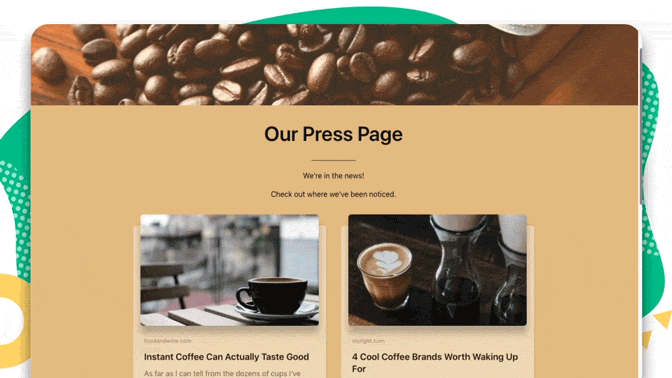Want to know how to create the perfect press pages for Wix? Read on to find out how you can create an awesome looking press page in minutes with elink!
Having your business or product featured in a major publication is a great feat. Imagine the biggest publication in your industry or perhaps a news affiliate providing you with awesome press coverage. Imagine the type of exposure and traffic this could bring your business.

Creating a press page is necessary, crucial in building relationships with journalists, attracting media coverage, and to help with sales and marketing.
Getting mentioned by established websites aligns you with the trust of these publications. It provides you with social proof after you place their logos on your website. The result? Well, a lot of sales.
Not only brands, but PR agencies need a press page too. If your clients are getting some media attention, you would like the world to know about it. In doing so, you not only showcase your amazing work, but also attract new clients looking to work with credible agencies.
In this blog post, we’ll take a look at how your company can create a professional looking press page and add it to your Wix Website in minutes!
Before we begin, let’s see what an ideal press page should look like.
What do I need to include on my press pages for my Wix website?
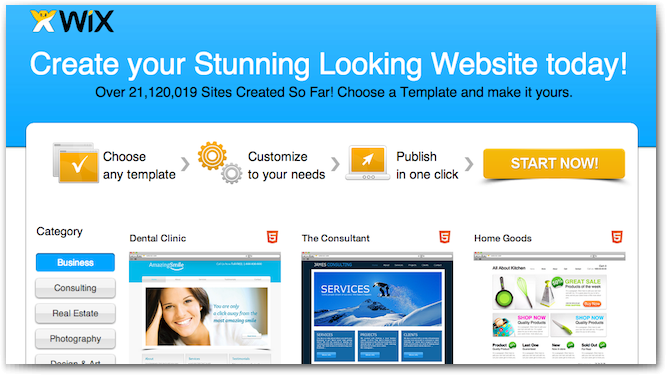
Every brand or company has their own twist on how their press page may look. However, some common and important things that every press page should include are:
1. Contact Information: Include the press contact email address and phone number clearly on your press page.
2. Personal/Company Description: Include a short overview of what is it that you or your company does, your mission, any noteworthy awards or impressive stats, etc.
3. Links to Articles About You: If you’ve been interviewed or quoted in an article, link to it. If you’ve done a guest blog post for someone, link to it. If there’s a video about you, link to it. If you’ve published a press release, link to it. You get the idea.
4. Vital Statistics: If you’re selling a product or a book, include the specifics about it such as the title, ISBN, number of pages, available formats, publisher, purchase venues, etc…
These are some of the key things every professional page must have. Now that you know what content your press page needs to have, let’s go on and design our press page and add it to our website in under 5 minutes!
Read more: Top 9 Press Page Examples for Websites
Quickly Create a Professional Looking Press Page with elink!
Adding a press page to your website can be cumbersome, especially if you are not a web developer. For example, you would have to ask your developer to create a new and hopefully exciting page for you and give them all the content. This leads to constant testing and getting the page “perfect”. On top of all of that, new press is always coming your way. The constant updates make it difficult to maintain an up-to-date press page!

With elink, you can create beautiful looking press pages in minutes. Just collect the articles you’ve been mentioned in elink will generate a beautiful and professional press page. You can then:
Embed this press page on your Wix Website for the world to see.
You can even send your press page as an email newsletter to your subscribers!
Yep. Just take your links, put them on our platform and BOOM! you now have your very own, awesome-looking press pages for Wix Website!
Let’s see how you can create an awesome looking press page in just 4 simple steps!
Step 1: Choose your layout
You can either choose to build your elink press page from scratch or can use one of our awesome pre-built press page templates. Either way, it’s very simple to create a press page in minutes! Each template is responsive, so you don’t have to worry about the appearance of your links on different devices with varying screen sizes.

Select from one of the many Press Page templates. All of the templates are responsive and look great on all devices. They have been designed to blend in seamlessly with your website and make them look beautiful.
Step 2: Add a Variety of Web Links
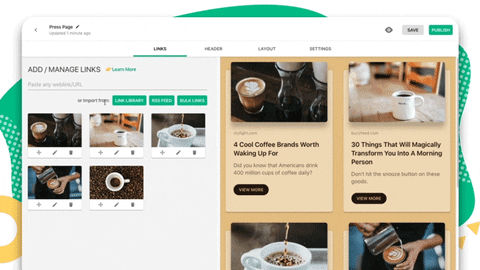
Next up, copy and paste links to the articles, videos, podcasts or other sources that have your brand showcased on the internet to share with your audience and elink will automatically generate an image, a title and a short descriptive text regarding each link. You can even change the link image by uploading your own images and change the link description into something that suits your press page.
Step 3: Give Your News Feed a Title
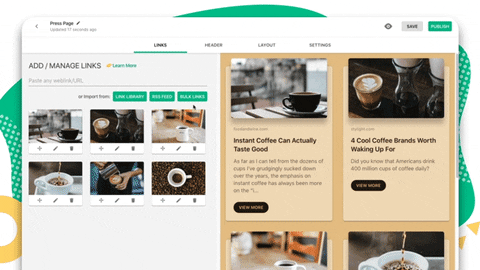
Add a quick title and intro to put your personal touch and commentary on the importance of your Press Pages for Wix. It’s a great way to engage your audience and have them understand the importance of the content you’re sharing.
Step 4: Design and Customize
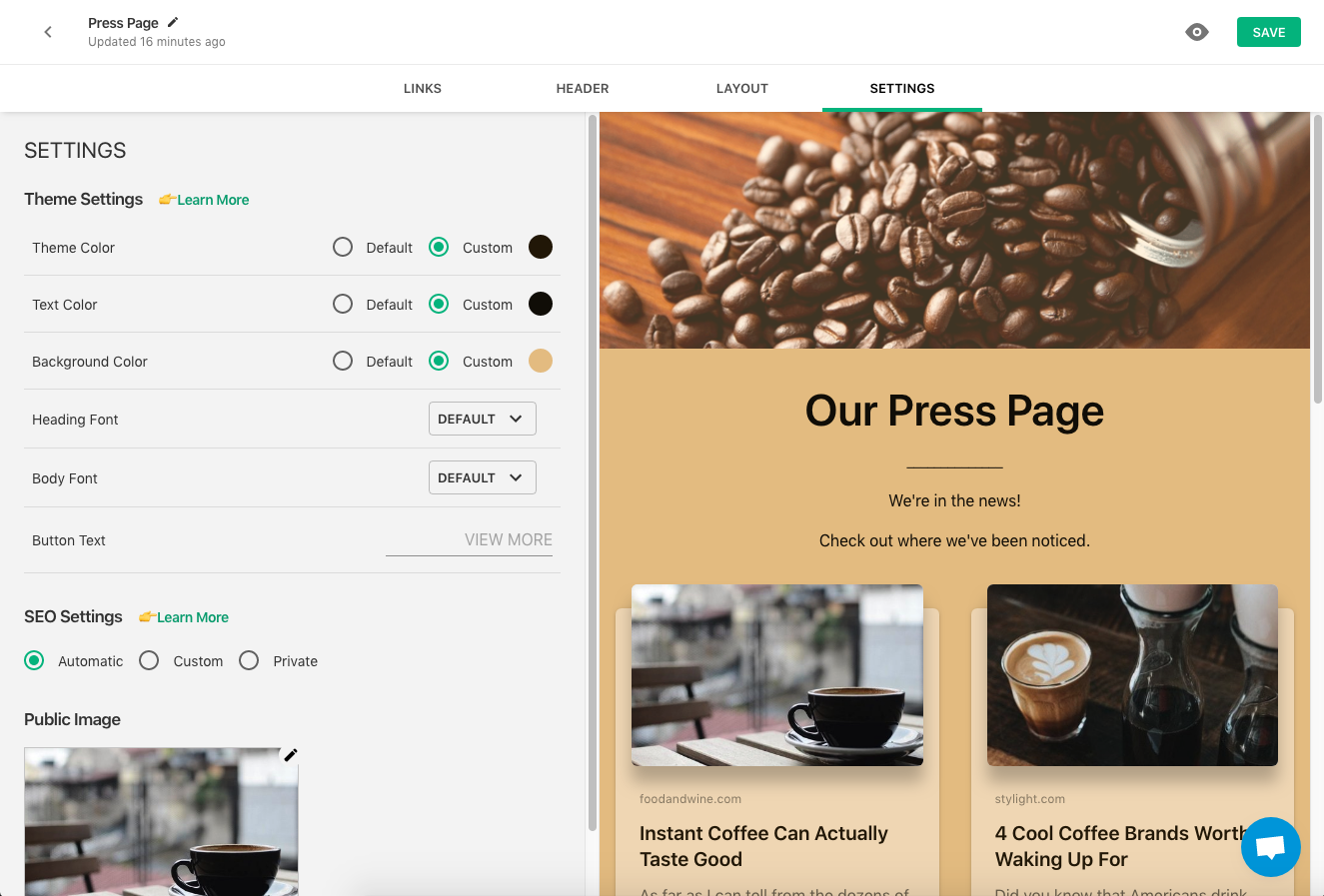
It’s important to add your own design elements to the content you create. In addition to header images, header and text formatting, elink allows you to:
- Change the primary color.
- Update your heading font style
- Choose your body font style
- Update your Call-to-action button text on templates
- Choose a font that is highly visible and blends in well with your overall website experience.
Step 5: Publish & Embed Your Content
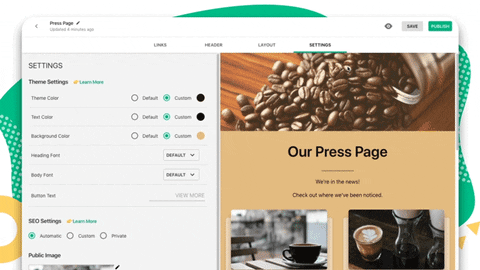
Once you’re done, click on publish and voila! Your Press Page is ready.
Now to export this Press Page to your Wix website, go to your dashboard and click on the embed button next to your elink collection.
- Copy the iFrame code and add it to your Wix website the same way you would if you added a YouTube video.
- Save the changes, and you’ll see your Press Page has been added to your Wix website!
How to embed your newly created Press Pages for Wix website?
If you have your website on Wix, you’ll need to follow these steps to add your newly created Press Pages for Wix Website
Learn how to embed across various website builders
Boom! Done!
With these simple steps, you can add your elink Newsfeed into your Wix website and publish fresh content for your viewers
This is how your news feed appears on your Wix website
THE LAST STEP & THE MOST IMPORTANT
Download elink’s Chrome Extension.
Whenever you are browsing the web and find something that is ‘share-worthy,’ click on the elink.io Chrome Extension button and it will allow you to add that link to the top of the Press Page on your website!
It’s the fastest way to add content to your website. As you go through your daily ‘internet’ life, elink’s Chrome Extension will be your lifesaver and will help you publish content to your website on the go.

How to add Elink chrome extension?
1. Make sure you’re using a Chrome Browser.
2. Click on this 👉 link to go directly to elink’s extension.
3. Click on Add to Chrome.
4. You will then see a small popup asking for permission and click on Add Extension.
5. Once downloaded, you’ll see a page from elink.io that briefly describes how you can use elink’s Chrome Extension.
Save weblinks from the Chrome Extension:
Go to any website, article or digital resource you want to save.
There are few ways to save content to your elink posts using the Chrome Extension:
- Click on the elink icon in your Chrome browser.
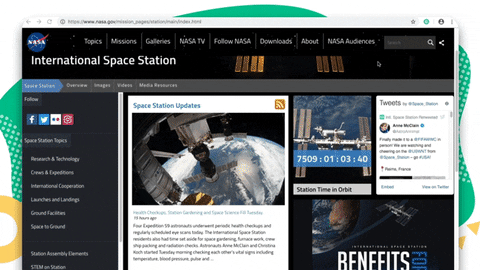
- Or right-click on a particular image on a page and select Save this picture with this link.
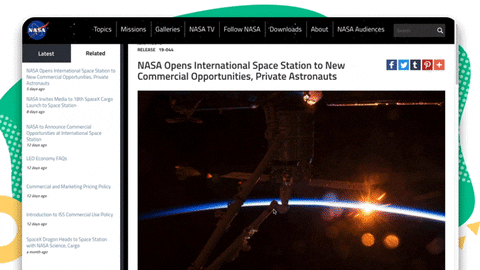
- Or right-click the page and select Save this page.
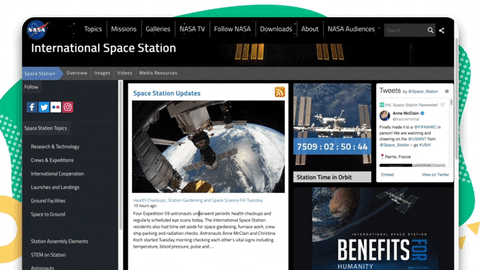
- Or right click on a link on a page and select Save this link.
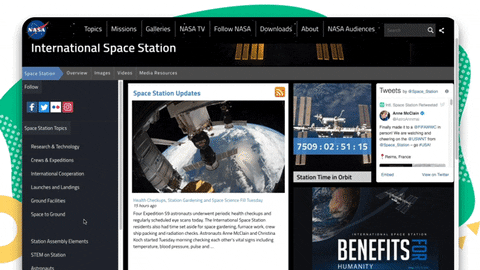
- All of your links will automatically be saved to your Link Library that you can search and filter to view and access content anytime.
Watch this video tutorial to learn more on how to use elink’s chrome extension to add content on the go.
You also will have the choice to add it to a new or existing post.
And there you go, easily add content using the elink Chrome Extension
What’s Next?
Press pages are undoubtedly crucial, as they can help serve multiple purposes. Not only do they make it easier for journalists to access information, but they can also help you enhance your brand image and can be even used to design Press kits for future references.
Making Press pages have become even more simpler by using elinks and publishing them on your Wix Website
So what are you waiting for, Make awesome press pages for Wix Website using elink and take your brand image to the next level!
Further reads:
- The Best Plugin to Create a Press Page for Your WordPress Website
- 24 Essential Wix Apps for Websites in 2021!
- 9 Best Wix Integrations for Your Website
- Create an Awesome Looking Wix Portfolio in Minutes with elink!
- How To Create Newsfeed For Your Website
- How to Get Press For Your Startup I Find Journalists, Pitch Your Startup, Create Press Releases