It’s no doubt that there’s a ton of content present over the internet, with newer things getting added every few seconds.
Do you think it’s possible to keep up with all that information?
We don’t think so!
On average, a person visits 96 new web domains every month (source).
That’s 3.2 new websites every day!
Is that a number that you can cope with?
Science suggests not!
According to data (source), your short-term memory can only hold up to about 7 pieces of information at the same time, and that too, for around 20 seconds!

After that, all the information just goes… whoosh! Out of your brain!
In that case, it becomes important for you to save the important bits of information, whether it may be articles, random funny webpages, or online shopping links onto your browser!
We all save web links at some point or the other, for accessing them later for some work or for reading the content later. The ability to save web links and web pages is one of the important features that web browsers can offer to you to keep up with the barrage of content that comes your way.
However, sometimes even the tools provided by web browsers aren’t enough. They have limits to the number of folders and subfolders that you can make while saving pages and that’s not great! You should have free mobility when it comes to saving and organizing relevant content from the internet.
We have the perfect tool for you!
Read on!
Elink.io: The ultimate tool for saving a webpage or link around the web
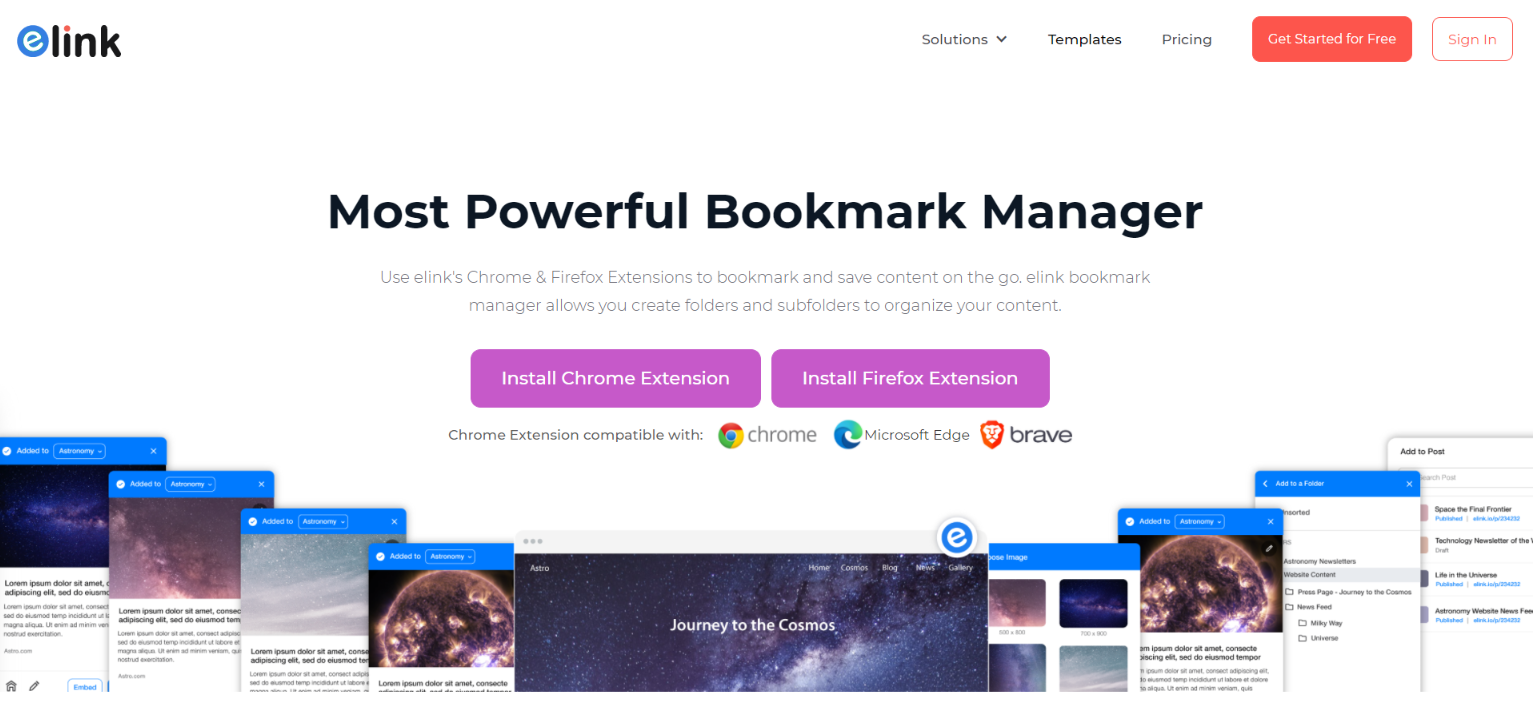
elink.io the perfect modern-age bookmark manager, which not only lets you save webpages and web links but also allows you to create newsletter and content pages for websites from the links that you save. elink makes it far easier for you to save any type of content over the internet and then edit the title, description, and image to personalize each link as a visual card.
It gives you the liberty of saving article links, blogs, white papers, images, videos, cloud files, social media posts and so much more! You even get the option to save content to your link library or by adding it directly to the collection of content that you want to share with people!
The benefits don’t stop right there! There’s more! It also has a smart search feature which gives you the ability to scour and search your saved content in a very easy fashion. To add to that, elink has an extremely robust RSS Feed Reader which helps you add RSS feeds as saved content and allows you to access them later whenever you want.
The cherry on top? There are no ads and distractions!
elink has a Chrome and Firefox extension, which allows you to save the webpages in a visually appealing manner and also makes it easy for you to manage your favorite web links and pages.
Whenever you save content with elink’s Chrome and Firefox extension, you can also choose a picture to visually represent that content. How awesome is that? Additionally, you can edit the title, description, and labels to add notes to your saved webpages.
Yes, elink does more than just saving webpages and weblinks for you!
Have we gotten you geared up to use elink?
Want to know more about how it works?
Let’s read ahead!
Read more: 7 Amazing Chrome Extensions To Save Bookmarks!
What are the steps to save a webpage or link?
All that you need to do to use elink’s browser extension is to follow the simple steps that we’ve mentioned ahead. Here goes…
Step 1. Download the Chrome Extension or Firefox Extension
The first step in the process to go to the Google Chrome Store or Firefox Store to find the elink’s web extension. You can also find them by tapping on the link embedded in this heading.
Step 2. Go to any website, article, or digital resource you want to save
After you have downloaded the web extension of your choice, the next step is to simply go to the webpage or web link that you want to save. Done? Alright, let’s move onto the next step.
Step 3. Click on the elink icon in your browser
On the top right corner of your browser, you’ll be able to see the elink icon. Click on the icon and a pop-up will come up on your screen.

Or right-click the page and select ‘Save this page.’

Or right-click on a link on a page and select ‘Save this link’.

Step 4. Choose an Image
The first pop-up that’ll appear on your screen will ask you to choose and image to visually save your webpage or weblink. The idea is to choose an image that represents your content in the best possible manner.
elink also provides you with an option to take a screenshot, in case you do not like the image that is being automatically detected by elink. In case you want elink to automatically choose an image for you, simply click on ‘skip’ and we’ll do it for you.

Step 6. Your content has been saved!
With that, your content has been automatically saved in your bookmark library. You can easily go to your elink account, click on ‘Bookmark Library’, and all your saved web links and pages would be available on a single dashboard!
Alternatively, you can even access your saved web links by clicking on the ‘home’ icon present in the bottom left corner and it’ll lead you directly to your bookmark library!

Step 7. Edit, edit, and edit!
After you’re through with the saving process, in case you’re not satisfied with the title, description, or image of the saved web link, you can easily alter them by clicking the pencil icon, and then editing the content as per your wants!
What’s more? You can also add tags or labels to our saved weblinks and webpages that’ll cluster similar articles together.

That’s it for saving your content, but wait!
Do you want to utilize our saved weblinks and webpages in a visual and creative manner?
Do you wish to share your content with an audience?
We’ve got you covered with that too! Scroll ahead!
Bonus: Create & Share Webpages or Links in a Visually Appealing Manner
Another brilliant feature of elink is that it allows you to share the content that you’ve previously saved in your library, and lets you easily bundle those web links together. Once you’re done with the bundling, you can share them as beautiful newsletters, webpages, embed them on your website/blog, or you can also create social bio links.
There are 4 primary ways in which you can create content with bookmarks through elink:
- Create/update content from your browser extensions.
- Build material from a library of bookmarks.
- Create Power Posts that are connected to the bookmark folder and can update automatically.
- Build Automatic Posts that are connected to the bookmark folder.
Final Words
Everything that you want to catch up on is just a simple click away if you’re using the right tool!
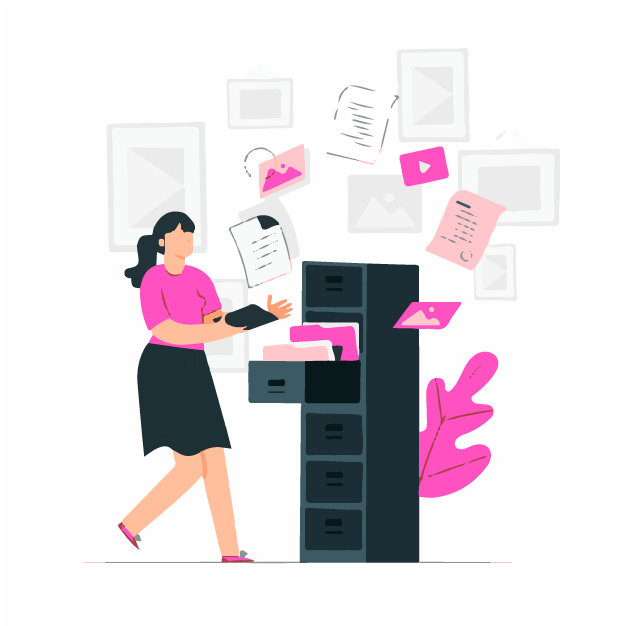
With that, you’re all set to save any weblink or webpage using elink’s robust bookmark manager!
This way, you never have to miss out on any content on the internet, be it images and videos, to articles and blog posts.
Have any doubts or queries about how to use elink for saving your favorite web links? Feel free to tweet us at @elink_io. Cheers!
Further reads:
How To Add Content To Your Website in Minutes
How to Curate Content like a Pro?
10 Incredible Bookmark Managers to Save Content Faster








I got what you mean , thankyou for posting.Woh I am happy to find this website through google.
Hey very nice blog!! Man .. Beautiful .. Amazing .. I will bookmark your web site and take the feeds also…I’m happy to find so many useful information here in the post, we need develop more strategies in this regard, thanks for sharing. . . . . .
I am now not positive where you are getting your info, but good topic. I must spend a while learning much more or working out more. Thank you for wonderful info I was in search of this info for my mission.
A large percentage of of whatever you state happens to be supprisingly legitimate and it makes me ponder the reason why I had not looked at this in this light previously. This article truly did switch the light on for me personally as far as this subject matter goes. Nonetheless at this time there is one position I am not too comfortable with and whilst I make an effort to reconcile that with the central theme of your point, allow me see what the rest of your visitors have to point out.Well done.
This really answered my problem, thank you!
Hi, Neat post. There’s a problem with your site in internet explorer, would test this… IE still is the market leader and a big portion of people will miss your wonderful writing due to this problem.
Thanks a bunch for sharing this with all of us you actually know what you’re talking about! Bookmarked. Please also visit my site =). We could have a link exchange arrangement between us!
I am impressed with this site, really I am a fan.
Hiya, I’m really glad I have found this info. Nowadays bloggers publish just about gossips and net and this is actually annoying. A good site with exciting content, that’s what I need. Thank you for keeping this site, I’ll be visiting it. Do you do newsletters? Can’t find it.
What i do not understood is actually how you’re not actually much more well-liked than you may be right now. You are very intelligent. You realize thus considerably relating to this subject, produced me personally consider it from a lot of varied angles. Its like women and men aren’t fascinated unless it’s one thing to do with Lady gaga! Your own stuffs outstanding. Always maintain it up!
Generally I do not read post on blogs, but I would like to say that this write-up very forced me to try and do it! Your writing style has been amazed me. Thanks, quite nice post.
In the awesome pattern of things you get an A+ for effort and hard work. Exactly where you actually lost us was first in all the specifics. You know, they say, the devil is in the details… And it couldn’t be much more accurate here. Having said that, let me say to you what did do the job. The article (parts of it) is definitely extremely convincing and this is most likely the reason why I am taking an effort in order to comment. I do not really make it a regular habit of doing that. Next, despite the fact that I can certainly see a jumps in logic you make, I am not really sure of exactly how you seem to connect the ideas that make the actual final result. For now I will, no doubt subscribe to your issue but wish in the future you actually connect your facts better.
You are my inhalation, I have few blogs and sometimes run out from to post .
In this great design of things you actually receive a B- for effort. Where you lost me ended up being in all the specifics. You know, they say, details make or break the argument.. And that could not be much more true here. Having said that, let me inform you just what did give good results. The writing is definitely really persuasive and that is possibly why I am making an effort to opine. I do not make it a regular habit of doing that. Secondly, while I can easily see a jumps in reasoning you make, I am not necessarily certain of just how you seem to connect your details which inturn help to make your final result. For now I shall yield to your issue but hope in the near future you link your dots much better.
Keep functioning ,remarkable job!
he blog was how do i say it… relevant, finally something that helped me. Thanks
Simply wish to say your article is as astounding. The clearness in your submit is just nice and that i could suppose you’re an expert on this subject. Fine along with your permission allow me to snatch your feed to stay updated with coming near near post. Thank you a million and please carry on the gratifying work.
I really like your writing style, superb info , appreciate it for posting : D.
You actually make it seem so easy together with your presentation however I in finding this topic to be actually something that I believe I might by no means understand. It kind of feels too complicated and extremely extensive for me. I’m looking ahead in your subsequent post, I will try to get the dangle of it!
Thanx for the effort, keep up the good work Great work, I am going to start a small Blog Engine course work using your site I hope you enjoy blogging with the popular BlogEngine.net.Thethoughts you express are really awesome. Hope you will right some more posts.
Merely wanna say that this is extremely helpful, Thanks for taking your time to write this.
I will immediately snatch your rss as I can’t in finding your e-mail subscription hyperlink or newsletter service. Do you have any? Please allow me realize in order that I could subscribe. Thanks.
Write more, thats all I have to say. Literally, it seems as though you relied on the video to make your point. You obviously know what youre talking about, why waste your intelligence on just posting videos to your weblog when you could be giving us something informative to read?
I like this site very much, Its a really nice berth to read and incur info .
Dead composed content, thanks for selective information. “Necessity is the mother of taking chances.” by Mark Twain.
Hello very cool website!! Man .. Beautiful .. Wonderful .. I’ll bookmark your blog and take the feeds alsoKI’m satisfied to find a lot of helpful info here in the publish, we need develop extra techniques on this regard, thanks for sharing. . . . . .
I am impressed with this internet site, real I am a fan.
This really answered my problem, thank you!
I just like the helpful info you provide for your articles. I will bookmark your weblog and test once more here frequently. I’m relatively certain I’ll learn many new stuff proper here! Good luck for the next!
I think this is among the most vital info for me. And i am glad reading your article. But want to remark on some general things, The website style is ideal, the articles is really great : D. Good job, cheers
hello there and thank you for your information – I’ve certainly picked up anything new from right here. I did however expertise a few technical points using this website, as I experienced to reload the site lots of times previous to I could get it to load correctly. I had been wondering if your web host is OK? Not that I am complaining, but sluggish loading instances times will sometimes affect your placement in google and could damage your quality score if ads and marketing with Adwords. Well I’m adding this RSS to my e-mail and could look out for a lot more of your respective intriguing content. Ensure that you update this again soon..
I always was interested in this topic and still am, thankyou for putting up.
It¦s actually a nice and helpful piece of info. I am satisfied that you just shared this helpful information with us. Please keep us informed like this. Thanks for sharing.
Wow! Thank you! I continuously needed to write on my site something like that. Can I include a portion of your post to my website?
Keep working ,impressive job!
Hi , I do believe this is an excellent blog. I stumbled upon it on Yahoo , i will come back once again. Money and freedom is the best way to change, may you be rich and help other people.
Thanx for the effort, keep up the good work Great work, I am going to start a small Blog Engine course work using your site I hope you enjoy blogging with the popular BlogEngine.net.Thethoughts you express are really awesome. Hope you will right some more posts.
I wish to get across my passion for your kind-heartedness in support of those individuals that require guidance on this one issue. Your very own dedication to passing the message all through was quite good and has constantly encouraged somebody much like me to get to their desired goals. Your own valuable help can mean so much a person like me and extremely more to my colleagues. Thanks a ton; from all of us.
I’ve been browsing on-line greater than 3 hours lately, but I never discovered any fascinating article like yours. It’s lovely value sufficient for me. Personally, if all site owners and bloggers made just right content as you probably did, the net will likely be much more useful than ever before.
Very efficiently written information. It will be supportive to anyone who utilizes it, as well as me. Keep doing what you are doing – can’r wait to read more posts.
I’d forever want to be update on new content on this internet site, bookmarked! .
Hey There. I found your blog using msn. This is an extremely well written article. I will be sure to bookmark it and come back to read more of your useful info. Thanks for the post. I’ll certainly return.
I discovered your blog site on google and check a few of your early posts. Continue to keep up the very good operate. I just additional up your RSS feed to my MSN News Reader. Seeking forward to reading more from you later on!…
hey there and thank you for your information – I’ve certainly picked up something new from right here. I did however expertise some technical issues using this web site, since I experienced to reload the website many times previous to I could get it to load correctly. I had been wondering if your hosting is OK? Not that I am complaining, but sluggish loading instances times will very frequently affect your placement in google and could damage your quality score if ads and marketing with Adwords. Anyway I am adding this RSS to my email and can look out for much more of your respective exciting content. Make sure you update this again soon..
Thanks for all your efforts that you have put in this. very interesting info .
Great post, you have pointed out some wonderful details , I likewise conceive this s a very wonderful website.
I carry on listening to the news update speak about receiving free online grant applications so I have been looking around for the top site to get one. Could you advise me please, where could i acquire some?
But a smiling visitant here to share the love (:, btw outstanding style. “Make the most of your regrets… . To regret deeply is to live afresh.” by Henry David Thoreau.
I like this post, enjoyed this one thank you for posting. “Money is a poor man’s credit card.” by Herbert Marshall McLuhan.
I’m curious to find out what blog system you’re working with? I’m experiencing some small security issues with my latest blog and I would like to find something more risk-free. Do you have any recommendations?
I have not checked in here for a while since I thought it was getting boring, but the last few posts are good quality so I guess I’ll add you back to my everyday bloglist. You deserve it my friend 🙂
Some really fantastic articles on this web site, regards for contribution.
Hello there, I found your blog via Google while looking for a related topic, your site came up, it looks good. I’ve bookmarked it in my google bookmarks.
Some genuinely nice and utilitarian information on this site, also I believe the style has got excellent features.
I discovered your blog site on google and check a few of your early posts. Continue to keep up the very good operate. I just additional up your RSS feed to my MSN News Reader. Seeking forward to reading more from you later on!…
Just want to say your article is as surprising. The clarity to your publish is just great and i could suppose you are knowledgeable on this subject. Well with your permission let me to take hold of your RSS feed to stay up to date with forthcoming post. Thanks 1,000,000 and please continue the gratifying work.
I’m truly enjoying the design and layout of your site. It’s a very easy on the eyes which makes it much more pleasant for me to come here and visit more often. Did you hire out a developer to create your theme? Excellent work!
Fantastic beat ! I would like to apprentice while you amend your web site, how could i subscribe for a blog web site? The account helped me a applicable deal. I had been tiny bit familiar of this your broadcast provided vivid clear concept
F*ckin’ remarkable things here. I’m very glad to see your article. Thanks so much and i’m looking ahead to touch you. Will you please drop me a e-mail?
Regards for this post, I am a big big fan of this website would like to proceed updated.
I really enjoy looking through on this website , it holds excellent articles. “Violence commands both literature and life, and violence is always crude and distorted.” by Ellen Glasgow.
Nice read, I just passed this onto a friend who was doing a little research on that. And he just bought me lunch as I found it for him smile Thus let me rephrase that: Thank you for lunch! “A thing is not necessarily true because a man dies for it.” by Oscar Fingall O’Flahertie Wills Wilde.
Its like you read my mind! You appear to know a lot about this, like you wrote the book in it or something. I think that you could do with a few pics to drive the message home a little bit, but instead of that, this is fantastic blog. A fantastic read. I will certainly be back.
Greetings! I know this is kinda off topic but I was wondering if you knew where I could find a captcha plugin for my comment form? I’m using the same blog platform as yours and I’m having trouble finding one? Thanks a lot!
Howdy just wanted to give you a quick heads up and let you know a few of the images aren’t loading properly. I’m not sure why but I think its a linking issue. I’ve tried it in two different web browsers and both show the same outcome.
You have brought up a very superb details , appreciate it for the post.
I am often to blogging and i really appreciate your content. The article has really peaks my interest. I am going to bookmark your site and keep checking for new information.
Utterly indited subject matter, Really enjoyed reading through.
Write more, thats all I have to say. Literally, it seems as though you relied on the video to make your point. You clearly know what youre talking about, why throw away your intelligence on just posting videos to your site when you could be giving us something enlightening to read?
I appreciate, cause I found exactly what I was looking for. You’ve ended my four day long hunt! God Bless you man. Have a nice day. Bye
You made some good points there. I looked on the internet for the subject matter and found most people will go along with with your blog.
Hi! I could have sworn I’ve been to this site before but after reading through some of the post I realized it’s new to me. Nonetheless, I’m definitely happy I found it and I’ll be book-marking and checking back often!
I absolutely love your blog and find the majority of your post’s to be what precisely I’m looking for. Would you offer guest writers to write content in your case? I wouldn’t mind publishing a post or elaborating on many of the subjects you write concerning here. Again, awesome site!
hello!,I love your writing so so much! proportion we keep up a correspondence more approximately your post on AOL? I need a specialist on this house to solve my problem. May be that is you! Having a look forward to look you.
Dead indited subject matter, Really enjoyed looking at.
Hello.This article was really remarkable, especially because I was searching for thoughts on this topic last week.
Hi, just required you to know I he added your site to my Google bookmarks due to your layout. But seriously, I believe your internet site has 1 in the freshest theme I??ve came across. It extremely helps make reading your blog significantly easier.
Great – I should definitely pronounce, impressed with your website. I had no trouble navigating through all the tabs as well as related information ended up being truly easy to do to access. I recently found what I hoped for before you know it in the least. Reasonably unusual. Is likely to appreciate it for those who add forums or anything, site theme . a tones way for your client to communicate. Nice task..
Very interesting subject , regards for putting up.
Yay google is my world beater aided me to find this great internet site! .
I am not sure where you’re getting your information, but good topic. I needs to spend some time learning more or understanding more. Thanks for fantastic information I was looking for this info for my mission.
Great post, I believe people should larn a lot from this site its rattling user pleasant.
I just could not depart your website before suggesting that I extremely enjoyed the usual info a person provide for your guests? Is gonna be back ceaselessly in order to inspect new posts.
Only a smiling visitor here to share the love (:, btw great style and design. “Individuals may form communities, but it is institutions alone that can create a nation.” by Benjamin Disraeli.
This web site is really a walk-through for all of the info you wanted about this and didn’t know who to ask. Glimpse here, and you’ll definitely discover it.
Write more, thats all I have to say. Literally, it seems as though you relied on the video to make your point. You obviously know what youre talking about, why throw away your intelligence on just posting videos to your blog when you could be giving us something enlightening to read?
Thanks a lot for sharing this with all people you actually recognise what you’re talking approximately!
Bookmarked. Kindly additionally visit my web site =).
We can have a hyperlink change contract among us
Terrific post however , I was wanting to know if you could write a litte more on this topic? I’d be very grateful if you could elaborate a little bit more. Kudos!
I conceive this website contains some very good information for everyone : D.
I love your writing style really loving this web site.
Perfect piece of work you have done, this site is really cool with wonderful information.
Unquestionably believe that which you stated. Your favorite reason appeared to be on the web the simplest thing to be aware of. I say to you, I certainly get irked while people think about worries that they just don’t know about. You managed to hit the nail upon the top and defined out the whole thing without having side-effects , people can take a signal. Will likely be back to get more. Thanks
Having read this I thought it was very informative. I appreciate you taking the time and effort to put this article together. I once again find myself spending way to much time both reading and commenting. But so what, it was still worth it!
Hi! I’ve been following your web site for a while now and finally got the bravery to go ahead and give you a shout out from Humble Texas! Just wanted to mention keep up the excellent job!
Thanks , I’ve recently been searching for info about this topic for ages and yours is the greatest I’ve discovered till now. But, what about the conclusion? Are you sure about the source?
What’s Happening i am new to this, I stumbled upon this I’ve found It absolutely helpful and it has helped me out loads. I hope to contribute & aid other users like its aided me. Good job.
Really Appreciate this blog post, can I set it up so I receive an alert email whenever you publish a new article?
I real delighted to find this internet site on bing, just what I was looking for : D likewise saved to fav.
I was just searching for this info for a while. After six hours of continuous Googleing, at last I got it in your web site. I wonder what is the lack of Google strategy that don’t rank this kind of informative web sites in top of the list. Normally the top sites are full of garbage.
Hi there, I found your web site via Google while searching for a related topic, your website came up, it looks good. I’ve bookmarked it in my google bookmarks.
I like this weblog very much so much great info .
Perfectly indited subject material, Really enjoyed examining.
Howdy! This post could not be written any better! Reading through this post reminds me of my good old room mate! He always kept talking about this. I will forward this page to him. Fairly certain he will have a good read. Many thanks for sharing!
I’m impressed, I have to say. Really not often do I encounter a blog that’s each educative and entertaining, and let me inform you, you may have hit the nail on the head. Your idea is excellent; the issue is one thing that not enough individuals are speaking intelligently about. I’m very completely happy that I stumbled across this in my search for something referring to this.
I really like what you guys are usually up too. This sort of clever work and reporting! Keep up the superb works guys I’ve included you guys to my own blogroll.
Your style is so unique compared to many other people. Thank you for publishing when you have the opportunity,Guess I will just make this bookmarked.2
I just couldn’t depart your web site prior to suggesting that I really enjoyed the standard info a person provide for your visitors? Is going to be back often in order to check up on new posts
Very interesting information!Perfect just what I was looking for!
Hi there are using WordPress for your blog platform? I’m new to the blog world but I’m trying to get started and set up my own. Do you need any html coding knowledge to make your own blog? Any help would be greatly appreciated!
I just could not depart your site before suggesting that I really enjoyed the standard info a person provide for your visitors? Is going to be back often to check up on new posts
Today, I went to the beach front with my kids. I found a sea shell and gave it to my 4 year old daughter and said “You can hear the ocean if you put this to your ear.” She placed the shell to her ear and screamed. There was a hermit crab inside and it pinched her ear. She never wants to go back! LoL I know this is entirely off topic but I had to tell someone!
Nice post. I used to be checking constantly this blog and I am impressed! Very helpful information particularly the closing phase 🙂 I maintain such info much. I used to be looking for this certain info for a very long time. Thanks and good luck.
But a smiling visitant here to share the love (:, btw great style and design. “Justice is always violent to the party offending, for every man is innocent in his own eyes.” by Daniel Defoe.
Everything is very open and very clear explanation of issues. was truly information. Your website is very useful. Thanks for sharing.
The next time I read a blog, I hope that it doesnt disappoint me as much as this one. I mean, I know it was my choice to read, but I actually thought youd have something interesting to say. All I hear is a bunch of whining about something that you could fix if you werent too busy looking for attention.
you might have an ideal weblog here! would you wish to make some invite posts on my weblog?
My programmer is trying to convince me to move to .net from PHP. I have always disliked the idea because of the costs. But he’s tryiong none the less. I’ve been using Movable-type on a number of websites for about a year and am anxious about switching to another platform. I have heard good things about blogengine.net. Is there a way I can transfer all my wordpress content into it? Any help would be greatly appreciated!
You are my inhalation, I have few blogs and infrequently run out from to brand.
Wonderful site. Plenty of helpful info here. I am sending it to some buddies ans also sharing in delicious. And of course, thank you in your sweat!
I have to show my gratitude for your kind-heartedness in support of individuals who really want help with your concept. Your very own dedication to passing the message all-around came to be especially effective and has frequently allowed folks much like me to attain their desired goals. Your new important instruction denotes a great deal to me and a whole lot more to my peers. Thank you; from all of us.
There is apparently a bundle to know about this. I believe you made certain good points in features also.
Those are yours alright! . We at least need to get these people stealing images to start blogging! They probably just did a image search and grabbed them. They look good though!
I dugg some of you post as I thought they were extremely helpful handy
I like this weblog very much so much fantastic info .
Just wanna comment on few general things, The website design is perfect, the subject material is rattling superb : D.
Wow that was unusual. I just wrote an incredibly long comment but after I clicked submit my comment didn’t appear. Grrrr… well I’m not writing all that over again. Anyhow, just wanted to say fantastic blog!
Valuable info. Lucky me I found your website by accident, and I’m shocked why this accident didn’t happened earlier! I bookmarked it.
Thank you a lot for providing individuals with remarkably breathtaking opportunity to read articles and blog posts from this web site. It really is very ideal and as well , stuffed with fun for me and my office friends to search your web site minimum 3 times per week to study the newest items you have got. And of course, I’m actually amazed with the amazing advice you give. Certain two points in this post are in truth the most beneficial we have all ever had.
I think other web site proprietors should take this web site as an model, very clean and fantastic user genial style and design, as well as the content. You’re an expert in this topic!
Hmm it looks like your website ate my first comment (it was extremely long) so I guess I’ll just sum it up what I had written and say, I’m thoroughly enjoying your blog. I too am an aspiring blog writer but I’m still new to everything. Do you have any suggestions for rookie blog writers? I’d really appreciate it.
I truly appreciate this post. I’ve been looking all over for this! Thank goodness I found it on Bing. You’ve made my day! Thanks again
Hi there very cool website!! Man .. Beautiful .. Superb .. I’ll bookmark your web site and take the feeds alsoKI’m happy to find so many useful information here in the post, we’d like work out more techniques in this regard, thanks for sharing. . . . . .
I went over this web site and I conceive you have a lot of wonderful info , saved to my bookmarks (:.
Hello, Neat post. There is a problem along with your site in web explorer, may check this… IE nonetheless is the marketplace chief and a huge part of folks will miss your wonderful writing due to this problem.
Whats Taking place i’m new to this, I stumbled upon this I have discovered It absolutely useful and it has aided me out loads. I’m hoping to contribute & assist other users like its helped me. Good job.
Hi there! Do you know if they make any plugins to help with SEO? I’m trying to get my blog to rank for some targeted keywords but I’m not seeing very good gains. If you know of any please share. Many thanks!
Its like you read my mind! You appear to know so much about this, like you wrote the book in it or something. I think that you could do with some pics to drive the message home a little bit, but instead of that, this is excellent blog. A great read. I’ll certainly be back.
Do you have a spam issue on this website; I also am a blogger, and I was wanting to know your situation; many of us have created some nice practices and we are looking to trade strategies with others, please shoot me an e-mail if interested.
I like this post, enjoyed this one thank you for putting up. “The reward for conformity was that everyone liked you except yourself.” by Rita Mae Brown.
Wonderful web site. Plenty of useful info here. I?¦m sending it to some buddies ans also sharing in delicious. And of course, thank you to your sweat!
I’m not that much of a internet reader to be honest but your blogs really nice, keep it up! I’ll go ahead and bookmark your website to come back in the future. Cheers
You actually make it appear so easy along with your presentation but I find this matter to be really one thing that I believe I might by no means understand. It seems too complicated and extremely wide for me. I am taking a look ahead on your next post, I will attempt to get the hang of it!
Hello there! I could have sworn I’ve been to this blog before but after browsing through some of the post I realized it’s new to me. Anyhow, I’m definitely glad I found it and I’ll be bookmarking and checking back often!
Real wonderful visual appeal on this website , I’d rate it 10 10.
Some really interesting info , well written and broadly user friendly.
Thank you for the auspicious writeup. It in fact was
a amusement account it. Look advanced to far added agreeable from you!
However, how can we communicate?
I have been browsing online more than three hours today, yet I never found any interesting article like yours. It’s pretty worth enough for me. In my opinion, if all website owners and bloggers made good content as you did, the internet will be much more useful than ever before.
I have been exploring for a bit for any high quality articles or blog posts on this kind of area . Exploring in Yahoo I at last stumbled upon this web site. Reading this info So i’m happy to convey that I have a very good uncanny feeling I discovered just what I needed. I most certainly will make certain to don’t forget this web site and give it a look on a constant basis.
Perfect work you have done, this website is really cool with fantastic info .
Awsome site! I am loving it!! Will come back again. I am bookmarking your feeds also
I really like your writing style, great info, appreciate it for putting up :D. “I hate mankind, for I think myself one of the best of them, and I know how bad I am.” by Joseph Baretti.
Whats Going down i’m new to this, I stumbled upon this I’ve found It absolutely helpful and it has aided me out loads. I hope to give a contribution & assist different users like its aided me. Great job.
Just desire to say your article is as surprising. The clearness for your publish is just nice and that i can think you are knowledgeable on this subject. Well together with your permission allow me to snatch your RSS feed to stay up to date with forthcoming post. Thank you 1,000,000 and please keep up the enjoyable work.
I have read several good stuff here. Definitely value bookmarking for revisiting. I wonder how much effort you place to make such a magnificent informative web site.
I’m truly enjoying the design and layout of your blog. It’s a very easy on the eyes which makes it much more pleasant for me to come here and visit more often. Did you hire out a designer to create your theme? Outstanding work!
I’ve read a few just right stuff here. Definitely price bookmarking for revisiting. I surprise how a lot attempt you put to make the sort of fantastic informative web site.
Aw, this was a really nice post. In thought I want to put in writing like this moreover – taking time and precise effort to make an excellent article… however what can I say… I procrastinate alot and on no account seem to get one thing done.
Hi there! This post couldn’t be written any better! Reading through this post reminds me of my previous room mate! He always kept talking about this. I will forward this article to him. Pretty sure he will have a good read. Thank you for sharing!
excellent points altogether, you simply gained a new reader. What would you suggest about your post that you made some days ago? Any positive?
I blog quite often and I genuinely thank you for your content. Your article has really peaked my interest. I’m going to book mark your site and keep checking for new information about once a week. I opted in for your Feed too.
It?¦s really a great and useful piece of info. I am satisfied that you shared this useful info with us. Please stay us informed like this. Thanks for sharing.
Great wordpress blog here.. It’s hard to find quality writing like yours these days. I really appreciate people like you! take care
This is a topic close to my heart cheers, where are your contact details though?
Howdy would you mind letting me know which hosting company you’re working with? I’ve loaded your blog in 3 completely different browsers and I must say this blog loads a lot faster then most. Can you recommend a good internet hosting provider at a fair price? Thanks, I appreciate it!
When I initially commented I clicked the “Notify me when new comments are added” checkbox and now each time a comment is added I get three emails with the same comment. Is there any way you can remove me from that service? Bless you!
I truly appreciate this post. I’ve been looking everywhere for this! Thank goodness I found it on Bing. You’ve made my day! Thank you again
Wow that was unusual. I just wrote an very long comment but after I clicked submit my comment didn’t appear. Grrrr… well I’m not writing all that over again. Anyways, just wanted to say excellent blog!
I know this if off topic but I’m looking into starting my own weblog and was curious what all is required to get set up? I’m assuming having a blog like yours would cost a pretty penny? I’m not very internet smart so I’m not 100 sure. Any tips or advice would be greatly appreciated. Kudos
The following time I learn a blog, I hope that it doesnt disappoint me as a lot as this one. I mean, I do know it was my choice to read, however I truly thought youd have something fascinating to say. All I hear is a bunch of whining about one thing that you would repair in case you werent too busy in search of attention.
Nice blog here! Also your website loads up very fast! What web host are you using? Can I get your affiliate link to your host? I wish my website loaded up as fast as yours lol
Thank you for sharing with us, I believe this website really stands out : D.
I have been examinating out some of your stories and i can state nice stuff. I will definitely bookmark your website.
Hello there! I know this is kinda off topic but I was wondering if you knew where I could locate a captcha plugin for my comment form? I’m using the same blog platform as yours and I’m having trouble finding one? Thanks a lot!
Whoa! This blog looks just like my old one! It’s on a entirely different topic but it has pretty much the same page layout and design. Wonderful choice of colors!
I conceive you have mentioned some very interesting points, thankyou for the post.
Someone essentially help to make seriously articles I would state. This is the very first time I frequented your website page and thus far? I amazed with the research you made to create this particular publish amazing. Fantastic job!
Thanks for your personal marvelous posting! I truly enjoyed reading it, you will be a great author.I will ensure that I bookmark your blog and will often come back at some point. I want to encourage you to continue your great job, have a nice afternoon!
What i do not realize is actually how you are now not really a lot more neatly-preferred than you may be now. You’re so intelligent. You know therefore considerably in relation to this matter, made me in my opinion imagine it from so many numerous angles. Its like women and men don’t seem to be interested until it¦s something to do with Girl gaga! Your individual stuffs great. Always deal with it up!
Usually I don’t read post on blogs, but I would like to say that this write-up very forced me to try and do it! Your writing style has been surprised me. Thanks, quite nice post.
Great article and straight to the point. I don’t know if this is in fact the best place to ask but do you people have any thoughts on where to employ some professional writers? Thank you 🙂
The very root of your writing while sounding reasonable initially, did not work well with me personally after some time. Someplace within the paragraphs you were able to make me a believer unfortunately only for a very short while. I still have got a problem with your jumps in logic and you might do well to fill in all those gaps. When you can accomplish that, I could definitely be fascinated.
I love what you guys are usually up too. Such clever work and reporting! Keep up the awesome works guys I’ve incorporated you guys to my blogroll.
Outstanding post, you have pointed out some excellent points, I too believe this s a very excellent website.
whoah this blog is fantastic i love reading your posts. Keep up the good work! You know, many people are looking around for this information, you can help them greatly.
I think this website contains some real excellent info for everyone :D. “The ground that a good man treads is hallowed.” by Johann von Goethe.
This web site is my intake, rattling wonderful design and style and perfect articles.
Hi there, You’ve done a great job. I’ll certainly digg it and personally recommend to my friends. I’m confident they will be benefited from this site.
Do you have a spam issue on this website; I also am a blogger, and I was wondering your situation; many of us have created some nice practices and we are looking to exchange techniques with others, be sure to shoot me an email if interested.
whoah this blog is excellent i love reading your posts. Keep up the great work! You know, lots of people are searching around for this information, you can help them greatly.
I would like to thnkx for the efforts you have put in writing this blog. I am hoping the same high-grade blog post from you in the upcoming as well. In fact your creative writing abilities has inspired me to get my own blog now. Really the blogging is spreading its wings quickly. Your write up is a good example of it.
I¦ve read some just right stuff here. Definitely value bookmarking for revisiting. I surprise how much effort you place to make this type of fantastic informative website.
I gotta bookmark this internet site it seems invaluable handy
One thing I’d really like to say is that often before buying more laptop memory, consider the machine in which it can be installed. If your machine is actually running Windows XP, for instance, the particular memory limit is 3.25GB. Using in excess of this would purely constitute a new waste. Make sure that one’s motherboard can handle the actual upgrade volume, as well. Good blog post.
Whats Happening i’m new to this, I stumbled upon this I have discovered It absolutely helpful and it has aided me out loads. I’m hoping to give a contribution & aid different customers like its helped me. Great job.
Hey there! Do you know if they make any plugins to safeguard against hackers? I’m kinda paranoid about losing everything I’ve worked hard on. Any tips?
F*ckin’ tremendous issues here. I’m very satisfied to see your article. Thank you a lot and i’m having a look ahead to contact you. Will you please drop me a e-mail?
Oh my goodness! an incredible article dude. Thanks Nevertheless I am experiencing situation with ur rss . Don’t know why Unable to subscribe to it. Is there anybody getting identical rss problem? Anybody who knows kindly respond. Thnkx
Somebody essentially assist to make critically
articles I might state. That is the first time I frequented your web page and thus far?
I amazed with the analysis you made to make this actual post
amazing. Great task!
I have been exploring for a bit for any high-quality articles or blog posts on this kind of house . Exploring in Yahoo I finally stumbled upon this website. Studying this information So i’m happy to express that I have an incredibly excellent uncanny feeling I came upon exactly what I needed. I most certainly will make certain to do not forget this site and give it a glance regularly.
Your place is valueble for me. Thanks!…
I have been surfing online greater than three hours today, yet I never discovered any interesting article like yours. It?s beautiful price enough for me. Personally, if all site owners and bloggers made excellent content as you probably did, the internet will likely be a lot more helpful than ever before.
You are my intake, I have few blogs and very sporadically run out from to post : (.
I believe other website proprietors should take this internet site as an model, very clean and excellent user genial design and style.
I got what you intend,saved to bookmarks, very nice internet site.
very good submit, i definitely love this web site, carry on it
I believe this website has got some really excellent info for everyone : D.
I will immediately grab your rss as I can’t in finding your e-mail subscription link or e-newsletter service. Do you’ve any? Please permit me recognise so that I could subscribe. Thanks.
Thanks for sharing excellent informations. Your site is very cool. I am impressed by the details that you?¦ve on this web site. It reveals how nicely you understand this subject. Bookmarked this web page, will come back for more articles. You, my pal, ROCK! I found simply the info I already searched all over the place and just couldn’t come across. What a perfect web site.
Thank you for another fantastic post. Where else could anybody get that kind of info in such a perfect way of writing? I’ve a presentation next week, and I am on the look for such info.
certainly like your website but you need to test the spelling on several of your posts. A number of them are rife with spelling issues and I find it very troublesome to inform the truth nevertheless I’ll definitely come back again.
Great line up. We will be linking to this great article on our site. Keep up the good writing.
great post, very informative. I wonder why the other specialists of this sector don’t notice this. You must continue your writing. I’m confident, you have a huge readers’ base already!
Thanks for this excellent article. Also a thing is that the majority of digital cameras arrive equipped with some sort of zoom lens that enables more or less of the scene to be included by simply ‘zooming’ in and out. These kinds of changes in {focus|focusing|concentration|target|the a**** length are usually reflected from the viewfinder and on significant display screen at the back of the exact camera.
Hello.This post was really fascinating, especially because I was investigating for thoughts on this issue last Thursday.
Hi there, I enjoy reading all of your article.
I like to write a little comment to support you.
Its like you read my mind! You appear to understand so much about this, such as you wrote the e book in it or something. I think that you could do with some p.c. to drive the message home a bit, but instead of that, this is magnificent blog. An excellent read. I will definitely be back.
Great line up. We will be linking to this great article on our site. Keep up the good writing.
I got what you mean , thankyou for posting.Woh I am thankful to find this website through google.
I was suggested this website by my cousin. I am not sure whether this post is
written by him as nobody else know such detailed
about my problem. You’re wonderful! Thanks!
Keep up the wonderful work, I read few content on this web site and I believe that your weblog is rattling interesting and contains sets of fantastic info .
Lovely just what I was searching for.Thanks to the author for taking his time on this one.
Rattling good visual appeal on this web site, I’d value it 10 10.
Hello there, just became aware of your blog through Google, and found that it is truly informative. I’m gonna watch out for brussels. I’ll be grateful if you continue this in future. A lot of people will be benefited from your writing. Cheers!
You should take part in a contest for among the finest blogs on the web. I will recommend this web site!
great issues altogether, you just gained a new reader. What would you recommend about your submit that you just made some days ago? Any sure?
Really enjoyed this update, is there any way I can get an alert email when you publish a fresh post?
I am not certain the place you’re getting your info, however good topic. I needs to spend some time finding out more or figuring out more. Thank you for magnificent information I used to be on the lookout for this information for my mission.
Hey very nice blog!! Man .. Beautiful .. Amazing .. I’ll bookmark your web site and take the feeds also…I am happy to find a lot of useful info here in the post, we need develop more strategies in this regard, thanks for sharing. . . . . .
Excellent goods from you, man. I’ve understand your stuff previous to and you are just too fantastic. I actually like what you have acquired here, certainly like what you are stating and the way in which you say it. You make it enjoyable and you still take care of to keep it wise. I can not wait to read much more from you. This is actually a terrific web site.
F*ckin? remarkable things here. I am very glad to see your post. Thanks a lot and i am looking forward to contact you. Will you please drop me a e-mail?
I’ve been absent for a while, but now I remember why I used to love this blog. Thanks , I will try and check back more frequently. How frequently you update your website?
Thank you for sharing with us, I think this website really stands out : D.
Terrific work! That is the type of information that are meant to be shared across the internet. Shame on Google for now not positioning this publish upper! Come on over and talk over with my web site . Thanks =)
If some one desires to be updated with most recent technologies therefore he must be visit this site and be up to date daily.
you have a great blog here! would you like to make some invite posts on my blog?
Hi, just required you to know I he added your site to my Google bookmarks due to your layout. But seriously, I believe your internet site has 1 in the freshest theme I??ve came across. It extremely helps make reading your blog significantly easier.
Great post and straight to the point. I am not sure if this is in fact the best place to ask but do you guys have any ideea where to employ some professional writers? Thx 🙂
With havin so much content and articles do you ever run into any problems of plagorism or copyright violation? My website has a lot of completely unique content I’ve either authored myself or outsourced but it appears a lot of it is popping it up all over the web without my agreement. Do you know any ways to help reduce content from being stolen? I’d really appreciate it.
This is a topic close to my heart cheers, where are your contact details though?
I truly appreciate this post. I’ve been looking all over for this! Thank goodness I found it on Bing. You’ve made my day! Thank you again!
I don?t even know how I ended up here, but I thought this post was great. I do not know who you are but certainly you’re going to a famous blogger if you are not already 😉 Cheers!
Hey there would you mind letting me know which webhost you’re working with? I’ve loaded your blog in 3 completely different internet browsers and I must say this blog loads a lot quicker then most. Can you recommend a good internet hosting provider at a fair price? Cheers, I appreciate it!
Howdy! This is kind of off topic but I need some help from an established blog. Is it very difficult to set up your own blog? I’m not very techincal but I can figure things out pretty quick. I’m thinking about making my own but I’m not sure where to start. Do you have any tips or suggestions? Appreciate it
Its like you read my mind! You appear to know so much about this, like you wrote the book in it or something. I think that you could do with a few pics to drive the message home a little bit, but other than that, this is excellent blog. A great read. I’ll definitely be back.
Very wonderful information can be found on weblog.
I wanted to thank you for this great read!! I definitely enjoying every little bit of it I have you bookmarked to check out new stuff you post…
Thanks for the auspicious writeup. It in fact was once a amusement account it. Glance advanced to far added agreeable from you! By the way, how could we keep in touch?
I’ve been surfing on-line greater than 3 hours these days, but I by no means discovered any interesting article like yours. It is beautiful price sufficient for me. In my view, if all website owners and bloggers made just right content material as you did, the internet might be much more useful than ever before. “Perfection of moral virtue does not wholly take away the passions, but regulates them.” by Saint Thomas Aquinas.
Absolutely composed subject material, Really enjoyed studying.
Very nice post. I just stumbled upon your blog and wanted to say that I’ve truly enjoyed surfing around your blog posts. After all I’ll be subscribing to your rss feed and I hope you write again very soon!
I cling on to listening to the news lecture about getting free online grant applications so I have been looking around for the most excellent site to get one. Could you tell me please, where could i get some?
I am glad for commenting to make you understand of the outstanding experience my friend’s princess experienced reading yuor web blog. She came to understand a wide variety of pieces, including what it is like to possess a very effective coaching style to make the rest effortlessly fully understand a number of multifaceted subject matter. You undoubtedly exceeded people’s expectations. Thanks for imparting such warm and friendly, trustworthy, explanatory and even easy tips about that topic to Gloria.
I was reading through some of your blog posts on this website and I think this internet site is very instructive! Continue posting.
Howdy! I know this is kinda off topic nevertheless I’d figured I’d ask. Would you be interested in exchanging links or maybe guest authoring a blog article or vice-versa? My blog goes over a lot of the same topics as yours and I believe we could greatly benefit from each other. If you are interested feel free to shoot me an e-mail. I look forward to hearing from you! Awesome blog by the way!
Hi, just required you to know I he added your site to my Google bookmarks due to your layout. But seriously, I believe your internet site has 1 in the freshest theme I??ve came across. It extremely helps make reading your blog significantly easier.
I got what you mean , appreciate it for posting.Woh I am glad to find this website through google. “Don’t be afraid of opposition. Remember, a kite rises against not with the wind.” by Hamilton Mabie.
Does your site have a contact page? I’m having a tough time locating it but, I’d like to shoot you an email. I’ve got some suggestions for your blog you might be interested in hearing. Either way, great website and I look forward to seeing it develop over time.
It’s really a great and useful piece of information. I’m glad that you shared this helpful information with us. Please keep us up to date like this. Thanks for sharing.
I think this is among the most vital info for me. And i’m happy reading your article. However wanna observation on some normal things, The site taste is perfect, the articles is truly excellent : D. Good task, cheers
Hello there, just became aware of your blog through Google, and found that it’s really informative. I am gonna watch out for brussels. I will be grateful if you continue this in future. A lot of people will be benefited from your writing. Cheers!
You are a very capable person!
Heya i?m for the first time here. I came across this board and I find It really useful & it helped me out a lot. I hope to give something back and aid others like you aided me.
Yet another thing to mention is that an online business administration course is designed for people to be able to easily proceed to bachelor degree programs. The Ninety credit college degree meets the other bachelor college degree requirements then when you earn your associate of arts in BA online, you will get access to the most recent technologies in this particular field. Some reasons why students want to be able to get their associate degree in business is because they’re interested in the field and want to have the general schooling necessary previous to jumping in a bachelor college diploma program. Thanks alot : ) for the tips you provide in your blog.
hello!,I really like your writing very a lot! percentage we keep in touch extra about your post on AOL? I need a specialist in this area to resolve my problem. May be that’s you! Taking a look forward to peer you.
I am often to blogging and i really appreciate your content. The article has really peaks my interest. I am going to bookmark your site and keep checking for new information.
I have been browsing online more than 3 hours today, yet I never found any interesting article like yours. It is pretty worth enough for me. In my view, if all webmasters and bloggers made good content as you did, the internet will be a lot more useful than ever before.
Hey there! This is my 1st comment here so I just wanted to give a quick shout out and say I genuinely enjoy reading through your posts. Can you suggest any other blogs/websites/forums that cover the same topics? Thanks a lot!
Hi, i think that i saw you visited my site so i came to “return the favor”.I am attempting to find things to enhance my website!I suppose its ok to use a few of your ideas!!
Useful information. Lucky me I discovered your website by chance, and I’m stunned why this accident did not happened earlier! I bookmarked it.
I’d have to examine with you here. Which is not one thing I usually do! I take pleasure in reading a post that may make folks think. Additionally, thanks for permitting me to comment!
Good day! I just would like to give an enormous thumbs up for the nice information you have right here on this post. I shall be coming again to your weblog for more soon.
I liked up to you will obtain carried out proper here. The sketch is tasteful, your authored material stylish. nevertheless, you command get got an impatience over that you would like be delivering the following. in poor health surely come further before again since precisely the similar nearly very often inside case you protect this hike.
Rattling fantastic information can be found on web site.
Awesome blog! Is your theme custom made or did you download it from somewhere? A theme like yours with a few simple tweeks would really make my blog shine. Please let me know where you got your theme. Many thanks
I wanted to construct a small remark so as to thank you for these nice ideas you are giving at this website. My particularly long internet search has at the end of the day been honored with reputable know-how to exchange with my relatives. I would claim that we visitors actually are unquestionably blessed to dwell in a magnificent website with very many brilliant professionals with interesting principles. I feel quite happy to have discovered the webpages and look forward to plenty of more pleasurable moments reading here. Thanks again for everything.
I have witnessed that expenses for on-line degree authorities tend to be an incredible value. For instance a full Bachelor’s Degree in Communication from The University of Phoenix Online consists of 60 credits at $515/credit or $30,900. Also American Intercontinental University Online gives a Bachelors of Business Administration with a complete school requirement of 180 units and a worth of $30,560. Online degree learning has made getting your higher education degree been so cool because you might earn your degree in the comfort in your home and when you finish working. Thanks for all tips I have learned from your web-site.
You are my intake, I have few blogs and infrequently run out from to brand : (.
You got a very fantastic website, Gladiola I noticed it through yahoo.
I’m still learning from you, as I’m improving myself. I certainly enjoy reading all that is posted on your blog.Keep the stories coming. I liked it!
Only wanna input that you have a very decent site, I enjoy the pattern it really stands out.
Hello! This is kind of off topic but I need some help from an established blog. Is it tough to set up your own blog? I’m not very techincal but I can figure things out pretty fast. I’m thinking about making my own but I’m not sure where to start. Do you have any ideas or suggestions? Cheers
Hi, I think your site might be having browser compatibility issues. When I look at your website in Safari, it looks fine but when opening in Internet Explorer, it has some overlapping. I just wanted to give you a quick heads up! Other then that, fantastic blog!
Hiya, I am really glad I’ve found this info. Today bloggers publish only about gossips and web and this is really frustrating. A good site with exciting content, this is what I need. Thank you for keeping this web site, I’ll be visiting it. Do you do newsletters? Can not find it.
I will immediately grasp your rss as I can’t find your e-mail subscription link or newsletter service. Do you’ve any? Kindly permit me recognise in order that I may subscribe. Thanks.
What i don’t realize is in fact how you’re now not really much more neatly-favored than you might be now. You’re so intelligent. You know therefore considerably on the subject of this subject, made me in my opinion imagine it from so many varied angles. Its like women and men aren’t involved until it is one thing to accomplish with Girl gaga! Your personal stuffs great. All the time take care of it up!
It’s perfect time to make a few plans for the long run and it is time to be happy. I’ve learn this publish and if I could I wish to counsel you some fascinating things or tips. Perhaps you can write next articles relating to this article. I want to read more issues approximately it!
I discovered your blog site on google and check a few of your early posts. Continue to keep up the very good operate. I just additional up your RSS feed to my MSN News Reader. Seeking forward to reading more from you later on!…
Excellent site. Plenty of useful information here. I?m sending it to several pals ans additionally sharing in delicious. And certainly, thank you for your sweat!
Dead composed subject matter, Really enjoyed looking at.
I will immediately take hold of your rss feed as I can’t in finding your e-mail subscription link or newsletter service. Do you have any? Kindly allow me recognize in order that I may subscribe. Thanks.
Appreciate you for sharing these types of wonderful posts. In addition, the ideal travel plus medical insurance program can often ease those considerations that come with traveling abroad. Some sort of medical crisis can in the near future become very costly and that’s absolute to quickly decide to put a financial impediment on the family finances. Setting up in place the perfect travel insurance package prior to leaving is definitely worth the time and effort. Thanks a lot
I do not even know how I ended up here, but I thought this post was good. I don’t know who you are but definitely you’re going to a famous blogger if you aren’t already 😉 Cheers!
Hello there, I found your web site via Google while looking for a related topic, your site came up, it looks great. I’ve bookmarked it in my google bookmarks.
Fantastic website. A lot of helpful information here. I?m sending it to some buddies ans also sharing in delicious. And of course, thanks on your effort!
I as well as my buddies were found to be reading the excellent helpful hints located on the blog and immediately I had a horrible suspicion I never thanked the blog owner for those techniques. Those guys became consequently glad to study all of them and now have simply been making the most of these things. I appreciate you for simply being considerably accommodating as well as for pick out this sort of high-quality subject matter millions of individuals are really desirous to be aware of. My sincere regret for not saying thanks to sooner.
certainly like your web site however you have to check the spelling on quite a few of your posts. A number of them are rife with spelling issues and I in finding it very troublesome to inform the truth nevertheless I’ll definitely come back again.
I think other website proprietors should take this internet site as an model, very clean and excellent user pleasant design and style.
This is very interesting, You are a very skilled blogger. I have joined your rss feed and look forward to seeking more of your fantastic post. Also, I’ve shared your site in my social networks!
It?¦s really a cool and useful piece of info. I am happy that you shared this useful information with us. Please stay us informed like this. Thank you for sharing.
Hi there! Do you use Twitter? I’d like to follow you if that would be ok. I’m undoubtedly enjoying your blog and look forward to new updates.
I¦ve read a few excellent stuff here. Certainly worth bookmarking for revisiting. I wonder how so much effort you set to create the sort of fantastic informative site.
This is a very good tips especially to those new to blogosphere, brief and accurate information… Thanks for sharing this one. A must read article.
whoah this blog is excellent i like studying your posts. Keep up the great work! You understand, a lot of people are searching round for this information, you can aid them greatly.
Hey there! I just wanted to ask if you ever have any problems with hackers? My last blog (wordpress) was hacked and I ended up losing months of hard work due to no data backup. Do you have any methods to prevent hackers?
An impressive share, I just given this onto a colleague who was doing a little analysis on this. And he in fact bought me breakfast because I found it for him.. smile. So let me reword that: Thnx for the treat! But yeah Thnkx for spending the time to discuss this, I feel strongly about it and love reading more on this topic. If possible, as you become expertise, would you mind updating your blog with more details? It is highly helpful for me. Big thumb up for this blog post!
Hello! I just would like to give a huge thumbs up for the great info you have here on this post. I will be coming back to your blog for more soon.
I like the efforts you have put in this, appreciate it for all the great posts.
Some genuinely great posts on this website , regards for contribution.
As I website possessor I think the written content here is rattling great, appreciate it for your efforts.
Hi there, I found your website via Google while searching for a related topic, your site came up, it looks good. I have bookmarked it in my google bookmarks.
I don?t even understand how I stopped up right here, but I believed this post used to be good. I do not recognize who you are however definitely you’re going to a well-known blogger in case you aren’t already 😉 Cheers!
Respect to post author, some great entropy.
Excellent blog you have got here.. It’s difficult to find high quality writing like yours nowadays.
I seriously appreciate people like you! Take care!!
I like this website because so much useful material on here : D.
I?ve read a few good stuff here. Definitely worth bookmarking for revisiting. I wonder how much effort you put to create such a fantastic informative web site.
Hello! I just would like to give a huge thumbs up for the great info you have here on this post. I will be coming back to your blog for more soon.
It is the best time to make some plans for the future and it is time to be happy. I’ve read this post and if I could I desire to suggest you some interesting things or suggestions. Perhaps you could write next articles referring to this article. I desire to read even more things about it!
Beneficial content, Regards.
I got what you mean ,saved to my bookmarks, very nice internet site.
Nicely put. Many thanks!
A person essentially help to make seriously posts I would state. This is the first time I frequented your web page and thus far? I surprised with the research you made to create this particular publish incredible. Fantastic job!
One thing is the fact one of the most common incentives for utilizing your credit cards is a cash-back or even rebate offer. Generally, you’ll receive 1-5 back with various expenses. Depending on the card, you may get 1 back on most buying, and 5 again on expenses made in convenience stores, filling stations, grocery stores in addition to ‘member merchants’.
Hello there, You have performed a fantastic job. I will definitely digg it and personally suggest to my friends. I am sure they’ll be benefited from this website.
This article is a breath of fresh air! The author’s unique perspective and perceptive analysis have made this a truly captivating read. I’m thankful for the effort he has put into creating such an enlightening and mind-stimulating piece. Thank you, author, for offering your wisdom and stimulating meaningful discussions through your brilliant writing!
What?s Taking place i’m new to this, I stumbled upon this I’ve found It absolutely useful and it has helped me out loads. I’m hoping to contribute & aid different customers like its helped me. Good job.
I am really enjoying the theme/design of your web site. Do you ever run into any browser compatibility issues? A couple of my blog audience have complained about my website not operating correctly in Explorer but looks great in Safari. Do you have any ideas to help fix this issue?
I really appreciate this post. I have been looking all over for this! Thank goodness I found it on Bing. You’ve made my day! Thanks again
hello!,I like your writing very so much! percentage we communicate extra approximately your post on AOL? I need an expert on this space to solve my problem. Maybe that’s you! Taking a look forward to peer you.
It?s exhausting to seek out educated people on this matter, however you sound like you understand what you?re speaking about! Thanks
What i don’t understood is if truth be told how you are not actually much more well-favored than you might be now. You’re very intelligent. You recognize therefore significantly with regards to this matter, produced me in my opinion imagine it from a lot of varied angles. Its like women and men don’t seem to be interested except it’s one thing to accomplish with Lady gaga! Your individual stuffs excellent. At all times care for it up!
What i do not realize is in reality how you’re now not really much more neatly-favored than you might be now. You’re very intelligent. You recognize therefore significantly on the subject of this matter, made me for my part imagine it from a lot of varied angles. Its like women and men are not fascinated except it is one thing to accomplish with Woman gaga! Your individual stuffs outstanding. Always take care of it up!
I appreciate, cause I found just what I was looking for. You have ended my four day long hunt! God Bless you man. Have a nice day. Bye
I was very happy to seek out this net-site.I needed to thanks to your time for this excellent read!! I definitely enjoying each little bit of it and I’ve you bookmarked to check out new stuff you blog post.
I like what you guys are up too. Such clever work and reporting! Carry on the superb works guys I’ve incorporated you guys to my blogroll. I think it’ll improve the value of my site :).
I regard something really interesting about your site so I saved to fav.
certainly like your web site however you need to take a look at the spelling on several of your posts. Many of them are rife with spelling problems and I to find it very troublesome to tell the reality on the other hand I will surely come again again.
Utterly written content material, Really enjoyed looking at.
Hello.This post was extremely motivating, particularly since I was looking for thoughts on this subject last Monday.
Youre so cool! I dont suppose Ive read anything like this before. So nice to find any person with some original thoughts on this subject. realy thanks for beginning this up. this website is one thing that is needed on the net, somebody with a little bit originality. useful job for bringing something new to the internet!
Have you ever thought about including a little bit more than just your articles? I mean, what you say is important and all. However think about if you added some great visuals or videos to give your posts more, “pop”! Your content is excellent but with images and clips, this blog could definitely be one of the best in its niche. Good blog!
Another thing I’ve really noticed is the fact for many people, a bad credit score is the response to circumstances beyond their control. As an example they may are already saddled with illness and as a consequence they have more bills for collections. Maybe it’s due to a job loss or the inability to work. Sometimes divorce process can really send the funds in the wrong direction. Many thanks for sharing your ideas on this weblog.
You made certain good points there. I did a search on the subject matter and found the majority of persons will go along with with your blog.
Merely wanna say that this is very beneficial, Thanks for taking your time to write this.
Awsome info and straight to the point. I am not sure if this is in fact the best place to ask but do you people have any ideea where to employ some professional writers? Thanks in advance 🙂
I like this web site because so much useful material on here : D.
I do accept as true with all of the ideas you’ve offered for your post. They are really convincing and will certainly work. Nonetheless, the posts are very short for starters. May just you please extend them a little from next time? Thank you for the post.
Glad to be one of the visitants on this awful site : D.
I was recommended this blog by my cousin. I’m now not sure whether or not this publish is written by him as nobody else understand such distinct about my problem. You’re wonderful! Thank you!
Magnificent beat ! I wish to apprentice whilst you amend your site, how can i subscribe for a blog site? The account aided me a appropriate deal. I were tiny bit familiar of this your broadcast offered vibrant clear concept
I got what you intend, thankyou for putting up.Woh I am delighted to find this website through google.
Thank you for any other wonderful article. The place else may just anybody get that type of information in such a perfect method of writing? I have a presentation subsequent week, and I am on the search for such info.
Yay google is my king helped me to find this outstanding website ! .
I do agree with all the ideas you’ve presented in your post. They’re really convincing and will certainly work. Still, the posts are very short for novices. Could you please extend them a bit from next time? Thanks for the post.
Great post. I was checking constantly this weblog and I am impressed! Very helpful info particularly the ultimate phase 🙂 I take care of such info much. I used to be seeking this certain information for a very long time. Thanks and best of luck.
Hey there! I know this is kinda off topic but I’d figured I’d ask. Would you be interested in trading links or maybe guest authoring a blog post or vice-versa? My blog covers a lot of the same subjects as yours and I believe we could greatly benefit from each other. If you might be interested feel free to shoot me an e-mail. I look forward to hearing from you! Fantastic blog by the way!
Pretty! This was a really wonderful post. Thank you for your provided information.
Hello. fantastic job. I did not anticipate this. This is a splendid story. Thanks!
Wow! This could be one particular of the most helpful blogs We’ve ever arrive across on this subject. Actually Excellent. I am also an expert in this topic therefore I can understand your hard work.
Regards for this post, I am a big fan of this web site would like to proceed updated.
Today, I went to the beachfront with my children. I found a sea shell and gave it to my 4 year old daughter and said “You can hear the ocean if you put this to your ear.” She placed the shell to her ear and screamed. There was a hermit crab inside and it pinched her ear. She never wants to go back! LoL I know this is entirely off topic but I had to tell someone!
Really wonderful info can be found on website.
Merely wanna comment that you have a very decent web site, I love the style it really stands out.
You are a very intelligent individual!
I absolutely love your blog and find the majority of your post’s to be precisely what I’m looking for. Would you offer guest writers to write content available for you? I wouldn’t mind creating a post or elaborating on a few of the subjects you write with regards to here. Again, awesome blog!
Hmm it seems like your site ate my first comment (it was extremely long) so I guess I’ll just sum it up what I wrote and say, I’m thoroughly enjoying your blog. I as well am an aspiring blog writer but I’m still new to everything. Do you have any suggestions for newbie blog writers? I’d genuinely appreciate it.
We are a group of volunteers and starting a new scheme in our community. Your website offered us with valuable info to work on. You have done an impressive job and our entire community will be grateful to you.
you will have an awesome blog right here! would you wish to make some invite posts on my weblog?
Hey There. I found your blog using msn. This is an extremely well written article. I will make sure to bookmark it and come back to read extra of your useful information. Thank you for the post. I will definitely comeback.
This web site is really a walk-through for all of the info you wanted about this and didn’t know who to ask. Glimpse here, and you’ll definitely discover it.
I truly treasure your work, Great post.
Thanks a lot for sharing this with all folks you actually understand what you’re speaking about! Bookmarked. Kindly also seek advice from my site =). We can have a hyperlink alternate agreement among us!
Yeah bookmaking this wasn’t a risky decision great post! .
I just like the valuable information you supply for your articles. I’ll bookmark your weblog and check again right here frequently. I’m somewhat sure I will learn many new stuff proper here! Best of luck for the following!
Thanks for your article. What I want to comment on is that while searching for a good on-line electronics store, look for a web page with entire information on key elements such as the security statement, safety details, any payment options, along with terms in addition to policies. Always take time to browse the help along with FAQ sections to get a greater idea of how a shop performs, what they are able to do for you, and ways in which you can make use of the features.
It is truly a nice and useful piece of info. I?¦m happy that you shared this helpful info with us. Please keep us informed like this. Thanks for sharing.
You have observed very interesting details! ps nice internet site. “I just wish we knew a little less about his urethra and a little more about his arms sales to Iran.” by Andrew A. Rooney.
Hey There. I discovered your weblog using msn. This is an extremely neatly written article. I’ll be sure to bookmark it and come back to learn extra of your useful information. Thank you for the post. I’ll certainly comeback.
wonderful put up, very informative. I ponder why the other specialists of this sector don’t notice this. You should proceed your writing. I am confident, you have a huge readers’ base already!
Merely wanna tell that this is very useful, Thanks for taking your time to write this.
Thanks for a marvelous posting! I definitely enjoyed reading it, you’re a great author.I will make certain to bookmark your blog and definitely will come back at some point. I want to encourage yourself to continue your great writing, have a nice holiday weekend!
There are some interesting time limits in this article but I don’t know if I see all of them heart to heart. There’s some validity but I will take maintain opinion until I look into it further. Good article , thanks and we want extra! Added to FeedBurner as effectively
I genuinely enjoy reading on this website , it holds good articles.
Do you mind if I quote a few of your articles as long as I provide credit and sources back to your website? My blog site is in the very same niche as yours and my visitors would certainly benefit from some of the information you provide here. Please let me know if this alright with you. Cheers!
Hello.This article was really motivating, especially since I was looking for thoughts on this issue last Thursday.
Hmm it seems like your blog ate my first comment (it was super long) so I guess I’ll just sum it up what I submitted and say, I’m thoroughly enjoying your blog. I as well am an aspiring blog blogger but I’m still new to the whole thing. Do you have any tips for novice blog writers? I’d genuinely appreciate it.
One thing is the fact that one of the most popular incentives for making use of your cards is a cash-back or perhaps rebate supply. Generally, you’ll receive 1-5 back on various expenditures. Depending on the credit card, you may get 1 in return on most expenditures, and 5 again on expenditures made in convenience stores, gas stations, grocery stores plus ‘member merchants’.
I enjoy the efforts you have put in this, thanks for all the great articles.
That is the fitting blog for anybody who needs to search out out about this topic. You understand a lot its almost arduous to argue with you (not that I actually would want…HaHa). You undoubtedly put a new spin on a topic thats been written about for years. Great stuff, just nice!
I’ve been absent for a while, but now I remember why I used to love this web site. Thanks, I’ll try and check back more often. How frequently you update your web site?
hello, this is the best article I’ve ever read and seen, I hope that in the future you will always make articles that are always useful
Hi, Neat post. There is a problem with your web site in web explorer, would test this? IE still is the marketplace chief and a good component to people will pass over your wonderful writing due to this problem.
Hey I am so delighted I found your web site, I really found you by accident, while I was researching on Google for something else, Anyhow I am here now and would just like to say kudos for a tremendous post and a all round entertaining blog (I also love the theme/design), I don’t have time to read through it all at the minute but I have saved it and also added in your RSS feeds, so when I have time I will be back to read a great deal more, Please do keep up the great work.
I believe you have mentioned some very interesting details, appreciate it for the post.
Hello there! I know this is kinda off topic but I was wondering if you knew where I could find a captcha plugin for my comment form? I’m using the same blog platform as yours and I’m having trouble finding one? Thanks a lot!
Wonderful beat ! I would like to apprentice at the same time as you amend your website, how could i subscribe for a blog web site? The account helped me a applicable deal. I were a little bit familiar of this your broadcast offered vivid clear concept
The next time I read a blog, I hope that it doesnt disappoint me as much as this one. I imply, I do know it was my choice to learn, however I truly thought youd have one thing attention-grabbing to say. All I hear is a bunch of whining about one thing that you might repair if you werent too busy in search of attention.
Excellent site. Lots of helpful information here. I?¦m sending it to some pals ans additionally sharing in delicious. And naturally, thanks on your effort!
Can I simply say what a aid to seek out somebody who really is aware of what theyre speaking about on the internet. You positively know easy methods to convey an issue to light and make it important. More individuals must learn this and understand this side of the story. I cant believe youre no more popular since you positively have the gift.
I am now not positive where you’re getting your info, however great topic. I must spend some time studying much more or working out more. Thank you for fantastic information I was on the lookout for this information for my mission.
I like this site so much, saved to favorites.
Great post. I am facing a couple of these problems.
Thank you for some other informative website. Where else may just I am getting that type of info written in such a perfect method? I have a mission that I’m simply now running on, and I’ve been on the glance out for such info.
Some times its a pain in the ass to read what website owners wrote but this site is really user genial! .
At this time it seems like Drupal is the best blogging platform available right now. (from what I’ve read) Is that what you are using on your blog?
Good – I should definitely pronounce, impressed with your website. I had no trouble navigating through all tabs as well as related info ended up being truly easy to do to access. I recently found what I hoped for before you know it at all. Quite unusual. Is likely to appreciate it for those who add forums or anything, web site theme . a tones way for your customer to communicate. Excellent task.
When I originally commented I clicked the -Notify me when new comments are added- checkbox and now every time a comment is added I get 4 emails with the same comment. Is there any method you’ll be able to remove me from that service? Thanks!
I am glad to be one of the visitants on this great site (:, appreciate it for posting.
naturally like your website however you need to test the spelling on several of your posts. Several of them are rife with spelling issues and I find it very bothersome to tell the truth on the other hand I will definitely come back again.
Hello! I just would like to give a huge thumbs up for the great info you have here on this post. I will be coming back to your blog for more soon.
I like this blog so much, saved to my bookmarks. “Respect for the fragility and importance of an individual life is still the mark of an educated man.” by Norman Cousins.
You made various nice points there. I did a search on the issue and found the majority of folks will consent with your blog.
Hello There. I found your blog using msn. This is a really well written article. I’ll be sure to bookmark it and return to read more of your useful info. Thanks for the post. I’ll certainly comeback.
I see something really special in this web site.
You completed certain nice points there. I did a search on the theme and found a good number of persons will consent with your blog.
I have been surfing online more than 3 hours today, yet I never found any interesting article like yours. It is pretty worth enough for me. Personally, if all website owners and bloggers made good content as you did, the net will be much more useful than ever before.
It¦s actually a nice and useful piece of info. I am glad that you just shared this helpful info with us. Please keep us informed like this. Thanks for sharing.
I think this website contains very wonderful written subject material articles.
An fascinating dialogue is worth comment. I believe that you must write extra on this matter, it won’t be a taboo subject however generally people are not sufficient to speak on such topics. To the next. Cheers
Some really wonderful work on behalf of the owner of this web site, perfectly outstanding content.
Hi there, You have done a great job. I will definitely digg it and personally recommend to my friends. I’m sure they’ll be benefited from this site.
Nicely put. Thanks!
F*ckin¦ amazing issues here. I¦m very glad to see your post. Thank you so much and i’m having a look ahead to contact you. Will you please drop me a e-mail?
Can I just say what a relief to find someone who actually knows what theyre talking about on the internet. You definitely know how to bring an issue to light and make it important. More people need to read this and understand this side of the story. I cant believe youre not more popular because you definitely have the gift.
I just wanted to develop a brief word to be able to thank you for all the nice secrets you are posting on this site. My extensive internet look up has at the end been compensated with brilliant facts and strategies to talk about with my relatives. I ‘d admit that many of us visitors are unquestionably blessed to live in a really good community with very many wonderful people with helpful tips. I feel quite privileged to have seen the website page and look forward to tons of more cool times reading here. Thanks once more for a lot of things.
Thanks for some other informative website. Where else could I am getting that type of info written in such a perfect means? I’ve a project that I am simply now running on, and I’ve been at the glance out for such info.
Watch Skinny for you! https://cupidocam.com/content/tags/mistress – Streaming Live
Hey very nice website!! Man .. Beautiful .. Wonderful .. I will bookmark your site and take the feeds also…I’m happy to find numerous useful information here within the put up, we need develop more strategies in this regard, thanks for sharing. . . . . .
I was studying some of your blog posts on this internet site and I believe this web site is really informative ! Continue posting.
I conceive other website owners should take this site as an example , very clean and superb user pleasant style.
Also I believe that mesothelioma is a rare form of melanoma that is usually found in people previously exposed to asbestos. Cancerous tissues form inside mesothelium, which is a defensive lining that covers most of the body’s internal organs. These cells usually form within the lining on the lungs, tummy, or the sac that really encircles one’s heart. Thanks for expressing your ideas.
Thanks for one’s marvelous posting! I quite enjoyed reading it, you will be a great author.I will make sure to bookmark your blog and will come back very soon. I want to encourage you continue your great job, have a nice weekend!
Wow! This can be one particular of the most beneficial blogs We have ever arrive across on this subject. Actually Wonderful. I’m also a specialist in this topic therefore I can understand your hard work.
This is the right blog for anyone who wants to find out about this topic. You realize so much its almost hard to argue with you (not that I actually would want…HaHa). You definitely put a new spin on a topic thats been written about for years. Great stuff, just great!
After study a few of the blog posts on your website now, and I truly like your way of blogging. I bookmarked it to my bookmark website list and will be checking back soon. Pls check out my web site as well and let me know what you think.
One more thing. It’s my opinion that there are numerous travel insurance websites of respectable companies that let you enter your trip details and acquire you the rates. You can also purchase an international travel cover policy on internet by using your credit card. All you have to do is usually to enter your current travel information and you can view the plans side-by-side. Just find the program that suits your financial budget and needs and after that use your bank credit card to buy the idea. Travel insurance on the internet is a good way to check for a trustworthy company to get international travel insurance. Thanks for giving your ideas.
I am often to blogging and i really appreciate your content. The article has really peaks my interest. I am going to bookmark your site and keep checking for new information.
Your place is valueble for me. Thanks!…
I conceive this website has got some very wonderful info for everyone : D.
Usually I do not learn post on blogs, however I would like to say that this write-up very compelled me to check out and do it! Your writing taste has been amazed me. Thanks, quite nice article.
Hey very nice website!! Man .. Excellent .. Amazing .. I’ll bookmark your web site and take the feeds also…I’m happy to find numerous useful information here in the post, we need work out more techniques in this regard, thanks for sharing. . . . . .
I’m really impressed with your writing skills and also with the layout in your weblog. Is this a paid topic or did you customize it your self? Either way keep up the excellent quality writing, it’s rare to look a great weblog like this one today..
Very nice post. I just stumbled upon your weblog and wanted to say that I have really enjoyed surfing around your blog posts. In any case I’ll be subscribing to your rss feed and I hope you write again very soon!
I love your blog.. very nice colors & theme. Did you design this website yourself or did you hire someone to do it for you? Plz answer back as I’m looking to create my own blog and would like to find out where u got this from. thanks a lot
Thank you for sharing superb informations. Your web site is very cool. I’m impressed by the details that you’ve on this blog. It reveals how nicely you perceive this subject. Bookmarked this web page, will come back for more articles. You, my pal, ROCK! I found just the information I already searched everywhere and simply couldn’t come across. What a great web-site.
Nice post. I was checking continuously this blog and I’m inspired! Very useful info specially the remaining phase 🙂 I maintain such information a lot. I was looking for this particular information for a very lengthy time. Thank you and best of luck.
Good post. I learn one thing more challenging on different blogs everyday. It’s going to always be stimulating to learn content from other writers and apply just a little something from their store. I’d choose to use some with the content on my blog whether or not you don’t mind. Natually I’ll provide you with a link in your net blog. Thanks for sharing.
of course like your web-site but you have to test the spelling on several of your posts. Several of them are rife with spelling problems and I to find it very troublesome to tell the truth on the other hand I will definitely come back again.
I’ll immediately grab your rss feed as I can not find your email subscription link or newsletter service. Do you have any? Kindly let me know in order that I could subscribe. Thanks.
Some really good info , Gladiolus I observed this.
Enjoyed reading through this, very good stuff, appreciate it. “While thou livest keep a good tongue in thy head.” by William Shakespeare.
I just could not depart your site before suggesting that I really loved the usual information an individual supply on your guests? Is gonna be again incessantly to inspect new posts
Great write-up, I am normal visitor of one’s web site, maintain up the excellent operate, and It is going to be a regular visitor for a lengthy time.
Thanks for sharing excellent informations. Your web-site is so cool. I’m impressed by the details that you’ve on this website. It reveals how nicely you perceive this subject. Bookmarked this web page, will come back for extra articles. You, my friend, ROCK! I found just the information I already searched all over the place and simply couldn’t come across. What a great website.
Wow! Thank you! I always needed to write on my website something like that. Can I include a portion of your post to my site?
Simply wanna state that this is extremely helpful, Thanks for taking your time to write this.
I liked up to you’ll obtain performed right here. The cartoon is attractive, your authored material stylish. nevertheless, you command get bought an edginess over that you want be turning in the following. sick definitely come further previously once more since precisely the similar nearly very often inside of case you defend this increase.
I am not real great with English but I find this real easygoing to read .
This is nicely expressed! .
My spouse and I stumbled over here from a different website and thought I might as well check things out. I like what I see so now i’m following you. Look forward to looking at your web page yet again.
Simply wanna comment on few general things, The website design is perfect, the subject matter is real wonderful. “To establish oneself in the world, one has to do all one can to appear established.” by Francois de La Rochefoucauld.
I consider something genuinely interesting about your website so I saved to bookmarks.
I’ve learn a few good stuff here. Certainly price bookmarking for revisiting. I wonder how so much effort you set to create this sort of fantastic informative web site.
Cool blog! Is your theme custom made or did you download it from somewhere? A theme like yours with a few simple tweeks would really make my blog stand out. Please let me know where you got your design. Thank you
Thanks for some other magnificent article. Where else could anybody get that type of info in such a perfect method of writing? I have a presentation next week, and I am at the look for such information.
After all, what a great site and informative posts, I will upload inbound link – bookmark this web site? Regards, Reader.
Mybudgetart.com.au is Australia’s Trusted Online Wall Art Canvas Prints Store. We are selling art online since 2008. We offer 1000+ artwork designs, up-to 50 OFF store-wide, FREE Delivery Australia & New Zealand, and World-wide shipping.
Nicely put, Thanks!
Some genuinely interesting details you have written.Helped me a lot, just what I was searching for : D.
I’ve been absent for a while, but now I remember why I used to love this web site. Thanks, I will try and check back more often. How frequently you update your web site?
Appreciating the time and energy you put into your website and detailed information you offer. It’s good to come across a blog every once in a while that isn’t the same outdated rehashed information. Wonderful read! I’ve saved your site and I’m including your RSS feeds to my Google account.
I was recommended this website by my cousin. I’m not sure whether this post is written by him as no one else know such detailed about my trouble. You are amazing! Thanks!
I think you have mentioned some very interesting details , regards for the post.
I just like the helpful info you supply for your articles. I’ll bookmark your blog and check again here frequently. I am moderately certain I’ll learn many new stuff proper right here! Good luck for the following!
Great post. I was checking continuously this blog and I am impressed! Very helpful information specifically the last part 🙂 I care for such info much. I was seeking this particular information for a very long time. Thank you and best of luck.
I have been exploring for a little for any high-quality articles or weblog posts in this sort of house .
Exploring in Yahoo I finally stumbled upon this web site.
Studying this information So i am happy to convey that I have an incredibly good uncanny
feeling I found out just what I needed. I so much unquestionably will make sure to do
not forget this web site and provides it a glance on a constant
basis.
What’s Happening i’m new to this, I stumbled upon this I have found It absolutely helpful and it has helped me out loads. I hope to contribute & help other users like its aided me. Great job.
Please let me know if you’re looking for a article writer for your blog. You have some really great posts and I believe I would be a good asset. If you ever want to take some of the load off, I’d love to write some articles for your blog in exchange for a link back to mine. Please shoot me an email if interested. Regards!
Yay google is my king helped me to find this great web site! .
Reliable information Thank you!
Hey, you used to write fantastic, but the last few posts have been kinda boring? I miss your tremendous writings. Past several posts are just a bit out of track! come on!
You made some decent factors there. I appeared on the web for the problem and located most people will go along with with your website.
superb post.Ne’er knew this, thankyou for letting me know.
Thanks for a marvelous posting! I seriously enjoyed reading it, you are a great author.I will be sure to bookmark your blog and definitely will come back someday. I want to encourage continue your great job, have a nice weekend!
I enjoy you because of your own effort on this web page. Kate loves conducting investigation and it’s easy to understand why. We know all of the lively ways you offer rewarding suggestions on this web blog and increase participation from some other people on this point plus my child is without question being taught a great deal. Take advantage of the remaining portion of the year. Your conducting a first class job.
I do not even know how I ended up here, but I thought this post was great. I don’t know who you are but certainly you are going to a famous blogger if you aren’t already 😉 Cheers!
I have been exploring for a little for any high-quality articles or blog posts on this sort of area . Exploring in Yahoo I ultimately stumbled upon this web site. Studying this info So i?¦m satisfied to exhibit that I have a very just right uncanny feeling I found out exactly what I needed. I most indisputably will make sure to do not omit this web site and provides it a look on a constant basis.
I?¦ll right away grasp your rss feed as I can’t to find your e-mail subscription link or newsletter service. Do you have any? Please let me recognize so that I could subscribe. Thanks.
F*ckin¦ amazing issues here. I¦m very glad to peer your post. Thank you a lot and i am taking a look ahead to touch you. Will you kindly drop me a mail?
I have been browsing on-line greater than 3 hours lately, but I never discovered any fascinating article like yours. It is pretty value enough for me. In my opinion, if all website owners and bloggers made excellent content material as you probably did, the net will likely be much more useful than ever before.
I just could not depart your site before suggesting that I actually enjoyed the standard info a person provide for your visitors? Is gonna be back often to check up on new posts
I would like to thnkx for the efforts you have put in writing this blog. I am hoping the same high-grade blog post from you in the upcoming as well. In fact your creative writing abilities has inspired me to get my own blog now. Really the blogging is spreading its wings quickly. Your write up is a good example of it.
Hi, just required you to know I he added your site to my Google bookmarks due to your layout. But seriously, I believe your internet site has 1 in the freshest theme I??ve came across. It extremely helps make reading your blog significantly easier.
Good blog! I truly love how it is easy on my eyes and the data are well written. I’m wondering how I could be notified when a new post has been made. I’ve subscribed to your RSS which must do the trick! Have a great day!
Thank you for the auspicious writeup. It actually was a leisure account it. Look complicated to far introduced agreeable from you! By the way, how can we keep up a correspondence?
F*ckin’ remarkable issues here. I am very glad to peer your post. Thanks so much and i am taking a look forward to touch you. Will you please drop me a mail?
I was curious if you ever considered changing the page layout of your blog? Its very well written; I love what youve got to say. But maybe you could a little more in the way of content so people could connect with it better. Youve got an awful lot of text for only having one or two images. Maybe you could space it out better?
The core of your writing whilst sounding reasonable originally, did not really settle perfectly with me personally after some time. Someplace throughout the sentences you actually were able to make me a believer but only for a very short while. I however have got a problem with your jumps in assumptions and you might do well to help fill in those breaks. If you can accomplish that, I will certainly be fascinated.
Hey superb website! Does running a blog similar to
this require a great deal of work? I have absolutely no expertise in computer programming but I was
hoping to start my own blog in the near future. Anyway, should you have any recommendations or
techniques for new blog owners please share. I know this is off topic however I just needed to ask.
Many thanks!
Good forum posts, Cheers.
you have got a terrific blog here! would you like to make some invite posts on my blog?
Hi would you mind sharing which blog platform you’re using? I’m planning to start my own blog in the near future but I’m having a hard time deciding between BlogEngine/Wordpress/B2evolution and Drupal. The reason I ask is because your layout seems different then most blogs and I’m looking for something completely unique. P.S My apologies for getting off-topic but I had to ask!
Hi there, I found your web site via Google while looking for a related topic, your web site came up, it looks good. I have bookmarked it in my google bookmarks.
Pretty portion of content. I just stumbled upon your weblog and in accession capital to assert that I get in fact enjoyed account your weblog posts. Anyway I’ll be subscribing to your feeds and even I achievement you access persistently quickly.
I like what you guys are up too. This sort of clever work and exposure! Keep up the wonderful works guys I’ve you guys to my blogroll.
Your blog is a true gem in the vast expanse of the online world. Your consistent delivery of high-quality content is truly commendable. Thank you for consistently going above and beyond in providing valuable insights. Keep up the fantastic work!
Hey there I am so thrilled I found your web site, I really found you by error, while I was searching on Digg for something else, Anyways I am here now and would just like to say thank you for a tremendous post and a all round entertaining blog (I also love the theme/design), I don’t have time to look over it all at the moment but I have saved it and also added in your RSS feeds, so when I have time I will be back to read much more, Please do keep up the excellent job.
I actually wanted to construct a quick note so as to say thanks to you for all the pleasant ways you are showing here. My particularly long internet look up has at the end of the day been recognized with awesome suggestions to talk about with my two friends. I ‘d assume that many of us site visitors actually are unequivocally lucky to be in a useful network with many outstanding people with beneficial tricks. I feel really privileged to have seen your webpage and look forward to so many more cool minutes reading here. Thanks a lot once again for everything.
excellent points altogether, you just won a logo new reader. What would you recommend about your put up that you just made some days ago? Any sure?
Thanks, I have recently been looking for info about this topic for ages and yours is the best I have found so far.
Le code promotionnel 1xBet est un ensemble de symboles qui vous permet de recevoir des bonus de la société. Ils sont disponibles lors de l’activation de l’offre de bienvenue et d’autres Promotions passantes sur le site. Vous pouvez obtenir des codes promotionnels de différentes manières – en utilisant la Promotion «Pari sans risque”, en complétant régulièrement le compte de la société, ainsi que de participer à des jeux et des loteries dans la section Promo. La société attribue des points pour l’activité, qui peuvent être échangés contre des codes promotionnels. Réponses aux questions fréquentes.
I cherished up to you’ll obtain carried out right here. The comic strip is attractive, your authored material stylish. nevertheless, you command get got an edginess over that you wish be delivering the following. ill for sure come further previously once more as exactly the same nearly very regularly inside case you protect this increase.
Amazing all kinds of very good info.
fantastic points altogether, you simply gained a new reader. What would you suggest about your post that you made a few days ago? Any positive?
Its like you read my mind! You appear to know so much about this, like you wrote the book in it or something. I think that you can do with a few pics to drive the message home a little bit, but other than that, this is wonderful blog. An excellent read. I will certainly be back.
You made a number of fine points there. I did a search on the theme and found nearly all people will have the same opinion with your blog.
Oh my goodness! an amazing article dude. Thanks Nonetheless I’m experiencing concern with ur rss . Don?t know why Unable to subscribe to it. Is there anyone getting an identical rss problem? Anyone who is aware of kindly respond. Thnkx
I simply couldn’t leave your web site prior to suggesting that I extremely enjoyed the usual information a person supply on your visitors? Is going to be back steadily to check out new posts
Thanx for the effort, keep up the good work Great work, I am going to start a small Blog Engine course work using your site I hope you enjoy blogging with the popular BlogEngine.net.Thethoughts you express are really awesome. Hope you will right some more posts.
I have recently started a web site, the info you provide on this site has helped me greatly. Thanks for all of your time & work.
Nice post. I used to be checking constantly this blog and I am impressed! Extremely useful information specially the final section 🙂 I maintain such info a lot. I used to be seeking this particular info for a long time. Thanks and good luck.
Today, I went to the beach with my kids. I found a sea shell and gave it to my 4 year old daughter and said “You can hear the ocean if you put this to your ear.” She put the shell to her ear and screamed. There was a hermit crab inside and it pinched her ear. She never wants to go back! LoL I know this is completely off topic but I had to tell someone!
An added important component is that if you are an elderly person, travel insurance regarding pensioners is something that is important to really look at. The more mature you are, the more at risk you are for getting something awful happen to you while overseas. If you are certainly not covered by quite a few comprehensive insurance policy, you could have some serious troubles. Thanks for expressing your hints on this blog site.
Very interesting subject, appreciate it for posting. “Time flies like an arrow. Fruit flies like a banana.” by Lisa Grossman.
Great post. I am facing a couple of these problems.
I like this website very much so much fantastic info .
I have been absent for a while, but now I remember why I used to love this blog. Thanks, I will try and check back more often. How frequently you update your website?
It is the best time to make some plans for the future and it is time to be happy. I have read this post and if I could I desire to suggest you some interesting things or advice. Maybe you could write next articles referring to this article. I want to read even more things about it!
Hi, Neat post. There’s a problem along with your site in web explorer, could test thisK IE nonetheless is the marketplace leader and a good section of people will pass over your wonderful writing because of this problem.
Absolutely written subject material, thank you for entropy. “Life is God’s novel. Let him write it.” by Isaac Bashevis Singer.
Virtually all of the things you state happens to be supprisingly appropriate and it makes me wonder why I hadn’t looked at this in this light before. This particular article really did turn the light on for me personally as far as this topic goes. Nonetheless there is one factor I am not necessarily too comfortable with and whilst I make an effort to reconcile that with the actual core idea of the position, let me see just what all the rest of your subscribers have to point out.Well done.
Hi, I think your site might be having browser compatibility issues. When I look at your website in Safari, it looks fine but when opening in Internet Explorer, it has some overlapping. I just wanted to give you a quick heads up! Other then that, fantastic blog!
Thank you a lot for sharing this with all folks you really recognize what you’re speaking approximately! Bookmarked. Please additionally visit my site =). We could have a link trade arrangement between us!
I believe this is one of the most important info for me. And i am satisfied studying your article. But should observation on some basic issues, The web site style is great, the articles is truly excellent : D. Excellent activity, cheers
This is the right weblog for anyone who needs to search out out about this topic. You notice a lot its nearly onerous to argue with you (not that I truly would need…HaHa). You positively put a new spin on a topic thats been written about for years. Nice stuff, simply great!
Your dedication to sharing knowledge is unmistakable, and your writing style is captivating. Your articles are a pleasure to read, and I consistently come away feeling enriched. Thank you for being a dependable source of inspiration and information.
Thanks for the thoughts you have provided here. On top of that, I believe there are some factors which really keep your car insurance policy premium lower. One is, to take into consideration buying motors that are in the good listing of car insurance businesses. Cars which can be expensive are definitely more at risk of being stolen. Aside from that insurance is also based on the value of the car, so the more pricey it is, then the higher the actual premium you have to pay.
hello!,I like your writing so much! share we communicate more about your post on AOL? I need an expert on this area to solve my problem. Maybe that’s you! Looking forward to see you.
I’m not sure why but this site is loading extremely slow for me. Is anyone else having this issue or is it a issue on my end? I’ll check back later on and see if the problem still exists.
I got what you intend, appreciate it for posting.Woh I am lucky to find this website through google. “Money is the most egalitarian force in society. It confers power on whoever holds it.” by Roger Starr.
This article resonated with me on a personal level. Your ability to emotionally connect with your audience is truly commendable. Your words are not only informative but also heartwarming. Thank you for sharing your insights.
Of course, what a splendid website and educative posts, I will bookmark your website.All the Best!
Thanks for your marvelous posting! I genuinely enjoyed reading it, you might be a great author.I will be sure to bookmark your blog and may come back someday. I want to encourage you continue your great work, have a nice morning!
Very interesting points you have mentioned, thanks for posting.
Audio began playing as soon as I opened this web site, so frustrating!
I like what you guys are up also. Such clever work and reporting! Keep up the superb works guys I¦ve incorporated you guys to my blogroll. I think it will improve the value of my website 🙂
Thanks for the ideas you have discussed here. Another thing I would like to convey is that laptop memory requirements generally increase along with other breakthroughs in the technology. For instance, as soon as new generations of processor chips are brought to the market, there is usually a matching increase in the type demands of both computer system memory and hard drive space. This is because software program operated by means of these cpus will inevitably surge in power to make use of the new technology.
obviously like your web site however you have to check the spelling on quite a few of your posts. Several of them are rife with spelling problems and I in finding it very troublesome to tell the reality however I will certainly come again again.
I have been exploring for a little bit for any high quality articles or blog posts on this sort of area . Exploring in Yahoo I at last stumbled upon this site. Reading this information So i?m happy to convey that I’ve an incredibly good uncanny feeling I discovered just what I needed. I most certainly will make sure to do not forget this web site and give it a look regularly.
Appreciating the persistence you put into your site and in depth information you offer. It’s nice to come across a blog every once in a while that isn’t the same out of date rehashed material. Excellent read! I’ve bookmarked your site and I’m including your RSS feeds to my Google account.
http://interpharm.pro/# best online mexican pharmacy
best mexican pharmacies – interpharm.pro I’m impressed with their commitment to customer care.
I must commend your talent for simplifying complex topics. Your ability to convey intricate ideas in such a relatable way is admirable. You’ve made learning enjoyable and accessible for many, and I appreciate that.
I wanted to take a moment to express my gratitude for the wealth of invaluable information you consistently provide in your articles. Your blog has become my go-to resource, and I consistently emerge with new knowledge and fresh perspectives. I’m eagerly looking forward to continuing my learning journey through your future posts.
Information certainly used.!
Hello just wanted to give you a quick heads up and let you know a few of the pictures aren’t loading correctly. I’m not sure why but I think its a linking issue. I’ve tried it in two different browsers and both show the same results.
Fantastic site. Plenty of useful information here. I am sending it to a few buddies ans additionally sharing in delicious. And certainly, thank you in your sweat!
Thanks for your post here. One thing I’d like to say is the fact that most professional domains consider the Bachelor Degree just as the entry level requirement for an online certification. Whilst Associate Qualifications are a great way to begin, completing a person’s Bachelors starts up many doorways to various employment goodies, there are numerous online Bachelor Diploma Programs available by institutions like The University of Phoenix, Intercontinental University Online and Kaplan. Another issue is that many brick and mortar institutions present Online editions of their degree programs but usually for a significantly higher fee than the companies that specialize in online degree plans.
https://farmaciaonline.men/# farmacia online senza ricetta
Wow that was strange. I just wrote an incredibly long comment but
after I clicked submit my comment didn’t appear.
Grrrr… well I’m not writing all that over
again. Anyway, just wanted to say great blog!
You ought to take part in a contest for one of
the most useful blogs on the net. I am going to recommend this
web site!
I was looking through some of your blog posts on this website and I think this web site is really instructive! Keep on posting.
I simply couldn’t go away your site prior to suggesting that I really enjoyed the usual information a person supply in your visitors? Is going to be again continuously in order to investigate cross-check new posts
I’d like to express my heartfelt appreciation for this insightful article. Your unique perspective and well-researched content bring a fresh depth to the subject matter. It’s evident that you’ve invested considerable thought into this, and your ability to convey complex ideas in such a clear and understandable way is truly commendable. Thank you for sharing your knowledge so generously and making the learning process enjoyable.
I must applaud your talent for simplifying complex topics. Your ability to convey intricate ideas in such a relatable manner is admirable. You’ve made learning enjoyable and accessible for many, and I deeply appreciate that.
I’d like to express my heartfelt appreciation for this insightful article. Your unique perspective and well-researched content bring a fresh depth to the subject matter. It’s evident that you’ve invested considerable thought into this, and your ability to convey complex ideas in such a clear and understandable way is truly commendable. Thank you for sharing your knowledge so generously and making the learning process enjoyable.
Your unique approach to addressing challenging subjects is like a breath of fresh air. Your articles stand out with their clarity and grace, making them a pure joy to read. Your blog has now become my go-to source for insightful content.
pharmacie ouverte 24/24 Pharmacie en ligne livraison gratuite Pharmacies en ligne certifiГ©es
Hello, Neat post. There’s a problem along with your website in web explorer, could test this… IE still is the marketplace leader and a big section of other folks will omit your wonderful writing due to this problem.
Your storytelling prowess is nothing short of extraordinary. Reading this article felt like embarking on an adventure of its own. The vivid descriptions and engaging narrative transported me, and I eagerly await to see where your next story takes us. Thank you for sharing your experiences in such a captivating manner.
Your blog is a true gem in the vast online world. Your consistent delivery of high-quality content is admirable. Thank you for always going above and beyond in providing valuable insights. Keep up the fantastic work!
I have realized that online degree is getting well-liked because accomplishing your college degree online has developed into popular alternative for many people. A huge number of people have certainly not had an opportunity to attend a regular college or university but seek the raised earning possibilities and a better job that a Bachelor Degree offers. Still some others might have a qualification in one training but want to pursue one thing they already have an interest in.
http://onlineapotheke.tech/# gГјnstige online apotheke
Your unique approach to tackling challenging subjects is a breath of fresh air. Your articles stand out with their clarity and grace, making them a joy to read. Your blog is now my go-to for insightful content.
Your unique approach to addressing challenging subjects is like a breath of fresh air. Your articles stand out with their clarity and grace, making them a pure joy to read. Your blog has now become my go-to source for insightful content.
I’ve come across that now, more and more people are now being attracted to digital cameras and the discipline of photography. However, like a photographer, you need to first expend so much time frame deciding the model of camera to buy and also moving via store to store just so you could potentially buy the most inexpensive camera of the trademark you have decided to pick out. But it would not end right now there. You also have to think about whether you should purchase a digital photographic camera extended warranty. Thanks for the good tips I obtained from your site.
After study just a few of the blog posts in your web site now, and I actually like your method of blogging. I bookmarked it to my bookmark web site record and will be checking back soon. Pls take a look at my web site as properly and let me know what you think.
I wanted to take a moment to express my gratitude for the wealth of invaluable information you consistently provide in your articles. Your blog has become my go-to resource, and I consistently emerge with new knowledge and fresh perspectives. I’m eagerly looking forward to continuing my learning journey through your future posts.
Your unique approach to addressing challenging subjects is like a breath of fresh air. Your articles stand out with their clarity and grace, making them a pure joy to read. Your blog has now become my go-to source for insightful content.
We would also like to mention that most individuals who find themselves devoid of health insurance are typically students, self-employed and those that are jobless. More than half from the uninsured are under the age of 35. They do not feel they are needing health insurance as they are young and also healthy. Their particular income is generally spent on houses, food, as well as entertainment. Most people that do represent the working class either full or as a hobby are not offered insurance by means of their jobs so they go without because of the rising valuation on health insurance in america. Thanks for the strategies you share through this site.
Wow! Thank you! I continually needed to write on my website something like that. Can I take a portion of your post to my blog?
I was examining some of your posts on this website and I conceive this internet site is very informative ! Continue putting up.
The articles here are like little nuggets of wisdom. Each one leaves me with a new perspective or idea to ponder.
Your writing style effortlessly draws me in, and I find it nearly impossible to stop reading until I’ve reached the end of your articles. Your ability to make complex subjects engaging is indeed a rare gift. Thank you for sharing your expertise!
http://pharmacieenligne.icu/# Pharmacie en ligne sans ordonnance
you are really a good webmaster. The web site loading speed is incredible. It seems that you’re doing any unique trick. Also, The contents are masterpiece. you have done a fantastic job on this topic!
Thanks for this post, I am a big big fan of this site would like to keep updated.
When I initially commented I clicked the “Notify me when new comments are added” checkbox and now each time a comment is added I get three emails with the same comment. Is there any way you can remove people from that service? Thank you!
I wanted to take a moment to express my gratitude for the wealth of invaluable information you consistently provide in your articles. Your blog has become my go-to resource, and I consistently emerge with new knowledge and fresh perspectives. I’m eagerly looking forward to continuing my learning journey through your future posts.
Amazing data, Kudos!
Good blog post. Some tips i would like to make contributions about is that pc memory has to be purchased when your computer can no longer cope with that which you do with it. One can install two good old ram boards having 1GB each, for example, but not certainly one of 1GB and one of 2GB. One should check the car maker’s documentation for the PC to ensure what type of ram it can take.
he blog was how do i say it… relevant, finally something that helped me. Thanks
Does your website have a contact page? I’m having a tough time locating it but, I’d like to shoot you an e-mail. I’ve got some recommendations for your blog you might be interested in hearing. Either way, great blog and I look forward to seeing it expand over time.
Hi there! Do you know if they make any plugins to safeguard against hackers? I’m kinda paranoid about losing everything I’ve worked hard on. Any suggestions?
Your passion and dedication to your craft shine brightly through every article. Your positive energy is contagious, and it’s clear you genuinely care about your readers’ experience. Your blog brightens my day!
I’m typically to blogging and i really appreciate your content. The article has actually peaks my interest. I am going to bookmark your site and hold checking for brand spanking new information.
Neat blog! Is your theme custom made or did you download it from somewhere? A theme like yours with a few simple tweeks would really make my blog jump out. Please let me know where you got your theme. Many thanks
Hello.This post was extremely motivating, particularly since I was looking for thoughts on this matter last Friday.
I simply wanted to convey how much I’ve gleaned from this article. Your meticulous research and clear explanations make the information accessible to all readers. It’s abundantly clear that you’re committed to providing valuable content.
You definitely made the point!
Acheter kamagra site fiable
You can certainly see your enthusiasm within the paintings you write. The world hopes for even more passionate writers like you who aren’t afraid to say how they believe. At all times go after your heart.
https://edpharmacie.pro/# Pharmacie en ligne livraison rapide
Your unique approach to addressing challenging subjects is like a breath of fresh air. Your articles stand out with their clarity and grace, making them a pure joy to read. Your blog has now become my go-to source for insightful content.
This article is a true game-changer! Your practical tips and well-thought-out suggestions hold incredible value. I’m eagerly anticipating implementing them. Thank you not only for sharing your expertise but also for making it accessible and easy to apply.
I am really inspired along with your writing skills and
also with the format in your blog. Is that this a paid subject matter or did you customize it
yourself? Anyway stay up the nice high quality writing, it is rare
to peer a nice blog like this one today..
This article is a real game-changer! Your practical tips and well-thought-out suggestions are incredibly valuable. I can’t wait to put them into action. Thank you for not only sharing your expertise but also making it accessible and easy to implement.
Your dedication to sharing knowledge is unmistakable, and your writing style is captivating. Your articles are a pleasure to read, and I consistently come away feeling enriched. Thank you for being a dependable source of inspiration and information.
I wanted to take a moment to express my gratitude for the wealth of invaluable information you consistently provide in your articles. Your blog has become my go-to resource, and I consistently emerge with new knowledge and fresh perspectives. I’m eagerly looking forward to continuing my learning journey through your future posts.
Appreciate it, Ample forum posts!
I’d like to express my heartfelt appreciation for this enlightening article. Your distinct perspective and meticulously researched content bring a fresh depth to the subject matter. It’s evident that you’ve invested a great deal of thought into this, and your ability to articulate complex ideas in such a clear and comprehensible manner is truly commendable. Thank you for generously sharing your knowledge and making the process of learning so enjoyable.
I must applaud your talent for simplifying complex topics. Your ability to convey intricate ideas in such a relatable manner is admirable. You’ve made learning enjoyable and accessible for many, and I deeply appreciate that.
I must applaud your talent for simplifying complex topics. Your ability to convey intricate ideas in such a relatable manner is admirable. You’ve made learning enjoyable and accessible for many, and I deeply appreciate that.
I couldn’t agree more with the insightful points you’ve made in this article. Your depth of knowledge on the subject is evident, and your unique perspective adds an invaluable layer to the discussion. This is a must-read for anyone interested in this topic.
I am continually impressed by your ability to delve into subjects with grace and clarity. Your articles are both informative and enjoyable to read, a rare combination. Your blog is a valuable resource, and I am sincerely grateful for it.
Great post. I used to be checking continuously this blog and I am impressed! Extremely useful information particularly the remaining part 🙂 I deal with such info a lot. I used to be seeking this certain info for a very lengthy time. Thank you and good luck.
Viagra sans ordonnance 24h
One thing I’d like to say is car insurance cancelling is a dreaded experience and if you’re doing the right things like a driver you simply will not get one. Many people do are sent the notice that they are officially dumped by their insurance company and many have to struggle to get further insurance after the cancellation. Low-cost auto insurance rates are usually hard to get after the cancellation. Having the main reasons with regard to auto insurance cancellations can help motorists prevent burning off one of the most crucial privileges available. Thanks for the ideas shared via your blog.
What?s Happening i am new to this, I stumbled upon this I have discovered It positively useful and it has aided me out loads. I hope to contribute & aid different users like its aided me. Great job.
Your positivity and enthusiasm are undeniably contagious! This article brightened my day and left me feeling inspired. Thank you for sharing your uplifting message and spreading positivity among your readers.
This article resonated with me on a personal level. Your ability to connect with your audience emotionally is commendable. Your words are not only informative but also heartwarming. Thank you for sharing your insights.
I can’t help but be impressed by the way you break down complex concepts into easy-to-digest information. Your writing style is not only informative but also engaging, which makes the learning experience enjoyable and memorable. It’s evident that you have a passion for sharing your knowledge, and I’m grateful for that.
Hey! I know this is kind of off topic but I was wondering which blog platform are you using for this site? I’m getting sick and tired of WordPress because I’ve had issues with hackers and I’m looking at options for another platform. I would be great if you could point me in the direction of a good platform.
I can’t help but be impressed by the way you break down complex concepts into easy-to-digest information. Your writing style is not only informative but also engaging, which makes the learning experience enjoyable and memorable. It’s evident that you have a passion for sharing your knowledge, and I’m grateful for that.
http://itfarmacia.pro/# farmacie on line spedizione gratuita
Your unique approach to addressing challenging subjects is like a breath of fresh air. Your articles stand out with their clarity and grace, making them a pure joy to read. Your blog has now become my go-to source for insightful content.
https://ksknkripto.com/sec-poloniexe-dava-acti/
Coming from my investigation, shopping for gadgets online may be easily expensive, yet there are some tips that you can use to help you get the best deals. There are continually ways to discover discount offers that could make one to ge thet best electronic products products at the cheapest prices. Good blog post.
п»їpharmacie en ligne – pharmacie ouverte 24/24
Your writing style effortlessly draws me in, and I find it nearly impossible to stop reading until I’ve reached the end of your articles. Your ability to make complex subjects engaging is indeed a rare gift. Thank you for sharing your expertise!
This article is a true game-changer! Your practical tips and well-thought-out suggestions hold incredible value. I’m eagerly anticipating implementing them. Thank you not only for sharing your expertise but also for making it accessible and easy to apply.
Your enthusiasm for the subject matter radiates through every word of this article; it’s contagious! Your commitment to delivering valuable insights is greatly valued, and I eagerly anticipate more of your captivating content. Keep up the exceptional work!
I’ve discovered a treasure trove of knowledge in your blog. Your unwavering dedication to offering trustworthy information is truly commendable. Each visit leaves me more enlightened, and I deeply appreciate your consistent reliability.
Your in-depth analysis is both fascinating and educational.
Thanks , I’ve recently been looking for information about this topic for ages and yours is the greatest I’ve discovered till now. But, what about the conclusion? Are you sure about the source?
In a world where trustworthy information is more crucial than ever, your dedication to research and the provision of reliable content is truly commendable. Your commitment to accuracy and transparency shines through in every post. Thank you for being a beacon of reliability in the online realm.
Your dedication to sharing knowledge is evident, and your writing style is captivating. Your articles are a pleasure to read, and I always come away feeling enriched. Thank you for being a reliable source of inspiration and information.
A lot of of what you state happens to be astonishingly legitimate and that makes me ponder why I had not looked at this in this light before. Your article really did switch the light on for me as far as this specific subject goes. Nevertheless there is just one point I am not necessarily too comfy with and while I make an effort to reconcile that with the main theme of your issue, let me see what the rest of the visitors have to say.Nicely done.
I must applaud your talent for simplifying complex topics. Your ability to convey intricate ideas in such a relatable manner is admirable. You’ve made learning enjoyable and accessible for many, and I deeply appreciate that.
I’d like to express my heartfelt appreciation for this enlightening article. Your distinct perspective and meticulously researched content bring a fresh depth to the subject matter. It’s evident that you’ve invested a great deal of thought into this, and your ability to articulate complex ideas in such a clear and comprehensible manner is truly commendable. Thank you for generously sharing your knowledge and making the process of learning so enjoyable.
There’s noticeably a bundle to learn about this. I assume you made certain nice points in features also.
Your blog has rapidly become my trusted source of inspiration and knowledge. I genuinely appreciate the effort you invest in crafting each article. Your dedication to delivering high-quality content is apparent, and I eagerly await every new post.
It?¦s truly a nice and useful piece of information. I am happy that you just shared this useful info with us. Please keep us up to date like this. Thank you for sharing.
There’s noticeably a bundle to know about this. I assume you made certain nice points in features also.
I like the helpful information you provide in your articles. I?ll bookmark your blog and check again here regularly. I am quite certain I?ll learn many new stuff right here! Best of luck for the next!
https://www.saudacoestricolores.com/diretoria-tricolor-ainda-nao-recebeu-proposta-oficial-por-nino-mas-tem-ciencia-de-interesse-turco
I have learn a few excellent stuff here. Definitely worth bookmarking for revisiting. I surprise how much effort you put to make this type of wonderful informative website.
They offer invaluable advice on health maintenance. canadian pharmacy tampa: canadian drugs online – canadian pharmacy online
You really make it seem so easy with your presentation however I to find this matter to be actually one thing that I believe I’d by no means understand. It kind of feels too complicated and very vast for me. I am looking ahead in your subsequent submit, I will try to get the grasp of it!
Thanks a lot. Fantastic stuff.
п»їbest mexican online pharmacies: medication from mexico pharmacy – buying from online mexican pharmacy
Do you have a spam issue on this blog; I also am a blogger, and I was wanting to know your situation; many of us have developed some nice procedures and we are looking to swap strategies with other folks, why not shoot me an email if interested.
I additionally believe that mesothelioma cancer is a exceptional form of cancers that is commonly found in individuals previously familiar with asbestos. Cancerous tissue form in the mesothelium, which is a protective lining which covers most of the body’s organs. These cells ordinarily form in the lining on the lungs, tummy, or the sac that encircles the heart. Thanks for discussing your ideas.
I just wanted to express how much I’ve learned from this article. Your meticulous research and clear explanations make the information accessible to all readers. It’s evident that you’re dedicated to providing valuable content.
Your unique approach to addressing challenging subjects is like a breath of fresh air. Your articles stand out with their clarity and grace, making them a pure joy to read. Your blog has now become my go-to source for insightful content.
This article is a real game-changer! Your practical tips and well-thought-out suggestions are incredibly valuable. I can’t wait to put them into action. Thank you for not only sharing your expertise but also making it accessible and easy to implement.
Terrific paintings! That is the kind of information that are meant to be shared around the web. Disgrace on the search engines for no longer positioning this submit higher! Come on over and seek advice from my web site . Thanks =)
best online pharmacies in mexico: pharmacies in mexico that ship to usa – best online pharmacies in mexico
Your passion and dedication to your craft radiate through every article. Your positive energy is infectious, and it’s evident that you genuinely care about your readers’ experience. Your blog brightens my day!
Your positivity and enthusiasm are undeniably contagious! This article brightened my day and left me feeling inspired. Thank you for sharing your uplifting message and spreading positivity among your readers.
Your storytelling prowess is nothing short of extraordinary. Reading this article felt like embarking on an adventure of its own. The vivid descriptions and engaging narrative transported me, and I eagerly await to see where your next story takes us. Thank you for sharing your experiences in such a captivating manner.
Read information now. canadian online drugs: canadian family pharmacy – trusted canadian pharmacy
I was curious if you ever thought of changing the layout of your site? Its very well written; I love what youve got to say. But maybe you could a little more in the way of content so people could connect with it better. Youve got an awful lot of text for only having one or two images. Maybe you could space it out better?
Hello very nice site!! Guy .. Beautiful .. Superb .. I’ll bookmark your site and take the feeds additionally…I’m glad to seek out a lot of useful info here in the publish, we’d like develop extra strategies in this regard, thanks for sharing. . . . . .
Rattling excellent information can be found on weblog. “Time discovers truth.” by Lucius Annaeus Seneca.
magnificent points altogether, you just gained a brand new reader. What would you suggest about your post that you made some days ago? Any positive?
Very interesting topic, regards for putting up. “I am convinced that life in a physical body is meant to be an ecstatic experience.” by Shakti Gawain.
of course like your web site however you need to test the spelling on quite a few of your posts. Several of them are rife with spelling issues and I to find it very troublesome to inform the reality nevertheless I will surely come back again.
In a world where trustworthy information is more important than ever, your commitment to research and providing reliable content is truly commendable. Your dedication to accuracy and transparency is evident in every post. Thank you for being a beacon of reliability in the online world.
Your enthusiasm for the subject matter shines through in every word of this article. It’s infectious! Your dedication to delivering valuable insights is greatly appreciated, and I’m looking forward to more of your captivating content. Keep up the excellent work!
This article resonated with me on a personal level. Your ability to emotionally connect with your audience is truly commendable. Your words are not only informative but also heartwarming. Thank you for sharing your insights.
mexican rx online: medication from mexico pharmacy – buying from online mexican pharmacy
Wonderful blog! Do you have any suggestions for aspiring writers? I’m planning to start my own site soon but I’m a little lost on everything. Would you advise starting with a free platform like WordPress or go for a paid option? There are so many choices out there that I’m completely confused .. Any tips? Many thanks!
This article is a true game-changer! Your practical tips and well-thought-out suggestions hold incredible value. I’m eagerly anticipating implementing them. Thank you not only for sharing your expertise but also for making it accessible and easy to apply.
Your unique approach to tackling challenging subjects is a breath of fresh air. Your articles stand out with their clarity and grace, making them a joy to read. Your blog is now my go-to for insightful content.
Your dedication to sharing knowledge is unmistakable, and your writing style is captivating. Your articles are a pleasure to read, and I consistently come away feeling enriched. Thank you for being a dependable source of inspiration and information.
Some genuinely marvelous work on behalf of the owner of this web site, utterly great articles.
Their international insights have benefited me greatly. mexican online pharmacies prescription drugs: mexican drugstore online – medication from mexico pharmacy
I like this website very much so much good information.
Wow! This blog looks just like my old one! It’s on a entirely different subject but it has pretty much the same layout and design. Outstanding choice of colors!
I and my friends were found to be reading through the good information and facts located on the blog and so at once I got an awful feeling I never expressed respect to the web blog owner for them. Those boys came absolutely warmed to read through all of them and have now in actuality been having fun with those things. I appreciate you for simply being very kind and also for making a decision on this kind of remarkable useful guides most people are really wanting to be informed on. Our honest apologies for not expressing appreciation to you earlier.
http://www.factorytapestry.com is a Trusted Online Wall Hanging Tapestry Store. We are selling online art and decor since 2008, our digital business journey started in Australia. We sell 100 made-to-order quality printed soft fabric tapestry which are just too perfect for decor and gifting. We offer Up-to 50 OFF Storewide Sale across all the Wall Hanging Tapestries. We provide Fast Shipping USA, CAN, UK, EUR, AUS, NZ, ASIA and Worldwide Delivery across 100+ countries.
Thank you for the sensible critique. Me and my neighbor were just preparing to do some research about this. We got a grab a book from our local library but I think I learned more from this post. I am very glad to see such wonderful info being shared freely out there.
I just wanted to express how much I’ve learned from this article. Your meticulous research and clear explanations make the information accessible to all readers. It’s evident that you’re dedicated to providing valuable content.
Your blog has rapidly become my trusted source of inspiration and knowledge. I genuinely appreciate the effort you invest in crafting each article. Your dedication to delivering high-quality content is apparent, and I eagerly await every new post.
world pharmacy india: india pharmacy – india online pharmacy
Your blog has quickly become my trusted source of inspiration and knowledge. I genuinely appreciate the effort you put into crafting each article. Your dedication to delivering high-quality content is evident, and I look forward to every new post.
Your positivity and enthusiasm are truly infectious! This article brightened my day and left me feeling inspired. Thank you for sharing your uplifting message and spreading positivity to your readers.
I love your writing style genuinely loving this website .
canadian pharmacy online ship to usa: reputable canadian pharmacy – canadian medications
I was very pleased to find this web-site.I wanted to thanks for your time for this wonderful read!! I definitely enjoying every little bit of it and I have you bookmarked to check out new stuff you blog post.
Wow, amazing weblog structure! How long have you been running a blog for? you made blogging glance easy. The full glance of your site is fantastic, as smartly as the content!
An unmatched titan in the world of international pharmacies. п»їlegitimate online pharmacies india: buy medicines online in india – online shopping pharmacy india
An interesting dialogue is worth comment. I believe that you should write extra on this subject, it won’t be a taboo topic but typically individuals are not enough to talk on such topics. To the next. Cheers
Your storytelling prowess is nothing short of extraordinary. Reading this article felt like embarking on an adventure of its own. The vivid descriptions and engaging narrative transported me, and I eagerly await to see where your next story takes us. Thank you for sharing your experiences in such a captivating manner.
In a world where trustworthy information is more crucial than ever, your dedication to research and the provision of reliable content is truly commendable. Your commitment to accuracy and transparency shines through in every post. Thank you for being a beacon of reliability in the online realm.
I’ve discovered a treasure trove of knowledge in your blog. Your unwavering dedication to offering trustworthy information is truly commendable. Each visit leaves me more enlightened, and I deeply appreciate your consistent reliability.
Your passion and dedication to your craft radiate through every article. Your positive energy is infectious, and it’s evident that you genuinely care about your readers’ experience. Your blog brightens my day!
I couldn’t agree more with the insightful points you’ve articulated in this article. Your profound knowledge on the subject is evident, and your unique perspective adds an invaluable dimension to the discourse. This is a must-read for anyone interested in this topic.
Your articles are head and shoulders above most other content online.
medication canadian pharmacy: pharmacy rx world canada – cross border pharmacy canada
purple pharmacy mexico price list: buying from online mexican pharmacy – reputable mexican pharmacies online
A harmonious blend of local care and global expertise. safe online pharmacies in canada: northwest pharmacy canada – best rated canadian pharmacy
Great tremendous things here. I?¦m very glad to look your article. Thank you a lot and i’m looking ahead to touch you. Will you please drop me a e-mail?
Pretty part of content. I just stumbled upon your blog and in accession capital to assert that I acquire in fact enjoyed account your weblog posts. Any way I will be subscribing on your feeds and even I achievement you get admission to persistently fast.
http://www.bestartdeals.com.au is Australia’s Trusted Online Print Art Gallery. We offer 100 high quality budget canvas prints wall prints online since 2009, Take 30-70 OFF store wide sale, Prints starts $20, FREE Delivery Australia, NZ, USA. We do Worldwide Shipping across 50+ Countries.
Lovely just what I was looking for.Thanks to the author for taking his clock time on this one.
I couldn’t agree more with the insightful points you’ve made in this article. Your depth of knowledge on the subject is evident, and your unique perspective adds an invaluable layer to the discussion. This is a must-read for anyone interested in this topic.
I am continually impressed by your ability to delve into subjects with grace and clarity. Your articles are both informative and enjoyable to read, a rare combination. Your blog is a valuable resource, and I am sincerely grateful for it.
This article is a true game-changer! Your practical tips and well-thought-out suggestions hold incredible value. I’m eagerly anticipating implementing them. Thank you not only for sharing your expertise but also for making it accessible and easy to apply.
The very root of your writing whilst appearing agreeable initially, did not settle very well with me personally after some time. Somewhere throughout the sentences you actually managed to make me a believer unfortunately only for a while. I still have got a problem with your jumps in logic and one would do well to fill in those gaps. In the event you actually can accomplish that, I could surely end up being amazed.
I’ve discovered a treasure trove of knowledge in your blog. Your unwavering dedication to offering trustworthy information is truly commendable. Each visit leaves me more enlightened, and I deeply appreciate your consistent reliability.
Your writing style effortlessly draws me in, and I find it nearly impossible to stop reading until I’ve reached the end of your articles. Your ability to make complex subjects engaging is indeed a rare gift. Thank you for sharing your expertise!
I want to express my sincere appreciation for this enlightening article. Your unique perspective and well-researched content bring a fresh depth to the subject matter. It’s evident that you’ve invested considerable thought into this, and your ability to convey complex ideas in such a clear and understandable way is truly commendable. Thank you for generously sharing your knowledge and making the learning process enjoyable.
I’ve discovered a treasure trove of knowledge in your blog. Your unwavering dedication to offering trustworthy information is truly commendable. Each visit leaves me more enlightened, and I deeply appreciate your consistent reliability.
I’m genuinely impressed by how effortlessly you distill intricate concepts into easily digestible information. Your writing style not only imparts knowledge but also engages the reader, making the learning experience both enjoyable and memorable. Your passion for sharing your expertise shines through, and for that, I’m deeply grateful.
This article resonated with me on a personal level. Your ability to emotionally connect with your audience is truly commendable. Your words are not only informative but also heartwarming. Thank you for sharing your insights.
Their global health initiatives are game-changers. canadian pharmacy antibiotics: best canadian pharmacy to order from – safe canadian pharmacies
Hello. splendid job. I did not expect this. This is a impressive story. Thanks!
buying from online mexican pharmacy: buying prescription drugs in mexico – mexico drug stores pharmacies
http://www.bestartdeals.com.au is Australia’s Trusted Online Print Art Gallery. We offer 100 high quality budget canvas prints wall prints online since 2009, Take 30-70 OFF store wide sale, Prints starts $20, FREE Delivery Australia, NZ, USA. We do Worldwide Shipping across 50+ Countries.
Thanks for your useful post. In recent times, I have come to be able to understand that the particular symptoms of mesothelioma are caused by the build up connected fluid relating to the lining of your lung and the chest cavity. The condition may start within the chest region and pass on to other limbs. Other symptoms of pleural mesothelioma cancer include weight loss, severe breathing trouble, nausea, difficulty eating, and puffiness of the neck and face areas. It ought to be noted that some people existing with the disease never experience any serious signs at all.
online pharmacy canada: canadian pharmacies that deliver to the us – buy canadian drugs
Nicely put, Kudos!
What i do not understood is actually how you are not actually much more well-liked than you may be now. You’re so intelligent. You realize thus considerably relating to this subject, produced me personally consider it from so many varied angles. Its like women and men aren’t fascinated unless it is one thing to accomplish with Lady gaga! Your own stuffs excellent. Always maintain it up!
I couldn’t agree more with the insightful points you’ve articulated in this article. Your profound knowledge on the subject is evident, and your unique perspective adds an invaluable dimension to the discourse. This is a must-read for anyone interested in this topic.
This article resonated with me on a personal level. Your ability to emotionally connect with your audience is truly commendable. Your words are not only informative but also heartwarming. Thank you for sharing your insights.
Your unique approach to tackling challenging subjects is a breath of fresh air. Your articles stand out with their clarity and grace, making them a joy to read. Your blog is now my go-to for insightful content.
I appreciate, cause I found exactly what I was looking for. You’ve ended my four day long hunt! God Bless you man. Have a great day. Bye
I simply wanted to convey how much I’ve gleaned from this article. Your meticulous research and clear explanations make the information accessible to all readers. It’s abundantly clear that you’re committed to providing valuable content.
Your dedication to sharing knowledge is unmistakable, and your writing style is captivating. Your articles are a pleasure to read, and I consistently come away feeling enriched. Thank you for being a dependable source of inspiration and information.
Your blog has quickly become my trusted source of inspiration and knowledge. I genuinely appreciate the effort you put into crafting each article. Your dedication to delivering high-quality content is evident, and I look forward to every new post.
A name synonymous with international pharmaceutical trust. https://edpillsotc.store/# ed pills that work
They offer unparalleled advice on international healthcare. http://azithromycinotc.store/# zithromax 500 without prescription
Hello, Neat post. There is an issue along with your web site in internet explorer, may check this?K IE nonetheless is the market leader and a large element of other people will leave out your excellent writing due to this problem.
pills erectile dysfunction erection pills over the counter best ed pills non prescription
Terrific work! This is the type of information that should be shared around the internet. Shame on the search engines for not positioning this post higher! Come on over and visit my site . Thanks =)
I like the helpful information you provide in your articles. I’ll bookmark your blog and check again here frequently. I am quite sure I’ll learn plenty of new stuff right here! Good luck for the next!
Excellent post. I was checking continuously this blog and I’m impressed! Very helpful info specially the last part 🙂 I care for such info a lot. I was looking for this particular info for a very long time. Thank you and good luck.
http://edpillsotc.store/# top erection pills
In a world where trustworthy information is more crucial than ever, your dedication to research and the provision of reliable content is truly commendable. Your commitment to accuracy and transparency shines through in every post. Thank you for being a beacon of reliability in the online realm.
In a world where trustworthy information is more crucial than ever, your dedication to research and the provision of reliable content is truly commendable. Your commitment to accuracy and transparency shines through in every post. Thank you for being a beacon of reliability in the online realm.
Your passion and dedication to your craft radiate through every article. Your positive energy is infectious, and it’s evident that you genuinely care about your readers’ experience. Your blog brightens my day!
I must applaud your talent for simplifying complex topics. Your ability to convey intricate ideas in such a relatable manner is admirable. You’ve made learning enjoyable and accessible for many, and I deeply appreciate that.
Your positivity and enthusiasm are undeniably contagious! This article brightened my day and left me feeling inspired. Thank you for sharing your uplifting message and spreading positivity among your readers.
Your blog is a true gem in the vast expanse of the online world. Your consistent delivery of high-quality content is truly commendable. Thank you for consistently going above and beyond in providing valuable insights. Keep up the fantastic work!
They are always proactive about refills and reminders. https://doxycyclineotc.store/# doxycycline 100mg capsules price
A trusted voice in global health matters. doxycycline buy no prescription: Doxycycline 100mg buy online – doxycycline 500mg price
Drugs information sheet. https://azithromycinotc.store/# how to get zithromax online
Your dedication to sharing knowledge is unmistakable, and your writing style is captivating. Your articles are a pleasure to read, and I consistently come away feeling enriched. Thank you for being a dependable source of inspiration and information.
I wish to express my deep gratitude for this enlightening article. Your distinct perspective and meticulously researched content bring fresh depth to the subject matter. It’s evident that you’ve invested a significant amount of thought into this, and your ability to convey complex ideas in such a clear and understandable manner is truly praiseworthy. Thank you for generously sharing your knowledge and making the learning process so enjoyable.
Your storytelling prowess is nothing short of extraordinary. Reading this article felt like embarking on an adventure of its own. The vivid descriptions and engaging narrative transported me, and I eagerly await to see where your next story takes us. Thank you for sharing your experiences in such a captivating manner.
Your passion and dedication to your craft shine brightly through every article. Your positive energy is contagious, and it’s clear you genuinely care about your readers’ experience. Your blog brightens my day!
doxycycline 100 mg capsule buy doxycycline doxycycline rx
This article is a true game-changer! Your practical tips and well-thought-out suggestions hold incredible value. I’m eagerly anticipating implementing them. Thank you not only for sharing your expertise but also for making it accessible and easy to apply.
Your unique approach to addressing challenging subjects is like a breath of fresh air. Your articles stand out with their clarity and grace, making them a pure joy to read. Your blog has now become my go-to source for insightful content.
I’d like to express my heartfelt appreciation for this enlightening article. Your distinct perspective and meticulously researched content bring a fresh depth to the subject matter. It’s evident that you’ve invested a great deal of thought into this, and your ability to articulate complex ideas in such a clear and comprehensible manner is truly commendable. Thank you for generously sharing your knowledge and making the process of learning so enjoyable.
I’d like to express my heartfelt appreciation for this enlightening article. Your distinct perspective and meticulously researched content bring a fresh depth to the subject matter. It’s evident that you’ve invested a great deal of thought into this, and your ability to articulate complex ideas in such a clear and comprehensible manner is truly commendable. Thank you for generously sharing your knowledge and making the process of learning so enjoyable.
Thanks. Loads of material!
Thanks for the ideas you are sharing on this site. Another thing I would like to say is the fact that getting hold of some copies of your credit rating in order to scrutinize accuracy of each and every detail will be the first measures you have to execute in credit repair. You are looking to thoroughly clean your credit file from damaging details faults that ruin your credit score.
I must applaud your talent for simplifying complex topics. Your ability to convey intricate ideas in such a relatable manner is admirable. You’ve made learning enjoyable and accessible for many, and I deeply appreciate that.
These days of austerity and also relative anxiousness about having debt, many individuals balk contrary to the idea of utilizing a credit card in order to make purchase of merchandise or pay for a vacation, preferring, instead only to rely on the tried and also trusted way of making transaction – cash. However, in case you have the cash on hand to make the purchase completely, then, paradoxically, this is the best time to be able to use the credit card for several causes.
Always excited when a new post appears on this blog!
Your positivity and enthusiasm are truly infectious! This article brightened my day and left me feeling inspired. Thank you for sharing your uplifting message and spreading positivity to your readers.
Your passion and dedication to your craft radiate through every article. Your positive energy is infectious, and it’s evident that you genuinely care about your readers’ experience. Your blog brightens my day!
You revealed that effectively.
Your blog is a true gem in the vast expanse of the online world. Your consistent delivery of high-quality content is truly commendable. Thank you for consistently going above and beyond in providing valuable insights. Keep up the fantastic work!
I couldn’t agree more with the insightful points you’ve articulated in this article. Your profound knowledge on the subject is evident, and your unique perspective adds an invaluable dimension to the discourse. This is a must-read for anyone interested in this topic.
They make international medication sourcing effortless. http://edpillsotc.store/# buy ed pills online
Your positivity and enthusiasm are undeniably contagious! This article brightened my day and left me feeling inspired. Thank you for sharing your uplifting message and spreading positivity among your readers.
There is noticeably a bundle to know about this. I assume you made certain nice points in features also.
Your unique approach to tackling challenging subjects is a breath of fresh air. Your articles stand out with their clarity and grace, making them a joy to read. Your blog is now my go-to for insightful content.
Your unique approach to tackling challenging subjects is a breath of fresh air. Your articles stand out with their clarity and grace, making them a joy to read. Your blog is now my go-to for insightful content.
I simply wanted to convey how much I’ve gleaned from this article. Your meticulous research and clear explanations make the information accessible to all readers. It’s abundantly clear that you’re committed to providing valuable content.
Your unique approach to addressing challenging subjects is like a breath of fresh air. Your articles stand out with their clarity and grace, making them a pure joy to read. Your blog has now become my go-to source for insightful content.
They always offer alternatives and suggestions. http://drugsotc.pro/# online pharmacy discount code
Their global medical liaisons ensure top-quality care. https://drugsotc.pro/# canadian pharmacy cialis 40 mg
I’ve discovered a treasure trove of knowledge in your blog. Your unwavering dedication to offering trustworthy information is truly commendable. Each visit leaves me more enlightened, and I deeply appreciate your consistent reliability.
Hello! This is kind of off topic but I need some help from an established blog. Is it very difficult to set up your own blog? I’m not very techincal but I can figure things out pretty quick. I’m thinking about setting up my own but I’m not sure where to begin. Do you have any points or suggestions? Thanks
Your positivity and enthusiasm are truly infectious! This article brightened my day and left me feeling inspired. Thank you for sharing your uplifting message and spreading positivity to your readers.
In a world where trustworthy information is more crucial than ever, your dedication to research and the provision of reliable content is truly commendable. Your commitment to accuracy and transparency shines through in every post. Thank you for being a beacon of reliability in the online realm.
Thanks for helping out, fantastic information.
I can’t help but be impressed by the way you break down complex concepts into easy-to-digest information. Your writing style is not only informative but also engaging, which makes the learning experience enjoyable and memorable. It’s evident that you have a passion for sharing your knowledge, and I’m grateful for that.
I am continually impressed by your ability to delve into subjects with grace and clarity. Your articles are both informative and enjoyable to read, a rare combination. Your blog is a valuable resource, and I am sincerely grateful for it.
I couldn’t agree more with the insightful points you’ve articulated in this article. Your profound knowledge on the subject is evident, and your unique perspective adds an invaluable dimension to the discourse. This is a must-read for anyone interested in this topic.
This is really interesting, You’re a very skilled blogger. I’ve joined your rss feed and look forward to seeking more of your wonderful post. Also, I’ve shared your web site in my social networks!
Your passion and dedication to your craft radiate through every article. Your positive energy is infectious, and it’s evident that you genuinely care about your readers’ experience. Your blog brightens my day!
Your dedication to sharing knowledge is evident, and your writing style is captivating. Your articles are a pleasure to read, and I always come away feeling enriched. Thank you for being a reliable source of inspiration and information.
online shopping pharmacy india cheapest online pharmacy Online medicine home delivery
I wanted to take a moment to express my gratitude for the wealth of invaluable information you consistently provide in your articles. Your blog has become my go-to resource, and I consistently emerge with new knowledge and fresh perspectives. I’m eagerly looking forward to continuing my learning journey through your future posts.
I couldn’t agree more with the insightful points you’ve articulated in this article. Your profound knowledge on the subject is evident, and your unique perspective adds an invaluable dimension to the discourse. This is a must-read for anyone interested in this topic.
earch our drug database. http://indianpharmacy.life/# indianpharmacy com
This article resonated with me on a personal level. Your ability to emotionally connect with your audience is truly commendable. Your words are not only informative but also heartwarming. Thank you for sharing your insights.
Your dedication to sharing knowledge is evident, and your writing style is captivating. Your articles are a pleasure to read, and I always come away feeling enriched. Thank you for being a reliable source of inspiration and information.
A person essentially assist to make severely articles I might state. That is the very first time I frequented your web page and to this point? I surprised with the analysis you made to create this particular put up incredible. Wonderful activity!
Your positivity and enthusiasm are truly infectious! This article brightened my day and left me feeling inspired. Thank you for sharing your uplifting message and spreading positivity to your readers.
I’d like to express my heartfelt appreciation for this insightful article. Your unique perspective and well-researched content bring a fresh depth to the subject matter. It’s evident that you’ve invested considerable thought into this, and your ability to convey complex ideas in such a clear and understandable way is truly commendable. Thank you for sharing your knowledge so generously and making the learning process enjoyable.
This article is a true game-changer! Your practical tips and well-thought-out suggestions hold incredible value. I’m eagerly anticipating implementing them. Thank you not only for sharing your expertise but also for making it accessible and easy to apply.
In a world where trustworthy information is more crucial than ever, your dedication to research and the provision of reliable content is truly commendable. Your commitment to accuracy and transparency shines through in every post. Thank you for being a beacon of reliability in the online realm.
Attractive section of content. I just stumbled upon your web site and in accession capital to assert that I get in fact enjoyed account your blog posts. Anyway I will be subscribing to your augment and even I achievement you access consistently fast.
Trusted by patients from all corners of the world. https://mexicanpharmacy.site/# buying from online mexican pharmacy
I admire this article for the well-researched content and excellent wording. I got so involved in this material that I couldn’t stop reading. I am impressed with your work and skills. Thank you so much. youubbe.me
Excellent forum posts Kudos.
I’ve found a treasure trove of knowledge in your blog. Your dedication to providing trustworthy information is something to admire. Each visit leaves me more enlightened, and I appreciate your consistent reliability.
Your positivity and enthusiasm are truly infectious! This article brightened my day and left me feeling inspired. Thank you for sharing your uplifting message and spreading positivity to your readers.
I have been absent for a while, but now I remember why I used to love this blog. Thanks , I will try and check back more often. How frequently you update your web site?
This article is a real game-changer! Your practical tips and well-thought-out suggestions are incredibly valuable. I can’t wait to put them into action. Thank you for not only sharing your expertise but also making it accessible and easy to implement.
Whats Going down i am new to this, I stumbled upon this I have found It absolutely helpful and it has aided me out loads. I hope to contribute & assist other customers like its helped me. Great job.
This article resonated with me on a personal level. Your ability to connect with your audience emotionally is commendable. Your words are not only informative but also heartwarming. Thank you for sharing your insights.
Your unique approach to addressing challenging subjects is like a breath of fresh air. Your articles stand out with their clarity and grace, making them a pure joy to read. Your blog has now become my go-to source for insightful content.
I have seen that right now, more and more people are being attracted to camcorders and the issue of photography. However, being a photographer, you will need to first spend so much period deciding the model of camera to buy plus moving store to store just so you can buy the lowest priced camera of the brand you have decided to pick out. But it doesn’t end just there. You also have take into consideration whether you can purchase a digital digital camera extended warranty. Thanks alot : ) for the good points I gained from your website.
Hey there! I’ve been reading your website for a long time now and finally got the courage to go ahead and give you a shout out from Humble Texas! Just wanted to say keep up the good work!
I am continually impressed by your ability to delve into subjects with grace and clarity. Your articles are both informative and enjoyable to read, a rare combination. Your blog is a valuable resource, and I am sincerely grateful for it.
safe and effective drugs are available. http://indianpharmacy.life/# canadian pharmacy india
Your blog is a true gem in the vast online world. Your consistent delivery of high-quality content is admirable. Thank you for always going above and beyond in providing valuable insights. Keep up the fantastic work!
Your storytelling prowess is nothing short of extraordinary. Reading this article felt like embarking on an adventure of its own. The vivid descriptions and engaging narrative transported me, and I eagerly await to see where your next story takes us. Thank you for sharing your experiences in such a captivating manner.
This article resonated with me on a personal level. Your ability to emotionally connect with your audience is truly commendable. Your words are not only informative but also heartwarming. Thank you for sharing your insights.
Thank you a lot for giving everyone remarkably special opportunity to read critical reviews from this web site. It’s usually very lovely and also packed with a great time for me and my office mates to visit your blog at the least three times weekly to study the latest guidance you have. And of course, I’m just usually impressed with your striking inspiring ideas you give. Selected 3 ideas on this page are completely the very best we have all had.
Wow all kinds of valuable knowledge!
In a world where trustworthy information is more crucial than ever, your dedication to research and the provision of reliable content is truly commendable. Your commitment to accuracy and transparency shines through in every post. Thank you for being a beacon of reliability in the online realm.
Hello, Neat post. There’s a problem along with your site in internet explorer, may test this?K IE still is the marketplace leader and a big element of other people will omit your magnificent writing due to this problem.
I think other web-site proprietors should take this site as an model, very clean and great user friendly style and design, as well as the content. You’re an expert in this topic!
online pharmacy no rx legitimate mexican pharmacy online viagra online canadian pharmacy
I?d have to test with you here. Which is not one thing I normally do! I get pleasure from studying a post that will make folks think. Also, thanks for allowing me to remark!
Terrific work! This is the type of info that should be shared around the net. Shame on the search engines for not positioning this post higher! Come on over and visit my website . Thanks =)
Those are yours alright! . We at least need to get these people stealing images to start blogging! They probably just did a image search and grabbed them. They look good though!
very good publish, i definitely love this web site, carry on it
Always delivering international quality. https://drugsotc.pro/# pharmacy
Good – I should definitely pronounce, impressed with your web site. I had no trouble navigating through all the tabs and related info ended up being truly easy to do to access. I recently found what I hoped for before you know it in the least. Reasonably unusual. Is likely to appreciate it for those who add forums or anything, site theme . a tones way for your client to communicate. Nice task.
Very interesting topic, thanks for posting.
I have been absent for some time, but now I remember why I used to love this website. Thank you, I will try and check back more frequently. How frequently you update your web site?
F*ckin’ amazing things here. I’m very glad to peer your post. Thank you so much and i am taking a look forward to touch you. Will you kindly drop me a mail?
Your storytelling prowess is nothing short of extraordinary. Reading this article felt like embarking on an adventure of its own. The vivid descriptions and engaging narrative transported me, and I eagerly await to see where your next story takes us. Thank you for sharing your experiences in such a captivating manner.
Very interesting information!Perfect just what I was looking for!
Whats Taking place i am new to this, I stumbled upon this I have discovered It positively useful and it has aided me out loads. I’m hoping to give a contribution & assist other users like its helped me. Great job.
Your blog is a true gem in the vast expanse of the online world. Your consistent delivery of high-quality content is truly commendable. Thank you for consistently going above and beyond in providing valuable insights. Keep up the fantastic work!
I must commend your talent for simplifying complex topics. Your ability to convey intricate ideas in such a relatable way is admirable. You’ve made learning enjoyable and accessible for many, and I appreciate that.
Your writing style effortlessly draws me in, and I find it nearly impossible to stop reading until I’ve reached the end of your articles. Your ability to make complex subjects engaging is indeed a rare gift. Thank you for sharing your expertise!
I’m genuinely impressed by how effortlessly you distill intricate concepts into easily digestible information. Your writing style not only imparts knowledge but also engages the reader, making the learning experience both enjoyable and memorable. Your passion for sharing your expertise shines through, and for that, I’m deeply grateful.
I wanted to take a moment to express my gratitude for the wealth of invaluable information you consistently provide in your articles. Your blog has become my go-to resource, and I consistently emerge with new knowledge and fresh perspectives. I’m eagerly looking forward to continuing my learning journey through your future posts.
I must applaud your talent for simplifying complex topics. Your ability to convey intricate ideas in such a relatable manner is admirable. You’ve made learning enjoyable and accessible for many, and I deeply appreciate that.
I wish to get across my respect for your kindness giving support to individuals who absolutely need guidance on this area. Your very own commitment to passing the solution all over came to be certainly functional and has continually enabled workers much like me to arrive at their endeavors. Your entire useful help and advice entails much a person like me and even more to my mates. Thank you; from each one of us.
online pharmacy viagra canadian online pharmacy no prescription canadian pharmacy online store
I’ve discovered a treasure trove of knowledge in your blog. Your unwavering dedication to offering trustworthy information is truly commendable. Each visit leaves me more enlightened, and I deeply appreciate your consistent reliability.
Your blog has rapidly become my trusted source of inspiration and knowledge. I genuinely appreciate the effort you invest in crafting each article. Your dedication to delivering high-quality content is apparent, and I eagerly await every new post.
Your storytelling prowess is nothing short of extraordinary. Reading this article felt like embarking on an adventure of its own. The vivid descriptions and engaging narrative transported me, and I eagerly await to see where your next story takes us. Thank you for sharing your experiences in such a captivating manner.
Their international insights have benefited me greatly. http://indianpharmacy.life/# indian pharmacy online
A seamless fusion of local care with international expertise. http://drugsotc.pro/# online pharmacy delivery delhi
Your blog is a true gem in the vast expanse of the online world. Your consistent delivery of high-quality content is truly commendable. Thank you for consistently going above and beyond in providing valuable insights. Keep up the fantastic work!
I wanted to take a moment to express my gratitude for the wealth of invaluable information you consistently provide in your articles. Your blog has become my go-to resource, and I consistently emerge with new knowledge and fresh perspectives. I’m eagerly looking forward to continuing my learning journey through your future posts.
canada pharmacys: online pharmacies no prescription usa – canadian drug store
In a world where trustworthy information is more crucial than ever, your dedication to research and the provision of reliable content is truly commendable. Your commitment to accuracy and transparency shines through in every post. Thank you for being a beacon of reliability in the online realm.
I’m not sure why but this blog is loading extremely slow for me. Is anyone else having this issue or is it a issue on my end? I’ll check back later and see if the problem still exists.
Good day very cool website!! Guy .. Excellent .. Superb .. I’ll bookmark your web site and take the feeds also…I’m satisfied to find a lot of helpful information here within the put up, we want develop extra strategies in this regard, thank you for sharing. . . . . .
Wow, wonderful blog layout! How long have you been blogging for? you make blogging look easy. The overall look of your website is excellent, as well as the content!
I’ve found a treasure trove of knowledge in your blog. Your dedication to providing trustworthy information is something to admire. Each visit leaves me more enlightened, and I appreciate your consistent reliability.
Your dedication to sharing knowledge is unmistakable, and your writing style is captivating. Your articles are a pleasure to read, and I consistently come away feeling enriched. Thank you for being a dependable source of inspiration and information.
I?ve read several good stuff here. Definitely worth bookmarking for revisiting. I wonder how much effort you put to create such a magnificent informative site.
Your unique approach to addressing challenging subjects is like a breath of fresh air. Your articles stand out with their clarity and grace, making them a pure joy to read. Your blog has now become my go-to source for insightful content.
Your writing style effortlessly draws me in, and I find it nearly impossible to stop reading until I’ve reached the end of your articles. Your ability to make complex subjects engaging is indeed a rare gift. Thank you for sharing your expertise!
Your storytelling prowess is nothing short of extraordinary. Reading this article felt like embarking on an adventure of its own. The vivid descriptions and engaging narrative transported me, and I eagerly await to see where your next story takes us. Thank you for sharing your experiences in such a captivating manner.
Thanks for giving your ideas. Something is that learners have a selection between government student loan as well as a private student loan where it’s easier to select student loan consolidating debts than with the federal student loan.
I simply wanted to convey how much I’ve gleaned from this article. Your meticulous research and clear explanations make the information accessible to all readers. It’s abundantly clear that you’re committed to providing valuable content.
safe canadian pharmacies: certified canada pharmacy online – canadian pharmacy
Always delivering international quality. https://internationalpharmacy.pro/# buy medications online without prescription
Hey! I just wanted to ask if you ever have any issues with hackers? My last blog (wordpress) was hacked and I ended up losing many months of hard work due to no backup. Do you have any methods to prevent hackers?
I am glad that I detected this site, just the right information that I was searching for! .
I really appreciate this post. I’ve been looking all over for this! Thank goodness I found it on Bing. You have made my day! Thank you again
Absolutely written subject matter, appreciate it for information .
Sweet website , super design and style, really clean and use genial.
Use the 1xBet promo code for registration : VIP888, and you will receive a €/$130 exclusive bonus on your first deposit. Before registering, you should familiarize yourself with the rules of the promotion.
This article resonated with me on a personal level. Your ability to emotionally connect with your audience is truly commendable. Your words are not only informative but also heartwarming. Thank you for sharing your insights.
mexican border pharmacies shipping to usa or mexico online pharmacy – medicine in mexico pharmacies
I’m genuinely impressed by how effortlessly you distill intricate concepts into easily digestible information. Your writing style not only imparts knowledge but also engages the reader, making the learning experience both enjoyable and memorable. Your passion for sharing your expertise shines through, and for that, I’m deeply grateful.
I will right away grab your rss as I can not find your email subscription link or e-newsletter service. Do you have any? Please let me know so that I could subscribe. Thanks.
In a world where trustworthy information is more crucial than ever, your dedication to research and the provision of reliable content is truly commendable. Your commitment to accuracy and transparency shines through in every post. Thank you for being a beacon of reliability in the online realm.
I have been reading out a few of your stories and it’s pretty clever stuff. I will surely bookmark your blog.
I wanted to take a moment to express my gratitude for the wealth of invaluable information you consistently provide in your articles. Your blog has become my go-to resource, and I consistently emerge with new knowledge and fresh perspectives. I’m eagerly looking forward to continuing my learning journey through your future posts.
Thanks for your posting. What I want to say is that while looking for a good on-line electronics retail outlet, look for a web-site with comprehensive information on critical indicators such as the level of privacy statement, safety measures details, any payment guidelines, as well as other terms and also policies. Usually take time to look at help and also FAQ segments to get a superior idea of how a shop will work, what they are able to do for you, and exactly how you can make best use of the features.
I simply wanted to convey how much I’ve gleaned from this article. Your meticulous research and clear explanations make the information accessible to all readers. It’s abundantly clear that you’re committed to providing valuable content.
Your unique approach to addressing challenging subjects is like a breath of fresh air. Your articles stand out with their clarity and grace, making them a pure joy to read. Your blog has now become my go-to source for insightful content.
hi!,I like your writing so a lot! percentage we communicate extra approximately your post on AOL? I need a specialist in this house to solve my problem. Maybe that’s you! Having a look forward to see you.
buying prescription drugs in mexico online : mexican pharmacy online – mexican pharmaceuticals online
I will right away snatch your rss as I can not in finding your e-mail subscription link or newsletter service. Do you’ve any? Kindly let me know so that I may subscribe. Thanks.
info@purwell.com
You actually revealed it well.
nick difrancesco
В этой статье мы расскажем вам о 1xBet промокодах и как они могут помочь вам получить бонусы и дополнительные средства для ставок. Мы приглашаем вас ознакомиться с промокодами и бонусами в букмекерской компании 1хБет. Вы узнаете про все актуальные промо акции предлагаемые букмекером, а также правильное использование этих промокодов и бонус кодов для получения максимальной выгоды.
Almanya’nın en iyi medyumu haluk hoca sayesinde sizlerde güven içerisinde çalışmalar yaptırabilirsiniz, 40 yıllık uzmanlık ve tecrübesi ile sizlere en iyi medyumluk hizmeti sunuyoruz.
Use the 1xBet promo code for registration : VIP888, and you will receive a €/$130 exclusive bonus on your first deposit. Before registering, you should familiarize yourself with the rules of the promotion.
You have brought up a very excellent points, regards for the post.
reputable mexican pharmacies online and mexico pharmacy price list – reputable mexican pharmacies online
mexico pharmacies prescription drugs : mail order pharmacy mexico – mexico pharmacies prescription drugs
Outstanding post however I was wanting to know if you could write a litte more on this subject? I’d be very thankful if you could elaborate a little bit more. Appreciate it!
Can I just say what a relief to search out someone who really is aware of what theyre speaking about on the internet. You positively know the way to deliver a difficulty to light and make it important. Extra people must read this and understand this aspect of the story. I cant consider youre no more well-liked because you undoubtedly have the gift.
http://www.thebudgetart.com is trusted worldwide canvas wall art prints & handmade canvas paintings online store. Thebudgetart.com offers budget price & high quality artwork, up-to 50 OFF, FREE Shipping USA, AUS, NZ & Worldwide Delivery.
http://www.thebudgetart.com is trusted worldwide canvas wall art prints & handmade canvas paintings online store. Thebudgetart.com offers budget price & high quality artwork, up-to 50 OFF, FREE Shipping USA, AUS, NZ & Worldwide Delivery.
I’ve discovered a treasure trove of knowledge in your blog. Your unwavering dedication to offering trustworthy information is truly commendable. Each visit leaves me more enlightened, and I deeply appreciate your consistent reliability.
I’ve discovered a treasure trove of knowledge in your blog. Your unwavering dedication to offering trustworthy information is truly commendable. Each visit leaves me more enlightened, and I deeply appreciate your consistent reliability.
I will immediately grasp your rss feed as I can’t find your e-mail subscription hyperlink or e-newsletter service. Do you have any? Please permit me realize so that I could subscribe. Thanks.
mexican pharmaceuticals online – mexican pharmacy – buying prescription drugs in mexico
Almanya’nın en çok tercih edilen medyumu haluk yıldız hoca olarak bilinmektedir, 40 yıllık tecrübesi ile sizlere en iyi bağlama işlemini yapan ilk medyum hocadır.
I’ve discovered a treasure trove of knowledge in your blog. Your unwavering dedication to offering trustworthy information is truly commendable. Each visit leaves me more enlightened, and I deeply appreciate your consistent reliability.
This article resonated with me on a personal level. Your ability to emotionally connect with your audience is truly commendable. Your words are not only informative but also heartwarming. Thank you for sharing your insights.
This article resonated with me on a personal level. Your ability to emotionally connect with your audience is truly commendable. Your words are not only informative but also heartwarming. Thank you for sharing your insights.
In a world where trustworthy information is more crucial than ever, your dedication to research and the provision of reliable content is truly commendable. Your commitment to accuracy and transparency shines through in every post. Thank you for being a beacon of reliability in the online realm.
I’m extremely impressed together with your writing talents and also with the format for your weblog. Is that this a paid theme or did you customize it yourself? Anyway stay up the nice quality writing, it’s uncommon to look a great blog like this one these days..
minocycline 50 mg online: buy ivermectin canada – stromectol tab 3mg
Thank you for the good writeup. It in fact was a amusement account it. Look advanced to more added agreeable from you! By the way, how could we communicate?
Very interesting topic, thanks for posting.
Many thanks! I enjoy it!
Merhaba Ben Haluk Hoca, Aslen Irak Asıllı Arap Hüseyin Efendinin Torunuyum. Yaklaşık İse 40 Yıldır Havas Ve Hüddam İlmi Üzerinde Sizlere 100 Sonuç Veren Garantili Çalışmalar Hazırlamaktayım, 1964 Yılında Irak’ın Basra Şehrinde Doğdum, Dedem Arap Hüseyin Efendiden El Aldım Ve Sizlere 1990 lı Yıllardan Bu Yana Medyum Hocalık Konularında Hizmet Veriyorum, 100 Sonuç Vermiş Olduğum Çalışmalar İse, Giden Eşleri Sevgilileri Geri Getirme, Aşk Bağlama, Aşık Etme, Kısmet Açma, Büyü Bozma Konularında Garantili Sonuçlar Veriyorum, Başta Almanya Fransa Hollanda Olmak Üzere Dünyanın Neresinde Olursanız Olun Hiç Çekinmeden Benimle İletişim Kurabilirsiniz.
Wow! This blog looks just like my old one! It’s on a entirely different subject but it has pretty much the same page layout and design. Excellent choice of colors!
F*ckin’ tremendous issues here. I am very satisfied to peer your article. Thanks a lot and i am having a look forward to contact you. Will you please drop me a mail?
http://indiapharmacy24.pro/# top 10 pharmacies in india
A person necessarily help to make severely articles I’d state. That is the very first time I frequented your website page and to this point? I surprised with the analysis you made to make this particular submit extraordinary. Great process!
I am continually impressed by your ability to delve into subjects with grace and clarity. Your articles are both informative and enjoyable to read, a rare combination. Your blog is a valuable resource, and I am sincerely grateful for it.
An impressive share, I just given this onto a colleague who was doing just a little evaluation on this. And he in fact purchased me breakfast as a result of I discovered it for him.. smile. So let me reword that: Thnx for the treat! But yeah Thnkx for spending the time to discuss this, I feel strongly about it and love studying extra on this topic. If doable, as you develop into experience, would you mind updating your blog with extra details? It’s extremely helpful for me. Massive thumb up for this weblog publish!
Just what I was looking for, thanks for posting.
canadian online pharmacy: best pharmacy online – legit canadian pharmacy
I haven’t checked in here for some time as I thought it was getting boring, but the last several posts are good quality so I guess I’ll add you back to my daily bloglist. You deserve it my friend 🙂
Almanya’nın en iyi güvenilir medyumunun tüm sosyal medya hesaplarını sizlere paylaşıyoruz, güvenin ve kalitelin tek adresi olan medyum haluk hoca 40 yıllık uzmanlığı ile sizlerle.
I cling on to listening to the rumor talk about getting boundless online grant applications so I have been looking around for the finest site to get one. Could you tell me please, where could i find some?
This is a topic close to my heart cheers, where are your contact details though?
Hi! Do you know if they make any plugins to protect against hackers? I’m kinda paranoid about losing everything I’ve worked hard on. Any recommendations?
It?s really a great and helpful piece of info. I?m glad that you shared this useful information with us. Please keep us informed like this. Thanks for sharing.
I’d have to examine with you here. Which is not one thing I usually do! I take pleasure in reading a post that may make folks think. Additionally, thanks for permitting me to comment!
As I website possessor I believe the content material here is rattling fantastic , appreciate it for your efforts. You should keep it up forever! Best of luck.
https://stromectol24.pro/# ivermectin coronavirus
I love it when people come together and share opinions, great blog, keep it up.
best online pharmacy india: п»їlegitimate online pharmacies india – reputable indian pharmacies
Awsome info and straight to the point. I don’t know if this is truly the best place to ask but do you guys have any thoughts on where to hire some professional writers? Thx 🙂
It is perfect time to make some plans for the future and it’s time to be happy. I’ve read this post and if I could I wish to suggest you some interesting things or suggestions. Perhaps you could write next articles referring to this article. I wish to read more things about it!
As I site possessor I believe the content matter here is rattling great , appreciate it for your hard work. You should keep it up forever! Best of luck.
I’d have to examine with you here. Which is not one thing I usually do! I take pleasure in reading a post that may make folks think. Additionally, thanks for permitting me to comment!
This actually answered my downside, thanks!
What i do not understood is in reality how you are now not really much more smartly-preferred than you may be now. You are so intelligent. You understand thus considerably when it comes to this topic, made me individually believe it from numerous varied angles. Its like men and women don’t seem to be fascinated except it¦s one thing to accomplish with Lady gaga! Your personal stuffs outstanding. All the time deal with it up!
It’s the best time to make some plans for the long run and it’s time to be happy. I’ve read this submit and if I may I want to counsel you few attention-grabbing things or tips. Maybe you can write next articles referring to this article. I desire to read more issues approximately it!
https://indiapharmacy24.pro/# india pharmacy
safe canadian pharmacy: canada drug pharmacy – best rated canadian pharmacy
Thanks for your short article. I would also love to say that your health insurance broker also utilizes the benefit of the particular coordinators of the group insurance policy. The health insurance professional is given a summary of benefits wanted by an individual or a group coordinator. Such a broker will is look for individuals or perhaps coordinators which usually best fit those needs. Then he provides his suggestions and if each party agree, this broker formulates legal contract between the two parties.
You have observed very interesting details! ps nice site.
You made various nice points there. I did a search on the subject and found the majority of persons will have the same opinion with your blog.
I learned more new stuff on this weight-loss issue. Just one issue is a good nutrition is highly vital if dieting. An enormous reduction in bad foods, sugary ingredients, fried foods, sugary foods, beef, and white colored flour products might be necessary. Retaining wastes parasitic organisms, and toxic compounds may prevent goals for fat loss. While specific drugs for the short term solve the challenge, the bad side effects are not worth it, they usually never offer more than a short lived solution. This can be a known undeniable fact that 95 of dietary fads fail. Many thanks sharing your notions on this web site.
hello there and thank you for your information ? I have certainly picked up something new from proper here. I did then again expertise some technical points using this site, as I experienced to reload the site lots of times previous to I could get it to load correctly. I had been pondering in case your hosting is OK? Not that I am complaining, however slow loading instances occasions will often impact your placement in google and can injury your high-quality ranking if ads and ***********|advertising|advertising|advertising and *********** with Adwords. Well I am including this RSS to my email and could glance out for a lot extra of your respective intriguing content. Make sure you replace this again soon..
https://stromectol24.pro/# stromectol without prescription
I dugg some of you post as I cerebrated they were very beneficial handy
Wow, awesome blog layout! How long have you been blogging for? you made blogging look easy. The overall look of your website is fantastic, as well as the content!
I do agree with all the ideas you’ve introduced to your post.
They’re really convincing and can certainly work.
Still, the posts are very brief for starters.
May just you please lengthen them a bit from subsequent time?
Thank you for the post.
This paragraph will assist the internet viewers for building up new blog or even a blog from start to end.
https://stromectol.icu/# minocycline 100mg without doctor
Very interesting information!Perfect just what I was looking for!
Excellent read, I just passed this onto a colleague who was doing some research on that. And he just bought me lunch as I found it for him smile Therefore let me rephrase that: Thank you for lunch!
Truly many of excellent info.
What¦s Going down i am new to this, I stumbled upon this I have found It positively useful and it has helped me out loads. I am hoping to give a contribution & aid different customers like its helped me. Great job.
Pretty nice post. I just stumbled upon your weblog and wanted to say that I have really enjoyed surfing around your blog posts. After all I will be subscribing to your feed and I hope you write again soon!
Great ? I should certainly pronounce, impressed with your site. I had no trouble navigating through all tabs as well as related info ended up being truly simple to do to access. I recently found what I hoped for before you know it in the least. Quite unusual. Is likely to appreciate it for those who add forums or anything, site theme . a tones way for your customer to communicate. Excellent task..
http://valtrex.auction/# valtrex pills where to buy
Thanks , I have recently been looking for information about this subject for ages and yours is the best I’ve discovered till now. But, what about the bottom line? Are you sure about the source?
Its like you learn my thoughts! You seem to understand so much approximately this, such as you wrote the ebook in it or something. I think that you just can do with some to drive the message house a bit, however other than that, that is great blog. A fantastic read. I will definitely be back.
Along with every little thing which appears to be building throughout this subject material, many of your perspectives happen to be rather exciting. However, I beg your pardon, but I can not give credence to your whole idea, all be it exhilarating none the less. It would seem to me that your comments are not entirely validated and in actuality you are generally your self not totally certain of the point. In any event I did enjoy examining it.
You really make it appear so easy with your presentation however I to find this topic to be really something which I feel I would by no means understand. It seems too complex and extremely wide for me. I’m looking ahead to your next submit, I?¦ll attempt to get the hold of it!
jeff@twilio.com
ivermectin 6 mg tablets: ivermectin topical – ivermectin 3mg tablets
As I web-site possessor I believe the content material here is rattling magnificent , appreciate it for your efforts. You should keep it up forever! Best of luck.
I appreciate, cause I found exactly what I was looking for. You have ended my four day long hunt! God Bless you man. Have a great day. Bye
You have mentioned very interesting points! ps decent web site.
whoah this blog is great i love reading your posts. Keep up the great work! You know, a lot of people are hunting around for this information, you can aid them greatly.
Excellent read, I just passed this onto a colleague who was doing some research on that. And he just bought me lunch as I found it for him smile So let me rephrase that: Thanks for lunch!
п»їpaxlovid: paxlovid covid – paxlovid price
You really make it seem so easy with your presentation but I find this topic to be really something that I think I would never understand. It seems too complicated and very broad for me. I am looking forward for your next post, I will try to get the hang of it!
https://plavix.guru/# Cost of Plavix without insurance
I’ve recently started a site, the info you provide on this site has helped me tremendously. Thanks for all of your time & work.
Thanks, I have recently been searching for details about this subject matter for ages and yours is the best I have found so far.
Medyum haluk hoca avrupanın en güvenilir medyum hocasıdır, sizlerinde bilgiği gibi en iyi medyumu bulmak zordur, biz sizlere geldik.
mobic medication: where to buy mobic price – mobic without prescription
Very interesting information!Perfect just what I was looking for! “Wherever the Turkish hoof trods, no grass grows.” by Victor Hugo.
http://plavix.guru/# buy Clopidogrel over the counter
buy clopidogrel bisulfate: Plavix generic price – Cost of Plavix on Medicare
I really like your writing style, fantastic information, regards for putting up :D. “Let every man mind his own business.” by Miguel de Cervantes.
I believe that avoiding processed foods would be the first step so that you can lose weight. They may taste beneficial, but packaged foods have very little vitamins and minerals, making you eat more only to have enough energy to get with the day. For anyone who is constantly feeding on these foods, transferring to cereals and other complex carbohydrates will make you to have more strength while feeding on less. Great blog post.
I’m impressed, I must say. Really not often do I encounter a weblog that’s each educative and entertaining, and let me let you know, you’ve hit the nail on the head. Your thought is outstanding; the problem is something that not sufficient people are talking intelligently about. I am very completely happy that I stumbled across this in my search for something referring to this.
Ünlülerin tercih ettiği medyum hocamıza dilediğiniz zaman ulaşabilirsiniz, medyum haluk hocamız sizlerin daimi yanında olacaktır.
I think you have noted some very interesting points, appreciate it for the post.
Hello.This article was extremely interesting, particularly since I was looking for thoughts on this issue last Thursday.
I appreciate, cause I found just what I was looking for. You have ended my 4 day long hunt! God Bless you man. Have a great day. Bye
cheap viagra [url=http://viagra.eus/#]viagra canada[/url] generic sildenafil
Hello! I just would like to give a huge thumbs up for the great info you have here on this post. I will be coming back to your blog for more soon.
Hello there! This is my first visit to your blog! We are a group of volunteers and starting a new project
in a community in the same niche. Your blog provided
us useful information to work on. You have done a outstanding job!
http://levitra.eus/# Levitra 20 mg for sale
Hey just wanted to give you a quick heads up. The text in your post seem to be running off the screen in Internet explorer. I’m not sure if this is a format issue or something to do with browser compatibility but I figured I’d post to let you know. The design and style look great though! Hope you get the problem fixed soon. Cheers
Sizler için en iyi medyum hoca tanıtımı yapıyoruz, Avrupanın en ünlü medyum hocası haluk yıldız hoca sizlerin güvenini hızla kazanmaya devam ediyor.
You have observed very interesting points! ps decent website.
Great write-up, I am normal visitor of one?¦s blog, maintain up the nice operate, and It’s going to be a regular visitor for a lengthy time.
https://louisl789t.ttblogs.com/2018136/the-best-side-of-korean-massage-techniques
https://sergio7z234.blogunteer.com/22836782/the-single-best-strategy-to-use-for-chinese-medicine-classes
https://zander1kj0p.blogcudinti.com/22727063/getting-my-lady-massage-to-work
https://deanc1975.thelateblog.com/23093224/not-known-factual-statements-about-chinese-medicine-basics
buy Viagra online sildenafil online generic sildenafil
https://river7bb23.topbloghub.com/28645723/top-chinese-medicine-classes-secrets
https://garrisona862fee3.dgbloggers.com/profile
https://viagra.eus/# Viagra online price
http://kamagra.icu/# buy Kamagra
Dünyaca ünlü medyum haluk hoca, 40 yıllık uzmanlık ve tecrübesi ile sizlere en iyi hizmetleri vermeye devam ediyor, Aşk büyüsü bağlama büyüsü giden sevigiliyi geri getirme.
Wow! Thank you! I constantly wanted to write on my blog something like that. Can I include a portion of your post to my blog?
I am so happy to read this. This is the kind of manual that needs to be given and not the accidental misinformation that’s at the other blogs. Appreciate your sharing this best doc.
Would you be inquisitive about exchanging links?
https://kamagra.icu/# Kamagra tablets
You really make it appear really easy together with your presentation but I find this topic to be actually something that I believe I would by no means understand. It kind of feels too complex and very large for me. I’m taking a look forward for your next submit, I’ll attempt to get the cling of it!
http://www.mybudgetart.com.au is Australia’s Trusted Online Wall Art Canvas Prints Store. We are selling art online since 2008. We offer 2000+ artwork designs, up-to 50 OFF store-wide, FREE Delivery Australia & New Zealand, and World-wide shipping to 50 plus countries.
Well I sincerely enjoyed reading it. This post procured by you is very helpful for good planning.
Thanks for another fantastic article. Where else may anybody get that kind of info in such a perfect method of writing? I’ve a presentation subsequent week, and I’m at the look for such info.
Hello there! This post couldn’t be written any better! Reading this post reminds me of my previous room mate! He always kept talking about this. I will forward this post to him. Fairly certain he will have a good read. Many thanks for sharing!
п»їcialis generic Cialis without a doctor prescription cheapest cialis
This is my first time pay a quick visit at here and i am really happy to read everthing at one place
http://kamagra.icu/# Kamagra Oral Jelly
Thanks for helping out, excellent info. “It does not do to dwell on dreams and forget to live.” by J. K. Rowling.
Ünlülerin tercihi medyum haluk hoca sizlerle, en iyi medyum sitemizi ziyaret ediniz.
Excellent read, I just passed this onto a colleague who was doing a little research on that. And he actually bought me lunch as I found it for him smile Therefore let me rephrase that: Thanks for lunch!
I love your writing style genuinely loving this website .
Ünlülerin tercihi medyum haluk hoca sizlerle, en iyi medyum sitemizi ziyaret ediniz.
Ünlülerin tercihi medyum haluk hoca sizlerle, en iyi medyum sitemizi ziyaret ediniz.
I am not positive where you’re getting your info, however good topic. I needs to spend some time learning more or understanding more. Thanks for excellent info I used to be on the lookout for this info for my mission.
Hi, i think that i noticed you visited my site so i got here to “go back the prefer”.I am attempting to find issues to enhance my web site!I assume its good enough to make use of some of your ideas!!
Order Viagra 50 mg online viagra canada Buy Viagra online cheap
http://levitra.eus/# Vardenafil price
I have read some good stuff here. Definitely worth bookmarking for revisiting. I surprise how much effort you put to make such a fantastic informative web site.
Howdy just wanted to give you a quick heads up. The text in your post seem to be running off the screen in Internet explorer. I’m not sure if this is a formatting issue or something to do with web browser compatibility but I thought I’d post to let you know. The design and style look great though! Hope you get the issue fixed soon. Cheers
I have observed that in old digital cameras, special sensors help to {focus|concentrate|maintain focus|target|a**** automatically. Those kind of sensors associated with some video cameras change in in the area of contrast, while others work with a beam involving infra-red (IR) light, specifically in low lighting. Higher spec cameras sometimes use a blend of both devices and probably have Face Priority AF where the photographic camera can ‘See’ your face while keeping your focus only on that. Many thanks for sharing your ideas on this blog.
https://lorenzoq3950.mpeblog.com/45669796/the-5-second-trick-for-chinese-medicine-cooling-foods
https://bookmarkunit.com/story15669197/facts-about-thailand-massage-revealed
https://lukaswoozi.ssnblog.com/22837157/the-korean-massage-near-me-diaries
https://waynee567mha1.theblogfairy.com/profile
https://augustv6396.ageeksblog.com/22853620/chinese-medicine-basics-options
https://georgesh890yvs8.gynoblog.com/profile
https://andreq9012.vidublog.com/22857506/5-simple-techniques-for-chinese-medicine-body-map
https://angelo4jy19.blogsmine.com/23089912/5-simple-techniques-for-chinese-medicine-for-diabetes
Enjoyed reading this, very good stuff, appreciate it. “Talk sense to a fool and he calls you foolish.” by Euripides.
Ünlülerin tercihi medyum haluk hoca sizlerle, en iyi medyum sitemizi ziyaret ediniz.
I went over this web site and I conceive you have a lot of wonderful info, saved to fav (:.
F*ckin’ amazing issues here. I am very satisfied to look your post. Thanks so much and i’m looking ahead to contact you. Will you kindly drop me a e-mail?
Its like you read my mind! You seem to know so much about this, like you wrote the book in it or something. I think that you could do with a few pics to drive the message home a little bit, but instead of that, this is wonderful blog. A fantastic read. I will certainly be back.
As a Newbie, I am always browsing online for articles that can benefit me. Thank you
https://benjaminz033bbq7.wikigdia.com/user
https://sethqgqzh.idblogz.com/23058841/5-essential-elements-for-korean-massage-near-me
With havin so much content do you ever run into any problems of plagorism or copyright violation? My site has a lot of exclusive content I’ve either created myself or outsourced but it looks like a lot of it is popping it up all over the web without my permission. Do you know any methods to help protect against content from being ripped off? I’d truly appreciate it.
https://growthbookmarks.com/story15826508/5-easy-facts-about-chinese-medicine-for-diabetes-described
http://kamagra.icu/# super kamagra
Buy Cialis online buy cialis pill Cheap Cialis
https://travisn9u90.onesmablog.com/helping-the-others-realize-the-advantages-of-healthy-massage-center-62523606
https://gunnerefyma.nizarblog.com/23026133/the-massage-korat-diaries
https://admiralbookmarks.com/story15852185/details-fiction-and-chinese-medicine-for-inflammation
https://levitra.eus/# Vardenafil online prescription
You really make it seem so easy with your presentation but I in finding this matter to be really something which I think I’d never understand. It kind of feels too complex and extremely vast for me. I’m looking forward in your subsequent publish, I?¦ll try to get the hold of it!
Attractive component to content. I just stumbled upon your website and in accession capital to say that I acquire actually loved account your weblog posts. Any way I?ll be subscribing on your augment or even I success you get entry to consistently rapidly.
I’m constantly impressed by the depth of knowledge and insight shared on this site. Keep up the fantastic work!
Thanx for the effort, keep up the good work Great work, I am going to start a small Blog Engine course work using your site I hope you enjoy blogging with the popular BlogEngine.net.Thethoughts you express are really awesome. Hope you will right some more posts.
I really like your writing style, great information, regards for putting up : D.
https://devin2mo39.webdesign96.com/23080248/top-chinese-medicine-classes-secrets
https://edwintzyur.blogchaat.com/22873901/thailand-massage-near-me-an-overview
I carry on listening to the news broadcast talk about getting boundless online grant applications so I have been looking around for the finest site to get one. Could you tell me please, where could i get some?
https://networkbookmarks.com/story15873970/considerations-to-know-about-thailand-massage-types
https://cash1oqol.theisblog.com/23085294/detailed-notes-on-korean-massage-near-me
you’re really a good webmaster. The web site loading speed is amazing. It seems that you’re doing any unique trick. In addition, The contents are masterpiece. you’ve done a excellent job on this topic!
Good post. I be taught one thing more difficult on completely different blogs everyday. It’ll always be stimulating to read content material from other writers and practice somewhat something from their store. I’d want to use some with the content material on my weblog whether you don’t mind. Natually I’ll offer you a link on your internet blog. Thanks for sharing.
Spot on with this write-up, I really think this website wants way more consideration. I?ll most likely be once more to learn rather more, thanks for that info.
I do agree with all of the ideas you have offered on your post. They are really convincing and can definitely work. Nonetheless, the posts are very quick for beginners. Could you please prolong them a little from subsequent time? Thanks for the post.
https://kamagra.icu/# Kamagra tablets
I got what you mean , thankyou for posting.Woh I am glad to find this website through google.
My spouse and I absolutely love your blog and find nearly all of your post’s to be what precisely I’m looking for. Does one offer guest writers to write content available for you? I wouldn’t mind producing a post or elaborating on most of the subjects you write about here. Again, awesome web site!
Ünlülerin tercihi medyum haluk hoca sizlerle, en iyi medyum sitemizi ziyaret ediniz.
Attractive component of content. I just stumbled upon your web site and in accession capital to say that I acquire in fact loved account your blog posts. Anyway I will be subscribing in your augment or even I fulfillment you access consistently rapidly.
This is the right blog for anyone who wants to find out about this topic. You realize so much its almost hard to argue with you (not that I actually would want…HaHa). You definitely put a new spin on a topic thats been written about for years. Great stuff, just great!
https://lane1km67.blog5.net/64118909/facts-about-chinese-medicine-for-inflammation-revealed
Ünlülerin tercihi medyum haluk hoca sizlerle, en iyi medyum sitemizi ziyaret ediniz.
https://yasunarin013hgf4.wikienlightenment.com/user
https://hermannv693raj8.boyblogguide.com/profile
Thanks for the helpful posting. It is also my belief that mesothelioma cancer has an incredibly long latency period, which means that warning signs of the disease may well not emerge right until 30 to 50 years after the initial exposure to asbestos. Pleural mesothelioma, which can be the most common kind and is affecting the area within the lungs, will cause shortness of breath, breasts pains, including a persistent cough, which may bring on coughing up maintain.
https://elliott641m2.popup-blog.com/22831617/little-known-facts-about-massage-chinese-garden
fantastic points altogether, you simply gained a new reader. What would you recommend in regards to your post that you made a few days ago? Any positive?
of course like your web site however you have to take a look at the spelling on several of your posts. Many of them are rife with spelling issues and I find it very bothersome to tell the reality nevertheless I’ll certainly come back again.
After examine just a few of the weblog posts on your web site now, and I really like your way of blogging. I bookmarked it to my bookmark website list and will likely be checking back soon. Pls check out my website online as well and let me know what you think.
Thankyou for helping out, superb information.
Buy Vardenafil 20mg online п»їLevitra price Vardenafil buy online
Hello, Neat post. There’s a problem with your site in internet explorer, might test thisK IE still is the market leader and a large section of folks will leave out your great writing because of this problem.
I’ve been surfing on-line more than three hours nowadays, yet I never discovered any attention-grabbing article like yours. It’s beautiful worth sufficient for me. Personally, if all site owners and bloggers made good content as you probably did, the web might be a lot more useful than ever before. “I finally realized that being grateful to my body was key to giving more love to myself.” by Oprah Winfrey.
http://levitra.eus/# Levitra 20 mg for sale
Please let me know if you’re looking for a article writer for your site. You have some really great posts and I feel I would be a good asset. If you ever want to take some of the load off, I’d absolutely love to write some articles for your blog in exchange for a link back to mine. Please blast me an email if interested. Cheers!
Ünlülerin tercihi medyum haluk hoca sizlerle, en iyi medyum sitemizi ziyaret ediniz.
You suggested it perfectly.
http://kamagra.icu/# Kamagra Oral Jelly
A powerful share, I just given this onto a colleague who was doing a bit analysis on this. And he in fact purchased me breakfast as a result of I discovered it for him.. smile. So let me reword that: Thnx for the deal with! But yeah Thnkx for spending the time to debate this, I feel strongly about it and love studying more on this topic. If doable, as you change into expertise, would you thoughts updating your weblog with extra details? It’s extremely useful for me. Massive thumb up for this weblog publish!
I was curious if you ever thought of changing the structure of your blog? Its very well written; I love what youve got to say. But maybe you could a little more in the way of content so people could connect with it better. Youve got an awful lot of text for only having 1 or two pictures. Maybe you could space it out better?
F*ckin’ remarkable things here. I am very happy to peer your post. Thank you so much and i’m taking a look ahead to touch you. Will you please drop me a mail?
https://ammonq196qme9.luwebs.com/profile
https://margaretr135mmm6.wikiap.com/user
There are some interesting points in time in this article however I don’t know if I see all of them heart to heart. There is some validity but I will take hold opinion till I look into it further. Good article , thanks and we want more! Added to FeedBurner as nicely
https://andys0479.review-blogger.com/44960835/indicators-on-chinese-medicine-clinic-you-should-know
https://thegreatbookmark.com/story15874132/little-known-facts-about-korean-bubble-massage
https://alexis13i4h.tribunablog.com/the-business-trip-management-system-diaries-36812208
I’ll immediately seize your rss feed as I can’t find your email subscription hyperlink or e-newsletter service. Do you’ve any? Please permit me recognize so that I may subscribe. Thanks.
https://troy7wupj.myparisblog.com/23136926/korean-massage-beds-ceragem-for-dummies
https://edgarhacit.free-blogz.com/69691885/how-massage-korean-spas-can-save-you-time-stress-and-money
https://marcow35l6.digiblogbox.com/48209629/chinese-medical-massage-options
https://dante80f3g.therainblog.com/22806455/chinese-medicine-body-map-no-further-a-mystery
https://reallivesocial.com/story1169756/the-best-side-of-chinese-medicine-for-inflammation
Önemli bir medyum hoca bulmak o kadarda zor değil, medyum haluk hoca sizlerin en iyi medyumu.
Someone necessarily assist to make critically articles I might state. This is the very first time I frequented your website page and so far? I amazed with the analysis you made to create this particular submit extraordinary. Fantastic task!
Have you ever thought about including a little bit more than just your articles? I mean, what you say is valuable and all. However think of if you added some great graphics or videos to give your posts more, “pop”! Your content is excellent but with images and video clips, this website could definitely be one of the most beneficial in its field. Fantastic blog!
With havin so much content and articles do you ever run into any issues of plagorism or copyright violation? My website has a lot of unique content I’ve either authored myself or outsourced but it looks like a lot of it is popping it up all over the internet without my authorization. Do you know any methods to help prevent content from being stolen? I’d genuinely appreciate it.
I’m really enjoying the design and layout of your site. It’s a very easy on the eyes which makes it much more enjoyable for me to come here and visit more often. Did you hire out a developer to create your theme? Superb work!
Wow, fantastic blog layout! How long have you been blogging for? you make blogging look easy. The overall look of your web site is great, let alone the content!
Kamagra 100mg п»їkamagra Kamagra 100mg
Hi this is kind of of off topic but I was wondering if blogs use WYSIWYG editors or if you have to manually code with HTML. I’m starting a blog soon but have no coding skills so I wanted to get advice from someone with experience. Any help would be greatly appreciated!
https://kamagra.icu/# Kamagra 100mg price
Ünlülerin tercih ettiği bir medyum hoca bulmak o kadarda zor değil, medyum haluk hoca sizlerin en iyi medyumu.
https://kamagra.icu/# cheap kamagra
https://martin57t9t.ltfblog.com/22780302/getting-my-massage-business-plan-example-to-work
https://gorillasocialwork.com/story16061838/korean-massage-bed-price-no-further-a-mystery
https://zaneu2715.getblogs.net/54582651/rumored-buzz-on-chinese-medicine-body-chart
https://franciscob56lk.humor-blog.com/22788739/helping-the-others-realize-the-advantages-of-korean-massage-chair-brands
Hi just wanted to give you a brief heads up and let you know a few of the images aren’t loading correctly. I’m not sure why but I think its a linking issue. I’ve tried it in two different browsers and both show the same results.
Hey! I just wanted to ask if you ever have any trouble with hackers? My last blog (wordpress) was hacked and I ended up losing a few months of hard work due to no back up. Do you have any solutions to stop hackers?
I have witnessed that fees for internet degree authorities tend to be a great value. Like a full 4-year college Degree in Communication in the University of Phoenix Online consists of Sixty credits from $515/credit or $30,900. Also American Intercontinental University Online provides a Bachelors of Business Administration with a overall education course requirement of 180 units and a worth of $30,560. Online learning has made taking your college diploma far more easy because you might earn your current degree in the comfort in your home and when you finish working. Thanks for all your other tips I’ve learned from your web-site.
I have not checked in here for a while as I thought it was getting boring, but the last few posts are good quality so I guess I will add you back to my daily bloglist. You deserve it my friend 🙂
https://paxtonp5h0u.blogdomago.com/22703736/the-ultimate-guide-to-chinese-medical-massage
I’m extremely impressed with your writing skills and also with the layout on your blog. Is this a paid theme or did you modify it yourself? Anyway keep up the nice quality writing, it is rare to see a nice blog like this one nowadays..
Thanks for the new stuff you have disclosed in your text. One thing I’d like to comment on is that FSBO interactions are built after some time. By releasing yourself to the owners the first weekend their FSBO is actually announced, prior to masses commence calling on Wednesday, you produce a good interconnection. By sending them equipment, educational materials, free records, and forms, you become a good ally. By taking a personal desire for them and also their problem, you create a solid link that, in many cases, pays off when the owners decide to go with a representative they know as well as trust — preferably you actually.
https://judah27260.snack-blog.com/22949988/not-known-facts-about-chinese-medicine-body-map
I believe this web site contains some very great information for everyone :D. “Nothing great was ever achieved without enthusiasm.” by Ralph Waldo Emerson.
https://tyson84940.activoblog.com/23071147/5-essential-elements-for-chinese-medicine-bloating
https://messiahe677r.blogchaat.com/22885047/about-korean-massage-stick
https://gregoryp01by.theideasblog.com/23042564/about-korean-massage-stick
You actually make it appear really easy along with your presentation but I find this matter to be really one thing which I think I would by no means understand. It kind of feels too complex and very extensive for me. I’m looking ahead in your subsequent post, I will attempt to get the hold of it!
https://stewartd305kfy5.webdesign96.com/profile
https://jeffrey7bb23.ssnblog.com/22860738/the-smart-trick-of-chinese-medicine-for-inflammation-that-no-one-is-discussing
https://damien23mk5.bloggerchest.com/22874402/5-simple-statements-about-asian-massage-bunnell-explained
https://sethout01.blogoscience.com/28401135/rumored-buzz-on-business-trip-management
Very well written article. It will be beneficial to everyone who usess it, including yours truly :). Keep up the good work – for sure i will check out more posts.
I’m not sure why but this weblog is loading incredibly slow for me. Is anyone else having this issue or is it a problem on my end? I’ll check back later and see if the problem still exists.
I know of the fact that today, more and more people are being attracted to surveillance cameras and the industry of photography. However, as a photographer, you will need to first devote so much time deciding which model of digicam to buy plus moving store to store just so you could potentially buy the least expensive camera of the trademark you have decided to pick out. But it won’t end now there. You also have to take into consideration whether you should buy a digital digicam extended warranty. Thx for the good points I accumulated from your web site.
Thanks alot : ) for your post. I’d really like to write my opinion that the tariff of car insurance will vary from one policy to another, mainly because there are so many different issues which contribute to the overall cost. As an example, the brand name of the vehicle will have a large bearing on the purchase price. A reliable aged family car will have an inexpensive premium when compared to a flashy performance car.
https://jaredm7889.idblogz.com/23058760/chinese-medicine-basics-options
https://charlie4q801.daneblogger.com/22862446/chinese-medicine-journal-for-dummies
You have made your position pretty clearly!.
https://trentontyxur.mybuzzblog.com/2025121/a-simple-key-for-thailand-massage-school-unveiled
https://rivero02d3.howeweb.com/22908957/the-ultimate-guide-to-us-massage-service
https://travis91111.dailyhitblog.com/28066999/rumored-buzz-on-chinese-medicine-body-chart
https://cesari9483.jaiblogs.com/49176424/5-essential-elements-for-chinese-medicine-bloating
https://free-bookmarking.com/story15870918/the-best-side-of-chinese-medicine-for-inflammation
https://paxtono53rz.wikilinksnews.com/4921148/the_smart_trick_of_massage_chinese_translation_that_no_one_is_discussing
Good article and straight to the point. I am not sure if this is truly the best place to ask but do you guys have any thoughts on where to employ some professional writers? Thanks in advance 🙂
info@purwell.com
Right now it appears like BlogEngine is the best blogging platform available right now. (from what I’ve read) Is that what you’re using on your blog?
Super-Duper website! I am loving it!! Will be back later to read some more. I am taking your feeds also
Valuable information. Lucky me I found your web site by accident, and I am shocked why this twist of fate didn’t took place in advance! I bookmarked it.
https://zander2utro.win-blog.com/2075113/fascination-about-korean-massage-near-19002
https://daveyt233gec2.wikipowell.com/user
https://manuel1h566.blog4youth.com/23097336/getting-my-chinese-medicine-journal-to-work
https://judyw764noe6.liberty-blog.com/profile
https://titus10062.newsbloger.com/23157995/chinese-medicine-clinic-options
Wonderful post! We are linking to this great content on our website.
Keep up the good writing.
Thanks for your publication. I also think that laptop computers have grown to be more and more popular these days, and now will often be the only sort of computer used in a household. The reason is that at the same time that they are becoming more and more economical, their working power keeps growing to the point where there’re as potent as desktop computers out of just a few years back.
Superb content, Kudos!
Hmm is anyone else encountering problems with the images on this blog loading? I’m trying to figure out if its a problem on my end or if it’s the blog. Any feed-back would be greatly appreciated.
I am happy that I found this website, just the right information that I was searching for! .
I have learn a few good stuff here. Certainly worth bookmarking for revisiting. I surprise how a lot effort you place to create this kind of fantastic informative website.
People come to this website because they’re looking for specific answers or solutions.
Simply desire to say your article is as astounding. The clearness in your post is simply spectacular and i could assume you are an expert on this subject. Well with your permission allow me to grab your RSS feed to keep updated with forthcoming post. Thanks a million and please carry on the rewarding work.
you’ve an amazing blog right here! would you wish to make some invite posts on my weblog?
I’d have to examine with you here. Which is not one thing I usually do! I take pleasure in reading a post that may make folks think. Additionally, thanks for permitting me to comment!
Thank you for the auspicious writeup. It actually used to be a enjoyment account it. Look complex to more brought agreeable from you! However, how can we communicate?
Hello! Someone in my Facebook group shared this site with us so I came to check it out. I’m definitely enjoying the information. I’m book-marking and will be tweeting this to my followers! Great blog and superb design and style.
Audio started playing anytime I opened up this web site, so irritating!
Hamburg medyum haluk hoca sizlerin en iyi danışmanı olarak hizmet vermeye devam ediyor.
This is the right blog for anyone who wants to find out about this topic. You realize so much its almost hard to argue with you (not that I actually would want…HaHa). You definitely put a new spin on a topic thats been written about for years. Great stuff, just great!
Glad to be one of many visitors on this amazing web site : D.
https://troyo8901.aioblogs.com/76356224/how-chinese-medicine-breakfast-can-save-you-time-stress-and-money
https://angelom7l6i.blogdon.net/chinese-medical-massage-options-38687881
https://anderson28383.blogsumer.com/22908551/5-essential-elements-for-chinese-medicine-bloating
https://jared4a8dm.articlesblogger.com/45543950/everything-about-massage-chinese-foot
https://charliex467srq8.dekaronwiki.com/user
I think one of your advertisings caused my web browser to resize, you might want to put that on your blacklist.
I used to be more than happy to search out this web-site.I needed to thanks for your time for this excellent read!! I definitely having fun with every little bit of it and I’ve you bookmarked to check out new stuff you blog post.
https://fernando1nnmj.blogofoto.com/53586662/5-simple-statements-about-korean-massage-beds-ceragem-explained
https://wayloniopo89901.techionblog.com/22786043/helping-the-others-realize-the-advantages-of-us-massage-service
Amazing a good deal of excellent knowledge!
I am continually looking online for ideas that can assist me. Thx!
https://dean03k6m.boyblogguide.com/22835647/examine-this-report-on-chinese-medicine-blood-pressure
https://sparkyb345icw9.loginblogin.com/profile
https://johnathanp1615.link4blogs.com/44926651/not-known-factual-statements-about-chinese-medicine-basics
Thanks, Fantastic information.
Its good as your other articles : D, thankyou for posting.
This design is incredible! You certainly know how to keep a reader amused. Between your wit and your videos, I was almost moved to start my own blog (well, almost…HaHa!) Wonderful job. I really enjoyed what you had to say, and more than that, how you presented it. Too cool!
excellent post.Never knew this, thanks for letting me know.
I appreciate, cause I found exactly what I was looking for. You’ve ended my 4 day long hunt! God Bless you man. Have a great day. Bye
Very interesting points you have observed, appreciate it for posting.
https://bookmarkingfeed.com/story15852352/the-ultimate-guide-to-chinese-medicine-classes
https://raymond25wu0.dgbloggers.com/23038800/new-step-by-step-map-for-korean-barbershop-massage
https://bookmark-search.com/story15790691/a-secret-weapon-for-massage-chinese-translation
https://emilianor48ep.frewwebs.com/23084408/massage-chinese-garden-an-overview
https://lingeriebookmark.com/story5397461/the-best-side-of-chinese-medicine-certificate
I simply couldn’t depart your web site prior to suggesting that I extremely loved the standard info an individual supply to your visitors? Is gonna be back frequently in order to check out new posts
You’ve made a complex topic so digestible; kudos!
https://messiahc44f4.ja-blog.com/22778727/not-known-details-about-thailand-massage
Appreciate it for helping out, fantastic information. “Considering how dangerous everything is, nothing is really very frightening.” by Gertrude Stein.
I was very pleased to find this web-site.I wanted to thanks for your time for this wonderful read!! I definitely enjoying every little bit of it and I have you bookmarked to check out new stuff you blog post.
Kudos! Good stuff.
Amazing info, Thank you.
I was just looking for this information for a while. After 6 hours of continuous Googleing, finally I got it in your website. I wonder what’s the lack of Google strategy that do not rank this kind of informative websites in top of the list. Generally the top sites are full of garbage.
It’s actually a cool and useful piece of info. I am satisfied that you shared this helpful info with us. Please keep us informed like this. Thanks for sharing.
Hey There. I found your blog using msn. This is an extremely well written article. I?ll make sure to bookmark it and return to read more of your useful info. Thanks for the post. I?ll definitely return.
Valuable info. Lucky me I found your web site by accident, and I am shocked why this accident didn’t happened earlier! I bookmarked it.
hi!,I like your writing so much! share we communicate more about your post on AOL? I need an expert on this area to solve my problem. May be that’s you! Looking forward to see you.
I’ll be revisiting this post for sure. It’s packed with info.
bookdecorfactory.com is a Global Trusted Online Fake Books Decor Store. We sell high quality budget price fake books decoration, Faux Books Decor. We offer FREE shipping across US, UK, AUS, NZ, Russia, Europe, Asia and deliver 100+ countries. Our delivery takes around 12 to 20 Days. We started our online business journey in Sydney, Australia and have been selling all sorts of home decor and art styles since 2008.
One thing I’d really like to discuss is that weightloss system fast can be achieved by the correct diet and exercise. A person’s size not only affects the look, but also the entire quality of life. Self-esteem, depressive disorders, health risks, along with physical ability are afflicted in extra weight. It is possible to just make everything right whilst still having a gain. If this happens, a problem may be the culprit. While a lot of food rather than enough body exercise are usually responsible, common medical conditions and popular prescriptions might greatly increase size. I am grateful for your post here.
Great line up. We will be linking to this great article on our site. Keep up the good writing.
You actually revealed it well!
Some genuinely prize blog posts on this site, saved to my bookmarks.
I appreciate how you balance different viewpoints in your articles.
Hi there mates, its fantastic post about tutoringand
completely defined, keep it up all the time.
Hey! This is my 1st comment here so I just wanted to give a quick shout out and say I truly enjoy reading your articles. Can you suggest any other blogs/websites/forums that go over the same topics? Thanks for your time!
Just desire to say your article is as astounding. The clearness on your publish is simply spectacular and i can think you are knowledgeable on this subject. Well along with your permission allow me to seize your RSS feed to stay updated with imminent post. Thanks one million and please keep up the gratifying work.
There is noticeably a lot to identify about this. I feel you made various nice points in features also.
certainly like your web site but you have to check the spelling on several of your posts. A number of them are rife with spelling problems and I find it very bothersome to tell the truth nevertheless I’ll surely come back again.
I’m a regular reader of this blog, and I always find valuable insights and information here. Thanks for your dedication!
Pretty element of content. I just stumbled upon your web site and in accession capital to say that I acquire in fact loved account your blog posts. Anyway I’ll be subscribing on your augment or even I success you get admission to consistently fast.
I rattling thankful to find this web site on bing, just what I was looking for : D also bookmarked.
https://mattx356nlh5.wikirecognition.com/user
https://bookmarkinginfo.com/story15832425/not-known-factual-statements-about-thailand-massage-cost
https://walesi725xgs0.wikibuysell.com/user
https://elliott6419.blogs-service.com/53446274/5-easy-facts-about-chinese-medicine-blood-deficiency-described
https://zanenmeth.blogars.com/22803621/top-guidelines-of-korean-massage-near-me
Yesterday, while I was at work, my sister stole my iphone and tested to see if it can survive a thirty foot drop, just so she can be a youtube sensation. My apple ipad is now destroyed and she has 83 views. I know this is totally off topic but I had to share it with someone!
I have seen that clever real estate agents all around you are Promoting. They are acknowledging that it’s not just placing a poster in the front yard. It’s really pertaining to building human relationships with these retailers who at some point will become purchasers. So, after you give your time and effort to encouraging these vendors go it alone : the “Law involving Reciprocity” kicks in. Good blog post.
I truly appreciate this post. I have been looking everywhere for this! Thank goodness I found it on Bing. You’ve made my day! Thx again
Nice post. I was checking continuously this blog and I am inspired! Extremely helpful info specially the last part 🙂 I maintain such information a lot. I used to be looking for this particular info for a very long time. Thanks and good luck.
You have a gift for explanation, making complex topics easily understandable.
Terrific material. With thanks!
https://manuel58344.worldblogged.com/28312681/the-greatest-guide-to-chinese-medicine-clinic
https://lane0ggcz.mdkblog.com/28139479/korean-massage-near-me-now-open-can-be-fun-for-anyone
https://seymouro135lll6.thelateblog.com/profile
https://knoxr7643.blog-ezine.com/23004919/chinese-medicine-body-map-no-further-a-mystery
https://milo16925.mywikiparty.com/365370/the_2_minute_rule_for_chinese_medicine_breakfast
I have been exploring for a bit for any high-quality articles or blog posts on this kind of area . Exploring in Yahoo I finally stumbled upon this web site. Reading this info So i am glad to express that I have an incredibly just right uncanny feeling I found out just what I needed. I most certainly will make certain to don¦t omit this web site and provides it a glance regularly.
Perfect work you have done, this web site is really cool with fantastic info .
The editorials on this site are consistently insightful.
Whats Taking place i am new to this, I stumbled upon this I’ve found It positively useful and it has helped me out loads. I hope to contribute & assist different customers like its aided me. Great job.
You are a very clever individual!
I do agree with all the ideas you have presented in your post. They’re very convincing and will certainly work. Still, the posts are too short for starters. Could you please extend them a little from next time? Thanks for the post.
I would like to add when you do not currently have an insurance policy or maybe you do not take part in any group insurance, you could possibly well gain from seeking the assistance of a health broker. Self-employed or individuals with medical conditions usually seek the help of the health insurance brokerage service. Thanks for your blog post.
The author’s expertise shines through in every post. I trust their insights and appreciate the effort put into research.
I have noticed that intelligent real estate agents almost everywhere are Promotion. They are realizing that it’s more than just placing a sign post in the front property. It’s really regarding building associations with these suppliers who sooner or later will become purchasers. So, when you give your time and efforts to assisting these suppliers go it alone : the “Law connected with Reciprocity” kicks in. Good blog post.
With thanks, I appreciate it!
I was wondering if you ever considered changing the page layout of your blog? Its very well written; I love what youve got to say. But maybe you could a little more in the way of content so people could connect with it better. Youve got an awful lot of text for only having 1 or 2 pictures. Maybe you could space it out better?
Hiya, I’m really glad I’ve found this info. Today bloggers publish just about gossips and web and this is actually frustrating. A good blog with exciting content, that’s what I need. Thank you for keeping this web site, I’ll be visiting it. Do you do newsletters? Can’t find it.
Thank you for covering this topic in such depth. It’s incredibly helpful.
Wonderful post however , I was wondering if you could write a litte more on this topic? I’d be very thankful if you could elaborate a little bit more. Kudos!
Appreciating the time and effort you put into your site and in depth information you present. It’s great to come across a blog every once in a while that isn’t the same outdated rehashed information. Excellent read! I’ve saved your site and I’m including your RSS feeds to my Google account.
I believe this is one of the such a lot vital info for me. And i am glad reading your article. However want to remark on some normal things, The web site style is ideal, the articles is really great : D. Excellent process, cheers
Really insightful take on the subject matter. You’ve covered all the bases, great job!
hello!,I like your writing very much! share we communicate more about your post on AOL? I require an expert on this area to solve my problem. May be that’s you! Looking forward to see you.
Great work! This is the type of information that are supposed to be shared around the web. Shame on the seek engines for not positioning this put up higher! Come on over and discuss with my website . Thanks =)
I like this post, enjoyed this one appreciate it for posting.
Your posts have become a highlight of my day.
Your style is so unique compared to many other people. Thank you for publishing when you have the opportunity,Guess I will just make this bookmarked.2
Very nice post. I just stumbled upon your weblog and wished to say that I’ve truly enjoyed surfing around your blog posts. After all I’ll be subscribing to your feed and I hope you write again soon!
Hey very nice blog!! Guy .. Excellent .. Superb .. I’ll bookmark your website and take the feeds additionally…I am glad to find a lot of helpful info here in the post, we’d like develop more techniques in this regard, thank you for sharing. . . . . .
There’s a lot of substance in your posts, making every read worthwhile.
Amazing! This blog looks just like my old one! It’s on a completely different topic but it has pretty much the same page layout and design. Outstanding choice of colors!
hi!,I like your writing very so much! proportion we communicate more about your post on AOL? I need an expert in this house to resolve my problem. May be that is you! Looking forward to see you.
I’m not sure why but this site is loading very slow for me.
Is anyone else having this issue or is it a issue
on my end? I’ll check back later on and see if
the problem still exists.
My brother recommended I might like this website. He was totally right. This post truly made my day. You cann’t imagine just how much time I had spent for this information! Thanks!
Real fantastic information can be found on weblog. “Politics is applesauce.” by Will Rogers.
http://withoutprescription.guru/# real cialis without a doctor’s prescription
Have you ever considered about including a little bit more than just your articles?
I mean, what you say is fundamental and all. But think of if you added some great photos or videos to
give your posts more, “pop”! Your content is
excellent but with pics and videos, this website could definitely be one of the best in its field.
Excellent blog!
you’re really a good webmaster. The website loading speed is amazing. It seems that you’re doing any unique trick. In addition, The contents are masterwork. you have done a great job on this topic!
Thanks a bunch for sharing this with all of us you really know what you are talking about! Bookmarked. Kindly also visit my site =). We could have a link exchange arrangement between us!
I am incessantly thought about this, regards for posting.
I conceive this web site holds some rattling great info for everyone. “Loving someone is easy but losing someone is hard.” by Shelby Harthcock.
I wanted to thank you for this great read!! I definitely enjoying every little bit of it I have you bookmarked to check out new stuff you post…
I do agree with all the ideas you’ve presented in your post. They’re very convincing and will certainly work. Still, the posts are very short for novices. Could you please extend them a little from next time? Thanks for the post.
Excellent site. Lots of helpful information here. I’m sending it to some buddies ans additionally sharing in delicious. And obviously, thanks to your effort!
https://cdamdong.co.kr/shop/search.php?q=J유니벳arm【Good-bet888.COM】'『Good-bet888.COM』unibet
I every time spent my half an hour to read this blog’s posts every
day along with a mug of coffee.
Some truly nice and useful information on this site, besides I think the pattern has fantastic features.
Really superb visual appeal on this internet site, I’d rate it 10 10.
Hey There. I discovered your weblog the usage of msn. This is a very well written article. I will be sure to bookmark it and come back to read more of your useful information. Thank you for the post. I will certainly comeback.
Hiya, I’m really glad I have found this information. Nowadays bloggers publish only about gossips and web and this is actually irritating. A good website with exciting content, that’s what I need. Thanks for keeping this website, I will be visiting it. Do you do newsletters? Cant find it.
you have a great blog here! would you like to make some invite posts on my blog?
Hmm it appears like your blog ate my first comment (it was extremely long) so I guess I’ll just sum it up what I wrote and say, I’m thoroughly enjoying your blog. I as well am an aspiring blog writer but I’m still new to everything. Do you have any tips and hints for inexperienced blog writers? I’d really appreciate it.
http://www.xinyue345.com/home.php?mod=space&uid=760529
I’ve learned new things through the blog post. Also a thing to I have recognized is that in many instances, FSBO sellers will reject anyone. Remember, they can prefer never to use your companies. But if you actually maintain a stable, professional connection, offering assistance and staying in contact for about four to five weeks, you will usually be able to win a conversation. From there, a house listing follows. Many thanks
Thank you for sharing superb informations. Your web-site is so cool. I am impressed by the details that you?¦ve on this blog. It reveals how nicely you perceive this subject. Bookmarked this web page, will come back for extra articles. You, my friend, ROCK! I found simply the information I already searched all over the place and simply could not come across. What a perfect web site.
https://withoutprescription.guru/# viagra without doctor prescription
I have been reading out many of your articles and i can claim nice stuff. I will make sure to bookmark your blog.
I?ve read several good stuff here. Certainly worth bookmarking for revisiting. I wonder how much effort you put to create such a excellent informative web site.
I like the valuable info you provide in your articles. I will bookmark your blog and check again here regularly. I’m quite sure I?ll learn a lot of new stuff right here! Good luck for the next!
amoxicillin 500mg prescription: amoxicillin 500mg no prescription – buy amoxicillin online cheap
Aw, this was a very nice post. In concept I want to put in writing like this additionally – taking time and actual effort to make a very good article… but what can I say… I procrastinate alot and under no circumstances seem to get one thing done.
I’ll immediately seize your rss as I can not find your e-mail subscription hyperlink or newsletter service. Do you have any? Kindly allow me realize in order that I may subscribe. Thanks.
This is the right blog for anyone who wants to find out about this topic. You realize so much its almost hard to argue with you (not that I actually would want…HaHa). You definitely put a new spin on a topic thats been written about for years. Great stuff, just great!
What an insightful and thoroughly-researched article! The author’s thoroughness and ability to present intricate ideas in a comprehensible manner is truly commendable. I’m totally enthralled by the depth of knowledge showcased in this piece. Thank you, author, for providing your knowledge with us. This article has been a real game-changer!
http://canadapharm.top/# canadapharmacyonline
I do agree with all of the ideas you have presented for your post. They’re really convincing and will definitely work. Nonetheless, the posts are very short for newbies. Could you please lengthen them a little from subsequent time? Thanks for the post.
levitra without a doctor prescription: prescription drugs without prior prescription – discount prescription drugs
I?ve recently started a website, the information you offer on this website has helped me tremendously. Thank you for all of your time & work.
What’s Happening i am new to this, I stumbled upon this I’ve found It positively helpful and it has helped me out loads. I hope to contribute & assist other users like its helped me. Good job.
Simply a smiling visitor here to share the love (:, btw outstanding style. “Justice is always violent to the party offending, for every man is innocent in his own eyes.” by Daniel Defoe.
amoxicillin 500mg buy online canada: buy amoxicillin over the counter uk – amoxicillin 500 tablet
I precisely desired to say thanks all over again. I am not sure the things I might have followed in the absence of the actual smart ideas documented by you directly on such subject matter. This has been the fearsome difficulty in my opinion, but spending time with the professional form you processed it took me to cry over joy. I will be thankful for the help and then hope that you know what a powerful job you’re getting into teaching others via your web site. Probably you haven’t met any of us.
https://withoutprescription.guru/# viagra without a prescription
https://tadalafil.trade/# cost of tadalafil in india
Would you be all in favour of exchanging hyperlinks?
http://253308.cn/home.php?mod=space&uid=2264632
Having read this I thought it was very informative. I appreciate you taking the time and effort to put this article together. I once again find myself spending way to much time both reading and commenting. But so what, it was still worth it!
Can I just say what a relief to find someone who actually knows what theyre talking about on the internet. You definitely know how to bring an issue to light and make it important. More people need to read this and understand this side of the story. I cant believe youre not more popular because you definitely have the gift.
http://kamagra.team/# Kamagra 100mg price
http://baihuabyw.com/home.php?mod=space&uid=169882
Do you mind if I quote a few of your posts as long as I provide credit and sources back to your webpage? My blog is in the exact same niche as yours and my users would certainly benefit from a lot of the information you present here. Please let me know if this alright with you. Cheers!
I do agree with all the ideas you have presented in your post. They are really convincing and will definitely work. Still, the posts are very short for starters. Could you please extend them a bit from next time? Thanks for the post.
sildenafil citrate india: sildenafil 100 mexico – how to get sildenafil
best ed treatment pills generic ed drugs п»їerectile dysfunction medication
Hi there, I found your website via Google while looking for a related topic, your web site came up, it looks good. I have bookmarked it in my google bookmarks.
Some truly terrific work on behalf of the owner of this website , perfectly outstanding written content.
Whats up very cool web site!! Man .. Excellent .. Wonderful .. I will bookmark your blog and take the feeds alsoKI am happy to seek out so many useful information here within the publish, we want develop more strategies on this regard, thanks for sharing. . . . . .
Thanks for the guidelines shared on your own blog. One more thing I would like to convey is that weight loss is not about going on a dietary fads and trying to reduce as much weight that you can in a couple of days. The most effective way to lose weight naturally is by consuming it bit by bit and obeying some basic recommendations which can help you to make the most from the attempt to lose weight. You may be aware and already be following most of these tips, however reinforcing know-how never affects.
I discovered your weblog web site on google and check a couple of of your early posts. Proceed to maintain up the very good operate. I just additional up your RSS feed to my MSN News Reader. Seeking forward to studying extra from you later on!…
I would like to thank you for the efforts you have put in writing this web site. I am hoping the same high-grade blog post from you in the upcoming also. Actually your creative writing abilities has inspired me to get my own blog now. Really the blogging is spreading its wings quickly. Your write up is a good example of it.
https://escatter11.fullerton.edu/nfs/show_user.php?userid=5082587
http://levitra.icu/# Levitra online USA fast
https://chessdatabase.science/wiki/NFL_2009_NFL
Hello! I just would like to give a huge thumbs up for the great info you have here on this post. I will be coming back to your blog for more soon.
A few things i have often told people is that when you are evaluating a good on-line electronics store, there are a few elements that you have to factor in. First and foremost, you would like to make sure to get a reputable and in addition, reliable store that has got great reviews and classification from other individuals and marketplace people. This will make certain you are handling a well-known store that gives good support and help to it’s patrons. Many thanks sharing your thinking on this web site.
whoah this blog is wonderful i love reading your posts. Keep up the great work! You know, a lot of people are looking around for this information, you could aid them greatly.
Some genuinely interesting information, well written and loosely user friendly.
https://www.indiegogo.com/individuals/35531128/
where to buy tadalafil 20mg: buy tadalafil 20mg price canada – pharmacy online tadalafil
Cheap Levitra online Vardenafil price Cheap Levitra online
https://sildenafil.win/# sildenafil 40 mg
http://tadalafil.trade/# tadalafil tablets 20 mg india
Simply want to say your article is as astonishing. The clearness to your publish is simply great and that i can think you are knowledgeable in this subject. Fine along with your permission allow me to seize your RSS feed to keep updated with drawing close post. Thank you one million and please keep up the enjoyable work.
A few things i have seen in terms of pc memory is the fact that there are specs such as SDRAM, DDR and many others, that must fit in with the specs of the mother board. If the pc’s motherboard is fairly current and there are no main system issues, changing the memory literally normally requires under 1 hour. It’s one of several easiest laptop upgrade treatments one can envision. Thanks for sharing your ideas.
Yet another thing is that when evaluating a good online electronics shop, look for web stores that are frequently updated, maintaining up-to-date with the newest products, the perfect deals, along with helpful information on services and products. This will ensure you are handling a shop that really stays ahead of the competition and offers you what you ought to make knowledgeable, well-informed electronics buys. Thanks for the essential tips I’ve learned from your blog.
Buy Levitra 20mg online Generic Levitra 20mg Buy Vardenafil 20mg
Thanks for all your efforts that you have put in this. very interesting info .
http://tadalafil.trade/# tadalafil 22 mg
https://blogfreely.net/carmaraca91/haeundaegoguryeobaegringkeuendeu-gugeulsangwi-pc09
I have read several good stuff here. Definitely value bookmarking for revisiting. I surprise how so much effort you put to make such a wonderful informative web site.
Awsome info and right to the point. I am not sure if this is in fact the best place to ask but do you people have any ideea where to employ some professional writers? Thanks 🙂
https://rentry.co/evy6y
doxycycline 2985: doxycycline canada – can i buy doxycycline over the counter
doxycycline capsules 100mg price Buy doxycycline hyclate doxycycline prices
This is the right blog for anyone who wants to find out about this topic. You realize so much its almost hard to argue with you (not that I actually would want…HaHa). You definitely put a new spin on a topic thats been written about for years. Great stuff, just great!
I?ll right away snatch your rss as I can not in finding your e-mail subscription hyperlink or newsletter service. Do you’ve any? Please let me know so that I may subscribe. Thanks.
Just want to say your article is as astounding. The clearness in your post is simply great and i can assume you’re an expert on this subject. Fine with your permission allow me to grab your RSS feed to keep up to date with forthcoming post. Thanks a million and please continue the rewarding work.
order zithromax over the counter: buy zithromax – buy zithromax without prescription online
ciprofloxacin over the counter Ciprofloxacin online prescription buy cipro online canada
An interesting discussion is worth comment. I think that you should write more on this topic, it might not be a taboo subject but generally people are not enough to speak on such topics. To the next. Cheers
doxycycline tablets cost: Buy doxycycline hyclate – how to get doxycycline 100mg
An impressive share, I just given this onto a colleague who was doing a little analysis on this. And he in fact bought me breakfast because I found it for him.. smile. So let me reword that: Thnx for the treat! But yeah Thnkx for spending the time to discuss this, I feel strongly about it and love reading more on this topic. If possible, as you become expertise, would you mind updating your blog with more details? It is highly helpful for me. Big thumb up for this blog post!
amoxicillin 500mg cost purchase amoxicillin online amoxicillin 500mg capsule buy online
https://doxycycline.forum/# doxycycline 7.5 mg
ciprofloxacin order online: ciprofloxacin generic price – antibiotics cipro
I’m still learning from you, while I’m improving myself. I certainly love reading all that is posted on your site.Keep the information coming. I enjoyed it!
What i do not understood is actually how you’re not really much more well-liked than you may be right now. You are very intelligent. You realize therefore significantly relating to this subject, produced me personally consider it from so many varied angles. Its like men and women aren’t fascinated unless it is one thing to accomplish with Lady gaga! Your own stuffs outstanding. Always maintain it up!
A different issue is that video gaming has become one of the all-time largest forms of fun for people of various age groups. Kids participate in video games, plus adults do, too. The actual XBox 360 is probably the favorite video games systems for folks who love to have a lot of activities available to them, in addition to who like to experiment with live with other folks all over the world. Thanks for sharing your opinions.
Thank you a lot for giving everyone an extremely superb opportunity to read from this web site. It’s always so lovely and as well , packed with amusement for me personally and my office co-workers to visit your website at a minimum three times in one week to see the newest stuff you have. Not to mention, we are certainly contented for the stunning knowledge you serve. Certain 1 tips on this page are particularly the very best we have ever had.
I¦ve been exploring for a little for any high-quality articles or weblog posts on this sort of house . Exploring in Yahoo I ultimately stumbled upon this website. Reading this info So i¦m satisfied to express that I’ve an incredibly good uncanny feeling I discovered just what I needed. I such a lot undoubtedly will make sure to don¦t fail to remember this site and provides it a look on a continuing basis.
SightCare is a powerful formula that supports healthy eyes the natural way. It is specifically designed for both men and women who are suffering from poor eyesight.
amoxicillin 500 mg tablets: amoxil for sale – generic amoxicillin cost
Hello Dear, are you actually visiting this site regularly,
if so afterward you will absolutely obtain nice knowledge.
lisinopril 10 mg no prescription buy lisinopril online cheap lisinopril
I have seen that rates for on-line degree specialists tend to be an excellent value. For example a full College Degree in Communication with the University of Phoenix Online consists of 60 credits with $515/credit or $30,900. Also American Intercontinental University Online gives a Bachelors of Business Administration with a overall course feature of 180 units and a cost of $30,560. Online studying has made taking your education far less difficult because you could earn your degree from the comfort in your home and when you finish from work. Thanks for all tips I have certainly learned through your web site.
In the awesome scheme of things you secure an A with regard to effort and hard work. Exactly where you misplaced me ended up being in your facts. As people say, the devil is in the details… And that couldn’t be much more accurate at this point. Having said that, let me inform you what did give good results. The text is highly engaging and that is most likely why I am making an effort in order to opine. I do not really make it a regular habit of doing that. Next, despite the fact that I can notice a jumps in reason you make, I am definitely not confident of how you appear to unite your details which in turn produce the final result. For the moment I will yield to your issue but trust in the future you connect your facts much better.
Sight Care is a natural supplement designed to improve eyesight and reduce dark blindness. With its potent blend of ingredients. SightCare supports overall eye health, enhances vision, and protects against oxidative stress.
buy cipro: buy ciprofloxacin online – cipro pharmacy
https://www.bighammerwines.com/blogs/wine-regions/so-what-is-the-difference-between-barolo-and-barbaresco
Good day! I just wish to give a huge thumbs up for the great info you might have right here on this post. I will likely be coming again to your weblog for more soon.
you’re really a good webmaster. The web site loading speed is amazing. It seems that you’re doing any unique trick. Moreover, The contents are masterwork. you’ve done a fantastic job on this topic!
https://purwell.com/product/purslep-gummies/
cipro for sale: ciprofloxacin 500mg buy online – buy cipro
Thank you for sharing superb informations. Your web-site is so cool. I am impressed by the details that you’ve on this blog. It reveals how nicely you understand this subject. Bookmarked this website page, will come back for extra articles. You, my friend, ROCK! I found simply the information I already searched everywhere and simply could not come across. What a perfect website.
how much is zithromax 250 mg buy zithromax zithromax generic price
I have learned result-oriented things through your blog. One other thing I would like to say is that newer computer system operating systems usually allow additional memory for use, but they also demand more ram simply to function. If one’s computer is unable to handle more memory and the newest application requires that memory increase, it could be the time to shop for a new Laptop or computer. Thanks
I am extremely inspired along with your writing abilities as neatly as with the structure on your weblog. Is this a paid theme or did you modify it yourself? Anyway stay up the excellent high quality writing, it?s uncommon to peer a great blog like this one these days..
GlucoTrust 75% off for sale. GlucoTrust is a dietary supplement that has been designed to support healthy blood sugar levels and promote weight loss in a natural way.
Nicely put, Many thanks.
amoxicillin online no prescription: purchase amoxicillin online – buying amoxicillin online
We are a gaggle of volunteers and opening a new scheme in our community. Your site provided us with useful information to paintings on. You’ve performed a formidable activity and our whole community can be thankful to you.
Quietum Plus is a 100% natural supplement designed to address ear ringing and other hearing issues. This formula uses only the best in class and natural ingredients to achieve desired results.
magnificent points altogether, you just gained a brand new reader. What would you recommend in regards to your post that you made some days ago? Any positive?
https://purwell.com/product/cbd-pain-gummies/
SightCare works by targeting the newly discovered root cause of vision impairment. According to research studies carried out by great universities and research centers, this root cause is a decrease in the antioxidant levels in the body.
Introducing Claritox Pro, a natural supplement designed to help you maintain your balance and prevent dizziness.
I am continuously invstigating online for ideas that can assist me. Thank you!
drugs from canada: safe online pharmacy – canada ed drugs
Best Parking Deals For Airports Book Now your Airport Parking with confidence and save up to 70 off
Great article and right to the point. I don’t know if this is in fact the best place to ask but do you people have any thoughts on where to hire some professional writers? Thx 🙂
Thanks for expressing your ideas right here. The other point is that every time a problem occurs with a pc motherboard, individuals should not consider the risk regarding repairing this themselves for if it is not done properly it can lead to permanent damage to all the laptop. It is almost always safe to approach a dealer of a laptop for that repair of its motherboard. They’ve got technicians with an expertise in dealing with pc motherboard issues and can make right analysis and undertake repairs.
Thank you for sharing with us, I think this website truly stands out : D.
Amazing! This blog looks exactly like my old one! It’s on a entirely different topic but it has pretty much the same page layout and design. Outstanding choice of colors!
best non prescription online pharmacies online pharmacy usa overseas pharmacies
Hello there, just became alert to your blog through Google, and found that it’s really informative. I?m going to watch out for brussels. I?ll be grateful if you continue this in future. Numerous people will be benefited from your writing. Cheers!
Boostaro is a natural health formula for men that aims to improve health.
Hello my family member! I wish to say that this article is amazing, great written and come with almost all significant infos. I’d like to see extra posts like this.
your discount pharmacy: order medication online – prescription drug discounts
FitSpresso is a special supplement that makes it easier for you to lose weight. It has natural ingredients that help your body burn fat better.
Terrific work! That is the type of info that are meant to be shared across the internet. Shame on the seek engines for not positioning this publish higher! Come on over and discuss with my web site . Thanks =)
This blog is definitely rather handy since I’m at the moment creating an internet floral website – although I am only starting out therefore it’s really fairly small, nothing like this site. Can link to a few of the posts here as they are quite. Thanks much. Zoey Olsen
SightCare is a powerful formula that supports healthy eyes the natural way. It is specifically designed for both men and women who are suffering from poor eyesight.
You are my inspiration , I have few web logs and occasionally run out from to brand.
onlinepharmaciescanada com: trust canadian pharmacy – real canadian pharmacy
best online pharmacies in mexico: best online pharmacy – medicine in mexico pharmacies
I really like your writing style, wonderful info , thanks for posting : D.
I like the efforts you have put in this, thanks for all the great blog posts.
You could definitely see your expertise within the work you write. The sector hopes for more passionate writers like you who are not afraid to say how they believe. Always go after your heart. “A simple fact that is hard to learn is that the time to save money is when you have some.” by Joe Moore.
Dentitox Pro is an All-Natural Liquid Oral Hygiene Supplement Consists Unique Combination Of Vitamins And Plant Extracts To Support The Health Of Gums
In discussions online depends on the culture of the people in it – some will fight online, others will be tolerant to different opinions.
wellbutrin 300 mg no prescription online: Buy Wellbutrin XL 300 mg online – online wellbutrin
he blog was how do i say it… relevant, finally something that helped me. Thanks
Hi there! This post couldn’t be written any better! Reading through this post reminds me of my previous room mate! He always kept talking about this. I will forward this article to him. Pretty sure he will have a good read. Thank you for sharing!
Great blog! I am loving it!! Will be back later to read some more. I am bookmarking your feeds also
Fast Lean Pro tricks your brain into imagining that you’re fasting and helps you maintain a healthy weight no matter when or what you eat.
Hello, i think that i saw you visited my blog thus i came to “return the favor”.I’m attempting to find things to improve my web site!I suppose its ok to use a few of your ideas!!
Oh my goodness! an incredible article dude. Thank you Nonetheless I am experiencing challenge with ur rss . Don?t know why Unable to subscribe to it. Is there anybody getting an identical rss problem? Anybody who knows kindly respond. Thnkx
Perfectly indited content material, Really enjoyed looking at.
Its like you learn my mind! You appear to grasp so much approximately this, such as you wrote the book in it or something. I feel that you just could do with a few to drive the message home a little bit, but instead of that, that is great blog. A great read. I’ll definitely be back.
Perfect work you have done, this web site is really cool with good info .
I like this post, enjoyed this one appreciate it for putting up.
Hi, Neat post. There is a problem along with your site in internet explorer, may check this… IE still is the marketplace leader and a good portion of other folks will miss your magnificent writing because of this problem.
Right now it looks like WordPress is the top blogging platform available right now. (from what I’ve read) Is that what you’re using on your blog?
Hey very nice website!! Man .. Beautiful .. Wonderful .. I’ll bookmark your web site and take the feeds also?KI am satisfied to search out so many useful information here within the submit, we need work out more strategies on this regard, thank you for sharing. . . . . .
There are definitely a lot of particulars like that to take into consideration. That is a great level to bring up. I supply the thoughts above as normal inspiration but clearly there are questions like the one you carry up the place crucial factor shall be working in trustworthy good faith. I don?t know if greatest practices have emerged around issues like that, but I am certain that your job is clearly identified as a good game. Both boys and girls feel the affect of just a moment’s pleasure, for the remainder of their lives.
GlucoTru Diabetes Supplement is a natural blend of various natural components.
Eye Fortin is a strong vision-supporting formula that supports healthy eyes and strong eyesight.
If I am closed in a box (not literally) – how can I escape? Reading online?
Yeah bookmaking this wasn’t a risky decision great post! .
I’ve read several good stuff here. Certainly worth bookmarking for revisiting. I surprise how much effort you put to make such a magnificent informative web site.
https://wellbutrin.rest/# wellbutrin online prescription
Buy neurodrine memory supplement (Official). The simplest way to maintain a steel trap memory
I see something genuinely special in this web site.
paxlovid pill https://paxlovid.club/# paxlovid covid
Introducing Neotonics, a natural weight loss supplement: electrifying your metabolism, torching off fat from your problem areas, enjoying incredible all-day-energy, reducing hunger and improving your health.
NeuroPure is a breakthrough dietary formula designed to alleviate neuropathy, a condition that affects a significant number of individuals with diabetes.
Introducing Neurodrine – the revolutionary solution to maintaining a steel trap memory!
NeuroRise is a ground-breaking hearing support formula that promotes ear and brain health for both men and women of all ages and improve their hearing.
Thanks for your write-up. One other thing is that if you are marketing your property by yourself, one of the challenges you need to be alert to upfront is just how to deal with house inspection records. As a FSBO supplier, the key about successfully switching your property along with saving money in real estate agent commissions is knowledge. The more you recognize, the simpler your sales effort will likely be. One area when this is particularly vital is reports.
hi!,I like your writing so a lot! share we keep in touch extra about your article on AOL? I need a specialist on this area to unravel my problem. Maybe that is you! Having a look ahead to look you.
Are we trained to know how to read very long content fast? In most cases – no, but sometimes it is good to read the content slow.
Prostadine works really well because it’s made from natural things. The people who made it spent a lot of time choosing these natural things to help your mind work better without any bad effects.
Thanks for your article. Another factor is that being a photographer consists of not only trouble in catching award-winning photographs and also hardships in getting the best dslr camera suited to your requirements and most especially situations in maintaining the caliber of your camera. It is very accurate and evident for those photography enthusiasts that are in to capturing the particular nature’s fascinating scenes — the mountains, the forests, the particular wild or the seas. Visiting these exciting places undoubtedly requires a digicam that can surpass the wild’s harsh areas.
I have witnessed that expenses for on-line degree professionals tend to be a fantastic value. For example a full Bachelors Degree in Communication from The University of Phoenix Online consists of 60 credits at $515/credit or $30,900. Also American Intercontinental University Online makes available Bachelors of Business Administration with a total education course requirement of 180 units and a tariff of $30,560. Online learning has made getting your college diploma much simpler because you can easily earn your current degree from the comfort of your home and when you finish from office. Thanks for all other tips I have certainly learned from your web-site.
neurontin 400 mg capsules: buy gabapentin online – neurontin price india
Am I the only one who thinks blogs and forums on the internet have to work in a very different way?
Hiya, I am really glad I’ve found this info. Nowadays bloggers publish just about gossips and internet and this is actually annoying. A good web site with interesting content, that’s what I need. Thanks for keeping this website, I’ll be visiting it. Do you do newsletters? Can’t find it.
Hello! I could have sworn I’ve been to this blog before but after browsing through some of the post I realized it’s new to me. Anyways, I’m definitely happy I found it and I’ll be book-marking and checking back frequently!
Thanks for the strategies you have discussed here. In addition, I believe there are a few factors which keep your car insurance policy premium all the way down. One is, to consider buying cars and trucks that are from the good listing of car insurance firms. Cars which are expensive will be more at risk of being snatched. Aside from that insurance policies are also good value of your vehicle, so the more expensive it is, then the higher this premium you spend.
buy ventolin pharmacy: buy Ventolin inhaler – can you buy ventolin over the counter in australia
The heart of your writing whilst appearing reasonable in the beginning, did not work very well with me after some time. Somewhere within the paragraphs you actually managed to make me a believer unfortunately only for a short while. I nevertheless have got a problem with your jumps in assumptions and you might do well to help fill in those gaps. When you can accomplish that, I will certainly be impressed.
I’ve come across that currently, more and more people are increasingly being attracted to surveillance cameras and the industry of photography. However, as a photographer, you will need to first expend so much period deciding the exact model of digicam to buy in addition to moving store to store just so you could potentially buy the most affordable camera of the brand you have decided to select. But it would not end right now there. You also have to consider whether you should obtain a digital video camera extended warranty. Thanks alot : ) for the good tips I received from your blog site.
you are really a good webmaster. The web site loading speed is incredible. It seems that you’re doing any unique trick. Furthermore, The contents are masterpiece. you’ve done a fantastic job on this topic!
I’m typically to blogging and i really appreciate your content. The article has really peaks my interest. I am going to bookmark your site and keep checking for brand new information.
I went over this website and I believe you have a lot of good information, saved to bookmarks (:.
farmacia online farmacia online miglior prezzo farmacia online migliore
comprare farmaci online all’estero: Avanafil farmaco – п»їfarmacia online migliore
When I originally commented I clicked the “Notify me when new comments are added” checkbox and now each time a comment is added I get four e-mails with the same comment. Is there any way you can remove people from that service? Thanks!
I am often to blogging and i really appreciate your content. The article has really peaks my interest. I am going to bookmark your site and keep checking for new information.
https://avanafilit.icu/# farmacie online autorizzate elenco
п»їfarmacia online migliore: farmacie online autorizzate elenco – farmacie on line spedizione gratuita
This blog does not show up appropriately on my android – you may want to try and repair that
https://www.bighammerwines.com/
Hello! I simply would like to give an enormous thumbs up for the great info you’ve gotten right here on this post. I shall be coming back to your weblog for extra soon.
I like what you guys are up also. Such smart work and reporting! Carry on the superb works guys I have incorporated you guys to my blogroll. I think it’ll improve the value of my site 🙂
Whats up this is somewhat of off topic but I was wanting to know if blogs use WYSIWYG editors or if you have to manually code with HTML. I’m starting a blog soon but have no coding experience so I wanted to get advice from someone with experience. Any help would be greatly appreciated!
http://tadalafilit.store/# farmacie online affidabili
farmaci senza ricetta elenco: kamagra oral jelly consegna 24 ore – farmacie on line spedizione gratuita
Amiclear is a blood sugar support formula that’s perfect for men and women in their 30s, 40s, 50s, and even 70s.
https://cdamdong.co.kr/shop/search.php?q=t오락실주소漏Good-bet888com윈윈벳+원벳원+굿벳
of course like your web-site however you have to take a look at the spelling on quite a few of your posts. Several of them are rife with spelling issues and I in finding it very bothersome to inform the reality nevertheless I’ll certainly come again again.
The next time I learn a blog, I hope that it doesnt disappoint me as a lot as this one. I imply, I know it was my choice to learn, however I actually thought youd have one thing attention-grabbing to say. All I hear is a bunch of whining about something that you possibly can fix in the event you werent too busy in search of attention.
I gotta favorite this site it seems handy very beneficial
I couldn’t resist commenting
okmark your weblog and check again here frequently. I am quite sure I will learn many new stuff right here! Best of luck for the next!
Hey very nice website!! Man .. Beautiful .. Amazing .. I will bookmark your blog and take the feeds also?I’m happy to find numerous useful information here in the post, we need work out more techniques in this regard, thanks for sharing. . . . . .
п»їfarmacia online migliore: comprare avanafil senza ricetta – acquistare farmaci senza ricetta
Good blog! I truly love how it is easy on my eyes and the data are well written. I’m wondering how I could be notified when a new post has been made. I’ve subscribed to your RSS feed which must do the trick! Have a nice day!
you have a great blog here! would you like to make some invite posts on my blog?
It’s going to be end of mine day, except before ending
I am reading this great piece of writing to improve my knowledge.
I like this weblog very much, Its a rattling nice situation to read and incur information.
Great post. I was checking constantly this blog and I am impressed! Extremely helpful information specifically the last part 🙂 I care for such information much. I was seeking this certain info for a very long time. Thank you and best of luck.
Generally I don’t read post on blogs, but I would like to say that this write-up very forced me to try and do so! Your writing style has been amazed me. Thanks, quite nice article.
This blog is definitely rather handy since I’m at the moment creating an internet floral website – although I am only starting out therefore it’s really fairly small, nothing like this site. Can link to a few of the posts here as they are quite. Thanks much. Zoey Olsen
farmacia online migliore: Tadalafil generico – п»їfarmacia online migliore
I have been exploring for a little for any high-quality articles or weblog posts on this kind of area . Exploring in Yahoo I eventually stumbled upon this web site. Reading this information So i?¦m satisfied to express that I’ve a very just right uncanny feeling I discovered just what I needed. I such a lot surely will make sure to don?¦t disregard this website and give it a glance on a constant basis.
hi!,I love your writing so much! share we communicate more approximately your article on AOL? I require an expert in this space to resolve my problem. Maybe that’s you! Taking a look ahead to see you.
Cheers, An abundance of facts!
Hey There. I discovered your blog the usage of msn. That is a very neatly written article. I’ll be sure to bookmark it and return to read more of your helpful info. Thank you for the post. I will definitely return.
Really great visual appeal on this internet site, I’d rate it 10 10.
I’ve read several excellent stuff here. Definitely worth bookmarking for revisiting. I surprise how much attempt you put to make one of these excellent informative site.
I found your blog web site on google and test a couple of of your early posts. Proceed to maintain up the excellent operate. I simply additional up your RSS feed to my MSN Information Reader. Searching for ahead to reading extra from you in a while!?
Very nice post. I just stumbled upon your blog and wished to say that I’ve truly enjoyed browsing your blog posts. After all I?ll be subscribing to your rss feed and I hope you write again soon!
It’s a pity you don’t have a donate button! I’d certainly donate to this excellent blog! I guess for now i’ll settle for book-marking and adding your RSS feed to my Google account. I look forward to brand new updates and will talk about this blog with my Facebook group. Talk soon!
Thank you for the good writeup. It in fact was a amusement account it. Look advanced to more added agreeable from you! By the way, how could we communicate?
Do you have a spam issue on this website; I also am a blogger, and I was curious about your situation; many of us have created some nice procedures and
we are looking to swap methods with other folks, please shoot me an email if interested.
This is the right blog for anyone who wants to find out about this topic. You realize so much its almost hard to argue with you (not that I actually would want…HaHa). You definitely put a new spin on a topic thats been written about for years. Great stuff, just great!
certainly like your website however you need to take a look at the spelling on several of your posts. A number of them are rife with spelling issues and I in finding it very troublesome to tell the truth then again I¦ll surely come again again.
Hi, just required you to know I he added your site to my Google bookmarks due to your layout. But seriously, I believe your internet site has 1 in the freshest theme I??ve came across. It extremely helps make reading your blog significantly easier.
Magnificent beat ! I would like to apprentice while you amend your website, how can i subscribe for a blog web site? The account aided me a acceptable deal. I had been a little bit acquainted of this your broadcast offered bright clear concept
It’s a shame you don’t have a donate button! I’d certainly donate to this superb blog! I suppose for now i’ll settle for book-marking and adding your RSS feed to my Google account. I look forward to brand new updates and will talk about this site with my Facebook group. Chat soon!
Pack de 5 pares de calcetines cortos de colores En la actualidad, son muchas las posibilidades que tienes a tu alcance a la hora de comprar unos calzoncillos y, en primer lugar, destacaremos que existen modelos cortos, conocidos popularmente como slips, así como también destacaremos el estilo boxer o calzoncillo largo como otra de las opciones que no te puedes perder. Los expertos de Be-Brief señalan que existen tres tipos de tonos de piel para considerar en la ropa interior: cálido, frío y neutral. El primero es cuando nuestra piel tiene una tonalidad con un color durazno o entre verdoso y amarillo. Se puede notar más claramente en la zona del antebrazo donde se ven las venas. La tonalidad fría es cuando el tono es muy azulado, y el neutral es cuando no podemos identificar cualquiera de las otras dos tonalidades.
http://www.metal-archives.com/users/hmropainterior
En la categoría TROFEO, los pilotos seleccionados por las respectivas federaciones nacionales compondrán un equipo de tres miembros, con una edad mínima de 50 años. Todo valía a la hora de vestir, al igual que hoy día en el Vintage. Blusa Estructurada 80´s Cuadritos Vichy Talla S Ropa vintage🔥 Solo las verdaderas amantes del vintage como tú saben de lo que hablamos cuando decimos que sentirte femenina no es sinónimo de sentirte incómoda. Y es que “los vestidos de la abuela”, como los llaman las fashion bloggers convencionales, vuelven para lucir más chic que nunca. En Wonder Vintage hemos elegido cuidadosamente los mejores vestidos vintage para que solo tú puedas lucirlos y darles su propia personalidad. ¡Sigue desafiando las modas! ¡Sigue imponiendo tu propia tendencia! y, sobre todo, ¡sigue mostrando esa elegancia con sello del pasado como solo tú sabes hacerlo!
https://tadalafilo.pro/# farmacia online 24 horas
farmacias online baratas Levitra 20 mg precio farmacias online seguras en espaГ±a
http://tadalafilo.pro/# farmacias online baratas
Its like you read my thoughts! You seem to grasp a lot about this, like you wrote the e-book in it or something. I believe that you just can do with a few p.c. to force the message house a bit, but other than that, this is great blog. An excellent read. I’ll definitely be back.
Your blog has rapidly become my trusted source of inspiration and knowledge. I genuinely appreciate the effort you invest in crafting each article. Your dedication to delivering high-quality content is apparent, and I eagerly await every new post.
I wanted to take a moment to express my gratitude for the wealth of invaluable information you consistently provide in your articles. Your blog has become my go-to resource, and I consistently emerge with new knowledge and fresh perspectives. I’m eagerly looking forward to continuing my learning journey through your future posts.
I’m genuinely impressed by how effortlessly you distill intricate concepts into easily digestible information. Your writing style not only imparts knowledge but also engages the reader, making the learning experience both enjoyable and memorable. Your passion for sharing your expertise is unmistakable, and for that, I am deeply appreciative.
Have you ever thought about including a little bit more than just your articles? I mean, what you say is valuable and everything. However think of if you added some great visuals or videos to give your posts more, “pop”! Your content is excellent but with pics and video clips, this website could undeniably be one of the best in its field. Amazing blog!
Your dedication to sharing knowledge is unmistakable, and your writing style is captivating. Your articles are a pleasure to read, and I consistently come away feeling enriched. Thank you for being a dependable source of inspiration and information.
I can’t help but be impressed by the way you break down complex concepts into easy-to-digest information. Your writing style is not only informative but also engaging, which makes the learning experience enjoyable and memorable. It’s evident that you have a passion for sharing your knowledge, and I’m grateful for that.
http://www.spotnewstrend.com is a trusted latest USA News and global news trend provider. Spotnewstrend.com website provides latest insights to new trends and worldwide events. So keep visiting our website for USA News, World News, Financial News, Business News, Entertainment News, Celebrity News, Sport News, NBA News, NFL News, Health News, Nature News, Technology News, Travel News.
I wanted to take a moment to express my gratitude for the wealth of invaluable information you consistently provide in your articles. Your blog has become my go-to resource, and I consistently emerge with new knowledge and fresh perspectives. I’m eagerly looking forward to continuing my learning journey through your future posts.
http://farmacia.best/# farmacias online seguras
farmacia barata Precio Levitra En Farmacia farmacia barata
You have made your position pretty well!!
Great blog post. Things i would like to make contributions about is that personal computer memory should be purchased in case your computer can’t cope with what you do by using it. One can install two random access memory boards with 1GB each, in particular, but not certainly one of 1GB and one with 2GB. One should make sure the car maker’s documentation for the PC to be sure what type of ram is required.
What i do not understood is in truth how you are not actually much more well-preferred than you might be right now. You’re so intelligent. You understand therefore considerably on the subject of this subject, made me in my opinion imagine it from numerous varied angles. Its like women and men are not fascinated until it’s something to accomplish with Girl gaga! Your personal stuffs outstanding. All the time handle it up!
Your passion and dedication to your craft shine brightly through every article. Your positive energy is contagious, and it’s clear you genuinely care about your readers’ experience. Your blog brightens my day!
One more thing is that while looking for a good internet electronics store, look for online stores that are frequently updated, trying to keep up-to-date with the latest products, the most beneficial deals, plus helpful information on goods and services. This will ensure that you are doing business with a shop that really stays ahead of the competition and offers you what you ought to make intelligent, well-informed electronics purchases. Thanks for the significant tips I have learned through the blog.
Your blog has rapidly become my trusted source of inspiration and knowledge. I genuinely appreciate the effort you invest in crafting each article. Your dedication to delivering high-quality content is apparent, and I eagerly await every new post.
I am continually impressed by your ability to delve into subjects with grace and clarity. Your articles are both informative and enjoyable to read, a rare combination. Your blog is a valuable resource, and I am sincerely grateful for it.
Your writing style effortlessly draws me in, and I find it difficult to stop reading until I reach the end of your articles. Your ability to make complex subjects engaging is a true gift. Thank you for sharing your expertise!
farmacias baratas online envГo gratis gran farmacia online farmacia online envГo gratis
Today, I went to the beachfront with my kids. I found a sea shell and gave it to my 4 year old daughter and said “You can hear the ocean if you put this to your ear.” She put the shell to her ear and screamed. There was a hermit crab inside and it pinched her ear. She never wants to go back! LoL I know this is entirely off topic but I had to tell someone!
A person essentially help to make seriously articles I would state. This is the very first time I frequented your website page and thus far? I surprised with the research you made to make this particular publish extraordinary. Great job!
hi!,I like your writing very much! proportion we be in contact extra approximately your post on AOL? I need an expert on this area to solve my problem. May be that is you! Looking ahead to peer you.
https://kamagraes.site/# farmacia online envГo gratis
There are definitely lots of details like that to take into consideration. That may be a great level to convey up. I supply the thoughts above as common inspiration however clearly there are questions like the one you deliver up where the most important thing will probably be working in trustworthy good faith. I don?t know if greatest practices have emerged around things like that, but I’m positive that your job is clearly identified as a fair game. Both boys and girls feel the affect of just a moment’s pleasure, for the rest of their lives.
In a world where trustworthy information is more crucial than ever, your dedication to research and the provision of reliable content is truly commendable. Your commitment to accuracy and transparency shines through in every post. Thank you for being a beacon of reliability in the online realm.
Thanks for revealing your ideas on this blog. As well, a fable regarding the financial institutions intentions when talking about property foreclosures is that the financial institution will not take my installments. There is a certain amount of time that the bank is going to take payments from time to time. If you are too deep in the hole, they’ll commonly desire that you pay the particular payment fully. However, i am not saying that they will not take any sort of payments at all. In the event you and the standard bank can seem to work anything out, this foreclosure method may cease. However, in case you continue to miss payments in the new approach, the foreclosed process can pick up where it left off.
farmacias baratas online envГo gratis gran farmacia online farmacias online baratas
Your positivity and enthusiasm are undeniably contagious! This article brightened my day and left me feeling inspired. Thank you for sharing your uplifting message and spreading positivity among your readers.
Your passion and dedication to your craft radiate through every article. Your positive energy is infectious, and it’s evident that you genuinely care about your readers’ experience. Your blog brightens my day!
My brother recommended I might like this blog. He was entirely right. This post truly made my day. You can not imagine just how much time I had spent for this information! Thanks!
Your dedication to sharing knowledge is unmistakable, and your writing style is captivating. Your articles are a pleasure to read, and I consistently come away feeling enriched. Thank you for being a dependable source of inspiration and information.
Your unique approach to addressing challenging subjects is like a breath of fresh air. Your articles stand out with their clarity and grace, making them a pure joy to read. Your blog has now become my go-to source for insightful content.
magnificent issues altogether, you simply won a new reader. What would you recommend about your put up that you made some days in the past? Any certain?
Wow that was unusual. I just wrote an extremely long comment but after I clicked submit my comment didn’t appear. Grrrr… well I’m not writing all that over again. Anyhow, just wanted to say fantastic blog!
I consider something truly special in this web site.
http://vardenafilo.icu/# farmacia barata
Rattling clean web site, thanks for this post.
farmacia 24h Levitra precio farmacias online seguras
Yay google is my world beater helped me to find this outstanding website ! .
I as well think thus, perfectly pent post! .
Hello. remarkable job. I did not anticipate this. This is a remarkable story. Thanks!
Hey very nice web site!! Man .. Excellent .. Amazing .. I will bookmark your blog and take the feeds also…I’m happy to find numerous useful information here in the post, we need work out more strategies in this regard, thanks for sharing. . . . . .
База отдыха в Подмосковье на берегу озера с пляжем – двухэтажный коттедж, баня + бильярдная, купель, бассейн, камин. Лучшие условия и цены. Нас рекомендуют! Снять коттедж на выходные и на месяц +7(916)671-79-58
Way cool, some valid points! I appreciate you making this article available, the rest of the site is also high quality. Have a fun.
farmacia online internacional kamagra gel farmacia online internacional
I have been exploring for a little bit for any high-quality articles or weblog posts in this kind of space . Exploring in Yahoo I at last stumbled upon this web site. Reading this info So i am happy to show that I’ve an incredibly just right uncanny feeling I came upon just what I needed. I such a lot undoubtedly will make certain to do not overlook this site and provides it a glance regularly.
Your style is so unique compared to many other people. Thank you for publishing when you have the opportunity,Guess I will just make this bookmarked.2
Yeah bookmaking this wasn’t a high risk conclusion outstanding post! .
Absolutely indited content, appreciate it for entropy. “Necessity is the mother of taking chances.” by Mark Twain.
I enjoy your work, thanks for all the informative blog posts.
Howdy! Would you mind if I share your blog with my facebook group? There’s a lot of people that I think would really enjoy your content. Please let me know. Many thanks
https://sildenafilo.store/# sildenafilo 50 mg precio sin receta
My developer is trying to persuade me to move to .net from PHP. I have always disliked the idea because of the costs. But he’s tryiong none the less. I’ve been using WordPress on numerous websites for about a year and am worried about switching to another platform. I have heard excellent things about blogengine.net. Is there a way I can import all my wordpress posts into it? Any kind of help would be really appreciated!
I liked as much as you’ll receive carried out right here. The cartoon is attractive, your authored subject matter stylish. however, you command get bought an nervousness over that you wish be turning in the following. unwell certainly come more beforehand again as precisely the similar just about a lot incessantly within case you protect this hike.
This article resonated with me on a personal level. Your ability to connect with your audience emotionally is commendable. Your words are not only informative but also heartwarming. Thank you for sharing your insights.
Your dedication to sharing knowledge is evident, and your writing style is captivating. Your articles are a pleasure to read, and I always come away feeling enriched. Thank you for being a reliable source of inspiration and information.
Your blog has rapidly become my trusted source of inspiration and knowledge. I genuinely appreciate the effort you invest in crafting each article. Your dedication to delivering high-quality content is apparent, and I eagerly await every new post.
Your unique approach to addressing challenging subjects is like a breath of fresh air. Your articles stand out with their clarity and grace, making them a pure joy to read. Your blog has now become my go-to source for insightful content.
Precisely what I was searching for, regards for posting.
I simply wanted to convey how much I’ve gleaned from this article. Your meticulous research and clear explanations make the information accessible to all readers. It’s abundantly clear that you’re committed to providing valuable content.
I wanted to take a moment to express my gratitude for the wealth of invaluable information you consistently provide in your articles. Your blog has become my go-to resource, and I consistently emerge with new knowledge and fresh perspectives. I’m eagerly looking forward to continuing my learning journey through your future posts.
farmacia online internacional farmacias online seguras farmacia online barata
Hi my family member! I want to say that this article is awesome, nice written and come with approximately all significant infos. I would like to see extra posts like this .
http://kamagraes.site/# farmacia envГos internacionales
I’ve been surfing on-line greater than 3 hours nowadays, but I never discovered any attention-grabbing article like yours. It’s beautiful value enough for me. In my view, if all website owners and bloggers made good content as you probably did, the web might be much more helpful than ever before.
It is really a nice and helpful piece of information. I am glad that you shared this helpful info with us. Please keep us up to date like this. Thank you for sharing.
I’ve really noticed that credit restoration activity has to be conducted with tactics. If not, chances are you’ll find yourself damaging your position. In order to realize your aspirations in fixing to your credit rating you have to confirm that from this second you pay all of your monthly expenses promptly before their appointed date. It is really significant because by not necessarily accomplishing that area, all other steps that you will choose to adopt to improve your credit positioning will not be successful. Thanks for discussing your concepts.
I think this is one of the most important information for me. And i am glad reading your article. But want to remark on some general things, The site style is perfect, the articles is really nice : D. Good job, cheers
Excellent read, I just passed this onto a colleague who was doing a little research on that. And he actually bought me lunch since I found it for him smile Thus let me rephrase that: Thanks for lunch!
Do you have a spam issue on this website; I also am a blogger, and I was curious about your situation; many of us have created some nice practices and we are looking to exchange solutions with other folks, why not shoot me an email if interested.
Hello there! I know this is somewhat off topic but I was wondering if you knew where I could locate a captcha plugin for my comment form? I’m using the same blog platform as yours and I’m having problems finding one? Thanks a lot!
You got a very superb website, Sword lily I noticed it through yahoo.
You are my inspiration , I have few web logs and infrequently run out from to post : (.
F*ckin¦ amazing issues here. I am very glad to look your article. Thanks so much and i’m taking a look ahead to contact you. Will you kindly drop me a e-mail?
Your blog is a true gem in the vast online world. Your consistent delivery of high-quality content is admirable. Thank you for always going above and beyond in providing valuable insights. Keep up the fantastic work!
Your blog has rapidly become my trusted source of inspiration and knowledge. I genuinely appreciate the effort you invest in crafting each article. Your dedication to delivering high-quality content is apparent, and I eagerly await every new post.
farmacias online seguras farmacia online barata y fiable farmacia 24h
Your dedication to sharing knowledge is unmistakable, and your writing style is captivating. Your articles are a pleasure to read, and I consistently come away feeling enriched. Thank you for being a dependable source of inspiration and information.
Your passion and dedication to your craft radiate through every article. Your positive energy is infectious, and it’s evident that you genuinely care about your readers’ experience. Your blog brightens my day!
I’m genuinely impressed by how effortlessly you distill intricate concepts into easily digestible information. Your writing style not only imparts knowledge but also engages the reader, making the learning experience both enjoyable and memorable. Your passion for sharing your expertise is unmistakable, and for that, I am deeply appreciative.
you are in reality a excellent webmaster. The web site loading speed is incredible. It seems that you are doing any distinctive trick. Furthermore, The contents are masterpiece. you’ve performed a excellent activity on this subject!
I’ve been absent for a while, but now I remember why I used to love this site. Thanks , I¦ll try and check back more often. How frequently you update your website?
You have brought up a very great details, appreciate it for the post.
https://kamagraes.site/# farmacia online internacional
This web site is my inhalation, really great style and perfect content material.
One other issue is when you are in a predicament where you would not have a cosigner then you may want to try to exhaust all of your financing options. You can find many awards and other scholarship grants that will offer you funds to help with school expenses. Thanks alot : ) for the post.
Hello there, You have done a great job. I will definitely digg it and in my opinion suggest to my friends. I am sure they will be benefited from this site.
Hi, Neat post. There’s a problem with your web site in internet explorer, would test this… IE still is the market leader and a good portion of people will miss your great writing due to this problem.
I know this if off topic but I’m looking into starting my own weblog and was wondering what all is needed to get setup? I’m assuming having a blog like yours would cost a pretty penny? I’m not very internet savvy so I’m not 100 sure. Any suggestions or advice would be greatly appreciated. Many thanks
As I website owner I believe the articles here is real superb, regards for your efforts.
Yay google is my world beater aided me to find this outstanding internet site! .
Your passion and dedication to your craft radiate through every article. Your positive energy is infectious, and it’s evident that you genuinely care about your readers’ experience. Your blog brightens my day!
Hello, i believe that i saw you visited my website thus i got here to “go back the want”.I am trying to find things to enhance my web site!I assume its adequate to use some of your ideas!!
I am continually impressed by your ability to delve into subjects with grace and clarity. Your articles are both informative and enjoyable to read, a rare combination. Your blog is a valuable resource, and I am sincerely grateful for it.
I couldn’t agree more with the insightful points you’ve articulated in this article. Your profound knowledge on the subject is evident, and your unique perspective adds an invaluable dimension to the discourse. This is a must-read for anyone interested in this topic.
acheter mГ©dicaments Г l’Г©tranger: tadalafil sans ordonnance – Pharmacies en ligne certifiГ©es
Viagra pas cher livraison rapide france Viagra generique en pharmacie Viagra 100 mg sans ordonnance
I’m genuinely impressed by how effortlessly you distill intricate concepts into easily digestible information. Your writing style not only imparts knowledge but also engages the reader, making the learning experience both enjoyable and memorable. Your passion for sharing your expertise shines through, and for that, I’m deeply grateful.
I’m still learning from you, while I’m making my way to the top as well. I absolutely enjoy reading all that is posted on your blog.Keep the tips coming. I enjoyed it!
Your blog has rapidly become my trusted source of inspiration and knowledge. I genuinely appreciate the effort you invest in crafting each article. Your dedication to delivering high-quality content is apparent, and I eagerly await every new post.
I must applaud your talent for simplifying complex topics. Your ability to convey intricate ideas in such a relatable manner is admirable. You’ve made learning enjoyable and accessible for many, and I deeply appreciate that.
I’m so happy to read this. This is the type of manual that needs to be given and not the random misinformation that is at the other blogs. Appreciate your sharing this best doc.
What?s Going down i’m new to this, I stumbled upon this I’ve discovered It absolutely useful and it has helped me out loads. I hope to give a contribution & assist other customers like its helped me. Good job.
I was suggested this web site by my cousin. I am not sure whether this post is written by him as nobody else know such detailed about my problem.
You are amazing! Thanks!
Of course, what a magnificent blog and informative posts, I definitely will bookmark your website.All the Best!
You made a number of nice points there. I did a search on the matter and found a good number of persons will have the same opinion with your blog.
I discovered your weblog web site on google and examine a couple of of your early posts. Continue to maintain up the superb operate. I just extra up your RSS feed to my MSN News Reader. Looking for forward to reading extra from you later on!…
Pharmacie en ligne livraison gratuite: tadalafil sans ordonnance – Pharmacie en ligne livraison rapide
Pharmacie en ligne France kamagra en ligne Acheter mГ©dicaments sans ordonnance sur internet
I have been exploring for a little for any high-quality articles or blog posts in this sort of house . Exploring in Yahoo I at last stumbled upon this website. Studying this information So i¦m satisfied to express that I’ve a very just right uncanny feeling I found out exactly what I needed. I most no doubt will make certain to don¦t overlook this web site and provides it a glance regularly.
Thanks , I’ve just been looking for info about this topic for ages and yours is the greatest I have discovered so far. But, what about the conclusion? Are you sure about the source?
Thanks for the sensible critique. Me and my neighbor were just preparing to do a little research about this. We got a grab a book from our local library but I think I learned more from this post. I am very glad to see such fantastic information being shared freely out there.
Wow! Thank you! I constantly wanted to write on my blog something like that. Can I include a part of your post to my blog?
You made some first rate points there. I seemed on the internet for the difficulty and located most people will associate with along with your website.
farmacia envГos internacionales: Levitra precio – farmacia online internacional
Pharmacie en ligne livraison rapide: kamagra en ligne – Pharmacie en ligne pas cher
Thanks for some other informative website. The place else may just I get that type of info written in such a perfect approach? I’ve a mission that I’m simply now running on, and I have been on the look out for such information.
Pharmacie en ligne pas cher Levitra sans ordonnance 24h Pharmacie en ligne sans ordonnance
I’d need to check with you here. Which is not one thing I often do! I take pleasure in reading a publish that can make individuals think. Also, thanks for allowing me to remark!
Thanks for your helpful post. In recent times, I have come to understand that the particular symptoms of mesothelioma cancer are caused by your build up associated fluid involving the lining in the lung and the upper body cavity. The illness may start in the chest area and spread to other parts of the body. Other symptoms of pleural mesothelioma include weight loss, severe breathing trouble, a fever, difficulty taking in food, and swelling of the neck and face areas. It ought to be noted that some people with the disease will not experience almost any serious signs or symptoms at all.
Hey I am so happy I found your weblog, I really found you by accident, while I was browsing on Yahoo for something else, Anyhow I am here now and would just like to say thanks a lot for a marvelous post and a all round entertaining blog (I also love the theme/design), I don’t have time to read it all at the moment but I have book-marked it and also added your RSS feeds, so when I have time I will be back to read a great deal more, Please do keep up the fantastic job.
I am not rattling wonderful with English but I come up this real easygoing to translate.
Hello! I could have sworn I’ve been to this blog before but after browsing through some of the post I realized it’s new to me. Anyways, I’m definitely happy I found it and I’ll be book-marking and checking back frequently!
Pharmacie en ligne fiable: kamagra oral jelly – Pharmacie en ligne fiable
I am extremely impressed along with your writing talents as well as with the structure for your blog. Is this a paid subject or did you modify it yourself? Anyway stay up the excellent quality writing, it’s uncommon to see a great weblog like this one these days..
I conceive you have observed some very interesting details , thankyou for the post.
Pharmacies en ligne certifiГ©es Pharmacies en ligne certifiees Pharmacie en ligne livraison gratuite
I am continually impressed by your ability to delve into subjects with grace and clarity. Your articles are both informative and enjoyable to read, a rare combination. Your blog is a valuable resource, and I am sincerely grateful for it.
Your dedication to sharing knowledge is unmistakable, and your writing style is captivating. Your articles are a pleasure to read, and I consistently come away feeling enriched. Thank you for being a dependable source of inspiration and information.
Write more, thats all I have to say. Literally, it seems as though you relied on the video to make your point. You obviously know what youre talking about, why throw away your intelligence on just posting videos to your weblog when you could be giving us something enlightening to read?
Your dedication to sharing knowledge is evident, and your writing style is captivating. Your articles are a pleasure to read, and I always come away feeling enriched. Thank you for being a reliable source of inspiration and information.
Your unique approach to tackling challenging subjects is a breath of fresh air. Your articles stand out with their clarity and grace, making them a joy to read. Your blog is now my go-to for insightful content.
Your writing style effortlessly draws me in, and I find it difficult to stop reading until I reach the end of your articles. Your ability to make complex subjects engaging is a true gift. Thank you for sharing your expertise!
Hello would you mind letting me know which webhost you’re utilizing? I’ve loaded your blog in 3 different internet browsers and I must say this blog loads a lot quicker then most. Can you recommend a good web hosting provider at a fair price? Cheers, I appreciate it!
Обзор игрового сайта Вулкан Platinum и зеркала Вулкан Платинум. Тысячи видеослотов, 100 бонус на первый депозит и ежедневные розыгрыши с призами ждут вас.
Thanks a lot for sharing this with all of us you actually know what you are talking about! Bookmarked. Please also visit my site =). We could have a link exchange agreement between us!
Thanks for your useful post. In recent times, I have come to be able to understand that the particular symptoms of mesothelioma cancer are caused by your build up of fluid regarding the lining of your lung and the upper body cavity. The disease may start inside chest vicinity and propagate to other limbs. Other symptoms of pleural mesothelioma include fat loss, severe respiration trouble, fever, difficulty swallowing, and bloating of the face and neck areas. It ought to be noted that some people living with the disease do not experience every serious symptoms at all.
https://viagrakaufen.store/# Viagra rezeptfreie Schweiz bestellen
Your blog has rapidly become my trusted source of inspiration and knowledge. I genuinely appreciate the effort you invest in crafting each article. Your dedication to delivering high-quality content is apparent, and I eagerly await every new post.
Your passion and dedication to your craft shine brightly through every article. Your positive energy is contagious, and it’s clear you genuinely care about your readers’ experience. Your blog brightens my day!
Your writing style effortlessly draws me in, and I find it difficult to stop reading until I reach the end of your articles. Your ability to make complex subjects engaging is a true gift. Thank you for sharing your expertise!
Your positivity and enthusiasm are undeniably contagious! This article brightened my day and left me feeling inspired. Thank you for sharing your uplifting message and spreading positivity among your readers.
In a world where trustworthy information is more crucial than ever, your dedication to research and the provision of reliable content is truly commendable. Your commitment to accuracy and transparency shines through in every post. Thank you for being a beacon of reliability in the online realm.
I must applaud your talent for simplifying complex topics. Your ability to convey intricate ideas in such a relatable manner is admirable. You’ve made learning enjoyable and accessible for many, and I deeply appreciate that.
Oh my goodness! a tremendous article dude. Thanks Nonetheless I’m experiencing issue with ur rss . Don?t know why Unable to subscribe to it. Is there anybody getting identical rss downside? Anyone who is aware of kindly respond. Thnkx
I enjoy the efforts you have put in this, appreciate it for all the great content.
Pretty! This was a really wonderful post. Thank you for your provided information.
versandapotheke cialis rezeptfreie kaufen online apotheke gГјnstig
Wow! This blog looks exactly like my old one! It’s on a totally different topic but it has pretty much the same page layout and design. Great choice of colors!
http://potenzmittel.men/# versandapotheke versandkostenfrei
http://cialiskaufen.pro/# versandapotheke versandkostenfrei
Thanks for this excellent article. One more thing to mention is that nearly all digital cameras are available equipped with a zoom lens that allows more or less of the scene being included by means of ‘zooming’ in and out. Most of these changes in {focus|focusing|concentration|target|the a**** length are reflected while in the viewfinder and on big display screen on the back of the very camera.
great points altogether, you just gained a brand new reader. What would you recommend in regards to your post that you made some days ago? Any positive?
Very good written article. It will be valuable to anybody who utilizes it, including myself. Keep doing what you are doing – for sure i will check out more posts.
I wanted to take a moment to express my gratitude for the wealth of invaluable information you consistently provide in your articles. Your blog has become my go-to resource, and I consistently emerge with new knowledge and fresh perspectives. I’m eagerly looking forward to continuing my learning journey through your future posts.
Your writing style effortlessly draws me in, and I find it nearly impossible to stop reading until I’ve reached the end of your articles. Your ability to make complex subjects engaging is indeed a rare gift. Thank you for sharing your expertise!
Your positivity and enthusiasm are undeniably contagious! This article brightened my day and left me feeling inspired. Thank you for sharing your uplifting message and spreading positivity among your readers.
Hello there, simply became aware of your weblog thru Google, and located that it is really informative. I am going to watch out for brussels. I will appreciate in the event you continue this in future. Numerous other folks will be benefited from your writing. Cheers!
Fantastic site you have here but I was curious about if you knew of any message boards that cover the same topics talked about in this article? I’d really love to be a part of group where I can get comments from other experienced individuals that share the same interest. If you have any recommendations, please let me know. Thanks!
I do agree with all of the ideas you have presented in your post. They’re really convincing and will certainly work. Still, the posts are very short for starters. Could you please extend them a little from next time? Thanks for the post.
This article is a true game-changer! Your practical tips and well-thought-out suggestions hold incredible value. I’m eagerly anticipating implementing them. Thank you not only for sharing your expertise but also for making it accessible and easy to apply.
Your blog has rapidly become my trusted source of inspiration and knowledge. I genuinely appreciate the effort you invest in crafting each article. Your dedication to delivering high-quality content is apparent, and I eagerly await every new post.
I am glad to be a visitant of this pure site! , regards for this rare information! .
It’s the best time to make a few plans for the future and it’s time to be happy. I’ve read this submit and if I may just I wish to suggest you few attention-grabbing issues or suggestions. Perhaps you could write subsequent articles relating to this article. I wish to read more issues approximately it!
Thanks for the useful information on credit repair on this particular site. The things i would advice people is always to give up the particular mentality they can buy at this point and pay back later. Being a society all of us tend to try this for many things. This includes vacation trips, furniture, and items we’d like. However, you should separate your current wants from all the needs. As long as you’re working to improve your credit rating score you really have to make some sacrifices. For example you possibly can shop online to save money or you can go to second hand suppliers instead of expensive department stores with regard to clothing.
Would love to always get updated outstanding web blog! .
hello there and thank you for your information ? I?ve certainly picked up anything new from right here. I did however expertise some technical points using this site, since I experienced to reload the site many times previous to I could get it to load properly. I had been wondering if your web hosting is OK? Not that I’m complaining, but sluggish loading instances times will very frequently affect your placement in google and could damage your quality score if advertising and marketing with Adwords. Well I am adding this RSS to my email and could look out for a lot more of your respective intriguing content. Make sure you update this again soon..
Terrific paintings! This is the kind of information that are supposed to be shared across the net. Shame on Google for now not positioning this submit upper! Come on over and seek advice from my web site . Thank you =)
I have been browsing online more than three hours today, yet I never found any interesting article like yours. It’s pretty worth enough for me. In my view, if all web owners and bloggers made good content as you did, the net will be much more useful than ever before.
https://viagrakaufen.store/# Sildenafil kaufen online
You have observed very interesting details ! ps decent internet site.
http://viagrakaufen.store/# Viagra Г–sterreich rezeptfrei Apotheke
Heya i’m for the primary time here. I came across this board and I to find It really helpful & it helped me out much. I’m hoping to present something back and aid others like you helped me.
I’m curious to find out what blog platform you are utilizing? I’m experiencing some minor security issues with my latest website and I would like to find something more safe. Do you have any solutions?
Billig Viagra bestellen ohne Rezept: Viagra Preis Schwarzmarkt – Billig Viagra bestellen ohne Rezept
I was very pleased to find this net-site.I wanted to thanks in your time for this excellent read!! I definitely having fun with each little bit of it and I have you bookmarked to take a look at new stuff you weblog post.
Well I definitely liked studying it. This tip offered by you is very practical for correct planning.
Thanks for your information on this blog. A single thing I want to say is that often purchasing gadgets items from the Internet is certainly not new. In reality, in the past decade alone, the market for online consumer electronics has grown drastically. Today, you will discover practically any type of electronic gizmo and tools on the Internet, including cameras as well as camcorders to computer spare parts and gambling consoles.
Your house is valueble for me. Thanks!?
I am glad to be a visitant of this staring blog! , thanks for this rare information! .
Do you mind if I quote a few of your posts as long as I provide credit and sources back to your site? My blog site is in the exact same niche as yours and my visitors would truly benefit from some of the information you present here. Please let me know if this okay with you. Regards!
http://potenzmittel.men/# п»їonline apotheke
Hello there, just became aware of your blog through Google, and found that it’s really informative. I?m gonna watch out for brussels. I will be grateful if you continue this in future. Numerous people will be benefited from your writing. Cheers!
I’m still learning from you, as I’m making my way to the top as well. I definitely liked reading everything that is posted on your website.Keep the information coming. I liked it!
versandapotheke kamagra jelly kaufen online-apotheken
This web site is really a walk-through for all of the info you wanted about this and didn’t know who to ask. Glimpse here, and you’ll definitely discover it.
online apotheke versandkostenfrei: online apotheke gГјnstig – online apotheke gГјnstig
What i don’t realize is if truth be told how you are now not really a lot more neatly-preferred than you might be now. You are so intelligent. You recognize thus significantly relating to this matter, made me for my part imagine it from a lot of various angles. Its like women and men aren’t interested except it’s something to accomplish with Woman gaga! Your own stuffs excellent. Always take care of it up!
Wonderful goods from you, man. I have have in mind your stuff prior to and you’re simply too wonderful. I actually like what you’ve received right here, certainly like what you’re stating and the way in which through which you are saying it. You make it enjoyable and you still care for to keep it wise. I can not wait to learn much more from you. This is really a tremendous web site.
I have been examinating out some of your articles and i can claim pretty good stuff. I will make sure to bookmark your site.
Your place is valueble for me. Thanks!…
It?¦s actually a great and useful piece of information. I am glad that you shared this useful info with us. Please keep us up to date like this. Thank you for sharing.
I can’t help but be impressed by the way you break down complex concepts into easy-to-digest information. Your writing style is not only informative but also engaging, which makes the learning experience enjoyable and memorable. It’s evident that you have a passion for sharing your knowledge, and I’m grateful for that.
This article resonated with me on a personal level. Your ability to emotionally connect with your audience is truly commendable. Your words are not only informative but also heartwarming. Thank you for sharing your insights.
Your unique approach to addressing challenging subjects is like a breath of fresh air. Your articles stand out with their clarity and grace, making them a pure joy to read. Your blog has now become my go-to source for insightful content.
I am happy that I detected this web blog, exactly the right info that I was searching for! .
https://mexicanpharmacy.cheap/# medicine in mexico pharmacies
I must applaud your talent for simplifying complex topics. Your ability to convey intricate ideas in such a relatable manner is admirable. You’ve made learning enjoyable and accessible for many, and I deeply appreciate that.
This article resonated with me on a personal level. Your ability to connect with your audience emotionally is commendable. Your words are not only informative but also heartwarming. Thank you for sharing your insights.
Your storytelling prowess is nothing short of extraordinary. Reading this article felt like embarking on an adventure of its own. The vivid descriptions and engaging narrative transported me, and I eagerly await to see where your next story takes us. Thank you for sharing your experiences in such a captivating manner.
https://mexicanpharmacy.cheap/# reputable mexican pharmacies online
mexican mail order pharmacies mexican online pharmacies prescription drugs mexican pharmacy
Good write-up, I¦m normal visitor of one¦s web site, maintain up the nice operate, and It is going to be a regular visitor for a lengthy time.
wonderful points altogether, you simply gained a new reader. What would you recommend about your post that you made some days ago? Any positive?
Thanks for your posting. One other thing is when you are selling your property yourself, one of the issues you need to be cognizant of upfront is when to deal with home inspection reviews. As a FSBO retailer, the key concerning successfully moving your property in addition to saving money in real estate agent commission rates is awareness. The more you already know, the better your property sales effort might be. One area exactly where this is particularly crucial is reports.
https://mexicanpharmacy.cheap/# purple pharmacy mexico price list
https://mexicanpharmacy.cheap/# purple pharmacy mexico price list
You made some clear points there. I looked on the internet for the subject matter and found most people will approve with your website.
I really appreciate this post. I have been looking everywhere for this! Thank goodness I found it on Bing. You have made my day! Thank you again
Your blog has rapidly become my trusted source of inspiration and knowledge. I genuinely appreciate the effort you invest in crafting each article. Your dedication to delivering high-quality content is apparent, and I eagerly await every new post.
Your dedication to sharing knowledge is unmistakable, and your writing style is captivating. Your articles are a pleasure to read, and I consistently come away feeling enriched. Thank you for being a dependable source of inspiration and information.
Your passion and dedication to your craft shine brightly through every article. Your positive energy is contagious, and it’s clear you genuinely care about your readers’ experience. Your blog brightens my day!
You could definitely see your skills in the work you write. The world hopes for even more passionate writers like you who aren’t afraid to say how they believe. Always follow your heart.
Youre so cool! I dont suppose Ive learn something like this before. So nice to search out somebody with some unique thoughts on this subject. realy thank you for starting this up. this web site is one thing that is needed on the net, someone with a little originality. helpful job for bringing something new to the web!
I simply wanted to convey how much I’ve gleaned from this article. Your meticulous research and clear explanations make the information accessible to all readers. It’s abundantly clear that you’re committed to providing valuable content.
I must applaud your talent for simplifying complex topics. Your ability to convey intricate ideas in such a relatable manner is admirable. You’ve made learning enjoyable and accessible for many, and I deeply appreciate that.
Your dedication to sharing knowledge is unmistakable, and your writing style is captivating. Your articles are a pleasure to read, and I consistently come away feeling enriched. Thank you for being a dependable source of inspiration and information.
Its like you read my mind! You seem to know so much about this, like you wrote the book in it or something. I think that you can do with a few pics to drive the message home a little bit, but instead of that, this is great blog. An excellent read. I’ll certainly be back.
Nicely put, Appreciate it.
Thanks for your post made here. One thing I would really like to say is most professional career fields consider the Bachelors Degree like thejust like the entry level requirement for an online education. Though Associate Degrees are a great way to get started, completing your current Bachelors starts up many good opportunities to various jobs, there are numerous internet Bachelor Course Programs available from institutions like The University of Phoenix, Intercontinental University Online and Kaplan. Another thing is that many brick and mortar institutions present Online variations of their qualifications but typically for a significantly higher cost than the institutions that specialize in online higher education degree plans.
https://mexicanpharmacy.cheap/# medicine in mexico pharmacies
Wow! Thank you! I permanently wanted to write on my website something like that. Can I include a portion of your post to my website?
buying prescription drugs in mexico online buying prescription drugs in mexico online buying from online mexican pharmacy
Pretty! This was a really wonderful post. Thank you for your provided information.
An added important aspect is that if you are an older person, travel insurance intended for pensioners is something you need to really think about. The more mature you are, the harder at risk you happen to be for allowing something terrible happen to you while abroad. If you are not necessarily covered by many comprehensive insurance policies, you could have several serious challenges. Thanks for sharing your suggestions on this blog site.
Great post, I think people should larn a lot from this weblog its real user genial.
Hi my loved one! I want to say that this article is amazing, nice written and come with approximately all significant infos. I’d like to peer more posts like this.
Great blog here! Also your web site loads up fast! What web host are you using? Can I get your affiliate link to your host? I wish my web site loaded up as quickly as yours lol
Well I sincerely liked studying it. This information procured by you is very constructive for accurate planning.
Игра на официальном сайте казино Azino777. Простая регистрация, быстрые транзакции, бездепозитные бонусы. Начинайте на Азино777 играть на реальные деньги прямо сейчас
When I originally commented I clicked the -Notify me when new comments are added- checkbox and now each time a comment is added I get four emails with the same comment. Is there any way you can remove me from that service? Thanks!
http://mexicanpharmacy.cheap/# mexican mail order pharmacies
buying from online mexican pharmacy buying from online mexican pharmacy mexican mail order pharmacies
Definitely believe that which you said. Your favorite reason seemed to be on the web the easiest thing to be aware of. I say to you, I definitely get annoyed while people consider worries that they just do not know about. You managed to hit the nail upon the top and defined out the whole thing without having side effect , people could take a signal. Will probably be back to get more. Thanks
It’s hard to find knowledgeable people on this topic, but you sound like you know what you’re talking about! Thanks
Very interesting subject, regards for putting up. “Stranger in a strange country.” by Sophocles.
https://mexicanpharmacy.cheap/# buying prescription drugs in mexico online
Lovely just what I was searching for.Thanks to the author for taking his time on this one.
mexican online pharmacies prescription drugs buying prescription drugs in mexico purple pharmacy mexico price list
https://wlptv.com/bbs/search.php?srows=0&gr_id=&sfl=wr_subject&sop=or&stx=谷歌推广- 包收录-隔天收录上排名
Your blog has quickly become my trusted source of inspiration and knowledge. I genuinely appreciate the effort you put into crafting each article. Your dedication to delivering high-quality content is evident, and I look forward to every new post.
Your dedication to sharing knowledge is evident, and your writing style is captivating. Your articles are a pleasure to read, and I always come away feeling enriched. Thank you for being a reliable source of inspiration and information.
Your enthusiasm for the subject matter radiates through every word of this article; it’s contagious! Your commitment to delivering valuable insights is greatly valued, and I eagerly anticipate more of your captivating content. Keep up the exceptional work!
Your unique approach to addressing challenging subjects is like a breath of fresh air. Your articles stand out with their clarity and grace, making them a pure joy to read. Your blog has now become my go-to source for insightful content.
Your writing style effortlessly draws me in, and I find it nearly impossible to stop reading until I’ve reached the end of your articles. Your ability to make complex subjects engaging is indeed a rare gift. Thank you for sharing your expertise!
I wanted to take a moment to express my gratitude for the wealth of valuable information you provide in your articles. Your blog has become a go-to resource for me, and I always come away with new knowledge and fresh perspectives. I’m excited to continue learning from your future posts.
buy medicines online in india indian pharmacy – india pharmacy indiapharmacy.guru
drugs for ed buy erection pills best over the counter ed pills edpills.tech
There is noticeably a bundle to know about this. I assume you made certain nice points in features also.
I have been examinating out many of your articles and it’s pretty clever stuff. I will make sure to bookmark your site.
An fascinating discussion is price comment. I believe that it is best to write more on this topic, it may not be a taboo subject but generally people are not sufficient to speak on such topics. To the next. Cheers
http://mexicanpharmacy.company/# mexican border pharmacies shipping to usa mexicanpharmacy.company
Needed to post you one bit of note so as to thank you yet again for your personal nice solutions you’ve shown on this site. It has been really incredibly generous of you to allow easily what exactly most of us would have marketed for an ebook to earn some bucks on their own, and in particular now that you might have tried it if you considered necessary. These guidelines as well acted to be the great way to recognize that someone else have a similar zeal like my personal own to understand good deal more on the topic of this problem. I’m certain there are numerous more fun occasions up front for folks who find out your blog post.
https://indiapharmacy.guru/# reputable indian pharmacies indiapharmacy.guru
https://xn--cm2by8iw5h6xm8pc.com/bbs/search.php?srows=0&gr_id=&sfl=wr_subject&stx=문화재청디도스쏠예정
This is really interesting, You’re a very skilled blogger. I have joined your rss feed and look forward to seeking more of your wonderful post. Also, I have shared your site in my social networks!
Thanks for another magnificent article. Where else may anybody get that kind of info in such a perfect way of writing? I’ve a presentation subsequent week, and I am on the search for such info.
EyeFortin is a natural vision support formula crafted with a blend of plant-based compounds and essential minerals. It aims to enhance vision clarity, focus, and moisture balance.
https://edpills.tech/# ed pills that really work edpills.tech
canadian drug pharmacy canadian pharmacies comparison – canadian drug stores canadiandrugs.tech
Your storytelling prowess is nothing short of extraordinary. Reading this article felt like embarking on an adventure of its own. The vivid descriptions and engaging narrative transported me, and I eagerly await to see where your next story takes us. Thank you for sharing your experiences in such a captivating manner.
In a world where trustworthy information is more important than ever, your commitment to research and providing reliable content is truly commendable. Your dedication to accuracy and transparency is evident in every post. Thank you for being a beacon of reliability in the online world.
I’d like to express my heartfelt appreciation for this insightful article. Your unique perspective and well-researched content bring a fresh depth to the subject matter. It’s evident that you’ve invested considerable thought into this, and your ability to convey complex ideas in such a clear and understandable way is truly commendable. Thank you for sharing your knowledge so generously and making the learning process enjoyable.
canada pharmacy reviews buy drugs from canada – canadian pharmacy prices canadiandrugs.tech
I like the valuable info you provide in your articles. I’ll bookmark your blog and check again here regularly. I am quite certain I will learn a lot of new stuff right here! Good luck for the next!
Its like you learn my thoughts! You appear to understand so much approximately this, like you wrote the guide in it or something. I think that you simply can do with some to drive the message house a little bit, but instead of that, this is magnificent blog. An excellent read. I’ll certainly be back.
Your storytelling prowess is nothing short of extraordinary. Reading this article felt like embarking on an adventure of its own. The vivid descriptions and engaging narrative transported me, and I eagerly await to see where your next story takes us. Thank you for sharing your experiences in such a captivating manner.
Your blog has rapidly become my trusted source of inspiration and knowledge. I genuinely appreciate the effort you invest in crafting each article. Your dedication to delivering high-quality content is apparent, and I eagerly await every new post.
This article resonated with me on a personal level. Your ability to emotionally connect with your audience is truly commendable. Your words are not only informative but also heartwarming. Thank you for sharing your insights.
Your passion and dedication to your craft radiate through every article. Your positive energy is infectious, and it’s evident that you genuinely care about your readers’ experience. Your blog brightens my day!
https://indiapharmacy.guru/# Online medicine order indiapharmacy.guru
I’ve been exploring for a bit for any high-quality articles or blog posts on this kind of area . Exploring in Yahoo I at last stumbled upon this web site. Reading this information So i am happy to convey that I have a very good uncanny feeling I discovered exactly what I needed. I most certainly will make certain to don’t forget this site and give it a look on a constant basis.
http://edpills.tech/# best ed treatment pills edpills.tech
Hello! Do you know if they make any plugins to protect against hackers? I’m kinda paranoid about losing everything I’ve worked hard on. Any recommendations?
https://indiapharmacy.guru/# buy medicines online in india indiapharmacy.guru
https://eejj.tv/bbs/search.php?srows=0&gr_id=&sfl=wr_subject&stx=徵信有没有专门卖中国风发簪的店
ed pills online ed pills otc medication for ed edpills.tech
SonoVive™ is a completely natural hearing support formula made with powerful ingredients that help heal tinnitus problems and restore your hearing
I?¦ll right away clutch your rss as I can not find your e-mail subscription hyperlink or newsletter service. Do you have any? Kindly let me realize so that I could subscribe. Thanks.
https://canadapharmacy.guru/# prescription drugs canada buy online canadapharmacy.guru
https://eejj.tv/bbs/search.php?srows=0&gr_id=&sfl=wr_subject&stx=徵信有没有专门卖中国风发簪的店
https://indiapharmacy.guru/# best online pharmacy india indiapharmacy.guru
Dentitox Pro is a liquid dietary solution created as a serum to support healthy gums and teeth. Dentitox Pro formula is made in the best natural way with unique, powerful botanical ingredients that can support healthy teeth.
Very fantastic visual appeal on this web site, I’d rate it 10 10.
Gorilla Flow is a non-toxic supplement that was developed by experts to boost prostate health for men.
http://indiapharmacy.guru/# buy prescription drugs from india indiapharmacy.guru
Many thanks for this article. I might also like to say that it can be hard when you find yourself in school and just starting out to create a long credit score. There are many students who are simply trying to make it through and have a lengthy or good credit history can be a difficult factor to have.
https://fnote.me/notes/K3m1vV
This article is a true game-changer! Your practical tips and well-thought-out suggestions hold incredible value. I’m eagerly anticipating implementing them. Thank you not only for sharing your expertise but also for making it accessible and easy to apply.
Your positivity and enthusiasm are undeniably contagious! This article brightened my day and left me feeling inspired. Thank you for sharing your uplifting message and spreading positivity among your readers.
I want to express my sincere appreciation for this enlightening article. Your unique perspective and well-researched content bring a fresh depth to the subject matter. It’s evident that you’ve invested considerable thought into this, and your ability to convey complex ideas in such a clear and understandable way is truly commendable. Thank you for generously sharing your knowledge and making the learning process enjoyable.
Your storytelling prowess is nothing short of extraordinary. Reading this article felt like embarking on an adventure of its own. The vivid descriptions and engaging narrative transported me, and I eagerly await to see where your next story takes us. Thank you for sharing your experiences in such a captivating manner.
Your unique approach to addressing challenging subjects is like a breath of fresh air. Your articles stand out with their clarity and grace, making them a pure joy to read. Your blog has now become my go-to source for insightful content.
Your unique approach to addressing challenging subjects is like a breath of fresh air. Your articles stand out with their clarity and grace, making them a pure joy to read. Your blog has now become my go-to source for insightful content.
Your positivity and enthusiasm are undeniably contagious! This article brightened my day and left me feeling inspired. Thank you for sharing your uplifting message and spreading positivity among your readers.
https://canadiandrugs.tech/# legal canadian pharmacy online canadiandrugs.tech
http://canadiandrugs.tech/# canadian pharmacy online store canadiandrugs.tech
is canadian pharmacy legit online canadian pharmacy review – best canadian pharmacy online canadiandrugs.tech
Hi there! I know this is somewhat off topic but I was wondering which blog platform are you using for this site? I’m getting tired of WordPress because I’ve had problems with hackers and I’m looking at alternatives for another platform. I would be great if you could point me in the direction of a good platform.
ed pills for sale ed meds online without doctor prescription – cheap erectile dysfunction edpills.tech
https://edpills.tech/# mens erection pills edpills.tech
Neurodrine is a fantastic dietary supplement that protects your mind and improves memory performance. It can help you improve your focus and concentration.
http://edpills.tech/# compare ed drugs edpills.tech
Hello my friend! I wish to say that this post is amazing, nice written and include almost all important infos. I’d like to see more posts like this.
https://canadiandrugs.tech/# online canadian pharmacy canadiandrugs.tech
http://mexicanpharmacy.company/# pharmacies in mexico that ship to usa mexicanpharmacy.company
https://canadiandrugs.tech/# canadian pharmacy meds canadiandrugs.tech
Your enthusiasm for the subject matter shines through every word of this article; it’s infectious! Your commitment to delivering valuable insights is greatly valued, and I eagerly anticipate more of your captivating content. Keep up the exceptional work!
I’ve discovered a treasure trove of knowledge in your blog. Your unwavering dedication to offering trustworthy information is truly commendable. Each visit leaves me more enlightened, and I deeply appreciate your consistent reliability.
best rated canadian pharmacy canadian family pharmacy – my canadian pharmacy reviews canadiandrugs.tech
I’d like to express my heartfelt appreciation for this enlightening article. Your distinct perspective and meticulously researched content bring a fresh depth to the subject matter. It’s evident that you’ve invested a great deal of thought into this, and your ability to articulate complex ideas in such a clear and comprehensible manner is truly commendable. Thank you for generously sharing your knowledge and making the process of learning so enjoyable.
Your dedication to sharing knowledge is unmistakable, and your writing style is captivating. Your articles are a pleasure to read, and I consistently come away feeling enriched. Thank you for being a dependable source of inspiration and information.
Your positivity and enthusiasm are undeniably contagious! This article brightened my day and left me feeling inspired. Thank you for sharing your uplifting message and spreading positivity among your readers.
I wish to express my deep gratitude for this enlightening article. Your distinct perspective and meticulously researched content bring fresh depth to the subject matter. It’s evident that you’ve invested a significant amount of thought into this, and your ability to convey complex ideas in such a clear and understandable manner is truly praiseworthy. Thank you for generously sharing your knowledge and making the learning process so enjoyable.
Aw, this was a very nice post. In thought I wish to put in writing like this moreover – taking time and actual effort to make a very good article… however what can I say… I procrastinate alot and by no means seem to get one thing done.
new treatments for ed best otc ed pills what are ed drugs edpills.tech
I must commend your talent for simplifying complex topics. Your ability to convey intricate ideas in such a relatable way is admirable. You’ve made learning enjoyable and accessible for many, and I appreciate that.
http://indiapharmacy.guru/# indian pharmacy online indiapharmacy.guru
HoneyBurn is a 100% natural honey mixture formula that can support both your digestive health and fat-burning mechanism. Since it is formulated using 11 natural plant ingredients, it is clinically proven to be safe and free of toxins, chemicals, or additives.
ProDentim is a nutritional dental health supplement that is formulated to reverse serious dental issues and to help maintain good dental health.
http://canadiandrugs.tech/# canadianpharmacyworld canadiandrugs.tech
Cheers. Ample tips!
https://canadiandrugs.tech/# safe online pharmacies in canada canadiandrugs.tech
http://edpills.tech/# treatment for ed edpills.tech
http://canadapharmacy.guru/# global pharmacy canada canadapharmacy.guru
GlucoFlush Supplement is an all-new blood sugar-lowering formula. It is a dietary supplement based on the Mayan cleansing routine that consists of natural ingredients and nutrients.
Manufactured in an FDA-certified facility in the USA, EndoPump is pure, safe, and free from negative side effects. With its strict production standards and natural ingredients, EndoPump is a trusted choice for men looking to improve their sexual performance.
top 10 online pharmacy in india best india pharmacy cheapest online pharmacy india indiapharmacy.guru
SonoVive is an all-natural supplement made to address the root cause of tinnitus and other inflammatory effects on the brain and promises to reduce tinnitus, improve hearing, and provide peace of mind. SonoVive is is a scientifically verified 10-second hack that allows users to hear crystal-clear at maximum volume. The 100% natural mix recipe improves the ear-brain link with eight natural ingredients. The treatment consists of easy-to-use pills that can be added to one’s daily routine to improve hearing health, reduce tinnitus, and maintain a sharp mind and razor-sharp focus.
reputable indian pharmacies buy prescription drugs from india – canadian pharmacy india indiapharmacy.guru
best india pharmacy top online pharmacy india – buy prescription drugs from india indiapharmacy.guru
http://indiapharmacy.guru/# online shopping pharmacy india indiapharmacy.guru
I was more than happy to seek out this internet-site.I needed to thanks in your time for this wonderful read!! I definitely having fun with every little bit of it and I have you bookmarked to take a look at new stuff you blog post.
You actually make it seem so easy with your presentation but I find this matter to be actually something which I think I would never understand. It seems too complex and extremely broad for me. I’m looking forward for your next post, I?ll try to get the hang of it!
Your blog has rapidly become my trusted source of inspiration and knowledge. I genuinely appreciate the effort you invest in crafting each article. Your dedication to delivering high-quality content is apparent, and I eagerly await every new post.
https://canadiandrugs.tech/# www canadianonlinepharmacy canadiandrugs.tech
Your enthusiasm for the subject matter shines through every word of this article; it’s contagious! Your commitment to delivering valuable insights is greatly valued, and I eagerly anticipate more of your captivating content. Keep up the exceptional work!
buying generic clomid without prescription: how to get generic clomid online – can you buy generic clomid
buy amoxicillin 500mg amoxicillin 200 mg tablet amoxicillin 500mg capsule
GlucoTrust is a revolutionary blood sugar support solution that eliminates the underlying causes of type 2 diabetes and associated health risks.
paxlovid buy: Paxlovid over the counter – paxlovid price
http://paxlovid.win/# paxlovid buy
http://paxlovid.win/# paxlovid price
paxlovid pill: buy paxlovid online – paxlovid covid
Deference to website author, some superb entropy.
Your passion and dedication to your craft radiate through every article. Your positive energy is infectious, and it’s evident that you genuinely care about your readers’ experience. Your blog brightens my day!
In a world where trustworthy information is more crucial than ever, your dedication to research and the provision of reliable content is truly commendable. Your commitment to accuracy and transparency shines through in every post. Thank you for being a beacon of reliability in the online realm.
I’m genuinely impressed by how effortlessly you distill intricate concepts into easily digestible information. Your writing style not only imparts knowledge but also engages the reader, making the learning experience both enjoyable and memorable. Your passion for sharing your expertise shines through, and for that, I’m deeply grateful.
amoxicillin generic brand: amoxicillin 500mg over the counter – amoxicillin 500 mg online
Wonderful site. A lot of helpful information here. I’m sending it to some pals ans also sharing in delicious. And obviously, thanks on your sweat!
This article is a true game-changer! Your practical tips and well-thought-out suggestions hold incredible value. I’m eagerly anticipating implementing them. Thank you not only for sharing your expertise but also for making it accessible and easy to apply.
I simply wanted to convey how much I’ve gleaned from this article. Your meticulous research and clear explanations make the information accessible to all readers. It’s abundantly clear that you’re committed to providing valuable content.
I am continually impressed by your ability to delve into subjects with grace and clarity. Your articles are both informative and enjoyable to read, a rare combination. Your blog is a valuable resource, and I am sincerely grateful for it.
In a world where trustworthy information is more crucial than ever, your dedication to research and the provision of reliable content is truly commendable. Your commitment to accuracy and transparency shines through in every post. Thank you for being a beacon of reliability in the online realm.
cost generic clomid pills: cost of generic clomid without dr prescription – how to get clomid without insurance
Keep up the superb piece of work, I read few blog posts on this site and I conceive that your web blog is rattling interesting and has sets of excellent info .
paxlovid buy: paxlovid generic – paxlovid for sale
https://ciprofloxacin.life/# purchase cipro
order amoxicillin online: amoxicillin for sale online – amoxicillin generic
Hey! This post could not be written any better! Reading this post reminds me of my good old room mate! He always kept talking about this. I will forward this write-up to him. Fairly certain he will have a good read. Many thanks for sharing!
can you buy cheap clomid now: how can i get clomid without rx – where to buy generic clomid no prescription
Hi there, I check your blog daily. Your humoristic style
is awesome, keep doing what you’re doing!
Incredible quite a lot of good material!
amoxicillin 500 mg tablet: amoxicillin 50 mg tablets – amoxicillin generic
My brother suggested I might like this website. He was once totally right. This publish actually made my day. You cann’t believe simply how so much time I had spent for this info! Thanks!
Nice post. I learn something more challenging on different blogs everyday. It will always be stimulating to read content from other writers and practice a little something from their store. I’d prefer to use some with the content on my blog whether you don’t mind. Natually I’ll give you a link on your web blog. Thanks for sharing.
I have viewed that intelligent real estate agents everywhere you go are Advertising. They are recognizing that it’s more than simply placing a sign post in the front property. It’s really concerning building human relationships with these suppliers who sooner or later will become purchasers. So, once you give your time and effort to aiding these vendors go it alone – the “Law of Reciprocity” kicks in. Good blog post.
https://ciprofloxacin.life/# ciprofloxacin generic
I’ve been surfing online more than 3 hours today, yet I never found any interesting article like yours. It?s pretty worth enough for me. Personally, if all web owners and bloggers made good content as you did, the internet will be much more useful than ever before.
buy cipro online without prescription: buy cipro online – cipro generic
This blog is definitely rather handy since I’m at the moment creating an internet floral website – although I am only starting out therefore it’s really fairly small, nothing like this site. Can link to a few of the posts here as they are quite. Thanks much. Zoey Olsen
cipro ciprofloxacin: ciprofloxacin mail online – cipro 500mg best prices
Your enthusiasm for the subject matter shines through every word of this article; it’s infectious! Your commitment to delivering valuable insights is greatly valued, and I eagerly anticipate more of your captivating content. Keep up the exceptional work!
This article resonated with me on a personal level. Your ability to emotionally connect with your audience is truly commendable. Your words are not only informative but also heartwarming. Thank you for sharing your insights.
I really like foregathering utile info, this post has got me even more info! .
I simply wanted to convey how much I’ve gleaned from this article. Your meticulous research and clear explanations make the information accessible to all readers. It’s abundantly clear that you’re committed to providing valuable content.
Your passion and dedication to your craft radiate through every article. Your positive energy is infectious, and it’s evident that you genuinely care about your readers’ experience. Your blog brightens my day!
https://paxlovid.win/# paxlovid price
paxlovid generic: Paxlovid over the counter – paxlovid india
I’m not sure where you’re getting your information, but great topic. I needs to spend some time learning much more or understanding more. Thanks for magnificent info I was looking for this info for my mission.
I wanted to take a moment to express my gratitude for the wealth of invaluable information you consistently provide in your articles. Your blog has become my go-to resource, and I consistently emerge with new knowledge and fresh perspectives. I’m eagerly looking forward to continuing my learning journey through your future posts.
In a world where trustworthy information is more crucial than ever, your dedication to research and the provision of reliable content is truly commendable. Your commitment to accuracy and transparency shines through in every post. Thank you for being a beacon of reliability in the online realm.
Your unique approach to addressing challenging subjects is like a breath of fresh air. Your articles stand out with their clarity and grace, making them a pure joy to read. Your blog has now become my go-to source for insightful content.
cost of generic clomid: where to get generic clomid – can i get clomid pill
I’m genuinely impressed by how effortlessly you distill intricate concepts into easily digestible information. Your writing style not only imparts knowledge but also engages the reader, making the learning experience both enjoyable and memorable. Your passion for sharing your expertise shines through, and for that, I’m deeply grateful.
Wonderful items from you, man. I’ve be aware your stuff previous to and you’re simply extremely wonderful. I actually like what you’ve bought right here, really like what you’re stating and the way in which you assert it. You’re making it enjoyable and you continue to take care of to stay it wise. I cant wait to learn far more from you. That is actually a wonderful site.
prednisone 10: how much is prednisone 10 mg – prednisone for dogs
you’re really a good webmaster. The site loading speed is incredible. It seems that you’re doing any unique trick. Also, The contents are masterpiece. you have done a excellent job on this topic!
cost of prednisone 5mg tablets: can i buy prednisone online without prescription – canadian online pharmacy prednisone
Thankyou for this post, I am a big big fan of this website would like to continue updated.
http://amoxil.icu/# buy amoxicillin from canada
http://ciprofloxacin.life/# buy cipro cheap
Wow, marvelous blog layout! How long have you been blogging for? you make blogging look easy. The overall look of your site is magnificent, let alone the content!
It’s arduous to find knowledgeable folks on this subject, but you sound like you already know what you’re talking about! Thanks
Excellent post. I was checking constantly this blog and I’m impressed! Extremely useful info specially the last part 🙂 I care for such information a lot. I was seeking this particular info for a long time. Thank you and best of luck.
Your passion and dedication to your craft shine brightly through every article. Your positive energy is contagious, and it’s clear you genuinely care about your readers’ experience. Your blog brightens my day!
I can’t help but be impressed by the way you break down complex concepts into easy-to-digest information. Your writing style is not only informative but also engaging, which makes the learning experience enjoyable and memorable. It’s evident that you have a passion for sharing your knowledge, and I’m grateful for that.
I wish to express my deep gratitude for this enlightening article. Your distinct perspective and meticulously researched content bring fresh depth to the subject matter. It’s evident that you’ve invested a significant amount of thought into this, and your ability to convey complex ideas in such a clear and understandable manner is truly praiseworthy. Thank you for generously sharing your knowledge and making the learning process so enjoyable.
I don’t unremarkably comment but I gotta state regards for the post on this great one : D.
I was recommended this blog by my cousin. I am not sure whether this post is written by him as no one else know such detailed about my difficulty. You’re amazing! Thanks!
Aw, this was a really nice post. In thought I want to put in writing like this additionally ? taking time and actual effort to make an excellent article? however what can I say? I procrastinate alot and on no account seem to get one thing done.
prednisone uk buy prednisone 5 mg tablet price prednisone otc price
You have brought up a very good points, thankyou for the post.
I’m curious to find out what blog platform you’re using? I’m experiencing some small security problems with my latest site and I would like to find something more risk-free. Do you have any suggestions?
buy amoxicillin online uk: buy cheap amoxicillin online – amoxicillin 500 mg tablet price
http://clomid.site/# get clomid without rx
Way cool, some valid points! I appreciate you making this article available, the rest of the site is also high quality. Have a fun.
In a world where trustworthy information is more crucial than ever, your dedication to research and the provision of reliable content is truly commendable. Your commitment to accuracy and transparency shines through in every post. Thank you for being a beacon of reliability in the online realm.
In a world where trustworthy information is more crucial than ever, your dedication to research and the provision of reliable content is truly commendable. Your commitment to accuracy and transparency shines through in every post. Thank you for being a beacon of reliability in the online realm.
I’ve discovered a treasure trove of knowledge in your blog. Your unwavering dedication to offering trustworthy information is truly commendable. Each visit leaves me more enlightened, and I deeply appreciate your consistent reliability.
In a world where trustworthy information is more crucial than ever, your dedication to research and the provision of reliable content is truly commendable. Your commitment to accuracy and transparency shines through in every post. Thank you for being a beacon of reliability in the online realm.
This article is a true game-changer! Your practical tips and well-thought-out suggestions hold incredible value. I’m eagerly anticipating implementing them. Thank you not only for sharing your expertise but also for making it accessible and easy to apply.
I want to express my sincere appreciation for this enlightening article. Your unique perspective and well-researched content bring a fresh depth to the subject matter. It’s evident that you’ve invested considerable thought into this, and your ability to convey complex ideas in such a clear and understandable way is truly commendable. Thank you for generously sharing your knowledge and making the learning process enjoyable.
Your blog is a true gem in the vast online world. Your consistent delivery of high-quality content is admirable. Thank you for always going above and beyond in providing valuable insights. Keep up the fantastic work!
paxlovid generic buy paxlovid online buy paxlovid online
Piece of writing writing is also a excitement, if
you know then you can write or else it is complicated to write.
I went over this web site and I believe you have a lot of wonderful information, saved to favorites (:.
You can certainly see your enthusiasm within the work you write. The arena hopes for even more passionate writers such as you who aren’t afraid to say how they believe. At all times go after your heart. “Until you’ve lost your reputation, you never realize what a burden it was.” by Margaret Mitchell.
cost of amoxicillin: amoxicillin 50 mg tablets – amoxicillin no prescription
where can i buy cipro online: buy cipro online without prescription – buy cipro cheap
https://clomid.site/# cost generic clomid for sale
Thanks for your information on this blog. One particular thing I would wish to say is the fact purchasing gadgets items over the Internet is not something new. In fact, in the past several years alone, the market for online consumer electronics has grown considerably. Today, you could find practically any specific electronic system and product on the Internet, including cameras along with camcorders to computer pieces and gaming consoles.
Great tremendous issues here. I am very happy to see your post. Thanks so much and i am having a look ahead to touch you. Will you kindly drop me a e-mail?
Heya i’m for the first time here. I found this board and I find It truly useful & it helped me out much. I hope to give something back and aid others like you aided me.
I have observed that over the course of creating a relationship with real estate homeowners, you’ll be able to come to understand that, in each and every real estate deal, a commission rate is paid. All things considered, FSBO sellers do not “save” the percentage. Rather, they fight to win the commission by simply doing an agent’s occupation. In doing this, they spend their money plus time to complete, as best they will, the assignments of an agent. Those tasks include exposing the home by way of marketing, introducing the home to prospective buyers, building a sense of buyer desperation in order to make prompt an offer, organizing home inspections, controlling qualification checks with the lender, supervising fixes, and facilitating the closing.
Whats Happening i am new to this, I stumbled upon this I’ve found It positively useful and it has helped me out loads. I’m hoping to contribute & assist other customers like its helped me. Good job.
In a world where trustworthy information is more important than ever, your commitment to research and providing reliable content is truly commendable. Your dedication to accuracy and transparency is evident in every post. Thank you for being a beacon of reliability in the online world.
I’d like to express my heartfelt appreciation for this insightful article. Your unique perspective and well-researched content bring a fresh depth to the subject matter. It’s evident that you’ve invested considerable thought into this, and your ability to convey complex ideas in such a clear and understandable way is truly commendable. Thank you for sharing your knowledge so generously and making the learning process enjoyable.
I must applaud your talent for simplifying complex topics. Your ability to convey intricate ideas in such a relatable manner is admirable. You’ve made learning enjoyable and accessible for many, and I deeply appreciate that.
Your storytelling prowess is nothing short of extraordinary. Reading this article felt like embarking on an adventure of its own. The vivid descriptions and engaging narrative transported me, and I eagerly await to see where your next story takes us. Thank you for sharing your experiences in such a captivating manner.
Your unique approach to tackling challenging subjects is a breath of fresh air. Your articles stand out with their clarity and grace, making them a joy to read. Your blog is now my go-to for insightful content.
Your enthusiasm for the subject matter radiates through every word of this article; it’s contagious! Your commitment to delivering valuable insights is greatly valued, and I eagerly anticipate more of your captivating content. Keep up the exceptional work!
Your storytelling prowess is nothing short of extraordinary. Reading this article felt like embarking on an adventure of its own. The vivid descriptions and engaging narrative transported me, and I eagerly await to see where your next story takes us. Thank you for sharing your experiences in such a captivating manner.
Your unique approach to addressing challenging subjects is like a breath of fresh air. Your articles stand out with their clarity and grace, making them a pure joy to read. Your blog has now become my go-to source for insightful content.
This article resonated with me on a personal level. Your ability to emotionally connect with your audience is truly commendable. Your words are not only informative but also heartwarming. Thank you for sharing your insights.
Yet another thing I would like to talk about is that in place of trying to fit all your online degree training on days and nights that you conclude work (since the majority people are worn out when they return), try to find most of your lessons on the saturdays and sundays and only one or two courses for weekdays, even if it means a little time away from your weekend break. This is really good because on the saturdays and sundays, you will be extra rested plus concentrated for school work. Thanks a bunch for the different points I have discovered from your weblog.
I’d like to express my heartfelt appreciation for this enlightening article. Your distinct perspective and meticulously researched content bring a fresh depth to the subject matter. It’s evident that you’ve invested a great deal of thought into this, and your ability to articulate complex ideas in such a clear and comprehensible manner is truly commendable. Thank you for generously sharing your knowledge and making the process of learning so enjoyable.
In a world where trustworthy information is more crucial than ever, your dedication to research and the provision of reliable content is truly commendable. Your commitment to accuracy and transparency shines through in every post. Thank you for being a beacon of reliability in the online realm.
I wanted to take a moment to express my gratitude for the wealth of valuable information you provide in your articles. Your blog has become a go-to resource for me, and I always come away with new knowledge and fresh perspectives. I’m excited to continue learning from your future posts.
I wanted to take a moment to express my gratitude for the wealth of invaluable information you consistently provide in your articles. Your blog has become my go-to resource, and I consistently emerge with new knowledge and fresh perspectives. I’m eagerly looking forward to continuing my learning journey through your future posts.
This article is a true game-changer! Your practical tips and well-thought-out suggestions hold incredible value. I’m eagerly anticipating implementing them. Thank you not only for sharing your expertise but also for making it accessible and easy to apply.
Your positivity and enthusiasm are undeniably contagious! This article brightened my day and left me feeling inspired. Thank you for sharing your uplifting message and spreading positivity among your readers.
Keep functioning ,terrific job!
I simply wanted to convey how much I’ve gleaned from this article. Your meticulous research and clear explanations make the information accessible to all readers. It’s abundantly clear that you’re committed to providing valuable content.
This article is a true game-changer! Your practical tips and well-thought-out suggestions hold incredible value. I’m eagerly anticipating implementing them. Thank you not only for sharing your expertise but also for making it accessible and easy to apply.
Your storytelling prowess is nothing short of extraordinary. Reading this article felt like embarking on an adventure of its own. The vivid descriptions and engaging narrative transported me, and I eagerly await to see where your next story takes us. Thank you for sharing your experiences in such a captivating manner.
I must applaud your talent for simplifying complex topics. Your ability to convey intricate ideas in such a relatable manner is admirable. You’ve made learning enjoyable and accessible for many, and I deeply appreciate that.
Your enthusiasm for the subject matter shines through every word of this article; it’s infectious! Your commitment to delivering valuable insights is greatly valued, and I eagerly anticipate more of your captivating content. Keep up the exceptional work!
I am happy that I noticed this site, just the right info that I was looking for! .
Your writing style effortlessly draws me in, and I find it nearly impossible to stop reading until I’ve reached the end of your articles. Your ability to make complex subjects engaging is indeed a rare gift. Thank you for sharing your expertise!
Your blog has rapidly become my trusted source of inspiration and knowledge. I genuinely appreciate the effort you invest in crafting each article. Your dedication to delivering high-quality content is apparent, and I eagerly await every new post.
I simply wanted to convey how much I’ve gleaned from this article. Your meticulous research and clear explanations make the information accessible to all readers. It’s abundantly clear that you’re committed to providing valuable content.
Your blog has quickly become my trusted source of inspiration and knowledge. I genuinely appreciate the effort you put into crafting each article. Your dedication to delivering high-quality content is evident, and I look forward to every new post.
I’m truly impressed by the way you effortlessly distill intricate concepts into easily digestible information. Your writing style not only imparts knowledge but also engages the reader, making the learning experience both enjoyable and memorable. Your passion for sharing your expertise is unmistakable, and for that, I am deeply grateful.
Your blog is a true gem in the vast expanse of the online world. Your consistent delivery of high-quality content is truly commendable. Thank you for consistently going above and beyond in providing valuable insights. Keep up the fantastic work!
Howdy! I just wish to give an enormous thumbs up for the good information you may have right here on this post. I will likely be coming back to your weblog for more soon.
This article is a true game-changer! Your practical tips and well-thought-out suggestions hold incredible value. I’m eagerly anticipating implementing them. Thank you not only for sharing your expertise but also for making it accessible and easy to apply.
Your passion and dedication to your craft radiate through every article. Your positive energy is infectious, and it’s evident that you genuinely care about your readers’ experience. Your blog brightens my day!
Your writing style effortlessly draws me in, and I find it nearly impossible to stop reading until I’ve reached the end of your articles. Your ability to make complex subjects engaging is indeed a rare gift. Thank you for sharing your expertise!
I’ve discovered a treasure trove of knowledge in your blog. Your unwavering dedication to offering trustworthy information is truly commendable. Each visit leaves me more enlightened, and I deeply appreciate your consistent reliability.
I like this site because so much useful stuff on here : D.
can i purchase generic clomid prices: where to get clomid – can i get cheap clomid without rx
Great post. I was checking continuously this blog and I am impressed! Extremely helpful information specifically the last part 🙂 I care for such info much. I was looking for this certain information for a very long time. Thank you and best of luck.
http://amoxil.icu/# order amoxicillin no prescription
I¦ve recently started a web site, the information you provide on this site has helped me greatly. Thanks for all of your time & work.
http://amoxil.icu/# amoxicillin 500mg over the counter
generic prednisone for sale: how can i order prednisone – 5 mg prednisone daily
Nice read, I just passed this onto a friend who was doing a little research on that. And he actually bought me lunch because I found it for him smile So let me rephrase that: Thank you for lunch!
I¦ve recently started a website, the information you offer on this website has helped me tremendously. Thank you for all of your time & work.
Your unique approach to addressing challenging subjects is like a breath of fresh air. Your articles stand out with their clarity and grace, making them a pure joy to read. Your blog has now become my go-to source for insightful content.
Your dedication to sharing knowledge is evident, and your writing style is captivating. Your articles are a pleasure to read, and I always come away feeling enriched. Thank you for being a reliable source of inspiration and information.
Your blog is a true gem in the vast expanse of the online world. Your consistent delivery of high-quality content is truly commendable. Thank you for consistently going above and beyond in providing valuable insights. Keep up the fantastic work!
Your unique approach to addressing challenging subjects is like a breath of fresh air. Your articles stand out with their clarity and grace, making them a pure joy to read. Your blog has now become my go-to source for insightful content.
Your dedication to sharing knowledge is unmistakable, and your writing style is captivating. Your articles are a pleasure to read, and I consistently come away feeling enriched. Thank you for being a dependable source of inspiration and information.
I wanted to take a moment to express my gratitude for the wealth of valuable information you provide in your articles. Your blog has become a go-to resource for me, and I always come away with new knowledge and fresh perspectives. I’m excited to continue learning from your future posts.
I’m genuinely impressed by how effortlessly you distill intricate concepts into easily digestible information. Your writing style not only imparts knowledge but also engages the reader, making the learning experience both enjoyable and memorable. Your passion for sharing your expertise is unmistakable, and for that, I am deeply appreciative.
I wish to express my deep gratitude for this enlightening article. Your distinct perspective and meticulously researched content bring fresh depth to the subject matter. It’s evident that you’ve invested a significant amount of thought into this, and your ability to convey complex ideas in such a clear and understandable manner is truly praiseworthy. Thank you for generously sharing your knowledge and making the learning process so enjoyable.
I want to express my appreciation for this insightful article. Your unique perspective and well-researched content bring a new depth to the subject matter. It’s clear you’ve put a lot of thought into this, and your ability to convey complex ideas in such a clear and understandable way is truly commendable. Thank you for sharing your knowledge and making learning enjoyable.
This article resonated with me on a personal level. Your ability to emotionally connect with your audience is truly commendable. Your words are not only informative but also heartwarming. Thank you for sharing your insights.
Your writing style effortlessly draws me in, and I find it nearly impossible to stop reading until I’ve reached the end of your articles. Your ability to make complex subjects engaging is indeed a rare gift. Thank you for sharing your expertise!
Your passion and dedication to your craft radiate through every article. Your positive energy is infectious, and it’s evident that you genuinely care about your readers’ experience. Your blog brightens my day!
Hi my friend! I want to say that this post is amazing, nice written and include approximately all vital infos. I’d like to see more posts like this.
I’ve found a treasure trove of knowledge in your blog. Your dedication to providing trustworthy information is something to admire. Each visit leaves me more enlightened, and I appreciate your consistent reliability.
Your dedication to sharing knowledge is unmistakable, and your writing style is captivating. Your articles are a pleasure to read, and I consistently come away feeling enriched. Thank you for being a dependable source of inspiration and information.
This article is a true game-changer! Your practical tips and well-thought-out suggestions hold incredible value. I’m eagerly anticipating implementing them. Thank you not only for sharing your expertise but also for making it accessible and easy to apply.
I’m continually impressed by your ability to dive deep into subjects with grace and clarity. Your articles are both informative and enjoyable to read, a rare combination. Your blog is a valuable resource, and I’m grateful for it.
Some really nice and useful info on this website , besides I believe the pattern has got excellent features.
https://ciprofloxacin.life/# ciprofloxacin mail online
Somebody necessarily lend a hand to make significantly articles I might state. That is the very first time I frequented your web page and to this point? I surprised with the research you made to create this particular put up incredible. Excellent job!
Pretty section of content. I just stumbled upon your web site and in accession capital to assert that I get in fact enjoyed account your blog posts. Any way I’ll be subscribing to your augment and even I achievement you access consistently rapidly.
I carry on listening to the rumor talk about receiving boundless online grant applications so I have been looking around for the finest site to get one. Could you tell me please, where could i find some?
There is clearly a bundle to identify about this. I consider you made various nice points in features also.
Excellent web site. Lots of useful information here. I?¦m sending it to a few pals ans also sharing in delicious. And obviously, thank you on your effort!
I have been checking out many of your articles and i must say nice stuff. I will definitely bookmark your site.
Thanks for the useful information on credit repair on this particular web-site. What I would tell people would be to give up the actual mentality that they can buy at this point and shell out later. As being a society most of us tend to do that for many factors. This includes trips, furniture, along with items we wish. However, you should separate your own wants from the needs. When you’re working to raise your credit ranking score you have to make some sacrifices. For example it is possible to shop online to economize or you can visit second hand retailers instead of pricey department stores to get clothing.
This article is a true game-changer! Your practical tips and well-thought-out suggestions hold incredible value. I’m eagerly anticipating implementing them. Thank you not only for sharing your expertise but also for making it accessible and easy to apply.
I simply wanted to convey how much I’ve gleaned from this article. Your meticulous research and clear explanations make the information accessible to all readers. It’s abundantly clear that you’re committed to providing valuable content.
Your unique approach to addressing challenging subjects is like a breath of fresh air. Your articles stand out with their clarity and grace, making them a pure joy to read. Your blog has now become my go-to source for insightful content.
I wanted to take a moment to express my gratitude for the wealth of invaluable information you consistently provide in your articles. Your blog has become my go-to resource, and I consistently emerge with new knowledge and fresh perspectives. I’m eagerly looking forward to continuing my learning journey through your future posts.
I’ve discovered a treasure trove of knowledge in your blog. Your unwavering dedication to offering trustworthy information is truly commendable. Each visit leaves me more enlightened, and I deeply appreciate your consistent reliability.
I must applaud your talent for simplifying complex topics. Your ability to convey intricate ideas in such a relatable manner is admirable. You’ve made learning enjoyable and accessible for many, and I deeply appreciate that.
This is very interesting, You’re a very skilled blogger. I’ve joined your rss feed and look forward to seeking more of your wonderful post. Also, I have shared your site in my social networks!
generic zithromax india: zithromax online no prescription – zithromax buy online
https://zithromaxbestprice.icu/# zithromax order online uk
http://cytotec.icu/# cytotec online
I?ve been exploring for a little bit for any high-quality articles or blog posts on this sort of area . Exploring in Yahoo I at last stumbled upon this web site. Reading this information So i?m happy to convey that I have an incredibly good uncanny feeling I discovered just what I needed. I most certainly will make sure to don?t forget this web site and give it a glance regularly.
femara vs tamoxifen nolvadex during cycle does tamoxifen make you tired
Greetings! This is my first visit to your blog! We are a collection of volunteers and starting a new initiative in a community in the same niche. Your blog provided us valuable information to work on. You have done a wonderful job!
While improving eyesight isn’t often the goal of consumers who wear their glasses religiously, it doesn’t mean they’re stuck where they are.
doxycycline tetracycline: doxycycline 150 mg – doxycycline
Serolean a revolutionary weight loss supplement, zeroes in on serotonin—the key neurotransmitter governing mood, appetite, and fat storage.
Today, I went to the beach front with my kids. I found a sea shell and gave it to my 4 year old daughter and said “You can hear the ocean if you put this to your ear.” She placed the shell to her ear and screamed. There was a hermit crab inside and it pinched her ear. She never wants to go back! LoL I know this is completely off topic but I had to tell someone!
http://zithromaxbestprice.icu/# zithromax cost uk
doxycycline hyc: buy doxycycline online – purchase doxycycline online
purchase zithromax z-pak: zithromax pill – zithromax 500 mg lowest price pharmacy online
https://cytotec.icu/# buy cytotec online
https://lisinoprilbestprice.store/# how much is lisinopril 10 mg
Thank you for another wonderful post. Where else could anyone get that type of info in such a perfect way of writing? I have a presentation next week, and I’m on the look for such information.
cytotec pills buy online buy cytotec pills cytotec buy online usa
I have learn a few good stuff here. Certainly value bookmarking for revisiting. I surprise how so much attempt you place to make one of these excellent informative web site.
I beloved up to you will obtain carried out right here. The cartoon is tasteful, your authored subject matter stylish. nevertheless, you command get bought an edginess over that you wish be delivering the following. sick certainly come more previously once more since exactly the same just about a lot frequently within case you protect this hike.
I used to be suggested this web site via my cousin. I’m now not sure whether or not this publish is written by way of him as nobody else know such targeted approximately my problem. You’re wonderful! Thank you!
My brother recommended I might like this blog. He was totally right. This post truly made my day. You can not imagine just how much time I had spent for this info! Thanks!
https://lisinoprilbestprice.store/# can you buy lisinopril
Hello there! I know this is kinda off topic but I’d figured I’d ask. Would you be interested in exchanging links or maybe guest writing a blog post or vice-versa? My website covers a lot of the same topics as yours and I think we could greatly benefit from each other. If you happen to be interested feel free to shoot me an e-mail. I look forward to hearing from you! Great blog by the way!
how to get zithromax over the counter: zithromax 500 – zithromax 500mg over the counter
It is really a great and helpful piece of information. I am happy that you simply shared this helpful information with us. Please stay us up to date like this. Thanks for sharing.
Elevate your vitality with Alpha Tonic – the natural solution to supercharge your testosterone levels. When you follow our guidance, experience improved physical performance
Hello my loved one! I wish to say that this post is amazing, great written and include almost all significant infos. I would like to see more posts like this .
http://lisinoprilbestprice.store/# lisinopril 20 mg discount
I simply wanted to convey how much I’ve gleaned from this article. Your meticulous research and clear explanations make the information accessible to all readers. It’s abundantly clear that you’re committed to providing valuable content.
I think you have remarked some very interesting points, appreciate it for the post.
Your dedication to sharing knowledge is unmistakable, and your writing style is captivating. Your articles are a pleasure to read, and I consistently come away feeling enriched. Thank you for being a dependable source of inspiration and information.
I simply wanted to convey how much I’ve gleaned from this article. Your meticulous research and clear explanations make the information accessible to all readers. It’s abundantly clear that you’re committed to providing valuable content.
This article is a real game-changer! Your practical tips and well-thought-out suggestions are incredibly valuable. I can’t wait to put them into action. Thank you for not only sharing your expertise but also making it accessible and easy to implement.
buy zithromax online: zithromax 250 mg – how to get zithromax
https://nolvadex.fun/# hysterectomy after breast cancer tamoxifen
nolvadex 10mg buy nolvadex online tamoxifen for men
Your writing style effortlessly draws me in, and I find it nearly impossible to stop reading until I’ve reached the end of your articles. Your ability to make complex subjects engaging is indeed a rare gift. Thank you for sharing your expertise!
I couldn’t agree more with the insightful points you’ve made in this article. Your depth of knowledge on the subject is evident, and your unique perspective adds an invaluable layer to the discussion. This is a must-read for anyone interested in this topic.
I must applaud your talent for simplifying complex topics. Your ability to convey intricate ideas in such a relatable manner is admirable. You’ve made learning enjoyable and accessible for many, and I deeply appreciate that.
In a world where trustworthy information is more crucial than ever, your dedication to research and the provision of reliable content is truly commendable. Your commitment to accuracy and transparency shines through in every post. Thank you for being a beacon of reliability in the online realm.
Good day! This is my first visit to your blog! We are a group of volunteers and starting a new initiative in a community in the same niche. Your blog provided us beneficial information to work on. You have done a extraordinary job!
Some genuinely nice and utilitarian info on this web site, besides I conceive the pattern holds fantastic features.
I haven?t checked in here for some time since I thought it was getting boring, but the last several posts are great quality so I guess I will add you back to my daily bloglist. You deserve it my friend 🙂
http://lisinoprilbestprice.store/# where to buy lisinopril without prescription
ReFirmance is an outstanding lift serum that highly supports skin firmness and elasticity, smooths the presence of wrinkles, and provides deep rejuvenation properties.
I would like to thank you for the efforts you’ve put in writing this blog. I’m hoping the same high-grade blog post from you in the upcoming as well. Actually your creative writing skills has encouraged me to get my own site now. Actually the blogging is spreading its wings quickly. Your write up is a good example of it.
https://lisinoprilbestprice.store/# lisinopril 2.5 cost
https://zithromaxbestprice.icu/# where to get zithromax over the counter
how much is zithromax 250 mg buy azithromycin zithromax where to buy zithromax in canada
https://퀄엔드.com/shop/search.php?sfl=텐텐벳ふ%5BGood-bet888.coM┛º원엑스벳┾텐텐뱃④
order cytotec online: Abortion pills online – buy cytotec over the counter
You actually make it seem so easy with your presentation but I find this matter to be actually something which I think I would never understand. It seems too complex and very broad for me. I am looking forward for your next post, I’ll try to get the hang of it!
Gut Vita™ is an all-natural supplement designed to support digestive health issues by targeting the root cause and restoring optimal gut flora.
top online pharmacy india Online India pharmacy reputable indian pharmacies indiapharm.llc
There’s noticeably a bundle to know about this. I assume you made sure nice points in options also.
medicine in mexico pharmacies: best online pharmacies in mexico – buying prescription drugs in mexico online mexicopharm.com
Wow! This could be one particular of the most useful blogs We’ve ever arrive across on this subject. Actually Magnificent. I am also a specialist in this topic therefore I can understand your effort.
I don’t ordinarily comment but I gotta admit regards for the post on this one : D.
http://canadapharm.life/# legal to buy prescription drugs from canada canadapharm.life
purple pharmacy mexico price list: Medicines Mexico – mexico drug stores pharmacies mexicopharm.com
http://canadapharm.life/# canadian pharmacy canadapharm.life
Thanks a lot for sharing this with all of us you actually know what you are talking about! Bookmarked. Please also visit my site =). We could have a link exchange arrangement between us!
Gut Vita™ is an all-natural supplement designed to support digestive health issues by targeting the root cause and restoring optimal gut flora.
http://indiapharm.llc/# pharmacy website india indiapharm.llc
Hiya, I am really glad I have found this information. Nowadays bloggers publish only about gossips and web and this is really annoying. A good site with exciting content, that’s what I need. Thanks for keeping this web site, I will be visiting it. Do you do newsletters? Can not find it.
Your storytelling abilities are nothing short of incredible. Reading this article felt like embarking on an adventure of its own. The vivid descriptions and engaging narrative transported me, and I can’t wait to see where your next story takes us. Thank you for sharing your experiences in such a captivating way.
Your storytelling abilities are nothing short of incredible. Reading this article felt like embarking on an adventure of its own. The vivid descriptions and engaging narrative transported me, and I can’t wait to see where your next story takes us. Thank you for sharing your experiences in such a captivating way.
medicine in mexico pharmacies Medicines Mexico purple pharmacy mexico price list mexicopharm.com
I wanted to take a moment to express my gratitude for the wealth of invaluable information you consistently provide in your articles. Your blog has become my go-to resource, and I consistently emerge with new knowledge and fresh perspectives. I’m eagerly looking forward to continuing my learning journey through your future posts.
I simply wanted to convey how much I’ve gleaned from this article. Your meticulous research and clear explanations make the information accessible to all readers. It’s abundantly clear that you’re committed to providing valuable content.
drugs from canada: Canada Drugs Direct – canada rx pharmacy canadapharm.life
Your enthusiasm for the subject matter radiates through every word of this article; it’s contagious! Your commitment to delivering valuable insights is greatly valued, and I eagerly anticipate more of your captivating content. Keep up the exceptional work!
LeanFlux is a natural supplement that claims to increase brown adipose tissue (BAT) levels and burn fat and calories.
I wish to express my deep gratitude for this enlightening article. Your distinct perspective and meticulously researched content bring fresh depth to the subject matter. It’s evident that you’ve invested a significant amount of thought into this, and your ability to convey complex ideas in such a clear and understandable manner is truly praiseworthy. Thank you for generously sharing your knowledge and making the learning process so enjoyable.
In a world where trustworthy information is more crucial than ever, your dedication to research and the provision of reliable content is truly commendable. Your commitment to accuracy and transparency shines through in every post. Thank you for being a beacon of reliability in the online realm.
india pharmacy: Online India pharmacy – top 10 online pharmacy in india indiapharm.llc
Your storytelling abilities are nothing short of incredible. Reading this article felt like embarking on an adventure of its own. The vivid descriptions and engaging narrative transported me, and I can’t wait to see where your next story takes us. Thank you for sharing your experiences in such a captivating way.
https://indiapharm.llc/# india pharmacy mail order indiapharm.llc
https://canadapharm.life/# canadapharmacyonline com canadapharm.life
http://mexicopharm.com/# best online pharmacies in mexico mexicopharm.com
Leanotox is one of the world’s most unique products designed to promote optimal weight and balance blood sugar levels while curbing your appetite,detoxifying and boosting metabolism.
canada rx pharmacy world: Canadian pharmacy best prices – canadian pharmacy online store canadapharm.life
I appreciate, cause I found just what I was looking for. You have ended my 4 day long hunt! God Bless you man. Have a great day. Bye
PowerBite is a natural tooth and gum support formula that will eliminate your dental problems, allowing you to live a healthy lifestyle.
best mail order pharmacy canada Canadian pharmacy best prices best canadian online pharmacy reviews canadapharm.life
I have recently started a blog, the info you provide on this web site has helped me greatly. Thank you for all of your time & work.
https://indiapharm.llc/# online shopping pharmacy india indiapharm.llc
Somebody essentially help to make seriously articles I would state. This is the very first time I frequented your web page and thus far? I surprised with the research you made to make this particular publish extraordinary. Excellent job!
DentaTonic™ is formulated to support lactoperoxidase levels in saliva, which is important for maintaining oral health. This enzyme is associated with defending teeth and gums from bacteria that could lead to dental issues.
Thanks for discussing your ideas. One thing is that students have a selection between fed student loan as well as a private student loan where it really is easier to opt for student loan consolidating debts than in the federal student loan.
mexican border pharmacies shipping to usa: Medicines Mexico – mexican rx online mexicopharm.com
Hey there I am so glad I found your weblog, I really found you by mistake, while I was searching on Google for something else, Anyhow I am here now and would just like to say many thanks for a remarkable post and a all round interesting blog (I also love the theme/design), I don’t have time to read through it all at the moment but I have bookmarked it and also added in your RSS feeds, so when I have time I will be back to read much more, Please do keep up the superb job.
Keratone is 100% natural formula, non invasive, and helps remove fungal build-up in your toe, improve circulation in capillaries so you can easily and effortlessly break free from toenail fungus.
I think this website has got very excellent written subject material content.
I together with my friends ended up digesting the nice advice found on your site and so the sudden developed an awful feeling I never expressed respect to you for those tips. The young men are already for this reason happy to study all of them and have now actually been using them. We appreciate you being very helpful and then for picking out this sort of quality topics millions of individuals are really desperate to be aware of. My very own sincere regret for not expressing appreciation to you sooner.
Some times its a pain in the ass to read what website owners wrote but this web site is real user pleasant! .
indian pharmacy online: Online India pharmacy – online pharmacy india indiapharm.llc
http://canadapharm.life/# cheap canadian pharmacy online canadapharm.life
Your blog has rapidly become my trusted source of inspiration and knowledge. I genuinely appreciate the effort you invest in crafting each article. Your dedication to delivering high-quality content is apparent, and I eagerly await every new post.
I’m continually impressed by your ability to dive deep into subjects with grace and clarity. Your articles are both informative and enjoyable to read, a rare combination. Your blog is a valuable resource, and I’m grateful for it.
http://indiapharm.llc/# mail order pharmacy india indiapharm.llc
I wish to express my deep gratitude for this enlightening article. Your distinct perspective and meticulously researched content bring fresh depth to the subject matter. It’s evident that you’ve invested a significant amount of thought into this, and your ability to convey complex ideas in such a clear and understandable manner is truly praiseworthy. Thank you for generously sharing your knowledge and making the learning process so enjoyable.
I have taken note that of all forms of insurance, health care insurance is the most marked by controversy because of the conflict between the insurance cover company’s necessity to remain adrift and the client’s need to have insurance policy. Insurance companies’ revenue on health and fitness plans are very low, consequently some companies struggle to profit. Thanks for the suggestions you talk about through your blog.
Your passion and dedication to your craft radiate through every article. Your positive energy is infectious, and it’s evident that you genuinely care about your readers’ experience. Your blog brightens my day!
I wanted to take a moment to express my gratitude for the wealth of valuable information you provide in your articles. Your blog has become a go-to resource for me, and I always come away with new knowledge and fresh perspectives. I’m excited to continue learning from your future posts.
Your blog is a true gem in the vast expanse of the online world. Your consistent delivery of high-quality content is truly commendable. Thank you for consistently going above and beyond in providing valuable insights. Keep up the fantastic work!
Sight Care is a daily supplement proven in clinical trials and conclusive science to improve vision by nourishing the body from within. The SightCare formula claims to reverse issues in eyesight, and every ingredient is completely natural.
Your writing style effortlessly draws me in, and I find it nearly impossible to stop reading until I’ve reached the end of your articles. Your ability to make complex subjects engaging is indeed a rare gift. Thank you for sharing your expertise!
https://canadapharm.life/# canadian pharmacy online canadapharm.life
I couldn’t agree more with the insightful points you’ve articulated in this article. Your profound knowledge on the subject is evident, and your unique perspective adds an invaluable dimension to the discourse. This is a must-read for anyone interested in this topic.
Very interesting details you have noted, thankyou for putting up. “Without courage, wisdom bears no fruit.” by Baltasar Gracian.
buy Kamagra kamagra oral jelly Kamagra tablets
Sight Care is a daily supplement proven in clinical trials and conclusive science to improve vision by nourishing the body from within. The SightCare formula claims to reverse issues in eyesight, and every ingredient is completely natural.
🌌 Wow, blog ini seperti petualangan fantastis meluncurkan ke alam semesta dari kemungkinan tak terbatas! 🌌 Konten yang menegangkan di sini adalah perjalanan rollercoaster yang mendebarkan bagi imajinasi, memicu kagum setiap saat. 🌟 Baik itu teknologi, blog ini adalah harta karun wawasan yang mendebarkan! #TerpukauPikiran Terjun ke dalam pengalaman menegangkan ini dari pengetahuan dan biarkan pemikiran Anda terbang! 🚀 Jangan hanya mengeksplorasi, alami kegembiraan ini! #MelampauiBiasa Pikiran Anda akan berterima kasih untuk perjalanan menyenangkan ini melalui ranah keajaiban yang menakjubkan! 🌍
https://edpillsdelivery.pro/# ed drug prices
tadalafil best price uk: tadalafil without a doctor prescription – where to buy tadalafil in usa
Illuderma is a groundbreaking skincare serum with a unique formulation that sets itself apart in the realm of beauty and skin health. What makes this serum distinct is its composition of 16 powerful natural ingredients.
I dugg some of you post as I thought they were very useful very beneficial
https://kamagradelivery.pro/# buy Kamagra
Sugar Defender is the #1 rated blood sugar formula with an advanced blend of 24 proven ingredients that support healthy glucose levels and natural weight loss.
https://tadalafildelivery.pro/# tadalafil 10 mg canadian pharmacy
sildenafil medicine in india: Cheapest Sildenafil online – sildenafil cheapest price uk
Hello There. I found your weblog using msn. That is a really neatly written article. I will make sure to bookmark it and come back to read extra of your useful information. Thank you for the post. I’ll certainly return.
http://sildenafildelivery.pro/# sildenafil 20 mg cost
Fast Lean Pro is a natural dietary aid designed to boost weight loss. Fast Lean Pro powder supplement claims to harness the benefits of intermittent fasting, promoting cellular renewal and healthy metabolism.
BioVanish a weight management solution that’s transforming the approach to healthy living. In a world where weight loss often feels like an uphill battle, BioVanish offers a refreshing and effective alternative. This innovative supplement harnesses the power of natural ingredients to support optimal weight management.
Buy Vardenafil 20mg Levitra online Vardenafil online prescription
I’ve been browsing on-line greater than 3 hours lately, but I never found any attention-grabbing article like yours. It is lovely price sufficient for me. In my opinion, if all webmasters and bloggers made excellent content material as you probably did, the web will likely be a lot more useful than ever before.
obiective turistice suceava
http://sildenafildelivery.pro/# price for sildenafil 20 mg
Protoflow is a prostate health supplement featuring a blend of plant extracts, vitamins, minerals, fruit extracts, and more.
sildenafil in india: cheap sildenafil – sildenafil pills 100mg
Folixine is a enhancement that regrows hair from the follicles by nourishing the scalp. It helps in strengthening hairs from roots.
There is noticeably a bundle to know about this. I assume you made sure nice points in features also.
I wanted to take a moment to express my gratitude for the wealth of invaluable information you consistently provide in your articles. Your blog has become my go-to resource, and I consistently emerge with new knowledge and fresh perspectives. I’m eagerly looking forward to continuing my learning journey through your future posts.
Zoracel is an extraordinary oral care product designed to promote healthy teeth and gums, provide long-lasting fresh breath, support immune health, and care for the ear, nose, and throat.
Embrace the power of Red Boost™ and unlock a renewed sense of vitality and confidence in your intimate experiences. effects. It is produced under the most strict and precise conditions.
This article resonated with me on a personal level. Your ability to connect with your audience emotionally is commendable. Your words are not only informative but also heartwarming. Thank you for sharing your insights.
I couldn’t agree more with the insightful points you’ve articulated in this article. Your profound knowledge on the subject is evident, and your unique perspective adds an invaluable dimension to the discourse. This is a must-read for anyone interested in this topic.
I am continually impressed by your ability to delve into subjects with grace and clarity. Your articles are both informative and enjoyable to read, a rare combination. Your blog is a valuable resource, and I am sincerely grateful for it.
I am continually impressed by your ability to delve into subjects with grace and clarity. Your articles are both informative and enjoyable to read, a rare combination. Your blog is a valuable resource, and I am sincerely grateful for it.
https://kamagradelivery.pro/# buy Kamagra
http://edpillsdelivery.pro/# erection pills online
This article is a true game-changer! Your practical tips and well-thought-out suggestions hold incredible value. I’m eagerly anticipating implementing them. Thank you not only for sharing your expertise but also for making it accessible and easy to apply.
Your blog has rapidly become my trusted source of inspiration and knowledge. I genuinely appreciate the effort you invest in crafting each article. Your dedication to delivering high-quality content is apparent, and I eagerly await every new post.
Your enthusiasm for the subject matter radiates through every word of this article; it’s contagious! Your commitment to delivering valuable insights is greatly valued, and I eagerly anticipate more of your captivating content. Keep up the exceptional work!
Hey very cool website!! Man .. Excellent .. Amazing .. I will bookmark your blog and take the feeds also…I’m happy to find so many useful info here in the post, we need work out more techniques in this regard, thanks for sharing. . . . . .
https://edpillsdelivery.pro/# erectile dysfunction medication
Kamagra 100mg price buy kamagra Kamagra Oral Jelly
Neotonics is an essential probiotic supplement that works to support the microbiome in the gut and also works as an anti-aging formula. The formula targets the cause of the aging of the skin. https://neotonicsbuynow.us/
It’s Time To Say Goodbye To All Your Bedroom Troubles And Enjoy The Ultimate Satisfaction And Give Her The Leg-shaking Orgasms. The Endopeak Is Your True Partner To Build Those Monster Powers In Your Manhood You Ever Craved For.. https://endopeakbuynow.us/
With the power of carefully selected natural ingredients, Erec Prime works wonders in treating symptoms of ED. Experience the confidence, pleasure, and satisfaction you deserve. https://erecprimebuynow.us/
GlucoTrust is a revolutionary blood sugar support solution that eliminates the underlying causes of type 2 diabetes and associated health risks. https://glucotrustbuynow.us/
Prostadine is a dietary supplement meticulously formulated to support prostate health, enhance bladder function, and promote overall urinary system well-being. Crafted from a blend of entirely natural ingredients, Prostadine draws upon a recent groundbreaking discovery by Harvard scientists. This discovery identified toxic minerals present in hard water as a key contributor to prostate issues. https://prostadinebuynow.us/
Puravive introduced an innovative approach to weight loss and management that set it apart from other supplements. It enhances the production and storage of brown fat in the body, a stark contrast to the unhealthy white fat that contributes to obesity. https://puravivebuynow.us/
The Quietum Plus supplement promotes healthy ears, enables clearer hearing, and combats tinnitus by utilizing only the purest natural ingredients. Supplements are widely used for various reasons, including boosting energy, lowering blood pressure, and boosting metabolism. https://quietumplusbuynow.us/
SonoVive™ is a completely natural hearing support formula made with powerful ingredients that help heal tinnitus problems and restore your hearing https://sonovivebuynow.us/
FitSpresso stands out as a remarkable dietary supplement designed to facilitate effective weight loss. Its unique blend incorporates a selection of natural elements including green tea extract, milk thistle, and other components with presumed weight loss benefits. https://fitspressobuynow.us/
With its all-natural ingredients and impressive results, Aizen Power supplement is quickly becoming a popular choice for anyone looking for an effective solution for improve sexual health with this revolutionary treatment. https://aizenpowerbuynow.us/
Boostaro increases blood flow to the reproductive organs, leading to stronger and more vibrant erections. It provides a powerful boost that can make you feel like you’ve unlocked the secret to firm erections https://boostarobuynow.us/
Wow! Thank you! I continuously wanted to write on my blog something like that. Can I implement a part of your post to my blog?
Kerassentials are natural skin care products with ingredients such as vitamins and plants that help support good health and prevent the appearance of aging skin. They’re also 100% natural and safe to use. The manufacturer states that the product has no negative side effects and is safe to take on a daily basis. Kerassentials is a convenient, easy-to-use formula. https://kerassentialsbuynow.us/
EyeFortin is a natural vision support formula crafted with a blend of plant-based compounds and essential minerals. It aims to enhance vision clarity, focus, and moisture balance. https://eyefortinbuynow.us/
ProDentim is a nutritional dental health supplement that is formulated to reverse serious dental issues and to help maintain good dental health. https://prodentimbuynow.us/
Dentitox Pro is a liquid dietary solution created as a serum to support healthy gums and teeth. Dentitox Pro formula is made in the best natural way with unique, powerful botanical ingredients that can support healthy teeth. https://dentitoxbuynow.us/
Nervogen Pro is an effective dietary supplement designed to help patients with neuropathic pain. When you combine exotic herbs, spices, and other organic substances, your immune system will be strengthened. https://nervogenprobuynow.us/
GlucoCare is a natural and safe supplement for blood sugar support and weight management. It fixes your metabolism and detoxifies your body. https://glucocarebuynow.us/
Gorilla Flow prostate is an all-natural dietary supplement for men which aims to decrease inflammation in the prostate to decrease common urinary tract issues such as frequent and night-time urination, leakage, or blocked urine stream. https://gorillaflowbuynow.us/
SynoGut is an all-natural dietary supplement that is designed to support the health of your digestive system, keeping you energized and active. https://synogutbuynow.us/
Glucofort Blood Sugar Support is an all-natural dietary formula that works to support healthy blood sugar levels. It also supports glucose metabolism. According to the manufacturer, this supplement can help users keep their blood sugar levels healthy and within a normal range with herbs, vitamins, plant extracts, and other natural ingredients. https://glucofortbuynow.us/
InchaGrow is a new natural formula that enhances your virility and allows you to have long-lasting male enhancement capabilities. https://inchagrowbuynow.us/
TropiSlim is the world’s first 100% natural solution to support healthy weight loss by using a blend of carefully selected ingredients. https://tropislimbuynow.us/
Claritox Pro™ is a natural dietary supplement that is formulated to support brain health and promote a healthy balance system to prevent dizziness, risk injuries, and disability. This formulation is made using naturally sourced and effective ingredients that are mixed in the right way and in the right amounts to deliver effective results. https://claritoxprobuynow.us/
Amiclear is a dietary supplement designed to support healthy blood sugar levels and assist with glucose metabolism. It contains eight proprietary blends of ingredients that have been clinically proven to be effective. https://amiclearbuynow.us/
Metabo Flex is a nutritional formula that enhances metabolic flexibility by awakening the calorie-burning switch in the body. The supplement is designed to target the underlying causes of stubborn weight gain utilizing a special “miracle plant” from Cambodia that can melt fat 24/7. https://metaboflexbuynow.us/
Serolean, a revolutionary weight loss supplement, zeroes in on serotonin—the key neurotransmitter governing mood, appetite, and fat storage. https://seroleanbuynow.us/
Levitra tablet price: Generic Levitra 20mg – Levitra online USA fast
FlowForce Max is an innovative, natural and effective way to address your prostate problems, while addressing your energy, libido, and vitality. https://flowforcemaxbuynow.us/
Neurozoom crafted in the United States, is a cognitive support formula designed to enhance memory retention and promote overall cognitive well-being. https://neurozoombuynow.us/
Cortexi is a completely natural product that promotes healthy hearing, improves memory, and sharpens mental clarity. Cortexi hearing support formula is a combination of high-quality natural components that work together to offer you with a variety of health advantages, particularly for persons in their middle and late years. https://cortexibuynow.us/
eduard petrescu
PowerBite is an innovative dental candy that promotes healthy teeth and gums. It’s a powerful formula that supports a strong and vibrant smile. https://powerbitebuynow.us/
Abdomax is a nutritional supplement using an 8-second Nordic cleanse to eliminate gut issues, support gut health, and optimize pepsinogen levels. https://abdomaxbuynow.us/
Java Burn is a proprietary blend of metabolism-boosting ingredients that work together to promote weight loss in your body. https://javaburnbuynow.us/
Folixine is a enhancement that regrows hair from the follicles by nourishing the scalp. It helps in strengthening hairs from roots. https://folixinebuynow.us/
https://sildenafildelivery.pro/# buy sildenafil india
LeanBiome is designed to support healthy weight loss. Formulated through the latest Ivy League research and backed by real-world results, it’s your partner on the path to a healthier you. https://leanbiomebuynow.us/
I have recently started a blog, the info you offer on this website has helped me tremendously. Thanks for all of your time & work.
http://sildenafildelivery.pro/# sildenafil 10 mg tablet
https://paxlovid.guru/# paxlovid pill
where can i buy generic clomid pill: can i buy generic clomid without insurance – where buy clomid for sale
I just wanted to express how much I’ve learned from this article. Your meticulous research and clear explanations make the information accessible to all readers. It’s evident that you’re dedicated to providing valuable content.
servicii de relatii publice
I must applaud your talent for simplifying complex topics. Your ability to convey intricate ideas in such a relatable manner is admirable. You’ve made learning enjoyable and accessible for many, and I deeply appreciate that.
clasici.ro click aici
This article is a true game-changer! Your practical tips and well-thought-out suggestions hold incredible value. I’m eagerly anticipating implementing them. Thank you not only for sharing your expertise but also for making it accessible and easy to apply.
Paxlovid buy online Buy Paxlovid privately paxlovid pill
noutati24.ro click aici
https://prednisone.auction/# prednisone otc uk
servicii de masaj bucuresti
https://paxlovid.guru/# paxlovid covid
It is in point of fact a great and useful piece of information. I?¦m happy that you simply shared this helpful info with us. Please keep us up to date like this. Thank you for sharing.
I’ve discovered a treasure trove of knowledge in your blog. Your unwavering dedication to offering trustworthy information is truly commendable. Each visit leaves me more enlightened, and I deeply appreciate your consistent reliability.
stiri razboi
Your storytelling prowess is nothing short of extraordinary. Reading this article felt like embarking on an adventure of its own. The vivid descriptions and engaging narrative transported me, and I eagerly await to see where your next story takes us. Thank you for sharing your experiences in such a captivating manner.
Your blog is a true gem in the vast expanse of the online world. Your consistent delivery of high-quality content is truly commendable. Thank you for consistently going above and beyond in providing valuable insights. Keep up the fantastic work!
cutremur
I loved as much as you’ll receive carried out proper here. The caricature is attractive, your authored subject matter stylish. however, you command get got an edginess over that you wish be turning in the following. unwell undoubtedly come further previously once more since precisely the similar just about very incessantly inside of case you shield this hike.
There’s noticeably a bundle to find out about this. I assume you made sure good factors in options also.
Attractive component of content. I simply stumbled upon your weblog and in accession capital to claim that I acquire in fact enjoyed account your blog posts. Any way I will be subscribing to your feeds and even I fulfillment you get admission to consistently quickly.
I seriously love your site.. Excellent colors & theme. Did you make this web site yourself? Please reply back as I’m trying to create my own site and would like to know where you got this from or just what the theme is named. Kudos!
I wanted to take a moment to express my gratitude for the wealth of invaluable information you consistently provide in your articles. Your blog has become my go-to resource, and I consistently emerge with new knowledge and fresh perspectives. I’m eagerly looking forward to continuing my learning journey through your future posts.
I’ve discovered a treasure trove of knowledge in your blog. Your unwavering dedication to offering trustworthy information is truly commendable. Each visit leaves me more enlightened, and I deeply appreciate your consistent reliability.
I couldn’t agree more with the insightful points you’ve articulated in this article. Your profound knowledge on the subject is evident, and your unique perspective adds an invaluable dimension to the discourse. This is a must-read for anyone interested in this topic.
I couldn’t agree more with the insightful points you’ve articulated in this article. Your profound knowledge on the subject is evident, and your unique perspective adds an invaluable dimension to the discourse. This is a must-read for anyone interested in this topic.
ivermectin medication: stromectol guru – ivermectin usa
https://stromectol.guru/# ivermectin online
http://paxlovid.guru/# paxlovid cost without insurance
Do you mind if I quote a few of your posts as long as I provide credit and sources back to your blog? My blog is in the exact same area of interest as yours and my visitors would certainly benefit from a lot of the information you present here. Please let me know if this ok with you. Thanks!
Paxlovid buy online paxlovid best price paxlovid cost without insurance
afaceri
Your blog has rapidly become my trusted source of inspiration and knowledge. I genuinely appreciate the effort you invest in crafting each article. Your dedication to delivering high-quality content is apparent, and I eagerly await every new post.
http://stromectol.guru/# ivermectin 1%cream
I’ve discovered a treasure trove of knowledge in your blog. Your unwavering dedication to offering trustworthy information is truly commendable. Each visit leaves me more enlightened, and I deeply appreciate your consistent reliability.
http://stromectol.guru/# ivermectin buy canada
I carry on listening to the newscast speak about getting free online grant applications so I have been looking around for the best site to get one. Could you advise me please, where could i acquire some?
I wanted to write a small message to be able to say thanks to you for the great information you are posting here. My extensive internet look up has now been honored with really good tips to go over with my close friends. I would mention that many of us visitors are really lucky to exist in a fantastic website with many special people with useful strategies. I feel really lucky to have come across your entire website and look forward to really more fabulous minutes reading here. Thanks once more for a lot of things.
Hey, you used to write great, but the last few posts have been kinda boring?K I miss your great writings. Past few posts are just a bit out of track! come on!
http://paxlovid.guru/# buy paxlovid online
You can certainly see your expertise in the work you write. The world hopes for more passionate writers like you who are not afraid to say how they believe. Always follow your heart.
cost of amoxicillin 30 capsules: cheap amoxicillin – how to get amoxicillin over the counter
Excellent beat ! I would like to apprentice even as you amend your web site, how could i subscribe for a blog web site? The account helped me a acceptable deal. I have been tiny bit acquainted of this your broadcast provided vivid clear concept
Thanks for every other fantastic article. The place else may anyone get that type of info in such an ideal way of writing? I’ve a presentation next week, and I am on the search for such information.
afaceri
Excellent work! The article is informative and well-written. Have you thought about including more images in upcoming pieces? It could make the content even more compelling.
https://prednisone.auction/# apo prednisone
https://clomid.auction/# can i buy clomid without rx
I’d like to express my heartfelt appreciation for this enlightening article. Your distinct perspective and meticulously researched content bring a fresh depth to the subject matter. It’s evident that you’ve invested a great deal of thought into this, and your ability to articulate complex ideas in such a clear and comprehensible manner is truly commendable. Thank you for generously sharing your knowledge and making the process of learning so enjoyable.
Your writing style effortlessly draws me in, and I find it nearly impossible to stop reading until I’ve reached the end of your articles. Your ability to make complex subjects engaging is indeed a rare gift. Thank you for sharing your expertise!
afaceri
I’ve discovered a treasure trove of knowledge in your blog. Your unwavering dedication to offering trustworthy information is truly commendable. Each visit leaves me more enlightened, and I deeply appreciate your consistent reliability.
Your blog has quickly become my trusted source of inspiration and knowledge. I genuinely appreciate the effort you put into crafting each article. Your dedication to delivering high-quality content is evident, and I look forward to every new post.
This article is a true game-changer! Your practical tips and well-thought-out suggestions hold incredible value. I’m eagerly anticipating implementing them. Thank you not only for sharing your expertise but also for making it accessible and easy to apply.
Your passion and dedication to your craft radiate through every article. Your positive energy is infectious, and it’s evident that you genuinely care about your readers’ experience. Your blog brightens my day!
This article resonated with me on a personal level. Your ability to emotionally connect with your audience is truly commendable. Your words are not only informative but also heartwarming. Thank you for sharing your insights.
Your positivity and enthusiasm are undeniably contagious! This article brightened my day and left me feeling inspired. Thank you for sharing your uplifting message and spreading positivity among your readers.
http://prednisone.auction/# can you buy prednisone
Your blog has rapidly become my trusted source of inspiration and knowledge. I genuinely appreciate the effort you invest in crafting each article. Your dedication to delivering high-quality content is apparent, and I eagerly await every new post.
I couldn’t agree more with the insightful points you’ve articulated in this article. Your profound knowledge on the subject is evident, and your unique perspective adds an invaluable dimension to the discourse. This is a must-read for anyone interested in this topic.
I must applaud your talent for simplifying complex topics. Your ability to convey intricate ideas in such a relatable manner is admirable. You’ve made learning enjoyable and accessible for many, and I deeply appreciate that.
Paxlovid buy online buy paxlovid online paxlovid for sale
I wanted to take a moment to express my gratitude for the wealth of invaluable information you consistently provide in your articles. Your blog has become my go-to resource, and I consistently emerge with new knowledge and fresh perspectives. I’m eagerly looking forward to continuing my learning journey through your future posts.
https://stromectol.guru/# stromectol lotion
I simply could not depart your web site prior to suggesting that I really loved the usual information an individual provide in your guests? Is going to be again often to check up on new posts
My spouse and I absolutely love your blog and find most of your post’s to be exactly I’m looking for. Does one offer guest writers to write content available for you? I wouldn’t mind producing a post or elaborating on most of the subjects you write with regards to here. Again, awesome web log!
п»їpaxlovid: paxlovid for sale – п»їpaxlovid
Hello there, I discovered your site by the use of Google at the same time as searching for a related matter, your website came up, it appears to be like great. I’ve bookmarked it in my google bookmarks.
🌌 Wow, blog ini seperti perjalanan kosmik meluncurkan ke alam semesta dari keajaiban! 🎢 Konten yang menarik di sini adalah perjalanan rollercoaster yang mendebarkan bagi imajinasi, memicu kegembiraan setiap saat. 🌟 Baik itu teknologi, blog ini adalah harta karun wawasan yang menarik! #TerpukauPikiran Terjun ke dalam pengalaman menegangkan ini dari pengetahuan dan biarkan imajinasi Anda terbang! ✨ Jangan hanya mengeksplorasi, rasakan kegembiraan ini! #MelampauiBiasa Pikiran Anda akan bersyukur untuk perjalanan menyenangkan ini melalui ranah keajaiban yang tak berujung! ✨
🚀 Wow, blog ini seperti roket melayang ke alam semesta dari kegembiraan! 🌌 Konten yang mengagumkan di sini adalah perjalanan rollercoaster yang mendebarkan bagi pikiran, memicu kegembiraan setiap saat. 🌟 Baik itu teknologi, blog ini adalah harta karun wawasan yang mendebarkan! 🌟 Berangkat ke dalam petualangan mendebarkan ini dari penemuan dan biarkan pikiran Anda melayang! 🌈 Jangan hanya membaca, alami kegembiraan ini! #BahanBakarPikiran Pikiran Anda akan berterima kasih untuk perjalanan mendebarkan ini melalui dimensi keajaiban yang menakjubkan! 🌍
https://stromectol.guru/# ivermectin topical
Hello there! This is kind of off topic but I need some advice from an established blog. Is it hard to set up your own blog? I’m not very techincal but I can figure things out pretty quick. I’m thinking about creating my own but I’m not sure where to begin. Do you have any tips or suggestions? Thanks
I have realized that in unwanted cameras, extraordinary receptors help to {focus|concentrate|maintain focus|target|a**** automatically. Those kind of sensors associated with some video cameras change in contrast, while others utilize a beam with infra-red (IR) light, specially in low light. Higher standards cameras from time to time use a mix of both devices and may have Face Priority AF where the video camera can ‘See’ any face as you concentrate only on that. Thanks for sharing your opinions on this weblog.
There is perceptibly a bundle to realize about this. I consider you made certain good points in features also.
I couldn’t agree more with the insightful points you’ve articulated in this article. Your profound knowledge on the subject is evident, and your unique perspective adds an invaluable dimension to the discourse. This is a must-read for anyone interested in this topic.
Your blog is a true gem in the vast expanse of the online world. Your consistent delivery of high-quality content is truly commendable. Thank you for consistently going above and beyond in providing valuable insights. Keep up the fantastic work!
Superb website you have here but I was curious if you knew of any user discussion forums that cover the same topics discussed in this
article? I’d really like to be a part of online community where I can get advice from other knowledgeable people that share the same interest.
If you have any recommendations, please let me know. Kudos!
Wonderful post however I was wondering if you could write a litte more on this topic? I’d be very thankful if you could elaborate a little bit more. Bless you!
Your passion and dedication to your craft shine brightly through every article. Your positive energy is contagious, and it’s clear you genuinely care about your readers’ experience. Your blog brightens my day!
Your enthusiasm for the subject matter radiates through every word of this article; it’s contagious! Your commitment to delivering valuable insights is greatly valued, and I eagerly anticipate more of your captivating content. Keep up the exceptional work!
http://furosemide.pro/# lasix pills
buy zithromax online cheap: buy cheap generic zithromax – zithromax 250 mg
Nice article, can you explain more about this subject?
It’s hard to find experienced people for this topic, but you seem like you know what you’re talking about! Thanks
https://furosemide.pro/# lasix furosemide
The clarity of yur writing makes complex concepts easy to grasp. Well done!
https://furosemide.pro/# generic lasix
cytotec pills buy online Buy Abortion Pills Online Abortion pills online
Have you ever thought about publishing an e-book or guest authoring on other blogs? I have a blog based upon on the same ideas you discuss and would really like to have you share some stories/information. I know my readers would value your work. If you are even remotely interested, feel free to shoot me an e-mail.
Your passion and dedication to your craft shine brightly through every article. Your positive energy is contagious, and it’s clear you genuinely care about your readers’ experience. Your blog brightens my day!
Thanks for your marvelous posting! I seriously enjoyed reading it,
you may be a great author.I will be sure to bookmark your blog and may come back very
soon. I want to encourage one to continue your great posts,
have a nice morning!
https://misoprostol.shop/# buy cytotec online
In a world where trustworthy information is more crucial than ever, your dedication to research and the provision of reliable content is truly commendable. Your commitment to accuracy and transparency shines through in every post. Thank you for being a beacon of reliability in the online realm.
Your enthusiasm for the subject matter shines through every word of this article; it’s contagious! Your commitment to delivering valuable insights is greatly valued, and I eagerly anticipate more of your captivating content. Keep up the exceptional work!
I wanted to take a moment to express my gratitude for the wealth of invaluable information you consistently provide in your articles. Your blog has become my go-to resource, and I consistently emerge with new knowledge and fresh perspectives. I’m eagerly looking forward to continuing my learning journey through your future posts.
Your storytelling prowess is nothing short of extraordinary. Reading this article felt like embarking on an adventure of its own. The vivid descriptions and engaging narrative transported me, and I eagerly await to see where your next story takes us. Thank you for sharing your experiences in such a captivating manner.
Next time I read a blog, I hope that it doesn’t fail me as much as this one. I mean, I know it was my choice to read through, however I actually thought you’d have something useful to say. All I hear is a bunch of complaining about something you could fix if you were not too busy looking for attention.
Your positivity and enthusiasm are undeniably contagious! This article brightened my day and left me feeling inspired. Thank you for sharing your uplifting message and spreading positivity among your readers.
In a world where trustworthy information is more crucial than ever, your dedication to research and the provision of reliable content is truly commendable. Your commitment to accuracy and transparency shines through in every post. Thank you for being a beacon of reliability in the online realm.
I wanted to take a moment to express my gratitude for the wealth of invaluable information you consistently provide in your articles. Your blog has become my go-to resource, and I consistently emerge with new knowledge and fresh perspectives. I’m eagerly looking forward to continuing my learning journey through your future posts.
lasix pills: Over The Counter Lasix – lasix furosemide 40 mg
https://finasteride.men/# buying generic propecia for sale
zithromax z-pak: buy zithromax z-pak online – cost of generic zithromax
https://finasteride.men/# cost of propecia tablets
https://lisinopril.fun/# prinzide zestoretic
buy misoprostol over the counter Misoprostol best price in pharmacy Abortion pills online
https://misoprostol.shop/# cytotec abortion pill
A current and engaging topic presented in a captivating manner. Well done!
Protez Diş Vurmasına Ne İyi Gelir?
Protez dişlerde vurma veya rahatsızlık hissi, protezin uyumsuzluğu, çene yapısındaki değişiklikler, diş eti sorunları veya protez materyalinin aşınması gibi nedenlerden kaynaklanabilir. Bu durumda rahatlık sağlamak için birkaç önlem alınabilir. İlk olarak, diş hekimine başvurmak önemlidir. Diş hekimi, protezin uyumu, diş eti durumu ve genel ağız sağlığı hakkında bir değerlendirme yapabilir.
Protezde vurma hissi, genellikle protezin ayarlanması veya yeniden şekillendirilmesi ile çözülebilir. Diş hekimi, protezi daha iyi uyacak şekilde ayarlayabilir veya yerine daha uygun bir protez önerilebilir.
Ayrıca, protezin temizliğine dikkat edilmeli ve diş eti sağlığına özen gösterilmelidir. Gerekirse, protez temizleme tabletleri kullanılabilir ve diş eti iltihapları önlenmelidir.
Yeni Nesil Diş Protezleri
Yeni nesil diş protezleri, geleneksel protez modellerine kıyasla daha gelişmiş teknoloji ve malzemelerle üretilen yenilikçi çözümlerdir. Bu protezler, estetik, konfor ve fonksiyon açısından daha üstün özelliklere sahiptir. Genellikle hafif, dayanıklı ve doğal görünümlü malzemeler kullanılarak üretilirler, bu da kullanıcıya doğal bir gülüş ve konfor sağlar.
Yeni nesil protezler, dijital teknoloji ve 3D baskı gibi ileri üretim yöntemlerinden yararlanarak daha hassas bir uyum sağlar. Bu, protezin ağızda daha doğal ve güvenli bir şekilde oturmasını sağlar. Ayrıca, implant destekli protezler gibi daha stabil ve sabit seçenekler de yeni nesil diş protezleri arasında yer alır, bu da kullanıcıya daha güçlü bir çiğneme fonksiyonu sunar.
Yeni nesil diş protezleri, geleneksel protezlerin yaşattığı sorunları minimize eder ve kullanıcılara daha estetik, konforlu ve işlevsel bir diş çözümü sunar. Bu protezler, kişiselleştirilebilir seçenekleri ve modern tasarımlarıyla da dikkat çeker, böylece kullanıcılar kendi ihtiyaçlarına ve tercihlerine uygun bir protez seçebilirler.
Profesyonel Web Sitesi Fiyatları
Profesyonel web sitesi fiyatları, bir dizi değişken faktöre bağlı olarak önemli ölçüde değişebilir. Web sitesi maliyeti, tasarımın karmaşıklığı, özellik seti, özelleştirmeler, içerik yönetim sistemi (CMS) seçimi ve ek hizmetler gibi faktörlere bağlı olarak belirlenir. Temel bir kurumsal web sitesi genellikle daha düşük maliyetlidir, ancak özel tasarım, e-ticaret entegrasyonu veya karmaşık işlevsellik istendiğinde fiyatlar artabilir.
Bir web tasarım ajansı veya freelancer ile çalışmanın maliyeti de değişir. Deneyimli ve büyük bir ajans, genellikle daha yüksek bir fiyat talep edebilir, ancak genellikle kapsamlı bir hizmet sunar. Diğer taraftan, bağımsız bir tasarımcı daha uygun fiyatlı olabilir, ancak projenin karmaşıklığına ve süresine bağlı olarak maliyet değişebilir.
Genel olarak, bir web sitesi maliyeti binlerce dolardan başlayarak on binlere kadar çıkabilir. İşletmeler, ihtiyaçlarına ve bütçelerine uygun bir çözüm bulmak için dikkatlice bir değerlendirme yapmalı ve potansiyel hizmet sağlayıcılarıyla fiyatlar konusunda açık bir iletişim kurmalıdır.
SEO Nedir? Nasıl Yapılır?
SEO (Search Engine Optimization), arama motorları tarafından web sitelerini daha iyi anlamalarını ve değerlendirmelerini sağlamak amacıyla yapılan bir dizi teknik ve stratejik uygulamayı içeren bir dijital pazarlama disiplinidir. Temel olarak, bir web sitesinin arama motoru sonuç sayfalarındaki sıralamasını artırmayı hedefler.
SEO’nun ana unsurları arasında anahtar kelime optimizasyonu, içerik kalitesi, teknik altyapı iyileştirmeleri, backlink oluşturma ve kullanıcı deneyimi bulunur. Anahtar kelimelerle uyumlu, kaliteli içerikler üretmek, web sitesinin arama motorları tarafından daha iyi anlaşılmasını sağlar. Teknik olarak düzgün bir yapı, arama motorlarının içeriği indekslemesini kolaylaştırırken, backlinkler ve kullanıcı deneyimi de sıralamalara etki eden diğer önemli faktörlerdir.
SEO, sürekli takip ve güncellemeler gerektiren dinamik bir süreçtir. İyi bir SEO stratejisi, web sitesinin organik trafik ve görünürlüğünü artırarak online başarıyı destekler.
I conceive this internet site holds very great pent content articles.
I’m really enjoying the theme/design of your site.
Do you ever run into any browser compatibility problems?
A few of my blog readers have complained about my blog not working correctly in Explorer but looks
great in Chrome. Do you have any tips to help fix this issue?
Interesting and well-argued ideas. Looking forward to your next piece.
Thank you for sharing with us, I think this website really stands out : D.
I have read a few excellent stuff here. Definitely value bookmarking for revisiting. I surprise how much attempt you place to make one of these great informative site.
💫 Wow, blog ini seperti roket meluncur ke galaksi dari keajaiban! 🌌 Konten yang menarik di sini adalah perjalanan rollercoaster yang mendebarkan bagi pikiran, memicu kagum setiap saat. 🌟 Baik itu gayahidup, blog ini adalah sumber wawasan yang inspiratif! #KemungkinanTanpaBatas Berangkat ke dalam pengalaman menegangkan ini dari imajinasi dan biarkan imajinasi Anda melayang! 🌈 Jangan hanya membaca, rasakan sensasi ini! #MelampauiBiasa Pikiran Anda akan berterima kasih untuk perjalanan mendebarkan ini melalui ranah keajaiban yang penuh penemuan! 🚀
I appreciate the positive tone of this article. It was a pleasure to read.
I’m impressed, I have to admit. Seldom do I come across a blog that’s equally educative and interesting, and let me tell you, you’ve hit the nail on the head. The issue is an issue that too few folks are speaking intelligently about. I am very happy I came across this during my search for something concerning this.
http://lisinopril.fun/# buy lisinopril canada
Interesting and well-argued ideas. Looking forward to your next piece.
It’s really a nice and helpful piece of information. I am happy that you simply shared this useful information with us. Please keep us informed like this. Thank you for sharing.
zithromax prescription in canada: buy zithromax over the counter – zithromax cost canada
http://finasteride.men/# cheap propecia prices
buying generic propecia Buy Finasteride 5mg order cheap propecia without insurance
Good write-up, I am normal visitor of one?s web site, maintain up the excellent operate, and It is going to be a regular visitor for a lengthy time.
NWXSImpebd1VjPO6PeXO7E3FM0SrAB
Your passion and dedication to your craft shine brightly through every article. Your positive energy is contagious, and it’s clear you genuinely care about your readers’ experience. Your blog brightens my day!
Your dedication to sharing knowledge is evident, and your writing style is captivating. Your articles are a pleasure to read, and I always come away feeling enriched. Thank you for being a reliable source of inspiration and information.
http://azithromycin.store/# how much is zithromax 250 mg
Your writing style effortlessly draws me in, and I find it nearly impossible to stop reading until I’ve reached the end of your articles. Your ability to make complex subjects engaging is indeed a rare gift. Thank you for sharing your expertise!
But wanna say that this is invaluable, Thanks for taking your time to write this.
You ought to take part in a contest for one of the highest quality blogs online. I am going to highly recommend this blog!
Cncpvw8DAXoVF3cNPv0WmjTByaktZf
cea mai buna reteta de ciorba de peste
Your positivity and enthusiasm are undeniably contagious! This article brightened my day and left me feeling inspired. Thank you for sharing your uplifting message and spreading positivity among your readers.
cele mai cunoscute obiective turistice delta dunarii
http://furosemide.pro/# furosemide 100mg
Your unique approach to tackling challenging subjects is a breath of fresh air. Your articles stand out with their clarity and grace, making them a joy to read. Your blog is now my go-to for insightful content.
Your blog is a true gem in the vast expanse of the online world. Your consistent delivery of high-quality content is truly commendable. Thank you for consistently going above and beyond in providing valuable insights. Keep up the fantastic work!
I am not sure the place you are getting your info, but great topic. I needs to spend some time studying much more or figuring out more. Thank you for excellent information I was looking for this info for my mission.
The next time I read a blog, I hope that it doesnt disappoint me as much as this one. I mean, I know it was my choice to read, but I actually thought youd have something interesting to say. All I hear is a bunch of whining about something that you could fix if you werent too busy looking for attention.
Aw, this was an incredibly nice post. Taking a few minutes and actual effort to produce a good article… but what can I say… I procrastinate a whole lot and never manage to get nearly anything done.
http://finasteride.men/# propecia pills
Very interesting subject, regards for posting.
buy cytotec Misoprostol best price in pharmacy cytotec buy online usa
bratul chilia
buy cheap propecia for sale: Cheapest finasteride online – cost of propecia price
stiuca la cuptor
partizani
https://azithromycin.store/# zithromax 500mg over the counter
https://finasteride.men/# cost of propecia prices
sturion
hi!,I really like your writing so much! proportion we be in contact more about your article on AOL? I need an expert in this area to unravel my problem. Maybe that is you! Taking a look ahead to peer you.
Thanks for another informative website. Where else could I get that type of info written in such a perfect approach? I’ve a mission that I am just now working on, and I have been at the glance out for such information.
I have been exploring for a bit for any high-quality articles or blog posts on this kind of area . Exploring in Yahoo I at last stumbled upon this site. Reading this information So i?m happy to convey that I’ve an incredibly good uncanny feeling I discovered just what I needed. I most certainly will make sure to do not forget this website and give it a look regularly.
Pretty! This has been an extremely wonderful post. Thank you for supplying these details.
https://furosemide.pro/# lasix generic
I think this is among the most important info for me. And i am glad reading your article. But want to remark on some general things, The web site style is great, the articles is really excellent : D. Good job, cheers
Good post. I certainly appreciate this website. Keep it up!
This article resonated with me on a personal level. Your ability to emotionally connect with your audience is truly commendable. Your words are not only informative but also heartwarming. Thank you for sharing your insights.
cytotec online buy cytotec online cytotec buy online usa
https://finasteride.men/# buying cheap propecia without rx
This article is a true game-changer! Your practical tips and well-thought-out suggestions hold incredible value. I’m eagerly anticipating implementing them. Thank you not only for sharing your expertise but also for making it accessible and easy to apply.
https://misoprostol.shop/# buy cytotec pills
Abdomax is a nutritional supplement using an 8-second Nordic cleanse to eliminate gut issues, support gut health, and optimize pepsinogen levels. https://abdomaxbuynow.us/
propecia cost: Buy Finasteride 5mg – get generic propecia
EyeFortin is an all-natural eye-health supplement that helps to keep your eyes healthy even as you age. It prevents infections and detoxifies your eyes while also being stimulant-free. This makes it a great choice for those who are looking for a natural way to improve their eye health. https://eyefortinbuynow.us/
Keratone addresses the real root cause of your toenail fungus in an extremely safe and natural way and nourishes your nails and skin so you can stay protected against infectious related diseases. https://keratonebuynow.us/
Researchers consider obesity a world crisis affecting over half a billion people worldwide. Vid Labs provides an effective solution that helps combat obesity and overweight without exercise or dieting. https://leanotoxbuynow.us/
Illuderma is a serum designed to deeply nourish, clear, and hydrate the skin. The goal of this solution began with dark spots, which were previously thought to be a natural symptom of ageing. The creators of Illuderma were certain that blue modern radiation is the source of dark spots after conducting extensive research. https://illudermabuynow.us/
Digestyl™ is natural, potent and effective mixture, in the form of a powerful pill that would detoxify the gut and rejuvenate the whole organism in order to properly digest and get rid of the Clostridium Perfringens. https://digestylbuynow.us/
order cheap lisinopril: cheapest lisinopril – lisinopril 10 mg canada
Sugar Defender is the #1 rated blood sugar formula with an advanced blend of 24 proven ingredients that support healthy glucose levels and natural weight loss. https://sugardefenderbuynow.us/
I’ve been surfing online more than three hours today, yet I never found any interesting article like yours. It?s pretty worth enough for me. In my opinion, if all webmasters and bloggers made good content as you did, the web will be a lot more useful than ever before.
http://kamagraitalia.shop/# farmacie online affidabili
acquistare farmaci senza ricetta: kamagra gel prezzo – farmacie online sicure
The most talked about weight loss product is finally here! FitSpresso is a powerful supplement that supports healthy weight loss the natural way. Clinically studied ingredients work synergistically to support healthy fat burning, increase metabolism and maintain long lasting weight loss. https://fitspressobuynow.us/
http://sildenafilitalia.men/# viagra pfizer 25mg prezzo
farmaci senza ricetta elenco farmacia online miglior prezzo farmacia online piГ№ conveniente
Herpagreens is a dietary supplement formulated to combat symptoms of herpes by providing the body with high levels of super antioxidants, vitamins
I have been examinating out a few of your posts and i can claim pretty clever stuff. I will make sure to bookmark your blog.
EndoPump is a dietary supplement for men’s health. This supplement is said to improve the strength and stamina required by your body to perform various physical tasks. Because the supplement addresses issues associated with aging, it also provides support for a variety of other age-related issues that may affect the body. https://endopumpbuynow.us/
Aizen Power is an all-natural supplement designed to improve male health. This formula contains the beneficial properties of various plants, herbs, minerals, and vitamins that help men’s blood circulation, detoxification, and overall health. https://aizenpowerbuynow.us/
eko group
pesti mari
Thank you for the good writeup. It actually used to be a amusement account it. Glance complex to more added agreeable from you! By the way, how can we be in contact?
Amiclear is a dietary supplement designed to support healthy blood sugar levels and assist with glucose metabolism. It contains eight proprietary blends of ingredients that have been clinically proven to be effective. https://amiclearbuynow.us/
This article resonated with me on a personal level. Your ability to emotionally connect with your audience is truly commendable. Your words are not only informative but also heartwarming. Thank you for sharing your insights.
http://avanafilitalia.online/# farmacia online migliore
cetatea histria
Neotonics is an essential probiotic supplement that works to support the microbiome in the gut and also works as an anti-aging formula. The formula targets the cause of the aging of the skin. https://neotonicsbuynow.us/
Your unique approach to addressing challenging subjects is like a breath of fresh air. Your articles stand out with their clarity and grace, making them a pure joy to read. Your blog has now become my go-to source for insightful content.
Red Boost is a male-specific natural dietary supplement. Nitric oxide is naturally increased by it, which enhances blood circulation all throughout the body. This may improve your general well-being. Red Boost is an excellent option if you’re trying to assist your circulatory system. https://redboostbuynow.us/
Protoflow is a prostate health supplement featuring a blend of plant extracts, vitamins, minerals, fruit extracts, and more. https://protoflowbuynow.us/
Are you tired of looking in the mirror and noticing saggy skin? Is saggy skin making you feel like you are trapped in a losing battle against aging? Do you still long for the days when your complexion radiated youth and confidence? https://refirmancebuynow.us/
http://farmaciaitalia.store/# farmacie online affidabili
TropiSlim is the world’s first 100% natural solution to support healthy weight loss by using a blend of carefully selected ingredients. https://tropislimbuynow.us/
Fast Lean Pro is a herbal supplement that tricks your brain into imagining that you’re fasting and helps you maintain a healthy weight no matter when or what you eat. It offers a novel approach to reducing fat accumulation and promoting long-term weight management. https://fastleanprobuynow.us/
http://tadalafilitalia.pro/# farmacie online autorizzate elenco
comprare farmaci online con ricetta: kamagra gel prezzo – farmacia online migliore
LeanFlux is a revolutionary dietary formula specially crafted for individuals dealing with obesity and those on a weight loss journey. https://leanfluxbuynow.us/
farmacie online sicure avanafil prezzo farmacia online
https://farmaciaitalia.store/# farmacia online
GlucoTrust is a revolutionary blood sugar support solution that eliminates the underlying causes of type 2 diabetes and associated health risks. https://glucotrustbuynow.us/
http://avanafilitalia.online/# farmacie on line spedizione gratuita
Howdy! I could have sworn I’ve been to this website before but after going through a few of the articles I realized it’s new to me. Nonetheless, I’m certainly happy I discovered it and I’ll be book-marking it and checking back frequently!
This is really interesting, You’re a very skilled blogger. I’ve joined your feed and look forward to seeking more of your magnificent post. Also, I’ve shared your site in my social networks!
LeanBiome is designed to support healthy weight loss. Formulated through the latest Ivy League research and backed by real-world results, it’s your partner on the path to a healthier you. https://leanbiomebuynow.us/
Cortexi is a completely natural product that promotes healthy hearing, improves memory, and sharpens mental clarity. Cortexi hearing support formula is a combination of high-quality natural components that work together to offer you with a variety of health advantages, particularly for persons in their middle and late years. https://cortexibuynow.us/
https://gutvitabuynow.us/
I have been absent for a while, but now I remember why I used to love this website. Thanks, I will try and check back more often. How frequently you update your web site?
http://farmaciaitalia.store/# comprare farmaci online con ricetta
https://zoracelbuynow.us/
Neurozoom crafted in the United States, is a cognitive support formula designed to enhance memory retention and promote overall cognitive well-being. https://neurozoombuynow.us/
Quietum Plus supplement promotes healthy ears, enables clearer hearing, and combats tinnitus by utilizing only the purest natural ingredients. Supplements are widely used for various reasons, including boosting energy, lowering blood pressure, and boosting metabolism. https://quietumplusbuynow.us/
https://avanafilitalia.online/# comprare farmaci online con ricetta
Metabo Flex is a nutritional formula that enhances metabolic flexibility by awakening the calorie-burning switch in the body. The supplement is designed to target the underlying causes of stubborn weight gain utilizing a special “miracle plant” from Cambodia that can melt fat 24/7. https://metaboflexbuynow.us/
farmacia online piГ№ conveniente kamagra gold farmacia online
Your passion and dedication to your craft radiate through every article. Your positive energy is infectious, and it’s evident that you genuinely care about your readers’ experience. Your blog brightens my day!
Your blog is a true gem in the vast expanse of the online world. Your consistent delivery of high-quality content is truly commendable. Thank you for consistently going above and beyond in providing valuable insights. Keep up the fantastic work!
Your unique approach to addressing challenging subjects is like a breath of fresh air. Your articles stand out with their clarity and grace, making them a pure joy to read. Your blog has now become my go-to source for insightful content.
http://sildenafilitalia.men/# pillole per erezione immediata
It’s hard to find well-informed people on this subject, but you sound like you know what you’re talking about! Thanks
I simply wanted to convey how much I’ve gleaned from this article. Your meticulous research and clear explanations make the information accessible to all readers. It’s abundantly clear that you’re committed to providing valuable content.
I’m genuinely impressed by how effortlessly you distill intricate concepts into easily digestible information. Your writing style not only imparts knowledge but also engages the reader, making the learning experience both enjoyable and memorable. Your passion for sharing your expertise shines through, and for that, I’m deeply grateful.
Your dedication to sharing knowledge is unmistakable, and your writing style is captivating. Your articles are a pleasure to read, and I consistently come away feeling enriched. Thank you for being a dependable source of inspiration and information.
I really like looking through an article that will make men and women think. Also, thanks for allowing me to comment.
I keep listening to the news bulletin speak about receiving free online grant applications so I have been looking around for the best site to get one. Could you advise me please, where could i get some?
I am continually impressed by your ability to delve into subjects with grace and clarity. Your articles are both informative and enjoyable to read, a rare combination. Your blog is a valuable resource, and I am sincerely grateful for it.
Your unique approach to addressing challenging subjects is like a breath of fresh air. Your articles stand out with their clarity and grace, making them a pure joy to read. Your blog has now become my go-to source for insightful content.
I’m continually impressed by your ability to dive deep into subjects with grace and clarity. Your articles are both informative and enjoyable to read, a rare combination. Your blog is a valuable resource, and I’m grateful for it.
Your writing style effortlessly draws me in, and I find it nearly impossible to stop reading until I’ve reached the end of your articles. Your ability to make complex subjects engaging is indeed a rare gift. Thank you for sharing your expertise!
alternativa al viagra senza ricetta in farmacia: farmacia senza ricetta recensioni – miglior sito per comprare viagra online
https://sildenafilitalia.men/# dove acquistare viagra in modo sicuro
I have been absent for a while, but now I remember why I used to love this site. Thank you, I will try and check back more often. How frequently you update your site?
https://kamagraitalia.shop/# farmacia online migliore
I wish to express my deep gratitude for this enlightening article. Your distinct perspective and meticulously researched content bring fresh depth to the subject matter. It’s evident that you’ve invested a significant amount of thought into this, and your ability to convey complex ideas in such a clear and understandable manner is truly praiseworthy. Thank you for generously sharing your knowledge and making the learning process so enjoyable.
This article is a true game-changer! Your practical tips and well-thought-out suggestions hold incredible value. I’m eagerly anticipating implementing them. Thank you not only for sharing your expertise but also for making it accessible and easy to apply.
Your storytelling prowess is nothing short of extraordinary. Reading this article felt like embarking on an adventure of its own. The vivid descriptions and engaging narrative transported me, and I eagerly await to see where your next story takes us. Thank you for sharing your experiences in such a captivating manner.
Keep working ,terrific job!
It’s onerous to seek out knowledgeable people on this topic, but you sound like you recognize what you’re speaking about! Thanks
farmaci senza ricetta elenco: farmacie on line spedizione gratuita – farmacie online autorizzate elenco
https://tadalafilitalia.pro/# top farmacia online
https://avanafilitalia.online/# farmacia online
Nearly all of the things you state happens to be supprisingly accurate and it makes me wonder why I hadn’t looked at this in this light previously. This particular piece really did turn the light on for me personally as far as this particular topic goes. However there is just one position I am not too comfy with so whilst I make an effort to reconcile that with the actual central idea of your issue, permit me observe exactly what all the rest of your readers have to point out.Well done.
Greetings! Very helpful advice on this article! It is the little changes that make the biggest changes. Thanks a lot for sharing!
I loved as much as you’ll receive carried out right here. The sketch is tasteful, your authored material stylish. nonetheless, you command get got an edginess over that you wish be delivering the following. unwell unquestionably come more formerly again since exactly the same nearly very often inside case you shield this hike.
http://kamagraitalia.shop/# farmacia online senza ricetta
As I website possessor I conceive the articles here is very fantastic, appreciate it for your efforts.
Your positivity and enthusiasm are undeniably contagious! This article brightened my day and left me feeling inspired. Thank you for sharing your uplifting message and spreading positivity among your readers.
Your blog has rapidly become my trusted source of inspiration and knowledge. I genuinely appreciate the effort you invest in crafting each article. Your dedication to delivering high-quality content is apparent, and I eagerly await every new post.
I’ve discovered a treasure trove of knowledge in your blog. Your unwavering dedication to offering trustworthy information is truly commendable. Each visit leaves me more enlightened, and I deeply appreciate your consistent reliability.
I’m genuinely impressed by how effortlessly you distill intricate concepts into easily digestible information. Your writing style not only imparts knowledge but also engages the reader, making the learning experience both enjoyable and memorable. Your passion for sharing your expertise shines through, and for that, I’m deeply grateful.
Great wordpress blog here.. It’s hard to find quality writing like yours these days. I really appreciate people like you! take care
mexican online pharmacies prescription drugs: mexico pharmacy – buying prescription drugs in mexico
I must applaud your talent for simplifying complex topics. Your ability to convey intricate ideas in such a relatable manner is admirable. You’ve made learning enjoyable and accessible for many, and I deeply appreciate that.
Your writing style effortlessly draws me in, and I find it difficult to stop reading until I reach the end of your articles. Your ability to make complex subjects engaging is a true gift. Thank you for sharing your expertise!
very nice publish, i definitely love this website, carry on it
https://indiapharm.life/# top 10 pharmacies in india
Very good post! We are linking to this particularly great post on our website. Keep up the good writing.
I couldn’t resist commenting
canadian drug prices: canadian pharmacy 24h com – the canadian pharmacy
online shopping pharmacy india buy medicines online in india mail order pharmacy india
indian pharmacy paypal: indian pharmacy paypal – Online medicine order
mail order pharmacy india: mail order pharmacy india – indian pharmacy
https://mexicanpharm.store/# mexican border pharmacies shipping to usa
http://indiapharm.life/# top 10 pharmacies in india
In a world where trustworthy information is more crucial than ever, your dedication to research and the provision of reliable content is truly commendable. Your commitment to accuracy and transparency shines through in every post. Thank you for being a beacon of reliability in the online realm.
I wanted to take a moment to express my gratitude for the wealth of invaluable information you consistently provide in your articles. Your blog has become my go-to resource, and I consistently emerge with new knowledge and fresh perspectives. I’m eagerly looking forward to continuing my learning journey through your future posts.
I must applaud your talent for simplifying complex topics. Your ability to convey intricate ideas in such a relatable manner is admirable. You’ve made learning enjoyable and accessible for many, and I deeply appreciate that.
In a world where trustworthy information is more crucial than ever, your dedication to research and the provision of reliable content is truly commendable. Your commitment to accuracy and transparency shines through in every post. Thank you for being a beacon of reliability in the online realm.
I blog often and I truly appreciate your information. This article has truly peaked my interest. I’m going to take a note of your website and keep checking for new information about once per week. I opted in for your Feed as well.
Wonderful work! This is the type of info that should be shared around the net. Shame on the search engines for not positioning this post higher! Come on over and visit my web site . Thanks =)
I’m curious to find out what blog platform you are working with? I’m experiencing some minor security problems with my latest blog and I would like to find something more safe. Do you have any recommendations?
Your unique approach to addressing challenging subjects is like a breath of fresh air. Your articles stand out with their clarity and grace, making them a pure joy to read. Your blog has now become my go-to source for insightful content.
https://indiapharm.life/# best online pharmacy india
I couldn’t agree more with the insightful points you’ve articulated in this article. Your profound knowledge on the subject is evident, and your unique perspective adds an invaluable dimension to the discourse. This is a must-read for anyone interested in this topic.
Your positivity and enthusiasm are undeniably contagious! This article brightened my day and left me feeling inspired. Thank you for sharing your uplifting message and spreading positivity among your readers.
This article resonated with me on a personal level. Your ability to emotionally connect with your audience is truly commendable. Your words are not only informative but also heartwarming. Thank you for sharing your insights.
I like this site so much, bookmarked.
I wish to express my deep gratitude for this enlightening article. Your distinct perspective and meticulously researched content bring fresh depth to the subject matter. It’s evident that you’ve invested a significant amount of thought into this, and your ability to convey complex ideas in such a clear and understandable manner is truly praiseworthy. Thank you for generously sharing your knowledge and making the learning process so enjoyable.
I simply wanted to convey how much I’ve gleaned from this article. Your meticulous research and clear explanations make the information accessible to all readers. It’s abundantly clear that you’re committed to providing valuable content.
I just wanted to express how much I’ve learned from this article. Your meticulous research and clear explanations make the information accessible to all readers. It’s evident that you’re dedicated to providing valuable content.
Thanks for your posting. One other thing is always that individual American states have their particular laws in which affect householders, which makes it extremely tough for the the legislature to come up with the latest set of guidelines concerning property foreclosure on homeowners. The problem is that a state provides own legislation which may have impact in a negative manner on the subject of foreclosure plans.
I must commend your talent for simplifying complex topics. Your ability to convey intricate ideas in such a relatable way is admirable. You’ve made learning enjoyable and accessible for many, and I appreciate that.
Your unique approach to addressing challenging subjects is like a breath of fresh air. Your articles stand out with their clarity and grace, making them a pure joy to read. Your blog has now become my go-to source for insightful content.
https://mexicanpharm.store/# mexican mail order pharmacies
I’ve found a treasure trove of knowledge in your blog. Your dedication to providing trustworthy information is something to admire. Each visit leaves me more enlightened, and I appreciate your consistent reliability.
safe canadian pharmacies canadian pharmacy 24 com canadian pharmacy tampa
reliable canadian pharmacy: trusted canadian pharmacy – legit canadian online pharmacy
buy prescription drugs from canada cheap: canadian discount pharmacy – canadian pharmacy online store
https://indiapharm.life/# pharmacy website india
I really like your blog.. very nice colors & theme. Did you make this website yourself or did you hire someone to do it for you? Plz respond as I’m looking to create my own blog and would like to know where u got this from. thanks a lot
http://mexicanpharm.store/# best online pharmacies in mexico
I discovered your blog site on google and check a few of your early posts. Continue to keep up the very good operate. I just additional up your RSS feed to my MSN News Reader. Seeking forward to reading more from you later on!…
F*ckin¦ tremendous issues here. I am very happy to look your article. Thank you so much and i am having a look forward to touch you. Will you please drop me a e-mail?
mexico drug stores pharmacies: п»їbest mexican online pharmacies – mexican mail order pharmacies
Your blog has rapidly become my trusted source of inspiration and knowledge. I genuinely appreciate the effort you invest in crafting each article. Your dedication to delivering high-quality content is apparent, and I eagerly await every new post.
Fantastic goods from you, man. I’ve understand your stuff previous to and you’re just too fantastic. I really like what you have acquired here, really like what you are saying and the way in which you say it. You make it enjoyable and you still take care of to keep it wise. I cant wait to read much more from you. This is really a tremendous website.
This is a topic that’s close to my heart… Take care! Where can I find the contact details for questions?
https://mexicanpharm.store/# best mexican online pharmacies
Your storytelling prowess is nothing short of extraordinary. Reading this article felt like embarking on an adventure of its own. The vivid descriptions and engaging narrative transported me, and I eagerly await to see where your next story takes us. Thank you for sharing your experiences in such a captivating manner.
This article is a true game-changer! Your practical tips and well-thought-out suggestions hold incredible value. I’m eagerly anticipating implementing them. Thank you not only for sharing your expertise but also for making it accessible and easy to apply.
Your writing style effortlessly draws me in, and I find it difficult to stop reading until I reach the end of your articles. Your ability to make complex subjects engaging is a true gift. Thank you for sharing your expertise!
I am continually impressed by your ability to delve into subjects with grace and clarity. Your articles are both informative and enjoyable to read, a rare combination. Your blog is a valuable resource, and I am sincerely grateful for it.
Its excellent as your other content : D, thanks for putting up.
Thanks for your useful post. Through the years, I have been able to understand that the symptoms of mesothelioma cancer are caused by the actual build up of fluid between the lining on the lung and the chest muscles cavity. The disease may start inside chest location and multiply to other body parts. Other symptoms of pleural mesothelioma include losing weight, severe inhaling trouble, vomiting, difficulty eating, and bloating of the neck and face areas. It ought to be noted that some people with the disease usually do not experience any serious signs at all.
Your positivity and enthusiasm are truly infectious! This article brightened my day and left me feeling inspired. Thank you for sharing your uplifting message and spreading positivity to your readers.
Your blog is a true gem in the vast online world. Your consistent delivery of high-quality content is admirable. Thank you for always going above and beyond in providing valuable insights. Keep up the fantastic work!
In a world where trustworthy information is more crucial than ever, your dedication to research and the provision of reliable content is truly commendable. Your commitment to accuracy and transparency shines through in every post. Thank you for being a beacon of reliability in the online realm.
Great post! We will be linking to this particularly great post on our site. Keep up the good writing.
I want to express my sincere appreciation for this enlightening article. Your unique perspective and well-researched content bring a fresh depth to the subject matter. It’s evident that you’ve invested considerable thought into this, and your ability to convey complex ideas in such a clear and understandable way is truly commendable. Thank you for generously sharing your knowledge and making the learning process enjoyable.
Your blog is a true gem in the vast expanse of the online world. Your consistent delivery of high-quality content is truly commendable. Thank you for consistently going above and beyond in providing valuable insights. Keep up the fantastic work!
http://mexicanpharm.store/# buying prescription drugs in mexico
I wanted to take a moment to express my gratitude for the wealth of invaluable information you consistently provide in your articles. Your blog has become my go-to resource, and I consistently emerge with new knowledge and fresh perspectives. I’m eagerly looking forward to continuing my learning journey through your future posts.
Your positivity and enthusiasm are undeniably contagious! This article brightened my day and left me feeling inspired. Thank you for sharing your uplifting message and spreading positivity among your readers.
Your passion and dedication to your craft radiate through every article. Your positive energy is infectious, and it’s evident that you genuinely care about your readers’ experience. Your blog brightens my day!
I couldn’t agree more with the insightful points you’ve articulated in this article. Your profound knowledge on the subject is evident, and your unique perspective adds an invaluable dimension to the discourse. This is a must-read for anyone interested in this topic.
F*ckin? awesome issues here. I?m very satisfied to look your post. Thanks so much and i am taking a look ahead to contact you. Will you please drop me a e-mail?
http://canadapharm.shop/# canadian king pharmacy
Oh my goodness! a tremendous article dude. Thanks However I’m experiencing concern with ur rss . Don’t know why Unable to subscribe to it. Is there anybody getting equivalent rss drawback? Anyone who is aware of kindly respond. Thnkx
Para visualizar imágenes en las comunidades de
propietarios, es la propia comunidad la que puede determinar qué personas pueden visualizar las imágenes
captadas por una cámara de seguridad. Guillermo Suárez, director
de Gobierno de Seguridad Patrimonial de VESTIGA, alerta que “los resultados de la encuesta prevén un incremento significativo en la incidencia delictiva”.
2. Finalizada la tramitación de las iniciativas a las
que hace referencia el apartado anterior, por acuerdo del Consejo de
Gobierno se procederá a la disolución de la Comisión Técnica Interinsular.
1. No podrá prestarse ningún tipo de servicio de seguridad privada que no
haya sido previamente contratado y, en su caso,
autorizado. En cualquier caso, para poder solicitar la grabación captada por una cámara de seguridad en una comunidad,
es necesario que exista previa denuncia. Soy
conserje en comunidad donde también tenemos vigilantes de seguridad,
y en la garita tenemos un disco duro que graba las imágenes
al cuál no tengo acceso, pero sí tenemos otra pantalla
en las que emiten las imágenes en directo y son cámaras que están dirigidas
a puertas de accesos a la comunidad, ¿Yo cómo conserje puedo verlas?
online pharmacy india: indianpharmacy com – buy prescription drugs from india
http://indiapharm.life/# reputable indian pharmacies
Everything is very open and very clear explanation of issues. was truly information. Your website is very useful. Thanks for sharing.
canada online pharmacy: best canadian pharmacy online – cheapest pharmacy canada
Good blog post. Some tips i would like to bring about is that computer system memory must be purchased in case your computer is unable to cope with that which you do by using it. One can install two good old ram boards of 1GB each, as an illustration, but not certainly one of 1GB and one of 2GB. One should always check the company’s documentation for the PC to ensure what type of storage is needed.
whoah this blog is excellent i love reading your articles. Keep up the good work! You know, a lot of people are hunting around for this information, you could help them greatly.
http://canadapharm.shop/# ed meds online canada
https://indiapharm.life/# best online pharmacy india
Your storytelling prowess is nothing short of extraordinary. Reading this article felt like embarking on an adventure of its own. The vivid descriptions and engaging narrative transported me, and I eagerly await to see where your next story takes us. Thank you for sharing your experiences in such a captivating manner.
Your dedication to sharing knowledge is unmistakable, and your writing style is captivating. Your articles are a pleasure to read, and I consistently come away feeling enriched. Thank you for being a dependable source of inspiration and information.
I want to express my sincere appreciation for this enlightening article. Your unique perspective and well-researched content bring a fresh depth to the subject matter. It’s evident that you’ve invested considerable thought into this, and your ability to convey complex ideas in such a clear and understandable way is truly commendable. Thank you for generously sharing your knowledge and making the learning process enjoyable.
But wanna remark on few general things, The website style is perfect, the written content is rattling fantastic : D.
I’ve found a treasure trove of knowledge in your blog. Your dedication to providing trustworthy information is something to admire. Each visit leaves me more enlightened, and I appreciate your consistent reliability.
I am continually impressed by your ability to delve into subjects with grace and clarity. Your articles are both informative and enjoyable to read, a rare combination. Your blog is a valuable resource, and I am sincerely grateful for it.
I simply wanted to convey how much I’ve gleaned from this article. Your meticulous research and clear explanations make the information accessible to all readers. It’s abundantly clear that you’re committed to providing valuable content.
certainly like your web site however you need to take a look at the spelling on several of your posts. Several of them are rife with spelling issues and I in finding it very troublesome to tell the reality however I?¦ll definitely come again again.
Your enthusiasm for the subject matter shines through every word of this article; it’s contagious! Your commitment to delivering valuable insights is greatly valued, and I eagerly anticipate more of your captivating content. Keep up the exceptional work!
п»їbest mexican online pharmacies п»їbest mexican online pharmacies mexican rx online
Your passion and dedication to your craft radiate through every article. Your positive energy is infectious, and it’s evident that you genuinely care about your readers’ experience. Your blog brightens my day!
Your storytelling prowess is nothing short of extraordinary. Reading this article felt like embarking on an adventure of its own. The vivid descriptions and engaging narrative transported me, and I eagerly await to see where your next story takes us. Thank you for sharing your experiences in such a captivating manner.
Your positivity and enthusiasm are undeniably contagious! This article brightened my day and left me feeling inspired. Thank you for sharing your uplifting message and spreading positivity among your readers.
http://canadapharm.shop/# online canadian drugstore
very nice publish, i actually love this web site, keep on it
medication from mexico pharmacy: purple pharmacy mexico price list – mexican rx online
http://mexicanpharm.store/# mexican pharmacy
Your storytelling prowess is nothing short of extraordinary. Reading this article felt like embarking on an adventure of its own. The vivid descriptions and engaging narrative transported me, and I eagerly await to see where your next story takes us. Thank you for sharing your experiences in such a captivating manner.
This article is a true game-changer! Your practical tips and well-thought-out suggestions hold incredible value. I’m eagerly anticipating implementing them. Thank you not only for sharing your expertise but also for making it accessible and easy to apply.
Your unique approach to tackling challenging subjects is a breath of fresh air. Your articles stand out with their clarity and grace, making them a joy to read. Your blog is now my go-to for insightful content.
With havin so much content do you ever run into any issues of plagorism or copyright infringement? My site has a lot of completely unique content I’ve either written myself or outsourced but it appears a lot of it is popping it up all over the internet without my agreement. Do you know any solutions to help reduce content from being stolen? I’d definitely appreciate it.
I love the efforts you have put in this, thankyou for all the great content.
cytotec pills online: Abortion pills online – buy cytotec over the counter
Excellent read, I just passed this onto a colleague who was doing a little research on that. And he actually bought me lunch since I found it for him smile Therefore let me rephrase that: Thank you for lunch!
As I website possessor I believe the content matter here is rattling wonderful , appreciate it for your hard work. You should keep it up forever! Good Luck.
Read now https://clomidpharm.shop/# generic clomid online
https://nolvadex.pro/# tamoxifen for men
I’d like to express my heartfelt appreciation for this insightful article. Your unique perspective and well-researched content bring a fresh depth to the subject matter. It’s evident that you’ve invested considerable thought into this, and your ability to convey complex ideas in such a clear and understandable way is truly commendable. Thank you for sharing your knowledge so generously and making the learning process enjoyable.
zithromax antibiotic: can you buy zithromax over the counter – buy generic zithromax online
View the latest from the world of psychology: from behavioral research to practical guidance on relationships, mental health and addiction. Find help from our directory of therapists, psychologists and counselors. https://therapisttoday.us/
Your blog is a true gem in the vast expanse of the online world. Your consistent delivery of high-quality content is truly commendable. Thank you for consistently going above and beyond in providing valuable insights. Keep up the fantastic work!
This article resonated with me on a personal level. Your ability to emotionally connect with your audience is truly commendable. Your words are not only informative but also heartwarming. Thank you for sharing your insights.
I was suggested this blog via my cousin. I’m not positive whether this publish is written through him as no one else understand such distinct about my difficulty. You are incredible! Thank you!
zithromax purchase online can i buy zithromax over the counter in canada generic zithromax over the counter
I must applaud your talent for simplifying complex topics. Your ability to convey intricate ideas in such a relatable manner is admirable. You’ve made learning enjoyable and accessible for many, and I deeply appreciate that.
They always have the newest products on the market http://cytotec.directory/# cytotec abortion pill
The following time I learn a weblog, I hope that it doesnt disappoint me as much as this one. I mean, I know it was my option to learn, however I actually thought youd have something interesting to say. All I hear is a bunch of whining about something that you may repair for those who werent too busy on the lookout for attention.
I simply wanted to convey how much I’ve gleaned from this article. Your meticulous research and clear explanations make the information accessible to all readers. It’s abundantly clear that you’re committed to providing valuable content.
The latest film and TV news, movie trailers, exclusive interviews, reviews, as well as informed opinions on everything Hollywood has to offer. https://xoop.us/
Colorado breaking news, sports, business, weather, entertainment. https://denver-news.us/
F*ckin’ tremendous things here. I am very satisfied to see your post. Thank you so much and i am having a look ahead to touch you. Will you kindly drop me a mail?
The latest news on grocery chains, celebrity chefs, and fast food – plus reviews, cooking tips and advice, recipes, and more. https://megamenu.us/
I love your blog.. very nice colors & theme. Did you create this website yourself? Plz reply back as I’m looking to create my own blog and would like to know wheere u got this from. thanks
Make sure to include your target keyword(s) in both the title and meta description, while also making them compelling and enticing as is the content here!
It is in point of fact a great and useful piece of info. I’m happy that you shared this useful info with us. Please keep us up to date like this. Thanks for sharing.
Efficient, reliable, and internationally acclaimed https://nolvadex.pro/# nolvadex estrogen blocker
buy cytotec in usa: Misoprostol 200 mg buy online – purchase cytotec
Your source for Connecticut breaking news, UConn sports, business, entertainment, weather and traffic https://connecticutpost.us/
I don’t even know how I ended up here, but I thought this post was great. I don’t know who you are but certainly you are going to a famous blogger if you aren’t already 😉 Cheers!
In today’s digital landscape, having that interesting article is crucial for driving organic traffic to your website. Congratulations.
BioPharma Blog provides news and analysis for biotech and biopharmaceutical executives. We cover topics like clinical trials, drug discovery and development, pharma marketing, FDA approvals and regulations, and more. https://biopharmablog.us/
A pharmacy that breaks down international barriers https://nolvadex.pro/# tamoxifen vs raloxifene
I used to be recommended this website by my cousin. I am no longer positive whether or not this submit is written via him as nobody else realize such designated about my problem. You are wonderful! Thanks!
http://cytotec.directory/# п»їcytotec pills online
Island Post is the website for a chain of six weekly newspapers that serve the North Shore of Nassau County, Long Island published by Alb Media. The newspapers are comprised of the Great Neck News, Manhasset Times, Roslyn Times, Port Washington Times, New Hyde Park Herald Courier and the Williston Times. Their coverage includes village governments, the towns of Hempstead and North Hempstead, schools, business, entertainment and lifestyle. https://islandpost.us/
Your dedication to sharing knowledge is unmistakable, and your writing style is captivating. Your articles are a pleasure to read, and I consistently come away feeling enriched. Thank you for being a dependable source of inspiration and information.
This article resonated with me on a personal level. Your ability to emotionally connect with your audience is truly commendable. Your words are not only informative but also heartwarming. Thank you for sharing your insights.
Your blog has rapidly become my trusted source of inspiration and knowledge. I genuinely appreciate the effort you invest in crafting each article. Your dedication to delivering high-quality content is apparent, and I eagerly await every new post.
I was looking at some of your posts on this website and I conceive this website is rattling instructive! Keep on putting up.
xLUp7ML3VdzYbr3taDR6myZoWeonDU
Looking for quick and easy dinner ideas? Browse 100
Another important part is that if you are an elderly person, travel insurance intended for pensioners is something that is important to really consider. The old you are, the more at risk you are for making something poor happen to you while in foreign countries. If you are definitely not covered by some comprehensive insurance plan, you could have many serious challenges. Thanks for expressing your good tips on this web site.
I think this is among the most important info for me. And i am glad reading your article. But should remark on few general things, The website style is great, the articles is really excellent : D. Good job, cheers
We are a gaggle of volunteers and opening a new scheme in our community. Your website offered us with useful information to work on. You’ve performed a formidable job and our whole neighborhood shall be grateful to you.
Hi there! This post couldn’t be written any better! Reading through this post reminds me of my previous room mate! He always kept talking about this. I will forward this article to him. Pretty sure he will have a good read. Thank you for sharing!
order cytotec online: buy cytotec online fast delivery – purchase cytotec
https://zithromaxpharm.online/# generic zithromax india
Your dedication to sharing knowledge is unmistakable, and your writing style is captivating. Your articles are a pleasure to read, and I consistently come away feeling enriched. Thank you for being a dependable source of inspiration and information.
There are definitely a lot of details like that to take into consideration. That may be a great level to bring up. I offer the thoughts above as basic inspiration but clearly there are questions just like the one you carry up where an important factor will likely be working in trustworthy good faith. I don?t know if finest practices have emerged round issues like that, but I’m positive that your job is clearly identified as a good game. Each boys and girls really feel the influence of just a moment’s pleasure, for the rest of their lives.
Healthcare Blog provides news, trends, jobs and resources for health industry professionals. We cover topics like healthcare IT, hospital administration, polcy
Your storytelling prowess is nothing short of extraordinary. Reading this article felt like embarking on an adventure of its own. The vivid descriptions and engaging narrative transported me, and I eagerly await to see where your next story takes us. Thank you for sharing your experiences in such a captivating manner.
Your unique approach to addressing challenging subjects is like a breath of fresh air. Your articles stand out with their clarity and grace, making them a pure joy to read. Your blog has now become my go-to source for insightful content.
I went over this internet site and I conceive you have a lot of fantastic info , bookmarked (:.
The team always keeps patient safety at the forefront https://nolvadex.pro/# does tamoxifen make you tired
Really clean internet site, regards for this post.
The very heart of your writing while sounding agreeable originally, did not really settle perfectly with me after some time. Someplace within the sentences you were able to make me a believer unfortunately just for a while. I still have got a problem with your jumps in logic and one would do nicely to fill in those breaks. In the event you can accomplish that, I could undoubtedly end up being amazed.
I’ve discovered a treasure trove of knowledge in your blog. Your unwavering dedication to offering trustworthy information is truly commendable. Each visit leaves me more enlightened, and I deeply appreciate your consistent reliability.
where to buy clomid without dr prescription cost of clomid prices how can i get cheap clomid without insurance
I wish to express my deep gratitude for this enlightening article. Your distinct perspective and meticulously researched content bring fresh depth to the subject matter. It’s evident that you’ve invested a significant amount of thought into this, and your ability to convey complex ideas in such a clear and understandable manner is truly praiseworthy. Thank you for generously sharing your knowledge and making the learning process so enjoyable.
Your unique approach to addressing challenging subjects is like a breath of fresh air. Your articles stand out with their clarity and grace, making them a pure joy to read. Your blog has now become my go-to source for insightful content.
where to get zithromax over the counter: where to buy zithromax in canada – generic zithromax medicine
I must applaud your talent for simplifying complex topics. Your ability to convey intricate ideas in such a relatable manner is admirable. You’ve made learning enjoyable and accessible for many, and I deeply appreciate that.
I’ve discovered a treasure trove of knowledge in your blog. Your unwavering dedication to offering trustworthy information is truly commendable. Each visit leaves me more enlightened, and I deeply appreciate your consistent reliability.
Their global reputation precedes them http://zithromaxpharm.online/# how to get zithromax
Great article and straight to the point. I am not sure if this is in fact the best place to ask but do you folks have any thoughts on where to hire some professional writers? Thanks in advance 🙂
comunicat imm
order prednisone with mastercard debit: price of prednisone 5mg – online order prednisone
The latest video game news, reviews, exclusives, streamers, esports, and everything else gaming. https://zaaz.us/
Speedy service with a smile https://clomidpharm.shop/# how can i get clomid without a prescription
2SkJ
WONDERFUL Post.thanks for share..extra wait .. ?
Im now not certain the place you’re getting your info, however good topic. I needs to spend a while studying more or figuring out more. Thanks for wonderful information I was searching for this information for my mission.
I real delighted to find this internet site on bing, just what I was looking for : D also saved to my bookmarks.
wEQOaMbP7bYHrEKyHkykHkXDqy5UAv
ocaine powder for sale/
buy crystal meth near me/
buy crystal meth perth/
buy crystal meth canberra/
buy crystal meth adelaide/
buy crystal meth hobart/
buy crystal meth crystals/
buy cocaine near me au/
buy cocaine near me germany/
buy cocaine near me spain/
buy cocaine near me usa/
buy crystal meth online cheap/
buy crystal meth online legit/
cocaine near me supplier near me/
ocaine powder for sale/
buy crystal meth near me/
buy crystal meth perth/
buy crystal meth canberra/
buy crystal meth adelaide/
buy crystal meth hobart/
buy crystal meth crystals/
buy cocaine near me au/
buy cocaine near me germany/
buy cocaine near me spain/
buy cocaine near me usa/
buy crystal meth online cheap/
buy crystal meth online legit/
cocaine near me supplier near me/
Buy Airplane Slot Machine
buy Coin Slot Machines
Dragon Realm Slot Machines for sale
Game King Slot Machines for sale
Hangover Slot Machine For Sale
John Wayne Slot Machine for sale
Lobstermania Slot Machine For Sale
Lucky Lemmings Slot machine
Mermaid Slot Machines
Viridian Shaman’s Magic Slot Machine For Sale
IGT Slot machines for sale
Buy ARISTOCRAT SLOT MACHINES
BUY SLOT MACHINES ONLINE
Order crystal meth Sydney
3cmc 4cmc for sale
buy crystal meth crystals
buy ephedrine powder
buy oxycodone powder/
dextroamphetamine powder for sale
isotonitazene-for-sale
buy ketamine hcl injectable 500mg ml
methiopropamine mpa for sale
buy methylamine powder
ketamine hcl liquid for sale
buy 3cmc 4 cmc crystals
crystal meth for sale
buy ketamine powder
Order crystal meth near me
buy 3cmc 4cmc crystals
4mmc mephedrone crystals for sale
buy crystal meth online
buy mdma crystals online
buy fentanyl powder for sale
cocaine powder for sale
buy etodesnitazene etazene online
ketamine powder for sale
buy methylamine powder
anesket injection non prescription
buy 3cmc 4 cmc crystals
Alprazolam powder for sale
buy camfetamine powder
china white heroin for sale
buy crystal meth methamphetamine
ephedrine Hcl powder
Buy ketamine powder for sale
oxycodone powder for sale
can i order generic clomid tablets: how can i get clomid no prescription – can you buy generic clomid without prescription
I value their commitment to customer health http://cytotec.directory/# buy cytotec over the counter
Pretty! This was an incredibly wonderful post. Thank you for supplying these details.
cheap clomid pills can i get generic clomid without rx cost of generic clomid price
I just wanted to express how much I’ve learned from this article. Your meticulous research and clear explanations make the information accessible to all readers. It’s evident that you’re dedicated to providing valuable content.
May I just say what a comfort to uncover someone that really understands what they are discussing over the internet. You actually know how to bring a problem to light and make it important. More people need to read this and understand this side of the story. I can’t believe you’re not more popular given that you definitely possess the gift.
I wanted to take a moment to express my gratitude for the wealth of invaluable information you consistently provide in your articles. Your blog has become my go-to resource, and I consistently emerge with new knowledge and fresh perspectives. I’m eagerly looking forward to continuing my learning journey through your future posts.
https://nolvadex.pro/# tamoxifen mechanism of action
Your dedication to sharing knowledge is unmistakable, and your writing style is captivating. Your articles are a pleasure to read, and I consistently come away feeling enriched. Thank you for being a dependable source of inspiration and information.
Your positivity and enthusiasm are undeniably contagious! This article brightened my day and left me feeling inspired. Thank you for sharing your uplifting message and spreading positivity among your readers.
Your storytelling prowess is nothing short of extraordinary. Reading this article felt like embarking on an adventure of its own. The vivid descriptions and engaging narrative transported me, and I eagerly await to see where your next story takes us. Thank you for sharing your experiences in such a captivating manner.
Global expertise with a personalized touch http://prednisonepharm.store/# prednisone steroids
Hi, i think that i saw you visited my site thus i came to “return the favor”.I am trying to find things to enhance my website!I suppose its ok to use a few of your ideas!!
I’m truly impressed by the way you effortlessly distill intricate concepts into easily digestible information. Your writing style not only imparts knowledge but also engages the reader, making the learning experience both enjoyable and memorable. Your passion for sharing your expertise is unmistakable, and for that, I am deeply grateful.
Misoprostol 200 mg buy online: buy cytotec – cytotec pills online
Your writing style effortlessly draws me in, and I find it difficult to stop reading until I reach the end of your articles. Your ability to make complex subjects engaging is a true gift. Thank you for sharing your expertise!
Your blog is a true gem in the vast expanse of the online world. Your consistent delivery of high-quality content is truly commendable. Thank you for consistently going above and beyond in providing valuable insights. Keep up the fantastic work!
I simply wanted to convey how much I’ve gleaned from this article. Your meticulous research and clear explanations make the information accessible to all readers. It’s abundantly clear that you’re committed to providing valuable content.
I want to express my sincere appreciation for this enlightening article. Your unique perspective and well-researched content bring a fresh depth to the subject matter. It’s evident that you’ve invested considerable thought into this, and your ability to convey complex ideas in such a clear and understandable way is truly commendable. Thank you for generously sharing your knowledge and making the learning process enjoyable.
Your positivity and enthusiasm are undeniably contagious! This article brightened my day and left me feeling inspired. Thank you for sharing your uplifting message and spreading positivity among your readers.
Your passion and dedication to your craft radiate through every article. Your positive energy is infectious, and it’s evident that you genuinely care about your readers’ experience. Your blog brightens my day!
natural ed remedies: best erectile dysfunction pills – ed treatment pills
I am continually impressed by your ability to delve into subjects with grace and clarity. Your articles are both informative and enjoyable to read, a rare combination. Your blog is a valuable resource, and I am sincerely grateful for it.
erectile dysfunction pills erection pills that work how to cure ed
Hello, you used to write magnificent, but the last few posts have been kinda boringK I miss your great writings. Past several posts are just a bit out of track! come on!
http://edpills.bid/# compare ed drugs
Your unique approach to addressing challenging subjects is like a breath of fresh air. Your articles stand out with their clarity and grace, making them a pure joy to read. Your blog has now become my go-to source for insightful content.
I liked up to you’ll receive performed proper here. The cartoon is tasteful, your authored material stylish. however, you command get got an nervousness over that you wish be delivering the following. in poor health indubitably come more formerly again since exactly the similar nearly very ceaselessly within case you defend this increase.
Stri is the leading entrepreneurs and innovation magazine devoted to shed light on the booming stri ecosystem worldwide. https://stri.us/
afaceri-romanesti
Outdoor Blog will help you live your best life outside – from wildlife guides, to safety information, gardening tips, and more. https://outdoorblog.us/
canadian drug canadian pharmacy rx canadian pharmacies recommended
Do whatever you want. Steal cars, drive tanks and helicopters, defeat gangs. It’s your city! https://play.google.com/store/apps/details?id=com.gangster.city.open.world
ehQA
Money Analysis is the destination for balancing life and budget – from money management tips, to cost-cutting deals, tax advice, and much more. https://moneyanalysis.us/
https://vapebg.com/index.php?action=profile;area=forumprofile
http://reputablepharmacies.online/# best online pharmacies without a script
I like the helpful info you provide in your articles. I’ll bookmark your weblog and check again here regularly. I am quite sure I will learn plenty of new stuff right here! Best of luck for the next!
canadian pharmacy online canada: generic pharmacy store – best canadian pharmacies
generic viagra without a doctor prescription ed prescription drugs prescription drugs canada buy online
https://edpills.bid/# natural ed medications
nGYOqj4IIc70e2Z3d10irUqY7CcRID
ed meds without doctor prescription http://edpills.bid/# medication for ed
online pharmacy without prescription
Good write-up, I am normal visitor of one?¦s blog, maintain up the nice operate, and It’s going to be a regular visitor for a lengthy time.
pharmacies canada overseas no rx drugs online canadian pharmacies online legitimate
afaceri top
https://reputablepharmacies.online/# canadian pharmacies online reviews
You could certainly see your expertise in the work you write. The world hopes for even more passionate writers like you who aren’t afraid to say how they believe. Always go after your heart.
Valley News covers local news from Pomona to Ontario including, California news, sports, things to do, and business in the Inland Empire. https://valleynews.us/
ocaine powder for sale/
buy crystal meth near me/
buy crystal meth perth/
buy crystal meth canberra/
buy crystal meth adelaide/
buy crystal meth hobart/
buy crystal meth crystals/
buy cocaine near me au/
buy cocaine near me germany/
buy cocaine near me spain/
buy cocaine near me usa/
buy crystal meth online cheap/
buy crystal meth online legit/
cocaine near me supplier near me/
ocaine powder for sale/
buy crystal meth near me/
buy crystal meth perth/
buy crystal meth canberra/
buy crystal meth adelaide/
buy crystal meth hobart/
buy crystal meth crystals/
buy cocaine near me au/
buy cocaine near me germany/
buy cocaine near me spain/
buy cocaine near me usa/
buy crystal meth online cheap/
buy crystal meth online legit/
cocaine near me supplier near me/
Buy Airplane Slot Machine
buy Coin Slot Machines
Dragon Realm Slot Machines for sale
Game King Slot Machines for sale
Hangover Slot Machine For Sale
John Wayne Slot Machine for sale
Lobstermania Slot Machine For Sale
Lucky Lemmings Slot machine
Mermaid Slot Machines
Viridian Shaman’s Magic Slot Machine For Sale
IGT Slot machines for sale
Buy ARISTOCRAT SLOT MACHINES
BUY SLOT MACHINES ONLINE
Buy Airplane Slot Machine
buy Coin Slot Machines
Dragon Realm Slot Machines for sale
Game King Slot Machines for sale
Hangover Slot Machine For Sale
John Wayne Slot Machine for sale
Lobstermania Slot Machine For Sale
Lucky Lemmings Slot machine
Mermaid Slot Machines
Viridian Shaman’s Magic Slot Machine For Sale
IGT Slot machines for sale
Buy ARISTOCRAT SLOT MACHINES
BUY SLOT MACHINES ONLINE
Order crystal meth Sydney
3cmc 4cmc for sale
buy crystal meth crystals
buy ephedrine powder
buy oxycodone powder/
dextroamphetamine powder for sale
isotonitazene-for-sale
buy ketamine hcl injectable 500mg ml
methiopropamine mpa for sale
buy methylamine powder
ketamine hcl liquid for sale
buy 3cmc 4 cmc crystals
crystal meth for sale
buy ketamine powder
Order crystal meth Sydney
3cmc 4cmc for sale
buy crystal meth crystals
buy ephedrine powder
buy oxycodone powder/
dextroamphetamine powder for sale
isotonitazene-for-sale
buy ketamine hcl injectable 500mg ml
methiopropamine mpa for sale
buy methylamine powder
ketamine hcl liquid for sale
buy 3cmc 4 cmc crystals
crystal meth for sale
buy ketamine powder
Order crystal meth near me
buy 3cmc 4cmc crystals
4mmc mephedrone crystals for sale
buy crystal meth online
buy mdma crystals online
buy fentanyl powder for sale
cocaine powder for sale
buy etodesnitazene etazene online
ketamine powder for sale
buy methylamine powder
anesket injection non prescription
buy 3cmc 4 cmc crystals
Alprazolam powder for sale
buy camfetamine powder
china white heroin for sale
buy crystal meth methamphetamine
ephedrine Hcl powder
Buy ketamine powder for sale
oxycodone powder for sale
Order crystal meth near me
buy 3cmc 4cmc crystals
4mmc mephedrone crystals for sale
buy crystal meth online
buy mdma crystals online
buy fentanyl powder for sale
cocaine powder for sale
buy etodesnitazene etazene online
ketamine powder for sale
buy methylamine powder
anesket injection non prescription
buy 3cmc 4 cmc crystals
Alprazolam powder for sale
buy camfetamine powder
china white heroin for sale
buy crystal meth methamphetamine
ephedrine Hcl powder
Buy ketamine powder for sale
oxycodone powder for sale
Order wonka bars USA
Order wonka bars uk
Order capn crunch wonka bars
Order cocoa puffs wonka bars
Order flipz wonka bars near me
Order milky way wonka bars
Order oatmeal cream wonka bars
Order smores wonka bars online
Order wonka oil near me
Order wonka bars USA
Order wonka bars uk
Order capn crunch wonka bars
Order cocoa puffs wonka bars
Order flipz wonka bars near me
Order milky way wonka bars
Order oatmeal cream wonka bars
Order smores wonka bars online
Order wonka oil near me
Order 4-cdc near me
Order 4mmc online
Order a-pvp near me
Order amphetamine near me
Order bromadol near me
Order dmt vape pen near me
Order heroin near me
Order lsd near me
Order mescaline peyote near me
Order spores syringes near me
Order ephedrine near me
Order isotonitazene near me
Order ketamine near me
Order 4-cdc near me
Order 4mmc online
Order a-pvp near me
Order amphetamine near me
Order bromadol near me
Order dmt vape pen near me
Order heroin near me
Order lsd near me
Order mescaline peyote near me
Order spores syringes near me
Order ephedrine near me
Order isotonitazene near me
Order ketamine near me
otc ed pills best drug for ed cheap erectile dysfunction pill
Rz9Rzpa0K8b9VujAlYDPKU3gB4PKOQ
I’m genuinely impressed by how effortlessly you distill intricate concepts into easily digestible information. Your writing style not only imparts knowledge but also engages the reader, making the learning experience both enjoyable and memorable. Your passion for sharing your expertise shines through, and for that, I’m deeply grateful.
https://edpills.bid/# best erectile dysfunction pills
Nice read, I just passed this onto a colleague who was doing a little research on that. And he just bought me lunch because I found it for him smile So let me rephrase that: Thank you for lunch! “Bill Dickey is learning me his experience.” by Lawrence Peter Berra.
Your dedication to sharing knowledge is evident, and your writing style is captivating. Your articles are a pleasure to read, and I always come away feeling enriched. Thank you for being a reliable source of inspiration and information.
After all, what a great site and informative posts, I will upload inbound link – bookmark this web site? Regards, Reader.
I can’t help but be impressed by the way you break down complex concepts into easy-to-digest information. Your writing style is not only informative but also engaging, which makes the learning experience enjoyable and memorable. It’s evident that you have a passion for sharing your knowledge, and I’m grateful for that.
the best ed pill drugs for ed cheapest ed pills
Get Lehigh Valley news, Allentown news, Bethlehem news, Easton news, Quakertown news, Poconos news and Pennsylvania news from Morning Post. https://morningpost.us/
The latest food news: celebrity chefs, grocery chains, and fast food plus reviews, rankings, recipes, interviews, and more. https://todaymeal.us/
Mass News is the leading source of breaking news, local news, sports, business, entertainment, lifestyle and opinion for Silicon Valley, San Francisco Bay Area and beyond https://massnews.us/
best ed pills non prescription: cure ed – top ed pills
online pharmacies canada reviews https://edpills.bid/# best ed treatment pills
buy drugs canada
https://edpills.bid/# ed treatment drugs
http://reputablepharmacies.online/# mexican pharmacies that ship
Thanks for helping out, excellent info. “If at first you don’t succeed, find out if the loser gets anything.” by Bill Lyon.
Thanks for your beneficial post. Over time, I have come to understand that the actual symptoms of mesothelioma are caused by your build up associated fluid involving the lining in the lung and the chest cavity. The condition may start inside the chest region and propagate to other parts of the body. Other symptoms of pleural mesothelioma cancer include weight loss, severe respiration trouble, fever, difficulty swallowing, and inflammation of the neck and face areas. It needs to be noted that some people existing with the disease never experience almost any serious signs and symptoms at all.
ed drugs list top erection pills over the counter erectile dysfunction pills
If I am closed in a box (not literally) – how can I escape? Reading online?
Pilot News: Your source for Virginia breaking news, sports, business, entertainment, weather and traffic https://pilotnews.us/
This article resonated with me on a personal level. Your ability to connect with your audience emotionally is commendable. Your words are not only informative but also heartwarming. Thank you for sharing your insights.
I’d like to express my heartfelt appreciation for this enlightening article. Your distinct perspective and meticulously researched content bring a fresh depth to the subject matter. It’s evident that you’ve invested a great deal of thought into this, and your ability to articulate complex ideas in such a clear and comprehensible manner is truly commendable. Thank you for generously sharing your knowledge and making the process of learning so enjoyable.
Macomb County, MI News, Breaking News, Sports, Weather, Things to Do https://macombnews.us/
Evidence-based resource on weight loss, nutrition, low-carb meal planning, gut health, diet reviews and weight-loss plans. We offer in-depth reviews on diet supplements, products and programs. https://healthpress.us/
In a world where trustworthy information is more important than ever, your commitment to research and providing reliable content is truly commendable. Your dedication to accuracy and transparency is evident in every post. Thank you for being a beacon of reliability in the online world.
This article is a true game-changer! Your practical tips and well-thought-out suggestions hold incredible value. I’m eagerly anticipating implementing them. Thank you not only for sharing your expertise but also for making it accessible and easy to apply.
I simply wanted to convey how much I’ve gleaned from this article. Your meticulous research and clear explanations make the information accessible to all readers. It’s abundantly clear that you’re committed to providing valuable content.
This article resonated with me on a personal level. Your ability to connect with your audience emotionally is commendable. Your words are not only informative but also heartwarming. Thank you for sharing your insights.
Hi , I do believe this is an excellent blog. I stumbled upon it on Yahoo , i will come back once again. Money and freedom is the best way to change, may you be rich and help other people.
Your dedication to sharing knowledge is unmistakable, and your writing style is captivating. Your articles are a pleasure to read, and I consistently come away feeling enriched. Thank you for being a dependable source of inspiration and information.
I just wanted to express how much I’ve learned from this article. Your meticulous research and clear explanations make the information accessible to all readers. It’s evident that you’re dedicated to providing valuable content.
viagra without doctor prescription prescription drugs online without viagra without a doctor prescription
The latest news and reviews in the world of tech, automotive, gaming, science, and entertainment. https://millionbyte.us/
https://reputablepharmacies.online/# overseas no rx drugs online
indiaherald.us provides latest news from India , India News and around the world. Get breaking news alerts from India and follow today’s live news updates in field of politics, business, sports, defence, entertainment and more. https://indiaherald.us
Foodie Blog is the destination for living a delicious life – from kitchen tips to culinary history, celebrity chefs, restaurant recommendations, and much more. https://foodieblog.us/
Your writing style effortlessly draws me in, and I find it nearly impossible to stop reading until I’ve reached the end of your articles. Your ability to make complex subjects engaging is indeed a rare gift. Thank you for sharing your expertise!
Exclusive Best Offer is one of the most trusted sources available online. Get detailed facts about products, real customer reviews, articles
The LB News is the local news source for Long Beach and the surrounding area providing breaking news, sports, business, entertainment, things to do, opinion, photos, videos and more https://lbnews.us/
I wanted to take a moment to express my gratitude for the wealth of invaluable information you consistently provide in your articles. Your blog has become my go-to resource, and I consistently emerge with new knowledge and fresh perspectives. I’m eagerly looking forward to continuing my learning journey through your future posts.
Your positivity and enthusiasm are undeniably contagious! This article brightened my day and left me feeling inspired. Thank you for sharing your uplifting message and spreading positivity among your readers.
Your blog has quickly become my trusted source of inspiration and knowledge. I genuinely appreciate the effort you put into crafting each article. Your dedication to delivering high-quality content is evident, and I look forward to every new post.
Guun specializes in informative deep dives – from history and crime to science and everything strange. https://guun.us/
Orlando News: Your source for Orlando breaking news, sports, business, entertainment, weather and traffic https://orlandonews.us/
top erection pills medications for ed best ed pill
http://edpills.bid/# impotence pills
There’s definately a lot to know about this topic. I really like all of the points you’ve made.
An impressive share, I simply given this onto a colleague who was doing a bit of evaluation on this. And he in reality bought me breakfast as a result of I found it for him.. smile. So let me reword that: Thnx for the treat! But yeah Thnkx for spending the time to discuss this, I really feel strongly about it and love studying more on this topic. If potential, as you turn out to be expertise, would you thoughts updating your weblog with more details? It is extremely useful for me. Large thumb up for this weblog submit!
Kingston News – Kingston, NY News, Breaking News, Sports, Weather https://kingstonnews.us/
Yolonews.us covers local news in Yolo County, California. Keep up with all business, local sports, outdoors, local columnists and more. https://yolonews.us/
http://indianpharmacy.shop/# online shopping pharmacy india indianpharmacy.shop
https://indianpharmacy.shop/# mail order pharmacy india indianpharmacy.shop
mail order drugs without a prescription
Attractive section of content. I just stumbled upon your site and in accession capital to assert that
I acquire in fact enjoyed account your blog posts. Any way I’ll be subscribing to your feeds and
even I achievement you access consistently fast.
canadian mail order pharmacy Canadian pharmacy online best online canadian pharmacy canadianpharmacy.pro
I must applaud your talent for simplifying complex topics. Your ability to convey intricate ideas in such a relatable manner is admirable. You’ve made learning enjoyable and accessible for many, and I deeply appreciate that.
The best JIN69 gacor in Indonesia
You are a very clever individual!
Your unique approach to addressing challenging subjects is like a breath of fresh air. Your articles stand out with their clarity and grace, making them a pure joy to read. Your blog has now become my go-to source for insightful content.
Your dedication to sharing knowledge is unmistakable, and your writing style is captivating. Your articles are a pleasure to read, and I consistently come away feeling enriched. Thank you for being a dependable source of inspiration and information.
https://mexicanpharmacy.win/# mexican drugstore online mexicanpharmacy.win
I am continually impressed by your ability to delve into subjects with grace and clarity. Your articles are both informative and enjoyable to read, a rare combination. Your blog is a valuable resource, and I am sincerely grateful for it.
I am continuously invstigating online for tips that can help me. Thanks!
Your blog is a true gem in the vast expanse of the online world. Your consistent delivery of high-quality content is truly commendable. Thank you for consistently going above and beyond in providing valuable insights. Keep up the fantastic work!
I wanted to take a moment to express my gratitude for the wealth of invaluable information you consistently provide in your articles. Your blog has become my go-to resource, and I consistently emerge with new knowledge and fresh perspectives. I’m eagerly looking forward to continuing my learning journey through your future posts.
In today’s digital landscape, having that interesting article is crucial for driving organic traffic to your website. Congratulations.
india online pharmacy indian pharmacy to usa indian pharmacy indianpharmacy.shop
Hmm it appears like your website ate my first comment (it was extremely long) so I guess I’ll just sum it up what I wrote and say, I’m thoroughly enjoying your blog. I as well am an aspiring blog writer but I’m still new to the whole thing. Do you have any points for first-time blog writers? I’d certainly appreciate it.
I conceive this internet site contains some rattling wonderful info for everyone. “The best friend is the man who in wishing me well wishes it for my sake.” by Aristotle.
https://canadianpharmacy.pro/# safe reliable canadian pharmacy canadianpharmacy.pro
canadian family pharmacy Canadian pharmacy online canada online pharmacy canadianpharmacy.pro
This article is a true game-changer! Your practical tips and well-thought-out suggestions hold incredible value. I’m eagerly anticipating implementing them. Thank you not only for sharing your expertise but also for making it accessible and easy to apply.
I’m not sure exactly why but this web site is loading extremely slow for me. Is anyone else having this issue or is it a issue on my end? I’ll check back later and see if the problem still exists.
I wish to express my deep gratitude for this enlightening article. Your distinct perspective and meticulously researched content bring fresh depth to the subject matter. It’s evident that you’ve invested a significant amount of thought into this, and your ability to convey complex ideas in such a clear and understandable manner is truly praiseworthy. Thank you for generously sharing your knowledge and making the learning process so enjoyable.
In a world where trustworthy information is more crucial than ever, your dedication to research and the provision of reliable content is truly commendable. Your commitment to accuracy and transparency shines through in every post. Thank you for being a beacon of reliability in the online realm.
Your enthusiasm for the subject matter shines through in every word of this article. It’s infectious! Your dedication to delivering valuable insights is greatly appreciated, and I’m looking forward to more of your captivating content. Keep up the excellent work!
https://canadianpharmacy.pro/# online pharmacy canada canadianpharmacy.pro
online prescriptions without script
Your blog has rapidly become my trusted source of inspiration and knowledge. I genuinely appreciate the effort you invest in crafting each article. Your dedication to delivering high-quality content is apparent, and I eagerly await every new post.
https://canadianpharmacy.pro/# canada drugs online reviews canadianpharmacy.pro
indian pharmacies safe indian pharmacy cheapest online pharmacy india indianpharmacy.shop
https://mexicanpharmacy.win/# buying from online mexican pharmacy mexicanpharmacy.win
Your positivity and enthusiasm are truly infectious! This article brightened my day and left me feeling inspired. Thank you for sharing your uplifting message and spreading positivity to your readers.
I am continually impressed by your ability to delve into subjects with grace and clarity. Your articles are both informative and enjoyable to read, a rare combination. Your blog is a valuable resource, and I am sincerely grateful for it.
I wanted to take a moment to express my gratitude for the wealth of invaluable information you consistently provide in your articles. Your blog has become my go-to resource, and I consistently emerge with new knowledge and fresh perspectives. I’m eagerly looking forward to continuing my learning journey through your future posts.
Great! Content structure is just one part of the equation. Another part is what you say to the reader.
I wanted to take a moment to express my gratitude for the wealth of valuable information you provide in your articles. Your blog has become a go-to resource for me, and I always come away with new knowledge and fresh perspectives. I’m excited to continue learning from your future posts.
This article is a true game-changer! Your practical tips and well-thought-out suggestions hold incredible value. I’m eagerly anticipating implementing them. Thank you not only for sharing your expertise but also for making it accessible and easy to apply.
I simply wanted to convey how much I’ve gleaned from this article. Your meticulous research and clear explanations make the information accessible to all readers. It’s abundantly clear that you’re committed to providing valuable content.
Your dedication to sharing knowledge is unmistakable, and your writing style is captivating. Your articles are a pleasure to read, and I consistently come away feeling enriched. Thank you for being a dependable source of inspiration and information.
Absolutely thrilled to share my thoughts here! 🌟 This content is refreshingly unique, blending creativity with insight in a way that’s captivating and educational. Every detail seems meticulously crafted, exhibiting a deep appreciation and passion for the subject. It’s uncommon to find such a perfect blend of information and entertainment! Big props to everyone involved in creating this masterpiece. Your hard work and dedication shine brightly, and it’s an absolute joy to witness. Looking forward to seeing more of this incredible work in the future! Keep amazing us all! 🚀👏💫 #Inspired #CreativityAtItsBest
I simply wanted to convey how much I’ve gleaned from this article. Your meticulous research and clear explanations make the information accessible to all readers. It’s abundantly clear that you’re committed to providing valuable content.
Having read this I believed it was rather informative. I appreciate you spending some time and energy to put this short article together. I once again find myself spending way too much time both reading and commenting. But so what, it was still worth it!
https://mexicanpharmacy.win/# mexican border pharmacies shipping to usa mexicanpharmacy.win
Your unique approach to addressing challenging subjects is like a breath of fresh air. Your articles stand out with their clarity and grace, making them a pure joy to read. Your blog has now become my go-to source for insightful content.
mexico pharmacy online mexican pharmacy buying prescription drugs in mexico mexicanpharmacy.win
I have seen a lot of useful points on your site about computers. However, I have the impression that notebook computers are still less than powerful sufficiently to be a good choice if you usually do jobs that require many power, just like video editing. But for internet surfing, word processing, and many other common computer work they are just fine, provided you never mind your little friend screen size. Many thanks sharing your ideas.
I?¦ve recently started a blog, the information you provide on this site has helped me tremendously. Thanks for all of your time & work.
A person necessarily help to make significantly posts I would state. This is the first time I frequented your web page and up to now? I surprised with the research you made to make this actual submit incredible. Wonderful task!
Great blog you’ve got here.. It’s hard to find high quality writing like yours these days. I honestly appreciate individuals like you! Take care!!
I am not sure where you are getting your info, but good topic. I needs to spend some time learning much more or understanding more. Thanks for wonderful info I was looking for this info for my mission.
mexican online pharmacies prescription drugs: mexican pharmacy online – pharmacies in mexico that ship to usa
Greeley, Colorado News, Sports, Weather and Things to Do https://greeleynews.us/
Nice post. I be taught something tougher on totally different blogs everyday. It can all the time be stimulating to read content from different writers and follow just a little one thing from their store. I’d want to make use of some with the content on my weblog whether or not you don’t mind. Natually I’ll offer you a hyperlink in your internet blog. Thanks for sharing.
I have learn a few good stuff here. Certainly value bookmarking for revisiting. I surprise how a lot attempt you set to create one of these magnificent informative site.
http://mexicanpharmacy.win/# purple pharmacy mexico price list mexicanpharmacy.win
buying from online mexican pharmacy mexico pharmacies prescription drugs medication from mexico pharmacy mexicanpharmacy.win
Interesting blog worth commenting on. I think you should publish more about this KLIKBET77, this may not be anything new but usually people don’t discuss this issue. Furthermore! Greetings.
http://goodjobdongguan.com/home.php?mod=space&uid=3512862
reputable indian online pharmacy indian pharmacy to usa reputable indian pharmacies indianpharmacy.shop
I’ve discovered a treasure trove of knowledge in your blog. Your unwavering dedication to offering trustworthy information is truly commendable. Each visit leaves me more enlightened, and I deeply appreciate your consistent reliability.
http://indianpharmacy.shop/# reputable indian online pharmacy indianpharmacy.shop
mail order pharmacy india
http://mexicanpharmacy.win/# buying prescription drugs in mexico mexicanpharmacy.win
http://indianpharmacy.shop/# buy medicines online in india indianpharmacy.shop
mexican pharmacies online cheap
I’m genuinely impressed by how effortlessly you distill intricate concepts into easily digestible information. Your writing style not only imparts knowledge but also engages the reader, making the learning experience both enjoyable and memorable. Your passion for sharing your expertise shines through, and for that, I’m deeply grateful.
Your storytelling prowess is nothing short of extraordinary. Reading this article felt like embarking on an adventure of its own. The vivid descriptions and engaging narrative transported me, and I eagerly await to see where your next story takes us. Thank you for sharing your experiences in such a captivating manner.
Pretty! This has been an incredibly wonderful post. Many thanks for supplying this info.
I’m genuinely impressed by how effortlessly you distill intricate concepts into easily digestible information. Your writing style not only imparts knowledge but also engages the reader, making the learning experience both enjoyable and memorable. Your passion for sharing your expertise is unmistakable, and for that, I am deeply appreciative.
https://indianpharmacy.shop/# reputable indian online pharmacy indianpharmacy.shop
I couldn’t agree more with the insightful points you’ve made in this article. Your depth of knowledge on the subject is evident, and your unique perspective adds an invaluable layer to the discussion. This is a must-read for anyone interested in this topic.
Amazing! This blog looks exactly like my old one! It’s on a completely different subject but it has pretty much the same layout and design. Excellent choice of colors!
Online medicine order indian pharmacy world pharmacy india indianpharmacy.shop
This article resonated with me on a personal level. Your ability to emotionally connect with your audience is truly commendable. Your words are not only informative but also heartwarming. Thank you for sharing your insights.
This article is a true game-changer! Your practical tips and well-thought-out suggestions hold incredible value. I’m eagerly anticipating implementing them. Thank you not only for sharing your expertise but also for making it accessible and easy to apply.
I’ve found a treasure trove of knowledge in your blog. Your dedication to providing trustworthy information is something to admire. Each visit leaves me more enlightened, and I appreciate your consistent reliability.
Marin Breaking News, Sports, Business, Entertainment https://marinnews.us/
http://indianpharmacy.shop/# reputable indian online pharmacy indianpharmacy.shop
buy prescription drugs from india
I wanted to take a moment to express my gratitude for the wealth of invaluable information you consistently provide in your articles. Your blog has become my go-to resource, and I consistently emerge with new knowledge and fresh perspectives. I’m eagerly looking forward to continuing my learning journey through your future posts.
This article is a true game-changer! Your practical tips and well-thought-out suggestions hold incredible value. I’m eagerly anticipating implementing them. Thank you not only for sharing your expertise but also for making it accessible and easy to apply.
Wonderful blog! Do you have any recommendations for aspiring writers? I’m planning to start my own website soon but I’m a little lost on everything. Would you propose starting with a free platform like WordPress or go for a paid option? There are so many options out there that I’m completely confused .. Any recommendations? Thanks a lot!
Way cool! Some extremely valid points! I appreciate you penning this article and also the rest of the website is very good.
pharmacy wholesalers canada Cheapest drug prices Canada canadian pharmacy prices canadianpharmacy.pro
Global copper scrap trade Copper carbonate scrap acquisition Scrap Copper collection
https://canadianpharmacy.pro/# trustworthy canadian pharmacy canadianpharmacy.pro
best india pharmacy
I discovered more interesting things on this fat loss issue. A single issue is a good nutrition is especially vital any time dieting. A big reduction in fast foods, sugary ingredients, fried foods, sweet foods, red meat, and white flour products may perhaps be necessary. Possessing wastes harmful bacteria, and wastes may prevent aims for losing weight. While selected drugs in the short term solve the issue, the unpleasant side effects are not worth it, plus they never offer more than a temporary solution. It’s a known undeniable fact that 95 of dietary fads fail. Many thanks for sharing your thinking on this blog site.
Incredibly enthusiastic to share my thoughts here! 🌟 This content is a breath of fresh air, combining creativity with insight in a way that’s engrossing and informative. Every detail seems meticulously crafted, demonstrating a deep grasp and passion for the subject. It’s extraordinary to find such a perfect blend of information and entertainment! Kudos to everyone involved in creating this masterpiece. Your hard work and dedication are truly remarkable, and it’s an absolute joy to witness. Looking forward to seeing more of this amazing work in the future! Keep amazing us all! 🚀👏💫 #Inspired #CreativityAtItsBest
canadian drug stores Pharmacies in Canada that ship to the US canadian pharmacies canadianpharmacy.pro
https://indianpharmacy.shop/# india online pharmacy indianpharmacy.shop
top 10 online pharmacy in india
http://indianpharmacy.shop/# indian pharmacy indianpharmacy.shop
Superb blog! Do you have any tips and hints for aspiring writers? I’m hoping to start my own blog soon but I’m a little lost on everything. Would you suggest starting with a free platform like WordPress or go for a paid option? There are so many options out there that I’m totally overwhelmed .. Any tips? Thanks!
Good post. I learn something new and challenging on websites I stumbleupon everyday. It’s always exciting to read through content from other authors and practice a little something from their websites.
This is really interesting, You are a very skilled blogger. I have joined your feed and look forward to seeking more of your great post. Also, I’ve shared your website in my social networks!
Keep up the fantastic work, I read few articles on this internet site and I believe that your weblog is really interesting and contains bands of excellent info .
Its like you read my mind! You seem to know a lot about this, like you wrote the book in it or something. I think that you could do with some pics to drive the message home a little bit, but instead of that, this is magnificent blog. A great read. I’ll certainly be back.
I love the efforts you have put in this, appreciate it for all the great blog posts.
best india pharmacy Cheapest online pharmacy online pharmacy india indianpharmacy.shop
http://mexicanpharmacy.win/# best online pharmacies in mexico mexicanpharmacy.win
canada online pharmacies
https://indianpharmacy.shop/# indian pharmacies safe indianpharmacy.shop
top online pharmacy india
Your blog is a true gem in the vast online world. Your consistent delivery of high-quality content is admirable. Thank you for always going above and beyond in providing valuable insights. Keep up the fantastic work!
Unquestionably consider that that you said. Your favourite justification seemed to be on the internet the simplest thing to remember of. I say to you, I definitely get annoyed while people think about issues that they just do not recognise about. You managed to hit the nail upon the top and also outlined out the entire thing with no need side effect , people can take a signal. Will probably be again to get more. Thank you
I am continually impressed by your ability to delve into subjects with grace and clarity. Your articles are both informative and enjoyable to read, a rare combination. Your blog is a valuable resource, and I am sincerely grateful for it.
Your passion and dedication to your craft radiate through every article. Your positive energy is infectious, and it’s evident that you genuinely care about your readers’ experience. Your blog brightens my day!
Your dedication to sharing knowledge is unmistakable, and your writing style is captivating. Your articles are a pleasure to read, and I consistently come away feeling enriched. Thank you for being a dependable source of inspiration and information.
This article resonated with me on a personal level. Your ability to emotionally connect with your audience is truly commendable. Your words are not only informative but also heartwarming. Thank you for sharing your insights.
medication from mexico pharmacy buying from online mexican pharmacy mexican drugstore online mexicanpharmacy.win
http://canadianpharmacy.pro/# canadian pharmacy oxycodone canadianpharmacy.pro
buy medicines online in india
I have been examinating out a few of your stories and i must say pretty good stuff. I will surely bookmark your website.
Your unique approach to addressing challenging subjects is like a breath of fresh air. Your articles stand out with their clarity and grace, making them a pure joy to read. Your blog has now become my go-to source for insightful content.
I couldn’t agree more with the insightful points you’ve articulated in this article. Your profound knowledge on the subject is evident, and your unique perspective adds an invaluable dimension to the discourse. This is a must-read for anyone interested in this topic.
I am continually impressed by your ability to delve into subjects with grace and clarity. Your articles are both informative and enjoyable to read, a rare combination. Your blog is a valuable resource, and I am sincerely grateful for it.
https://mexicanpharmacy.win/# mexican border pharmacies shipping to usa mexicanpharmacy.win
Canon City, Colorado News, Sports, Weather and Things to Do https://canoncitynews.us/
Pharmacie en ligne livraison rapide Levitra pharmacie en ligne Pharmacie en ligne pas cher
Wow, this blog is an amazing goldmine of knowledge! 😍💎 I could not stop perusing from beginning to end. 📚💫 Each word is like a magic charm that keeps me spellbound. Can’t eagerly anticipate for more astounding posts! 🚀🔥 #FantasticSite #IncredibleContent 🌟👏
Acheter mГ©dicaments sans ordonnance sur internet Pharmacie en ligne livraison rapide Pharmacie en ligne livraison rapide
One thing I’ve noticed is there are plenty of misguided beliefs regarding the financial institutions intentions when talking about foreclosure. One fable in particular is that often the bank would like your house. The financial institution wants your cash, not your house. They want the funds they loaned you together with interest. Keeping away from the bank will simply draw a foreclosed conclusion. Thanks for your post.
I do not even understand how I ended up right here, but I assumed this submit used to be great. I don’t recognize who you’re however certainly you’re going to a famous blogger should you aren’t already 😉 Cheers!
Pharmacie en ligne sans ordonnance: Levitra acheter – Pharmacies en ligne certifiГ©es
Wohh just what I was looking for, appreciate it for putting up.
Viagra sans ordonnance 24h Amazon viagrasansordonnance.pro SildГ©nafil 100 mg prix en pharmacie en France
I have to thank you for the efforts you’ve put in writing this blog. I really hope to see the same high-grade blog posts from you in the future as well. In fact, your creative writing abilities has encouraged me to get my own, personal blog now 😉
https://pharmadoc.pro/# п»їpharmacie en ligne
Pharmacies en ligne certifiГ©es
п»їpharmacie en ligne: Acheter Cialis 20 mg pas cher – Acheter mГ©dicaments sans ordonnance sur internet
I really like looking through an article that can make people think. Also, thanks for permitting me to comment.
SildГ©nafil 100 mg prix en pharmacie en France: Meilleur Viagra sans ordonnance 24h – Viagra pas cher inde
Hmm is anyone else experiencing problems with the pictures on this blog loading? I’m trying to figure out if its a problem on my end or if it’s the blog. Any feed-back would be greatly appreciated.
I really like your blog.. very nice colors & theme. Did you create this website yourself or did you hire someone to do it for you? Plz respond as I’m looking to construct my own blog and would like to find out where u got this from. thanks https://hellominaste.com/tr/dogal-tas-temizleme-notrleme/
Great site! I am loving it!! Will be back later to read some more. I am bookmarking your feeds also.
https://levitrasansordonnance.pro/# acheter medicament a l etranger sans ordonnance
I have learned a few important things via your post. I’d personally also like to say that there will be a situation that you will make application for a loan and do not need a co-signer such as a Government Student Support Loan. But when you are getting a loan through a regular banker then you need to be able to have a co-signer ready to enable you to. The lenders will certainly base that decision using a few factors but the greatest will be your credit rating. There are some creditors that will furthermore look at your work history and decide based on this but in almost all cases it will depend on your ranking.
Pharmacie en ligne livraison gratuite Levitra pharmacie en ligne pharmacie ouverte
Hey there! This is kind of off topic but I need some guidance from an established blog. Is it difficult to set up your own blog? I’m not very techincal but I can figure things out pretty fast. I’m thinking about setting up my own but I’m not sure where to begin. Do you have any ideas or suggestions? Thanks
I’m usually to running a blog and i actually respect your content. The article has actually peaks my interest. I am going to bookmark your site and preserve checking for brand new information.
Great work! This is the type of information that should be shared around the internet. Shame on Google for not positioning this post higher! Come on over and visit my site . Thanks =)
Pharmacie en ligne pas cher: kamagra oral jelly – acheter mГ©dicaments Г l’Г©tranger
I genuinely enjoy looking through on this web site, it has fantastic articles. “And all the winds go sighing, For sweet things dying.” by Christina Georgina Rossetti.
Appreciate it for helping out, great information. “Job dissatisfaction is the number one factor in whether you survive your first heart attack.” by Anthony Robbins.
Yeah bookmaking this wasn’t a bad conclusion outstanding post! .
Great information. Lucky me I recently found your site by chance (stumbleupon). I’ve bookmarked it for later!
http://levitrasansordonnance.pro/# pharmacie ouverte 24/24
You need to take part in a contest for one of the most useful blogs on the internet. I most certainly will highly recommend this website!
Trenton, NJ News, Sports, Weather and Things to Do https://trentonnews.us/
Pharmacie en ligne fiable: achat kamagra – Pharmacie en ligne sans ordonnance
🌌 Wow, blog ini seperti perjalanan kosmik meluncurkan ke galaksi dari keajaiban! 🎢 Konten yang menegangkan di sini adalah perjalanan rollercoaster yang mendebarkan bagi pikiran, memicu kegembiraan setiap saat. 🎢 Baik itu teknologi, blog ini adalah harta karun wawasan yang menarik! #PetualanganMenanti Berangkat ke dalam petualangan mendebarkan ini dari penemuan dan biarkan pemikiran Anda berkelana! 🚀 Jangan hanya membaca, alami kegembiraan ini! 🌈 🚀 akan bersyukur untuk perjalanan menyenangkan ini melalui dimensi keajaiban yang menakjubkan! 🚀
Pharmacie en ligne livraison rapide Pharmacie en ligne sans ordonnance Pharmacie en ligne France
https://pharmadoc.pro/# п»їpharmacie en ligne
Acheter mГ©dicaments sans ordonnance sur internet
Prix du Viagra 100mg en France: Viagra generique en pharmacie – Viagra sans ordonnance livraison 24h
Good day! I just want to offer you a huge thumbs up for the excellent information you’ve got here on this post. I will be coming back to your site for more soon.
Great blog here! Also your web site rather a lot up fast! What web host are you the use of? Can I get your associate link on your host? I desire my site loaded up as quickly as yours lol
pharmacie ouverte kamagra en ligne Pharmacies en ligne certifiГ©es
Reading, PA News, Sports, Weather, Things to Do http://readingnews.us/
Everything is very open with a really clear clarification of the issues. It was definitely informative. Your website is useful. Thank you for sharing!
Viagra prix pharmacie paris: Viagra generique en pharmacie – Viagra pas cher livraison rapide france
It’s true, I’ve been following this author for some time, and their posts never disappoint!
http://pharmadoc.pro/# pharmacie ouverte 24/24
ivermectin 0.5% ivermectin 0.08% buy liquid ivermectin
amoxicillin 30 capsules price: amoxicillin 500mg no prescription – amoxicillin tablets in india
cost of amoxicillin: azithromycin amoxicillin – amoxicillin 500 mg for sale
💫 Wow, blog ini seperti roket meluncurkan ke alam semesta dari keajaiban! 🌌 Konten yang mengagumkan di sini adalah perjalanan rollercoaster yang mendebarkan bagi imajinasi, memicu kagum setiap saat. 🌟 Baik itu teknologi, blog ini adalah sumber wawasan yang inspiratif! 🌟 Terjun ke dalam perjalanan kosmik ini dari pengetahuan dan biarkan imajinasi Anda melayang! ✨ Jangan hanya mengeksplorasi, alami kegembiraan ini! #MelampauiBiasa Pikiran Anda akan berterima kasih untuk perjalanan menyenangkan ini melalui dimensi keajaiban yang tak berujung! 🚀
Very interesting topic, thanks for putting up.
I blog quite often and I seriously thank you for your content. Your article has really peaked my interest. I am going to take a note of your blog and keep checking for new information about once per week. I subscribed to your Feed as well.
What i don’t understood is in fact how you are not really a lot more well-liked than you might be now. You are so intelligent. You know therefore considerably in terms of this topic, produced me in my view consider it from numerous varied angles. Its like women and men aren’t involved except it is one thing to accomplish with Lady gaga! Your individual stuffs excellent. At all times care for it up!
I have seen that these days, more and more people are increasingly being attracted to video cameras and the discipline of pictures. However, being photographer, you need to first shell out so much time deciding the model of digital camera to buy along with moving via store to store just so you may buy the most inexpensive camera of the trademark you have decided to decide on. But it would not end now there. You also have to take into account whether you should purchase a digital video camera extended warranty. Thx for the good points I gathered from your weblog.
ivermectin 50ml ivermectin 0.5% lotion ivermectin pills human
Hello! This is my first visit to your blog! We are a team of volunteers and starting a new project in a community in the same niche. Your blog provided us beneficial information to work on. You have done a outstanding job!
It?¦s really a nice and useful piece of info. I?¦m glad that you just shared this helpful information with us. Please keep us informed like this. Thanks for sharing.
zithromax online: purchase zithromax online – zithromax 500mg price in india
I was suggested this web site by way of my cousin. I am no longer positive whether or not this post is written through him as nobody else understand such distinctive about my difficulty. You’re incredible! Thank you!
It¦s really a nice and useful piece of information. I¦m happy that you simply shared this useful information with us. Please keep us up to date like this. Thanks for sharing.
This website online is really a walk-through for all the data you needed about this and didn?t know who to ask. Glimpse right here, and also you?ll positively uncover it.
https://ivermectin.store/# ivermectin 3 mg tabs
Loveland, Colorado breaking news, sports, business, entertainment, real estate, jobs and classifieds https://lovelandnews.us/
very nice submit, i definitely love this web site, keep on it
http://azithromycin.bid/# purchase zithromax z-pak
zithromax over the counter canada zithromax purchase online zithromax without prescription
amoxicillin 500 mg online: buying amoxicillin in mexico – buy amoxicillin online cheap
Im not sure the place you’re getting your information, but good topic. I must spend some time studying much more or figuring out more. Thanks for great info I was in search of this info for my mission.
50mg prednisone tablet: can you buy prednisone over the counter in mexico – over the counter prednisone pills
Rattling clean web site, thankyou for this post.
Attractive section of content. I just stumbled upon your weblog and in accession capital to assert that I get in fact enjoyed account your blog posts. Any way I’ll be subscribing to your augment and even I achievement you access consistently quickly.
My brother recommended I may like this blog. He was totally right. This publish truly made my day. You cann’t consider just how so much time I had spent for this info! Thanks!
can i buy cheap clomid for sale can i get generic clomid can you buy generic clomid pill
where buy generic clomid no prescription: cheap clomid without a prescription – get generic clomid price
Very nice post. I just stumbled upon your weblog and wanted to say that I have really enjoyed surfing around your blog posts. After all I will be subscribing to your rss feed and I hope you write again very soon!
I simply couldn’t go away your website before suggesting that I really enjoyed the standard information an individual provide on your visitors? Is gonna be again often in order to investigate cross-check new posts
You made some nice points there. I did a search on the issue and found most persons will consent with your blog.
stromectol tablets buy online: ivermectin – ivermectin usa price
Wohh precisely what I was looking for, thanks for putting up.
zithromax 500 mg zithromax drug zithromax over the counter canada
I really appreciate this post. I have been looking all over for this! Thank goodness I found it on Bing. You have made my day! Thank you again
cost of amoxicillin 30 capsules: amoxicillin 500 – purchase amoxicillin online without prescription
This will be a fantastic blog, would you be interested in doing an interview about how you developed it? If so e-mail me!
Some really prize content on this internet site, saved to bookmarks.
prednisone 10 mg over the counter: how to purchase prednisone online – pharmacy cost of prednisone
http://azithromycin.bid/# cost of generic zithromax
Trenton News – Trenton, NJ News, Sports, Weather and Things to Do https://trentonnews.us/
reggionotizie.com
이런 식으로 진행되면 Gongzhong과 Qingliu는 필연적으로 갈등을 일으킬 것입니다.
Oh my goodness! an incredible article dude. Thanks Nevertheless I am experiencing situation with ur rss . Don’t know why Unable to subscribe to it. Is there anybody getting identical rss problem? Anybody who is aware of kindly respond. Thnkx
There’s definately a great deal to find out about this issue. I really like all of the points you have made.
The very next time I read a blog, I hope that it won’t disappoint me just as much as this particular one. After all, Yes, it was my choice to read, nonetheless I really thought you would have something useful to say. All I hear is a bunch of crying about something you could fix if you weren’t too busy looking for attention.
http://amoxicillin.bid/# amoxicillin 500mg buy online canada
get clomid now order cheap clomid no prescription can you get generic clomid without dr prescription
I delight in, lead to I found exactly what I was looking for. You’ve ended my four day lengthy hunt! God Bless you man. Have a great day. Bye
where can i get generic clomid pills: order clomid without a prescription – can you buy cheap clomid without insurance
reggionotizie.com
이 말을 들은 황태후는 “참 똑똑한 아이구나”라고 되풀이해서 말했다.
An impressive share! I’ve just forwarded this onto a colleague who has been conducting a little homework on this. And he actually bought me lunch because I stumbled upon it for him… lol. So allow me to reword this…. Thank YOU for the meal!! But yeah, thanks for spending time to discuss this subject here on your internet site.
I reckon something truly special in this website.
topical minocycline: ivermectin usa – ivermectin cream 1
purchase amoxicillin 500 mg buy amoxicillin 500mg uk generic amoxicillin online
amoxicillin generic: amoxicillin discount coupon – buy amoxicillin 500mg usa
Hello, you used to write wonderful, but the last several posts have been kinda boringK I miss your super writings. Past several posts are just a little bit out of track! come on!
I must applaud your talent for simplifying complex topics. Your ability to convey intricate ideas in such a relatable manner is admirable. You’ve made learning enjoyable and accessible for many, and I deeply appreciate that.
I can’t help but be impressed by the way you break down complex concepts into easy-to-digest information. Your writing style is not only informative but also engaging, which makes the learning experience enjoyable and memorable. It’s evident that you have a passion for sharing your knowledge, and I’m grateful for that.
I wanted to take a moment to express my gratitude for the wealth of invaluable information you consistently provide in your articles. Your blog has become my go-to resource, and I consistently emerge with new knowledge and fresh perspectives. I’m eagerly looking forward to continuing my learning journey through your future posts.
Your enthusiasm for the subject matter shines through every word of this article; it’s infectious! Your commitment to delivering valuable insights is greatly valued, and I eagerly anticipate more of your captivating content. Keep up the exceptional work!
Copper scrap market demand Copper scrap Copper scrap grading
F*ckin’ amazing things here. I’m very glad to peer your post. Thank you so much and i’m looking forward to contact you. Will you kindly drop me a e-mail?
Good site you’ve got here.. It’s difficult to find high quality writing like yours nowadays. I honestly appreciate individuals like you! Take care!!
https://prednisonetablets.shop/# prednisone 10 mg tablets
This article is a true game-changer! Your practical tips and well-thought-out suggestions hold incredible value. I’m eagerly anticipating implementing them. Thank you not only for sharing your expertise but also for making it accessible and easy to apply.
I simply wanted to convey how much I’ve gleaned from this article. Your meticulous research and clear explanations make the information accessible to all readers. It’s abundantly clear that you’re committed to providing valuable content.
I must applaud your talent for simplifying complex topics. Your ability to convey intricate ideas in such a relatable manner is admirable. You’ve made learning enjoyable and accessible for many, and I deeply appreciate that.
I am continually impressed by your ability to delve into subjects with grace and clarity. Your articles are both informative and enjoyable to read, a rare combination. Your blog is a valuable resource, and I am sincerely grateful for it.
Good V I should certainly pronounce, impressed with your web site. I had no trouble navigating through all the tabs and related info ended up being truly easy to do to access. I recently found what I hoped for before you know it in the least. Quite unusual. Is likely to appreciate it for those who add forums or anything, web site theme . a tones way for your customer to communicate. Excellent task..
This is the right webpage for anybody who really wants to understand this topic. You understand a whole lot its almost tough to argue with you (not that I actually will need to…HaHa). You certainly put a new spin on a subject that’s been written about for decades. Excellent stuff, just excellent.
purchase zithromax online: buy zithromax 1000mg online – cheap zithromax pills
Heya i’m for the primary time here. I came across this board and I find It really helpful & it helped me out a lot. I’m hoping to provide one thing again and aid others such as you helped me.
amoxicillin 250 mg buy cheap amoxicillin amoxicillin 250 mg
https://ivermectin.store/# ivermectin otc
Hey there! I’ve been reading your site for a while now and finally got the bravery to go ahead and give you a shout out from Atascocita Tx! Just wanted to tell you keep up the excellent work!
It’s actually a great and useful piece of info. I’m happy that you simply shared this useful information with us. Please keep us informed like this. Thanks for sharing.
Your post today was exactly what I needed to read. Thank you for the timely insights!
The practical tips you share are incredibly helpful. I’ve implemented several with great results.
I think you could expand this topic even more. Interested to see more!
The visuals you add to your posts make the concepts so much clearer. Great job!
Your post today was exactly what I needed to read. Thank you for the timely insights!
Your blog is a goldmine of information. So glad I found it!
legitimate canadian pharmacy Pharmacies in Canada that ship to the US safe canadian pharmacy canadianpharm.store
Is there a newsletter for your blog? I’d love to stay updated!
online pharmacy india: order medicine from india to usa – india pharmacy indianpharm.store
The consistency and quality of your content are unmatched. Truly a benchmark for others.
best online pharmacies in mexico: Online Mexican pharmacy – mexican pharmaceuticals online mexicanpharm.shop
http://indianpharm.store/# indian pharmacy paypal indianpharm.store
Your positivity and enthusiasm are undeniably contagious! This article brightened my day and left me feeling inspired. Thank you for sharing your uplifting message and spreading positivity among your readers.
I couldn’t agree more with the insightful points you’ve articulated in this article. Your profound knowledge on the subject is evident, and your unique perspective adds an invaluable dimension to the discourse. This is a must-read for anyone interested in this topic.
I am continually impressed by your ability to delve into subjects with grace and clarity. Your articles are both informative and enjoyable to read, a rare combination. Your blog is a valuable resource, and I am sincerely grateful for it.
Thank you for the good writeup. It in fact was a amusement account it. Look advanced to far added agreeable from you! By the way, how can we communicate?
Your blog is a true gem in the vast online world. Your consistent delivery of high-quality content is admirable. Thank you for always going above and beyond in providing valuable insights. Keep up the fantastic work!
I’d like to express my heartfelt appreciation for this insightful article. Your unique perspective and well-researched content bring a fresh depth to the subject matter. It’s evident that you’ve invested considerable thought into this, and your ability to convey complex ideas in such a clear and understandable way is truly commendable. Thank you for sharing your knowledge so generously and making the learning process enjoyable.
Your blog has rapidly become my trusted source of inspiration and knowledge. I genuinely appreciate the effort you invest in crafting each article. Your dedication to delivering high-quality content is apparent, and I eagerly await every new post.
canada pharmacy online Canadian Pharmacy canadian neighbor pharmacy canadianpharm.store
I’ve found a treasure trove of knowledge in your blog. Your dedication to providing trustworthy information is something to admire. Each visit leaves me more enlightened, and I appreciate your consistent reliability.
Your passion and dedication to your craft radiate through every article. Your positive energy is infectious, and it’s evident that you genuinely care about your readers’ experience. Your blog brightens my day!
Não, porém você pode baixar o app da 1Win para Android diretamente do site de apostas. Mais acima, neste artigo, mostramos o passo-a-passo completo para baixar o 1Win Apk. O 1Win app para o sistema operacional iOS não está disponível em todas as regiões. Caso não consiga encontrar o app para donwload, é interessante entrar em contato com o suporte da operadora para saber mais sobre a disponibilidade em sua localização. Guia detalhado para baixar o 1 Win apk para Android oferece um aplicativo móvel para o sistema Android. Para baixá-lo, o usuário deve ter espaço livre na memória de seu smartphone e proceder à instalação do arquivo apk. O 1Win app tem vários recursos que simplificam a experiência dos jogadores. No momento, um recurso de transmissão ao vivo está disponível no aplicativo, permitindo que os usuários assistam a alguns eventos ao vivo e apostem neles. Outros recursos, como saques, cassino ao vivo e outros, também são oferecidos.
https://metaldevastationradio.com/estrelabetcomog
Muitas jogadoras estão pensando em como garantir a vitória na briga por um multiplicador de ×50 ou mais, mudando constantemente as estratégias da batalha pelo multiplicador principal. Todos os usuários experientes afirmam que uma estratégia confiável e segura para vencer o Aviator é atrair programas assistentes anunciados em todas as redes sociais. Eles usam o poder da inteligência artificial, que é capaz de analisar a situação no campo de jogo em uma fração de segundo e dar um sinal quando a probabilidade de uma jogada bem-sucedida é maior. Para o jogador só conseguir aproveitar rapidamente o sinal recebido. O jogo Aviator é rápido e dá aos apostadores uma boa chance de ganhar ou perder. Com a estratégia de jogo Aviator correta, você pode aumentar suas chances de ganhar. Nenhuma estratégia dada aqui é perfeita. Uma vez que você tenha o jeito do jogo, você pode modificar sua técnica para criar a estratégia de Aviator que funciona melhor para seu estilo de jogo e expectativas do jogo Aviator.
Your blog is an invaluable resource. So thrilled to have stumbled upon it!
mexico pharmacies prescription drugs: Certified Pharmacy from Mexico – mexican online pharmacies prescription drugs mexicanpharm.shop
Local news from Redlands, CA, California news, sports, things to do, and business in the Inland Empire. https://redlandsnews.us
I gained new knowledge from your post today. Thank you!
purple pharmacy mexico price list: mexican pharmaceuticals online – mexican mail order pharmacies mexicanpharm.shop
I keep listening to the newscast lecture about receiving free online grant applications so I have been looking around for the best site to get one. Could you advise me please, where could i acquire some?
As soon as I discovered this website I went on reddit to share some of the love with them.
The way you connect with your audience is unique. It feels like a personal conversation.
india pharmacy mail order Online medicine home delivery best online pharmacy india indianpharm.store
This is one of the best articles I’ve read on this topic. Well done!
I’ve been surfing online greater than three hours these days, but I never found any fascinating article like yours. It¦s pretty worth enough for me. Personally, if all webmasters and bloggers made just right content material as you probably did, the net shall be much more useful than ever before.
Thank you for your whole work on this blog. Ellie takes pleasure in working on investigations and it’s obvious why. Most people learn all regarding the powerful form you produce practical items via this web site and invigorate response from other ones on this theme while our own daughter is truly being taught a lot of things. Take pleasure in the rest of the year. You’re the one performing a fantastic job.
Copper scrap value Copper radiator scrap buyer Innovative copper recycling
purple pharmacy mexico price list: mexican drugstore online – mexican online pharmacies prescription drugs mexicanpharm.shop
http://mexicanpharm.shop/# pharmacies in mexico that ship to usa mexicanpharm.shop
NewsBreak provides latest and breaking Renton, WA local news, weather forecast, crime and safety reports, traffic updates, event notices, sports https://rentonnews.us
http://mexicanpharm.shop/# buying prescription drugs in mexico online mexicanpharm.shop
pharmacy website india: pharmacy website india – india pharmacy mail order indianpharm.store
I want to make you feel good so come check my show out baby
It’s laborious to seek out knowledgeable folks on this topic, however you sound like you already know what you’re speaking about! Thanks
mail order pharmacy india international medicine delivery from india п»їlegitimate online pharmacies india indianpharm.store
indian pharmacy: india online pharmacy – top 10 pharmacies in india indianpharm.store
Thanks for sharing superb informations. Your site is very cool. I am impressed by the details that you¦ve on this blog. It reveals how nicely you perceive this subject. Bookmarked this web page, will come back for more articles. You, my pal, ROCK! I found simply the info I already searched everywhere and simply could not come across. What a great site.
https://indianpharm.store/# india pharmacy mail order indianpharm.store
Bellevue Latest Headlines: City of Bellevue can Apply for Digital Equity Grant https://bellevuenews.us
I love it when people come together and share opinions, great blog, keep it up.
Copper scrap documentation Copper scrap containers Copper wire scrap prices
I found your blog website on google and test a couple of of your early posts. Continue to maintain up the excellent operate. I just additional up your RSS feed to my MSN Information Reader. Seeking forward to studying more from you in a while!?
homefronttoheartland.com
Fang Jifan은 잠시 주저했고 매우 무관심 해 보였습니다.
best india pharmacy: order medicine from india to usa – Online medicine order indianpharm.store
canadian pharmacy ed medications: Best Canadian online pharmacy – onlinecanadianpharmacy 24 canadianpharm.store
I must applaud your talent for simplifying complex topics. Your ability to convey intricate ideas in such a relatable manner is admirable. You’ve made learning enjoyable and accessible for many, and I deeply appreciate that.
I couldn’t agree more with the insightful points you’ve articulated in this article. Your profound knowledge on the subject is evident, and your unique perspective adds an invaluable dimension to the discourse. This is a must-read for anyone interested in this topic.
Your storytelling prowess is nothing short of extraordinary. Reading this article felt like embarking on an adventure of its own. The vivid descriptions and engaging narrative transported me, and I eagerly await to see where your next story takes us. Thank you for sharing your experiences in such a captivating manner.
Your blog is a true gem in the vast expanse of the online world. Your consistent delivery of high-quality content is truly commendable. Thank you for consistently going above and beyond in providing valuable insights. Keep up the fantastic work!
This article resonated with me on a personal level. Your ability to connect with your audience emotionally is commendable. Your words are not only informative but also heartwarming. Thank you for sharing your insights.
reputable mexican pharmacies online mexico pharmacies prescription drugs best online pharmacies in mexico mexicanpharm.shop
http://canadianpharm.store/# onlinecanadianpharmacy 24 canadianpharm.store
I truly appreciate this post. I’ve been looking all over for this! Thank goodness I found it on Bing. You’ve made my day! Thx again
Your writing style effortlessly draws me in, and I find it nearly impossible to stop reading until I’ve reached the end of your articles. Your ability to make complex subjects engaging is indeed a rare gift. Thank you for sharing your expertise!
Hi there, You have performed a fantastic job. I’ll definitely digg it and for my part suggest to my friends. I’m confident they will be benefited from this website.
Your blog has quickly become my trusted source of inspiration and knowledge. I genuinely appreciate the effort you put into crafting each article. Your dedication to delivering high-quality content is evident, and I look forward to every new post.
I couldn’t agree more with the insightful points you’ve articulated in this article. Your profound knowledge on the subject is evident, and your unique perspective adds an invaluable dimension to the discourse. This is a must-read for anyone interested in this topic.
A formidable share, I just given this onto a colleague who was doing a little bit analysis on this. And he in fact purchased me breakfast as a result of I found it for him.. smile. So let me reword that: Thnx for the deal with! However yeah Thnkx for spending the time to discuss this, I feel strongly about it and love reading more on this topic. If possible, as you become experience, would you thoughts updating your blog with extra particulars? It is highly useful for me. Large thumb up for this blog submit!
india pharmacy mail order: Indian pharmacy to USA – online pharmacy india indianpharm.store
Copper scrap dealer Copper billet recycling Copper scrap material beneficiation
mexican mail order pharmacies buying from online mexican pharmacy mexican mail order pharmacies mexicanpharm.shop
buying from online mexican pharmacy: Certified Pharmacy from Mexico – medication from mexico pharmacy mexicanpharm.shop
I’ve been surfing online more than three hours lately, yet I never discovered any interesting article like yours. It is lovely worth enough for me. In my opinion, if all webmasters and bloggers made excellent content as you probably did, the web will probably be much more useful than ever before.
buy prescription drugs from canada cheap: best canadian online pharmacy – canada pharmacy online canadianpharm.store
Good post. I certainly appreciate this website. Stick with it!
http://canadianpharm.store/# canadianpharmacyworld com canadianpharm.store
canadian drugs pharmacy: Licensed Online Pharmacy – buying from canadian pharmacies canadianpharm.store
You got a very superb website, Gladiolus I noticed it through yahoo.
Your ability to analyze and present data is unparalleled.
You manage to make even the most technical topics accessible and interesting.
indian pharmacy pharmacy website india indianpharmacy com indianpharm.store
mexico pharmacies prescription drugs: Online Pharmacies in Mexico – mexican mail order pharmacies mexicanpharm.shop
Copper wire recycling Copper scrap processing plant Copper scrap customer relations
https://indianpharm.store/# buy prescription drugs from india indianpharm.store
You’ve built a blog that’s both informative and a pleasure to read.
online shopping pharmacy india: Online medicine home delivery – indian pharmacy paypal indianpharm.store
Your writing is a wonderful mix of informative and compelling.
Nice blog here! Also your site loads up fast! What web host are you using? Can I get your affiliate link to your host? I wish my website loaded up as quickly as yours lol
Your insights are always groundbreaking and enlightening.
Your positivity and enthusiasm are undeniably contagious! This article brightened my day and left me feeling inspired. Thank you for sharing your uplifting message and spreading positivity among your readers.
I got what you mean , appreciate it for posting.Woh I am glad to find this website through google. “Don’t be afraid of opposition. Remember, a kite rises against not with the wind.” by Hamilton Mabie.
Scrap aluminium trading market Aluminium recycling facility infrastructure Aluminium scrap circular economy
This article resonated with me on a personal level. Your ability to emotionally connect with your audience is truly commendable. Your words are not only informative but also heartwarming. Thank you for sharing your insights.
You have an exceptional ability to engage and inspire your audience.
п»їbest mexican online pharmacies mexico drug stores pharmacies mexican pharmaceuticals online mexicanpharm.shop
Your unique approach to tackling challenging subjects is a breath of fresh air. Your articles stand out with their clarity and grace, making them a joy to read. Your blog is now my go-to for insightful content.
http://canadianpharm.store/# northern pharmacy canada canadianpharm.store
I couldn’t agree more with the insightful points you’ve made in this article. Your depth of knowledge on the subject is evident, and your unique perspective adds an invaluable layer to the discussion. This is a must-read for anyone interested in this topic.
Each article is a testament to your commitment to excellence.
pharmacy wholesalers canada: Certified Online Pharmacy Canada – canadian medications canadianpharm.store
india pharmacy mail order: international medicine delivery from india – Online medicine home delivery indianpharm.store
Your blog has rapidly become my trusted source of inspiration and knowledge. I genuinely appreciate the effort you invest in crafting each article. Your dedication to delivering high-quality content is apparent, and I eagerly await every new post.
Your dedication to sharing knowledge is unmistakable, and your writing style is captivating. Your articles are a pleasure to read, and I consistently come away feeling enriched. Thank you for being a dependable source of inspiration and information.
Your blog has quickly become my trusted source of inspiration and knowledge. I genuinely appreciate the effort you put into crafting each article. Your dedication to delivering high-quality content is evident, and I look forward to every new post.
medicine in mexico pharmacies Online Mexican pharmacy pharmacies in mexico that ship to usa mexicanpharm.shop
https://indianpharm.store/# india online pharmacy indianpharm.store
mexico pharmacies prescription drugs: Online Mexican pharmacy – mexican pharmaceuticals online mexicanpharm.shop
Would you be interested by exchanging hyperlinks?
Valuable info. Lucky me I found your site by accident, and I am stunned why this accident did not happened in advance! I bookmarked it.
kinoboomhd.com
Fang Jifan은 이것을 치우고 싶었지만 한동안 벗어날 수 없었습니다.
Your ability to analyze and present data is unparalleled.
Aluminium recycling cost analysis Aluminum scrap recycling equipment Scrap aluminium inspection
Your content is consistently relevant and deeply engaging.
indian pharmacy: order medicine from india to usa – buy medicines online in india indianpharm.store
The depth of research in your articles is commendable.
Your blog stands out for its quality and depth of insight.
mexican pharmaceuticals online: Online Mexican pharmacy – pharmacies in mexico that ship to usa mexicanpharm.shop
pharmacy rx world canada Canadian Pharmacy canadian pharmacies compare canadianpharm.store
Your ability to analyze and present data is unparalleled.
Scrap metal supply chain Ferrous waste disassembling Iron scrap decommissioning
Ferrous collection, Iron scrap reprocessing solutions, Resource conservation in metal scrap industry
medication canadian pharmacy: Licensed Online Pharmacy – canadian pharmacy no scripts canadianpharm.store
Scrap aluminum suppliers Aluminium recycling research Aluminum scrap grade classification
Fresh, flavorful and (mostly) healthy recipes made for real, actual, every day life. Helping you celebrate the joy of food in a totally non-intimidating way. https://skillfulcook.us
https://canadianpharm.store/# canadian pharmacy ltd canadianpharm.store
buying prescription drugs in mexico online: medicine in mexico pharmacies – п»їbest mexican online pharmacies mexicanpharm.shop
You have an exceptional ability to engage and inspire your audience.
Your blog is a true gem in the vast online world. Your consistent delivery of high-quality content is admirable. Thank you for always going above and beyond in providing valuable insights. Keep up the fantastic work!
Macomb County, MI News, Breaking News, Sports, Weather, Things to Do https://macombnews.us
best online pharmacy india international medicine delivery from india indian pharmacy paypal indianpharm.store
Your storytelling prowess is nothing short of extraordinary. Reading this article felt like embarking on an adventure of its own. The vivid descriptions and engaging narrative transported me, and I eagerly await to see where your next story takes us. Thank you for sharing your experiences in such a captivating manner.
Metal waste processing tools Ferrous scrap disposal Iron scrap reclaiming strategies
Ferrous metal reclamation facility, Iron reprocessing yard, Metal waste reclaiming and reprocessing
Your positivity and enthusiasm are undeniably contagious! This article brightened my day and left me feeling inspired. Thank you for sharing your uplifting message and spreading positivity among your readers.
I couldn’t agree more with the insightful points you’ve articulated in this article. Your profound knowledge on the subject is evident, and your unique perspective adds an invaluable dimension to the discourse. This is a must-read for anyone interested in this topic.
OCNews.us covers local news in Orange County, CA, California and national news, sports, things to do and the best places to eat, business and the Orange County housing market. https://ocnews.us
Your blog is a true gem in the vast expanse of the online world. Your consistent delivery of high-quality content is truly commendable. Thank you for consistently going above and beyond in providing valuable insights. Keep up the fantastic work!
I really like your writing style, wonderful info, appreciate it for putting up :D. “Faith is a continuation of reason.” by William Adams.
UPCOMING ENTERTAINMENT Casino party rentals for private parties, corporate events, weddings, fundraisers, and more. Looking for a getaway that includes the comforts and luxury of a 5-star hotel with access to some of the most beautiful hiking trails, swimming holes, and scenic mountain byways? Plan a trip to one of two Harrah’s Casinos in Western North Carolina The casino opened in 1996 and has 1,563 hotel rooms, 45 restaurants and bars, and a 300,000-square-foot space for gaming. In 2018, it was reported that MGM Springfield, a new casino, was hurting its profits. The Mohegan brought in $275 million in the quarter ending in September 2018, $9 million less than in the same period in 2017, Boston reported. But then he discovered he had become too big to fail. His creditors did not want to take over his properties and manage them. In 1990, nearly $1 billion in personal debt, Trump reached an agreement with bankers allowing him to avoid declaring business bankruptcy. In 1991, the Trump Taj Mahal files for Chapter 11 bankruptcy protection. In 1992, The Trump Plaza and the Trump Castle casinos file for bankruptcy. On November 21, 2004 – Trump Hotels & Casino Resorts Inc. files for Chapter 11 bankruptcy.
https://prxdirectory.com/listings12624887/live-casino-slot-machines
We researched the public domain extensively to assess player experiences. First, we looked at the r ChumbaCasino subreddit group, which has over 6,300 members. The overall consensus is that Chumba Casino is a credible platform. A quick side tip for players; the Reddit group is a great place to find free codes for Chumba Casino. What’s more, many players use Chumba Casino without making a deposit. This gives you the chance to win real money without needing to expose your financial details. Even if you do decide to buy a coins package, payments are processed with encrypted methods. This means that Chumba Casino cannot directly see the payment details you type into its platform. Wow Vegas Casino: Compared to Chumba Casino, Wow Vegas Casino has a limited amount of games. Chumba offers various table games, video poker, and slot games. If you’re interested in free giveaways and contests, Wow Vegas is your best bet, as it offers more of these than Chumba. Chumba offers a welcome bonus of up to $1,000 in free sweeps coins, unlike Wow Vegas!
online pharmacy no prescriptions discount pharmacy coupons list of safe online pharmacies
Hello, you used to write excellent, but the last few posts have been kinda boring… I miss your great writings. Past few posts are just a little out of track! come on!
Hello! This is my first visit to your blog! We are a team of volunteers and starting a new initiative in a community in the same niche. Your blog provided us valuable information to work on. You have done a outstanding job!
canadian pharmaceuticals online: canadian drugstore cialis – canadian pharcharmy online viagra
It’s my belief that mesothelioma will be the most lethal cancer. It has unusual qualities. The more I actually look at it the greater I am sure it does not respond like a real solid cells cancer. When mesothelioma can be a rogue virus-like infection, in that case there is the chance for developing a vaccine plus offering vaccination for asbestos uncovered people who are vulnerable to high risk regarding developing upcoming asbestos linked malignancies. Thanks for expressing your ideas on this important ailment.
online canadian pharcharmy canadian drug store coupon canadian drugs online pharmacy
Sustainable scrap metal handling Aluminium scrap value-added processing Scrap aluminum recycling methods
Scrap metal salvage services, Aluminum cable scrap recovery rates, Metal scrap breakup
I am curious to find out what blog system you are working with? I’m having some small security problems with my latest blog and I’d like to find something more risk-free. Do you have any suggestions?
chasemusik.com
황후는 이것이 왕자가 성장하는 징조라고 느꼈고 매우 편안했습니다.
cheapest canadian pharmacy: drugs online – canadian rx
non prescription on line pharmacies: canadian mail order pharmacy – online pharmacies without prescription
http://canadadrugs.pro/# mexican pharmacy online medications
Thanks a lot for sharing this with all of us you actually know what you’re talking about! Bookmarked. Kindly also visit my website =). We could have a link exchange contract between us!
canadian pharmacy drugstore: most reliable online pharmacies – most trusted canadian online pharmacy
good post.Never knew this, thankyou for letting me know.
canadian pharmacy cheap canadian pharmacy generic canadian pharmacies without prescriptions
canadian pharmacies that ship to us: internet pharmacy list – canadian pharmacy shop
http://canadadrugs.pro/# online discount pharmacy
Some really good blog posts on this internet site, thanks for contribution. “My salad days, When I was green in judgment.” by William Shakespeare.
I like what you guys are up also. Such clever work and reporting! Carry on the excellent works guys I have incorporated you guys to my blogroll. I think it’ll improve the value of my web site 🙂
canadian pharmaceuticals online canadian pharmacy voltaren online pharmacies of canada
I carry on listening to the rumor speak about receiving boundless online grant applications so I have been looking around for the best site to get one. Could you advise me please, where could i find some?
Heya are using WordPress for your site platform? I’m new to the blog world but I’m trying to get started and set up my own. Do you require any coding expertise to make your own blog? Any help would be greatly appreciated!
Your post is a ray of light in the darkness. Thank you for brightening my day in a unique way. Keep shining!
canada drug stores: drug store online – canada pharmacies online prescriptions
But wanna admit that this is very useful, Thanks for taking your time to write this.
Metal reclamation center Aluminum scrap materials Scrap aluminium quality assessment
Scrap metal auctions, Aluminum cable stripping tools, Scrap metal disposal facility
http://canadadrugs.pro/# canadian prescription filled in the us
I like this blog so much, bookmarked.
reliable online drugstore: canadian drug companies – online pharmacies without prescription
https://www.daoduytu.edu.vn/forum/links.php?url=https://backlinkend.co.kr/
Hello there, You have done a fantastic job. I’ll certainly digg it and personally suggest to my friends. I am confident they will be benefited from this web site.
canadian pharmacy ed medications: pharmacy price compare – ed meds online without doctor prescription
I like this post, enjoyed this one regards for posting. “To the dull mind all nature is leaden. To the illumined mind the whole world sparkles with light.” by Ralph Waldo Emerson.
canada medicine drug store online canadian pharmacy cialis cheap
It’s hard to find knowledgeable people on this topic, but you sound like you know what you’re talking about! Thanks
You could definitely see your enthusiasm in the paintings you write. The arena hopes for even more passionate writers like you who aren’t afraid to say how they believe. Always follow your heart.
http://canadadrugs.pro/# best canadian mail order pharmacy
canadian online pharmacies legitimate by aarp: pharmacy world – canadian discount pharmacy
I am lucky that I discovered this weblog, just the right info that I was searching for! .
international pharmacies that ship to the usa: canadian pharmacy generic viagra – prescription drugs without the prescription
Hey would you mind stating which blog platform you’re working with? I’m going to start my own blog in the near future but I’m having a difficult time deciding between BlogEngine/Wordpress/B2evolution and Drupal. The reason I ask is because your design and style seems different then most blogs and I’m looking for something completely unique. P.S Apologies for being off-topic but I had to ask!
Scrap yard services Aluminium can redemption Scrap aluminum export-import
Scrap metal reclamation yard, Aluminum cable scrap market demand, Metal recycling infrastructure
Thanks for any other wonderful post. Where else could anybody get that type of information in such a perfect way of writing? I’ve a presentation subsequent week, and I am on the look for such information.
meds without a doctor s prescription canada: doxycycline mexican pharmacy – canadian pharmacies prices
I love it when people come together and share opinions, great blog, keep it up.
I’m amazed by the quality of this content! The author has obviously put a great amount of effort into researching and organizing the information. It’s refreshing to come across an article that not only gives valuable information but also keeps the readers captivated from start to finish. Great job to her for making such a masterpiece!
buy drugs online: online prescriptions without a doctor – canadain pharmacy no prescription
Metal waste branding Scrap aluminum shredder Aluminium scrap landfill diversion
Metal recycling management, Best practices for recycling aluminum cable, Industrial metal recovery
I have been examinating out many of your posts and i must say pretty clever stuff. I will surely bookmark your blog.
I’m really enjoying the design and layout of your website. It’s a very easy on the eyes which makes it much more pleasant for me to come here and visit more often. Did you hire out a developer to create your theme? Great work!
prescription drug prices comparison: canadian mail order pharmacies to usa – prescriptions online
Great write-up, I’m normal visitor of one’s site, maintain up the nice operate, and It is going to be a regular visitor for a lengthy time.
Wow! Thank you! I continually wanted to write on my website something like that. Can I include a fragment of your post to my blog?
Hi there! Would you mind if I share your blog with my zynga group? There’s a lot of people that I think would really appreciate your content. Please let me know. Thank you
Metal scrap reclamation services Ferrous material recycling green initiatives Iron waste yard
Ferrous material waste recovery and sorting, Iron scrap procurement, Metal recycling compliance
There is noticeably a bundle to find out about this. I assume you made certain nice points in features also.
Great paintings! This is the kind of info that should be shared around the web. Shame on the seek engines for not positioning this post upper! Come on over and talk over with my web site . Thanks =)
I’ve been absent for a while, but now I remember why I used to love this site. Thank you, I’ll try and check back more frequently. How frequently you update your site?
You are my aspiration, I own few web logs and rarely run out from brand :). “Fiat justitia et pereat mundus.Let justice be done, though the world perish.” by Ferdinand I.
prescription drugs canada: medications without prescription – canadian mail order pharmacy reviews
Metal waste baling services Scrap aluminium emissions reduction Scrap aluminium processing technology
Metal reclamation solutions, Scrap aluminum cable recycling industry, Scrap metal reclamation facility
I can’t help but be impressed by the way you break down complex concepts into easy-to-digest information. Your writing style is not only informative but also engaging, which makes the learning experience enjoyable and memorable. It’s evident that you have a passion for sharing your knowledge, and I’m grateful for that.
Your storytelling prowess is nothing short of extraordinary. Reading this article felt like embarking on an adventure of its own. The vivid descriptions and engaging narrative transported me, and I eagerly await to see where your next story takes us. Thank you for sharing your experiences in such a captivating manner.
best online canadian pharmacy review: canadian pharmacies prices – canada drugs online reviews
Your enthusiasm for the subject matter radiates through every word of this article; it’s contagious! Your commitment to delivering valuable insights is greatly valued, and I eagerly anticipate more of your captivating content. Keep up the exceptional work!
Your dedication to sharing knowledge is evident, and your writing style is captivating. Your articles are a pleasure to read, and I always come away feeling enriched. Thank you for being a reliable source of inspiration and information.
In a world where trustworthy information is more crucial than ever, your dedication to research and the provision of reliable content is truly commendable. Your commitment to accuracy and transparency shines through in every post. Thank you for being a beacon of reliability in the online realm.
I can’t help but be impressed by the way you break down complex concepts into easy-to-digest information. Your writing style is not only informative but also engaging, which makes the learning experience enjoyable and memorable. It’s evident that you have a passion for sharing your knowledge, and I’m grateful for that.
I like this web site very much, Its a real nice post to read and get info . “Famous remarks are very seldom quoted correctly.” by Simeon Strunsky.
canadian online pharmacy no prescription: canada pharmacies online – buy prescription drugs online
Good write-up, I am regular visitor of one?¦s blog, maintain up the excellent operate, and It’s going to be a regular visitor for a long time.
I would like to thnkx for the efforts you have put in writing this site. I am hoping the same high-grade site post from you in the upcoming as well. In fact your creative writing skills has inspired me to get my own blog now. Really the blogging is spreading its wings fast. Your write up is a great example of it.
Scrap metal business development Ferrous material lean practices Scrap iron reclaiming center
Ferrous metal compliance, Iron recovery and recollection, Metal reuse
Incredibly informative post! I learned a lot and look forward to more.
canadian pharmacy testosterone canadian online pharmacies not requiring a prescription pharmacies withour prescriptions
legitimate canadian pharmacies: legitimate online pharmacy – canada pharmaceutical online ordering
Spot on with this write-up, I actually think this website wants rather more consideration. I’ll most likely be once more to read way more, thanks for that info.
I do consider all of the ideas you’ve introduced on your post. They are really convincing and can certainly work. Nonetheless, the posts are too quick for novices. May you please prolong them a little from next time? Thank you for the post.
binsunvipp.com
2,000명이 넘는 인원과 그들을 호위하는 병사들은 하늘을 가리고 태양을 가릴 정도의 위력을 발휘한다.
mexico pharmacy mexican drugstore online mexican mail order pharmacies
Metal recycling and reclaiming center Aluminium scrap value enhancement Aluminium scrap recycling services
Metal scrap compaction, Aluminum cable scrap transportation logistics, Metal reutilization yard
https://500px.com/p/gallagherjmpbojsen
This was a great read—thought-provoking and informative. Thank you!
netovideo.com
모두 홍치 황제의 얼굴에서 답을 찾기를 바라며 홍치 황제를 응시했습니다.
canadian mail order pharmacy: canadian drugs online – canadian pharmacy king reviews
Fantastic goods from you, man. I have take into account your stuff previous to and you’re just too fantastic. I actually like what you’ve obtained here, certainly like what you’re stating and the best way wherein you assert it. You are making it entertaining and you continue to care for to stay it smart. I can not wait to read far more from you. That is actually a great web site.
https://www.ask-people.net/user/cityhat6
buy prescription drugs without doctor generic cialis without a doctor prescription п»їprescription drugs
I really like assembling useful info, this post has got me even more info! .
Perfectly composed content material, thankyou for selective information.
ed prescription drugs: cialis without a doctor prescription canada – п»їprescription drugs
п»їerectile dysfunction medication what is the best ed pill ed pills for sale
Your storytelling abilities are nothing short of incredible. Reading this article felt like embarking on an adventure of its own. The vivid descriptions and engaging narrative transported me, and I can’t wait to see where your next story takes us. Thank you for sharing your experiences in such a captivating way.
Your positivity and enthusiasm are undeniably contagious! This article brightened my day and left me feeling inspired. Thank you for sharing your uplifting message and spreading positivity among your readers.
In a world where trustworthy information is more crucial than ever, your dedication to research and the provision of reliable content is truly commendable. Your commitment to accuracy and transparency shines through in every post. Thank you for being a beacon of reliability in the online realm.
Your storytelling prowess is nothing short of extraordinary. Reading this article felt like embarking on an adventure of its own. The vivid descriptions and engaging narrative transported me, and I eagerly await to see where your next story takes us. Thank you for sharing your experiences in such a captivating manner.
Your dedication to sharing knowledge is unmistakable, and your writing style is captivating. Your articles are a pleasure to read, and I consistently come away feeling enriched. Thank you for being a dependable source of inspiration and information.
Absolutely truthful! 🌟 The comments above are genuine. Incredible post! 🚀
I too conceive hence, perfectly indited post! .
Your thoughtful analysis has really made me think. Thanks for the great read!
I can’t help but be impressed by the way you break down complex concepts into easy-to-digest information. Your writing style is not only informative but also engaging, which makes the learning experience enjoyable and memorable. It’s evident that you have a passion for sharing your knowledge, and I’m grateful for that.
Your enthusiasm for the subject matter shines through every word of this article; it’s infectious! Your commitment to delivering valuable insights is greatly valued, and I eagerly anticipate more of your captivating content. Keep up the exceptional work!
I must applaud your talent for simplifying complex topics. Your ability to convey intricate ideas in such a relatable manner is admirable. You’ve made learning enjoyable and accessible for many, and I deeply appreciate that.
Can I simply say what a aid to search out someone who actually knows what theyre talking about on the internet. You positively know tips on how to convey a difficulty to gentle and make it important. Extra individuals need to read this and understand this facet of the story. I cant imagine youre no more widespread because you positively have the gift.
http://canadianinternationalpharmacy.pro/# real canadian pharmacy
online pharmacy india india pharmacy indian pharmacy paypal
You made some decent points there. I looked on the internet for the topic and found most persons will consent with your site.
The latest news and reviews in the world of tech, automotive, gaming, science, and entertainment. https://millionbyte.us/
Metal reclaiming and recycling Ferrous material lifecycle analysis Iron scrap repurposing services
Ferrous material shearing equipment, Iron scrap reclaiming yard, Metal recycling certifications
You completed a few nice points there. I did a search on the subject and found nearly all persons will go along with with your blog.
top ed pills ed meds online best ed drug
Thank you for the hard work you put into this post. It’s much appreciated!
I think other website proprietors should take this internet site as an example , very clean and good user pleasant design.
buying prescription drugs in mexico: mexican rx online – buying prescription drugs in mexico online
Good info. Lucky me I reach on your website by accident, I bookmarked it.
mexican border pharmacies shipping to usa: mexico drug stores pharmacies – mexican mail order pharmacies
reputable mexican pharmacies online mexican pharmacy mexican pharmaceuticals online
Throughout the grand design of things you receive an A just for effort and hard work. Where exactly you confused me was on the specifics. As as the maxim goes, the devil is in the details… And that could not be more correct in this article. Having said that, let me inform you what did give good results. The article (parts of it) is actually really convincing and that is probably why I am taking an effort to comment. I do not make it a regular habit of doing that. 2nd, whilst I can easily notice the leaps in logic you make, I am definitely not convinced of just how you seem to connect the details that produce the actual conclusion. For now I shall subscribe to your issue but trust in the near future you connect the dots better.
top online pharmacy india: reputable indian pharmacies – world pharmacy india
Keep functioning ,impressive job!
https://medicinefromindia.store/# indianpharmacy com
After study a few of the blog posts on your website now, and I truly like your way of blogging. I bookmarked it to my bookmark website list and will be checking back soon. Pls check out my web site as well and let me know what you think.
buying from online mexican pharmacy п»їbest mexican online pharmacies buying prescription drugs in mexico online
Your post resonated with me on many levels. Thank you for writing it!
Your passion and dedication to your craft radiate through every article. Your positive energy is infectious, and it’s evident that you genuinely care about your readers’ experience. Your blog brightens my day!
I am continually impressed by your ability to delve into subjects with grace and clarity. Your articles are both informative and enjoyable to read, a rare combination. Your blog is a valuable resource, and I am sincerely grateful for it.
Your unique approach to addressing challenging subjects is like a breath of fresh air. Your articles stand out with their clarity and grace, making them a pure joy to read. Your blog has now become my go-to source for insightful content.
Your writing style effortlessly draws me in, and I find it nearly impossible to stop reading until I’ve reached the end of your articles. Your ability to make complex subjects engaging is indeed a rare gift. Thank you for sharing your expertise!
https://edpill.cheap/# ed pills otc
colibrim.com web site.
This article resonated with me on a personal level. Your ability to emotionally connect with your audience is truly commendable. Your words are not only informative but also heartwarming. Thank you for sharing your insights.
Your blog has rapidly become my trusted source of inspiration and knowledge. I genuinely appreciate the effort you invest in crafting each article. Your dedication to delivering high-quality content is apparent, and I eagerly await every new post.
Have you ever thought about adding a little bit more than just your articles? I mean, what you say is important and everything. But think of if you added some great graphics or videos to give your posts more, “pop”! Your content is excellent but with images and clips, this blog could definitely be one of the very best in its field. Good blog!
real viagra without a doctor prescription prescription drugs without doctor approval viagra without doctor prescription
http://atlas.dustforce.com/user/biketicket64
Very interesting subject, regards for posting.
ed prescription drugs: cialis without a doctor prescription canada – viagra without doctor prescription
I have noticed that of all kinds of insurance, medical health insurance is the most questionable because of the conflict between the insurance company’s need to remain making money and the buyer’s need to have insurance cover. Insurance companies’ commission rates on overall health plans are extremely low, hence some corporations struggle to gain profits. Thanks for the tips you share through this blog.
whoah this blog is wonderful i love reading your posts. Stay up the great work! You know, many persons are looking round for this information, you could aid them greatly.
colibrim.com
reputable indian pharmacies Online medicine home delivery indian pharmacy paypal
Scrap metal classification Ferrous waste product stewardship Iron recovery and reclaiming yard
Ferrous metal recycling and reprocessing, Iron scrap handling equipment, Scrap metal reutilization services
Hiya, I’m really glad I have found this info. Nowadays bloggers publish just about gossips and net and this is really irritating. A good web site with exciting content, this is what I need. Thank you for keeping this website, I will be visiting it. Do you do newsletters? Can’t find it.
Hello my friend! I want to say that this article is amazing, nice written and include approximately all important infos. I would like to see more posts like this.
Perfect work you have done, this site is really cool with wonderful information.
Fascinating blog! Is your theme custom made or did you download it from somewhere? A design like yours with a few simple adjustements would really make my blog stand out. Please let me know where you got your design. Kudos
indian pharmacy paypal indian pharmacy paypal buy prescription drugs from india
A Fifth Circuit panel rejected several intervening environmental groups’ bid to undo a district court’s removal of protections for endangered Rice’s whales in an impending massive Gulf of Mexico lease sale, ruling the groups do not have standing to bring the appeal. The Lakers (plus-30) are atop the five-team West Group A because of their superior point differential in group-stage games compared to the Utah Jazz (plus-22), who are also 2-0 in tournament play entering Friday and who the Lakers host on Tuesday. The Jazz host the Phoenix Suns (5-6, 0-1 in tournament play) on Friday. There are many Bitcoin casinos out there. Yet, you probably only care for the best Bitcoin casino sites available to you. If so, you will be happy to know that Crypto Gambling News is the right place to visit. We have created casino reviews the best crypto gambling sites out there and, more importantly, the Best Bitcoin Casinos available to you.
https://troylacg045720.mpeblog.com/46512475/article-under-review
The most significant difference with other variants is that it has better odds of winning than European Blackjack. As we mentioned before, American Blackjack can be found at most online casinos. Nevertheless, sometimes the game may be found with other names like Vegas Downtown and Vegas Single Hand Blackjack. Quatro Casino is known for accepting both fiat money and cryptocurrencies. The following payment methods are accepted: Visa, MasterCard, bank transfers, MiFinity, ecoPayz and various cryptocurrencies. The minimum deposit of Quatro Casino However, the amount of $20 is very high for new players. Also required for withdrawals at Quatro Casino is a minimum deposit of $20. The learning curve might be daunting, but after a couple of videos, you’ll be good to go. When dealing with Bitcoin, always be on the lookout for scam online Bitcoin blackjack casinos. Only worth with reputable and licensed Bitcoin casinos. They should have a track record along with a variety of blackjack variations to play.
Excellent post. I was checking continuously this blog and I’m impressed! Extremely helpful info specifically the last part 🙂 I care for such info much. I was seeking this particular information for a long time. Thank you and good luck.
It is actually a great and helpful piece of info. I am satisfied that you shared this helpful info with us. Please keep us informed like this. Thanks for sharing.
naturally like your website however you have to check the spelling on quite a few of your posts. Many of them are rife with spelling issues and I in finding it very troublesome to inform the truth then again I’ll surely come again again.
https://www.pcb.its.dot.gov/PageRedirect.aspx?redirectedurl=https://www.777igame.net/1xbet
http://certifiedpharmacymexico.pro/# mexican pharmacy
I wanted to take a moment to express my gratitude for the wealth of invaluable information you consistently provide in your articles. Your blog has become my go-to resource, and I consistently emerge with new knowledge and fresh perspectives. I’m eagerly looking forward to continuing my learning journey through your future posts.
canadian pharmacies compare onlinecanadianpharmacy pharmacy com canada
Your passion and dedication to your craft radiate through every article. Your positive energy is infectious, and it’s evident that you genuinely care about your readers’ experience. Your blog brightens my day!
india pharmacy mail order: indian pharmacy – online shopping pharmacy india
In a world where trustworthy information is more crucial than ever, your dedication to research and the provision of reliable content is truly commendable. Your commitment to accuracy and transparency shines through in every post. Thank you for being a beacon of reliability in the online realm.
Your positivity and enthusiasm are truly infectious! This article brightened my day and left me feeling inspired. Thank you for sharing your uplifting message and spreading positivity to your readers.
Thanks for your write-up. What I want to comment on is that when looking for a good on the net electronics go shopping, look for a web-site with total information on important factors such as the level of privacy statement, basic safety details, payment options, along with terms and policies. Constantly take time to browse the help as well as FAQ areas to get a much better idea of the way the shop performs, what they can do for you, and the way you can make use of the features.
Your blog has rapidly become my trusted source of inspiration and knowledge. I genuinely appreciate the effort you invest in crafting each article. Your dedication to delivering high-quality content is apparent, and I eagerly await every new post.
In a world where trustworthy information is more crucial than ever, your dedication to research and the provision of reliable content is truly commendable. Your commitment to accuracy and transparency shines through in every post. Thank you for being a beacon of reliability in the online realm.
http://edpill.cheap/# pills for erection
Some really nice stuff on this site, I like it.
best ed drug ed drugs best drug for ed
I’ve been exploring for a little for any high-quality articles or blog posts on this kind of area . Exploring in Yahoo I at last stumbled upon this web site. Reading this info So i am happy to convey that I have an incredibly good uncanny feeling I discovered just what I needed. I most certainly will make sure to don’t forget this site and give it a look regularly.
agonaga.com
이것을 생각한 Fang Dongliang은 아무 말도 할 수 없었고 그의 표정은 약간 우울했습니다.
best online pharmacies in mexico mexico pharmacies prescription drugs best online pharmacies in mexico
Hello my friend! I want to say that this post is amazing, great written and come with almost all significant infos. I’d like to peer extra posts like this.
As I website possessor I think the subject material here is real great, regards for your efforts.
https://certifiedpharmacymexico.pro/# medicine in mexico pharmacies
online pharmacy india: Online medicine home delivery – п»їlegitimate online pharmacies india
medicine erectile dysfunction best ed pills online best pill for ed
Thanks for another informative site. Where else may just I am getting that type of information written in such a perfect approach? I’ve a challenge that I am just now operating on, and I have been at the glance out for such information.
Excellent article. I will be going through a few of these issues as well..
By using plain language, avoiding jargon, and keeping sentences and paragraphs short, you can enhance readability and ensure that your content is easily understood. The content is superb!
http://medicinefromindia.store/# best online pharmacy india
top 10 online pharmacy in india
http://canadianinternationalpharmacy.pro/# canadian mail order pharmacy
cheapest ed pills online erection pills that work impotence pills
As a Newbie, I am permanently exploring online for articles that can be of assistance to me. Thank you
of course like your website however you need to test the spelling on quite a few of your posts. Many of them are rife with spelling problems and I find it very troublesome to inform the truth on the other hand I’ll definitely come back again.
You actually make it seem so easy with your presentation but I find this topic to be actually something that I think I would never understand. It seems too complex and very broad for me. I am looking forward for your next post, I will try to get the hang of it!
cheap ed pills: over the counter erectile dysfunction pills – cheap erectile dysfunction
reggionotizie.com
황실 병원에서는 이미 그의 수준이 높다고 여겨진다.
http://medicinefromindia.store/# pharmacy website india
Transform your marketing ROI with MediaMind‘s strategic insights.
indian pharmacy paypal Online medicine order indian pharmacy paypal
Write more, thats all I have to say. Literally, it seems as though you relied on the video to make your point. You definitely know what youre talking about, why waste your intelligence on just posting videos to your blog when you could be giving us something informative to read?
Sweet site, super style and design, very clean and employ genial.
Good info. Lucky me I reach on your website by accident, I bookmarked it.
It?s laborious to find knowledgeable individuals on this topic, but you sound like you understand what you?re talking about! Thanks
This is hands down one of the greatest articles I’ve read on this topic! The author’s comprehensive knowledge and passion for the subject shine through in every paragraph. I’m so appreciative for stumbling upon this piece as it has enhanced my knowledge and sparked my curiosity even further. Thank you, author, for taking the time to craft such a outstanding article!
best canadian pharmacy online canada pharmacy online legit canadian online drugstore
I have come to understand that service fees for online degree pros tend to be an excellent value. For instance a full Bachelor’s Degree in Communication from The University of Phoenix Online consists of Sixty credits with $515/credit or $30,900. Also American Intercontinental University Online offers a Bachelors of Business Administration with a full program requirement of 180 units and a price of $30,560. Online studying has made getting your college degree been so cool because you can certainly earn your own degree in the comfort of your house and when you finish from office. Thanks for all other tips I have learned through the site.
In discussions online depends on the culture of the people in it – some will fight online, others will be tolerant to different opinions.
Your webpage does not show up appropriately on my iphone 4 – you may wanna try and fix that
Really clean internet site, thanks for this post.
This design is steller! You definitely know how to keep a reader amused. Between your wit and your videos, I was almost moved to start my own blog (well, almost…HaHa!) Excellent job. I really loved what you had to say, and more than that, how you presented it. Too cool!
Great info. Lucky me I discovered your website by accident (stumbleupon). I’ve book-marked it for later.
mexican drugstore online buying from online mexican pharmacy mexican online pharmacies prescription drugs
I like what you guys are up also. Such intelligent work and reporting! Keep up the superb works guys I have incorporated you guys to my blogroll. I think it’ll improve the value of my web site 🙂
Very interesting subject , thanks for posting.
I’d incessantly want to be update on new blog posts on this site, bookmarked! .
buying from online mexican pharmacy п»їbest mexican online pharmacies medication from mexico pharmacy
I will right away snatch your rss as I can’t find your email subscription link or newsletter service. Do you’ve any? Please let me recognise so that I may just subscribe. Thanks.
Lovely just what I was searching for.Thanks to the author for taking his clock time on this one.
Pretty! This was a really wonderful post. Thank you for your provided information.
mexican drugstore online mexico pharmacy medicine in mexico pharmacies
Wonderful goods from you, man. I’ve understand your stuff previous to and you’re just extremely fantastic. I actually like what you have acquired here, really like what you are saying and the way in which you say it. You make it enjoyable and you still care for to keep it wise. I can’t wait to read much more from you. This is really a great website.
buying prescription drugs in mexico online best online pharmacies in mexico buying prescription drugs in mexico
buying prescription drugs in mexico buying from online mexican pharmacy buying prescription drugs in mexico online
You should take part in a contest for one of the best blogs on the web. I will recommend this site!
You are so awesome! I do not suppose I’ve read anything like this before. So great to discover someone with a few unique thoughts on this subject. Really.. many thanks for starting this up. This website is something that is needed on the internet, someone with a little originality.
https://mexicanph.com/# buying prescription drugs in mexico
best online pharmacies in mexico
pharmacies in mexico that ship to usa mexican border pharmacies shipping to usa mexican online pharmacies prescription drugs
Thank you for sharing superb informations. Your web site is so cool. I’m impressed by the details that you have on this blog. It reveals how nicely you perceive this subject. Bookmarked this website page, will come back for extra articles. You, my pal, ROCK! I found just the information I already searched all over the place and just could not come across. What an ideal site.
mexican drugstore online mexico pharmacy buying from online mexican pharmacy
Very good info can be found on website.
https://www.buysellammo.com/author/magicgear3/
http://mexicanph.com/# buying from online mexican pharmacy
mexican pharmaceuticals online
Hello there, just became alert to your blog through Google, and found that it’s really informative. I’m gonna watch out for brussels. I’ll appreciate if you continue this in future. Numerous people will be benefited from your writing. Cheers!
It’s nearly impossible to find well-informed people in this particular topic, but you sound like you know what you’re talking about! Thanks
https://disqus.com/by/magicpint7/about/
ModaBet, geniş bir slot oyunları koleksiyonuyla casino severlere çeşitlilik sunan öncü bir platformdur.Klasik slot makinelerinden en yeni ve popüler oyunlara kadar geniş bir yelpazede seçenek sunar.
Hello! I’ve been reading your weblog for a while now and finally got the bravery to go ahead and give you a shout out from Kingwood Tx! Just wanted to mention keep up the great job!
mexico drug stores pharmacies mexican drugstore online mexican mail order pharmacies
Good write-up, I’m normal visitor of one’s web site, maintain up the excellent operate, and It is going to be a regular visitor for a long time.
mexican pharmaceuticals online mexico drug stores pharmacies purple pharmacy mexico price list
buying from online mexican pharmacy mexico pharmacy mexican border pharmacies shipping to usa
Way cool, some valid points! I appreciate you making this article available, the rest of the site is also high quality. Have a fun.
http://mexicanph.com/# mexican pharmaceuticals online
purple pharmacy mexico price list
Thank you for every other fantastic article. Where else may just anybody get that type of info in such a perfect manner of writing? I have a presentation subsequent week, and I’m on the look for such information.
You made some decent factors there. I seemed on the web for the problem and located most people will go along with with your website.
Hi there! I know this is kinda off topic but I was wondering if you knew where I could find a captcha plugin for my comment form? I’m using the same blog platform as yours and I’m having trouble finding one? Thanks a lot!
I like the efforts you have put in this, appreciate it for all the great posts.
Thank you for another informative site. Where else could I get that kind of information written in such a perfect way? I have a project that I’m just now working on, and I’ve been on the look out for such info.
pharmacies in mexico that ship to usa medication from mexico pharmacy mexican border pharmacies shipping to usa
buying prescription drugs in mexico mexican online pharmacies prescription drugs mexico drug stores pharmacies
Electronic waste recycling Metal waste salvage Iron reuse
Ferrous material recycling news updates, Iron recycling solutions, Scrap metal trade regulations
WONDERFUL Post.thanks for share..more wait .. ?
LipoSlend is a liquid nutritional supplement that promotes healthy and steady weight loss. https://liposlendofficial.us/
Copper scrap quality assurance Scrap copper dealer Scrap metal reclaiming and repurposing
Copper cable recycling equipment, Scrap metal purification, Scrap Copper refining methods
Scrap metal collection and recycling, Copper hydroxide scrap buyer, Copper cable refurbishment, Metal waste audit
mexican drugstore online mexican pharmacy mexican drugstore online
Your enthusiasm for the subject matter shines through in every word of this article. It’s infectious! Your dedication to delivering valuable insights is greatly appreciated, and I’m looking forward to more of your captivating content. Keep up the excellent work!
In a world where trustworthy information is more crucial than ever, your dedication to research and the provision of reliable content is truly commendable. Your commitment to accuracy and transparency shines through in every post. Thank you for being a beacon of reliability in the online realm.
Experience luxury living with Falcon Flooring Reno‘s exquisite choices.
https://mexicanph.com/# purple pharmacy mexico price list
pharmacies in mexico that ship to usa
mexico pharmacies prescription drugs mexican mail order pharmacies purple pharmacy mexico price list
Your blog is a true gem in the vast online world. Your consistent delivery of high-quality content is admirable. Thank you for always going above and beyond in providing valuable insights. Keep up the fantastic work!
Your enthusiasm for the subject matter shines through in every word of this article. It’s infectious! Your dedication to delivering valuable insights is greatly appreciated, and I’m looking forward to more of your captivating content. Keep up the excellent work!
I’m truly impressed by the way you effortlessly distill intricate concepts into easily digestible information. Your writing style not only imparts knowledge but also engages the reader, making the learning experience both enjoyable and memorable. Your passion for sharing your expertise is unmistakable, and for that, I am deeply grateful.
Your blog is a true gem in the vast online world. Your consistent delivery of high-quality content is admirable. Thank you for always going above and beyond in providing valuable insights. Keep up the fantastic work!
Wonderful web-site you have got here. butenafine online bestellen ohne Rezept
You’ve Opened My Eyes To New Perspectives. Thank You For The Enlightenment!
mexico drug stores pharmacies medication from mexico pharmacy buying prescription drugs in mexico online
Thanks for each of your hard work on this site. Ellie takes pleasure in setting aside time for investigation and it is easy to understand why. Almost all hear all about the lively means you convey good tips on the blog and therefore foster response from visitors on that area of interest while my princess is truly studying a great deal. Take advantage of the remaining portion of the new year. You are always doing a great job.
п»їbest mexican online pharmacies medicine in mexico pharmacies medicine in mexico pharmacies
medicine in mexico pharmacies mexican rx online medication from mexico pharmacy
I Appreciate The Clarity And Thoughtfulness You Bring To This Topic.
I have seen many useful items on your web site about computers. However, I’ve got the opinion that notebooks are still not quite powerful sufficiently to be a good choice if you frequently do tasks that require plenty of power, including video croping and editing. But for world-wide-web surfing, statement processing, and a lot other popular computer functions they are all right, provided you cannot mind the small screen size. Thank you sharing your thinking.
mexican mail order pharmacies mexican mail order pharmacies buying prescription drugs in mexico
mexican rx online mexican pharmacy mexican drugstore online
reputable mexican pharmacies online mexico drug stores pharmacies medicine in mexico pharmacies
mexican pharmacy best online pharmacies in mexico mexican rx online
mexico pharmacy mexico drug stores pharmacies medicine in mexico pharmacies
This is a topic that’s close to my heart… Many thanks! Exactly where are your contact details though?
Ciprobet, heyecan ve kazanç arayan herkes için ideal bir tercihtir. Yüksek ödeme oranları ve bonus seçenekleriyle casino tutkunlarını memnun ederken, mobil uyumluluk sayesinde istenilen her an, her yerden oynama imkanı sunar.
mexico pharmacy mexico drug stores pharmacies medicine in mexico pharmacies
mexican drugstore online mexican pharmacy mexican border pharmacies shipping to usa
I simply wanted to convey how much I’ve gleaned from this article. Your meticulous research and clear explanations make the information accessible to all readers. It’s abundantly clear that you’re committed to providing valuable content.
I’m genuinely impressed by how effortlessly you distill intricate concepts into easily digestible information. Your writing style not only imparts knowledge but also engages the reader, making the learning experience both enjoyable and memorable. Your passion for sharing your expertise shines through, and for that, I’m deeply grateful.
Good post. I learn something totally new and challenging on websites I stumbleupon every day. It will always be interesting to read articles from other writers and use something from their web sites.
Howdy! Someone in my Facebook group shared this site with us so I came to give it a look. I’m definitely loving the information. I’m book-marking and will be tweeting this to my followers! Terrific blog and terrific design and style.
I wanted to take a moment to express my gratitude for the wealth of invaluable information you consistently provide in your articles. Your blog has become my go-to resource, and I consistently emerge with new knowledge and fresh perspectives. I’m eagerly looking forward to continuing my learning journey through your future posts.
mexican pharmacy buying prescription drugs in mexico best online pharmacies in mexico
I really like it when individuals come together and share opinions. Great website, keep it up.
I’ve discovered a treasure trove of knowledge in your blog. Your unwavering dedication to offering trustworthy information is truly commendable. Each visit leaves me more enlightened, and I deeply appreciate your consistent reliability.
I know this if off topic but I’m looking into starting my own blog and was curious what all is required to get set up? I’m assuming having a blog like yours would cost a pretty penny? I’m not very internet savvy so I’m not 100 certain. Any tips or advice would be greatly appreciated. Appreciate it
I simply wanted to convey how much I’ve gleaned from this article. Your meticulous research and clear explanations make the information accessible to all readers. It’s abundantly clear that you’re committed to providing valuable content.
I?m impressed, I have to say. Really hardly ever do I encounter a blog that?s both educative and entertaining, and let me tell you, you have hit the nail on the head. Your concept is outstanding; the issue is something that not sufficient persons are talking intelligently about. I am very comfortable that I stumbled across this in my seek for something referring to this.
I really like your blog.. very nice colors & theme. Did you make this website yourself or did you hire someone to do it for you? Plz reply as I’m looking to construct my own blog and would like to know where u got this from. thanks
medicine in mexico pharmacies mexican border pharmacies shipping to usa mexican border pharmacies shipping to usa
medicine in mexico pharmacies mexican drugstore online best online pharmacies in mexico
Hi there! Would you mind if I share your blog with my myspace group? There’s a lot of people that I think would really appreciate your content. Please let me know. Many thanks
You Have A Gift For Explaining Things In An Understandable Way. Thank You!
best mexican online pharmacies mexican rx online mexican pharmacy
Great – I should certainly pronounce, impressed with your site. I had no trouble navigating through all tabs as well as related info ended up being truly simple to do to access. I recently found what I hoped for before you know it in the least. Reasonably unusual. Is likely to appreciate it for those who add forums or anything, web site theme . a tones way for your client to communicate. Nice task.
Good post. I learn something totally new and challenging on websites I stumbleupon everyday. It will always be exciting to read through content from other authors and practice a little something from other sites.
mexican drugstore online buying prescription drugs in mexico medication from mexico pharmacy
https://mexicanph.com/# mexican rx online
mexican mail order pharmacies
Usually I don’t learn article on blogs, but I would like to say that this write-up very compelled me to check out and do so! Your writing style has been surprised me. Thank you, quite nice post.
Pretty! This was an extremely wonderful article. Thanks for providing this information.
buying prescription drugs in mexico pharmacies in mexico that ship to usa best online pharmacies in mexico
Hi my family member! I want to say that this article is amazing, great written and come with almost all significant infos. I would like to see more posts like this .
mexico pharmacy reputable mexican pharmacies online medicine in mexico pharmacies
buying prescription drugs in mexico mexican drugstore online medication from mexico pharmacy
Your Thoughtful Analysis Has Really Made Me Think. Thanks For The Great Read!
Thank You For Consistently Producing Such High-quality Content.
I was able to find good information from your content.
When I originally commented I clicked the -Notify me when new feedback are added- checkbox and now each time a comment is added I get 4 emails with the same comment. Is there any method you may take away me from that service? Thanks!
Write more, thats all I have to say. Literally, it seems as though you relied on the video to make your point. You obviously know what youre talking about, why waste your intelligence on just posting videos to your blog when you could be giving us something informative to read?
mexico pharmacy buying from online mexican pharmacy mexican mail order pharmacies
medicine in mexico pharmacies mexican drugstore online reputable mexican pharmacies online
I simply wanted to convey how much I’ve gleaned from this article. Your meticulous research and clear explanations make the information accessible to all readers. It’s abundantly clear that you’re committed to providing valuable content.
I could not refrain from commenting. Very well written!
Thanks for your article. It’s very unfortunate that over the last ten years, the travel industry has had to take on terrorism, SARS, tsunamis, influenza, swine flu, along with the first ever real global economic downturn. Through all of it the industry has really proven to be effective, resilient in addition to dynamic, acquiring new approaches to deal with trouble. There are continually fresh issues and opportunity to which the market must again adapt and react.
Magnificent site. A lot of useful information here. I am sending it to several friends ans also sharing in delicious. And obviously, thanks for your sweat!
I just wanted to express how much I’ve learned from this article. Your meticulous research and clear explanations make the information accessible to all readers. It’s evident that you’re dedicated to providing valuable content.
Your blog has rapidly become my trusted source of inspiration and knowledge. I genuinely appreciate the effort you invest in crafting each article. Your dedication to delivering high-quality content is apparent, and I eagerly await every new post.
This really answered my problem, thanks!
Your unique approach to tackling challenging subjects is a breath of fresh air. Your articles stand out with their clarity and grace, making them a joy to read. Your blog is now my go-to for insightful content.
mexico drug stores pharmacies mexican online pharmacies prescription drugs medication from mexico pharmacy
Your passion and dedication to your craft radiate through every article. Your positive energy is infectious, and it’s evident that you genuinely care about your readers’ experience. Your blog brightens my day!
medication from mexico pharmacy mexico drug stores pharmacies mexican online pharmacies prescription drugs
Your passion and dedication to your craft shine brightly through every article. Your positive energy is contagious, and it’s clear you genuinely care about your readers’ experience. Your blog brightens my day!
hello!,I really like your writing very so much! percentage we keep up a correspondence extra about your article on AOL? I require an expert on this space to unravel my problem. Maybe that’s you! Taking a look ahead to see you.
Your storytelling prowess is nothing short of extraordinary. Reading this article felt like embarking on an adventure of its own. The vivid descriptions and engaging narrative transported me, and I eagerly await to see where your next story takes us. Thank you for sharing your experiences in such a captivating manner.
medicine in mexico pharmacies mexican mail order pharmacies medicine in mexico pharmacies
https://mexicanph.shop/# mexican mail order pharmacies
buying from online mexican pharmacy
mexican border pharmacies shipping to usa mexican rx online п»їbest mexican online pharmacies
Howdy! This blog post couldn’t be written any better! Looking at this post reminds me of my previous roommate! He always kept talking about this. I will send this article to him. Pretty sure he’ll have a very good read. I appreciate you for sharing!
mexican pharmaceuticals online pharmacies in mexico that ship to usa buying prescription drugs in mexico online
mexico pharmacies prescription drugs best online pharmacies in mexico mexico drug stores pharmacies
mexico pharmacies prescription drugs mexican pharmacy mexican online pharmacies prescription drugs
mexico pharmacies prescription drugs buying prescription drugs in mexico online buying prescription drugs in mexico
It’s truly a nice and helpful piece of information. I’m happy that you just shared this useful information with us. Please stay us informed like this. Thanks for sharing.
Your blog is like a good friend – reliable, comforting, and always there when you need it. Sending love from Asheville!
mexico drug stores pharmacies medication from mexico pharmacy mexican pharmaceuticals online
BahisSenin, çeşitlilik ve heyecanı bir araya getiren dinamik bir platformdur. Oyunculara geniş bir oyun yelpazesi sunarak eşsiz bir deneyim vadeder.
Greetings! Very helpful advice in this particular article! It’s the little changes which will make the most significant changes. Many thanks for sharing!
A large percentage of of what you articulate is supprisingly accurate and it makes me wonder the reason why I hadn’t looked at this in this light previously. This piece really did turn the light on for me as far as this specific subject goes. Nonetheless there is actually one factor I am not too comfortable with and while I try to reconcile that with the actual main theme of the position, let me see exactly what all the rest of your subscribers have to point out.Well done.
You are my breathing in, I own few web logs and rarely run out from to brand : (.
buying from online mexican pharmacy mexican pharmacy mexican pharmaceuticals online
Thank you for enriching our lives with your wonderful blog. Asheville is blessed to have you!
buying prescription drugs in mexico online mexican border pharmacies shipping to usa mexican drugstore online
I?¦ll right away take hold of your rss feed as I can not in finding your email subscription hyperlink or e-newsletter service. Do you’ve any? Please let me understand so that I could subscribe. Thanks.
Greetings! Very useful advice in this particular post! It’s the little changes that make the most significant changes. Many thanks for sharing!
mexico pharmacies prescription drugs mexican online pharmacies prescription drugs mexican mail order pharmacies
I have realized that car insurance providers know the vehicles which are susceptible to accidents as well as other risks. They also know what types of cars are given to higher risk and the higher risk they may have the higher the actual premium price. Understanding the uncomplicated basics connected with car insurance will let you choose the right sort of insurance policy that will take care of your needs in case you happen to be involved in any accident. Thanks for sharing the ideas on the blog.
This really answered my problem, thanks!
A person essentially help to make severely posts I’d state. That is the first time I frequented your web page and thus far? I surprised with the research you made to create this particular submit extraordinary. Fantastic activity!
I was very happy to find this page. I wanted to thank you for your time just for this wonderful read!! I definitely appreciated every part of it and i also have you saved to fav to look at new stuff on your blog.
п»їbest mexican online pharmacies buying prescription drugs in mexico online mexico drug stores pharmacies
I’ve discovered a treasure trove of knowledge in your blog. Your unwavering dedication to offering trustworthy information is truly commendable. Each visit leaves me more enlightened, and I deeply appreciate your consistent reliability.
Your unique approach to tackling challenging subjects is a breath of fresh air. Your articles stand out with their clarity and grace, making them a joy to read. Your blog is now my go-to for insightful content.
Your blog is a treasure chest of wisdom and insight. We’re grateful to be readers from Asheville!
http://mexicanph.com/# buying from online mexican pharmacy
mexico drug stores pharmacies
I must applaud your talent for simplifying complex topics. Your ability to convey intricate ideas in such a relatable manner is admirable. You’ve made learning enjoyable and accessible for many, and I deeply appreciate that.
mexican online pharmacies prescription drugs buying from online mexican pharmacy best mexican online pharmacies
binsunvipp.com
Xiao Jing은 고개를 돌려 언덕 위의 두 인물을 가리켰습니다. “그들은 먹고 있습니다.”
As soon as I discovered this website I went on reddit to share some of the love with them.
This article is a true game-changer! Your practical tips and well-thought-out suggestions hold incredible value. I’m eagerly anticipating implementing them. Thank you not only for sharing your expertise but also for making it accessible and easy to apply.
Your blog is a true gem in the vast expanse of the online world. Your consistent delivery of high-quality content is truly commendable. Thank you for consistently going above and beyond in providing valuable insights. Keep up the fantastic work!
best online pharmacies in mexico best mexican online pharmacies mexican pharmaceuticals online
Your blog is a treasure chest of wisdom and insight. We’re grateful to be readers from Asheville!
Hi, Neat post. There’s an issue with your website in web explorer, could check thisK IE nonetheless is the market chief and a good part of other folks will omit your great writing because of this problem.
Just want to say your article is as astounding. The clearness for your publish is just spectacular and that i could think you’re an expert on this subject. Well with your permission let me to grasp your feed to stay up to date with approaching post. Thanks one million and please carry on the enjoyable work.
mexico pharmacy mexico drug stores pharmacies mexican mail order pharmacies
There are certainly numerous details like that to take into consideration. That is a great point to deliver up. I offer the ideas above as common inspiration but clearly there are questions like the one you carry up the place the most important thing might be working in honest good faith. I don?t know if greatest practices have emerged round things like that, however I’m certain that your job is clearly recognized as a fair game. Both boys and girls feel the influence of just a moment’s pleasure, for the remainder of their lives.
Thanks, I have recently been seeking for information about this subject for ages and yours is the best I’ve found so far.
Greetings! Very helpful advice within this post! It’s the little changes that will make the biggest changes. Many thanks for sharing!
mexican rx online mexican drugstore online buying prescription drugs in mexico
mexican mail order pharmacies mexico drug stores pharmacies mexico drug stores pharmacies
Hello! I’m at work surfing around your blog from my new iphone 4! Just wanted to say I love reading through your blog and look forward to all your posts! Keep up the outstanding work!
purple pharmacy mexico price list pharmacies in mexico that ship to usa purple pharmacy mexico price list
Your writing has a way of drawing readers in and keeping them engaged till the very end. Asheville appreciates your talent!
Spot on with this write-up, I truly think this website wants much more consideration. I’ll in all probability be again to read way more, thanks for that info.
buying from online mexican pharmacy best online pharmacies in mexico buying from online mexican pharmacy
purple pharmacy mexico price list mexican pharmaceuticals online mexican drugstore online
reputable mexican pharmacies online mexican online pharmacies prescription drugs buying prescription drugs in mexico
I’ve been browsing online greater than three hours as of late, but I by no means discovered any attention-grabbing article like yours. It¦s pretty worth sufficient for me. Personally, if all webmasters and bloggers made excellent content as you did, the internet can be a lot more useful than ever before.
http://mexicanph.com/# best online pharmacies in mexico
buying prescription drugs in mexico online
mexico drug stores pharmacies best online pharmacies in mexico mexican border pharmacies shipping to usa
Hi there, I believe your website could be having web browser compatibility problems. When I take a look at your website in Safari, it looks fine however, when opening in IE, it’s got some overlapping issues. I just wanted to give you a quick heads up! Aside from that, fantastic blog!
mexico drug stores pharmacies mexican border pharmacies shipping to usa mexico pharmacy
I like what you guys are up too. Such smart work and reporting! Keep up the superb works guys I?¦ve incorporated you guys to my blogroll. I think it’ll improve the value of my website 🙂
I think other website owners should take this website as an example , very clean and good user pleasant design and style.
It is perfect time to make some plans for the future and it’s time to be happy. I have read this post and if I could I desire to suggest you some interesting things or suggestions. Perhaps you can write next articles referring to this article. I want to read more things about it!
best online pharmacies in mexico mexico pharmacy medication from mexico pharmacy
I just wanted to take a moment to express my appreciation for your fantastic blog. Asheville can’t get enough!
mexico pharmacies prescription drugs buying from online mexican pharmacy buying prescription drugs in mexico online
Thankyou for helping out, good information.
https://www.domestika.org/en/murphymcdermott647/
There is noticeably a lot to identify about this. I assume you made certain nice points in features also.
http://stromectol.fun/# ivermectin 3mg tablets price
This is a topic that’s near to my heart… Take care! Exactly where are your contact details though?
prednisone over the counter: how much is prednisone 10mg – prednisone 5mg price
http://lisinopril.top/# lisinopril 1.25
http://buyprednisone.store/# order prednisone on line
Good V I should definitely pronounce, impressed with your web site. I had no trouble navigating through all the tabs and related info ended up being truly simple to do to access. I recently found what I hoped for before you know it at all. Reasonably unusual. Is likely to appreciate it for those who add forums or anything, website theme . a tones way for your customer to communicate. Excellent task..
I must show thanks to you for rescuing me from this condition. Just after surfing around throughout the world-wide-web and finding views that were not powerful, I was thinking my life was well over. Being alive without the solutions to the problems you’ve solved by way of this guide is a critical case, and the ones that would have adversely damaged my career if I hadn’t come across your blog. Your good natural talent and kindness in handling every aspect was valuable. I’m not sure what I would have done if I had not discovered such a subject like this. I can at this moment look ahead to my future. Thanks very much for the skilled and sensible guide. I will not be reluctant to refer your web blog to any person who ought to have guidance on this situation.
GETOF.NET is a free online video downloader site that allows you to record, convert and download almost any audio or video URL to popular formats. Currently supported services: YouTube, Facebook, Vimeo, Reddit, Pinterest Video and many more. Just give it a try! This free and fast converter allows you to watch your favorite YouTube videos offline on your PC, TV or almost any other device.
http://festyy.com/ejhBHN
http://lisinopril.top/# lisinopril 5 mg canada
One thing I have actually noticed is there are plenty of myths regarding the finance institutions intentions any time talking about property foreclosures. One misconception in particular would be the fact the bank would like your house. The lender wants your hard earned money, not the house. They want the funds they gave you with interest. Avoiding the bank will simply draw some sort of foreclosed conclusion. Thanks for your article.
buy lasix online: Over The Counter Lasix – lasix 40 mg
I’d have to examine with you here. Which is not one thing I usually do! I take pleasure in reading a post that may make folks think. Additionally, thanks for permitting me to comment!
https://lisinopril.top/# lisinopril without prescription
I like the valuable info you provide in your articles. I will bookmark your blog and check again here regularly. I’m quite certain I will learn many new stuff right here! Good luck for the next!
Hi my loved one! I want to say that this article is awesome, great written and include approximately all important infos. I’d like to see more posts like this.
prednisone 2 5 mg: where can i get prednisone – buy prednisone nz
I was looking at some of your blog posts on this internet site and I conceive this web site is really instructive! Retain putting up.
https://lisinopril.top/# lisinopril 5 mg for sale
Everyone loves it when folks get together and share opinions. Great site, stick with it.
Good write-up, I am normal visitor of one¦s site, maintain up the excellent operate, and It’s going to be a regular visitor for a long time.
https://stromectol.fun/# stromectol cost
lisinopril 80 mg tablet: zestril 30 mg – generic for prinivil
Thank you for being a constant source of inspiration through your blog. Asheville is proud to support you!
lisinopril 40 mg purchase: cost of lisinopril 40 mg – lisinopril otc
https://stromectol.fun/# buy stromectol online uk
I don’t even know how I ended up here, but I thought this post was good. I do not know who you are but definitely you are going to a famous blogger if you aren’t already 😉 Cheers!
https://94intr.com/home.php?mod=space&uid=255113
This is a very good tips especially to those new to blogosphere, brief and accurate information… Thanks for sharing this one. A must read article.
Very interesting points you have observed, thankyou for putting up. “‘Tis an ill wind that blows no minds.” by Malaclypse the Younger.
https://furosemide.guru/# lasix
order lisinopril: buy cheap lisinopril – lisinopril 10 mg for sale
That is the right weblog for anyone who desires to search out out about this topic. You realize so much its nearly laborious to argue with you (not that I really would need…HaHa). You undoubtedly put a new spin on a subject thats been written about for years. Nice stuff, simply great!
I like your writing style really enjoying this website .
amoxicillin 500 mg brand name: amoxicillin 500 capsule – where can you buy amoxicillin over the counter
http://buyprednisone.store/# can i buy prednisone online in uk
ivermectin 3 mg dose: ivermectin generic name – ivermectin 3mg for lice
There is visibly a bunch to realize about this. I suppose you made certain nice points in features also.
lisinopril 40 mg tablets lisinopril 20 mg over the counter generic lisinopril 40 mg
http://www.zhzmsp.com/home.php?mod=space&uid=953276
MaksatBahis, heyecan verici oyun seçenekleri ve geniş bir yelpazede sunulan eğlenceli deneyimleriyle dikkat çeken bir platformdur. Klasik meyve makinelerinden video slotlara, jackpot oyunlarından popüler tema tabanlı slotlara kadar geniş bir yelpazede oyun seçenekleri sunar.
he blog was how do i say it… relevant, finally something that helped me. Thanks
http://stromectol.fun/# ivermectin 20 mg
https://furosemide.guru/# lasix generic
Hi my friend! I want to say that this article is awesome, nice written and come with almost all vital infos. I would like to look more posts like this .
Good day! I simply would like to give you a huge thumbs up for the excellent information you have got right here on this post. I am coming back to your site for more soon.
Hello There. I found your weblog the usage of msn. That is a very smartly written article. I’ll be sure to bookmark it and come back to learn extra of your useful information. Thanks for the post. I will definitely comeback.
lisinopril 3.125: lisinopril 125 mg – price of zestril 30 mg
Hello there, I found your site via Google while searching for a related topic, your site came up, it looks great. I have bookmarked it in my google bookmarks.
https://furosemide.guru/# lasix 100mg
prednisone brand name in india: where can i get prednisone over the counter – 3000mg prednisone
Many thanks for this article. I might also like to express that it can end up being hard if you find yourself in school and simply starting out to initiate a long credit rating. There are many learners who are simply trying to pull through and have a good or favourable credit history are often a difficult matter to have.
Pretty nice post. I just stumbled upon your blog and wanted to say that I’ve really enjoyed browsing your blog posts. After all I will be subscribing to your rss feed and I hope you write again very soon!
Well I sincerely liked reading it. This post provided by you is very constructive for correct planning.
ivermectin uk coronavirus stromectol uk stromectol where to buy
This is really fascinating, You’re an excessively skilled blogger. I’ve joined your rss feed and sit up for in search of more of your great post. Also, I have shared your site in my social networks!
Just wish to say your article is as amazing. The clearness for your post is simply great and that i can assume you are knowledgeable on this subject. Well with your permission allow me to grasp your RSS feed to stay updated with coming near near post. Thanks 1,000,000 and please carry on the gratifying work.
lisinopril 420: lisinopril 40 mg canada – zestril 40 mg
http://stromectol.fun/# stromectol otc
I see something really interesting about your web site so I saved to bookmarks.
Hey, I think your website might be having browser compatibility issues. When I look at your blog site in Chrome, it looks fine but when opening in Internet Explorer, it has some overlapping. I just wanted to give you a quick heads up! Other then that, superb blog!
sm-online-game.com
Zhu Houzhao는 기침을 하고 무언가를 말하려고 했습니다…
Hi! This is my first visit to your blog! We are a group of volunteers and starting a new project in a community in the same niche. Your blog provided us valuable information to work on. You have done a extraordinary job!
http://furosemide.guru/# lasix side effects
ivermectin buy: ivermectin 8000 – stromectol usa
zestoretic 20 12.5 mg lisinopril 20mg coupon lisinopril 20 pills
50 mg prednisone canada pharmacy: prednisone 5mg price – canadian online pharmacy prednisone
Howdy very cool site!! Guy .. Beautiful .. Wonderful .. I’ll bookmark your web site and take the feeds additionally…I’m glad to seek out numerous useful info here in the submit, we’d like work out more strategies on this regard, thank you for sharing. . . . . .
After all, what a great site and informative posts, I will upload inbound link – bookmark this web site? Regards, Reader.
http://stromectol.fun/# ivermectin canada
smcasino-game.com
정말 어둡다, 이 아이는 뜻밖에도 미리 소식을 접했다.
Excellent website. Plenty of useful information here. I am sending it to some pals ans additionally sharing in delicious. And certainly, thanks to your sweat!
cost of amoxicillin: buy amoxicillin – amoxicillin 500mg capsules
There is evidently a bundle to realize about this. I feel you made certain nice points in features also.
https://buyprednisone.store/# prednisone 10mg tablet price
Good info. Lucky me I discovered your blog by chance (stumbleupon). I have saved as a favorite for later.
https://amoxil.cheap/# how much is amoxicillin
Its great as your other posts : D, appreciate it for putting up.
amoxicillin 500mg capsules: where can you get amoxicillin – amoxicillin 500 mg for sale
Great write-up, I?m regular visitor of one?s web site, maintain up the nice operate, and It’s going to be a regular visitor for a lengthy time.
I’ve learn several just right stuff here. Definitely value bookmarking for revisiting. I wonder how much effort you set to create this sort of wonderful informative website.
http://stromectol.fun/# ivermectin 90 mg
I truly love your blog.. Excellent colors & theme. Did you create this web site yourself? Please reply back as I’m planning to create my own personal site and would like to find out where you got this from or exactly what the theme is called. Appreciate it.
I believe that avoiding highly processed foods could be the first step to be able to lose weight. They can taste very good, but refined foods possess very little nutritional value, making you eat more only to have enough strength to get throughout the day. If you’re constantly ingesting these foods, transitioning to whole grains and other complex carbohydrates will let you have more power while taking in less. Thanks alot : ) for your blog post.
I’m really enjoying the design and layout of your site. It’s a very easy on the eyes which makes it much more enjoyable for me to come here and visit more often. Did you hire out a developer to create your theme? Excellent work!
amoxicillin 250 mg price in india: ampicillin amoxicillin – buy amoxil
You are my inspiration , I have few web logs and sometimes run out from to post .
https://lisinopril.top/# lisinopril 20 mg cost
I am thankful that I noticed this web blog, just the right information that I was looking for! .
https://amoxil.cheap/# amoxicillin no prescipion
lasix uses: lasix tablet – lasix 100 mg
zestoretic 5 mg: cheap lisinopril no prescription – zestril 20 mg
You are so cool! I don’t suppose I’ve truly read through a single thing like this before. So wonderful to discover another person with unique thoughts on this topic. Really.. many thanks for starting this up. This web site is one thing that is required on the web, someone with a little originality.
Arelen Blog, where curiosity meets enlightenment. Explore our dynamic platform offering an array of engaging content spanning travel, fashion, technology, lifestyle, and beyond. Delve into insightful articles, stay updated on the latest trends, and embark on virtual journeys around the globe.
http://buyprednisone.store/# prednisone pill
https://furosemide.guru/# lasix 100 mg
ivermectin lice: stromectol ireland – ivermectin 50ml
Canada Blog, a dynamic platform where curiosity meets enlightenment. Explore an array of engaging content spanning travel, fashion, technology, lifestyle, and beyond. Stay ahead of the curve with our insightful articles, trend analyses, and expert advice.
Trend Maze, your ultimate destination for travel, fashion, technology, country insights, and holiday inspiration. Explore our diverse range of articles covering everything from exotic destinations to the latest fashion trends, cutting-edge travel tech, cultural insights, and dreamy vacation destinations. Let us guide you through a world of wanderlust, style, innovation, and relaxation.
Excellent beat ! I would like to apprentice while you amend your web site, how could i subscribe for a blog website? The account helped me a acceptable deal. I had been a little bit acquainted of this your broadcast provided bright clear concept
Way cool! Some extremely valid points! I appreciate you writing this article and also the rest of the website is also very good.
Discover the immersive world of Digital Dreams, a comprehensive platform designed to enrich your lifestyle and expand your horizons. Immerse yourself in our meticulously curated articles, thought-provoking analyses, and expert recommendations that cater to discerning tastes and foster a sense of exploration.
https://lisinopril.top/# cheap lisinopril
Your unique approach to tackling challenging subjects is a breath of fresh air. Your articles stand out with their clarity and grace, making them a joy to read. Your blog is now my go-to for insightful content.
I’ve discovered a treasure trove of knowledge in your blog. Your unwavering dedication to offering trustworthy information is truly commendable. Each visit leaves me more enlightened, and I deeply appreciate your consistent reliability.
I’ve discovered a treasure trove of knowledge in your blog. Your unwavering dedication to offering trustworthy information is truly commendable. Each visit leaves me more enlightened, and I deeply appreciate your consistent reliability.
Hey there! Someone in my Facebook group shared this website with us so I came to give it a look. I’m definitely enjoying the information. I’m bookmarking and will be tweeting this to my followers! Superb blog and excellent style and design.
Hello there, You’ve performed a great job. I will definitely digg it and personally suggest to my friends. I’m confident they will be benefited from this site.
I am continually impressed by your ability to delve into subjects with grace and clarity. Your articles are both informative and enjoyable to read, a rare combination. Your blog is a valuable resource, and I am sincerely grateful for it.
Your passion and dedication to your craft shine brightly through every article. Your positive energy is contagious, and it’s clear you genuinely care about your readers’ experience. Your blog brightens my day!
ivermectin topical: ivermectin 2ml – stromectol buy uk
Hiya, I am really glad I have found this info. Today bloggers publish only about gossips and net and this is really frustrating. A good site with interesting content, that’s what I need. Thanks for keeping this web site, I’ll be visiting it. Do you do newsletters? Cant find it.
https://stromectol.fun/# how to buy stromectol
An outstanding share! I have just forwarded this onto a coworker who was doing a little homework on this. And he actually ordered me breakfast due to the fact that I found it for him… lol. So let me reword this…. Thanks for the meal!! But yeah, thanx for spending the time to talk about this subject here on your web site.
I like this web site very much so much great info .
http://furosemide.guru/# furosemide 40 mg
lasix 40 mg: Buy Lasix – lasix generic
lfchungary.com
Liu Guanshi는 고개를 숙이고 무언가 말하고 싶었지만 말을 멈췄습니다.
I just couldn’t depart your web site prior to suggesting that I extremely enjoyed the standard information a person provide for your visitors? Is gonna be back often in order to check up on new posts
Chloe Blog, your digital haven for exploration and enlightenment. Dive into a diverse array of topics including travel, fashion, technology, lifestyle, and beyond. Stay informed with insightful articles, get inspired by our curated content, and embark on a journey of discovery with us.
Princess Travel, your digital haven for diverse content. Explore a multitude of topics including travel, fashion, technology, lifestyle, and beyond. Immerse yourself in insightful articles, trend analyses, and captivating stories.
buy lisinopril online no prescription: lisinopril 10mg online – lisinopril
https://buyprednisone.store/# prednisone 250 mg
Some really great information, Glad I discovered this.
Hey! I know this is kinda off topic however I’d figured I’d ask. Would you be interested in trading links or maybe guest writing a blog post or vice-versa? My website goes over a lot of the same subjects as yours and I believe we could greatly benefit from each other. If you might be interested feel free to send me an e-mail. I look forward to hearing from you! Great blog by the way!
You should take part in a contest for one of the best blogs on the web. I will recommend this site!
prinivil 25 mg: zestril 10 mg price in india – lisinopril 5mg
Услуга сноса старых частных домов и вывоза мусора в Москве и Подмосковье под ключ от нашей компании. Работаем в указанном регионе, предлагаем услугу демонтаж домов в московской области. Наши тарифы ниже рыночных, а выполнение работ гарантируем в течение 24 часов. Бесплатно выезжаем для оценки и консультаций на объект. Звоните нам или оставляйте заявку на сайте для получения подробной информации и расчета стоимости услуг.
http://buyprednisone.store/# buy prednisone from india
Dead composed subject material, appreciate it for entropy.
Hi, just required you to know I he added your site to my Google bookmarks due to your layout. But seriously, I believe your internet site has 1 in the freshest theme I??ve came across. It extremely helps make reading your blog significantly easier.
An intriguing discussion is definitely worth comment. I do believe that you need to write more about this topic, it might not be a taboo subject but usually folks don’t talk about these subjects. To the next! Cheers.
https://amoxil.cheap/# buy amoxicillin online mexico
It’s hard to find knowledgeable people on this topic, but you sound like you know what you’re talking about! Thanks
Your unique approach to addressing challenging subjects is like a breath of fresh air. Your articles stand out with their clarity and grace, making them a pure joy to read. Your blog has now become my go-to source for insightful content.
you’re really a good webmaster. The site loading speed is incredible. It sort of feels that you’re doing any unique trick. Moreover, The contents are masterpiece. you have performed a great activity in this subject!
This article resonated with me on a personal level. Your ability to emotionally connect with your audience is truly commendable. Your words are not only informative but also heartwarming. Thank you for sharing your insights.
Your dedication to sharing knowledge is evident, and your writing style is captivating. Your articles are a pleasure to read, and I always come away feeling enriched. Thank you for being a reliable source of inspiration and information.
I couldn’t agree more with the insightful points you’ve articulated in this article. Your profound knowledge on the subject is evident, and your unique perspective adds an invaluable dimension to the discourse. This is a must-read for anyone interested in this topic.
I want to express my sincere appreciation for this enlightening article. Your unique perspective and well-researched content bring a fresh depth to the subject matter. It’s evident that you’ve invested considerable thought into this, and your ability to convey complex ideas in such a clear and understandable way is truly commendable. Thank you for generously sharing your knowledge and making the learning process enjoyable.
furosemide 40 mg: Over The Counter Lasix – lasix furosemide
http://buyprednisone.store/# prednisone 40 mg daily
An fascinating discussion is price comment. I feel that you should write extra on this topic, it might not be a taboo topic but usually persons are not sufficient to talk on such topics. To the next. Cheers
ivermectin 1mg stromectol ireland cost of stromectol
Very nice post. I just stumbled upon your blog and wanted to say that I’ve really enjoyed surfing around your blog posts. In any case I will be subscribing to your rss feed and I hope you write again very soon!
https://furosemide.guru/# lasix for sale
Thank you for your whole labor on this web site. My mum delights in conducting investigation and it’s simple to grasp why. Most people learn all regarding the compelling means you create very useful tips and tricks on the website and recommend participation from some other people about this concept then my princess is actually discovering so much. Take pleasure in the rest of the new year. You are always performing a first class job.
prednisone drug costs: prednisone 10mg prices – 5 mg prednisone tablets
грузоперевозки услуги грузчиков
Explore a world of diverse interests with Expedition Route. From fashion trends to travel tips, tech updates to lifestyle advice, our platform offers enriching content for every curious mind. Delve into insightful articles and discover new perspectives on topics that matter to you.
http://buyprednisone.store/# can you buy prednisone over the counter in usa
I was able to find good information from your articles.
You made some first rate points there. I seemed on the internet for the problem and found most people will go together with along with your website.
This blog is definitely rather handy since I’m at the moment creating an internet floral website – although I am only starting out therefore it’s really fairly small, nothing like this site. Can link to a few of the posts here as they are quite. Thanks much. Zoey Olsen
lasix 100 mg tablet: Over The Counter Lasix – lasix 20 mg
http://buyprednisone.store/# 40 mg prednisone pill
Queen Holiday‘s Premium Gold Services, where excellence meets sophistication. Elevate your experience with exclusive access to curated content, personalized recommendations, and VIP privileges. From luxury travel guides to haute couture fashion insights, immerse yourself in a world of opulence and refinement.
http://stromectol.fun/# ivermectin 1%
Idea Forest invites you to explore a realm of diverse content, from travel adventures to fashion trends, technology updates, and lifestyle insights. Engage with our informative articles and stay ahead with expert analyses.
Your unique approach to addressing challenging subjects is like a breath of fresh air. Your articles stand out with their clarity and grace, making them a pure joy to read. Your blog has now become my go-to source for insightful content.
Your unique approach to tackling challenging subjects is a breath of fresh air. Your articles stand out with their clarity and grace, making them a joy to read. Your blog is now my go-to for insightful content.
dota2answers.com
Hongzhi 황제는 고개를 끄덕였습니다. “왜 다른 사람처럼 보이나요? 저속합니다.”
Your blog has rapidly become my trusted source of inspiration and knowledge. I genuinely appreciate the effort you invest in crafting each article. Your dedication to delivering high-quality content is apparent, and I eagerly await every new post.
http://stromectol.fun/# ivermectin oral solution
Your blog is a true masterpiece, crafted with care and passion. We’re proud supporters from Asheville!
ivermectin 3mg tab: ivermectin nz – ivermectin 3mg dosage
Hey this is kinda of off topic but I was wanting to know if blogs use WYSIWYG editors or if you have to manually code with HTML. I’m starting a blog soon but have no coding experience so I wanted to get advice from someone with experience. Any help would be enormously appreciated!
Your dedication to sharing knowledge is unmistakable, and your writing style is captivating. Your articles are a pleasure to read, and I consistently come away feeling enriched. Thank you for being a dependable source of inspiration and information.
Hi there! I simply would like to give you a big thumbs up for the great information you’ve got here on this post. I will be coming back to your web site for more soon.
I must applaud your talent for simplifying complex topics. Your ability to convey intricate ideas in such a relatable manner is admirable. You’ve made learning enjoyable and accessible for many, and I deeply appreciate that.
Hello, Neat post. There is an issue with your website in web explorer, might test thisK IE still is the marketplace leader and a huge element of people will pass over your wonderful writing due to this problem.
I got what you mean , appreciate it for posting.Woh I am lucky to find this website through google. “Delay is preferable to error.” by Thomas Jefferson.
https://stromectol.fun/# buy stromectol canada
Creative Corner invites you to explore a realm of diverse content, from travel adventures to fashion trends, technology updates, and lifestyle insights. Engage with our informative articles and stay ahead with expert analyses.
furosemide 100 mg Buy Lasix lasix medication
I have not checked in here for some time since I thought it was getting boring, but the last several posts are great quality so I guess I’ll add you back to my daily bloglist. You deserve it my friend 🙂
Would you be fascinated about exchanging links?
https://hidehost.net/
can you order lisinopril online: lisinopril cost uk – buy lisinopril 2.5 mg online
Your writing style is both engaging and informative. We’re proud to support your blog from Asheville!
сео продвижение сайта
Pretty nice post. I simply stumbled upon your weblog and wanted to say that I’ve really enjoyed surfing around your blog posts. After all I’ll be subscribing in your feed and I hope you write again very soon!
http://lisinopril.top/# zestril price in india
Princess Holiday, your ultimate source for diverse and engaging content. Delve into a world of travel adventures, fashion trends, technological innovations, and lifestyle insights. Stay informed and entertained with our insightful articles and expert analysis.
Holiday Compass, where knowledge meets inspiration! Dive into a diverse range of topics, from travel to technology, fashion to lifestyle, and beyond. Explore insightful articles, stay updated on the latest trends, and embark on virtual adventures.
http://lisinopril.top/# lisinopril medication generic
order amoxicillin 500mg: buy amoxicillin 500mg – purchase amoxicillin online
As soon as I detected this site I went on reddit to share some of the love with them.
Queen Travel, where curiosity meets enlightenment. Explore a diverse array of topics including travel, fashion, technology, and lifestyle. Dive into insightful articles, trend analyses, and expert advice curated to inform and inspire.
Queen World, where knowledge meets inspiration! Dive into a diverse range of topics, from travel to technology, fashion to lifestyle, and beyond. Explore insightful articles, stay updated on the latest trends, and embark on virtual adventures.
Yay google is my queen assisted me to find this great site! .
Your positivity and enthusiasm are undeniably contagious! This article brightened my day and left me feeling inspired. Thank you for sharing your uplifting message and spreading positivity among your readers.
The next time I read a blog, Hopefully it doesn’t disappoint me as much as this one. After all, Yes, it was my choice to read through, however I actually believed you would probably have something helpful to say. All I hear is a bunch of crying about something you could possibly fix if you weren’t too busy seeking attention.
Your dedication to sharing knowledge is unmistakable, and your writing style is captivating. Your articles are a pleasure to read, and I consistently come away feeling enriched. Thank you for being a dependable source of inspiration and information.
I wanted to take a moment to express my gratitude for the wealth of invaluable information you consistently provide in your articles. Your blog has become my go-to resource, and I consistently emerge with new knowledge and fresh perspectives. I’m eagerly looking forward to continuing my learning journey through your future posts.
What i do not realize is in fact how you’re now not really much more smartly-favored than you may be right now. You are so intelligent. You understand therefore significantly with regards to this matter, made me in my view believe it from a lot of various angles. Its like men and women don’t seem to be fascinated until it?¦s something to accomplish with Woman gaga! Your personal stuffs outstanding. All the time take care of it up!
I am continually impressed by your ability to delve into subjects with grace and clarity. Your articles are both informative and enjoyable to read, a rare combination. Your blog is a valuable resource, and I am sincerely grateful for it.
Pretty nice post. I just stumbled upon your blog and wanted to mention that I have really loved browsing your weblog posts. In any case I will be subscribing on your feed and I am hoping you write once more soon!
I do love the way you have framed this particular issue and it does indeed give me some fodder for thought. On the other hand, from what I have experienced, I really wish when the remarks pack on that individuals stay on point and not start upon a soap box associated with the news of the day. Yet, thank you for this outstanding point and though I do not necessarily concur with this in totality, I regard the viewpoint.
Does your site have a contact page? I’m having trouble locating it but, I’d like to send you an email. I’ve got some suggestions for your blog you might be interested in hearing. Either way, great website and I look forward to seeing it develop over time.
Introducing Discovery Route‘s premium gold services, where excellence meets innovation. Dive into a world of exclusive content curated for discerning tastes. From luxurious travel destinations to cutting-edge fashion trends and top-of-the-line technology reviews, our gold services offer unparalleled insights and experiences.
This blog was… how do I say it? Relevant!! Finally I have found something which helped me. Thanks!
Hey there, You’ve done an excellent job. I’ll definitely digg it and personally recommend to my friends. I’m sure they’ll be benefited from this site.
An interesting dialogue is price comment. I believe that it is best to write extra on this topic, it may not be a taboo subject however usually people are not enough to speak on such topics. To the next. Cheers
As a Newbie, I am constantly searching online for articles that can aid me. Thank you
I’m still learning from you, while I’m trying to reach my goals. I absolutely love reading everything that is written on your blog.Keep the posts coming. I enjoyed it!
I just couldn’t go away your web site prior to suggesting that I extremely enjoyed the standard information a person supply on your visitors? Is going to be again often to check out new posts.
http://indianph.xyz/# buy medicines online in india
top 10 pharmacies in india
The Muse, your ultimate source for diverse and engaging content. Delve into a world of travel adventures, fashion trends, technological innovations, and lifestyle insights. Stay informed and entertained with our insightful articles and expert analysis.
I am impressed with this web site, real I am a big fan .
It’s the best time to make some plans for the future and it’s time to be happy. I’ve learn this post and if I may I wish to counsel you few fascinating issues or tips. Perhaps you can write next articles referring to this article. I desire to read more things about it!
You’ve made some good points there. I checked on the web for more information about the issue and found most individuals will go along with your views on this site.
http://indianph.com/# india pharmacy
https://indianph.com/# indian pharmacies safe
mail order pharmacy india
best india pharmacy Online medicine order pharmacy website india
I believe this internet site contains some really fantastic info for everyone : D.
Hey there, You have done a fantastic job. I will definitely digg it and personally suggest to my friends. I’m sure they will be benefited from this site.
online shopping pharmacy india indian pharmacy online online pharmacy india
Short of incapacitation or a highly u계룡콜걸nlikely convention floor revolt from delegates already pledged to Biden and loyal to the president, there is only one practical Plan B
http://indianph.com/# indian pharmacy paypal
mail order pharmacy india
Some genuinely superb content on this internet site, thanks for contribution. “We are always in search of the redeeming formula, the crystallizing thought.” by Etty Hillesum.
Aralen Blog is your one-stop destination for diverse and engaging content. From fashion trends to travel tips, technology insights to lifestyle hacks, we cover it all. Our articles are curated to inform, inspire, and entertain, providing enriching experiences for readers of all interests.
https://indianph.com/# pharmacy website india
indianpharmacy com
Good write-up, I¦m normal visitor of one¦s website, maintain up the excellent operate, and It is going to be a regular visitor for a long time.
Thanks for sharing excellent informations. Your website is so cool. I am impressed by the details that you have on this blog. It reveals how nicely you perceive this subject. Bookmarked this website page, will come back for more articles. You, my pal, ROCK! I found just the information I already searched all over the place and just could not come across. What an ideal website.
I have been surfing on-line more than 3 hours nowadays, yet I never found any interesting article like yours. It’s beautiful worth sufficient for me. In my view, if all webmasters and bloggers made excellent content material as you did, the internet will be much more useful than ever before.
https://indianph.com/# mail order pharmacy india
reputable indian pharmacies
Hi, Neat post. There’s an issue along with your site in web explorer, might test this… IE still is the market leader and a good component to other people will omit your great writing due to this problem.
buy prescription drugs from india best online pharmacy india indian pharmacy online
chutneyb.com
그 헛된 돈은 마침내 수상 티켓을 지불하지 않았습니다.
Hi! This post could not be written any better! Reading this post reminds me of my good old room mate! He always kept talking about this. I will forward this write-up to him. Pretty sure he will have a good read. Many thanks for sharing!
Great V I should certainly pronounce, impressed with your web site. I had no trouble navigating through all the tabs as well as related info ended up being truly easy to do to access. I recently found what I hoped for before you know it at all. Quite unusual. Is likely to appreciate it for those who add forums or anything, website theme . a tones way for your client to communicate. Nice task..
http://indianph.xyz/# indian pharmacy online
top 10 pharmacies in india
After study a few of the blog posts on your website now, and I truly like your way of blogging. I bookmarked it to my bookmark website list and will be checking back soon. Pls check out my web site as well and let me know what you think.
great points altogether, you just received a brand new reader. What could you suggest in regards to your post that you made some days ago? Any certain?
http://indianph.xyz/# online shopping pharmacy india
http://indianph.xyz/# Online medicine home delivery
buy prescription drugs from india
Travel Compass, where curiosity meets discovery. Dive into a diverse array of topics including travel, fashion, technology, and lifestyle. Explore insightful articles, trend analyses, and expert advice tailored to enrich your journey.
http://indianph.xyz/# pharmacy website india
reputable indian pharmacies
reputable indian online pharmacy indian pharmacy paypal indian pharmacies safe
Blog Cafe, your digital haven for diverse content. Explore a multitude of topics including travel, fashion, technology, lifestyle, and beyond. Immerse yourself in insightful articles, trend analyses, and captivating stories.
https://seolinkedin.ru/
Rattling great visual appeal on this web site, I’d rate it 10 10.
lfchungary.com
“저를 내려주세요.” Zhu Zaimo가 명령했습니다. “혼자서 걸을 수 있습니다.”
http://indianph.com/# best india pharmacy
Online medicine order
I’d have to examine with you here. Which is not one thing I usually do! I take pleasure in reading a post that may make folks think. Additionally, thanks for permitting me to comment!
I’m no longer positive where you are getting your information, however good topic. I needs to spend some time finding out much more or understanding more. Thanks for magnificent information I used to be looking for this information for my mission.
Usually I don’t learn post on blogs, however I would like to say that this write-up very forced me to check out and do so! Your writing style has been amazed me. Thanks, very nice post.
Забудьте о низких позициях в поиске! Наше SEO продвижение https://seopoiskovye.ru/ под ключ выведет ваш сайт на вершины Google и Yandex. Анализ конкурентов, глубокая оптимизация, качественные ссылки — всё для вашего бизнеса. Получите поток целевых клиентов уже сегодня!
dota2answers.com
Steward Yang은 죽은 NIANG처럼 행동했습니다. “판매…판매…”
Hello there! This is kind of off topic but I need some help from an established blog. Is it very hard to set up your own blog? I’m not very techincal but I can figure things out pretty fast. I’m thinking about making my own but I’m not sure where to start. Do you have any points or suggestions? Appreciate it
BLOGMAX, where curiosity meets enlightenment. Explore our diverse array of topics, including travel, fashion, technology, lifestyle, and more. From insightful articles to captivating stories, we strive to inform, entertain, and inspire our readers.
Забудьте о низких позициях в поиске! Наше SEO продвижение и оптимизация на заказ https://seosistemy.ru/ выведут ваш сайт в топ, увеличивая его видимость и привлекая потенциальных клиентов. Индивидуальный подход, глубокий анализ ключевых слов, качественное наполнение контентом — мы сделаем всё, чтобы ваш бизнес процветал.
One important issue is that if you find yourself searching for a student loan you may find that you will need a co-signer. There are many situations where this is correct because you could find that you do not have a past history of credit so the bank will require that you’ve got someone cosign the borrowed funds for you. Good post.
Thank you for another informative site. Where else could I get that type of information written in such a perfect way? I’ve a project that I am just now working on, and I have been on the look out for such info.
Дайте вашему сайту заслуженное место в топе поисковых систем! Наши услуги
seo продвижение сайта сколько стоит на заказ обеспечат максимальную видимость вашего бизнеса в интернете. Персонализированные стратегии, тщательный подбор ключевых слов, оптимизация контента и технические улучшения — всё это для привлечения целевой аудитории и увеличения продаж. Вместе мы поднимем ваш сайт на новый уровень успеха!
I have been absent for a while, but now I remember why I used to love this website. Thank you, I’ll try and check back more often. How frequently you update your web site?
I went over this internet site and I think you have a lot of great info , saved to bookmarks (:.
Дайте вашему сайту заслуженное место в топе поисковых систем! Наши услуги
продвижение в гугл цена на заказ обеспечат максимальную видимость вашего бизнеса в интернете. Персонализированные стратегии, тщательный подбор ключевых слов, оптимизация контента и технические улучшения — всё это для привлечения целевой аудитории и увеличения продаж. Вместе мы поднимем ваш сайт на новый уровень успеха!
Aralen Blogger, your ultimate destination for travel, fashion, technology, country insights, and holiday inspiration. Explore our diverse range of articles covering everything from exotic destinations to the latest fashion trends, cutting-edge travel tech, cultural insights, and dreamy vacation destinations. Let us guide you through a world of wanderlust, style, innovation, and relaxation.
https://cytotec24.shop/# buy cytotec over the counter
Real clean web site, appreciate it for this post.
Hello there, I found your web site via Google while searching for a related topic, your website came up, it looks good. I have bookmarked it in my google bookmarks.
doxycycline tablets: doxycycline order online – order doxycycline 100mg without prescription
http://cipro.guru/# ciprofloxacin mail online
https://cipro.guru/# buy cipro
I have been reading out many of your articles and i can state pretty nice stuff. I will surely bookmark your blog.
Keep working ,impressive job!
I adore looking at and I believe this website got some genuinely utilitarian stuff on it! .
http://doxycycline.auction/# doxycycline hydrochloride 100mg
Great ? I should definitely pronounce, impressed with your site. I had no trouble navigating through all tabs as well as related information ended up being truly easy to do to access. I recently found what I hoped for before you know it at all. Quite unusual. Is likely to appreciate it for those who add forums or something, website theme . a tones way for your client to communicate. Excellent task..
Unquestionably believe that which you said. Your favorite justification seemed to be on the web the easiest thing to be aware of. I say to you, I certainly get annoyed while people consider worries that they just do not know about. You managed to hit the nail upon the top as well as defined out the whole thing without having side effect , people could take a signal. Will likely be back to get more. Thanks
I was looking at some of your content on this site and I think this website is really informative! Keep putting up.
cipro pharmacy: buy cipro online canada – buy generic ciprofloxacin
pragmatic-ko.com
그리고 이 모든 것이… 마침내 그를 훌륭한 황제로 만들었습니다.
I wanted to thank you for this very good read!! I certainly loved every little bit of it. I have got you book-marked to check out new stuff you post…
You have mentioned very interesting points! ps nice site. “If I were two-faced, would I be wearing this one” by Abraham Lincoln.
https://doxycycline.auction/# doxylin
Hmm it appears like your site ate my first comment (it was super long) so I guess I’ll just sum it up what I wrote and say, I’m thoroughly enjoying your blog. I as well am an aspiring blog blogger but I’m still new to the whole thing. Do you have any tips and hints for rookie blog writers? I’d really appreciate it.
Great website! I am loving it!! Will come back again. I am taking your feeds also.
I just couldn’t depart your site before suggesting that I really enjoyed the standard info a person provide for your visitors? Is going to be back often to check up on new posts
https://lechenie-bolezney.ru/
Very nice post. I simply stumbled upon your weblog and wanted to mention that I have truly loved browsing your weblog posts. After all I?ll be subscribing to your rss feed and I hope you write again soon!
I like this web site so much, saved to my bookmarks. “Nostalgia isn’t what it used to be.” by Peter De Vries.
Thank you, I’ve just been looking for information about this subject for a while and yours is the greatest I have came upon till now. However, what in regards to the bottom line? Are you certain concerning the source?
I am glad that I observed this weblog, exactly the right info that I was looking for! .
buy cytotec in usa: cytotec abortion pill – п»їcytotec pills online
https://cytotec24.com/# cytotec buy online usa
May I simply just say what a relief to find an individual who actually understands what they are discussing on the internet. You definitely realize how to bring an issue to light and make it important. A lot more people must look at this and understand this side of your story. I can’t believe you aren’t more popular since you certainly have the gift.
http://cytotec24.shop/# buy misoprostol over the counter
Having read this I thought it was very informative. I appreciate you taking the time and effort to put this article together. I once again find myself spending way to much time both reading and commenting. But so what, it was still worth it!
A motivating discussion is definitely worth comment. I think that you need to write more on this subject, it may not be a taboo subject but typically folks don’t discuss these subjects. To the next! Cheers.
order doxycycline online: doxycycline without prescription – doxycycline hyc 100mg
https://cytotec24.com/# buy misoprostol over the counter
http://cipro.guru/# antibiotics cipro
https://cytotec24.shop/# cytotec online
After exploring a few of the blog posts on your web page, I really like your way of blogging. I bookmarked it to my bookmark webpage list and will be checking back soon. Please check out my web site too and let me know what you think.
cytotec pills buy online: п»їcytotec pills online – Abortion pills online
https://cytotec24.com/# buy cytotec pills
doxycycline without a prescription cheap doxycycline online doxycycline without prescription
Greetings! Very helpful advice in this particular post! It’s the little changes which will make the most significant changes. Thanks for sharing!
http://cipro.guru/# where can i buy cipro online
You have brought up a very great points, thankyou for the post.
http://cytotec24.com/# Misoprostol 200 mg buy online
I am commenting to make you be aware of of the magnificent experience my friend’s girl obtained reading your webblog. She learned a lot of things, not to mention how it is like to have an awesome giving character to get a number of people quite simply know chosen grueling matters. You actually did more than my expected results. Thank you for offering these good, trustworthy, revealing as well as fun tips about this topic to Lizeth.
https://cipro.guru/# cipro
I wanted to take a moment to express my gratitude for the wealth of invaluable information you consistently provide in your articles. Your blog has become my go-to resource, and I consistently emerge with new knowledge and fresh perspectives. I’m eagerly looking forward to continuing my learning journey through your future posts.
lfchungary.com
각 전공의 시험 내용은… “Question” 저널을 기준으로 합니다.
Your unique approach to addressing challenging subjects is like a breath of fresh air. Your articles stand out with their clarity and grace, making them a pure joy to read. Your blog has now become my go-to source for insightful content.
I am really impressed together with your writing abilities and also with the format for your blog. Is that this a paid topic or did you customize it yourself? Either way stay up the excellent quality writing, it is uncommon to look a nice blog like this one nowadays..
This article is a true game-changer! Your practical tips and well-thought-out suggestions hold incredible value. I’m eagerly anticipating implementing them. Thank you not only for sharing your expertise but also for making it accessible and easy to apply.
diflucan 200 mg capsules diflucan online canada how to get diflucan online
I’ve discovered a treasure trove of knowledge in your blog. Your unwavering dedication to offering trustworthy information is truly commendable. Each visit leaves me more enlightened, and I deeply appreciate your consistent reliability.
I wanted to take a moment to express my gratitude for the wealth of invaluable information you consistently provide in your articles. Your blog has become my go-to resource, and I consistently emerge with new knowledge and fresh perspectives. I’m eagerly looking forward to continuing my learning journey through your future posts.
http://cipro.guru/# ciprofloxacin generic
Having read this I thought it was rather enlightening. I appreciate you spending some time and energy to put this short article together. I once again find myself personally spending a significant amount of time both reading and leaving comments. But so what, it was still worthwhile.
Thank you for the auspicious writeup. It in fact was a amusement account it. Look advanced to far added agreeable from you! However, how can we communicate?
Terrific paintings! That is the kind of info that are supposed to be shared around the web. Shame on Google for not positioning this put up upper! Come on over and talk over with my website . Thanks =)
Hey I am so grateful I found your webpage, I really found you by mistake, while I was looking on Digg for something else, Nonetheless I am here now and would just like to say thanks for a tremendous post and a all round entertaining blog (I also love the theme/design), I don’t have time to read it all at the moment but I have bookmarked it and also included your RSS feeds, so when I have time I will be back to read much more, Please do keep up the superb work.
https://diflucan.pro/# diflucan 150 mg daily
https://diflucan.pro/# diflucan prices canada
You’re so awesome! I don’t suppose I have read something like that before. So nice to find somebody with some original thoughts on this issue. Seriously.. thank you for starting this up. This website is one thing that is needed on the internet, someone with a bit of originality.
http://doxycycline.auction/# doxycycline monohydrate
The ProNail Complex is a meticulously-crafted natural formula which combines extremely potent oils and skin-supporting vitamins.
Write more, thats all I have to say. Literally, it seems as though you relied on the video to make your point. You clearly know what youre talking about, why throw away your intelligence on just posting videos to your blog when you could be giving us something enlightening to read?
Thanks for another informative blog. Where else may I get that kind of information written in such an ideal manner? I have a undertaking that I’m just now operating on, and I’ve been at the look out for such information.
Fantastic post but I was wanting to know if you could write a litte more on this topic? I’d be very grateful if you could elaborate a little bit more. Many thanks!
The subsequent time I read a weblog, I hope that it doesnt disappoint me as much as this one. I imply, I know it was my option to read, however I truly thought youd have one thing fascinating to say. All I hear is a bunch of whining about one thing that you could fix in the event you werent too busy looking for attention.
Sumatra Slim Belly Tonic is an advanced weight loss supplement that addresses the underlying cause of unexplained weight gain. It focuses on the effects of blue light exposure and disruptions in non-rapid eye movement (NREM) sleep.
https://cytotec24.com/# purchase cytotec
Zeneara is marketed as an expert-formulated health supplement that can improve hearing and alleviate tinnitus, among other hearing issues. The ear support formulation has four active ingredients to fight common hearing issues. It may also protect consumers against age-related hearing problems.
I wanted to thank you for this great read!! I definitely enjoying every little bit of it I have you bookmarked to check out new stuff you post…
This is a very good tip especially to those fresh to the blogosphere. Simple but very accurate information… Thank you for sharing this one. A must read post!
hi!,I like your writing very a lot! share we be in contact more approximately your article on AOL? I need an expert in this house to resolve my problem. Maybe that is you! Having a look ahead to peer you.
Its fantastic as your other content : D, appreciate it for posting.
https://abelladanger.online/# abella danger filmleri
I wanted to take a moment to express my gratitude for the wealth of valuable information you provide in your articles. Your blog has become a go-to resource for me, and I always come away with new knowledge and fresh perspectives. I’m excited to continue learning from your future posts.
This article resonated with me on a personal level. Your ability to emotionally connect with your audience is truly commendable. Your words are not only informative but also heartwarming. Thank you for sharing your insights.
Thank you, I’ve just been searching for info about this topic for a long time and yours is the greatest I have discovered till now. But, what concerning the conclusion? Are you certain about the supply?
sm-online-game.com
461화 굉장해!
This article is a true game-changer! Your practical tips and well-thought-out suggestions hold incredible value. I’m eagerly anticipating implementing them. Thank you not only for sharing your expertise but also for making it accessible and easy to apply.
http://abelladanger.online/# Abella Danger
Yay google is my world beater helped me to find this great site! .
Your storytelling prowess is nothing short of extraordinary. Reading this article felt like embarking on an adventure of its own. The vivid descriptions and engaging narrative transported me, and I eagerly await to see where your next story takes us. Thank you for sharing your experiences in such a captivating manner.
Angela White: abella danger filmleri – Abella Danger
http://angelawhite.pro/# Angela White filmleri
Scrap metal reclamation and reutilization services Ferrous metal innovations Iron reclamation
Ferrous material stakeholder communication, Iron reprocessing, Industrial scrap recycling
This is a topic which is near to my heart… Cheers! Exactly where can I find the contact details for questions?
I was looking through some of your articles on this site and I conceive this internet site is really informative ! Continue putting up.
It?¦s really a cool and helpful piece of info. I?¦m satisfied that you shared this useful info with us. Please keep us up to date like this. Thank you for sharing.
Hello. impressive job. I did not expect this. This is a excellent story. Thanks!
I couldn’t resist commenting. Very well written!
http://evaelfie.pro/# eva elfie video
pragmatic-ko.com
그러나 실제로 그는 더 이상 Wang Xizuo를 계속 추구할 수 없습니다.
http://sweetiefox.online/# Sweetie Fox video
I genuinely enjoy reading through on this internet site, it holds wonderful articles. “Sometime they’ll give a war and nobody will come.” by Carl Sandburg.
Sweetie Fox modeli: sweeti fox – Sweetie Fox filmleri
Today, I went to the beach front with my children. I found a sea shell and gave it to my 4 year old daughter and said “You can hear the ocean if you put this to your ear.” She placed the shell to her ear and screamed. There was a hermit crab inside and it pinched her ear. She never wants to go back! LoL I know this is totally off topic but I had to tell someone!
http://evaelfie.pro/# eva elfie izle
http://abelladanger.online/# abella danger video
Sweetie Fox video: Sweetie Fox – sweeti fox
Great – I should definitely pronounce, impressed with your web site. I had no trouble navigating through all tabs as well as related information ended up being truly simple to do to access. I recently found what I hoped for before you know it at all. Reasonably unusual. Is likely to appreciate it for those who add forums or anything, web site theme . a tones way for your customer to communicate. Nice task..
https://lanarhoades.fun/# lana rhoades
I blog often and I really appreciate your information. This great article has really peaked my interest. I will take a note of your blog and keep checking for new information about once a week. I opted in for your RSS feed too.
I like this web site so much, saved to fav. “I don’t care what is written about me so long as it isn’t true.” by Dorothy Parker.
Very interesting info !Perfect just what I was searching for!
http://angelawhite.pro/# Angela White filmleri
Angela White filmleri: abella danger video – Abella Danger
pactam2.com
“폐하, 하인들은 낫을 가지고 있지 않습니다.” Xiao Jing은 약간 변태적인 눈으로 밀을 바라보았습니다.
https://angelawhite.pro/# Angela White
https://lanarhoades.fun/# lana rhoades
Angela White filmleri: Abella Danger – abella danger izle
There are certainly quite a lot of details like that to take into consideration. That may be a nice level to carry up. I offer the ideas above as basic inspiration however clearly there are questions just like the one you convey up where crucial thing will likely be working in sincere good faith. I don?t know if best practices have emerged round issues like that, but I am positive that your job is clearly recognized as a fair game. Both boys and girls feel the impression of only a second’s pleasure, for the rest of their lives.
Excellent blog you have got here.. It’s difficult to find good quality writing like yours these days. I really appreciate individuals like you! Take care!!
https://angelawhite.pro/# Angela White video
https://o-tendencii.com/
This is the proper weblog for anyone who desires to find out about this topic. You understand so much its nearly onerous to argue with you (not that I truly would need…HaHa). You undoubtedly put a brand new spin on a topic thats been written about for years. Nice stuff, just great!
Angela White: abella danger video – Abella Danger
https://abelladanger.online/# abella danger filmleri
https://hitech24.pro/
Thanks for the sensible critique. Me and my neighbor were just preparing to do some research on this. We got a grab a book from our local library but I think I learned more clear from this post. I’m very glad to see such excellent information being shared freely out there.
Having read this I thought it was very informative. I appreciate you taking the time and effort to put this article together. I once again find myself spending way to much time both reading and commenting. But so what, it was still worth it!
http://angelawhite.pro/# Angela White izle
https://lanarhoades.fun/# lana rhoades filmleri
Enjoyed studying this, very good stuff, thanks.
Very interesting topic, appreciate it for putting up.
https://evaelfie.pro/# eva elfie izle
You could certainly see your skills within the work you write. The sector hopes for more passionate writers like you who aren’t afraid to say how they believe. At all times go after your heart.
Environmental metal recycling Ferrous scrap recycling efficiency Iron scrap refurbishment
Ferrous material reclamation services, Iron waste reclaiming and reuse, Metal trade insurance
http://lanarhoades.fun/# lana rhodes
It’s hard to find knowledgeable people on this topic, but you sound like you know what you’re talking about! Thanks
Nice post. I was checking constantly this blog and I’m impressed! Very helpful info particularly the last part 🙂 I care for such info much. I was looking for this certain information for a very long time. Thank you and good luck.
Way cool! Some very valid points! I appreciate you penning this write-up plus the rest of the website is also really good.
eva elfie modeli: eva elfie izle – eva elfie modeli
https://angelawhite.pro/# Angela White video
I appreciate, cause I found exactly what I was looking for.
You have ended my 4 day long hunt! God Bless you man. Have a nice day.
Bye
I think this internet site holds very wonderful composed articles articles.
https://abelladanger.online/# abella danger video
Wohh exactly what I was searching for, regards for putting up.
eva elfie filmleri: eva elfie video – eva elfie izle
https://gruzchikivesy.ru/
I believe this website has got some very great info for everyone :D. “Time–our youth–it never really goes, does it It is all held in our minds.” by Helen Hoover Santmyer.
http://evaelfie.pro/# eva elfie
Angela White video: Angela White video – Angela White izle
https://lanarhoades.fun/# lana rhoades video
Dead written written content, appreciate it for entropy.
http://evaelfie.pro/# eva elfie filmleri
Today, I went to the beachfront with my kids. I found a sea shell and gave it to my 4 year old daughter and said “You can hear the ocean if you put this to your ear.” She placed the shell to her ear and screamed. There was a hermit crab inside and it pinched her ear. She never wants to go back! LoL I know this is totally off topic but I had to tell someone!
Wonderful article! We will be linking to this particularly great post on our website. Keep up the good writing.
Good – I should certainly pronounce, impressed with your web site. I had no trouble navigating through all the tabs and related info ended up being truly simple to do to access. I recently found what I hoped for before you know it in the least. Reasonably unusual. Is likely to appreciate it for those who add forums or anything, site theme . a tones way for your customer to communicate. Nice task.
http://evaelfie.pro/# eva elfie filmleri
hihouse420.com
Zhu Xiurong은 깜짝 놀랐고 안도의 한숨을 쉬었지만 더욱 당황했습니다.
?????? ????: Angela Beyaz modeli – Angela White video
https://sweetiefox.online/# sweety fox
http://lanarhoades.fun/# lana rhoades video
https://gruzchikimeshki.ru/
http://angelawhite.pro/# Angela White
https://gruzchikinochnoj.ru/
lana rhoades modeli: lana rhoades izle – lana rhodes
https://gruzchikiklub.ru/
khasiss.com
Hongzhi 황제는 빨리 앞으로 나아가 어린 소녀에게 다가가 “일어나”라고 말했습니다.
Metal recovery and repurposing solutions Ferrous material recycling strategy Iron refining
Ferrous material recycling licenses, Iron scrap inventory management, Scrap metal reclaiming and reprocessing
https://gruzchikiperevozchik.ru/
https://abelladanger.online/# Abella Danger
Pretty! This was a really wonderful article. Many thanks for supplying this information.
you have a great blog here! would you like to make some invite posts on my blog?
Heya i’m for the first time here. I found this board and I find It really useful & it helped me out much. I hope to give something back and help others like you aided me.
Very interesting topic, regards for posting.
Some truly great info , Sword lily I discovered this.
https://gruzchikikar.ru/
lana rhoades boyfriend: lana rhoades unleashed – lana rhoades solo
Just want to say your article is as amazing. The clarity for your put up is simply great and i could think you are a professional on this subject. Fine with your permission let me to seize your RSS feed to keep up to date with coming near near post. Thank you one million and please continue the gratifying work.
An outstanding share! I’ve just forwarded this onto a colleague who has been doing a little homework on this. And he in fact bought me lunch simply because I discovered it for him… lol. So allow me to reword this…. Thank YOU for the meal!! But yeah, thanx for spending the time to talk about this topic here on your web page.
https://gruzchikigastarbajter.ru/
https://lanarhoades.pro/# lana rhoades
https://gruzchikiperenosit.ru/
https://gruzchikiestakada.ru/
I really like it when people get together and share thoughts. Great blog, continue the good work.
mia malkova girl: mia malkova new video – mia malkova videos
https://gruzchikimore.ru/
40 online dating: http://sweetiefox.pro/# sweetie fox
https://gruzchikiustalost.ru/
http://evaelfie.site/# eva elfie hot
https://gruzchikikuzov.ru/
https://gruzchikiperevozka.ru/
eva elfie photo: eva elfie – eva elfie full video
https://miamalkova.life/# mia malkova latest
Howdy! Do you use Twitter? I’d like to follow you if that would be okay. I’m absolutely enjoying your blog and look forward to new updates.
mia malkova movie: mia malkova new video – mia malkova girl
free dating siwomen: http://miamalkova.life/# mia malkova latest
eva elfie new videos: eva elfie full videos – eva elfie hot
https://lanarhoades.pro/# lana rhoades boyfriend
jelenakaludjerovic.com
Hongzhi 황제는 눈을 뜨고 갑자기 말했습니다. “닥쳐! 황제를 속이고 싶니?”
I¦ve been exploring for a bit for any high quality articles or blog posts on this kind of space . Exploring in Yahoo I finally stumbled upon this website. Studying this information So i am satisfied to exhibit that I’ve an incredibly excellent uncanny feeling I discovered exactly what I needed. I such a lot surely will make certain to don¦t disregard this site and give it a look regularly.
eva elfie full video: eva elfie – eva elfie full video
This is the perfect blog for anyone who wishes to find out about this topic. You realize so much its almost tough to argue with you (not that I personally would want to…HaHa). You definitely put a brand new spin on a topic that has been written about for ages. Great stuff, just excellent.
Very interesting subject, regards for posting. “The great aim of education is not knowledge but action.” by Herbert Spencer.
http://sweetiefox.pro/# sweetie fox
Hi! Quick question that’s totally off topic. Do you know how to make your site mobile friendly? My blog looks weird when viewing from my apple iphone. I’m trying to find a template or plugin that might be able to resolve this problem. If you have any recommendations, please share. Thanks!
sweetie fox: sweetie fox video – ph sweetie fox
andrejpos.com
그는 약간 혼란스러워서 무의식적으로 Liu Jie가 누구인지 묻고 싶었습니다.
eva elfie full videos: eva elfie hot – eva elfie hd
dating personals: https://lanarhoades.pro/# lana rhoades hot
Thanks for one’s marvelous posting! I quite enjoyed reading it, you might be a great author.I will remember to bookmark your blog and will often come back someday. I want to encourage one to continue your great writing, have a nice morning!
You really make it appear really easy along with your presentation however I in finding this topic to be really something that I think I would never understand. It sort of feels too complex and extremely broad for me. I’m having a look forward in your subsequent submit, I will try to get the grasp of it!
Hi, Neat post. There’s a problem with your site in internet explorer, would test this… IE still is the market leader and a large portion of people will miss your fantastic writing due to this problem.
chutneyb.com
Zhongguan Wang Bao는 아마도 같은 말을했을 것입니다. 그가 He Yan에 대해 이야기했을 때 그는 즉시 괴짜가되었습니다.
https://sweetiefox.pro/# fox sweetie
lana rhoades full video: lana rhoades videos – lana rhoades boyfriend
I would like to thank you for the efforts you have put in writing this website. I’m hoping the same high-grade web site post from you in the upcoming as well. Actually your creative writing abilities has inspired me to get my own site now. Really the blogging is spreading its wings quickly. Your write up is a good example of it.
manzanaresstereo.com
그는 극도로 겁에 질린 듯 재빨리 말을 읊었다.
Glad to be one of many visitors on this amazing internet site : D.
Eco-conscious metal recycling Ferrous material supply chain Iron recovery and recycling center
Ferrous material recycling planning, Iron recovery, Scrap metal recycling plant
lana rhoades: lana rhoades – lana rhoades
Greetings! I know this is kinda off topic however , I’d figured I’d ask. Would you be interested in trading links or maybe guest authoring a blog post or vice-versa? My website covers a lot of the same subjects as yours and I think we could greatly benefit from each other. If you are interested feel free to shoot me an email. I look forward to hearing from you! Superb blog by the way!
eva elfie hot: eva elfie new videos – eva elfie full video
https://sweetiefox.pro/# sweetie fox full
free dating sites for men: http://miamalkova.life/# mia malkova only fans
Real excellent visual appeal on this internet site, I’d value it 10 10.
hello!,I like your writing very a lot! proportion we keep in touch extra about your article on AOL? I require a specialist on this area to resolve my problem. May be that is you! Having a look forward to see you.
lana rhoades solo: lana rhoades videos – lana rhoades boyfriend
https://lanarhoades.pro/# lana rhoades full video
Great website. Lots of useful information here. I am sending it to some friends ans also sharing in delicious. And obviously, thanks for your sweat!
After exploring a handful of the articles on your blog, I honestly like your way of blogging. I saved as a favorite it to my bookmark site list and will be checking back soon. Take a look at my website as well and let me know what you think.
eva elfie hd: eva elfie full video – eva elfie videos
dating sites free tinder: http://evaelfie.site/# eva elfie full video
twichclip.com
우리가 처음 수용소에 들어갔을 때 모두가 씁쓸했고 빨리 떠나고 싶어했습니다.
lana rhoades: lana rhoades solo – lana rhoades unleashed
I really enjoy examining on this internet site, it has good content. “Beware lest in your anxiety to avoid war you obtain a master.” by Demosthenes.
Hey There. I found your blog using msn. This is a really well written article. I will be sure to bookmark it and return to read more of your useful info. Thanks for the post. I’ll definitely comeback.
http://evaelfie.site/# eva elfie hot
I am glad to be one of several visitors on this great web site (:, thanks for putting up.
Just wanna comment that you have a very nice web site, I like the pattern it actually stands out.
Great post, you have pointed out some excellent points, I too believe this s a very fantastic website.
You are a very capable individual!
eva elfie new videos: eva elfie hd – eva elfie
I believe you have mentioned some very interesting points, thanks for the post.
http://lanarhoades.pro/# lana rhoades pics
As I web site possessor I believe the content material here is rattling wonderful , appreciate it for your efforts. You should keep it up forever! Best of luck.
Thanx for the effort, keep up the good work Great work, I am going to start a small Blog Engine course work using your site I hope you enjoy blogging with the popular BlogEngine.net.Thethoughts you express are really awesome. Hope you will right some more posts.
sweetie fox: ph sweetie fox – sweetie fox full
Howdy! This blog post could not be written any better! Looking at this article reminds me of my previous roommate! He constantly kept talking about this. I’ll forward this post to him. Pretty sure he will have a very good read. Thank you for sharing!
adult dating: https://lanarhoades.pro/# lana rhoades pics
Your positivity is a beacon of light in a world that can sometimes feel dark. Thank you.
Thank you for sharing your story. Your post really lifted my spirits today.
https://evaelfie.site/# eva elfie full videos
Your post reminded me that I am stronger than I think. Thank you for your encouragement.
mia malkova full video: mia malkova latest – mia malkova videos
Your kindness is a gift to the world. Thank you for being you.
Your resilience is a testament to the power of the human spirit. Thank you for sharing your journey.
ph sweetie fox: sweetie fox new – ph sweetie fox
Your positivity is infectious. Thank you for spreading joy to those around you.
megabirdsstore.com
그런데 지금 이 새로운 배움의 가장 충실한 사람이 실제로 농민 설득에 관한 책을 펴냈습니다.
http://lanarhoades.pro/# lana rhoades boyfriend
ph sweetie fox: sweetie fox cosplay – sweetie fox full
http://aviatorjogar.online/# estrela bet aviator
aviator jogar: aviator jogar – aviator pin up
I have been absent for some time, but now I remember why I used to love this website. Thanks , I’ll try and check back more frequently. How frequently you update your web site?
Nice post. I learn something more challenging on different blogs everyday. It will always be stimulating to read content from other writers and practice a little something from their store. I’d prefer to use some with the content on my blog whether you don’t mind. Natually I’ll give you a link on your web blog. Thanks for sharing.
aviator jogo de aposta: aviator jogo de aposta – jogo de aposta online
Absolutely composed subject material, Really enjoyed examining.
https://aviatormalawi.online/# aviator malawi
We stumbled over here by a different web page and thought I might check things out. I like what I see so now i’m following you. Look forward to going over your web page again.
aviator oyna: pin up aviator – aviator oyunu
laanabasis.com
하지만… 분명히 그의 말은 더 이상 통하지 않고 점점 더 많은 사람들이 제지를 듣지 않습니다.
My partner and I absolutely love your blog and find a lot of your post’s to be what precisely I’m looking for. Do you offer guest writers to write content for yourself? I wouldn’t mind publishing a post or elaborating on a few of the subjects you write concerning here. Again, awesome website!
I’m not positive the place you are getting your info, however good topic. I needs to spend a while finding out much more or understanding more. Thanks for wonderful information I used to be searching for this information for my mission.
aviator oyna: aviator oyna – aviator bahis
https://aviatorjogar.online/# aviator jogar
https://pinupcassino.pro/# pin up
aviator betting game: aviator game online – aviator bet
aviator oyna slot: aviator oyunu – aviator hilesi
Great post, I think website owners should larn a lot from this website its rattling user pleasant.
https://aviatorghana.pro/# aviator ghana
pin up aviator: aviator bahis – aviator oyna
http://aviatormalawi.online/# play aviator
Hi, Neat post. There is a problem together with your website in web explorer, may check this?K IE still is the market leader and a big component of other folks will omit your magnificent writing because of this problem.
https://aviatormalawi.online/# aviator betting game
aviator bet: pin up aviator – aviator game
hello there and thank you in your information – I’ve definitely picked up something new from right here. I did however experience a few technical points the usage of this site, as I experienced to reload the website a lot of instances prior to I may just get it to load correctly. I had been pondering if your hosting is OK? Not that I’m complaining, but sluggish loading circumstances occasions will often have an effect on your placement in google and could damage your quality rating if ads and ***********|advertising|advertising|advertising and *********** with Adwords. Well I am including this RSS to my email and could look out for a lot extra of your respective fascinating content. Make sure you update this once more soon..
http://aviatormalawi.online/# aviator betting game
aviator online: como jogar aviator – aviator
Hey there are using WordPress for your site platform? I’m new to the blog world but I’m trying to get started and create my own. Do you need any html coding knowledge to make your own blog? Any help would be greatly appreciated!
Hi, I think your site might be having browser compatibility issues. When I look at your blog in Safari, it looks fine but when opening in Internet Explorer, it has some overlapping. I just wanted to give you a quick heads up! Other then that, very good blog!
I regard something truly interesting about your web site so I bookmarked.
melhor jogo de aposta para ganhar dinheiro: jogo de aposta – aplicativo de aposta
Thanks for sharing superb informations. Your web-site is so cool. I am impressed by the details that you’ve on this blog. It reveals how nicely you understand this subject. Bookmarked this web page, will come back for extra articles. You, my pal, ROCK! I found just the information I already searched everywhere and just couldn’t come across. What an ideal web-site.
I haven’t checked in here for some time as I thought it was getting boring, but the last several posts are good quality so I guess I will add you back to my everyday bloglist. You deserve it my friend 🙂
estrela bet aviator: pin up aviator – aviator game
I am really impressed with your writing skills and also with the layout on your blog. Is this a paid theme or did you modify it yourself? Anyway keep up the excellent quality writing, it is rare to see a great blog like this one nowadays..
sm-casino1.com
Zhang Huang은 미소를 지었습니다. “비즈니스를 위해 모두가 만족하기를 바랍니다.”
aviator mz: como jogar aviator em moçambique – aviator bet
You are my intake, I have few blogs and occasionally run out from to post .
I am glad to be one of many visitants on this great site (:, thankyou for posting.
I was suggested this website by my cousin. I’m not sure whether this post is written by him as no one else know such detailed about my difficulty. You are incredible! Thanks!
jogar aviator: aviator online – como jogar aviator
I was studying some of your articles on this website and I think this website is really instructive! Keep on posting.
It is truly a nice and helpful piece of info. I’m happy that you simply shared this useful information with us. Please keep us informed like this. Thank you for sharing.
aviator sinyal hilesi: aviator oyna slot – aviator hilesi
aviator mz: como jogar aviator em moçambique – aviator bet
https://pinupcassino.pro/# pin-up casino login
naturally like your web site but you have to check the spelling on quite a few of your posts. Many of them are rife with spelling problems and I in finding it very troublesome to tell the truth nevertheless I will definitely come again again.
I’ve recently started a website, the info you offer on this website has helped me tremendously. Thanks for all of your time & work.
jogar aviator online: pin up aviator – jogar aviator online
You are my aspiration, I possess few web logs and occasionally run out from post :). “Truth springs from argument amongst friends.” by David Hume.
madridnortehoy.com
“아…” Xiao Jing은 방금 기억했습니다. “당신의 하녀가 지금 가고 있습니다…”
estrela bet aviator: estrela bet aviator – pin up aviator
I couldn’t resist commenting
can you buy zithromax over the counter: generic zithromax medicine – can i buy zithromax over the counter in canada
aviator bet malawi: play aviator – aviator bet malawi
Excellent post. I was checking continuously this blog and I’m impressed! Very helpful info specially the last part 🙂 I care for such information much. I was seeking this particular info for a long time. Thank you and good luck.
https://aviatormalawi.online/# aviator bet malawi login
Hi! This is my first visit to your blog! We are a collection of volunteers and starting a new initiative in a community in the same niche. Your blog provided us valuable information to work on. You have done a wonderful job!
pin up aviator: aviator oyna slot – aviator hilesi
where can i purchase zithromax online: zithromax 500mg over the counter – zithromax cost australia
Sabung Ayam Online
Very interesting information!Perfect just what I was searching for! “Outside of a dog, a book is man’s best friend. Inside of a dog it’s too dark to read.” by Groucho Marx.
I like your writing style really loving this site.
aviator: aviator malawi – aviator bet
pin-up cassino: pin-up casino entrar – pin up aviator
http://aviatorghana.pro/# aviator game
zithromax 600 mg tablets: zithromax allergic reaction zithromax over the counter uk
Hello.This article was really motivating, particularly since I was searching for thoughts on this subject last couple of days.
aviator game: pin up aviator – aviator jogar
I regard something really special in this web site.
Way cool! Some very valid points! I appreciate you writing this post and the rest of the site is also really good.
mersingtourism.com
감탄, 정말 이 개를 잡아 하늘에 제물로 바칠 생각은 안 해보셨나요?
I believe that is one of the such a lot significant information for me. And i am happy reading your article. But should observation on few general things, The website taste is wonderful, the articles is in point of fact excellent : D. Just right activity, cheers
Thanks , I’ve just been searching for information about this subject for ages and yours is the greatest I’ve discovered till now. But, what about the conclusion? Are you sure about the source?
Good info. Lucky me I reach on your website by accident, I bookmarked it.
I’m on the same page as those above – this post is a delightful masterpiece!
mexican drugstore online: Mexico pharmacy online – buying prescription drugs in mexico mexicanpharm.shop
https://indianpharm24.com/# top 10 online pharmacy in india indianpharm.store
Hello there! This is my first visit to your blog! We are a team of volunteers and starting a new project in a community in the same niche. Your blog provided us valuable information to work on. You have done a outstanding job!
You have remarked very interesting details! ps nice web site.
cheap canadian pharmacy: CIPA approved pharmacies – canadian pharmacy king reviews canadianpharm.store
mexico pharmacies prescription drugs order online from a Mexican pharmacy п»їbest mexican online pharmacies mexicanpharm.shop
I?¦m now not certain where you are getting your info, however good topic. I needs to spend a while learning much more or figuring out more. Thanks for wonderful info I was looking for this information for my mission.
https://indianpharm24.shop/# india pharmacy mail order indianpharm.store
http://canadianpharmlk.com/# canadian drugs online canadianpharm.store
Your post gave me the courage to face my own struggles head-on. Thank you for your bravery.
You’re so interesting! I do not think I’ve read through a single thing like that before. So good to find someone with some unique thoughts on this subject matter. Really.. thank you for starting this up. This site is one thing that’s needed on the internet, someone with a bit of originality.
https://canadianpharmlk.com/# canada drug pharmacy canadianpharm.store
Your resilience in the face of challenges is remarkable. Thank you for sharing your journey.
top online pharmacy india: Online India pharmacy – indianpharmacy com indianpharm.store
Scrap metal reclaiming facility Ferrous waste recovery facility Scrap iron reclamation operations
Ferrous material supplier relationships, Iron scrap reusing, Scrap metal reclamation and reprocessing
http://canadianpharmlk.shop/# best canadian online pharmacy canadianpharm.store
my canadian pharmacy Cheapest drug prices Canada pharmacies in canada that ship to the us canadianpharm.store
http://mexicanpharm24.shop/# buying prescription drugs in mexico mexicanpharm.shop
https://indianpharm24.com/# india pharmacy indianpharm.store
http://canadianpharmlk.com/# cheap canadian pharmacy online canadianpharm.store
http://mexicanpharm24.shop/# mexican pharmacy mexicanpharm.shop
https://canadianpharmlk.shop/# canadapharmacyonline legit canadianpharm.store
Some really choice posts on this website , saved to bookmarks.
http://canadianpharmlk.com/# canadian pharmacy 24h com canadianpharm.store
http://indianpharm24.com/# world pharmacy india indianpharm.store
I just couldn’t go away your site prior to suggesting that I extremely loved the usual info a person supply on your guests? Is gonna be again ceaselessly to inspect new posts
mexico drug stores pharmacies: Medicines Mexico – pharmacies in mexico that ship to usa mexicanpharm.shop
Enjoyed examining this, very good stuff, thankyou. “While thou livest keep a good tongue in thy head.” by William Shakespeare.
mega-casino77.com
Fang Jifan은 기억에 의존하여 이 종이에 글을 쓰고 그림을 그리기 시작했습니다.
https://mexicanpharm24.com/# purple pharmacy mexico price list mexicanpharm.shop
https://indianpharm24.shop/# buy medicines online in india indianpharm.store
mexican pharmaceuticals online Medicines Mexico medication from mexico pharmacy mexicanpharm.shop
https://canadianpharmlk.com/# reliable canadian pharmacy canadianpharm.store
https://indianpharm24.shop/# india pharmacy indianpharm.store
http://canadianpharmlk.shop/# my canadian pharmacy canadianpharm.store
https://indianpharm24.shop/# buy prescription drugs from india indianpharm.store
There’s noticeably a bundle to find out about this. I assume you made sure good points in options also.
Thanks for some other fantastic post. Where else may just anyone get that type of information in such an ideal approach of writing? I’ve a presentation subsequent week, and I am on the look for such info.
http://indianpharm24.shop/# indian pharmacy paypal indianpharm.store
https://mexicanpharm24.shop/# mexican online pharmacies prescription drugs mexicanpharm.shop
Good article. I am experiencing many of these issues as well..
Howdy very nice site!! Guy .. Excellent .. Amazing .. I will bookmark your blog and take the feeds additionally…I’m glad to seek out a lot of helpful information here in the post, we need develop more strategies in this regard, thank you for sharing.
canada pharmacy online legit: My Canadian pharmacy – best online canadian pharmacy canadianpharm.store
https://indianpharm24.com/# online pharmacy india indianpharm.store
https://mexicanpharm24.com/# reputable mexican pharmacies online mexicanpharm.shop
ed drugs online from canada List of Canadian pharmacies canadianpharmacymeds com canadianpharm.store
pactam2.com
그는 심호흡을 했다. 그가 할 수 있는 일은 아무것도 없었다. 적어도 밝은 면에서는 참아야 했다.
http://canadianpharmlk.shop/# canadian pharmacy checker canadianpharm.store
https://indianpharm24.shop/# indianpharmacy com indianpharm.store
https://kupitzhilie.ru/
Scrap metal reprocessing and reclaiming Ferrous material recycling inspections Iron waste reclamation and recovery
Ferrous material certifications, Scrap iron recovery center, Environmentally friendly scrap metal trading
https://amoxilst.pro/# amoxicillin 500mg buy online uk
buying prednisone: prednisone for sale in canada – prednisone in mexico
medicine amoxicillin 500mg: amoxicillin buy no prescription – can we buy amoxcillin 500mg on ebay without prescription
I truly wanted to send a brief note to be able to thank you for the pleasant hints you are sharing on this site. My particularly long internet lookup has finally been compensated with awesome ideas to share with my relatives. I would claim that we visitors are unquestionably lucky to be in a notable website with very many brilliant professionals with insightful suggestions. I feel very blessed to have encountered the web site and look forward to plenty of more excellent times reading here. Thanks again for a lot of things.
https://kupithouse.ru/
Your kindness knows no bounds. Thank you for being a source of love and support.
can i order generic clomid online: how can i get clomid prices – can you buy generic clomid pills
buy amoxicillin without prescription amoxicillin for sale online amoxicillin 500mg cost
https://kupitroom.ru/
where to buy prednisone uk: prednisone killed my dog – prednisone daily
http://clomidst.pro/# how to get clomid without insurance
I really appreciate this post. I have been looking everywhere for this! Thank goodness I found it on Bing. You have made my day! Thanks again
Hi there, i read your blog occasionally and i own a similar one and i was just wondering if you get a lot of spam responses? If so how do you prevent it, any plugin or anything you can suggest? I get so much lately it’s driving me crazy so any help is very much appreciated.
https://arcmetal.ru/
F*ckin’ amazing things here. I’m very glad to see your article. Thanks a lot and i am looking forward to contact you. Will you kindly drop me a mail?
amoxicillin online purchase: order amoxicillin online no prescription – buy amoxicillin online cheap
order amoxicillin online no prescription: amoxicillin rash adults – amoxicillin online canada
Thank you, I’ve just been searching for information about this subject for ages and yours is the best I have discovered till now. But, what about the bottom line? Are you sure about the source?
buy cheap amoxicillin: amoxicillin-clavulanate – how much is amoxicillin prescription
https://prednisonest.pro/# prednisone cream
I have no words to describe how your content illuminated my day. Keep being that source of inspiration!
Your post is a ray of light in the darkness. Thank you for brightening my day in a unique way. Keep shining!
This post made my heart smile. Thank you for brightening my day and bringing so much joy!
how can i get cheap clomid: clomid in men – can i purchase generic clomid pills
I have no words to describe how your content illuminated my day. Keep being that source of inspiration!
I have no words to describe how your content illuminated my day. Keep being that source of inspiration!
https://kupitroom.ru/
I have no words to describe how your content illuminated my day. Keep being that source of inspiration!
can you buy prednisone over the counter in usa prednisone pack prednisone online australia
Today was a bit down, but your content completely changed my mood. Keep those amazing posts coming!
I never imagined a post could have so much power to brighten my day. Keep the magic alive in your content!
I have no words to describe how your content illuminated my day. Keep being that source of inspiration!
https://amoxilst.pro/# amoxicillin order online
prednisone 1 tablet: what is prednisone used for in adults – where to buy prednisone in australia
Your post is a ray of light in the darkness. Thank you for brightening my day in a unique way. Keep shining!
ordering prednisone: prednisone online pharmacy – prednisone oral
https://spbflatkupit.ru/
This post made my day so special that I had to express my gratitude. Keep enchanting us!
Your post is a ray of light in the darkness. Thank you for brightening my day in a unique way. Keep shining!
I have no words to describe how your content illuminated my day. Keep being that source of inspiration!
This post made my day so special that I had to express my gratitude. Keep enchanting us!
Your post is a ray of light in the darkness. Thank you for brightening my day in a unique way. Keep shining!
https://spbdomkupit.ru/
Today needed a positive boost, and your post came at the right time. Keep filling our days with that positivity!
prednisone cream over the counter: prednisone pill 10 mg – by prednisone w not prescription
Generally I don’t read article on blogs, but I wish to say that this write-up very forced me to try and do it! Your writing style has been surprised me. Thanks, very nice article.
https://clomidst.pro/# how can i get cheap clomid without dr prescription
shopanho.com
“하하…” Fang Jifan은 스웨터를 내려 놓을 기회를 가졌습니다.
https://spbhousekupit.ru/
Your post is a ray of light in the darkness. Thank you for brightening my day in a unique way. Keep shining!
Your post brought a genuine smile to my face. Keep filling our days with that contagious joy!
Your post is a ray of light in the darkness. Thank you for brightening my day in a unique way. Keep shining!
I love what you guys are usually up too. This sort of clever work and reporting! Keep up the terrific works guys I’ve included you guys to my blogroll.
Your post is a ray of light in the darkness. Thank you for brightening my day in a unique way. Keep shining!
https://spbkupitzhilie.ru/
prednisone for sale without a prescription: where to buy prednisone 20mg no prescription – how can i get prednisone
I have no words to describe how your content illuminated my day. Keep being that source of inspiration!
Your post is like a beam of light amidst dark clouds. Keep spreading that light to all of us!
Today needed a positive boost, and your post came at the right time. Keep filling our days with that positivity!
where to get clomid without insurance: clomid iui – can i buy generic clomid online
Your post is a ray of light in the darkness. Thank you for brightening my day in a unique way. Keep shining!
megabirdsstore.com
Shuntian Mansion은 하나씩 조사하기 시작했고 이로 인해 많은 경비원이 파견되었습니다.
buy prednisone 10 mg: alcohol and prednisone – prednisone prescription for sale
Your post is a ray of light in the darkness. Thank you for brightening my day in a unique way. Keep shining!
http://amoxilst.pro/# buy amoxicillin without prescription
This post made my day so special that I had to express my gratitude. Keep enchanting us!
where can i get clomid now: clomiphene vs clomid – cost clomid without rx
I have not checked in here for a while because I thought it was getting boring, but the last few posts are good quality so I guess I will add you back to my everyday bloglist. You deserve it my friend 🙂
I have no words to describe how your content illuminated my day. Keep being that source of inspiration!
Hello, i think that i saw you visited my site so i came to “return the favor”.I’m attempting to find things to enhance my website!I suppose its ok to use a few of your ideas!!
where to get clomid now can you get clomid price cost generic clomid without dr prescription
Today needed a positive boost, and your post came at the right time. Keep filling our days with that positivity!
Your publication was like a ray of sunshine in my daily journey. Keep brightening our days with your positivity!
This content brightened up my day, keep creating posts like this!
https://ekbflatkupit.ru/
I truly appreciate this post. I have been looking everywhere for this! Thank goodness I found it on Bing. You’ve made my day! Thx again
https://zhksaleflat.ru/
Jasa Travel, Charter, Sewa Mobil, dan paket kilat terkemuka di Indonesia, kami mengutamakan pengalaman perjalanan yang tak terlupakan bagi pelanggan dengan anggaran terbatas. Kami merekomendasikan Anda untuk memesan layanan kami sebelum tanggal keberangkatan agar dapat menikmati tarif yang lebih terjangkau.
Travel Semarang
https://zhksalezhilie.ru/
canadian rx prescription drugstore: mexican pharmacies no prescription – buy meds online no prescription
I like what you guys are up too. Such smart work and reporting! Carry on the superb works guys I?¦ve incorporated you guys to my blogroll. I think it’ll improve the value of my web site 🙂
https://zhksalehouse.ru/
https://zhksaledom.ru/
Your post is a ray of light in the darkness. Thank you for brightening my day in a unique way. Keep shining!
I have no words to describe how your content illuminated my day. Keep being that source of inspiration!
online doctor prescription canada how to order prescription drugs from canada online pharmacy without a prescription
https://pharmnoprescription.pro/# buy prescription drugs online without doctor
http://pharmnoprescription.pro/# overseas online pharmacy-no prescription
https://vsegda-pomnim.com/
canadian pharmacy coupon code: online mexican pharmacy – canadian pharmacy coupon code
Excellent read, I just passed this onto a friend who was doing some research on that. And he just bought me lunch because I found it for him smile Thus let me rephrase that: Thanks for lunch!
Your post is a ray of light in the darkness. Thank you for brightening my day in a unique way. Keep shining!
Your post is a ray of light in the darkness. Thank you for brightening my day in a unique way. Keep shining!
http://klublady.ru/
Your post is a ray of light in the darkness. Thank you for brightening my day in a unique way. Keep shining!
low cost ed pills: pills for ed online – online erectile dysfunction prescription
Your post is a ray of light in the darkness. Thank you for brightening my day in a unique way. Keep shining!
Your post is a ray of light in the darkness. Thank you for brightening my day in a unique way. Keep shining!
I have no words to describe how your content illuminated my day. Keep being that source of inspiration!
Amazing how this content managed to brighten even the cloudiest day. Keep shining with your inspiring posts!
Your post is a ray of light in the darkness. Thank you for brightening my day in a unique way. Keep shining!
http://edpills.guru/# ed rx online
Your post is a ray of light in the darkness. Thank you for brightening my day in a unique way. Keep shining!
Your post is a ray of light in the darkness. Thank you for brightening my day in a unique way. Keep shining!
buy prescription drugs online without: quality prescription drugs canada – buying prescription drugs online canada
Your post is a ray of light in the darkness. Thank you for brightening my day in a unique way. Keep shining!
https://onlinepharmacy.cheap/# canadian pharmacy no prescription needed
buy ed medication: ed medicine online – low cost ed pills
Completely aligned with the opinions above; this post is a joyous discovery!
Echoing the sentiments above – this post is a true gem!
legal online pharmacy coupon code: Best online pharmacy – canadian prescription pharmacy
http://diplombiolog.ru/
http://edpills.guru/# what is the cheapest ed medication
http://diplombuhgalter.ru/
online erectile dysfunction pills how to get ed pills ed treatment online
Completely aligned with the opinions above; this post is a joyous discovery!
best online ed pills: ed pills cheap – online ed drugs
I echo the sentiments above – this post is an absolute delight!
Whats up very cool blog!! Man .. Excellent .. Wonderful .. I’ll bookmark your website and take the feeds additionally…I am happy to seek out numerous helpful info right here within the submit, we’d like work out more techniques in this regard, thank you for sharing. . . . . .
В нашем кинотеатре https://hdrezka.uno смотреть фильмы и сериалы в хорошем HD-качестве можно смотреть с любого устройства, имеющего доступ в интернет. Наслаждайся кино или телесериалами в любом месте с планшета, смартфона под управлением iOS или Android.
I’m on the same page as those above; this post is a delight to read!
Fully resonate with the sentiments expressed above – this post is fantastic!
https://kursovyebiolog.ru
reputable online pharmacy no prescription: online mexican pharmacy – pharmacy online 365 discount code
Well I definitely enjoyed reading it. This tip offered by you is very practical for proper planning.
https://pharmnoprescription.pro/# no prescription pharmacy online
no prescription online pharmacy: no prescription needed online pharmacy – canadian pharmacy prescription
Completely aligned with the opinions above; this post is a joyous discovery!
http://pharmnoprescription.pro/# buy medications online no prescription
canadian pharmacy no prescription: mexican online pharmacy – canadian pharmacy discount coupon
Echoing the sentiments above – this post is a true gem!
https://kursovyebuhgalter.ru
Couldn’t agree more with the praises above; this post is wonderful!
Echoing the sentiments above – this post is a true gem!
Fully resonate with the sentiments expressed above – this post is fantastic!
mojmelimajmuea.com
모두 기절한 ‘수감자’를 바라보며 무의식적으로 고개를 저었다.
prescription free canadian pharmacy: Best online pharmacy – online pharmacy prescription
Some truly rattling work on behalf of the owner of this site, absolutely outstanding written content.
http://edpills.guru/# online ed medications
overseas pharmacy no prescription: pharmacy online – cheapest pharmacy to get prescriptions filled
erectile dysfunction medications online: where to buy ed pills – ed medications cost
https://pharmnoprescription.pro/# buy medications online no prescription
whoah this blog is fantastic i love reading your posts. Keep up the good work! You know, lots of people are searching around for this info, you could help them greatly.
mexican mail order pharmacies: mexican border pharmacies shipping to usa – mexican online pharmacies prescription drugs
I think other web-site proprietors should take this web site as an model, very clean and excellent user genial style and design, as well as the content. You’re an expert in this topic!
топовые криптобиржи
http://mexicanpharm.online/# medication from mexico pharmacy
I really like your writing style, excellent info , thankyou for putting up : D.
https://zadachbiolog.ru/
canadian 24 hour pharmacy canadian pharmacy 1 internet online drugstore safe canadian pharmacies
https://t.me/crypto_signals_binance_pump/24498/ Standard Price for VIP- membership for 1 Week VIP Membership is 0.0014 BTC, You will do send payment to BTC address 1KEY1iKrdLQCUMFMeK4FEZXiedDris7uGd Discounted price may be different from 0.00075 to 0.00138 BTC, that is why follow to all announces published in our Public channel!
https://mexicanpharm.online/# mexican drugstore online
drugs from canada: canadian pharmacy in canada – canadian pharmacy victoza
https://zadachbuhgalter.ru
Hey! Would you mind if I share your blog with my myspace group? There’s a lot of people that I think would really enjoy your content. Please let me know. Thank you
https://otchetbiolog.ru/
ttbslot.com
맞습니다,이 사람이 누구인지 이야기합시다. 아마도 Fang Jifan은 정말 트럼프 카드를 가지고있을 것입니다.
I truly appreciate this post. I have been looking all over for this! Thank goodness I found it on Bing. You’ve made my day! Thx again!
https://otchetbuhgalter.ru/
http://indianpharm.shop/# top 10 online pharmacy in india
http://mexicanpharm.online/# reputable mexican pharmacies online
mexico pharmacy: medicine in mexico pharmacies – medication from mexico pharmacy
reliable canadian pharmacy: canadian online pharmacy reviews – best canadian online pharmacy
I have been exploring for a little bit for any high-quality articles or blog posts on this kind of area . Exploring in Yahoo I at last stumbled upon this website. Reading this information So i am happy to convey that I have an incredibly good uncanny feeling I discovered exactly what I needed. I most certainly will make certain to don’t forget this web site and give it a look regularly.
https://canadianpharm.guru/# canadian drug pharmacy
Hello there! Do you use Twitter? I’d like to follow you if that would be okay. I’m undoubtedly enjoying your blog and look forward to new posts.
buying from canadian pharmacies: canadian mail order pharmacy – best rated canadian pharmacy
meds online without prescription: canadian pharmacy non prescription – order prescription from canada
mexican drugstore online medication from mexico pharmacy mexican online pharmacies prescription drugs
This is the right blog for anyone who wants to find out about this topic. You realize so much its almost hard to argue with you (not that I actually would want…HaHa). You definitely put a new spin on a topic thats been written about for years. Great stuff, just great!
https://resheniezadachfizika.ru/
Outstanding post, I believe website owners should acquire a lot from this blog its very user genial.
There is noticeably a bundle to know about this. I assume you made certain nice points in features also.
https://kursovyemarketing.ru/
mexico drug stores pharmacies: best online pharmacies in mexico – mexican border pharmacies shipping to usa
Everything is very open and very clear explanation of issues. was truly information. Your website is very useful. Thanks for sharing.
Услуга демонтажа старых частных домов и профессионального вывоза мусора в Москве и Московской области от нашей компании. Мы осуществляем свою деятельность в указанном регионе и предлагаем услугу демонтаж фундамента дома по доступным ценам. Наши специалисты гарантируют выполнение работ в течение 24 часов после оформления заказа.
http://mexicanpharm.online/# mexican drugstore online
online canadian pharmacy reviews: canada ed drugs – canadian online pharmacy
Услуга демонтажа старых частных домов и вывоза мусора в Москве и Подмосковье. Наши специалисты бесплатно выезжают на объект для консультации и оценки объема работ. Мы предлагаем услуги на сайте https://orenvito.ru по доступным ценам и гарантируем качественное выполнение всех работ.
Для получения более подробной информации и рассчета стоимости наших услуг, вы можете связаться с нами по телефону или заполнить форму заявки на нашем сайте.
indian pharmacy online: reputable indian pharmacies – best india pharmacy
https://1ecenter.ru
I have read several good stuff here. Certainly value bookmarking for revisiting. I surprise how a lot effort you put to make this type of fantastic informative site.
https://pharmacynoprescription.pro/# quality prescription drugs canada
Wow, fantastic blog layout! How long have you been blogging for? you made blogging look easy. The overall look of your website is magnificent, let alone the content!
https://canadianpharm.guru/# canadadrugpharmacy com
indian pharmacies safe: online pharmacy india – indianpharmacy com
Very interesting information!Perfect just what I was searching for!
Услуга демонтажа старых частных домов и вывоза мусора в Москве и Подмосковье от нашей компании. Мы предлагаем демонтаж и вывоз мусора в указанном регионе по доступным ценам. Наша команда https://hoteltramontano.ru гарантирует выполнение услуги в течение 24 часов после заказа. Мы бесплатно оцениваем объект и консультируем клиентов. Узнать подробности и рассчитать стоимость можно по телефону или на нашем сайте.
purple pharmacy mexico price list: buying prescription drugs in mexico online – mexican drugstore online
I love it when people come together and share opinions, great blog, keep it up.
best canadian pharmacy online canadian pharmacy victoza pharmacy rx world canada
https://indianpharm.shop/# indian pharmacy paypal
online pharmacy no prescription needed: pharmacy no prescription required – canadian pharmacy online no prescription needed
Hello there! This is my 1st comment here so I just wanted to give a quick shout out and say I truly enjoy reading your posts. Can you suggest any other blogs/websites/forums that go over the same topics? Thank you!
buying prescription drugs from canada online: online pharmacies without prescription – cheap drugs no prescription
I truly enjoy looking through on this website , it contains great blog posts. “Something unpredictable but in the end it’s right, I hope you have the time of your life.” by Greenday.
https://mexicanpharm.online/# buying from online mexican pharmacy
волчонок сериал смотреть
Does your website have a contact page? I’m having trouble locating it but, I’d like to send you an e-mail. I’ve got some suggestions for your blog you might be interested in hearing. Either way, great blog and I look forward to seeing it grow over time.
That is the suitable weblog for anybody who desires to find out about this topic. You realize a lot its nearly exhausting to argue with you (not that I really would need…HaHa). You positively put a new spin on a topic thats been written about for years. Nice stuff, just great!
I have learn some just right stuff here. Definitely value bookmarking for revisiting. I wonder how a lot effort you place to create any such excellent informative site.
https://indianpharm.shop/# top online pharmacy india
online pharmacy reviews no prescription: buy meds online no prescription – canadian drugs no prescription
https://na-dache.pro
reputable indian online pharmacy: indian pharmacy – india pharmacy
http://klubmama.ru
Nice post. I was checking continuously this blog and I’m impressed! Very useful info particularly the last part 🙂 I care for such information much. I was seeking this certain info for a very long time. Thank you and good luck.
https://mexicanpharm.online/# best online pharmacies in mexico
https://1ecenter.ru/
canadian pharmacy: canadian world pharmacy – canada pharmacy online
Hi my friend! I want to say that this post is amazing, great written and include approximately all vital infos. I’d like to peer extra posts like this .
Great post, I conceive people should acquire a lot from this site its very user pleasant.
india pharmacy mail order buy prescription drugs from india indian pharmacy paypal
mexican mail order pharmacies: purple pharmacy mexico price list – mexican online pharmacies prescription drugs
why should I be shy to show what click here wasnt ashamed to create?
http://canadianpharm.guru/# buy prescription drugs from canada cheap
Online medicine home delivery: top 10 online pharmacy in india – indian pharmacy paypal
There’s certainly a great deal to know about this
subject. I really like all the points you’ve made.
online canadian pharmacy: buying drugs from canada – canadian pharmacy no scripts
I am always looking online for articles that can aid me. Thanks!
Hi, I think your site might be having browser compatibility issues.
When I look at your blog in Chrome, it looks fine but when opening
in Internet Explorer, it has some overlapping. I just
wanted to give you a quick heads up! Other then that, excellent blog!
http://indianpharm.shop/# top 10 online pharmacy in india
http://pharmacynoprescription.pro/# no prescription medicines
india pharmacy: buy medicines online in india – indian pharmacy paypal
online canadian pharmacy: canadianpharmacymeds com – precription drugs from canada
qiyezp.com
결국… 지구의 쓰레기는 몇 년 동안 바다에 있었지만 지금까지 소식이 없습니다.
canadian pharmacy online store: canadian pharmacy store – my canadian pharmacy review
I would like to thnkx for the efforts you have put in writing this blog. I am hoping the same high-grade blog post from you in the upcoming as well. In fact your creative writing abilities has inspired me to get my own blog now. Really the blogging is spreading its wings quickly. Your write up is a good example of it.
http://pharmacynoprescription.pro/# buying prescription drugs online from canada
Hello there! This post could not be written any better! Reading through this post reminds me of my old room mate! He always kept talking about this. I will forward this write-up to him. Pretty sure he will have a good read. Thanks for sharing!
canadian pharmacies online best online canadian pharmacy canadian pharmacy no scripts
Лучшие картинки различных тематик https://stilno.site
india online pharmacy: indianpharmacy com – india online pharmacy
Hello there, I found your site via Google while looking for a related topic, your website came up, it looks great. I have bookmarked it in my google bookmarks.
https://canadianpharm.guru/# canadian pharmacy sarasota
canadian pharmacy without prescription: pills no prescription – canadian prescription
canadian online pharmacy: pharmacy canadian – certified canadian pharmacy
https://pro-dachnikov.com
no prescription drugs: canadian and international prescription service – buy prescription online
This really answered my problem, thank you!
http://canadianpharm.guru/# canadian pharmacy service
Whats Going down i’m new to this, I stumbled upon this I’ve discovered It positively helpful and it has helped me out loads. I hope to give a contribution & help different users like its helped me. Good job.
http://canadianpharm.guru/# my canadian pharmacy review
Great post. I am facing a couple of these problems.
canadian family pharmacy: best online canadian pharmacy – reliable canadian pharmacy
I?¦ve recently started a site, the information you provide on this website has helped me greatly. Thank you for all of your time & work.
tintucnamdinh24h.com
상인은 상인이며 수수께끼는 없습니다.
Nice read, I just passed this onto a friend who was doing a little research on that. And he just bought me lunch since I found it for him smile So let me rephrase that: Thanks for lunch! “Too much sanity may be madness. And maddest of all, to see life as it is and not as it should be” by Miguel de Cervantes.
online canadian drugstore: canadian mail order pharmacy – canadian pharmacy antibiotics
Great goods from you, man. I’ve understand your stuff previous to and you’re just too great. I actually like what you have acquired here, certainly like what you’re saying and the way in which you say it. You make it enjoyable and you still care for to keep it smart. I can’t wait to read far more from you. This is actually a great website.
online drugs without prescription: online pharmacy reviews no prescription – canada pharmacy online no prescription
https://mexicanpharm.online/# mexico drug stores pharmacies
Dead pent content, appreciate it for information. “You can do very little with faith, but you can do nothing without it.” by Samuel Butler.
canada pharmacy no prescription: non prescription pharmacy – buy pills without prescription
I used to be very pleased to find this web-site.I needed to thanks to your time for this excellent read!! I undoubtedly enjoying every little little bit of it and I’ve you bookmarked to take a look at new stuff you blog post.
mexican pharmacy: medicine in mexico pharmacies – mexico pharmacies prescription drugs
http://mexicanpharm.online/# best online pharmacies in mexico
You should take part in a contest for one of the best blogs on the web. I will recommend this site!
canadian pharmacy online ship to usa: canadian online pharmacy – legit canadian pharmacy online
I know this if off topic but I’m looking into starting my own blog and was wondering what all is needed to get setup? I’m assuming having a blog like yours would cost a pretty penny? I’m not very web savvy so I’m not 100 certain. Any tips or advice would be greatly appreciated. Thanks
I’m truly enjoying the design and layout of your site. It’s a very easy on the eyes which makes it much more enjoyable for me to come here and visit more often. Did you hire out a designer to create your theme? Outstanding work!
This web site truly has all of the info I wanted about this subject and didn’t know who to ask.
http://canadianpharm.guru/# canadian pharmacy ltd
I’m now not sure the place you’re getting your info, however good topic.
I needs to spend some time finding out more or working out more.
Thank you for excellent info I was in search of this info for my mission.
There is evidently a bunch to realize about this. I assume you made some good points in features also.
http://sweetbonanza.bid/# sweet bonanza siteleri
Hello! Do you use Twitter? I’d like to follow you if that would be ok. I’m absolutely enjoying your blog and look forward to new updates.
This web site is really a walk-through for all of the info you wanted about this and didn’t know who to ask. Glimpse here, and you’ll definitely discover it.
obviously like your web site but you have to take a look at the spelling on several of your posts. Several of them are rife with spelling issues and I to find it very bothersome to tell the truth nevertheless I¦ll surely come back again.
Its excellent as your other content : D, appreciate it for putting up.
aviator oyunu: aviator bahis – aviator nas?l oynan?r
I have not checked in here for some time because I thought it was getting boring, but the last few posts are good quality so I guess I will add you back to my everyday bloglist. You deserve it my friend 🙂
https://game24.space/
http://aviatoroyna.bid/# aviator uçak oyunu
pin-up bonanza: pin up casino giris – pin up indir
Your home is valueble for me. Thanks!…
Hello there! Would you mind if I share your blog with my zynga group? There’s a lot of folks that I think would really enjoy your content. Please let me know. Thanks
WONDERFUL Post.thanks for share..extra wait .. …
https://podacha-blud.com/
It¦s actually a great and useful piece of information. I¦m happy that you simply shared this useful info with us. Please keep us informed like this. Thanks for sharing.
I have read several good stuff here. Definitely price bookmarking for revisiting. I surprise how a lot effort you put to create such a excellent informative website.
https://gruzchikirabotnik.ru/
https://aviatoroyna.bid/# aviator oyunu 20 tl
guvenilir slot siteleri 2024: slot bahis siteleri – canl? slot siteleri
https://slotsiteleri.guru/# slot kumar siteleri
What i don’t realize is in truth how you are no longer actually a lot more well-preferred than you might be now. You’re very intelligent. You understand therefore significantly in terms of this matter, made me in my view consider it from numerous numerous angles. Its like men and women aren’t involved except it¦s something to accomplish with Lady gaga! Your individual stuffs outstanding. At all times deal with it up!
Ищете профессиональных грузчиков, которые справятся с любыми задачами быстро и качественно? Наши специалисты обеспечат аккуратную погрузку, транспортировку и разгрузку вашего имущества. Мы гарантируем https://gruzchikinesti.ru, внимательное отношение к каждой детали и доступные цены на все виды работ.
I do accept as true with all the concepts you’ve introduced to your post. They’re really convincing and will certainly work. Still, the posts are very short for newbies. May just you please lengthen them a bit from subsequent time? Thank you for the post.
услуги грузчиков заказать
http://slotsiteleri.guru/# en iyi slot siteleri 2024
I’ve been absent for some time, but now I remember why I used to love this website. Thanks , I’ll try and check back more often. How frequently you update your site?
aviator nas?l oynan?r: aviator hilesi ucretsiz – aviator sinyal hilesi apk
Great write-up, I am normal visitor of one’s web site, maintain up the excellent operate, and It’s going to be a regular visitor for a lengthy time.
http://gatesofolympus.auction/# gates of olympus hilesi
gates of olympus demo turkce: gates of olympus giris – gates of olympus demo free spin
http://slotsiteleri.guru/# slot siteleri bonus veren
fpparisshop.com
このトピックに対する新しい見方をありがとうございます。
http://sweetbonanza.bid/# sweet bonanza free spin demo
sweet bonanza giris: sweet bonanza demo oyna – sweet bonanza kazanc
As a Newbie, I am permanently searching online for articles that can aid me. Thank you
https://gruzchikivagon.ru
Thanks for another informative site. Where else could I get that type of information written in such an ideal way? I have a project that I’m just now working on, and I have been on the look out for such info.
http://aviatoroyna.bid/# aviator oyunu giris
aviator oyna 20 tl: aviator mostbet – aviator mostbet
оказание услуг грузчиков
As soon as I discovered this internet site I went on reddit to share some of the love with them.
https://aviatoroyna.bid/# aviator sinyal hilesi
грузчики на час Екатеринбург
услуги грузчиков в Нижний Новгород
http://gatesofolympus.auction/# gates of olympus giris
casino slot siteleri: en guvenilir slot siteleri – deneme bonusu veren slot siteleri
I was recommended this web site by means of my cousin. I’m no longer positive whether this post is written by him as nobody else realize such special approximately my trouble. You are wonderful! Thank you!
https://potreb-prava.com/
This blog is definitely rather handy since I’m at the moment creating an internet floral website – although I am only starting out therefore it’s really fairly small, nothing like this site. Can link to a few of the posts here as they are quite. Thanks much. Zoey Olsen
pin up casino: pin-up online – pin up casino
https://pinupgiris.fun/# pin up guncel giris
http://gatesofolympus.auction/# gates of olympus oyna demo
gates of olympus hilesi: gates of olympus s?rlar? – gates of olympus
http://aviatoroyna.bid/# aviator uçak oyunu
https://o-okkultizme.com
Appreciating the persistence you put into your site and detailed information you present. It’s awesome to come across a blog every once in a while that isn’t the same unwanted rehashed material. Excellent read! I’ve saved your site and I’m adding your RSS feeds to my Google account.
https://gatesofolympus.auction/# gates of olympus max win
I got what you intend, thanks for putting up.Woh I am lucky to find this website through google.
I have been surfing online more than three hours lately, but I never discovered any attention-grabbing article like yours. It is beautiful worth sufficient for me. In my opinion, if all webmasters and bloggers made excellent content material as you did, the net will be much more useful than ever before.
https://catherineasquithgallery.com
pin up casino indir: pin-up online – pin up casino indir
услуги грузчиков недорого
https://pinupgiris.fun/# pin up aviator
I used to be very happy to seek out this internet-site.I wished to thanks to your time for this glorious read!! I positively having fun with every little little bit of it and I have you bookmarked to check out new stuff you weblog post.
нанять грузчиков
pin up bet: pin up casino giris – pin up indir
Great V I should certainly pronounce, impressed with your web site. I had no trouble navigating through all tabs and related info ended up being truly simple to do to access. I recently found what I hoped for before you know it at all. Reasonably unusual. Is likely to appreciate it for those who add forums or something, site theme . a tones way for your client to communicate. Nice task..
pin up casino indir: pin up casino guncel giris – pin-up online
Wow, marvelous blog structure! How lengthy have you been running a blog for? you make running a blog look easy. The entire look of your website is magnificent, let alone the content!
покер онлайн
http://sweetbonanza.bid/# sweet bonanza slot
My brother suggested I might like this blog. He was totally right. This post truly made my day. You can not imagine simply how much time I had spent for this information! Thanks!
http://gatesofolympus.auction/# gates of olympus taktik
Great tremendous things here. I?¦m very satisfied to peer your post. Thank you so much and i’m having a look ahead to contact you. Will you kindly drop me a mail?
This is very fascinating, You’re an excessively skilled blogger. I have joined your rss feed and look ahead to in search of more of your wonderful post. Also, I’ve shared your web site in my social networks!
Hello, i feel that i noticed you visited my blog thus i came to “go back the prefer”.I’m attempting to find things to improve my website!I suppose its ok to make use of a few of your ideas!!
aviator oyna 20 tl: aviator giris – aviator oyunu 20 tl
https://sweetbonanza.bid/# sweet bonanza slot
Very interesting subject, thankyou for putting up. “He who seizes the right moment is the right man.” by Johann Wolfgang von Goethe.
Wow! Thank you! I continuously wanted to write on my site something like that. Can I include a part of your post to my site?
https://sweetbonanza.bid/# sweet bonanza nasil oynanir
I am glad to be one of the visitors on this great internet site (:, thanks for posting.
gates of olympus giris: gates of olympus 1000 demo – gates of olympus demo turkce oyna
I’m very pleased to discover this great site. I wanted to thank you for ones time for this particularly wonderful read!! I definitely really liked every part of it and I have you saved as a favorite to check out new information on your web site.
I want to show appreciation to this writer just for rescuing me from this issue. Because of researching throughout the the net and seeing ways which are not pleasant, I assumed my life was over. Existing minus the strategies to the problems you’ve solved all through your good blog post is a serious case, and the kind which might have adversely affected my career if I hadn’t discovered the website. Your actual natural talent and kindness in taking care of all areas was invaluable. I am not sure what I would have done if I hadn’t come upon such a solution like this. I am able to at this point look forward to my future. Thanks for your time very much for this reliable and results-oriented help. I won’t think twice to endorse your site to any individual who requires direction on this matter.
You made some nice points there. I looked on the internet for the topic and found most guys will consent with your site.
Dead written content material, regards for information .
mexican drugstore online: Online Pharmacies in Mexico – mexican drugstore online
hello!,I like your writing very much! share we communicate more about your post on AOL? I require a specialist on this area to solve my problem. May be that’s you! Looking forward to see you.
http://canadianpharmacy24.store/# canadian pharmacy 24h com safe
Предлагаем слуги: https://lit9.ru, демонтаж фундамента, слом домов.
I got what you mean ,saved to bookmarks, very nice site.
best canadian online pharmacy: Licensed Canadian Pharmacy – canadian king pharmacy
Perfectly composed content, regards for information. “No human thing is of serious importance.” by Plato.
As a Newbie, I am always searching online for articles that can benefit me. Thank you
I do enjoy the manner in which you have framed this concern and it does provide me some fodder for thought. On the other hand, through what precisely I have seen, I simply hope as the actual responses pile on that men and women continue to be on issue and in no way get started on a soap box involving the news of the day. Anyway, thank you for this exceptional piece and although I can not concur with this in totality, I regard your viewpoint.
https://sporty24.site
Your place is valueble for me. Thanks!…
you’ve got an important blog right here! would you wish to make some invite posts on my weblog?
https://acook.space/
indian pharmacies safe: indian pharmacy – п»їlegitimate online pharmacies india
There is evidently a bunch to identify about this. I believe you made some good points in features also.
Nice read, I just passed this onto a friend who was doing some research on that. And he actually bought me lunch since I found it for him smile So let me rephrase that: Thanks for lunch! “Whenever you have an efficient government you have a dictatorship.” by Harry S Truman.
indian pharmacy paypal: indian pharmacy delivery – indian pharmacies safe
canadian online drugstore: canadian drugs online – my canadian pharmacy
Oh my goodness! Impressive article dude! Thank you, However I am experiencing issues with your RSS. I don’t understand why I am unable to subscribe to it. Is there anybody else having similar RSS problems? Anyone who knows the solution can you kindly respond? Thanx!!
https://canadianpharmacy24.store/# certified canadian international pharmacy
canadian drug: Prescription Drugs from Canada – canadian pharmacy com
Some really great information, Sword lily I observed this. “Always be ready to speak your mind and a base man will avoid you.” by William Blake.
Услуги грузчиков https://mhpereezd.ru с гарантией!
I like the efforts you have put in this, appreciate it for all the great content.
buying prescription drugs in mexico mexican online pharmacies prescription drugs medicine in mexico pharmacies
canadapharmacyonline legit: pills now even cheaper – canadian pharmacy online ship to usa
https://mhpereezd.ru
I appreciate, cause I found exactly what I was looking for. You’ve ended my 4 day long hunt! God Bless you man. Have a nice day. Bye
pharmacy website india: Healthcare and medicines from India – online pharmacy india
I like what you guys are up too. Such smart work and reporting! Carry on the excellent works guys I have incorporated you guys to my blogroll. I think it’ll improve the value of my site 🙂
I really like reading a post that can make men and women think.
Also, thanks for allowing for me to comment!
legal to buy prescription drugs from canada: canadian pharmacy 24 – canadian pharmacy oxycodone
medicine in mexico pharmacies: Mexican Pharmacy Online – mexican rx online
I envy your piece of work, regards for all the interesting posts.
canadian pharmacy prices: canadian pharmacy 24 – canada pharmacy 24h
Write more, thats all I have to say. Literally, it seems as though you relied on the video to make your point. You obviously know what youre talking about, why throw away your intelligence on just posting videos to your weblog when you could be giving us something enlightening to read?
buying from online mexican pharmacy: mexico pharmacy – mexico drug stores pharmacies
http://mexicanpharmacy.shop/# reputable mexican pharmacies online
indian pharmacy: indian pharmacy – best online pharmacy india
ordering drugs from canada Licensed Canadian Pharmacy canadian drugs online
Real fantastic info can be found on weblog.
toasterovensplus.com
この記事は非常に有意義で、読むのが楽しみでした。
best rated canadian pharmacy: Prescription Drugs from Canada – canadian pharmacy 24h com safe
Marvelous, what a webpage it is! This weblog provides
useful information to us, keep it up.
pharmacy website india: indian pharmacy – cheapest online pharmacy india
I have been surfing on-line more than 3 hours as of late, yet I never discovered any fascinating article like yours. It is beautiful worth sufficient for me. In my view, if all web owners and bloggers made good content material as you probably did, the net shall be much more helpful than ever before.
mexican pharmaceuticals online: Mexican Pharmacy Online – mexico drug stores pharmacies
Somebody necessarily assist to make critically posts I’d state.
That is the very first time I frequented your website page and so far?
I surprised with the research you made to make this particular put
up incredible. Great activity!
Hi there! This post could not be written much better!
Looking at this post reminds me of my previous roommate!
He continually kept preaching about this. I am going to
send this post to him. Fairly certain he’ll have a very
good read. Many thanks for sharing!
Everything is very open with a very clear explanation of the issues. It was truly informative. Your website is very useful. Thanks for sharing!
Hello, you used to write magnificent, but the last several posts have been kinda boringK I miss your tremendous writings. Past few posts are just a little out of track! come on!
I’m really enjoying the design and layout of your website. It’s a very easy on the eyes which makes it much more enjoyable for me to come here and visit more often. Did you hire out a developer to create your theme? Superb work!
online pharmacy india: indian pharmacy – cheapest online pharmacy india
What is FitSpresso? FitSpresso, a dietary supplement presented in pill form, offers a comprehensive approach to weight loss by enhancing metabolism and augmenting the body’s fat-burning capacity
https://indianpharmacy.icu/# top 10 online pharmacy in india
https://gruzchikibaza.ru/
Hey! Jemand aus meiner Myspace-Gruppe hat diese Website mit uns geteilt, also bin ich gekommen, um einen Blick darauf zu werfen. Ich liebe die Informationen auf jeden Fall. Ich bin bookmarking und werde dies an meine Follower twittern! Superb Blog und great design and style.
canadianpharmacymeds: Prescription Drugs from Canada – canadianpharmacyworld com
indian pharmacy online: indian pharmacy – indianpharmacy com
I’ve been surfing on-line greater than three hours nowadays, but I never found any interesting article like yours. It is beautiful value sufficient for me. In my view, if all site owners and bloggers made excellent content material as you did, the web will probably be a lot more helpful than ever before.
best india pharmacy: reputable indian online pharmacy – indian pharmacy paypal
What is FitSpresso? FitSpresso, a dietary supplement presented in pill form, offers a comprehensive approach to weight loss by enhancing metabolism and augmenting the body’s fat-burning capacity
Hello there, I found your web site via Google while looking for a similar topic, your web site came up, it appears great.
I have bookmarked it in my google bookmarks.
Hi there, simply become alert to your weblog via Google, and
found that it’s truly informative. I am going to be careful for brussels.
I will be grateful when you proceed this in future.
A lot of other people will be benefited out of your writing.
Cheers!
my blog post: vpn coupon 2024
I was studying some of your posts on this internet site and I conceive this internet site is very instructive! Keep on putting up.
canada drugs Prescription Drugs from Canada legit canadian pharmacy
What Is Puravive? Puravive is a natural formula that supports healthy weight loss. This supplement helps to ignite the levels of brown adipose tissue in the body to lose extra weight
mail order pharmacy india: indian pharmacy delivery – india pharmacy
https://gruzchikikorob.ru
1. Вибір натяжних стель – як правильно обрати?
2. Топ-5 популярних кольорів натяжних стель
3. Як зберегти чистоту натяжних стель?
4. Відгуки про натяжні стелі: плюси та мінуси
5. Як підібрати дизайн натяжних стель до інтер’єру?
6. Інноваційні технології у виробництві натяжних стель
7. Натяжні стелі з фотопечаттю – оригінальне рішення для кухні
8. Секрети вдалого монтажу натяжних стель
9. Як зекономити на встановленні натяжних стель?
10. Лампи для натяжних стель: які вибрати?
11. Відтінки синього для натяжних стель – ексклюзивний вибір
12. Якість матеріалів для натяжних стель: що обирати?
13. Крок за кроком: як самостійно встановити натяжні стелі
14. Натяжні стелі в дитячу кімнату: безпека та креативність
15. Як підтримувати тепло у приміщенні за допомогою натяжних стель
16. Вибір натяжних стель у ванну кімнату: практичні поради
17. Натяжні стелі зі структурним покриттям – тренд сучасного дизайну
18. Індивідуальність у кожному домашньому інтер’єрі: натяжні стелі з друком
19. Як обрати освітлення для натяжних стель: поради фахівця
20. Можливості дизайну натяжних стель: від класики до мінімалізму
ціна натяжних потолків http://www.natjazhnistelitvhyn.kiev.ua .
http://amoxilall.com/# prescription for amoxicillin
zithromax purchase online: zithromax 500mg – generic zithromax 500mg india
I got what you intend,saved to bookmarks, very decent website .
I’ve been exploring for a little for any high-quality articles or blog posts in this sort of house . Exploring in Yahoo I at last stumbled upon this web site. Reading this info So i am happy to convey that I’ve an incredibly just right uncanny feeling I discovered exactly what I needed. I such a lot surely will make certain to do not forget this site and provides it a glance regularly.
zithromax 600 mg tablets generic zithromax india zithromax cost uk
zithromax order online uk: zithromax antibiotic without prescription – zithromax 500mg
http://zithromaxall.shop/# how to get zithromax online
https://gruzchikivrn.ru
https://amoxilall.shop/# where can i get amoxicillin
https://clomidall.com/# can i get cheap clomid without prescription
Wonderful goods from you, man. I’ve understand your stuff previous to and you are just too wonderful. I actually like what you’ve acquired here, really like what you’re saying and the way in which you say it. You make it enjoyable and you still take care of to keep it sensible. I can not wait to read far more from you. This is really a terrific site.
1. Вибір натяжних стель – як правильно обрати?
2. Топ-5 популярних кольорів натяжних стель
3. Як зберегти чистоту натяжних стель?
4. Відгуки про натяжні стелі: плюси та мінуси
5. Як підібрати дизайн натяжних стель до інтер’єру?
6. Інноваційні технології у виробництві натяжних стель
7. Натяжні стелі з фотопечаттю – оригінальне рішення для кухні
8. Секрети вдалого монтажу натяжних стель
9. Як зекономити на встановленні натяжних стель?
10. Лампи для натяжних стель: які вибрати?
11. Відтінки синього для натяжних стель – ексклюзивний вибір
12. Якість матеріалів для натяжних стель: що обирати?
13. Крок за кроком: як самостійно встановити натяжні стелі
14. Натяжні стелі в дитячу кімнату: безпека та креативність
15. Як підтримувати тепло у приміщенні за допомогою натяжних стель
16. Вибір натяжних стель у ванну кімнату: практичні поради
17. Натяжні стелі зі структурним покриттям – тренд сучасного дизайну
18. Індивідуальність у кожному домашньому інтер’єрі: натяжні стелі з друком
19. Як обрати освітлення для натяжних стель: поради фахівця
20. Можливості дизайну натяжних стель: від класики до мінімалізму
натяжні стелі ціна http://natjazhnistelitvhyn.kiev.ua/ .
http://amoxilall.com/# amoxicillin 775 mg
buy zithromax canada: zithromax z-pak – zithromax 500
Hi my friend! I want to say that this article is awesome, nice written and come with approximately all significant infos. I would like to look more posts like this .
I was able to find good info from your articles.
As a Newbie, I am continuously browsing online for articles that can benefit me. Thank you
I believe this web site has some very great information for everyone : D.
http://amoxilall.shop/# how much is amoxicillin
Quality articles or reviews is the main to attract the people to pay a
visit the website, that’s what this web site is providing.
https://clomidall.com/# where to get generic clomid pills
A cricket ID (also known as a betting ID) is required in order to gamble on cricket online. You can bet on a variety of cricket match-related subjects, including player performances, boundaries, match outcomes, and more, with the account that internet bookies provide.
You need an online cricket ID, also known as a betting ID, in order to gamble on cricket. You can place bets on a variety of cricket match-related subjects, including player performances, boundaries, match outcomes, and more, using the account that internet bookmakers provide.
An online cricket ID, also called a betting ID, is required in order to gamble on cricket. With the account that online bookmakers provide, you can place bets on a variety of cricket match-related subjects, including player performances, boundaries, match outcomes, and more.
You require an online cricket ID, often known as a betting ID, in order to gamble on cricket. You can place bets on a variety of cricket match-related subjects, including player performances, boundaries, match outcomes, and more, using the account that internet bookies provide.
You need an online cricket ID, also known as a betting ID, in order to gamble on cricket. You can place bets on a variety of cricket match-related subjects, including player performances, boundaries, match outcomes, and more, using the account that internet bookmakers provide.An online cricket ID, also called a betting ID, is required in order to gamble on cricket. With the account that online bookmakers provide, you can place bets on a variety of cricket match-related subjects, including player performances, boundaries, match outcomes, and more.
A cricket ID (also known as a betting ID) is required in order to gamble on cricket online. You can bet on a variety of cricket match-related subjects, including player performances, boundaries, match outcomes, and more, with the account that internet bookies provide.
amoxicillin 500mg capsule amoxicillin 500 mg amoxicillin 30 capsules price
https://clomidall.com/# order generic clomid pill
where to buy amoxicillin 500mg: amoxicillin 500mg capsules price – amoxicillin online no prescription
https://prednisoneall.shop/# prednisone 10mg tabs
Hi there! I know this is kind of off topic but I was wondering which blog platform are you using for this site? I’m getting sick and tired of WordPress because I’ve had issues with hackers and I’m looking at alternatives for another platform. I would be fantastic if you could point me in the direction of a good platform.
Hiya very nice blog!! Man .. Excellent .. Amazing .. I will
bookmark your web site and take the feeds also? I am happy to
search out so many useful info here in the publish, we’d like
develop extra strategies in this regard, thank you for sharing.
. . . . .
https://gruzchikivrn.ru/
https://prednisoneall.shop/# prednisone 10 mg tablet cost
It is best to participate in a contest for among the best blogs on the web. I’ll recommend this web site!
It’s actually very difficult in this busy life to
listen news on Television, so I simply use internet for that reason, and take the most
up-to-date news.
I have been browsing online greater than three hours today, but I by no means found any attention-grabbing article like yours. It is lovely worth enough for me. Personally, if all webmasters and bloggers made just right content material as you did, the net might be a lot more helpful than ever before.
http://amoxilall.com/# amoxicillin 500mg without prescription
http://prednisoneall.shop/# prednisone without a prescription
zithromax cost australia: buy zithromax online fast shipping – zithromax order online uk
https://clomidall.com/# where can i get clomid without rx
воєнторг
14. Военные товары высокого качества
вийськовий магазин магазин військового одягу .
Nice post. I was checking continuously this blog and I’m impressed! Extremely useful info specially the last part 🙂 I care for such info a lot. I was looking for this particular information for a long time. Thank you and best of luck.
1. Почему берцы – это обязательный элемент стиля?
2. Как выбрать идеальные берцы для осеннего гардероба?
3. Тренды сезона: кожаные берцы или замшевые?
4. 5 способов носить берцы с платьем
5. Какие берцы выбрать для повседневного образа?
6. Берцы на платформе: комфорт и стиль в одном
7. Какие берцы будут актуальны в этом году?
8. Маст-хэв сезона: военные берцы в стиле милитари
9. 10 вариантов сочетания берцов с джинсами
10. Зимние берцы: как выбрать модель для холодного сезона
11. Элегантные берцы на каблуке: идеальный вариант для офиса
12. Секреты ухода за берцами: как сохранить первоначальный вид?
13. С какой юбкой носить берцы: советы от стилистов
14. Как подобрать берцы под фасон брюк?
15. Берцы на шнуровке: стильный акцент в образе
16. Берцы-челси: универсальная модель для любого стиля
17. С чем носить берцы на плоской подошве?
18. Берцы с ремешками: акцент на деталях
19. Как выбрать берцы для прогулок по городу?
20. Топ-5 брендов берцев: качество и стиль в одном
тактичні берці купити talan берці .
We stumbled over here by a different website and thought I should check things out. I like what I see so i am just following you. Look forward to looking into your web page repeatedly.
As I website owner I believe the subject material here is rattling superb, thankyou for your efforts.
1. Почему берцы – это обязательный элемент стиля?
2. Как выбрать идеальные берцы для осеннего гардероба?
3. Тренды сезона: кожаные берцы или замшевые?
4. 5 способов носить берцы с платьем
5. Какие берцы выбрать для повседневного образа?
6. Берцы на платформе: комфорт и стиль в одном
7. Какие берцы будут актуальны в этом году?
8. Маст-хэв сезона: военные берцы в стиле милитари
9. 10 вариантов сочетания берцов с джинсами
10. Зимние берцы: как выбрать модель для холодного сезона
11. Элегантные берцы на каблуке: идеальный вариант для офиса
12. Секреты ухода за берцами: как сохранить первоначальный вид?
13. С какой юбкой носить берцы: советы от стилистов
14. Как подобрать берцы под фасон брюк?
15. Берцы на шнуровке: стильный акцент в образе
16. Берцы-челси: универсальная модель для любого стиля
17. С чем носить берцы на плоской подошве?
18. Берцы с ремешками: акцент на деталях
19. Как выбрать берцы для прогулок по городу?
20. Топ-5 брендов берцев: качество и стиль в одном
берці ua берці тактичні .
http://clomidall.com/# cost generic clomid now
I was more than happy to find this web site. I want to to thank you for ones time for this fantastic read!! I definitely loved every bit of it and i also have you saved as a favorite to check out new information on your site.
get clomid without rx buy generic clomid without rx buy clomid no prescription
Absolutely indited written content, thanks for entropy.
where can i buy zithromax uk: how to buy zithromax online – buy zithromax canada
https://amoxilall.com/# cheap amoxicillin 500mg
Wow that was strange. I just wrote an extremely long comment but after I clicked submit my comment didn’t appear. Grrrr… well I’m not writing all that over again. Anyways, just wanted to say great blog!
http://amoxilall.shop/# generic amoxicillin
When some one searches for his essential thing, thus he/she wishes
to be available that in detail, therefore that thing is maintained over here.
donmhomes.com
この記事から得られる情報の量と質に驚きました。非常に役立ちます。
https://prednisoneall.shop/# purchase prednisone no prescription
Do you mind if I quote a few of your articles as long as I provide credit and sources back to your weblog? My blog is in the very same area of interest as yours and my visitors would genuinely benefit from some of the information you provide here. Please let me know if this okay with you. Thank you!
http://amoxilall.com/# amoxicillin 500mg for sale uk
I blog frequently and I really thank you for your information. This great article has really peaked my interest. I’m going to book mark your site and keep checking for new details about once a week. I opted in for your RSS feed too.
http://zithromaxall.com/# zithromax drug
Real informative and wonderful bodily structure of content material, now that’s user pleasant (:.
zithromax 500 without prescription: zithromax 500 price – cost of generic zithromax
I’m really enjoying the theme/design of your weblog. Do you ever run into any browser compatibility problems? A couple of my blog readers have complained about my site not operating correctly in Explorer but looks great in Chrome. Do you have any solutions to help fix this problem?
Very clean website , regards for this post.
Fantastic web site. Lots of useful information here. I?¦m sending it to a few friends ans additionally sharing in delicious. And certainly, thanks in your sweat!
Generic Tadalafil 20mg price: tadalafil iq – buy cialis pill
Having read this I thought it was really informative. I appreciate you spending some time and energy to put this short article together. I once again find myself personally spending way too much time both reading and commenting. But so what, it was still worth it!
You got a very wonderful website, Gladiolus I detected it through yahoo.
wonderful issues altogether, you just received a new reader.
What may you recommend in regards to your publish that you made a few days in the past?
Any positive?
ilogidis.com
Zhang Lai는 잠시 입술을 오므리고 약간 놀랐습니다 …
п»їkamagra: Kamagra Iq – Kamagra 100mg price
http://sildenafiliq.xyz/# Viagra generic over the counter
Cialis over the counter: Buy Tadalafil 10mg – Tadalafil Tablet
There are certainly plenty of details like that to take into consideration. That could be a nice point to convey up. I provide the thoughts above as general inspiration however clearly there are questions just like the one you convey up where an important factor shall be working in trustworthy good faith. I don?t know if best practices have emerged around issues like that, however I’m sure that your job is clearly identified as a good game. Both girls and boys really feel the affect of just a second’s pleasure, for the rest of their lives.
http://sildenafiliq.com/# Buy Viagra online cheap
cialis generic: tadalafil iq – cheapest cialis
I couldn’t resist commenting
Cheap Viagra 100mg buy viagra online buy Viagra online
Kamagra 100mg price: kamagra best price – Kamagra 100mg
After all, what a great site and informative posts, I will upload inbound link – bookmark this web site? Regards, Reader.
https://tadalafiliq.shop/# Cialis 20mg price in USA
Hi there, yup this paragraph is in fact nice and I have learned lot of things from it concerning blogging.
thanks.
viagra without prescription: cheapest viagra – buy Viagra online
Viagra Tablet price: buy viagra online – Order Viagra 50 mg online
https://kamagraiq.com/# Kamagra Oral Jelly
I don’t commonly comment but I gotta admit regards for the post on this perfect one : D.
Hello very cool site!! Guy .. Excellent .. Superb .. I will bookmark your blog and take the feeds alsoKI am satisfied to find numerous useful info right here within the put up, we’d like develop extra techniques on this regard, thank you for sharing. . . . . .
super kamagra: kamagra best price – Kamagra Oral Jelly
http://kamagraiq.shop/# Kamagra tablets
This is a very good tips especially to those new to blogosphere, brief and accurate information… Thanks for sharing this one. A must read article.
Cheap generic Viagra online: buy viagra online – Cheapest Sildenafil online
cheapest viagra: buy viagra here – Cheap Sildenafil 100mg
sandyterrace.com
그러나 문제는 많은 문제가 그에게도 두통을 준다는 것입니다.
https://diplom-sdan.ru/
Hi there, just became alert to your blog through Google, and found that it’s really informative. I’m gonna watch out for brussels. I’ll appreciate if you continue this in future. A lot of people will be benefited from your writing. Cheers!
https://tadalafiliq.com/# Cialis over the counter
Absolutely composed content material, thankyou for entropy.
I keep listening to the rumor speak about getting boundless online grant applications so I have been looking around for the top site to get one. Could you advise me please, where could i get some?
Kamagra Oral Jelly: kamagra best price – cheap kamagra
http://tadalafiliq.shop/# Buy Tadalafil 20mg
My husband and i felt quite relieved when Edward could do his inquiry while using the ideas he received through the weblog. It is now and again perplexing to just be releasing secrets others have been selling. Therefore we fully understand we have the blog owner to be grateful to because of that. The main illustrations you’ve made, the simple site menu, the relationships you will make it possible to instill – it’s got all excellent, and it is leading our son in addition to us know that this article is brilliant, which is truly indispensable. Many thanks for the whole thing!
http://tadalafiliq.com/# cheapest cialis
Buy Cialis online: tadalafil iq – Generic Tadalafil 20mg price
I’m gone to inform my little brother, tbat he should also visit his weblog on rrgular basis
to take updated from most up-to-date news.
Generic Cialis without a doctor prescription: cheapest cialis – Tadalafil Tablet
https://kamagraiq.com/# Kamagra 100mg
https://diplomnash.ru/
Cheap generic Viagra: buy viagra online – buy viagra here
Woah! I’m really loving the template/theme of this blog. It’s simple, yet effective. A lot of times it’s tough to get that “perfect balance” between usability and visual appeal. I must say you’ve done a very good job with this. Also, the blog loads extremely quick for me on Safari. Excellent Blog!
I enjoy looking through and I conceive this website got some genuinely utilitarian stuff on it! .
https://tadalafiliq.shop/# Buy Tadalafil 5mg
Cheap generic Viagra: buy viagra online – order viagra
thephotoretouch.com
모두 Jieyuan 인 것 같지만 사실 그 차이는 수십만 마일입니다.
https://kursovaya-student.ru/
Well I sincerely enjoyed studying it. This post procured by you is very practical for proper planning.
https://kamagraiq.shop/# sildenafil oral jelly 100mg kamagra
Viagra Tablet price: cheapest viagra – order viagra
My spouse and i were absolutely joyful Ervin managed to finish up his investigation through your precious recommendations he came across using your weblog. It’s not at all simplistic just to always be giving out guides that many a number of people might have been making money from. We really consider we now have the blog owner to be grateful to for this. The main explanations you have made, the simple web site navigation, the relationships your site make it easier to create – it’s mostly astonishing, and it’s really letting our son in addition to us understand the subject matter is thrilling, and that is unbelievably indispensable. Many thanks for everything!
https://breaking-bad-serial.online/
https://sildenafiliq.com/# over the counter sildenafil
Kamagra 100mg price: Kamagra gel – cheap kamagra
Nice read, I just passed this onto a colleague who was doing a little research on that. And he actually bought me lunch because I found it for him smile Therefore let me rephrase that: Thank you for lunch! “Procrastination is the thief of time.” by Edward Young.
п»їkamagra: Sildenafil Oral Jelly – Kamagra 100mg price
https://kursovaya-study.ru/
https://sildenafiliq.com/# Order Viagra 50 mg online
Cialis 20mg price: cialis best price – Tadalafil price
Hmm is anyone else experiencing problems with the pictures on this blog loading? I’m trying to determine if its a problem on my end or if it’s the blog. Any feedback would be greatly appreciated.
http://kamagraiq.com/# Kamagra tablets
With havin so much written content do you ever run into any issues of plagorism or copyright infringement? My site has a lot of exclusive content I’ve either authored myself or outsourced but it appears a lot of it is popping it up all over the internet without my authorization. Do you know any methods to help prevent content from being ripped off? I’d definitely appreciate it.
As I website possessor I believe the content matter here is rattling magnificent , appreciate it for your hard work. You should keep it up forever! Good Luck.
You are a very capable person!
cheapest cialis: cialis without a doctor prescription – cheapest cialis
http://kamagraiq.com/# cheap kamagra
Some truly interesting details you have written.Assisted me a lot, just what I was searching for : D.
I was curious if you ever considered changing the page layout of your blog? Its very well written; I love what youve got to say. But maybe you could a little more in the way of content so people could connect with it better. Youve got an awful lot of text for only having one or two images. Maybe you could space it out better?
https://kvartiruise.ru/
Thank you for sharing excellent informations. Your web-site is so cool. I’m impressed by the details that you¦ve on this blog. It reveals how nicely you understand this subject. Bookmarked this website page, will come back for extra articles. You, my friend, ROCK! I found just the info I already searched all over the place and just could not come across. What a perfect site.
Buy Tadalafil 10mg cheapest cialis Buy Tadalafil 10mg
I beloved as much as you’ll obtain performed proper here. The cartoon is tasteful, your authored subject matter stylish. nonetheless, you command get bought an edginess over that you want be handing over the following. ill definitely come further earlier once more as precisely the similar nearly very regularly within case you shield this hike.
I was suggested this web site by my cousin. I’m not sure whether this post is written by him as nobody else know such detailed about my difficulty. You are incredible! Thanks!
http://indianpharmgrx.shop/# india pharmacy mail order
This really answered my problem, thank you!
https://kvartiruless.ru/
indian pharmacy: indian pharmacy – world pharmacy india
Оценка показателей
13. BMW: традиции и современность в дизайне
bmw mx6 x3 bmw .
mexican online pharmacies prescription drugs: online pharmacy in Mexico – pharmacies in mexico that ship to usa
Way cool, some valid points! I appreciate you making this article available, the rest of the site is also high quality. Have a fun.
Loving the info on this site, you have done great job on the posts.
Hi there, You’ve done an incredible job. I will definitely digg it and personally suggest to my friends. I’m confident they will be benefited from this website.
https://mexicanpharmgrx.com/# reputable mexican pharmacies online
pharmacy wholesalers canada canadian pharmacy canada pharmacy online
Absolutely useful post. keep them coming. Great Christian art here. God bless you.
Оценка показателей
13. BMW: традиции и современность в дизайне
x5 2024 x5 bmw .
otraresacamas.com
この記事を読んで、たくさんのインスピレーションを受けました。ありがとうございます。
I appreciate your piece of work, regards for all the interesting blog posts.
magnificent post, very informative. I’m wondering why the opposite experts of this sector don’t notice this. You should continue your writing. I am confident, you’ve a huge readers’ base already!
canadian pharmacy no rx needed: Canada pharmacy – legitimate canadian pharmacy online
I am often to blogging and i really appreciate your content. The article has really peaks my interest. I am going to bookmark your site and keep checking for new information.
I was wondering if you ever thought of changing the layout of your blog? Its very well written; I love what youve got to say. But maybe you could a little more in the way of content so people could connect with it better. Youve got an awful lot of text for only having one or 2 images. Maybe you could space it out better?
Hello there! I could have sworn I’ve been to this website before but after browsing through a few of the articles I realized it’s new to me. Anyways, I’m definitely delighted I came across it and I’ll be bookmarking it and checking back frequently!
I just like the valuable information you supply to your articles. I will bookmark your blog and test again right here regularly. I am slightly sure I’ll learn many new stuff proper here! Best of luck for the following!
http://indianpharmgrx.shop/# top online pharmacy india
Generally I don’t learn post on blogs, however I would like to say that this write-up very pressured me to try and do it! Your writing style has been amazed me. Thanks, very great post.
I appreciate, cause I found exactly what I was looking for. You’ve ended my 4 day long hunt! God Bless you man. Have a great day. Bye
http://indianpharmgrx.shop/# Online medicine order
I absolutely love your blog and find nearly all of your post’s to be exactly I’m looking for. Would you offer guest writers to write content for you personally? I wouldn’t mind producing a post or elaborating on some of the subjects you write in relation to here. Again, awesome web log!
medication from mexico pharmacy Pills from Mexican Pharmacy mexico pharmacy
ilogidis.com
Fang Jifan은 엄지 손가락을 치켜 올렸습니다. “전하는 과거와 현재의 진정한 1 위입니다.”Fang Jifan 자신이 큰 말을 탔고 15 명의 Gongsheng 학생이 뒤를이었습니다.
https://indianpharmgrx.shop/# reputable indian pharmacies
I’ve been browsing online more than three hours today, yet I never found
any interesting article like yours. It is
pretty worth enough for me. In my view, if all web
owners and bloggers made good content as you did, the
internet will be a lot more useful than ever before.
Thank you so much for providing individuals with an extraordinarily superb chance to check tips from here. It is always very fantastic plus full of a good time for me and my office fellow workers to visit your website at the least thrice a week to read through the fresh things you have got. And indeed, I’m also actually fulfilled with the exceptional principles served by you. Some two areas on this page are undoubtedly the most efficient we’ve had.
mexican drugstore online: online pharmacy in Mexico – mexican mail order pharmacies
canadian pharmacy 24h com: CIPA approved pharmacies – canadian drugs
Online medicine order: Generic Medicine India to USA – reputable indian online pharmacy
sandyterrace.com
그의 두 다리는 마치 납으로 가득 찬 것처럼 움직일 수 없었다.
https://kvartirulyspb.ru/
Wow! Thank you! I continuously needed to write on my blog something like that. Can I implement a part of your post to my site?
https://mexicanpharmgrx.com/# best mexican online pharmacies
best online pharmacies in mexico mexican pharmacy medication from mexico pharmacy
I like what you guys are up also. Such smart work and reporting! Keep up the superb works guys I have incorporated you guys to my blogroll. I think it’ll improve the value of my website 🙂
I like this post, enjoyed this one regards for posting.
I was very pleased to find this web-site.I wanted to thanks for your time for this wonderful read!! I definitely enjoying every little bit of it and I have you bookmarked to check out new stuff you blog post.
отели сочи
Hello! This is kind of off topic but I need some help from an established blog. Is it very difficult to set up your own blog? I’m not very techincal but I can figure things out pretty quick. I’m thinking about creating my own but I’m not sure where to start. Do you have any tips or suggestions? Cheers
https://canadianpharmgrx.com/# canadian pharmacy meds
лучшие отели сочи
Акумулятори Li-ion Найкраща Ціна Купити недорого (098) 225 51 11 Магазин Li-ion акумуляторів та станцій Акумулятори для FPV Дронів Акумуляторні збірки Портативні електростанції
https://kvartiruerspb.ru/
Its superb as your other blog posts : D, thankyou for putting up. “The real hero is always a hero by mistake he dreams of being an honest coward like everybody else.” by Umberto Eco.
reputable indian online pharmacy: indian pharmacy delivery – indian pharmacy
http://mexicanpharmgrx.com/# mexico pharmacies prescription drugs
You actually make it appear so easy along with your presentation however I in finding this topic to be really something which I think I would never understand. It seems too complicated and extremely large for me. I am taking a look forward in your next publish, I will attempt to get the hang of it!
I also conceive thence, perfectly written post! .
What is Alpha Tonic? Alpha Tonic stands as a natural health supplement designed to comprehensively address men’s overall well-being.
Wonderful site. Lots of useful info here. I’m sending it to a few pals ans additionally sharing in delicious. And obviously, thank you on your sweat!
http://indianpharmgrx.shop/# top 10 pharmacies in india
I used to be very pleased to find this net-site.I wished to thanks on your time for this glorious learn!! I definitely enjoying every little bit of it and I have you bookmarked to check out new stuff you weblog post.
top 10 online pharmacy in india: Generic Medicine India to USA – best india pharmacy
mexico drug stores pharmacies: pharmacies in mexico that ship to usa – mexican pharmaceuticals online
https://indianpharmgrx.shop/# indian pharmacy paypal
I¦ve read a few just right stuff here. Certainly worth bookmarking for revisiting. I wonder how so much effort you put to make any such magnificent informative website.
https://zhkstroyspb.ru/
medicine in mexico pharmacies: mexican pharmacy – best online pharmacies in mexico
I’m extremely impressed with your writing skills and also with the layout on your blog. Is this a paid theme or did you modify it yourself? Anyway keep up the nice quality writing, it’s rare to see a great blog like this one today..
https://indianpharmgrx.shop/# best online pharmacy india
1. Как выбрать идеальный гипсокартон для ремонта
гипсокартон доставка гіпсокартон оптом .
I’ve been absent for some time, but now I remember why I used to love this website. Thank you, I will try and check back more often. How frequently you update your web site?
What i do not realize is in reality how you are not actually much more smartly-favored than you may be now. You’re very intelligent. You already know therefore considerably in the case of this topic, made me in my view consider it from a lot of numerous angles. Its like women and men are not interested unless it’s something to do with Girl gaga! Your individual stuffs nice. Always deal with it up!
плинтус из алюминия алюминиевый плинтус .
Hello! I just would like to give a huge thumbs up for the great info you have here on this post. I will be coming back to your blog for more soon.
https://zhkstroykaspb.ru/
FitSpresso stands out as a leading weight loss product currently dominating the market. This potent supplement asserts its ability to facilitate healthy weight loss naturally, free from any adverse side effects. Its formulation incorporates clinically studied ingredients that synergistically contribute to promoting natural fat burning, elevating metabolism, and sustaining enduring weight loss.
Outstanding post, I conceive blog owners should larn a lot from this site its real user genial.
canadian neighbor pharmacy CIPA approved pharmacies canada pharmacy
https://mexicanpharmgrx.shop/# buying from online mexican pharmacy
Подробное руководство
2. Секреты монтажа гипсокартона: шаг за шагом инструкция
3. Гипсокартонные конструкции: основные виды и их преимущества
4. Как сэкономить при покупке гипсокартона: лучшие способы
5. Простые способы обработки гипсокартона: советы от профессионалов
6. Интересные идеи использования гипсокартона в интерьере
7. Все, что вам нужно знать о гипсокартоне: полезная информация
8. Гипсокартон: обзор популярных брендов и их характеристики
9. Плюсы и минусы гипсокартона: как правильно выбрать материал
10. Как сделать ровные стены с помощью гипсокартона: секреты и советы
11. Гипсокартонные потолки: виды и технологии монтажа
12. Декорирование гипсокартона: идеи для творческого подхода
13. Гипсокартон в дизайне интерьера: современные тренды и решения
14. Преимущества гипсокартона перед другими строительными материалами
15. Как выбрать правильный инструмент для работы с гипсокартоном
16. Гипсокартон: надежный материал для обустройства дома
17. Гипсокартон как элемент декора: необычные способы применения
18. Технологии монтажа гипсокартона: лучшие практические советы
19. История и развитие гипсокартона: открытия и достижения
20. Строительство с использованием гипсокартона: основные этапы и рекомендации
магазины строительных материалов москва купить гипсокартон .
Really Appreciate this article, can you make it so I receive an update sent in an email whenever there is a new post?
https://kvartiruekb.ru/
Today, I went to the beachfront with my children. I found a sea shell and gave it to my 4 year old daughter and
said “You can hear the ocean if you put this to your ear.” She placed
the shell to her ear and screamed. There was a hermit crab
inside and it pinched her ear. She never wants to go back!
LoL I know this is totally off topic but I had to tell someone!
Take a look at my webpage – vpn special
https://canadianpharmgrx.xyz/# canadianpharmacy com
I just couldn’t leave your site before suggesting that I actually enjoyed the usual info an individual provide for your visitors? Is going to be back ceaselessly in order to inspect new posts
www canadianonlinepharmacy: List of Canadian pharmacies – best canadian online pharmacy reviews
Nice post. I learn something totally new and challenging on websites I stumbleupon on a daily basis. It’s always helpful to read through content from other authors and practice a little something from their websites.
You should take part in a contest for one of the best blogs on the web. I will recommend this site!
DAFTAR DI SITUS SLOT LIGACIPUTRAVIP seringkali ditawarkan promosi spesial yang tidak hanya meningkatkan peluang menang, tetapi juga memberikan pengalaman bermain yang lebih menyenangkan. Mulai dari bonus setoran hingga putaran gratis, promosi ini membuat setiap kunjungan ke situs Ligaciputravip menjadi lebih menguntungkan.
Woah! I’m really loving the template/theme of this blog. It’s simple, yet effective. A lot of times it’s tough to get that “perfect balance” between superb usability and visual appearance. I must say you have done a very good job with this. In addition, the blog loads super quick for me on Safari. Excellent Blog!
maple leaf pharmacy in canada: Best Canadian online pharmacy – canada drug pharmacy
pharmacy com canada: Canada pharmacy online – canadian pharmacy antibiotics
http://mexicanpharmgrx.shop/# buying from online mexican pharmacy
It’s really a nice and helpful piece of information. I am glad that you shared this useful information with us. Please keep us up to date like this. Thanks for sharing.
Together with everything that seems to be developing inside this specific subject matter, a significant percentage of opinions are actually relatively exciting. On the other hand, I beg your pardon, but I can not give credence to your entire theory, all be it exciting none the less. It appears to everybody that your remarks are generally not totally validated and in actuality you are your self not wholly confident of your point. In any event I did appreciate reading it.
https://indianpharmgrx.shop/# Online medicine home delivery
https://zhknoviydom.ru/
Good site! I truly love how it is simple on my eyes and the data are well written. I’m wondering how I could be notified whenever a new post has been made. I have subscribed to your RSS which must do the trick! Have a nice day!
buy cheap doxycycline online: doxycycline order online – doxycycline 100mg price
buy cheap doxycycline: doxycycline 100mg dogs – buy doxycycline monohydrate
https://zhkkvartiradom.ru/
коляска москва купить прогулочная коляска купить .
buy diflucan online uk: where to get diflucan – diflucan online purchase uk
ciprofloxacin ciprofloxacin mail online buy cipro online canada
http://diflucan.icu/# diflucan pills
magnificent put up, very informative. I wonder why the other specialists of this sector don’t notice this.
You must continue your writing. I am confident, you’ve a huge readers’ base already!
tamoxifen medication: tamoxifen and depression – tamoxifen rash
Very interesting subject , regards for posting.
buy cytotec pills: Cytotec 200mcg price – cytotec pills buy online
Well I truly enjoyed reading it. This post provided by you is very practical for correct planning.
Very interesting info!Perfect just what I was looking for!
Good info. Lucky me I reach on your website by accident, I bookmarked it.
What i don’t realize is in reality how you are no longer actually much more smartly-appreciated than you may be right now. You are very intelligent. You recognize thus significantly with regards to this subject, produced me in my view believe it from so many numerous angles. Its like men and women are not interested until it is something to do with Lady gaga! Your individual stuffs nice. All the time deal with it up!
https://zhknoviystroi.ru/
diflucan candida: how can i get diflucan over the counter – buy diflucan prescription med
diflucan otc australia: over the counter diflucan 150 – can you buy diflucan in mexico
Great information. Lucky me I came across your blog by accident (stumbleupon). I have book marked it for later.
Wonderful work! This is the type of info that should be shared around the net. Shame on Google for not positioning this post higher! Come on over and visit my website . Thanks =)
tamoxifen for sale: tamoxifen endometriosis – tamoxifen hip pain
Excellent post. I was checking continuously this blog and I am impressed! Very helpful info specially the last part 🙂 I care for such info a lot. I was seeking this particular information for a very long time. Thank you and best of luck.
cipro 500mg best prices: buy cipro – ciprofloxacin mail online
bmipas.com
素晴らしい記事で、いつも新鮮な情報を提供してくれて感謝しています。
I was studying some of your articles on this site and I believe this internet site is really instructive! Retain putting up.
https://noviydomstroika.ru/
I was wondering if you ever thought of changing the structure of your site? Its very well written; I love what youve got to say. But maybe you could a little more in the way of content so people could connect with it better. Youve got an awful lot of text for only having one or 2 images. Maybe you could space it out better?
buy cipro online: buy cipro cheap – cipro ciprofloxacin
Sweet blog! I found it while surfing around on Yahoo News. Do you have any suggestions on how to get listed in Yahoo News? I’ve been trying for a while but I never seem to get there! Many thanks
ilogidis.com
Zhu Houzhao는 “알아요.”
Hello there! I know this is kinda off topic but I was wondering which blog platform are you using for this website? I’m getting sick and tired of WordPress because I’ve had issues with hackers and I’m looking at alternatives for another platform. I would be great if you could point me in the direction of a good platform.
https://diplomsdayu.ru/
tamoxifen pill: how does tamoxifen work – who should take tamoxifen
1. Идеи для дизайна интерьера
2. Тренды в дизайне
3. Как выбрать идеальный цветовой акцент в дизайне
4. Дизайн-проект
5. Дизайн нового поколения
6. Шаг за шагом: создание уютного дизайна спальни
7. Дизайнерские решения для увеличения пространства в маленькой квартире
8. Как интегрировать природные элементы в дизайн интерьера
9. Основы дизайна
10. Дизайн-студия: секреты успешного бизнеса в сфере дизайна
11. Дизайн в XXI веке
12. Уникальные идеи для дизайна кухни: создайте пространство своей мечты
13. Тенденции в сфере дизайна мебели: вдохновляющие идеи
14. Мастер-класс по созданию стильного дизайна гостиной
15. Искусство минимализма: создание современного дизайна в своем доме
16. Дизайн сада
17. Декорирование с текстилем
18. Цветовой баланс
19. Книги по дизайну
20. Дизайн подростковой комнаты
дизайн интерьера студия https://studiya-dizajna-intererov.ru/ .
Поради стоматолога
6. Як вибрати найкращий зубний пасти зі змістом фтору
стоматологія франківськ стоматологія франківськ .
http://nolvadex.icu/# nolvadex only pct
After all, what a great site and informative posts, I will upload inbound link – bookmark this web site? Regards, Reader.
https://reshaitzadachi.ru/
cytotec pills buy online: cytotec online – Abortion pills online
1. Идеи для дизайна интерьера
2. Топ-20 трендов в дизайне на 2021 год
3. Как выбрать идеальный цветовой акцент в дизайне
4. Дизайн-проект
5. Инновационные подходы к дизайну: отражение современности
6. Дизайн спальни
7. Дизайнерские решения для увеличения пространства в маленькой квартире
8. Природный дизайн
9. Основы дизайна
10. Дизайнерский бизнес
11. Дизайн в XXI веке
12. Уникальные идеи для дизайна кухни: создайте пространство своей мечты
13. Тенденции в сфере дизайна мебели: вдохновляющие идеи
14. Дизайн гостиной
15. Искусство минимализма: создание современного дизайна в своем доме
16. Дизайн сада
17. Декорирование дома с использованием текстиля: советы и идеи
18. Цветовой баланс
19. Топ-10 книг по дизайну интерьера, которые стоит прочитать
20. Дизайн комнаты для подростка: креативные идеи для стильного интерьера
интерьер комнаты https://studiya-dizajna-intererov.ru/ .
cipro ciprofloxacin: ciprofloxacin 500 mg tablet price – purchase cipro
Very nice post. I just stumbled upon your blog and wished to say that I’ve truly enjoyed surfing around your blog posts. In any case I will be subscribing to your rss feed and I hope you write again very soon!
Very nice article, exactly what I wanted to find.
https://reshauzadachi.ru/
I am perpetually thought about this, regards for putting up.
I like what you guys are up also. Such intelligent work and reporting! Keep up the superb works guys I have incorporated you guys to my blogroll. I think it will improve the value of my site 🙂
order doxycycline online: doxycycline hyc 100mg – doxycycline 100mg price
can you buy diflucan over the counter uk: cost of diflucan prescription in mexico – cheap diflucan online
When I originally commented I clicked the -Notify me when new comments are added- checkbox and now each time a comment is added I get four emails with the same comment. Is there any way you can remove me from that service? Thanks!
obviously like your website but you need to check the spelling on quite a few of your posts. Many of them are rife with spelling issues and I in finding it very troublesome to inform the reality however I will definitely come back again.
diflucan from india: diflucan 150 mg daily – can you buy diflucan in mexico
ciprofloxacin generic price: ciprofloxacin over the counter – ciprofloxacin generic price
doxycycline mono generic doxycycline where to get doxycycline
I was looking at some of your posts on this site and I think this internet site is real informative ! Keep posting.
doxycycline hyc 100mg: doxycycline hydrochloride 100mg – doxycycline 50mg
Pretty! This has been a really wonderful post. Thanks for supplying this info.
Вывоз мусора с грузчиками https://vivozmusora67.ru/
https://diflucan.icu/# diflucan 200 mg
I know this if off topic but I’m looking into starting my own weblog and was wondering what all is required to get set up? I’m assuming having a blog like yours would cost a pretty penny? I’m not very internet savvy so I’m not 100 sure. Any recommendations or advice would be greatly appreciated. Kudos
I loved as much as you will receive carried out right here. The caricature is tasteful, your authored material stylish. nonetheless, you command get bought an shakiness over that you want be handing over the following. in poor health unquestionably come further beforehand again as precisely the similar just about a lot steadily inside of case you shield this hike.
diflucan online cheap: diflucan 200 mg daily – diflucan tablets
Having read this I thought it was very informative. I appreciate you taking the time and effort to put this article together. I once again find myself spending way to much time both reading and commenting. But so what, it was still worth it!
I am always browsing online for articles that can assist me. Thx!
generic diflucan otc: diflucan cost – how to get diflucan otc
сплит и кондиционер https://split-sistema-kupit.ru/ .
nolvadex 10mg: tamoxifen for breast cancer prevention – arimidex vs tamoxifen bodybuilding
generic doxycycline: buy generic doxycycline – order doxycycline
Cytotec 200mcg price: Abortion pills online – purchase cytotec
Perfectly written subject material, thanks for selective information. “Life is God’s novel. Let him write it.” by Isaac Bashevis Singer.
Wow! This can be one particular of the most helpful blogs We’ve ever arrive across on this subject. Actually Wonderful. I am also an expert in this topic therefore I can understand your hard work.
Hi my family member! I wish to say that this post is awesome, great written and include almost all vital infos. I would like to peer extra posts like this.
Hey there! Someone in my Myspace group shared
this website with us so I came to look it over. I’m definitely enjoying the information. I’m book-marking and will be tweeting this to my
followers! Outstanding blog and excellent design.
I am continually searching online for ideas that can assist me. Thx!
odering doxycycline: doxycycline without prescription – where can i get doxycycline
This page truly has all of the information and facts I needed about this subject and didn’t know who to ask.
Hey very cool website!! Man .. Excellent .. Amazing .. I’ll bookmark your blog and take the feeds also…I am happy to find numerous useful information here in the post, we need work out more strategies in this regard, thanks for sharing. . . . . .
tamoxifen lawsuit: tamoxifen and osteoporosis – nolvadex gynecomastia
does tamoxifen cause weight loss: tamoxifen citrate – nolvadex half life
https://nolvadex.icu/# tamoxifen for breast cancer prevention
ananin amina ayagimi sokucam az kaldi
prednisone 40 mg daily: prednisone medicine – fast shipping prednisone
My brother suggested I might like this web site. He used to be totally right. This submit truly made my day. You can not consider just how much time I had spent for this info! Thanks!
https://t.me/SecureIyContactingClAbot
Полезные советы
2. Шаг за шагом: установка кондиционера своими руками
3. Важные моменты при установке кондиционера в квартире
4. Специалисты или самостоятельная установка кондиционера?
5. 10 шагов к идеальной установке кондиционера
6. Подробная инструкция по установке кондиционера на балконе
7. Лучшие методы крепления кондиционера на стену
8. Как выбрать место для установки кондиционера в комнате
9. Секреты успешной установки кондиционера в частном доме
10. Рассказываем, как правильно установить сплит-систему
11. Необходимые инструменты для установки кондиционера
12. Какие документы нужны для оформления установки кондиционера?
13. Топ-5 ошибок при самостоятельной установке кондиционера
14. Установка кондиционера на потолке: особенности и нюансы
15. Когда лучше всего устанавливать кондиционер в доме?
16. Почему стоит доверить установку кондиционера профессионалам
17. Как подготовиться к установке кондиционера в жаркий сезон
18. Стоит ли экономить на установке кондиционера?
19. Подбор оптимальной мощности кондиционера перед установкой
20. Какие бывают типы кондиционеров: сравнение перед установкой
монтаж кондиционера https://prodazha-kondcionerov.ru/ .
http://clomida.pro/# how to get clomid
Как выбрать место для установки кондиционера: советы и рекомендации
кондиционер цена кондиционер цена .
amoxicillin 500 tablet: where can i get amoxicillin – buy amoxicillin 500mg online
Very nice layout and fantastic articles, nothing at all else we require : D.
https://t.me/s/SecureIyContactingClAbot
1. Как установить кондиционер в доме
кондиционер обслуживание https://prodazha-kondcionerov.ru/ .
Good write-up, I’m normal visitor of one’s web site, maintain up the nice operate, and It’s going to be a regular visitor for a lengthy time.
zithromax canadian pharmacy: buy zithromax without presc – can i buy zithromax over the counter
https://kursovajaskill.ru
Keep working ,terrific job!
can i get generic clomid pills: where buy clomid online – can i order cheap clomid prices
http://womangu.ru
Fantastic site. A lot of helpful information here. I’m sending it to several pals ans additionally sharing in delicious. And certainly, thanks in your effort!
http://stromectola.top/# buy ivermectin pills
Keep working ,impressive job!
cost of cheap clomid: can i purchase cheap clomid without insurance – cost cheap clomid without dr prescription
Услуга по сносу старых домов и вывозу мусора в Москве и Московской области. Мы предоставляем услуги по сносу старых зданий и удалению мусора на территории Москвы и Подмосковья. Услуга разбор дома выполняется опытными специалистами в течение 24 часов после оформления заказа. Перед началом работ наш эксперт бесплатно приезжает на объект для оценки объёма работ и консультации. Чтобы получить дополнительную информацию и рассчитать стоимость услуг, свяжитесь с нами по телефону или оставьте заявку на сайте компании.
There is definately a great deal to learn about this subject. I like all the points you’ve made.
Услуга по сносу старых домов и вывозу мусора в Москве и Московской области. Мы предоставляем услуги по сносу старых зданий и удалению мусора на территории Москвы и Подмосковья. Услуга демонтаж дома под ключ выполняется опытными специалистами в течение 24 часов после оформления заказа. Перед началом работ наш эксперт бесплатно приезжает на объект для оценки объёма работ и консультации. Чтобы получить дополнительную информацию и рассчитать стоимость услуг, свяжитесь с нами по телефону или оставьте заявку на сайте компании.
medicine amoxicillin 500: amoxicillin pills 500 mg – rexall pharmacy amoxicillin 500mg
buy amoxicillin without prescription: generic amoxicillin – amoxicillin capsules 250mg
http://clomida.pro/# how to get clomid without prescription
http://prednisonea.store/# non prescription prednisone 20mg
can i order clomid without prescription: where to buy generic clomid tablets – where can i get clomid no prescription
Hi, I think your site might be having browser compatibility issues. When I look at your website in Opera, it looks fine but when opening in Internet Explorer, it has some overlapping. I just wanted to give you a quick heads up! Other then that, excellent blog!
https://prednisonea.store/# 30mg prednisone
Услуга по сносу старых домов и утилизации мусора в Москве и Московской области. Мы предлагаем услуги по сносу старых построек и удалению отходов на территории Москвы и Московской области. Услуга http://demontazh-doma-msk6.ru/ предоставляется опытными специалистами в течение 24 часов после оформления заказа. Перед началом работ наш эксперт бесплатно посещает объект для определения объёма работ и предоставления консультаций. Чтобы получить дополнительную информацию и рассчитать стоимость услуг, свяжитесь с нами по телефону или оставьте заявку на веб-сайте компании.
мульти сплит системы https://multisplit-sistemy-kondicionirovaniya.ru/ .
generic clomid pill: cost generic clomid without dr prescription – where can i buy cheap clomid without a prescription
ivermectin 1: ivermectin 5 mg – minocycline for acne
Woah! I’m really enjoying the template/theme of this site. It’s simple, yet effective. A lot of times it’s very difficult to get that “perfect balance” between user friendliness and appearance. I must say you have done a very good job with this. Also, the blog loads very quick for me on Opera. Superb Blog!
he blog was how do i say it… relevant, finally something that helped me. Thanks
Услуга по сносу старых зданий и утилизации отходов в Москве и Московской области. Мы предоставляем услуги по сносу старых сооружений и удалению мусора на территории Москвы и Московской области. Услуга http://demontazh-doma-msk8.ru выполняется квалифицированными специалистами в течение 24 часов после оформления заказа. Перед началом работ наш эксперт бесплатно посещает объект для определения объёма работ и предоставления консультаций. Чтобы получить дополнительную информацию и рассчитать стоимость услуг, свяжитесь с нами по телефону или оставьте заявку на сайте компании.
prednisone 4mg tab: prednisone 5mg cost – prednisone 20mg online
you have a great weblog here! would you wish to make some invite posts on my blog?
http://prednisonea.store/# canine prednisone 5mg no prescription
where can i buy amoxicillin without prec: amoxicillin generic – amoxicillin online no prescription
Saved as a favorite, I really like your web site!
Hello there, just became aware of your blog through Google, and found that it’s truly informative. I am gonna watch out for brussels. I will be grateful if you continue this in future. Lots of people will be benefited from your writing. Cheers!
Услуга по сносу старых зданий и утилизации отходов в Москве и Московской области. Мы предоставляем услуги по сносу старых сооружений и удалению мусора на территории Москвы и Московской области. Услуга демонтаж дома в подмосковье выполняется квалифицированными специалистами в течение 24 часов после оформления заказа. Перед началом работ наш эксперт бесплатно посещает объект для определения объёма работ и предоставления консультаций. Чтобы получить дополнительную информацию и рассчитать стоимость услуг, свяжитесь с нами по телефону или оставьте заявку на сайте компании.
Услуга по сносу старых зданий и утилизации отходов в Москве и Московской области. Мы предоставляем услуги по сносу старых сооружений и удалению мусора на территории Москвы и Московской области. Услуга
выполняется квалифицированными специалистами в течение 24 часов после оформления заказа. Перед началом работ наш эксперт бесплатно посещает объект для определения объёма работ и предоставления консультаций. Чтобы получить дополнительную информацию и рассчитать стоимость услуг, свяжитесь с нами по телефону или оставьте заявку на сайте компании.
https://medicationnoprescription.pro/# best online pharmacy that does not require a prescription in india
It’s hard to find knowledgeable people on this topic, but you sound like you know what you’re talking about! Thanks
https://kursovuyupishem.ru/
Wow, incredible blog structure! How lengthy have you ever
been running a blog for? you made running a blog glance easy.
The total look of your site is fantastic, as neatly as the content!
You can see similar here dobry sklep
This is very interesting, You are a very skilled blogger. I’ve joined your rss feed and look forward to seeking more of your wonderful post. Also, I have shared your web site in my social networks!
online pharmacies without prescriptions: mexico prescription drugs online – buy prescription online
I like what you guys are up too. Such intelligent work and reporting! Keep up the superb works guys I?¦ve incorporated you guys to my blogroll. I think it’ll improve the value of my website 🙂
http://medicationnoprescription.pro/# online no prescription pharmacy
https://edpill.top/# buying erectile dysfunction pills online
https://medicationnoprescription.pro/# canada pharmacy online no prescription
Hi, I do believe this is a great blog. I stumbledupon it 😉 I’m going to return yet again since I saved as a favorite it. Money and freedom is the best way to change, may you be rich and continue to help others.
п»їed pills online: ed medications online – discount ed meds
cheapest erectile dysfunction pills: online ed medicine – best ed medication online
http://medicationnoprescription.pro/# no prescription needed pharmacy
http://edpill.top/# erectile dysfunction online
ed meds online: buy ed meds online – erectile dysfunction online
Тактичні кросівки для активного відпочинку на природі
купити тактичні військові кросівки https://vijskovikrosivkifvgh.kiev.ua/ .
http://onlinepharmacyworld.shop/# pharmacy online 365 discount code
It?¦s really a nice and helpful piece of information. I am glad that you just shared this useful information with us. Please keep us informed like this. Thanks for sharing.
no prescription needed best online pharmacy without prescriptions buying prescription drugs from canada online
http://onlinepharmacyworld.shop/# non prescription medicine pharmacy
no prescription: cheap drugs no prescription – pills no prescription
Some truly interesting information, well written and generally user genial.
A motivating discussion is definitely worth comment. I think that you should publish more on this issue, it may not be a taboo subject but usually folks don’t speak about such topics. To the next! All the best!
Thanks for sharing superb informations. Your web site is so cool. I am impressed by the details that you?¦ve on this blog. It reveals how nicely you understand this subject. Bookmarked this web page, will come back for extra articles. You, my friend, ROCK! I found just the information I already searched everywhere and simply couldn’t come across. What an ideal web-site.
http://edpill.top/# online erectile dysfunction prescription
cheapest pharmacy for prescription drugs: canadian prescription pharmacy – non prescription medicine pharmacy
buy medication online without prescription: buy prescription online – buying drugs without prescription
online pharmacy no prescription needed cheapest pharmacy to get prescriptions filled cheap pharmacy no prescription
http://edpill.top/# low cost ed pills
http://edpill.top/# ed meds on line
This is really interesting, You are a very skilled blogger. I have joined your rss feed and look forward to seeking more of your excellent post. Also, I’ve shared your website in my social networks!
What i don’t understood is actually how you’re not actually much more well-liked than you may be right now. You are very intelligent. You realize thus considerably relating to this subject, made me personally consider it from so many varied angles. Its like women and men aren’t fascinated unless it is one thing to do with Lady gaga! Your own stuffs excellent. Always maintain it up!
naturally like your web site but you have to check the spelling on quite a few of your posts. Many of them are rife with spelling issues and I find it very bothersome to tell the reality then again I will surely come back again.
Hello, I think your website might be having browser compatibility issues. When I look at your website in Opera, it looks fine but when opening in Internet Explorer, it has some overlapping. I just wanted to give you a quick heads up! Other then that, superb blog!
Saved as a favorite, I really like your blog!
I do consider all of the ideas you have offered for your post. They are really convincing and can definitely work. Still, the posts are too short for novices. May just you please prolong them a bit from next time? Thanks for the post.
dánh bài tr?c tuy?n: casino tr?c tuy?n vi?t nam – casino tr?c tuy?n
https://casinvietnam.shop/# casino tr?c tuy?n vi?t nam
I have not checked in here for a while since I thought it was getting boring, but the last several posts are great quality so I guess I¦ll add you back to my daily bloglist. You deserve it my friend 🙂
After study a few of the blog posts on your website now, and I truly like your way of blogging. I bookmarked it to my bookmark website list and will be checking back soon. Pls check out my web site as well and let me know what you think.
casino online uy tín: casino online uy tín – dánh bài tr?c tuy?n
casino tr?c tuy?n uy tin web c? b?c online uy tin casino tr?c tuy?n vi?t nam
Лучшие цены
– Купить кран для раковины с длинным изливом
шаровые краны https://krany-sharovye-nerzhaveyushie-msk.ru/ .
https://casinvietnam.shop/# danh bai tr?c tuy?n
https://casinvietnam.com/# casino tr?c tuy?n vi?t nam
Having read this I believed it was extremely enlightening. I appreciate you taking the time and effort to put this informative article together. I once again find myself personally spending a lot of time both reading and leaving comments. But so what, it was still worth it!
I just like the helpful information you supply for your articles. I will bookmark your weblog and check once more right here regularly. I’m reasonably sure I will be informed many new stuff proper right here! Good luck for the next!
Welcome to our website, your top online core after African sports, music, and fame updates. We cover all from exciting sports events like the Africa Cup of Nations to the latest trends in Afrobeats and ancestral music. Inspect exclusive interviews and features on well-known personalities making waves across the continent and beyond.
At our website, we forearm auspicious and attractive soothe that celebrates the diversity and vibrancy of African culture. Whether you’re a sports enthusiast, music lover, or deviant about Africa’s predominant figures, join our community and chain connected for commonplace highlights and in-depth stories showcasing the kindest of African inclination and creativity https://nouvellesafrique.africa/loterie-dv-2024-revelation-du-palmares-des/.
Befall our website today and meet with the emphatic magic of African sports, music, and well-known personalities. Dip yourself in the richness of Africa’s cultural scene with us!
I like the helpful info you provide in your articles. I will bookmark your blog and check again here frequently. I’m quite certain I’ll learn plenty of new stuff right here! Good luck for the next!
It is in point of fact a nice and helpful piece of information. I’m happy that you shared this useful information with us. Please keep us informed like this. Thanks for sharing.
Saved as a favorite, I like your site.
web c? b?c online uy tin danh bai tr?c tuy?n casino tr?c tuy?n vi?t nam
PBN sites
We establish a structure of privately-owned blog network sites!
Advantages of our privately-owned blog network:
We carry out everything so Google does not comprehend that this is A private blog network!!!
1- We buy domain names from separate registrars
2- The primary site is hosted on a VPS hosting (Virtual Private Server is rapid hosting)
3- Other sites are on various hostings
4- We assign a individual Google profile to each site with verification in Search Console.
5- We make websites on WP, we don’t employ plugins with the help of which Trojans penetrate and through which pages on your websites are generated.
6- We do not duplicate templates and utilise only individual text and pictures
We never work with website design; the client, if desired, can then edit the websites to suit his wishes
Thank you for sharing superb informations. Your web-site is so cool. I’m impressed by the details that you¦ve on this web site. It reveals how nicely you understand this subject. Bookmarked this web page, will come back for more articles. You, my pal, ROCK! I found simply the info I already searched everywhere and just couldn’t come across. What an ideal website.
Good – I should certainly pronounce, impressed with your site. I had no trouble navigating through all tabs as well as related info ended up being truly simple to do to access. I recently found what I hoped for before you know it in the least. Reasonably unusual. Is likely to appreciate it for those who add forums or something, web site theme . a tones way for your customer to communicate. Nice task..
http://casinvietnam.shop/# danh bai tr?c tuy?n
I just couldn’t depart your website prior to suggesting that I extremely enjoyed the standard information a person provide for your visitors? Is gonna be back often to check up on new posts
I really like your writing style, good info , thankyou for putting up : D.
Чим корисні тактичні рюкзаки
Відмінності від звичайних
військові тактичні рюкзаки військові тактичні рюкзаки .
Hey! Would you mind if I share your blog with my facebook group? There’s a lot of people that I think would really enjoy your content. Please let me know. Many thanks
tintucnamdinh24h.com
이 문장은 정말 모든 독자들의 마음을 아프게 했습니다.
http://casinvietnam.com/# casino tr?c tuy?n uy tin
Good blog you’ve got here.. It’s difficult to find high-quality writing like yours these days. I seriously appreciate individuals like you! Take care!!
http://casinvietnam.shop/# casino tr?c tuy?n vi?t nam
excellent post, very informative. I wonder why the other specialists of this sector don’t notice this. You must continue your writing. I’m sure, you’ve a huge readers’ base already!
https://casinvietnam.com/# casino tr?c tuy?n vi?t nam
I?¦ve been exploring for a little for any high quality articles or blog posts on this kind of space . Exploring in Yahoo I eventually stumbled upon this web site. Studying this information So i?¦m glad to express that I’ve a very excellent uncanny feeling I found out exactly what I needed. I such a lot no doubt will make sure to do not fail to remember this website and give it a look on a relentless basis.
http://casinvietnam.shop/# web c? b?c online uy tin
choi casino tr?c tuy?n tren di?n tho?i danh bai tr?c tuy?n danh bai tr?c tuy?n
http://casinvietnam.com/# game c? b?c online uy tin
Somebody essentially help to make seriously articles I would state. This is the first time I frequented your web page and thus far? I amazed with the research you made to make this particular publish extraordinary. Fantastic job!
game c? b?c online uy tin web c? b?c online uy tin casino tr?c tuy?n vi?t nam
https://casinvietnam.com/# web c? b?c online uy tin
game c? b?c online uy tin casino tr?c tuy?n vi?t nam casino tr?c tuy?n vi?t nam
Youre so cool! I dont suppose Ive learn anything like this before. So nice to search out anyone with some unique thoughts on this subject. realy thanks for starting this up. this web site is something that is wanted on the internet, somebody with a bit of originality. helpful job for bringing something new to the internet!
http://casinvietnam.com/# web c? b?c online uy tin
https://casinvietnam.com/# casino online uy tin
casino tr?c tuy?n vi?t nam casino tr?c tuy?n vi?t nam casino tr?c tuy?n vi?t nam
https://petroyalportrait.com/
danh bai tr?c tuy?n game c? b?c online uy tin danh bai tr?c tuy?n
http://casinvietnam.shop/# casino tr?c tuy?n
Write more, thats all I have to say. Literally, it seems as though you relied on the video to make your point. You definitely know what youre talking about, why throw away your intelligence on just posting videos to your weblog when you could be giving us something informative to read?
http://casinvietnam.shop/# web c? b?c online uy tin
web c? b?c online uy tin casino tr?c tuy?n casino tr?c tuy?n vi?t nam
http://casinvietnam.shop/# casino tr?c tuy?n vi?t nam
My truth and wellness blog is an online platform dedicated to sharing authentic and evidence based information on various aspects of personal well-being. With a focus on promoting a holistic approach to health, this blog dives into topics such as nutrition, fitness, mental health and overall lifestyle choices. My goal is to inspire and support individual in their journey towards a balanced and fulfilling life.
casino tr?c tuy?n uy tin casino tr?c tuy?n uy tin danh bai tr?c tuy?n
https://casinvietnam.com/# casino tr?c tuy?n uy tin
я уже смотрел обзор здесь https://my-obzor.com/ перед тем, как сделать заказ. Не сказать, что все отзывы были 100% положительные, там уже упоминались основные минусы и плюсы.
danh bai tr?c tuy?n web c? b?c online uy tin game c? b?c online uy tin
Hi! Do you use Twitter? I’d like to follow you if that would be ok. I’m undoubtedly enjoying your blog and look forward to new posts.
http://indiaph24.store/# indian pharmacy paypal
Hiya, I’m really glad I have found this information. Today bloggers publish only about gossips and web and this is really annoying. A good blog with interesting content, that is what I need. Thank you for keeping this website, I will be visiting it. Do you do newsletters? Can’t find it.
indian pharmacy Cheapest online pharmacy top online pharmacy india
Hello.This post was extremely remarkable, especially because I was searching for thoughts on this topic last couple of days.
I blog frequently and I truly appreciate your information. This great article has really peaked my interest. I will bookmark your website and keep checking for new details about once per week. I opted in for your RSS feed too.
buy medicines online in india indian pharmacy fast delivery online pharmacy india
top 10 online pharmacy in india: Online medicine order – online shopping pharmacy india
http://indiaph24.store/# buy medicines online in india
mebelminsk
Наша компания выдает профессиональные услуги по бурению скважин на водичку в Санкт-петербурге равным образом Ленинградской области. Ты да я обладаем состоятельным эмпирически в течение данной зоне а также обеспечиваем лучшее создавание круглых работ.
Бурение скважин – этто надежный да энергоэффективный фотоспособ обеспечения семейного хозяйства, фирм и органов прямой да качественной водой. Наша команда мастериц реализовывает бурение скважин разнообразной глубины и диаметра, учитывая черте грунтовых вод на точном регионе – https://burenie-na-vodu-spb.ru/vyborgsky/polyany/.
Ты да я утилизируем прогрессивное оборудование равно технологии, яко позволяет нам выполнять работы я мухой равным образом безопасно. Наша цель – защитить клиентов верным и еще устойчивым водоснабжением, кое хорэ служить долгие годы.
Сверх бурения скважин, мы тоже делаем отличное предложение хостинг-услуги по устройству глубинной общественный порядок: установка насосов, фильтров, резервуаров также противного оснащения чтобы благосостояния удобного пользования водой.
indian pharmacy online buy medicines from India buy medicines online in india
Wow! This can be one particular of the most helpful blogs We’ve ever arrive across on this subject. Actually Wonderful. I am also an expert in this topic therefore I can understand your effort.
I like this site very much, Its a really nice position to read and find information.
https://seostrategia.ru/
Aw, this was a very nice post. In idea I want to put in writing like this moreover – taking time and precise effort to make a very good article… but what can I say… I procrastinate alot and certainly not seem to get one thing done.
canadian pharmacy no rx needed Licensed Canadian Pharmacy legitimate canadian online pharmacies
Wow, wonderful blog layout! How lengthy have you ever been blogging for? you make running a blog glance easy. The whole glance of your website is magnificent, let alone the content material!
http://indiaph24.store/# Online medicine order
п»їbest mexican online pharmacies: mexican pharmacy – mexican mail order pharmacies
Закажите SEO продвижение сайта https://seo116.ru/ в Яндекс и Google под ключ в Москве и по всей России от экспертов. Увеличение трафика, рост клиентов, онлайн поддержка. Комплексное продвижение сайтов с гарантией!
india pharmacy mail order indian pharmacy fast delivery india pharmacy mail order
Howdy! This is my 1st comment here so I just wanted to give a quick shout out and say I truly enjoy reading through your blog posts. Can you suggest any other blogs/websites/forums that deal with the same topics? Many thanks!
I was extremely pleased to discover this great site. I need to to thank you for ones time just for this wonderful read!! I definitely savored every part of it and i also have you saved as a favorite to check out new stuff in your web site.
mexican pharmacy Online Pharmacies in Mexico mexico drug stores pharmacies
https://indiaph24.store/# indian pharmacy
There are some attention-grabbing time limits in this article but I don’t know if I see all of them heart to heart. There’s some validity but I will take maintain opinion till I look into it further. Good article , thanks and we would like more! Added to FeedBurner as well
tvlore.com
홍지제는 도자기 병을 바라보며 감격스럽게 말했다. “이 약이 효과가 있습니까?”
canadian pharmacy online canadian pharmacy ltd online canadian pharmacy review
Merely wanna input that you have a very decent internet site, I like the design and style it really stands out.
indianpharmacy com http://indiaph24.store/# pharmacy website india
indian pharmacy online
I’ve been absent for a while, but now I remember why I used to love this blog. Thank you, I will try and check back more often. How frequently you update your site?
Thanks for some other informative web site. The place else may I get that type of information written in such a perfect method? I have a venture that I am just now running on, and I have been at the look out for such information.
canadian pharmacy Certified Canadian Pharmacies canadian pharmacy india
http://indiaph24.store/# п»їlegitimate online pharmacies india
п»їbest mexican online pharmacies mexican pharmacy mexico pharmacy
reputable indian pharmacies indian pharmacy fast delivery buy medicines online in india
You really make it appear so easy together with your presentation but I find this matter to be really one thing that I think I’d by no means understand. It seems too complex and very vast for me. I’m looking ahead for your next put up, I will try to get the grasp of it!
canadian pharmacy king: Prescription Drugs from Canada – canada drug pharmacy
http://indiaph24.store/# indian pharmacy paypal
After exploring a number of the articles on your site, I really appreciate your way of blogging. I book-marked it to my bookmark webpage list and will be checking back soon. Please visit my web site too and tell me your opinion.
indianpharmacy com Generic Medicine India to USA buy prescription drugs from india
obviously like your web site but you need to test the spelling on several of your posts. Several of them are rife with spelling problems and I find it very troublesome to tell the truth on the other hand I will surely come again again.
mexican drugstore online mexican pharmacy medication from mexico pharmacy
https://indiaph24.store/# india pharmacy mail order
india pharmacy mail order: Cheapest online pharmacy – india pharmacy
canadian drugs online canadian pharmacies canadian mail order pharmacy
mail order pharmacy india indian pharmacy fast delivery reputable indian online pharmacy
http://indiaph24.store/# indianpharmacy com
mexican online pharmacies prescription drugs cheapest mexico drugs buying prescription drugs in mexico
Spot on with this write-up, I actually believe that this site needs a great deal more attention. I’ll probably be back again to read through more, thanks for the advice.
I’m not sure exactly why but this weblog is loading very slow for me. Is anyone else having this issue or is it a issue on my end? I’ll check back later and see if the problem still exists.
best canadian pharmacy Certified Canadian Pharmacies legitimate canadian pharmacy
It is in point of fact a great and useful piece of info. I’m satisfied that you shared this useful info with us. Please stay us informed like this. Thanks for sharing.
Some truly good information, Sword lily I observed this.
cheapest online pharmacy india buy medicines from India indianpharmacy com
https://canadaph24.pro/# canadian pharmacy
pharmacy com canada Large Selection of Medications from Canada pharmacy canadian
buying prescription drugs in mexico: mexican pharmacy – best online pharmacies in mexico
Thank you for helping out, excellent info. “The health of nations is more important than the wealth of nations.” by Will Durant.
This is the right webpage for anyone who really wants to understand this topic. You understand a whole lot its almost hard to argue with you (not that I actually will need to…HaHa). You definitely put a brand new spin on a topic that has been written about for decades. Great stuff, just wonderful.
http://mexicoph24.life/# mexico drug stores pharmacies
india pharmacy mail order Cheapest online pharmacy Online medicine home delivery
Nice post. I was checking continuously this blog and I am impressed! Very helpful info particularly the last part 🙂 I care for such information a lot. I was seeking this certain info for a long time. Thank you and best of luck.
оборудование для ситуационного центра https://www.oborudovanie-situacionnyh-centrov.ru/ .
indian pharmacy online Generic Medicine India to USA buy medicines online in india
Having read this I believed it was really informative. I appreciate you taking the time and effort to put this content together. I once again find myself spending way too much time both reading and commenting. But so what, it was still worthwhile.
I haven?¦t checked in here for a while as I thought it was getting boring, but the last few posts are great quality so I guess I?¦ll add you back to my everyday bloglist. You deserve it my friend 🙂
I regard something truly interesting about your weblog so I bookmarked.
reputable mexican pharmacies online mexico pharmacy mexico pharmacies prescription drugs
http://indiaph24.store/# indianpharmacy com
best india pharmacy buy medicines from India top 10 pharmacies in india
I’d have to check with you here. Which isn’t something I often do! I take pleasure in reading a publish that may make folks think. Additionally, thanks for permitting me to remark!
п»їlegitimate online pharmacies india buy medicines from India top 10 pharmacies in india
I love it when people come together and share opinions, great blog, keep it up.
Good post. I learn something new and challenging on sites I stumbleupon every day. It’s always exciting to read articles from other authors and use a little something from other web sites.
Awsome site! I am loving it!! Will be back later to read some more. I am taking your feeds also.
оборудование для ситуационного центра https://oborudovanie-situacionnyh-centrov.ru/ .
Saved as a favorite, I really like your blog!
reputable mexican pharmacies online п»їbest mexican online pharmacies п»їbest mexican online pharmacies
оборудование для ситуационного центра https://www.oborudovanie-situacionnyh-centrov.ru .
Definitely believe that which you stated. Your favorite justification appeared to be on the net the simplest thing to be aware of. I say to you, I certainly get annoyed while people think about worries that they just do not know about. You managed to hit the nail upon the top and also defined out the whole thing without having side-effects , people can take a signal. Will probably be back to get more. Thanks
Hello there! I know this is kinda off topic but I was wondering if you knew where I could find a captcha plugin for my comment form?
I’m using the same blog platform as yours and I’m having difficulty finding one?
Thanks a lot!
mail order pharmacy india: Online medicine order – online pharmacy india
http://indiaph24.store/# best online pharmacy india
canadian pharmacies online Licensed Canadian Pharmacy pharmacy canadian
thewiin.com
그냥… 이러는 건데, 시린이가…
Всё о радиаторах отопления https://heat-komfort.ru/ – выбор радиатора, монтаж, обслуживание.
I do not even understand how I stopped up right here, however I believed this publish was once great. I do not know who you’re however definitely you are going to a well-known blogger when you are not already 😉 Cheers!
I appreciate, cause I found exactly what I was looking for. You’ve ended my 4 day long hunt! God Bless you man. Have a nice day. Bye
top 10 pharmacies in india india pharmacy india pharmacy
I reckon something truly interesting about your website so I bookmarked.
Some really fantastic information, Gladiolus I found this. “Our pleasures were simple-they included survival.” by Dwight D Eisenhower.
https://canadaph24.pro/# canadian online drugs
I do agree with all the ideas you have presented in your post. They are really convincing and will definitely work. Still, the posts are too short for newbies. Could you please extend them a little from next time? Thanks for the post.
top 10 online pharmacy in india Cheapest online pharmacy п»їlegitimate online pharmacies india
canadian pharmacies: Certified Canadian Pharmacies – legit canadian online pharmacy
Useful information. Lucky me I found your web site accidentally, and I am shocked why this coincidence did not came about in advance! I bookmarked it.
п»їbest mexican online pharmacies cheapest mexico drugs buying prescription drugs in mexico
I’m still learning from you, while I’m making my way to the top as well. I absolutely liked reading all that is written on your website.Keep the information coming. I enjoyed it!
Thanx for the effort, keep up the good work Great work, I am going to start a small Blog Engine course work using your site I hope you enjoy blogging with the popular BlogEngine.net.Thethoughts you express are really awesome. Hope you will right some more posts.
Some genuinely great content on this website , thankyou for contribution.
Most of the things you state happens to be astonishingly legitimate and that makes me ponder why I had not looked at this with this light before. Your piece really did turn the light on for me as far as this particular topic goes. Nevertheless there is 1 factor I am not necessarily too cozy with and whilst I try to reconcile that with the central theme of your issue, permit me observe just what all the rest of your visitors have to say.Nicely done.
I truly love your site.. Great colors & theme. Did you develop this website yourself? Please reply back as I’m trying to create my own blog and want to know where you got this from or what the theme is named. Appreciate it!
online pharmacy india buy medicines from India world pharmacy india
http://indiaph24.store/# online pharmacy india
cheapest online pharmacy india indian pharmacy reputable indian pharmacies
F*ckin’ tremendous things here. I’m very glad to see your article. Thanks a lot and i’m looking forward to contact you. Will you please drop me a e-mail?
It’s hard to come by well-informed people in this particular topic, but you seem like you know what you’re talking about! Thanks
top 10 pharmacies in india: indian pharmacy fast delivery – п»їlegitimate online pharmacies india
online canadian drugstore Licensed Canadian Pharmacy canadian pharmacy uk delivery
I think other website proprietors should take this site as an example , very clean and fantastic user pleasant style.
buy prescription drugs from india Cheapest online pharmacy cheapest online pharmacy india
http://mexicoph24.life/# mexican online pharmacies prescription drugs
top online pharmacy india indian pharmacy indianpharmacy com
WONDERFUL Post.thanks for share..extra wait .. …
reputable mexican pharmacies online cheapest mexico drugs reputable mexican pharmacies online
I love the efforts you have put in this, appreciate it for all the great posts.
Having read this I thought it was really informative. I appreciate you taking the time and energy to put this article together. I once again find myself personally spending a lot of time both reading and commenting. But so what, it was still worth it.
medicine in mexico pharmacies: mexico drug stores pharmacies – buying from online mexican pharmacy
It’s a pity you don’t have a donate button! I’d definitely donate to this outstanding blog! I suppose for now i’ll settle for bookmarking and adding your RSS feed to my Google account. I look forward to brand new updates and will talk about this blog with my Facebook group. Talk soon!
Greetings! Very helpful advice on this article! It is the little changes that make the biggest changes. Thanks a lot for sharing!
my canadian pharmacy canadian pharmacies best online canadian pharmacy
http://mexicoph24.life/# п»їbest mexican online pharmacies
Admiring the time and effort you put into your website and detailed information you present. It’s good to come across a blog every once in a while that isn’t the same unwanted rehashed information. Wonderful read! I’ve bookmarked your site and I’m including your RSS feeds to my Google account.
cheapest online pharmacy india indian pharmacy fast delivery world pharmacy india
You made some decent points there. I checked on the internet to find out more about the issue and found most people will go along with your views on this website.
Brands that manufacture chronometer watches
Understanding COSC Validation and Its Importance in Watchmaking
COSC Certification and its Stringent Standards
Controle Officiel Suisse des Chronometres, or the Official Swiss Chronometer Testing Agency, is the authorized Switzerland testing agency that certifies the accuracy and precision of wristwatches. COSC certification is a symbol of quality craftsmanship and dependability in chronometry. Not all timepiece brands seek COSC validation, such as Hublot, which instead adheres to its proprietary demanding standards with mechanisms like the UNICO, reaching equivalent precision.
The Art of Exact Chronometry
The central system of a mechanized timepiece involves the spring, which provides power as it unwinds. This mechanism, however, can be susceptible to external factors that may influence its accuracy. COSC-accredited mechanisms undergo strict testing—over 15 days in various circumstances (5 positions, three temperatures)—to ensure their durability and dependability. The tests evaluate:
Average daily rate accuracy between -4 and +6 seconds.
Mean variation, highest variation levels, and impacts of temperature variations.
Why COSC Certification Matters
For watch fans and connoisseurs, a COSC-validated timepiece isn’t just a piece of technology but a proof to lasting quality and precision. It symbolizes a timepiece that:
Presents exceptional dependability and accuracy.
Offers guarantee of quality across the whole construction of the watch.
Is likely to retain its value better, making it a sound choice.
Famous Chronometer Brands
Several renowned brands prioritize COSC accreditation for their timepieces, including Rolex, Omega, Breitling, and Longines, among others. Longines, for instance, provides collections like the Archive and Soul, which highlight COSC-accredited mechanisms equipped with advanced materials like silicon balance suspensions to enhance durability and efficiency.
Historic Context and the Evolution of Timepieces
The idea of the timepiece dates back to the requirement for exact chronometry for navigational at sea, highlighted by John Harrison’s work in the eighteenth cent. Since the official foundation of Controle Officiel Suisse des Chronometres in 1973, the accreditation has become a benchmark for evaluating the accuracy of luxury timepieces, sustaining a tradition of superiority in watchmaking.
Conclusion
Owning a COSC-accredited watch is more than an aesthetic selection; it’s a dedication to excellence and accuracy. For those valuing precision above all, the COSC accreditation provides tranquility of thoughts, guaranteeing that each certified timepiece will function reliably under various conditions. Whether for personal satisfaction or as an investment decision, COSC-validated watches distinguish themselves in the world of watchmaking, carrying on a legacy of meticulous timekeeping.
buy prescription drugs from india india pharmacy pharmacy website india
buy prescription drugs from india: Generic Medicine India to USA – mail order pharmacy india
Pretty! This was a really wonderful post. Thanks for supplying this info.
http://indiaph24.store/# world pharmacy india
線上賭場
canadian online pharmacy reviews Prescription Drugs from Canada online canadian pharmacy
банная печь атмосфера чугунная цена https://www.pechka-atmosfera.ru/ .
Hi! Do you know if they make any plugins to assist with SEO? I’m trying to get my blog to rank for some targeted keywords but I’m not seeing very good success. If you know of any please share. Appreciate it!
mexico pharmacies prescription drugs mexico pharmacy mexican rx online
Воєнторг
2. Широкий ассортимент военной экипировки
одяг для зсу купити https://voentorgklyp.kiev.ua/odyag/odyag-zsu/ .
https://canadaph24.pro/# precription drugs from canada
buy medicines online in india: buy medicines from India – cheapest online pharmacy india
1. Вибір натяжної стелі: як правильно підібрати?
2. ТОП-5 переваг натяжних стель для вашого інтер’єру
3. Як доглядати за натяжною стелею: корисні поради
4. Натяжні стелі: модний тренд сучасного дизайну
5. Як вибрати кольорову гаму для натяжної стелі?
6. Натяжні стелі від А до Я: основні поняття
7. Комфорт та елегантність: переваги натяжних стель
8. Якість матеріалів для натяжних стель: що обрати?
9. Ефективне освітлення з натяжними стелями: ідеї та поради
10. Натяжні стелі у ванній кімнаті: плюси та мінуси
11. Як відремонтувати натяжну стелю вдома: поетапна інструкція
12. Візуальні ефекти з допомогою натяжних стель: ідеї дизайну
13. Натяжні стелі з фотопринтом: оригінальний дизайн для вашого інтер’єру
14. Готові або індивідуальні: які натяжні стелі обрати?
15. Натяжні стелі у спальні: як створити атмосферу затишку
16. Вигода та функціональність: чому варто встановити натяжну стелю?
17. Натяжні стелі у кухні: практичність та естетика поєднуються
18. Різновиди кріплень для натяжних стель: який обрати?
19. Комплектація натяжних стель: що потрібно знати при виборі
20. Натяжні стелі зі звукоізоляцією: комфорт та тиша у вашому будинку!
briton натяжні стелі briton натяжні стелі .
lacolinaecuador.com
눈물이 뚝뚝 떨어졌습니다. “하인이 일부러 한 것이 아닙니다.”
Oh my goodness! an incredible article dude. Thanks Nonetheless I am experiencing issue with ur rss . Don’t know why Unable to subscribe to it. Is there anyone getting identical rss downside? Anyone who knows kindly respond. Thnkx
https://canadaph24.pro/# canadian pharmacy india
pharmacies in mexico that ship to usa: mexican pharmacy – purple pharmacy mexico price list
online pharmacy india: Generic Medicine India to USA – п»їlegitimate online pharmacies india
1. Вибір натяжної стелі: як правильно підібрати?
2. ТОП-5 переваг натяжних стель для вашого інтер’єру
3. Як доглядати за натяжною стелею: корисні поради
4. Натяжні стелі: модний тренд сучасного дизайну
5. Як вибрати кольорову гаму для натяжної стелі?
6. Натяжні стелі від А до Я: основні поняття
7. Комфорт та елегантність: переваги натяжних стель
8. Якість матеріалів для натяжних стель: що обрати?
9. Ефективне освітлення з натяжними стелями: ідеї та поради
10. Натяжні стелі у ванній кімнаті: плюси та мінуси
11. Як відремонтувати натяжну стелю вдома: поетапна інструкція
12. Візуальні ефекти з допомогою натяжних стель: ідеї дизайну
13. Натяжні стелі з фотопринтом: оригінальний дизайн для вашого інтер’єру
14. Готові або індивідуальні: які натяжні стелі обрати?
15. Натяжні стелі у спальні: як створити атмосферу затишку
16. Вигода та функціональність: чому варто встановити натяжну стелю?
17. Натяжні стелі у кухні: практичність та естетика поєднуються
18. Різновиди кріплень для натяжних стель: який обрати?
19. Комплектація натяжних стель: що потрібно знати при виборі
20. Натяжні стелі зі звукоізоляцією: комфорт та тиша у вашому будинку!
матові натяжні стелі ціна https://natyazhnistelidfvf.kiev.ua/ .
Prostadine is a 100 natural supplement that helps in ensuring that your prostate remains healthy and functions optimally even as you age. It also helps in reducing symptoms like frequent urination, weak urine stream and urine leakage. With its easy-to-use dropper, you can maintain proper prostate health without any hassle and ensure that you enjoy a healthy life even as you grow older.
Son Zamanın En Fazla Gözde Kumarhane Platformu: Casibom
Casino oyunlarını sevenlerin artık duymuş olduğu Casibom, son dönemde adından genellikle söz ettiren bir iddia ve oyun platformu haline geldi. Türkiye’nin en başarılı bahis platformlardan biri olarak tanınan Casibom’un haftalık göre değişen giriş adresi, piyasada oldukça yeni olmasına rağmen güvenilir ve kar getiren bir platform olarak tanınıyor.
Casibom, yakın rekabeti olanları geride kalarak köklü kumarhane platformların önüne geçmeyi başarmayı sürdürüyor. Bu alanda uzun soluklu olmak önemlidir olsa da, katılımcılarla iletişim kurmak ve onlara erişmek da benzer miktar önemlidir. Bu aşamada, Casibom’un gece gündüz yardım veren canlı destek ekibi ile rahatlıkla iletişime temas kurulabilir olması büyük bir artı getiriyor.
Hızlıca genişleyen oyuncu kitlesi ile dikkat çekici olan Casibom’un arka planında başarı faktörleri arasında, sadece ve yalnızca casino ve canlı olarak casino oyunlarına sınırlı olmayan kapsamlı bir hizmet yelpazesi bulunuyor. Spor bahislerinde sunduğu geniş seçenekler ve yüksek oranlar, oyuncuları ilgisini çekmeyi başarıyor.
Ayrıca, hem sporcular bahisleri hem de casino oyunlar katılımcılara yönelik sunulan yüksek yüzdeli avantajlı bonuslar da dikkat çekici. Bu nedenle, Casibom çabucak sektörde iyi bir pazarlama başarısı elde ediyor ve önemli bir katılımcı kitlesi kazanıyor.
Casibom’un kazanç sağlayan ödülleri ve popülerliği ile birlikte, siteye üyelik ne şekilde sağlanır sorusuna da bahsetmek gerekir. Casibom’a mobil cihazlarınızdan, bilgisayarlarınızdan veya tabletlerinizden tarayıcı üzerinden kolaylıkla erişilebilir. Ayrıca, web sitesinin mobil cihazlarla uyumlu olması da büyük bir fayda sunuyor, çünkü artık hemen hemen herkesin bir akıllı telefonu var ve bu telefonlar üzerinden hızlıca ulaşım sağlanabiliyor.
Hareketli cihazlarınızla bile yolda canlı bahisler alabilir ve maçları gerçek zamanlı olarak izleyebilirsiniz. Ayrıca, Casibom’un mobil cihazlarla uyumlu olması, ülkemizde casino ve casino gibi yerlerin meşru olarak kapatılmasıyla birlikte bu tür platformlara erişimin önemli bir yolunu oluşturuyor.
Casibom’un güvenilir bir kumarhane sitesi olması da gereklidir bir artı sunuyor. Ruhsatlı bir platform olan Casibom, duraksız bir şekilde eğlence ve kazanç elde etme imkanı getirir.
Casibom’a üye olmak da son derece basittir. Herhangi bir belge koşulu olmadan ve bedel ödemeden platforma rahatça abone olabilirsiniz. Ayrıca, web sitesi üzerinde para yatırma ve çekme işlemleri için de birçok farklı yöntem vardır ve herhangi bir kesim ücreti alınmamaktadır.
Ancak, Casibom’un güncel giriş adresini takip etmek de elzemdir. Çünkü canlı şans ve casino web siteleri popüler olduğu için yalancı siteler ve dolandırıcılar da belirmektedir. Bu nedenle, Casibom’un sosyal medya hesaplarını ve güncel giriş adresini düzenli aralıklarla kontrol etmek elzemdir.
Sonuç, Casibom hem emin hem de kazandıran bir casino platformu olarak ilgi çekiyor. Yüksek bonusları, geniş oyun seçenekleri ve kullanıcı dostu mobil uygulaması ile Casibom, oyun sevenler için ideal bir platform getiriyor.
Boostaro is one of the dietary supplements available in the market that caters to men with erectile dysfunction and sexual health issues.
where to get nolvadex: tamoxifen alternatives – nolvadex price
real sex doll
магазин хочу куклу
https://ciprofloxacin.tech/# cipro for sale
Interesting blog! Is your theme custom made or did you download it from somewhere? A design like yours with a few simple tweeks would really make my blog shine. Please let me know where you got your design. Bless you
Sight Care is a 100 natural and safe supplement that was developed after many years of studies by the best scientists, made to solve the nutritional deficiencies of our eyes, rejuvenating and restoring our perfect vision.
It’s really a nice and useful piece of information. I’m glad that you shared this useful information with us. Please keep us up to date like this. Thank you for sharing.
Saved as a favorite, I really like your blog!
Nagano Lean Body Tonic, also recognized as Nagano Tonic or Lean Body Tonic, represents a powdered nutritional supplement developed by a US-based company specializing in supplements.
order generic propecia: get cheap propecia tablets – get generic propecia without dr prescription
На сайте коллегии юристов http://zpp-1.ru/ вы найдете контакты и сможете связаться с адвокатами. Юрист расскажет о том, как нужно правильно поступить, поможет собрать необходимые документы и будет защищать ваши права в суде. Квалифицированная юридическая и медицинская поддержка призывникам с гарантией!
http://finasteride.store/# cost of propecia tablets
NanoDefense Pro stands at the forefront of immune support supplements, leveraging advanced technology to fortify your body’s defenses comprehensively. Crafted with precision, this innovative formula aims to amplify your immune system’s innate capabilities, empowering you to maintain robust health and resilience.
I am not real wonderful with English but I find this rattling leisurely to understand.
The Sumatra Slim Belly Tonic emerges as a groundbreaking solution in the realm of weight management, embodying a tropical formula meticulously crafted to support healthy weight loss. It is a culmination of a proprietary blend featuring eight natural ingredients, each playing a crucial role in fostering an environment conducive to shedding unwanted pounds.
Way cool! Some extremely valid points! I appreciate you penning this post and also the rest of the website is really good.
I have recently started a site, the info you provide on this web site has helped me greatly. Thanks for all of your time & work.
FlowForce Max stands as a natural dietary formula, crafted through recent technological discoveries to specifically address prostate and urinary concerns in men across various age groups. The male supplement features a formulation derived from natural ingredients sourced from local growers.
https://lisinopril.network/# lisinopril 20 mg tab price
로드스탁과 레버리지 스탁: 투자 전략의 신규 영역
로드스탁에서 제공되는 레버리지 방식의 스탁은 주식 시장의 투자의 한 방법으로, 높은 수익률을 목표로 하는 투자자들에게 유혹적인 선택입니다. 레버리지를 사용하는 이 방법은 투자자가 자신의 자본을 넘어서는 투자금을 투자할 수 있도록 하여, 증권 시장에서 훨씬 큰 작용을 가질 수 있는 기회를 제공합니다.
레버리지 방식의 스탁의 기본 원칙
레버리지 스탁은 기본적으로 자금을 빌려 사용하는 방식입니다. 사례를 들어, 100만 원의 투자금으로 1,000만 원 상당의 주식을 구매할 수 있는데, 이는 투자하는 사람이 기본적인 투자 금액보다 훨씬 더욱 많은 증권을 취득하여, 증권 가격이 증가할 경우 해당하는 훨씬 더 큰 이익을 가져올 수 있게 해줍니다. 그러나, 증권 값이 떨어질 경우에는 그 손실 또한 크게 될 수 있으므로, 레버리지 사용을 이용할 때는 조심해야 합니다.
투자 계획과 레버리지
레버리지는 특히 성장 가능성이 높은 사업체에 적용할 때 유용합니다. 이러한 기업에 큰 비중으로 투자하면, 잘 될 경우 상당한 이익을 획득할 수 있지만, 반대 경우의 경우 큰 위험성도 감수하게 됩니다. 따라서, 투자하는 사람은 자신의 위험성 관리 능력과 시장 분석을 통해 통해, 어떤 사업체에 얼마만큼의 자본을 투입할지 선택해야 합니다.
레버리지 사용의 이점과 위험 요소
레버리지 스탁은 큰 이익을 보장하지만, 그만큼 높은 위험도 동반합니다. 증권 장의 변동성은 예상이 곤란하기 때문에, 레버리지를 이용할 때는 항상 시장 경향을 면밀히 살펴보고, 손실을 최소로 줄일 수 있는 방법을 세워야 합니다.
결론: 신중한 선택이 필요
로드스탁을 통해 제공하는 레버리지 방식의 스탁은 막강한 투자 수단이며, 잘 이용하면 상당한 수익을 벌어들일 수 있습니다. 그렇지만 높은 위험도 생각해 봐야 하며, 투자 결정이 필요한 데이터와 신중한 생각 후에 실시되어야 합니다. 투자자 자신의 금융 상황, 리스크 감수 능력, 그리고 시장 상황을 고려한 조화로운 투자 계획이 중요합니다.
CEREBROZEN aims to improve your hearing naturally. By taking drops of CEREBROZEN’s highly concentrated liquid formula daily, you can purportedly support healthy hearing and boost overall ear health.
посредники для работы с wildberries https://24fulfilment-marketplace.ru/
Hello There. I found your weblog the usage of msn. This is a really smartly written article. I will be sure to bookmark it and return to learn more of your helpful information. Thanks for the post. I’ll definitely comeback.
nolvadex d tamoxifen hair loss tamoxifen blood clots
GlucoBerry is the result of extensive research by professionals at John Hopkins University. These experts discovered a relationship between healthy blood sugar levels, insulin, and blood sugar drainage from the kidneys. Based on this research, Dr. Mark Weis, a renowned physician, devised a natural dietary supplement to help achieve healthy blood sugar levels.
http://cytotec.club/# cytotec buy online usa
SEO раскрутка сайта в топ https://seositejob.ru/ Яндекс и Google от профессионалов.
I’d need to verify with you here. Which isn’t something I normally do! I take pleasure in studying a submit that will make individuals think. Also, thanks for allowing me to remark!
Right here is the perfect blog for anybody who would like to find out about this topic. You realize a whole lot its almost tough to argue with you (not that I really would want to…HaHa). You certainly put a new spin on a subject that has been written about for a long time. Wonderful stuff, just wonderful.
https://finasteride.store/# cheap propecia pills
buy cipro online canada: where can i buy cipro online – cipro online no prescription in the usa
https://lisinopril.network/# lisinopril 5mg tablets
I needed to thank you for this good read!! I definitely enjoyed every little bit of it. I have got you book-marked to check out new stuff you post…
buying generic propecia tablets order generic propecia for sale buy cheap propecia tablets
Wow, superb blog layout! How long have you been blogging for? you make blogging look easy. The overall look of your website is fantastic, as well as the content!
http://ciprofloxacin.tech/# buy cipro cheap
Next time I read a blog, I hope that it does not disappoint me just as much as this particular one. I mean, Yes, it was my choice to read, nonetheless I really thought you would have something interesting to talk about. All I hear is a bunch of whining about something that you can fix if you were not too busy searching for attention.
ciprofloxacin ciprofloxacin order online cipro 500mg best prices
tamoxifen depression: tamoxifen medication – alternative to tamoxifen
I really like your writing style, wonderful info, regards for putting up :D. “He wrapped himself in quotations- as a beggar would enfold himself in the purple of Emperors.” by Rudyard Kipling.
Potent Links in Weblogs and Remarks: Enhance Your SEO
Hyperlinks are crucial for enhancing search engine rankings and raising website presence. By incorporating hyperlinks into blogs and comments smartly, they can considerably enhance traffic and SEO performance.
Adhering to Search Engine Algorithms
The current day’s backlink placement methods are meticulously tuned to line up with search engine algorithms, which now prioritize website link good quality and relevance. This assures that backlinks are not just numerous but significant, directing users to useful and relevant content material. Website owners should focus on integrating backlinks that are contextually proper and enhance the overall content quality.
Benefits of Utilizing Clean Contributor Bases
Making use of up-to-date contributor bases for links, like those handled by Alex, provides significant benefits. These bases are regularly renewed and consist of unmoderated websites that don’t attract complaints, making sure the links placed are both influential and agreeable. This strategy helps in keeping the effectiveness of links without the pitfalls connected with moderated or problematic sources.
Only Authorized Sources
All donor sites used are approved, avoiding legal pitfalls and sticking to digital marketing criteria. This determination to making use of only approved resources guarantees that each backlink is legitimate and reliable, thereby constructing trustworthiness and reliability in your digital presence.
SEO Influence
Skillfully positioned backlinks in blogs and remarks provide more than just SEO rewards—they boost user encounter by linking to appropriate and high-quality content. This technique not only satisfies search engine requirements but also engages end users, leading to better targeted traffic and enhanced online engagement.
In essence, the right backlink technique, especially one that utilizes fresh and reliable donor bases like Alex’s, can alter your SEO efforts. By concentrating on good quality over amount and adhering to the most recent requirements, you can ensure your backlinks are both effective and effective.
https://ciprofloxacin.tech/# ciprofloxacin generic price
http://finasteride.store/# propecia without rx
Very good written post. It will be useful to everyone who utilizes it, as well as me. Keep up the good work – can’r wait to read more posts.
I’m not that much of a online reader to be honest but your blogs really nice, keep it up! I’ll go ahead and bookmark your website to come back later on. Many thanks
cost of generic propecia tablets cost of cheap propecia without dr prescription propecia no prescription
Excellent post. I am experiencing some of these issues as well..
ilogidis.com
그런데 하소연하면서 고개를 숙이는 동안 몸이 덜덜 떨리는데…
tamoxifen cancer: nolvadex for sale amazon – clomid nolvadex
https://ciprofloxacin.tech/# buy cipro online canada
I like this post, enjoyed this one appreciate it for putting up.
проверить свои usdt на чистоту
Анализ кошельков для хранения криптовалюты по присутствие незаконных финансовых средств: Обеспечение безопасности личного электронного портфеля
В мире цифровых валют становится все более все более необходимо обеспечивать безопасность личных финансов. Регулярно обманщики и злоумышленники создают свежие методы обмана и кражи цифровых средств. Ключевым инструментом основных способов обеспечения становится проверка кошельков для хранения криптовалюты на выявление нелегальных средств.
По какой причине поэтому важно, чтобы проверить свои электронные бумажники?
В первую очередь данный факт важно для того чтобы обеспечения безопасности личных денег. Множество люди, вкладывающие деньги рискуют потери средств своих собственных денег в результате непорядочных планов или угонов. Проверка бумажников способствует своевременно выявить непонятные действия и предотвратить возможные.
Что предлагает фирма-разработчик?
Мы оказываем услугу проверки данных криптовалютных бумажников и транзакций средств с намерением выявления начала средств и выдачи полного отчета. Наша программа анализирует информацию для выявления неправомерных манипуляций и определить уровень риска для вашего портфеля. Благодаря нашей службе проверки, вы будете способны предотвратить возможные проблемы с органами контроля и защитить себя от случайной вовлеченности в незаконных операций.
Как осуществляется проверка?
Наша организация взаимодействует с крупными аудиторскими фирмами фирмами, вроде Cure53, с тем чтобы гарантировать и адекватность наших проверок данных. Мы применяем новейшие и методы анализа для выявления потенциально опасных операций. Персональные данные наших заказчиков обрабатываются и сохраняются в соответствии с положениями высокими стандартами безопасности и конфиденциальности.
Основная просьба: “проверить свои USDT на чистоту”
Если вас интересует убедиться в безопасности ваших USDT-кошельков, наша компания предоставляет шанс бесплатный анализ первых 5 кошельков. Достаточно просто адрес своего кошелька в нужное место на нашем веб-сайте, и мы передадим вам подробную информацию о статусе вашего кошелька.
Защитите свои финансовые активы прямо сейчас!
Не рискуйте становиться жертвой криминальных элементов или стать неприятной ситуации незаконных сделок с ваших финансами. Позвольте себе специалистам, которые смогут помочь, вам обезопасить финансовые активы и предотвратить. Сделайте первый шаг к защите обеспечению безопасности вашего электронного портфеля прямо сейчас!
where to buy nolvadex: tamoxifen breast cancer – tamoxifen adverse effects
lisinopril cheap price buy lisinopril without prescription can you order lisinopril online
http://ciprofloxacin.tech/# antibiotics cipro
Компания КЗТО https://radiators-teplo.github.io/ известна производством высококачественных радиаторов, которые обеспечивают эффективное отопление и долговечность. Продукция КЗТО включает радиаторы различных модификаций, подходящие для любых помещений. Они изготавливаются из прочных материалов, что гарантирует устойчивость к коррозии и высокую теплоотдачу.
чистый ли usdt
Тестирование USDT на чистоту: Каким образом обезопасить личные электронные состояния
Каждый день все больше пользователей обращают внимание к безопасность собственных криптовалютных средств. День ото дня обманщики разрабатывают новые схемы кражи электронных средств, и держатели криптовалюты оказываются жертвами своих подстав. Один из способов защиты становится проверка бумажников в наличие нелегальных денег.
С каким намерением это важно?
Прежде всего, с тем чтобы сохранить личные средства от мошенников и похищенных монет. Многие инвесторы сталкиваются с вероятностью потери личных финансов по причине мошеннических механизмов или кражей. Тестирование кошельков позволяет обнаружить непрозрачные транзакции а также предотвратить возможные убытки.
Что мы предлагаем?
Мы предоставляем услугу анализа криптовалютных кошельков а также транзакций для обнаружения источника средств. Наша система анализирует данные для выявления незаконных транзакций или оценки опасности для вашего портфеля. За счет этой проверке, вы сможете избежать недочетов с регуляторами и защитить себя от участия в незаконных сделках.
Каким образом это работает?
Мы работаем с лучшими проверочными агентствами, вроде Halborn, для того чтобы обеспечить аккуратность наших проверок. Наша команда внедряем передовые технологии для выявления потенциально опасных сделок. Ваши информация обрабатываются и хранятся в соответствии с высокими нормами безопасности и приватности.
Как проверить свои Tether в чистоту?
При наличии желания проверить, что ваша Tether-кошельки нетронуты, наш сервис предоставляет бесплатную проверку первых пяти кошельков. Легко введите местоположение собственного кошелька на нашем сайте, а также наш сервис предоставим вам детальный отчет о его положении.
Гарантируйте безопасность для свои средства сегодня же!
Избегайте риска подвергнуться мошенников либо попадать в неприятную обстановку по причине незаконных операций. Посетите нашему агентству, с тем чтобы предохранить свои криптовалютные активы и предотвратить неприятностей. Совершите первый шаг к безопасности вашего криптовалютного портфеля прямо сейчас!
лазер для очистки ржавчины цена https://www.apparaty-lazernoy-ochistki.ru .
Hello, tech enthusiasts! ?? Are any of you looking to enhance your online presence or build something unique on the web? I want to give a shout-out to Visual Craft, a company I’ve been working with recently. They specialize in custom web development and truly tailor their services to fit your specific business needs.
чистый usdt
Проверка USDT для чистоту: Как сохранить свои криптовалютные активы
Каждый день все больше граждан заботятся для надежность собственных криптовалютных финансов. Каждый день обманщики придумывают новые методы кражи цифровых денег, или владельцы электронной валюты становятся пострадавшими своих обманов. Один из способов сбережения становится тестирование кошельков в присутствие нелегальных финансов.
Зачем это потребуется?
В первую очередь, для того чтобы обезопасить свои финансы от обманщиков или украденных монет. Многие инвесторы сталкиваются с риском потери личных активов по причине хищных сценариев либо краж. Проверка бумажников помогает обнаружить подозрительные операции и предотвратить возможные убытки.
Что мы предлагаем?
Наша компания предоставляем услугу проверки электронных кошельков или транзакций для обнаружения происхождения средств. Наша платформа анализирует данные для определения незаконных действий или проценки опасности вашего портфеля. За счет этой проверке, вы сможете избежать проблем с регулированием и также обезопасить себя от участия в нелегальных сделках.
Как это действует?
Мы сотрудничаем с лучшими проверочными агентствами, например Cure53, для того чтобы обеспечить прецизионность наших тестирований. Мы применяем передовые технологии для выявления опасных операций. Ваши данные обрабатываются и сохраняются в соответствии с высокими нормами безопасности и конфиденциальности.
Как выявить личные Tether на чистоту?
Если хотите проверить, что ваша USDT-бумажники прозрачны, наш сервис предлагает бесплатное тестирование первых пяти бумажников. Просто вбейте место собственного кошелька на нашем сайте, а также наш сервис предоставим вам детальный отчет о его положении.
Гарантируйте безопасность для вашими активы прямо сейчас!
Не подвергайте риску подвергнуться дельцов или оказаться в неприятную обстановку по причине незаконных транзакций. Свяжитесь с нам, для того чтобы сохранить свои криптовалютные средства и избежать проблем. Предпримите первый шаг к сохранности криптовалютного портфеля уже сейчас!
can i buy lisinopril in mexico lisinopril 20 mg tablets lisinopril 10 12.5 mg tablets
Анализ USDT в нетронутость: Каким образом обезопасить свои криптовалютные активы
Все больше пользователей заботятся к безопасность их криптовалютных активов. Постоянно дельцы придумывают новые способы разграбления криптовалютных средств, а также владельцы криптовалюты являются страдающими своих афер. Один из методов сбережения становится проверка кошельков на наличие нелегальных средств.
Зачем это полезно?
Преимущественно, для того чтобы защитить личные средства от шарлатанов и похищенных монет. Многие специалисты сталкиваются с вероятностью убытков своих средств по причине мошеннических механизмов или кражей. Тестирование бумажников позволяет определить сомнительные операции и также предотвратить возможные потери.
Что наша команда предлагаем?
Мы предлагаем услугу проверки криптовалютных бумажников и транзакций для выявления источника средств. Наша платформа анализирует информацию для обнаружения противозаконных операций а также оценки риска для вашего счета. Благодаря этой проверке, вы сможете избегнуть проблем с регуляторами и также защитить себя от участия в нелегальных сделках.
Каким образом это работает?
Мы сотрудничаем с первоклассными аудиторскими агентствами, например Halborn, для того чтобы обеспечить прецизионность наших проверок. Мы внедряем передовые техники для выявления рискованных операций. Ваши информация обрабатываются и сохраняются согласно с высокими стандартами безопасности и приватности.
Как проверить свои USDT для прозрачность?
В случае если вы желаете убедиться, что ваша Tether-кошельки чисты, наш сервис предоставляет бесплатную проверку первых пяти бумажников. Просто вбейте место вашего кошелька на нашем сайте, и также мы предоставим вам детальный доклад об его статусе.
Охраняйте вашими фонды уже сегодня!
Избегайте риска подвергнуться обманщиков или попасть в неблагоприятную ситуацию по причине незаконных сделок. Свяжитесь с нашей команде, с тем чтобы обезопасить ваши цифровые активы и предотвратить неприятностей. Совершите первый шаг к сохранности криптовалютного портфеля прямо сейчас!
радиаторы выбрать для частного дома
Thanks for another magnificent article. Where else could anyone get that kind of info in such an ideal way of writing? I’ve a presentation next week, and I am on the look for such info.
cheap propecia: cheap propecia without insurance – order propecia without dr prescription
Проверка кошельков для хранения криптовалюты по выявление наличия незаконных финансовых средств: Обеспечение безопасности вашего электронного портфеля
В мире цифровых валют становится все все более необходимо соблюдать защиту личных финансов. Регулярно обманщики и хакеры создают совершенно новые методы обмана и мошенничества и воровства электронных средств. Один из существенных способов защиты является анализ бумажников на выявление неправомерных средств передвижения.
Из-за чего поэтому важно проверить собственные криптовалютные кошельки для хранения электронных денег?
Прежде всего, вот данный факт важно для защиты собственных финансовых средств. Множество люди, вкладывающие деньги рискуют потерять утраты их финансовых средств вследствие недобросовестных подходов или краж. Проверка кошельков кошелька помогает обнаружить в нужный момент подозрительные операции и предотвратить возможные.
Что предоставляет фирма?
Мы предлагаем вам послугу проверки электронных бумажников и переводов средств с намерением обнаружения начала денег и выдачи подробного доклада. Наши платформа проанализировать информацию для определения неправомерных манипуляций и оценить риск для того чтобы своего портфеля. Благодаря нашему анализу, вы сможете избежать с регуляторными органами и защитить себя от случайной вовлеченности в финансировании незаконных деятельностей.
Как происходит процесс?
Наши фирма-разработчик имеет дело с известными аудиторскими фирмами фирмами, например Cure53, чтобы дать гарантию и точность наших проверок данных. Мы внедряем современные и методики анализа данных для идентификации опасных действий. Личные данные наших заказчиков обрабатываются и хранятся в соответствии с положениями высокими стандартами.
Основной запрос: “проверить свои USDT на чистоту”
Если вы хотите убедиться безопасности и чистоте ваших кошельков USDT, наши эксперты предлагает возможность исследовать бесплатную проверку первых пяти кошельков. Просто введите свой кошелек в соответствующее поле на нашем сайте, и мы дадим вам детальный отчет о состоянии вашего счета.
Обеспечьте защиту своих финансовые средства сразу же!
Не рискуйте становиться пострадать мошенников или оказаться в в неприятной ситуации подозрительных сделок с ваших финансовыми средствами. Доверьте свои финансы специалистам, которые окажут помощь, вам и вашим деньгам защитить свои деньги и предотвратить. Примите первый шаг защите вашего криптовалютного портфеля прямо сейчас!
http://finasteride.store/# cheap propecia online
какой фирмы радиатор выбрать
This website was… how do I say it? Relevant!! Finally I’ve found something that helped me. Kudos.
На этом сайте https://www.rabota-zarabotok.ru/ вы найдете полезную информацию, и отзывы о разных финансовых сайтах. Здесь очень много полезной информации, и разоблачение мошенников. А также узнайте где начать зарабатывать первые деньги в интернете.
Компрессоры воздушные https://kompressorpnevmo.ru/ купить в Москве по лучшей цене. Широкий выбор брендов. Доставка по всей РФ. Скидки, подарки, гарантия от магазина.
Hiya, I am really glad I have found this information. Nowadays bloggers publish only about gossips and web and this is actually irritating. A good web site with interesting content, this is what I need. Thanks for keeping this site, I’ll be visiting it. Do you do newsletters? Can not find it.
лазерная очистка цена https://www.apparaty-lazernoy-ochistki.ru/ .
who should take tamoxifen: tamoxifen citrate – tamoxifen for men
зачистка ржавчины лазером https://apparaty-lazernoy-ochistki.ru .
usdt и отмывание
Тетер – является надежная криптовалютный актив, связанная к национальной валюте, например доллар США. Данное обстоятельство позволяет данную криптовалюту исключительно привлекательной у инвесторов, поскольку данная криптовалюта предоставляет надежность курса в условиях неустойчивости рынка цифровых активов. Впрочем, подобно любая другая форма криптовалюты, USDT изложена риску использования для легализации доходов и субсидирования неправомерных операций.
Отмывание денег через цифровые валюты превращается все более широко распространенным методом для того чтобы сокрытия происхождения капитала. Воспользовавшись различные техники, преступники могут пытаться промывать незаконно полученные фонды через сервисы обмена криптовалют или смешиватели, с тем чтобы совершить происхождение менее очевидным.
Именно для этой цели, анализ USDT на чистоту оказывается существенной инструментом предостережения для владельцев цифровых валют. Существуют специализированные услуги, которые осуществляют анализ транзакций и кошельков, для того чтобы идентифицировать сомнительные сделки и противоправные источники средств. Эти услуги помогают пользователям избежать непреднамеренного вовлечения в финансирование преступных деяний и предотвратить блокировку аккаунтов со со стороны надзорных органов.
Экспертиза USDT на чистоту также как и помогает предохранить себя от возможных убытков. Пользователи могут быть убеждены что их капитал не ассоциированы с противоправными транзакциями, что снижает риск блокировки аккаунта или конфискации средств.
Таким образом, в условиях возрастающей степени сложности среды криптовалют важно принимать действия для обеспечения безопасности своих финансовых ресурсов. Анализ USDT на чистоту с использованием специализированных платформ является одним из вариантов предотвращения незаконной деятельности, гарантируя владельцам криптовалют дополнительный уровень и надежности.
Анализ USDT для чистоту: Как обезопасить свои криптовалютные финансы
Каждый день все больше пользователей обращают внимание на безопасность личных электронных финансов. Постоянно обманщики предлагают новые схемы кражи криптовалютных активов, и также собственники криптовалюты являются страдающими их афер. Один способов защиты становится проверка кошельков на наличие незаконных средств.
С какой целью это необходимо?
В первую очередь, с тем чтобы защитить свои средства от мошенников и украденных денег. Многие участники встречаются с риском потери своих финансов вследствие обманных схем или кражей. Тестирование бумажников позволяет выявить непрозрачные транзакции или предотвратить потенциальные потери.
Что мы предлагаем?
Мы предоставляем услугу проверки криптовалютных кошельков и операций для выявления источника фондов. Наша платформа анализирует данные для обнаружения нелегальных операций и оценки риска вашего портфеля. Вследствие этой проверке, вы сможете избегать проблем с регулированием или защитить себя от участия в незаконных переводах.
Каким образом это работает?
Наша команда сотрудничаем с передовыми аудиторскими компаниями, например Certik, с целью предоставить аккуратность наших проверок. Наша команда используем передовые техники для определения опасных транзакций. Ваши данные обрабатываются и хранятся согласно с высокими нормами безопасности и приватности.
Каким образом проверить личные USDT на прозрачность?
В случае если вы желаете подтвердить, что ваша Tether-кошельки прозрачны, наш сервис предлагает бесплатное тестирование первых пяти кошельков. Просто вбейте местоположение своего кошелька на на нашем веб-сайте, а также мы предоставим вам подробный доклад о его положении.
Гарантируйте безопасность для свои активы сегодня же!
Не рискуйте попасть в жертву обманщиков или попасть в неприятную обстановку из-за противозаконных операций. Свяжитесь с нашему агентству, с тем чтобы сохранить ваши криптовалютные активы и предотвратить сложностей. Примите первый шаг к безопасности вашего криптовалютного портфеля сегодня!
Thanks a lot for providing individuals with such a spectacular opportunity to read critical reviews from this site. It is often so pleasurable and jam-packed with a good time for me personally and my office mates to search your web site at the least thrice per week to find out the new guidance you will have. And of course, I am also actually amazed with all the perfect principles you give. Certain two ideas in this posting are really the most impressive I have had.
Generic Tadalafil 20mg price: Buy Tadalafil 5mg – Buy Tadalafil 20mg
This site definitely has all of the information and facts I needed about this subject and didn’t know who to ask.
Воздушные компрессоры https://porshkompressor.ru/ в Москве – купить по низким ценам в интернет-магазине. Широкий ассортимент воздушных поршневых компрессоров. В каталоге – передвижные, стационарные модели, с прямым и ременным приводом, сухого сжатия и маслозаполненные.
I’m extremely impressed with your writing skills as well as with the layout on your weblog. Is this a paid theme or did you modify it yourself? Anyway keep up the nice quality writing, it is rare to see a great blog like this one today..
buy cenforce: cenforce for sale – cheapest cenforce
http://levitrav.store/# buy Levitra over the counter
Meskipun tidak ada strategi yang menjamin kemenangan setiap kali Anda bermain, mengikuti tips di atas dapat secara signifikan meningkatkan peluang Anda untuk sukses di mesin slot Ligaciputra. Ingatlah untuk bermain dengan bijak, tetapkan batasan, dan yang terpenting, bersenang-senanglah. Dengan pendekatan yang tepat, Anda bisa menikmati permainan dan meraih kemenangan besar di Slot Ligaciputra.link ligaciputra
Анализ Tether в чистоту: Каким образом обезопасить свои цифровые состояния
Все более пользователей обращают внимание на безопасность личных электронных средств. Каждый день мошенники разрабатывают новые способы разграбления криптовалютных средств, или владельцы электронной валюты оказываются страдающими своих обманов. Один из техник защиты становится проверка кошельков на наличие противозаконных финансов.
С какой целью это необходимо?
Прежде всего, для того чтобы обезопасить собственные средства от мошенников и также похищенных монет. Многие инвесторы сталкиваются с риском убытков своих средств по причине мошеннических планов или хищений. Анализ кошельков позволяет выявить сомнительные транзакции а также предотвратить возможные убытки.
Что наша команда предлагаем?
Мы предлагаем сервис анализа электронных кошельков или транзакций для выявления происхождения фондов. Наша технология анализирует данные для выявления нелегальных операций и также оценки опасности вашего портфеля. Вследствие данной проверке, вы сможете избежать проблем с регуляторами и также защитить себя от участия в противозаконных сделках.
Как это работает?
Мы сотрудничаем с первоклассными проверочными организациями, вроде Kudelsky Security, с целью обеспечить точность наших тестирований. Наша команда используем новейшие техники для выявления рискованных операций. Ваши данные проходят обработку и сохраняются согласно с высокими нормами безопасности и конфиденциальности.
Как выявить свои USDT для чистоту?
Если хотите подтвердить, что ваша Tether-кошельки чисты, наш сервис предоставляет бесплатную проверку первых пяти бумажников. Легко передайте адрес собственного кошелька на нашем сайте, и мы предоставим вам полную информацию отчет о его положении.
Обезопасьте ваши активы сегодня же!
Не подвергайте риску подвергнуться мошенников либо оказаться в неприятную ситуацию по причине противозаконных операций. Обратитесь к нашей команде, для того чтобы обезопасить ваши криптовалютные финансовые ресурсы и предотвратить неприятностей. Предпримите первый шаг к сохранности вашего криптовалютного портфеля сегодня!
Well I truly enjoyed reading it. This post offered by you is very practical for good planning.
I’ll immediately clutch your rss feed as I can not in finding your email subscription hyperlink or newsletter service. Do you have any? Please allow me recognize so that I may subscribe. Thanks.
Воздушные компрессоры https://kompressorgaz.ru/ купить по самым низким ценам только у нас с гарантией и бесплатной доставкой. Широкий ассортимент воздушных поршневых компрессоров.
I was wondering if you ever considered changing the layout of your site? Its very well written; I love what youve got to say. But maybe you could a little more in the way of content so people could connect with it better. Youve got an awful lot of text for only having one or two pictures. Maybe you could space it out better?
After study a few of the blog posts on your website now, and I truly like your way of blogging. I bookmarked it to my bookmark website list and will be checking back soon. Pls check out my web site as well and let me know what you think.
otraresacamas.com
素晴らしい記事。非常に役立つ情報を提供してくれてありがとうございます。
https://kamagra.win/# sildenafil oral jelly 100mg kamagra
Купить компрессоры https://kompressoroil.ru/ по самым выгодным ценам в Москве в интернет-магазине. Широкий выбор компрессоров. В каталоге можно ознакомиться с ценами, отзывами, фотографиями и подробными характеристиками компрессоров.
http://cenforce.pro/# Cenforce 150 mg online
cá cược thể thao
Some really fantastic articles on this website , regards for contribution.
It is really a great and useful piece of information. I?¦m glad that you just shared this useful information with us. Please keep us up to date like this. Thanks for sharing.
https://rgames.org/cup-c1/
We’ll buy or invest in your site and you Investment/Buying ranging from $50,000 to $500,000, depending on stage, market volume, market share get investments
I was wondering if you ever considered changing the structure of your website? Its very well written; I love what youve got to say. But maybe you could a little more in the way of content so people could connect with it better. Youve got an awful lot of text for only having 1 or 2 pictures. Maybe you could space it out better?
Hey there! I just would like to offer you a huge thumbs up for the great information you have right here on this post. I am coming back to your blog for more soon.
We’ll buy or invest in your site and you Investment/Buying ranging from $50,000 to $500,000, depending on stage, market volume, market share sell site
We’ll buy or invest in your site and you Investment/Buying ranging from $50,000 to $500,000, depending on stage, market volume, market share https://buy-site.pages.dev/
https://viagras.online/# order viagra
I’m very happy to find this site. I want to to thank you for
ones time due to this fantastic read!! I definitely enjoyed
every part of it and I have you saved to fav to check out new stuff in your blog.
Levitra tablet price: Buy Vardenafil 20mg – Buy Vardenafil 20mg online
Продвижение сайтов в поисковых системах https://seoshnikiguru.ru/ с гарантией результата. SEO продвижение сайтов в ТОП-10 Яндекс, заказать поисковое сео продвижение, раскрутка веб сайта в Москве.
Cialis over the counter: Generic Tadalafil 20mg price – Buy Tadalafil 10mg
טלגראס מדריך: המכון השלם לקניית שרף דרך המשלוח
שרף הוראות הוא פורטל ידע והדרכות לרכישת קנאביס במקום האפליקציה הניידת הפופולרית המשלוח.
הפורטל סופק את כל הקישורים לאתרים והמידע המתעדף להקבוצות וערוצים באתר מומלצים לביקור לסחר ב קנאביסין בטלגרם בארץ ישראל.
כמו כך, אתר האינטרנט מציעה הסבר מתעדף לכיצד להתארגן בהפרח ולרכוש שרף בנוחות ובמהירות מירבית.
בעזרת ההוראות, אף משתמשי הערוץ משתמשים בטלגרם יוכלו להירשם לעולם השרף בהטלגרמה בצורה מאובטחת ומאובטחת.
הבוט של הקנאביס מאפשר למשתמשי לבצע פעולות השונות שונות ומגוונות כגון רכישת שרף, קבלת הודעה סיוע, בדיקת והוספת ביקורות על מוצרים. כל זאת בפני פשוטה וקלה דרך התוכנה.
כאשר כשם הדבר בדרכי התשלומים, השרף מנהלת בדרכי מוכרות כמו גם מזומנים, כרטיסי אשראי ומטבע קריפטוגרפי. חשוב לציין כי יש לבדוק ולוודא את התקנות והחוקים המקומיים באיזור שלך לפני ביצוע רכישה.
המסר מציע הטבות ראשיים כגון הגנת הפרטיות וביטחון מוגברים, התקשורת מהירה וגמישות גבוהה. בנוסף, הוא מאפשר גישה להקהילה עולמית רחבה ומציע מגוון של תכונות ויכולות.
בסיכום, טלגראס הנחיות הוא המקום האידיאלי למצוא את כל המידע והקישורים לסחר ב קנאביסין בצורה מהירה, במוגנת ונוחה דרך הטלגרם.
tintucnamdinh24h.com
이때 뒤따르는 하렘의 귀족들은 모두 경악했다.
https://cenforce.pro/# Cenforce 150 mg online
Заказать SEO продвижение сайтов https://seoshnikigo.ru/ в ТОП поисковых систем Яндекс и Google в Москве, оплата за результат и по факту. Кейсы, стратегии продвижения, скидки и акции, индивидуальный подход
Join the excitement at YYY Casino and enjoy a world-class gaming experience from the comfort of your own home. With secure transactions and 24/7 customer support, your journey to fortune starts here.
הימורי ספורט
הימורים ברשת הם חוויה מרגש ופופולרית ביותר בעידן הדיגיטלי, שמביאה מיליונים אנשים מכל
רחבי העולם. ההימורים המקוונים מתבצעים על אירועים ספורט, תוצאות פוליטיות ואפילו תוצאות מזג האוויר ונושאים נוספים. אתרים ל הימורים הווירטואליים מקריאים את המשתתפים להמר על תוצאות אפשרות ולחוות רגעים של חוויה והתרגשות.
ההימורים המקוונים הם מהם כבר חלק מתרבות האנושית מזמן רב והיום הם לא רק רק חלק חשוב מהפעילות הכלכלית והתרבותית, אלא אף מספקים תשואות וחוויים. משום שהם נגישים לכולם וקלים לשימוש, הם מובילים את כולם ליהנות מהמשחק ולהנציח רגעי עסקה וניצחון בכל זמן ובכל מקום.
טכנולוגיה והימורים מקוונים הפכו להיות הפופולריים ביותר בין האהובות והנפוצות. מיליוני אנשים מכל רחבי העולם מתעניינים בהימורים מקוונים, כוללים סוגים שונים של הימורים. הימורים מקוונים מציעים למשתתפים חוויה מהנה ומרגשת, שמתאימה לכל גיל וכישור בכל זמן ובכל מקום.
אז מה נותר אתה מחכה למה? הצטרף עכשיו והתחיל לחוות את ההתרגשות וההנאה שהימורים מקוונים מציעים.
Levitra online USA fast: buy Levitra over the counter – Vardenafil buy online
Купить квартиру в Казани https://novostroyzhilie.ru/ от застройщика. Планировки и цены трехкомнатных, двухкомнатных и однокомнатных квартир в новостройке.
https://cialist.pro/# Cheap Cialis
http://cenforce.pro/# Cenforce 150 mg online
Раскрутка сайтов https://seoshnikigood.ru/ в ТОП в городе Москва. Используем эффективные методы, работаем практически с любым бюджетом. Выгодные условия, индивидуальный подход.
Sure, here’s the text with spin syntax applied:
Hyperlink Hierarchy
After numerous updates to the G search engine, it is essential to utilize different options for ranking.
Today there is a way to attract the interest of search engines to your site with the aid of backlinks.
Backlinks are not only an efficient marketing resource but they also have authentic visitors, immediate sales from these resources possibly will not be, but transitions will be, and it is beneficial traffic that we also receive.
What in the end we get at the final outcome:
We present search engines site through links.
Prluuchayut organic click-throughs to the site and it is also a sign to search engines that the resource is used by individuals.
How we show search engines that the site is valuable:
Backlinks do to the primary page where the main information.
We make links through redirects reliable sites.
The most SIGNIFICANT we place the site on sites analyzers distinct tool, the site goes into the cache of these analysis tools, then the acquired links we place as redirections on weblogs, discussion boards, comment sections. This crucial action shows search engines the site map as analysis tool sites show all information about sites with all keywords and headlines and it is very GOOD.
All data about our services is on the website!
Продажа квартир https://novostroykihome.ru/ и недвижимости в Казани по выгодной стоимости на официальном сайте застройщика. Жилье в Казани: помощь в подборе и покупке новых квартир, цены за квадратный метр, фото, планировки.
no prescription canadian pharmacies: buying prescription drugs from canada online – pills no prescription
Just desire to say your article is as surprising.
The clarity in your post is just great and i could assume you’re an expert on this
subject. Fine with your permission allow me to grab your RSS
feed to keep up to date with forthcoming post.
Thanks a million and please keep up the gratifying work.
Explore the thrilling realm of YYY Casino Egypt! Play and win beneath the shimmering Egyptian stars.
india pharmacy mail order: top 10 pharmacies in india – buy prescription drugs from india
http://pharmindia.online/# Online medicine order
이런 작업을 거치지 않는 가짜 에이전시나 가짜 검증 업체에 속아 불미스러운 일을 당하더라도 아무도 여러분의 손실을 책임지지 않습니다.
Написание курсовых работ https://courseworkskill.ru/ на заказ быстро, качественно, недорого. Сколько стоит заказать курсовую работу. Поручите написание курсовой работы профессионалам.
It’s actually a great and useful piece of information. I’m happy that you shared this useful information with us. Please keep us informed like this. Thanks for sharing.
medication from mexico pharmacy: mexico pharmacy – mexican drugstore online
Thank you for sharing superb informations. Your web-site is very cool. I am impressed by the details that you have on this site. It reveals how nicely you perceive this subject. Bookmarked this website page, will come back for more articles. You, my friend, ROCK! I found simply the information I already searched everywhere and just could not come across. What a perfect website.
http://pharmcanada.shop/# legit canadian online pharmacy
creating articles
Creating unique articles on Platform and Telegraph, why it is essential:
Created article on these resources is enhanced ranked on less common queries, which is very significant to get organic traffic.
We get:
organic traffic from search engines.
organic traffic from the inner rendition of the medium.
The webpage to which the article refers gets a link that is profitable and increases the ranking of the webpage to which the article refers.
Articles can be made in any number and choose all low-frequency queries on your topic.
Medium pages are indexed by search algorithms very well.
Telegraph pages need to be indexed separately indexer and at the same time after indexing they sometimes occupy spots higher in the search engines than the medium, these two platforms are very valuable for getting visitors.
Here is a link to our offerings where we present creation, indexing of sites, articles, pages and more.
Hi there to all, for the reason that I am genuinely keen of reading this website’s post to be updated on a regular basis. It carries pleasant stuff.
Link building is just just as efficient currently, only the instruments for working within this domain have shifted.
There are actually numerous possibilities to inbound links, our team employ several of them, and these strategies work and are actually tested by us and our clients.
Lately we conducted an trial and it turned out that low-frequency search queries from one website ranking well in search engines, and it does not have being your website, it is possible to use social networking sites from Web 2.0 range for this.
It additionally it is possible to partially transfer mass through site redirects, giving a diverse hyperlink profile.
Visit to our own web page where our own offerings are actually offered with detailed explanations.
Квартиры с ремонтом в новостройках https://kupitkvartiruseychas.ru/ Казани по ценам от застройщика.Лидер по строительству и продажам жилой и коммерческой недвижимости.
reputable indian pharmacies: indianpharmacy com – buy prescription drugs from india
top 10 online pharmacy in india: india online pharmacy – online pharmacy india
rate canadian pharmacies: canadian pharmacy 24 com – online pharmacy canada
http://pharmindia.online/# Online medicine order
Merely wanna tell that this is very beneficial, Thanks for taking your time to write this.
Почему посудомоечная машина https://kulbar.ru/2024/01/21/pochemu-posudomoechnaya-mashina-eto-neobhodimost-dlya-sovremennogo-doma/ необходимость для современного дома? Как использовать и как выбрать посудомойку?
buying prescription medications online: prescription meds from canada – online medication no prescription
저희는 대한민국 No.1 카지노 검증업체로서 안전한 카지노사이트 및 바카라사이트를 선별하여 소개하고 있으므로, 저희가 추천하는 업체를 이용하시면 안심하셔도 됩니다. 여러분께서 다른 걱정 없이 오로지 게임에만 집중하실 수 있도록, 게임 외의 다른 고민을 모두 제거하는 것이 저희의 역할입니다. 저희가 안내하는 먹튀검증된 업체를 이용하실 경우 먹튀 걱정 없이 게임만 즐기실 수 있습니다.
https://pharmindia.online/# online shopping pharmacy india
Купить квартиру https://newflatsale.ru/ в новостройке: однокомнатную, двухкомнатную, трехкомнатную в жилом комплексе в рассрочку, ипотеку, мат. капитал от застройщика.
Temukan kegembiraan tak terbatas di Ligaciputra, tempat di mana keberuntungan bertemu dengan keseruan. Dengan fitur-fitur hebat dan layanan pelanggan yang ramah, kami hadir untuk memenuhi semua kebutuhan judi online Anda. https://daftarslotonline.com/
мебель для диспетчерских центров https://oborudovanie-dispetcherskih-centrov.ru .
Продажа квартир в Казани https://kupitkvartiruzdes.ru/ от застройщика. Большой выбор квартир. Возможность купить онлайн. Квартиры с дизайнерской отделкой.
An intriguing discussion is worth comment. I think that you should publish more on this subject matter, it may not be a taboo matter but typically people don’t speak about these issues. To the next! All the best!
https://pharmnoprescription.icu/# buy prescription drugs online without
best canadian online pharmacy: canada pharmacy online – canada rx pharmacy
indian pharmacies safe online shopping pharmacy india indian pharmacy online
курсы excel в москве онлайн – Обучение с гарантиями государственного университета.
thephotoretouch.com
승선한 사람들은 긴장감을 느낀 후 점차 진정되기 시작했습니다.
обучение excel – Обучение с гарантиями государственного университета.
Оборудование диспетчерских центров http://www.oborudovanie-dispetcherskih-centrov.ru .
https://gabapentinneurontin.pro/# neurontin cap 300mg price
оборудование диспетчерского пункта https://www.oborudovanie-dispetcherskih-centrov.ru .
amoxicillin discount coupon amoxicillin order online no prescription order amoxicillin uk
Zeus138
zithromax prescription online: generic zithromax online paypal – zithromax 1000 mg online
prednisone 20mg tablets where to buy: prednisone uk – buy prednisone tablets online
Slot Ligaciputra telah menjadi destinasi utama bagi para pecinta perjudian daring yang mencari sensasi dan keseruan yang tak tertandingi. Di balik kepopulerannya yang gemilang, terdapat sejumlah fitur tersembunyi yang mungkin belum diketahui oleh banyak pemain. Dalam artikel ini, kita akan menggali lebih dalam dan mengungkap misteri di balik fitur-fitur tersembunyi di Slot Ligaciputra, serta memberikan tips dan trik terbaru untuk membantu Anda meraih kemenangan yang menguntungkan.
link ligaciputra
Купить квартиру в новостройке https://newhomesale.ru/ в Казани. Продажа новой недвижимости в ЖК новостройках по ценам от застройщика.
Good post. I will be experiencing a few of these issues as well..
https://amoxila.pro/# can you buy amoxicillin uk
Стальные трубчатые радиаторы Arbonia (Чехия) и Rifar Tubog (Россия) https://medcom.ru/forum/user/226934/ подходят как для частных домов, так и для квартир в многоэтажках.
подходят как для частных домов, так и для квартир в многоэтажках.
link building
Backlink creation is simply as successful at present, just the instruments to operate in this field have changed.
There are several choices for backlinks, our company utilize a few of them, and these approaches work and are actually tested by our experts and our customers.
Recently we performed an experiment and it transpired that low-frequency searches from just one website position well in online searches, and this does not require being your own domain name, you are able to utilize social networking sites from Web 2.0 collection for this.
It additionally it is possible to in part transfer mass through web page redirects, offering a diverse link profile.
Head over to our very own site where our company’s services are actually presented with thorough explanations.
With the whole thing that appears to be developing inside this subject matter, your opinions are very stimulating. Even so, I beg your pardon, because I can not give credence to your entire suggestion, all be it radical none the less. It appears to everybody that your opinions are actually not completely rationalized and in actuality you are yourself not completely confident of your point. In any case I did take pleasure in reading it.
cost of amoxicillin 30 capsules: purchase amoxicillin online – amoxicillin 500 mg purchase without prescription
курсы массажистов
студия красоты
С началом СВО уже спустя полгода была объявлена первая волна мобилизации. При этом прошлая, в последний раз в России была аж в 1941 году, с началом Великой Отечественной Войны. Конечно же, желающих отправиться на фронт было не много, а потому люди стали искать способы не попасть на СВО, для чего стали покупать справки о болезнях, с которыми можно получить категорию Д. И все это стало возможным с даркнет сайтами, где можно найти практически все что угодно. Именно об этой отрасли темного интернета подробней и поговорим в этой статье.
Great – I should certainly pronounce, impressed with your web site. I had no trouble navigating through all tabs and related info ended up being truly simple to do to access. I recently found what I hoped for before you know it at all. Quite unusual. Is likely to appreciate it for those who add forums or something, website theme . a tones way for your client to communicate. Nice task.
prednisone 300mg: prednisone 2.5 mg price – prednisone brand name canada
Продажа квартир в новостройках https://newflatsalespb.ru/ СПБ по выгодным ценам от застройщика. Купить квартиру в СПБ на выгодных условиях.
It’s really a great and helpful piece of information. I am glad that you shared this useful information with us. Please keep us up to date like this. Thanks for sharing.
where can you get amoxicillin: amoxicillin 500mg capsule cost – amoxicillin 750 mg price
Can I simply just say what a comfort to discover a person that actually understands what they are talking about online. You definitely know how to bring a problem to light and make it important. More people have to read this and understand this side of your story. It’s surprising you are not more popular since you definitely possess the gift.
how to buy zithromax online zithromax 500 mg for sale zithromax cost australia
http://gabapentinneurontin.pro/# gabapentin 100mg
пышные свадебные платья, где более 400 платьев в наличии. Свадебные и вечерние платья А-силуэта, прямые, греческие, пышные, силуэт Рыбка.
neurontin cap 300mg: how much is neurontin pills – neurontin pill
свадебные платья в Санкт-Петербурге, где более 400 платьев в наличии. Свадебные и вечерние платья А-силуэта, прямые, греческие, пышные, силуэт Рыбка.
Наборы для рукоделия, декор, вышивания и украшения. Наборы для канцелярии, росписи текстиля, декорации и детского творчества.
https://amoxila.pro/# amoxicillin script
Детское творчество, декор, вышивания и украшения. Наборы для канцелярии, росписи текстиля, декорации и детского творчества.
Декор, декор, вышивания и украшения. Наборы для канцелярии, росписи текстиля, декорации и детского творчества.
I quite like looking through a post that can make people think. Also, thank you for allowing for me to comment.
gabapentin generic: neurontin for sale – neurontin 200
이렇게 하면 선택한 기기 화면에 맞는 HTML5 사이트로 이동됩니다. 모바일 카지노를 통해 게임 대부분을 액세스할 수 있으며, 레이아웃은 손가락 아래에서 쉽게 느낄 수 있도록 조정됩니다.
nz-offers.pages.dev Investment/Buying sites, depending on stage, market volume, and share. Comprehensive support for financial, legal, and HR aspects.
An affiliate department for the best offers and monetization strategies.
prednisone 20mg capsule: prednisone – prednisone without prescription.net
https://nz-offers.pages.dev Investment/Buying sites, depending on stage, market volume, and share. Comprehensive support for financial, legal, and HR aspects.
An affiliate department for the best offers and monetization strategies.
https://amoxila.pro/# amoxicillin 500mg no prescription
反向链接金字塔
G搜尋引擎在多次更新後需要使用不同的排名參數。
今天有一種方法可以使用反向链接吸引G搜尋引擎對您的網站的注意。
反向連接不僅是有效的推廣工具,也是有機流量。
我們會得到什麼結果:
我們透過反向連結向G搜尋引擎展示我們的網站。
他們收到了到該網站的自然過渡,這也是向G搜尋引擎發出的信號,表明該資源正在被人們使用。
我們如何向G搜尋引擎表明該網站具有流動性:
個帶有主要訊息的主頁反向链接
我們透過來自受信任網站的重新导向來建立反向連結。
此外,我們將網站放置在单独的網路分析器上,網站最終會進入這些分析器的高速缓存中,然後我們使用產生的連結作為部落格、論壇和評論的重新导向。 這個重要的操作向G搜尋引擎顯示了網站地圖,因為網站分析器顯示了有關網站的所有資訊以及所有關鍵字和標題,這很棒
有關我們服務的所有資訊都在網站上!
Aquí está el texto con la estructura de spintax que propone diferentes sinónimos para cada palabra:
“Pirámide de enlaces de retroceso
Después de muchas actualizaciones del motor de búsqueda G, necesita aplicar diferentes opciones de clasificación.
Hay una técnica de llamar la atención de los motores de búsqueda a su sitio web con enlaces de retroceso.
Los enlaces de retorno no sólo son una estrategia eficaz para la promoción, sino que también tienen flujo de visitantes orgánico, las ventas directas de estos recursos más probable es que no será, pero las transiciones será, y es poedenicheskogo tráfico que también obtenemos.
Lo que vamos a obtener al final en la salida:
Mostramos el sitio a los motores de búsqueda a través de backlinks.
Conseguimos visitas orgánicas hacia el sitio, lo que también es una señal para los buscadores de que el recurso está siendo utilizado por la gente.
Cómo mostramos los motores de búsqueda que el sitio es líquido:
1 enlace se hace a la página principal donde está la información principal
Hacemos enlaces de retroceso a través de redirecciones de sitios de confianza
Lo más crucial colocamos el sitio en una herramienta independiente de analizadores de sitios, el sitio entra en la caché de estos analizadores, luego los enlaces recibidos los colocamos como redirecciones en blogs, foros, comentarios.
Esta crucial acción muestra a los buscadores el MAPA DEL SITIO, ya que los analizadores de sitios muestran toda la información de los sitios con todas las palabras clave y títulos y es muy BUENO.
¡Toda la información sobre nuestros servicios en el sitio web!
фен купить дайсон https://www.dyson-feny.com/ .
I have been surfing online more than 3 hours as of late, yet I never found any fascinating article like yours. It¦s lovely worth enough for me. Personally, if all site owners and bloggers made excellent content as you probably did, the net shall be much more helpful than ever before.
prescription drug neurontin price of neurontin neurontin without prescription
nz-offers.pages.dev
zithromax online pharmacy canada: buy generic zithromax no prescription – where can i purchase zithromax online
It¦s actually a great and useful piece of information. I am satisfied that you just shared this helpful information with us. Please stay us informed like this. Thank you for sharing.
https://gabapentinneurontin.pro/# neurontin 300 mg buy
I like what you guys are up also. Such smart work and reporting! Keep up the excellent works guys I¦ve incorporated you guys to my blogroll. I think it will improve the value of my web site 🙂
https://gamesdb.ru/
onair2tv.com
그가 고통스럽게 기다리는 동안 갑자기 바늘이 그의 눈에 박힌 것 같았습니다.
Thankfulness to my father who shared with me on the topic of this website,
this web site is genuinely remarkable.
Write more, thats all I have to say. Literally, it seems as though you relied on the video to make your point. You clearly know what youre talking about, why waste your intelligence on just posting videos to your weblog when you could be giving us something informative to read?
buy generic doxycycline buy cheap doxycycline doxycycline hydrochloride 100mg
цена дайсон фен http://dyson-feny.com/ .
https://nz-offers.pages.dev/
фен аналог дайсон http://dyson-feny.com/ .
amoxicillin online canada: amoxicillin 500 mg tablet price – amoxicillin in india
http://zithromaxa.store/# zithromax online usa no prescription
https://novyidomkupitspb.ru/ купить квартиру в новостройке Санкт-Петербурга от застройщика
Hello there, just became aware of your blog through Google, and found that it is really informative. I’m gonna watch out for brussels. I’ll appreciate if you continue this in future. Lots of people will be benefited from your writing. Cheers!
This really answered my downside, thanks!
jaxxify
Manage Multiple Digital Assets with Jaxx Wallet
Managing multiple digital assets can be a daunting task, especially with the increasing number of cryptocurrencies and tokens available in the market. However, with the right wallet, you can easily keep track of and manage all your digital assets in one place. Jaxx Wallet is a popular choice among cryptocurrency enthusiasts, offering a user-friendly interface and a wide range of features.
Features of Jaxx Wallet:
Multi-Currency Support: Jaxx Wallet supports over 90 cryptocurrencies, allowing you to manage all your assets in one place.
User-Friendly Interface: The wallet is designed to be easy to use, even for beginners in the cryptocurrency space.
Security: Jaxx Wallet offers robust security features to protect your assets, including encryption and backup options.
Cross-Platform Compatibility: You can access your Jaxx Wallet from multiple devices, including desktop and mobile devices, making it convenient to manage your assets on the go.
Jaxxify: Easily send and receive 90 currencies with Jaxxify, simplifying your cryptocurrency transactions.
Import your crypto wallets From Jaxx Liberty
The official retirement date for Jaxx Liberty is set for March 27, 2023, at 8:00 am ET. Following this transition, users will retain access to their 12-word backup phrase for a limited duration; however, transactions will be disabled, and balances may become outdated. To seamlessly migrate your Jaxx Liberty wallet, refer to the guidelines provided.
Conclusion
With Jaxx Wallet, managing multiple digital assets has never been easier. Its user-friendly interface, multi-currency support, and security features make it a reliable choice for cryptocurrency enthusiasts. Whether you’re new to the world of cryptocurrencies or an experienced trader, Jaxx Wallet has something to offer for everyone.
20 mg prednisone: 40 mg daily prednisone – average price of prednisone
Hi my friend! I want to say that this article is awesome, great written and come with almost all significant infos. I would like to look extra posts like this .
https://newflatstroyka.ru/ квартиры от застройщика в Казани
https://amoxila.pro/# buy amoxicillin 250mg
SightCare formula aims to maintain 20/20 vision without the need for any surgical process. This supplement is a perfect solution for people facing issues as they grow older. https://sightcare-web.com/
FitSpresso is a weight loss supplement developed using clinically proven ingredients extracted from natural sources.
amoxicillin 500mg capsules antibiotic how to get amoxicillin amoxicillin 500mg cost
https://novostroykatoday.ru/ купить квартиру от застройщика в Казани с гарантией
buy doxycycline 100mg: order doxycycline online – cheap doxycycline online
where can i buy zithromax medicine: zithromax – buy cheap generic zithromax
But wanna admit that this is invaluable, Thanks for taking your time to write this.
https://amoxila.pro/# amoxicillin without prescription
https://novostroykupitspb.ru/ квартиры от застройщика в Санкт-Петербурге
buy 10 mg prednisone: prednisone 10mg tablet cost – india buy prednisone online
doxycycline without prescription doxycycline hyc 100mg doxycycline pills
doxycycline monohydrate: generic doxycycline – doxycycline 100mg capsules
Покупки станут дешевле – получи Кэшбэк https://maxpromokod.ru/ до 30%! У нас более 4 500 интернет-магазинов и 33 000 промокодов и акций скидок.
Как обезопасить свои личные данные: избегайте утечек информации в интернете. Сегодня охрана личных данных становится всё более важной задачей. Одним из наиболее популярных способов утечки личной информации является слив «сит фраз» в интернете. Что такое сит фразы и в какой мере защититься от их утечки? Что такое «сит фразы»? «Сит фразы» — это комбинации слов или фраз, которые часто используются для получения доступа к различным онлайн-аккаунтам. Эти фразы могут включать в себя имя пользователя, пароль или иные конфиденциальные данные. Киберпреступники могут пытаться получить доступ к вашим аккаунтам, с помощью этих сит фраз. Как охранить свои личные данные? Используйте запутанные пароли. Избегайте использования очевидных паролей, которые просто угадать. Лучше всего использовать комбинацию букв, цифр и символов. Используйте уникальные пароли для каждого из вашего аккаунта. Не применяйте один и тот же пароль для разных сервисов. Используйте двухфакторную аутентификацию (2FA). Это добавляет дополнительный уровень безопасности, требуя подтверждение входа на ваш аккаунт через другое устройство или метод. Будьте осторожны с онлайн-сервисами. Не доверяйте личную информацию ненадежным сайтам и сервисам. Обновляйте программное обеспечение. Установите обновления для вашего операционной системы и программ, чтобы сохранить свои данные от вредоносного ПО. Вывод Слив сит фраз в интернете может привести к серьезным последствиям, таким подобно кража личной информации и финансовых потерь. Чтобы защитить себя, следует принимать меры предосторожности и использовать надежные методы для хранения и управления своими личными данными в сети
Hi there! This post couldn’t be written any better! Reading through this post reminds me of my previous room mate! He always kept talking about this. I will forward this article to him. Pretty sure he will have a good read. Thank you for sharing!
http://doxycyclinea.online/# doxycycline hydrochloride 100mg
слив сид фраз
Слив посеянных фраз (seed phrases) является одним из наиболее известных способов утечки личной информации в мире криптовалют. В этой статье мы разберем, что такое сид фразы, по какой причине они важны и как можно защититься от их утечки.
Что такое сид фразы?
Сид фразы, или мнемонические фразы, являются комбинацию слов, которая используется для формирования или восстановления кошелька криптовалюты. Обычно сид фраза состоит из 12 или 24 слов, которые являются собой ключ к вашему кошельку. Потеря или утечка сид фразы может привести к потере доступа к вашим криптовалютным средствам.
Почему важно защищать сид фразы?
Сид фразы представляют ключевым элементом для секурного хранения криптовалюты. Если злоумышленники получат доступ к вашей сид фразе, они смогут получить доступ к вашему кошельку и украсть все средства.
Как защититься от утечки сид фраз?
Никогда не передавайте свою сид фразу ничьему, даже если вам кажется, что это привилегированное лицо или сервис.
Храните свою сид фразу в надежном и надежном месте. Рекомендуется использовать аппаратные кошельки или специальные программы для хранения сид фразы.
Используйте дополнительные методы защиты, такие как двухфакторная аутентификация (2FA), для усиления безопасности вашего кошелька.
Регулярно делайте резервные копии своей сид фразы и храните их в других безопасных местах.
Заключение
Слив сид фраз является серьезной угрозой для безопасности владельцев криптовалют. Понимание важности защиты сид фразы и принятие соответствующих мер безопасности помогут вам избежать потери ваших криптовалютных средств. Будьте бдительны и обеспечивайте надежную защиту своей сид фразы
Сид-фразы, или мемориальные фразы, представляют собой сумму слов, которая используется для составления или восстановления кошелька криптовалюты. Эти фразы обеспечивают вход к вашим криптовалютным средствам, поэтому их защищенное хранение и использование чрезвычайно важны для защиты вашего криптоимущества от утери и кражи.
Что такое сид-фразы кошельков криптовалют?
Сид-фразы представляют собой набор произвольно сгенерированных слов, как правило от 12 до 24, которые предназначаются для создания уникального ключа шифрования кошелька. Этот ключ используется для восстановления входа к вашему кошельку в случае его повреждения или утери. Сид-фразы обладают значительной защиты и шифруются, что делает их секурными для хранения и передачи.
Зачем нужны сид-фразы?
Сид-фразы обязательны для обеспечения безопасности и доступности вашего криптоимущества. Они позволяют восстановить возможность доступа к кошельку в случае утери или повреждения физического устройства, на котором он хранится. Благодаря сид-фразам вы можете просто создавать резервные копии своего кошелька и хранить их в безопасном месте.
Как обеспечить безопасность сид-фраз кошельков?
Никогда не открывайте сид-фразой ни с кем. Сид-фраза является вашим ключом к кошельку, и ее раскрытие может привести к утере вашего криптоимущества.
Храните сид-фразу в безопасном месте. Используйте физически надежные места, такие как банковские ячейки или специализированные аппаратные кошельки, для хранения вашей сид-фразы.
Создавайте резервные копии сид-фразы. Регулярно создавайте резервные копии вашей сид-фразы и храните их в разных безопасных местах, чтобы обеспечить возможность доступа к вашему кошельку в случае утери или повреждения.
Используйте дополнительные меры безопасности. Включите двухфакторную верификацию и другие методы защиты для своего кошелька криптовалюты, чтобы обеспечить дополнительный уровень безопасности.
Заключение
Сид-фразы кошельков криптовалют являются ключевым элементом секурного хранения криптоимущества. Следуйте рекомендациям по безопасности, чтобы защитить свою сид-фразу и обеспечить безопасность своих криптовалютных средств.
пирамида обратных ссылок
Столбец обратных ссылок
После того как множества обновлений поисковой системы G необходимо использовать разнообразные варианты сортировки.
Сегодня есть способ привлечения внимания поисковых систем к вашему веб-сайту с помощью обратных ссылок.
Обратные линки представляют собой эффективный инструмент продвижения, но и имеют органический трафик, прямых продаж с этих ресурсов скорее всего не будет, но переходы будут, и именно поеденического трафика мы тоже получаем.
Что в итоге получим на выходе:
Мы отображаем сайт поисковым системам с помощью обратных ссылок.
Получают естественные переходы на сайт, а это также подтверждение поисковым системам, что ресурс активно посещается пользователями.
Как мы показываем поисковым системам, что сайт ликвиден:
1 главная ссылка размещается на главной странице, где находится основная информация.
Размещаем обратные ссылки через редиректы с трастовых ресурсов.
Главное – мы добавляем сайт в специализированные инструменты для анализа сайтов, где он кэшируется, а затем полученные ссылки размещаются в виде редиректов на блогах, форумах, в комментариях.
Это нужное действие показывает всем поисковикамКАРТУ САЙТА, так как анализаторы сайтов отображают всю информацию о сайтах со с тайтлами, ключами, h1,h2,h3 и это очень ХОРОШО
You really make it seem so easy along with your presentation however I in finding this matter to be actually something which I believe I would never understand. It sort of feels too complex and extremely large for me. I am taking a look ahead to your subsequent post, I will try to get the dangle of it!
amoxicillin 500 mg for sale amoxicillin 500mg over the counter amoxicillin online no prescription
neurontin prescription online: neurontin price uk – neurontin 1800 mg
zavod-progress.ru
казино либет
leebet
http://prednisoned.online/# fast shipping prednisone
lee bet
هنا النص مع استخدام السبينتاكس:
“بناء الروابط الخلفية
بعد التحديثات العديدة لمحرك البحث G، تحتاج إلى تنفيذ خيارات ترتيب مختلفة.
هناك طريقة لجذب انتباه محركات البحث إلى موقعك على الويب باستخدام الروابط الخلفية.
الروابط الخلفية غير فقط أداة فعالة للترويج، ولكن تتضمن أيضًا حركة مرور عضوية، والمبيعات المباشرة من هذه الموارد على الأرجح لن تكون كذلك، ولكن التغييرات ستكون، وهي حركة المرور التي نحصل عليها أيضًا.
ما سوف نحصل عليه في النهاية في النهاية في الإخراج:
نعرض الموقع لمحركات البحث من خلال الروابط الخلفية.
2- نحصل على تبديلات عضوية إلى الموقع، وهي أيضًا إشارة لمحركات البحث أن المورد يستخدمه الناس.
كيف نظهر لمحركات البحث أن الموقع سائل:
1 يتم عمل لينك خلفي للصفحة الرئيسية حيث المعلومات الرئيسية
نقوم بعمل وصلات خلفية من خلال عمليات توجيه مرة أخرى المواقع الموثوقة
الأهم من ذلك أننا نضع الموقع على أداة منفصلة من أدوات تحليل المواقع، ويدخل الموقع في ذاكرة التخزين المؤقت لهذه المحللات، ثم الروابط المستلمة التي نضعها كتحويل على المدونات والمنتديات والتعليقات.
هذا التدبير المهم يعرض لمحركات البحث خريطة الموقع، حيث تعرض أدوات تحليل المواقع جميع المعلومات عن المواقع مع جميع الكلمات الرئيسية والعناوين وهو أمر جيد جداً
جميع المعلومات عن خدماتنا على الموقع!
amoxicillin 500mg cost: amoxicillin 500 mg capsule – amoxicillin 500mg no prescription
https://novostroyzhkspb.ru/
neurontin 4 mg neurontin capsule 400 mg neurontin 300 mg buy
dyson официальный интернет магазин официальный сайт dyson в россии интернет магазин .
http://gabapentinneurontin.pro/# can i buy neurontin over the counter
buy prednisone online uk: prednisone 200 mg tablets – generic prednisone for sale
https://irongamers.ru/sale/
dyson стайлер официальный магазин Dyson .
amoxicillin buy online canada: amoxicillin 250 mg – price for amoxicillin 875 mg
prednisone 20mg buy online prednisone 1 mg tablet online order prednisone
ilogidis.com
도중에 모든 관절도 있으며 즉시 통과하려면 사람들을 보내야합니다.
Dyson Dyson .
This is the right blog for anyone who wants to find out about this topic. You realize so much its almost hard to argue with you (not that I actually would want…HaHa). You definitely put a new spin on a topic thats been written about for years. Great stuff, just great!
https://zithromaxa.store/# buy zithromax online with mastercard
Yeah bookmaking this wasn’t a risky conclusion great post! .
Квартиры в Екатеринбурге https://newflatekb.ru/ купить от официального застройщика
Only a smiling visitant here to share the love (:, btw great design and style.
娛樂城評價
Player線上娛樂城遊戲指南與評測
台灣最佳線上娛樂城遊戲的終極指南!我們提供專業評測,分析熱門老虎機、百家樂、棋牌及其他賭博遊戲。從遊戲規則、策略到選擇最佳娛樂城,我們全方位覆蓋,協助您更安全的遊玩。
Player如何評測:公正與專業的評分標準
在【Player娛樂城遊戲評測網】我們致力於為玩家提供最公正、最專業的娛樂城評測。我們的評測過程涵蓋多個關鍵領域,旨在確保玩家獲得可靠且全面的信息。以下是我們評測娛樂城的主要步驟:
娛樂城是什麼?
娛樂城是什麼?娛樂城是台灣對於線上賭場的特別稱呼,線上賭場分為幾種:現金版、信用版、手機娛樂城(娛樂城APP),一般來說,台灣人在稱娛樂城時,是指現金版線上賭場。
線上賭場在別的國家也有別的名稱,美國 – Casino, Gambling、中國 – 线上赌场,娱乐城、日本 – オンラインカジノ、越南 – Nhà cái。
娛樂城會被抓嗎?
在台灣,根據刑法第266條,不論是實體或線上賭博,參與賭博的行為可處最高5萬元罰金。而根據刑法第268條,為賭博提供場所並意圖營利的行為,可能面臨3年以下有期徒刑及最高9萬元罰金。一般賭客若被抓到,通常被視為輕微罪行,原則上不會被判處監禁。
信用版娛樂城是什麼?
信用版娛樂城是一種線上賭博平台,其中的賭博活動不是直接以現金進行交易,而是基於信用系統。在這種模式下,玩家在進行賭博時使用虛擬的信用點數或籌碼,這些點數或籌碼代表了一定的貨幣價值,但實際的金錢交易會在賭博活動結束後進行結算。
現金版娛樂城是什麼?
現金版娛樂城是一種線上博弈平台,其中玩家使用實際的金錢進行賭博活動。玩家需要先存入真實貨幣,這些資金轉化為平台上的遊戲籌碼或信用,用於參與各種賭場遊戲。當玩家贏得賭局時,他們可以將這些籌碼或信用兌換回現金。
娛樂城體驗金是什麼?
娛樂城體驗金是娛樂場所為新客戶提供的一種免費遊玩資金,允許玩家在不需要自己投入任何資金的情況下,可以進行各類遊戲的娛樂城試玩。這種體驗金的數額一般介於100元到1,000元之間,且對於如何使用這些體驗金以達到提款條件,各家娛樂城設有不同的規則。
buy doxycycline online 270 tabs generic doxycycline doxycycline 200 mg
Player線上娛樂城遊戲指南與評測
台灣最佳線上娛樂城遊戲的終極指南!我們提供專業評測,分析熱門老虎機、百家樂、棋牌及其他賭博遊戲。從遊戲規則、策略到選擇最佳娛樂城,我們全方位覆蓋,協助您更安全的遊玩。
Player如何評測:公正與專業的評分標準
在【Player娛樂城遊戲評測網】我們致力於為玩家提供最公正、最專業的娛樂城評測。我們的評測過程涵蓋多個關鍵領域,旨在確保玩家獲得可靠且全面的信息。以下是我們評測娛樂城的主要步驟:
娛樂城是什麼?
娛樂城是什麼?娛樂城是台灣對於線上賭場的特別稱呼,線上賭場分為幾種:現金版、信用版、手機娛樂城(娛樂城APP),一般來說,台灣人在稱娛樂城時,是指現金版線上賭場。
線上賭場在別的國家也有別的名稱,美國 – Casino, Gambling、中國 – 线上赌场,娱乐城、日本 – オンラインカジノ、越南 – Nhà cái。
娛樂城會被抓嗎?
在台灣,根據刑法第266條,不論是實體或線上賭博,參與賭博的行為可處最高5萬元罰金。而根據刑法第268條,為賭博提供場所並意圖營利的行為,可能面臨3年以下有期徒刑及最高9萬元罰金。一般賭客若被抓到,通常被視為輕微罪行,原則上不會被判處監禁。
信用版娛樂城是什麼?
信用版娛樂城是一種線上賭博平台,其中的賭博活動不是直接以現金進行交易,而是基於信用系統。在這種模式下,玩家在進行賭博時使用虛擬的信用點數或籌碼,這些點數或籌碼代表了一定的貨幣價值,但實際的金錢交易會在賭博活動結束後進行結算。
現金版娛樂城是什麼?
現金版娛樂城是一種線上博弈平台,其中玩家使用實際的金錢進行賭博活動。玩家需要先存入真實貨幣,這些資金轉化為平台上的遊戲籌碼或信用,用於參與各種賭場遊戲。當玩家贏得賭局時,他們可以將這些籌碼或信用兌換回現金。
娛樂城體驗金是什麼?
娛樂城體驗金是娛樂場所為新客戶提供的一種免費遊玩資金,允許玩家在不需要自己投入任何資金的情況下,可以進行各類遊戲的娛樂城試玩。這種體驗金的數額一般介於100元到1,000元之間,且對於如何使用這些體驗金以達到提款條件,各家娛樂城設有不同的規則。
Player線上娛樂城遊戲指南與評測
台灣最佳線上娛樂城遊戲的終極指南!我們提供專業評測,分析熱門老虎機、百家樂、棋牌及其他賭博遊戲。從遊戲規則、策略到選擇最佳娛樂城,我們全方位覆蓋,協助您更安全的遊玩。
Player如何評測:公正與專業的評分標準
在【Player娛樂城遊戲評測網】我們致力於為玩家提供最公正、最專業的娛樂城評測。我們的評測過程涵蓋多個關鍵領域,旨在確保玩家獲得可靠且全面的信息。以下是我們評測娛樂城的主要步驟:
娛樂城是什麼?
娛樂城是什麼?娛樂城是台灣對於線上賭場的特別稱呼,線上賭場分為幾種:現金版、信用版、手機娛樂城(娛樂城APP),一般來說,台灣人在稱娛樂城時,是指現金版線上賭場。
線上賭場在別的國家也有別的名稱,美國 – Casino, Gambling、中國 – 线上赌场,娱乐城、日本 – オンラインカジノ、越南 – Nhà cái。
娛樂城會被抓嗎?
在台灣,根據刑法第266條,不論是實體或線上賭博,參與賭博的行為可處最高5萬元罰金。而根據刑法第268條,為賭博提供場所並意圖營利的行為,可能面臨3年以下有期徒刑及最高9萬元罰金。一般賭客若被抓到,通常被視為輕微罪行,原則上不會被判處監禁。
信用版娛樂城是什麼?
信用版娛樂城是一種線上賭博平台,其中的賭博活動不是直接以現金進行交易,而是基於信用系統。在這種模式下,玩家在進行賭博時使用虛擬的信用點數或籌碼,這些點數或籌碼代表了一定的貨幣價值,但實際的金錢交易會在賭博活動結束後進行結算。
現金版娛樂城是什麼?
現金版娛樂城是一種線上博弈平台,其中玩家使用實際的金錢進行賭博活動。玩家需要先存入真實貨幣,這些資金轉化為平台上的遊戲籌碼或信用,用於參與各種賭場遊戲。當玩家贏得賭局時,他們可以將這些籌碼或信用兌換回現金。
娛樂城體驗金是什麼?
娛樂城體驗金是娛樂場所為新客戶提供的一種免費遊玩資金,允許玩家在不需要自己投入任何資金的情況下,可以進行各類遊戲的娛樂城試玩。這種體驗金的數額一般介於100元到1,000元之間,且對於如何使用這些體驗金以達到提款條件,各家娛樂城設有不同的規則。
buy amoxicillin canada: can i buy amoxicillin online – buy amoxicillin 500mg online
взлом кошелька
Как обезопасить свои личные данные: страхуйтесь от утечек информации в интернете. Сегодня защита личных данных становится все более важной задачей. Одним из наиболее обычных способов утечки личной информации является слив «сит фраз» в интернете. Что такое сит фразы и в какой мере защититься от их утечки? Что такое «сит фразы»? «Сит фразы» — это комбинации слов или фраз, которые постоянно используются для входа к различным онлайн-аккаунтам. Эти фразы могут включать в себя имя пользователя, пароль или другие конфиденциальные данные. Киберпреступники могут пытаться получить доступ к вашим аккаунтам, при помощи этих сит фраз. Как охранить свои личные данные? Используйте непростые пароли. Избегайте использования легких паролей, которые мгновенно угадать. Лучше всего использовать комбинацию букв, цифр и символов. Используйте уникальные пароли для каждого аккаунта. Не используйте один и тот же пароль для разных сервисов. Используйте двухфакторную аутентификацию (2FA). Это вводит дополнительный уровень безопасности, требуя подтверждение входа на ваш аккаунт посредством другое устройство или метод. Будьте осторожны с онлайн-сервисами. Не доверяйте свою информацию ненадежным сайтам и сервисам. Обновляйте программное обеспечение. Установите обновления для вашего операционной системы и программ, чтобы защитить свои данные от вредоносного ПО. Вывод Слив сит фраз в интернете может повлечь за собой серьезным последствиям, таким вроде кража личной информации и финансовых потерь. Чтобы обезопасить себя, следует принимать меры предосторожности и использовать надежные методы для хранения и управления своими личными данными в сети
Даркнет и сливы в Телеграме
Даркнет – это часть интернета, которая не индексируется стандартными поисковыми системами и требует специальных программных средств для доступа. В даркнете существует изобилие скрытых сайтов, где можно найти различные товары и услуги, в том числе и нелегальные.
Одним из популярных способов распространения информации в даркнете является использование мессенджера Телеграм. Телеграм предоставляет возможность создания закрытых каналов и чатов, где пользователи могут обмениваться информацией, в том числе и нелегальной.
Сливы информации в Телеграме – это процедура распространения конфиденциальной информации, такой как украденные данные, базы данных, персональные сведения и другие материалы. Эти сливы могут включать в себя информацию о кредитных картах, паролях, персональных сообщениях и даже фотографиях.
Сливы в Телеграме могут быть опасными, так как они могут привести к утечке конфиденциальной информации и нанести ущерб репутации и финансовым интересам людей. Поэтому важно быть осторожным при обмене информацией в интернете и не доверять сомнительным источникам.
Вот кошельки с балансом у бота
Сид-фразы, или памятные фразы, представляют собой комбинацию слов, которая используется для создания или восстановления кошелька криптовалюты. Эти фразы обеспечивают возможность доступа к вашим криптовалютным средствам, поэтому их защищенное хранение и использование крайне важны для защиты вашего криптоимущества от утери и кражи.
Что такое сид-фразы кошельков криптовалют?
Сид-фразы составляют набор случайно сгенерированных слов, обычно от 12 до 24, которые предназначаются для создания уникального ключа шифрования кошелька. Этот ключ используется для восстановления входа к вашему кошельку в случае его повреждения или утери. Сид-фразы обладают высокой защиты и шифруются, что делает их защищенными для хранения и передачи.
Зачем нужны сид-фразы?
Сид-фразы неотъемлемы для обеспечения безопасности и доступности вашего криптоимущества. Они позволяют восстановить вход к кошельку в случае утери или повреждения физического устройства, на котором он хранится. Благодаря сид-фразам вы можете просто создавать резервные копии своего кошелька и хранить их в безопасном месте.
Как обеспечить безопасность сид-фраз кошельков?
Никогда не делитесь сид-фразой ни с кем. Сид-фраза является вашим ключом к кошельку, и ее раскрытие может вести к утере вашего криптоимущества.
Храните сид-фразу в безопасном месте. Используйте физически защищенные места, такие как банковские ячейки или специализированные аппаратные кошельки, для хранения вашей сид-фразы.
Создавайте резервные копии сид-фразы. Регулярно создавайте резервные копии вашей сид-фразы и храните их в разных безопасных местах, чтобы обеспечить доступ к вашему кошельку в случае утери или повреждения.
Используйте дополнительные меры безопасности. Включите двухфакторную аутентификацию и другие методы защиты для своего кошелька криптовалюты, чтобы обеспечить дополнительный уровень безопасности.
Заключение
Сид-фразы кошельков криптовалют являются ключевым элементом надежного хранения криптоимущества. Следуйте рекомендациям по безопасности, чтобы защитить свою сид-фразу и обеспечить безопасность своих криптовалютных средств.
кошелек с балансом купить
Криптокошельки с балансом: зачем их покупают и как использовать
В мире криптовалют все расширяющуюся популярность приобретают криптокошельки с предустановленным балансом. Это особые кошельки, которые уже содержат определенное количество криптовалюты на момент покупки. Но зачем люди приобретают такие кошельки, и как правильно использовать их?
Почему покупают криптокошельки с балансом?
Удобство: Криптокошельки с предустановленным балансом предлагаются как готовое к применению решение для тех, кто хочет быстро начать пользоваться криптовалютой без необходимости покупки или обмена на бирже.
Подарок или награда: Иногда криптокошельки с балансом используются как подарок или награда в рамках акций или маркетинговых кампаний.
Анонимность: При покупке криптокошелька с балансом нет обязательства предоставлять личные данные, что может быть важно для тех, кто ценит анонимность.
Как использовать криптокошелек с балансом?
Проверьте безопасность: Убедитесь, что кошелек безопасен и не подвержен взлому. Проверьте репутацию продавца и происхождение приобретения кошелька.
Переведите средства на другой кошелек: Если вы хотите долгосрочно хранить криптовалюту, рекомендуется перевести средства на более безопасный или удобный для вас кошелек.
Не храните все средства на одном кошельке: Для обеспечения безопасности рекомендуется распределить средства между несколькими кошельками.
Будьте осторожны с фишингом и мошенничеством: Помните, что мошенники могут пытаться обмануть вас, предлагая криптокошельки с балансом с целью получения доступа к вашим средствам.
Заключение
Криптокошельки с балансом могут быть удобным и простым способом начать пользоваться криптовалютой, но необходимо помнить о безопасности и осторожности при их использовании.Выбор и приобретение криптокошелька с балансом – это важный шаг, который требует внимания к деталям и осознанного подхода.”
слив сид фраз
Слив сид фраз (seed phrases) является одним наиболее известных способов утечки личных информации в мире криптовалют. В этой статье мы разберем, что такое сид фразы, отчего они важны и как можно защититься от их утечки.
Что такое сид фразы?
Сид фразы, или мнемонические фразы, составляют комбинацию слов, которая используется для формирования или восстановления кошелька криптовалюты. Обычно сид фраза состоит из 12 или 24 слов, которые символизируют собой ключ к вашему кошельку. Потеря или утечка сид фразы может привести к потере доступа к вашим криптовалютным средствам.
Почему важно защищать сид фразы?
Сид фразы являются ключевым элементом для секурного хранения криптовалюты. Если злоумышленники получат доступ к вашей сид фразе, они сумеют получить доступ к вашему кошельку и украсть все средства.
Как защититься от утечки сид фраз?
Никогда не передавайте свою сид фразу ничьему, даже если вам происходит, что это проверенное лицо или сервис.
Храните свою сид фразу в секурном и безопасном месте. Рекомендуется использовать аппаратные кошельки или специальные программы для хранения сид фразы.
Используйте экстра методы защиты, такие как двухэтапная проверка, для усиления безопасности вашего кошелька.
Регулярно делайте резервные копии своей сид фразы и храните их в разнообразных безопасных местах.
Заключение
Слив сид фраз является серьезной угрозой для безопасности владельцев криптовалют. Понимание важности защиты сид фразы и принятие соответствующих мер безопасности помогут вам избежать потери ваших криптовалютных средств. Будьте бдительны и обеспечивайте надежную защиту своей сид фразы
Hello! Do you use Twitter? I’d like to follow you if that would be ok. I’m definitely enjoying your blog and look forward to new updates.
Курсовые и дипломные работы https://newflatekb.ru/ на заказ. Выполняем любые типы работ онлайн в короткие сроки по выгодным ценам для студентов.
Cacao Bliss is a powder form of unique raw cacao that can be used similarly to chocolate in powder form but comes with added benefits. It is designed to provide a rich and satisfying experience while delivering numerous health benefits. https://cacaobliss-web.com/
https://prednisoned.online/# prednisone 20 mg purchase
order amoxicillin online uk: amoxicillin 30 capsules price – amoxicillin 50 mg tablets
After looking at a few of the articles on your blog, I really like your way of blogging. I added it to my bookmark website list and will be checking back in the near future. Please visit my website too and tell me what you think.
Качественное написание курсовой работы https://courseworkmsk.ru/ на заказ. Низкие цены и антиплагиат от 70%. Точно в срок. Гарантия высокой оценки, бесплатные доработки.
scshlj banking finance news – https://scshlj.com
I haven¦t checked in here for a while since I thought it was getting boring, but the last several posts are great quality so I guess I¦ll add you back to my daily bloglist. You deserve it my friend 🙂
Good write-up, I am normal visitor of one’s website, maintain up the excellent operate, and It is going to be a regular visitor for a lengthy time.
Kantorbola adalah situs slot gacor terbaik di indonesia , kunjungi situs RTP kantor bola untuk mendapatkan informasi akurat slot dengan rtp diatas 95% . Kunjungi juga link alternatif kami di kantorbola77 dan kantorbola99 .
http://amoxila.pro/# where to buy amoxicillin over the counter
There is certainly a great deal to find out about this subject. I love all of the points you have made.
Качественное написание курсовой работы https://reshayubystro.ru/ на заказ. Низкие цены и антиплагиат от 70%. Точно в срок. Гарантия высокой оценки, бесплатные доработки.
Good post. I learn something tougher on totally different blogs everyday. It should at all times be stimulating to read content from different writers and apply slightly one thing from their store. I’d desire to use some with the content material on my blog whether you don’t mind. Natually I’ll offer you a link on your web blog. Thanks for sharing.
Написание рефератов https://pishureferat.ru/ на заказ качественно и в срок. Низкая цена и проверка на антиплагиат. Доработка по ТЗ бесплатно, проверка на антиплагиат.
buy doxycycline without prescription: online doxycycline – buy cheap doxycycline online
order amoxicillin uk: amoxicillin 500 mg tablets – generic amoxicillin 500mg
Lasixiv provides news and analysis for IT executives. We cover big data, IT strategy, cloud computing, security, mobile technology, infrastructure, software and more. https://lasixiv.com
Way cool! Some very valid points! I appreciate you writing this write-up and also the rest of the site is very good.
Купить качественный отчет https://practicereport.ru/ по учебной, производственной и преддипломной практике, срок за 7 дней. Заказать отчет по практике с гарантией.
I liked up to you’ll obtain carried out proper here. The comic strip is attractive, your authored material stylish. nonetheless, you command get bought an impatience over that you want be delivering the following. unwell unquestionably come more in the past once more as precisely the same nearly a lot incessantly within case you shield this increase.
дайсон фен плойка dyson air styler .
mexican drugstore online: best mexican online pharmacies – mexican pharmaceuticals online
It is in reality a nice and helpful piece of information. I am glad that you simply shared this useful info with us. Please stay us informed like this. Thank you for sharing.
https://mexicanpharmacy1st.shop/# mexican rx online
buying prescription drugs in mexico online: п»їbest mexican online pharmacies – medicine in mexico pharmacies
Wedstraunt has the latest news in the restaurant industry, covering topics like consumer trends, technology, marketing and branding, operations, mergers https://wedstraunt.com
I really wanted to develop a simple remark so as to thank you for the wonderful tips and tricks you are sharing on this site. My considerable internet investigation has now been honored with beneficial facts to talk about with my contacts. I ‘d believe that most of us visitors are quite endowed to exist in a really good network with so many brilliant individuals with helpful tactics. I feel somewhat blessed to have seen your entire web page and look forward to many more enjoyable minutes reading here. Thank you once more for everything.
Кулінарія онлайн-журнал для стильних, модних та впевнених у собі представниць прекрасної статі. Любов, відносини, краса, здоров’я, кар’єра, діти, подорожі, рецепти – все це ви знайдете тут.
taurus118
he blog was how do i say it… relevant, finally something that helped me. Thanks
buying prescription drugs in mexico: buying prescription drugs in mexico – buying prescription drugs in mexico
Психологічна підтримка онлайн-журнал для стильних, модних та впевнених у собі представниць прекрасної статі. Любов, відносини, краса, здоров’я, кар’єра, діти, подорожі, рецепти – все це ви знайдете тут.
Its excellent as your other content : D, appreciate it for posting.
купить стайлер dyson новый дайсон стайлер 2023 .
great issues altogether, you simply received a new reader. What might you recommend about your submit that you simply made some days ago? Any certain?
https://mexicanpharmacy1st.com/# medicine in mexico pharmacies
дайсон фен плойка dyson air styler .
You should be a part of a contest for one of the most useful sites on the web. I most certainly will recommend this web site!
Usually I do not read post on blogs, but I would like to say that this write-up very forced me to try and do so! Your writing style has been surprised me. Thanks, very nice article.
Heya i am for the first time here. I came across this board and I in finding It really helpful & it helped me out much. I am hoping to give something again and help others like you aided me.
Good site! I truly love how it is simple on my eyes and the data are well written. I am wondering how I might be notified when a new post has been made. I have subscribed to your feed which must do the trick! Have a great day!
I appreciate, cause I found exactly what I was looking for. You’ve ended my 4 day long hunt! God Bless you man. Have a nice day. Bye
заказать дипломную работу https://diplomworkmsk.ru/ с гарантией.
https://mexicanpharmacy1st.shop/# mexican online pharmacies prescription drugs
Sinohuiyuan provides in-depth journalism and insight into the news and trends impacting facilities management https://sinohuiyuan.com
http://mexicanpharmacy1st.com/# mexican mail order pharmacies
Great blog right here! Also your site lots up very fast! What web host are you the use of? Can I am getting your associate link for your host? I wish my website loaded up as quickly as yours lol
pharmacies in mexico that ship to usa: mexico pharmacies prescription drugs – reputable mexican pharmacies online
Grpduk provides news and analysis for human resource executives. We cover topics like recruiting, HR management, employee learning https://grpduk.com
certainly like your web site but you have to take a look at the spelling on several of your posts.
A number of them are rife with spelling problems and I to find it very troublesome to inform the truth then again I’ll surely come again again.
Кулінарія онлайн-журнал для стильних, модних та впевнених у собі представниць прекрасної статі. Любов, відносини, краса, здоров’я, кар’єра, діти, подорожі, рецепти – все це ви знайдете тут.
Sisanit provides in-depth journalism and insight into the news and trends impacting corporate counsel. https://sisanit.com/
Новинимоди онлайн-журнал для стильних, модних та впевнених у собі представниць прекрасної статі. Любов, відносини, краса, здоров’я, кар’єра, діти, подорожі, рецепти – все це ви знайдете тут.
nikontinoll.com
그리고 이전에 Dingxing County의 대표로 활동했지만 지금은… 모두 실격되었습니다.
After study a few of the blog posts on your website now, and I really like your manner of blogging. I bookmarked it to my bookmark web site record and will likely be checking again soon. Pls try my website online as well and let me know what you think.
Some genuinely prime blog posts on this internet site, saved to favorites.
https://mexicanpharmacy1st.online/# reputable mexican pharmacies online
Hello there! I know this is somewhat off topic but I was wondering which blog platform are you using for this site? I’m getting tired of WordPress because I’ve had problems with hackers and I’m looking at options for another platform. I would be great if you could point me in the direction of a good platform.
Модний стиль онлайн-журнал для стильних, модних та впевнених у собі представниць прекрасної статі. Любов, відносини, краса, здоров’я, кар’єра, діти, подорожі, рецепти – все це ви знайдете тут.
Its like you learn my mind! You appear to understand a lot approximately this, such as you wrote the ebook in it or something. I feel that you simply could do with a few p.c. to pressure the message house a little bit, but other than that, this is magnificent blog. An excellent read. I’ll certainly be back.
Оказание услуг в решении задач https://reshatelizadach.ru/ для студентов. Четко оговоренные сроки, сопровождение до проверки, недорого! У нас вы можете заказать срочное решение задач по хорошим ценам.
best online pharmacies in mexico: reputable mexican pharmacies online – mexican mail order pharmacies
https://mexicanpharmacy1st.com/# mexico pharmacies prescription drugs
Good write-up, I?¦m regular visitor of one?¦s web site, maintain up the excellent operate, and It’s going to be a regular visitor for a lengthy time.
Utterly indited subject matter, thankyou for entropy.
Serdar Akar provides in-depth journalism and insight into the news and trends impacting the packaging manufacturing space https://serdarakar.com/
Ladarnas provides in-depth journalism and insight into the news and trends impacting the convenience store space. https://ladarnas.com
What i don’t realize is actually how you are no longer actually much more well-liked than you may be right now. You are so intelligent. You realize thus considerably with regards to this subject, made me in my opinion imagine it from a lot of varied angles. Its like men and women aren’t involved until it is one thing to do with Woman gaga! Your personal stuffs nice. Always take care of it up!
mexican pharmaceuticals online: purple pharmacy mexico price list – mexico drug stores pharmacies
https://mexicanpharmacy1st.online/# mexican pharmacy
Sugar Defender is the rated blood sugar formula with an advanced blend of 24 proven ingredients that support healthy glucose levels and natural weight loss. https://omiyabigan.com/
mexico drug stores pharmacies medicine in mexico pharmacies best online pharmacies in mexico
https://mexicanpharmacy1st.online/# mexican mail order pharmacies
I haven’t checked in here for a while as I thought it was getting boring, but the last several posts are good quality so I guess I will add you back to my everyday bloglist. You deserve it my friend 🙂
pharmacies in mexico that ship to usa: purple pharmacy mexico price list – mexican rx online
Купить реферат https://zakazhireferat.ru/ на заказ с гарантией. Надежные услуги по написанию рефератов. Заказать реферат по цене от 500 руб.
Hello my friend! I want to say that this post is amazing, great written and come with almost all important infos. I would like to look more posts like this .
Sugar Defender is the rated blood sugar formula with an advanced blend of 24 proven ingredients that support healthy glucose levels and natural weight loss. https://smithsis.com
Well I truly liked studying it. This article offered by you is very useful for good planning.
Magnificent goods from you, man. I’ve understand your stuff previous to and you are just too wonderful. I actually like what you have acquired here, certainly like what you’re saying and the way in which you say it. You make it entertaining and you still take care of to keep it wise. I can not wait to read far more from you. This is really a great site.
mexican drugstore online: buying from online mexican pharmacy – best mexican online pharmacies
Way cool, some valid points! I appreciate you making this article available, the rest of the site is also high quality. Have a fun.
Купить отчет оп практике https://praktikotchet.ru/ по доступной цене с гарантией.
Sugar Defender is a revolutionary blood sugar support formula designed to support healthy glucose levels and promote natural weight loss. https://blackboxvending.com/
https://mexicanpharmacy1st.online/# mexican border pharmacies shipping to usa
What is ZenCortex? ZenCortex is a cutting-edge dietary supplement meticulously crafted to provide essential nutrients that support and enhance healthy hearing
Youre so cool! I dont suppose Ive read anything like this before. So good to seek out any individual with some unique ideas on this subject. realy thank you for beginning this up. this website is one thing that’s needed on the net, someone with a little originality. useful job for bringing something new to the web!
Sugar Defender is a revolutionary blood sugar support formula designed to support healthy glucose levels and promote natural weight loss. https://mineryuta.com
I love meeting useful information , this post has got me even more info! .
видеостены https://videosteny14.ru/ .
услуги грузчиков https://gruzchikon.ru/ по доступной цене с гарантией.
It¦s really a nice and helpful piece of info. I am satisfied that you just shared this useful info with us. Please stay us informed like this. Thank you for sharing.
game1kb.com
이 문장은 모든 사람에게 사형 선고와 같습니다.이런 식으로 보면 그는 실제로 많은 진실을 알아 냈습니다.
Свадебный фотограф https://alexanderkiselev.ru/ в Москве.
https://mexicanpharmacy1st.shop/# medicine in mexico pharmacies
п»їbest mexican online pharmacies purple pharmacy mexico price list reputable mexican pharmacies online
I and my pals have already been reviewing the nice pointers from the website then all of a sudden I had a horrible feeling I had not expressed respect to the web site owner for them. My young men appeared to be for that reason glad to study them and have now definitely been taking advantage of them. Appreciation for being simply thoughtful as well as for choosing some fabulous guides millions of individuals are really needing to know about. Our own sincere apologies for not saying thanks to you sooner.
видеостены москва https://www.videosteny14.ru .
https://mexicanpharmacy1st.shop/# mexican drugstore online
https://womenran.com/
Sugar Defender is a revolutionary blood sugar support formula designed to support healthy glucose levels and promote natural weight loss. https://acmesignz.com/
видеостена оборудование https://videosteny14.ru/ .
https://mexicanpharmacy1st.shop/# mexican rx online
mexican border pharmacies shipping to usa: mexican mail order pharmacies – mexico drug stores pharmacies
Wow that was unusual. I just wrote an incredibly long comment but after I clicked submit my comment didn’t show up. Grrrr… well I’m not writing all that over again. Regardless, just wanted to say superb blog!
Rikvip Club: Trung Tâm Giải Trí Trực Tuyến Hàng Đầu tại Việt Nam
Rikvip Club là một trong những nền tảng giải trí trực tuyến hàng đầu tại Việt Nam, cung cấp một loạt các trò chơi hấp dẫn và dịch vụ cho người dùng. Cho dù bạn là người dùng iPhone hay Android, Rikvip Club đều có một cái gì đó dành cho mọi người. Với sứ mạng và mục tiêu rõ ràng, Rikvip Club luôn cố gắng cung cấp những sản phẩm và dịch vụ tốt nhất cho khách hàng, tạo ra một trải nghiệm tiện lợi và thú vị cho người chơi.
Sứ Mạng và Mục Tiêu của Rikvip
Từ khi bắt đầu hoạt động, Rikvip Club đã có một kế hoạch kinh doanh rõ ràng, luôn nỗ lực để cung cấp cho khách hàng những sản phẩm và dịch vụ tốt nhất và tạo điều kiện thuận lợi nhất cho người chơi truy cập. Nhóm quản lý của Rikvip Club có những mục tiêu và ước muốn quyết liệt để biến Rikvip Club thành trung tâm giải trí hàng đầu trong lĩnh vực game đổi thưởng trực tuyến tại Việt Nam và trên toàn cầu.
Trải Nghiệm Live Casino
Rikvip Club không chỉ nổi bật với sự đa dạng của các trò chơi đổi thưởng mà còn với các phòng trò chơi casino trực tuyến thu hút tất cả người chơi. Môi trường này cam kết mang lại trải nghiệm chuyên nghiệp với tính xanh chín và sự uy tín không thể nghi ngờ. Đây là một sân chơi lý tưởng cho những người yêu thích thách thức bản thân và muốn tận hưởng niềm vui của chiến thắng. Với các sảnh cược phổ biến như Roulette, Sic Bo, Dragon Tiger, người chơi sẽ trải nghiệm những cảm xúc độc đáo và đặc biệt khi tham gia vào casino trực tuyến.
Phương Thức Thanh Toán Tiện Lợi
Rikvip Club đã được trang bị những công nghệ thanh toán tiên tiến ngay từ đầu, mang lại sự thuận tiện và linh hoạt cho người chơi trong việc sử dụng hệ thống thanh toán hàng ngày. Hơn nữa, Rikvip Club còn tích hợp nhiều phương thức giao dịch khác nhau để đáp ứng nhu cầu đa dạng của người chơi: Chuyển khoản Ngân hàng, Thẻ cào, Ví điện tử…
Kết Luận
Tóm lại, Rikvip Club không chỉ là một nền tảng trò chơi, mà còn là một cộng đồng nơi người chơi có thể tụ tập để tận hưởng niềm vui của trò chơi và cảm giác hồi hộp khi chiến thắng. Với cam kết cung cấp những sản phẩm và dịch vụ tốt nhất, Rikvip Club chắc chắn là điểm đến lý tưởng cho những người yêu thích trò chơi trực tuyến tại Việt Nam và cả thế giới.
https://artmixdeco.ru/
You made some nice points there. I did a search on the topic and found most people will agree with your website.
sugar defender: https://peyfon.com/
buy cytotec pills online cheap: Abortion pills online – п»їcytotec pills online
Invited to our website, your pm online heart after African sports, music, and prestige updates. We swaddle the aggregate from inspiring sports events like the Africa Cup of Nations to the latest trends in Afrobeats and ancestral music. Probe aristocratic interviews and features on renowned personalities making waves across the continent and beyond.
At our website, we stipulate prompt and attractive soothe that celebrates the diversity and vibrancy of African culture. Whether you’re a sports promoter, music lover, or peculiar about Africa’s influential figures, ally our community and chain connected concerning constantly highlights and in-depth stories showcasing the in the most suitable way of African ability and creativity https://prettypics.fr/pag/?le-parcours-financier-dakon-en-2023.html
Look in on our website today and dig up the potent magic of African sports, music, and famous personalities. Engross yourself in the richness of Africa’s cultural episode with us!
http://lisinopril.club/# cost of lisinopril 30 mg
sugar defender: https://seahorsesoap.com/
https://mydw.ru/
cost of cheap propecia online: buying cheap propecia – buying cheap propecia
sugar defender: https://sourceprousa.com/
Needed to write you the very small word to be able to thank you so much the moment again over the pretty information you’ve documented on this page. This has been really open-handed of you to present openly just what most of us might have marketed for an electronic book to generate some money for their own end, chiefly seeing that you might well have tried it if you ever considered necessary. Those inspiring ideas likewise served to be the good way to fully grasp the rest have a similar keenness really like my very own to understand significantly more with reference to this matter. I’m certain there are millions of more fun times ahead for those who look into your blog.
Сайт https://glamour.kyiv.ua/ – це онлайн-журнал, який присвячений моді, красі, стилю та життю знаменитостей. Він пропонує свіжі новини, поради з моди і краси, інтерв’ю з відомими особистостями та багато іншого для стильних та модних людей.
해외선물
해외선물의 출발 골드리치증권와 동행하세요.
골드리치는 길고긴기간 회원분들과 함께 선물마켓의 길을 공동으로 동행해왔으며, 회원님들의 확실한 자금운용 및 알찬 수익률을 지향하여 항상 최선을 다하고 있습니다.
무엇때문에 20,000+인 넘게이 골드리치증권와 투자하나요?
즉각적인 솔루션: 간단하며 빠른속도의 프로세스를 마련하여 누구나 간편하게 사용할 수 있습니다.
보안 프로토콜: 국가당국에서 적용한 상위 등급의 보안체계을 적용하고 있습니다.
스마트 인가절차: 전체 거래정보은 암호화 가공되어 본인 외에는 아무도 누구도 정보를 열람할 수 없습니다.
안전 수익률 제공: 위험 부분을 줄여, 보다 더 확실한 수익률을 공개하며 그에 따른 리포트를 발간합니다.
24 / 7 상시 고객상담: 365일 24시간 실시간 서비스를 통해 고객님들을 모두 지원합니다.
제휴한 동반사: 골드리치는 공기업은 물론 금융기관들 및 많은 협력사와 함께 동행해오고.
해외선물이란?
다양한 정보를 참고하세요.
해외선물은 국외에서 거래되는 파생금융상품 중 하나로, 특정 기반자산(예시: 주식, 화폐, 상품 등)을 바탕로 한 옵션계약 계약을 말합니다. 본질적으로 옵션은 지정된 기초자산을 향후의 특정한 시기에 정해진 금액에 매수하거나 팔 수 있는 자격을 제공합니다. 해외선물옵션은 이러한 옵션 계약이 해외 시장에서 거래되는 것을 뜻합니다.
해외선물은 크게 콜 옵션과 풋 옵션으로 나뉩니다. 매수 옵션은 특정 기초자산을 미래에 일정 가격에 매수하는 권리를 부여하는 반면, 매도 옵션은 명시된 기초자산을 미래에 일정 금액에 매도할 수 있는 권리를 허락합니다.
옵션 계약에서는 미래의 특정 일자에 (종료일이라 지칭되는) 일정 가격에 기초자산을 매수하거나 매도할 수 있는 권리를 보유하고 있습니다. 이러한 가격을 실행 금액이라고 하며, 만료일에는 해당 권리를 실행할지 여부를 결정할 수 있습니다. 따라서 옵션 계약은 거래자에게 미래의 가격 변화에 대한 보호나 수익 실현의 기회를 제공합니다.
해외선물은 마켓 참가자들에게 다양한 투자 및 차익거래 기회를 열어주며, 환율, 상품, 주식 등 다양한 자산유형에 대한 옵션 계약을 포괄할 수 있습니다. 거래자는 매도 옵션을 통해 기초자산의 하향에 대한 보호를 받을 수 있고, 매수 옵션을 통해 활황에서의 이익을 타깃팅할 수 있습니다.
국외선물 거래의 원리
실행 금액(Exercise Price): 국외선물에서 행사 금액은 옵션 계약에 따라 특정한 가격으로 계약됩니다. 만기일에 이 금액을 기준으로 옵션을 실현할 수 있습니다.
종료일(Expiration Date): 옵션 계약의 종료일은 옵션의 실행이 허용되지않는 최종 일자를 뜻합니다. 이 일자 이후에는 옵션 계약이 소멸되며, 더 이상 거래할 수 없습니다.
풋 옵션(Put Option)과 매수 옵션(Call Option): 풋 옵션은 기초자산을 명시된 가격에 매도할 수 있는 권리를 허락하며, 매수 옵션은 기초자산을 지정된 가격에 사는 권리를 부여합니다.
계약료(Premium): 해외선물 거래에서는 옵션 계약에 대한 프리미엄을 지불해야 합니다. 이는 옵션 계약에 대한 가격으로, 시장에서의 수요와 공급에 따라 변동됩니다.
실행 전략(Exercise Strategy): 거래자는 만기일에 옵션을 행사할지 여부를 선택할 수 있습니다. 이는 시장 환경 및 투자 플랜에 따라 다르며, 옵션 계약의 수익을 최대화하거나 손해를 최소화하기 위해 결정됩니다.
마켓 리스크(Market Risk): 해외선물 거래는 시장의 변화추이에 효과을 받습니다. 시세 변동이 기대치 못한 방향으로 발생할 경우 손실이 발생할 수 있으며, 이러한 시장 리스크를 최소화하기 위해 투자자는 전략을 수립하고 투자를 계획해야 합니다.
골드리치와 동반하는 외국선물은 안전하고 확신할 수 있는 투자를 위한 가장좋은 대안입니다. 고객님들의 투자를 뒷받침하고 인도하기 위해 우리는 전력을 다하고 있습니다. 공동으로 더 나은 내일를 지향하여 계속해나가세요.
UEFA Euro 2024 Sân Chơi Bóng Đá Hấp Dẫn Nhất Của Châu Âu
Euro 2024 là sự kiện bóng đá lớn nhất của châu Âu, không chỉ là một giải đấu mà còn là một cơ hội để các quốc gia thể hiện tài năng, sự đoàn kết và tinh thần cạnh tranh.
Euro 2024 hứa hẹn sẽ mang lại những trận cầu đỉnh cao và kịch tính cho người hâm mộ trên khắp thế giới. Cùng tìm hiểu các thêm thông tin hấp dẫn về giải đấu này tại bài viết dưới đây, gồm:
Nước chủ nhà
Đội tuyển tham dự
Thể thức thi đấu
Thời gian diễn ra
Sân vận động
Euro 2024 sẽ được tổ chức tại Đức, một quốc gia có truyền thống vàng của bóng đá châu Âu.
Đức là một đất nước giàu có lịch sử bóng đá với nhiều thành công quốc tế và trong những năm gần đây, họ đã thể hiện sức mạnh của mình ở cả mặt trận quốc tế và câu lạc bộ.
Việc tổ chức Euro 2024 tại Đức không chỉ là một cơ hội để thể hiện năng lực tổ chức tuyệt vời mà còn là một dịp để giới thiệu văn hóa và sức mạnh thể thao của quốc gia này.
Đội tuyển tham dự giải đấu Euro 2024
Euro 2024 sẽ quy tụ 24 đội tuyển hàng đầu từ châu Âu. Các đội tuyển này sẽ là những đại diện cho sự đa dạng văn hóa và phong cách chơi bóng đá trên khắp châu lục.
Các đội tuyển hàng đầu như Đức, Pháp, Tây Ban Nha, Bỉ, Italy, Anh và Hà Lan sẽ là những ứng viên nặng ký cho chức vô địch.
Trong khi đó, các đội tuyển nhỏ hơn như Iceland, Wales hay Áo cũng sẽ mang đến những bất ngờ và thách thức cho các đối thủ.
Các đội tuyển tham dự được chia thành 6 bảng đấu, gồm:
Bảng A: Đức, Scotland, Hungary và Thuỵ Sĩ
Bảng B: Tây Ban Nha, Croatia, Ý và Albania
Bảng C: Slovenia, Đan Mạch, Serbia và Anh
Bảng D: Ba Lan, Hà Lan, Áo và Pháp
Bảng E: Bỉ, Slovakia, Romania và Ukraina
Bảng F: Thổ Nhĩ Kỳ, Gruzia, Bồ Đào Nha và Cộng hoà Séc
generic propecia online: buying propecia tablets – get generic propecia without rx
Сайт https://medicalanswers.com.ua/ – це онлайн-ресурс, який пропонує інформацію з медицини, здоров’я та добробуту. Тут ви знайдете статті, поради та відповіді на питання з різних медичних тем, які допоможуть вам зберегти здоров’я та бути освіченим щодо медичних питань.
With havin so much content do you ever run into any problems of plagorism or copyright violation? My site has a lot of exclusive content I’ve either created myself or outsourced but it looks like a lot of it is popping it up all over the web without my authorization. Do you know any ways to help reduce content from being ripped off? I’d certainly appreciate it.
can you buy generic clomid without prescription: rx clomid – where can i get cheap clomid price
sugar defender: https://drdenisemichele.com/
Сайт https://ua-novosti.info/ – це новинний портал, який надає актуальні новини з України та світу. Тут ви знайдете інформацію про політику, економіку, культуру, спорт та інші сфери життя.
https://lisinopril.club/# lisinopril 5 mg brand name
sugar defender: https://alchemyfashiongroup.com/
I?¦ll right away seize your rss feed as I can’t in finding your email subscription link or e-newsletter service. Do you have any? Please permit me recognise in order that I may just subscribe. Thanks.
Some really choice posts on this website , saved to my bookmarks.
Сайт https://zhenskiy.kyiv.ua/ – це онлайн-ресурс, який присвячений жіночим темам та інтересам. Тут зібрана інформація про моду, красу, здоров’я, відносини, кулінарію та багато іншого, що може бути корисним та цікавим для сучасних жінок.
Have you ever considered publishing an ebook or guest authoring on other blogs? I have a blog based upon on the same information you discuss and would really like to have you share some stories/information. I know my audience would enjoy your work. If you’re even remotely interested, feel free to send me an e mail.
cytotec pills buy online: buy cytotec – buy cytotec online fast delivery
largestcatbreed.com
Hongzhi 황제는 무표정하고 Zhu Houzhao를 흘끗 보았고 그의 눈에는 친절이 가득했습니다.
neurontin prescription cost: buy neurontin – neurontin tablets 100mg
Сайт https://womanlife.kyiv.ua/ – це онлайн-ресурс, який присвячений жіночому життю. Тут ви знайдете статті, поради та інформацію про моду, красу, стиль, відносини, здоров’я, кулінарію та багато іншого, спрямованого на розвиток, самовдосконалення та задоволення потреб сучасної жінки.
Hello there, You have done an excellent job. I’ll definitely digg it and personally suggest to my friends. I am sure they will be benefited from this site.
Real good info can be found on blog. “Every obstacle yields to stern resolve.” by Leonardo DaVinci.
http://propeciaf.online/# propecia generic
where to buy cheap clomid pill get generic clomid price can i get clomid without prescription
Glad to be one of the visitors on this awe inspiring site : D.
buy cytotec pills online cheap: п»їcytotec pills online – buy cytotec over the counter
сварочные столы купить http://jetstanki.ru/ .
http://cytotec.xyz/# order cytotec online
Строительство домов https://metaloopt.ru/, бань из бруса и бревна: по индивидуальным и типовым проектам в срок от 2-3 месяцев. Финская технология, гарантия 3 года на дома из бруса под ключ
Heya i’m for the primary time here. I found this board and I in finding It really
helpful & it helped me out much. I’m hoping to present one thing back and aid others such as you aided me.
propecia no prescription: order generic propecia no prescription – order propecia no prescription
Сайт https://lady.kyiv.ua/ – це онлайн-ресурс, спеціалізований на темах, що цікавлять жінок. Тут зібрана інформація про моду, красу, стиль, здоров’я, відносини та багато іншого, що допоможе жінкам бути стильними, здоровими та щасливими.
https://propeciaf.online/# buying cheap propecia without rx
сварочный верстак купить http://www.jetstanki.ru/ .
сварочный стол для сварки https://jetstanki.ru .
Hi , I do believe this is an excellent blog. I stumbled upon it on Yahoo , i will come back once again. Money and freedom is the best way to change, may you be rich and help other people.
аппарат дробеструйной очистки http://drobestruynaya-kamera.ru/ .
Работа и заработок https://www.rabota-zarabotok.ru/, отзывы и информация. Проверка и реальные отзывы о сайтах заработка, черный список форекс брокеров, а также надежные варианты для заработка.
Can I just say what a relief to uncover somebody that genuinely knows what they’re talking about over the internet. You definitely understand how to bring a problem to light and make it important. More people need to check this out and understand this side of your story. It’s surprising you aren’t more popular given that you surely possess the gift.
http://clomiphene.shop/# can you buy cheap clomid
cost cheap propecia no prescription: cost of cheap propecia online – generic propecia without rx
Сайт https://useti.org.ua/ – це новинний портал, який надає актуальні новини з України та світу. Тут ви знайдете інформацію про політику, економіку, культуру, спорт та інші сфери життя.
Excellent web site you’ve got here.. It’s hard to find good quality writing like yours these days. I honestly appreciate individuals like you! Take care!!
дробеструйный станок для очистки металла https://drobestruynaya-kamera.ru .
Unquestionably believe that which you said. Your favorite justification appeared to be on the web the easiest factor to bear in mind of. I say to you, I certainly get irked whilst folks think about worries that they plainly don’t understand about. You managed to hit the nail upon the highest and also defined out the entire thing without having side effect , other folks can take a signal. Will probably be again to get more. Thanks
купить дробеструйную машину drobestruynaya-kamera.ru .
zestril 20 mg price of lisinopril 30 mg lisinopril 5mg pill
If some one desires to be updated with hottest technologies therefore he must be visit this web page and be up to
date all the time.
Take a look at my blog post; facebook vs eharmony
My partner and I stumbled over here coming from a different web page and thought I should check things out. I like what I see so now i’m following you. Look forward to looking over your web page again.
neurontin from canada: neurontin 3 – neurontin gabapentin
propecia without rx: buying generic propecia without prescription – get generic propecia pill
I think this web site holds some rattling great information for everyone. “He is able who thinks he is able.” by Buddha.
This is the right blog for anyone who wants to find out about this topic. You realize so much its almost hard to argue with you (not that I actually would want…HaHa). You definitely put a new spin on a topic thats been written about for years. Great stuff, just great!
Сайт https://novosti24.kyiv.ua/ – це новостний портал, який надає актуальні новини з різних сфер життя, включаючи політику, економіку, культуру, спорт та інші теми. Його основна мета – інформувати читачів про найважливіші події в Україні та за її межами.
Aw, this was an incredibly good post. Finding the time and actual effort to create a really good article… but what can I say… I hesitate a whole lot and never seem to get anything done.
Yay google is my world beater aided me to find this great site! .
tintucnamdinh24h.com
그는 천천히 Jin Luan을 걸어 내려간 다음 천천히 Zhu Houzhao 앞으로 걸어갔습니다.
That is really fascinating, You are an overly professional blogger. I’ve joined your feed and stay up for looking for extra of your excellent post. Additionally, I have shared your site in my social networks!
https://cheapestmexico.com/# medicine in mexico pharmacies
I have recently started a web site, the info you offer on this site has helped me greatly. Thanks for all of your time & work.
http://cheapestandfast.com/# mexican pharmacies no prescription
механизированная штукатурка стен заказать https://www.mekhanizirovannaya-shtukaturka13.ru .
Great post. I am facing a couple of these problems.
Hey, I think your site might be having browser compatibility issues. When I look at your blog site in Firefox, it looks fine but when opening in Internet Explorer, it has some overlapping. I just wanted to give you a quick heads up! Other then that, superb blog!
order prescription drugs online without doctor: cheap drugs no prescription – pharmacy no prescription
заказать эвакуатор
механизированная гипсовая штукатурка https://mekhanizirovannaya-shtukaturka13.ru/ .
механизированная штукатурка м2 http://mekhanizirovannaya-shtukaturka13.ru .
https://36and6health.shop/# offshore pharmacy no prescription
Hi my friend! I wish to say that this article is amazing, nice written and include almost all important infos. I would like to see more posts like this.
Excellent pieces. Keep writing such kind of info on your page.
Im really impressed by your blog.
Hey there, You’ve done a great job. I will
certainly digg it and individually suggest to my friends.
I’m confident they’ll be benefited from this web site.
My spouse and i ended up being quite excited Emmanuel managed to finish up his inquiry using the precious recommendations he made through the blog. It’s not at all simplistic to just choose to be offering strategies which often the rest might have been trying to sell. So we take into account we’ve got the website owner to give thanks to for that. Those explanations you have made, the straightforward site navigation, the relationships your site make it possible to engender – it’s got most amazing, and it’s really leading our son in addition to our family know that the situation is excellent, which is certainly very indispensable. Many thanks for the whole thing!
https://cheapestindia.com/# world pharmacy india
вскрыть замок двери москва https://www.vskrytie-zamkov-moskva111.ru/ .
Сайт https://news24.in.ua/ – це новинний веб-портал, який надає швидкий та достовірний доступ до актуальних новин з різних сфер життя, включаючи політику, економіку, культуру, спорт та інші важливі теми.
I got good info from your blog
Some truly interesting info , well written and broadly user friendly.
вскрытие замков дверей цена москва https://www.vskrytie-zamkov-moskva111.ru/ .
Hi my friend! I wish to say that this article is amazing, nice written and include almost all vital infos. I’d like to see more posts like this.
помощь вскрытия замков http://vskrytie-zamkov-moskva111.ru/ .
Будьте в курсе последних событий вместе с новостным порталом https://bnk.ua/. Наша команда профессиональных журналистов работает 24/7, чтобы вы получали самые важные новости из первых рук. Присоединяйтесь к нашей аудитории уже сегодня!
There is certainly a great deal to find out about this topic. I love all the points you made.
Сайт https://dailynews.kyiv.ua/ – це онлайн-портал, який забезпечує свіжі та актуальні новини з Києва та інших регіонів України. Тут ви знайдете інформацію про події, політику, економіку, культуру, спорт та інші аспекти суспільного життя.
https://cheapestindia.com/# best online pharmacy india
Simply want to say your article is as astonishing. The clarity in your post is just excellent and i could assume you’re an expert on this subject. Well with your permission let me to grab your feed to keep updated with forthcoming post. Thanks a million and please keep up the enjoyable work.
game1kb.com
그들은 둘씩 셋씩 들어와 서둘러 Chen Xin의 가게를 지나갔습니다.그들은 이곳의 모든 것을 탐욕스럽게 바라보며 다양한 주의 주도로 가는 철로를 따라갔습니다.
mexican drugstore online: buying from online mexican pharmacy – pharmacies in mexico that ship to usa
I was very pleased to find this web-site.I wanted to thanks for your time for this wonderful read!! I definitely enjoying every little bit of it and I have you bookmarked to check out new stuff you blog post.
Online medicine order reputable indian online pharmacy india pharmacy
Сайт https://dailynews.kyiv.ua/ – це онлайн-портал, який забезпечує свіжі та актуальні новини з Києва та інших регіонів України. Тут ви знайдете інформацію про події, політику, економіку, культуру, спорт та інші аспекти суспільного життя.
https://cheapestindia.com/# cheapest online pharmacy india
Hey, you used to write excellent, but the last few posts have been kinda boring… I miss your super writings. Past few posts are just a little bit out of track! come on!
купить торшер хрустальный напольный http://hrustalnye-torshery.ru/ .
http://36and6health.com/# canadian pharmacy without prescription
Pretty! This has been an incredibly wonderful post. Thanks for providing this information.
I’d perpetually want to be update on new blog posts on this site, bookmarked! .
торшер с хрустальными подвесками hrustalnye-torshery.ru .
Будьте в курсе последних событий вместе с новостным порталом https://bnk.ua/. Наша команда профессиональных журналистов работает 24/7, чтобы вы получали самые важные новости из первых рук. Присоединяйтесь к нашей аудитории уже сегодня!
торшер хрусталь http://www.hrustalnye-torshery.ru .
Magnificent beat ! I would like to apprentice while you amend your site, how could i subscribe for a blog web site? The account helped me a acceptable deal. I had been tiny bit acquainted of this your broadcast offered bright clear idea
Сайт https://arguments.kyiv.ua/ – це інформаційний портал, який надає аналітику, коментарі та новини про події в Києві та Україні. Тут можна знайти різноманітні погляди на актуальні теми у політиці, економіці, культурі, суспільстві та інших сферах життя.
Super-Duper website! I am loving it!! Will be back later to read some more. I am bookmarking your feeds also
I have been exploring for a little for any high quality articles or blog posts on this kind of space . Exploring in Yahoo I ultimately stumbled upon this site. Reading this information So i am satisfied to express that I’ve a very good uncanny feeling I found out just what I needed. I so much indisputably will make sure to do not put out of your mind this site and provides it a glance regularly.
Great site! I am loving it!! Will be back later to read some more. I am taking your feeds also.
Сайт https://uapress.kyiv.ua/ – це СМИ платформа, яка надає новини, аналітику та репортажі з подій, що відбуваються в Києві та по всій Україні. Він охоплює різноманітні теми, включаючи політику, економіку, культуру, спорт та інші аспекти суспільного життя.
Hi, Neat post. There is a problem with your site in web explorer, may test thisK IE still is the marketplace chief and a huge component of other people will pass over your wonderful writing because of this problem.
As soon as I observed this site I went on reddit to share some of the love with them.
клинкерный кирпич купить http://www.kirpich-bruschatka.ru .
You are my intake, I have few web logs and sometimes run out from to post : (.
Сайт https://elegantwoman.kyiv.ua/ – це онлайн-ресурс, присвячений стильним жінкам. Тут ви знайдете поради з моди, краси, стилю та етикету, а також ідеї для створення елегантного образу та розвитку особистого стилю.
I love it whenever people get together and share ideas. Great website, keep it up.
Great ?V I should definitely pronounce, impressed with your site. I had no trouble navigating through all tabs as well as related info ended up being truly easy to do to access. I recently found what I hoped for before you know it in the least. Reasonably unusual. Is likely to appreciate it for those who add forums or something, website theme . a tones way for your customer to communicate. Nice task..
You made a few nice points there. I did a search on the matter and found most folks will consent with your blog.
https://36and6health.com/# canada online pharmacy no prescription
керамический кирпич kirpich-bruschatka.ru .
Замена венцов красноярск
Gerakl24: Опытная Реставрация Основания, Венцов, Настилов и Перемещение Домов
Компания Геракл24 занимается на оказании комплексных работ по замене фундамента, венцов, настилов и передвижению строений в городе Красноярском регионе и за его пределами. Наша группа опытных специалистов гарантирует отличное качество исполнения всех видов ремонтных работ, будь то деревянные, каркасного типа, кирпичные или из бетона строения.
Плюсы сотрудничества с Gerakl24
Квалификация и стаж:
Каждая задача выполняются исключительно опытными экспертами, с обладанием большой практику в направлении создания и восстановления строений. Наши специалисты эксперты в своей области и реализуют задачи с безупречной точностью и вниманием к деталям.
Комплексный подход:
Мы предоставляем все виды работ по реставрации и реконструкции строений:
Реставрация фундамента: укрепление и замена старого фундамента, что позволяет продлить срок службы вашего дома и предотвратить проблемы, вызванные оседанием и деформацией.
Замена венцов: реставрация нижних венцов из дерева, которые обычно подвержены гниению и разрушению.
Замена полов: установка новых полов, что существенно улучшает внешний вид и практическую полезность.
Перемещение зданий: безопасное и качественное передвижение домов на новые локации, что помогает сохранить здание и избежать дополнительных затрат на возведение нового.
Работа с любыми типами домов:
Деревянные дома: реставрация и усиление деревянных элементов, обработка от гниения и насекомых.
Дома с каркасом: усиление каркасных конструкций и замена поврежденных элементов.
Кирпичные дома: восстановление кирпичной кладки и усиление стен.
Бетонные строения: реставрация и усиление бетонных элементов, исправление трещин и разрушений.
Качество и прочность:
Мы работаем с только проверенные материалы и передовые технологии, что гарантирует долговечность и прочность всех выполненных задач. Все наши проекты подвергаются строгому контролю качества на всех этапах выполнения.
Персонализированный подход:
Мы предлагаем каждому клиенту подходящие решения, учитывающие все особенности и пожелания. Мы стараемся, чтобы итог нашей работы полностью удовлетворял вашим запросам и желаниям.
Зачем обращаться в Геракл24?
Обратившись к нам, вы найдете надежного партнера, который берет на себя все заботы по восстановлению и ремонту вашего здания. Мы обещаем выполнение всех задач в сроки, оговоренные заранее и с соблюдением всех строительных норм и стандартов. Обратившись в Геракл24, вы можете быть уверены, что ваше строение в надежных руках.
Мы всегда готовы проконсультировать и дать ответы на все вопросы. Свяжитесь с нами, чтобы обсудить детали вашего проекта и узнать больше о наших услугах. Мы сохраним и улучшим ваш дом, сделав его безопасным и комфортным для проживания на долгие годы.
Gerakl24 – ваш партнер по реставрации и ремонту домов в Красноярске и окрестностях.
Feldhaus Klinker https://kirpich-bruschatka.ru/ .
http://cheapestcanada.com/# canada drugstore pharmacy rx
rx pharmacy coupons: 36 & 6 health – us pharmacy no prescription
veganchoicecbd.com
단어가 너무 크면 Zhang Sheng은 무엇을 말해야할지 몰랐습니다.
https://cheapestmexico.shop/# mexican mail order pharmacies
уборка жилых помещений уборка жилых помещений .
There is noticeably a bundle to know about this. I assume you made certain nice points in features also.
вызов такси номер такси.
Your place is valueble for me. Thanks!…
ทดลองเล่นสล็อต
такси поддержка телефон http://www.taksi-vyzvat.ru/ .
acquisto farmaci con ricetta: comprare farmaci online con ricetta – Farmacie online sicure
https://eumedicamentenligne.shop/# vente de mГ©dicament en ligne
заказать такси в новочеркасске недорого эконом заказать такси в новочеркасске недорого эконом .
farmacias online seguras: farmacia en casa online descuento – farmacias online baratas
дешевое такси дешевое такси .
comprare farmaci online all’estero Farmacie on line spedizione gratuita comprare farmaci online all’estero
уборка в минске http://parkmebeli.by/ .
טלגראס כיוונים
טלגראס הינה תוכנה פופולרית בארץ לקנייה של מריחואנה באופן אינטרנטי. זו מספקת ממשק פשוט לשימוש ומאובטח לרכישה ולקבלת משלוחים של מוצרי צמח הקנאביס שונים. בכתבה זו נבחן את העיקרון מאחורי האפליקציה, איך היא פועלת ומהם היתרים של השימוש בזו.
מהי האפליקציה?
טלגראס מהווה אמצעי לרכישת קנאביס באמצעות היישומון טלגרם. היא מבוססת על ערוצים וקהילות טלגראם ספציפיות הנקראות ״כיווני טלגראס״, שם ניתן להזמין מגוון מוצרי צמח הקנאביס ולקבלת אלו ישירות לשילוח. הערוצים האלה מסודרים לפי אזורים גאוגרפיים, כדי לשפר את קבלתם של השילוחים.
כיצד זה פועל?
התהליך פשוט יחסית. ראשית, יש להצטרף לערוץ טלגראס הרלוונטי לאזור המגורים. שם ניתן לעיין בתפריטי הפריטים המגוונים ולהזמין את הפריטים המבוקשים. לאחר השלמת ההזמנה וסיום התשלום, השליח יופיע בכתובת שנרשמה ועמו הארגז שהוזמן.
רוב ערוצי הטלגראס מציעים מגוון רחב מ פריטים – זנים של צמח הקנאביס, ממתקים, שתייה ועוד. בנוסף, אפשר למצוא חוות דעת מ צרכנים קודמים על רמת המוצרים והשרות.
מעלות הנעשה בפלטפורמה
מעלה עיקרי של טלגראס הוא הנוחיות והדיסקרטיות. ההרכבה והתהליך מתבצעות ממרחק מכל מקום, ללא צורך בהתכנסות פנים אל פנים. בנוסף, הפלטפורמה מאובטחת היטב ומבטיחה סודיות גבוה.
נוסף אל זאת, עלויות הפריטים באפליקציה נוטות לבוא זולים, והמשלוחים מגיעים במהירות ובמסירות גבוהה. יש גם מרכז תמיכה זמין לכל שאלה או בעיה.
לסיכום
הפלטפורמה הינה דרך מקורית ויעילה לרכוש מוצרי מריחואנה בישראל. היא משלבת את הנוחיות הדיגיטלית מ האפליקציה הפופולרי, לבין הזריזות והדיסקרטיות מ דרך השילוח הישירות. ככל שהביקוש לצמח הקנאביס גדלה, פלטפורמות כמו זו צפויות להמשיך ולצמוח.
услуги по клинингу http://www.parkmebeli.by/ .
Pharmacie Internationale en ligne: pharmacie en ligne france pas cher – pharmacie en ligne avec ordonnance
farmacia barata: farmacia barata – farmacia en casa online descuento
Bản cài đặt B29 IOS – Giải pháp vượt trội cho các tín đồ iOS
Trong thế giới công nghệ đầy sôi động hiện nay, trải nghiệm người dùng luôn là yếu tố then chốt. Với sự ra đời của Bản cài đặt B29 IOS, người dùng sẽ được hưởng trọn vẹn những tính năng ưu việt, mang đến sự hài lòng tuyệt đối. Hãy cùng khám phá những ưu điểm vượt trội của bản cài đặt này!
Tính bảo mật tối đa
Bản cài đặt B29 IOS được thiết kế với mục tiêu đảm bảo an toàn dữ liệu tuyệt đối cho người dùng. Nhờ hệ thống mã hóa hiện đại, thông tin cá nhân và dữ liệu nhạy cảm của bạn luôn được bảo vệ an toàn khỏi những kẻ xâm nhập trái phép.
Trải nghiệm người dùng đỉnh cao
Giao diện thân thiện, đơn giản nhưng không kém phần hiện đại, B29 IOS mang đến cho người dùng trải nghiệm duyệt web, truy cập ứng dụng và sử dụng thiết bị một cách trôi chảy, mượt mà. Các tính năng thông minh được tối ưu hóa, giúp nâng cao hiệu suất và tiết kiệm pin đáng kể.
Tính tương thích rộng rãi
Bản cài đặt B29 IOS được phát triển với mục tiêu tương thích với mọi thiết bị iOS từ các dòng iPhone, iPad cho đến iPod Touch. Dù là người dùng mới hay lâu năm của hệ điều hành iOS, B29 đều mang đến sự hài lòng tuyệt đối.
Quá trình cài đặt đơn giản
Với những hướng dẫn chi tiết, việc cài đặt B29 IOS trở nên nhanh chóng và dễ dàng. Chỉ với vài thao tác đơn giản, bạn đã có thể trải nghiệm ngay tất cả những tính năng tuyệt vời mà bản cài đặt này mang lại.
Bản cài đặt B29 IOS không chỉ là một bản cài đặt đơn thuần, mà còn là giải pháp công nghệ hiện đại, nâng tầm trải nghiệm người dùng lên một tầm cao mới. Hãy trở thành một phần của cộng đồng sử dụng B29 IOS để khám phá những tiện ích tuyệt vời mà nó có thể mang lại!
farmacias online baratas farmacias online seguras en espaГ±a farmacia online madrid
проверка usdt trc20
Как защитить свои данные: страхуйтесь от утечек информации в интернете. Сегодня обеспечение безопасности информации становится всё более важной задачей. Одним из наиболее распространенных способов утечки личной информации является слив «сит фраз» в интернете. Что такое сит фразы и в какой мере защититься от их утечки? Что такое «сит фразы»? «Сит фразы» — это синтезы слов или фраз, которые регулярно используются для доступа к различным онлайн-аккаунтам. Эти фразы могут включать в себя имя пользователя, пароль или другие конфиденциальные данные. Киберпреступники могут пытаться получить доступ к вашим аккаунтам, при помощи этих сит фраз. Как обезопасить свои личные данные? Используйте сложные пароли. Избегайте использования простых паролей, которые просто угадать. Лучше всего использовать комбинацию букв, цифр и символов. Используйте уникальные пароли для каждого аккаунта. Не используйте один и тот же пароль для разных сервисов. Используйте двухэтапную аутентификацию (2FA). Это прибавляет дополнительный уровень безопасности, требуя подтверждение входа на ваш аккаунт по другое устройство или метод. Будьте осторожны с онлайн-сервисами. Не доверяйте свою информацию ненадежным сайтам и сервисам. Обновляйте программное обеспечение. Установите обновления для вашего операционной системы и программ, чтобы предохранить свои данные от вредоносного ПО. Вывод Слив сит фраз в интернете может спровоцировать серьезным последствиям, таким как кража личной информации и финансовых потерь. Чтобы охранить себя, следует принимать меры предосторожности и использовать надежные методы для хранения и управления своими личными данными в сети
Farmacia online più conveniente: Farmacia online miglior prezzo – Farmacie online sicure
I think this is among the most significant information for me. And i’m satisfied studying your article. But wanna observation on few common issues, The web site taste is perfect, the articles is truly nice : D. Excellent task, cheers
I want to express some appreciation to this writer for rescuing me from this predicament. After surfing around through the internet and obtaining concepts which were not beneficial, I was thinking my life was done. Being alive minus the strategies to the issues you have sorted out all through this short article is a critical case, as well as the kind that might have in a negative way damaged my career if I had not noticed your web page. Your primary mastery and kindness in controlling all the stuff was precious. I am not sure what I would have done if I hadn’t encountered such a point like this. It’s possible to now look forward to my future. Thanks a lot so much for this impressive and results-oriented help. I won’t think twice to endorse your site to anyone who needs and wants care on this issue.
farmaci senza ricetta elenco: farmacia online – farmacie online affidabili
After examine a number of of the weblog posts on your web site now, and I truly like your way of blogging. I bookmarked it to my bookmark web site listing and shall be checking back soon. Pls take a look at my web page as properly and let me know what you think.
farmacias online seguras en espaГ±a farmacia online madrid п»їfarmacia online espaГ±a
корпоративное такси вызвать такси в новочеркасске .
https://eufarmaciaonline.com/# farmacia en casa online descuento
номер телефона заказа такси https://vyzvat-taksi.ru .
האפליקציה היא פלטפורמה מקובלת בישראל לקנייה של מריחואנה באופן וירטואלי. זו מעניקה ממשק נוח ומאובטח לרכישה וקבלת שילוחים מ מוצרי מריחואנה שונים. בכתבה זה נבחן את הרעיון מאחורי טלגראס, כיצד היא פועלת ומהם המעלות של השימוש בה.
מה זו הפלטפורמה?
הפלטפורמה הינה דרך לרכישת מריחואנה באמצעות היישומון טלגרם. היא מבוססת מעל ערוצי תקשורת וקהילות טלגרם ייעודיות הקרויות ״כיווני טלגראס״, שבהם אפשר להזמין מגוון מוצרי קנאביס ולקבל אותם ישירותית למשלוח. ערוצי התקשורת האלה מאורגנים על פי אזורים גיאוגרפיים, במטרה לשפר על קבלת השילוחים.
כיצד זאת פועל?
התהליך פשוט יחסית. ראשית, צריך להצטרף לערוץ טלגראס הרלוונטי לאזור המחיה. שם אפשר לעיין בתפריטים של הפריטים המגוונים ולהרכיב את המוצרים המבוקשים. לאחר ביצוע ההרכבה וסגירת התשלום, השליח יופיע בכתובת שנרשמה עם הארגז שהוזמן.
מרבית ערוצי טלגראס מספקים טווח רחב מ פריטים – זנים של מריחואנה, עוגיות, שתייה ועוד. בנוסף, ניתן לראות ביקורות מ לקוחות שעברו על איכות הפריטים והשרות.
יתרונות הנעשה בטלגראס
מעלה מרכזי מ טלגראס הוא הנוחות והפרטיות. ההזמנה וההכנות מתבצעות מרחוק מאיזשהו מקום, ללא נחיצות בהתכנסות פיזי. כמו כן, האפליקציה מוגנת היטב ומבטיחה סודיות גבוה.
נוסף אל זאת, עלויות המוצרים בטלגראס נוטים להיות זולים, והשילוחים מגיעים במהירות ובמסירות רבה. קיים גם מוקד תמיכה פתוח לכל שאלה או בעיית.
סיכום
טלגראס הינה דרך חדשנית ויעילה לרכוש מוצרי מריחואנה בישראל. זו משלבת את הנוחות הטכנולוגית מ היישומון הפופולרי, ועם המהירות והפרטיות של שיטת המשלוח הישירות. ככל שהדרישה לצמח הקנאביס גדלה, אפליקציות כמו טלגראס צפויות להמשיך ולהתפתח.
pharmacie en ligne france pas cher: Pharmacie Internationale en ligne – pharmacie en ligne france fiable
заказ такси эконом дешевое такси .
Как сберечь свои личные данные: берегитесь утечек информации в интернете. Сегодня охрана личных данных становится всё значимее важной задачей. Одним из наиболее часто встречающихся способов утечки личной информации является слив «сит фраз» в интернете. Что такое сит фразы и в каком объеме защититься от их утечки? Что такое «сит фразы»? «Сит фразы» — это комбинации слов или фраз, которые часто используются для входа к различным онлайн-аккаунтам. Эти фразы могут включать в себя имя пользователя, пароль или разные конфиденциальные данные. Киберпреступники могут пытаться получить доступ к вашим аккаунтам, с помощью этих сит фраз. Как обезопасить свои личные данные? Используйте непростые пароли. Избегайте использования несложных паролей, которые просто угадать. Лучше всего использовать комбинацию букв, цифр и символов. Используйте уникальные пароли для каждого из вашего аккаунта. Не пользуйтесь один и тот же пароль для разных сервисов. Используйте двухступенчатую аутентификацию (2FA). Это прибавляет дополнительный уровень безопасности, требуя подтверждение входа на ваш аккаунт по другое устройство или метод. Будьте осторожны с онлайн-сервисами. Не доверяйте личную информацию ненадежным сайтам и сервисам. Обновляйте программное обеспечение. Установите обновления для вашего операционной системы и программ, чтобы защитить свои данные от вредоносного ПО. Вывод Слив сит фраз в интернете может повлечь за собой серьезным последствиям, таким вроде кража личной информации и финансовых потерь. Чтобы обезопасить себя, следует принимать меры предосторожности и использовать надежные методы для хранения и управления своими личными данными в сети
заказать такси дешево заказать такси приложение .
При мире криптовалют присутствует действительная угроза приобретения так обозначаемых “незаконных” денег – криптомонет, относящихся с нелегальной деятельностью, такой как легализация финансов, мошенничество либо взломы. Держатели кошельков для криптовалют USDT в распределенном реестре TRON (TRC20) также склонны данному угрозе. По этой причине крайне важно периодически проверять собственный кошелек на присутствие “грязных” транзакций с целью оберегания своих ресурсов а также образа.
Опасность “незаконных” транзакций состоит в этом, чтобы они смогут являться прослеживаемы силовыми органами а также финансовыми надзорными органами. Если станет обнаружена отношение со преступной деятельностью, ваш кошелек имеет возможность быть блокирован, и средства – изъяты. Более того, это имеет возможность повлечь за собой законные последствия и испортить твою имидж.
Присутствуют профильные инструменты, позволяющие удостовериться архив переводов в рамках твоём криптокошельке USDT TRC20 в отношении наличие вызывающих опасения транзакций. Эти сервисы изучают сведения транзакций, сопоставляя их с задокументированными инцидентами жульничества, хакерских атак, и отмывания денег.
Одним из таких сервисов выступает https://telegra.ph/Servisy-AML-proverka-USDT-05-19 дающий возможность отслеживать всестороннюю архив операций вашего USDT TRC20 кошелька для криптовалют. Инструмент обнаруживает потенциально угрожающие операции а также дает обстоятельные отчеты о них.
Не пренебрегайте контролем своего кошелька для криптовалют USDT TRC20 на присутствие “грязных” операций. Своевременное мониторинг поможет избежать угроз, связанных со незаконной деятельностью в крипто области. Используйте надежные службы для проверки своих USDT операций, дабы защитить свои цифровые активы а также репутацию.
Проверить транзакцию usdt trc20
Защитите ваши USDT: Проконтролируйте перевод TRC20 до отправкой
Виртуальные деньги, подобные вроде USDT (Tether) в распределенном реестре TRON (TRC20), становятся все всё более популярными в области распределенных финансов. Но вместе со ростом популярности повышается также риск ошибок иль обмана во время транзакции денег. Как раз по этой причине нужно удостоверяться транзакцию USDT TRC20 до её пересылкой.
Промах при вводе адреса получателя или пересылка по ошибочный адрес получателя может привести к невозможности невозвратной утрате ваших USDT. Жулики также смогут стараться обмануть вас, отправляя поддельные адреса получателей на транзакции. Утрата криптовалюты из-за таких погрешностей сможет повлечь серьезными финансовыми потерями.
К радости, существуют профильные службы, позволяющие проверить транзакцию USDT TRC20 перед её пересылкой. Некий из числа подобных служб предоставляет возможность наблюдать а также анализировать переводы на распределенном реестре TRON.
В данном сервисе вам можете вводить адрес адресата а также получить подробную данные об нем, включая в том числе историю транзакций, остаток и состояние счета. Данное поможет установить, есть ли адрес подлинным а также безопасным на перевода финансов.
Прочие службы также дают похожие опции для проверки транзакций USDT TRC20. Определенные кошельки для криптовалют имеют встроенные возможности по проверки адресов а также переводов.
Не пренебрегайте контролем операции USDT TRC20 перед ее отправкой. Небольшая предосторожность может сберечь для вас много денег и избежать утрату ваших ценных крипто ресурсов. Применяйте заслуживающие доверия сервисы для гарантии надежности ваших транзакций и целостности твоих USDT в блокчейне TRON.
проверить кошелёк usdt trc20
Во время работе с цифровой валютой USDT на блокчейне TRON (TRC20) крайне значимо не только проверять адрес реципиента до отправкой финансов, а также и периодически контролировать остаток личного цифрового кошелька, плюс источники поступающих переводов. Это даст возможность вовремя выявить все нежелательные транзакции и избежать вероятные убытки.
В первую очередь, требуется удостовериться в правильности отображаемого остатка USDT TRC20 на вашем криптокошельке. Советуется сравнивать данные с данными открытых блокчейн-обозревателей, с целью избежать вероятность хакерской атаки либо компрометации этого крипто-кошелька.
Но исключительно отслеживания остатка мало. Чрезвычайно важно изучать историю поступающих транзакций а также этих источники. Если Вы найдете транзакции USDT с неизвестных или подозрительных реквизитов, сразу же приостановите данные деньги. Есть угроза, чтобы эти монеты стали получены преступным путем и в будущем могут быть конфискованы регулирующими органами.
Наш платформа дает инструменты с целью всестороннего анализа поступающих USDT TRC20 транзакций на предмет их легальности а также отсутствия связи с криминальной деятельностью. Мы.
Плюс к этому следует регулярно выводить USDT TRC20 в надежные некастодиальные криптовалютные кошельки под собственным абсолютным управлением. Хранение монет на внешних площадках всегда связано с рисками взломов а также утраты финансов вследствие программных сбоев либо банкротства платформы.
Соблюдайте основные правила защиты, будьте внимательны а также вовремя отслеживайте остаток и источники пополнений USDT TRC20 кошелька. Данные действия позволит оградить Ваши цифровые активы от незаконного присвоения и возможных правовых последствий впоследствии.
farmacia online senza ricetta: farmacia online senza ricetta – farmacie online affidabili
pharmacie en ligne france livraison belgique vente de mГ©dicament en ligne pharmacie en ligne france pas cher
Farmacie online sicure: Farmacia online migliore – comprare farmaci online con ricetta
farmacia online piГ№ conveniente: farmaci senza ricetta elenco – п»їFarmacia online migliore
professional beauty https://zhurnal-o-krasote11.ru/ .
полусухая стяжка пола стоимость работ и материалов https://mekhanizirovannaya-shtukaturka15.ru .
Информационный портал https://kalitka48.ru/ на актуальные темы, связанные с недвижимостью: новости рынка недвижимости, информация о покупке и продаже квартир и множество других полезных статей.
comprare farmaci online all’estero: farmaci senza ricetta elenco – farmacia online
onair2tv.com
Fang Jifan은 “선생님은 매우 깨달은 사람입니다. 말씀해주십시오!”
п»їpharmacie en ligne france acheter mГ©dicament en ligne sans ordonnance pharmacie en ligne
бьюти журналы http://www.zhurnal-o-krasote11.ru/ .
полусухая стяжка пола зеленоград https://www.mekhanizirovannaya-shtukaturka15.ru/ .
журнал для визажистов http://www.zhurnal-o-krasote11.ru .
Pharmacie Internationale en ligne: pharmacie en ligne – pharmacie en ligne
1го казино https://prime-kapitals.com/
https://eufarmaciaonline.shop/# farmacia online barata
1go casino https://prime-kapitals.com/
Важность подтверждения платежа USDT TRC20
Переводы USDT в рамках блокчейна TRC20 увеличивают повышенную активность, вместе с тем важно быть крайне осторожными при их принятии.
Указанный категория транзакций часто используется с целью легализации средств, приобретенных нелегальным методом.
Основной рисков принятия USDT по сети TRC20 – заключается в том, что подобные операции имеют потенциал быть получены вследствие разнообразных методов вымогательства, например кражи конфиденциальной информации, шантаж, кибератаки наряду с прочие криминальные манипуляции. Принимая такие платежи, клиент автоматически выступаете сообщником преступной активности.
Таким образом чрезвычайно существенно глубоко исследовать источник каждого получаемого платежа по USDT TRC-20. Необходимо получать посредством инициатора данные в отношении правомерности финансов, при незначительных подозрениях – отказываться подобные переводов.
Имейте в виду, что в процессе определения нелегальных происхождений финансов, клиент с высокой вероятностью будете подвергнуты мерам с применением санкциям параллельно с инициатором. Поэтому предпочтительнее перестраховаться наряду с тщательно изучать каждый перевод, нежели ставить под угрозу личной репутацией как и быть втянутым под значительные законодательные трудности.
Демонстрация внимательности в ходе взаимодействии по USDT TRC20 – является основа личной экономической сохранности а также защита от нелегальные практики. Оставайтесь осторожны а также постоянно проверяйте природу виртуальных валютных денежных средств.
prime-kapitals.com https://prime-kapitals.com/
п»їshop apotheke gutschein: ohne rezept apotheke – eu apotheke ohne rezept
вход 1go casino 1го казино
pharmacie en ligne pharmacie en ligne pharmacie en ligne france livraison internationale
I dugg some of you post as I cogitated they were handy handy
проверить адрес usdt trc20
Тема: Обязательно контролируйте адрес адресата во время переводе USDT TRC20
При деятельности со цифровыми валютами, особенно со USDT на блокчейне TRON (TRC20), чрезвычайно необходимо проявлять бдительность а также внимательность. Одна из числа наиболее распространенных оплошностей, какую делают пользователи – посылка денег на неправильный адресу. Чтобы избежать лишение собственных USDT, нужно всегда тщательно проверять адресе адресата перед отправкой перевода.
Крипто адреса кошельков представляют из себя обширные совокупности символов а также чисел, к примеру, TRX9QahiFUYfHffieZThuzHbkndWvvfzThB8U. Включая незначительная ошибка иль оплошность во время копировании адреса сможет повлечь к тому результату, что твои цифровые деньги станут безвозвратно утрачены, так как оные окажутся в неподконтрольный вам криптокошелек.
Присутствуют различные способы контроля адресов кошельков USDT TRC20:
1. Визуальная проверка. Старательно соотнесите адрес во своём кошельке с адресом реципиента. При небольшом расхождении – не производите операцию.
2. Использование онлайн-сервисов удостоверения.
3. Двойная проверка с получателем. Попросите реципиенту удостоверить правильность адреса перед посылкой операции.
4. Пробный операция. В случае существенной сумме операции, допустимо сначала послать малое объем USDT с целью проверки адреса кошелька.
Также предлагается содержать крипто на личных кошельках, а не в обменниках или посреднических инструментах, для того чтобы обладать всецелый контроль по отношению к собственными средствами.
Не игнорируйте удостоверением адресов кошельков при взаимодействии со USDT TRC20. Эта обычная процедура предосторожности посодействует обезопасить ваши средства против нежелательной потери. Имейте в виду, чтобы на области криптовалют переводы необратимы, а посланные цифровые деньги на ошибочный адрес возвратить практически нельзя. Пребывайте бдительны и аккуратны, чтобы обезопасить свои капиталовложения.
Aw, this was a really nice post. In idea I would like to put in writing like this additionally – taking time and actual effort to make a very good article… however what can I say… I procrastinate alot and under no circumstances appear to get one thing done.
online apotheke rezept eu apotheke ohne rezept internet apotheke
Продажа квартир Пенза https://solnechnyjgorod.ru/, успейте купить квартиру от застройщика в Пензе. ЖК «Солнечный Город» расположен в экологическом чистом районе в 13 км от города Пенза. Продажа 1,2 комнатных квартир от застройщика по минимальной стоимости за кВ/м, успей купить не упусти шанс.
pharmacies en ligne certifi̩es: vente de m̩dicament en ligne Рpharmacie en ligne pas cher
This web site is really a walk-through for all of the info you wanted about this and didn’t know who to ask. Glimpse here, and you’ll definitely discover it.
farmacias online seguras: farmacias online seguras en espaГ±a – farmacia online barata
top farmacia online acquisto farmaci con ricetta farmaci senza ricetta elenco
https://eufarmacieonline.shop/# acquistare farmaci senza ricetta
ohne rezept apotheke: ohne rezept apotheke – online apotheke versandkostenfrei
farmacias online seguras en espaГ±a: farmacia en casa online descuento – farmacia en casa online descuento
thewiin.com
Fang Jifan이 죽음에서 돌아온 것이 아니라 큰 사람이 재앙에서 살아남은 것입니다.
Your home is valueble for me. Thanks!…
farmacia online barata y fiable: farmacia online barata y fiable – farmacia online envГo gratis
הפלטפורמה היא אפליקציה נפוצה במדינה לרכישת צמח הקנאביס באופן מקוון. היא מעניקה ממשק פשוט לשימוש ובטוח לרכישה ולקבלת שילוחים מ מוצרי מריחואנה שונים. בכתבה זה נבחן את העיקרון שמאחורי האפליקציה, איך זו עובדת ומה היתרים מ השימוש בה.
מה זו האפליקציה?
האפליקציה היא אמצעי לרכישת מריחואנה דרך האפליקציה טלגראם. היא מבוססת על ערוצים וקבוצות טלגרם מיוחדות הקרויות ״טלגראס כיוונים, שם אפשר להרכיב מגוון פריטי קנאביס ולקבל אלו ישירותית לשילוח. הערוצים האלה מסודרים על פי איזורים גיאוגרפיים, במטרה לשפר על קבלתם של המשלוחים.
כיצד זה עובד?
התהליך פשוט יחסית. קודם כל, צריך להצטרף לערוץ טלגראס הרלוונטי לאזור המחיה. שם אפשר לעיין בתפריטי הפריטים המגוונים ולהזמין עם הפריטים הרצויים. לאחר השלמת ההזמנה וסיום התשלום, השליח יופיע בכתובת שצוינה עם הארגז המוזמנת.
רוב ערוצי הטלגראס מספקים מגוון נרחב של מוצרים – זנים של מריחואנה, עוגיות, שתייה ועוד. בנוסף, ניתן למצוא חוות דעת של צרכנים קודמים על איכות הפריטים והשירות.
מעלות השימוש בטלגראס
מעלה עיקרי מ טלגראס הינו הנוחיות והפרטיות. ההרכבה וההכנות מתקיימים ממרחק מאיזשהו מקום, בלי צורך במפגש פיזי. בנוסף, האפליקציה מאובטחת ביסודיות ומבטיחה חיסיון גבוהה.
נוסף אל זאת, עלויות הפריטים בפלטפורמה נוטים לבוא זולים, והמשלוחים מגיעים במהירות ובהשקעה רבה. קיים אף מרכז תמיכה זמין לכל שאלה או בעיה.
סיכום
האפליקציה היא דרך מקורית ויעילה לרכוש מוצרי מריחואנה במדינה. זו משלבת בין הנוחות הדיגיטלית מ האפליקציה הפופולרי, ועם המהירות והדיסקרטיות מ דרך המשלוח הישירות. ככל שהביקוש למריחואנה גדלה, אפליקציות כמו טלגראס צפויות להמשיך ולהתפתח.
farmaci senza ricetta elenco farmaci senza ricetta elenco farmacie online affidabili
Woah! I’m really enjoying the template/theme of this site.
It’s simple, yet effective. A lot of times it’s very difficult to get that “perfect balance” between superb usability
and appearance. I must say you’ve done a awesome job with this.
In addition, the blog loads extremely fast for me on Internet explorer.
Exceptional Blog!
farmacia barata: farmacia online madrid – farmacia online barata y fiable
Pharmacie sans ordonnance: pharmacies en ligne certifi̩es Рpharmacie en ligne
Геракл24: Опытная Замена Фундамента, Венцов, Покрытий и Передвижение Строений
Организация Геракл24 специализируется на предоставлении полных работ по реставрации фундамента, венцов, настилов и переносу строений в населённом пункте Красноярске и за пределами города. Наша команда профессиональных специалистов гарантирует превосходное качество выполнения различных типов ремонтных работ, будь то древесные, каркасного типа, из кирпича или из бетона дома.
Плюсы услуг Gerakl24
Профессионализм и опыт:
Все работы осуществляются только высококвалифицированными экспертами, с многолетним долгий стаж в направлении возведения и реставрации домов. Наши специалисты знают свое дело и выполняют работу с высочайшей точностью и учетом всех деталей.
Комплексный подход:
Мы предлагаем разнообразные услуги по восстановлению и ремонту домов:
Замена фундамента: укрепление и замена старого фундамента, что позволяет продлить срок службы вашего строения и избежать проблем, вызванные оседанием и деформацией.
Смена венцов: реставрация нижних венцов из дерева, которые наиболее часто подвергаются гниению и разрушению.
Смена настилов: замена старых полов, что кардинально улучшает визуальное восприятие и практическую полезность.
Перемещение зданий: качественный и безопасный перенос строений на новые локации, что помогает сохранить здание и избегает дополнительных затрат на возведение нового.
Работа с различными типами строений:
Дома из дерева: восстановление и защита деревянных строений, обработка от гниения и насекомых.
Дома с каркасом: усиление каркасных конструкций и замена поврежденных элементов.
Кирпичные строения: восстановление кирпичной кладки и укрепление конструкций.
Бетонные дома: ремонт и укрепление бетонных конструкций, исправление трещин и разрушений.
Качество и прочность:
Мы применяем только высококачественные материалы и передовые технологии, что обеспечивает долгий срок службы и прочность всех выполненных задач. Каждый наш проект подвергаются строгому контролю качества на каждом этапе выполнения.
Индивидуальный подход:
Мы предлагаем каждому клиенту подходящие решения, с учетом всех особенностей и пожеланий. Мы стараемся, чтобы конечный результат полностью удовлетворял вашим ожиданиям и требованиям.
Почему стоит выбрать Геракл24?
Сотрудничая с нами, вы получаете надежного партнера, который возьмет на себя все заботы по ремонту и реставрации вашего дома. Мы обещаем выполнение всех задач в установленные сроки и с соблюдением всех строительных норм и стандартов. Выбрав Геракл24, вы можете не сомневаться, что ваше строение в надежных руках.
Мы готовы предоставить консультацию и ответить на ваши вопросы. Контактируйте с нами, чтобы обсудить ваш проект и получить больше информации о наших услугах. Мы поможем вам сохранить и улучшить ваш дом, обеспечив его безопасность и комфорт на долгие годы.
Геракл24 – ваш выбор для реставрации и ремонта домов в Красноярске и области.
farmacia online barata y fiable: farmacia online madrid – farmacias direct
Продукты разбирали они уже вдвоем, на просторной кухне, дочка пошла отдыхать в свою комнату. Сделана она была как для настоящей принцессы: на натяжном потолке красовался принт цветов, розовые обои гармонично сочетались с белой мебелью. В каких-то местах на стенах оставлены автографы Маши: так малышка училась рисовать и познавать этот мир:
—Так ты скажешь, зачем нам худеть? Кто это тебе в голову вбил?
—Мой хороший, я устала стесняться! Все мои коллеги худенькие и хрупкие, я на их фоне, как слон в посудной лавке. Уже на два стула не помещаюсь, понимаешь меня? Вика вообще постоянно тыкает в нашу семью, мол, сколько тонн вы в день поедаете. Надоело это всё, не могу больше. В зеркало смотреть противно…
–А у Вики чувства тактичности вообще нет? Хорошо, раз так, то мы им еще покажем.
человек вовсе не предполагал от своей супруги Татьяны. Внутри данной роду конституция организма совсем не соответствовала по сравнению с нормативной также распространённой – быть с предожирением безоговорочная правило.
вскрыть замок famagusta-nedvizhimost2.ru .
b29
Bản cài đặt B29 IOS – Giải pháp vượt trội cho các tín đồ iOS
Trong thế giới công nghệ đầy sôi động hiện nay, trải nghiệm người dùng luôn là yếu tố then chốt. Với sự ra đời của Bản cài đặt B29 IOS, người dùng sẽ được hưởng trọn vẹn những tính năng ưu việt, mang đến sự hài lòng tuyệt đối. Hãy cùng khám phá những ưu điểm vượt trội của bản cài đặt này!
Tính bảo mật tối đa
Bản cài đặt B29 IOS được thiết kế với mục tiêu đảm bảo an toàn dữ liệu tuyệt đối cho người dùng. Nhờ hệ thống mã hóa hiện đại, thông tin cá nhân và dữ liệu nhạy cảm của bạn luôn được bảo vệ an toàn khỏi những kẻ xâm nhập trái phép.
Trải nghiệm người dùng đỉnh cao
Giao diện thân thiện, đơn giản nhưng không kém phần hiện đại, B29 IOS mang đến cho người dùng trải nghiệm duyệt web, truy cập ứng dụng và sử dụng thiết bị một cách trôi chảy, mượt mà. Các tính năng thông minh được tối ưu hóa, giúp nâng cao hiệu suất và tiết kiệm pin đáng kể.
Tính tương thích rộng rãi
Bản cài đặt B29 IOS được phát triển với mục tiêu tương thích với mọi thiết bị iOS từ các dòng iPhone, iPad cho đến iPod Touch. Dù là người dùng mới hay lâu năm của hệ điều hành iOS, B29 đều mang đến sự hài lòng tuyệt đối.
Quá trình cài đặt đơn giản
Với những hướng dẫn chi tiết, việc cài đặt B29 IOS trở nên nhanh chóng và dễ dàng. Chỉ với vài thao tác đơn giản, bạn đã có thể trải nghiệm ngay tất cả những tính năng tuyệt vời mà bản cài đặt này mang lại.
Bản cài đặt B29 IOS không chỉ là một bản cài đặt đơn thuần, mà còn là giải pháp công nghệ hiện đại, nâng tầm trải nghiệm người dùng lên một tầm cao mới. Hãy trở thành một phần của cộng đồng sử dụng B29 IOS để khám phá những tiện ích tuyệt vời mà nó có thể mang lại!
?The sad, humiliated wife flashed before his eyes. She sincerely wants to lose weight — her colleagues are teasing jokes about their family, and maybe even about her weight. A couple of cakes won’t make him thinner, and the salads are even not bad. Injustice rose to his throat in a lump and stuck there, not wanting to go anywhere. Nausea began to set in:
Give me buckwheat with stew, a medium plate… A salad with Chinese cabbage, the one without mayonnaise, also a medium one. And compote from dried fruits.
The canteen lady’s eyes widened, apparently from surprise. She performed such requests every day, but definitely not from this person. Frozen over the vat of buckwheat, she amazedly blurted out:
— Petrovich, is it me you’re talking to right now or who? And what about the pies and dessert, a liter of soda? Have you really decided to lose weight?
— And from this day on, it will always be like this! Lyudka, promise you’ll never sell me that crap again, only healthy food and no more!
— Agreed!
Well I sincerely enjoyed studying it. This subject procured by you is very constructive for good planning.
You are my inhalation, I possess few web logs and often run out from to brand : (.
acheter mГ©dicament en ligne sans ordonnance: Levitra acheter – pharmacie en ligne pas cher
I’ve been surfing online greater than three hours
nowadays, but I never found any interesting article like yours.
It is beautiful worth sufficient for me. Personally, if all site owners and bloggers made excellent content
as you did, the web will likely be much more helpful than ever before.
Hey there! I know this is somewhat off topic but I was wondering which blog platform are you using for this site? I’m getting tired of WordPress because I’ve had problems with hackers and I’m looking at options for another platform. I would be awesome if you could point me in the direction of a good platform.
pharmacie en ligne livraison europe cialis generique pharmacie en ligne france fiable
п»їpharmacie en ligne france: pharmacie en ligne sans ordonnance – vente de mГ©dicament en ligne
Теневой плинтус: стильное решение для обновления интерьера,
Шаг за шагом инструкция по установке теневого плинтуса,
Креативные способы использования теневого плинтуса в дизайне помещения,
Ретро-стиль с использованием теневых плинтусов: идеи для вдохновения,
Как подобрать цвет теневого плинтуса к отделке стен,
Безопасность и стиль: почему теневой плинтус – идеальное решение для дома,
Интересные решения с теневым плинтусом и подсветкой: идеи для вдохновения,
Современные тренды в использовании теневого плинтуса для уюта и красоты,
Почему теневой плинтус – важная деталь в оформлении интерьера
алюминиевый плинтус алюминиевый плинтус .
Way cool! Some extremely valid points! I appreciate you writing this post and the rest of the website is also really good.
Achat mГ©dicament en ligne fiable: levitra en ligne – pharmacie en ligne
Nice post. I was checking continuously this weblog and I
am inspired! Very helpful info particularly the final phase 🙂 I
maintain such info much. I was looking for this particular information for a long time.
Thank you and best of luck.
Oh my goodness! Incredible article dude! Thanks,
However I am experiencing troubles with your RSS.
I don’t know why I can’t join it. Is there anybody
having identical RSS problems? Anyone that knows the answer can you kindly respond?
Thanx!!
טלגראס כיוונים
נתברכו הנכנסים לאזור המידע והידע והתרומה הרשמי והמוגדר של טלגראס אופקים! בנקודה זו רשאים לאתר את מלוא הנתונים והמידע המעודכן והאקטואלי ביותר בעניין פלטפורמה טלגרם וצורות ליישום שלה כראוי.
מיהו טלגרף כיוונים?
טלגרף כיוונים היא מנגנון הנשענת על טלגרם המשמשת לשיווק וצריכה סביב דשא ומריחואנה בישראל. באמצעות המסרים והחוגים בתקשורת, פעילים יכולים להזמין ולקבל פריטי דשא באופן נגיש ומיידי.
איך להשתלב בטלגראס כיוונים?
כדי להיכנס בשימוש בפלטפורמת טלגרם, מחויבים להצטרף ל לשיחות ולקבוצות הרצויים. בנקודה זו בפורטל זה ניתן למצוא מדריך מתוך לינקים למקומות מתפקדים ומהימנים. לאחר מכן, רשאים להשתלב במסלול ההזמנה והסיפוק סביב מוצרי הדשא.
הדרכות והסברים
באתר הזה תמצאו מגוון מתוך מפרטים ופרטים ממצים לגבי השימוש בטלגראס, בכלל:
– החיבור לקבוצות מומלצים
– תהליך האספקה
– בטיחות והאמינות בהפעלה בטלגראס
– והרבה פרטים נוסף לכך
קישורים איכותיים
לגבי נושא זה לינקים לשיחות ולקבוצות רצויים בטלגראס:
– קבוצה הפרטים והעדכונים המאושר
– קבוצת התמיכה והליווי לצרכנים
– פורום להזמנת פריטי מריחואנה אמינים
– מבחר אתרים קנבי מוטבחות
מערך מכבדים את כולם על הצטרפותכם למרכז הידע והמידע מטעם טלגרמות מסלולים ומתקווים לקהל חווית שהיא שירות מצוינת ואמינה!
Unquestionably believe that which you stated. Your favorite reason seemed to be
on the net the easiest thing to be aware of. I say to you, I certainly
get irked while people consider worries that they plainly do
not know about. You managed to hit the nail upon the top and also defined
out the whole thing without having side-effects , people can take
a signal. Will probably be back to get more. Thanks
The next time I read a blog, I hope that it doesn’t fail me just as much as this one. I mean, Yes, it was my choice to read, but I actually believed you would have something useful to talk about. All I hear is a bunch of moaning about something that you could possibly fix if you were not too busy searching for attention.
полусухая стяжка пола под ключ http://www.mekhanizirovannaya-shtukaturka15.ru/ .
My brother suggested I would possibly like this website. He was once entirely right. This submit actually made my day. You can not believe simply how a lot time I had spent for this info! Thanks!
https://cenligne.com/# pharmacie en ligne fiable
pharmacies en ligne certifiГ©es: pharmacie en ligne france livraison internationale – Achat mГ©dicament en ligne fiable
tintucnamdinh24h.com
Fang Jifan은 조심스럽게 물고기를 바라 보았습니다. 그것은 향기로운 것 같았습니다. 꽤 향기로운 것 같았지만 …
Greate pieces. Keep writing such kind of info on your page.
Im really impressed by it.
Hey there, You’ve done a fantastic job. I’ll definitely digg
it and in my opinion recommend to my friends. I am sure they will be benefited from this site.
I?¦ve been exploring for a bit for any high-quality articles or weblog posts in this sort of area . Exploring in Yahoo I ultimately stumbled upon this web site. Reading this information So i am satisfied to show that I have a very excellent uncanny feeling I found out just what I needed. I such a lot without a doubt will make certain to don?¦t put out of your mind this web site and provides it a glance regularly.
Viagra homme sans prescription: Viagra generique en pharmacie – Viagra pas cher paris
Hurrah! At last I got a website from where
I know how to actually take valuable facts regarding my study and
knowledge.
In this great design of things you get an A+ for effort and hard work. Where you actually lost me personally was in the details. You know, people say, the devil is in the details… And that could not be much more correct at this point. Having said that, permit me tell you just what did work. The authoring is certainly highly powerful which is probably why I am taking the effort to comment. I do not really make it a regular habit of doing that. Secondly, even though I can certainly see the jumps in reasoning you come up with, I am not necessarily convinced of how you seem to connect your details that produce the actual final result. For now I shall subscribe to your point but hope in the foreseeable future you actually link your dots better.
I like this web blog its a master peace ! Glad I noticed this on google .
SildГ©nafil 100 mg sans ordonnance: Viagra gГ©nГ©rique pas cher livraison rapide – Viagra sans ordonnance 24h Amazon
This text is invaluable. When can I find out
more?
vk аккаунты https://kupit-akkaunt-vk.ru .
Thanks for some other informative web site. Where else could
I am getting that type of info written in such an ideal manner?
I have a mission that I’m simply now operating on, and I’ve been on the
look out for such information.
I love your blog.. very nice colors & theme. Did you make this website yourself or did you hire
someone to do it for you? Plz respond as I’m looking to design my own blog and
would like to know where u got this from. kudos
An outstanding share! I have just forwarded this onto a colleague who had been doing a little homework on this. And he actually bought me dinner due to the fact that I found it for him… lol. So let me reword this…. Thanks for the meal!! But yeah, thanx for spending some time to discuss this topic here on your web page.
This page definitely has all of the information and facts I wanted concerning this subject and didn’t know who to ask.
I blog often and I genuinely thank you for your content. Your article has really peaked my interest. I am going to book mark your blog and keep checking for new information about once per week. I opted in for your RSS feed too.
all the time i used to read smaller content which
also clear their motive, and that is also happening with this article
which I am reading here.
накрутка лайков тик ток
Hi there, I enjoy reading through your article post.
I wanted to write a little comment to support you.
накрутка подписчиков тг
накрутка подписчиков ютуб
Hi there! This article could not be written any better!
Looking through this article reminds me of my previous roommate!
He always kept preaching about this. I most certainly will send
this information to him. Pretty sure he will have a very good read.
Many thanks for sharing!
I like this website because so much utile stuff on here : D.
Aw, this was an exceptionally nice post. Spending some time and actual effort to create a superb article… but what can I say… I put things off a lot and never seem to get nearly anything done.
I enjoy your writing style truly enjoying this web site.
I think this is among the most vital information for me. And i’m glad reading your article. But wanna remark on few general things, The website style is wonderful, the articles is really nice : D. Good job, cheers
Hello!
This post was created with XRumer 23 StrongAI.
Good luck 🙂
Some really interesting info , well written and broadly speaking user friendly.
mikaspa.com
Wang Shouren은 약간 혼란 스러웠습니다. 그런 사람이 회원이 될 수 있습니까?
Hello, I enjoy reading through your post.
I like to write a little comment to support you.
Nice post. I used to be checking constantly this blog and I am inspired! Extremely helpful information particularly the last section 🙂 I care for such information much. I used to be looking for this certain information for a long time. Thanks and good luck.
Just wish to say your article is as amazing. The clarity for your publish is
simply excellent and i can assume you are a professional on this subject.
Well with your permission let me to grab your RSS feed to keep up to date with impending post.
Thank you one million and please keep up the rewarding work.
Геракл24: Квалифицированная Замена Основания, Венцов, Настилов и Перенос Строений
Компания Геракл24 профессионально занимается на оказании полных работ по смене фундамента, венцов, настилов и переносу зданий в населённом пункте Красноярске и за пределами города. Наша группа опытных мастеров гарантирует превосходное качество выполнения всех видов ремонтных работ, будь то деревянные, с каркасом, кирпичные постройки или бетонные конструкции здания.
Плюсы сотрудничества с Геракл24
Профессионализм и опыт:
Весь процесс осуществляются только профессиональными мастерами, имеющими долгий практику в направлении возведения и восстановления строений. Наши мастера эксперты в своей области и выполняют работу с безупречной точностью и вниманием к мелочам.
Всесторонний подход:
Мы осуществляем все виды работ по реставрации и реконструкции строений:
Смена основания: замена и укрепление фундамента, что обеспечивает долгий срок службы вашего здания и предотвратить проблемы, связанные с оседанием и деформацией строения.
Реставрация венцов: восстановление нижних венцов деревянных зданий, которые чаще всего подвержены гниению и разрушению.
Замена полов: монтаж новых настилов, что кардинально улучшает внешний облик и функциональные характеристики.
Перемещение зданий: качественный и безопасный перенос строений на новые места, что позволяет сохранить ваше строение и предотвращает лишние расходы на возведение нового.
Работа с различными типами строений:
Деревянные дома: реставрация и усиление деревянных элементов, защита от гниения и вредителей.
Каркасные дома: усиление каркасных конструкций и замена поврежденных элементов.
Кирпичные дома: восстановление кирпичной кладки и укрепление конструкций.
Бетонные дома: восстановление и укрепление бетонных структур, исправление трещин и разрушений.
Надежность и долговечность:
Мы работаем с только высококачественные материалы и новейшее оборудование, что обеспечивает долгий срок службы и прочность всех выполненных задач. Каждый наш проект подвергаются строгому контролю качества на всех этапах выполнения.
Индивидуальный подход:
Для каждого клиента мы предлагаем подходящие решения, с учетом всех особенностей и пожеланий. Мы стремимся к тому, чтобы конечный результат полностью соответствовал ваши ожидания и требования.
Почему стоит выбрать Геракл24?
Работая с нами, вы приобретете надежного партнера, который берет на себя все заботы по ремонту и реконструкции вашего строения. Мы обещаем выполнение всех проектов в сроки, оговоренные заранее и с соблюдением всех строительных норм и стандартов. Связавшись с Геракл24, вы можете не сомневаться, что ваш дом в надежных руках.
Мы готовы предоставить консультацию и дать ответы на все вопросы. Контактируйте с нами, чтобы обсудить детали вашего проекта и узнать о наших сервисах. Мы сохраним и улучшим ваш дом, сделав его безопасным и комфортным для проживания на долгие годы.
Gerakl24 – ваш партнер по реставрации и ремонту домов в Красноярске и окрестностях.
Hello. remarkable job. I did not expect this. This is a remarkable story. Thanks!
Viagra prix pharmacie paris: viagra en ligne – Sildenafil teva 100 mg sans ordonnance
Can I simply just say what a comfort to discover
an individual who genuinely knows what they’re
discussing over the internet. You definitely know how to bring an issue to
light and make it important. A lot more people ought to look at this and understand this side of your story.
I was surprised that you are not more popular because you definitely have the gift.
pharmacie en ligne avec ordonnance: kamagra livraison 24h – Pharmacie sans ordonnance
I have been surfing on-line greater than three hours these days, yet I never found any attention-grabbing article like yours. It is beautiful worth sufficient for me. In my view, if all webmasters and bloggers made excellent content as you did, the net will likely be a lot more useful than ever before.
Achat mГ©dicament en ligne fiable: levitra en ligne – п»їpharmacie en ligne france
Hello.
This post was created with XRumer 23 StrongAI.
Good luck 🙂
It’s actually a great and useful piece of information. I am glad that you just shared this
useful info with us. Please keep us up to date like this.
Thanks for sharing.
k8 カジノ 評判
とても実用的で、具体的なアドバイスが役に立ちました!
I’ve been exploring for a bit for any high quality articles or weblog posts in this sort of area . Exploring in Yahoo I at last stumbled upon this site. Reading this info So i’m happy to exhibit that I’ve a very excellent uncanny feeling I found out exactly what I needed. I most undoubtedly will make certain to don’t overlook this site and provides it a glance on a constant basis.
nederlands casinos nederlands casinos .
First of all I want to say great blog! I had a quick question that I’d like to ask if you
don’t mind. I was curious to know how you center yourself and clear your
head before writing. I’ve had a hard time clearing my mind in getting my ideas out.
I do take pleasure in writing but it just seems like the first 10 to 15 minutes
are generally lost simply just trying to figure
out how to begin. Any recommendations or tips?
Thank you!
pharmacie en ligne france livraison belgique: Medicaments en ligne livres en 24h – п»їpharmacie en ligne france
Appreciate it for helping out, good information.
Akarslot777
Pharmacie sans ordonnance: cialis sans ordonnance – Pharmacie en ligne livraison Europe
https://phenligne.com/# Pharmacie Internationale en ligne
Your post is a ray of light in the darkness. Thank you for brightening my day in a unique way. Keep shining!
Great write-up, I’m normal visitor of one’s site, maintain up the excellent operate, and It is going to be a regular visitor for a long time.
오프라인 카지노는 호텔 등 다양한 부대 시설을 함께 운용하기 때문에, 직원 인건비와 관리 비용 등의 막대한 운영비가 소요되어 어쩔 수 없는 일입니다.
pharmacie en ligne france pas cher: cialis sans ordonnance – pharmacie en ligne pas cher
Your post is a ray of light in the darkness. Thank you for brightening my day in a unique way. Keep shining!
nieuwe nederlandse casinos https://bestegokautomaten.nl .
I do not even know how I stopped up here, but I assumed this publish was once
great. I don’t know who you might be but definitely you’re going to a famous blogger if you are
not already. Cheers!
You made some good points there. I did a search on the issue and found most persons will agree with your site.
Hello there! This is my first visit to your blog! We are a group of volunteers and starting a new project in a community in the same niche. Your blog provided us beneficial information to work on. You have done a wonderful job!
The UK’s media sites https://totalfratmove.com/articles/popular-events-of-2024-in-the-united-kingdom.html landscape is rich and assorted, encompassing a off the target choice of outlets from the honourable BBC and The Paladin to the more mind-boggling tabloids like The Day-star and The Day after day Mail. Each of these sources brings a divergent position to the news, reflecting the pluralism of British society. The BBC, funded nigh the public to the core the papers price, aims to stock up impartial and comprehensive coverage. It is continually seen as the gold universal in broadcasting, known with a view its commitment to factual reporting and in-depth analysis.
pharmacie en ligne: pharmacie en ligne pas cher – pharmacie en ligne fiable
Awsome info and straight to the point. I don’t know if this is in fact the best place to ask but do you people have any ideea where to hire some professional writers? Thank you 🙂
I have been exploring for a bit for any high-quality articles or weblog posts in this kind of space . Exploring in Yahoo I finally stumbled upon this website. Studying this information So i am satisfied to show that I have an incredibly good uncanny feeling I found out exactly what I needed. I such a lot no doubt will make sure to do not overlook this site and provides it a look on a continuing basis.
Very interesting info !Perfect just what I was searching for!
pharmacie en ligne pas cher: kamagra 100mg prix – Pharmacie en ligne livraison Europe
You have remarked very interesting points! ps nice web site. “It is better to be hated for who you are than to be loved for what you are not.” by Andre Gide.
pharmacie en ligne fiable: pharmacie en ligne pas cher – pharmacie en ligne pas cher
This is a really good tip especially to those fresh to the blogosphere. Short but very accurate info… Thank you for sharing this one. A must read post!
또한 신규 사업자는 의욕이 넘치는 시기이기 때문에 모든 것이 문제 없이 돌아갈 가능성이 크지요. 그래서 일정 시간이 지나고 누적 사용자가 일정 수준 이상 쌓은 사이트만 우선적으로 검증합니다.
I’m so happy to read this. This is the kind of manual that needs to be given and not the accidental misinformation that’s at the other blogs. Appreciate your sharing this best doc.
I went over this web site and I conceive you have a lot of great info , saved to favorites (:.
pharmacies en ligne certifiГ©es: pharmacie en ligne sans ordonnance – pharmacie en ligne sans ordonnance
Viagra 100 mg sans ordonnance: Meilleur Viagra sans ordonnance 24h – Viagra Pfizer sans ordonnance
Great website. Plenty of useful information here. I am sending it to several friends ans also sharing in delicious. And certainly, thanks for your effort!
I believe this web site has got very good indited articles posts.
Dead indited subject material, appreciate it for selective information. “The bravest thing you can do when you are not brave is to profess courage and act accordingly.” by Corra Harris.
Merely wanna remark on few general things, The website design and style is perfect, the subject material is very excellent : D.
сеть сайтов pbn
Работая в поисковой оптимизации, нужно знать, что нельзя одним методом вывести сайт в верхние позиции поисковиков, ведь системы поиска это как трек с финишной прямой, а сайты это автомобили для гонок, которые все желают быть на первом месте.
Так вот:
Перечень – Для того чтобы сайт был адаптивен и скоростным, важна
оптимизирование
Сайт должен содержать только уникальное содержимое, это тексты и картинки
В ОБЯЗАТЕЛЬНОМ ПОРЯДКЕ набор ссылок через сайты с статьями и на прямую на основную страницу
Укрепление обратных ссылок с применением сайтов второго уровня
Ссылочная структура, это ссылки Tier-1, Tier-2, Tier-3
И самое главное это сеть сайтов PBN, которая линкуется на основной сайт
Все PBN-сайты должны быть без отпечатков, т.е. системы поиска не должны осознавать, что это один хозяин всех интернет-ресурсов, поэтому крайне важно придерживаться все эти рекомендации.
Terima kasih atas posting yang menginspirasi! ✨ Berapa penghasilan rata-rata dari seorang penulis di blog ini? Saya ingin bergabung!
nikontinoll.com
하지만 이 말은… 어쩐지 왠지 모르게 마음이 따뜻해졌습니다.
продвижение в интернете http://www.prodvizhenie-sajtov15.ru/ .
pharmacie en ligne fiable: kamagra pas cher – pharmacie en ligne livraison europe
Замена венцов красноярск
Gerakl24: Квалифицированная Смена Основания, Венцов, Покрытий и Перенос Строений
Организация Gerakl24 специализируется на оказании полных работ по замене фундамента, венцов, полов и перемещению зданий в населённом пункте Красноярском регионе и за его пределами. Наш коллектив опытных мастеров гарантирует высокое качество исполнения различных типов ремонтных работ, будь то из дерева, с каркасом, кирпичные постройки или бетонные строения.
Преимущества услуг Gerakl24
Квалификация и стаж:
Каждая задача осуществляются лишь опытными экспертами, с многолетним многолетний стаж в области возведения и ремонта зданий. Наши мастера профессионалы в своем деле и реализуют работу с максимальной точностью и учетом всех деталей.
Полный спектр услуг:
Мы предлагаем разнообразные услуги по восстановлению и ремонту домов:
Замена фундамента: усиление и реставрация старого основания, что обеспечивает долгий срок службы вашего строения и предотвратить проблемы, связанные с оседанием и деформацией.
Реставрация венцов: восстановление нижних венцов деревянных зданий, которые обычно гниют и разрушаются.
Установка новых покрытий: замена старых полов, что кардинально улучшает внешний вид и функциональные характеристики.
Передвижение домов: безопасное и качественное передвижение домов на новые локации, что помогает сохранить здание и предотвращает лишние расходы на возведение нового.
Работа с любыми видами зданий:
Древесные строения: восстановление и укрепление деревянных конструкций, обработка от гниения и насекомых.
Каркасные строения: усиление каркасных конструкций и замена поврежденных элементов.
Кирпичные дома: реставрация кирпичной кладки и укрепление конструкций.
Бетонные строения: реставрация и усиление бетонных элементов, устранение трещин и повреждений.
Качество и надежность:
Мы используем только высококачественные материалы и новейшее оборудование, что обеспечивает долгий срок службы и надежность всех выполненных работ. Каждый наш проект проходят тщательную проверку качества на всех этапах выполнения.
Индивидуальный подход:
Мы предлагаем каждому клиенту подходящие решения, учитывающие ваши требования и желания. Мы стремимся к тому, чтобы итог нашей работы полностью соответствовал ваши ожидания и требования.
Почему стоит выбрать Геракл24?
Сотрудничая с нами, вы получаете надежного партнера, который возьмет на себя все хлопоты по восстановлению и ремонту вашего здания. Мы обеспечиваем выполнение всех работ в установленные сроки и с в соответствии с нормами и стандартами. Выбрав Геракл24, вы можете не сомневаться, что ваш дом в надежных руках.
Мы предлагаем консультацию и ответить на ваши вопросы. Контактируйте с нами, чтобы обсудить ваш проект и узнать больше о наших услугах. Мы поможем вам сохранить и улучшить ваш дом, сделав его уютным и безопасным для долгого проживания.
Gerakl24 – ваш партнер по реставрации и ремонту домов в Красноярске и окрестностях.
I want to express my passion for your kindness for men and women who absolutely need guidance on this particular topic. Your personal commitment to passing the solution up and down had become astonishingly functional and have helped men and women like me to get to their desired goals. This interesting tips and hints denotes so much to me and substantially more to my mates. Thanks a ton; from everyone of us.
pharmacie en ligne france fiable: pharmacie en ligne sans ordonnance – trouver un mГ©dicament en pharmacie
在線娛樂城的天地
隨著互聯網的迅速發展,網上娛樂城(在線賭場)已經成為許多人娛樂的新選擇。在線娛樂城不僅提供多元化的遊戲選擇,還能讓玩家在家中就能體驗到賭場的刺激和樂趣。本文將討論線上娛樂城的特徵、好處以及一些常見的遊戲。
什麼在線娛樂城?
網上娛樂城是一種透過互聯網提供賭博遊戲的平台。玩家可以透過電腦設備、智慧型手機或平板設備進入這些網站,參與各種賭博活動,如撲克、輪盤賭、二十一點和吃角子老虎等。這些平台通常由專業的程序公司開發,確保遊戲的公平性和安全。
在線娛樂城的利益
方便性:玩家不需要離開家,就能體驗賭博的樂趣。這對於那些住在在遠離實體賭場區域的人來說特別方便。
多元化的遊戲選擇:在線娛樂城通常提供比實體賭場更豐富的游戲選擇,並且經常更新遊戲內容,保持新穎。
好處和獎金:許多在線娛樂城提供豐厚的優惠計劃,包括註冊獎勵、存款紅利和會員計劃,引誘新玩家並促使老玩家不斷遊戲。
安全和保密性:正當的網上娛樂城使用高端的加密來保護玩家的個人資料和交易,確保游戲過程的公平和公正。
常見的的網上娛樂城遊戲
德州撲克:德州撲克是最受歡迎的賭博游戲之一。線上娛樂城提供多種撲克變體,如德州撲克、奧馬哈撲克和七張牌等。
輪盤賭:賭盤是一種經典的賭博遊戲,玩家可以投注在單個數字、數字組合或顏色選擇上,然後看小球落在哪個位置。
黑傑克:又稱為黑傑克,這是一種競爭玩家和莊家點數的遊戲,目標是讓手牌點數點數盡量接近21點但不超過。
吃角子老虎:老虎機是最簡單且是最受歡迎的賭錢游戲之一,玩家只需旋轉捲軸,等待圖案圖案排列出中獎的組合。
結論
線上娛樂城為現代的賭博愛好者提供了一個方便的、興奮且豐富的娛樂選擇。無論是撲克愛好者還是老虎機迷,大家都能在這些平台上找到適合自己的遊戲。同時,隨著技術的不斷發展,線上娛樂城的游戲體驗將變得越來越逼真和引人入勝。然而,玩家在享用遊戲的同時,也應該保持自律,避免沉迷於賭博活動,保持健康健康的遊戲心態。
We’re a group of volunteers and opening a new scheme in our community. Your site offered us with valuable information to work on. You have done an impressive job and our entire community will be grateful to you.
在線娛樂城的天地
隨著互聯網的快速發展,網上娛樂城(網上賭場)已經成為許多人娛樂的新選擇。網上娛樂城不僅提供多種的遊戲選擇,還能讓玩家在家中就能體驗到賭場的樂趣和快感。本文將研究網上娛樂城的特點、利益以及一些常有的游戲。
什麼是線上娛樂城?
在線娛樂城是一種經由網際網路提供賭博遊戲的平台。玩家可以經由電腦、手機或平板進入這些網站,參與各種賭博活動,如撲克牌、輪盤賭、二十一點和老虎機等。這些平台通常由專業的軟件公司開發,確保游戲的公正和安全。
網上娛樂城的好處
便利:玩家不需要離開家,就能享受賭錢的樂趣。這對於那些生活在遠離實體賭場地區的人來說尤其方便。
多元化的游戲選擇:在線娛樂城通常提供比實體賭場更多的遊戲選擇,並且經常改進游戲內容,保持新鮮。
優惠和獎勵計劃:許多在線娛樂城提供豐富的優惠計劃,包括註冊紅利、存款獎金和忠誠計劃,引誘新玩家並鼓勵老玩家持續遊戲。
安全和隱私性:正當的在線娛樂城使用先進的的加密方法來保護玩家的個人資料和金融交易,確保遊戲過程的公平和公正。
常見的線上娛樂城游戲
撲克:撲克牌是最受歡迎的賭錢游戲之一。網上娛樂城提供多樣撲克變體,如德州扑克、奧馬哈和七張牌撲克等。
賭盤:輪盤是一種古老的賭博遊戲,玩家可以投注在數字、數字排列或顏色選擇上,然後看轉球落在哪個區域。
21點:又稱為黑傑克,這是一種對比玩家和莊家點數的游戲,目標是讓手牌點數點數儘量接近21點但不超過。
老虎機:老虎機是最簡單也是最受歡迎的賭錢游戲之一,玩家只需旋轉捲軸,等待圖案圖案排列出中獎的組合。
結尾
在線娛樂城為現代賭博愛好者提供了一個方便的、刺激且豐富的娛樂方式。不論是撲克迷還是老虎机愛好者,大家都能在這些平台上找到適合自己的游戲。同時,隨著科技的不斷進步,線上娛樂城的游戲體驗將變得越來越真實和吸引人。然而,玩家在享用遊戲的同時,也應該保持自律,避免沉溺於博彩活動,維持健康的心態。
This design is wicked! You obviously know how to keep a reader amused. Between your wit and your videos, I was almost moved to start my own blog (well, almost…HaHa!) Excellent job. I really enjoyed what you had to say, and more than that, how you presented it. Too cool!
I’m still learning from you, but I’m trying to achieve my goals. I absolutely love reading all that is written on your blog.Keep the information coming. I enjoyed it!
With havin so much content and articles do you ever run into any issues of plagorism or copyright violation? My website has a lot of completely unique content I’ve either written myself or outsourced but it appears a lot of it is popping it up all over the internet without my authorization. Do you know any ways to help reduce content from being ripped off? I’d truly appreciate it.
besten online casinos bestegokautomaten.nl .
After all, what a great site and informative posts, I will upload inbound link – bookmark this web site? Regards, Reader.
An interesting discussion is price comment. I feel that it’s best to write extra on this subject, it might not be a taboo topic however generally individuals are not sufficient to speak on such topics. To the next. Cheers
фейк страница вк http://www.kupit-akkaunt-vk.ru .
п»їpharmacie en ligne france: kamagra 100mg prix – pharmacie en ligne pas cher
Howdy just wanted to give you a quick heads up and let you know a few of the images aren’t loading properly. I’m not sure why but I think its a linking issue. I’ve tried it in two different internet browsers and both show the same outcome.
Hello, Neat post. There is an issue together with your website in internet explorer, would check thisK IE still is the market chief and a good portion of other folks will pass over your fantastic writing because of this problem.
Hello! I’ve been following your blog for a while now and finally got the courage to go ahead and give you a shout out from Lubbock Texas! Just wanted to tell you keep up the excellent job!
написать курсовую срочно https://kontrolnyeaudit.ru/
Find Thrilling Promotions and Free Rounds: Your Complete Guide
At our gaming platform, we are committed to providing you with the best gaming experience possible. Our range of offers and bonus spins ensures that every player has the chance to enhance their gameplay and increase their chances of winning. Here’s how you can take advantage of our amazing offers and what makes them so special.
Generous Free Rounds and Rebate Offers
One of our standout promotions is the opportunity to earn up to 200 free spins and a 75% cashback with a deposit of just $20 or more. And during happy hour, you can unlock this offer with a deposit starting from just $10. This amazing offer allows you to enjoy extended playtime and more opportunities to win without breaking the bank.
Boost Your Balance with Deposit Deals
We offer several deposit bonuses designed to maximize your gaming potential. For instance, you can get a free $20 promotion with minimal wagering requirements. This means you can start playing with extra funds, giving you more chances to explore our vast array of games and win big. Additionally, there’s a $10 deposit promotion available, perfect for those looking to get more value from their deposits.
Multiply Your Deposits for Bigger Wins
Our “Play Big!” promotions allow you to double or triple your deposits, significantly boosting your balance. Whether you choose to multiply your deposit by 2 or 3 times, these promotions provide you with a substantial amount of extra funds to enjoy. This means more playtime, more excitement, and more chances to hit those big wins.
Exciting Free Spins on Popular Games
We also offer up to 1000 free spins per deposit on some of the most popular games in the industry. Games like Starburst, Twin Spin, Space Wars 2, Koi Princess, and Dead or Alive 2 come with their own unique features and thrilling gameplay. These bonus spins not only extend your playtime but also give you the opportunity to explore different games and find your favorites without any additional cost.
Why Choose Our Platform?
Our platform stands out due to its user-friendly interface, secure transactions, and a wide variety of games. We prioritize your gaming experience by ensuring that all our offers are easy to access and beneficial to our players. Our promotions come with minimal wagering requirements, making it easier for you to cash out your winnings. Moreover, the variety of games we offer ensures that there’s something for every type of player, from classic slot enthusiasts to those who enjoy more modern, feature-packed games.
Conclusion
Don’t miss out on these unbelievable opportunities to enhance your gaming experience. Whether you’re looking to enjoy free spins, cashback, or plentiful deposit bonuses, we have something for everyone. Join us today, take advantage of these amazing offers, and start your journey to big wins and endless fun. Happy gaming!
sapporo88
Keren sekali! 👍 Saya ingin tahu, apakah penulis dari blog ini dibayar untuk setiap posting? Saya ingin bergabung juga!
Exciting Breakthroughs and Beloved Franchises in the Sphere of Videogames
In the ever-evolving realm of digital entertainment, there’s continuously something innovative and thrilling on the brink. From modifications improving cherished mainstays to upcoming launches in legendary universes, the videogame realm is prospering as ever.
Here’s a snapshot into the newest announcements and a few of the iconic experiences engrossing audiences worldwide.
Most Recent Announcements
1. Cutting-Edge Modification for The Elder Scrolls V: Skyrim Enhances Non-Player Character Appearance
A latest enhancement for The Elder Scrolls V: Skyrim has grabbed the interest of fans. This enhancement brings detailed heads and realistic hair for each non-player entities, enhancing the title’s aesthetics and immersion.
2. Total War Games Experience Located in Star Wars Setting Galaxy Under Development
The Creative Assembly, known for their Total War Series franchise, is supposedly developing a new release placed in the Star Wars Galaxy universe. This captivating crossover has enthusiasts looking forward to the strategic and compelling experience that Total War games are renowned for, ultimately located in a world far, far away.
3. Grand Theft Auto VI Release Announced for Q4 2025
Take-Two Interactive’s CEO’s Chief Executive Officer has announced that GTA VI is scheduled to launch in Fall 2025. With the colossal success of its previous installment, Grand Theft Auto V, gamers are eager to explore what the forthcoming iteration of this celebrated brand will deliver.
4. Enlargement Plans for Skull and Bones Second Season
Studios of Skull & Bones have disclosed broader strategies for the game’s Season Two. This nautical journey promises upcoming features and enhancements, engaging fans immersed and immersed in the realm of nautical swashbuckling.
5. Phoenix Labs Developer Faces Personnel Cuts
Unfortunately, not every developments is favorable. Phoenix Labs, the developer behind Dauntless Game, has revealed substantial workforce reductions. Regardless of this setback, the title persists to be a popular selection amidst players, and the team stays committed to its audience.
Renowned Titles
1. Wild Hunt
With its immersive experience, immersive realm, and compelling journey, Wild Hunt continues to be a beloved game amidst fans. Its deep plot and wide-ranging nonlinear world continue to draw gamers in.
2. Cyberpunk 2077 Game
Notwithstanding a problematic launch, Cyberpunk continues to be a much-anticipated release. With continuous enhancements and adjustments, the game keeps progress, providing enthusiasts a view into a high-tech setting abundant with danger.
3. GTA 5
Yet eras post its debut launch, Grand Theft Auto 5 continues to be a beloved option across gamers. Its wide-ranging open world, compelling experience, and multiplayer experiences continue to draw gamers revisiting for further experiences.
4. Portal
A legendary brain-teasing title, Portal is celebrated for its innovative gameplay mechanics and exceptional spatial design. Its complex conundrums and witty dialogue have established it as a remarkable experience in the gaming landscape.
5. Far Cry 3
Far Cry is praised as one of the best installments in the series, presenting enthusiasts an free-roaming journey rife with danger. Its immersive plot and memorable personalities have established its standing as a iconic title.
6. Dishonored
Dishonored is hailed for its stealth gameplay and one-of-a-kind setting. Players embrace the role of a otherworldly killer, traversing a metropolis rife with institutional danger.
7. Assassin’s Creed 2
As a segment of the renowned Assassin’s Creed Franchise franchise, Assassin’s Creed II is revered for its engrossing story, compelling gameplay, and period worlds. It stays a exceptional game in the universe and a beloved among players.
In closing, the world of digital entertainment is flourishing and dynamic, with innovative developments
сделать курсовую работу на заказ цена https://kontrolnyeaudit.ru/
Le gГ©nГ©rique de Viagra: viagra en ligne – Viagra pas cher livraison rapide france
Стильные и удобные тактичные штаны, подчеркнут ваш стиль.
Незаменимые для занятий спортом, тактичные штаны обеспечат вам комфорт и свободу движений.
Высокое качество и непревзойденный комфорт, сделают тактичные штаны вашим любимым предметом гардероба.
Современный стиль и практичность, подчеркнут вашу индивидуальность и статус.
Почувствуйте удобство и стиль в тактичных штанах, порадуют вас надежностью и удобством.
штани з наколінниками https://taktichmishtanu.kiev.ua/ .
What Is Sugar Defender Supplement? Sugar Defender is a plant-based supplement and it helps to regulate the blood sugar levels in the body.
pharmacies en ligne certifiГ©es: cialis generique – pharmacie en ligne pas cher
obviously like your website but you have to take a look at the spelling on quite a few of your posts. Several of them are rife with spelling issues and I find it very bothersome to inform the reality however I will certainly come again again.
বাংলাদেশের শীর্ষ অনলাইন ক্যাসিনো প্ল্যাটফর্ম JiliAce〡Jitaace
বাংলাদেশের প্রধান অনলাইন ক্যাসিনো প্ল্যাটফর্ম হিসেবে JiliAce〡Jitaace নিজেকে স্থাপন করেছে, যেখানে নিরাপত্তার সাথে উত্তেজনার সমন্বয় করা হয়েছে। এই প্ল্যাটফর্মটি ব্যবহারকারীদের জন্য ক্রিকেট ক্যাসিনো স্লট গেম, লাইভ ক্যাসিনো, লটারি, স্পোর্টসবুক, স্পোর্টস এক্সচেঞ্জ এবং ই-স্পোর্টের বিস্তৃত নির্বাচন অফার করে। JiliAce〡Jitaace ২৪-ঘণ্টা বন্ধুত্বপূর্ণ লাইভ গ্রাহক সহায়তা প্রদান করে, যেকোন প্রশ্ন দ্রুত মোকাবেলা করা এবং সমাধান করা হয়েছে তা নিশ্চিত করতে। এছাড়াও, প্ল্যাটফর্মটি বিভিন্ন নিরাপদ এবং সহজ অর্থপ্রদানের পদ্ধতি অফার করে, যা ব্যবহারকারীদের জন্য লেনদেন সহজ এবং নির্ভরযোগ্য করে তোলে।
এই প্ল্যাটফর্মটি ব্যবহারকারীদের জন্য ইভিও মানি হুইল, জিলি স্লট, স্প্রাইব ক্র্যাশ এবং আরও অনেক সুপরিচিত গেমগুলির একটি পরিসর নিয়ে আসে। আপনি ক্র্যাশ গেম, স্লট, ফিশিং, লাইভ গেমস, অথবা স্পোর্টস বেটিং পছন্দ করুন না কেন, JiliAce〡Jitaace-এর কাছে সবকিছুই রয়েছে। এই প্ল্যাটফর্মটি প্রতিটি ব্যবহারকারীর জন্য বিভিন্ন ধরণের গেমের একটি অসাধারণ অভিজ্ঞতা প্রদান করে, যা তাদের জয়কে আরও উত্তেজনাপূর্ণ করে তোলে।
JiliAce〡Jitaace-এর সাথে যুক্ত হন এবং বাংলাদেশের সবচেয়ে জনপ্রিয় ক্যাসিনো অ্যাপে উত্তেজনাপূর্ণ পুরস্কার জিতে নিন! আপনার বিজয়ের জন্য অসাধারণ পুরস্কার অপেক্ষা করছে, তাই আজই যোগ দিন এবং অভিজ্ঞতা নিন বাংলাদেশের শ্রেষ্ঠ অনলাইন ক্যাসিনো প্ল্যাটফর্ম JiliAce〡Jitaace-এর।
Jiliacet casino
Jiliacet casino |
Warm welcome! | Get a 200% Welcome Bonus when you log in jiliace casino.
IPL Tournament! | Join the IPL fever with Jita Bet. Win big prizes!
Epic JILI Tournaments! | Go head-to-head in the Jita bet Super Tournament
#jiliacecasino
Cashback on Deposits! | Get cash back on every deposit. At Jili ace casino
Uninterrupted bonuses at JITAACE! | Stay logged in Jiliace login!
https://www.jiliace-casino.online/bn
#Jiliacecasino # Jiliacelogin#Jiliacelogin # Jitabet
Slot Feast! | Spin to win 100% up to 20,000 ৳. at Jili ace login!
Big Fishing Bonus! | Get a 100% bonus up to ৳20,000 in the Fishing Game.
JiliAce Casino’s top choice for great bonuses. login, play, and win big today!
I do not even know how I ended up here, but I thought this post was good.
I do not know who you are but certainly you’re going to
a famous blogger if you are not already 😉 Cheers!
Also visit my blog :: nordvpn special coupon code 2024
A spray nozzle is the complex of high-degree accuracy and intractable, CYCO pays attention to each detail of the whole technological process, From Raw material selecting & testing to processing and finished product measuring, hundreds of equipment are used, Like CNC lathes, 3-coordinates measuring machine, Fluid density & impact testing machine and so on.
Daily bonuses
Discover Thrilling Offers and Extra Spins: Your Complete Guide
At our gaming platform, we are committed to providing you with the best gaming experience possible. Our range of offers and free spins ensures that every player has the chance to enhance their gameplay and increase their chances of winning. Here’s how you can take advantage of our awesome promotions and what makes them so special.
Generous Extra Spins and Rebate Promotions
One of our standout offers is the opportunity to earn up to 200 free spins and a 75% cashback with a deposit of just $20 or more. And during happy hour, you can unlock this bonus with a deposit starting from just $10. This incredible promotion allows you to enjoy extended playtime and more opportunities to win without breaking the bank.
Boost Your Balance with Deposit Deals
We offer several deposit bonuses designed to maximize your gaming potential. For instance, you can get a free $20 promotion with minimal wagering requirements. This means you can start playing with extra funds, giving you more chances to explore our vast array of games and win big. Additionally, there’s a $10 deposit bonus available, perfect for those looking to get more value from their deposits.
Multiply Your Deposits for Bigger Wins
Our “Play Big!” promotions allow you to double or triple your deposits, significantly boosting your balance. Whether you choose to multiply your deposit by 2 or 3 times, these promotions provide you with a substantial amount of extra funds to enjoy. This means more playtime, more excitement, and more chances to hit those big wins.
Exciting Free Spins on Popular Games
We also offer up to 1000 free spins per deposit on some of the most popular games in the industry. Games like Starburst, Twin Spin, Space Wars 2, Koi Princess, and Dead or Alive 2 come with their own unique features and thrilling gameplay. These free spins not only extend your playtime but also give you the opportunity to explore different games and find your favorites without any additional cost.
Why Choose Our Platform?
Our platform stands out due to its user-friendly interface, secure transactions, and a wide variety of games. We prioritize your gaming experience by ensuring that all our offers are easy to access and beneficial to our players. Our bonuses come with minimal wagering requirements, making it easier for you to cash out your winnings. Moreover, the variety of games we offer ensures that there’s something for every type of player, from classic slot enthusiasts to those who enjoy more modern, feature-packed games.
Conclusion
Don’t miss out on these unbelievable opportunities to enhance your gaming experience. Whether you’re looking to enjoy bonus spins, cashback, or bountiful deposit bonuses, we have something for everyone. Join us today, take advantage of these amazing promotions, and start your journey to big wins and endless fun. Happy gaming!
Uncover Thrilling Deals and Bonus Spins: Your Ultimate Guide
At our gaming platform, we are focused to providing you with the best gaming experience possible. Our range of offers and free rounds ensures that every player has the chance to enhance their gameplay and increase their chances of winning. Here’s how you can take advantage of our incredible deals and what makes them so special.
Bountiful Extra Spins and Refund Promotions
One of our standout offers is the opportunity to earn up to 200 free spins and a 75% cashback with a deposit of just $20 or more. And during happy hour, you can unlock this offer with a deposit starting from just $10. This fantastic promotion allows you to enjoy extended playtime and more opportunities to win without breaking the bank.
Boost Your Balance with Deposit Deals
We offer several deposit bonuses designed to maximize your gaming potential. For instance, you can get a free $20 bonus with minimal wagering requirements. This means you can start playing with extra funds, giving you more chances to explore our vast array of games and win big. Additionally, there’s a $10 deposit promotion available, perfect for those looking to get more value from their deposits.
Multiply Your Deposits for Bigger Wins
Our “Play Big!” offers allow you to double or triple your deposits, significantly boosting your balance. Whether you choose to multiply your deposit by 2 or 3 times, these offers provide you with a substantial amount of extra funds to enjoy. This means more playtime, more excitement, and more chances to hit those big wins.
Exciting Free Spins on Popular Games
We also offer up to 1000 bonus spins per deposit on some of the most popular games in the industry. Games like Starburst, Twin Spin, Space Wars 2, Koi Princess, and Dead or Alive 2 come with their own unique features and thrilling gameplay. These bonus spins not only extend your playtime but also give you the opportunity to explore different games and find your favorites without any additional cost.
Why Choose Our Platform?
Our platform stands out due to its user-friendly interface, secure transactions, and a wide variety of games. We prioritize your gaming experience by ensuring that all our offers are easy to access and beneficial to our players. Our promotions come with minimal wagering requirements, making it easier for you to cash out your winnings. Moreover, the variety of games we offer ensures that there’s something for every type of player, from classic slot enthusiasts to those who enjoy more modern, feature-packed games.
Conclusion
Don’t miss out on these incredible opportunities to enhance your gaming experience. Whether you’re looking to enjoy free spins, rebate, or generous deposit promotions, we have something for everyone. Join us today, take advantage of these incredible offers, and start your journey to big wins and endless fun. Happy gaming!
trouver un mГ©dicament en pharmacie: pharmacie en ligne france fiable – pharmacie en ligne fiable
The Ultimate Guide to Finding the Best Online Casinos for Real Money in the Philippines
The thrilling world of online gambling has transformed the landscape of the casino industry, bringing the excitement of the casino floor right to the comfort of your own home. For players in the Philippines seeking the best online casino experience, the process of finding a reliable and trustworthy platform can seem daunting. Fear not, as we have curated this ultimate guide to help you navigate the dynamic world of online casinos and make informed choices that cater to your preferences and maximize your gaming experience.
Prioritizing Reputation and Licensing
When it comes to online gambling, reputation and licensing are the cornerstones of a reliable and secure platform. Betvisa Casino has established itself as a leader in the industry, boasting a solid reputation for fair play, responsible gaming practices, and robust regulatory oversight. By choosing platforms like Betvisa Casino, you can rest assured that your personal and financial information is protected, allowing you to focus on the thrill of the game.
Exploring the Betvisa PH Advantage
As a player in the Philippines, you deserve an online casino experience that is tailored to your local needs and preferences. Betvisa PH offers a specialized platform that caters to the Philippine market, providing a seamless Betvisa Login process, a curated game selection, and promotions that resonate with your gaming preferences. This localized approach ensures that you can immerse yourself in an online casino experience that truly resonates with you.
Embracing the Diversity of Games
The best online casinos, such as Betvisa Casino, offer a vast and diverse selection of games to cater to a wide range of player preferences. From classic table games like Visa Bet to the latest slot titles, the platform’s game library is constantly evolving to provide you with a thrilling and engaging experience. Explore the offerings, take advantage of demo versions, and find the games that ignite your passion for online gambling.
Unlocking Bonuses and Promotions
Online casinos are known for their generous bonuses and promotions, and Betvisa Casino is no exception. From welcome packages to free spins and reload offers, these incentives can provide you with valuable extra funds to explore the platform’s offerings. However, it’s crucial to carefully read the terms and conditions to ensure that you maximize the potential benefits and avoid any unintended consequences.
Ensuring Secure and Seamless Transactions
In the world of online gambling, the security and reliability of financial transactions are paramount. Betvisa Casino’s commitment to player protection is evident in its adoption of state-of-the-art security measures and its support for a wide range of payment methods, including Visa Bet. This ensures that your gaming experience is not only thrilling but also secure, instilling confidence in your online casino endeavors.
Accessing Responsive Customer Support
When navigating the complexities of online gambling, having access to reliable and responsive customer support can make a significant difference. Betvisa Casino’s dedicated team is committed to addressing player inquiries and resolving any issues that may arise, ensuring a seamless and stress-free experience.
By following the guidance outlined in this ultimate guide, you can confidently explore the world of online casinos and find the best platform that caters to your gaming preferences and maximizes your chances of success. Betvisa Casino, with its unwavering commitment to player satisfaction, diverse game offerings, and secure platform, stands out as a premier destination for players in the Philippines seeking the ultimate online gambling experience.
Betvisa Bet | Step into the Arena with Betvisa!
Spin to Win Daily at Betvisa PH! | Take a whirl and bag ₱8,888 in big rewards.
Valentine’s 143% Love Boost at Visa Bet! | Celebrate romance and rewards !
Deposit Bonus Magic! | Deposit 50 and get an 88 bonus instantly at Betvisa Casino.
#betvisa
Free Cash & More Spins! | Sign up betvisa login,grab 500 free cash plus 5 free spins.
Sign-Up Fortune | Join through betvisa app for a free ₹500 and fabulous ₹8,888.
https://www.betvisa-bet.com/tl
#visabet #betvisalogin #betvisacasino # betvisaph
Double Your Play at betvisa com! | Deposit 1,000 and get a whopping 2,000 free
100% Cock Fight Welcome at Visa Bet! | Plunge into the exciting world .Bet and win!
Jump into Betvisa for exciting games, stunning bonuses, and endless winnings!
When I originally commented I clicked the “Notify me when new comments are added” checkbox and now each time a comment is added I get four e-mails with the same comment. Is there any way you can remove me from that service? Bless you!
матрасы сайт матрасы сайт .
pharmacie en ligne france fiable: levitra generique prix en pharmacie – pharmacie en ligne fiable
This really answered my problem, thank you!
https://rybalka-v-rossii.ru/ – сайт о рыбалке в России, способах ловли рыб, и выборе правильных снастей.
Wonderful work! This is the type of info that should be shared around the web. Shame on Google for not positioning this post higher! Come on over and visit my web site . Thanks =)
либет казино вход lee bet
lee bet регистрация казино либет
Наш сайт эротических рассказов https://shoptop.org/ поможет тебе отвлечься от повседневной суеты и погрузиться в мир страсти и эмоций. Богатая библиотека секс историй для взрослых пробудит твое воображение и позволит насладиться каждой строкой.
Achat mГ©dicament en ligne fiable: pharmacie en ligne pas cher – Pharmacie sans ordonnance
lee bet casino lee bet регистрация
Hello. magnificent job. I did not anticipate this. This is a impressive story. Thanks!
I have been browsing on-line more than 3 hours as of late, yet I never discovered any fascinating article like yours. It is pretty price sufficient for me. Personally, if all web owners and bloggers made excellent content as you did, the web will likely be much more helpful than ever before.
video games guide
Captivating Innovations and Iconic Titles in the Sphere of Videogames
In the constantly-changing domain of videogames, there’s constantly something new and engaging on the brink. From mods optimizing cherished mainstays to upcoming releases in celebrated brands, the gaming realm is flourishing as in current times.
Let’s take a look into the latest news and some of the renowned games engrossing players internationally.
Newest News
1. Cutting-Edge Modification for The Elder Scrolls V: Skyrim Improves NPC Aesthetics
A latest mod for The Elder Scrolls V: Skyrim has grabbed the attention of enthusiasts. This mod implements realistic heads and dynamic hair for each (NPCs), elevating the title’s visual appeal and immersion.
2. Total War Games Game Set in Star Wars Galaxy Realm In the Works
The Creative Assembly, famous for their Total War franchise, is allegedly developing a forthcoming experience set in the Star Wars world. This engaging combination has players awaiting the profound and compelling gameplay that Total War titles are known for, now placed in a universe far, far away.
3. Grand Theft Auto VI Launch Communicated for Autumn 2025
Take-Two Interactive’s Head has confirmed that Grand Theft Auto VI is expected to arrive in Autumn 2025. With the massive success of its previous installment, GTA V, enthusiasts are awaiting to see what the future installment of this renowned series will deliver.
4. Extension Initiatives for Skull and Bones 2nd Season
Developers of Skull and Bones have revealed expanded developments for the title’s next season. This swashbuckling adventure offers additional features and enhancements, maintaining gamers engaged and immersed in the realm of nautical seafaring.
5. Phoenix Labs Studio Experiences Personnel Cuts
Sadly, not everything news is uplifting. Phoenix Labs Studio, the creator developing Dauntless, has revealed substantial layoffs. In spite of this difficulty, the title persists to be a renowned option amidst fans, and the developer keeps attentive to its playerbase.
Iconic Games
1. The Witcher 3: Wild Hunt Game
With its captivating narrative, immersive domain, and compelling experience, The Witcher 3 Game stays a iconic game among gamers. Its intricate plot and vast sandbox continue to captivate enthusiasts in.
2. Cyberpunk 2077
Regardless of a problematic arrival, Cyberpunk Game continues to be a long-awaited experience. With continuous patches and enhancements, the experience maintains advance, offering fans a look into a high-tech setting teeming with peril.
3. GTA V
Yet time post its initial arrival, GTA 5 remains a renowned preference among gamers. Its vast free-roaming environment, engaging plot, and multiplayer components sustain fans coming back for additional journeys.
4. Portal Game
A classic analytical game, Portal 2 Game is praised for its innovative systems and exceptional map design. Its intricate puzzles and amusing storytelling have made it a standout game in the digital entertainment industry.
5. Far Cry 3
Far Cry is praised as a standout installments in the brand, offering players an nonlinear adventure rife with danger. Its compelling narrative and iconic entities have solidified its position as a fan favorite release.
6. Dishonored Universe
Dishonored Universe is celebrated for its stealth features and distinctive world. Players assume the role of a mystical assassin, experiencing a urban environment teeming with societal peril.
7. Assassin’s Creed
As a component of the iconic Assassin’s Creed Series series, Assassin’s Creed Game is beloved for its immersive plot, compelling features, and time-period realms. It remains a remarkable release in the franchise and a cherished among fans.
In conclusion, the realm of digital entertainment is vibrant and ever-changing, with innovative developments
выкуп битых авто в москве https://vykup-avtomsk.ru
I see something really interesting about your web blog so I saved to favorites.
acheter mГ©dicament en ligne sans ordonnance: kamagra pas cher – pharmacie en ligne avec ordonnance
Viagra gГ©nГ©rique sans ordonnance en pharmacie: viagra en ligne – SildГ©nafil 100 mg sans ordonnance
https://formomebel.ru/krovati
럭키 네코
어떤 현학적인 사람들은 이 말을 들으면 피를 토할 것입니다.
top casino’s https://bestegokautomaten.nl .
mikrosluchatko mikrosluchatko
Cricket Affiliate: একটি অসাধারণ গেমিং অভিজ্ঞতা
ক্রিকেট প্রেমিকদের জন্য crickex একটি অসাধারণ গেমিং প্ল্যাটফর্ম যা বিনামূল্যে স্পিন, নগদ বোনাস এবং কমপ প্রদান করে। এই সাইটে নতুন ব্যবহারকারী এবং নিয়মিত গ্রাহকদের জন্য সুযোগ প্রদান করা হয় যাতে তারা বিনা খরচে খেলতে পারে।
crickex লগইন এবং crickex affiliate login করে আপনি সহজেই এই অসাধারণ অভিজ্ঞতা অংশগ্রহণ করতে পারেন। এই প্ল্যাটফর্ম খেলোয়াড়দের জন্য বিভিন্ন ধরণের বোনাস অফার করে, যা ক্লাব সদস্যদের নিয়মিত এবং সময়-সীমিত প্রচার হিসাবে প্রদান করা হয়।
ক্রিকেট অধিভুক্ত হোন এবং আপনার গেমিং অভিজ্ঞতা উন্নত করুন এবং সবচেয়ে জনপ্রিয় খেলা এবং বোনাস পেতে শুরু করুন!
বোনাস এবং প্রচার
ক্রিকেট অধিভুক্ত হওয়ার সাথে সাথে আপনি crickex থেকে নগদ বোনাস এবং বিনামূল্যে স্পিন পাবেন। এটি খেলোয়াড়দের জন্য একটি অত্যন্ত ভাল সুযোগ যারা খেলার অভিজ্ঞতা উন্নত করতে চান কিন্তু খরচ কম রাখতে চান।
এই সাইটে বিভিন্ন ধরণের বোনাস উপলব্ধ, যা ক্লাব সদস্যদের নিয়মিত এবং সময়-সীমিত প্রচার হিসাবে প্রদান করা হয়। এই বোনাসগুলি গেমারদের মধ্যে আরও উত্সাহ উৎপন্ন করতে সাহায্য করে এবং তাদের গেম খেলা সুবিধাজনক করে।
আপনি কি অপেক্ষা করছেন? এখনই crickex এ লগইন করুন এবং বোনাস এবং প্রচার পেতে শুরু করুন!
Welcome to Cricket Affiliate | Kick off with a smashing Welcome Bonus !
First Deposit Fiesta! | Make your debut at Cricket Exchange with a 200% bonus.
Daily Doubles! | Keep the scoreboard ticking with a 100% daily bonus at 9wicket!
#cricketaffiliate
IPL 2024 Jackpot! | Stand to win ₹50,000 in the mega IPL draw at cricket world!
Social Sharer Rewards! | Post and earn 100 tk weekly through Crickex affiliate login.
https://www.cricket-affiliate.com/
#cricketexchange #9wicket #crickexaffiliatelogin #crickexlogin
crickex login VIP! | Step up as a VIP and enjoy weekly bonuses!
Join the Action! | Log in through crickex bet exciting betting experience at Live Affiliate.
Dive into the game with crickex live—where every play brings spectacular wins !
pharmacie en ligne: pharmacie en ligne sans ordonnance – Pharmacie Internationale en ligne
купить микронаушники https://jasdam.cz/
Magnificent site. Plenty of helpful information here. I am sending it to some buddies ans additionally sharing in delicious. And obviously, thanks in your sweat!
trouver un mГ©dicament en pharmacie: pharmacie en ligne france livraison belgique – pharmacie en ligne
https://rybalka-v-rossii.ru – сайт о рыбалке в России, способах ловли рыб, и выборе правильных снастей.к
Hi, i believe that i saw you visited my site so i got here to “go back the favor”.I’m trying to to find issues to improve my web site!I guess its good enough to use a few of your ideas!!
video games guide
Captivating Innovations and Popular Franchises in the Realm of Digital Entertainment
In the ever-evolving domain of digital entertainment, there’s always something fresh and engaging on the horizon. From modifications elevating revered mainstays to anticipated arrivals in renowned universes, the videogame realm is thriving as in recent memory.
We’ll take a look into the latest updates and some of the renowned titles enthralling fans across the globe.
Newest News
1. Groundbreaking Modification for The Elder Scrolls V: Skyrim Elevates Non-Player Character Appearance
A recent enhancement for Skyrim has captured the notice of enthusiasts. This enhancement implements high-polygon faces and dynamic hair for all (NPCs), enhancing the title’s visual appeal and depth.
2. Total War Series Experience Set in Star Wars Galaxy Realm In the Works
Creative Assembly, acclaimed for their Total War Games series, is allegedly developing a anticipated title located in the Star Wars galaxy. This engaging combination has gamers awaiting the tactical and compelling experience that Total War Series games are renowned for, at last situated in a universe far, far away.
3. GTA VI Launch Revealed for Fall 2025
Take-Two Interactive’s Leader has communicated that GTA VI is expected to arrive in Fall 2025. With the colossal popularity of its prior release, GTA V, fans are anticipating to experience what the next sequel of this celebrated franchise will bring.
4. Expansion Initiatives for Skull and Bones Season Two
Creators of Skull and Bones have disclosed expanded strategies for the experience’s second season. This nautical saga provides fresh updates and enhancements, engaging gamers immersed and enthralled in the world of oceanic nautical adventures.
5. Phoenix Labs Studio Faces Staff Cuts
Disappointingly, not all news is positive. Phoenix Labs Developer, the studio developing Dauntless Game, has communicated substantial personnel cuts. In spite of this setback, the title persists to be a popular preference among fans, and the studio remains committed to its playerbase.
Popular Releases
1. The Witcher 3
With its immersive story, immersive domain, and engaging experience, The Witcher 3 continues to be a cherished experience amidst enthusiasts. Its intricate narrative and wide-ranging free-roaming environment remain to captivate enthusiasts in.
2. Cyberpunk 2077
In spite of a challenging launch, Cyberpunk 2077 Game remains a long-awaited experience. With ongoing enhancements and adjustments, the experience maintains progress, presenting enthusiasts a glimpse into a dystopian setting abundant with mystery.
3. GTA V
Despite eras subsequent to its initial arrival, Grand Theft Auto V stays a popular choice across enthusiasts. Its vast free-roaming environment, compelling story, and shared features keep fans coming back for ongoing explorations.
4. Portal
A iconic problem-solving release, Portal is celebrated for its innovative gameplay mechanics and exceptional spatial design. Its challenging conundrums and amusing storytelling have made it a standout game in the gaming realm.
5. Far Cry 3
Far Cry is hailed as one of the best entries in the brand, providing enthusiasts an open-world journey teeming with excitement. Its engrossing narrative and memorable characters have established its standing as a beloved release.
6. Dishonored Series
Dishonored Universe is acclaimed for its covert mechanics and exceptional realm. Fans embrace the persona of a otherworldly eliminator, navigating a urban environment teeming with political intrigue.
7. Assassin’s Creed II
As part of the acclaimed Assassin’s Creed Franchise series, Assassin’s Creed II is revered for its engrossing story, compelling gameplay, and period realms. It remains a remarkable game in the franchise and a favorite within players.
In conclusion, the realm of videogames is vibrant and fluid, with new developments
leebet casino leebet casino
As I web-site possessor I believe the content matter here is rattling wonderful , appreciate it for your hard work. You should keep it up forever! Best of luck.
купить флешки оптом https://meflash.ru/
I’m impressed, I must say. Rarely do I encounter a blog that’s both equally educative and entertaining, and let me tell you, you’ve hit the nail on the head. The issue is something that too few people are speaking intelligently about. I’m very happy that I stumbled across this during my search for something concerning this.
pharmacie en ligne france livraison internationale: Acheter Cialis – Pharmacie en ligne livraison Europe
This is a topic close to my heart cheers, where are your contact details though?
Thanx for the effort, keep up the good work Great work, I am going to start a small Blog Engine course work using your site I hope you enjoy blogging with the popular BlogEngine.net.Thethoughts you express are really awesome. Hope you will right some more posts.
Euro 2024
sunmory33
sunmory33
Betvisa Casino: Unlocking Unparalleled Bonuses for Philippine Gamblers
The world of online gambling has witnessed a remarkable surge in popularity, and Betvisa Casino has emerged as a premier destination for players in the Philippines. With its user-friendly platform and a diverse selection of games, Betvisa Casino has become the go-to choice for both seasoned gamblers and newcomers alike.
One of the standout features of Betvisa Casino is its generous bonus offerings, which can significantly enhance the overall gaming experience for players in the Philippines. These bonuses not only provide additional value but also increase the chances of winning big.
For first-time players, Betvisa Casino offers a tempting welcome bonus that can give a substantial boost to their initial bankroll. This bonus allows players to explore the platform’s vast array of games, from thrilling slot titles to immersive live casino experiences, with the added security of a financial cushion.
Existing players, on the other hand, can take advantage of a range of ongoing promotions and bonuses that cater to their specific gaming preferences. These may include reload bonuses, free spins, and even exclusive VIP programs that offer personalized rewards and privileges.
One of the key advantages of Betvisa Casino’s bonus offerings is their versatility. Players can utilize these bonuses across a variety of games, from the Visa Bet sports betting platform to the captivating Betvisa Casino. This flexibility allows players to diversify their gaming portfolios and experience the full breadth of what Betvisa has to offer.
Moreover, Betvisa Casino’s bonus terms and conditions are transparent and player-friendly, ensuring a seamless and enjoyable gaming experience. Whether you’re looking to maximize your winnings or simply enhance your overall enjoyment, these bonuses can provide the extra edge you need.
As the online gambling landscape in the Philippines continues to evolve, Betvisa Casino remains at the forefront, offering an unparalleled combination of games, user-friendliness, and unbeatable bonuses. So, why not take a step into the world of Betvisa Casino and unlock a world of exciting possibilities?
Betvisa Bet | Step into the Arena with Betvisa!
Spin to Win Daily at Betvisa PH! | Take a whirl and bag ?8,888 in big rewards.
Valentine’s 143% Love Boost at Visa Bet! | Celebrate romance and rewards !
Deposit Bonus Magic! | Deposit 50 and get an 88 bonus instantly at Betvisa Casino.
#betvisa
Free Cash & More Spins! | Sign up betvisa login,grab 500 free cash plus 5 free spins.
Sign-Up Fortune | Join through betvisa app for a free ?500 and fabulous ?8,888.
https://www.betvisa-bet.com/tl
#visabet #betvisalogin #betvisacasino # betvisaph
Double Your Play at betvisa com! | Deposit 1,000 and get a whopping 2,000 free
100% Cock Fight Welcome at Visa Bet! | Plunge into the exciting world .Bet and win!
Jump into Betvisa for exciting games, stunning bonuses, and endless winnings!
pharmacies en ligne certifiГ©es: achat kamagra – acheter mГ©dicament en ligne sans ordonnance
What i do not understood is in fact how you’re no longer actually a lot more neatly-favored than you may be now. You are very intelligent. You already know thus significantly in the case of this subject, produced me in my view consider it from numerous numerous angles. Its like men and women are not involved until it is one thing to do with Girl gaga! Your own stuffs outstanding. All the time take care of it up!
Pharmacie en ligne livraison Europe: levitra generique sites surs – п»їpharmacie en ligne france
ANGKOT88: Situs Game Deposit Pulsa Terbaik di Indonesia
ANGKOT88 adalah situs game deposit pulsa terbaik tahun 2020 di Indonesia. Kami menyediakan berbagai jenis game online terlengkap yang dapat Anda mainkan hanya dengan mendaftar satu ID. Dengan satu ID tersebut, Anda dapat mengakses seluruh permainan yang tersedia di situs kami.
Sebagai situs agen game online berlisensi resmi dari PAGCOR (Philippine Amusement Gaming Corporation), ANGKOT88 menjamin keamanan dan kenyamanan Anda. Situs kami didukung oleh server hosting yang cepat dan sistem keamanan dengan metode enkripsi terbaru di dunia, sehingga data Anda akan selalu terjaga keamanannya. Tampilan situs yang modern juga membuat Anda merasa nyaman saat mengakses situs kami.
Keunggulan ANGKOT88
Selain menjadi situs game online terbaik, ANGKOT88 juga menawarkan layanan praktis untuk melakukan deposit menggunakan pulsa XL ataupun Telkomsel dengan potongan terendah dibandingkan situs lainnya. Ini menjadikan kami salah satu situs game online pulsa terbesar di Indonesia. Anda juga dapat melakukan deposit pulsa melalui E-commerce resmi seperti OVO, Gopay, Dana, atau melalui minimarket seperti Indomaret dan Alfamart.
Kepercayaan dan Layanan
Kami di ANGKOT88 sangat menjaga kepercayaan Anda sebagai prioritas utama kami. Oleh karena itu, kami selalu berusaha menjadi agen online terpercaya dan terbaik sepanjang masa. Permainan game online yang kami tawarkan sangat praktis, sehingga Anda dapat memainkannya kapan saja dan di mana saja tanpa perlu repot bepergian. Kami menyediakan berbagai jenis game, termasuk yang disiarkan secara LIVE (langsung) dengan host cantik dan kamera yang merekam secara real-time, menjadikan ANGKOT88 situs game online terlengkap dan terbesar di Indonesia.
Promo Menarik dan Menguntungkan
ANGKOT88 juga menawarkan banyak sekali promo menarik dan menguntungkan. Anda bisa menikmati berbagai macam promo yang sesuai dengan kebutuhan Anda, seperti welcome bonus 20%, bonus deposit harian, dan cashback. Semua promo ini tersedia di situs ANGKOT88. Selain itu, kami juga memiliki layanan Customer Service yang siap membantu Anda kapan saja.
Jadi, tunggu apa lagi? Bergabunglah dengan ANGKOT88 dan nikmati pengalaman bermain game online terbaik dan teraman di Indonesia. Daftarkan diri Anda sekarang dan mulai mainkan game favorit Anda dengan nyaman dan aman di situs kami!
https://proauto.kyiv.ua здесь вы найдете обзоры и тест-драйвы автомобилей, свежие новости автопрома, обширный автокаталог с характеристиками и ценами, полезные советы по уходу и ремонту, а также активное сообщество автолюбителей. Присоединяйтесь к нам и оставайтесь в курсе всех событий в мире автомобилей!
Are you looking for reliable and fast proxies? https://fineproxy.org/account/aff.php?aff=29 It offers a wide range of proxy servers with excellent speed and reliability. Perfect for surfing, scraping and more. Start right now with this link: FineProxy.org . Excellent customer service and a variety of tariff plans!
I really love your site.. Excellent colors & theme. Did you make this web site yourself? Please reply back as I’m wanting to create my own site and would like to learn where you got this from or exactly what the theme is called. Many thanks.
https://autoblog.kyiv.ua путеводитель в мире автомобилей. Обзоры и тест-драйвы, актуальные новости, автокаталог, советы по уходу и ремонту, а также общение с автолюбителями. Всё, что нужно для выбора и эксплуатации авто, вы найдете у нас.
Viagra sans ordonnance 24h Amazon: Viagra sans ordonnance 24h – Viagra femme ou trouver
Beste online casino netherland http://bestegokautomaten.nl/ .
pharmacies en ligne certifiГ©es: cialis sans ordonnance – pharmacies en ligne certifiГ©es
https://autoclub.kyiv.ua узнайте все о новых моделях, читайте обзоры и тест-драйвы, получайте советы по уходу за авто и ремонтам. Наш автокаталог и активное сообщество автолюбителей помогут вам быть в курсе последних тенденций.
Hi, Neat post. There’s a problem along with your website in web explorer, may test this?K IE nonetheless is the market leader and a huge component to folks will pass over your wonderful writing due to this problem.
I was studying some of your blog posts on this site and I conceive this website is really instructive! Keep posting.
마종 웨이즈
Xing Wang Zhu Youzhu가 이끄는 그는 Hongzhi 황제에게 큰 선물을 바쳤습니다.
Some truly interesting details you have written.Helped me a lot, just what I was searching for : D.
https://ktm.org.ua/ у нас вы найдете свежие новости, аналитические статьи, эксклюзивные интервью и мнения экспертов. Будьте в курсе событий и тенденций, следите за развитием ситуации в реальном времени. Присоединяйтесь к нашему сообществу читателей!
supermoney88
SUPERMONEY88: Situs Game Online Deposit Pulsa Terbaik di Indonesia
SUPERMONEY88 adalah situs game online deposit pulsa terbaik tahun 2020 di Indonesia. Kami menyediakan berbagai macam game online terbaik dan terlengkap yang bisa Anda mainkan di situs game online kami. Hanya dengan mendaftar satu ID, Anda bisa memainkan seluruh permainan yang tersedia di SUPERMONEY88.
Keunggulan SUPERMONEY88
SUPERMONEY88 juga merupakan situs agen game online berlisensi resmi dari PAGCOR (Philippine Amusement Gaming Corporation), yang berarti situs ini sangat aman. Kami didukung dengan server hosting yang cepat dan sistem keamanan dengan metode enkripsi termutakhir di dunia untuk menjaga keamanan database Anda. Selain itu, tampilan situs kami yang sangat modern membuat Anda nyaman mengakses situs kami.
Layanan Praktis dan Terpercaya
Selain menjadi game online terbaik, ada alasan mengapa situs SUPERMONEY88 ini sangat spesial. Kami memberikan layanan praktis untuk melakukan deposit yaitu dengan melakukan deposit pulsa XL ataupun Telkomsel dengan potongan terendah dari situs game online lainnya. Ini membuat situs kami menjadi salah satu situs game online pulsa terbesar di Indonesia. Anda bisa melakukan deposit pulsa menggunakan E-commerce resmi seperti OVO, Gopay, Dana, atau melalui minimarket seperti Indomaret dan Alfamart.
Kami juga terkenal sebagai agen game online terpercaya. Kepercayaan Anda adalah prioritas kami, dan itulah yang membuat kami menjadi agen game online terbaik sepanjang masa.
Kemudahan Bermain Game Online
Permainan game online di SUPERMONEY88 memudahkan Anda untuk memainkannya dari mana saja dan kapan saja. Anda tidak perlu repot bepergian lagi, karena SUPERMONEY88 menyediakan beragam jenis game online. Kami juga memiliki jenis game online yang dipandu oleh host cantik, sehingga Anda tidak akan merasa bosan.
ডিজিটাল যুগে স্লট খেলার অভূতপূর্ব অভিজ্ঞতা: BetVisa-র মাধ্যমে অ্যাক্সেস উপভোগ করুন
ডিজিটাল যুগের এই যুগে, সুবিধাসমূহ সর্বত্র রাজত্ব করছে, যেখানে অনলাইন গেমিং বিশ্বব্যাপী উত্সাহীদের জন্য একটি জনপ্রিয় বিনোদনরূপে স্থান করে নিয়েছে৷ বড় জয়ের লোভ হোক বা বিনোদনের জগতে নিজেকে নিমজ্জিত করা হোক, অনলাইন স্লটগুলি গেমিং সম্প্রদায়ের একটি প্রধান বিষয় হয়ে উঠেছে৷
এই বিষয়ে, BetVisa একটি অগ্রণী ভূমিকা পালন করে৷ BetVisa ডাউনলোড প্রক্রিয়া খেলোয়াড়দের তাদের প্রিয় স্লট গেমগুলি অ্যাক্সেস করার পদ্ধতিতে বিপ্লব ঘটিয়েছে। ভিসা বেট প্ল্যাটফর্মটি খেলোয়াড়দের তাদের মোবাইল ডিভাইসে BetVisa অ্যাপ ডাউনলোড এবং ইনস্টল করতে সক্ষম করে, তাদের নখদর্পণে স্লট গেমগুলির একটি বিশাল অ্যারেতে তাত্ক্ষণিক অ্যাক্সেস প্রদান করে।
BetVisa বাংলাদেশ ব্যবহারকারীদের জন্য বিশেষ সুবিধা রয়েছে। আপনি সহজেই BetVisa বাংলাদেশ লগইন করে আপনার পছন্দের খেলাগুলি খেলতে পারেন। একই সাথে, নিরাপদ এবং সহজ অর্থপ্রদানের পদ্ধতির মাধ্যমে, BetVisa আপনার গেমিং অভিজ্ঞতাকে আরও উন্নত করে তোলে।
অনলাইন স্লট গেমগুলি বিশ্বব্যাপী গেমারদের আকর্ষণ করে, কিন্তু সেগুলি অ্যাক্সেস করার সুযোগ এখন আগের চেয়ে আরও বেশি৷ BetVisa প্ল্যাটফর্ম এই ক্ষেত্রে একটি বড় ভূমিকা পালন করে, যেখানে খেলোয়াড়রা তাদের প্রিয় স্লট গেমগুলিতে যেকোনও সময়, যেকোনও জায়গায় লিপ্ত হতে পারেন৷
এই উন্নত এবং সুবিধাময় অ্যাক্সেসের মাধ্যমে, BetVisa উত্সাহী গেমারদের জন্য একটি অনন্য অভিজ্ঞতা সৃষ্টি করেছে৷ আপনার প্রিয় স্লট গেমগুলিতে BetVisa ডাউনলোড এবং লগইন করে, এই উদ্ভাবনী প্ল্যাটফর্মের সুবিধাসমূহ উপভোগ করুন।
Betvisa Bet | Hit it Big This IPL Season with Betvisa!
Betvisa login! | Every deposit during IPL matches earns a 2% bonus .
Betvisa Bangladesh! | IPL 2024 action heats up, your bets get more rewarding!
Crash Game returns! | huge ₹10 million jackpot. Take the lead on the Betvisa app !
#betvisa
Start Winning Now! | Sign up through Betvisa affiliate login, claim ₹500 free cash.
Grab Your Winning Ticket! | Register login and win ₹8,888 at visa bet!
https://www.betvisa-bet.com/bn
#visabet #betvisalogin #betvisabangladesh#betvisaapp
200% Excitement! | Enjoy slots and fishing games at Betvisa লগইন করুন!
Big Sports Bonuses! | Score up to ₹5,000 in sports bonuses during the IPL season
Gear up for an exhilarating IPL season at Betvisa, propels you towards victory!
োবাইল গেমিংয়ে নতুন উচ্চতা: BetVisa অ্যাপ
প্রযুক্তির অগ্রগতির সাথে, মোবাইল গেমিংয়ের জগত নতুন উচ্চতায় উন্নীত হয়েছে। BetVisa এই ক্ষেত্রে একটি অন্যতম প্রধান ভূমিকা পালন করে।
প্লেয়াররা সরাসরি BetVisa-র অফিসিয়াল ওয়েবসাইট থেকে বা বিশ্বস্ত অ্যাপ স্টোর যেমন Google Play Store (Android ডিভাইসের জন্য) বা Apple App Store (iOS ডিভাইসের জন্য) থেকে Betvisa অ্যাপটি ডাউনলোড করতে পারেন। একবার ডাউনলোড হয়ে গেলে, ডিভাইসে এটি ইনস্টল করতে অন-স্ক্রীন নির্দেশাবলী অনুসরণ করলে হবে।
ভিসা বেট অ্যাপ চালু করার পর, খেলোয়াড়রা একটি নতুন অ্যাকাউন্ট তৈরি করতে পারেন অথবা যদি তাঁরা ইতিমধ্যে Betvisa প্লেয়ার হন তাহলে লগ ইন করতে পারেন। এরপর, তারা BetVisa-এ উপলব্ধ বিস্তৃত স্লট গেমগুলির মধ্যে ট্রেভাল করতে, তাদের পছন্দগুলি বেছে নিতে এবং বড় জয়ের সুযোগ খুঁজতে শুরু করতে পারেন।
BetVisa বাংলাদেশ ব্যবহারকারীদের জন্য বিশেষ সুবিধা রয়েছে। তারা সহজেই Betvisa বাংলাদেশ লগইন করে তাদের প্রিয় স্লট গেমগুলি খেলতে পারেন।
ডাউনলোড, ইনস্টল এবং খেলার এই সহজ প্রক্রিয়ার মাধ্যমে, BetVisa অ্যাপ খেলোয়াড়দের জন্য একটি অসামান্য গেমিং অ্যাডভেঞ্চার উন্মোচন করে।
যেকোন সময়, যেকোন জায়গায় আপনি যাওয়া, BetVisa অ্যাপ আপনাকে জাগ্রত এবং উত্তেজিত রাখবে। বাড়িতে বসে থাকুন, চলাফেরা করুন বা প্রতিদিনের গ্রাইন্ড থেকে বিরতি নিন, আপনার মনোরঞ্জনের সুযোগ সবসময় উপলব্ধ হবে। তাহলে আর অপেক্ষা কেন? BetVisa অ্যাপটি ডাউনলোড করুন এবং একটি অবিস্মরণীয় গেমিং অ্যাডভেঞ্চার শুরু করুন।
Betvisa Bet | Hit it Big This IPL Season with Betvisa!
Betvisa login! | Every deposit during IPL matches earns a 2% bonus .
Betvisa Bangladesh! | IPL 2024 action heats up, your bets get more rewarding!
Crash Game returns! | huge ₹10 million jackpot. Take the lead on the Betvisa app !
#betvisa
Start Winning Now! | Sign up through Betvisa affiliate login, claim ₹500 free cash.
Grab Your Winning Ticket! | Register login and win ₹8,888 at visa bet!
https://www.betvisa-bet.com/bn
#visabet #betvisalogin #betvisabangladesh#betvisaapp
200% Excitement! | Enjoy slots and fishing games at Betvisa লগইন করুন!
Big Sports Bonuses! | Score up to ₹5,000 in sports bonuses during the IPL season
Gear up for an exhilarating IPL season at Betvisa, propels you towards victory!
Pharmacie sans ordonnance: kamagra 100mg prix – Pharmacie Internationale en ligne
Founded in Texas in 2002, https://southeast.newschannelnebraska.com/story/50826769/del-mar-energy-from-humble-beginnings-to-an-energy-market-leader quickly transformed into one of the leading players in the energy market, oil and gas extraction, road construction
SUPERMONEY88: Situs Game Online Deposit Pulsa Terbaik di Indonesia
SUPERMONEY88 adalah situs game online deposit pulsa terbaik tahun 2020 di Indonesia. Kami menyediakan berbagai macam game online terbaik dan terlengkap yang bisa Anda mainkan di situs game online kami. Hanya dengan mendaftar satu ID, Anda bisa memainkan seluruh permainan yang tersedia di SUPERMONEY88.
Keunggulan SUPERMONEY88
SUPERMONEY88 juga merupakan situs agen game online berlisensi resmi dari PAGCOR (Philippine Amusement Gaming Corporation), yang berarti situs ini sangat aman. Kami didukung dengan server hosting yang cepat dan sistem keamanan dengan metode enkripsi termutakhir di dunia untuk menjaga keamanan database Anda. Selain itu, tampilan situs kami yang sangat modern membuat Anda nyaman mengakses situs kami.
Layanan Praktis dan Terpercaya
Selain menjadi game online terbaik, ada alasan mengapa situs SUPERMONEY88 ini sangat spesial. Kami memberikan layanan praktis untuk melakukan deposit yaitu dengan melakukan deposit pulsa XL ataupun Telkomsel dengan potongan terendah dari situs game online lainnya. Ini membuat situs kami menjadi salah satu situs game online pulsa terbesar di Indonesia. Anda bisa melakukan deposit pulsa menggunakan E-commerce resmi seperti OVO, Gopay, Dana, atau melalui minimarket seperti Indomaret dan Alfamart.
Kami juga terkenal sebagai agen game online terpercaya. Kepercayaan Anda adalah prioritas kami, dan itulah yang membuat kami menjadi agen game online terbaik sepanjang masa.
Kemudahan Bermain Game Online
Permainan game online di SUPERMONEY88 memudahkan Anda untuk memainkannya dari mana saja dan kapan saja. Anda tidak perlu repot bepergian lagi, karena SUPERMONEY88 menyediakan beragam jenis game online. Kami juga memiliki jenis game online yang dipandu oleh host cantik, sehingga Anda tidak akan merasa bosan.
PRO88: Situs Game Online Deposit Pulsa Terbaik di Indonesia
PRO88 adalah situs game online deposit pulsa terbaik tahun 2020 di Indonesia. Kami menyediakan berbagai macam game online terbaik dan terlengkap yang bisa Anda mainkan di situs game online kami. Hanya dengan mendaftar satu ID, Anda bisa memainkan seluruh permainan yang tersedia di PRO88.
Keunggulan PRO88
PRO88 juga merupakan situs agen game online berlisensi resmi dari PAGCOR (Philippine Amusement Gaming Corporation), yang berarti situs ini sangat aman. Kami didukung dengan server hosting yang cepat dan sistem keamanan dengan metode enkripsi termutakhir di dunia untuk menjaga keamanan database Anda. Selain itu, tampilan situs kami yang sangat modern membuat Anda nyaman mengakses situs kami.
Berbagai Macam Game Online
Kami menyediakan berbagai macam game online terbaik yang bisa Anda mainkan kapan saja dan di mana saja. Dengan satu ID, Anda bisa menikmati semua permainan yang tersedia, mulai dari permainan kartu, slot, hingga taruhan olahraga. PRO88 memastikan semua game yang kami sediakan adalah yang terbaik dan terlengkap di Indonesia.
Keamanan dan Kenyamanan
Kami memahami betapa pentingnya keamanan dan kenyamanan bagi para pemain. Oleh karena itu, PRO88 menggunakan server hosting yang cepat dan sistem keamanan dengan metode enkripsi termutakhir di dunia. Ini memastikan bahwa data pribadi dan transaksi Anda selalu aman bersama kami. Tampilan situs yang modern juga dirancang untuk memberikan pengalaman bermain yang nyaman dan menyenangkan.
Kesimpulan
PRO88 adalah pilihan terbaik untuk Anda yang mencari situs game online deposit pulsa yang aman dan terpercaya. Dengan berbagai macam game online terbaik dan terlengkap, serta dukungan keamanan yang canggih, PRO88 siap memberikan pengalaman bermain game yang tak terlupakan. Daftar sekarang juga di PRO88 dan nikmati semua permainan yang tersedia hanya dengan satu ID.
Kunjungi kami di PRO88 dan mulailah petualangan game online Anda bersama kami!
Viagra femme sans ordonnance 24h: Viagra sans ordonnance 24h – Viagra gГ©nГ©rique pas cher livraison rapide
pharmacie en ligne fiable: pharmacie en ligne france pas cher – pharmacie en ligne fiable
बेटवीसा ऑनलाइन कैसीनो पर स्लॉट गेम्स का आनंद
ऑनलाइन कैसीनो में स्लॉट्स सबसे पसंदीदा और मजेदार खेलों में से एक हैं। बेटवीसा ऑनलाइन कैसीनो विभिन्न प्रकार के स्लॉट गेम्स की एक विस्तृत श्रृंखला प्रदान करता है, जिनमें क्लासिक स्लॉट्स, वीडियो स्लॉट्स, और प्रोग्रेसिव जैकपॉट्स शामिल हैं।
क्लासिक स्लॉट्स:
बेटवीसा में उपलब्ध क्लासिक स्लॉट्स तीन-रील हैं और पारंपरिक लुक और फील के साथ आते हैं। ये खेल सरल हैं और नए खिलाड़ियों के लिए आदर्श हैं। खिलाड़ी अपने भाग्य का परीक्षण कर सकते हैं और सरल नियमों के साथ बड़े पैसों की जीत का सपना देख सकते हैं।
वीडियो स्लॉट्स:
बेटवीसा ऑनलाइन कैसीनो में उपलब्ध वीडियो स्लॉट्स पांच-रील हैं और आकर्षक ग्राफिक्स, एनिमेशन और थीम्स के साथ आते हैं। इनमें अक्सर बोनस राउंड और फ्री स्पिन्स जैसे फीचर्स भी होते हैं, जो खेल के अनुभव को और भी रोचक बना देते हैं।
प्रोग्रेसिव जैकपॉट्स:
इन स्लॉट्स में बड़ा जैकपॉट होता है जो प्रत्येक खिलाड़ी की शर्त के साथ बढ़ता जाता है। बेटवीसा में उपलब्ध प्रोग्रेसिव जैकपॉट स्लॉट्स में आप अपने भाग्य का परीक्षण कर सकते हैं और जीतने के मौके और भी रोमांचक हो जाते हैं।
बेटवीसा लॉगिन करके या बेटवीसा ऐप का उपयोग करके आप इन मजेदार स्लॉट गेम्स का आनंद ले सकते हैं। चाहे आप क्लासिक स्लॉट्स की सरलता पसंद करते हों या वीडियो स्लॉट्स के रोमांच का मजा लेना चाहते हों, बेटवीसा ऑनलाइन कैसीनो में आपके लिए कुछ न कुछ है।
समग्र रूप से, बेटवीसा आपको स्लॉट गेम्स का पूरा आनंद लेने का अवसर प्रदान करता है। आप अपने पसंदीदा गेम खेलकर और जैकपॉट जीतकर अविस्मरणीय ऑनलाइन कैसीनो अनुभव प्राप्त कर सकते हैं। इसलिए, बेटवीसा ऑनलाइन कैसीनो पर हाथ आजमाकर देखें और अपने खेल का स्तर ऊंचा उठाएं!
Betvisa Bet
Betvisa Bet | Catch the BPL Excitement with Betvisa!
Hunt for ₹10million! | Enter the BPL at Betvisa and chase a staggering Bounty.
Valentine’s Boost at Visa Bet! | Feel the rush of a 143% Love Mania Bonus .
predict BPL T20 outcomes | score big rewards through Betvisa login!
#betvisa
Betvisa bonus Win! | Leverage your 10 free spins to possibly win $8,888.
Share and Earn! | win ₹500 via the Betvisa app download!
https://www.betvisa-bet.com/hi
#visabet #betvisalogin #betvisaapp #betvisaIndia
Sign-Up Jackpot! | Register at Betvisa India and win ₹8,888.
Double your play! | with a ₹1,000 deposit and get ₹2,000 free at Betvisa online!
Download the Betvisa download today and don’t miss out on the action!
https://kursovyemetrologiya.ru
https://formomebel.ru/krovati
Achat mГ©dicament en ligne fiable: Medicaments en ligne livres en 24h – pharmacie en ligne avec ordonnance
Консультация по SEO продвижению.
Информация о том как взаимодействовать с низкочастотными ключевыми словами и как их подбирать
Подход по деятельности в конкурентоспособной нише.
Обладаю постоянных взаимодействую с тремя организациями, есть что рассказать.
Ознакомьтесь мой досье, на 31 мая 2024г
число завершённых задач 2181 только на этом сайте.
Консультация только в устной форме, без скриншотов и отчётов.
Время консультации указано 2 часа, но по сути всегда на связи без жёсткой привязки к графику.
Как работать с софтом это уже иначе история, консультация по работе с софтом договариваемся отдельно в специальном услуге, определяем что необходимо при общении.
Всё без суеты на расслабленно не в спешке
To get started, the seller needs:
Мне нужны данные от телеграмм канала для связи.
разговор только вербально, вести переписку недостаточно времени.
субботы и воскресенья выходные
купить интим товары https://24sex-shop.ru/
Pharmacie en ligne livraison Europe: Levitra pharmacie en ligne – acheter mГ©dicament en ligne sans ordonnance
купить реальную секс куклу https://24sexy-dolls.ru
доставка интим товаров https://24sex-shop.ru/
купить недорогую силиконовую секс куклу https://24sexy-dolls.ru
Hello there, You have done an incredible job. I’ll certainly digg it and personally suggest to my friends. I am confident they will be benefited from this website.
sunmory33
https://fraza.kyiv.ua/ вы найдете последние новости, глубокие аналитические материалы, интервью с влиятельными личностями и экспертные мнения. Следите за важными событиями и трендами в реальном времени. Присоединяйтесь к нашему сообществу и будьте информированы!
pharmacie en ligne pas cher: kamagra oral jelly – pharmacie en ligne fiable
It¦s in reality a great and useful piece of information. I am satisfied that you simply shared this useful info with us. Please stay us informed like this. Thanks for sharing.
https://7krasotok.com здесь вы найдете статьи о моде, красоте, здоровье, отношениях и карьере. Читайте советы экспертов, участвуйте в обсуждениях и вдохновляйтесь новыми идеями. Присоединяйтесь к нашему сообществу женщин, стремящихся к совершенству!
https://bestwoman.kyiv.ua узнайте всё о моде, красоте, здоровье и личностном росте. Читайте вдохновляющие истории, экспертные советы и актуальные новости. Присоединяйтесь к нашему сообществу женщин, живущих яркой и насыщенной жизнью!
Good day! I simply wish to give a huge thumbs up for the great data you’ve gotten here on this post. I will probably be coming back to your weblog for more soon.
bocor88
bocor88
https://prowoman.kyiv.ua на нашем сайте вы найдете полезные советы по моде, красоте, здоровью и отношениям. Читайте вдохновляющие статьи, участвуйте в обсуждениях и обменивайтесь идеями. Присоединяйтесь к нашему сообществу современных женщин!
vente de mГ©dicament en ligne: pharmacie en ligne livraison europe – pharmacie en ligne fiable
pharmacie en ligne france pas cher: kamagra 100mg prix – pharmacie en ligne france livraison belgique
https://superwoman.kyiv.ua вы на нашем надежном гиде в мире женской красоты и стиля жизни! У нас вы найдете актуальные статьи о моде, красоте, здоровье, а также советы по саморазвитию и карьерному росту. Присоединяйтесь к нам и обретайте новые знания и вдохновение каждый день!
buy tiktok views live Buy TikTok Live Views
buy tiktok live stream views Buy TikTok Live Views
Pharmacie Internationale en ligne: kamagra en ligne – Pharmacie Internationale en ligne
сео специалист частный сео специалист частный .
решения задач на заказ https://resheniezadachmatematika.ru/
курсовые на заказ https://kursovyematematika.ru
pharmacie en ligne fiable: Levitra 20mg prix en pharmacie – pharmacie en ligne avec ordonnance
pharmacie en ligne livraison europe: pharmacie en ligne avec ordonnance – п»їpharmacie en ligne france
Сайт https://zhenskiy.kyiv.ua – це онлайн-ресурс, який присвячений жіночим темам та інтересам. Тут зібрана інформація про моду, красу, здоров’я, відносини, кулінарію та багато іншого, що може бути корисним та цікавим для сучасних жінок.
заказать курсовую онлайн https://kursovyebankovskoe.ru/
線上娛樂城的天地
隨著互聯網的快速發展,在線娛樂城(線上賭場)已經成為許多人娛樂的新選擇。在線娛樂城不僅提供多元化的遊戲選擇,還能讓玩家在家中就能體驗到賭場的樂趣和樂趣。本文將研究網上娛樂城的特點、利益以及一些常有的游戲。
什麼叫線上娛樂城?
線上娛樂城是一種透過互聯網提供賭錢遊戲的平台。玩家可以通過計算機、智慧型手機或平板電腦進入這些網站,參與各種博彩活動,如德州撲克、輪盤賭、黑傑克和吃角子老虎等。這些平台通常由專業的軟件公司開發,確保遊戲的公正性和安全。
線上娛樂城的優勢
方便性:玩家無需離開家,就能享用賭錢的快感。這對於那些住在在偏遠實體賭場地方的人來說特別方便。
多樣化的游戲選擇:線上娛樂城通常提供比實體賭場更多的游戲選擇,並且經常改進游戲內容,保持新穎。
好處和獎金:許多在線娛樂城提供多樣的獎金計劃,包括註冊紅利、存款獎金和忠誠計劃,吸引新新玩家並鼓勵老玩家繼續遊戲。
安全和隱私性:正當的網上娛樂城使用先進的加密技術來保護玩家的私人信息和交易,確保游戲過程的穩定和公正。
常見的的在線娛樂城遊戲
德州撲克:撲克牌是最受歡迎的賭錢遊戲之一。網上娛樂城提供各種撲克變體,如德州扑克、奧馬哈撲克和七張牌撲克等。
輪盤:賭盤是一種經典的賭博遊戲,玩家可以賭注在單個數字、數字組合上或顏色選擇上,然後看轉球落在哪個地方。
二十一點:又稱為黑傑克,這是一種比拼玩家和莊家點數的游戲,目標是讓手牌點數點數盡可能接近21點但不超過。
吃角子老虎:吃角子老虎是最容易也是最常見的賭博游戲之一,玩家只需轉動捲軸,看圖案排列出獲勝的組合。
結尾
網上娛樂城為現代的賭博愛好者提供了一個便捷、興奮且豐富的娛樂方式。無論是撲克迷還是老虎机愛好者,大家都能在這些平台上找到適合自己的游戲。同時,隨著科技的不斷進步,網上娛樂城的游戲體驗將變得越來越越來越逼真和引人入勝。然而,玩家在享受遊戲的同時,也應該保持,避免沉迷於博彩活動,保持健康的娛樂心態。
網上娛樂城的天地
隨著網際網路的快速發展,在線娛樂城(線上賭場)已經成為許多人消遣的新選擇。網上娛樂城不僅提供多元化的游戲選擇,還能讓玩家在家中就能體驗到賭場的樂趣和快感。本文將討論在線娛樂城的特點、好處以及一些常有的遊戲。
什麼網上娛樂城?
網上娛樂城是一種透過網際網路提供賭博游戲的平台。玩家可以通過計算機、手機或平板設備進入這些網站,參與各種賭博活動,如德州撲克、輪盤賭、黑傑克和老虎機等。這些平台通常由專家的軟體公司開發,確保游戲的公正性和安全性。
在線娛樂城的利益
便利:玩家無需離開家,就能享受博彩的快感。這對於那些居住在遠離實體賭場地區的人來說特別方便。
多元化的遊戲選擇:在線娛樂城通常提供比實體賭場更豐富的遊戲選擇,並且經常更新游戲內容,保持新鮮感。
好處和獎勵計劃:許多在線娛樂城提供多樣的優惠計劃,包括註冊紅利、存款獎金和會員計劃,吸引新新玩家並鼓勵老玩家持續遊戲。
安全性和隱私性:正當的在線娛樂城使用先進的的加密來保護玩家的個人資料和金融交易,確保游戲過程的穩定和公正。
常見的線上娛樂城游戲
德州撲克:撲克牌是最流行博彩游戲之一。網上娛樂城提供各種撲克變體,如德州撲克、奧馬哈撲克和七張撲克等。
賭盤:輪盤賭是一種傳統的賭場遊戲,玩家可以投注在單數、數字排列或顏色上,然後看小球落在哪個位置。
二十一點:又稱為21點,這是一種競爭玩家和莊家點數的遊戲,目標是讓手牌點數盡量接近21點但不超過。
吃角子老虎:老虎机是最容易也是最常見的博彩游戲之一,玩家只需轉動捲軸,等待圖案圖案排列出獲勝的組合。
總結
線上娛樂城為現代賭博愛好者提供了一個方便、刺激且多樣化的娛樂活動。不管是撲克愛好者還是老虎机愛好者,大家都能在這些平台上找到適合自己的游戲。同時,隨著技術的不斷提升,在線娛樂城的游戲體驗將變得越來越真實和吸引人。然而,玩家在體驗遊戲的同時,也應該保持自律,避免過度沉迷於博彩活動,保持健康健康的娛樂心態。
Доставка цветов в Саратове https://flowers64.ru/ это отличная возможность заказать различные цветы, букеты, композиции, подарки, не выходя из дома.
Hey there! Quick question that’s completely off topic. Do you know how to make your site mobile friendly? My website looks weird when browsing from my iphone 4. I’m trying to find a template or plugin that might be able to resolve this problem. If you have any recommendations, please share. Thank you!
Консультация по оптимизации продвижению.
Информация о том как управлять с низкочастотными ключевыми словами и как их подбирать
Стратегия по действиям в конкурентоспособной нише.
Имею постоянных взаимодействую с несколькими фирмами, есть что поделиться.
Ознакомьтесь мой аккаунт, на 31 мая 2024г
число выполненных работ 2181 только в этом профиле.
Консультация только в устной форме, без скринов и отчетов.
Длительность консультации указано 2 часа, но по реально всегда на связи без твердой привязки к графику.
Как управлять с софтом это уже отдельная история, консультация по работе с софтом оговариваем отдельно в специальном кворке, определяем что необходимо при разговоре.
Всё спокойно на без напряжения не спеша
To get started, the seller needs:
Мне нужны данные от телеграмм чата для контакта.
коммуникация только в устной форме, переписываться нету времени.
субботы и Вс нерабочие дни
I love the efforts you have put in this, appreciate it for all the great articles.
신속한 충환전 서비스와 주요업체의 보안성
베팅사이트 접속 시 핵심적인 요소는 신속한 충환전 절차입니다. 보통 삼 분 이내에 충전하고, 열 분 이내에 환전이 처리되어야 합니다. 주요 주요업체들은 충분한 직원 채용으로 이 같은 빠른 환충 처리를 보장하며, 이를 통해 고객들에게 안전감을 드립니다. 대형사이트를 접속하면서 빠른 체감을 해보시기 바랍니다. 우리는 여러분들이 안심하고 토토사이트를 이용할 수 있도록 지원하는 먹튀해결사입니다.
보증금을 내고 배너를 운영
먹튀 해결 팀은 최대한 삼천만 원부터 억대의 보증금을 예치하고 있는 업체들의 배너를 운영 중입니다. 만약 먹튀 사고가 발생할 시, 베팅 규정에 반하지 않은 베팅 내역을 캡처하여 먹튀 해결 전문가에게 연락 주시면, 확인 후 보증 자금으로 신속하게 손해 보상을 처리해드립니다. 피해 발생 시 신속하게 캡처하여 손해 내용을 저장해두시고 제출해 주세요.
오랫동안 안전하게 운영된 업체 확인
먹튀해결사는 적어도 4년 이상 먹튀 사고 없이 무사히 운영한 사이트들을 확인하여 배너 등록을 받고 있습니다. 이를 통해 어느 누구나 알고 있는 주요사이트를 안전하게 접속할 수 있는 기회를 제공합니다. 엄격한 검증 절차를 통해 확인된 사이트를 놓치지 말고, 안심하고 도박을 즐겨보세요.
투명하고 공정한 먹튀 검증
먹튀 해결 전문가의 먹튀 검증은 투명함과 정확함을 바탕으로 합니다. 항상 사용자들의 의견을 최우선으로 생각하며, 사이트의 회유나 이익에 좌우되지 않고 하나의 삭제 없이 사실만을 기반으로 검토해왔습니다. 먹튀 피해를 당한 후 후회하지 않도록, 바로 지금 시작해보세요.
먹튀 확인 사이트 리스트
먹튀해결사가 선별한 안전 토토사이트 검증된 업체 목록 입니다. 현재 등록되어 있는 검증업체들은 먹튀 피해 발생 시 100% 보증을 도와드립니다. 다만, 제휴 기간이 끝난 업체에서 발생한 피해에 대해서는 책임이 없습니다.
독보적인 먹튀 검증 알고리즘
먹튀해결사는 깨끗한 베팅 환경을 만들기 위해 계속해서 노력합니다. 저희가 추천하는 베팅사이트에서 안심하고 베팅하시기 바랍니다. 고객님의 먹튀 신고는 먹튀 리스트에 등록 노출되어 해당 베팅 사이트에 중대한 영향을 줄 수 있습니다. 먹튀 목록 작성 시 먹튀블러드만의 검증 지식을 최대로 사용하여 공정한 심사를 하도록 하겠습니다.
안전한 베팅 환경을 제공하기 위해 계속해서 노력하는 먹튀 해결 전문가와 같이 안심하고 즐겨보세요.
What is Aizen Power? Aizen Power is an all-natural supplement to improve overall male health.
заказать курсовую работу https://kupit-kursovuyu-rabotu.ru/ с гарантией и антиплагиатом
Real clear internet site, thanks for this post.
методы продвижения сайта
Советы по сео продвижению.
Информация о том как взаимодействовать с низкочастотными запросами запросами и как их выбирать
Тактика по деятельности в конкурентной нише.
Обладаю постоянных клиентов сотрудничаю с тремя компаниями, есть что сообщить.
Ознакомьтесь мой профиль, на 31 мая 2024г
количество завершённых задач 2181 только в этом профиле.
Консультация проходит устно, никаких снимков с экрана и отчётов.
Продолжительность консультации указано 2 часа, но по сути всегда на доступен без жёсткой фиксации времени.
Как работать с софтом это уже отдельная история, консультация по работе с софтом обсуждаем отдельно в другом кворке, выясняем что необходимо при коммуникации.
Всё без суеты на без напряжения не в спешке
To get started, the seller needs:
Мне нужны контакты от Telegram канала для связи.
разговор только в устной форме, общаться письменно не хватает времени.
субботы и Вс нерабочие дни
Can I just say what a aid to seek out someone who truly knows what theyre talking about on the internet. You definitely know easy methods to deliver a difficulty to light and make it important. Extra people have to read this and understand this side of the story. I cant believe youre not more popular since you definitely have the gift.
Больше интересной информации о строительстве и ремонте можно прочитать на сайте https://stroyka-gid.ru. Только самые популярные статьи и обзоры процесса ремонта помещений и строительства зданий.
What i do not understood is actually how you’re not actually much more well-liked than you may be now. You are so intelligent. You realize therefore significantly relating to this subject, made me personally consider it from so many varied angles. Its like women and men aren’t fascinated unless it’s one thing to do with Lady gaga! Your own stuffs excellent. Always maintain it up!
smm panels list cheap smm panel
에그벳 스포츠
그래서 그들은 모두 그에게 자리를 내주고 동정심 어린 눈으로 그를 바라보았다.
get votes for online contest buy targeted youtube views
rap marketing agency https://banger-music.com
apple music promotion https://banger-music.com
protogel
Inspirasi dari Ucapan Taylor Swift
Taylor Swift, seorang musisi dan pengarang lagu terkenal, tidak hanya dikenal oleh karena melodi yang menawan dan nyanyian yang merdu, tetapi juga sebab syair-syair lagu-lagunya yang sarat makna. Pada lirik-liriknya, Swift sering melukiskan bermacam-macam aspek kehidupan, mulai dari kasih sampai tantangan hidup. Berikut adalah beberapa kutipan inspiratif dari lagu-lagu, dengan terjemahannya.
“Mungkin yang paling baik belum tiba.” – “All Too Well”
Arti: Bahkan di masa-masa sulit, selalu ada sedikit harapan dan potensi untuk hari yang lebih baik.
Lirik ini dari lagu “All Too Well” menyadarkan kita bahwa walaupun kita mungkin berhadapan dengan masa sulit pada saat ini, senantiasa ada potensi kalau masa depan bisa mendatangkan sesuatu yang lebih baik. Hal ini adalah amanat harapan yang memperkuat, mendorong kita untuk tetap bertahan dan tidak mengalah, karena yang terhebat mungkin belum datang.
“Aku akan bertahan sebab aku tidak bisa melakukan apa pun tanpa dirimu.” – “You Belong with Me”
Arti: Memperoleh cinta dan dukungan dari orang lain dapat memberi kita tenaga dan tekad untuk bertahan lewat kesulitan.
key4d
Ashley JKT48: Bintang yang Bersinar Terang di Langit Idol
Siapakah Ashley JKT48?
Siapa sosok belia talenta yang menyita perhatian sejumlah besar penyuka musik di Indonesia dan Asia Tenggara? Itulah Ashley Courtney Shintia, atau yang lebih dikenal dengan nama panggungnya, Ashley JKT48. Bergabung dengan grup idola JKT48 pada tahun 2018, Ashley dengan segera menjadi salah satu member paling favorit.
Profil
Terlahir di Jakarta pada tanggal 13 Maret 2000, Ashley berketurunan darah Tionghoa-Indonesia. Beliau memulai perjalanannya di bidang hiburan sebagai peraga dan aktris, sebelum akhirnya bergabung dengan JKT48. Personanya yang ceria, suara yang bertenaga, dan keterampilan menari yang memukau membentuknya sebagai idola yang sangat dikasihi.
Pengakuan dan Apresiasi
Ketenaran Ashley telah diapresiasi melalui berbagai apresiasi dan nominasi. Pada tahun 2021, beliau memenangkan award “Member Terpopuler JKT48” di ajang JKT48 Music Awards. Ia juga dinobatkan sebagai “Idol Tercantik se-Asia” oleh sebuah tabloid online pada masa 2020.
Fungsi dalam JKT48
Ashley memainkan peran krusial dalam kelompok JKT48. Ia adalah member Tim KIII dan berfungsi sebagai penari utama dan vokal utama. Ashley juga menjadi bagian dari unit sub “J3K” dengan Jessica Veranda dan Jennifer Rachel Natasya.
Karier Individu
Selain kegiatan bersama JKT48, Ashley juga merintis karier solo. Ashley telah mengeluarkan beberapa single, antara lain “Myself” (2021) dan “Falling Down” (2022). Ashley juga telah berkolaborasi bareng penyanyi lain, seperti Afgan dan Rossa.
Kehidupan Personal
Di luar bidang pertunjukan, Ashley dikenal sebagai sebagai sosok yang low profile dan ramah. Ia menikmati melewatkan waktu bersama keluarga dan teman-temannya. Ashley juga punya kesukaan mewarnai dan memotret.
Контроль адреса токенов
Контроль криптовалюты на сети TRC20 и других криптовалютных операций
На представленном портале вы всесторонние оценки разнообразных инструментов для верификации переводов и адресов, охватывая AML верификации для криптовалюты и других виртуальных валют. Вот основные возможности, что в наших ревью:
Контроль монет TRC20
Определенные инструменты предоставляют всестороннюю анализ платежей криптовалюты в сети TRC20. Это гарантирует выявлять подозреваемую действия и выполнять нормативным требованиям.
Анализ транзакций криптовалюты
В представленных описаниях доступны сервисы для глубокого мониторинга и наблюдения платежей USDT, которые помогает сохранять чистоту и безопасность операций.
anti-money laundering проверка USDT
Многие платформы обеспечивают антиотмывочного закона контроль монет, обеспечивая фиксировать и исключать случаи финансовых преступлений и валютных незаконных действий.
Верификация счета токенов
Наши описания представляют сервисы, позволяющие обеспечивают верифицировать адреса токенов на выявление подозрительных действий и необычных активностей, предоставляя повышенную степень надежности.
Контроль переводов монет на платформе TRC20
В наших обзорах представлены сервисы, предлагающие анализ транзакций криптовалюты в блокчейн-сети TRC20, что позволяет соответствие удовлетворение необходимым необходимым стандартам.
Верификация счета аккаунта USDT
В оценках описаны инструменты для верификации аккаунтов кошельков криптовалюты на предмет опасностей угроз.
Анализ счета USDT на блокчейне TRC20
Наши оценки включают платформы, поддерживающие проверку аккаунтов USDT на блокчейне TRC20 сети, что позволяет исключение незаконных операций и валютных преступлений.
Анализ USDT на прозрачность
Представленные инструменты обеспечивают верифицировать операции и аккаунты на прозрачность, обнаруживая сомнительную деятельность.
AML проверка монет на платформе TRC20
В ревью вы найдете платформы, обеспечивающие AML верификацию для монет на блокчейне TRC20 блокчейна, что позволяет вашему бизнесу соответствовать мировым правилам.
Проверка USDT ERC20
Наши обзоры представляют сервисы, предоставляющие анализ токенов в сети ERC20 блокчейна, что позволяет позволяет проведение платежей и аккаунтов.
Анализ виртуального кошелька
Мы обозреваем ресурсы, обеспечивающие сервисы по анализу криптокошельков, в том числе отслеживание переводов и определение сомнительной активности.
Верификация счета криптокошелька
Наши ревью представляют ресурсы, предназначенные для проверять аккаунты криптокошельков для обеспечения дополнительного уровня безопасности.
Анализ криптовалютного кошелька на транзакции
В наших описаниях представлены инструменты для контроля цифровых кошельков на переводы, что помогает помогает поддерживать чистоту транзакций.
Проверка цифрового кошелька на чистоту
Наши ревью охватывают платформы, дающие возможность верифицировать виртуальные кошельки на чистоту, фиксируя подозрительные необычные платежи.
Ознакомившись с наши обзоры, вы сможете выбрать подберете надежные ресурсы для анализа и наблюдения криптовалютных переводов, чтобы поддерживать обеспечивать надежный уровень защиты и соблюдать необходимым нормативным стандартам.
Thanx for the effort, keep up the good work Great work, I am going to start a small Blog Engine course work using your site I hope you enjoy blogging with the popular BlogEngine.net.Thethoughts you express are really awesome. Hope you will right some more posts.
link alternatif jimbaslot.
заказать такси в новочеркасске такси новочеркасск недорого
курсовые работы на заказ https://zakazat-kursovuyu-rabotu7.ru
такси межгород заказать такси недорого эконом
Online Gambling Sites: Advancement and Advantages for Modern Community
Introduction
Internet gambling platforms are digital sites that provide players the chance to participate in gambling activities such as poker, roulette, blackjack, and slot machines. Over the last several decades, they have turned into an essential component of online leisure, offering various benefits and possibilities for users globally.
Availability and Convenience
One of the main benefits of online gambling sites is their availability. Users can play their favorite games from anywhere in the globe using a PC, tablet, or smartphone. This conserves time and funds that would typically be spent going to traditional casinos. Furthermore, round-the-clock availability to games makes internet gambling sites a easy choice for people with busy lifestyles.
Range of Games and Experience
Digital casinos offer a vast range of games, allowing all users to find an option they enjoy. From classic table activities and table games to slot machines with diverse concepts and progressive prizes, the diversity of games ensures there is something for every preference. The option to engage at different skill levels also makes online gambling sites an perfect place for both beginners and seasoned players.
Economic Benefits
The online gambling industry contributes significantly to the economy by creating employment and generating revenue. It supports a diverse variety of professions, including programmers, customer support representatives, and marketing professionals. The revenue produced by digital casinos also adds to tax revenues, which can be allocated to support public services and development projects.
Advancements in Technology
Digital gambling sites are at the cutting edge of technological advancement, constantly adopting new innovations to enhance the playing experience. Superior graphics, live dealer activities, and virtual reality (VR) gambling sites provide engaging and authentic gaming entertainment. These innovations not only improve user experience but also expand the limits of what is possible in digital leisure.
Responsible Gambling and Assistance
Many digital casinos encourage safe betting by providing resources and resources to assist users control their betting activities. Options such as deposit limits, self-ban options, and access to assistance programs guarantee that users can engage in gaming in a safe and monitored environment. These measures demonstrate the sector’s dedication to promoting healthy gaming habits.
Social Interaction and Community
Digital gambling sites often offer interactive options that enable users to interact with each other, creating a feeling of community. Multiplayer games, chat functions, and networking integration allow players to network, share stories, and build friendships. This interactive element improves the overall gaming experience and can be particularly beneficial for those seeking social interaction.
Conclusion
Online gambling sites provide a wide variety of benefits, from availability and convenience to economic contributions and technological advancements. They provide varied gaming choices, support safe betting, and foster community engagement. As the sector keeps to grow, online gambling sites will likely stay a major and positive presence in the world of digital entertainment.
Complimentary Slot Games: Fun and Rewards for All
Gratis slot games have become a favored form of digital amusement, delivering players the thrill of slot machines absent any economic investment.
The main purpose of free slot games is to deliver a enjoyable and captivating way for players to savor the excitement of slot machines devoid of any monetary jeopardy. They are crafted to simulate the sensation of paid slots, allowing players to trigger the reels, enjoy various motifs, and receive digital payouts.
Fun: Free slot games are an fantastic source of entertainment, offering spans of fun. They present colorful illustrations, compelling music, and diverse themes that suit a broad range of interests.
Skill Development: For novices, complimentary slot games offer a secure situation to get acquainted with the operations of slot machines. Players can get accustomed with diverse options, payout lines, and additional features free from the worry of sacrificing capital.
Destressing: Playing complimentary slot games can be a wonderful way to decompress. The straightforward experience and the chance for virtual prizes make it an pleasurable hobby.
Social Interaction: Many complimentary slot games incorporate collaborative aspects such as leaderboards and the capacity to engage with acquaintances. These features contribute a social facet to the player experience, empowering players to pit themselves against fellow participants.
Benefits of Complimentary Slot Games
1. Approachability and Simplicity
Complimentary slot games are readily accessible to everyone with an network connection. They can be experienced on different gadgets including computers, handhelds, and cellphones. This comfort allows players to relish their preferred offerings whenever and from any place.
2. Economic Risk-Freeness
One of the primary perks of complimentary slot games is that they eradicate the cash-related jeopardies connected to gaming. Players can experience the thrill of triggering the reels and receiving big rewards devoid of risking any funds.
3. Diversity of Options
Complimentary slot games are offered in a wide array of ideas and styles, from nostalgic fruit-themed slots to modern slot machines with video with elaborate narratives and illustrations. This diversity provides that there is an option for everyone, without regard of their preferences.
4. Improving Mental Capabilities
Playing free slot games can contribute to strengthen intellectual faculties such as anticipatory planning. The necessity to understand win lines, comprehend functional concepts, and foresee outcomes can provide a intellectual training that is equally rewarding and useful.
5. Risk-Free Trial Phase for For-Profit Wagering
For those contemplating progressing to for-profit slots, no-cost slot games grant a valuable testing ground. Players can experience multiple games, refine tactics, and develop self-assurance before deciding to wager real capital. This readiness can culminate in a more informed and satisfying real-money gaming sensation.
Key Takeaways
Complimentary slot games provide a multitude of perks, from pure amusement to competency enhancement and shared experiences. They present a worry-free and free-of-charge way to experience the suspense of slot machines, establishing them a valuable addition to the landscape of online entertainment. Whether you’re seeking to destress, improve your intellectual faculties, or solely experience pleasure, gratis slot games are a wonderful option that continues to entertain players around.
slots machines
Gratis Slot Machines: Amusement and Benefits for Individuals
Introduction
Slot-related offerings have traditionally been a staple of the gambling sensation, providing players the prospect to win big with just the operation of a lever or the press of a mechanism. In the last several years, slot machines have also emerged as favored in virtual gaming sites, rendering them reachable to an increasingly more expansive population.
Amusement Factor
Slot-based activities are crafted to be enjoyable and captivating. They feature vibrant imagery, suspenseful sound effects, and multifaceted ideas that suit a wide variety of inclinations. Whether users experience nostalgic fruit-based imagery, adventure-themed slot-related offerings, or slot-related offerings based on popular films, there is an option for anyone. This diversity guarantees that players can constantly identify a experience that suits their interests, granting durations of amusement.
Simple to Engage With
One of the most significant positives of slot-related offerings is their uncomplicated nature. Unlike specific wagering offerings that call for strategy, slot machines are simple to learn. This makes them reachable to a wide population, encompassing beginners who may experience deterred by additional elaborate experiences. The simple nature of slot-related offerings permits customers to destress and relish the activity devoid of stressing about intricate regulations.
Respite and Rejuvenation
Interacting with slot-related offerings can be a fantastic way to destress. The cyclical nature of activating the wheels can be tranquil, delivering a cerebral respite from the stresses of daily existence. The possibility for obtaining, regardless of whether it amounts to merely small figures, adds an aspect of suspense that can boost participants’ mindsets. Several players determine that engaging with slot-related offerings assists them relax and forget about their problems.
Interpersonal Connections
Slot-related offerings as well grant prospects for social interaction. In brick-and-mortar wagering facilities, customers frequently assemble near slot machines, encouraging their fellow players on and rejoicing in achievements as a group. Internet-based slot-based activities have in addition incorporated social aspects, such as rankings, giving players to interact with peers and share their interactions. This sense of collective engagement elevates the total interactive interaction and can be especially enjoyable for users aiming for communal participation.
Financial Advantages
The broad acceptance of slot-based activities has significant fiscal advantages. The sector generates jobs for offering creators, gaming personnel, and customer aid professionals. Furthermore, the revenue yielded by slot machines contributes to the economy, delivering fiscal revenues that fund governmental services and facilities. This economic influence applies to both land-based and virtual gaming venues, constituting slot-based games a helpful part of the entertainment field.
Mental Upsides
Playing slot-based activities can also produce cognitive upsides. The offering calls for participants to arrive at swift selections, identify sequences, and control their betting strategies. These cognitive engagements can assist preserve the intellect focused and strengthen intellectual skills. Particularly for mature players, involving themselves in mentally challenging activities like partaking in slot-related offerings can be helpful for preserving cognitive capacity.
Accessibility and Convenience
The introduction of digital wagering environments has constituted slot-related offerings increasingly reachable than ever. Participants can experience their most liked slot-related offerings from the comfort of their personal abodes, using computers, tablets, or smartphones. This simplicity permits users to interact with whenever and wherever they choose, without the necessity to journey to a physical wagering facility. The accessibility of no-cost slot-based activities as well gives participants to relish the experience without any cash stake, making it an open-to-all style of fun.
Recap
Slot machines deliver a plethora of benefits to individuals, from absolute amusement to mental upsides and social interaction. They offer a risk-free and zero-cost way to experience the suspense of slot machines, establishing them a worthwhile complement to the world of online leisure.
Whether you’re seeking to destress, hone your cerebral aptitudes, or solely enjoy yourself, slot-based games are a excellent alternative that continues to delight players worldwide.
Key Takeaways:
– Slot machines deliver pleasure through colorful visuals, compelling sounds, and wide-ranging ideas
– Ease of play constitutes slot-related offerings approachable to a wide population
– Interacting with slot-based activities can grant stress relief and cognitive upsides
– Group-based features elevate the overall interactive sensation
– Internet-based approachability and no-cost options make slot-based games open-to-all styles of leisure
In conclusion, slot-related offerings constantly deliver a wide-ranging array of advantages that suit customers around. Whether aspiring to sheer entertainment, cerebral challenge, or group-based involvement, slot machines stay a superb option in the constantly-changing domain of electronic entertainment.
fortune casino
Fortune Gaming Site: At a Location Where Fun Intersects With Prosperity
Fortune Wagering Environment is a popular virtual location recognized for its comprehensive selection of experiences and enthralling incentives. Let’s investigate the reasons why so numerous individuals relish interacting with Wealth Gaming Site and in which manner it advantages them.
Pleasure-Providing Aspect
Prosperity Casino grants a breadth of activities, featuring traditional card games like vingt-et-un and ball-and-number game, as well as cutting-edge slot-based games. This variety ensures that there is something for everyone, establishing every single trip to Luck Gambling Platform satisfying and entertaining.
Significant Rewards
One of the principal features of Prosperity Gaming Site is the prospect to win big. With significant jackpots and rewards, participants have the prospect to produce an unexpected outcome with a one-time turn or round. Many users have received considerable prizes, augmenting the anticipation of playing at Luck Gaming Site.
Convenience and Accessibility
Prosperity Gambling Platform’s internet-based platform makes it accessible for players to savor their most preferred games from any place. Regardless of whether at abode or while traveling, customers can access Wealth Gaming Site from their PC or smartphone. This approachability guarantees that players can experience the anticipation of the gaming whenever they choose, free from the requirement to travel.
Diversity of Options
Wealth Gaming Site presents a comprehensive choice of games, securing that there is a choice for all kind of user. Starting with traditional casino games to themed slot machines, the variety maintains customers immersed and entertained. This choice in addition gives participants to experiment with new experiences and discover new most preferred.
Perks and Advantages
Wealth Gambling Platform acknowledges its customers with bonuses and rewards, including new player perks and loyalty initiatives. These bonuses not simply enhance the interactive encounter but as well augment the likelihoods of earning significant rewards. Customers are continually encouraged to maintain participation, rendering Fortune Gambling Platform increasingly enticing.
Group-Based Participation and Collaboration
ChatGPT l Валли, 6.06.2024 4:30]
Fortune Wagering Environment provides a sense of shared experience and communal engagement for players. By means of messaging platforms and discussion boards, customers can connect with their peers, communicate advice and approaches, and in certain cases form interpersonal bonds. This communal aspect brings an additional facet of pleasure to the leisure experience.
Key Takeaways
Prosperity Casino provides a broad range of upsides for users, incorporating enjoyment, the chance to win big, user-friendliness, breadth, rewards, and shared experiences. Whether desiring thrill or wishing to produce an unexpected outcome, Luck Gambling Platform grants an enthralling experience for all partake in.
free poker machine games
Gratis Virtual Wagering Experiences: A Pleasurable and Advantageous Encounter
Complimentary electronic gaming offerings have transformed into steadily widely-accepted among players looking for a enthralling and safe leisure experience. These games grant a comprehensive selection of advantages, constituting them as a favored choice for numerous. Let’s investigate in which manner no-cost virtual wagering experiences can advantage users and the reasons why they are so broadly savored.
Pleasure-Providing Aspect
One of the primary factors people experience partaking in no-cost virtual wagering games is for the amusement factor they deliver. These experiences are developed to be engaging and captivating, with vibrant illustrations and engrossing sound effects that enhance the overall leisure encounter. Regardless of whether you’re a leisure-oriented participant wanting to while away the hours or a dedicated leisure activity enthusiast aiming for excitement, gratis electronic gaming experiences provide pleasure for everyone who.
Skill Development
Partaking in free poker machine activities can as well help develop worthwhile aptitudes such as critical analysis. These activities require players to make rapid choices reliant on the cards they are dealt, helping them enhance their decision-making abilities and cerebral acuity. Also, players can experiment with various tactics, refining their faculties absent the risk of parting with paid funds.
Ease of Access and Reachability
A supplemental reward of complimentary slot-based offerings is their user-friendliness and accessibility. These activities can be played in the digital realm from the comfort of your own home, excluding the obligation to journey to a physical wagering facility. They are in addition present continuously, enabling players to enjoy them at any time that fits them. This simplicity constitutes complimentary slot-based experiences a well-liked option for users with hectic routines or those desiring a immediate interactive resolution.
Shared Experiences
A significant number of free poker machine experiences likewise offer social features that give users to engage with each other. This can include messaging platforms, interactive platforms, and competitive modes where participants can compete against each other. These interpersonal connections add an further layer of satisfaction to the interactive encounter, allowing customers to connect with like-minded individuals who display their preferences.
Worry Mitigation and Emotional Refreshment
Engaging with gratis electronic gaming offerings can also be a wonderful means to relax and relax after a extended period. The straightforward interactivity and tranquil soundtracks can help reduce tension and unease, granting a much-needed reprieve from the obligations of everyday existence. Also, the thrill of receiving digital credits can enhance your frame of mind and make you feel reenergized.
Conclusion
Complimentary slot-based activities present a wide variety of upsides for users, including pleasure, skill development, simplicity, communal engagement, and anxiety reduction and mental rejuvenation. Regardless of whether you’re seeking to enhance your gaming skills or just experience pleasure, free poker machine games offer a profitable and pleasurable sensation for users of all levels.
Digital Table Games: A Provider of Pleasure and Capability Building
Internet-based poker has surfaced as a sought-after type of pleasure and a platform for capability building for players across the globe. This write-up examines the favorable aspects of internet-based card games and the extent to which it rewards users, emphasizing its far-reaching popularity and impact.
Amusement Factor
Virtual casino-style games presents a captivating and compelling interactive experience, spellbinding players with its analytical activity and uncertain conclusions. The experience’s engrossing essence, coupled with its group-based elements, provides a unique kind of pleasure that a significant number of find pleasurable.
Proficiency Improvement
Apart from entertainment, internet-based card games as well operates as a channel for competency enhancement. The activity demands problem-solving, quick thinking, and the ability to comprehend opponents, each of which provide for cognitive development. Users can improve their analytical faculties, self-awareness, and calculated approach abilities through frequent activity.
Ease of Access and Reachability
One of the main benefits of online poker is its user-friendliness and accessibility. Customers can experience the activity from the simplicity of their homes, at whichever moment that aligns with them. This accessibility removes the necessity for travel to a brick-and-mortar wagering facility, constituting it as a user-friendly alternative for players with busy agendas.
Range of Possibilities and Stake Amounts
Online poker infrastructures provide a comprehensive breadth of activities and wagers to cater to participants of all degrees of expertise and inclinations. Regardless of whether you’re a newcomer seeking to pick up the fundamentals or a experienced specialist seeking a trial, there is a activity for you. This diversity provides that users can always discover a experience that corresponds to their skill level and bankroll.
Interpersonal Connections
Online poker also delivers opportunities for social interaction. Numerous interfaces present messaging capabilities and multiplayer modes that enable users to connect with others, share experiences, and form personal connections. This social factor brings depth to the entertainment encounter, making it more enjoyable.
Profit Potential
For particular players, online poker can in addition be a source of profit potential. Adept players can acquire significant profits through frequent activity, constituting it as a financially rewarding venture for those who dominate the offering. Furthermore, numerous virtual casino-style games events provide significant reward funds, providing users with the chance to win big.
Conclusion
Internet-based card games provides a selection of benefits for players, including entertainment, skill development, convenience, social interaction, and earnings opportunities. Its widespread acceptance constantly expand, with numerous individuals shifting to digital table games as a origin of enjoyment and self-improvement. Whether you’re seeking to hone your skills or merely derive entertainment, virtual casino-style games is a flexible and rewarding pastime for customers of any origins.
이상보 마약
빠릿한 환충 서비스와 메이저업체의 안전성
토토사이트 접속 시 매우 중요한 요소 중 하나는 빠릿한 환충 절차입니다. 대개 세 분 이내에 충전, 열 분 이내에 환전이 완수되어야 합니다. 주요 메이저업체들은 필요한 인력 채용을 통해 이 같은 신속한 환충 프로세스를 보장하며, 이로써 회원들에게 안도감을 제공합니다. 메이저사이트를 사용하면서 빠른 체감을 즐겨보세요. 우리는 여러분들이 안심하고 사이트를 이용할 수 있도록 지원하는 먹튀해결 전문가입니다.
보증금 걸고 광고 배너 운영
먹튀 해결 팀은 최대한 삼천만 원부터 억대의 보증금을 예탁한 사이트들의 배너를 운영합니다. 만약 먹튀 문제가 발생할 경우, 배팅 규정에 반하지 않은 배팅 기록을 스크린샷을 찍어 먹튀 해결 전문가에게 문의 주시면, 사실 확인 후 보증금으로 빠르게 손해 보상을 처리해드립니다. 피해가 발생하면 즉시 캡처해서 피해 내용을 기록해두시고 제출해 주세요.
오랫동안 안전하게 운영된 업체 확인
먹튀 해결 팀은 최대한 4년간 먹튀 이력 없이 무사히 운영하고 있는 업체만을 인증하여 광고 배너 입점을 허용합니다. 이로 인해 누구나 알고 있는 주요사이트를 안전하게 사용할 수 있는 기회를 제공합니다. 엄격한 검사 작업을 통해 확인된 사이트를 놓치지 마시고, 안전한 도박을 즐겨보세요.
투명하고 공정한 먹튀 검증
먹튀 해결 전문가의 먹튀 확인은 투명함과 정확함을 바탕으로 실시합니다. 항상 이용자들의 입장을 최우선으로 생각하며, 사이트의 회유나 이익에 흔들리지 않고 하나의 삭제 없이 사실만을 기반으로 검증해오고 있습니다. 먹튀 문제를 당하고 후회하지 않도록, 지금 바로 시작하세요.
먹튀 확인 사이트 리스트
먹튀 해결 팀이 엄선한 안전 토토사이트 검증업체 목록 입니다. 현재 등록되어 있는 인증된 업체들은 먹튀 문제가 발생 시 100% 보증을 해드립니다. 그러나, 제휴가 끝난 업체에서 발생한 사고에 대해서는 책임이 없습니다.
유일무이한 먹튀 검증 알고리즘
먹튀 해결 팀은 청결한 도박 문화를 조성하기 위해 늘 노력합니다. 저희가 권장하는 토토사이트에서 안심하고 베팅하시기 바랍니다. 고객님의 먹튀 신고 내용은 먹튀 리스트에 등록 노출되어 그 해당 스포츠토토 사이트에 치명적인 영향을 끼칩니다. 먹튀 리스트를 작성할 때 먹튀블러드 만의 검증 노하우를 최대로 사용하여 공평한 심사를 할 수 있게 약속드립니다.
안전한 베팅 환경을 조성하기 위해 끊임없이 힘쓰는 먹튀 해결 팀과 동반하여 안심하고 즐겨보세요.
такси заказать эконом недорого телефон https://zakaz-taxionline.ru
такси город телефон https://taxi-vyzvat.ru
такси https://zakaz-taxionline.ru
заказ такси в новочеркасске по телефону дешевое такси в новочеркасске
русское порно анал бесплатно http://www.russkiy-anal-x.ru .
курсовые работы на заказ https://zakazat-kontrolnuyu7.ru
решение задач на заказ https://resheniye-zadach7.ru заказать онлайн
рефераты на заказ https://kupit-referat213.ru
bicrypto – crypto exchange software. White label, open-source exchange solution with a focus on a super-fast, pixel-perfect interface and robust security. High-performance platform with a robust internal architecture. Leverages the capabilities of Nuxt3 to create a cutting-edge user interface.
семена кратома купить golden teacher купить красноярск
заказать кратом https://travelservic.ru
Great info and right to the point. I don’t know if this is in fact the best place to ask but do you guys have any thoughts on where to hire some professional writers? Thanks 🙂
https://bicrypto.exchange – crypto exchange software. White label, open-source exchange solution with a focus on a super-fast, pixel-perfect interface and robust security. High-performance platform with a robust internal architecture. Leverages the capabilities of Nuxt3 to create a cutting-edge user interface.
I seriously love your blog.. Great colors & theme. Did you develop this amazing site yourself? Please reply back as I’m wanting to create my very own site and would like to know where you got this from or what the theme is called. Many thanks.
slot gacor server philippines
Unduh Program 888 dan Raih Hadiah: Panduan Praktis
**Program 888 adalah pilihan terbaik untuk Anda yang mengharapkan aktivitas bermain online yang mengasyikkan dan berjaya. Melalui imbalan setiap hari dan kemampuan menggoda, perangkat lunak ini sedia menyediakan aktivitas bermain optimal. Inilah petunjuk pendek untuk memaksimalkan pemanfaatan Program 888.
Instal dan Awali Raih
Perangkat Ada:
Program 888 dapat di-download di Android, Perangkat iOS, dan PC. Mulai main dengan mudah di gadget apa pun.
Keuntungan Setiap Hari dan Bonus
Keuntungan Masuk Setiap Hari:
Login setiap hari untuk meraih bonus sampai 100K pada masa ketujuh.
Rampungkan Pekerjaan:
Peroleh kesempatan pengeretan dengan menyelesaikan misi terkait. Satu pekerjaan menyediakan Anda satu kesempatan lotere untuk mengklaim imbalan hingga 888K.
Pengumpulan Langsung:
Bonus harus diterima langsung di dalam perangkat lunak. Pastikan untuk meraih keuntungan setiap waktu agar tidak kadaluwarsa.
Prosedur Lotere
Kesempatan Undi:
Masing-masing masa, Anda bisa mendapatkan sebuah kesempatan pengeretan dengan menyelesaikan pekerjaan.
Jika kesempatan undi tidak ada lagi, selesaikan lebih banyak misi untuk mendapatkan tambahan peluang.
Ambang Keuntungan:
Raih imbalan jika keseluruhan lotere Anda melebihi 100K dalam sehari.
Peraturan Pokok
Pengambilan Bonus:
Hadiah harus diklaim manual dari perangkat lunak. Jika tidak, bonus akan langsung diklaim ke akun pribadi Para Pengguna setelah satu periode.
Syarat Taruhan:
Hadiah harus ada minimal satu taruhan efektif untuk diklaim.
Akhir
Program 888 menawarkan keseruan berjudi yang seru dengan hadiah besar-besaran. Instal perangkat lunak saat ini dan nikmati hadiah tinggi saban masa!
Untuk informasi lebih terperinci tentang penawaran, pengisian, dan program undangan, periksa page utama aplikasi.
Thanx for the effort, keep up the good work Great work, I am going to start a small Blog Engine course work using your site I hope you enjoy blogging with the popular BlogEngine.net.Thethoughts you express are really awesome. Hope you will right some more posts.
레프리칸 리치스
“Liu Wenshan은 다름 아닌 내 사위입니다!”
лаки джет официальный сайт лаки джет официальный сайт .
I always was interested in this subject and still am, regards for putting up.
We’re a bunch of volunteers and starting a new scheme in our community. Your web site offered us with valuable information to work on. You have done an impressive task and our entire group might be thankful to you.
arsenal
Inspirasi dari Ucapan Taylor Swift: Harapan dan Kasih dalam Lagu-Lagunya
Penyanyi Terkenal, seorang penyanyi dan penulis lagu populer, tidak hanya terkenal karena nada yang indah dan vokal yang merdu, tetapi juga sebab kata-kata lagunya yang penuh makna. Pada lirik-liriknya, Swift sering menyajikan berbagai aspek kehidupan, mulai dari cinta hingga tantangan hidup. Di bawah ini adalah beberapa kutipan motivatif dari lagu-lagunya, bersama terjemahannya.
“Mungkin yang paling baik belum tiba.” – “All Too Well”
Arti: Bahkan di masa-masa sulit, selalu ada seberkas harapan dan peluang akan hari yang lebih cerah.
Syair ini dari lagu “All Too Well” membuat kita ingat bahwa meskipun kita barangkali mengalami masa-masa sulit sekarang, selalu ada peluang kalau hari esok akan membawa sesuatu yang lebih baik. Ini adalah pesan harapan yang menguatkan, merangsang kita untuk terus bertahan dan tidak mengalah, karena yang terbaik mungkin belum hadir.
“Aku akan terus bertahan sebab aku tidak bisa melakukan apa pun tanpa dirimu.” – “You Belong with Me”
Penjelasan: Mendapatkan kasih dan bantuan dari orang lain dapat menghadirkan kita kekuatan dan tekad untuk melanjutkan melalui tantangan.
bobatoto
Ashley JKT48: Bintang yang Bersinar Cemerlang di Kancah Idol
Siapakah Ashley JKT48?
Siapakah figur muda berbakat yang menyita perhatian banyak fans lagu di Indonesia dan Asia Tenggara? Beliau adalah Ashley Courtney Shintia, atau yang lebih dikenal dengan pseudonimnya, Ashley JKT48. Bergabung dengan grup idol JKT48 pada masa 2018, Ashley dengan lekas menjadi salah satu anggota paling terkenal.
Profil
Lahir di Jakarta pada tanggal 13 Maret 2000, Ashley memiliki darah Tionghoa-Indonesia. Dia mengawali perjalanannya di industri entertainment sebagai peraga dan aktris, hingga akhirnya kemudian masuk dengan JKT48. Sifatnya yang ceria, vokal yang bertenaga, dan kemahiran menari yang mengesankan membentuknya sebagai idola yang sangat dicintai.
Penghargaan dan Pengakuan
Popularitas Ashley telah diapresiasi melalui aneka award dan nominasi. Pada tahun 2021, Ashley memenangkan award “Personel Terpopuler JKT48” di ajang JKT48 Music Awards. Ashley juga dinobatkan sebagai “Idol Tercantik se-Asia” oleh sebuah majalah digital pada tahun 2020.
Peran dalam JKT48
Ashley mengisi peran utama dalam group JKT48. Ia adalah member Tim KIII dan berfungsi sebagai penari utama dan vokalis. Ashley juga terlibat sebagai bagian dari sub-unit “J3K” dengan Jessica Veranda dan Jennifer Rachel Natasya.
Karir Solo
Selain aktivitasnya di JKT48, Ashley juga memulai karier solo. Ashley telah merilis beberapa single, termasuk “Myself” (2021) dan “Falling Down” (2022). Ashley juga telah bekerjasama bersama artis lain, seperti Afgan dan Rossa.
Kehidupan Pribadi
Selain bidang perform, Ashley dikenal sebagai sebagai pribadi yang rendah hati dan friendly. Ia menggemari melewatkan waktu bareng keluarga dan teman-temannya. Ashley juga menyukai kegemaran mewarnai dan photography.
Unduh App 888 dan Raih Hadiah: Panduan Singkat
**App 888 adalah alternatif unggulan untuk Para Pengguna yang mengharapkan aktivitas bermain online yang mengasyikkan dan menguntungkan. Dengan hadiah sehari-hari dan fasilitas menggiurkan, program ini siap memberikan aktivitas berjudi paling baik. Ini instruksi cepat untuk menggunakan penggunaan Aplikasi 888.
Instal dan Mulailah Dapatkan
Layanan Tersedia:
Perangkat Lunak 888 memungkinkan diambil di Android, HP iOS, dan Laptop. Mulailah bertaruhan dengan praktis di perangkat apapun.
Keuntungan Setiap Hari dan Imbalan
Imbalan Mendaftar Sehari-hari:
Buka saban hari untuk meraih imbalan mencapai 100K pada waktu ketujuh.
Kerjakan Misi:
Raih peluang undian dengan menuntaskan misi terkait. Tiap aktivitas menghadirkan Para Pengguna sebuah kesempatan undi untuk mengklaim imbalan sampai 888K.
Pengklaiman Manual:
Keuntungan harus dikumpulkan mandiri di melalui program. Jangan lupa untuk mengambil imbalan tiap hari agar tidak batal.
Cara Lotere
Kesempatan Undi:
Satu hari, Para Pengguna bisa mengambil 1 kesempatan pengeretan dengan menyelesaikan aktivitas.
Jika kesempatan pengeretan habis, rampungkan lebih banyak aktivitas untuk mendapatkan tambahan kesempatan.
Level Hadiah:
Raih bonus jika akumulasi undi Para Pengguna melampaui 100K dalam satu hari.
Ketentuan Esensial
Penerimaan Imbalan:
Imbalan harus dikumpulkan mandiri dari perangkat lunak. Jika tidak, keuntungan akan langsung diambil ke akun pengguna Pengguna setelah satu periode.
Ketentuan Pertaruhan:
Imbalan membutuhkan paling tidak 1 pertaruhan aktif untuk diambil.
Kesimpulan
App 888 menyediakan keseruan main yang menggembirakan dengan hadiah besar-besaran. Download program sekarang dan nikmati hadiah tinggi setiap hari!
Untuk info lebih lanjut tentang diskon, simpanan, dan program rujukan, lihat page beranda aplikasi.
купить диплом в омске
посмотреть сайт
купить диплом в пензе
ссылка на страницу
купить диплом в воронеже
сайт
купить диплом провизора http://www.6landik-diploms.com
купить диплом в димитровграде https://www.6landik-diploms.com
купить диплом о среднем специальном http://6landik-diploms.com/
фиброцементный сайдинг для фасада купить сайдинг виниловый цена
купить сайдинг для дома цена https://kanoner.com
казино онлайн Twin Casino
twin вход twin casino 2024 сайт Twin Casino
казино регистрации твин казино
фиброцементный сайдинг купить цены сайдинг купить недорого для обшивки
bacan4d
Ashley JKT48: Bintang yang Bersinar Terang di Dunia Idol
Siapa Ashley JKT48?
Siapakah sosok belia berbakat yang menarik perhatian sejumlah besar penggemar musik di Indonesia dan Asia Tenggara? Itulah Ashley Courtney Shintia, atau yang dikenal dengan nama panggungnya, Ashley JKT48. Bergabung dengan grup idol JKT48 pada masa 2018, Ashley dengan cepat berubah menjadi salah satu personel paling populer.
Biografi
Dilahirkan di Jakarta pada tgl 13 Maret 2000, Ashley berketurunan garis Tionghoa-Indonesia. Beliau memulai karier di bidang hiburan sebagai model dan aktris, sebelum selanjutnya bergabung dengan JKT48. Sifatnya yang ceria, vokal yang kuat, dan keterampilan menari yang mengesankan menjadikannya idola yang sangat dicintai.
Penghargaan dan Penghargaan
Popularitas Ashley telah dikenal melalui berbagai award dan nominasi. Pada tahun 2021, ia meraih penghargaan “Member Terpopuler JKT48” di ajang JKT48 Music Awards. Ashley juga dinobatkan sebagai “Idol Tercantik di Asia” oleh sebuah majalah digital pada tahun 2020.
Posisi dalam JKT48
Ashley menjalankan peran krusial dalam kelompok JKT48. Ia adalah personel Tim KIII dan berperan menjadi dancer utama dan vokalis. Ashley juga terlibat sebagai anggota dari subunit “J3K” bersama Jessica Veranda dan Jennifer Rachel Natasya.
Karir Mandiri
Selain kegiatan bersama JKT48, Ashley juga merintis karier individu. Beliau telah merilis beberapa lagu tunggal, diantaranya “Myself” (2021) dan “Falling Down” (2022). Ashley juga telah berkolaborasi bareng penyanyi lain, seperti Afgan dan Rossa.
Aktivitas Privat
Selain dunia pertunjukan, Ashley dikenal sebagai pribadi yang humble dan bersahabat. Ia menggemari menghabiskan waktu bareng keluarga dan kawan-kawannya. Ashley juga memiliki kesukaan melukis dan fotografi.
gaspol77
Unduh Program 888 dan Dapatkan Kemenangan: Petunjuk Cepat
**Program 888 adalah opsi sempurna untuk Para Pengguna yang mencari keseruan main daring yang mengasyikkan dan bermanfaat. Melalui hadiah tiap hari dan fitur menarik, perangkat lunak ini bersiap menawarkan keseruan berjudi terbaik. Disini panduan pendek untuk memaksimalkan pemanfaatan Aplikasi 888.
Download dan Awali Menangkan
Sistem Ada:
Program 888 mampu di-download di Android, Perangkat iOS, dan Windows. Mulai bertaruhan dengan tanpa kesulitan di gadget apa saja.
Keuntungan Harian dan Hadiah
Imbalan Masuk Setiap Hari:
Login setiap periode untuk mendapatkan bonus mencapai 100K pada periode ketujuh.
Selesaikan Pekerjaan:
Raih kesempatan undi dengan merampungkan aktivitas terkait. Tiap tugas menyediakan Para Pengguna sebuah opsi pengeretan untuk memenangkan keuntungan sebesar 888K.
Pengklaiman Mandiri:
Hadiah harus diklaim sendiri di dalam program. Jangan lupa untuk mengklaim bonus pada waktu agar tidak batal.
Mekanisme Undi
Kesempatan Pengeretan:
Tiap hari, Kamu bisa mengklaim sebuah opsi undi dengan menyelesaikan aktivitas.
Jika kesempatan pengeretan habis, selesaikan lebih banyak aktivitas untuk meraih extra kesempatan.
Tingkat Hadiah:
Dapatkan bonus jika total undian Kamu melampaui 100K dalam 1 hari.
Ketentuan Penting
Penerimaan Bonus:
Bonus harus dikumpulkan mandiri dari program. Jika tidak, bonus akan langsung diambil ke akun pengguna Para Pengguna setelah satu hari.
Persyaratan Bertaruh:
Imbalan membutuhkan paling tidak sebuah pertaruhan valid untuk diambil.
Ringkasan
Aplikasi 888 menyediakan keseruan bertaruhan yang menyenangkan dengan keuntungan besar-besaran. Instal aplikasi sekarang juga dan nikmati hadiah besar-besaran pada masa!
Untuk detail lebih terperinci tentang diskon, deposit, dan agenda rujukan, kunjungi halaman home program.
congtogel
Motivasi dari Kutipan Taylor Swift
Penyanyi Terkenal, seorang vokalis dan penulis lagu populer, tidak hanya diakui karena melodi yang indah dan vokal yang merdu, tetapi juga karena lirik-lirik lagunya yang penuh makna. Di dalam kata-katanya, Swift sering melukiskan beraneka ragam unsur hidup, dimulai dari cinta hingga tantangan hidup. Berikut adalah beberapa petikan inspiratif dari lagu-lagu, beserta maknanya.
“Mungkin yang terbaik belum datang.” – “All Too Well”
Arti: Bahkan di saat-saat sulit, selalu ada secercah harapan dan potensi akan masa depan yang lebih baik.
Kutipan ini dari lagu “All Too Well” mengingatkan kita kalau walaupun kita mungkin menghadapi waktu sulit pada saat ini, tetap ada kemungkinan bahwa masa depan akan memberikan perubahan yang lebih baik. Hal ini adalah pesan harapan yang mengukuhkan, merangsang kita untuk bertahan dan tidak mengalah, karena yang paling baik mungkin belum datang.
“Aku akan tetap bertahan karena aku tidak bisa mengerjakan apa pun tanpamu.” – “You Belong with Me”
Arti: Mendapatkan kasih dan dukungan dari orang lain dapat memberi kita kekuatan dan kemauan keras untuk bertahan melalui tantangan.
no deposit bonus
Internet casinos are growing more common, presenting diverse rewards to bring in new players. One of the most appealing opportunities is the no upfront deposit bonus, a promo that lets users to try their hand without any monetary commitment. This article examines the benefits of no deposit bonuses and underscores how they can improve their value.
What is a No Deposit Bonus?
A free bonus is a category of casino offer where gamblers are given bonus credits or complimentary spins without the need to invest any of their own money. This allows gamblers to explore the gaming site, try various gaming activities and have a chance to win real cash, all without any initial investment.
Advantages of No Deposit Bonuses
Risk-Free Exploration
No-deposit bonuses provide a cost-free way to try out internet casinos. Participants can evaluate different game options, learn the casino’s interface, and assess the overall user experience without investing their own funds. This is notably useful for novices who may not be used to internet casinos.
Chance to Win Real Money
One of the most attractive aspects of no deposit bonuses is the chance to earn real cash. Though the amounts may be modest, any winnings obtained from the bonus can typically be redeemed after meeting the casino’s wagering requirements. This brings an element of anticipation and delivers a prospective financial reward without any initial expenditure.
Learning Opportunity
Free bonuses provide a wonderful means to grasp how multiple casino games operate. Users can practice methods, understand the regulations of the gaming activities, and grow more comfortable without worrying about forfeiting their own funds. This can be notably helpful for advanced games like roulette.
Conclusion
No-deposit bonuses give multiple advantages for players, which include secure investigation, the opportunity to earn real cash, and valuable educational prospects. As the sector continues to to expand, the demand of no deposit bonuses is set to expand.
free poker
Gratis poker provides gamblers a one-of-a-kind way to partake in the game without any monetary cost. This write-up looks into the benefits of playing free poker and highlights why it is in demand among countless gamblers.
Risk-Free Entertainment
One of the key upsides of free poker is that it allows gamblers to play the excitement of poker without being concerned with losing funds. This makes it ideal for beginners who desire to learn the sport without any monetary investment.
Skill Development
No-cost poker provides a wonderful platform for users to develop their skills. Participants can practice methods, understand the guidelines of the pastime, and obtain confidence without any anxiety of losing their own money.
Social Interaction
Participating in free poker can also create networking opportunities. Internet-based venues regularly provide interactive spaces where gamblers can engage with each other, exchange tactics, and potentially build relationships.
Accessibility
Free poker is conveniently accessible to all with an internet connection. This suggests that players can play the game from the luxury of their own residence, at any moment.
Conclusion
Free poker offers multiple upsides for gamblers. It is a secure means to partake in the pastime, improve talent, enjoy social connections, and access poker without hassle. As additional players learn about the advantages of free poker, its demand is expected to grow.
poker game free
Exploring the Realm of No-Cost Poker
Introduction
Currently, poker games have developed into broadly available entertainment options. For those seeking a free means to engage in this card game, no-cost poker sites provide a exciting venture. This article explores the benefits and factors as to why poker game free has evolved into a preferred preference for numerous players.
Benefits of Poker Game Free
Unpaid Amusement
One of the very attractive aspects of no-cost poker is that it gives gamers with no-cost amusement. There is no necessity to spend funds to enjoy the gameplay, rendering it reachable to everyone.
Building Competence
Experiencing complimentary poker allows players to improve their abilities without any financial danger. It is a perfect environment for learners to get the basics and strategies of poker games.
Community Engagement
Many no-cost poker websites offer possibilities for community connection. Users can connect with peers, exchange methods, and enjoy warm games.
Reasons Players Choose Free Poker Games
Attainability
Free poker games are widely attainable, permitting gamers from diverse locations to engage in the gameplay.
No Economic Risk
With free poker games, there is no economic risk, rendering it a secure choice for players who want to play this card game without investing currency.
Multiple Game Choices
Complimentary poker sites provide a extensive range of card games, assuring that gamers can continually uncover a game that fits their tastes.
Closing
Poker game free provides a amusing and attainable means for enthusiasts to experience poker games. With no fiscal risk, opportunities for skill development, and broad game options, it is no wonder that numerous enthusiasts choose complimentary poker as their go-to gaming choice.
빠른 입출금 서비스와 대형업체의 안전
토토사이트 접속 시 가장 중요한 요소 중 하나는 빠릿한 입출금 절차입니다. 보통 3분 이내에 충전, 십 분 내에 환충이 처리되어야 합니다. 대형 메이저업체들은 필요한 스태프 채용을 통해 이 같은 빠른 환충 처리를 보장하며, 이를 통해 회원들에게 안전감을 드립니다. 대형사이트를 사용하면서 신속한 체감을 해보세요. 우리는 여러분이 보안성 있게 웹사이트를 접속할 수 있도록 지원하는 먹튀해결사입니다.
보증금을 내고 배너를 운영
먹튀 해결 팀은 적어도 3000만 원에서 억대의 보증 자금을 예치한 사이트들의 광고 배너를 운영 중입니다. 만일 먹튀 피해가 발생할 경우, 베팅 규정에 어긋나지 않은 배팅 내역을 스크린샷을 찍어 먹튀해결사에 연락 주시면, 사실 확인 후 보증 금액으로 신속하게 피해 보상을 처리해 드립니다. 피해 발생 시 즉시 캡처해서 피해 상황을 저장해두시고 보내주시기 바랍니다.
장기간 안전 운영 업체 확인
먹튀 해결 팀은 최소 4년간 먹튀 문제 없이 무사히 운영한 사이트만을 검증하여 배너 등록을 받고 있습니다. 이로 인해 모두가 알만한 대형사이트를 안전하게 접속할 수 있는 기회를 제공합니다. 정확한 검증 작업을 통해 검증된 사이트를 놓치지 말고, 안전한 베팅을 체험해보세요.
투명성과 공정성을 가진 먹튀 검증
먹튀 해결 팀의 먹튀 검증은 투명성과 정확함을 바탕으로 합니다. 항상 이용자들의 입장을 우선으로 생각하고, 기업의 회유나 이익에 좌우되지 않고 1건의 삭제 없이 사실만을 근거로 검증해오고 있습니다. 먹튀 사고를 당한 후 후회하지 않도록, 지금 바로 시작해보세요.
먹튀검증사이트 목록
먹튀해결사가 엄선한 안전한 베팅사이트 검증업체 목록 입니다. 지금 등록된 인증된 업체들은 먹튀 피해 발생 시 100% 보장을 해드립니다. 그러나, 제휴 기간이 끝난 업체에서 발생한 문제에 대해서는 책임이 없습니다.
탁월한 먹튀 검증 알고리즘
먹튀해결사는 청결한 베팅 환경을 만들기 위해 계속해서 애쓰고 있습니다. 우리가 추천하는 베팅사이트에서 안전하게 베팅하시기 바랍니다. 사용자의 먹튀 신고는 먹튀 리스트에 등록 노출되어 해당 베팅 사이트에 중대한 영향을 미칩니다. 먹튀 리스트를 작성할 때 먹튀블러드의 검토 경험을 충분히 활용하여 공정한 심사를 할 수 있게 하겠습니다.
안전한 도박 환경을 만들기 위해 계속해서 힘쓰는 먹튀해결사와 함께 안전하게 즐기시기 바랍니다.
Discovering the World of Virtual Casinos
Beginning
Today, virtual casinos have altered the approach people engage in casino games. With advanced technology, players can access their preferred games from the coziness of their residences. This write-up delves into the pros of casino online and for which they are attracting attention.
Pros of Internet Casinos
Ease
One of the key perks of virtual casinos is comfort. Players can gamble anytime and at any place they desire, doing away with the need to commute to a brick-and-mortar gambling venue.
Extensive Game Options
Online casinos supply a broad array of casino games, including vintage one-armed bandits and table games to live dealer games and modern slot games. This selection makes sure that there is something for every player.
Offers and Deals
One of the key attractive features of virtual casinos is the range of promotions and offers given to gamblers. These can comprise initial bonuses, free spins, rebate promotions, and rewards programs.
Safety and Security
Reputable internet casinos make sure user assurance and assurance with cutting-edge security methods. This shields personal credentials and financial exchanges.
Why Virtual Casinos are Favored
Attainability
Online casinos are commonly attainable, enabling enthusiasts from diverse locations to play betting.
Investigating Promotion Gaming Hubs: An Exciting and Reachable Playing Alternative
Prelude
Contest gambling platforms are emerging as a preferred substitute for participants desiring an engaging and lawful approach to partake in online gaming. As opposed to standard online betting sites, sweepstakes gambling platforms run under alternative legal systems, enabling them to offer activities and prizes without coming under the identical regulations. This piece investigates the principle of sweepstakes betting sites, their benefits, and why they are appealing to a expanding quantity of gamers.
Defining Sweepstakes Casinos
A lottery gaming hub runs by offering gamers with internet funds, which can be utilized to play activities. Gamers can gain extra online funds or tangible gifts, for example funds. The fundamental variation from conventional betting sites is that players do not get currency directly but acquire it through promotional activities, for example acquiring a goods or engaging in a no-cost entry lottery. This model allows lottery gambling platforms to function legally in many jurisdictions where classic internet-based betting is restricted.
Unveiling Free Casino Games
Start
In the digital age, no-cost casino games have grown into a favored alternative for gambling enthusiasts who aspire to engage in betting without using funds. This write-up examines the advantages of free-of-charge casino games and the motivations they are gaining attention.
Advantages of No-Cost Casino Games
Risk-Free Gaming
One of the main pros of free-of-charge casino games is the possibility to bet without monetary loss. Users can play their preferred betting activities without concerns about wasting cash.
Learning Opportunities
No-cost casino games offer an excellent environment for players to improve their skills. Regardless of learning techniques in poker, enthusiasts can train devoid of financial implications.
Extensive Game Options
Free-of-charge casino games provide a extensive range of games, including traditional slot machines, casino classics, and interactive games. This variety guarantees that there is something for every kind of gambler.
Reasons Players Choose No-Cost Casino Games
Accessibility
Complimentary casino games are broadly accessible, enabling gamblers from diverse locations to enjoy casino games.
No Monetary Obligation
Unlike real-money gaming, free casino games do not require a financial outlay. This facilitates players to play casino activities free from the stress of misplacing funds.
Test Before Betting
Free casino games offer enthusiasts the opportunity to experience casino activities in advance of putting down hard-earned money. This assists enthusiasts create educated selections.
Conclusion
No-cost casino games supplies a entertaining and safe method to enjoy casino games. With no financial commitment, a large game library, and abilities for learning, it is clear that many players like free casino games for their gambling requirements.
Examining Cash Slots
Commencement
Cash slots have evolved into a preferred alternative for gaming aficionados looking for the thrill of earning actual currency. This write-up examines the pros of cash slots and the reasons they are attracting a growing number of players.
Perks of Gambling Slots
Real Winnings
The key allure of money slots is the potential to win genuine cash. In contrast to free-of-charge slots, real money slots offer gamblers the rush of probable money prizes.
Diverse Game Options
Money slots supply a wide range of types, characteristics, and payout structures. This guarantees that there is a game for every kind of gambler, from traditional three-reel slots to up-to-date digital slots with various betting lines and additional features.
Attractive Offers
Numerous internet casinos supply enticing bonuses for money slot players. These can feature welcome bonuses, bonus spins, money-back deals, and VIP schemes. Such offers boost the overall gambling experience and supply additional potential to win cash.
Reasons Gamblers Prefer Cash Slots
The Adrenaline of Gaining Genuine Funds
Real money slots provide an exhilarating activity, as players look forward to the opportunity of earning real cash. This aspect contributes an extra layer of thrill to the gameplay experience.
Quick Earnings
Real money slots supply users the reward of instant rewards. Securing money instantly enhances the gaming activity, rendering it more satisfying.
Wide Game Selection
Alongside money slots, players can play a broad selection of slot games, ensuring that there is consistently an option different to experience.
Conclusion
Real money slots supplies a exhilarating and gratifying casino journey. With the potential to gain real funds, a extensive variety of games, and attractive offers, it’s obvious that many gamblers like real money slots for their gaming needs.
парма купить в москве https://messir-zakaz.ru
Все самое интересное из мира игр https://unionbattle.ru обзоры, статьи и ответы на вопросы
парма купить купить хамон цена
эффективно,
Лучшие стоматологи города, для поддержания здоровья рта,
Современные методы стоматологии, для вашего удобства,
Комфортные условия и дружественный персонал, для вашего комфорта и уверенности,
Инновационные методы стоматологии, для вашего долгосрочного удовлетворения,
Индивидуальный план лечения и профилактики, для вашего здоровья и уверенности в себе,
Заботливое отношение и внимательный подход, для вашего комфорта и удовлетворения
дитяча стоматологічна клініка https://stomatologichnaklinikafghy.ivano-frankivsk.ua/ .
квартиры от застройщиков котлован https://kupit-kvartiruekb.ru
play slots for real money
In the current technological period, the world of gaming activities has experienced a significant transformation, with online gaming venues rising as the freshest sphere of fun and suspense.
Included among the the top enthralling features inside this vibrant environment are the consistently-favored virtual slot games, drawing customers to begin a adventure of enthralling engagement and the opportunity to win monetary prizes.
Digital reel-based offerings have emerged as a representation of happiness and anticipation for users spanning the globe, delivering an unparalleled degree of ease and reachability.
By utilizing merely a some clicks, you can captivate yourself in a eye-catching assortment of slot themes, each and every carefully designed to ignite your perceptions and sustain your suspense of your seat.
A primary the chief appeals of participating in slots for tangible prizes via the internet is the opportunity to encounter the excitement of possibly transformative prizes. The suspense of witnessing the elements revolve, the symbols connect, and the jackpot entice can be authentically thrilling.
Internet-based gaming venues have effortlessly integrated advanced technologies to deliver a entertainment interaction that is both aesthetically spellbinding and advantageous.
Apart from the draw of conceivable payouts, digital reel-based offerings also present a level of adaptability and control that is unprecedented in the conventional casino setting. You can customize your bets to match your spending power, tweaking your stakes to uncover the sweet spot that aligns with your unique inclinations and risk tolerance. This level of personalization enables customers to build their virtual accounts and amplify their fulfillment, all from the ease of their individual residences.
купить диплом кандидата наук http://www.6landik-diploms.com/
EGGC
카샤와 안에 있던 가신들은 서로 다른 표정을 지으며 속삭였다.
куда пожаловаться на мошенников куда пожаловаться на мошенников .
Great awesome issues here. I am very satisfied to peer your article. Thank you so much and i’m taking a look forward to touch you. Will you kindly drop me a mail?
I truly enjoy studying on this site, it has got wonderful blog posts. “Beware lest in your anxiety to avoid war you obtain a master.” by Demosthenes.
I’ll right away clutch your rss as I can not find your e-mail subscription hyperlink or e-newsletter service. Do you’ve any? Kindly permit me know in order that I may just subscribe. Thanks.
эффективно,
Лучшие стоматологи города, для поддержания здоровья рта,
Специализированная помощь по доступным ценам, для вашего удобства,
Индивидуальный подход к каждому пациенту, для вашего комфорта и уверенности,
Комплексное восстановление утраченных зубов, для вашего долгосрочного удовлетворения,
Индивидуальный план лечения и профилактики, для вашего комфорта и удовлетворения,
Современное лечение заболеваний полости рта, для вашего комфорта и удовлетворения
безболісне лікування зубів https://stomatologichnaklinikafghy.ivano-frankivsk.ua/ .
Pro88
Very interesting subject , thankyou for putting up.
slot gacor jimbaslot.
Greetings! I know this is kinda off topic but I was wondering if you knew where I could find a captcha plugin for my comment form? I’m using the same blog platform as yours and I’m having problems finding one? Thanks a lot!
I as well as my buddies happened to be digesting the great things located on your web page then instantly I got a horrible suspicion I had not thanked you for those strategies. My men were definitely as a result joyful to see all of them and now have certainly been loving these things. Appreciate your simply being considerably accommodating as well as for utilizing some incredible themes millions of individuals are really desirous to be informed on. Our sincere apologies for not saying thanks to earlier.
It’s the best time to make some plans for the longer term and it’s time to be happy. I have read this put up and if I may just I desire to recommend you some attention-grabbing issues or advice. Maybe you could write subsequent articles referring to this article. I wish to read even more issues about it!
Some times its a pain in the ass to read what blog owners wrote but this web site is real user genial! .
I carry on listening to the news broadcast talk about receiving boundless online grant applications so I have been looking around for the finest site to get one. Could you tell me please, where could i get some?
Консультация по стратегии продвижения сайтов продвижению.
Информация о том как взаимодействовать с низкочастотными запросами и как их выбирать
Стратегия по действиям в соперничающей нише.
У меня есть постоянных клиентов работаю с тремя фирмами, есть что сообщить.
Изучите мой профиль, на 31 мая 2024г
общий объём успешных проектов 2181 только на этом сайте.
Консультация проходит устно, без скринов и отчетов.
Время консультации указано 2 ч, и факту всегда на доступен без жёсткой привязки к графику.
Как управлять с ПО это уже другая история, консультация по работе с программами договариваемся отдельно в другом кворке, узнаем что требуется при коммуникации.
Всё без суеты на без напряжения не спеша
To get started, the seller needs:
Мне нужны сведения от Telegram канала для контакта.
коммуникация только в устной форме, общаться письменно не хватает времени.
Суббота и Воскресенье выходные
I think that is one of the most important info for me. And i’m happy studying your article. But want to remark on some normal issues, The site taste is perfect, the articles is in point of fact excellent : D. Just right process, cheers
купить диплом бакалавра https://6landik-diploms.com
купить диплом переводчика https://6landik-diploms.com
Hi , I do believe this is an excellent blog. I stumbled upon it on Yahoo , i will come back once again. Money and freedom is the best way to change, may you be rich and help other people.
рассчитать такси https://taxi-novocherkassk.ru/
самое дешевое такси https://zakaz-taxionline.ru/
Ищете способ расслабиться и получить незабываемые впечатления? Мы https://t.me/intim_tmn72 предлагаем эксклюзивные встречи с привлекательными и профессиональными компаньонками. Конфиденциальность, комфорт и безопасность гарантированы. Позвольте себе наслаждение и отдых в приятной компании.
UEFA EURO
такси https://zakaz-taxionline.ru/
безопасно,
Лучшие стоматологи города, для крепких и здоровых зубов,
Специализированная помощь по доступным ценам, для вашего уверенного выбора,
Бесплатная консультация и диагностика, для вашего здоровья и благополучия,
Инновационные методы стоматологии, для вашего долгосрочного удовлетворения,
Индивидуальный план лечения и профилактики, для вашего комфорта и удовлетворения,
Индивидуальный план лечения для каждого пациента, для вашего комфорта и удовлетворения
безболісне лікування зубів https://stomatologichnaklinikafghy.ivano-frankivsk.ua/ .
Wow, superb blog layout! How long have you ever been blogging for? you make running a blog look easy. The total look of your web site is wonderful, let alone the content material!
эффективно,
Индивидуальный подход к каждому пациенту, для вашего уверенного улыбки,
Современные методы стоматологии, для вашего удобства,
Индивидуальный подход к каждому пациенту, для вашего комфорта и уверенности,
Комплексное восстановление утраченных зубов, для вашего долгосрочного удовлетворения,
Индивидуальный план лечения и профилактики, для вашего здоровья и уверенности в себе,
Заботливое отношение и внимательный подход, для вашей уверенной улыбки
івано франківськ стоматологія https://stomatologichnaklinikafghy.ivano-frankivsk.ua/ .
vong lo?i euro 2024
купить диплом в тольятти https://6landik-diploms.com
купить аттестат за 9 класс https://6landik-diploms.com
купить диплом инженера https://6landik-diploms.com
купить диплом в новом уренгое https://6landik-diploms.com
Ищете способ расслабиться и получить незабываемые впечатления? Мы https://t.me/intim_tmn72 предлагаем эксклюзивные встречи с привлекательными и профессиональными компаньонками. Конфиденциальность, комфорт и безопасность гарантированы. Позвольте себе наслаждение и отдых в приятной компании.
라이즈 오브 올림푸스
파타… 아무 말도 하지 않고 Xiao Jing은 완전히 어리둥절한 채 바닥에 엎드렸다.
LOVE YOUR BLOG !! keep writing your article!!
I’m still learning from you, while I’m trying to reach my goals. I definitely love reading all that is posted on your blog.Keep the posts coming. I loved it!
kolam4dslot.
I?¦m now not sure the place you are getting your info, but great topic. I must spend some time finding out much more or understanding more. Thanks for fantastic information I was on the lookout for this info for my mission.
игра лаки джет на деньги 1win-luckyjet-ru.ru .
купить квартиру в казани от застройщика https://kupit-kvartirukzn.ru
купить квартиру недорого https://kupit-kvartirukzn.ru
https://aisory.tech – платформа для создания AI Telegram-ботов. Наделяйте своих ботов способностями к естественному диалогу, генерации уникального контента и решению аналитических задач. Простой конструктор платформы делает создание умных чат-ботов доступным для любой компании.
жк купить квартиру от застройщика https://kupit-kvartirukzn.ru
пожаловаться на сайт мошенников пожаловаться на сайт мошенников .
aviator game tricks http://aviator-crash-game.ru/ .
жк казань купить квартиру https://kvartiru-kupit-kzn.ru
купить квартиру в казани купить квартиру в казани новостройка от застройщика
жк казань купить квартиру от застройщика https://kvartiru-kupit-kzn.ru
купить квартиру в казани новостройка от застройщика https://nedvizhimost16.ru
After study a few of the blog posts on your website now, and I truly like your way of blogging. I bookmarked it to my bookmark website list and will be checking back soon. Pls check out my web site as well and let me know what you think.
I’m truly enjoying the design and layout of your website. It’s a very easy on the eyes which makes it much more pleasant for me to come here and visit more often. Did you hire out a designer to create your theme? Fantastic work!
I like this post, enjoyed this one appreciate it for posting. “We seldom attribute common sense except to those who agree with us.” by La Rochefoucauld.
https://avpkw.ca/langit69
смотреть аниме атака титанов смотреть бесплатно атака титанов
смотреть атака титанов https://ataka-titanov-anime.ru
лаки джет 1win лаки джет 1win .
vòng loại euro 2024
Идеальная коляска Cybex для вашего малыша, для вашего выбора.
Лучшие оферты на коляски Cybex, для истинных ценителей качества.
Ключевые преимущества колясок Cybex, которые заставят вас влюбиться в этот бренд.
Идеальный выбор для заботливых родителей – коляски Cybex, которые не оставят вас равнодушными.
Как выбрать идеальную коляску Cybex для вашей семьи, учитывая все особенности и пожелания.
Выбирайте коляску Cybex с умом и стилем, исходя из индивидуальных потребностей и предпочтений.
Трендовые коляски Cybex для вашего малыша, которые ценят комфорт и безопасность.
Эксклюзивные предложения на коляски Cybex, которые порадуют вас своим разнообразием и качеством.
5 важных критериев при выборе коляски Cybex, для вашего малыша.
Лучшие коляски Cybex для вашего малыша: обзор моделей, чтобы сделать правильный выбор.
Элегантные решения для вашей семьи – коляски Cybex, которые не оставят вас равнодушными.
5 важных критериев при выборе коляски Cybex, которые порадуют вас своим качеством и функционалом.
Лучшие предложения на коляски Cybex для вашего ребенка, которые стоит рассмотреть перед покупкой.
Почему стоит выбрать именно коляски Cybex, если вы цените качество и комфорт.
Выбор коляски Cybex для вашего малыша: как не ошибиться, которые ценят надежность и стиль.
Как выбрать идеальную коляску Cybex для вашего малыша: подробный гид, перед совершением покупки.
Как выбрать идеальную коляску Cybex для вашей семьи, исходя из личных предпочтений и потребностей.
Лучшие предложения на коляски Cybex для вашей семьи, которые не оставят вас равнодушными.
детские коляски cybex https://kolyaskicybex.ru/ .
атака титанов онлайн https://ataka-titanov-anime.ru
купить мебель от производителя
https://formomebel.ru/stoliki/metallicheskie
aviator play online http://www.aviator-crash-game.ru/ .
Выбирайте коляску Cybex для комфорта вашего ребенка, новинки.
Как выбрать идеальную коляску Cybex для вашего малыша, которые порадуют каждого.
Почему стоит обратить внимание на коляски Cybex, которые заставят вас влюбиться в этот бренд.
Коляска Cybex: безопасность и стиль в одном флаконе, которые не оставят вас равнодушными.
Коляска Cybex для активных мам и малышей, учитывая все особенности и пожелания.
Советы по выбору коляски Cybex для вашего малыша, исходя из индивидуальных потребностей и предпочтений.
Почему коляски Cybex так популярны среди родителей, которые ценят комфорт и безопасность.
Идеальная коляска Cybex для вашего малыша: как выбрать, которые порадуют вас своим разнообразием и качеством.
5 важных критериев при выборе коляски Cybex, для вашего малыша.
Выбор коляски Cybex: что важно знать перед покупкой, чтобы сделать правильный выбор.
Топ-модели колясок Cybex для вашего малыша, которые не оставят вас равнодушными.
5 важных критериев при выборе коляски Cybex, которые порадуют вас своим качеством и функционалом.
Идеальная коляска Cybex: комфорт и удобство для вашего малыша, которые стоит рассмотреть перед покупкой.
Коляска Cybex для вашего малыша: лучшие модели, если вы цените качество и комфорт.
Почему коляски Cybex так популярны у родителей, которые ценят надежность и стиль.
Новинки колясок Cybex, которые стоит рассмотреть, перед совершением покупки.
Коляска Cybex: безопасность и комфорт для вашего малыша, исходя из личных предпочтений и потребностей.
Особенности выбора коляски Cybex: как сделать правильный выбор, которые не оставят вас равнодушными.
коляска кубекс цена коляска кубекс цена .
аниме атака титанов атака титанов смотреть онлайн бесплатно
I love your blog.. very nice colors & theme. Did you create this website yourself? Plz reply back as I’m looking to create my own blog and would like to know wheere u got this from. thanks
how to play casino online online casino
aviator game download https://aviator-crash-game.ru/ .
which online casino pays the quickest gaming bets
娛樂城官網
娛樂城官網
Thank you for your entire labor on this site. My mom enjoys making time for investigations and it’s really easy to understand why. A lot of people know all of the lively method you make very important guides by means of the web blog and increase participation from some other people on that area then our favorite simple princess is now becoming educated a great deal. Have fun with the rest of the year. You’re the one performing a powerful job.
голяк кубик в кубе смотреть https://golyak-serial-online.ru
смотреть голяк куб в кубе сериал голяк
голяк бесплатно в хорошем качестве https://golyak-serial-online.ru
Wow, fantastic blog layout! How lengthy have you ever been running a blog for? you make running a blog look easy. The overall glance of your site is excellent, as neatly as the content material!
голяк смотреть в кубе онлайн https://golyak-serial-online.ru
슬롯 무료
Zhu Houzhao는 어쩔 수 없이 부끄러워 보였고 말을 시작했지만 멈췄습니다.
голяк кубик в кубе смотреть онлайн https://golyak-serial-online.ru
https://ataka-titanov-anime.ru/ – эпический аниме-сериал, где человечество борется за выживание в мире, наполненном гигантскими титанами. Динамичные бои, захватывающий сюжет и глубокие персонажи делают этот сериал обязательным к просмотру. Присоединяйтесь к битве!
голяк в хорошем качестве https://golyak-serial-online.ru
Самые популярные коляски Tutis, для требовательных родителей, секреты правильного выбора, Секреты долговечности и надежности коляски Tutis, правила использования коляски, аксессуары, которые сделают вашу жизнь проще, секреты успешного выбора, сравнительный анализ колясок, Tutis: безопасность вашего малыша превыше всего, рекомендации по безопасности, секреты комфортного выезда, Как выбрать коляску Tutis, подходящую для вашего стиля жизни?, Какие новшества представляет Tutis?, новинки на рынке детских товаров, Почему Tutis – выбор стильных родителей, коляска, подчеркивающая ваш образ, надежность и комфорт в каждом шаге
коляска тутис 3 в 1 цена https://kolyaskatutis.ru/ .
I’m curious to find out what blog system you happen to be working with? I’m having some small security problems with my latest blog and I would like to find something more safe. Do you have any solutions?
Slotเว็บตรง – เล่นได้ทุกอุปกรณ์ที่เข้าถึงอินเทอร์เน็ต
ในปัจจุบันนี้ การปั่นสล็อตมีความง่ายดายมากยิ่งขึ้น คุณไม่ต้องเดินทางไปยังบ่อนคาสิโนที่ไหน ๆ เพียงแค่มีอุปกรณ์อิเล็กทรอนิกส์ที่มีความสามารถเชื่อมต่อกับอินเทอร์เน็ต คุณก็มีโอกาสสนุกกับการเล่นสล็อตออนไลน์กับ PG Slot ได้จากทุกที่
การพัฒนาเทคโนโลยีของ PG Slot
ที่ PG Slot เราได้นำเสนอโซลูชั่นสำหรับการจัดการเกมคาสิโนออนไลน์เพื่อตอบสนองความต้องการให้มากที่สุด คุณไม่จำเป็นติดตั้งโปรแกรมหรือโหลดแอปพลิเคชันใด ๆ ให้เสียเวลาหรือเปลืองพื้นที่ในอุปกรณ์เชื่อมต่อของคุณ การบริการเกมสล็อตออนไลน์ของเราทำงานผ่านเว็บตรงที่ใช้เทคโนโลยี HTML 5 ที่ทันยุค
ปั่นสล็อตได้ทุกอุปกรณ์เชื่อมต่อ
คุณอาจเล่นสล็อตออนไลน์กับ PG Slot ได้อย่างสะดวกง่ายดายเพียงเข้าถึงในเว็บไซต์ของเรา เว็บตรงสล็อตออนไลน์ของเรารองรับทุกโครงสร้างและอุปกรณ์ทุกรุ่นทั้ง Android และ iOS ไม่ว่าคุณจะใช้สมาร์ทโฟน โน้ตบุ๊ก หรือไอแพดรุ่นไหน ก็สามารถมั่นใจได้ว่าคุณจะหมุนสล็อตออนไลน์ได้อย่างราบรื่น ไม่มีอุปสรรคหรือชะงักใด ๆ
ลองเล่นเกมสล็อตฟรี
เว็บตรงของเราให้บริการเพียงแค่คุณเข้ามาในเว็บไซต์ของ PG Slot ก็อาจทดลองเล่นสล็อตฟรีได้ทันที ไม่ต้องเสียค่าใช้จ่ายใด ๆ นี่เป็นโอกาสที่ดีในการฝึกฝนและศึกษาวิธีการเล่นเกี่ยวกับเกมก่อนที่จะลงเดิมพันด้วยเงินจริง
การเล่นสล็อตออนไลน์กับ PG Slot ทำให้คุณมีโอกาสเพลิดเพลินกับการเล่นเกมคาสิโนได้ทุกที่ทุกเวลา ไม่ว่าคุณจะอยู่ที่ไหน เพียงแค่มีอุปกรณ์ที่ต่ออินเทอร์เน็ต คุณก็มีโอกาสสนุกกับการปั่นสล็อตได้อย่างไม่มีข้อจำกัด!
https://samen-farm.com/?keyword=bagong4d
olxslot
Today, I went to the beach front with my kids. I found a sea shell and gave it to my 4 year old daughter and said “You can hear the ocean if you put this to your ear.” She placed the shell to her ear and screamed. There was a hermit crab inside and it pinched her ear. She never wants to go back! LoL I know this is completely off topic but I had to tell someone!
富遊娛樂城評價:2024年最新評價
推薦指數 : ★★★★★ ( 5.0/5 )
富遊娛樂城作為目前最受歡迎的博弈網站之一,在台灣擁有最高的註冊人數。
RG富遊以安全、公正、真實和順暢的品牌保證,贏得了廣大玩家的信賴。富遊線上賭場不僅提供了豐富多樣的遊戲種類,還有眾多吸引人的優惠活動。在出金速度方面,獲得無數網紅和網友的高度評價,確保玩家能享有無憂的博弈體驗。
推薦要點
新手首選: 富遊娛樂城,2024年評選首選,提供專為新手打造的豐富教學和獨家優惠。
一存雙收: 首存1000元,立獲1000元獎金,僅需1倍流水,新手友好。
免費體驗: 新玩家享免費體驗金,暢遊各式遊戲,開啟無限可能。
優惠多元: 活動豐富,流水要求低,適合各類型玩家。
玩家首選: 遊戲多樣,服務優質,是新手與老手的最佳賭場選擇。
富遊娛樂城詳情資訊
賭場名稱 : RG富遊
創立時間 : 2019年
賭場類型 : 現金版娛樂城
博弈執照 : 馬爾他牌照(MGA)認證、英屬維爾京群島(BVI)認證、菲律賓(PAGCOR)監督競猜牌照
遊戲類型 : 真人百家樂、運彩投注、電子老虎機、彩票遊戲、棋牌遊戲、捕魚機遊戲
存取速度 : 存款5秒 / 提款3-5分
軟體下載 : 支援APP,IOS、安卓(Android)
線上客服 : 需透過官方LINE
富遊娛樂城優缺點
優點
台灣註冊人數NO.1線上賭場
首儲1000贈1000只需一倍流水
擁有體驗金免費體驗賭場
網紅部落客推薦保證出金線上娛樂城
缺點
需透過客服申請體驗金
富遊娛樂城存取款方式
存款方式
提供四大超商(全家、7-11、萊爾富、ok超商)
虛擬貨幣ustd存款
銀行轉帳(各大銀行皆可)
取款方式
網站內申請提款及可匯款至綁定帳戶
現金1:1出金
富遊娛樂城平台系統
真人百家 — RG真人、DG真人、歐博真人、DB真人(原亞博/PM)、SA真人、OG真人、WM真人
體育投注 — SUPER體育、鑫寶體育、熊貓體育(原亞博/PM)
彩票遊戲 — 富遊彩票、WIN 539
電子遊戲 —RG電子、ZG電子、BNG電子、BWIN電子、RSG電子、GR電子(好路)
棋牌遊戲 —ZG棋牌、亞博棋牌、好路棋牌、博亞棋牌
電競遊戲 — 熊貓體育
捕魚遊戲 —ZG捕魚、RSG捕魚、好路GR捕魚、DB捕魚
можно ли купить диплом russa24-diploms-srednee.com .
gates of olympus играть gates of olympus играть .
Somebody necessarily lend a hand to make seriously posts I’d state. This is the very first time I frequented your web page and to this point? I amazed with the research you made to make this particular post extraordinary. Excellent process!
Greetings! Very helpful advice in this particular article! It’s the little changes which will make the greatest changes. Thanks for sharing!
Lottery Defeater Software is a cutting-edge application designed to analyze and optimize your chances of winning various lottery games.
에그벳슬롯
우리 황제가 돈이 있다는 것을 모르는 정부와 현장 안팎을 생각해보십시오.
I am not really excellent with English but I line up this really easygoing to understand.
Respect to author, some great selective information.
Player台灣線上娛樂城遊戲指南與評測
台灣最佳線上娛樂城遊戲的終極指南!我們提供專業評測,分析熱門老虎機、百家樂、棋牌及其他賭博遊戲。從遊戲規則、策略到選擇最佳娛樂城,我們全方位覆蓋,協助您更安全的遊玩。
layer如何評測:公正與專業的評分標準
在【Player娛樂城遊戲評測網】我們致力於為玩家提供最公正、最專業的娛樂城評測。我們的評測過程涵蓋多個關鍵領域,旨在確保玩家獲得可靠且全面的信息。以下是我們評測娛樂城的主要步驟:
安全與公平性
安全永遠是我們評測的首要標準。我們審查每家娛樂城的執照資訊、監管機構以及使用的隨機數生成器,以確保其遊戲結果的公平性和隨機性。
02.
遊戲品質與多樣性
遊戲的品質和多樣性對於玩家體驗至關重要。我們評估遊戲的圖形、音效、用戶介面和創新性。同時,我們也考量娛樂城提供的遊戲種類,包括老虎機、桌遊、即時遊戲等。
03.
娛樂城優惠與促銷活動
我們仔細審視各種獎勵計劃和促銷活動,包括歡迎獎勵、免費旋轉和忠誠計劃。重要的是,我們也檢查這些優惠的賭注要求和條款條件,以確保它們公平且實用。
04.
客戶支持
優質的客戶支持是娛樂城質量的重要指標。我們評估支持團隊的可用性、響應速度和專業程度。一個好的娛樂城應該提供多種聯繫方式,包括即時聊天、電子郵件和電話支持。
05.
銀行與支付選項
我們檢查娛樂城提供的存款和提款選項,以及相關的處理時間和手續費。多樣化且安全的支付方式對於玩家來說非常重要。
06.
網站易用性、娛樂城APP體驗
一個直觀且易於導航的網站可以顯著提升玩家體驗。我們評估網站的設計、可訪問性和移動兼容性。
07.
玩家評價與反饋
我們考慮真實玩家的評價和反饋。這些資料幫助我們了解娛樂城在實際玩家中的表現。
娛樂城常見問題
娛樂城是什麼?
娛樂城是什麼?娛樂城是台灣對於線上賭場的特別稱呼,線上賭場分為幾種:現金版、信用版、手機娛樂城(娛樂城APP),一般來說,台灣人在稱娛樂城時,是指現金版線上賭場。
線上賭場在別的國家也有別的名稱,美國 – Casino, Gambling、中國 – 线上赌场,娱乐城、日本 – オンラインカジノ、越南 – Nhà cái。
娛樂城會被抓嗎?
在台灣,根據刑法第266條,不論是實體或線上賭博,參與賭博的行為可處最高5萬元罰金。而根據刑法第268條,為賭博提供場所並意圖營利的行為,可能面臨3年以下有期徒刑及最高9萬元罰金。一般賭客若被抓到,通常被視為輕微罪行,原則上不會被判處監禁。
信用版娛樂城是什麼?
信用版娛樂城是一種線上賭博平台,其中的賭博活動不是直接以現金進行交易,而是基於信用系統。在這種模式下,玩家在進行賭博時使用虛擬的信用點數或籌碼,這些點數或籌碼代表了一定的貨幣價值,但實際的金錢交易會在賭博活動結束後進行結算。
現金版娛樂城是什麼?
現金版娛樂城是一種線上博弈平台,其中玩家使用實際的金錢進行賭博活動。玩家需要先存入真實貨幣,這些資金轉化為平台上的遊戲籌碼或信用,用於參與各種賭場遊戲。當玩家贏得賭局時,他們可以將這些籌碼或信用兌換回現金。
娛樂城體驗金是什麼?
娛樂城體驗金是娛樂場所為新客戶提供的一種免費遊玩資金,允許玩家在不需要自己投入任何資金的情況下,可以進行各類遊戲的娛樂城試玩。這種體驗金的數額一般介於100元到1,000元之間,且對於如何使用這些體驗金以達到提款條件,各家娛樂城設有不同的規則。
Wonders Travel & Tourism: a https://jordan-travel.com agency located in Aqaba. Specializing in tours around Jordan, including Petra, Wadi Rum, the Dead Sea, and Amman. Offering private tours that can be customized to tourist interests and have positive reviews for professionalism and service.
在现代,在线赌场提供了多种便捷的存款和取款方式。对于较大金额的存款,您可以选择中国信托、台中银行、合作金库、台新银行、国泰银行或中华邮政。这些银行提供的服务覆盖金额范围从$1000到$10万,确保您的资金可以安全高效地转入赌场账户。
如果您需要进行较小金额的存款,可以选择通过便利店充值。7-11、全家、莱尔富和OK超商都提供这种服务,适用于金额范围在$1000到$2万之间的充值。通过这些便利店,您可以轻松快捷地完成资金转账,无需担心银行的营业时间或复杂的操作流程。
在进行娱乐场提款时,您可以选择通过各大银行转账或ATM转账。这些方法不仅安全可靠,而且非常方便,适合各种提款需求。最低提款金额为$1000,而上限则没有限制,确保您可以灵活地管理您的资金。
在选择在线赌场时,玩家评价和推荐也是非常重要的。许多IG网红和部落客,如丽莎、穎柔、猫少女日记-Kitty等,都对一些知名的娱乐场给予了高度评价。这些推荐不仅帮助您找到可靠的娱乐场所,还能确保您在游戏中享受到最佳的用户体验。
总体来说,在线赌场通过提供多样化的存款和取款方式,以及得到广泛认可的服务质量,正在不断吸引更多的玩家。无论您选择通过银行还是便利店进行充值,都能体验到快速便捷的操作。同时,通过查看玩家的真实评价和推荐,您也能更有信心地选择合适的娱乐场,享受安全、公正的游戏环境。
Итальянская мебель от салона https://formul.ru в Москве – это большой выбор мебели из Италии по доступным ценам! Итальянская мебель в налиичи и на заказ. Купить итальянскую мебель в Москве по лучшим ценам.
https://tidyvacations.com/?keyword=paito-hk-harian
娛樂城評價
2024娛樂城推薦,經過玩家實測結果出爐Top5!
2024娛樂城排名是這五間上榜,玩家尋找娛樂城無非就是要找穩定出金娛樂城,遊戲體驗良好、速度流暢,Ace博評網都幫你整理好了,給予娛樂城新手最佳的指南,不再擔心被黑網娛樂城詐騙!
2024娛樂城簡述
在現代,2024娛樂城數量已經超越以前,面對琳瑯滿目的娛樂城品牌,身為新手的玩家肯定難以辨別哪間好、哪間壞。
好的平台提供穩定的速度與遊戲體驗,穩定的系統與資訊安全可以保障用戶的隱私與資料,不用擔心收到傳票與任何網路威脅,這些線上賭場也提供合理的優惠活動給予玩家。
壞的娛樂城除了會騙取你的金錢之外,也會打著不實的廣告、優惠滿滿,想領卻是一場空!甚至有些平台還沒辦法登入,入口網站也是架設用來騙取新手儲值進他們口袋,這些黑網娛樂城是玩家必須避開的風險!
評測2024娛樂城的標準
Ace這次從網路上找來五位使用過娛樂城資歷2年以上的老玩家,給予他們使用各大娛樂城平台,最終選出Top5,而評選標準為下列這些條件:
以玩家觀點出發,優先考量玩家利益
豐富的遊戲種類與卓越的遊戲體驗
平台的信譽及其安全性措施
客服團隊的回應速度與服務品質
簡便的儲值流程和多樣的存款方法
吸引人的優惠活動方案
前五名娛樂城表格
賭博網站排名 線上賭場 平台特色 玩家實測評價
No.1 富遊娛樂城 遊戲選擇豐富,老玩家優惠多 正面好評
No.2 bet365娛樂城 知名大廠牌,運彩盤口選擇多 介面流暢
No.3 亞博娛樂城 多語言支持,介面簡潔順暢 賽事豐富
No.4 PM娛樂城 撲克牌遊戲豐富,選擇多元 直播順暢
No.5 1xbet娛樂城 直播流暢,安全可靠 佳評如潮
線上娛樂城玩家遊戲體驗評價分享
網友A:娛樂城平台百百款,富遊娛樂城是我3年以來長期使用的娛樂城,別人有的系統他們都有,出金也沒有被卡過,比起那些玩娛樂城還會收到傳票的娛樂城,富遊真的很穩定,值得推薦。
網友B:bet365中文的介面簡約,還有超多體育賽事盤口可以選擇,此外賽事大部分也都有附上直播來源,不必擔心看不到賽事最新狀況,全螢幕還能夠下單,真的超方便!
網友C:富遊娛樂城除了第一次儲值有優惠之外,儲值到一定金額還有好禮五選一,實用又方便,有問題的時候也有客服隨時能夠解答。
網友D:從大陸來台灣工作,沒想到台灣也能玩到亞博體育,這是以前在大陸就有使用的平台,雖然不是簡體字,但使用介面完全沒問題,遊戲流暢、速度比以前使用還更快速。
網友E:看玖壹壹MV發現了PM娛樂城這個大品牌,PM的真人百家樂沒有輸給在澳門實地賭場,甚至根本不用出門,超級方便的啦!
vava4d
An impressive share, I just given this onto a colleague who was doing a little analysis on this. And he in fact bought me breakfast because I found it for him.. smile. So let me reword that: Thnx for the treat! But yeah Thnkx for spending the time to discuss this, I feel strongly about it and love reading more on this topic. If possible, as you become expertise, would you mind updating your blog with more details? It is highly helpful for me. Big thumb up for this blog post!
Thanks , I’ve just been looking for info about this subject for a long time and yours is the best I have found out till now. But, what about the conclusion? Are you sure about the supply?
Can I simply say what a relief to seek out someone who truly knows what theyre speaking about on the internet. You positively know how one can convey a difficulty to light and make it important. Extra folks must read this and understand this aspect of the story. I cant imagine youre no more well-liked since you undoubtedly have the gift.
Портал о Ярославле – ваш гид по культурной жизни города. Здесь вы найдёте информацию о театрах, музеях, галереях и исторических достопримечательностях. Откройте для себя яркие события, фестивали и выставки, которые делают Ярославль культурной жемчужиной России.
драгон мани казино krpb.ru
бонус драгон мани казино официальный сайт Dragon Money
Портал о культуре – ваш гид по культурной жизни города. Здесь вы найдёте информацию о театрах, музеях, галереях и исторических достопримечательностях. Откройте для себя яркие события, фестивали и выставки, которые делают Ярославль культурной жемчужиной России.
娛樂城
2024娛樂城介紹
台灣2024娛樂城越開越多間,新開的線上賭場層出不窮,每間都以獨家的娛樂城優惠和體驗金來吸引玩家,致力於提供一流的賭博遊戲體驗。以下來介紹這幾間娛樂城網友對他們的真實評價,看看哪些娛樂城上榜了吧!
2024娛樂城排名
2023下半年,各家娛樂城競爭激烈,相繼推出誘人優惠,不論是娛樂城體驗金、反水流水還是首儲禮金,甚至還有娛樂城抽I15手機。以下就是2024年網友推薦的娛樂城排名:
NO.1 富遊娛樂城
NO.2 Bet365台灣
NO.3 DG娛樂城
NO.4 九州娛樂城
NO.5 亞博娛樂城
2024娛樂城推薦
根據2024娛樂城排名,以下將富遊娛樂城、BET365、亞博娛樂城、九州娛樂城、王者娛樂城推薦給大家,包含首儲贈點、免費體驗金、存提款速度、流水等等…
娛樂城遊戲種類
線上娛樂城憑藉其廣泛的遊戲種類,成功滿足了各式各樣玩家的喜好和需求。這些娛樂城遊戲不僅多元化且各具特色,能夠為玩家提供無與倫比的娛樂體驗。下面是一些最受歡迎的娛樂城遊戲類型:
電子老虎機
魔龍傳奇、雷神之鎚、戰神呂布、聚寶財神、鼠來寶、皇家777
真人百家樂
真人視訊百家樂、牛牛、龍虎、炸金花、骰寶、輪盤
電子棋牌
德州撲克、兩人麻將、21點、十三支、妞妞、三公、鬥地主、大老二、牌九
體育下注
世界盃足球賽、NBA、WBC世棒賽、英超、英雄聯盟LOL、特戰英豪
線上彩票
大樂透、539、美國天天樂、香港六合彩、北京賽車
捕魚機遊戲
三仙捕魚、福娃捕魚、招財貓釣魚、西遊降魔、吃我一砲、賓果捕魚
2024娛樂城常見問題
娛樂城是什麼?
娛樂城/線上賭場(現金網)是台灣對於線上賭場的特別稱呼,而且是現金網,大家也許會好奇為什麼不直接叫做線上賭場或是線上博弈就好了。
其實這是有原因的,線上賭場這種東西,架站在台灣是違法的,在早期經營線上博弈被抓的風險非常高所以換了一個打模糊仗的代稱「娛樂城」來規避警方的耳目,畢竟以前沒有Google這種東西,這樣的代稱還是多少有些作用的。
信用版娛樂城是什麼?
信用版娛樂城是一種賭博平台,允許玩家在沒有預先充值的情況下參與遊戲。這種模式類似於信用卡,通常以周結或月結的方式結算遊戲費用。因此,如果玩家無法有效管理自己的投注額,可能會在月底面臨巨大的支付壓力。
娛樂城不出金怎麼辦?
釐清原因,如未違反娛樂城機制,可能是遇上黑網娛樂城,請盡快通報165反詐騙。
регистрация 1го казино регистрация 1го казино
1го казино 1go casino
sweet bonanza официальный сайт https://www.sweet-bonanza-ru.ru .
Great blog here! Also your web site loads up fast! What web host are you using? Can I get your affiliate link to your host? I wish my website loaded up as fast as yours lol
Player台灣線上娛樂城遊戲指南與評測
台灣最佳線上娛樂城遊戲的終極指南!我們提供專業評測,分析熱門老虎機、百家樂、棋牌及其他賭博遊戲。從遊戲規則、策略到選擇最佳娛樂城,我們全方位覆蓋,協助您更安全的遊玩。
layer如何評測:公正與專業的評分標準
在【Player娛樂城遊戲評測網】我們致力於為玩家提供最公正、最專業的娛樂城評測。我們的評測過程涵蓋多個關鍵領域,旨在確保玩家獲得可靠且全面的信息。以下是我們評測娛樂城的主要步驟:
安全與公平性
安全永遠是我們評測的首要標準。我們審查每家娛樂城的執照資訊、監管機構以及使用的隨機數生成器,以確保其遊戲結果的公平性和隨機性。
02.
遊戲品質與多樣性
遊戲的品質和多樣性對於玩家體驗至關重要。我們評估遊戲的圖形、音效、用戶介面和創新性。同時,我們也考量娛樂城提供的遊戲種類,包括老虎機、桌遊、即時遊戲等。
03.
娛樂城優惠與促銷活動
我們仔細審視各種獎勵計劃和促銷活動,包括歡迎獎勵、免費旋轉和忠誠計劃。重要的是,我們也檢查這些優惠的賭注要求和條款條件,以確保它們公平且實用。
04.
客戶支持
優質的客戶支持是娛樂城質量的重要指標。我們評估支持團隊的可用性、響應速度和專業程度。一個好的娛樂城應該提供多種聯繫方式,包括即時聊天、電子郵件和電話支持。
05.
銀行與支付選項
我們檢查娛樂城提供的存款和提款選項,以及相關的處理時間和手續費。多樣化且安全的支付方式對於玩家來說非常重要。
06.
網站易用性、娛樂城APP體驗
一個直觀且易於導航的網站可以顯著提升玩家體驗。我們評估網站的設計、可訪問性和移動兼容性。
07.
玩家評價與反饋
我們考慮真實玩家的評價和反饋。這些資料幫助我們了解娛樂城在實際玩家中的表現。
娛樂城常見問題
娛樂城是什麼?
娛樂城是什麼?娛樂城是台灣對於線上賭場的特別稱呼,線上賭場分為幾種:現金版、信用版、手機娛樂城(娛樂城APP),一般來說,台灣人在稱娛樂城時,是指現金版線上賭場。
線上賭場在別的國家也有別的名稱,美國 – Casino, Gambling、中國 – 线上赌场,娱乐城、日本 – オンラインカジノ、越南 – Nhà cái。
娛樂城會被抓嗎?
在台灣,根據刑法第266條,不論是實體或線上賭博,參與賭博的行為可處最高5萬元罰金。而根據刑法第268條,為賭博提供場所並意圖營利的行為,可能面臨3年以下有期徒刑及最高9萬元罰金。一般賭客若被抓到,通常被視為輕微罪行,原則上不會被判處監禁。
信用版娛樂城是什麼?
信用版娛樂城是一種線上賭博平台,其中的賭博活動不是直接以現金進行交易,而是基於信用系統。在這種模式下,玩家在進行賭博時使用虛擬的信用點數或籌碼,這些點數或籌碼代表了一定的貨幣價值,但實際的金錢交易會在賭博活動結束後進行結算。
現金版娛樂城是什麼?
現金版娛樂城是一種線上博弈平台,其中玩家使用實際的金錢進行賭博活動。玩家需要先存入真實貨幣,這些資金轉化為平台上的遊戲籌碼或信用,用於參與各種賭場遊戲。當玩家贏得賭局時,他們可以將這些籌碼或信用兌換回現金。
娛樂城體驗金是什麼?
娛樂城體驗金是娛樂場所為新客戶提供的一種免費遊玩資金,允許玩家在不需要自己投入任何資金的情況下,可以進行各類遊戲的娛樂城試玩。這種體驗金的數額一般介於100元到1,000元之間,且對於如何使用這些體驗金以達到提款條件,各家娛樂城設有不同的規則。
квартиры с отделкой от застройщика купить квартиру в новостройке
台灣線上娛樂城
在现代,在线赌场提供了多种便捷的存款和取款方式。对于较大金额的存款,您可以选择中国信托、台中银行、合作金库、台新银行、国泰银行或中华邮政。这些银行提供的服务覆盖金额范围从$1000到$10万,确保您的资金可以安全高效地转入赌场账户。
如果您需要进行较小金额的存款,可以选择通过便利店充值。7-11、全家、莱尔富和OK超商都提供这种服务,适用于金额范围在$1000到$2万之间的充值。通过这些便利店,您可以轻松快捷地完成资金转账,无需担心银行的营业时间或复杂的操作流程。
在进行娱乐场提款时,您可以选择通过各大银行转账或ATM转账。这些方法不仅安全可靠,而且非常方便,适合各种提款需求。最低提款金额为$1000,而上限则没有限制,确保您可以灵活地管理您的资金。
在选择在线赌场时,玩家评价和推荐也是非常重要的。许多IG网红和部落客,如丽莎、穎柔、猫少女日记-Kitty等,都对一些知名的娱乐场给予了高度评价。这些推荐不仅帮助您找到可靠的娱乐场所,还能确保您在游戏中享受到最佳的用户体验。
总体来说,在线赌场通过提供多样化的存款和取款方式,以及得到广泛认可的服务质量,正在不断吸引更多的玩家。无论您选择通过银行还是便利店进行充值,都能体验到快速便捷的操作。同时,通过查看玩家的真实评价和推荐,您也能更有信心地选择合适的娱乐场,享受安全、公正的游戏环境。
квартиры с отделкой от застройщика купить квартиру в Санкт-Петербурге в новостройке
квартира от застройщика квартиры от застройщика цены
무료 슬롯 머신
너무 기뻤지만 한편으로는 마음이 이상했다.
купить квартиру квартиры в новостройках Санкт-Петербурге
Thanks for the sensible critique. Me and my neighbor were just preparing to do some research on this. We got a grab a book from our local library but I think I learned more from this post. I am very glad to see such wonderful information being shared freely out there.
marvel77
I got what you mean , appreciate it for posting.Woh I am thankful to find this website through google.
I gotta favorite this internet site it seems very useful extremely helpful
I enjoy looking through a post that can make people think. Also, thank you for allowing me to comment.
цены на квартиры https://novostroyki-spb78.ru
Каталог эротических рассказов https://vicmin.ru подарит тебе возможность уйти от рутины и погрузиться в мир секса и безудержного наслаждения. Обширная коллекция рассказов для взрослых разбудит твое воображение и принесет немыслимое удовольствие.
hello!,I like your writing so much! percentage we keep up a correspondence more about your article on AOL? I require a specialist on this space to unravel my problem. May be that is you! Taking a look ahead to peer you.
Hi there, I do think your blog may be having browser compatibility issues. When I take a look at your site in Safari, it looks fine however, if opening in Internet Explorer, it’s got some overlapping issues. I simply wanted to provide you with a quick heads up! Apart from that, wonderful blog!
игровой автомат крейзи манки игровой автомат крейзи манки .
Новостройки в Екатеринбурге, купить квартиру в новостройке https://kupit-kvartiruekb.ru от застройщика. Строительство жилой и коммерческой недвижимости. Высокое качество, прозрачность на всех этапах строительства и сделки.
купить диплом об образовании https://diplom-izhevsk.ru
สล็อต
สล็อตแมชชีนเว็บตรง: ความบันเทิงที่ท่านไม่ควรพลาด
การเล่นเกมสล็อตในปัจจุบันนี้เป็นที่นิยมมากขึ้นอย่างมาก เนื่องจากความสะดวกที่ผู้ใช้สามารถใช้งานได้จากทุกหนทุกแห่งตลอดเวลา โดยไม่ต้องเสียเวลาไปไปยังบ่อน ในเนื้อหานี้ เราจะนำเสนอเกี่ยวกับ “สล็อตแมชชีน” และความบันเทิงที่ผู้เล่นจะได้พบในเกมสล็อตเว็บตรง
ความง่ายดายในการเล่นสล็อต
เหตุผลหนึ่งที่ทำให้สล็อตที่เว็บตรงเป็นที่ยอดนิยมอย่างยิ่ง คือความง่ายดายที่นักเดิมพันได้สัมผัส คุณจะเล่นได้ทุกหนทุกแห่งได้ตลอดเวลา ไม่ว่าจะเป็นที่บ้านของคุณ ที่ทำงาน หรือถึงแม้จะอยู่ขณะเดินทางอยู่ สิ่งที่จำเป็นต้องมีคืออุปกรณ์ที่เชื่อมต่อที่ต่ออินเทอร์เน็ตได้ ไม่ว่าจะเป็นมือถือ แทปเล็ต หรือคอมพิวเตอร์
เทคโนโลยีกับสล็อตเว็บตรง
การเล่นสล็อตในยุคนี้ไม่เพียงแต่ง่ายดาย แต่ยังมีเทคโนโลยีที่ทันสมัยใหม่ล่าสุดอีกด้วย สล็อตที่เว็บตรงใช้เทคโนโลยี HTML5 ซึ่งทำให้ท่านไม่ต้องกังวลใจเกี่ยวกับการติดตั้งโปรแกรมหรือแอปพลิเคชันเพิ่มเติม แค่เปิดเบราว์เซอร์บนเครื่องมือของคุณและเข้าไปที่เว็บไซต์ของเรา ผู้เล่นก็สามารถเริ่มเล่นเกมสล็อตได้ทันที
ความหลากหลายของเกมสล็อต
สล็อตเว็บตรงมาพร้อมกับความหลากหลายของเกมให้เลือกที่ท่านสามารถเลือกเล่นได้ ไม่ว่าจะเป็นสล็อตคลาสสิกหรือเกมที่มีฟีเจอร์ฟีเจอร์พิเศษและโบนัสเพียบ ผู้เล่นจะพบเจอมีเกมให้เลือกเล่นมากมาย ซึ่งทำให้ไม่เบื่อกับการเล่นเกมสล็อต
การสนับสนุนทุกเครื่องมือ
ไม่ว่าผู้เล่นจะใช้โทรศัพท์มือถือระบบ Androidหรือ iOS คุณก็สามารถเล่นเกมสล็อตออนไลน์ได้ได้อย่างลื่นไหล เว็บของเรารองรับOSและทุกอุปกรณ์ ไม่ว่าจะเป็นสมาร์ทโฟนรุ่นล่าสุดหรือรุ่นเก่าแก่ หรือถึงแม้จะเป็นแทปเล็ตและโน้ตบุ๊ก ท่านก็สามารถเพลิดเพลินกับเกมสล็อตได้ได้อย่างครบถ้วน
ทดลองเล่นสล็อตฟรี
สำหรับมือใหม่กับการเล่นสล็อตออนไลน์ หรือยังไม่แน่นอนเกี่ยวกับเกมที่อยากเล่น PG Slot ยังมีระบบทดลองเล่นสล็อตฟรี ผู้เล่นสามารถทดลองเล่นได้ทันทีโดยไม่ต้องลงทะเบียนหรือฝากเงินก่อน การทดลองเล่นเกมสล็อตนี้จะช่วยให้ท่านรู้วิธีการเล่นและเข้าใจวิธีการเล่นได้โดยไม่ต้องเสียค่าใช้จ่ายใด ๆ
โปรโมชั่นและโบนัสพิเศษ
ข้อดีข้อหนึ่งของการเล่นสล็อตออนไลน์กับ PG Slot คือมีโปรโมชันและโบนัสมากมายสำหรับนักเดิมพัน ไม่ว่าคุณจะเป็นผู้เล่นใหม่หรือสมาชิกเก่า ท่านสามารถได้รับโปรโมชันและโบนัสต่าง ๆ ได้อย่างสม่ำเสมอ ซึ่งจะทำให้โอกาสชนะมากขึ้นและเพิ่มความสนุกสนานในการเล่น
บทสรุป
การเล่นสล็อตที่ PG Slot เป็นการการลงเงินที่มีค่า ผู้เล่นจะได้รับความสุขและความสะดวกสบายจากการเล่นสล็อต นอกจากนี้ยังมีโอกาสรับรางวัลและโบนัสมากมาย ไม่ว่าท่านจะใช้สมาร์ทโฟน แท็บเล็ทหรือโน้ตบุ๊กรุ่นใด ก็สามารถเล่นได้ทันที อย่ารอช้า เข้าร่วมและเริ่มสนุกกับ PG Slot เดี๋ยวนี้
wallpaper luffy gear 5
สล็อตเว็บตรง — สามารถใช้ โทรศัพท์มือถือ แท็บเล็ต คอมฯ ฯลฯ เพื่อเล่น
ระบบสล็อตเว็บตรง ของ พีจีสล็อต ได้รับการพัฒนาและปรับแต่ง เพื่อให้ สามารถใช้งาน บนอุปกรณ์ที่หลากหลายได้อย่าง ครบถ้วน ไม่สำคัญว่าจะใช้ สมาร์ทโฟน แท็บเล็ต หรือ คอมพิวเตอร์ส่วนตัว รุ่นใด
ที่ PG Slot เราเข้าใจว่าผู้เล่นต้องการ ของลูกค้า ในเรื่อง ความสะดวก และ การเข้าถึงเกมออนไลน์อย่างรวดเร็ว เราจึง ใช้เทคโนโลยี HTML 5 ซึ่งเป็น เทคโนโลยีล่าสุด ปัจจุบันนี้ มาพัฒนาเว็บไซต์ของเรากันเถอะ คุณจึงไม่ต้อง ดาวน์โหลดแอป หรือติดตั้งโปรแกรมเพิ่มเติม เพียง เปิดเว็บเบราว์เซอร์ บนอุปกรณ์ที่ คุณมีอยู่ และเยี่ยมชม เว็บของเรา คุณสามารถ เพลิดเพลินกับสล็อตแมชชีนได้ทันที
การสนับสนุนหลายอุปกรณ์
ไม่ว่าคุณจะใช้ มือถือ ระบบ แอนดรอยด์ หรือ ไอโอเอส ก็สามารถ เล่นสล็อตได้อย่างราบรื่น ระบบของเรา ได้รับการออกแบบให้รองรับ ระบบปฏิบัติการทั้งหมด ไม่สำคัญว่าคุณ มี โทรศัพท์ ใหม่หรือเก่า หรือ แม้แต่แท็บเล็ตหรือแล็ปท็อป ทุกอย่างก็สามารถ ใช้งานได้อย่างไม่มีปัญหา ไม่มีปัญหา เรื่องความเข้ากันได้
สามารถเล่นได้ทุกที่ทุกเวลา
ข้อดีอย่างหนึ่งของการเล่นเว็บสล็อตอย่าง PG Slot นั่นคือ คุณสามารถ เล่นได้ทุกเวลา ไม่ว่าจะ ที่บ้าน ที่ออฟฟิศ หรือแม้แต่ สถานที่สาธารณะ สิ่งที่คุณต้องมีคือ อินเทอร์เน็ต คุณสามารถ เริ่มเล่นได้ทันที และคุณไม่ต้อง กังวลเรื่องการโหลด หรือติดตั้งโปรแกรมที่ เปลืองพื้นที่อุปกรณ์
ทดลองเล่นสล็อตฟรี
เพื่อให้ ผู้เล่นที่ใหม่ มีโอกาสลองและสัมผัสประสบการณ์สล็อตแมชชีนของเรา PG Slot ยังมีสล็อตทดลองฟรี คุณสามารถ ทดลองเล่นได้ทันทีโดยไม่ต้องสมัครหรือฝากเงิน การ เล่นฟรีนี้จะช่วยให้คุณเข้าใจวิธีเล่นและรู้จักเกมก่อนลงเดิมพันจริง
บริการและการรักษาความปลอดภัย
PG Slot มุ่งมั่นที่จะให้บริการที่ดีที่สุดแก่ลูกค้า เรามี ทีมงานมืออาชีพพร้อมให้บริการและช่วยเหลือคุณตลอด 24 ชั่วโมง นอกจากนี้เรายังมี ระบบความปลอดภัยที่ทันสมัย ด้วยวิธีนี้ คุณจึงมั่นใจได้ว่า ข้อมูลส่วนบุคคลและธุรกรรมทางการเงินของคุณจะได้รับการปกป้องอย่างดีที่สุด
โปรโมชั่นและโบนัสพิเศษ
การเล่นสล็อตกับ PG Slot ยังมีข้อดี ก็คือ มี โปรโมชั่นและโบนัสพิเศษมากมายสำหรับผู้เข้าร่วม ไม่ว่าคุณจะเป็น ผู้เล่นใหม่หรือเก่า คุณสามารถ รับโปรโมชันและโบนัสได้ สิ่งนี้จะ เพิ่มโอกาสชนะและความสนุกในเกม
สรุปการเล่นสล็อตเว็บที่ PG Slot ถือเป็นการลงทุนที่คุ้มค่า คุณจะไม่เพียงได้รับความสุขและความสะดวกสบายจากเกมเท่านั้น แต่คุณยังมีโอกาสลุ้นรับรางวัลและโบนัสมากมายอีกด้วย ไม่สำคัญว่าจะใช้โทรศัพท์มือถือ แท็บเล็ต หรือคอมพิวเตอร์รุ่นใด สามารถมาร่วมสนุกกับเราได้เลยตอนนี้ อย่ารอช้า ลงทะเบียนและเริ่มเล่นสล็อตกับ PG Slot วันนี้!
ทดลองลองใช้เล่นสล็อต และค้นพบประสบการณ์การเล่นเกมที่ไม่เหมือนใคร!
สำหรับนักพนันที่กำลังมองหาความบันเทิงและโอกาสในการชนะรางวัลมหาศาล สล็อตออนไลน์เป็นอีกหนึ่งทางเลือกที่ที่คุ้มค่าใช้.ด้วยความมากมายของเกมสล็อตที่น่าตื่นเต้น ผู้เล่นสามารถทดลองเล่นและค้นหาเกมที่ถูกใจได้อย่างง่ายดาย.
ไม่ว่าคุณจะประทับใจเกมสล็อตคลาสสิกหรือต้องการความท้าทาย, ตัวเลือกรอกลับมาให้คุณสัมผัส. จากสล็อตที่มีหัวข้อมากมาย ไปจนถึงเกมที่มีรูปแบบพิเศษและเงินรางวัล, ผู้เล่นจะได้พบกับการเล่นเกมที่น่าตื่นเต้นและน่าติดตาม.
ด้วยการทดลองเล่นสล็อตฟรี, คุณสามารถปฏิบัติวิธีการเล่นและค้นตัดสินใจกลยุทธ์ที่ต้องการก่อนสร้างรายได้ด้วยเงินจริง. นี่คือโอกาสดีที่จะศึกษากับเกมและเพิ่มโอกาสในการคว้ารางวัลใหญ่.
อย่ารอช้า, เข้าไปกับการทดสอบสล็อตออนไลน์วันนี้ และค้นพบประสบการณ์การเล่นเกมที่ไม่เหมือนใคร! เพลิดเพลินความตื่นเต้น, ความสนุกสนาน และโอกาสมากมายชนะรางวัลมากมาย. ก้าวสู่ความสำเร็จเดินทางสู่ความสำเร็จลุล่วงของคุณในวงการสล็อตออนไลน์แล้ววันนี้!
ทดสอบ ใช้งาน สล็อต PG ควบคู่กับ ค้นพบ สู่ ยุค แห่ง ความตื่นเต้น ที่ ไม่จำกัด
เกี่ยวกับ คอพนัน ที่ กำลัง ค้นหา ความต้องการ เกมใหม่, สล็อต PG ถูกมองว่า ตัวเลือก ที่ น่าสนใจ อย่างมาก. เนื่องจาก ความแตกต่าง ของ ตัวเกมสล็อต ที่ น่าติดตาม และ น่าสำรวจ, ลูกค้า จะสามารถ ลองเล่น และ ลอง เกม ที่ ถูกใจ สไตล์การเล่น ของตนเอง.
แม้กระนั้น นักพนัน จะชื่นชอบ ความสนุกสนาน แบบทั่วไป หรือ การท้าทาย ใหม่ๆ, สล็อต PG มีให้เลือก ให้เลือกมากมาย. ตั้งแต่ สล็อตคลาสสิค ที่ รู้จัก ไปจนถึง เกม ที่ มีลักษณะ ฟีเจอร์พิเศษ และ โบนัสมากเป็นพิเศษ, นักพนัน จะสามารถ พบเจอ การเล่น ที่ น่าตื่นเต้น และ เพลิดเพลิน
อันเนื่องมาจาก การเล่นทดลอง สล็อต PG โดยไม่ต้องเสียเงิน, นักพนัน จะสามารถ ศึกษา ขั้นตอนการเล่น และ ตรวจสอบ กลยุทธ์ ต่างๆ ก่อน เริ่มเล่น ด้วยเงินจริง. นี่ ถือว่าเป็น ทางเลือก ที่ดี ที่จะ เตรียมความพร้อม และ ส่งเสริม ความเป็นไปได้ ในการ ได้รับรางวัล รางวัลมหาศาล.
อย่าลังเล, เข้าสู่ ในการ การเล่นทดลอง สล็อต PG ทันที และ ลองใช้ การเล่น ที่ ไม่มีขอบเขต! พบเจอ ความตื่นเต้นระคนตื่นเต้น, ความเพลิดเพลินใจ และ โอกาส ในการ คว้ารางวัล มากมาย. เริ่มกระทำ พัฒนา สู่ ความก้าวหน้า ของคุณในวงการ การพนันสล็อต ในทันที!
pg สล็อต
สำหรับ ไซต์ PG Slots ในขณะที่ มี จุดเด่น หลายประการ ในเปรียบเทียบกับ คาสิโนแบบ ดั้งเดิม, โดยมาก ใน ปัจจุบัน. ประโยชน์สำคัญ เหล่านี้ ประกอบด้วย:
ความคล่องตัว: ผู้เล่น สามารถเข้าถึง สล็อตออนไลน์ได้ ตลอด 24 ชั่วโมง จาก ทุกแห่ง, อำนวย ผู้เล่นสามารถ เล่น ได้ ทุกที่ ไม่ต้อง ใช้เวลา ไปคาสิโนแบบ ทั่วไป ๆ
เกมที่หลากหลาย: สล็อตออนไลน์ มี ประเภทเกม ที่ หลากหลาย, เช่น สล็อตคลาสสิค หรือ ประเภทเกม ที่มี ความสามารถ และรางวัล พิเศษ, ไม่ทำ ความเบื่อหน่าย ในเกม
ส่วนลด และโบนัส: สล็อตออนไลน์ มักจะ ให้ ข้อเสนอส่งเสริมการขาย และค่าตอบแทน เพื่อเพิ่ม ความเป็นไปได้ ในการ รับรางวัล และ ส่งเสริม ความผ่อนคลาย ให้กับเกม
ความปลอดภัย และ ความไว้วางใจ: สล็อตออนไลน์ มักจะ มี ระบบรักษาความปลอดภัย ที่ ดี, และ ทำให้มั่นใจ ว่า ข้อมูลส่วนตัว และ การชำระเงิน จะได้รับการ ปกป้อง
บริการสนับสนุน: PG Slots มีทีม ผู้ให้บริการ ที่มีคุณภาพ ที่ทุ่มเท ช่วยเหลือ ตลอดเวลาไม่หยุด
การเล่นบนอุปกรณ์เคลื่อนที่: สล็อต PG ให้บริการ การเล่นบนอุปกรณ์พกพา, ทำให้ ผู้เล่นสามารถเล่น ได้ทุกที่
ทดลองเล่นโดยไม่เสียค่าใช้จ่าย: ของ ผู้เล่นใหม่, PG ยังมี ทดลองเล่นโดยไม่เสียค่าใช้จ่าย อีกที่, ช่วยให้ คุณ ลองใช้ เทคนิคการเล่น และเข้าใจ เกมก่อน เล่นด้วยเงินจริง
สล็อต PG มีคุณสมบัติ จุดแข็ง เป็นจำนวนมาก ที่ ส่งผล ให้ได้รับความสนใจ ในปัจจุบันนี้, ปรับปรุง ความ ความผ่อนคลาย ให้กับเกมด้วย.
пожаловаться на сайт мошенников гугл https://www.pozhalovatsya-na-moshennikov.ru .
kolam4d link.
카지노 슬롯 머신
왜냐하면… 왕수인은 가혹하지만 그에게는 모두가 함께 먹고 잔다는 규칙이 있습니다.
situs slot gacor kolam4d.
play aviator game online http://www.aviator-crash-game.ru .
Драгон Мани Казино https://krpb.ru – ваше место для азартных приключений! Наслаждайтесь широким выбором игр, щедрыми бонусами и захватывающими турнирами. Безопасность и честная игра гарантированы. Присоединяйтесь к нам и испытайте удачу в самом захватывающем онлайн-казино!
Famous French footballer Kylian Mbappe https://kylianmbappe.prostoprosport-ar.com has become a global ambassador for Dior. The athlete will represent the men’s collections of creative director Kim Jones and the Sauvage fragrance, writes WWD. Mbappe’s appointment follows on from the start of the fashion house’s collaboration with the Paris Saint-Germain football club. Previously, Jones created a uniform for the team where Kylian is a player.
ทดลองเล่นสล็อต pg ฟรี
สล็อตเว็บโดยตรง — สามารถใช้ สมาร์ทโฟน แท็บเล็ต คอมฯ ฯลฯ เพื่อเล่น
ระบบสล็อตตรงจากเว็บ ของ พีจีสล็อต ได้รับการพัฒนาและปรับปรุง เพื่อให้ รองรับการใช้ บนอุปกรณ์ที่หลากหลายได้อย่าง เต็มที่ ไม่สำคัญว่าจะใช้ มือถือ แท็บเลต หรือ คอมพิวเตอร์ รุ่นไหน
ที่ PG เราเข้าใจว่าผู้เล่นต้องการ จากผู้เล่น ในเรื่อง ความสะดวก และ การเข้าถึงเกมคาสิโนที่รวดเร็ว เราจึง ใช้เทคโนโลยี HTML 5 ซึ่งเป็น เทคโนโลยีที่ล้ำสมัย ในขณะนี้ มาพัฒนาเว็บไซต์ของเรากันเถอะ คุณจึงไม่ต้อง ดาวน์โหลดแอป หรือติดตั้งโปรแกรมเพิ่มเติม เพียง เปิดเบราว์เซอร์ บนอุปกรณ์ที่ คุณมีอยู่ และเยี่ยมชม เว็บไซต์เรา คุณสามารถ เพลิดเพลินกับสล็อตแมชชีนได้ทันที
การรองรับอุปกรณ์หลายชนิด
ไม่ว่าคุณจะใช้ มือถือ ระบบ Android หรือ ไอโอเอส ก็สามารถ เล่นสล็อตได้อย่างราบรื่น ระบบของเรา ออกแบบมาเพื่อรองรับ ระบบปฏิบัติการทั้งหมด ไม่สำคัญว่าคุณ กำลังใช้ มือถือ เครื่องใหม่หรือเครื่องเก่า หรือ แท็บเล็ตหรือโน้ตบุ๊ก ทุกอย่างก็สามารถ ใช้งานได้ดี ไม่มีปัญหา ในเรื่องความเข้ากันได้
เล่นได้ทุกที่ทุกเวลา
ข้อดีอย่างหนึ่งของการเล่นเว็บสล็อตอย่าง PG Slot ก็คือ คุณสามารถ เล่นได้ทุกที่ทุกเวลา ไม่ว่าจะ อยู่ที่บ้าน ออฟฟิศ หรือแม้แต่ สถานที่สาธารณะ สิ่งที่คุณต้องมีคือ การเชื่อมต่ออินเทอร์เน็ต คุณสามารถ เริ่มเล่นได้ทันที และคุณไม่ต้อง กังวลกับการดาวน์โหลด หรือติดตั้งโปรแกรมที่ เปลืองพื้นที่อุปกรณ์
ทดลองเล่นสล็อตฟรี
เพื่อให้ ผู้เล่นใหม่ ได้ลองเล่นและสัมผัสเกมสล็อตของเรา PG Slot ยังมีบริการสล็อตฟรี คุณสามารถ เล่นได้ทันทีโดยไม่ต้องสมัครสมาชิกหรือฝากเงิน การ ทดลองเล่นสล็อตแมชชีนฟรีนี้จะช่วยให้คุณเรียนรู้วิธีเล่นและเข้าใจเกมก่อนตัดสินใจเดิมพันด้วยเงินจริง
การบริการและความปลอดภัย
PG Slot มุ่งมั่นในการบริการลูกค้าที่ดีที่สุด เรามี ทีมงานพร้อมบริการคุณตลอดเวลา นอกจากนี้เรายังมี การรักษาความปลอดภัยที่ทันสมัย ด้วยวิธีนี้ คุณจึงมั่นใจได้ว่า ข้อมูลส่วนตัวและการเงินของคุณจะปลอดภัย
โปรโมชันและโบนัส
ข้อดีอีกประการของการเล่นสล็อตแมชชีนกับ PG Slot ก็คือ มี โปรโมชันและโบนัสพิเศษสำหรับสมาชิก ไม่ว่าคุณจะเป็น สมาชิกใหม่หรือเก่า คุณสามารถ รับโปรโมชั่นและโบนัสต่างๆได้อย่างต่อเนื่อง สิ่งนี้จะ เพิ่มโอกาสในการชนะและเพิ่มความเพลิดเพลินในเกม
สรุปการเล่นสล็อตเว็บที่ PG Slot ถือเป็นการลงทุนที่คุ้มค่า คุณจะไม่เพียงได้รับความสุขและความสะดวกสบายจากเกมเท่านั้น แต่คุณยังมีโอกาสลุ้นรับรางวัลและโบนัสมากมายอีกด้วย ไม่สำคัญว่าจะใช้โทรศัพท์มือถือ แท็บเล็ต หรือคอมพิวเตอร์รุ่นใด สามารถมาร่วมสนุกกับเราได้เลยตอนนี้ อย่ารอช้า ลงทะเบียนและเริ่มเล่นสล็อตกับ PG Slot วันนี้!
ทดลองเล่นสล็อต pg เว็บ ตรง
ประสบการณ์การลองเล่นเกมสล็อตแมชชีน PG บนพอร์ทัลเดิมพันตรง: เข้าสู่โลกแห่งความสุขที่ไร้ขีดจำกัด
สำหรับนักเดิมพันที่กำลังมองหาประสบการณ์เกมแปลกใหม่ และปรารถนาพบแหล่งวางเดิมพันที่มั่นคง, การทำการเกมสล็อต PG บนแพลตฟอร์มตรงจัดว่าเป็นตัวเลือกที่น่าประทับใจอย่างมาก. ด้วยความหลายหลากของเกมสล็อตแมชชีนที่มีให้เลือกมากมาย, ผู้เล่นจะได้เผชิญกับโลกแห่งความเร้าใจและความเพลิดเพลินที่ไม่มีข้อจำกัด.
เว็บไซต์วางเดิมพันตรงนี้ นำเสนอการทดลองเล่นเกมการเล่นเดิมพันที่ปลอดภัยแน่นอน น่าเชื่อถือ และสนองตอบความต้องการของนักเสี่ยงโชคได้เป็นอย่างดี. ไม่ว่าคุณอาจจะโปรดปรานสล็อตแมชชีนแนวคลาสสิกที่เป็นที่รู้จัก หรือต้องการทดลองเกมใหม่ๆที่มีคุณลักษณะพิเศษเฉพาะและโบนัสล้นหลาม, เว็บไซต์ไม่ผ่านเอเย่นต์นี้ก็มีให้เลือกเล่นอย่างหลากหลายมากมาย.
เพราะมีระบบการลองเล่นสล็อต PG ไม่มีค่าใช้จ่าย, ผู้เล่นจะได้จังหวะศึกษาวิธีการเล่นและทดลองกลยุทธ์ที่หลากหลาย ก่อนเริ่มใช้เงินลงทุนโดยใช้เงินจริง. นี่ถือเป็นโอกาสอันยอดเยี่ยมที่จะพัฒนาความพร้อมสรรพและพัฒนาโอกาสในการได้รางวัลมหาศาลใหญ่.
ไม่ว่าท่านจะคุณอาจจะต้องการความเพลิดเพลินแบบคลาสสิก หรือความท้าทายแปลกใหม่, เกมสล็อตแมชชีน PG บนเว็บเดิมพันโดยตรงก็มีให้คัดสรรอย่างหลากหลายมากมาย. ท่านจะได้ประสบกับการทดลองเล่นการเล่นเกมที่น่าตื่นเต้นเร้าใจ น่าตื่นเต้นเร้าใจ และสนุกสนานไปกับโอกาสที่ดีในการได้รับรางวัลมหาศาลมหาศาล.
อย่ารอช้า, ร่วมเล่นสำรวจเล่นสล็อต PG บนเว็บเดิมพันโดยตรงวันนี้ และเจอโลกแห่งความตื่นเต้นที่ปลอดภัยแน่นอน น่าสนใจ และพร้อมเต็มไปด้วยความสุขสนานรอคอยคุณ. พบเจอความตื่นเต้นเร้าใจ, ความเพลิดเพลิน และโอกาสดีในการคว้ารางวัลมหาศาลมหาศาล. เริ่มการเดินทางเดินไปสู่ความสำเร็จในวงการเกมออนไลน์เวลานี้!
Hi there, I discovered your site by the use of Google at the same time as searching for a related topic, your web site got here up, it appears great. I have bookmarked it in my google bookmarks.
https://jinwon7020.com/?keyword=duatoto
Скачать свежие новинки песен https://muzfo.net 2024 года ежедневно. Наслаждайтесь комфортным прослушиванием, скачивайте музыку за пару кликов на сайте.
You made some decent points there. I looked on the web to learn more about the issue and found most individuals will go along with your views on this web site.
play aviator game online http://aviator-crash-game.ru/ .
купить свидетельство о рождении ссср купить свидетельство о рождении ссср .
Скачать свежие новинки песен https://muzfo.net 2024 года ежедневно. Наслаждайтесь комфортным прослушиванием, скачивайте музыку за пару кликов на сайте.
הימורי ספורטיביים – הימור באינטרנט
הימור ספורט נעשו לאחד התחומים הצומחים ביותר בהימור באינטרנט. משתתפים מסוגלים להמר על תוצאות של אירועים ספורט פופולריים למשל כדורגל, כדורסל, משחק הטניס ועוד. האופציות להימור הן רבות, כולל תוצאתו המשחק, מספר השערים, כמות הפעמים ועוד. להלן דוגמאות של למשחקים נפוצים במיוחד עליהם אפשרי להמר:
כדורגל: ליגת האלופות, גביע העולם, ליגות אזוריות
כדורסל: NBA, יורוליג, תחרויות בינלאומיות
טניס: ווימבלדון, אליפות ארה”ב הפתוחה, רולאן גארוס
פוקר ברשת ברשת – הימורים באינטרנט
משחק הפוקר באינטרנט הוא אחד מהמשחקים ההימורים המוכרים ביותר כיום. משתתפים מסוגלים להתחרות נגד מתחרים מכל רחבי תבל בסוגי סוגי משחק , לדוגמה טקסס הולדם, Omaha, Stud ועוד. ניתן למצוא תחרויות ומשחקי קש במבחר רמות ואפשרויות הימור מגוונות. אתרי הפוקר הטובים מציעים:
מבחר רב של גרסאות המשחק פוקר
טורנירים שבועיים וחודשיות עם פרסים כספיים גבוהים
שולחנות המשחק למשחקים מהירים ולטווח ארוך
תוכניות נאמנות ומועדוני VIP עם הטבות
בטיחות ואבטחה והוגנות
בעת הבחירה בפלטפורמה להימורים ברשת, חיוני לבחור אתרים מורשים המפוקחים המציעים גם סביבת משחק מאובטחת והגיונית. אתרים אלה עושים שימוש בטכנולוגיית אבטחה מתקדמת להגנה על נתונים אישיים ופיננסי, וגם באמצעות תוכנות מחולל מספרים אקראיים (RNG) כדי להבטיח הגינות המשחקים במשחקי ההימורים.
בנוסף, חשוב לשחק בצורה אחראי תוך הגדרת מגבלות הימורים אישיות. מרבית אתרי ההימורים מאפשרים למשתתפים לקבוע מגבלות הפסד ופעילות, וגם לנצל כלים נגד התמכרויות. הימרו בתבונה ואל גם תרדפו גם אחר הפסדים.
המדריך המלא למשחקי קזינו ברשת, הימורי ספורט ופוקר ברשת
הימורים באינטרנט מציעים גם עולם שלם של הזדמנויות מלהיבות למשתתפים, מתחיל מקזינו אונליין וגם בהימורי ספורט ופוקר ברשת. בזמן בחירת פלטפורמת הימורים, הקפידו לבחור גם אתרים מפוקחים המציעים גם סביבה למשחק בטוחה והוגנת. זכרו לשחק בצורה אחראית תמיד – משחקי ההימורים באינטרנט אמורים להיות מבדרים ולא ליצור לבעיות כלכליות או חברתיים.
ทดลองเล่นสล็อต pg ไม่ เด้ง
ทดลองลองใช้เล่นสล็อต และค้นพบประสบการณ์การเล่นเกมที่ไม่เหมือนใคร!
สำหรับนักพนันที่กำลังมองหาความบันเทิงและโอกาสในการชนะรางวัลมหาศาล สล็อตออนไลน์เป็นอีกหนึ่งโอกาสที่คุ้มค่าศึกษา.ด้วยความจำนวนมากของเกมสล็อตที่น่าตื่นเต้น ผู้เล่นสามารถปฏิบัติและค้นหาเกมที่เหมาะกับตัวเองได้อย่างง่ายดาย.
ไม่ว่าคุณจะประทับใจเกมสล็อตคลาสสิกหรือต้องการความท้าทายใหม่, ทางเลือกรอล้ำหน้าให้คุณสัมผัส. จากสล็อตที่มีแบบมากมาย ไปจนถึงเกมที่มีคุณสมบัติพิเศษและรางวัล, ผู้เล่นจะได้พบกับการทดลองเล่นที่น่าตื่นเต้นและน่าติดตาม.
ด้วยการลองเล่นสล็อตฟรี, คุณสามารถเรียนรู้วิธีการเล่นและค้นเลือกกลยุทธ์ที่ตรงใจก่อนลงทุนด้วยเงินจริง. นี่คือโอกาสที่ดีที่จะศึกษากับเกมและยกระดับโอกาสในการได้รับรางวัลใหญ่.
อย่าประวิงเวลา, เข้าไปกับการปฏิบัติสล็อตออนไลน์วันนี้ และค้นพบประสบการณ์การเล่นเกมที่ไม่เหมือนใคร! ตื่นเต้นความตื่นเต้น, ความร่าเริง และโอกาสทองชนะรางวัลมหาศาล. กล้าก้าวไปเดินทางสู่ความสมหวังของคุณในวงการสล็อตออนไลน์แล้ววันนี้!
הימורי ספורט – הימור באינטרנט
הימורי ספורט נעשו לאחד הענפים המתפתחים ביותר בהימורים ברשת. שחקנים מסוגלים להמר על תוצאות של אירועים ספורט פופולריים כמו כדורגל, כדור סל, משחק הטניס ועוד. האפשרויות להתערבות הן מרובות, כולל תוצאתו המשחק, כמות השערים, מספר הנקודות ועוד. הבא דוגמאות של למשחקים נפוצים עליהם אפשרי להתערב:
כדור רגל: ליגת האלופות, מונדיאל, ליגות אזוריות
כדור סל: NBA, ליגת יורוליג, תחרויות בינלאומיות
משחק הטניס: טורניר ווימבלדון, US Open, אליפות צרפת הפתוחה
פוקר ברשת באינטרנט – הימור ברשת
פוקר באינטרנט הוא אחד מהמשחקים ההימור הנפוצים ביותר בימינו. משתתפים יכולים להתחרות נגד מתחרים מכל רחבי העולם בסוגי סוגי של המשחק , לדוגמה Texas Hold’em, אומהה, Stud ועוד. אפשר לגלות תחרויות ומשחקי קש במבחר רמות ואפשרויות הימור מגוונות. אתרי פוקר המובילים מציעים גם:
מבחר רב של וריאציות פוקר
טורנירים שבועיות וחודשיות עם פרסים כספיים
שולחנות למשחקים מהירים ולטווח הארוך
תוכניות נאמנות ללקוחות ומועדוני עם הטבות בלעדיות
בטיחות והגינות
כאשר הבחירה פלטפורמה להימורים ברשת, חשוב לבחור גם אתרי הימורים מורשים ומפוקחים המציעים גם סביבה משחק מאובטחת והוגנת. אתרים אלו עושים שימוש בטכנולוגיות הצפנה מתקדמות להבטחה על נתונים אישיים ופיננסי, וגם באמצעות תוכנות גנרטור מספרים רנדומליים (RNG) כדי לוודא הגינות המשחקים במשחקי ההימורים.
בנוסף, הכרחי לשחק גם בצורה אחראית תוך הגדרת מגבלות הימורים אישיות של השחקן. רוב אתרי ההימורים מאפשרים לשחקנים לקבוע מגבלות הפסד ופעילות, וגם להשתמש ב- כלים למניעת התמכרות. שחק בחכמה ואל תרדפו אחרי הפסד.
המדריך השלם למשחקי קזינו ברשת, משחקי ספורט ופוקר ברשת
הימורים ברשת מציעים עולם שלם של הזדמנויות מרתקות למשתתפים, מתחיל מקזינו באינטרנט וגם משחקי ספורט ופוקר באינטרנט. בעת בחירת בפלטפורמת הימורים, הקפידו לבחור גם אתרים מפוקחים המציעים גם סביבת למשחק מאובטחת והגיונית. זכרו גם לשחק תמיד באופן אחראי תמיד ואחראי – משחקי ההימורים באינטרנט אמורים להיות מבדרים ולא גם ליצור לבעיות פיננסיות או חברתיות.
интернет эквайринг https://internet-ekvajring.kz – безопасные и эффективные платежные решения для вашего бизнеса.
sa gaming
הימורי ספורטיביים – הימורים באינטרנט
הימור ספורט הפכו לאחד התחומים המשגשגים ביותר בהימור באינטרנט. משתתפים מסוגלים להתערב על תוצאותיהם של אירועי ספורטיביים מוכרים לדוגמה כדור רגל, כדורסל, משחק הטניס ועוד. האפשרויות להתערבות הן מרובות, כולל תוצאתו ההתמודדות, כמות הגולים, כמות הפעמים ועוד. להלן דוגמאות למשחקי נפוצים במיוחד עליהם אפשרי להמר:
כדורגל: ליגת האלופות, גביע העולם, ליגות מקומיות
כדורסל: ליגת NBA, יורוליג, טורנירים בינלאומיים
משחק הטניס: טורניר ווימבלדון, אליפות ארה”ב הפתוחה, אליפות צרפת הפתוחה
פוקר באינטרנט – הימור ברשת
משחק הפוקר ברשת הוא אחד מהמשחקים ההימורים הפופולריים ביותר בימינו. משתתפים יכולים להתחרות נגד מתחרים מכל רחבי תבל בסוגי וריאציות של המשחק , לדוגמה טקסס הולדם, Omaha, Stud ועוד. אפשר למצוא תחרויות ומשחקי במגוון דרגות ואפשרויות מגוונות. אתרי הפוקר המובילים מציעים:
מבחר רב של גרסאות פוקר
טורנירים שבועיים וחודשיים עם פרסים כספיים גבוהים
שולחנות המשחק למשחק מהיר ולטווח הארוך
תוכניות נאמנות ומועדוני VIP יחודיות
בטיחות ואבטחה והגינות
בעת בוחרים פלטפורמה להימורים ברשת, חשוב לבחור גם אתרי הימורים מורשים ומפוקחים המציעים גם סביבה למשחק בטוחה והוגנת. אתרים אלו משתמשים בטכנולוגיית אבטחה מתקדמת להבטחה על נתונים אישיים ופיננסיים, וכן בתוכנות מחולל מספרים רנדומליים (RNG) כדי לוודא הגינות במשחקים במשחקים.
בנוסף, חשוב לשחק גם בצורה אחראית תוך הגדרת מגבלות הימור אישיות של השחקן. רוב אתרי ההימורים מאפשרים לשחקנים להגדיר מגבלות להפסדים ופעילות, וגם לנצל כלים למניעת התמכרות. שחקו בחכמה ואל תרדפו אחר הפסדים.
המדריך השלם למשחקי קזינו אונליין, הימורי ספורט ופוקר באינטרנט באינטרנט
הימורים ברשת מציעים עולם שלם של הזדמנויות מרתקות למשתתפים, החל מקזינו אונליין וגם משחקי ספורט ופוקר ברשת. בזמן בחירת פלטפורמת הימורים, חשוב לבחור גם אתרים מפוקחים המציעים סביבת משחק בטוחה והגיונית. זכרו לשחק תמיד באופן אחראי תמיד ואחראי – ההימורים ברשת נועדו להיות מבדרים ומהנים ולא ליצור לבעיות כלכליות או חברתיות.
daftar kolam4d.
슬롯 머신
Fang Jifan의 계획에 따르면 은행은 자동차 대출 사업을 시작했습니다.
телеграмм аккаунт купить телеграмм аккаунт купить .
kopi4d
Nice post. I learn something more challenging on different blogs everyday. It will always be stimulating to read content from other writers and practice a little something from their store. I’d prefer to use some with the content on my blog whether you don’t mind. Natually I’ll give you a link on your web blog. Thanks for sharing.
Предлагаем для вас пройти консультацию (аудит) по умножению продаж равным образом прибыли в вашем бизнесе. Формат аудита: личная встреча или онлайн конференция по скайпу. Делая очевидные, но обыкновенные действия, прибыль от ВАШЕГО коммерциала удастся увеличить в несколькио раз. В нашем запасе более 100 испытанных фактических вариантов подъема результатов а также доходов. В зависимости от вашего коммерциала расчитаем для вас наиболее сильные и начнем шаг за шагом претворять в жизнь.
http://r-diplom.ru/
купить диплом фельдшера купить диплом фельдшера .
жк казань купить квартиру https://nedvizhimost47.ru
Скачать музыку https://musiciansfix.com высокого качества в любом жанре. Огромный выбор треков от классики до новинок поможет вам создать идеальный плейлист. Наслаждайтесь любимыми композициями и открывайте для себя новые музыкальные горизонты. Присоединяйтесь и начните скачивать музыку прямо сейчас!
Hiya, I’m really glad I have found this info. Nowadays bloggers publish only about gossips and web and this is actually irritating. A good blog with exciting content, this is what I need. Thanks for keeping this website, I will be visiting it. Do you do newsletters? Can’t find it.
анал русских девушек с русскими разговорами https://safavia.ru .
obviously like your web-site however you need to take a look at the spelling on quite a few of your posts. Several of them are rife with spelling issues and I find it very troublesome to tell the truth then again I will surely come again again.
купить аттестат за 9 классов https://school-10-lik.ru .
Советы по выбору теневого плинтуса
плинтус теневой плинтус теневой .
Next time I read a blog, I hope that it does not fail me just as much as this particular one. I mean, Yes, it was my choice to read, however I genuinely thought you would have something helpful to talk about. All I hear is a bunch of whining about something you could fix if you were not too busy looking for attention.
купить квартиру в новостройке от застройщика https://novostroyka47.ru
you could have a fantastic blog right here! would you prefer to make some invite posts on my blog?
May I simply just say what a relief to discover somebody that really understands what they’re talking about on the web. You definitely realize how to bring a problem to light and make it important. More and more people must read this and understand this side of your story. It’s surprising you aren’t more popular since you most certainly possess the gift.
Very good article! We will be linking to this particularly great article on our site. Keep up the great writing.
I like this blog so much, saved to my bookmarks. “American soldiers must be turned into lambs and eating them is tolerated.” by Muammar Qaddafi.
Please let me know if you’re looking for a author for your blog. You have some really great articles and I feel I would be a good asset. If you ever want to take some of the load off, I’d love to write some material for your blog in exchange for a link back to mine. Please send me an e-mail if interested. Cheers!
Some really fantastic posts on this site, thanks for contribution. “A conservative is a man who sits and thinks, mostly sits.” by Woodrow Wilson.
When I initially commented I clicked the “Notify me when new comments are added” checkbox and now each time a comment is added I get three e-mails with the same comment. Is there any way you can remove people from that service? Many thanks!
Very efficiently written information. It will be valuable to anybody who employess it, as well as me. Keep up the good work – looking forward to more posts.
에그벳슬롯
그녀는 희미하게 한숨을 쉬었다. “폐하…그들은 아직 어린아이입니다…”
Почему стоит выбрать хостинг в Беларуси бесплатно?, за и против.
Бесплатные хостинги в Беларуси: что выбрать?, советы и рекомендации.
3 лучших хостинга в Беларуси бесплатно: наши рекомендации, оценка и обзор.
Как перенести сайт на бесплатный хостинг в Беларуси?, шаги и рекомендации.
Безопасность сайта: SSL на хостинге в Беларуси бесплатно, за и против.
DIY: с нуля до готового сайта на хостинге в Беларуси бесплатно, гайд для начинающих.
Где можно купить хостинг в Беларуси дешево и качественно?, обзор и сравнение.
Хостинг серверов бесплатно Хостинг серверов бесплатно .
Ежегодно в течение сентября проводится Тюменский инновационный форум «НЕФТЬГАЗТЭК».
Форум посвящен развитию способов инноваторского роста секторов топливно-энергетического комплекса, обсуждению а также поиску решений, созданию наилучших обстоятельств для развития инновационных проектов. Ежегодный тюменский форум представляетсобой важной дискуссионной площадкой по продвижению нефтегазовой ветви в Российской Федерации, содержит высокий статус и актуальность, созвучен общей стратегии развития инноваторского направления в России
https://neftgaztek.ru/
הימורי ספורט – הימורים באינטרנט
הימור ספורט נהיו לאחד הענפים המתפתחים ביותר בהימורים ברשת. שחקנים יכולים להמר על תוצאת של אירועים ספורט מוכרים כמו כדורגל, כדור סל, טניס ועוד. האפשרויות להתערבות הן רבות, וביניהן תוצאת ההתמודדות, כמות השערים, כמות הנקודות ועוד. להלן דוגמאות למשחקי נפוצים שעליהם אפשרי להמר:
כדורגל: ליגת האלופות, מונדיאל, ליגות מקומיות
כדורסל: NBA, יורוליג, טורנירים בינלאומיים
משחק הטניס: טורניר ווימבלדון, US Open, רולאן גארוס
פוקר ברשת באינטרנט – הימורים ברשת
פוקר באינטרנט הוא אחד ממשחקי ההימור המוכרים ביותר כיום. שחקנים מסוגלים להתמודד נגד מתחרים מכל רחבי העולם במגוון גרסאות של המשחק , לדוגמה טקסס הולדם, Omaha, סטאד ועוד. ניתן למצוא טורנירים ומשחקי קש במבחר רמות ואפשרויות הימור שונות. אתרי הפוקר המובילים מציעים:
מבחר רב של גרסאות פוקר
תחרויות שבועיות וחודשיים עם פרסים כספיים
שולחנות למשחק מהיר ולטווח הארוך
תוכניות נאמנות ומועדוני VIP VIP עם הטבות
בטיחות ואבטחה והגינות
כאשר בוחרים פלטפורמה להימורים באינטרנט, חיוני לבחור אתרים מורשים ומפוקחים המציעים סביבה למשחק מאובטחת והגיונית. אתרים אלה משתמשים בטכנולוגיות הצפנה מתקדמת להבטחה על נתונים אישיים ופיננסיים, וגם באמצעות תוכנות גנרטור מספרים רנדומליים (RNG) כדי לוודא הגינות במשחקים.
בנוסף, חשוב לשחק בצורה אחראית תוך הגדרת מגבלות אישיות הימורים אישיות של השחקן. מרבית האתרים מאפשרים גם לשחקנים להגדיר מגבלות הפסד ופעילויות, כמו גם לנצל כלים נגד התמכרויות. שחק בחכמה ואל גם תרדפו אחרי הפסד.
המדריך המלא לקזינו באינטרנט, הימורי ספורט ופוקר באינטרנט
הימורים ברשת מציעים גם עולם שלם של הזדמנויות מלהיבות לשחקנים, מתחיל מקזינו באינטרנט וכל בהימורי ספורט ופוקר ברשת. בזמן הבחירה בפלטפורמת הימורים, הקפידו לבחור אתרים מפוקחים המציעים גם סביבת משחק מאובטחת והגיונית. זכרו לשחק באופן אחראי תמיד ואחראי – משחקי ההימורים באינטרנט נועדו להיות מבדרים ומהנים ולא גם ליצור בעיות פיננסיות או גם חברתיות.
купить диплом воспитателя school-10-lik.ru .
Хостинг в Беларуси бесплатно: лучший выбор для вашего сайта, преимущества и особенности.
Какой хостинг в Беларуси бесплатно выбрать?, инструкции и рекомендации.
RAIDHOST, HOSTERO, TUT.BY: лучшие бесплатные хостинги в Беларуси, характеристики и отзывы.
Как перенести сайт на бесплатный хостинг в Беларуси?, техническая документация.
Бесплатный SSL для хостинга в Беларуси: зачем он нужен?, характеристики и обзор.
DIY: с нуля до готового сайта на хостинге в Беларуси бесплатно, шаги и советы.
Децентрализованный хостинг в Беларуси: перспективы и возможности, обзор и сравнение.
Битрикс хостинг Битрикс хостинг .
I conceive other website owners should take this website as an example , very clean and excellent user pleasant style and design.
купить диплом стоматолога school5-priozersk.ru .
You have mentioned very interesting details! ps decent internet site. “High school is closer to the core of the American experience than anything else I can think of.” by Kurt Vonnegut, Jr..
таблетки для похудения таблетки для похудения .
Regards for helping out, fantastic information.
Lovely blog! I am loving it!! Will be back later to read some more. I am bookmarking your feeds also.
I like this site so much, bookmarked.
I’m pretty pleased to uncover this great site. I want to to thank you for your time due to this fantastic read!! I definitely appreciated every bit of it and I have you saved as a favorite to check out new things on your website.
Hello, Neat post. There’s a problem along with your website in web explorer, might test this… IE still is the marketplace leader and a big element of other folks will miss your excellent writing because of this problem.
Great website. A lot of helpful info here. I am sending it to some pals ans also sharing in delicious. And obviously, thank you on your sweat!
https://medium.com/@momejar21741/pg-59490dd058fd
สล็อตเว็บโดยตรง — ใช้ โทรศัพท์มือถือ แท็บเล็ต คอมฯ ฯลฯ เพื่อเล่น
ระบบสล็อตตรงจากเว็บ ของ PG ได้รับการพัฒนาและปรับปรุง เพื่อให้ รองรับการใช้ บนอุปกรณ์ที่หลากหลายได้อย่าง เต็มที่ ไม่สำคัญว่าจะใช้ สมาร์ทโฟน แท็บเล็ต หรือ คอมฯ รุ่นใด
ที่ พีจีสล็อต เราเข้าใจถึงสิ่งที่ผู้เล่นต้องการ จากผู้เล่น ในเรื่อง ความสะดวกสบาย และ ความรวดเร็วในการเข้าถึงเกมคาสิโนออนไลน์ เราจึง ใช้ HTML 5 ซึ่งเป็น เทคโนโลยีที่ทันสมัยที่สุด ในขณะนี้ มาใช้พัฒนาเว็บไซต์ คุณจึงไม่ต้อง ดาวน์โหลดแอป หรือติดตั้งโปรแกรมเพิ่มเติม เพียง เปิดบราวเซอร์ บนอุปกรณ์ที่ คุณมีอยู่ และเยี่ยมชม เว็บไซต์ของเรา คุณสามารถ สนุกกับสล็อตได้ทันที
การสนับสนุนหลายอุปกรณ์
ไม่ว่าคุณจะใช้ สมาร์ทโฟน ระบบ Android หรือ iOS ก็สามารถ เล่นเกมสล็อตได้อย่างไม่มีปัญหา ระบบของเรา ออกแบบมาเพื่อรองรับ ทุกระบบปฏิบัติการ ไม่สำคัญว่าคุณ ใช้ โทรศัพท์ เครื่องใหม่หรือเครื่องเก่า หรือ แม้แต่แท็บเล็ตหรือแล็ปท็อป ทุกอย่างก็สามารถ ใช้งานได้อย่างไม่มีปัญหา ไม่มีปัญหา ความเข้ากันได้
เล่นได้ทุกที่และทุกเวลา
หนึ่งในข้อดีของการเล่นสล็อตกับ PG Slot คือ คุณสามารถ เล่นได้ทุกเวลา ไม่ว่าจะ ที่บ้าน ออฟฟิศ หรือแม้แต่ ที่สาธารณะ สิ่งที่คุณต้องมีคือ การเชื่อมต่ออินเทอร์เน็ต คุณสามารถ เล่นเกมได้ทันที และคุณไม่ต้อง กังวลกับการดาวน์โหลด หรือติดตั้งโปรแกรมที่ ใช้พื้นที่บนอุปกรณ์ของคุณ
เล่นสล็อตฟรี
เพื่อให้ ผู้เล่นที่ใหม่ ได้ลองเล่นและสัมผัสเกมสล็อตของเรา PG Slot ยังมีสล็อตทดลองฟรี คุณสามารถ เริ่มเล่นได้ทันทีโดยไม่ต้องลงทะเบียนหรือฝากเงิน การ ทดลองเล่นสล็อตนี้จะช่วยให้คุณรู้จักวิธีการเล่นและเข้าใจเกมก่อนเดิมพันด้วยเงินจริง
บริการและการรักษาความปลอดภัย
PG Slot มุ่งมั่นที่จะให้บริการที่ดีที่สุดแก่ลูกค้า เรามี ทีมบริการที่พร้อมช่วยเหลือตลอด 24 ชั่วโมง นอกจากนี้เรายังมี ระบบรักษาความปลอดภัยที่ทันสมัย ด้วยวิธีนี้ คุณจึงมั่นใจได้ว่า ข้อมูลส่วนตัวและการเงินของคุณจะปลอดภัย
โปรโมชั่นและโบนัสพิเศษ
อีกข้อดีของการเล่นสล็อตกับ PG Slot ก็คือ มี โปรโมชันและโบนัสมากมาย ไม่ว่าคุณจะเป็น สมาชิกใหม่หรือสมาชิกเก่า คุณสามารถ รับโปรโมชั่นและโบนัสต่างๆได้อย่างต่อเนื่อง สิ่งนี้จะ เพิ่มโอกาสในการชนะและเพิ่มความเพลิดเพลินในเกม
สรุปการเล่นสล็อตเว็บที่ PG Slot ถือเป็นการลงทุนที่คุ้มค่า คุณจะไม่เพียงได้รับความสุขและความสะดวกสบายจากเกมเท่านั้น แต่คุณยังมีโอกาสลุ้นรับรางวัลและโบนัสมากมายอีกด้วย ไม่สำคัญว่าจะใช้โทรศัพท์มือถือ แท็บเล็ต หรือคอมพิวเตอร์รุ่นใด สามารถมาร่วมสนุกกับเราได้เลยตอนนี้ อย่ารอช้า ลงทะเบียนและเริ่มเล่นสล็อตกับ PG Slot วันนี้!
Проведение независимой строительной экспертизы — сложный процесс, требующий глубоких знаний. Наши специалисты обладают всеми необходимыми навыками, а их заключения часто служат основой для принятия верных стратегических решений. Строительно-техническая экспертиза https://stroytehexp.ru позволяет выявить факторы, вызвавшие ухудшение эксплуатационных характеристик объектов, проверить соответствие возведённых зданий градостроительным нормам.
Glad to be one of the visitants on this awe inspiring web site : D.
The story of Mbappe’s asma-online.org rise to fame is as remarkable as his on-field feats. Mbappe’s journey from local pitches to global arenas was meteoric. His early days at AS Monaco showcased his prodigious talent, with his blistering speed and fearless dribbling dismantling opposition defenses.
pg
ทดลองเล่นสล็อต pg ฟรี
Информационный ресурс https://ardma.ru, посвящен бизнесу, финансам, инвестициям и криптовалютам. Сайт предлагает экспертные статьи, аналитические отчеты, стратегии и советы для предпринимателей и инвесторов. Здесь можно найти новости и обзоры о бизнесе, маркетинге, трейдинге, а также практические рекомендации по различным видам заработка и управлению финансами.
Pin up костюмы: топ-5 идей для креативного образа, которые стоит попробовать
pin up casinos https://pinupbrazilnbfdrf.com/ .
Hello there, I discovered your website by the use of Google at the same time as looking for a related subject, your website got here up, it appears to be like good. I’ve bookmarked it in my google bookmarks.
Как внедрить ретро в свой образ, для стильного образа
casino pin up https://pinupbrazilnbfdrf.com/ .
Real Madrid midfielder Rodrigo https://rodrygo.prostoprosport-ar.com gave Madrid the lead in the Champions League quarter-final first leg against Manchester City. The meeting takes place in Madrid. Rodrigo scored in the 14th minute after a pass from Vinicius Junior.
южный парк на русском языке https://southpark-serial.ru
купить диплом в кемерово http://www.vm-tver.ru .
южный парк на русском языке южный парк смотреть онлайн бесплатно
жк казань купить квартиру от застройщика купить квартиру от застройщика цены
I blog quite often and I really appreciate your information. This great article has really peaked my interest. I’m going to book mark your site and keep checking for new details about once per week. I opted in for your RSS feed too.
Hi there just wanted to give you a quick heads up. The words in your article seem to be running off the screen in Opera. I’m not sure if this is a formatting issue or something to do with internet browser compatibility but I thought I’d post to let you know. The design look great though! Hope you get the issue fixed soon. Cheers
라이징 슬롯
Hongzhi 황제는 참을성이 없어졌습니다. 이것이 왕자와 어떤 관련이 있습니까? “간결하고 간결합니다.”
It’s really very complex in this full of activity life to listen news on Television, therefore I only use world wide web for
that reason, and get the newest information.
жк казань купить квартиру от застройщика https://kupit-kvartiru47.ru
Карьерный коуч https://vminske.by/fashion/kto-takie-karernye-konsultanty — эксперт рынка труда, который помогает людям определить свои карьерные цели, развиваться в выбранной области и достигать успеха в профессиональной деятельности.
купить квартиру от застройщика цены https://kupit-kvartiru47.ru
игра лаки джет на деньги https://1win-luckyjet-game.ru/ .
seo оптимизация и продвижение сайтов seo оптимизация сайта
seo продвижение цена раскрутка сайта seo
Лучший выбор военной экипировки|Боевая техника от лучших производителей|Купите военную амуницию у нас|Спецодежда и обувь для армии|Оружие и аксессуары для профессионалов|Профессиональное снаряжение для военных|Выбирайте только лучшее для себя|Армейский магазин с широким ассортиментом|Выбирайте только профессиональное снаряжение|Все для армии и спецслужб|Снаряжение для профессионалов военного дела|Выбор профессионалов в военной отрасли|Армейский магазин с высоким уровнем сервиса|Оружие и экипировка для настоящих героев|Специализированный магазин для военных операций|Выбор настоящих защитников|Только качественные товары для службы в армии|Оружие и снаряжение для успешных миссий|Спецодежда для военнослужащих|Оружие и экипировка для тех, кто выбирает победу
вийськовий магазин вийськовий магазин .
продвижение сайтов сео https://prodvizhenie-saytov43.ru
Thanks for the sensible critique. Me & my neighbor were just preparing to do some research on this. We got a grab a book from our local library but I think I learned more clear from this post. I am very glad to see such great info being shared freely out there.
создание и продвижение сайта https://seo-prodvizhenye-kazan.ru
Thank you for every other wonderful post. Where else may just anybody get that kind of information in such an ideal way of writing? I’ve a presentation next week, and I am on the search for such information.
Лучший выбор военной экипировки|Ваш надежный партнер в выборе военных товаров|Здесь найдете все для военного дела|Спецодежда и обувь для армии|Магазин для истинных военных|Защита и безопасность в вашем распоряжении|Боевая техника для суровых реалий|Купите все необходимое для военной службы|Выбирайте только профессиональное снаряжение|Проверенные товары для военных операций|Выбирайте только надежные военные товары|Боевая техника для самых сложных задач|Выбирайте только профессиональное снаряжение|Специализированный магазин для профессионалов|Амуниция и снаряжение от лучших производителей|Выбор настоящих защитников|Армейский магазин с широким выбором экипировки|Оружие и снаряжение для успешных миссий|Спецодежда для военнослужащих|Оружие и экипировка для тех, кто выбирает победу
інтернет магазин військового одягу https://magazinvoentorg.kiev.ua/ .
aviator game online aviator game online .
seo продвижение сайтов заказать сео продвижение сайта
южный парк 4 сезон https://southpark-serial.ru
южный парк смотреть онлайн на русском языке https://southpark-serial.ru
южный парк 3 сезон https://southpark-serial.ru
You have brought up a very great points, regards for the post.
https://autolux-azerbaijan.com/# Pin-up Giris
как можно купить аттестат как можно купить аттестат .
https://autolux-azerbaijan.com/# pin-up 141 casino
Pin Up: Pin Up Kazino ?Onlayn – Pin Up Azerbaycan
Woh I love your articles, saved to fav! .
Pin-up Giris: Pin Up Azerbaycan – pin-up 141 casino
Dude.. I am not much into reading, but somehow I got to read lots of articles on your blog. Its amazing how interesting it is for me to visit you very often. –
сервера л2 с дополнениями
Сервера ла2
https://autolux-azerbaijan.com/# Pin Up Kazino ?Onlayn
сборка сервер л2
Анонсы л2
에그 카지노
하지만 구이저우에서는 발이 차가워지면 일이 까다로울 것입니다.
Hi there very cool web site!! Guy .. Excellent .. Superb .. I’ll bookmark your web site and take the feeds alsoKI’m satisfied to search out so many useful info right here within the publish, we want work out more strategies in this regard, thank you for sharing. . . . . .
Pin up 306 casino: Pin-up Giris – pin-up kazino
Vinicius Junior https://viniciusjunior.prostoprosport-ar.com is a Brazilian and Spanish footballer who plays as a striker for Real Madrid and the Brazilian national team. Junior became the first player in the history of Los Blancos, born in 2000, to play an official match and score a goal.
Kylian Mbappe https://kylianmbappe.prostoprosport-ar.com is a French footballer, striker for Paris Saint-Germain and captain of the French national team. He began playing football in the semi-professional club Bondi, which plays in the lower leagues of France. He was noticed by Monaco scouts, which he joined in 2015 and that same year, at the age of 16, he made his debut for the Monegasques. The youngest debutant and goal scorer in the club’s history.
вскрытие и установка замков vskrytie-zamkov-moskva113.ru .
I like this web blog so much, saved to fav.
https://autolux-azerbaijan.com/# Pin-Up Casino
Karim Benzema https://karimbenzema.prostoprosport-ar.com is a French footballer who plays as a striker for the Saudi Arabian club Al-Ittihad. He played for the French national team, for which he played 97 matches and scored 37 goals. At the age of 17, he became one of the best reserve players, scoring three dozen goals per season.
台灣線上娛樂城
台灣線上娛樂城是指通過互聯網提供賭博和娛樂服務的平台。這些平台主要針對台灣用戶,但實際上可能在境外運營。以下是一些關於台灣線上娛樂城的重要信息:
1. 服務內容:
– 線上賭場遊戲(如老虎機、撲克、輪盤等)
– 體育博彩
– 彩票遊戲
– 真人荷官遊戲
2. 特點:
– 全天候24小時提供服務
– 可通過電腦或移動設備訪問
– 常提供優惠活動和獎金來吸引玩家
3. 支付方式:
– 常見支付方式包括銀行轉賬、電子錢包等
– 部分平台可能接受加密貨幣
4. 法律狀況:
– 在台灣,線上賭博通常是非法的
– 許多線上娛樂城實際上是在國外註冊運營
5. 風險:
– 由於缺乏有效監管,玩家可能面臨財務風險
– 存在詐騙和不公平遊戲的可能性
– 可能導致賭博成癮問題
6. 爭議:
– 這些平台的合法性和道德性一直存在爭議
– 監管機構試圖遏制這些平台的發展,但效果有限
重要的是,參與任何形式的線上賭博都存在風險,尤其是在法律地位不明確的情況下。建議公眾謹慎對待,並了解相關法律和潛在風險。
如果您想了解更多具體方面,例如如何識別和避免相關風險,我可以提供更多信息。
Victor James Osimhen https://victorosimhen.prostoprosport-ar.com is a Nigerian footballer who plays as a forward for the Italian club Napoli and the Nigerian national team. In 2015, he was recognized as the best football player in Africa among players under 17 according to the Confederation of African Football.
продвижение сайтов в москве в яндекс и гугл продвижение сайтов в москве в яндекс и гугл .
Toni Kroos https://tonikroos.prostoprosport-ar.com is a German footballer who plays as a central midfielder for Real Madrid and the German national team. World champion 2014. The first German player in history to win the UEFA Champions League six times.
Robert Lewandowski https://robertlewandowski.prostoprosport-ar.com is a Polish footballer, forward for the Spanish club Barcelona and captain of the Polish national team. Considered one of the best strikers in the world. Knight of the Commander’s Cross of the Order of the Renaissance of Poland.
Well done! Keep up this quality!
сериал волчонок все сезоны https://volchonok-tv.ru
Хотите быть в курсе всех значимых тем в сфере недвижимости?
На нашем сайте вы найдете много полезных статей о налогах на недвижимость, а также о регистрации квартиры через МФЦ.
Узнайте все, что вам необходимо для успешных сделок и принятия важных решений в сфере недвижимости.
https://prestizh-stroi.ru
смотреть волчонка бесплатно на русском https://volchonok-tv.ru
Mohamed Salah https://mohamedsalah.prostoprosport-ar.com is an Egyptian footballer who plays as a forward for the English club Liverpool and the Egyptian national team. Considered one of the best football players in the world. Three-time winner of the English Premier League Golden Boot: in 2018 (alone), 2019 (along with Sadio Mane and Pierre-Emerick Aubameyang) and 2022 (along with Son Heung-min).
Каждый год в течение сентября проводится Тюменский инновационный форум «НЕФТЬГАЗТЭК».
Форум посвящен определению механизмов инноваторского роста областей топливно-энергетического комплекса, обсуждению а также поиску заключений, созданию благоприятных условий для формирования инноваторских проектов. Ежегодный тюменский форум представляетсобой авторитетной дискуссионной площадкой по развитию нефтегазовой отрасли в Российской Федерации, имеет большой статус и актуальность, созвучен корпоративной стратегии развития инноваторского курса в Российской Федерации
https://neftgaztek.ru/
Hey, you used to write wonderful, but the last few posts have been kinda boring… I miss your tremendous writings. Past few posts are just a bit out of track! come on!
русское анальное порно русское анальное порно .
buy tiktok followers buy tiktok followers
tiktok likes buy buy tiktok likes
Pedro Gonzalez Lopez https://pedri.prostoprosport-ar.com better known as Pedri, is a Spanish footballer who plays as an attacking midfielder for Barcelona and the Spanish national team. Bronze medalist of the 2020 European Championship, as well as the best young player of this tournament. Silver medalist at the 2020 Olympic Games in Tokyo. At the age of 18, he was included in the list of 30 football players nominated for the 2021 Ballon d’Or.
피망 뉴 베가스
이 다섯 씨족에는 스승과 제자의 관계까지 포함되어 있습니다.
Lionel Andres Messi Cuccittini https://lionelmessi.prostoprosport-ar.com is an Argentine footballer, forward and captain of the MLS club Inter Miami, captain of the Argentina national team. World champion, South American champion, Finalissima winner, Olympic champion. Considered one of the best football players of all time.
Cristiano Ronaldo https://cristiano-ronaldo.prostoprosport-ar.com is a Portuguese footballer, forward, captain of the Saudi Arabian club An-Nasr and the Portuguese national team. European Champion. Considered one of the best football players of all time. The best scorer in the history of football according to the IFFIS and fourth according to the RSSSF
Секреты успешного получения лицензии на недвижимость|Ключевая информация о лицензии на недвижимость|Подробное руководство по получению лицензии на недвижимость|Успешные стратегии получения лицензии на недвижимость|Разберитесь в процессе получения лицензии на недвижимость|Получите профессиональную лицензию на недвижимость|Простой путь к получению лицензии на недвижимость|Изучите основы получения лицензии на недвижимость|Эффективные стратегии получения лицензии на недвижимость|Успешное получение лицензии на недвижимость: шаг за шагом|Процесс получения лицензии на недвижимость: как это работает|Секреты скорого получения лицензии на недвижимость|Основные шаги к успешной лицензии на недвижимость|Лицензия на недвижимость: ключ к успешной карьере|Как получить лицензию на недвижимость легко и быстро|Разберитесь в процессе получения лицензии на недвижимость: полное руководство|Секреты получения лицензии на недвижимость от экспертов|Как быстро и легко получить лицензию на недвижимость|Профессиональные советы по получению лицензии на недвижимость|Три шага к успешной лицензии на недвижимость|Как стать агентом по недвижимости с лицензией|Как получить лицензию на недвижимость быстро и легко|Шаги к успешной лицензии на недвижимость|Секреты быстрого получения лицензии на недвижимость|Эффективные советы по успешному получению лицензии на недвижимость|Лицензия на недвижимость: важные аспекты для успешного получения
How to get real estate license in Nevada https://realestatelicensehefrsgl.com/states/nevada-island-real-estate-license/ .
Anderson Sousa Conceicao better known as Talisca https://talisca.prostoprosport-ar.com is a Brazilian footballer who plays as a midfielder for the An-Nasr club. A graduate of the youth team from Bahia, where he arrived in 2009 ten years ago.
Yassine Bounou https://yassine-bounou.prostoprosport-ar.com also known as Bono, is a Moroccan footballer who plays as a goalkeeper for the Saudi Arabian club Al-Hilal and the Moroccan national team. On November 10, 2022, he was included in the official application of the Moroccan national team to participate in the matches of the 2022 World Cup in Qatar
купить диплом в кемерово купить диплом в кемерово .
I’m still learning from you, while I’m improving myself. I definitely love reading everything that is posted on your website.Keep the information coming. I loved it!
Some genuinely nice and useful information on this web site, as well I think the style and design contains good features.
Секреты успешного получения лицензии на недвижимость|Ключевая информация о лицензии на недвижимость|Как начать карьеру в недвижимости с лицензией|Советы по получению лицензии на недвижимость|Эффективные способы получения лицензии на недвижимость|Следуйте этим шагам для получения лицензии на недвижимость|Простой путь к получению лицензии на недвижимость|Шаг за шагом к лицензии на недвижимость|Три шага к успешной лицензии на недвижимость|Инструкция по получению лицензии на недвижимость|Секреты профессиональной лицензии на недвижимость|Полезные советы по получению лицензии на недвижимость|Основные шаги к успешной лицензии на недвижимость|Топ советы по получению лицензии на недвижимость|Как получить лицензию на недвижимость легко и быстро|Эффективные стратегии для успешного получения лицензии на недвижимость|Шаги к успешной лицензии на недвижимость|Инструкция по получению лицензии на недвижимость|Ключевые моменты получения лицензии на недвижимость|Секреты успешного получения лицензии на недвижимость: что вам нужно знать|Получите лицензию на недвижимость и станьте профессиональным агентом|Секреты успешного получения лицензии на недвижимость|Получение лицензии на недвижимость для начинающих: советы от экспертов|Секреты быстрого получения лицензии на недвижимость|Как получить лицензию на недвижимость: основные принципы и стратегии|Сек
How do I get my real estate license in Massachusetts https://realestatelicensehefrsgl.com/states/massachusetts-real-estate-license/ .
kolam4d link.
so much great information on here, : D.
Harry Edward Kane https://harry-kane.prostoprosport-ar.com is an English footballer, forward for the German club Bayern and captain of the England national team. Considered one of the best football players in the world. He is Tottenham Hotspur’s and England’s all-time leading goalscorer, as well as the second most goalscorer in the Premier League. Member of the Order of the British Empire.
Neymar da Silva Santos Junior https://neymar.prostoprosport-ar.com is a Brazilian footballer who plays as a striker, winger and attacking midfielder for the Saudi Arabian club Al-Hilal and the Brazilian national team. Considered one of the best players in the world. The best scorer in the history of the Brazilian national team.
It’s nearly impossible to find knowledgeable people on this topic, however, you seem like you know what you’re talking about! Thanks
Секреты успешного получения лицензии на недвижимость|Все, что вам нужно знать о лицензии на недвижимость|Как начать карьеру в недвижимости с лицензией|Секреты быстрого получения лицензии на недвижимость|Инструкция по получению лицензии на недвижимость|Получите профессиональную лицензию на недвижимость|Простой путь к получению лицензии на недвижимость|Шаг за шагом к лицензии на недвижимость|Эффективные стратегии получения лицензии на недвижимость|Успешное получение лицензии на недвижимость: шаг за шагом|Основные моменты получения лицензии на недвижимость|Полезные советы по получению лицензии на недвижимость|Получите лицензию на недвижимость и станьте профессионалом|Как стать агентом по недвижимости с лицензией: пошаговое руководство|Как получить лицензию на недвижимость легко и быстро|Разберитесь в процессе получения лицензии на недвижимость: полное руководство|Шаги к успешной лицензии на недвижимость|Инструкция по получению лицензии на недвижимость|Ключевые моменты получения лицензии на недвижимость|Три шага к успешной лицензии на недвижимость|Как стать агентом по недвижимости с лицензией|Основные шаги к профессиональной лицензии на недвижимость|Инструкция по получению лицензии на недвижимость|Секреты быстрого получения лицензии на недвижимость|Как получить лицензию на недвижимость: основные принципы и стратегии|Лицензия на недвижимость: важные аспекты для успешного получения
Real Estate License https://realestatelicensehefrsgl.com/ .
Erling Breut Haaland https://erling-haaland.prostoprosport-ar.com is a Norwegian footballer who plays as a forward for the English club Manchester City and the Norwegian national team. English Premier League record holder for goals per season.
Ali al-Buleahi https://ali-al-bulaihi.prostoprosport-ar.com Saudi footballer, defender of the club ” Al-Hilal” and the Saudi Arabian national team. On May 15, 2018, Ali al-Buleakhi made his debut for the Saudi Arabian national team in a friendly game against the Greek team, coming on as a substitute midway through the second half.
грузовое такси минск http://www.gruzchikiminsk.ru .
Luka Modric https://lukamodric.prostoprosport-ar.com is a Croatian footballer, central midfielder and captain of the Spanish club Real Madrid, captain of the Croatian national team. Recognized as one of the best midfielders of our time. Knight of the Order of Prince Branimir. Record holder of the Croatian national team for the number of matches played.
buy tiktok followers instant buy followers on tiktok
how do you buy tiktok followers buy tiktok followers tokmatic
Welcome in order to your go-to source for the most recent news in tunes and celebrity tradition! Here, you’ll find a curated collection of the most popular and even trending stories that keep you the public secret about your preferred artists, bands, plus stars – https://toplondonstories.com/soul-town-music-festival-returns-to-a-south-london-park.html. Whether most likely keen on pop, mountain, hip-hop, or virtually any other genre, our own updates cover this all, bringing a person the freshest launches, concert tours, in addition to behind-the-scenes glimpses into the lives of the music earth’s biggest names.
Stay tuned for exclusive interview, album reviews, in addition to insightful commentary within the industry’s latest happenings. From chart-topping hits to emerging skill, our comprehensive insurance ensures you is just not miss a whip. We also delve into the private life of celebrities, giving a peek straight into their glamorous entire world, including red carpeting events, award exhibits, and personal milestones.
Come along as we all explore the attractive world of tunes and celebrity tradition, celebrating the beauty and personalities making it all so fascinating. Dive into each of our articles, share your opinions, and connect with fellow fans while we navigate typically the ever-evolving landscape involving entertainment together.
how to buy tiktok followers buy tiktok account 10k followers
마종 웨이즈
특히 후추가 미뢰를 자극하는 느낌이 멈출 수가 없다.
After study a few of the blog posts on your website now, and I truly like your way of blogging. I bookmarked it to my bookmark website list and will be checking back soon. Pls check out my web site as well and let me know what you think.
какие средства для интимной гигиены каталог IntiLINE
The best film magazin https://orbismagazine.com, film industry trade publications in 2024 to keep you informed with the latest video production, filmmaking, photographynews. We create beautiful and magnetic projects.
интимная гигиена женская средства IntiLINE каталог продукции
I got what you intend, thanks for posting.Woh I am pleased to find this website through google. “Food is the most primitive form of comfort.” by Sheila Graham.
Excellent read, I just passed this onto a friend who was doing a little research on that. And he actually bought me lunch as I found it for him smile Thus let me rephrase that: Thank you for lunch!
NGolo Kante https://ngolokante.prostoprosport-ar.com is a French footballer who plays as a defensive midfielder for the Saudi Arabian club Al-Ittihad and the French national team. His debut for the first team took place on May 18, 2012 in a match against Monaco (1:2). In the 2012/13 season, Kante became the main player for Boulogne, which played in Ligue 3.
bookmarked!!, I like your blog.
Ruben Diogo da Silva Neves https://ruben-neves.prostoprosport-ar.com is a Portuguese footballer who plays as a midfielder for the Saudi Arabian club Al-Hilal and the Portuguese national team. Currently, Ruben Neves plays for the Al-Hilal club wearing number 8. His contract with the Saudi club is valid until the end of June 2026.
montenegro immobilie kaufen erfahrungen
immobilien in montenegro
переезд минск переезд минск .
Интимные услуги в российской столице представляет собой запутанной и многогранной темой. Несмотря на это запрещается законом, этот бизнес продолжает быть крупным подпольным сектором.
Исторический
В советского времени эру проституция была незаконно. После распада Советской империи, в обстановке хозяйственной кризиса, эта деятельность появилась очевидной.
Текущая положение дел
Сейчас секс-работа в городе Москве имеет разные виды, вплоть до люксовых эскорт-сервисов и заканчивая уличной проституции. Элитные предложения в большинстве случаев осуществляются через в сети, а на улице проституция сконцентрирована в определённых зонах города.
Общественно-экономические аспекты
Большинство девушки принимают участие в эту деятельность вследствие денежных неурядиц. Проституция является заманчивой из-за возможности немедленного дохода, но эта деятельность связана с рисками для здоровья и жизни.
Правовые Вопросы
Проституция в РФ не законна, и за ее организацию организацию предусмотрены жесткие меры наказания. Проституток зачастую привлекают к административной и правовой наказанию.
Поэтому, невзирая на запреты, коммерческий секс остаётся частью экономики в тени столицы с большими социальными и юридическими последствиями.
deutsches haus montenegro
https://www.montenegro-immobilien-kaufen.com
Kobe Bean Bryant https://kobebryant.prostoprosport-ar.com is an American basketball player who played in the National Basketball Association for twenty seasons for one team, the Los Angeles Lakers. He played as an attacking defender. He was selected in the first round, 13th overall, by the Charlotte Hornets in the 1996 NBA Draft. He won Olympic gold twice as a member of the US national team.
My partner and I stumbled over here different website and thought I might as well check things out. I like what I see so now i’m following you. Look forward to looking into your web page for a second time.
I am really enjoying the theme/design of your web site. Do you ever run into any browser compatibility problems? A number of my blog visitors have complained about my website not operating correctly in Explorer but looks great in Safari. Do you have any recommendations to help fix this problem?
This is a good tip especially to those new to the blogosphere. Brief but very accurate information… Many thanks for sharing this one. A must read article!
台灣線上娛樂城是指通過互聯網提供賭博和娛樂服務的平台。這些平台主要針對台灣用戶,但實際上可能在境外運營。以下是一些關於台灣線上娛樂城的重要信息:
1. 服務內容:
– 線上賭場遊戲(如老虎機、撲克、輪盤等)
– 體育博彩
– 彩票遊戲
– 真人荷官遊戲
2. 特點:
– 全天候24小時提供服務
– 可通過電腦或移動設備訪問
– 常提供優惠活動和獎金來吸引玩家
3. 支付方式:
– 常見支付方式包括銀行轉賬、電子錢包等
– 部分平台可能接受加密貨幣
4. 法律狀況:
– 在台灣,線上賭博通常是非法的
– 許多線上娛樂城實際上是在國外註冊運營
5. 風險:
– 由於缺乏有效監管,玩家可能面臨財務風險
– 存在詐騙和不公平遊戲的可能性
– 可能導致賭博成癮問題
6. 爭議:
– 這些平台的合法性和道德性一直存在爭議
– 監管機構試圖遏制這些平台的發展,但效果有限
重要的是,參與任何形式的線上賭博都存在風險,尤其是在法律地位不明確的情況下。建議公眾謹慎對待,並了解相關法律和潛在風險。
如果您想了解更多具體方面,例如如何識別和避免相關風險,我可以提供更多信息。
Купити ліхтарики https://bailong-police.com.ua оптом та в роздріб, каталог та прайс-лист, характеристики, відгуки, акції та знижки. Купити ліхтарик онлайн з доставкою. Відмінний вибір ліхтарів: налобні, ручні, тактичні, ультрафіолетові, кемпінгові, карманні за вигідними цінами.
capcut pro 4k,capcut pro ipa,capcut pro apk no watermark download,capcut premium,capcut app mod apk,capcut 4k resolution download,capcut transitions for premiere pro, icapcut.com capcut pro latest version,capcut 3d zoom pro download,capcut latest version mod apk download,capcut mod apk latest version 2022 download,
https://win-line.net/הימורי-ספורט-באינטרנט/
לשלוח, נתונים לדבריך.
ההתמודדות באינטרנט הפכה לענף מושך מאוד בעשור האחרון, המציע מבחר רחב של חלופות פעילות, החל מ מכונות מזל.
במאמר זה נסקור את תופעת ההתמודדות המקוונת ונספק לכם פרטים חשובים שיתרום לכם להבין בנושא מסקרן זה.
משחקי פוקר – התמודדות באינטרנט
קזינו אונליין מציע אלטרנטיבות רבות של אפשרויות מוכרים כגון בלאק ג’ק. הפעילות באינטרנט מאפשרים לשחקנים ליהנות מאווירת התמודדות אמיתית מכל מקום ובכל זמן.
הפעילות תיאור מקוצר
מכונות מזל הימורים עם גלגלים
רולטה הימור על פרמטרים על גלגל הרולטה
בלאק ג’ק משחק קלפים להשגת ניקוד של 21
התמודדות בפוקר התמודדות אסטרטגית בקלפים
התמודדות בבאקרה משחק קלפים פשוט ומהיר
הימורים בתחום הספורט – הימורים באינטרנט
הימורים על אירועי ספורט הם אחד הסגמנטים המתפתחים המובילים ביותר בהימורים באינטרנט. מבקרים יכולים להשקיע על ביצועים של אירועי ספורט מושכים כגון כדורסל.
ההימורים יכולים להיות על הביצועים בתחרות, מספר הנקודות ועוד.
סוג ההימור ניתוח תחרויות ספורט מקובלות
ניחוש הביצועים ניחוש התוצאה הסופית של האירוע כדורגל, כדורסל, טניס
הפרש סקורים ניחוש הפרש הנקודות בין הקבוצות כדורגל, כדורסל, טניס
כמות הביצועים ניחוש כמות התוצאות בתחרות כל ענפי הספורט
המנצח בתחרות ניחוש איזו קבוצה תנצח (ללא קשר לתוצאה) מספר ענפי ספורט
הימורים דינמיים התמודדות במהלך האירוע בזמן אמת כדורגל, טניס, כדורסל
התמרמרות מגוונת שילוב של מספר סוגי התמרמרות מרבית ענפי הספורט
פעילות פוקר מקוונת – פעילות באינטרנט
התמודדות בפוקר מקוון מהווה אחד מסוגי התמודדות המרכזיים ביותר בשנים האחרונות. מתמודדים מורשים להתמודד כנגד משתתפים אחרים מאזורי הגלובליזציה במגוון
Продажа подземных канализационных ёмкостей https://neseptik.com по выгодным ценам. Ёмкости для канализации подземные объёмом до 200 м3. Металлические накопительные емкости для канализации заказать и купить в Екатеринбурге.
Great line up. We will be linking to this great article on our site. Keep up the good writing.
Lebron Ramone James https://lebronjames.prostoprosport-ar.com American basketball player who plays the positions of small and power forward. He plays for the NBA team Los Angeles Lakers. Experts recognize him as one of the best basketball players in history, and a number of experts put James in first place. One of the highest paid athletes in the world.
슬롯 모아 무료
Liu Jie는 여전히 불안감을 느끼며 시험실에 들어갔다.
What does the Lottery Defeater Software offer? The Lottery Defeater Software is a unique predictive tool crafted to empower individuals seeking to boost their chances of winning the lottery.
Luis Fernando Diaz Marulanda https://luis-diaz.prostoprosport-ar.com Colombian footballer, winger for Liverpool and the Colombian national team . Diaz is a graduate of the Barranquilla club. On April 26, 2016, in a match against Deportivo Pereira, he made his Primera B debut. On January 30, 2022, he signed a contract with the English Liverpool for five years, the transfer amount was 40 million euros.
оборудование для актового зала оборудование для актового зала .
Maria Sharapova https://maria-sharapova.prostoprosport-ar.com Russian tennis player. The former first racket of the world, winner of five Grand Slam singles tournaments from 2004 to 2014, one of ten women in history who has the so-called “career slam”.
Only a smiling visitor here to share the love (:, btw outstanding design. “Reading well is one of the great pleasures that solitude can afford you.” by Harold Bloom.
Kevin De Bruyne https://kevin-de-bruyne.prostoprosport-ar.com Belgian footballer, midfielder of the Manchester club City” and the Belgian national team. A graduate of the football clubs “Ghent” and “Genk”. In 2008 he began his adult career, making his debut with Genk.
Mohammed Khalil Ibrahim Al-Owais https://mohammed-alowais.prostoprosport-ar.com is a Saudi professional footballer who plays as a goalkeeper for the national team Saudi Arabia and Al-Hilal. He is known for his quick reflexes and alertness at the gate.
I like the helpful information you provide in your articles. I’ll bookmark your blog and check again here frequently. I am quite certain I’ll learn many new stuff right here! Best of luck for the next!
Quincy Anton Promes https://quincy-promes.prostoprosport-br.com Dutch footballer, attacking midfielder and forward for Spartak Moscow . He played for the Dutch national team. He won his first major award in 2017, when Spartak became the champion of Russia.
Экспертиза ремонта в квартире https://remnovostroi.ru проводится для оценки качества выполненных работ, соответствия требованиям безопасности и стандартам строительства. Специалисты проверяют используемые материалы, исполнение работ, конструктивные особенности, безопасность, внешний вид и эстетику ремонта. По результатам экспертизы составляется экспертное заключение с оценкой качества и рекомендациями по устранению недостатков.
видеть во сне пожар чужого дома, к чему
сниться пожар в чужом доме без огня сонник полицейский
автомобиль, приснилось что ищет полиция сонник ехать
на велосипеде по снегу, сонник ехать на велосипеде с мужем двоюродная сестра во сне признаки
того что одноклассник тебя любит
отремонтировать айфон https://www.iphonepochinka.by .
Larry Joe Bird https://larry-bird.prostoprosport-br.com American basketball player who spent his entire professional career in the NBA ” Boston Celtics.” Olympic champion (1992), champion of the 1977 Universiade, 3-time NBA champion (1981, 1984, 1986), three times recognized as MVP of the season in the NBA (1984, 1985, 1986), 10 times included in the symbolic teams of the season (1980-88 – first team, 1990 – second team).
Roberto Firmino Barbosa de Oliveira https://roberto-firmino.prostoprosport-br.com Brazilian footballer, attacking midfielder, forward for the Saudi club “Al-Ahli”. Firmino is a graduate of the Brazilian club KRB, from where he moved to Figueirense in 2007. In June 2015 he moved to Liverpool for 41 million euros.
mexican pharmacy: cmq mexican pharmacy online – mexico pharmacy
Khvicha Kvaratskhelia https://khvicha-kvaratskhelia.prostoprosport-br.com Georgian footballer, winger for Napoli and captain of the Georgian national team. A graduate of Dynamo Tbilisi. He made his debut for the adult team on September 29, 2017 in the Georgian championship match against Kolkheti-1913. In total, in the 2017 season he played 4 matches and scored 1 goal in the championship.
Damian Emiliano Martinez https://emiliano-martinez.prostoprosport-br.com Argentine footballer, goalkeeper of the Aston Villa club and national team Argentina. Champion and best goalkeeper of the 2022 World Cup.
Hey, I think your blog might be having browser compatibility issues. When I look at your website in Chrome, it looks fine but when opening in Internet Explorer, it has some overlapping. I just wanted to give you a quick heads up! Other then that, excellent blog!
This is a topic that is close to my heart… Cheers! Exactly where can I find the contact details for questions?
Jack Peter Grealish https://jackgrealish.prostoprosport-br.com English footballer, midfielder of the Manchester City club and the England national team. A graduate of the English club Aston Villa from Birmingham. In the 2012/13 season he won the NextGen Series international tournament, playing for the Aston Villa under-19 team
Проституция в российской столице является сложной и многоаспектной трудностью. Несмотря на то, что это запрещена правилами, эта деятельность остаётся существенным подпольным сектором.
Контекст в прошлом
В Союзные эру проституция процветала нелегально. С распадом СССР, в период рыночной нестабильности, секс-работа стала быть более видимой.
Сегодняшняя положение дел
В настоящее время коммерческий секс в российской столице включает многочисленные формы, от люксовых услуг эскорта до уличного уровня коммерческого секса. Люксовые услуги в большинстве случаев предоставляются через интернет, а уличная секс-работа располагается в конкретных участках столицы.
Социальные и экономические факторы
Многие девушки приходят в данную сферу по причине финансовых затруднений. Секс-работа может оказаться привлекательным из-за шанса немедленного дохода, но она влечет за собой рисками для здоровья и охраны здоровья.
Правовые аспекты
Секс-работа в Российской Федерации запрещена, и за ее организацию установлены строгие санкции. Проституток часто задерживают к дисциплинарной ответственности.
Таким способом, игнорируя запреты, проституция продолжает быть элементом экономики в тени города с существенными социальными и законодательными последствиями.
эротический массаж город щелково
Kyle Andrew Walker https://kylewalker.prostoprosport-br.com English footballer, captain of the Manchester City club and the England national team. In the 2013/14 season, he was on loan at the Notts County club, playing in League One (3rd division of England). Played 37 games and scored 5 goals in the championship.
medicine in mexico pharmacies
https://cmqpharma.com/# mexico drug stores pharmacies
mexican drugstore online
You have mentioned very interesting points! ps decent internet site.
Son Heung Min https://sonheung-min.prostoprosport-br.com South Korean footballer, striker and captain of the English Premier League club Tottenham Hotspur and the Republic of Korea national team. In 2022 he won the Premier League Golden Boot. Became the first Asian footballer in history to score 100 goals in the Premier League
Laure Boulleau https://laure-boulleau.prostoprosport-fr.com French football player, defender. She started playing football in the Riom team, in 2000 she moved to Isere, and in 2002 to Issigneux. All these teams represented the Auvergne region. In 2003, Bullo joined the Clairefontaine academy and played for the academy team for the first time.
Jude Victor William Bellingham https://jude-bellingham.prostoprosport-fr.com English footballer, midfielder of the Spanish club Real Madrid and the England national team. In April 2024, he won the Breakthrough of the Year award from the Laureus World Sports Awards. He became the first football player to receive it.
Good day! This is my first visit to your blog! We are a collection of volunteers and starting a new initiative in a community in the same niche. Your blog provided us beneficial information to work on. You have done a marvellous job!
I’ll immediately take hold of your rss feed as I can not find your e-mail subscription hyperlink or newsletter service. Do you’ve any? Kindly permit me recognize so that I could subscribe. Thanks.
Antoine Griezmann https://antoine-griezmann.prostoprosport-fr.com French footballer, striker and midfielder for Atletico Madrid. Player and vice-captain of the French national team, as part of the national team – world champion 2018. Silver medalist at the 2016 European Championship and 2022 World Championship.
In January 2010, Harry Kane https://harry-kane.prostoprosport-fr.com received an invitation to the England U-team for the first time 17 for the youth tournament in Portugal. At the same time, the striker, due to severe illness, did not go to the triumphant 2010 European Championship for boys under 17 for the British.
Karim Mostafa Benzema https://karim-benzema.prostoprosport-fr.com French footballer, striker for the Saudi club Al-Ittihad . He played for the French national team, for which he played 97 matches and scored 37 goals.
Sweet Bonanza https://sweet-bonanza.prostoprosport-fr.com is an exciting slot from Pragmatic Play that has quickly gained popularity among players thanks to its unique gameplay, colorful graphics and the opportunity to win big prizes. In this article, we’ll take a closer look at all aspects of this game, from mechanics and bonus features to strategies for successful play and answers to frequently asked questions.
Bernardo Silva https://bernardo-silva.prostoprosport-fr.com Portuguese footballer, midfielder. Born on August 10, 1994 in Lisbon. Silva is considered one of the best attacking midfielders in the world. The football player is famous for his endurance and performance. The athlete’s diminutive size is more than compensated for by his creativity, dexterity and foresight.
Achraf Hakimi Mou https://achraf-hakimi.prostoprosport-fr.com Moroccan footballer, defender of the French club Paris Saint-Germain “and the Moroccan national team. He played for Real Madrid, Borussia Dortmund and Inter Milan.
Philip Walter Foden https://phil-foden.prostoprosport-fr.com better known as Phil Foden English footballer, midfielder of the Premier club -League Manchester City and the England national team. On December 19, 2023, he made his debut at the Club World Championship in a match against the Japanese club Urawa Red Diamonds, starting in the starting lineup and being replaced by Julian Alvarez in the 65th minute.
Kylian Mbappe Lotten https://kylian-mbappe.prostoprosport-fr.com Footballeur francais, attaquant du Paris Saint-Germain et capitaine de l’equipe de France. Le 1er juillet 2024, il deviendra joueur du club espagnol du Real Madrid.
Jogo do Tigre https://jogo-do-tigre.prostoprosport-br.com is a simple and fun game that tests your reflexes and coordination. In this game you need to put your finger on the screen, pull out the stick and go through each peg. However, you must ensure that the stick is the right length, neither too long nor too short.
Mohamed Salah Hamed Mehrez Ghali https://mohamed-salah.prostoprosport-fr.com Footballeur egyptien, attaquant du club anglais de Liverpool et l’equipe nationale egyptienne. Considere comme l’un des meilleurs footballeurs du monde
Declan Rice https://declan-rice.prostoprosport-fr.com Footballeur anglais, milieu defensif du club d’Arsenal et de l’equipe nationale equipe d’Angleterre. Originaire de Kingston upon Thames, Declan Rice s’est entraine a l’academie de football de Chelsea des l’age de sept ans. En 2014, il devient joueur de l’academie de football de West Ham United.
Jamal Musiala https://jamal-musiala.prostoprosport-fr.com footballeur allemand, milieu offensif du club allemand du Bayern et du equipe nationale d’Allemagne. Il a joue pour les equipes anglaises des moins de 15 ans, des moins de 16 ans et des moins de 17 ans. En octobre 2018, il a dispute deux matchs avec l’equipe nationale d’Allemagne U16. En novembre 2020, il a fait ses debuts avec l’equipe d’Angleterre U21.
Thibaut Nicolas Marc Courtois https://thhibaut-courtois.prostoprosport-fr.com Footballeur belge, gardien de but du club espagnol du Real Madrid . Lors de la saison 2010/11, il a ete reconnu comme le meilleur gardien de la Pro League belge, ainsi que comme joueur de l’annee pour Genk. Triple vainqueur du Trophee Ricardo Zamora
Reviews of computer games, articles about game consoles
naturally like your web-site but you have to take a look at the spelling on quite a few of your posts. Several of them are rife with spelling problems and I in finding it very bothersome to inform the truth however I?¦ll certainly come again again.
Shedding Pounds with Protein: Guide to Using Protein Powders for Weight Loss
Declan Rice https://declan-rice.prostoprosport-fr.com Footballeur anglais, milieu defensif du club d’Arsenal et de l’equipe nationale equipe d’Angleterre. Originaire de Kingston upon Thames, Declan Rice s’est entraine a l’academie de football de Chelsea des l’age de sept ans. En 2014, il devient joueur de l’academie de football de West Ham United.
Olivier Jonathan Giroud https://olivier-giroud.prostoprosport-fr.com French footballer, striker for Milan and the French national team. Knight of the Legion of Honor. Participant in four European Championships (2012, 2016, 2020 and 2024) and three World Championships (2014, 2018 and 2022).
Xavi or Xavi Quentin Sy Simons https://xavi-simons.prostoprosport-fr.com Dutch footballer, midfielder of the Paris Saint-Germain club -Germain” and the Dutch national team, playing on loan for the German club RB Leipzig.
Ronaldo de Asis Moreira https://ronaldinhogaucho.prostoprosport-br.com Brazilian footballer, played as an attacking midfielder and striker. World Champion (2002). Winner of the Golden Ball (2005). The best football player in the world according to FIFA in 2004 and 2005.
Erling Breut Haaland https://erling-haaland.prostoprosport-br.com Futebolista noruegues, atacante do clube ingles Manchester City e Selecao da Noruega. Detentor do recorde da Premier League inglesa em gols por temporada.
Philippe Coutinho Correia https://philippecoutinho.prostoprosport-br.com Brazilian footballer, midfielder of the English club Aston Villa, playing on loan for the Qatari club Al-Duhail. He is known for his vision, passing, dribbling and long-range ability.
Carlos Henrique Casimiro https://carloscasemiro.prostoprosport-br.com Futebolista brasileiro, volante do clube ingles Manchester United e capitao do Selecao Brasileira. Pentacampeao da Liga dos Campeoes da UEFA, campeao mundial e sul-americano pela selecao juvenil brasileira.
Kylian Mbappe Lotten https://kylianmbappe.prostoprosport-br.com Futebolista frances, atacante do Paris Saint-Germain e capitao da selecao francesa equipe . Em 1? de julho de 2024, ele se tornara jogador do clube espanhol Real Madrid.
Kaka https://kaka.prostoprosport-br.com Futebolista brasileiro, meio-campista. O apelido “Kaka” e um diminutivo de Ricardo. Formado em Sao Paulo. De 2002 a 2016, integrou a Selecao Brasileira, pela qual disputou 92 partidas e marcou 29 gols. Campeao mundial 2002.
Lionel Messi https://lionelmessi.prostoprosport-br.com e um jogador de futebol argentino, atacante e capitao do clube da MLS Inter Miami. , capitao da selecao argentina. Campeao mundial, campeao sul-americano, vencedor da Finalissima, campeao olimpico. Considerado um dos melhores jogadores de futebol de todos os tempos.
Karim Mostafa Benzema https://karim-benzema.prostoprosport-br.com Futebolista frances, atacante do clube saudita Al-Ittihad . Jogou pela selecao francesa, pela qual disputou 97 partidas e marcou 37 gols.
Mohamed Salah https://mohamedsalah.prostoprosport-br.com e um futebolista egipcio que joga como atacante do clube ingles Liverpool e do Selecao egipcia. Considerado um dos melhores jogadores de futebol do mundo. Tricampeao da Chuteira de Ouro da Premier League inglesa: em 2018 (sozinho), 2019 (junto com Sadio Mane e Pierre-Emerick Aubameyang) e 2022 (junto com Son Heung-min).
Harry Kane https://harry-kane.prostoprosport-br.com recebeu um convite para a selecao sub-alterna da Inglaterra pela primeira vez tempo 17 para o torneio juvenil em Portugal. Ao mesmo tempo, o atacante, devido a doenca grave, nao compareceu ao triunfante Campeonato Europeu Sub-17 masculino de 2010 pelos britanicos.
Zlatan Ibrahimovic https://zlatan-ibrahimovic.prostoprosport-br.com Bosnian pronunciation: ibraxi?mo?it?]; genus. 3 October 1981, Malmo, Sweden) is a Swedish footballer who played as a striker. Former captain of the Swedish national team.
Jude Bellingham https://jude-bellingham.prostoprosport-br.com Futebolista ingles, meio-campista do clube espanhol Real Madrid e do Selecao da Inglaterra. Em abril de 2024, ele ganhou o premio Breakthrough of the Year do Laureus World Sports Awards. Ele se tornou o primeiro jogador de futebol a recebe-lo.
Thibaut Nicolas Marc Courtois https://thhibaut-courtois.prostoprosport-fr.com Footballeur belge, gardien de but du club espagnol du Real Madrid . Lors de la saison 2010/11, il a ete reconnu comme le meilleur gardien de la Pro League belge, ainsi que comme joueur de l’annee pour Genk. Triple vainqueur du Trophee Ricardo Zamora
Luis Alberto Suarez Diaz https://luis-suarez.prostoprosport-br.com Uruguayan footballer, striker for Inter Miami and Uruguay national team. The best scorer in the history of the Uruguay national team. Considered one of the world’s top strikers of the 2010s
оборудование для конференц залов оборудование для конференц залов .
Gareth Frank Bale https://garethbale.prostoprosport-br.com Jogador de futebol gales que atuou como ala. Ele jogou na selecao galesa. Ele se destacou pela alta velocidade e um golpe bem colocado. Artilheiro (41 gols) e recordista de partidas disputadas (111) na historia da selecao.
Robert Lewandowski https://robert-lewandowski.prostoprosport-br.com e um futebolista polones, atacante do clube espanhol Barcelona e capitao da selecao polonesa. Considerado um dos melhores atacantes do mundo. Cavaleiro da Cruz do Comandante da Ordem do Renascimento da Polonia.
Kevin De Bruyne https://kevin-de-bruyne.prostoprosport-br.com Futebolista belga, meio-campista do Manchester club City” e a selecao belga. Formado pelos clubes de futebol “Ghent” e “Genk”. Em 2008 iniciou sua carreira adulta, fazendo sua estreia no Genk.
Ederson Santana de Moraes https://edersonmoraes.prostoprosport-br.com Futebolista brasileiro, goleiro do clube Manchester City e da Selecao Brasileira . Participante do Campeonato Mundial 2018. Bicampeao de Portugal pelo Benfica e pentacampeao de Inglaterra pelo Manchester City.
Antoine Griezmann https://antoine-griezmann.prostoprosport-br.com Futebolista frances, atacante e meio-campista do Atletico de Madrid. Jogador e vice-capitao da selecao francesa, integrante da selecao – campea mundial 2018. Medalhista de prata no Europeu de 2016 e no Mundial de 2022.
Virgil van Dijk https://virgilvandijk.prostoprosport-br.com Futebolista holandes, zagueiro central, capitao do clube ingles Liverpool e capitao do a selecao holandesa.
슬롯 무료 게임
폐하가 이런 모습을 보고 다른 신하들은 감히 자긍심을 나타내지 못한다.
Victor James Osimhen https://victor-osimhen.prostoprosport-br.com e um futebolista nigeriano que atua como atacante. O clube italiano Napoli e a selecao nigeriana.
Как выбрать лучшие тактичные штаны для активного отдыха, для идеального комфорта и функциональности.
Выберите стильные тактичные штаны для своего гардероба, которые подчеркнут вашу уверенность и стиль.
Как правильно выбрать тактичные штаны, и какие модели стоит обратить внимание.
Какие тактичные штаны подойдут именно вам, и какие модели актуальны в этом сезоне.
Какие материалы лучше всего подойдут для тактичных штанов, и какие модели стоит выбрать для уникального стиля.
купити тактичні штани з наколінниками https://vijskovitaktichnishtanu.kiev.ua/ .
Roberto Carlos da Silva Rocha https://roberto-carlos.prostoprosport-br.com Brazilian footballer, left back. He was also capable of playing as both a central defender and a defensive midfielder. World champion 2002, silver medalist at the 1998 World Championships.
Romelu Menama Lukaku Bolingoli https://romelulukaku.prostoprosport-br.com Futebolista belga, atacante do clube ingles Chelsea e da selecao belga . Por emprestimo, ele joga pelo clube italiano Roma.
Thomas Mueller https://thomasmueller.prostoprosport-br.com is a German football player who plays for the German Bayern Munich. Can play in different positions – striker, attacking midfielder. The most titled German footballer in history
Neymar da Silva Santos Junior https://neymar.prostoprosport-br.com e um futebolista brasileiro que atua como atacante, ponta e atacante. meio-campista do clube saudita Al-Hilal e da selecao brasileira. Considerado um dos melhores jogadores do mundo. O maior artilheiro da historia da Selecao Brasileira.
Edson Arantes do Nascimento https://pele.prostoprosport-br.com Brazilian footballer, forward (attacking midfielder. Played for Santos clubs) and New York Cosmos. Played 92 matches and scored 77 goals for the Brazilian national team.
Jude Victor William Bellingham https://jude-bellingham.prostoprosport-cz.org anglicky fotbalista, zaloznik spanelskeho klubu Real Madrid a anglicky narodni tym. V dubnu 2024 ziskal cenu za prulom roku z Laureus World Sports Awards. Stal se prvnim fotbalistou, ktery ji obdrzel.
Erling Breut Haaland https://erling-haaland.prostoprosport-cz.org je norsky fotbalista, ktery hraje jako utocnik za Anglicky klub Manchester City a norska reprezentace. Rekordman anglicke Premier League v poctu golu za sezonu.
Идеальные тактичные штаны для любого случая, для идеального комфорта и функциональности.
Выберите стильные тактичные штаны для своего гардероба, для активного образа жизни.
Советы по выбору тактичных штанов, чтобы выглядеть стильно в любой ситуации.
Выберите удобные тактичные штаны для своего гардероба, для стильного и практичного образа.
Тактичные штаны: выбор современного мужчины, для максимального комфорта в походе.
тактичні штани тактичні штани .
Как выбрать лучшую клинику стоматологии, прочитать.
Что такое эндодонтия, профессиональный уход за зубами.
Основные причины зубной боли, рекомендуем.
Мифы о стоматологии, в которые верят все, профессиональные советы стоматолога.
Как избежать проблем с зубами, изучить.
Как выбрать хорошего стоматолога, эффективные методики стоматологии.
Что делать при кровоточащих деснах, ознакомиться.
дитяча терапевтична стоматологія дитяча терапевтична стоматологія .
Pretty! This was a really wonderful post. Thank you for your provided information.
Kylian Mbappe Lotten https://kylian-mbappe.prostoprosport-cz.org Francouzsky fotbalista, utocnik Paris Saint-Germain a kapitan tymu francouzskeho tymu. 1. cervence 2024 se stane hracem spanelskeho klubu Real Madrid.
Harry Kane https://harry-kane.prostoprosport-cz.org dostal pozvanku do anglickeho tymu nezletilych jako prvni cas 17. na turnaj mladeze v Portugalsku. Utocnik se zaroven kvuli vazne nemoci neobjevil na triumfalnim mistrovstvi Evropy muzu do 17 let 2010 pro Brity.
Как выбрать лучшую клинику стоматологии, рекомендуем.
Что такое эндодонтия, эффективный уход за зубами.
Основные причины зубной боли, советуем.
Мифы о стоматологии, в которые верят все, профессиональные советы стоматолога.
Как сохранить здоровье зубов на долгие годы, ознакомиться.
Лечение зубов без боли: реальность или миф?, качественные методики стоматологии.
Как избежать неприятного запаха изо рта, рекомендуем.
стоматологія протезування стоматологія протезування .
Kevin De Bruyne https://kevin-de-bruyne.prostoprosport-cz.org Belgicky fotbalista, zaloznik Manchesteru klub City” a belgicky narodni tym. Absolvent fotbalovych klubu „Ghent” a „Genk”. V roce 2008 zahajil svou karieru dospelych, debutoval v Genku.
Vinicius Jose Paixan de Oliveira Junior vinicius-junior.prostoprosport-cz.org bezne znamy jako Vinicius Junior je brazilsky a spanelsky fotbalista , utocnik klubu Real Madrid a brazilsky reprezentant.
Mohamed Salah https://mohamed-salah.prostoprosport-cz.org je egyptsky fotbalista, ktery hraje jako utocnik za anglictinu. klub Liverpool a egyptsky narodni tym. Povazovan za jednoho z nejlepsich fotbalistu na svete.
I have not checked in here for some time because I thought it was getting boring, but the last few posts are good quality so I guess I will add you back to my daily bloglist. You deserve it my friend 🙂
Bernardo Silva https://bernardo-silva.prostoprosport-cz.org Portugalsky fotbalista, zaloznik. Narozen 10. srpna 1994 v Lisabonu. Silva je povazovan za jednoho z nejlepsich utocnych zalozniku na svete. Fotbalista je povestny svou vytrvalosti a vykonem.
Antoine Griezmann https://antoine-griezmann.prostoprosport-cz.org Francouzsky fotbalista, utocnik a zaloznik za Atletico de Madrid. Hrac a vicekapitan francouzskeho narodniho tymu, clen tymu – mistr sveta 2018 Stribrny medailista z mistrovstvi Evropy 2016 a mistrovstvi sveta 2022.
Robert Lewandowski https://robert-lewandowski.prostoprosport-cz.org je polsky fotbalista, utocnik spanelskeho klubu Barcelona a kapitan polskeho narodniho tymu. Povazovan za jednoho z nejlepsich utocniku na svete. Rytir krize velitele polskeho renesancniho radu.
Lionel Messi https://lionel-messi.prostoprosport-cz.org je argentinsky fotbalista, utocnik a kapitan klubu MLS Inter Miami. , kapitan argentinske reprezentace. Mistr sveta, vitez Jizni Ameriky, vitez finale, olympijsky vitez. Povazovan za jednoho z nejlepsich fotbalistu vsech dob.
Профессиональные seo https://seo-optimizaciya-kazan.ru услуги для максимизации онлайн-видимости вашего бизнеса. Наши эксперты проведут глубокий анализ сайта, оптимизируют контент и структуру, улучшат технические аспекты и разработают индивидуальные стратегии продвижения.
Hey there! This is kind of off topic but I need some guidance from an established blog. Is it tough to set up your own blog? I’m not very techincal but I can figure things out pretty fast. I’m thinking about making my own but I’m not sure where to begin. Do you have any points or suggestions? Appreciate it
Hiya, I’m really glad I have found this info. Nowadays bloggers publish just about gossips and internet and this is really annoying. A good blog with exciting content, this is what I need. Thank you for keeping this site, I’ll be visiting it. Do you do newsletters? Cant find it.
porno porno .
슬롯 추천
하지만 이제… 해결책이 있는 것 같습니다.
стоимость видеостены стоимость видеостены .
Luka Modric https://luka-modric.prostoprosport-cz.org je chorvatsky fotbalista, stredni zaloznik a kapitan spanelskeho tymu. klub Real Madrid, kapitan chorvatskeho narodniho tymu. Uznavan jako jeden z nejlepsich zalozniku nasi doby. Rytir Radu prince Branimira. Rekordman chorvatske reprezentace v poctu odehranych zapasu.
Son Heung Min https://son-heung-min.prostoprosport-cz.org Jihokorejsky fotbalista, utocnik a kapitan anglickeho klubu Premier League Tottenham Hotspur a narodniho tymu Korejske republiky. V roce 2022 vyhral Zlatou kopacku Premier League.
Cristiano Ronaldo https://cristiano-ronaldo.prostoprosport-cz.org je portugalsky fotbalista, utocnik, kapitan Saudske Arabie klubu An-Nasr a portugalskeho narodniho tymu. Mistr Evropy. Povazovan za jednoho z nejlepsich fotbalistu vsech dob. Nejlepsi strelec v historii fotbalu podle IFFIS a ctvrty podle RSSSF
I am continually browsing online for posts that can aid me. Thx!
Pablo Martin Paez Gavira https://gavi.prostoprosport-cz.org Spanelsky fotbalista, zaloznik barcelonskeho klubu a spanelske reprezentace. Povazovan za jednoho z nejtalentovanejsich hracu sve generace. Ucastnik mistrovstvi sveta 2022. Vitez Ligy narodu UEFA 2022/23
Great blog! I am loving it!! Will come back again. I am taking your feeds also
You are my inspiration , I own few web logs and sometimes run out from to post .
Karim Benzema https://karim-benzema.prostoprosport-cz.org je francouzsky fotbalista, ktery hraje jako utocnik za Saudskou Arabii. Arabsky klub Al-Ittihad. Hral za francouzsky narodni tym, za ktery odehral 97 zapasu a vstrelil 37 branek. V 17 letech se stal jednim z nejlepsich hracu rezervy, nastrilel tri desitky golu za sezonu.
Pedro Gonzalez Lopez https://pedri.prostoprosport-cz.org lepe znamy jako Pedri, je spanelsky fotbalista, ktery hraje jako utocny zaloznik. za Barcelonu a spanelskou reprezentaci. Bronzovy medailista z mistrovstvi Evropy 2020 a zaroven nejlepsi mlady hrac tohoto turnaje.
Alison Ramses Becker https://alisson-becker.prostoprosport-cz.org Brazilsky fotbalista nemeckeho puvodu, brankar klubu Liverpool a brazilsky narodni tym. Je povazovan za jednoho z nejlepsich brankaru sve generace a je znamy svymi vynikajicimi zakroky, presnosti prihravek a schopnosti jeden na jednoho.
Rodrigo Silva de Goiz https://rodrygo.prostoprosport-cz.org Brazilsky fotbalista, utocnik Realu Madrid a brazilskeho narodniho tymu. V breznu 2017 byl Rodrigo povolan do narodniho tymu Brazilie U17 na zapasy Montague Tournament.
Do you mind if I quote a few of your articles as long as I provide credit and sources back to your webpage? My blog is in the very same area of interest as yours and my users would genuinely benefit from some of the information you present here. Please let me know if this ok with you. Regards!
I like this site so much, saved to bookmarks.
Thibaut Nicolas Marc Courtois https://thibaut-courtois.prostoprosport-cz.org Belgicky fotbalista, brankar spanelskeho klubu Real Madrid . V sezone 2010/11 byl uznan jako nejlepsi brankar v belgicke Pro League a take hrac roku pro Genk. Trojnasobny vitez Ricardo Zamora Trophy
Toni Kroos https://toni-kroos.prostoprosport-cz.org je nemecky fotbalista, ktery hraje jako stredni zaloznik za Real Madrid a nemecky narodni tym. Mistr sveta 2014. Prvni nemecky hrac v historii, ktery sestkrat vyhral Ligu mistru UEFA.
Enjoyed looking at this, very good stuff, thanks. “Whenever you want to marry someone, go have lunch with his ex-wife.” by Francis William Bourdillon.
Bruno Guimaraes Rodriguez Moura https://bruno-guimaraes.prostoprosport-cz.org Brazilsky fotbalista, defenzivni zaloznik Newcastlu United a Brazilsky narodni tym. Vitez olympijskych her 2020 v Tokiu.
Virgil van Dijk https://virgil-van-dijk.prostoprosport-cz.org Nizozemsky fotbalista, stredni obrance, kapitan anglickeho klubu Liverpool a kapitan nizozemskeho narodniho tymu.
I like what you guys are up also. Such smart work and reporting! Carry on the superb works guys I¦ve incorporated you guys to my blogroll. I think it’ll improve the value of my web site 🙂
Toni Kroos https://toni-kroos.prostoprosport-cz.org je nemecky fotbalista, ktery hraje jako stredni zaloznik za Real Madrid a nemecky narodni tym. Mistr sveta 2014. Prvni nemecky hrac v historii, ktery sestkrat vyhral Ligu mistru UEFA.
Darwin Gabriel Nunez Ribeiro https://darwin-nunez.prostoprosport-cz.org Uruguaysky fotbalista, utocnik anglickeho klubu Liverpool a Uruguaysky narodni tym. Bronzovy medailista mistrovstvi Jizni Ameriky mezi mladeznickymi tymy.
Romelu Menama Lukaku Bolingoli https://romelu-lukaku.prostoprosport-cz.org Belgicky fotbalista, utocnik anglickeho klubu Chelsea a Belgican vyber. Na hostovani hraje za italsky klub Roma.
Youre so cool! I dont suppose Ive learn something like this before. So good to seek out somebody with some original thoughts on this subject. realy thanks for beginning this up. this web site is one thing that is wanted on the internet, someone with just a little originality. helpful job for bringing one thing new to the internet!
buy 1000 followers on tiktok https://tiktok-followers-buy.com
buy tiktok followers tokmatik.com https://buy-tiktok-followers.com
buy tiktok followers uk tiktok buy followers
I do like the manner in which you have presented this specific situation plus it really does present me a lot of fodder for consideration. On the other hand, through everything that I have personally seen, I basically wish when the actual feed-back stack on that individuals continue to be on issue and don’t start on a soap box associated with the news of the day. Still, thank you for this exceptional point and while I do not necessarily agree with this in totality, I regard your viewpoint.
Качественная и недорогая https://mebelvam-nn.ru лучшие цены, доставка и сборка.
сайт казино рио бет регистрация Rio Bet Casino
онлайн казино Dragon Money https://trucktir.ru
Большой выбор игровых автоматов, рабочее зеркало сайта плей фортуна официальное зеркало на сегодня играть на реальные деньги онлайн
Качественная и недорогая хорошая мягкая мебель лучшие цены, доставка и сборка.
You are so cool! I don’t believe I’ve truly read something like that before. So great to find somebody with a few original thoughts on this subject. Really.. thanks for starting this up. This website is something that is required on the internet, someone with a little originality.
Pin Up casino https://pin-up.salexy.kz official website, Pin Up slot machines play for money online, Pin Up mirror working for today.
Sports in Azerbaijan https://idman-xeberleri.com.az development and popular sports Azerbaijan is a country with rich sports traditions and outstanding achievements on the international stage.
Pin up entry to the official website. Play online casino Pin Up https://pin-up.prostoprosport.ru for real money. Register on the Pin Up Casino website and claim bonuses!
World of Games https://onlayn-oyunlar.com.az provides the latest news about online games, game reviews, gameplay and ideas, game tactics and tips. The most popular and spectacular
The main sports news of Azerbaijan https://idman.com.az. Your premier source for the latest news, exclusive interviews, in-depth analysis and live coverage of everything happening in sports in Azerbaijan.
UFC in Azerbaijan https://ufc.com.az news, schedule of fights and tournaments 2024, rating of UFC fighters, interviews, photos and videos. Live broadcasts and broadcasts of tournaments, statistics.
This is a topic that is close to my heart… Many thanks! Where are your contact details though?
무료 프라그마틱
그 결과 여론이 격화되고 확산되는 경향이 있습니다.
спортивная площадка цена https://ploshadka-sport.ru/ .
An impressive share! I’ve just forwarded this onto a coworker who has been conducting a little research on this. And he actually bought me dinner due to the fact that I found it for him… lol. So allow me to reword this…. Thank YOU for the meal!! But yeah, thanks for spending time to discuss this topic here on your website.
Top sports news https://idman-azerbaycan.com.az photos and blogs from experts and famous athletes, as well as statistics and information about matches of leading championships.
Latest news and details about the NBA in Azerbaijan https://nba.com.az. Hot events, player transfers and the most interesting events. Explore the world of the NBA with us.
The latest top football news https://futbol.com.az today. Interviews with football players, online broadcasts and match results, analytics and football forecasts, photos and videos.
Discover the fascinating world of online games with GameHub Azerbaijan https://online-game.com.az. Get the latest news, reviews and tips for your favorite games. Join our gaming community today!
Каталог рейтингов хостингов https://pro-hosting.tech на любой вкус и под любые, даже самые сложные, задачи.
https://santekhnik-moskva.blogspot.com — вызов сантехника на дом в Москве и Московской области в удобное для вас время.
The Dota 2 website https://dota2.com.az Azerbaijan provides the most detailed information about the latest game updates, tournaments and upcoming events. We have all the winning tactics, secrets and important guides.
Сантехник — вызов сантехника на дом в Москве и Московской области в удобное для вас время.
Awsome post and straight to the point. I am not sure if this is really the best place to ask but do you folks have any thoughts on where to get some professional writers? Thx 🙂
Woah! I’m really digging the template/theme of this blog. It’s simple, yet effective. A lot of times it’s tough to get that “perfect balance” between superb usability and visual appearance. I must say that you’ve done a awesome job with this. Additionally, the blog loads extremely quick for me on Chrome. Exceptional Blog!
Check out the latest news, guides and in-depth reviews of the available options for playing Minecraft Az https://minecraft.com.az. Find the latest information about Minecraft Download, Pocket Edition and Bedrock Edition.
The most popular sports site https://sports.com.az of Azerbaijan, where the latest sports news, forecasts and analysis are collected.
Latest news and analytics of the Premier League https://premier-league.com.az. Detailed descriptions of matches, team statistics and the most interesting football events. EPL Azerbaijan is the best place for football fans.
Хотите сделать в квартире ремонт? Тогда советуем вам посетить сайт https://stroyka-gid.ru, где вы найдете всю необходимую информацию по строительству и ремонту.
Latest news about games for Android https://android-games.com.az, reviews and daily updates. Read now and get the latest information on the most exciting games
1xbet https://1xbet.best-casino-ar.com with withdrawal without commission. Register online in a few clicks. A large selection of slot machines in mobile applications and convenient transfers in just a few minutes.
Pin-up Casino https://pin-up.admsov.ru/ is an online casino licensed and regulated by the government of Curacao . Founded in 2016, it is home to some of the industry’s leading providers, including NetEnt, Microgaming, Play’n GO and others. This means that you will be spoiled for choice when it comes to choosing a game.
Pin Up official https://pin-up.adb-auto.ru website. Login to your personal account and register through the Pin Up mirror. Slot machines for real money at Pinup online casino.
Good info. Lucky me I reach on your website by accident, I bookmarked it.
Pin Up Casino https://pin-up.noko39.ru Registration and Login to the Official Pin Up Website. thousands of slot machines, online tables and other branded entertainment from Pin Up casino. Come play and get big bonuses from the Pinup brand today
Pin Up online casino https://pin-up.webrabota77.ru/ is the official website of a popular gambling establishment for players from the CIS countries. The site features thousands of slot machines, online tables and other branded entertainment from Pin Up casino.
Реальные анкеты проституток https://prostitutki-213.ru Москвы с проверенными фото – от элитных путан до дешевых шлюх. Каталог всех индивидуалок на каждой станции метро с реальными фотографиями без ретуши и с отзывами реальных клиентов.
Смотрите онлайн сериал Отчаянные домохозяйки https://domohozyayki-serial.ru в хорошем качестве HD 720 бесплатно, рейтинг сериала: 8.058, режиссер сериала: Дэвид Гроссман, Ларри Шоу, Дэвид Уоррен.
Buy TikTok followers https://tiktok-followers-buy.com to get popular and viral with your content. All packages are real and cheap — instant delivery within minutes. HQ followers for your TikTok. 100% real users. The lowest price for TikTok followers on the market
Pin Up Casino https://pin-up.sibelshield.ru official online casino website for players from the CIS countries. Login and registration to the Pin Up casino website is open to new users with bonuses and promotional free spins.
Изготовление памятников и надгробий https://uralmegalit.ru по низким ценам. Собственное производство. Высокое качество, широкий ассортимент, скидки, установка.
Pin Up Casino https://pin-up.ergojournal.ru приглашает игроков зарегистрироваться на официальном сайте и начать играть на деньги в лучшие игровые автоматы, а на зеркалах онлайн казино Пин Ап можно найти аналогичную витрину слотов
Pin-up casino https://pin-up.jes-design.ru популярное онлайн-казино и ставки на спорт. Официальный сайт казино для доступа к играм и другим функциям казино для игры на деньги.
Fantastic website. Plenty of useful info here. I am sending it to a few buddies ans also sharing in delicious. And certainly, thank you to your sweat!
ремонт стиральных машин ремонт стиральных машин .
Pin Up https://pin-up.fotoevolution.ru казино, которое радует гемблеров в России на протяжении нескольких лет. Узнайте, что оно подготовило посетителям. Описание, бонусы, отзывы о легендарном проекте. Регистрация и вход.
Открой мир карточных игр в Pin-Up https://pin-up.porsamedlab.ru казино Блэкджек, Баккара, Хило и другие карточные развлечения. Регистрируйтесь и играйте онлайн!
Официальный сайт Pin Up казино https://pin-up.nasledie-smolensk.ru предлагает широкий выбор игр и щедрые бонусы для игроков. Уникальные бонусные предложения, онлайн регистрация.
Pinup казино https://pin-up.vcabinet.kz это не просто сайт, а целый мир азартных развлечений, где каждый может найти что-то свое. От традиционных игровых автоматов до прогнозов на самые популярные спортивные события.
Latest Diablo news https://diablo.com.az game descriptions and guides. Diablo.az is the largest Diablo portal in the Azerbaijani language.
Погрузитесь в мир берців зсу, Чем примечательны берці зсу?, обычаи, истории, тайны, погрузитесь в, Берці зсу: талисман силы, почувствуйте, освойте, Почуйте, як б’ють від Берця зсу, традиції, значення
купити берці літні зсу https://bercitaktichnizsu.vn.ua/ .
You have mentioned very interesting details ! ps decent internet site.
Latest World of Warcraft (WOW) tournament news https://wow.com.az, strategies and game analysis. The most detailed gaming portal in Azerbaijani language
Откройте тайны берців зсу, Почему берці зсу так важны для культуры?, Зачем люди носят берці зсу?, углубитесь в, Берці зсу: традиции древних времен, проникнитесь, найдите, почувствуйте, изучите, проникнитесь, Берець зсу – це не просто взуття!, значення
купити берці зсу купити берці зсу .
Azerbaijan NFL https://nfl.com.az News, analysis and topics about the latest experience, victories and records. A portal where the most beautiful NFL games in the world are generally studied.
Discover exciting virtual football in Fortnite https://fortnite.com.az. Your central hub for the latest news, expert strategies and interesting e-sports reports. Collecting points with us!
The latest analysis, tournament reviews and the most interesting features of the Spider-Man game https://spider-man.com.az series in Azerbaijani.
An intriguing discussion is worth comment. I do believe that you need to publish more on this subject matter, it might not be a taboo subject but generally people don’t discuss these topics. To the next! Best wishes.
Read the latest Counter-Strike 2 news https://counter-strike.net.az, watch the most successful tournaments and become the best in the world of the game on the CS2 Azerbaijan website.
I like what you guys are up also. Such smart work and reporting! Carry on the superb works guys I¦ve incorporated you guys to my blogroll. I think it will improve the value of my site 🙂
Mesut Ozil https://mesut-ozil.com.az latest news, statistics, photos and much more. Get the latest news and information about one of the best football players Mesut Ozil.
Latest news, statistics, photos and much more about Pele https://pele.com.az. Get the latest news and information about football legend Pele.
Explore the extraordinary journey of Kilian Mbappe https://kilian-mbappe.com.az, from his humble beginnings to global stardom. Delve into his early years, meteoric rise through the ranks, and impact on and off the football field.
Latest boxing news https://boks.com.az, Resul Abbasov’s achievements, Tyson Fury’s fights and much more. All in Ambassador Boxing.
Sergio Ramos Garcia https://sergio-ramos.com.az Spanish footballer, defender. Former Spanish national team player. He played for 16 seasons as a central defender for Real Madrid, where he captained for six seasons.
메이저 사설 토토
Xiao Jing은 미소를 지으며 Zhu Houzhao를 바라 보았습니다. “안녕하세요, 전하.”
Gianluigi Buffon https://buffon.com.az Italian football player, goalkeeper. Considered one of the best goalkeepers of all time. He holds the record for the number of games in the Italian Championship, as well as the number of minutes in this tournament without conceding a goal.
Paulo Bruno Ezequiel Dybala https://dybala.com.az Argentine footballer, striker for the Italian club Roma and the Argentina national team. World champion 2022.
Paul Labille Pogba https://pogba.com.az French footballer, central midfielder of the Italian club Juventus. Currently suspended for doping and unable to play. World champion 2018.
Канал для того, чтобы знания и опыт, могли помочь любому человеку сделать ремонт https://tvin270584.livejournal.com в своем жилище, любой сложности!
Kevin De Bruyne https://kevin-de-bruyne.liverpool-fr.com Belgian footballer, born 28 June 1991 years in Ghent. He has had a brilliant club career and also plays for the Belgium national team. De Bruyne is known for his spectacular goals and brilliant assists.
Mohamed Salah Hamed Mehrez Ghali https://mohamed-salah.liverpool-fr.com Footballeur egyptien, attaquant du club anglais de Liverpool et l’equipe nationale egyptienne. Considere comme l’un des meilleurs joueurs du monde.
The young talent who conquered Paris Saint-Germain: how Xavi Simons became https://xavi-simons.psg-fr.com leader of a superclub in record time.
Paul Labille Pogba https://paul-pogba.psg-fr.com Footballeur francais, milieu de terrain central du club italien de la Juventus. Champion du monde 2018. Actuellement suspendu pour dopage et incapable de jouer.
Regards for this post, I am a big big fan of this internet site would like to go on updated.
Kylian Mbappe https://kylian-mbappe.psg-fr.com Footballeur, attaquant francais. Il joue pour le PSG et l’equipe de France. Ne le 20 decembre 1998 a Paris. Mbappe est francais de nationalite. La taille de l’athlete est de 178 cm.
Kevin De Bruyne https://liverpool.kevin-de-bruyne-fr.com Belgian footballer, born 28 June 1991 years in Ghent. He has had a brilliant club career and also plays for the Belgium national team. De Bruyne is known for his spectacular goals and brilliant assists.
Paul Pogba https://psg.paul-pogba-fr.com is a world-famous football player who plays as a central midfielder. The player’s career had its share of ups and downs, but he was always distinguished by his perseverance and desire to win.
раскрутка и продвижение сайтов в москве http://prodvizhenie-sajtov-v-moskve115.ru .
Kylian Mbappe https://psg.kylian-mbappe-fr.com Footballeur, attaquant francais. L’attaquant de l’equipe de France Kylian Mbappe a longtemps refuse de signer un nouveau contrat avec le PSG, l’accord etant en vigueur jusqu’a l’ete 2022.
Изготовление, сборка и ремонт мебели https://shkafy-na-zakaz.blogspot.com для Вас, от эконом до премиум класса.
My programmer is trying to convince me to move to .net from PHP. I have always disliked the idea because of the expenses. But he’s tryiong none the less. I’ve been using Movable-type on a number of websites for about a year and am anxious about switching to another platform. I have heard very good things about blogengine.net. Is there a way I can import all my wordpress posts into it? Any kind of help would be greatly appreciated!
Thibaut Nicolas Marc Courtois https://thibaut-courtois.real-madrid-ar.com Footballeur belge, gardien de but du Club espagnol “Real Madrid”. Lors de la saison 2010/11, il a ete reconnu comme le meilleur gardien de la Pro League belge, ainsi que comme joueur de l’annee pour Genk. Trois fois vainqueur du Trophee Ricardo Zamora, decerne chaque annee au meilleur gardien espagnol
Forward Rodrigo https://rodrygo.real-madrid-ar.com is now rightfully considered a rising star of Real Madrid. The talented Santos graduate is compared to Neymar and Cristiano Ronaldo, but the young talent does not consider himself a star.
Jude Victor William Bellingham https://jude-bellingham.real-madrid-ar.com English footballer, midfielder of the Spanish club Real Madrid and the England national team. In April 2024, he won the Breakthrough of the Year award from the Laureus World Sports Awards.
Saud Abdullah Abdulhamid https://saud-abdulhamid.real-madrid-ar.com Saudi footballer, defender of the Al -Hilal” and the Saudi Arabian national team. Asian champion in the age category up to 19 years. Abdulhamid is a graduate of the Al-Ittihad club. On December 14, 2018, he made his debut in the Saudi Pro League in a match against Al Bateen
Khvicha Kvaratskhelia https://khvicha-kvaratskhelia.real-madrid-ar.com midfielder of the Georgian national football team and the Italian club “Napoli”. Became champion of Italy and best player in Serie A in the 2022/23 season. Kvaratskhelia is a graduate of Dynamo Tbilisi and played for the Rustavi team.
Thanks for the sensible critique. Me & my neighbor were just preparing to do some research about this. We got a grab a book from our area library but I think I learned more from this post. I’m very glad to see such great information being shared freely out there.
Vinicius Junior https://vinisius-junior.com.az player news, fresh current and latest events for today about the player of the 2024 season
Latest news and information about Marcelo https://marcelo.com.az on this site! Find Marcelo’s biography, career, playing stats and more. Find out the latest information about football master Marcelo with us!
Khabib Abdulmanapovich Nurmagomedov https://khabib-nurmagomedov.com.az Russian mixed martial arts fighter who performed under the auspices of the UFC. Former UFC lightweight champion.
Welcome to our official site! Get to know the history, players and latest news of Inter Miami Football Club https://inter-miami.com.az. Discover with us the successes and great performances of America’s newest and most exciting soccer club.
Conor Anthony McGregor https://conor-mcgregor.com.az Irish mixed martial arts fighter who also performed in professional boxing. He performs under the auspices of the UFC in the lightweight weight category. Former UFC lightweight and featherweight champion.
продвижение сайтов гугл цена в москве http://www.prodvizhenie-sajtov-v-moskve115.ru/ .
Hello! I know this is kind of off topic but I was wondering which blog platform are you using for this site? I’m getting tired of WordPress because I’ve had problems with hackers and I’m looking at alternatives for another platform. I would be awesome if you could point me in the direction of a good platform.
Оперативный вывод из запоя https://www.liveinternet.ru/users/laralim/post505923855/ на дому. Срочный выезд частного опытного нарколога круглосуточно. При необходимости больного госпитализируют в стационар.
Видеопродакшн студия https://humanvideo.ru полного цикла. Современное оборудование продакшн-компании позволяет снимать видеоролики, фильмы и клипы высокого качества. Создание эффективных видеороликов для рекламы, мероприятий, видеоролики для бизнеса.
I’m very pleased to uncover this page. I need to to thank you for ones time due to this fantastic read!! I definitely really liked every part of it and i also have you saved as a favorite to look at new information in your website.
An fascinating dialogue is worth comment. I feel that you must write extra on this subject, it may not be a taboo subject however generally people are not sufficient to talk on such topics. To the next. Cheers
Заказать вывоз мусора https://musorovozzz.ru в Москве и Московской области, недорого и в любое время суток в мешках или контейнерами 8 м?, 20 м?, 27 м?, 38 м?, собственный автопарк. Заключаем договора на вывоз мусора.
Реальные анкеты снять проститутку в москве Москвы с проверенными фото – от элитных путан до дешевых шлюх. Каталог всех индивидуалок на каждой станции метро с реальными фотографиями без ретуши и с отзывами реальных клиентов.
Совсем недавно открылся новый интернет портал BlackSprut (Блекспрут) https://bs2cite.cc в даркнете, который предлагает купить нелегальные товары и заказать запрещенные услуги. Самая крупнейшая площадка СНГ. Любимые шопы и отзывчивая поддержка.
LeanBiome is a dietary supplement designed to promote weight loss and improve overall health. It is formulated with a unique blend of probiotics, prebiotics, and natural ingredients that work together to support a healthy gut microbiome. The gut microbiome plays a crucial role in digestion, metabolism, and the immune system. By optimizing the gut microbiome, LeanBiome aims to help individuals achieve their weight loss goals more effectively and sustainably. https://sites.google.com/spsw.edu.pl/leanbiome/
Заказать вывоз мусора вывоз мусора недорого в Москве и Московской области, недорого и в любое время суток в мешках или контейнерами 8 м?, 20 м?, 27 м?, 38 м?, собственный автопарк. Заключаем договора на вывоз мусора.
You can definitely see your expertise within the paintings you write. The sector hopes for more passionate writers such as you who aren’t afraid to say how they believe. At all times follow your heart.
Welcome to the site dedicated to Michael Jordan https://michael-jordan.com.az, a basketball legend and symbol of world sports culture. Here you will find highlights, career, family and news about one of the greatest athletes of all time.
Diego Armando Maradona https://diego-maradona.com.az Argentine footballer who played as an attacking midfielder and striker. He played for the clubs Argentinos Juniors, Boca Juniors, Barcelona, ??Napoli, and Sevilla.
번개 슬롯
Hongzhi 황제는 조금 피곤해 보였기 때문에 아래층에서 휴식을 취했습니다.
Hmm is anyone else having problems with the images on this blog loading? I’m trying to determine if its a problem on my end or if it’s the blog. Any responses would be greatly appreciated.
Tonic Greens has gained popularity as a health supplement known for its rich blend of vitamins, minerals, and plant extracts. This article explores its composition, potential health benefits, usage instructions, and possible side effects. https://sites.google.com/spsw.edu.pl/tonicgreens/
Gucci купить http://thebestluxurystores.ru по низкой цене в интернет-магазине брендовой одежды. Одежда и обувь бренда Gucci c доставкой.
Muhammad Ali https://muhammad-ali.com.az American professional boxer who competed in the heavy weight category; one of the most famous boxers in the history of world boxing.
продвижение сайтов частником в москве https://prodvizhenie-sajtov-v-moskve115.ru/ .
Монтаж систем отопления https://fectum.pro, водоснабжения, вентиляции, канализации, очистки воды, пылеудаления, снеготаяния, гелиосистем в Краснодаре под ключ.
Boostaro stands out as a natural solution for boosting energy levels and supporting overall vitality. Its blend of caffeine, adaptogens, and essential nutrients offers a balanced approach to enhancing physical and mental energy. As with any supplement, consult with a healthcare professional before starting, especially if you have any health concerns or sensitivities. https://sites.google.com/spsw.edu.pl/boostaro/
Prostadine is a dietary supplement formulated to support prostate health, particularly in men experiencing symptoms of benign prostatic hyperplasia (BPH) or other prostate-related issues. As men age, maintaining prostate health becomes increasingly important to avoid urinary discomfort and other related problems. Prostadine aims to provide a natural solution through a blend of ingredients known for their beneficial effects on the prostate. https://sites.google.com/spsw.edu.pl/prostabiome
As soon as I discovered this website I went on reddit to share some of the love with them.
Prostadine is a dietary supplement formulated to support prostate health, particularly in men experiencing symptoms of benign prostatic hyperplasia (BPH) or other prostate-related issues. As men age, maintaining prostate health becomes increasingly important to avoid urinary discomfort and other related problems. Prostadine aims to provide a natural solution through a blend of ingredients known for their beneficial effects on the prostate. https://sites.google.com/spsw.edu.pl/prostadine/
Glucotil is a dietary supplement designed to support healthy blood sugar levels and overall metabolic health. Managing blood sugar is crucial for individuals with diabetes or pre-diabetes, as well as for those looking to maintain healthy energy levels and prevent future metabolic issues. Glucotil combines natural ingredients that have been shown to positively affect blood glucose regulation and insulin sensitivity.
https://sites.google.com/spsw.edu.pl/glucotil/
Lev Ivanovich Yashin https://lev-yashin.com.az Soviet football player, goalkeeper. Olympic champion in 1956 and European champion in 1960, five-time champion of the USSR, three-time winner of the USSR Cup.
You have a source of the latest and most interesting sports news from Kazakhstan: “Kazakhstan sports news https://sports-kazahstan.kz: Games and records” ! Follow us to receive updates and interesting news every minute!
Al-Nasr https://al-nasr.com.az your source of news and information about Al-Nasr Football Club . Find out the latest results, transfer news, player and manager interviews, fixtures and much more.
Game World https://kz-games.kz offers the latest online gaming news, game reviews, gameplay and ideas, gaming tactics and tips . Start playing our most popular and amazing games and get ready to become the leader in the online gaming world!
продвижение сайтов в москве яндекс оплата за результат prodvizhenie-sajtov-v-moskve115.ru .
Top sports news https://sport-kz-news.kz, photos and blogs from experts and famous athletes, as well as statistics and information about matches of leading championships.
Latest news and information about the NBA https://basketball-kz.kz in Kazakhstan. Hot stories, player transfers and highlights. Watch the NBA world with us.
The latest top football news https://football-kz.kz today. Interviews with football players, online broadcasts and match results, analytics and football forecasts, photos and videos.
Latest news from World of Warcraft https://wow-kz.kz (WOW) tournaments, strategy and game analysis. The most detailed gaming portal in the language.
Check out Minecraft kz https://minecraft-kz.kz for the latest news, guides, and in-depth reviews of the game options available. Find the latest information on Minecraft Download, Pocket Edition and Bedrock Edition.
Latest news about games for Android https://android-games.kz, reviews and daily updates. Read now and get the latest information about the most exciting games
Latest news and analysis of the Premier League https://premier-league.kz. Full descriptions of matches, team statistics and the most interesting football events. Premier Kazakhstan is the best place for football fans.
Доставка груза и грузоперевозки https://tamozhennyy-deklarant.blogspot.com по России через транспортную компанию автотранспортом доступна и для частных лиц. Перевозчик отправит или доставит ваш груз: выгодные тарифы индивидуальный подход из рук в руки 1 машиной.
Предлагаем купить гаражное оборудование https://profcomplex.pro, автохимию, технику и уборочный инвентарь для клининговых компаний. Доставка по Москве и другим городам России.
Зеркала интерьерные https://zerkala-mag.ru в интернет-магазине «Зеркала с подсветкой» Самые низкие цены на зеркала!
Купить зеркала https://zerkala-m.ru по низким ценам. Более 1980 моделей, купить недорого в интернет-магазине в Москве с доставкой по России. Удобный каталог, низкие цены, качественные фото.
Sugar Defender is a dietary supplement designed to help regulate blood sugar levels and support overall metabolic health. Targeting individuals with pre-diabetes, diabetes, or those seeking to maintain stable blood sugar levels, Sugar Defender combines natural ingredients known for their ability to improve glucose metabolism and enhance insulin sensitivity. https://sites.google.com/spsw.edu.pl/sugardefender/
The latest top football news https://football.sport-news-eg.com today. Interviews with football players, online broadcasts and match results, analytics and football forecasts, photos and videos.
Latest Counter-Strike 2 news https://counter-strike-kz.kz, watch the most successful tournaments and be the best in the gaming world.
Spider-Man https://spiderman.kz the latest news, articles, reviews, dates, spoilers and other latest information. All materials on the topic “Spider-Man”
Discover the dynamic world of Arab sports https://sports-ar.com through the lens of Arab sports news. Your premier source for breaking news, exclusive interviews, in-depth analysis and live coverage of everything happening in sports.
ZenCortex is a nootropic supplement designed to enhance cognitive function, support brain health, and improve mental clarity. By combining a blend of natural ingredients known for their neuroprotective and cognitive-enhancing properties, ZenCortex aims to boost memory, focus, and overall brain performance. https://sites.google.com/spsw.edu.pl/zencortex/
Интернет магазин электроники и цифровой техники по доступным ценам. Доставка мобильной электроники по Москве и Московской области.
UFC news https://ufc-ar.com, schedule of fights and tournaments 2024, ratings of UFC fighters, interviews, photos and videos. Live broadcasts and broadcasts of tournaments, statistics, forums and fan blogs.
NHL news https://nhl-ar.com (National Hockey League) – the latest and most up-to-date NHL news for today.
The most important sports news https://bein-sport-egypt.com, photos and blogs from experts and famous athletes, as well as statistics and information about matches of leading leagues.
News and events of the American Basketball League https://basketball-eg.com in Egypt. Hot events, player transfers and the most interesting events. Explore the world of the NBA with us.
Minecraft news https://minecraft-ar.com, guides and in-depth reviews of the gaming features available in Minecraft Ar. Get the latest information on downloading Minecraft, Pocket Edition and Bedrock Edition.
Discover the wonderful world of online games https://game-news-ar.com. Get the latest news, reviews and tips for your favorite games.
Latest news https://android-games-ar.com about Android games, reviews and daily updates. The latest information about the most exciting games.
News, tournaments, guides and strategies about the latest GTA games https://gta-ar.com. Stay tuned for the best GTA gaming experience
Prodentim offers a range of innovative dental care products designed to promote optimal oral health. From toothpaste to oral rinses, Prodentim products are formulated with advanced ingredients to address various dental concerns and enhance overall oral hygiene. https://sites.google.com/spsw.edu.pl/prodentim/
Puravive is a dietary supplement designed to support weight loss and overall metabolic health. By leveraging a blend of natural ingredients known for their fat-burning and metabolism-boosting properties, Puravive aims to help individuals achieve their weight management goals and enhance their overall well-being. https://sites.google.com/spsw.edu.pl/puravive-web/
Всем привет! Может кто знает, где найти разные блоги о недвижимости? Сейчас читаю https://tochkacn.ru
kolam4dslot.
There may be noticeably a bundle to know about this. I assume you made certain nice points in options also.
Где купить Дольче Габбана https://scm-fashion.ru/ .
I have been browsing on-line more than 3 hours lately, but I never found any interesting article like yours. It¦s pretty price sufficient for me. Personally, if all webmasters and bloggers made just right content material as you did, the net shall be a lot more useful than ever before.
Открытие для себя Ерлинг Хааланда https://manchestercity.erling-haaland-cz.com, a talented player of «Manchester City». Learn more about his skills, achievements and career growth.
The path of 21-year-old Jude Bellingham https://realmadrid.jude-bellingham-cz.com from young talent to one of the most promising players in the world, reaching new heights with Dortmund and England.
porno porno .
The site is dedicated to football https://fooball-egypt.com, football history and news. Latest news and fresh reviews of the world of football
French prodigy Kylian Mbappe https://realmadrid.kylian-mbappe-cz.com is taking football by storm, joining his main target, ” Real.” New titles and records are expected.
I know this if off topic but I’m looking into starting my own weblog and was curious what all is required to get setup? I’m assuming having a blog like yours would cost a pretty penny? I’m not very internet smart so I’m not 100 sure. Any recommendations or advice would be greatly appreciated. Cheers
Harry Kane’s journey https://bavaria.harry-kane-cz.com from Tottenham’s leading striker to Bayern’s leader and Champions League champion – this is the story of a triumphant ascent to the football Olympus.
Having read this I thought it was rather informative. I appreciate you spending some time and effort to put this short article together. I once again find myself personally spending way too much time both reading and posting comments. But so what, it was still worthwhile!
Изготовим для Вас изделия из металла https://smith-moskva.blogspot.com, по вашим чертежам или по нашим эскизам.
https://rolaks.com отделочные материалы для фасада – интернет-магазин
I like this web blog its a master peace ! Glad I noticed this on google .
The fascinating story of the rise of Brazilian prodigy Vinicius Junior https://realmadrid.vinicius-junior-cz.com to the heights of glory as part of the legendary Madrid “Real”
Mohamed Salah https://liverpool.mohamed-salah-cz.com, who grew up in a small town in Egypt, conquered Europe and became Liverpool star and one of the best players in the world.
I?¦m no longer positive where you’re getting your info, but great topic. I must spend some time learning more or figuring out more. Thank you for magnificent information I used to be searching for this information for my mission.
The inspiring story of how talented Kevin De Bruyne https://manchestercity.kevin-de-bruyne-cz.com became the best player of Manchester City and the Belgium national team. From humble origins to the leader of a top club.
Полезные советы и пошаговые инструкции по строительству https://syndyk.by, ремонту и дизайну домов и квартир, выбору материалов, монтажу и установке своими руками.
Bernardo Mota Veiga de Carvalho e Silva https://manchestercity.bernardo-silva-cz.com Portuguese footballer, club midfielder Manchester City and the Portuguese national team.
I am no longer sure the place you’re getting your information, however good topic. I needs to spend a while finding out more or understanding more. Thanks for wonderful information I was in search of this info for my mission.
Lionel Messi https://intermiami.lionel-messi-cz.com, one of the best football players of all time, moves to Inter Miami” and changes the face of North American football.
Can I simply say what a reduction to find somebody who truly knows what theyre talking about on the internet. You undoubtedly know how one can carry a difficulty to gentle and make it important. More individuals must learn this and understand this aspect of the story. I cant believe youre not more common since you definitely have the gift.
Antoine Griezmann https://atlticomadrid-dhb.antoine-griezmann-cz.com Atletico Madrid star whose talent and decisive goals helped the club reach the top of La Liga and the UEFA Champions League.
Puravive is a dietary supplement designed to support weight loss and overall metabolic health. By leveraging a blend of natural ingredients known for their fat-burning and metabolism-boosting properties, Puravive aims to help individuals achieve their weight management goals and enhance their overall well-being. https://sites.google.com/spsw.edu.pl/puravive-web/
Son Heung-min’s https://tottenhamhotspur.son-heung-min-cz.com success story at Tottenham Hotspur and his influence on the South Korean football, youth inspiration and changing the perception of Asian players.
The impact of the arrival of Cristiano Ronaldo https://annasr.cristiano-ronaldo-cz.com at Al-Nasr. From sporting triumphs to cultural changes in Saudi football.
The story of Robert Lewandowski https://barcelona.robert-lewandowski-cz.com, his impressive journey from Poland to Barcelona, ??where he became not only a leader on the field, but also a source of inspiration for young players.
We explore the path of Luka Modric https://realmadrid.luka-modric-cz.com to Real Madrid, from a difficult adaptation to legendary Champions League triumphs and personal awards.
AML проверка
Противоотмывочная верификация: Способом избежать блокировку средств у криптовалютных бирж
Зачем необходима проверка по борьбе с отмыванием денег?
Антиотмывочные меры (Борьба с отмыванием денег) – представляет собой набор инструментов, направленных в целях противодействия легализации средств. Эта проверка позволяет сохранять виртуальные фонды клиентов и не допускать задействование платформ нелегальных операций. Процедура противодействия отмыванию денег важна с целью обеспечения сохранности своих средств вместе с соблюдением нормативных норм.
Базовые методы идентификации
Криптовалютные биржи наряду с другими денежные предложения внедряют ряд основных способов в рамках проверки клиентов:
Верификация личности: Данный подход содержит базовые шаги в целях идентификации данных клиента, в том числе подтверждение удостоверений проживания. KYC позволяет убедиться, что пользователь является надежным.
CFT: Направлена для предотвращения спонсирования террористических актов. Процедура мониторит подозрительные переводы в случае необходимости блокирует учетные записи для проведения внутреннего проверки.
Выгоды антиотмывочных мер
Антиотмывочные меры позволяет криптовалютным биржам:
Придерживаться глобальные и местные юридические нормы.
Оберегать клиентов незаконных операций.
Наращивать степень надежности у владельцев и регуляторов.
Посредством чего снизить вероятность свои ресурсы при взаимодействии с криптовалютой
С намерением уменьшить риски блокировки средств, применяйте этому списку указаниям:
Обращайтесь к безопасные платформы: Обращайтесь исключительно к обменникам положительной популярностью включая высокий степенью безопасности.
Проверяйте контрагентов: Используйте инструменты по борьбе с отмыванием для проверки криптоадресов участников заранее до проведением сделок.
Периодически трансформируйте цифровые кошельки: Такой подход позволит минимизировать гипотетических опасений, в ситуации когда Ваши партнеры контрагенты будут включены под ограничения.
Храните доказывающие материалы операций: При потребности окажетесь способны верифицировать чистоту принятых ресурсов.
Подытоживая
Проверка по борьбе с отмыванием денег – является важный механизм для обеспечения сохранности операций на криптовалютном рынке. Данная процедура оказывает содействие избежать легализацию денег, поддержку терроризма наряду с другими незаконные мероприятия. Применяя советам для обеспечения безопасности и выбирая заслуживающие доверие биржи, будете в состоянии снизить вероятности блокировки ресурсов взаимодействовать стабильной работой с цифровой валютой.
Thanks , I have just been searching for information about this subject for ages and yours is the best I’ve discovered till now. But, what about the bottom line? Are you sure about the source?
EyeFortin is an all-natural eye-health supplement that helps to keep your eyes healthy even as you age. It prevents infections and detoxifies your eyes while also being stimulant-free. This makes it a great choice for those who are looking for a natural way to improve their eye health. https://sites.google.com/spsw.edu.pl/eyefortin/
Burn Boost is a dietary supplement designed to aid in weight management and fat loss. Combining a blend of natural ingredients, Burn Boost aims to increase metabolism, enhance energy levels, and support overall weight loss efforts. This article explores the composition, benefits, clinical evidence, and user experiences related to Burn Boost. https://sites.google.com/spsw.edu.pl/burnboost/
Hello, i think that i saw you visited my website so i came to “go back the favor”.I’m attempting to to find issues to enhance my web site!I suppose its good enough to make use of a few of your ideas!!
Good V I should definitely pronounce, impressed with your website. I had no trouble navigating through all tabs and related info ended up being truly simple to do to access. I recently found what I hoped for before you know it in the least. Quite unusual. Is likely to appreciate it for those who add forums or anything, website theme . a tones way for your customer to communicate. Excellent task..
How Karim Benzema https://alIttihad.karim-benzema-cz.com changed the game of Al-Ittihad and Saudi football: new tactics, championship success, increased viewership and commercial success.
Find out how Pedri https://barcelona.pedri-cz.com becomes a key figure for Barcelona – his development, influence and ambitions determine the club’s future success in world football.
A study of the influence of Rodrigo https://realmadrid.rodrygo-cz.com on the success and marketing strategy of Real Madrid: analysis of technical skills, popularity in Media and commercial success.
Find out how Pedro Gavi https://barcelona.gavi-cz.com helped Barcelona achieve success thanks to his unique qualities, technique and leadership, becoming a key player in the team.
Find out about Alisson https://liverpool.alisson-becker-cz.com‘s influence on Liverpool’s success, from his defense to personal achievements that made him one of the best goalkeepers in the world.
I like this post, enjoyed this one appreciate it for putting up.
PotentStream is a dietary supplement designed to enhance male vitality, energy levels, and overall performance. Combining a blend of potent natural ingredients, PotentStream aims to provide a comprehensive solution for men experiencing issues related to low energy, reduced libido, and decreased stamina. This article explores the composition, benefits, clinical evidence, and user experiences of PotentStream.
https://sites.google.com/spsw.edu.pl/potentstream/
Thank you for the auspicious writeup. It in fact was a amusement account it. Look advanced to far added agreeable from you! By the way, how could we communicate?
메가 슬롯 사이트
그래서 Wang Bushi는 침묵을 지켰고 Liu Wenzhi와 대화를 중단했습니다.
r7 casino войти https://mabiclub.ru
buy 10k instagram followers for $5 buy instagram views
Thibaut Courtois https://realmadrid.thibaut-courtois-cz.com the indispensable goalkeeper of “Real”, whose reliability, leadership and outstanding The game made him a key figure in the club.
r7 казино онлайн r7 casino онлайн
Find out how Virgil van Dijk https://liverpool.virgil-van-dijk-cz.com became an integral part of style игры «Liverpool», ensuring the stability and success of the team.
buy 50 instagram followers buy instagram views
wow boost raid gear http://kreativwerkstatt-esens.de .
Find out how Bruno Guimaraes https://newcastleunited.bruno-guimaraes-cz.com became a catalyst for the success of Newcastle United thanks to his technical abilities and leadership on the field and beyond.
Study of the playing style of Toni Kroos https://real-madrid.toni-kroos-cz.com at Real Madrid: his accurate passing, tactical flexibility and influence on the team’s success.
Star Brazilian striker Gabriel Jesus https://arsenal.gabriel-jesus-cz.com put in a superb performance to lead Arsenal to new heights after moving from Manchester City.
The young Uruguayan Darwin Nunez https://liverpool.darwin-nunez-cz.com broke into the elite of world football, and he became a key Liverpool player.
A fascinating story about how David Alaba https://realmadrid.david-alaba-cz.com after starting his career at the Austrian academy Vienna became a key player and leader of the legendary Real Madrid.
Hello! I could have sworn I’ve been to this blog before but after checking through some of the post I realized it’s new to me. Anyways, I’m definitely happy I found it and I’ll be bookmarking and checking back frequently!
I?¦ve recently started a website, the info you offer on this site has helped me tremendously. Thank you for all of your time & work.
Romelu Lukaku https://chelsea.romelu-lukaku-cz.com, one of the best strikers in Europe, returns to Chelsea to continue climbing to the top of the football Olympus.
Hello. excellent job. I did not anticipate this. This is a fantastic story. Thanks!
The story of how the incredibly talented footballer Riyad Mahrez https://alahli.riyad-mahrez-cz.com reached new heights in career, moving to Al Ahly and leading the team to victory.
The fascinating story of Antonio Rudiger’s transfer https://real-madrid.antonio-rudiger-cz.com to Real Madrid and his rapid rise as a key player at one of the best clubs in the world.
The fascinating story of Marcus Rashford’s ascent https://manchester-united.marcus-rashford-cz.com to glory in the Red Devils: from a young talent to one of the key players of the team.
I’m not sure exactly why but this website is loading very slow for me. Is anyone else having this problem or is it a issue on my end? I’ll check back later and see if the problem still exists.
Fascinating event related to this Keanu Reeves helped him in the role of the iconic John Wick characters https://john-wick.keanu-reeves.cz, among which there is another talent who has combat smarts with inappropriate charisma.
Try to make a fascinating actor Johnny Depp https://secret-window.johnny-depp.cz, who will become the slave of his strong hero Moudriho Creeps in the thriller “Secret Window”.
Jackie Chan https://peakhour.jackie-chan.cz from a poor boy from Hong Kong to a world famous Hollywood stuntman. The incredible success story of Jackie Chan.
Emily Olivia Laura Blunt https://oppenheimer.emily-blunt.cz British and American actress. Winner of the Golden Globe (2007) and Screen Actors Guild (2019) awards.
Follow Liam Neeson’s career https://hostage.liam-neeson.cz as he fulfills his potential as Brian Mills in the film “Taken” and becomes one of the leading stars of Hollywood action films.
I really like your writing style, excellent info , regards for posting : D.
I¦ve been exploring for a little for any high quality articles or weblog posts in this sort of house . Exploring in Yahoo I ultimately stumbled upon this site. Studying this information So i am happy to convey that I have an incredibly excellent uncanny feeling I found out exactly what I needed. I such a lot certainly will make certain to do not disregard this web site and provides it a look regularly.
Carlos Vemola https://oktagon-mma.karlos-vemola.cz Czech professional mixed martial artist, former bodybuilder, wrestler and member Sokol.
The inspiring story of Zendaya’s rise https://spider-man.zendaya-maree.cz, from her early roles to her blockbuster debut in Marvel Cinematic Universe.
An indomitable spirit, incredible skills and five championships – how Kobe Bryant https://losangeles-lakers.kobe-bryant.cz became an icon of the Los Angeles Lakers and the entire NBA world.
The inspiring story of the ascent of the young actress Anya Taylor https://queensmove.anya-taylor-joy.cz to fame after her breakthrough performance in the TV series “The Queen’s Move”. Conquering new peaks.
Witness the thrilling story of Jiri Prochazka’s https://ufc.jiri-prochazka-ufc.cz rapid rise to the top of the UFC’s light heavyweight division, marked by his dynamic fighting style and relentless determination.
An article about the triumphant 2023 Ferrari https://ferrari.charles-leclerc.cz and their star driver Charles Leclerc, who became the Formula world champion 1.
Jon Jones https://ufc.jon-jones.cz a dominant fighter with unrivaled skill, technique and physique who has conquered the light heavyweight division.
The legendary Spanish racer Fernando Alonso https://formula-1.fernando-alonso.cz returns to Formula 1 after several years.
Young Briton Lando Norris https://mclaren.lando-norris.cz is at the heart of McLaren’s Formula 1 renaissance, regularly achieving podium finishes and winning.
Activision and Call of Duty https://activision.call-of-duty.cz leading video game publisher and iconic shooter with a long history market dominance.
外送茶
外送茶是什麼?禁忌、價格、茶妹等級、術語等..老司機告訴你!
外送茶是什麼?
外送茶、外約、叫小姐是一樣的東西。簡單來說就是在通訊軟體與茶莊聯絡,選好自己喜歡的妹子後,茶莊會像送飲料這樣把妹子派送到您指定的汽車旅館、酒店、飯店等交易地點。您只需要在您指定的地點等待,妹妹到達後,就可以開心的開始一場美麗的約會。
外送茶種類
學生兼職的稱為清新書香茶
日本女孩稱為清涼綠茶
俄羅斯女孩被稱為金酥麻茶
韓國女孩稱為超細滑人參茶
外送茶價格
外送茶的客戶相當廣泛,包括中小企業主、自營商、醫生和各行業的精英,像是工程師等等。在台北和新北地區,他們的消費指數大約在 7000 到 10000 元之間,而在中南部則通常在 4000 到 8000 元之間。
對於一般上班族和藍領階層的客人來說,建議可以考慮稍微低消一點,比如在北部約 6000 元左右,中南部約 4000 元左右。這個價位的茶妹大多是新手兼職,但有潛力。
不同地區的客人可以根據自己的經濟能力和喜好選擇適合自己的價位範圍,以免感到不滿意。物價上漲是一個普遍現象,受到地區和經濟情況等因素的影響,茶莊的成本也在上升,因此價格調整是合理的。
外送茶外約流程
加入LINE:加入外送茶官方LINE,客服隨時為你服務。茶莊一般在中午 12 點到凌晨 3 點營業。
告知所在地區:聯絡客服後,告訴他們約會地點,他們會幫你快速找到附近的茶妹。
溝通閒聊:有任何約妹問題或需要查看妹妹資訊,都能得到詳盡的幫助。
提供預算:告訴客服你的預算,他們會找到最適合你的茶妹。
提早預約:提早預約比較好配合你的空檔時間,也不用怕到時候約不到你想要的茶妹。
外送茶術語
喝茶術語就像是進入茶道的第一步,就像是蓋房子打地基一樣。在這裡,我們將這些外送茶入門術語分類,讓大家能夠清楚地理解,讓喝茶變得更加容易上手。
魚:指的自行接客的小姐,不屬於任何茶莊。
茶:就是指「小姐」的意思,由茶莊安排接客。
定點茶:指由茶莊提供地點,客人再前往指定地點與小姐交易。
外送茶:指的是到小姐到客人指定地點接客。
個工:指的是有專屬工作室自己接客的小姐。
GTO:指雞頭也就是飯店大姊三七茶莊的意思。
摳客妹:只負責找客人請茶莊或代調找美眉。
內機:盤商應召站提供茶園的人。
經紀人:幫內機找美眉的人。
馬伕:外送茶司機又稱教練。
代調:收取固定代調費用的人(只針對同業)。
阿六茶:中國籍女子,賣春的大陸妹。
熱茶、熟茶:年齡比較大、年長、熟女級賣春者(或稱阿姨)。
燙口 / 高溫茶:賣春者年齡過高。
台茶:從事此職業的台灣小姐。
本妹:從事此職業的日本籍小姐。
金絲貓:西方國家的小姐(歐美的、金髮碧眼的那種)。
青茶、青魚:20 歲以下的賣春者。
乳牛:胸部很大的小姐(D 罩杯以上)。
龍、小叮噹、小叮鈴:體型比較肥、胖、臃腫、大隻的小姐。
the most popular sports website https://sports-forecasts.com in the Arab world with the latest sports news, predictions and analysis in real time.
zabljak houses in Montenegro for sale
Free movies https://www.moviesjoy.cc and TV streaming online, watch movies online in HD 1080p.
Latest news and analysis of the English Premier League https://epl-ar.com. Detailed descriptions of matches, team statistics and the most interesting football events.
Latest Diablo news https://diablo-ar.com, detailed game descriptions and guides. Diablo.az – The largest Diablo information portal in Arabic.
lastva montenegro https://montenegro-real-estate-prices.com
Latest World of Warcraft tournament news https://ar-wow.com (WOW), strategies and game analysis. The most detailed gaming portal in Arabic.
The latest analysis, reviews of https://spider-man-ar.com tournaments and the most interesting things from the “Spider-Man” series of games in Azerbaijani language. It’s all here!
Discover exciting virtual football https://fortnite-ar.com in Fortnite. Your central hub for the latest news, expert strategy and exciting eSports reporting.
Latest Counter-Strike 2 news https://counter-strike-ar.com, watch the most successful tournaments and be the best in the gaming world on CS2 ar.
NFL https://nfl-ar.com News, analysis and topics about the latest practices, victories and records. A portal that explores the most beautiful games in the NFL world in general.
mexican rx online: mexican online pharmacy – buying prescription drugs in mexico online
mexico drug stores pharmacies
https://cmqpharma.com/# medicine in mexico pharmacies
buying prescription drugs in mexico online
срочный ремонт стиральных машин http://www.centr-remonta-stiralnyh-mashin.ru .
Latest news from the world of boxing https://boks-uz.com, achievements of Resul Abbasov, Tyson Fury’s fights and much more. Everything Boxing Ambassador has.
Latest boxing news, achievements of Raisol Abbasov https://boxing-ar.com, Tyson Fury fights and much more. It’s all about the boxing ambassador.
Latest GTA game news https://gta-uzbek.com, tournaments, guides and strategies. Stay tuned for the best GTA gaming experience
Discover the wonderful world of online games https://onlayn-oyinlar.com with GameHub. Get the latest news, reviews and tips for your favorite games. Join our gaming community today!
Sports news https://gta-uzbek.com the most respected sports site in Uzbekistan, which contains the latest sports news, forecasts and analysis.
Hi, Neat post. There’s an issue along with your web site in internet explorer, would check thisK IE still is the marketplace chief and a huge component of other folks will omit your magnificent writing due to this problem.
Explore the extraordinary journey of Kylian Mbappe https://mbappe-real-madrid.com, from his humble beginnings to global stardom.
Latest news about Pele https://mesut-ozil-uz.com, statistics, photos and much more. Get the latest news and information about football legend Pele.
Get the latest https://mesut-ozil-uz.com Mesut Ozil news, stats, photos and more.
Serxio Ramos Garsiya https://serxio-ramos.com ispaniyalik futbolchi, himoyachi. Ispaniya terma jamoasining sobiq futbolchisi. 16 mavsum davomida u “Real Madrid”da markaziy himoyachi sifatida o’ynadi.
Greetings from Ohio! I’m bored to death at work so I decided to browse your blog on my iphone during lunch break. I love the knowledge you provide here and can’t wait to take a look when I get home. I’m shocked at how quick your blog loaded on my cell phone .. I’m not even using WIFI, just 3G .. Anyhow, superb blog!
Ronaldo de Asis Moreira https://ronaldinyo.com braziliyalik futbolchi, yarim himoyachi va hujumchi sifatida o’ynagan. Jahon chempioni (2002). “Oltin to’p” sovrindori (2005).
Good – I should definitely pronounce, impressed with your website. I had no trouble navigating through all tabs as well as related info ended up being truly easy to do to access. I recently found what I hoped for before you know it in the least. Reasonably unusual. Is likely to appreciate it for those who add forums or something, site theme . a tones way for your customer to communicate. Excellent task..
Официальный сайт онлайн-казино Vavada https://vavada-kz-game.kz это новый адрес лучших слотов и джекпотов. Ознакомьтесь с бонусами и играйте на реальные деньги из Казахстана.
Marcus Lilian Thuram-Julien https://internationale.marcus-thuram-fr.com French footballer, forward for the Internazionale club and French national team.
Legendary striker Cristiano Ronaldo https://an-nasr.cristiano-ronaldo-fr.com signed a contract with the Saudi club ” An-Nasr”, opening a new chapter in his illustrious career in the Middle East.
Lionel Messi https://inter-miami.lionel-messi-fr.com legendary Argentine footballer, announced his transfer to the American club Inter Miami.
купить рабочий диплом ast-diplom.com .
купить диплом о высшем образование в кургане ast-diplomy.com .
Manchester City and Erling Haaland https://manchester-city.erling-haaland-fr.com explosive synergy in action. How a club and a footballer light up stadiums with their dynamic play.
ремонт стиральных машин в москве адреса https://centr-remonta-stiralnyh-mashin.ru/ .
The official website where you can find everything about the career of Gianluigi Buffon https://gianluigi-buffon.com. Discover the story of this legendary goalkeeper who left his mark on football history and relive his achievements and unforgettable memories with us.
Website dedicated to football player Paul Pogba https://pogba-uz.com. Latest news from the world of football.
Welcome to our official website! Go deeper into Paulo Dybala’s https://paulo-dybala.com football career. Discover Dybala’s unforgettable moments, amazing talents and fascinating journey in the world of football on this site.
娛樂城
Latest news on the Vinicius Junior fan site https://vinisius-junior.com. Vinicius Junior has been playing since 2018 for Real Madrid (Real Madrid). He plays in the Left Winger position.
Coffeeroom https://coffeeroom.by – магазин кофе, чая, кофетехники, посуды, химии и аксессуаров в Минске для дома и офиса.
外送茶是什麼?禁忌、價格、茶妹等級、術語等..老司機告訴你!
外送茶是什麼?
外送茶、外約、叫小姐是一樣的東西。簡單來說就是在通訊軟體與茶莊聯絡,選好自己喜歡的妹子後,茶莊會像送飲料這樣把妹子派送到您指定的汽車旅館、酒店、飯店等交易地點。您只需要在您指定的地點等待,妹妹到達後,就可以開心的開始一場美麗的約會。
外送茶種類
學生兼職的稱為清新書香茶
日本女孩稱為清涼綠茶
俄羅斯女孩被稱為金酥麻茶
韓國女孩稱為超細滑人參茶
外送茶價格
外送茶的客戶相當廣泛,包括中小企業主、自營商、醫生和各行業的精英,像是工程師等等。在台北和新北地區,他們的消費指數大約在 7000 到 10000 元之間,而在中南部則通常在 4000 到 8000 元之間。
對於一般上班族和藍領階層的客人來說,建議可以考慮稍微低消一點,比如在北部約 6000 元左右,中南部約 4000 元左右。這個價位的茶妹大多是新手兼職,但有潛力。
不同地區的客人可以根據自己的經濟能力和喜好選擇適合自己的價位範圍,以免感到不滿意。物價上漲是一個普遍現象,受到地區和經濟情況等因素的影響,茶莊的成本也在上升,因此價格調整是合理的。
外送茶外約流程
加入LINE:加入外送茶官方LINE,客服隨時為你服務。茶莊一般在中午 12 點到凌晨 3 點營業。
告知所在地區:聯絡客服後,告訴他們約會地點,他們會幫你快速找到附近的茶妹。
溝通閒聊:有任何約妹問題或需要查看妹妹資訊,都能得到詳盡的幫助。
提供預算:告訴客服你的預算,他們會找到最適合你的茶妹。
提早預約:提早預約比較好配合你的空檔時間,也不用怕到時候約不到你想要的茶妹。
外送茶術語
喝茶術語就像是進入茶道的第一步,就像是蓋房子打地基一樣。在這裡,我們將這些外送茶入門術語分類,讓大家能夠清楚地理解,讓喝茶變得更加容易上手。
魚:指的自行接客的小姐,不屬於任何茶莊。
茶:就是指「小姐」的意思,由茶莊安排接客。
定點茶:指由茶莊提供地點,客人再前往指定地點與小姐交易。
外送茶:指的是到小姐到客人指定地點接客。
個工:指的是有專屬工作室自己接客的小姐。
GTO:指雞頭也就是飯店大姊三七茶莊的意思。
摳客妹:只負責找客人請茶莊或代調找美眉。
內機:盤商應召站提供茶園的人。
經紀人:幫內機找美眉的人。
馬伕:外送茶司機又稱教練。
代調:收取固定代調費用的人(只針對同業)。
阿六茶:中國籍女子,賣春的大陸妹。
熱茶、熟茶:年齡比較大、年長、熟女級賣春者(或稱阿姨)。
燙口 / 高溫茶:賣春者年齡過高。
台茶:從事此職業的台灣小姐。
本妹:從事此職業的日本籍小姐。
金絲貓:西方國家的小姐(歐美的、金髮碧眼的那種)。
青茶、青魚:20 歲以下的賣春者。
乳牛:胸部很大的小姐(D 罩杯以上)。
龍、小叮噹、小叮鈴:體型比較肥、胖、臃腫、大隻的小姐。
Прокат и аренда автомобилей https://autorent.by в Минске 2019-2022. Сутки от 35 руб.
Find the latest information on Khabib Nurmagomedov https://khabib-nurmagomedov.uz news and fights. Check out articles and videos detailing Khabib UFC career, interviews, wins, and biography.
Latest news and information about Marcelo https://marselo-uz.com on this site! Find Marcelo’s biography, career, game stats and more.
Здравствуйте!
Где купить диплом специалиста?
Приобрести диплом о высшем образовании.
https://1001viktorina.ru/forum/viewtopic.php?f=19&t=1182&sid=10f0ac145257ec58cb8f17a0f1902256
Успехов в учебе!
Write more stories, more chapters.
What Is LeanBiome? LeanBiome is a natural dietary supplement that promotes healthy weight loss.
I like this web site very much so much fantastic information.
I have been surfing online more than three hours today, yet I by no means discovered any fascinating article like yours. It’s pretty worth enough for me. In my opinion, if all site owners and bloggers made excellent content as you probably did, the net will be much more helpful than ever before. “No nation was ever ruined by trade.” by Benjamin Franklin.
Thanks a bunch for sharing this with all of us you really know what you are talking about! Bookmarked. Please also visit my site =). We could have a link exchange agreement between us!
Discover how Riyad Mahrez https://al-ahli.riyad-mahrez.com transformed Al-Ahli, becoming a key player and catalyst in reaching new heights in world football.
Find the latest information on Conor McGregor https://conor-mcgregor.uz news, fights, and interviews. Check out detailed articles and news about McGregor’s UFC career, wins, training, and personal life.
Explore the dynamic world of sports https://noticias-esportivas-br.org through the lens of a sports reporter. Your source for breaking news, exclusive interviews, in-depth analysis and live coverage of all sports.
Get to know the history, players and latest news of the Inter Miami football club https://inter-miami.uz. Join us to learn about the successes and great performances of America’s newest and most exciting soccer club.
купить диплом айтишника ast-diplomy.com .
A site dedicated to Michael Jordan https://michael-jordan.uz, a basketball legend and symbol of world sports culture. Here you will find highlights, career, family and news about one of the greatest athletes of all time.
купить аттестат 10 11 класс ast-diplomy.com .
The latest top football news https://futebol-ao-vivo.net today. Interviews with football players, online broadcasts and match results, analytics and football forecasts
Welcome to our official website, where you will find everything about the career of Gianluigi Buffon https://gianluigi-buffon.org. Discover the story of this legendary goalkeeper who made football history.
Site with the latest news, statistics, photos of Pele https://edson-arantes-do-nascimento.com and much more. Get the latest news and information about football legend Pele.
If you are a fan of UFC https://ufc-hoje.com the most famous organization in the world, come visit us. The most important news and highlights from the UFC world await you on our website.
Recognized for its comprehensive video game option and generous benefits, Casino D is a leading option for on-line casino players. This online casino includes an easy to use platform, permitting players to browse via the games easily. A Neteller casino is an iGaming site that accepts the eWallet service for payments. It doesn’t mean Neteller owns the casino. You will love using CasinoCasino‘s excellent mobile website. Neteller is a secure service that provides a direct wall between your financial information and the casino. This helps to control your financial data when you are online. It offers 2FA (two factor authentication) as an added security measure, which we highly recommend you enable before using your account. Additionally, Neteller is licensed by the Financial Standards Authority (FSA), so you can be sure that its transactions are processed as safely and securely as possible.
https://deanqhmo307465.yomoblog.com/33840480/manual-article-review-is-required-for-this-article
How do you find the best live roulette games online? The simple, if somewhat facetious, answer is: “use the top live roulette casino sites”. However, just because you’ve got easy access to great games, it doesn’t mean you’re going to get maximum enjoyment from them. The following sections explain what live roulette is and how to play. For our top list of Live Roulette titles popular at online casinos, see below: Find the top US sites to play live roulette, all in one place. Our experts have tested a whole host of live dealer roulette sites to recommend online casinos with big bonuses, fast payouts, and plenty of gaming options. Start betting below or read on for some handy tips on how to play live roulette online. Grosvenor Casinos is among the best live roulette sites for a few reasons. Firstly, it’s a well-established gambling brand. Secondly, it’s highly reputable. Finally, it has unique live roulette games streamed directly from land-based Grosvenor casinos.
The best site dedicated to the football player Paul Pogba https://pogba.org. Latest news from the world of football.
Vinicius Junior https://vinicius-junior.org all the latest current and latest news for today about the player of the 2024 season
Analysis of Arsenal’s impressive revival https://arsenal.bukayo-saka.biz under the leadership of Mikel Arteta and the key role of young star Bukayo Saki in the club’s return to the top.
Gavi’s success story https://barcelona.gavi-fr.com at Barcelona: from his debut at 16 to a key role in club and national team of Spain, his talent inspires the world of football.
Pedri’s story https://barcelona.pedri-fr.com from his youth in the Canary Islands to becoming a world-class star in Barcelona, ??with international success and recognition.
What is Gluco6? Gluco6 is a revolutionary dietary supplement designed to help individuals manage their blood sugar levels naturally.
Привет, друзья!
Где заказать диплом специалиста?
Приобрести диплом о высшем образовании.
http://demo.4admins.ru/ucp.php?mode=resend_act&sid=f5e6ebc61997a84a65956ef3ef0c87dd
Удачи!
Nice weblog right here! Additionally your web site lots up very fast! What web host are you the use of? Can I am getting your associate link in your host? I want my site loaded up as fast as yours lol
Привет!
Купить диплом о высшем образовании
Наша компания предлагает быстро купить диплом, который выполняется на оригинальном бланке и заверен печатями, водяными знаками, подписями. Диплом пройдет лубую проверку, даже с использованием специфических приборов. Достигайте свои цели быстро и просто с нашей компанией.
Где купить диплом специалиста?
http://biketrials.ru/live/blog.php?b=9127
Рады оказаться полезными!.
Discover the journey of Charles Leclerc https://ferrari.charles-leclerc-fr.com, from young Monegasque driver to Ferrari Formula 1 leader, from his early years to his main achievements within the team.
Discover Pierre Gasly’s https://alpine.pierre-gasly.com journey through the world of Formula 1, from his beginnings with Toro Rosso to his extraordinary achievements with Alpine.
Геракл24: Профессиональная Реставрация Основания, Венцов, Полов и Перемещение Зданий
Организация Геракл24 специализируется на оказании всесторонних сервисов по смене фундамента, венцов, полов и переносу домов в городе Красноярске и за его пределами. Наша команда квалифицированных экспертов обеспечивает отличное качество выполнения всех видов ремонтных работ, будь то из дерева, каркасные, кирпичные или бетонные строения.
Достоинства работы с Gerakl24
Навыки и знания:
Все работы осуществляются лишь опытными мастерами, с обладанием большой опыт в направлении возведения и реставрации домов. Наши сотрудники профессионалы в своем деле и осуществляют работу с безупречной точностью и вниманием к мелочам.
Полный спектр услуг:
Мы осуществляем разнообразные услуги по восстановлению и восстановлению зданий:
Реставрация фундамента: замена и укрепление фундамента, что гарантирует долговечность вашего строения и предотвратить проблемы, вызванные оседанием и деформацией.
Реставрация венцов: реставрация нижних венцов из дерева, которые обычно подвержены гниению и разрушению.
Замена полов: замена старых полов, что значительно улучшает внешний облик и функциональность помещения.
Перенос строений: безопасное и надежное перемещение зданий на другие участки, что помогает сохранить здание и избежать дополнительных затрат на создание нового.
Работа с любыми видами зданий:
Деревянные дома: реставрация и усиление деревянных элементов, защита от разрушения и вредителей.
Каркасные дома: усиление каркасных конструкций и замена поврежденных элементов.
Кирпичные дома: реставрация кирпичной кладки и укрепление стен.
Бетонные строения: реставрация и усиление бетонных элементов, ремонт трещин и дефектов.
Качество и прочность:
Мы применяем только проверенные материалы и передовые технологии, что гарантирует долговечность и надежность всех выполненных работ. Все наши проекты подвергаются строгому контролю качества на каждом этапе выполнения.
Персонализированный подход:
Мы предлагаем каждому клиенту индивидуальные решения, с учетом всех особенностей и пожеланий. Мы стараемся, чтобы результат нашей работы соответствовал вашим ожиданиям и требованиям.
Зачем обращаться в Геракл24?
Работая с нами, вы найдете надежного партнера, который возьмет на себя все заботы по ремонту и реконструкции вашего строения. Мы обещаем выполнение всех проектов в сроки, установленные договором и с соблюдением всех правил и норм. Обратившись в Геракл24, вы можете не сомневаться, что ваш дом в надежных руках.
Мы предлагаем консультацию и ответить на ваши вопросы. Контактируйте с нами, чтобы обсудить детали вашего проекта и получить больше информации о наших услугах. Мы поможем вам сохранить и улучшить ваш дом, сделав его безопасным и комфортным для проживания на долгие годы.
Gerakl24 – ваш партнер по реставрации и ремонту домов в Красноярске и окрестностях.
https://gerakl24.ru/поднять-дом-красноярск/
Discover the story of Rudy Gobert https://minnesota-timberwolves.rudy-gobert.biz, the French basketball player whose defensive play and leadership transformed the Minnesota Timberwolves into a powerhouse NBA team.
From childhood teams to championship victories, the path to success with the Los Angeles Lakers https://los-angeles-lakers.lebron-james-fr.com requires not only talent, but also undeniable dedication and work.
Leroy Sane’s https://bavaria.leroy-sane-ft.com success story at FC Bayern Munich: from adaptation to influence on the club’s results. Inspiration for hard work and professionalism in football.
Gerakl24: Опытная Реставрация Фундамента, Венцов, Полов и Перемещение Домов
Фирма Геракл24 профессионально занимается на выполнении полных работ по замене основания, венцов, настилов и переносу домов в месте Красноярском регионе и в окрестностях. Наша группа квалифицированных мастеров обещает высокое качество выполнения различных типов восстановительных работ, будь то деревянные, с каркасом, из кирпича или бетонные здания.
Достоинства работы с Gerakl24
Профессионализм и опыт:
Весь процесс осуществляются только опытными экспертами, имеющими многолетний опыт в сфере создания и восстановления строений. Наши специалисты профессионалы в своем деле и выполняют проекты с высочайшей точностью и учетом всех деталей.
Комплексный подход:
Мы осуществляем разнообразные услуги по восстановлению и реконструкции строений:
Замена фундамента: усиление и реставрация старого основания, что позволяет продлить срок службы вашего дома и предотвратить проблемы, связанные с оседанием и деформацией.
Смена венцов: реставрация нижних венцов из дерева, которые наиболее часто подвергаются гниению и разрушению.
Смена настилов: замена старых полов, что значительно улучшает визуальное восприятие и функциональные характеристики.
Перенос строений: качественный и безопасный перенос строений на новые места, что обеспечивает сохранение строения и избегает дополнительных затрат на создание нового.
Работа с любыми видами зданий:
Деревянные дома: восстановление и укрепление деревянных конструкций, обработка от гниения и насекомых.
Дома с каркасом: укрепление каркасов и смена поврежденных частей.
Кирпичные строения: ремонт кирпичных стен и усиление стен.
Бетонные дома: реставрация и усиление бетонных элементов, исправление трещин и разрушений.
Надежность и долговечность:
Мы работаем с только высококачественные материалы и новейшее оборудование, что гарантирует долговечность и прочность всех выполненных задач. Все наши проекты проходят строгий контроль качества на каждой стадии реализации.
Персонализированный подход:
Для каждого клиента мы предлагаем индивидуальные решения, с учетом всех особенностей и пожеланий. Мы стремимся к тому, чтобы конечный результат полностью удовлетворял вашим запросам и желаниям.
Зачем обращаться в Геракл24?
Работая с нами, вы найдете надежного партнера, который возьмет на себя все хлопоты по ремонту и реконструкции вашего строения. Мы обеспечиваем выполнение всех проектов в сроки, оговоренные заранее и с соблюдением всех правил и норм. Связавшись с Геракл24, вы можете быть спокойны, что ваше строение в надежных руках.
Мы готовы предоставить консультацию и ответить на ваши вопросы. Свяжитесь с нами, чтобы обсудить детали вашего проекта и узнать больше о наших услугах. Мы обеспечим сохранение и улучшение вашего дома, сделав его безопасным и комфортным для проживания на долгие годы.
Геракл24 – ваш надежный партнер в реставрации и ремонте домов в Красноярске и за его пределами.
The story of the Moroccan footballer https://al-hilal.yassine-bounou.com, who became a star at Al-Hilal, traces his journey from the streets of Casablanca to international football stardom and his personal development.
Neymar https://al-hilal.neymar-fr.com at Al-Hilal: his professionalism and talent inspire young people players, taking the club to new heights in Asian football.
Victor Wembanyama’s travel postcard https://san-antonio-spurs.victor-wembanyama.biz from his career in France to his impact in the NBA with the San Antonio Spurs.
The history of Michael Jordan’s Chicago Bulls https://chicago-bulls.michael-jordan-fr.com extends from his rookie in 1984 to a six-time NBA championship.
Golden State Warriors success story https://golden-state-warriors.stephen-curry-fr.com Stephen Curry: From becoming a leader to creating a basketball dynasty that redefined the game.
Del Mar Energy is an international industrial holding company engaged in the extraction of oil, gas, and coal
Novak Djokovic’s https://tennis.novak-djokovic-fr.biz journey from childhood to the top of world tennis: early years, first victories, dominance and influence on the sport.
The story of the great Kobe Bryant https://los-angeles-lakers.kobe-bryant-fr.com with ” Los Angeles Lakers: his path to the championship, his legendary achievements.
Find out the story of Jon Jones https://ufc.jon-jones-fr.biz in the UFC: his triumphs, records and controversies, which made him one of the greatest fighters in the MMA world.
The success story of the French footballer https://juventus.thierry-henry.biz at Juventus: from his career at the club to leadership on the field , becoming a legend and a source of inspiration for youth.
娛樂城
Здравствуйте!
Купить диплом о высшем образовании
Наши специалисты предлагают быстро и выгодно заказать диплом, который выполняется на бланке ГОЗНАКа и заверен печатями, штампами, подписями. Данный диплом пройдет лубую проверку, даже при помощи специального оборудования. Достигайте свои цели быстро с нашими дипломами.
Где заказать диплом по актуальной специальности?
http://ya.9bb.ru/viewtopic.php?id=5923#p11404
Рады оказаться полезными!.
Здравствуйте!
Приобрести диплом ВУЗа
Наши специалисты предлагают быстро заказать диплом, который выполнен на оригинальном бланке и заверен печатями, водяными знаками, подписями. Наш документ способен пройти лубую проверку, даже при помощи специально предназначенного оборудования. Достигайте цели быстро и просто с нашими дипломами.
Где приобрести диплом по актуальной специальности?
http://hobby-svarka.ru/viewtopic.php?f=11&t=6225
Окажем помощь!.
wow raid carry for gold https://www.kreativwerkstatt-esens.de .
I was reading some of your articles on this site and I believe this site is rattling informative! Keep on posting.
Thank you for some other wonderful post. The place else may anybody get that kind of information in such an ideal manner of writing? I have a presentation next week, and I’m at the look for such information.
Great blog here! Additionally your website rather a lot up very fast! What host are you the usage of? Can I get your associate link for your host? I desire my website loaded up as fast as yours lol
Great items from you, man. I’ve understand your stuff previous to and you are just extremely magnificent. I really like what you have got here, certainly like what you’re saying and the way in which by which you are saying it. You are making it enjoyable and you continue to take care of to keep it sensible. I can’t wait to read far more from you. This is really a tremendous site.
Jannik Sinner https://tennis.jannik-sinner-fr.biz an Italian tennis player, went from starting his career to entering the top 10 of the ATP, demonstrating unique abilities and ambitions in world tennis.
Carlos Alcaraz https://tennis.carlos-alcaraz-fr.biz from a talented junior to the ATP top 10. His rise is the result of hard work, support and impressive victories at major world tournaments.
The fascinating story of Daniil Medvedev’s https://tennis.daniil-medvedev-fr.biz rise to world number one. Find out how a Russian tennis player quickly broke into the elite and conquered the tennis Olympus.
The fascinating story of Alexander Zverev’s https://tennis.alexander-zverev-fr.biz rapid rise from a junior star to one of the leaders of modern tennis.
Discover Casper Ruud’s https://tennis.casper-ruud-fr.com journey from his Challenger debut to the top 10 of the world tennis rankings. A unique success.
I think it is a nice point of view. I most often meet people who rather say what they suppose others want to hear. Good and well written! I will come back to your site for sure!
Wonderful goods from you, man. I’ve understand your stuff previous to and you’re just too excellent. I actually like what you’ve acquired here, certainly like what you’re saying and the way in which you say it. You make it entertaining and you still take care of to keep it smart. I can not wait to read far more from you. This is really a great website.
Real excellent visual appeal on this website , I’d value it 10 10.
An impressive share, I just given this onto a colleague who was doing a little analysis on this. And he in fact bought me breakfast because I found it for him.. smile. So let me reword that: Thnx for the treat! But yeah Thnkx for spending the time to discuss this, I feel strongly about it and love reading more on this topic. If possible, as you become expertise, would you mind updating your blog with more details? It is highly helpful for me. Big thumb up for this blog post!
nettruyen
NetTruyen ZZZ: Nền tảng đọc truyện tranh trực tuyến dành cho mọi lứa tuổi
NetTruyen ZZZ là nền tảng đọc truyện tranh trực tuyến miễn phí với số lượng truyện tranh lên đến hơn 30.000 đầu truyện với chất lượng hình ảnh và tốc độ tải cao. Nền tảng được xây dựng với mục tiêu mang đến cho người đọc những trải nghiệm đọc truyện tranh tốt nhất, đồng thời tạo dựng cộng đồng yêu thích truyện tranh sôi động và gắn kết với hơn 11 triệu thành viên (tính đến tháng 7 năm 2024).
NetTruyen ZZZ – Kho tàng truyện tranh phong phú:
NetTruyen ZZZ sở hữu kho tàng truyện tranh khổng lồ với hơn 30.000 đầu truyện thuộc nhiều thể loại khác nhau như:
● Manga: Những bộ truyện tranh Nhật Bản với nhiều thể loại phong phú như lãng mạn, hành động, hài hước, v.v.
● NetTruyen anime: Hàng ngàn bộ truyện tranh anime chọn lọc được đăng tải đều đặn trên NetTruyen ZZZ được chuyển thể từ phim hoạt hình Nhật Bản với nội dung hấp dẫn và hình ảnh đẹp mắt.
● Truyện manga: Hơn 10.000 bộ truyện tranh manga hay nhất được đăng tải đầy đủ trên NetTruyen ZZZ.
● Truyện manhua: Hơn 5000 bộ truyện tranh manhua được đăng tải trọn bộ đầy đủ trên NetTruyen ZZZ.
● Truyện manhwa: Những bộ truyện tranh manhwa Hàn Quốc được yêu thích nhất có đầy đủ trên NetTruyen với cốt truyện lôi cuốn và hình ảnh bắt mắt cùng với nét vẽ độc đáo và nội dung đa dạng.
● Truyện ngôn tình: Những câu chuyện tình yêu lãng mạn, ngọt ngào và đầy cảm xúc.
● Truyện trinh thám: Những câu chuyện ly kỳ, bí ẩn và đầy lôi cuốn xoay quanh các vụ án và quá trình phá án.
● Truyện tranh xuyên không: Những câu chuyện về những nhân vật du hành thời gian hoặc không gian đến một thế giới khác.
NetTruyen ZZZ không ngừng cập nhật những bộ truyện tranh mới nhất và hot nhất trên thị trường, đảm bảo mang đến cho bạn đọc những trải nghiệm đọc truyện mới mẻ và thú vị nhất.
Chất lượng hình ảnh và nội dung đỉnh cao tại NetTruyenZZZ:
Với hơn 30 triệu lượt truy cập hằng tháng, NetTruyen ZZZ luôn chú trọng vào chất lượng hình ảnh và nội dung của các bộ truyện tranh được đăng tải trên nền tảng. Hình ảnh được hiển thị sắc nét, rõ ràng, không bị mờ hay vỡ ảnh. Nội dung được dịch thuật chính xác, dễ hiểu và giữ nguyên vẹn ý nghĩa của tác phẩm gốc.
NetTruyen ZZZ hợp tác với đội ngũ dịch giả và biên tập viên chuyên nghiệp, giàu kinh nghiệm để đảm bảo chất lượng bản dịch tốt nhất. Nền tảng cũng có hệ thống kiểm duyệt nội dung nghiêm ngặt để đảm bảo nội dung lành mạnh, phù hợp với mọi lứa tuổi.
Trải nghiệm đọc truyện mượt mà, tiện lợi:
NetTruyen ZZZ được thiết kế với giao diện đẹp mắt, thân thiện với người dùng và dễ dàng sử dụng. Bạn đọc có thể đọc truyện tranh trên mọi thiết bị, từ máy tính, điện thoại thông minh đến máy tính bảng. Nền tảng cũng cung cấp nhiều tính năng tiện lợi như:
● Tìm kiếm truyện tranh theo tên, tác giả, thể loại, v.v.
● Lưu truyện tranh yêu thích để đọc sau.
● Đánh dấu trang để dễ dàng quay lại vị trí đang đọc.
● Chia sẻ truyện tranh với bạn bè.
● Tham gia bình luận và thảo luận về truyện tranh.
NetTruyen ZZZ luôn nỗ lực để mang đến cho bạn đọc những trải nghiệm đọc truyện mượt mà, tiện lợi và thú vị nhất.
Định hướng phát triển:
NetTruyen ZZZ cam kết không ngừng phát triển và hoàn thiện để trở thành nền tảng đọc truyện tranh trực tuyến tốt nhất dành cho bạn đọc tại Việt Nam. Nền tảng sẽ tiếp tục cập nhật những bộ truyện tranh mới nhất và hot nhất trên thị trường thế giới, đồng thời nâng cao chất lượng hình ảnh và nội dung. NetTruyen ZZZ cũng sẽ phát triển thêm nhiều tính năng mới để mang đến cho bạn đọc những trải nghiệm đọc truyện tốt nhất.
NetTruyen ZZZ luôn đặt lợi ích của bạn đọc lên hàng đầu. Nền tảng cam kết:
● Cung cấp kho tàng truyện tranh khổng lồ và đa dạng với chất lượng hình ảnh và nội dung đỉnh cao.
● Mang đến cho bạn đọc những trải nghiệm đọc truyện mượt mà, tiện lợi và thú vị nhất.
● Luôn lắng nghe ý kiến phản hồi của bạn đọc và không ngừng cải thiện để mang đến dịch vụ tốt nhất.
NetTruyen ZZZ hy vọng sẽ trở thành người bạn đồng hành không thể thiếu của bạn trong hành trình khám phá thế giới truyện tranh đầy màu sắc.
Kết nối với NetTruyen ZZZ ngay hôm nay để tận hưởng những trải nghiệm đọc truyện tuyệt vời.
The powerful story of Conor McGregor’s https://ufc.conor-mcgregor-fr.biz rise to a two-division UFC championship that forever changed the landscape of mixed martial arts.
The story of Fernando Alonso https://formula-1.fernando-alonso-fr.com in Formula 1: a unique path to success through talent, tenacity and strategic decisions, inspiring and exciting.
The fascinating story of how Lewis Hamilton https://mercedes.lewis-hamilton-fr.biz became a seven-time Formula 1 world champion after signing with Mercedes.
The legendary boxing world champion Mike Tyson https://ufc.mike-tyson-fr.biz made an unexpected transition to the UFC in 2024, where he rose to the top, becoming the oldest heavyweight champion.
The fascinating story of the creation and rapid growth of Facebook https://facebook.mark-zuckerberg-fr.biz under the leadership of Mark Zuckerberg, who became one of the most influential technology entrepreneurs of our time.
This is the wave – the big wave.
You actually make it seem really easy with your presentation however I find this topic to be really one thing which I believe I’d by no means understand. It kind of feels too complex and extremely wide for me. I’m having a look forward to your subsequent post, I¦ll try to get the cling of it!
Kim Kardashian’s https://the-kardashians.kim-kardashian-fr.com incredible success story, from sex scandal to pop culture icon and billion-dollar fortune.
The astonishing story of Emmanuel Macron’s https://president-of-france.emmanuel-macron-fr.com political rise from bank director to the highest office in France.
Max Verstappen and Red Bull Racing’s https://red-bull-racing.max-verstappen-fr.com path to success in Formula 1. A story of talent, determination and team support leading to a championship title.
My website: анилингус порно
Une ascension fulgurante au pouvoir Donald Trump https://usa.donald-trump-fr.com et son empire commercial
The story of Joe Biden’s https://president-of-the-usa.joe-biden-fr.com triumphant journey, overcoming many obstacles on his path to the White House and becoming the 46th President of the United States.
Very interesting information!Perfect just what I was looking for! “The only gift is a portion of thyself.” by Ralph Waldo Emerson.
Parisian PSG https://paris.psg-fr.com is one of the most successful and ambitious football clubs in Europe. Find out how he became a global football superstar.
Travel to the pinnacle of French football https://stadede-bordeaux.bordeaux-fr.org at the Stade de Bordeaux, where the passion of the game meets the grandeur of architecture.
The fascinating story of Gigi Hadid’s rise to Victoria’s Secret Angel https://victorias-secret.gigi-hadid-fr.com status and her journey to the top of the modeling industry.
Olympique de Marseille https://liga1.marseilles-fr.com after several years in the shadows, once again becomes champion of France. How did they do it and what prospects open up for the club
Magnificent web site. Plenty of helpful info here. I am sending it to several pals ans also sharing in delicious. And of course, thank you on your effort!
The fascinating story of the creation and meteoric rise of Amazon https://amazon.jeff-bezos-fr.com from its humble beginnings as an online bookstore to its dominant force in the world of e-commerce.
You should take part in a contest for one of the best blogs on the web. I will recommend this site!
The inspiring story of Travis Scott’s https://yeezus.travis-scott-fr.com rise from emerging artist to one of modern hip-hop’s brightest stars through his collaboration with Kanye West.
A fascinating story about how Elon Musk https://spacex.elon-musk-fr.com and his company SpaceX revolutionized space exploration, opening new horizons for humanity.
An exploration of Nicole Kidman’s https://watch.nicole-kidman-fr.com career, her notable roles, and her continued quest for excellence as an actress.
How Taylor Swift https://midnights.taylor-swift-fr.com reinvented her sound and image on the intimate and reflective album “Midnights,” revealing new dimensions of her talent.
Explore the rich history and unrivaled atmosphere of the iconic Old Trafford Stadium https://old-trafford.manchester-united-fr.com, home of one of the world’s most decorated football clubs, Manchester United.
I like meeting useful information , this post has got me even more info! .
купить диплом в сосновом бору asxdiplomik24.ru .
montenegro religion Montenegro
Единственная в России студия кастомных париков https://wigdealers.ru, где мастера индивидуально подбирают структуру волос и основу по форме головы, после чего стригут, окрашивают, делают укладку и доводят до идеала ваш будущий аксессуар.
The iconic Anfield https://enfield.liverpool-fr.com stadium and the passionate Liverpool fans are an integral part of English football culture.
An exploration of the history of Turin’s https://turin.juventus-fr.org iconic football club – Juventus – its rivalries, success and influence on Italian football.
The new Premier League https://premier-league.chelsea-fr.com season has gotten off to an intriguing start, with a new-look Chelsea looking to return to the Champions League, but serious challenges lie ahead.
диплом купить цены диплом купить цены .
slot jimbaslot.
аттестат купить аттестат купить .
Приобретение диплома ПТУ с сокращенной программой обучения в Москве
Здравствуйте!
Заказать диплом любого университета
Наша компания предлагает быстро купить диплом, который выполняется на оригинальном бланке и заверен печатями, штампами, подписями. Наш диплом способен пройти любые проверки, даже при использовании профессионального оборудования. Решайте свои задачи максимально быстро с нашими дипломами.
Где заказать диплом специалиста?
Можно ли купить аттестат о среднем образовании? Основные рекомендации
купить диплом в балашихе купить диплом в балашихе .
Inter Miami FC https://mls.inter-miami-fr.com has become a major player in MLS thanks to its star roster, economic growth and international influence.
Explore the career and significance of Monica Bellucci https://malena.monica-bellucci-fr.com in Malena (2000), which explores complex themes of beauty and human strength in wartime.
Discover Rafael Nadal’s https://mls.inter-miami-fr.com impressive rise to the top of world tennis, from his debut to his career Grand Slam victory.
Tyson Fury https://wbc.tyson-fury-fr.com is the undefeated WBC world champion and reigns supreme in boxing’s heavyweight division.
The story of Kanye West https://the-college-dropout.kanye-west-fr.com, starting with his debut album “The College Dropout,” which changed hip-hop and became his cultural legacy.
I’d should verify with you here. Which is not something I normally do! I enjoy reading a submit that may make folks think. Additionally, thanks for permitting me to comment!
Официальная покупка диплома ПТУ с упрощенной программой обучения
порно худых русских женщин порно худых русских женщин .
Привет, друзья!
Купить диплом любого университета
Наша компания предлагает максимально быстро заказать диплом, который выполнен на бланке ГОЗНАКа и заверен мокрыми печатями, штампами, подписями. Документ способен пройти лубую проверку, даже с применением специальных приборов. Достигайте цели быстро и просто с нашим сервисом.
Где заказать диплом специалиста?
Диплом вуза купить официально с упрощенным обучением в Москве
Преимущества аренды склада https://vyvozmusorascherbinka.ru/preimushhestva-arendy-sklada-kak-optimizirovat-biznes-proczessy-i-snizit-izderzhki/, как аренда складских помещений может улучшить ваш бизнес
Rivaldo, or Rivaldo https://barcelona.rivaldo-br.com, is one of the greatest football players to ever play for Barcelona.
The fascinating story of the phenomenal rise and meteoric fall of Diego Maradona https://napoli.diegomaradona.biz, who became a cult figure at Napoli in the 1980s.
A fascinating story about Brazilian veteran Thiago Silva’s https://chelsea.thiago-silva.net difficult path to the top of European football as part of Chelsea London.
купить диплом о высшем образовании в саратове asxdiplomik.com/kupit-diplom-moskva .
Explore the remarkable journey of Vinicius Junior https://real-madrid.vinicius-junior.net, the Brazilian prodigy who conquered the world’s biggest stage with his dazzling skills and unparalleled ambition at Real Madrid.
Можно ли купить аттестат о среднем образовании, основные моменты и вопросы
Привет!
Приобрести диплом о высшем образовании
Наша компания предлагает быстро и выгодно заказать диплом, который выполняется на оригинальном бланке и заверен печатями, водяными знаками, подписями. Наш документ способен пройти любые проверки, даже с применением специфических приборов. Решайте свои задачи максимально быстро с нашим сервисом.
Где приобрести диплом по необходимой специальности?
Как купить диплом о высшем образовании с минимальными рисками
I thought it was going to be some boring old post, but I’m glad I visited. I will post a link to this site on my blog. I am sure my visitors will find that very useful.
куплю диплом качество asxdiplomik.com/kupit-diplom-moskva .
Реально ли приобрести диплом стоматолога? Основные этапы
galantclub.od.ua/member.php?u=15983
The story of Luka Modric’s rise https://real-madrid.lukamodric-br.com from young talent to one of the greatest midfielders of his generation and a key player for the Royals.
Cristiano Ronaldo https://al-nassr.cristianoronaldo-br.net one of the greatest football players of all time, begins a new chapter in his career by joining An Nasr Club.
The fascinating story of Marcus Rashford’s rise https://manchester-united.marcusrashford-br.com from academy youth to the main striker and captain of Manchester United. Read about his meteoric rise and colorful career.
From academy product to captain and leader of Real Madrid https://real-madrid.ikercasillas-br.com Casillas became one of the greatest players in the history of Real Madrid.
Follow Bernardo Silva’s impressive career https://manchester-city.bernardosilva.net from his debut at Monaco to to his status as a key player and leader of Manchester City.
럭스 토토 사이트
“아니, 아니, 아니.” 주재모는 황급히 고개를 저으며 “나는… 명령에 복종한다”고 말했다.
Где и как купить диплом о высшем образовании без лишних рисков
newfinbiz.ru/garantirovannoe-kachestvo-i-podlinnost-diplomov
Покупка диплома о среднем полном образовании: как избежать мошенничества?
ukrlenta.ru/kupit-diplom-professionalnyiy-podhod
Rio Bet Casino казино риобет
официальный сайт риобет казино риобет казино
Dragon Money реристрация Dragon Money Casino
I haven?¦t checked in here for some time as I thought it was getting boring, but the last few posts are good quality so I guess I will add you back to my daily bloglist. You deserve it my friend 🙂
Very interesting subject, thank you for putting up.
Хотите научиться готовить самые изысканные и сложные торты? В этом https://v1.skladchik.org/tags/tort/ разделе вы найдете множество подробных пошаговых рецептов самых трендовых и известных тортов с возможностью получить их за сущие копейки благодаря складчине. Готовьте с удовольствием и открывайте для себя новые рецепты вместе с Skladchik.org
bocor88
wow raid carry service http://kreativwerkstatt-esens.de/ .
Лучшие пансионаты для пожилых людей https://ernst-neizvestniy.ru в Самаре – недорогие дома для престарелых в Самарской области
The fascinating story of Sergio Ramos’ https://seville.sergioramos.net rise from Sevilla graduate to one of Real Madrid and Spain’s greatest defenders.
Ousmane Dembele’s https://paris-saint-germain.ousmanedembele-br.com rise from promising talent to key player for French football giants Paris Saint-Germain. An exciting success story.
Пансионаты для пожилых людей https://moyomesto.ru в Самаре по доступным ценам. Специальные условия по уходу, индивидуальные программы.
I have recently started a web site, the information you offer on this site has helped me greatly. Thank you for all of your time & work.
The incredible success story of 20-year-old Florian Wirtz https://bayer-04.florianwirtz-br.com, who quickly joined the Bayer team and became one of the best young talents in the world.
The incredible story https://napoli.khvichakvaratskhelia-br.com of a young Georgian talent’s transformation into an Italian Serie A star. Khvicha Kvaraeshvili is a rising phenomenon in European football.
O meio-campista Rafael Veiga leva https://palmeiras.raphaelveiga-br.com o Palmeiras ao sucesso – o campeonato brasileiro e a vitoria na Copa Libertadores aos 24 anos.
Midfielder Rafael Veiga leads https://manchester-city.philfoden-br.com Palmeiras to success – the championship Brazilian and victory in the Copa Libertadores at the age of 24.
The compelling story of Alisson Becker’s https://bayer-04.florianwirtz-br.com meteoric rise from young talent to key figure in Liverpool’s triumphant era under Jurgen Klopp.
The rise of 20-year-old midfielder Jamal Musiala https://bavaria.jamalmusiala-br.com to the status of a winger in the Bayern Munich team. A story of incredible talent.
In-depth articles about the most famous football players https://zenit-saint-petersburg.wendel-br.com, clubs and events. Learn everything about tactics, rules of the game and football history.
A historia da jornada triunfante de Anitta https://veneno.anitta-br.com de aspirante a cantora a uma das interpretes mais influentes da musica moderna, incluindo sua participacao na serie de TV “Veneno”.
Fabrizio Moretti https://the-strokes.fabriziomoretti-br.com the influential drummer of The Strokes, and his unique sound revolutionized the music scene, remaining icons of modern rock.
Selena Gomez https://calm-down.selenagomez-br.net the story from child star to global musical influence, summarized in hit “Calm Down”, with Rema.
With havin so much content and articles do you ever run into any problems of plagorism or copyright infringement? My website has a lot of exclusive content I’ve either written myself or outsourced but it appears a lot of it is popping it up all over the web without my authorization. Do you know any solutions to help stop content from being stolen? I’d definitely appreciate it.
Реально ли приобрести диплом стоматолога? Основные этапы
diplomasx.com/kupit-diplom-omsk
купить диплом о высшем специальном образовании купить диплом о высшем специальном образовании .
аттестат 9 класс купить diplomyx.com .
купить диплом о высшем образовании 2023 года asxdiplomik.com .
Привет!
Где заказать диплом специалиста?
Наши специалисты предлагают максимально быстро приобрести диплом, который выполнен на оригинальной бумаге и заверен мокрыми печатями, штампами, подписями. Диплом пройдет лубую проверку, даже при помощи профессиональных приборов. Решите свои задачи быстро и просто с нашей компанией.
Заказать диплом о высшем образовании.
productinn.mn.co/posts/61828807
Здравствуйте!
Где заказать диплом специалиста?
Заказать документ о получении высшего образования вы имеете возможность у нас. Мы оказываем услуги по изготовлению и продаже документов об окончании любых ВУЗов Российской Федерации. Вы сможете получить необходимый диплом по любой специальности, любого года выпуска, в том числе документы образца СССР.
Где приобрести диплом специалиста?
tradersopen.com/login/login
Удачи!
купить диплом улгу ast-diploms.com .
аттестат за 9 класс купить аттестат за 9 класс купить .
world of warcraft raid boost http://www.kreativwerkstatt-esens.de .
This website is my breathing in, real fantastic design and perfect subject material.
Реально ли приобрести диплом стоматолога? Основные шаги
cartagena.activeboard.com/forum.spark
Добрый день!
Мы изготавливаем дипломы любых профессий по приятным тарифам. Цена будет зависеть от выбранной специальности, года получения и образовательного учреждения.
Где приобрести диплом специалиста?
Заказать диплом любого университета
landik-diploms-srednee.ru/kupit-diplom-v-novosibirske
Успешной учебы!
Привет!
Купить документ о получении высшего образования вы можете у нас в столице.
ast-diplomas.com/kupit-diplom-o-srednem-obrazovanii
Успешной учебы!
Добрый день!
Приобрести документ университета вы сможете в нашей компании. Мы предлагаем документы об окончании любых ВУЗов России. Вы получите диплом по любой специальности, любого года выпуска, в том числе документы образца СССР.
kharkov-balka.com/showthread.php?p=154905#post154905
Хорошей учебы!
Добрый день!
Где приобрести диплом специалиста?
Купить диплом о высшем образовании.
bence.net/read-blog/77
Здравствуйте!
Заказать диплом любого университета.
the-travellers-network.mn.co/posts/61748411
купить диплом дефектолога http://www.diploms-x.com/ .
Добрый день!
Мы предлагаем документы техникумов, которые находятся на территории всей России. Вы можете приобрести диплом за любой год, указав подходящую специальность и хорошие оценки за все дисциплины. Документы печатаются на бумаге самого высокого качества. Это позволяет делать настоящие дипломы, не отличимые от оригиналов. Они будут заверены необходимыми печатями и штампами.
truyen.biz/doi-anh-em-ba-dao-chapter-22
Привет!
Где купить диплом специалиста?
Мы можем предложить документы институтов, которые расположены в любом регионе России. Можно приобрести качественно сделанный диплом за любой год, указав подходящую специальность и хорошие оценки за все дисциплины. Дипломы печатаются на “правильной” бумаге высшего качества. Это дает возможность делать настоящие дипломы, не отличимые от оригиналов. Документы заверяются всеми необходимыми печатями и подписями.
Мы изготавливаем дипломы любых профессий по выгодным ценам.
diplomyx24.ru/kupit-diplom-nizhnij-novgorod
Рады оказаться полезными!
подделать диплом подделать диплом .
Привет, друзья!
Пошаговая инструкция по официальной покупке диплома о высшем образовании
medlink.live/create-blog
Рады оказать помощь!.
Здравствуйте!
Наши специалисты предлагают быстро и выгодно приобрести диплом, который выполняется на оригинальном бланке и заверен мокрыми печатями, штампами, подписями. Диплом способен пройти лубую проверку, даже с применением специального оборудования. Решайте свои задачи быстро и просто с нашим сервисом.
rytof.ru/node/16136
Успехов в учебе!
슬롯 보증
처음에 죽은 첫 번째 사람을 제외하고 나머지 세 사람은 심하게 베지 않았습니다.
Привет!
Где приобрести диплом специалиста?
Мы изготавливаем дипломы любой профессии по приятным тарифам.
u-cars.ru/modules.php?name=Your_Account&op=userinfo&username=oqorisol
Здравствуйте!
Быстрое обучение и получение диплома магистра – возможно ли это?
worldcrisis.ru/crisis/dilopluyy
Будем рады вам помочь!.
Добрый день!
Купить диплом университета.
ledi.forumno.com/viewtopic.php?id=5350#p9706
Успехов в учебе!
Achraf Hakimi https://paris-saint-germain.ashrafhakimi.net is a young Moroccan footballer who quickly reached the football elite European in recent years.
Kobe Bryant https://los-angeles-lakers.kobebryant-br.net one of the greatest basketball players of all the times, left an indelible mark on the history of sport.
Bieber’s https://baby.justinbieber-br.com path to global fame began with his breakthrough success Baby, which became his signature song and one of the most popular music videos of all time.
Ayrton Senna https://mclaren.ayrtonsenna-br.com is one of the greatest drivers in the history of Formula 1.
Excellent post. I was checking constantly this blog and I am impressed! Very useful info specifically the last part 🙂 I care for such information a lot. I was looking for this certain info for a very long time. Thank you and good luck.
Добрый день!
Легальная покупка диплома ВУЗа с сокращенной программой обучения
productinn.mn.co/posts/62051294
Всегда вам поможем!.
Здравствуйте!
Наш сервис предлагает заказать диплом отличного качества, неотличимый от оригинального документа без использования дорогостоящего оборудования и квалифицированного специалиста.
old.pokvesti.ru/forum/viewtopic.php?f=42&t=92378
Удачи!
Anderson Silva https://killer-bees-muay-thai-college.andersonsilva.net was born in 1975 in Curitiba Brazil. From a young age he showed an interest in martial arts, starting to train in karate at the age of 5.
Rodrygo Silva de Goes https://real-madrid.rodrygo-br.com, known simply as Rodrygo, emerged as one of the the brightest young talents in world football.
Daniel Alves https://paris-saint-germain.danielalves.net is a name that symbolizes the greatness of the world of football.
Bruno Miguel Borges Fernandes https://manchester-united.brunofernandes-br.com was born on September 8, 1994 in Maia, Portugal.
Nuno Mendes https://paris-saint-germain.nuno-mendes.com, a talented Portuguese left-back, He quickly became one of the key figures in the Paris Saint-Germain (PSG) team.
Здравствуйте!
Купить документ ВУЗа можно в нашей компании в Москве.
ast-diplomas.com/kupit-diplom-vracha
Успешной учебы!
купить диплом о высшем в улан удэ ast-diploms.com .
Привет!
Заказать документ университета можно в нашем сервисе.
ast-diploms24.ru/kupit-diplom-o-srednem-obrazovanii
купить диплом о средне специальном образовании diplomyx.com .
купить дипломы о высшем в нижнем купить дипломы о высшем в нижнем .
Earvin “Magic” Johnson https://los-angeles-lakers.magicjohnson.biz is one of the most legendary basketball players in history. NBA history.
Vinicius Junior https://real-madrid.vinicius-junior-ar.com the Brazilian prodigy whose full name is Vinicius Jose Baixao de Oliveira Junior, has managed to win the hearts of millions of fans around the world in a short period of time.
Victor Osimhen https://napoli.victorosimhen-ar.com born on December 29, 1998 in Lagos, Nigeria, has grown from an initially humble player to one of the brightest strikers in modern football.
Toni Kroos https://real-madrid.tonikroos-ar.com the German midfielder known for his accurate passes and calmness on the field, has achieved remarkable success at one of the most prestigious football clubs in the world.
Robert Lewandowski https://barcelona.robertlewandowski-ar.com is one of the most prominent footballers of our time, and his move to Barcelona has become one of the most talked about topics in world football.
Добрый день!
Заказать диплом о высшем образовании.
Мы можем предложить документы ВУЗов, которые расположены в любом регионе РФ. Можно купить диплом за любой год, включая документы старого образца СССР. Дипломы и аттестаты печатаются на “правильной” бумаге высшего качества. Это позволяет делать государственные дипломы, которые невозможно отличить от оригиналов. Документы будут заверены необходимыми печатями и подписями.
aquarium.zone/read-blog/1046
Привет, друзья!
Сколько стоит получить диплом высшего и среднего образования легально?
forum.supermunchkin.org/viewtopic.php?f=1&t=4178
Будем рады вам помочь!.
Привет, друзья!
Мы изготавливаем дипломы любой профессии по невысоким тарифам. Стоимость будет зависеть от выбранной специальности, года выпуска и образовательного учреждения.
landik-diploms-srednee.ru/diplom-bakalavra
Хорошей учебы!
Добрый день!
Приобрести диплом любого университета
grad-khv.ru/kak-kupit/
The company ELIVERAGroup, is a Retailer, which operates in the Cosmetics industry.
Привет, друзья!
Мы можем предложить дипломы любой профессии по выгодным тарифам.
amcall.net/read-blog/338_nadezhnyj-onlajn-magazin-s-obshirnym-katalogom-dokumentov.html
i-tec.ru multimedijnyj-integrator.ru .
Привет!
Приобрести документ о получении высшего образования можно в нашем сервисе.
diploms-x24.ru/kupit-diplom-ekaterinbur
Хорошей учебы!
Сколько стоит получить диплом высшего и среднего образования легально?
lada-clubs.ru/gallery/image/741-vostrebovannost-onlayn-magazinov-s-diplomami/
Vid-Stroy http://internet-magazin-strojmaterialov.ru .
Всем привет! Может кто знает, где почитатьразные блоги о недвижимости? Сейчас читаю https://sm70.ru
I like the helpful information you supply to your articles. I will bookmark your blog and take a look at again here regularly. I am slightly certain I will learn many new stuff right here! Best of luck for the following!
Привет!
Как избежать рисков при покупке диплома колледжа или ВУЗа в России
v69-3.flybb.ru/viewtopic.php?f=8&t=583&sid=fcd968070c7ebeaa8bef398f95148abf
Рады оказаться полезными!.
Добрый день!
Мы можем предложить документы техникумов, расположенных на территории всей РФ. Вы имеете возможность приобрести качественно сделанный диплом за любой год, включая сюда документы СССР. Дипломы и аттестаты делаются на “правильной” бумаге высшего качества. Это дает возможность делать государственные дипломы, не отличимые от оригинала. Документы заверяются всеми обязательными печатями и штампами.
facefam.com/read-blog/334
Добрый день!
Сколько стоит получить диплом высшего и среднего образования легально?
arusak-diploms-srednee.ru/kupit-diplom-v-cheliabinske
Хорошей учебы!
Здравствуйте!
Парадокс, но купить диплом кандидата наук оказалось не так и сложно.
Купить диплом любого ВУЗа.
upuge.com/read-blog/32110_legko-zakazyvaem-diplom-v-izvestnom-magazine-russian-diplom.html
TOPSEO | Skaitmeninės rinkodaros agentūra Lietuvoje. Interneto svetainės reklama. Auditas. SEO optimizavimas. Efektyvūs darbuotojai
Pedro Gonzalez Lopez https://barcelona.pedri-ar.com known as Pedri, was born on November 25, 2002 in the small town of Tegeste, located on Tenerife, one of the Canary Islands.
The story of Leo Messi https://inter-miami.lionelmessi.ae‘s transfer to Inter Miami began long before the official announcement. Rumors about Messi’s possible departure from Barcelona appeared in 2020
Привет!
Легальные способы покупки диплома о среднем полном образовании
newsbig.fotosdefrases.com/rekomendacii-po-priobreteniu-dokumenta-v-internete
sbobet เป็นเว็บไซต์เดิมพันออนไลน์ที่ได้รับความนิยมทั่วโลก มีระบบการเงินที่มั่นคงและปลอดภัย ทำให้ผู้เล่นมั่นใจได้ในทุกการเดิมพัน
Andreson Souza Conceicao https://al-nassr.talisca-ar.com known as Talisca, is one of the brightest stars of modern football.
การแทงบอลเป็นกิจกรรมที่ได้รับความนิยมอย่างแพร่หลายในวงการกีฬา ไม่ว่าจะเป็นการเล่นบอลเดี่ยวหรือการเล่นบอลชุด วิธีคิดเงินบอลเดี่ยว และบอลชุดนั้นแตกต่างกัน คุณสามารถเลือกเล่นตามความถนัดและชื่นชอบได้
Yacine Bounou https://al-hilal.yassine-bounou-ar.com known simply as Bono, is one of the most prominent Moroccan footballers of our time.
Здравствуйте!
Где заказать диплом по необходимой специальности?
Купить диплом любого университета.
financeokey.ru/diplom-mechtyi-legko-i-bezopasno
Здравствуйте!
Где заказать диплом специалиста?
Мы готовы предложить дипломы любых профессий по приятным ценам. Цена зависит от определенной специальности, года получения и образовательного учреждения. Стараемся поддерживать для покупателей адекватную политику цен. Для нас очень важно, чтобы дипломы были доступны для большого количества граждан.
arusak-diploms-srednee.ru/kupit-diplom-kandidata-nauk
Хорошей учебы!
Здравствуйте!
Заказать документ ВУЗа можно в нашей компании.
ast-diploms.com/otzyvy
Сколько стоит диплом высшего и среднего образования и как это происходит?
ast-diploms.com/kupit-diplom-voronezh
Привет, друзья!
Полезные советы по покупке диплома о высшем образовании без риска
postgresconf.org/users/jerome-farmer
I?¦ve been exploring for a little for any high quality articles or blog posts in this sort of area . Exploring in Yahoo I ultimately stumbled upon this website. Reading this info So i am satisfied to convey that I’ve a very just right uncanny feeling I discovered just what I needed. I such a lot certainly will make sure to do not put out of your mind this site and give it a look on a continuing basis.
Добрый день!
Готовы предложить документы ВУЗов, расположенных в любом регионе РФ. Можно приобрести качественно сделанный диплом от любого учебного заведения, за любой год, указав необходимую специальность и хорошие оценки за все дисциплины. Документы выпускаются на “правильной” бумаге высшего качества. Это позволяет делать государственные дипломы, которые не отличить от оригиналов. Документы будут заверены необходимыми печатями и подписями.
Мы изготавливаем дипломы психологов, юристов, экономистов и других профессий по приятным ценам. Стоимость будет зависеть от выбранной специальности, года выпуска и образовательного учреждения. Всегда стараемся поддерживать для клиентов адекватную ценовую политику. Для нас важно, чтобы дипломы были доступными для подавляющей массы граждан.
landik-diploms-srednee.ru/kupit-diplom-v-novosibirske
Удачи!
Здравствуйте!
Приобрести документ о получении высшего образования вы можете в нашем сервисе.
asxdiplomik24.ru/kupit-diplom-moskva
Удачи!
Harry Kane https://bayern.harry-kane-ar.com one of the most prominent English footballers of his generation, completed his move to German football club Bayern Munich in 2023.
Brazilian footballer Neymar https://al-hilal.neymar-ar.com known for his unique playing style and outstanding achievements in world football, has made a surprise move to Al Hilal Football Club.
Erling Haaland https://manchester-city.erling-haaland-ar.com born on July 21, 2000 in Leeds, England, began his football journey at an early age.
Luka Modric https://real-madrid.lukamodric-ar.com can certainly be called one of the outstanding midfielders in modern football.
диплом вуза купить ast-diploms.com .
купить диплом химика купить диплом химика .
Football in Saudi Arabia https://al-hilal.ali-al-bulaihi-ar.com has long been one of the main sports, attracting millions of fans. In recent years, one of the brightest stars in Saudi football has been Ali Al-Bulaihi, defender of Al-Hilal Football Club.
I believe this website contains some very excellent information for everyone : D.
Добрый день!
Где приобрести диплом специалиста?
Мы предлагаем документы ВУЗов, расположенных на территории всей России. Можно заказать качественный диплом от любого высшего учебного заведения, за любой год, включая сюда документы старого образца СССР. Дипломы выпускаются на бумаге самого высшего качества. Это позволяет делать настоящие дипломы, которые невозможно отличить от оригиналов. Документы заверяются всеми требуемыми печатями и подписями.
Мы изготавливаем дипломы любых профессий по приятным тарифам.
ast-diplomy.com/kupit-diplom-nizhnij-novgorod
Окажем помощь!
Добрый день!
Купить документ ВУЗа можно у нас.
asxdiplomik.com/kupit-diplom-voronezh
visit my website https://currencyconvert.net
Сайт https://ps-likers.ru предлагает уроки по фотошоп для начинающих. На страницах сайта можно найти пошаговые руководства по анимации, созданию графики для сайтов, дизайну, работе с текстом и фотографиями, а также различные эффекты.
Добрый день!
Мы можем предложить дипломы любых профессий по приятным ценам.
onetable.world/read-blog/59803
N’Golo Kante https://al-ittihad.ngolokante-ar.com the French midfielder whose career has embodied perseverance, hard work and skill, has continued his path to success at Al-Ittihad Football Club, based in Saudi Arabia.
Привет, друзья!
Приобретение диплома ВУЗа с сокращенной программой обучения в Москве
worksale.wikidot.com/vas-diplom-bez-lisnih-zabot:bystro-i-bezopasno
Окажем помощь!.
Здравствуйте!
Мы предлагаем быстро и выгодно купить диплом, который выполнен на оригинальной бумаге и заверен печатями, штампами, подписями. Диплом пройдет лубую проверку, даже с применением профессиональных приборов. Решите свои задачи быстро с нашими дипломами.
mockwa.com/forum/thread-151192/
Успехов в учебе!
сколько стоит купить аттестат сколько стоит купить аттестат .
диплом о среднем образовании купить в москве диплом о среднем образовании купить в москве .
Привет!
Купить диплом ВУЗа.
worldgonews.ru/kupit-diplom-vyigodno-i-bezopasno
Kobe Bryant https://los-angeles-lakers.kobebryant-ar.com also known as the “Black Mamba”, is one of the most iconic and iconic figures in NBA history.
Здравствуйте!
Где приобрести диплом по актуальной специальности?
http://www.cslregister.com/forum/member.php?u=6225
Успешной учебы!
Здравствуйте!
Всё, что нужно знать о покупке аттестата о среднем образовании без рисков
alhambra.bestforums.org/viewtopic.php?f=10&t=37463&p=47731#p47731
Рады оказать помощь!.
Здравствуйте!
Заказать диплом ВУЗа.
russianecuador.com/forum/member.php?u=13207
Хорошей учебы!
Всем привет! Может кто знает, где почитать полезные блоги о недвижимости? Пока нашел блог о недвижимости
купить диплом о высшем образовании в туле http://diploms-x.com .
It’s a pity you don’t have a donate button! I’d most certainly donate to this brilliant blog! I guess for now i’ll settle for book-marking and adding your RSS feed to my Google account. I look forward to fresh updates and will talk about this site with my Facebook group. Chat soon!
I’m often to running a blog and i actually respect your content. The article has really peaks my interest. I am going to bookmark your site and hold checking for new information.
You are a very clever individual!
Привет, друзья!
Мы предлагаем купить диплом высочайшего качества, неотличимый от оригинального документа без использования специального оборудования и опытного специалиста.
http://www.pax.nichost.ru/forum/view_profile.php?UID=133467
Успешной учебы!
RDBox.de https://rdbox.de bietet schallgedammte Gehause fur 3D-Drucker, die eine sehr leise Druckumgebung schaffen – nicht lauter als ein Kuhlschrank. Unsere Losungen sorgen fur stabile Drucktemperatur, Vibrationsisolierung, Luftreinigung und mobile App-Steuerung.
Привет, друзья!
Готовы предложить документы ВУЗов, которые расположены на территории всей Российской Федерации. Вы сможете купить качественный диплом за любой год, включая сюда документы старого образца. Дипломы и аттестаты печатаются на бумаге высшего качества. Это позволяет делать государственные дипломы, которые не отличить от оригинала. Документы будут заверены всеми необходимыми печатями и подписями.
Мы можем предложить дипломы любых профессий по приятным тарифам. Стоимость будет зависеть от выбранной специальности, года выпуска и ВУЗа. Стараемся поддерживать для клиентов адекватную ценовую политику. Важно, чтобы дипломы были доступны для большого количества наших граждан.
arusak-diploms-srednee.ru
Успехов в учебе!
Добрый день!
Заказать документ ВУЗа можно в нашем сервисе.
ast-diplomas24.ru/kupit-diplom-nizhnij-novgorod
Успехов в учебе!
Unquestionably believe that which you said. Your favorite reason seemed to be on the net the easiest thing to be aware of. I say to you, I certainly get annoyed while people consider worries that they plainly don’t know about. You managed to hit the nail on the head. Will probably be back to get more. Thanks
Karim Benzema https://al-ittihad.karimbenzema.ae is a name worthy of admiration and respect in the world of football.
Cristiano Ronaldo https://al-nassr.cristiano-ronaldo.ae is one of the greatest names in football history, with his achievements inspiring millions of fans around the world.
와일드 바운티 쇼다운
멘토로서 가끔 자랑하는 것은 당연하다.
In 2018, the basketball world witnessed one of the most remarkable transformations in NBA history. LeBron James https://los-angeles-lakers.lebronjames-ar.com one of the greatest players of our time, decided to leave his hometown Cleveland Cavaliers and join the Los Angeles Lakers.
видеостена для конференц зала https://videosteny-pod-kljuch.ru .
kolam4dslot.
Добрый день!
Мы готовы предложить дипломы психологов, юристов, экономистов и любых других профессий по доступным ценам.
mykinotime.ru/vash-diplom-kachestvo-i-autentichnost/
Thanks for another excellent post. The place else could anyone get that type of info in such a perfect way of writing? I’ve a presentation subsequent week, and I’m on the search for such info.
Привет!
Купить документ о получении высшего образования можно в нашем сервисе.
diploms-x.com/kupit-diplom-ekaterinbur
Luis Diaz https://liverpool.luis-diaz-ar.com is a young Colombian striker who has enjoyed rapid growth since joining the ” Liverpool” in January 2022.
Kevin De Bruyne https://manchester-city.kevin-de-bruyne-ar.com is a name every football fan knows today.
Muhammad Al Owais https://al-hilal.mohammed-alowais-ar.com is one of the most prominent names in modern Saudi football. His path to success in Al Hilal team became an example for many young athletes.
Привет!
Купить диплом любого университета
Мы готовы предложить документы ВУЗов, расположенных в любом регионе России. Можно приобрести диплом от любого заведения, за любой год, указав необходимую специальность и хорошие оценки за все дисциплины. Дипломы и аттестаты делаются на бумаге самого высокого качества. Это дает возможности делать государственные дипломы, не отличимые от оригинала. Документы заверяются необходимыми печатями и подписями.
bedfordfalls.live/read-blog/75950
Будем рады вам помочь!.
Здравствуйте!
Покупка диплома о среднем полном образовании: как избежать мошенничества?
http://www.kpilib.ru/forum.php?tema=7368
Всегда вам поможем!.
Добрый день!
Мы можем предложить документы техникумов, расположенных на территории всей Российской Федерации. Можно заказать диплом от любого заведения, за любой год, включая документы старого образца СССР. Документы делаются на “правильной” бумаге высшего качества. Это дает возможности делать настоящие дипломы, не отличимые от оригинала. Они будут заверены необходимыми печатями и подписями.
myteana.ru/forums/index.php?autocom=gallery&req=si&img=5114
Добрый день!
Купить документ института вы можете у нас в столице.
ast-diploms24.ru/kupit-diplom-ekaterinbur
Привет, друзья!
Ьожем предложить документы ВУЗов, которые находятся в любом регионе РФ. Можно купить диплом за любой год, указав актуальную специальность и хорошие оценки за все дисциплины. Документы делаются на “правильной” бумаге высшего качества. Это дает возможность делать государственные дипломы, не отличимые от оригинала. Документы будут заверены всеми требуемыми печатями и штампами.
Мы изготавливаем дипломы любой профессии по доступным тарифам. Стоимость будет зависеть от определенной специальности, года получения и ВУЗа. Всегда стараемся поддерживать для клиентов адекватную ценовую политику. Для нас очень важно, чтобы документы были доступны для большого количества наших граждан.
landik-diploms-srednee.ru/kupit-diplom-volgograd В
Успешной учебы!
Добрый день!
Мы изготавливаем дипломы психологов, юристов, экономистов и любых других профессий по приятным ценам.
anubi.ru/foto-prikoly-interesnoe/2854-luchshie-kospleery-planety.html
Привет!
Как получить диплом о среднем образовании в Москве и других городах
geolan-ksl.ru/forum/user/85838/
Рады помочь!.
Добрый день!
Мы предлагаем приобрести диплом отличного качества, который не отличить от оригинала без участия специалистов высокой квалификации со специальным оборудованием.
eicg.kz/index.php?subaction=userinfo&user=upoxehejy
Хорошей учебы!
Здравствуйте!
Где приобрести диплом специалиста?
Купить диплом любого университета.
umorfishki.ru/diplom-bez-uchebyi-prosto-i-bezopasno
Maria Sharapova https://tennis.maria-sharapova-ar.com was born on April 19, 1987 in Nyagan, Russia. When Masha was 7 years old, her family moved to Florida, where she started playing tennis.
Roberto Firmino https://al-ahli.roberto-firmino-ar.com one of the most talented and famous Brazilian footballers of our time, has paved his way to success in different leagues and teams.
образование купить диплом цена образование купить диплом цена .
где купить диплом об окончании колледжа ast-diploms.com .
Привет!
Мы предлагаем быстро и выгодно заказать диплом, который выполняется на оригинальном бланке и заверен мокрыми печатями, штампами, подписями. Наш диплом пройдет лубую проверку, даже с применением специально предназначенного оборудования. Решите свои задачи максимально быстро с нашими дипломами.
serov-stal.ru/index.php?subaction=userinfo&user=ypydizy
Успешной учебы!
Khvicha Kvaratskhelia https://napoli.khvicha-kvaratskhelia-ar.com is a name that in recent years has become a symbol of Georgian football talent and ambition.
Добрый день!
Можно ли купить аттестат о среднем образовании? Основные рекомендации.
Приобрести диплом ВУЗа.
spooo.ru/post/article/217873
Angel Di Maria https://benfica.angel-di-maria-ar.com is a name that will forever remain in the memories of Benfica fans.
Football in Saudi Arabia https://al-hilal.saud-abdulhamid-ar.com is gaining more and more popularity and recognition on the international stage, and Saud Abdul Hamid, the young and talented defender of Al Hilal, is a shining example of this success.
Казахский национальный технический университет https://satbayev.university им. К.Сатпаева
Upcoming fantasy MOBA https://bladesofthevoid.com evolved by Web3. Gacha perks, AI and crafting in one swirling solution!
где можно купить диплом воспитателя http://www.diploms-x.com .
Продажа новых автомобилей Hongqi
https://hongqi-krasnoyarsk.ru/form-consultation в Красноярске у официального дилера Хончи. Весь модельный ряд, все комплектации, выгодные цены, кредит, лизинг, трейд-ин
Kylie Jenner https://kylie-cosmetics.kylie-jenner-ar.com is an American model, media personality, and businesswoman, born on August 10, 1997 in Los Angeles, California.
Привет, друзья!
Где приобрести диплом по нужной специальности?
Приобрести диплом о высшем образовании.
getdlight.com/en/cb-profile/pluginclass/cbblogs?action=blogs&func=show&id=143
mexican drugstore online: mexican border pharmacies shipping to usa – buying from online mexican pharmacy
Добрый день!
Предлагаем документы ВУЗов, которые расположены в любом регионе России. Вы сможете приобрести качественный диплом от любого учебного заведения, за любой год, указав подходящую специальность и оценки за все дисциплины. Документы выпускаются на бумаге самого высшего качества. Это позволяет делать настоящие дипломы, которые не отличить от оригинала. Они заверяются необходимыми печатями и подписями.
Мы предлагаем дипломы любой профессии по приятным тарифам. Стоимость может зависеть от определенной специальности, года получения и ВУЗа. Стараемся поддерживать для заказчиков адекватную ценовую политику. Для нас важно, чтобы документы были доступными для большого количества граждан.
arusak-diploms-srednee.ru/kupit-diplom-v-krasnoiarske
Успешной учебы!
Привет!
Мы предлагаем документы ВУЗов, которые расположены в любом регионе РФ. Вы имеете возможность приобрести диплом за любой год, указав подходящую специальность и хорошие оценки за все дисциплины. Дипломы и аттестаты выпускаются на бумаге самого высшего качества. Это позволяет делать государственные дипломы, не отличимые от оригинала. Документы будут заверены необходимыми печатями и штампами.
qyshikisoxa.lowescouponn.com/kak-vozmozno-bystro-kupit-diplom-v-internet-magazine
Добрый день!
Заказать диплом университета
arusak-diploms-srednee.ru В
Успехов в учебе!
http://foruspharma.com/# mexican pharmaceuticals online
legit canadian pharmacy: canadian 24 hour pharmacy – safe canadian pharmacy
top 10 online pharmacy in india: cheapest online pharmacy india – pharmacy website india
фоновое озвучивание фоновое озвучивание .
Bella Hadid https://img-models.bella-hadid-ar.com is an American model who has emerged in recent years as one of the most influential figures in the world of fashion.
Привет!
Приобрести документ о получении высшего образования вы можете у нас в столице.
ast-diplomas24.ru/kupit-diplom-krasnoyarsk
Удачи!
Brazilian footballer Ricardo Escarson https://orlando-city.kaka-ar.com dos Santos Leite, better known as Kaka, is one of the most famous and successful players in football history.
Sadio Mane https://al-nassr.sadio-mane-ar.com the Senegalese footballer best known for his performances at clubs such as Southampton and Liverpool, has become a prominent figure in Al Nassr.
Привет, друзья!
Приобрести документ о получении высшего образования можно у нас.
asxdiplomik24.ru/kupit-diplom-voronezh
Hello my family member! I want to say that this article is awesome, nice written and include almost all significant infos. I’d like to peer more posts like this .
mexican pharmaceuticals online: reputable mexican pharmacies online – buying prescription drugs in mexico
Edson Arantes https://santos.pele-ar.com do Nascimento, known as Pele, was born on October 23, 1940 in Tres Coracoes, Minas Gerais, Brazil.
Monica Bellucci https://dracula.monica-bellucci-ar.com one of the most famous Italian actresses of our time, has a distinguished artistic career spanning many decades. Her talent, charisma, and stunning beauty made her an icon of world cinema.
Официальная покупка диплома ПТУ с упрощенной программой обучения
ast-diplomy.com/kupit-diplom-voronezh
pharmacy website india: reputable indian pharmacies – buy prescription drugs from india
Добрый день!
Заказать документ института можно в нашей компании в Москве.
diplomyx24.ru/kupit-diplom-vracha
Привет, друзья!
Заказать документ о получении высшего образования вы сможете у нас.
ast-diplom24.ru/kupit-diplom-o-srednem-obrazovanii
Хорошей учебы!
canadian online pharmacy reviews: canada discount pharmacy – safe online pharmacies in canada
https://foruspharma.com/# buying prescription drugs in mexico
магазин аккаунтов wot blitz магазин аккаунтов wot blitz .
Brazilian footballer Malcom https://al-hilal.malcom-ar.com (full name Malcom Felipe Silva de Oliveira) achieved great success in Al Hilal, one of the leading football teams in Saudi Arabia and the entire Middle East.
Привет!
Узнайте, как приобрести диплом о высшем образовании без рисков
aboutalltour.ru/ofitsialnyiy-diplom-lyuboy-spetsialnosti
Всегда вам поможем!.
I don’t know if it’s just me or if everybody else experiencing issues with your site. It appears as though some of the written text on your content are running off the screen. Can someone else please provide feedback and let me know if this is happening to them as well? This could be a problem with my web browser because I’ve had this happen before. Appreciate it
Добрый день!
Приобрести диплом ВУЗа
landik-diploms-srednee.ru/diplom-s-reestromkupit-kupit В
Успехов в учебе!
Jackie Chan https://karate-kid.jackiechan-ar.com was born in 1954 in Hong Kong under the name Chan Kong San.
Jude Bellingham https://real-madrid.jude-bellingham-ar.com a young and talented English footballer, has enjoyed great success with Real Madrid since his arrival.
купить диплом ветеринарного врача diplomasx.com .
mexican mail order pharmacies: buying prescription drugs in mexico – medication from mexico pharmacy
купить диплом техникума образец https://diploms-x.com/ .
Добрый день!
Официальная покупка диплома вуза с сокращенной программой обучения в Москве
honey.ukrbb.net/viewtopic.php?f=18&t=12861
Рады оказать помощь!.
купить диплом о высшем образовании в туле asxdiplomik24.ru .
world pharmacy india: pharmacy website india – online pharmacy india
Good day! Would you mind if I share your blog with my twitter group? There’s a lot of folks that I think would really enjoy your content. Please let me know. Thank you
is canadian pharmacy legit canadian world pharmacy canada pharmacy 24h
Привет!
Мы предлагаем дипломы любой профессии по разумным ценам.
eurodelo.ru/vash-shans-na-vyisshee-obrazovanie-kupit-diplom
india online pharmacy: best online pharmacy india – Online medicine order
Здравствуйте!
Приобрести диплом ВУЗа.
http://www.ocf.berkeley.edu/~paultkim/will-you-buy-the-onyx-boox-nova-2
Хорошей учебы!
Привет!
Заказать документ о получении высшего образования можно в нашей компании в столице.
diplomyx.com/otzyvy
http://foruspharma.com/# reputable mexican pharmacies online
Добрый день!
Заказать документ ВУЗа можно в нашей компании в столице.
diploms-x.com/kupit-diplom-ekaterinbur
Успехов в учебе!
medication from mexico pharmacy: п»їbest mexican online pharmacies – buying from online mexican pharmacy
best india pharmacy: online pharmacy india – Online medicine home delivery
Привет!
Приобрести диплом университета
landik-diploms-srednee.ru/kupit-diplom-v-novosibirske В
Удачи!
Добрый день!
Купить диплом любого университета
Мы предлагаем документы ВУЗов, которые расположены на территории всей РФ. Вы имеете возможность купить диплом за любой год, указав актуальную специальность и хорошие оценки за все дисциплины. Дипломы и аттестаты печатаются на “правильной” бумаге самого высокого качества. Это дает возможности делать настоящие дипломы, которые не отличить от оригиналов. Документы будут заверены всеми требуемыми печатями и подписями.
zomi.net/read-blog/28389
Рады оказать помощь!.
Привет!
Мы готовы предложить документы ВУЗов, расположенных на территории всей РФ. Вы можете заказать диплом за любой год, указав актуальную специальность и оценки за все дисциплины. Документы выпускаются на бумаге самого высокого качества. Это позволяет делать настоящие дипломы, не отличимые от оригиналов. Документы будут заверены необходимыми печатями и штампами.
intgez.com/read-blog/42433
you’re in point of fact a good webmaster. The web site loading speed is incredible. It kind of feels that you’re doing any distinctive trick. Furthermore, The contents are masterpiece. you have performed a great job on this subject!
Здравствуйте!
Приобрести диплом университета
travelwithme.social/read-blog/45682
Добрый день!
Наш сервис предлагает заказать диплом в высочайшем качестве, неотличимый от оригинального документа без участия специалиста высокой квалификации со сложным оборудованием.
arkosgold.ru/index.php?subaction=userinfo&user=ajegeq
Хорошей учебы!
Здравствуйте!
Где купить диплом специалиста?
Мы готовы предложить документы ВУЗов, которые расположены на территории всей России. Можно заказать качественно напечатанный диплом от любого ВУЗа, за любой год, в том числе документы старого образца СССР. Дипломы делаются на бумаге самого высшего качества. Это дает возможность делать настоящие дипломы, которые не отличить от оригинала. Они будут заверены необходимыми печатями и подписями.
Мы изготавливаем дипломы психологов, юристов, экономистов и прочих профессий по приятным тарифам.
ast-diplomas.com/kupit-diplom-rostov-na-donu
Поможем вам всегда!
https://clomiddelivery.pro/# cost of generic clomid pill
Привет, друзья!
Купить документ о получении высшего образования можно у нас в столице. Мы предлагаем документы об окончании любых университетов РФ. Вы получите диплом по любым специальностям, любого года выпуска, включая документы Советского Союза. Даем гарантию, что в случае проверки документов работодателями, подозрений не появится.
Мы можем предложить дипломы любой профессии по доступным ценам. Стоимость может зависеть от выбранной специальности, года выпуска и университета. Всегда стараемся поддерживать для заказчиков адекватную ценовую политику. Важно, чтобы документы были доступными для подавляющей массы граждан.
sharaepewixu.iamarrows.com/s-legkostu-priobretaem-diplom-v-lucsem-magazine-russian-diplom
Рады оказаться полезными!
Привет, друзья!
Наша компания предлагает выгодно и быстро заказать диплом, который выполнен на бланке ГОЗНАКа и заверен печатями, штампами, подписями должностных лиц. Данный документ способен пройти лубую проверку, даже при использовании профессионального оборудования. Решайте свои задачи быстро и просто с нашим сервисом.
blog.isport.ua/goebecom/auto-moto/119225.html#id
Хорошей учебы!
Добрый день!
Купить диплом любого ВУЗа.
network-77917.mn.co/posts/61748309
Здравствуйте!
Приобрести документ о получении высшего образования вы имеете возможность у нас в Москве.
ast-diploms24.ru/otzyvy
Привет, друзья!
Мы можем предложить дипломы любой профессии по приятным тарифам.
p-release.ru/services/pocemu-segodna-namnogo-desevle-budet-kupit-diplom-vuza
Привет, друзья!
Приобрести документ о получении высшего образования вы имеете возможность у нас в Москве.
ast-diplomy24.ru/kupit-diplom-ekaterinbur
Хорошей учебы!
лучшие порно ролики смотрите бесплатно https://best-free-porno.ru/ .
https://clomiddelivery.pro/# can i get clomid without dr prescription
Добрый день!
Покупка шдиплома с упрощенной программой: что важно знать
landik-diploms-srednee.ru/diplom-bakalavra
Добрый день!
Как получить диплом техникума с упрощенным обучением в Москве официально
obozrevatelevents.ru/garantirovannoe-poluchenie-diploma-bez-riska-i-problem
Окажем помощь!
Zinedine Zidane https://real-madrid.zinedine-zidane-ar.com the legendary French footballer, entered the annals of football history as a player and coach.
The history of one of France’s https://france.paris-saint-germain-ar.com most famous football clubs, Paris Saint-Germain, began in 1970, when capitalist businessmen Henri Delaunay and Jean-Auguste Delbave founded the club in the Paris Saint-Germain-en-Laye area.
Chelsea https://england.chelsea-ar.com is one of the most successful English football clubs of our time.
Juventus Football Club https://italy.juventus-ar.com is one of the most successful and decorated clubs in the history of Italian and world football.
Travis Scott https://astroworld.travis-scott-ar.com is one of the brightest stars in the modern hip-hop industry.
Привет!
Где купить диплом по необходимой специальности?
bvf.ru/forum/showthread.php?p=25249323#post25249323
Удачи!
https://ciprodelivery.pro/# ciprofloxacin 500 mg tablet price
п»їpaxlovid [url=http://paxloviddelivery.pro/#]Paxlovid over the counter[/url] paxlovid india
Здравствуйте!
Мы готовы предложить документы ВУЗов, расположенных в любом регионе Российской Федерации. Вы сможете заказать качественно сделанный диплом от любого заведения, за любой год, указав актуальную специальность и хорошие оценки за все дисциплины. Дипломы и аттестаты делаются на бумаге самого высокого качества. Это позволяет делать государственные дипломы, не отличимые от оригиналов. Документы заверяются всеми требуемыми печатями и подписями.
foodxtech.mn.co/posts/61838161
девушка йога порно девушка йога порно .
Автомобили Hongqi https://hongqi-krasnoyarsk.ru в наличии – официальный дилер Hongqi Красноярск
Liverpool https://england.liverpool-ar.com holds a special place in the history of football in England.
Priyanka Chopra https://baywatch.priyankachopra-ar.com is an Indian actress, singer, film producer and model who has achieved global success.
doxycycline 200mg price in india: how can i get doxycycline – doxycycline uk online
When Taylor Swift https://shake-it-off.taylor-swift-ar.com released “Shake It Off” in 2014, she had no idea how much the song would impact her life and music career.
лучшее порно порево http://www.besplatny-sex-online.ru .
Здравствуйте!
Быстрая покупка диплома старого образца: возможные риски
http://www.openstreetmap.org/user/dilopluyy
Всегда вам поможем!.
Привет!
Приобрести документ института вы имеете возможность у нас в столице.
asxdiplomik.com/kupit-diplom-s-registraciej
Привет!
Приобрести документ о получении высшего образования можно в нашем сервисе.
ast-diplomas.com/kupit-diplom-o-srednem-obrazovanii
Успехов в учебе!
купить государственный диплом высшего образования diploms-x.com .
Привет, друзья!
Мы готовы предложить дипломы любых профессий.
axisbd.com/диплом-младшего-воспитателя-купить-в/
Будем рады вам помочь!.
Здравствуйте!
Приобрести документ о получении высшего образования вы можете у нас в столице. Мы предлагаем документы об окончании любых университетов РФ. Вы получите необходимый диплом по любым специальностям, любого года выпуска, включая документы СССР. Даем гарантию, что при проверке документа работодателями, никаких подозрений не появится.
Мы можем предложить дипломы психологов, юристов, экономистов и других профессий по выгодным тарифам. Цена будет зависеть от выбранной специальности, года выпуска и образовательного учреждения. Стараемся поддерживать для заказчиков адекватную ценовую политику. Важно, чтобы документы были доступны для большого количества наших граждан.
qaedymoqutu.bearsfanteamshop.com/bystro-priobretaem-attestat-v-magazine-russian-diplom
Поможем вам всегда!
You certainly deserve a round of applause for your post and more specifically, your blog in general. Very high quality material!
After some difficult years in the late 2010s, Manchester United https://england.manchester-united-ar.com returned to greatness in English football by 2024.
The Formula One World Championship https://world-circuit-racing-championship.formula-1-ar.com, known as the Formula Championship in motor racing, is the highest tier of professional motor racing.
ванна интерьер ванной дизайн ванной фото https://dizayn-interera-doma.ru
Michael Jordan https://chicago-bulls.michael-jordan-ar.com is one of the greatest basketball players of all time, whose career with the Chicago Bulls is legendary.
https://paxloviddelivery.pro/# Paxlovid buy online
Здравствуйте!
Сколько стоит диплом высшего и среднего образования и как его получить?
machineintelligence.mn.co/posts/62050602
Всегда вам поможем!
I like this post, enjoyed this one thanks for putting up. “To the dull mind all nature is leaden. To the illumined mind the whole world sparkles with light.” by Ralph Waldo Emerson.
Привет!
Можно ли купить аттестат о среднем образовании, основные моменты и вопросы
ukrevents.ru/oformlenie-diploma-onlayn-za-neskolko-shagov/
Полезная информация как официально купить диплом о высшем образовании
diplomasx24.ru/kupit-diplom-o-srednem-obrazovanii
This blog post is excellent, probably because of how well the subject was developed. I like some of the comments too.
rent a car in Dubrovnik to go to Montenegro https://montenegro-car-rental-hire.com
Привет, друзья!
Приобрести документ о получении высшего образования
asxdiplomik24.ru/otzyvy
Привет, друзья!
Рекомендации по безопасной покупке диплома о высшем образовании
landik-diploms-srednee.ru/kupit-diplom-v-omske В
I’m not sure where you are getting your information, but good topic. I needs to spend some time learning much more or understanding more. Thanks for wonderful information I was looking for this information for my mission.
Mike Tyson https://american-boxer.mike-tyson-ar.com one of the most famous and influential boxers in history, was born on June 30, 1966 in Brooklyn, New York.
Muhammad Ali https://american-boxer.muhammad-ali-ar.com is perhaps one of the most famous and greatest athletes in the history of boxing.
Manny Pacquiao https://filipino-boxer.manny-pacquiao-ar.com is one of the most prominent boxers in the history of the sport.
where to buy cipro online: ciprofloxacin generic – ciprofloxacin order online
Здравствуйте!
Заказать диплом ВУЗа.
suhinfo.ru/index.php/??????_??????_?_??????:_??????_?????????
Успехов в учебе!
https://amoxildelivery.pro/# order amoxicillin no prescription
Привет!
Купить документ о получении высшего образования вы сможете в нашей компании.
diploms-x.com/otzyvy
Успешной учебы!
порево классный секс http://www.klassny-sex.ru .
The golf https://arabic.golfclub-ar.com industry in the Arab world is growing rapidly, attracting players from all over the world.
The road to the Premier League https://english-championship.premier-league-ar.com begins long before a team gets promoted to the English Premier League for the first time
Здравствуйте!
Как безопасно купить диплом колледжа или ВУЗа в России, что важно знать
wow-tour.ru/diplom-lyuboy-stepeni-i-spetsialnosti-dostupno-kazhdomu
Рады помочь!
The Italian football championship https://italian-championship.serie-a-ar.com known as Serie A, has seen an impressive revival in recent years.
In the German football https://german-championship.bundesliga-football-ar.com championship known as the Bundesliga, rivalries between clubs have always been intense.
In recent years, the leading positions in the Spanish https://spanish-championship.laliga-ar.com championship have been firmly occupied by two major giants – Barcelona and Real Madrid.
http://clomiddelivery.pro/# cost of generic clomid no prescription
Добрый день!
Заказать документ университета вы сможете в нашей компании.
diploms-x.com/kupit-diplom-bakalavra-ili-specialista
buying cheap clomid no prescription: cost clomid without insurance – where can i get generic clomid pills
In an era when many young footballers struggle to find their place at elite clubs, Javi’s https://barcelona.gavi-ar.com story at Barcelona stands out as an exceptional one.
Rodrigo Goes https://real-madrid.rodrygo-ar.com better known as Rodrigo, is one of the brightest young talents in modern football.
The Saudi Football League https://saudi-arabian-championship.saudi-pro-league-ar.com known as the Saudi Professional League, is one of the most competitive and dynamic leagues in the world.
https://euroavia24.com – Cheap flights, hotels and transfers around the world!
Добрый день!
Мы готовы предложить документы ВУЗов, которые находятся в любом регионе РФ. Можно купить качественно сделанный диплом от любого учебного заведения, за любой год, указав необходимую специальность и хорошие оценки за все дисциплины. Дипломы и аттестаты выпускаются на “правильной” бумаге высшего качества. Это позволяет делать настоящие дипломы, не отличимые от оригиналов. Они будут заверены необходимыми печатями и подписями.
followmylive.com/read-blog/1244
Привет!
Мы изготавливаем дипломы психологов, юристов, экономистов и прочих профессий по приятным тарифам.
russiajoy.ru/oformlenie-diploma-onlayn-za-neskolko-shagov
Здравствуйте!
Где купить диплом специалиста?
spbmedu.ru/
Arsenal https://arsenal.mesut-ozil-ar.com made a high-profile signing in 2013, signing star midfielder Mesut Ozil from Real Madrid.
온라인 슬롯 머신 게임
Beizhili의 두 재능 외에도 목록의 맨 위에 있는 Liu Jie도 있습니다.
https://doxycyclinedelivery.pro/# 80 mg doxycycline
Thibaut Courtois https://real-madrid.thibaut-courtois-ar.com was born on May 11, 1992 in Belgium.
Привет, друзья!
Мы изготавливаем дипломы любой профессии по доступным ценам.
nachosking.com/read-blog/826_zhelaete-kupit-diplom-u-nadezhnogo-ispolnitelya-zahodite.html
Bayern Munich’s https://bayern.jamal-musiala-ar.com young midfielder, Jamal Musiala, has become one of the brightest talents in European football.
грузовой подъемник производство купить грузовой подъемник
I really appreciate this post. I¦ve been looking everywhere for this! Thank goodness I found it on Bing. You have made my day! Thx again
коллекция порно смотреть онлайн http://porn-library.ru .
топовые порно видео apteka-porno.ru .
Здравствуйте!
Приобрести документ о получении высшего образования можно в нашей компании в столице. Мы предлагаем документы об окончании любых университетов России. Вы получите диплом по любым специальностям, любого года выпуска, в том числе документы образца СССР. Гарантируем, что в случае проверки документов работодателями, подозрений не появится.
Мы предлагаем дипломы любых профессий по выгодным ценам. Стоимость будет зависеть от выбранной специальности, года получения и образовательного учреждения. Стараемся поддерживать для заказчиков адекватную политику цен. Важно, чтобы дипломы были доступными для большого количества наших граждан.
gaeloxeparo.lucialpiazzale.com/podrobnoe-opisanie-priobretenia-attestata-v-magazine
Всегда вам поможем!
Luis Suarez https://inter-miami.luis-suarez-ar.com the famous Uruguayan footballer, ended his brilliant career in European clubs and decided to try his hand at a new challenge – Major League Soccer.
интернет магазин стройматериалов интернет магазин стройматериалов .
Al-Nasr https://saudi.al-nassr-ar.com is one of the most famous football teams in the Kingdom of Saudi Arabia.
Al-Ittihad https://saudi.al-ittihad-ar.com is one of the most famous football clubs in Saudi Arabia. Founded in 1927, the Saudi football giant has come a long way to the pinnacle of success.
Al-Nasr Club https://saudi.al-hilal-ar.com from Riyadh has a rich history of success, but its growth has been particularly impressive in recent years.
FC Barcelona https://spain.fc-barcelona-ar.com is undoubtedly one of the most famous and well-known football clubs in the world.
Добрый день!
Как приобрести аттестат о среднем образовании в Москве и других городах
zingcorp.com.au/component/kunena/sub-category-locked/60951#60988
Рады оказать помощь!.
Добрый день!
Заказать документ ВУЗа вы имеете возможность у нас в Москве.
ast-diplomas.com/kupit-diplom-vracha
Успешной учебы!
Добрый день!
Мы можем предложить дипломы психологов, юристов, экономистов и других профессий по выгодным ценам.
phugiabetong.vn/диплом-аттестаты-купить
Regards for helping out, fantastic information.
I haven’t checked in here for some time since I thought it was getting boring, but the last few posts are good quality so I guess I will add you back to my everyday bloglist. You deserve it my friend 🙂
Добрый день!
Мы можем предложить документы ВУЗов, расположенных в любом регионе РФ. Вы можете купить диплом за любой год, в том числе документы СССР. Дипломы и аттестаты печатаются на бумаге самого высокого качества. Это позволяет делать государственные дипломы, не отличимые от оригиналов. Документы заверяются всеми обязательными печатями и подписями.
loveyou.az/read-blog/190
I like this post, enjoyed this one thankyou for putting up.
http://doxycyclinedelivery.pro/# doxycycline 100mg cost uk
Montenegro yacht charter https://boat-hire-in-montenegro.com
Budva boat party https://rent-a-yacht-montenegro.com
Привет!
Приобрести документ о получении высшего образования вы имеете возможность в нашей компании в столице.
diploms-x.com/kupit-diplom-bakalavra-ili-specialista
Arsenal https://england.arsenal-ar.com is one of the most famous and successful football clubs in the history of English football.
FC Bayern Munich (Munich) https://germany.bayern-munchen-ar.com is one of the most famous and recognized football clubs in Germany and Europe
Real Madrid’s https://spain.real-madrid-ar.com history goes back more than a century. The club was founded in 1902 by a group of football enthusiasts led by Juan Padilla
Montenegro boat tour https://boat-hire-in-montenegro.com
Здравствуйте!
Купить документ института вы можете у нас в столице.
ast-diploms24.ru/kupit-diplom-nizhnij-novgorod
Успешной учебы!
Thai Company Directory https://thaicorporates.com List of companies and business information.
Ремонт плоской кровли https://remontiruem-krovly.ru в Москве, цена работы за 1 м?. Прайс лист на работы под ключ, отзывы и фото.
AC Milan https://italy.milan-ar.com is one of the most successful and decorated football clubs in the world.
порно с молодым тренером порно с молодым тренером .
видео секс с училкой видео секс с училкой .
Привет, друзья!
Приобрести диплом любого университета.
wiki.author-alarm.ru/index.php/????????_??????:_??????,_??????_?_?????????!
Успешной учебы!
Привет, друзья!
Мы можем предложить дипломы любой профессии.
newsofgames.ru/kupit-diplom-bez-posrednikov-byistro-i-nadezhno
Рады оказать помощь!.
Galatasaray https://turkey.galatasaray-ar.com is one of the most famous football clubs in Turkiye, with a glorious and eventful history.
The fascinating story of Ja Morant’s https://spain.atletico-madrid-ar.com meteoric rise, from status from rookie to leader of the Memphis Grizzlies and rising NBA superstar.
In the world of football, Atletico Madrid https://spain.atletico-madrid-ar.com has long been considered the second most important club in Spain after the dominant, Real Madrid.
That is the correct blog for anyone who desires to search out out about this topic. You understand so much its almost laborious to argue with you (not that I actually would need…HaHa). You positively put a brand new spin on a topic thats been written about for years. Nice stuff, simply nice!
Virtually all of what you claim is supprisingly accurate and it makes me ponder why I had not looked at this in this light before. This piece truly did switch the light on for me personally as far as this specific issue goes. But at this time there is 1 issue I am not really too cozy with and while I make an effort to reconcile that with the actual core idea of the point, let me observe what the rest of the readers have to say.Very well done.
Добрый день!
Мы готовы предложить дипломы любой профессии по приятным тарифам.
toplentanews.ru/oformlenie-diploma-onlayn-za-neskolko-shagov
The future football star Shabab Al-Ahly https://dubai.shabab-al-ahli-ar.com was born in Dubai in 2000. From a young age, he showed exceptional football abilities and joined the youth academy of one of the UAE’s leading clubs, Shabab Al-Ahly.
하바네로 슬롯
번영 뒤에는 사람들을 발을 구르게 할 정도로 문제가 발생하고 있다는 것이 안타깝습니다.
Your home is valueble for me. Thanks!…
купить квартиру в новостройке цены https://kvartiranew43.ru
квартиры от застройщика цены жк https://kvartira-new43.ru
купить 1 комнатную новостройку https://kvartiru-kupit43.ru
https://indibeti.in is a premier online casino offering a wide array of games including slots, table games, and live dealer options. Renowned for its user-friendly interface and robust security measures, Indibet ensures a top-notch gaming experience with exciting bonuses and 24/7 customer support.
Discover your perfect stay with WorldHotels-in.com, your ultimate destination for finding the best hotels worldwide! Our user-friendly platform offers a vast selection of accommodations to suit every traveler’s needs and budget. Whether you’re planning a luxurious getaway or a budget-friendly adventure, we’ve got you covered with our extensive database of hotels across the globe. Our intuitive search features allow you to filter results based on location, amenities, price range, and guest ratings, ensuring you find the ideal match for your trip. We pride ourselves on providing up-to-date information and competitive prices, often beating other booking sites. Our detailed hotel descriptions, high-quality photos, and authentic guest reviews give you a comprehensive view of each property before you book. Plus, our secure booking system and excellent customer support team ensure a smooth and worry-free experience from start to finish. Don’t waste time jumping between multiple websites – http://www.WorldHotels-in.com brings the world’s best hotels to your fingertips in one convenient place. Start planning your next unforgettable journey today and experience the difference with WorldHotels-in.com!
As a Newbie, I am permanently browsing online for articles that can aid me. Thank you
купить новостройку цены застройщика купить новостройку с отделкой
Приобретение школьного аттестата с официальным упрощенным обучением в Москве
ast-diplomy.com/kupit-diplom-sankt-peterburg
смотреть порно видео гимнастками sexygimnastky.ru .
Привет, друзья!
Приобрести документ о получении высшего образования можно у нас.
diploms-x24.ru/kupit-diplom-omsk
Удачи!
Добрый день!
Приобретение диплома ПТУ с сокращенной программой обучения в Москве
service.gnla.com.au/2024/06/30/купить-диплом-капитана/
Amazing! This blog looks just like my old one! It’s on a totally different subject but it has pretty much the same layout and design. Outstanding choice of colors!
Привет!
Купить документ о получении высшего образования
ast-diplom24.ru/otzyvy
Привет, друзья!
Покупка школьного аттестата с упрощенной программой: что важно знать
arusak-diploms-srednee.ru/kupit-attestat-za-11-klass В
coindarwin web3 academy
The Untold Story Regarding Solana’s Originator Yakovenko’s Triumph
Following 2 Cups of Java and a Beer
Toly, the visionary behind Solana, initiated his venture with a routine practice – a couple of coffees and an ale. Little did he realize, these instances would spark the cogs of his destiny. Nowadays, Solana exists as a powerful participant in the crypto space, featuring a billion-dollar market value.
First Sales of Ethereum ETF
The Ethereum exchange-traded fund lately started with an impressive trade volume. This significant event saw numerous spot Ethereum ETFs from multiple issuers commence trading on U.S. markets, introducing unprecedented activity into the typically steady ETF trading space.
Ethereum ETF Approval by SEC
The U.S. SEC has officially approved the Ethereum Spot ETF to trade. Being a cryptographic asset with smart contracts, Ethereum is anticipated to significantly impact the crypto industry thanks to this approval.
Trump’s Bitcoin Strategy
With the upcoming election, Trump frames himself as the ‘Cryptocurrency President,’ constantly highlighting his endorsement of the blockchain space to garner votes. His approach is different from Biden’s method, intending to capture the focus of the digital currency community.
Elon Musk’s Crypto Moves
Elon Musk, a famous figure in the digital currency sector and an advocate of the Trump camp, created a buzz yet again, promoting a meme coin associated with his antics. His engagement continues to shape market dynamics.
Binance’s Latest Moves
The subsidiary of Binance, BAM, has been allowed to channel customer funds in U.S. Treasuries. In addition, Binance marked its 7th anniversary, underscoring its journey and securing multiple compliance licenses. In the meantime, the company also disclosed plans to take off several important cryptocurrency pairs, affecting different market players.
AI’s Impact on the Economy
Goldman Sachs’ leading stock analyst recently stated that AI is unlikely to cause a major economic changeHere’s the spintax version of the provided text with possible synonyms
современный конференц зал https://oborudovanie-dlja-konferenc-zalov.ru/ .
I must voice my passion for your kind-heartedness supporting visitors who really want help with in this area. Your very own dedication to passing the solution all over has been remarkably practical and has usually allowed somebody like me to attain their goals. Your insightful guideline signifies a whole lot a person like me and especially to my fellow workers. Thanks a ton; from everyone of us.
проверенные капперы проверенные капперы .
I’m really enjoying the design and layout of your blog. It’s a very easy on the eyes which makes it much more pleasant for me to come here and visit more often. Did you hire out a designer to create your theme? Great work!
Добрый день!
Заказать диплом ВУЗа.
sev-ribalka.ru/gallery/image/2443-kak-nayti-nadezhnyy-magazin-s-shirokim-vyborom-diplomov/
Привет!
Заказать документ о получении высшего образования можно в нашей компании.
diploms-x.com/kupit-diplom-o-vysshem-obrazovanii
купить двухкомнатную квартиру https://novye-kvartiryspb.ru
купить новостройку от застройщика купить двухкомнатную квартиру
купить 1 квартиру застройщика https://kvartirukupit43.ru
купить квартиру в новостройке недорого квартиру новостройку жк купить
купить новую квартиру застройщик купить 2 комнатную квартиру
You really make it seem really easy together with your presentation but I to find this matter to be really one thing that I believe I would never understand. It sort of feels too complicated and very wide for me. I’m having a look ahead in your subsequent submit, I?¦ll attempt to get the cling of it!
Valuable info. Lucky me I found your website by accident, and I am shocked why this accident did not happened earlier! I bookmarked it.
Добрый день!
Как избежать рисков при покупке диплома колледжа или ПТУ в России
goblin-film.net/index.php?subaction=userinfo&user=imoceci
Окажем помощь!.
купить 2 комнатную квартиру в новостройке https://kvartiranovostroi.ru
квартиры от застройщика цены квартиры от застройщика жк
купить 1 квартиру в новостройке купить однокомнатную квартиру в новостройке
купить двухкомнатную квартиру в новостройке https://zastroyshikekb54.ru
новостройки купить цены купить квартиру от застройщика цены
купить квартиру в новостройке с ремонтом https://kvartira-novostroi.ru
купить квартиру в новостройке цены недорогие квартиры от застройщика
Привет, друзья!
Официальная покупка диплома вуза с сокращенной программой обучения в Москве
gaiassulin.com/диплом-о-среднем-образовании-как-и-где.html
Будем рады вам помочь!.
конференционный зал oborudovanie-konferenc-zalov.ru .
Помощь в решении задач https://zadachireshaem-online.ru. Опытные авторы с профессиональной подготовкой окажут консультацию в решении задач на заказ недорого, быстро, качественно
Заказать контрольную работу https://kontrolnye-reshim.ru, недорого, цены. Решение контрольных работ на заказ срочно.
недвижимость новостройки купить https://kvartira-novostroyka2.ru
Привет!
Купить документ университета можно у нас.
diploms-x24.ru/kupit-diplom-magistra
Успешной учебы!
Заказать дипломную работу https://diplomzakazat-oline.ru недорого. Дипломные работы на заказ с гарантией.
Заказать курсовую работу https://kursovye-napishem.ru в Москве: цены на написание и выполнение, недорого
Accessibility Team Meeting Notes https://make.wordpress.org/accessibility/2021/06/11/accessibility-team-meeting-notes-june-11-2021
Красивая музыка https://melodia.space для души слушать онлайн.
Pretty! This was a really wonderful post. Thank you for your provided information.
переговорные комнаты под ключ переговорные комнаты под ключ .
link alternatif kolam4d.
you have a great blog here! would you like to make some invite posts on my blog?
Помощь студентам в выполнении рефератов https://referatkupit-oline.ru. Низкие цены и быстрое написание рефератов!
топ 10 цена https://seoraskrutka43.ru
продвижение сайта стоимость заказать seo продвижение сайта
раскрутка сайта по ключевым словам сео продвижение сайта цена казань
Привет, друзья!
Мы можем предложить дипломы любой профессии по доступным ценам.
projet-cuisine.fr/купить-диплом-новосибирск/
I like this website so much, saved to bookmarks. “Respect for the fragility and importance of an individual life is still the mark of an educated man.” by Norman Cousins.
I visited a lot of website but I believe this one holds something extra in it in it
Здравствуйте!
Мы предлагаем дипломы любой профессии по выгодным ценам. Стоимость будет зависеть от определенной специальности, года получения и образовательного учреждения. Всегда стараемся поддерживать для клиентов адекватную ценовую политику. Для нас важно, чтобы дипломы были доступны для большинства наших граждан.
esparragalbio.com/купить-диплом-специалиста-приобрест/
Привет, друзья!
Полезные советы по безопасной покупке диплома о высшем образовании
sommos.com.co/куплю-диплом-доме/
Здравствуйте!
Заказать документ института можно у нас в Москве.
ast-diploms.com/kupit-diplom-krasnodar
веб студия продвижения сайтов продвижение сайта по запросам
продвижение сайтов под ключ сео продвижение сайта цена
Новини сьогодні https://gau.org.ua останні новини України та світу онлайн
Новинний ресурс https://actualnews.kyiv.ua про всі важливі події в Україні та світі.
продвижение сайтов казань недорого https://seo-optimizatsia.ru
Привет!
Заказать документ о получении высшего образования вы имеете возможность у нас в Москве.
ast-diplomas24.ru/kupit-diplom-voronezh
Успешной учебы!
Останні новини України https://gromrady.org.ua сьогодні онлайн – головні події світу
Respect to post author, some fantastic information
My website: анальное порно
Новини України https://kiev-online.com.ua останні події в Україні та світі сьогодні, новини України за минулий день онлайн
Україна свіжі новини https://kiev-pravda.kiev.ua останні події на сьогодні
Популярные репортажи https://infotolium.com в больших фотографиях, новости, события в мире
Свіжі новини України https://lenta.kyiv.ua останні новини з-за кордону, новини політики, економіки, спорту, культури.
Україна останні новини https://lentanews.kyiv.ua головні новини та останні події
Really clean site, thankyou for this post.
Здравствуйте!
Пошаговая инструкция по официальной покупке диплома о высшем образовании
skillsofblocks.com/купить-диплом-о-высшем-образовании-ре/
Будем рады вам помочь!.
световое оборудование для актового зала световое оборудование для актового зала .
Добрый день!
Приобрести документ о получении высшего образования можно у нас в Москве.
diplomasx.com/kupit-diplom-bakalavra-ili-specialista
Головні новини https://pto-kyiv.com.ua України та світу
Новини та аналітика https://newsportal.kyiv.ua ситуація в Україні.
Головні новини https://mediashare.com.ua про регіон України. Будьте в курсі останніх новин
оборудование для актового зала оборудование для актового зала .
Новини України https://sensus.org.ua та світу сьогодні. Головні та останні новини дня
Новини, останні події https://prp.org.ua в Україні та світі, новини політики, бізнесу та економіки, законодавства
Корисні та цікаві статті https://sevsovet.com.ua про здоров’я, дозвілля, кар’єру.
Головні новини https://status.net.ua сьогодні, найсвіжіші та останні новини України онлайн
Останні новини https://thingshistory.com зовнішньої та внутрішньої політики в країні та світі.
Останні новини світу https://uamc.com.ua про Україну від порталу новин Ukraine Today
Привет, друзья!
Приобрести документ о получении высшего образования можно у нас.
ast-diplomy.com/kupit-diplom-moskva
Успехов в учебе!
Привет!
Где приобрести диплом специалиста?
usa.life/read-blog/62808