Surfing through the internet, we often come across some awesome content that we want to save for accessing later. This could be some well-written section in a news article or some informative piece of content present in some blogpost.
Does it make sense to save the whole article in such cases?
Sure, you could bookmark the entire webpage and save it for reading later, but chances are you’ll forget why you even saved the bookmarked webpage in the first place.
What can you do instead?
A simple strategy could be to just take a screenshot. Pretty simple, right? But wait, there’s a catch.
If you use the normal screenshot features on your device, the entire screen is likely going to get captured — including the bottom bar, the tabs open on your screen, and any notification popup. In the end, you’re going to have to sit and crop out the excessive bits that have gotten captured, and that’s a lot of time wasted.
How else do you take screenshots?
That’s where screenshot extensions come into the picture! That’s right! Screenshot extensions save you from the messy experience of using the normal screenshot feature present on your device and have so much more to offer than just taking screenshots.
Now, before we get into the full list of the best screenshot extension tools that are out there in 2022, let us first take a look at what screenshot extensions are in the first place.
Let’s read ahead!
What are Screenshot Extensions?
Screenshot extensions are tools that can be installed onto your web browsers like Google Chrome or Firefox, which allow you to capture the entire screen with just a simple click. It works just like your normal screenshot feature on your device but in a more sophisticated and optimized way.
Screenshot extensions are useful for the following set of reasons…
- You find an article, blog post, or a piece of inspiration, you no longer need to search and wonder whether you had emailed the article to yourself or whether it’s saved in your bookmarks.
- One of the best parts about taking screenshots as opposed to bookmarking a page is the fact that websites and weblinks rot on the internet. This simply means that sometimes articles get deleted or moved to a new page altogether, and all you see is an ‘ERROR 404’. Screenshots allow you to permanently save a useful piece of content.
- When you take a screenshot of any section of an article, you can no longer forget why you found an article useful in the first place.
…and so much more!
It’s time to jump into the full list of the best screenshot extensions of 2022! Without any further ado, let’s begin!
List of 10 Best Screenshot Extensions of 2022
There are a ton of screenshot extensions out there, but we’ve done our research and picked out the very best for you in the following list…
- Awesome Screenshot
- elink.io
- LightShot Chrome
- Nimbus Screenshots
- Fireshot
- Full Page Screen Capture
- Droplr
- Marker
- Blipshot
- Clipular
Let’s take a look at each of these tools in detail…
1. Awesome Screenshot

Awesome Screenshot screenshot extension is one of the most useful tools when it comes to taking a screenshot of the full page on your browser, but it’s also great for annotating and editing the captured screenshots.
What’s more? It allows you to record screencasts. It’s also compatible with third-party applications that let you upload your screenshots to a cloud-based server. You can even add comments to the screenshots that are captured by someone else.
The best part? It’s super easy-to-use if you’re a first time user and you can never go wrong with this extension.
2. elink.io

Topping our list of the best screenshot extensions, we have elink.io! elink is one of the best screenshot extensions that are out there in 2021!
elink not only lets you capture screenshots of the webpage of your choice via their bookmark extension, but it also allows you to create beautiful content for websites and blogs that you save. You can literally capture any type of content from the internet and edit the image, title, descriptions, and tags to personalize each link as a visual card!
elink’s screenshot extension also makes it easy for you to add notes and your own voice to the screenshots that you’re taking, and make it more personalized and easy to find. What’s more? You can organized directly into your folders or subfolders for better organization.
The best part? elink’s screenshot extension doesn’t just stop at taking screenshots for you. It allows you to create content from the weblinks that you save along with your screenshots, and lets you turn them into a visual collection.
elink’s screenshot extension works on multiple browsers too, giving it complete flexibility! You can download elink’s screenshot extension on your Chrome, Edge, Brave, and Firefox browsers and it’ll integrate itself seamlessly into your browser!
Read more: 13 Best Chrome Extensions for Productivity!
3. LightShot Chrome
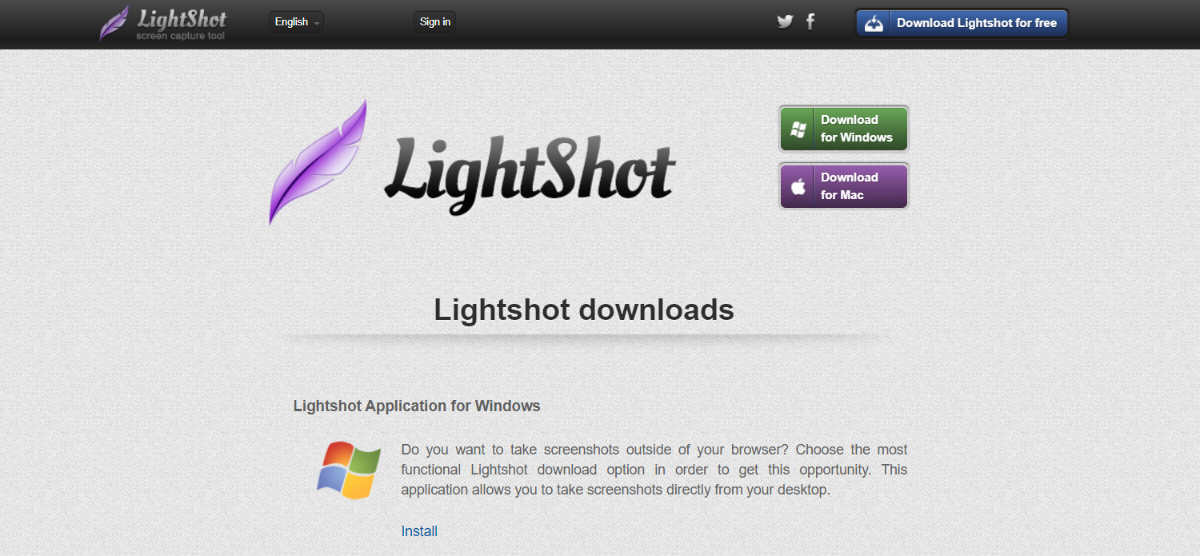
As suggested by the name, LightShot is only compatible with Chrome except it comes with some brilliant features that you just can’t ignore!
LightShot screenshot extensions allow you to capture full or parts of your screen and upload the screenshots to the cloud. It works well on both macOS and Windows devices.
Quite possibly the best feature about LightShot is the fact that it clubs similar screenshots together, searching for a particular photo quicker and easier. It also has a super simple to use and intuitive interface.
4. Nimbus Screenshots
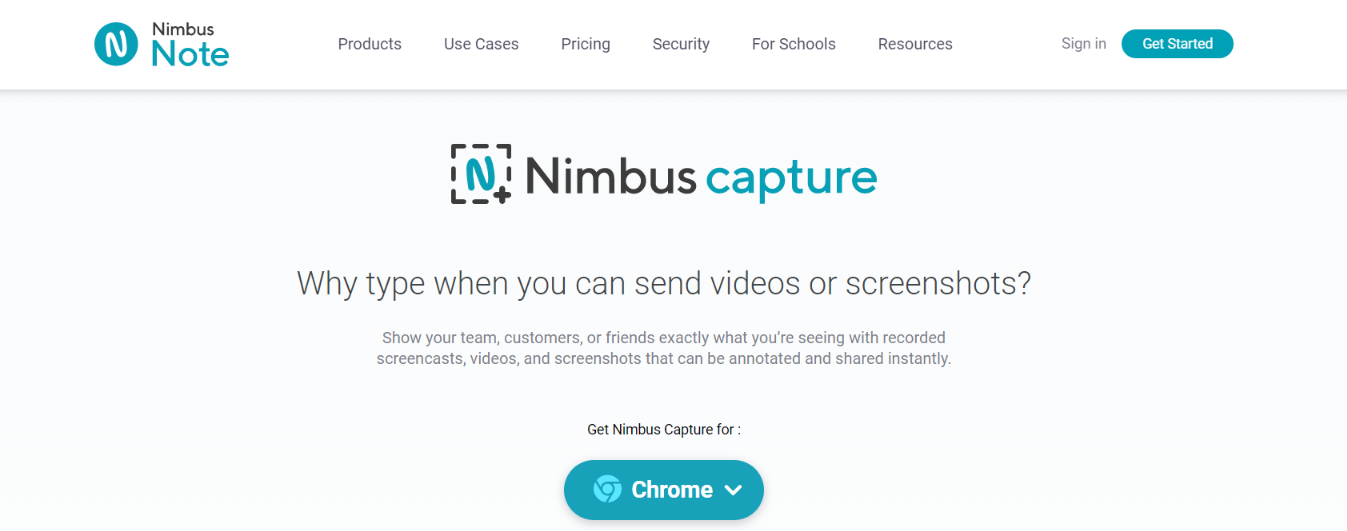
One of the most popular screenshot extensions, the Nimbus screenshot extension is not useful for capturing screenshots but also for recording videos of the content on your screen. Isn’t that awesome?
Nimbus is compatible with both Chrome and Firefox. Using Nimbus, you can take a screenshot of your webcam feed and even add a watermark to your private and confidential pictures.
It also lets you annotate your captured screenshots and access them on any device, be it your desktop, laptop, or mobile phone.
5. Fireshot
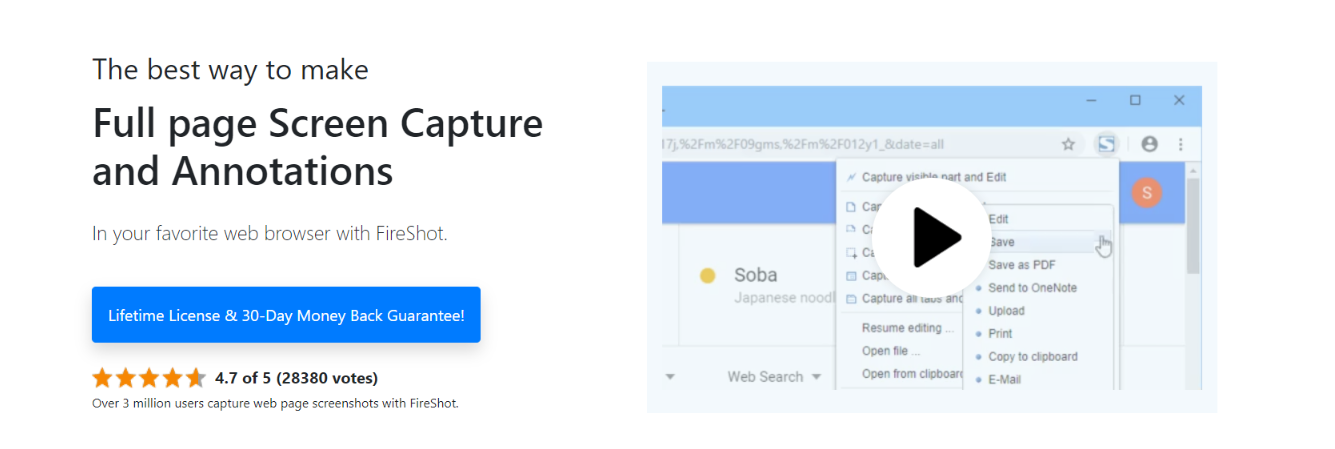
Fireshot is a full-page screenshot extension that helps you to quickly crop and annotate your screenshots.
It also provides you with a curser option using which you can highlight the area on the screen and capture only that rather than the complete page, making the screenshot completely customizable.
The best part? It works seamlessly even in offline mode and comes with an inbuilt image editor, and an easy-to-use and intuitive interface. You can also take a screenshot of all open tabs with a single click.
6. Full Page Screen Capture

Full Page Screen Capture is also known as GoFullPage, and it lets you take screenshots in a single click! Super-sleek and convenient!
Using this extension, you can save store your screenshots in different formats such as jpg, png, or pdf format. You can also annotate your screenshots and add emojis to them.
The installation process of this screenshot extension is also fast and safe. You can easily crop and edit images and introduce page breaks, with its intuitive interface which makes taking screenshots simple for anybody.
7. Droplr

The Droplr screenshot extension is the next awesome that we have for you. Droplr can be used by both macOS and Windows users. The best part about using Droplr? You can record important information on your screen as a GIF or HD video.
Using Droplr, you can take a screenshot of a complete or specific part of a webpage, annotating your screenshots by text or color. You can save your screenshots in MPEG-4, PNG, or WebM format.
8. Marker

If you’re looking for fast-paced editing of screenshots, then the Marker screenshot extension is for you. The best part about using Marker is the fact that it offers robust integration with third-party applications such as Slack.
You can quickly highlight important elements in a screenshot by using inbuilt annotation tools, and even attach labels to your captured screenshots and share them across your teams!
9. Blipshot

Using the Blipshot screenshot extension, you can take complete or partial screenshots of websites. This extension uses a drag and drop interface, which makes it super easy and quick to capture and edit screenshots.
Blipshot works on multiple interfaces and platforms like Windows, macOS, and Linux. What’s more? You can save the page name, date, and time mentioned along with the screenshot. It is the most suitable extensions for taking screenshots of Flash content.
10. Clipular

Last on our list, we have Clipular! Clipular lets you capture and bookmark the entire webpage or specific parts of it. Each of the screenshots is provided with a link through which you can trace them back to the source.
What’s more? You can even add notes and comments to your screenshots, annotate your screenshots and share your captured screenshots promptly.
Final Words!
There you have it, folks!
If you’re looking for a screenshot extension that’ll do the capturing hard work for you, then these tools are just what you need!
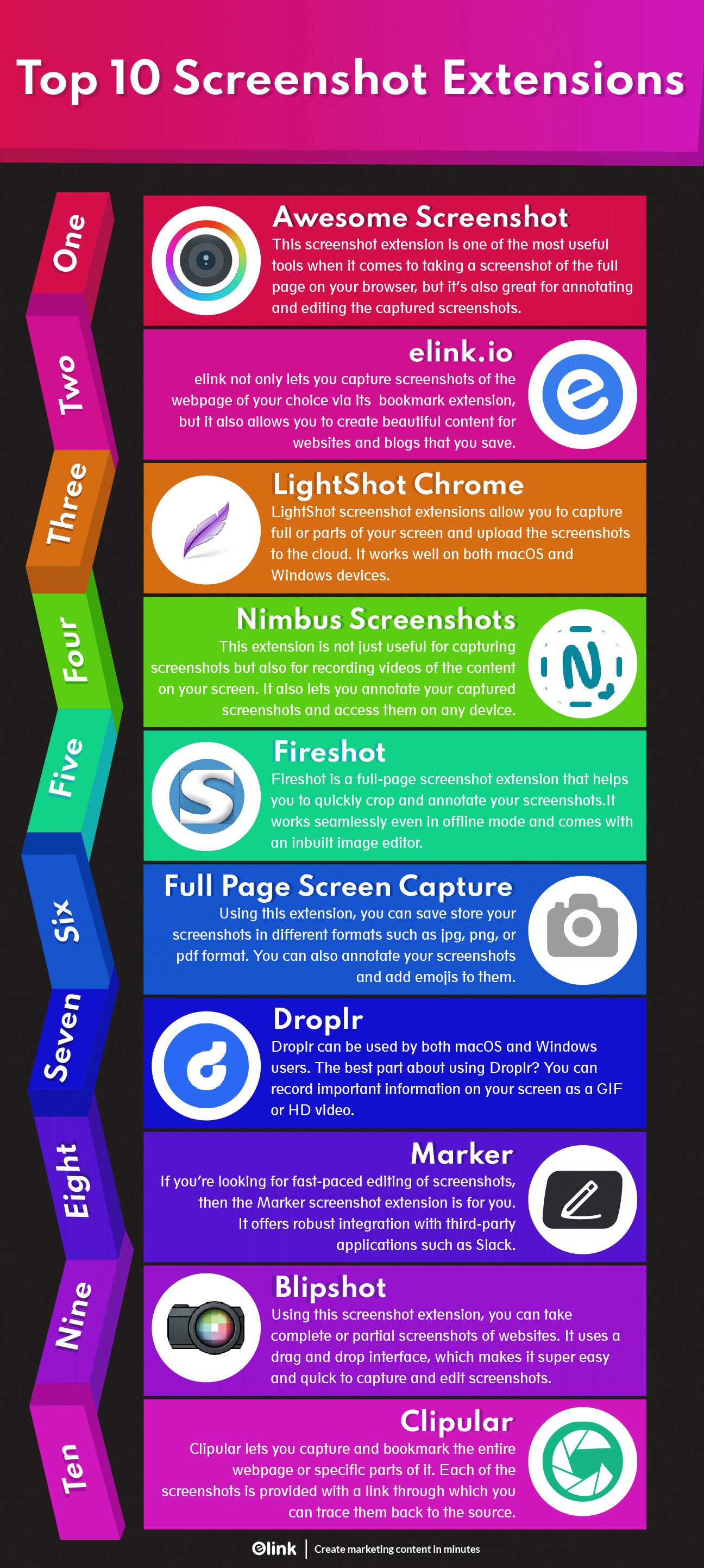
We’ve done the research for you, now all that you need to do now is install them and get to work!
Did we miss out on your favorite screenshot extension tool?
Let us know by tweeting to us at @elink_io. We’d be happy to hear from you!
Cheers!
Further reads:
7 Amazing Chrome Extensions To Save Bookmarks!
Best Chrome Extensions That’ll Make You 10x More Productive in 2022
The Best Online Press Clipping Tool: Elink







