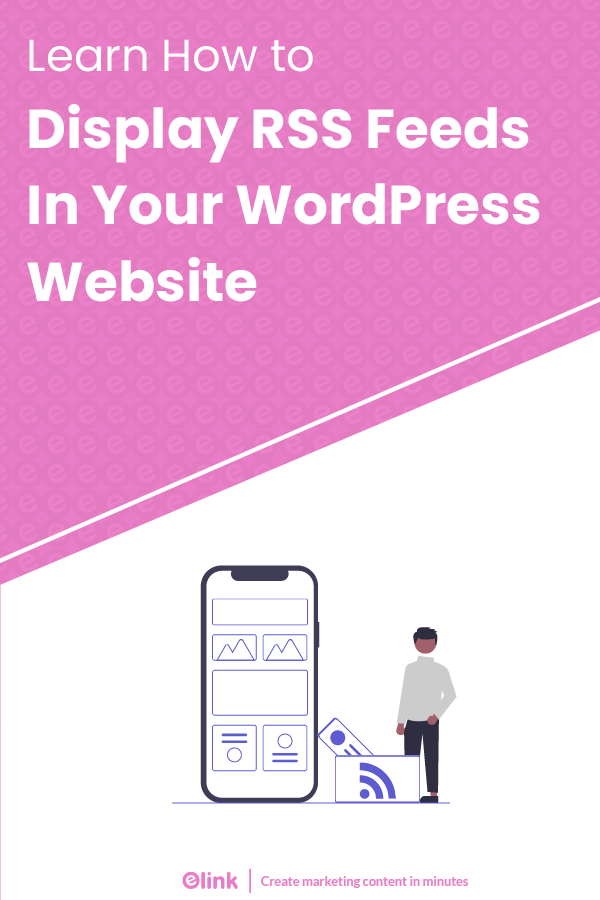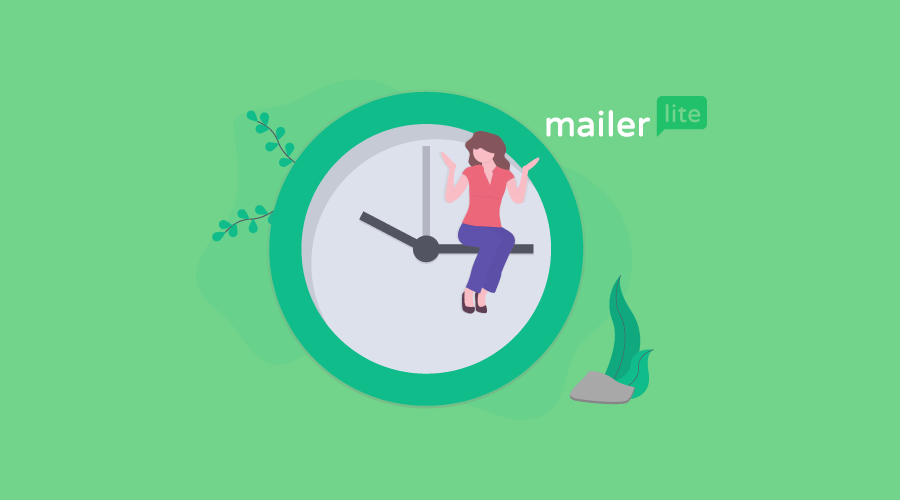Learn how you can leverage RSS feeds for the benefit of your WordPress website and never run out of content. Also, no coding required!
Sounds too good to be true?
Well, it’s not. We have a tool that will help you display RSS feed widgets on your WordPress website seamlessly within minutes without any coding!
However, before getting to the tool, let’s understand the concept of RSS feeds and how marketers use them for better results.
What is an RSS Feed?
RSS or Really Simple Syndication is a way readers can get access to new updates of a website without having to actually visit it.
Think of it as a social media feed that shows new updates from people you follow. Only in RSS feeds, the updates are from the websites you follow.
Gone are the days when readers had to visit a website repeatedly to get the new content. Using RSS feeds, the readers can subscribe to a blog and get access to all the content in one place.
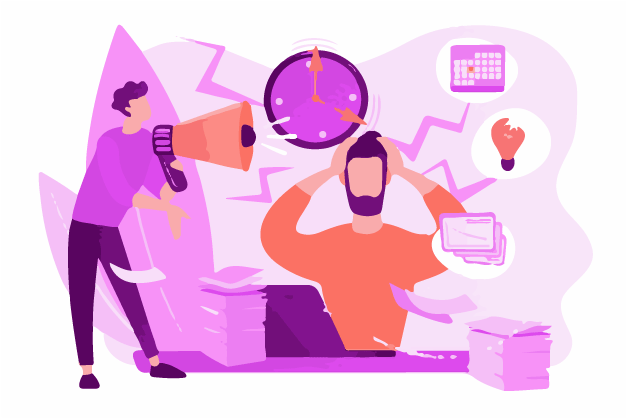
But we are not here to get into the technicalities of an RSS feed.
We have brought an innovation wherein you can easily display RSS feeds of other websites on your WordPress website.
Why do you need to do this and how is it beneficial for your brand? Let’s find out!
Benefits of Displaying an RSS feed on your WordPress Website
Displaying content from other websites to your own is not a new concept. From Huffington Post to Buzzfeed and Rediff, major companies are opting for content curation to fast track their growth and rank higher on Google.
Before you question, no it’s not copying content and definitely not plagiarism!
Here are some reasons why displaying RSS feeds on your WordPress website can help boost your domain:
1. Organize the Information Overload
According to the Author Buckminster Fuller, until the 20th century, human information doubled every 100 years.
He called it “the doubling curve”.
However, since 1900, this linear growth changed to an exponential one. It is estimated that by 2025, human information would be doubling each day!
Today, the internet is at a stage of information overload, bursting with articles, videos, GIFs, movies, researches, and much more on any topic that you can think of!
Did you know that this is just 0.004% of the total internet? The rest is the deep web. Let’s not get into that!
Organizing the information overload has a greater impact than you’d think.
According to a study by the International Data Corporation (IDC), knowledge workers spend roughly 2.5 hours every day just searching for the information they need.
RSS feeds are a great way to solve this problem for your readers and become their trusted avenue for information in a specific niche.
For instance, if you are running a sustainable fashion website, you can display RSS feeds of other popular blogs of the same niche on your WordPress website.
This way, the reader eventually knows that they can come to you for all information and updates regarding sustainable fashion!
2. Never Run Out of Content
As marketers or website owners, it is crucial that you keep on creating new content and improving the old one to gain visibility on google.
Marketing the content is one of the most effective ways to gain organic traffic to your website on WordPress. Let’s look at some statistics to prove it:
- 93% of B2B marketers use content marketing as a medium to network and grow.
- Small businesses that produce blogs gain 126% more leads than those who don’t.
- Websites that use content marketing have 7.8 times higher growth.
- 60% of marketers produce at least one piece of content every day.
- Content marketing is 62% cheaper than traditional marketing and generates 3 times more leads!
- 69% of marketers believe content is superior to Public relations and direct mailing.
- 72% of marketers are increasing their content production significantly in comparison to the previous year.
The internet demands more and more content to be created, otherwise, your WordPress website would be stuffed under a million, better-performing ones!
However, creating so much new content each day is a big challenge. Especially for marketers for whom the content part is not even half the total work. There are several things on their plate like backlinks, promotions, social media, and much more…
Plus, the idea generation of a new piece of content every day is a task in itself!
So what is the solution?
Displaying the abundance of content already present on the internet combined with your expertise of work!
When you display RSS feeds of other blogs on your WordPress website, you don’t have to worry about creating new content and yet your readers get access to fresh information every day.
How amazing is that?
This way you can maintain the consistency of your content and also save the time, effort, and energy required to do it!
3. Gain More Traffic
Getting more traffic on your website is directly related to links. When you link to other sources on your website, they return the favor of linking to yours in the future.
According to a study by Ahrefs, 73.6% of domains have reciprocal links i.e sites linking to each other.
Especially if you have an abundance of organized information on your WordPress website, other sites of your niche will link to you as a valuable source.

When you have all these backlinks, google is impressed!
The more links a site has, the more organic traffic it gets from Google.
In fact, it is one of the top three ranking factors of Google.
It understands that your website is a master in that specific niche and has all the information related to it.
What happens next?
The search engine ranks your website higher, maybe in the top 10!
Thus, displaying RSS feeds on your WordPress website not only saves you the time and energy to create new content but also gets you more traffic and makes your website a valuable source!
Can there be a better win-win situation?
YES!
Because the fourth reason to embed RSS feeds on your WordPress website is that it’s super easy to do!
With our special tool, you can avail all these benefits and more. Let’s get into the steps to do it.
Read more: Best Website Widgets That Can Drastically Improve Your Website
How to Display RSS feed in a WordPress Site with the Help of elink?
Elink.io is a smart platform built to automate all your content needs. From newsletters to webpages and social bio links, it lets you create anything within minutes!
Elink.io is revolutionizing content curation with its easy to use content builder.
The RSS reader allows you to follow multiple blogs and instantly create your own webpage by bundling content from RSS feeds based on keyword you select or manual insertion. The web page can then be embedded and updated directly on your website as well!
The best part is that the entire process requires no coding knowledge and a user can pick from over 50+ beautiful responsive one column, two column or grid layouts.
Elink even allows you to customize the title, text and image of links added if you want to add your own voice and make it more personal for your site.
Amazing, right?
Let’s take you through the exact steps of doing this:
Step 1: Create an Elink.io Account
To start all the amazingness, quickly head over to elink.io and create a free account. It won’t take more take 2 minutes, we promise!
Step 2: Click on RSS feeds on your Dashboard
Once you have signed in, you will see four options on the upper left-hand corner of elink namely posts, bookmarks, RSS feeds, and Automation. Click on RSS feeds to start adding your favorite publications by searching.
Step 3: Choose a Template:
elink.io is filled with 70+ professionally designed templates for various needs from business or education and personal. Choose a design that fits your needs and get started!
Step 4: Pick your Favorite links to Add
Start adding links that by either manually adding them or click on the RSS feed button and select any articles from your RSS feeds.
Step 5: Add a Header Image
Set a header image that suits the content you’ve included in the post. You can choose this picture from the web, your cloud, or even design one instantly using the Canva integration.
We at elink love finding time-saving features for our audience. Using the Canva integration you can instantly design a header and place it in your post.
Remember, visual appeal is very important for digital content!
Step 6: Edit Content
Click on the pencil button to edit any content you like. Place a heading, remove a heading or maybe explain a piece using your brand identity. This way you can let your readers experience customized content, from various sources under one virtual roof i.e your website!
Step 7: Choose a Layout
Try out the different elink layouts and watch your content change shape in seconds. Choose the layout that best pleases your eye!
Step 8: Personalize all you Want
Set your brand’s font, image, and colors into the post to make it personalized. You can also add custom action buttons or choose from hundreds of them already available on Elink!
Step 9: Make it SEO Friendly
You can add tags, keywords and edit other settings on the post to make it SEO-friendly. Everything right from elink itself!
When you add in the SEO settings, the chances of your curated webpage ranking high increases.
Step 10: Hit Publish!
Your webpage designed with RSS feeds is now all ready to be published on your WordPress website. Click the publish button on the post to find several ways to publishing. Copy the embed code and add it on your website.
Easy peasy!
Now, what if this RSS feed-generated content on your website could automatically update?
Using elink’s Powerpost, this is possible!
We understand that you’re busy and have a hundred things to do. Amidst all that, regularly updating content can be a challenge. Now, all you have to do is link the RSS feed with your power post and it will keep on updating automatically.
Let’s see the exact steps for this one too.
Steps for adding “Automated” RSS feed to WordPress website (Powerpost)
Creating an automated feed saves your time and effort and still gives your audience fresh content timely!
Let’s look at the steps of doing so:
Step 1: Create an Elink Account
Same as a normal post, create a free Elink account to get started.
Step 2: Click on Create Post on your Dashboard
Here instead of RSS feeds, choose the posts option on your dashboard and then select ‘Powerpost’.
Step 3: Choose a Template
Just like a normal post, you will be asked to choose a template of your choice to start building the post. You can also choose to build from scratch to channel those creative engines!
Step 4: Choose a Select Source
When building a powerpost, Elink lets you choose a source from which you want to automate your content, Select the RSS feed or an entire folder you want to link here.
Step 5: Filter out Keywords
You can add specific keywords in your Powerpost. Now, whenever a blog post with that keyword appears in the linked RSS feed, it will be added to your post!
Step 6: Customize and Edit
All the customization and edits are the same as a normal post. Please refer to the above section for it.
And voila! Your automated content is ready to be published.
Now whenever the RSS feed has a new article, it will automatically show up on your website. Sit back and relax while Elink does all the heavy lifting!
Conclusion
Displaying RSS feeds of other blogs to your WordPress website is an amazing feature, right?
You never run out of content, gain the trust of your readers and always have interesting content.
And to add a cherry on top, this content can also be automated using elink.io!
What more to ask for?
Try out this feature by elink and let us know what you think of it by tweeting us @elink.io.
Further reads:
How to Embed Custom RSS Feeds (HTML Code) on Your Website?
Grid Generator: What is it & How to Use it to Create Grid Layouts?
Top 8 RSS Feed Reader Apps for News Enthusiasts!
Read RSS Feeds in 9 Different Ways!
Top 10 RSS Feed Widgets For Your Website!
11 WordPress Widgets to Make Your Website Even Better!