It’s not easy to constantly update your WordPress website with fresh content. Today, we’re going to teach you a hack on how you can create a beautiful newsfeed for your WordPress website and update your content daily in minutes. Let’s dive in…
The internet moves at a fast pace, and it’s imperative that you keep up in order to stay relevant. There’s so much competition when it comes to digital content and everyone wants to be on top. Adding a newsfeed to your WordPress website is a quick, easy way to stay relevant, add engaging content and help your audience to continue coming back.
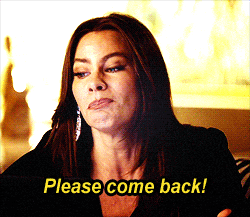
But what exactly is a news feed?
More importantly, how does creating a news feed promise you constant engagement from your audience?
We’re going to touch on all of these points and then talk about how you can create a news feed for your WordPress website hassle-free, in just a couple of minutes!
What is a Newsfeed?
A news feed is mainly a curation of all the latest news in your chosen niche. Your news feed will show your viewers little visual snippets of articles, resources, video links so that if your audience wants to read more, all the information they seek is just be a click away!
Why do you need a news feed?
We know that there is an overabundance of websites today. Google shows millions of results for words that you type into its search engine, and the need to have a digital presence is in an upswing.
People create websites for a multitude of reasons.
- Generate leads
- Get subscribers
- Promote products or services
- Attract customers
- Acquire a loyal following of readers
Whatever your reasons may be, I think we can agree that the ultimate goal is to generate traffic on your website. The primary way you can do that is by updating your website regularly. You have to constantly create engrossing content to attract viewers or potential customers. Also, this helps you retain viewers that were already reading your content.

….But it’s not so easy, is it? We’re all swamped with work and responsibilities. It’s hard enough to take time out for yourself in today’s dynamic world, how does one take time out to create engaging content every day? How do you beat all the competition and stand out?
One simple way to go about it is to create an engaging news feed on your website. But how exactly does that help you?
Let’s suppose you’re a travel blogger.
You travel to exotic places every now and then and share your experience on your blog. You embellish your post with captivating pictures and give interesting details about the places you visit. Undoubtedly, you make a lot of effort to just create one post.
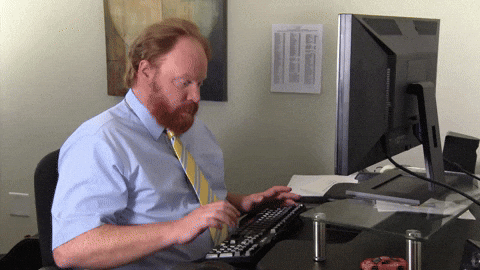
But (oh, why must there always be a but?) you can’t travel every day, and sometimes not even every month. Also, putting in so much effort takes time and patience.
This means you can’t keep updating your blog on a daily basis. You’re going to find it very difficult to create quality content regularly.
Now wait a minute, didn’t we just agree that regular and constant updates are the key to gathering a band of followers who love reading about those exotic travel experiences you share?
This is where the news feed comes in. You could create a travel-related news feed for your website. This way you could give people regular updates about the latest trends in travel, new places they can visit, and anything else that is informative and satisfies your readers’ content hungry appetite.
You might be wondering though, won’t having to create a news feed just add to your endless list of tasks?
In this case, not at all! We’re going to show you a quick and easy way to create newsfeed for WordPress website so that you’re always providing your viewers with new and refreshing content! It doesn’t matter what type of WordPress website you run whether it’s political, food-related, business related, educational, etc. Every single website on the web can take advantage of adding an engaging news feed to their site.
Read more: Top 9 Press Page Examples For Websites
How To Create A News Feed For WordPress Website
Elink.io is one of the fastest content creation tools on the market and it will help you create a newsfeed to your WordPress website in minutes. In addition to newsfeeds, you can create press pages, blog content, resource pages, email newsletters and much more!
Simply add any weblink into elink’s platform and it will turn it into a visual card with an image, title, and description. You can continue adding weblinks or use elink’s Chrome Extension to add weblinks to your newsfeed on the go. You can choose from a number of beautiful layouts that will make your newsfeed match the look and feel of your website.
Sounds good? Alright, then! Let’s see how you can add an elink newsfeed to your WordPress website in minutes!
Step 1 : Install the Elink Plugin
a) Go to your admin dashboard in WordPress.

b) Click on the Plugins menu on the left sidebar and select Add New.

c) Search for the Elink plugin and select Install Now.

d) Click on the Activate button.

e) Go to https://elink.io and log in or sign up for an elink.io account. Your WordPress site and elink account will be connected and you can get started creating awesome web content in minutes!
Step 2 : Follow these directions to create a newsfeed for your WordPress website
a) Choose a Template.
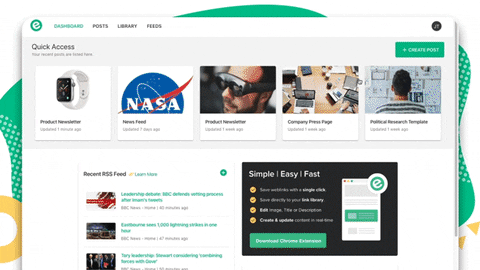
Select from one of the many news ready templates. All of the templates are responsive and look great on all devices. They have been designed to blend in seamlessly with your website and make them look beautiful.
b) Add a collection of web links.
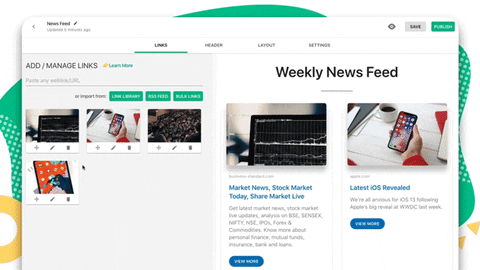
Copy the links of various articles, websites, products, videos, etc. you want to add to your newsfeed. Elink.io automatically turns the web link into a visual link by pulling an image, title and a short description from the content. You can even edit the image, title and description if you’d like. It’s great to add your own commentary to the description below and explain to your audience why they should care about the content you are sharing.
c) Give your news feed a Title.
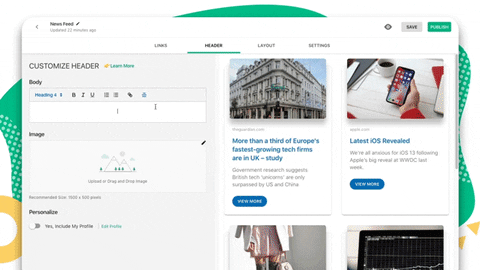
Add a quick title and intro to put your personal touch and commentary on the importance of your news feed. It’s a great way to engage your audience and have them understand the importance of the content you’re sharing.
d) Publish your content.
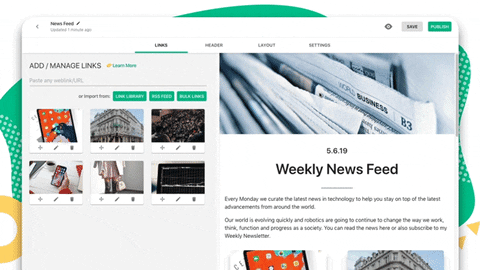
Step 3 : Embed Elink in your post in WordPress
a) After publishing, you’ll see a share slider appear on the right-hand side. Scroll down to the embed section and click the Copy the WordPress plugin code.
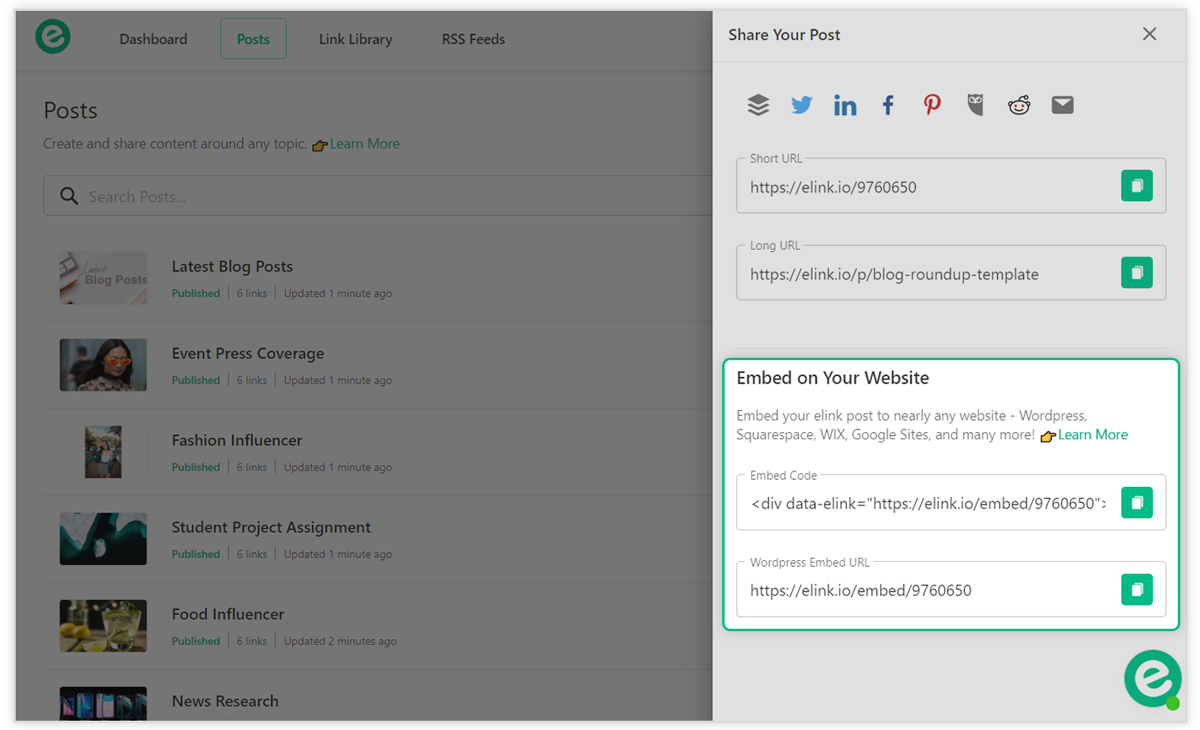
b) Next, go to WordPress and open up the post or page you want to add your Elink content to and click on the plus button inside of the WordPress editor.

c) Search for Elink and you’ll see the Elink icon display. Click on the icon.

d) Paste the Elink WordPress embed code in the field and that’s it!

e) Click on preview to view your Elink within your WordPress site!
Bonus step: Add Elink’s Chrome extension, and make adding links easier on-the-go!
With Elink’s Chrome extension, you can easily save links and pages and create newsfeed faster. Just follow these steps, and you’re good to go. You can also check out this video to get a better understanding of elink’s chrome extension.
Regardless of whether you Elink is published or in the draft state, you can add additional web links to your post and each new weblink added will move into the first position of the post. Here’s how you can use the Chrome Extension to add weblinks:
- Download the Chrome Extension.
- Go to any website, article or digital resource you want to save.
- Here are few ways to save content to your Elink posts using the Chrome Extension:
Click on the Elink icon in your Chrome browser.
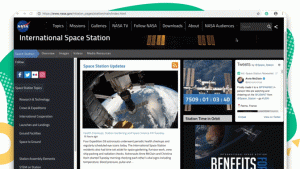
Or right-click on a particular image on a page and select Save this picture with this link.
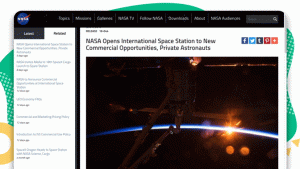
Or right-click the page and select Save this page.
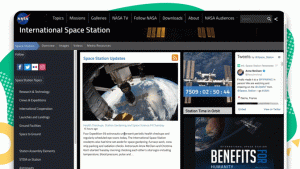
Or right click on a link on a page and select Save this link
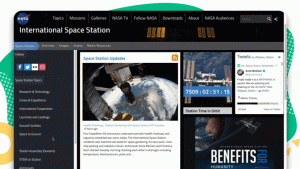
All of your links will automatically be saved to your link library that you can search and filter to view and access content anytime.
You also will have the choice to add it to a new or existing post.
Final Words…
You now have the key to keep your viewers hooked to your website by adding an awesome newsfeed. So what are you waiting for? It’s time to beat your competition and increase your presence in the digital space. Just follow the above-mentioned steps and add a newsfeed to your WordPress website in minutes!
Now save and organise links with smart search to create beautiful newsletters & webpages!
Further reads :
- The Best Plugin to Create a Press Page for Your WordPress Website
- 9 Newsfeed Examples for Your Website
- 10 Must-Have WordPress Gutenberg Plugins for Your Website
- How to create a news page for any website







