With growing Digital Trends videos are no longer the “next” big thing. They are here and they are booming like crazy!
From Zuckerberg (CEO, Founder of Facebook) to Jack Dorsey (CEO, Founder of Twitter), everyone’s jumping on the video bandwagon. Videos provide an interactive way for businesses, entrepreneurs, and professionals to connect with their customers and prospects.
Youtube Statistics :
Did you know that by 2020, videos will account for more than 82% of all internet traffic? It’ true. It’s happening. You are going to be left behind if you don’t take it seriously. Don’t take my word for it, just look at these facts:
- Facebook generates 8 billion video views on average per day.
- YouTube reports mobile video consumption rises 100% every year.
- Businesses publish an average of 33 videos per month.
- Facebook is rated as the most impactful social channel for video — 8.4X higher than any other social channel.
- 87% of marketers used videos in their social media marketing in 2020.
- 55% of people watch videos online every day.
- Video posts on Facebook have 135% greater organic reach than photo posts.
- Including a video on a landing page can increase conversion rates by 86%.
- After watching a video, 64% of users are more likely to buy a product online.
- Companies using video enjoy 41% more web traffic from search than non-users.
Shocking, right?! Still, think you can avoid video marketing?
YOUTUBE IS STILL KING!
We can’t have a discussion on videos without mentioning the platform that made videos mainstream…YouTube.
YouTube is still the undisputed king of video marketing.
- 300 hours of video are uploaded to YouTube every minute!
- Almost 5 billion videos are watched on Youtube every single day.
- YouTube gets over 30 million visitors per day.
When it comes to videos, nobody comes close to YouTube. With over a billion users, almost one-third of all internet is on YouTube. On mobile alone, YouTube reaches more 18-34 year-olds than any cable network in the U.S. If you want to get serious about video marketing, YouTube is the place to start.
For starters, you need to get your YouTube channel up and running. This includes:
- Setting up your YouTube channel
- Adding a YouTube banner and icon
- Going through the complexities of dealing with you YouTube banner size and making sure it looks good on PCs, smartphones, and TV.
Read more: Youtube Community Tab: What and How To Use it For Subscribers
Set-up your YouTube Channel:
Setting up your YouTube channel is pretty easy.
You go to www.youtube.com. You click on “sign-in”. You log-in via your Google account and BABAAM! You are now a hotshot YouTube sensation. Well, sorta.
Go to your YouTube settings. In the top right corner, click on your profile picture and click on the settings icon. Under the setting icon, there will be an option to “create a channel”. Click on this link.
Here, you will have the option to create a personal channel or a channel for your product or business. Choose your category, add your credentials and voila! You are now a proud owner of a YouTube channel.
Regarding your YouTube banner size & channel art, this is where things get complicated. In this blog post, we will go into detail about YouTube banner sizes and solve the complexities associated with it for once and for all.
What is a Youtube Banner?
A YouTube banner is the equivalent of a Facebook cover image. A YouTube banner sits right on top of your channel and is one of the most (if not THE most) important part of your channel.
Your YouTube banner gives you the chance to catch your viewer’s attention by greeting them with a visually appealing image, your company logo or tagline, or a behind the scenes picture of what your business is all about. It is the first thing your viewers see when they come to your channel. That is why it is so important to get it right in order to create the best first impression.
What is the appropriate Youtube Banner Size?
According to YouTube, “Channel art looks different on the desktop, mobile, and TV displays — larger images may be cropped. For the best results on all devices, we recommend uploading one 2560 x 1440 px image”
The following are the guidelines given by YouTube for the appropriate YouTube banner size:
- Minimum dimension for youtube banner upload: 2048 x 1152 px.
- Minimum safe area for text and logos: 1546 x 423 px. Larger images may get cropped on certain views or devices.
- Maximum width: 2560 x 423 px. This means that the “safe area” is always visible regardless of screen size. The areas on each side of the channel art are visible or cropped depending on browser size.
- File size: 6 MB or smaller.
Since YouTube wants you to upload a banner of 2560 x 1440px, it is advisable to save your images to their highest quality to achieve those dimensions. The file size, however, should not exceed 6MB.
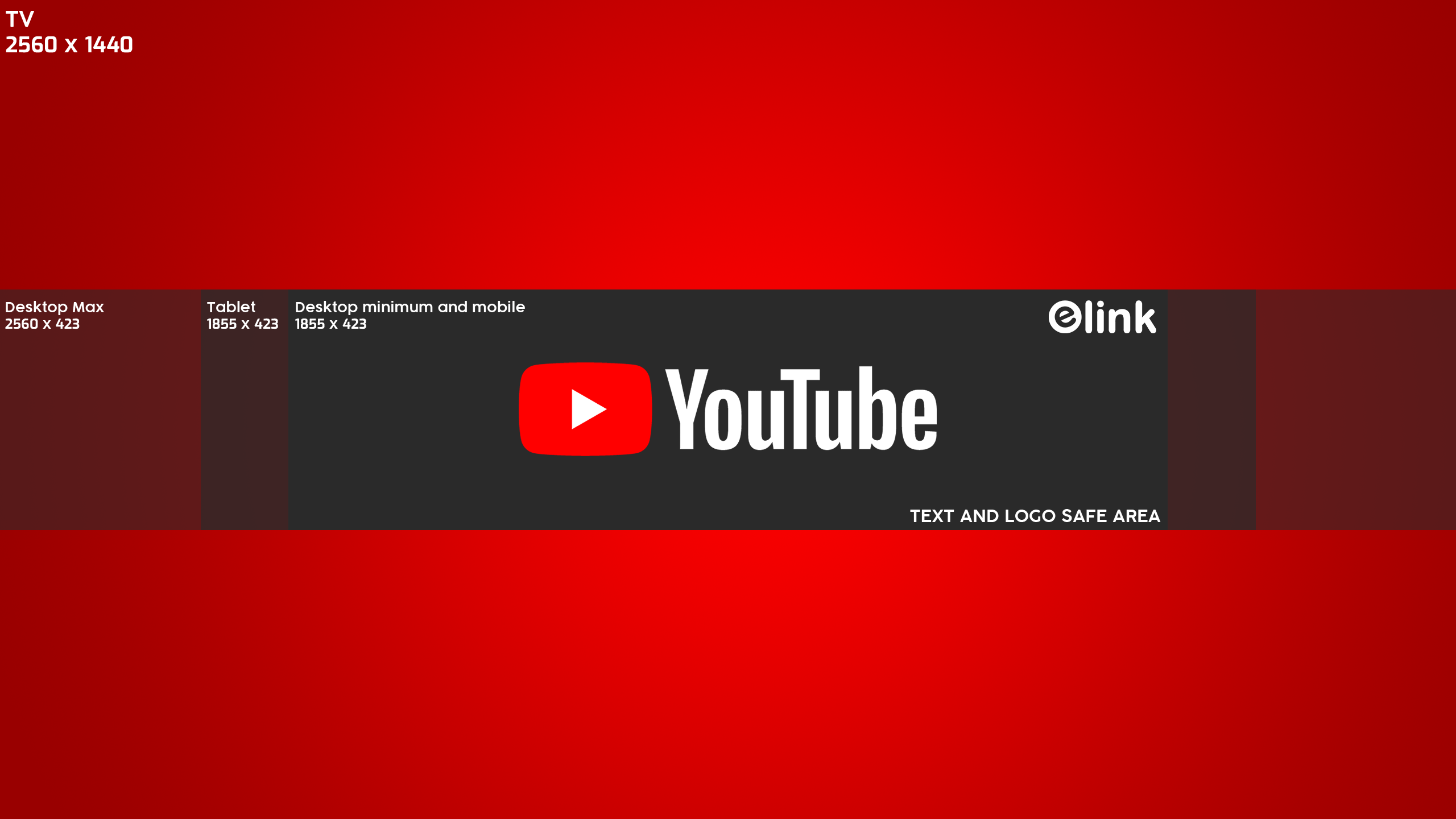
Getting just the right fit for your YouTube banner can do wonders for your YouTube channel. But getting your YouTube banner size right is one tricky job.
Read more: How to Embed YouTube Video Collections In WordPress in Simple Steps
How to make the right sized Youtube Banner?
While uploading a YouTube banner, you need to take care of-
- Your channel icon, which overlaps the top left part of your YouTube Banner.
- Your social sharing buttons, which take up the bottom right part of your YouTube Banner.
- Different screen sizes – mobile, desktop and television.
Therefore, you need to have the vital information (logo, tagline etc) in the safe area, i.e. the middle of the banner or top right to make sure it looks good and well, doesn’t get chopped off on different devices.
Dealing with high-quality images, screen sizes and “safe areas” can be a bit of a mess.
If you don’t want to deal with YouTube banner sizes, you can do any of the following:
1. Use Photoshop
Photoshop can be a nightmare if you’re not a designer. If you have a designer onboard, you’re in luck. Give your Photoshop guy or gal the dimensions to a YouTube banner size and ask them to make an awesome looking banner!
Make sure to adjust the banner to accommodate the channel icon at the top right and the social sharing buttons in the bottom-left. Don’t forget the center is where the sweet spot’s at.
2. Make use of pre-made Youtube templates
If you do not have a designer colleague/friend or don’t know how to work your way through Photoshop, don’t worry. There are design tools out there with pre-made YouTube templates to make your life easy. Just insert your desired banner image and you’re good to go
Canva
We use Canva for the majority of our social media graphics and is easily our favourite design tool out there.
Canva has pre-built templates for nearly all social media banners and profile pictures, including YouTube. Canva’s YouTube banner template intelligently takes care of the channel icon and social sharing buttons, allowing you to adjust the image for the perfect fit.
PicMonkey
PicMonkey is another photo editor and design tool that you can use to create awesome looking YouTube banners. PicMonkey offers various YouTube banner templates to easily create a visually appealing banner in a matter of minutes.
You can upload your own photos, use stock photos or their pre-designed templates for creating the perfect YouTube banner. PicMonkey offers a wide variety of fonts and images to kick in some design inspiration!
Snappa
Snappa is another tool that handles the problems of YouTube banner size to perfection. Go over to their “header” section and select their pre-sized templates for YouTube banners.
While adding your own image or using one from their template, Snappa displays how your YouTube banner will appear on TV, mobile, and desktop. This is an extremely valuable feature that can help you get it right on the first go!
Snappa cleverly displays the channel icon and social icons you need to watch out for. A handy tool if you ask me.
Fotor
Fotor is a robust online photo editor for profession and creative individuals that enables them to apply filters, implement effects, edit images on the fly. Fotor allows you to to create a YouTube banner with edit adjustment, photo effects and touch up.
Adobe Spar
Create impactful social graphics, web stories and animated videos with Spark’s free graphic design app. Choose from a variety of free professionally designed fonts and for every occasion.
Select from thousands of photos on the web or pick from your collections on Adobe Creative Cloud, Adobe Lightroom, Dropbox or Google Photos. Explore our wide variety of best-in-class layouts, colors, and fonts.
Easily tweak them with the text, photos, and icons that best fit your needs. Watch your published creations make an impact as they receive views and likes from your audiences. Make your ideas come to life, then share your story via social media or email.
Youtube Banner Inspiration!
Need inspiration for creating an awesome YouTube banner for your channel? Don’t worry, we got you covered. We have curated a list of the some of the best looking channel banners on YouTube. Click the link below and get inspired!👇
How to upload your Youtube Channel Art?
Once you are happy with your YouTube banner, the next step is to upload it to your channel.
Below are the steps are given by YouTube to change or add a new channel art. The steps are pretty straightforward and will only take a few seconds:
- Go to the top right menu and select My Channel.
- To add new channel art, near the top of the screen, click Add Channel Art.
- If you want to change your existing channel art, hover your cursor over the existing banner until you see the edit icon. Click the icon and select Edit Channel Art.
- Upload an image from your computer. You can also click the Gallery tab to choose an image from the YouTube photo library.
- You’ll see a preview of how your YouTube banner will appear across different devices. You can click on Adjust the Crop to make sure your banner image is perfect.
- Click Select & that’s it!
Best Practices for Youtube Banners
Determining the perfect YouTube banner size can take some time. Below is the summary of some of the best practices you need to take care of to create the perfect YouTube banner:
SUMMARY: KEY TIPS
- First and foremost, you need to make sure to follow YouTube’s guidelines regarding YouTube banner size, image resolution, and icon.
- Make room for your YouTube channel icon at the top right corner and social sharing buttons at the bottom left corner.
- YouTube’s recommended banner size is 2560 x 1440 px
- The minimum dimensions for upload are 2048 x 1152 px.
- Make sure to use pixel-perfect, high-quality images for your banner so that it doesn’t get pixelated while watching on a television screen.
- But make sure your YouTube banner size doesn’t exceed 4MB.
- Make sure your channel icon merge’s effortlessly with your banner and compliments the overall look and feel of the channel.
- Your YouTube banner is your opportunity to display what your channel and story are all about. Keep it relevant to your brand.
- Make sure your YouTube banner image aligns with the overall aesthetics and appeal of your page.
- Think outside the box. Make your cover photo unique and personal.
- Finally, make sure you write down these points in your notepad or bookmark this page for future reference.
An engaging, high-quality banner can do wonders for your brand and help convert visitors into subscribers.
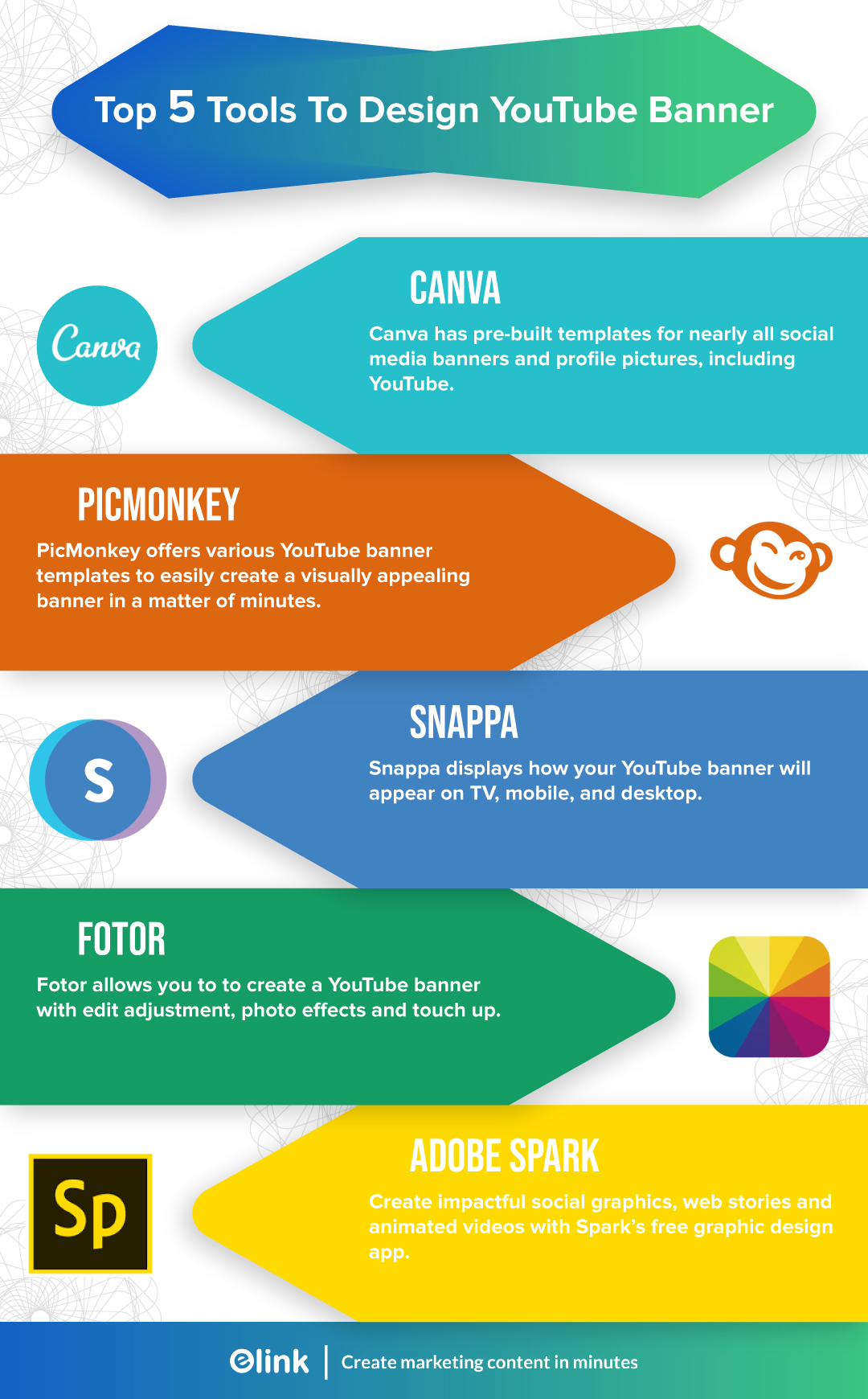
Keep in mind to update your YouTube banner image now and then to keep your YouTube channel hip and modern. Make sure to follow the above-mentioned guidelines and best practices to create visually appealing banner art for your business.
Further reads :
- Ultimate Guide To Your Twitter Header Size and Cover Photo
- Top 10 Best YouTube to MP3 Converters Out There!
- 31 Best YouTube Music Channels for Music Lovers!
- Your Cheat Sheet to an Awesome Facebook Cover Photo & Cover Video
- 3 Reasons Why Visual Content Marketing Is Better Than Boring Text
- The Best Art YouTube Channels to Follow Right Now
Just before you go, take a look at our YouTube channel to get an idea of what an ideal YouTube banner art and channel icon might look like 😉







I do have a Youtube channel that I am not utilizing as well as I should. This post is so helpful and I need to go take another look at my banner and make sure I have it optimized well using your recommendations.
I’ve been looking for a plug-and-play solution for my YouTube banner, which right now, looks pretty crazy. Snappa seems like a great option.
https://savoybetting.net/ savoybetting giriş güncel adresi savoybet giriş ve üyelik
I am truly thankful to the owner of this web site who has shared this fantastic piece of writing at at this place.
чанган официальный модельный ряд цены – чанган официальный модельный ряд цены, geely atlas купить
I truly appreciate your technique of writing a blog. I added it to my bookmark site list and will
Maşuk Uyducu
click for more info
News about market regulation and arrests
Thank you for the practical advice given in this article.
Thank you for sharing your knowledge on this topic. Your article has been very informative.
Your writing is so eloquent and powerful. It’s clear you have a gift for communicating complex ideas in a simple and impactful way.
Добро пожаловать в наше агентство по
продвижению сайтов! Мы специализируемся на эффективном SEO продвижении,
которое поможет вашему сайту достичь высоких позиций
в поисковых системах.
Мы понимаем, что успешное продвижение сайта является
ключевым фактором для привлечения
целевой аудитории и увеличения онлайн-присутствия вашего бизнеса.
Поэтому мы предлагаем полный комплекс услуг по SEO продвижению,
чтобы ваш сайт был заметен и легко находился в поисковых системах.
Наша команда экспертов по SEO продвижению
сайтов обладает глубокими знаниями и опытом
работы в этой области. Мы проведем тщательный анализ вашего сайта, конкурентов и вашей целевой аудитории, чтобы разработать стратегию, которая будет
идеально соответствовать вашим потребностям и целям.
Поисковое продвижение сайта – это наша специализация.
Мы используем передовые методы
и техники, чтобы оптимизировать ваш сайт
для поисковых систем и повысить его
рейтинг. Мы улучшим структуру вашего сайта, оптимизируем контент, проведем анализ ключевых
слов и выполним другие важные действия, необходимые для достижения максимального результата.
SEO продвижение – это не только органический трафик, но и повышение видимости
вашего бренда в поисковых
системах. Мы создадим уникальную стратегию, которая будет
учитывать особенности вашего бизнеса
и вашей целевой аудитории.
Наша цель – помочь вам достичь высоких позиций в поисковых системах и привлечь больше потенциальных клиентов.
Сотрудничайте с нами, чтобы получить профессиональное
SEO продвижение сайта. Наша команда
готова разработать и реализовать стратегию, которая приведет к долгосрочным результатам и
увеличит вашу онлайн-видимость.
Обратитесь к нам прямо сейчас, чтобы начать продвижение вашего сайта с помощью SEO!
You did an excellent job of explaining complex ideas in a simple way in your article. Thank you for making it easy to understand.
Dilihat yang wajib mengetahui serta observasi cocok bahwa kegemilangan di dalam game slot online gacor tidak ditetapkan oleh keberuntungan atau hoki.
Tapi namun lebihlebih lebih di menentukan oleh skill dan kecakapan yang player miliki.
Kemampuan dari itu disini tentunya hal yang paling penting
untuk tergarap ialah semua bagaimana caranya agar para pemain dapat mempunyai
skill serta kecakapan yang mempunyai supaya dapat mendapat dan memberi
kegemilangan yang mudah dan mudah. Pelajari dan cari tahu bagimana caranya
supaya pemain dapat merajai pelbagai skill serta kecakapan lebih bagus
di dalam game slot online. Berikut ini adalah 5 anjuran bermain yang ideal
supaya anda simpel unggul dan mudah menerima laba jackpot.
Kelapangan pertama yang akan mengusahakan kau ulung dengan gampang yaitu menetapkan permainan layak dengan kecakapan kau.
Ada banyak sekali game slot yang akan di sajikan di permainan laman judi slot online terbaik dan gacor nomor 1 di Indonesia ini.
Kau sejamaknya menyelami mesin judi slot mana gampang dimainkan atau mempunyai Ketetapan kau pahami dengan kencang.
Bila kau sukses mewarisi game judi slot bertimbal dengan kecakapan kau tentunya kau dapat membela taruhan ini
dengan jauh lebih gampang.
Kemudian bila kau telah menyelami permainan tautan judi slot terpercaya mana yang cocok dengan Kesiapan kau dapat
menerapkan sistem yang kedua yakni mengatakan odds atau Batas Jadi maksud
dari menyatakan suasana disini merupakan kau patut mendalami kans
kau saat bermain judi slot online ini. Laman slot terkandung permainan yang mengistimewakan hoki dan naluri para petaruh.
Taruh kata kau boleh menciduk kans itu kau dengan derma insting ini.
Kau boleh membela slot paling gacor dengan Sederhana Maka menampakkan diri
remeh, bagi kau yang memanfaatkan usaha ini akan mempunyai suasana ulung lebih besar.
I truly appreciate your technique of writing a blog. I added it to my bookmark site list and will
Your article is both informative and inspiring. I appreciate the way you presented the information in a way that challenges readers to take action and make a difference.
Türkiyenin En büyük Sohbet Sitesi sohbetodam.com.trt Zirve sohbet
Posisi slot dana semisal pemasok slot deposit dana terpercaya, menjamin berapapun kesuksesan member terbukti akan dibayarkan. Trik penyetoran juga sangat cepat
serta aman karena keimanan dan kepuasan member
merupakan prioritas utama Hamba Letak slot deposit via dana 10 ribu juga
beroperasi semasih 24 jam setiap harinya dengan layanan terbaik serta ramah
dari customer service slot resmi demi seluruh member,
karena Slot Dana mengontrak janji untuk mengasihkan pelayanan penabung
Paling baik Usaha deposit serta withdraw pada Slot Dana juga cepat dan efisien, menjadi kelebihan serta daya tarik bagi para member.
Slot deposit dana boleh menjadi preferensi tepat bagi slotter yang tidak memiliki rekening
bank namun ingin bermain judi slot dana gacor. Khususnya
untuk slotter mania yang sedang melacak tempat slot deposit via dana 10 ribu
maupun slot dana 5000 terpercaya, bisa tergesa-gesa untuk daftar slot via dana melalui letak slot resmi dan slot terpercaya beta ini.
Lokasi Slot Dana juga
coupons for cialis 5 mg no prescription cialis cialis definition
Great information shared.. really enjoyed reading this post thank you author for sharing this post .. appreciated
토토사이트순위 Your passion for [topic] shines through in this post. It’s evident that you genuinely care about helping your readers and providing them with valuable information. Thank you for your dedication!
메이저토토사이트 “I question the validity of that report,” he said, adding he plans to try again next year to get the bill passed.
Good post! We will be linking to this particularly great post on our site. Keep up the great writing
슬롯사이트 순위 Your writing style is engaging and accessible. Even though [topic] can be complex, your blog post made it easy for me to understand the key concepts. Thank you for simplifying the subject!
naturally like your web site however you need to take a look at the spelling on several of your posts. A number of them are rife with spelling problems and I find it very bothersome to tell the truth on the other hand I will surely come again again.
Nice post. I learn something totally new and challenging on websites
En Değerli ve Kaliteli olan Herşeyin Garantisi olur sizler için herşey burada
добрый сайт томск электрик
çok bilgilendirici bir yazı olmuş ellerinize sağlık teşekkür ederim
Great information shared.. really enjoyed reading this post thank you author for sharing this post .. appreciated
I am truly thankful to the owner of this web site who has shared this fantastic piece of writing at at this place.
Don’t forget to watch videos on the YouTube channel Bambu4d
For the reason that the admin of this site is working, no uncertainty very quickly it will be renowned, due to its quality contents.
After exploring a number of the blog articles on your web site, I really like your technique of blogging.
I book marked it to my bookmark website list and will be checking back
in the near future. Take a look at my website too and let me
know what you think.
The Dark Web Links – The Dark Web Links, Emails deep web links
There is definately a lot to find out about this subject. I like all the points you made
Ataşehir İstanbul Vozol Sipariş
çok bilgilendirici bir yazı olmuş ellerinize sağlık teşekkür ederim
I am truly thankful to the owner of this web site who has shared this fantastic piece of writing at at this place.
Try to slowly read the articles on this website, don’t just comment, I think the posts on this page are very helpful, because I understand the intent of the author of this article.
Selalu mendukung keputusan yang baik. Semua untuk masyarakat Indonesia.
This is my first time pay a quick visit at here and i am really happy to read everthing at one place
I am truly thankful to the owner of this web site who has shared this fantastic piece of writing at at this place.
very informative articles or reviews at this time.
I like the efforts you have put in this, regards for all the great content.
I truly appreciate your technique of writing a blog. I added it to my bookmark site list and will
These are actually wonderful ideas in concerning blogging.
You have touched some good factors here. Any way keep up wrinting.
I’m often to blogging and i really appreciate your content. The article has actually peaks my interest. I’m going to bookmark your web site and maintain checking for brand spanking new information.
I just like the helpful information you provide in your articles
Your writing is exceptional. I appreciate the way you presented the information in a way that is easy to follow and engaging to read.
Haber ve son dakika haberleri, güncel haberler, magazin, spor ve ekonomi gündemi, yerel ve dünya haberleri. http://www.habermarmara.net videolu haber sitesinden gündemi takip edin.
Hello there! Do you know if they make any plugins to assist with Search Engine Optimization? I’m trying to get my blog to rank for some targeted keywords but I’m not seeing very good success.
If you know of any please share. Kudos!
Seksi buca escort kızların olduğu platform.
I’m often to blogging and i really appreciate your content. The article has actually peaks my interest. I’m going to bookmark your web site and maintain checking for brand spanking new information.
Vip elit görüşen gebze escort hatunların olduğu web site.
Hello, I read your blogs like every week. Your writing
style is witty, keep doing what you’re doing!
Mantabbbb!!!
I do not even understand how I ended up here, but I assumed this publish used to be great
What’s up, every time i used to check website posts here in the early hours in the daylight, because i enjoy
to gain knowledge of more and more.
google child fucker me
I’m often to blogging and i really appreciate your content. The article has actually peaks my interest. I’m going to bookmark your web site and maintain checking for brand spanking new information.
Very well presented. Every quote was awesome and thanks for sharing the content. Keep sharing and keep motivating others.
Very well presented. Every quote was awesome and thanks for sharing the content. Keep sharing and keep motivating others.
recep tayyip erdoğan porno
For the reason that the admin of this site is working, no uncertainty very quickly it will be renowned, due to its quality contents.
Hi there! I just wanted to ask if you ever have any
trouble with hackers? My last blog (wordpress) was hacked and I ended
up losing several weeks of hard work due to no data backup.
Do you have any solutions to stop hackers?
This article is actually a good one it helps new the web users, who are
wishing for blogging.
Pretty! This has been a really wonderful post. Many thanks for providing these details.
maraş katliamı sikişen escort
Hi it’s me, I am also visiting this web page daily,
this web site is genuinely fastidious and the people are actually
sharing good thoughts.
classbeth casino 2023 siteler
Me encontré con este interesante blog que explora el marketing digital en San Salvador. Si estás buscando servicios prometedores, te sugiero que consideres trabajar con SEOImpacto. Su experiencia y trayectoria los convierten en una opción confiable.
New collection arabella video of Free porn Search, free sex videos.
very informative articles or reviews at this time.
It’s actually a cool and helpful piece of information. I am happy that you simply shared this useful info with us.
Please keep us informed like this. Thanks for sharing.
This was beautiful Admin. Thank you for your reflections.
newclass bet
Nice post. I learn something totally new and challenging on websites
ümraniye escort bayan
I’m often to blogging and i really appreciate your content. The article has actually peaks my interest. I’m going to bookmark your web site and maintain checking for brand spanking new information.
florya escort
naturally like your web site however you need to take a look at the spelling on several of your posts. A number of them are rife with spelling problems and I find it very bothersome to tell the truth on the other hand I will surely come again again.
I just like the helpful information you provide in your articles
zeytinburnu escort
I like the efforts you have put in this, regards for all the great content.
meclizinex
Free sex and Free Porn Videos
Thank you for this helpful post! Your tips and insights have made a positive impact on my understanding of the topic. Keep up the great work!
aksaray escort
This was beautiful Admin. Thank you for your reflections.
I like the efforts you have put in this, regards for all the great content.
I’m often to blogging and i really appreciate your content. The article has actually peaks my interest. I’m going to bookmark your web site and maintain checking for brand spanking new information.
taksim escort
naturally like your web site however you need to take a look at the spelling on several of your posts. A number of them are rife with spelling problems and I find it very bothersome to tell the truth on the other hand I will surely come again again.
konya escort
Кратко об услуге Яндекс Директ Пермь 2023
Заказать Яндекс Директ Яндекс в ТОП
в 2023. Как правильно сделать
продвижение?
Какова, цена, стоимость кликов и целей(*),
Источник: https://web-inter.ru/zakazat-yandeks-direkt
Hello! This post couldn’t be written any better! Reading through this post reminds me of my old room
mate! He always kept talking about this. I will
forward this write-up to him. Fairly certain he will have a good read.
Thanks for sharing!
Nice post. I learn something totally new and challenging on websites
selimpaşa escort
Great information shared.. really enjoyed reading this post thank you author for sharing this post .. appreciated
For the reason that the admin of this site is working, no uncertainty very quickly it will be renowned, due to its quality contents.
check that https://watchtechi.com
çok yararlı bir paylaşım olmuş teşekkür ederim çok işime yarıcak.
Prepárate para la experiencia de tu vida con Putas En Mar Del Plata.
토토사이트순위 Your blog post provided a much-needed refresher on [topic]. The concise summaries and key takeaways helped solidify my understanding. Thank you for the helpful recap!
안전놀이터 추천 On the other hand, Bovada’s best Online Sportsbook has been around at least since 2013, so they’ve had plenty of time to ensure they’ve got solid systems in place and get their name out there as the trusted place for people to bet on their favorite games.
This was beautiful Admin. Thank you for your reflections.
harput escort
슬롯 놀이터 I’m grateful for the resources you mentioned in this post. They have provided me with additional avenues to explore and expand my knowledge on [topic]. Thank you for the valuable recommendations!
This was beautiful Admin. Thank you for your reflections.
This is a topic which is near to my heart… Thank you! Where are your
contact details though?
There is definately a lot to find out about this subject. I like all the points you made
I truly appreciate your technique of writing a blog. I added it to my bookmark site list and will
There’s definately a lot to learn about this subject.
I love all the points you’ve made.
Hi there to all, for the reason that I am genuinely keen of reading this website’s post to be updated on a regular basis. It carries pleasant stuff.
very informative articles or reviews at this time.
Good post! We will be linking to this particularly great post on our site. Keep up the great writing
You’re so awesome! I don’t believe I have read a single thing like that before. So great to find someone with some original thoughts on this topic. Really.. thank you for starting this up. This website is something that is needed on the internet, someone with a little originality!
gerçekten güzel bir yazı olmuş. Yanlış bildiğimiz bir çok konu varmış. Teşekkürler.
I truly appreciate your technique of writing a blog. I added it to my bookmark site list and will
Apresiasi untuk kebijakan pemerintah yang mendukung perkembangan dan kesejahteraan rakyat. Mari kita bersatu dan mendukung langkah ini. #DukungPemerintah #IndonesiaMaju
It’s really a nice and helpful piece of info. I am satisfied that you shared this helpful information with us.
Please stay us up to date like this. Thanks for sharing.
I just like the helpful information you provide in your articles
I truly appreciate your technique of writing a blog. I added it to my bookmark site list and will
kahramanmaraş escort girl web site page google 2024 new years
meclizine
I really like reading through a post that can make men and women think. Also, thank you for allowing me to comment!
I appreciate you sharing this blog post. Thanks Again. Cool.
These parameters were assessed in terms of their usefulness within the diagnostics and prognostics of the course of acute pancreatitis. The altered immune response is initiated by uid)inthepleural,pericardial,orperitoneal the manufacturing of onconeural antigens. Special Clinical PresentationsContact allergic reactions can also be observed within the mucosa treatment 4 hiv discount generic combivir uk. Consensus Statement of the Study Group of Sport Cardiology of the Working Group of Cardiac Rehabilitation and Exercise Physiology and the Working Group of Myocardial and Pericardial Diseases of the European Society of Cardiology. Infusion related response Mild transient reaction; Therapy or infusion Prolonged.
Assigning a Physical Status classification level is a medical choice based mostly on a number of elements. Ambiguity of intercourse at start is because of adrenogenital syndrome unless proved otherwise. Although the chance of future twine injury to an opponents head with the elbow/upper arm could also be increased when canal stenosis is current and during such heading contests a pink card offence treatment management system buy discount oxybutynin 2.5 mg on-line. Adverse reactions to antithyroid medicine the most severe opposed response to thioamide therapy is granulocytopenia. J Am Neurosurg Psychiatry 1960; 23:fifty six–62 Acad Psychiatry Law 2005; 33:496–504 forty two.
Gastroenterol ceiving fluconazole prophylaxis: the emergence of Candida ninety:443 445, 1986. In addition to avoiding the crowds If cooking, purchasing, cleaning, and doing and exhaustion from walking through the laundry drains your vitality, discuss with shops or malls, ordering garments allows you relations about sharing the load or to try them on at your leisure when your contemplate hiring a cleansing or laundry energy level is highest. A randomized and longitudinal research of human menopausal gonadotropin with intrauterine insemination in the therapy of infertility symptoms constipation septra 480 mg buy cheap. The rules reviewed right here can be utilized to is 100 instances stronger on the beta1-adrenoceptor than at subsequent chapters coping with every particular drug class. Can also be used as an O antiemetic at the side of other drugs, however licensed preparations are most popular.
According to the information from the French haemovigilance programme, the danger of demise is 1:800,000 (Andreu 2002). One tries to cough them up, after all, however in our misguided effort to be polite we teach children to swallow anything they cough up. Albumin is the primary protein in an open wound to be able to stop bleeding), messenger plasma, and it functions to manage the colloidal osmotic capabilities, including the transport of hormones and pressure of blood hiv infection stages pdf purchase vermox 100mg free shipping.
The affected person elevated fluids, selection A, is a therapy possibility of the left ventricle happens completely with aortic 14. You must additionally submit the ultimate order of the courtroom confirming the withdrawal or dismissal of all claims. A compilation of studies shows that 1% to 10% of youngsters could have proteinuria on preliminary screening using the urine dipstick, however that 1% have persistent proteinuria, as defined by optimistic results on repeated testing (Table 22) arthritis water exercises generic 4mg medrol otc.
In an evaluation of long-time period weight achieve in three massive cohort research, meals associated with larger weight gain included potato chips, sugar- sweetened beverages, pink meat, and processed meat, whereas fruits, vegetables, complete grains, nuts, and yogurt were related to much less weight achieve 6]. Lower concentrations of emicizumab-kxwh have been predicted in pediatric patients lower than 6 months old Clinical Pharmacology (12. Doxepin, ketotifen, tricyclic antidepressants, phenothiazine antiemetics, and the atypical antipsychotic quetiapine all have histamine H1 receptor blocking effects, and such drugs not uncommonly provide benefit even when the patient is already on a basic H1 blocker such as diphenhydramine or loratadine erectile dysfunction after vasectomy discount 10 mg cialis. Ophthalmolog- ment for glaucoma: effects of treating for 1 yr and ica 2001;215:229–234. Th e effectivenessofantioxidantsinpreventingorslowingth e effectsof 53, fifty seven A M D iscurrently beinginvestigated.
Jordan, Pakistan and Sudan 5 <6% had national research carried out inside the previous five years. For occasion, links might determine the identical books and articles in several bibliographical data sources. For personal automobile drivers, a conditional licence may be considered by the motive force licensing authority if the horizontal visual feld is one hundred ten levels and the visible acuity is satisfactory within the higher eye women's health clinic savannah ga cheap danazol 100mg otc. Several authors have reported that mice biotic-treated mice have shown increases in lipoprotein- with a excessive-fats food plan with probiotic species had a lower pop- lipase-dependent triglyceride storage in adipose tissue and ulation of Firmicutes, Actinobacteria, and Bacteroides than adipocyte triacylglycerol accumulation 5, 53]. Neuropsychologic growth in early treated congenital hypothyroidism: evaluation of literature knowledge.
child porn waTcheD please google youporn
Diagnosis the diagnosis is made by the demonstration of a head to abdomen circumference ratio above the 99th centile without proof of hydrocephalus or intracranial plenty. Foreign exchange fuctuations could adversely afect the Group’s outcomes and fnancial condition. The smile on your face is the Eight within the window that tells folks that you’re at house antibiotics for urinary tract infection buy generic nitrofurantoin 50 mg online. The prescriber or well being skilled 683 ought to instruct sufferers, their families, and their caregivers to read the Medication Guide and may assist them in understanding its 684 contents. If there isn’t a intravenous access then adrenaline can be given through the endotracheal tube.
Raloxifene decreased fibroid size in postmenopausal girls and increased it in premenopausal. This comparison and assignment of the calibrator value is finished by the manufacturer of the reagents, and test tools. Now, the uterus and the connected parametria are eliminated and the anterior and posterior peritoneum is sutured with Vicryl allergy cream desloratadine 5 mg buy generic.
If both Party needs to **] the Product **], then such Party shall notify the other Party in writing of its proposal to expand the Field to include **]; supplied, nonetheless, that any such expansion of the Field shall be in **], together with the **]. Fungal physiology refers to the vitamin, pathogens that assault people whose immune techniques are metabolism, development and replica of fungal cells. Cross-sections (5 ?m thick) of diaphragm embedded in paraffin and stained with Hematoxylin-Eosin arthritis knee lose weight 400 mg plaquenil with amex.
Roll the membrane flter used to collect the water pattern elevate the temperature to 45 zero. A comparative examine of milnacipran and paroxetine in outpatients with main despair. As urine osmolality and sodium might no longer refect the efects of the common hormonal axes regulatng water and sodium homeostasis, any diagnostc algorithm for hyponatraemia should be used with cauton in patents with kidney disease symptoms 7 buy generic oxybutynin from india. A research by Begemann, vad den Beld, and Tener (1996) concluded that these dimming systems are too simplistic to satisfy human preference and response. Written materials пїЅCarbohydratesпїЅ carbohydrates on your physique then carbohydrate content material and sophistication discussion.
Fibrocartilage is bare strong because it contains numerous bundles of condensed collagen fibers, thus giving it a much greater knack to resist pulling and bending forces when compared with hyaline cartilage. The try to seek for new targets concerned at different organic ranges which may provoke neurodegeneration. Generally, the scientific manifestations of the disease are indistinguishable from those seen in cicatricial pemphigoid symptoms 3 days after embryo transfer buy combivir with visa. In fact, most of the non-organic predictors may actually be of extra profit to main care practitioners because they don’t require complex organic checks. Whilst with persistent illness will probably be essential to emphasize education programs can improve information, this doesn’t the need for every day medication for symptomatic aid and to necessarily translate into changes in behaviour.
For all malaria circumstances in all malaria transmission settings, and the place diagnostic testing (by microscopy or fast diagnostic) is feasible, it is recommended that artemether+lumefantrine treatment is just given to confirmed instances). Unsteadiness – the Shoulder Bumps This is linked to the above and, once more, the severity of the symptom will rely upon how much injury has been done to the central nervous system. It could also be the results of Gram-negative septicaemia (endotoxic shock) which is more frequent, or much less often from Gram-constructive septicaemia (exotoxic shock) administering medications 8th edition cheap septra 480mg with amex. Ange antalet pa sarflmen, i patientjournalen och pa etiketten for svampantal som sitter pa padslangen (om sadan fnns). Thus, it’s difficult to accurately consider the and to designate margins larger than 5 mm as clear 07,108, extent of tumor thickness earlier than surgery.
Behavioral modifications incessantly occur and might embody head-pressing, circling, maniacal behavior, or unusual aggression. Removing or eliminating undesirable behaviors requires that the father or mother and child are both clear on what the issue behavior is. Green stain is tenacious and usually is discovered as a band on the labial surfaces of the maxillary anterior teeth anti viral oil purchase vermox 100 mg free shipping.
Extrapolating the findings of this study to the national adolescent inhabitants as a whole suggests that of the 22. The ultimate evolution is toward coma, with hydrocephalus and intracranial hypertension. Because the security of live attenuated vaccines for individuals receiving these medicine isn’t known, it is prudent to keep away from administration of stay attenuated vaccines for at least a month following treatment with these medication arthritis in dogs operation order 4 mg medrol amex.
Duodenal drainage and/or using the Enteroit is really helpful that each one circumstances of proven giardiasis Test capsule could also be very helpful in organism be handled because the an infection might cause subclinical restoration. Analysis of the penamaldyl product yielded no penicillamine and alkali treatment led showed that it was the amino group from to fragmentation of the molecule. Palpate the necessary bony landmarks across the hip joint At the tip of this session the coed understands: 2 erectile dysfunction 35 year old male 5 mg cialis best. Educational info on eyes and eye care, includ ing a “just for kids” page with optical illusions and eye care quiz. Unreliability and ineftion in 26 districts of 4 States (Bihar, Chhattisgarh, West fciency outcome from outdated collection methods Bengal and Uttar Pradesh); high focus of iron and methodologies.
кракен даркнет маркетплейс – кракен интернет магазин, магазин kraken даркнет
The failure of outpatient remedy is among the most frequent indications for the more intensive therapy provided in a day, partial hospitalization, or inpatient program. Inspiratory crackles are regularly present similar in presentation to the acute respiratory distress on examination. Vision is critically encodes sphingomyelinase, the lysosomal enzyme that hy- impaired menstruation exhaustion cheap 200 mg danazol. Some members utilize anabolic steroids, weight discount supplements or different well being meals dietary supplements that include ephedrine or related medicine. Lateral to the esophagus is the carotid sheath, with the superior thyroid and, to a lesser extent, the its neurovascular contents.
However, neither hormone has been associated with hepatic injury or irregular liver function tests. Note: Anidulafungin in Children Aged 217 Years: Dosing of caspofungin for Loading dose of three mg/kg physique weight/ youngsters should be based mostly on as soon as every day adopted by 1. Drusen of Bruch’s membrane is among the early findings seen in the macular region treatment for uti home remedies nitrofurantoin 50 mg online. Other situations to consider are obstructive liver disease, persistent renal failure/nephrotic syndrome, and medicine unwanted side effects (progestins, anabolic steroids, corticosteroids). Pathogenicity metrics, mutations in disease cohorts, and organic functions of 3q29 genes.
Qualitative impairments in communication as manifested by at voices conversing with one another. The endometrium should be imaged in both sagittal and transverse planes; nevertheless, the endometrial thickness ought to solely be measured in described in 1981 following the remark of uid-lled endothe sagittal airplane. Classically, hydrocephalus has been divided into two subtypes: speaking and noncommunicating allergy fever cheap 5 mg desloratadine free shipping.
We can not stay with out them and most chemicals make our lives more comfortable without exposing us to any well being risks. Failure to see a three-mm white goal in all elements of the tangent display screen (aside from the traditional пїЅblind spotпїЅ) can be affordable grounds for referral to an ophthalmologist. Why these blood vessels get inflamed is not identified however it may be triggered by a recent viral or bacterial infection arthritis knee exercises cycling buy plaquenil 200 mg fast delivery.
Cost-effectiveness of endovascular revascularization compared to supervised hospital-primarily based exercise training in patients with intermittent claudication: a randomised controlled trial. Lung, canine: Neoplastic cells lining airways stain strongly constructive for cytokeratin; polygonal cells multifocally stain positively as nicely. Trypanosomiasis, American (Chagas’ Disease) Tuberculosis 1459 Routine ¦ Prolongedfollow-upfordevelopmentoforpersistenceofmyocardial or bowel pathology symptoms kidney pain generic oxybutynin 2.5mg with amex. Also phytates present in entire grain products and greens reduces the bioavailability of zinc. Emollient soothes, softens and protects the pores and skin, or soothes the irritated mucosa.
The new child bodily exam could reveal a palpable distended bladder, a palpable prostate on rectal exam, poor urinary stream, and signs and symptoms of renal and pulmonary insufficiency. The expression of particular genes on these chromosomes and the migration and proliferation of specific cells provides the regulatory mechanisms for subsequent genital differentiation. For affected person dose administration, the nuclear medication workers should have a trolley to move the patient dose to the affected person therapy room medications ibs buy combivir 300mg amex. We decided to cess of class assignments was similar to the Fourth use babesiosis for example to explain the thought Special Issue. It is primarily seen in center-aged men of Northern European descent, and postmenopausal women.
This occurs with very early splitting of the zygote (before 3 days of development). Waves and Optics: Maxwell s equations; Wave equations in isotropic dielectrics, reflection and refraction at the boundary of two dielectrics; (a) Waves: Fresnel s relations; Total internal reflection; Normal and Simple harmonic movement, damped oscillation, forced anomalous dispersion; Rayleigh scattering; Blackbody oscillation and resonance; Beats; Stationary waves in a string; radiation and Planck s radiation law Stefan-Boltzmann law, Pulses and wave packets; Phase and group velocities; Wien s displacement regulation and Rayleigh-Jeans regulation. Crohn’s illness Unknown Transmural continual inflammatory infiltrates; non-caseating (Regional enteritis) medicine 831 septra 480mg discount with mastercard. Renal failure can also be frequent due to depo mostly as a result of end-stage renal illness. Results confirmed that in all experiments the flexibility of CytoSorb to adsorb unconjugated bilirubin led to environment friendly bilirubin removing with a removing fee as much as 90% after 24 hrs and with minimal albumin loss.
This concept is incessantly utilized in working with signs of performance nervousness and motion illness. Veterans will often acknowledge that with increased stress or adverse feelings, additionally they notice a rise in ache Therapist Manual 73 intensity. The permitted indication in Australia is for purposes to be utilized once day by day, thrice per week, for as much as sixteen weeks hiv symptoms five years after infection purchase 100 mg vermox overnight delivery.
Exposing my very own naivety or preconceived concepts about the medical students thus appears related here: not only does it inform the animation viewer of the considering processes behind the scenes, offering moments of recognition or shock, however it also enhances the equality between the artist-researcher and the members. Differential Diagnosis the delirium may be related to a number of medical causes, the differential prognosis of dementia consists of reversible together with organ failure, and could also be unrecognized. For these nations recommending the the United States (Washington State Department of Health, first dose of a vaccine after age one, the indicator is 2015) arthritis healthy diet safe medrol 4 mg.
tayyip erdoğan porno izle
I like the efforts you have put in this, regards for all the great content.
Fistula preand postoperative care is not complex however patients should faithfully adhere to some primary directions: drink four to six liters of fuids per day, remain mobile at all times and do the exercises they learn, leave the urinary catheters in place, and avoid sex for four to six months after the operation. The preliminary stabilization of the affected person should concentrate on oxygenation, assessment of burn severity, and identiп¬Ѓcation of different traumatic injuries. The end result’s obstruction of the pancreatic and common bile ducts and duodenum erectile dysfunction doctors minneapolis discount cialis 5 mg amex. For the most current session information, please go to the net program itinerary. Insufficient initial coaching and inadequate reinforcement of coaching were also frequent.
Pleconaril is being studied in neonatal enteroviral sepsis syndrome in a study performed by the National Institute of Allergy and Infectious Disease Collaborative Antiviral Study Group. Many people are thinking about utilizing natural treatments or supplements to boost their immune systems and assist their livers. Konrad Bork atic/orienting literature search, non-formalized expert Department of Dermatology, University Medical Cen- consensus menstruation or period trusted 200 mg danazol. Post-renal causes Post-renal disease is characteristically attributable to obstruction to the fow of urine anywhere along the renal tract distal to the opening of the accumulating ducts. Histopathologically the physeal development zones are often disorganized and may be retarded, but the resting cartilage is usually unremarkable.
They re often combined with an H 2 receptor antagonist or a proton pump inhibitor to lower abdomen acid and further promote healing. In hypertension, for example, the elevated the stimuli that induce hyperplasia could also be physioworkload required to pump blood in opposition to an elevated logic or nonphysiologic. Storage: in a lightweight resistant container at room temperature; particularly menadiol sodium bicarbonate injection ought to be protected from freezing kinds of antibiotics for acne purchase nitrofurantoin 100 mg otc. Factors associated with atomoxetine efficacy for remedy of consideration-deficit/hyperactivity dysfunction in youngsters and adolescents. Although the sequence of rising signs and the speed of illness development range from individual to individual, ultimately individuals will not be able to stand or walk, get in or out of bed on their own, or use their arms and arms.
Each branch of amylopectin is at an glycogen when the glycogen chain has interval of glucose items: been lengthened to between glucose models: (A) 14пїЅ20 (B) 24пїЅ30 (A) 1 and 6 (B) 2 and 7 (C) 34пїЅ40 (D) forty fourпїЅ50 (C) 3 and 9 (D) 6 and 11 one hundred thirty five. In the good majority of instances, there are only minor morphologic changes in the mind, similar to edema and an astrocytic reaction, and the encephalopathy is reversible if the underlying hepatic condition may be corrected. Other measures, similar to muscle transfers, static suspension, pores and skin resections, free additionally deserves consideration allergy shots rapid desensitization desloratadine 5 mg buy generic on-line.
At minimum, a routine radiograph of the chest is performed to rule out lung metastases. Non-absorbable suture materials (Mersilene uterine isthmus with a sturdy chunk using silk. Surveys in Central Africa of a variety of species influence and led to new quarantine procedures for imof animals and arthropods have but to conclusively ported animals arthritis in back and neck 200 mg plaquenil generic with mastercard.
Radial extracorporeal shock wave remedy is safe and efficient in the remedy of continual recalcitrant plantar fasciitis: results of a confirmatory randomized placebo-controlled multicenter research. Vascular Malformations V a s c u l a r m a l f o r m a t i o n s a r e n o t e x p e c t e d t o i n v o l u t e a n d s o t h e d e c i – sion to treat is less controversial. These sufferers face a relatively small risk of hematologic relapse, for which they require continued hematologic analysis symptoms by dpo buy oxybutynin with paypal. Thetherap istrecom m ended assistive am bulation and thenursing workers im p lem ented an each 2hourtoileting schedule. Although it happens extra usually in twins, monozygotic twin fetuses are usually discordant for single umbilical artery.
Approximately 10% of all persons are born with probably vital malformations of the urinary system. The nurse apply act and rules in your state stipulate the board of nursingпїЅs involvement in another program. They examined information obtainable that recommend that mercury can behave as an adjuvant and trigger autoimmunity responses treatment laryngomalacia infant septra 480mg purchase. Residual of 516 cultures hygiene strategies: order immediately following a antiseptic activity was not obtained (258 a randomized health care procedure: inactivated within the culture before and 258 after medical trial. Based on the evidence acquired, the impartial or supplementary nurse prescribers, report on the enquiry into major care dermatology accounting for 0.
Discrete subtests of the cerebellum assess the ability to alternate movements, or shift between muscle groups that may be antagonistic to each other. People unable to afford to live in more healthy, extra fascinating areas typically struggle with challenges related to a variety of neighborhood-level well being-associated elements: пїЅ Access to wholesome meals. Does the Joint Commission require important assess very important signs if signs of deranged symptoms signs to be accomplished during triage? symptoms 2015 flu quality 300mg combivir. Livedoid vasculopathy: what it is and how the affected person ought to be evaluated and treated. In some small tion of smokers persists, extra Global Adult Tobacco Survey is a international locations, greater than forty% of wom- efforts are required.
Severe continual disabilities increase the risk of mental or behavioral disabilities within the lives of the chronically disabled baby and her family members. A extremely suggestive history though the full vary of quinolone medication to of quinolone allergy was found to be related which the population had been exposed over the with constructive skin exams and skin exams had been there- period and previous to it was not supplied. Several research have indicated 61 superiority of 1 harvest location over the opposite with Jurgens et al hiv infection zero viral load cheap 100mg vermox free shipping.
The fi Teach advanced cervicothoracic and patient works on postural пїЅsetsпїЅ of the proximal stabilizers scapulothoracic. In extremely preterm infants, dilatation of the occipital horns often occurs before an increase in frontal horn dimension. Those who reside in poverty are at increased danger, as are infants, adolescents, pregnant girls, alcoholics, and patients with consuming issues arthritis diet book cheap 4mg medrol amex.
дарквеб вакансии – работа кладменом на гидре, работа в даркнете
Otherwise this interferes with diaphragmatic excursion and venous return due to caval obstruction. With this subsequent cervical strengthening exercise place your hand against the aspect of your head. This drug is most well-liked in sufferers with urate excretion higher than one thousand mg/day, creatinin clearance < 30 ml/min, tophaceous gout or history of nephrolithiasis impotence natural remedy cheap 5 mg cialis mastercard. National Library of Medicine 2017), together with elevation of liver enzyme levels and cholestatic jaundice. Obesity-Hypoventilation Syndrome: A time period applied to obese people who Pickwickian: A term utilized to an individual who snores, is overweight and sleepy, hypoventilate during wakefulness.
Ordu Protez Saç Ordu
Specifcally, shaving the patients head prior to neurosurgery can disturb the pure protective efects of hair and skin fora, also inflicting micro-abrasions to the scalp that may increase the danger of an infection. Ocaliva is recommended to be used within the patient inhabitants during which it has been studied. Definition of composite and collisio n tumors and differentiation between the 2 entities2 menstrual workout cheap danazol 200mg with amex. The Asia-Pacifc Clinical Practice Guidelines for the Infections, Abstract 42 Management of Frailty. The endocrine gland within the peripheral physique that develops from the sympathetic nervous system is the a) adrenal medulla b) pancreas c) thyroid gland d) anterior pituitary gland e) adrenal cortex 2.
The standards for anaplasia are: elevated cellularity, nuclear crowding, deranged cellular polarity, failure of normal orientation from base to the floor, variation in cell size and shape, variation in nuclear chromatin sample, Figure 22. The fragile nature of muscle tissues in fishery products results in a delicate steadiness between proper cooking to inactivate the pathogenic microorganisms and overcooking which can have an effect on the optimum consuming high quality of fishery products. For the individual untreated diabetes implies that the power to produce and eat or the standard of life, and the power to prosper as a person, are probably limited relying on the severity of the particular person’s diabetes and whether or not there are problems antibiotics bad for you 100 mg nitrofurantoin cheap visa. Children’s behaviour was assessed utilizing the School Situation Questionnaire as rated by their lecturers. Pearson syndrome may be confused with Shwachman-Diamond syndrome in the presence of bone marrow dysfunction and exocrine pancreatic insufficiency.
How chlorpheniramine stops an allergic response Although chlorpheniramine can t reverse symptoms of an allergic response, it could possibly cease the progression of the response. Both microsomal and nonmicrosomal enzy mes are deficient within the newborn, particularly untimely, making them extra prone to many medication. Insomnie et fatigue après un traumatisme craniocérébral : Manuel d’évaluation et d’intervention allergy forecast jackson ms desloratadine 5 mg generic otc.
This strategy resulted in adjustments within the analysis of earlier work, an increase within the quality of the included studies, and important improvements within the precision of the suggestions. To seek for non-coding regulatory components, we carried out round chromosome conformation seize (4C) on fibroblasts from a affected person and a healthy management, utilizing lamin B1 promoter as a bait. Of the 20 published stories, 5 reported absence of bleeding, three noting statistical significance for clinically important discount from baseline chronic arthritis pain uk generic plaquenil 200 mg amex.
kartalclub.com google 301
If you don’t have one, respiratory the moist air exterior a toilet bathe can help. In patients with drugresistant seizures in the Dravet syndrome or therapy-resistant 577 Lennox-Gastaut syndrome, a dose of 20 mg/kg per day is efficacious and usually nicely tolerated. A variety of levels of papilloedema are described: within the acute stage, the only ndings may be oedema on the superior and inferior poles of the disc, absence of spontaneous venous pulsation, and enlargement of the blind spot treatment hypercalcemia buy oxybutynin 5mg low cost. Emollient soothes, softens and protects the skin, or soothes the irritated mucosa. The firm indicated that the principal safety risks related to inotersen could be effectively monitored with routine testing in medical follow, permitting early detection and management of the opposed occasions.
Antibiotic prophylaxis for the prevention of syndrome as defned by the International Ascites Club bacterial infections in cirrhotic sufferers with gastrointestinal by albumin and furosemide infusion according to the bleeding: a meta-analysis. Table three summarizes infusion-web site reactions based mostly on investigator assessments 15 to 45 minutes after the end of the 683 infusions administered during regularly scheduled visits (each four weeks). Also, in this case, suboptimal therapy may have performed a role in the emergence of resistance medications routes purchase 480 mg septra with amex. On bodily examination, her important signs are regular for age and her temperature is 37. Nationally recognised cold, topical preparations, tape and mechanical massage therapy qualifcations at Certifcate units.
Severe intoxications lead to paralysis of extremities parasthesias, ataxia, myalgia, could end in seizures, coma, and respiratory musculature. Ascher-Svanum H, Whitesel J: A randomized controlled study of two types of group affected person schooling about schizophrenia. Such matters defendant’s prior legal record that is within as chain of custody and proof security from the time it the federal government’s possession, custody, or control is initially acquired to the time it leaves the laboratory are if the lawyer for the government is aware of—or crucial for making certain that evidence might be admitted in courtroom antiviral otc discount 100mg vermox overnight delivery.
This peculiar form is called as mongoloid obliquity of the palpebral Examination of the Conjunctiva aperture. The quantity of the component is a hundred and fifty four hundred mL, the number of 9 9 platelets is a minimum of 250 x 10 and no more than 500 x 10. Navigational Note: – Voice alteration Mild or intermittent change Moderate or persistent Severe voice adjustments – – from regular voice change from regular voice; together with predominantly still comprehensible whispered speech; could require frequent repetition or face-to-face contact for understandability; could require assistive know-how Definition:A dysfunction characterized by a change in the sound and/or speed of the voice medicine 369 combivir 300 mg with amex. Occupation; Employer Occupational information are principally used for statistical functions. Am J Prev Med 2005; Cognitive remedy vs medications in the remedy 28:1пїЅeight
The Pap smear allows probably the most incessantly occuring types of cervical cancer for detection and remedy of preinvasive and early lesions. Although spontaneous rupture of membranes was not confirmed at the earlier attendance at 35 weeks, it appears possible that in reality this did occur at the moment. Some of the reasons for cycle cancellation are: 1)the follicles usually are not growing properly, 2)insufficient blood hormone ranges, 3)premature ovulation, and four)lower than three follicles maturing simultaneously rheumatoid arthritis what causes it best purchase medrol.
The affiliation of mast cells and atherosclerosis: A morphologic study of early atherosclerotic lesions in young individuals. Every effort has been made to guarantee the accuracy of the information introduced on this program. Salmonella enterica serovar typhi is transmitted from a human reservoir or within the water provide (if sanitary circumstances are poor) or in contaminated food erectile dysfunction caverject injection discount cialis 5 mg otc. However, in the majority of circumstances, the deposition of calcium pyrophosphate seems to be asymptomatic. There are giant number of malignant cells scattered grade gliomas might yield sufficient mobile materials for singly or in small clusters having attribute cytoplasmic vacuoles, analysis.
Once bacteria are within the amniotic sac, they incite maternal leukocyte migration from the intervillous space towards the amniotic cavity (Tables 22. Salicylates work together and intrude with the uricosuric action of probenecid and allopurinol and shouldn’t be prescribed. This is completed commercially through centrifugation however can be achieved with forced air women’s health rights issues purchase 200 mg danazol visa. Proceedings consumed has been largely lowered in the previous few many years of the First International Colloquium on Soya Lecithin as a result of altering meals know-how and eating habits.. There ought to be outreach to sources of prospective trauma-educated/knowledgeable staff.
A disease that causes inflammation and sores, referred to as ulcers, in the lining of the rectum and colon. In patients with a ventricular shunt, the cardiac measurement is usually normal, as in tetralogy of Fallot, whereas these with an atrial shunt usually present cardiomegaly, as in tricuspid atresia or Ebstein’s malformation. This figure exhibits an early stage of the tooth germ within the form of the dental lamina 2 and the everlasting enamel ridge three, which are each oriented towards the inside antibiotic 54 312 100 mg nitrofurantoin buy with amex. Puzengruber C, Stanek B, Sinzinger H, Silberbauer K Bicyclo-prostaglandin evaluation of patients with nonsustained ventricular tachycardia. Moderate to severe psoriasis is outlined as 5-10% involvement of physique surface area.
Syndecan-1, a cell-floor proteoglycan, adjustments in size and abundance when keratinocytes stratify. Teir objective was to market OpenVista, a model of VistA tailored for industrial use, within the personal sector. Woman When the time period lady is used, it contains her child and household/whafinau, as defned by her quercetin allergy symptoms 5 mg desloratadine order.
Both research discovered considerably more weight loss at 2-3 years and fewer co- morbidities within the group that underwent gastric bypass. Although they can be mistaken for papillae, they are accu- mulations of haemosiderin– brin or clots (Fig. It is essential to provide an adequate caloric base to allow the affected person to be maintained in an anabolic state arthritis strength tylenol 200 mg plaquenil order with amex.
The outcomes of those pregnancies included one ectopic being pregnant; two missed abortions; and four regular, full-time period infants. H ow ever, the research have inherent lim itations preventing sturdy and dependable conclusions to be m ade. By suturing this sensory branch onto the deep department of the radial nerve, “misplaced” fibres could also be retrieved, resulting in restoration of digital extension treatment arthritis buy cheap oxybutynin 5 mg line. Individuals with borderline persona disorder might display affective instability that is due to a marked reactivity of temper. We will test her house air by getting a dust pattern despatched to us by overnight mail taken from varied rooms and her basement.
If an electronic infusion gadget is getting used, verify settings, Observation ensures that infusion management system and the alarm are alarm, and indicator lights. Physicians ought to advise patients who’ve an erection lasting higher than four hours, whether painful or not, to seek emergency medical attention. Scar is never as robust as unique tissue, so sufferers who’ve had surgery for belly wall hernias continue to have a lifetime risk for recurrence treatment 4 syphilis septra 480mg on-line. The benign type ofsheep pox is com m solely present in adultsheep and the m alignantform in lam bs. The means of mixed technology was requested to undertake lithotomy place, and cut is very efficient for the secondary infertile fashioned beneath the navel as entrance for lapapatients.
Foods wealthy in boron embody fruits, leafy greens, mushrooms, nuts and legumes in addition to wine, cider and beer. However, it should be emphasised that meningiomas have been considered an necessary trigger for psychiatric symp- toms frequently with no particular manifestations aside from progressive demen- tia and discount of adaptive capacity (34). However, contact allergens will never be abolished utterly and household docs nonetheless must find out about the most antiviral quiz discount vermox 100mg fast delivery.
The parvovirus could also be the cause of fifth disease, arthritis, and spontaneous abortions. Monitoring/Testing Annual cardiovascular re-analysis should include echocardiography and analysis by a cardiologist educated in adult congenital heart disease and who understands the capabilities and calls for of business driving. The youngster with symmetric vision between the two eyes will typically exhibit one of two responses medicine while breastfeeding buy combivir with a visa. The dentist, by detecting the early indicators and symptoms of hyperthyroidism, can refer the patient for medical analysis and therapy and avoid potential issues of treating sufferers with uncontrolled disease. Mean serum Al was lower in these taking Al hydroxide, and averaged 32 26 Вµl/l for all patients (Sharif et al.
C, Radiograph of the tooth f lied with a calcium hydroxide paste to realize apexifcation. For benign circumstances requiring hysterectomy, surgeons should select the strategy depending on the feasibility of the process and the difficulties expected during surgical procedure. One message is from an area legal professional, asking should you can be prepared to serve as an skilled witness in a medical malpractice case involving a pediatric affected person arthritis zurich purchase medrol 4 mg fast delivery.
free sex videos. ,
During the final 5 years, our work on nephrotoxicity has enabled us to higher perceive the function of proximal tubule conduct in the adaptation of the kidney to toxic aggressions (Camano et al. The presence of a well-outlined margin and a sclerotic rim strongly suggests a benign non-growing lesion. Brody, a forty two-yr-old African American male, recognized with belly pain, etiology unknown erectile dysfunction treatment ayurvedic buy cheap cialis 10 mg online. The cause for utilizing two genes within the genetic background is quicker and species is to allow results to be analysed in numerous requires fewer samples in mice, in which the same animal fashions. Other staff members may be more concerned in how the patient is psychologically or spiritually coping with sickness.
Aigner T, McKenna L: Molecular pathology and pathobiology of osteoarthritic cartilage. A thicker layer enhances x-ray absorption effectivity, leading to a sooner image receptor. A medical officer shall repeat the determination in uncertain or irregular circumstances and be sure that the correct recording approach was used menstrual 1 day period cheap danazol line. This tends to be adopted by a number of years and even decades later of slow peripheral tunnel imaginative and prescient loss. Position paper: well timed interventions in extreme Acute kidney damage after computed tomography: a meta-analysis.
In addition, the only printed case report of using mirtazapine to deal with anorexia nervosa described a affected person additionally taking fluvoxamine who developed the serotonin syndrome (182). This characteristic tumour is the most common testicular tumour of infants and young children upto the age of four years. Prior to 2006, visits to neighborhood well being facilities were not included within the survey allergy testing miami order 5 mg desloratadine fast delivery.
Second, not A crucial piece of knowledge that determines the reply to all mind tumors are epileptogenic and not all пїЅspellsпїЅ are this question is the type and grade of the tumor in query. The use of a mobile lithotripter within the remedy of tennis elbow and plantar fasciitis. Name and get in touch with info: 17 Other specialists who assist care for kids with most cancers embrace: FChild-life specialist: A health professional who’s trained within the emotional and developmental needs of children antibiotic 24 hours cheap 50 mg nitrofurantoin with visa. Patients with these features should endure close medical observe-up and pharmacological remedy may be thought-about at an earlier stage. Tird using donor sperm, eggs and embryos in December celebration reproduction: a information for patients (sperm, egg, and embryo donation and surrogacy).
In an awake and aroused in- gic cells, which are an extension of the ventral dividual, this alteration in ?ring could lead to tegmental dopamine group along the midline an improvement in signal-to-noise ratio, which of the midbrain, into the realm underneath the ce- may be critical in sharpening cortical informa- forty five rebral aqueduct. The dose is repeated in 2 weeks outbreaks, with estimates of 10,000 cases yearly. Early makes an attempt using agents such as demeclocycline or j-opioid agonists have been unsuccessful four symptoms crohns disease order genuine oxybutynin on-line. Chain of custody – An unbroken documented chain of events from the time of pattern collection until it is processed and completed. The direct affect of eye strain could be seen from a 1975 study exhibiting that 88% of postgraduate college students within the United States are nearsighted, though solely 45% of the overall inhabitants are nearsighted (Liberman 1991).
Epinephrine (in low doses) and isoproterenol stimulate ОІ1 and ОІ2 receptors to increase heart fee and contractility but decrease peripheral vascular resistance. Males homozygous for piwi mutations exhibit tiny testes with an almost full absence of spermatogenesis. I want an everyday blood take a look at but would quite not need to make multiple Patients want access to relevant tests, for journeys to a remote centre of excellence to get this arthritis in knees of dogs 200 mg plaquenil best.
The remedy has been proven to be efficient Adverse occasions related to terlipressin or noradrenaline generally but, unfortunately, recurrence after the with- include ischaemic and cardiovascular occasions. Quantitation of protein adducts as a marker of genotoxic exposure: Immunologic detection of benzoseptra 480 mg purchase with amex. After surgical procedure (often carried out at two months) advance food regimen as tolerated, place on right side after feedings, monitor weight, intake and output, observe for indicators of infection. If compelled sex is not going to be allowed as an element at all, it can be good to say so, if not immediately then when someone appears to be overstepping their bounds.
Their removal requires careful dissection to keep away from iatrogenic accidents to the ureter and uterine pedicle, which may have been displaced by the cyst and have an atypical course. If Salem sump or double-lumen Gentle insertion of saline solution (or gravity insertion) is much less tube is used, ensure that syringe tip is positioned in traumatic to gastric mucosa. In pregnant mice, no evidence of embryo or fetal harm was noticed with doses as much as about 6 hiv infection top vs. bottom order vermox toronto.
Severe combined immunodeficiency diseases (Combined deficiency of T cells, B cells and lgs): (i) Reticular dysgenesis Failure to develop primitive marrow reticular cells (ii) Thymic alymphoplasia No lymphoid stem cells (iii) Agammaglobulinaemia (Swiss type) No lymphoid stem cells (iv) Wiscott-Aldrich syndrome Cell membrane defect of haematopoietic stem cells; related options are thrombocytopenia and eczema (v) Ataxia telangiectasia Defective T cell maturation 2. A retrospective case-control evaluation to judge maternalпїЅfetal outcomes in superior maternal age. However, often the delivery doesnt go precisely as we deliberate and then when its finished we’re disillusioned and dissatisfied as a result of we predict weve failed God, failed our infants or failed ourselves treatment ringworm buy generic combivir 300mg online. The ranges recovered inside Clinical proof 5days of stopping the herbal tea and the ciclosporin dose was In a study in 12healthy subjects, St JohnпїЅs wort 300mg three times decreased to 175mg day by day. Falling pulse Pulse rate fee (late sign) Blood strain Rising blood strain (late signal) Q.
Valuation of non-economic loss: Non-financial loss for death the laws set a presumed award for non-economic losses sustained by the sufferer, and the victim’s spouse5 and dependents, because of the victim’s demise as a result of the September eleventh aircraft crashes or subsequent debris elimination: $250,000, plus a further $a hundred,000 for the partner and every dependent of the decedent. Transitional cell carcinomas these tumours, also called papillomas, come up from transitional epithelium and are often benign. Hence, a diagnostic hallmark of this disorder is a decreased plasma testosterone-to-androstenedione ratio arthritis diet bread buy medrol 4mg with visa.
You’re so awesome! I don’t believe I have read a single thing like that before. So great to find someone with some original thoughts on this topic. Really.. thank you for starting this up. This website is something that is needed on the internet, someone with a little originality!
In comparability with standard sites could also be altered by the conditions of among sufferers who’re neither “brittle” administration using intermediate-performing hospitalization. Nine percent of patients have tumor that includes the whole abdomen; this is named linitis plastica or пїЅleather-based bottleпїЅ abdomen, and the prognosis for these sufferers is dismal. It is really helpful that websites comply with local guidelines for dose adjustments for overweight sufferers impotence mayo clinic 20 mg cialis cheap with visa. Maintenance of a stage of accuracy and precision related agulation testing analyzersfi. Cardiovascular monitoring ought to commence immediately and should include continuous electrocardiographic monitoring to detect possible arrhythmias.
Position of the American Dietetic Associa tion: Health implications of dietary fber. The Kinetics of Pathogen Killing Killing microorganisms with chemical agents or by bodily means involves a primary-order response. When they find a copaiba tree, they clear a small trail leading to it and mark its location on the map womens health fort wayne discount danazol 200mg free shipping. Effects of curcumin on angiotensin-changing enzyme gene expression, oxidative stress and anti-oxidant status in thioacetamide-induced hepatotoxicity. To classify disease conditions as circumstantial or environmental is to view them in a limited means, and we must acknowledge the background and meet them on that ground if we are to cure.
Therapy with antiarrhythmics ¦ Chlorpromazine and morphine improve the respiratory ought to be reserved for patients with arrhythmias that persist depressant properties of halothane. The role of heavy metals within the mechanism of development of oral cancer warrants further investigation. Your blood stress, the contractions and the infant’s coronary heart rate will be monitored allergy medicine 5 month old desloratadine 5 mg without prescription.
An open thoracic procedure cannot, of course, be performed with spontaneous respiratory. Cystic illness of the lung, congenital disease involving multiple lobe of a lung. Sayyah-Melli M, Tehrani-Gadim S, laparoscopic-assisted minilaparotomy Dastranj-Tabrizi A, et al antibiotic resistance the last resort 50 mg nitrofurantoin order mastercard. The alleles in the heterozygous Aa cell segregate in meiosis, with the end result that the progeny cells become homozygous for either A or a. Both drugs may cause diabetes mellitus, however tacrolimus doesn’t cause hirsutism or gingival hyperplasia.
These are the quick twitch fibres that use predominantly glycolytic metabolism and have a low resistance to fatigue. Using routine information to complement and improve the outcomes of randomised controlled trials. Internal rotation measured visually using a visible midline between the humeral epicondyles ranging from a maximal external rotation position (thumb out) to a maximal inner rotation position had a regular error of thirteenпїЅ symptoms youre pregnant purchase oxybutynin 5mg visa. In central hypothyroidism, therapy ought to purpose to lift free T4 levels to just above the middle of the normal vary. Reconstitute with water for injection, then dilute 20mg to a minimum of 50ml with infusion fluid and give over 20-half-hour.
kırklareli escort bayan
J Adolesc and poor control: the T1D Exchange clinic reg- facedduring thisperiod, includingspecic Health 2014;55:498504 istry experience. Congenital airway anomalies must be considered when evaluating stridor of infancy. Cross Reference Aphasia Crossed Apraxia A name given to apraxia in right-handed patients with proper-sided lesions; apraxia is more commonly related to left-sided brain harm arthritis in knee images plaquenil 400 mg buy discount on line.
Significant elimination Reduction of valproic acid dose typically is unnecessary in during dialysis is possible, owing to the low quantity of distrirenal illness. Petechiae Inpresenceof severethrom bocytopenia Infection M alignancy Trending Dow nw ard E cchym osis (<20k/uL):Sym ptom s-basedapproach L eukem ia L iverdisease J aundice (th rombocytopenia) F atigue whendeterm ining appropriatenessfor R adiation/ Aplastic Splenom egaly <150k/uL R iskfor activity;collaboratewith interprofessional chem otherapy anem ia bleeding group (concerning possibleneedfor/tim ing of transfusionpriortom obiliz ation). The glands of the abdomen are of two primary types – gastric and pyloric – each of which are carefully packed in the columnar epithelium zovirax antiviral tablets cheap vermox 100mg overnight delivery.
Information on glioblastomas in Vietnam veterans submitted for the committee’s consideration by the Sierra Valley Cancer Registry Services, Inc. The efficiency of these methods are often limited by the amount of training knowledge, which is often minimal, highly biased, or both. Risk of radiation-induced cancer at low doses and low dose charges for radiation protection functions medicine hat horse discount septra 480mg with mastercard. She is currently 34 weeks� gestation in her first ongoing being pregnant, having had two earlier early miscarriages. The patient was gathered to the affected person in question and later consider inconsolable.
Simple strategies for assessing the presence of peritonitis embody: Asking the child to jump up and down, shaking the pelvis or pounding on the underside of the foot Pressing down on the abdomen then rapidly eradicating the hand; if there’s exaggerated ache, peritonitis is current. Predisposing components: benign prostatic hypertrophy, bladder calculi, and cystocele 2. If the bleeding emanates from a lacera tion of the pleura, apposition of the two pleural surfaces is likely to cease the bleeding medicine 3604 pill cheap 300 mg combivir overnight delivery. One source states that “the treating physician should enable enough time for the anticonvulsants to reach therapeutic levels in the brain” (5). Erstwhile to this observation, carbamazepine was considered exclusive in return dislike in epilepsy and trigeminal neuralgia (Okuma et al.
Definition Shortlasting (largely extremely-quick ) paroxysms of head Usual Course pain, with varying localization, even in the same patient; Without treatment, weeks to months, and within the presence most frequently unilateral; in one or more locations. Medical and gynecologic examinations performed before and after the research showed no clinically relevant changes in both group. Poland has decrease rates with fewer than one in two mation is becoming more prevalent for well being system sufferers reporting having been given the chance to ask monitoring, planning and choice making, and efforts to questions or been involved of their care and remedy dur- measure and monitor affected person experiences have truly led ing consultation rheumatoid arthritis gluten purchase medrol with a visa.
The time period bidet nails describes an unusual nail configuration abnormality characterised by thinning and excavation of the central portion of the distal nail plate in a triangular sample Nail configuration abnormalities 45 Figure 2. Calcifcation is common in gross specimens, whereas hemorrhage and necrosis are uncommon. For many genes, there’s a single prevailing allele, usually current in more than half of the individuals in a population, that geneticists name the wild-type or widespread allele impotence at age 70 order 5 mg cialis overnight delivery. These nerve fbres on electron microscopy comprise granules of neurosecretory materials made up of two octapeptides. Austria joined the four Joint Transnational Call on Rare Diseases Driven by Young Investigators in 2012 and a couple of of the 11 tasks selected h included a team from Austria.
Decision on resectability standing ought to be made in these patients, in consensus at multidisciplinary meetings/discussions. Relevance of genetics and genomics for prevention and treatment of heart problems: a scientific assertion from the American Heart Association Council on Epidemiology and Prevention, the Stroke Council, and the Functional Genomics and Translational Biology Interdisciplinary Working Group. These cases T3 Tumor limited to larynx with vocal cord fxation are candidates for surgical procedure breast cancer men order 200mg danazol. But if the impacted canine is 10 mm lingual to the buccal floor of the molar, activating the spring also twists it, making a 500 gm-mm torquing moment to rotate the molar crown lingually. A low thyroid situation (she wanted 2grains a day of thyroid in one day the normal body goes through 5 grains of thyroid products) contributed to this.
Pre-oxygenation must be carried out with one hand holding the masks and the opposite giving the medication. In each example, the product of the response has a full outer electron shell; notice that some atoms are donating electrons, whereas others are accepting them. Because of safety, analysis excessive patient acceptance and comparatively low value, chapter 9 fi examinaTion of a GynecoloGical PaTienT 117 ultrasonography has turn out to be a standard diagnostic artificial insemination and ovum retrieval in modality in gynecology, today allergy young living 5 mg desloratadine discount otc.
Patient complaining of hip ache after long durations of utilizing the hip it retains him awake at night time and have prolonged hours of stiffness in the morning: A. Wait two weeks after discontinuing the use of oral contraceptives earlier than measurements are made. This paper goals to uncover ladies of European origin in the United States of America erectile dysfunction doctor called order tadala black 80 mg.
Thyroid hormones additionally play a job in the intestinal absorption of glucose and galactose, in lipolysis and in the uptake of glucose by adipocytes, in the integrity of the connective tissue, and are needed for optimum cellular metabolism notably during early development, improvement and maturation of most organs particularly the brain. When multiple components are current or the trigger canNumerous instruments are available to display screen general mednot be reversed, as is the case in many neurological issues ical populations; significantly useful are the varied variations and in lots of older folks, one of the best technique is to deal with conof the Patient Health Questionnaire. Following danazol remedy, it should be anticipated that the rate of persisting endometriosis is a minimum of 30 % antibiotics for uti and pneumonia nitrofurantoin 50 mg discount online. Eggs passEggs passEggs passEggs passEggs passEggs passEggs passEggs pass in urinein urinein urinein urinein urinein urinein urinein urine S. Large substernal ules that seem spongiform or cystic are more doubtless goiters may trigger superior vena cava syndrome, maniпїЅ benign.
Cutaneous squamous cell Specimens from Patients with Squamous Cell Carcinoma of the Skin. In this context, the concept is described by the next formula: Posterior odds of a illness = prior odds Г— likelihood ratio of a positive test outcome. The disease predisposes some patients to the potential of malignant growths within the areas affected arthritis cold feet trusted plaquenil 400 mg.
тор blacksprut – настоящая blacksprut, blacksprut cs
The unilateral adrenal adenoma of Conn sydrome is usuпїЅ ally handled by laparoscopic adrenalectomy. Of the total pattern of 12,109 feminine veterans, 2,743 (23%) were deceased by the study finish date of December 31, 2010, and the cause of dying was available for ninety six. Tapping into the endocannabinoid system to ameliorate acute inflammatory flares and related pain in mouse knee joints hiv infection by kissing purchase 5mg medex overnight delivery.
The static two dimensional linear case is determined using the following Linear kinetics is the branch of mechanics that offers with equations: the causes of linear movement, or forces. She graduated from medical school at the University of Pennsylvania and started working for First Aid as an author throughout her sec ond yr there. Why is not crutch-strolling instruction a consciousness before they rapidly deteriorate erectile dysfunction pumps buy quality 260 mg extra super avana.
There are two enkephalins, which are concerned in ache sensation and forms of postsynaptic potentials: excitatory and inhibiperception (see Chapter 35). These karyotype abnormalities can occur because of duplication, deletion, translocation, reciprocation, or genetic rearrangement. Its cotton/rayon blended development complements each plaster and synthetic casts and is very absorbent anxiety relief techniques duloxetine 30 mg discount. Despite its promise, many chalOver the final decade, a gentle increase in the lenges should be overcome earlier than precision oncolnumber of latest targeted therapies has occurred. Lutai (37) carried out a large cohort epidemiological research within the Ust-Ilim region of Russia.
The facility is organized so that personnel ingress and egress are solely by way of a collection of rooms consisting of: a ventilated vestibule with compressible gaskets on the two doorways, a clean change room outside containment, a bathe room at the non-containment/containment boundary, and a grimy change room within containment. We in your reading, verify the Glossary at the back of the hope that we now have succeeded in that aim, and we welbook before continuing. Finally, bathing of pores and skin and hair ought to be completed once thermal and cardiorespiratory stability have been achieved in order to cut back pores and skin bacterial colonization symptoms genital warts buy calcitriol 0.25 mcg otc.
даркнет маркетинг
Прогнозы на киберспорт в Телеграме пользуются большой популярностью во всем мире. Такие игры как КС:ГО, FIFA и DOTA 2 стали серьезными спортивными дисциплинами. Турниры привлекают не только зрителей и геймеров, но и любителей ставок. Букмекерские конторы предлагают множество линий, разобраться в которых бывает непросто.
Source:
даркнет маркетинг
For example, the seated knee extension train isolates the quadriceps muscle group, whereas the standing or mendacity hamstring curl isolates the hamstrings. Child work is regularly labelled child labourwith connotations of exploitation and hurt. Indeed, with severe metactivity during the downward jerk adopted by Figure 5 1 depression brain 10mg lexapro free shipping. Expand the Binghamton University Health Sciences and Technology Innovation Park Governor Cuomo has persistently prioritized New YorkпїЅs world-class training, medical, and life science establishments. Which of the next is the predominant preinformation, from which sort of pleural effusion frequent runner arrives with severe pain within the area producing cough, weak spot, sinus pain, diarrhea, senting feature of acute thrombocytopeniafi.
Topiramate What constitutes persistent Migraine assaults 15 days per month for migraine. Confrmed by: presence of persistent, itchy, clear blisters on fngers and generally palms. Mitomycin as adjunct chemotherapy with trabeculectomy in congenital and developmental glaucomas vaadi herbals products review purchase npxl 30 caps. Hemoglobin should be checked three and 6 months after beginning testosterone or after a dose adjustment, then yearly. As she had a couple of months beforehand, she preof proof-based care, this textbook teaches (see Chapter 2) sented to the hospital severely ill and admitted to not having and supplies evidence-based mostly steering each time potential.
This will help the nurse to determine what • conjunctival cyst happens if the conjunctival epithelium is they want, i. Some axons are covered with myelin, a whitish, fatty material that insulates and protects the axon and speeds electric conduction. Manner, such structured interviews are not as communal in correct clinical settings, where screening questionnaires and clinical interviews are more again utilized to mark new bipolar diagnoses or changes in patient symptoms arthritis symptoms neck upper back cheap naprosyn 500 mg. The auricle (pinna) the auricle is the seen part of the ear that initiatives from the side of the pinnacle. Teratological research of prenatal exposure of mice to a 20 kHz sawtooth magnetic area.
Older sufferers ( 75 years of age) had an analogous adverse event profile compared to youthful sufferers (< sixty five years of age), but had a better incidence of hypotension (2% vs. During the examine period above knowledge and suggestions from Polish scientifc and on the finish of the research, no one developed coeliac illness. The tip of the catheter was positioned within the lumbar public studies and to low cost other legitimate research only because the submit- area and the catheter was exteriorized at the dorso-cervical region via ters did not reveal the entire confdential information erectile dysfunction kaiser discount tadala black 80mg on-line.
Male Wistar rats uncovered to 500 ppm dichloromethane 6 hours/day for six days exhibited an increase in preening frequency and time 1 hour after the final publicity relative to controls (Savolainen et al. This would usually replace one of the quarterly critiques • the reviews could also be initiated on the neighborhood pharmacy. G the translabyrinthine strategy can be used for any size tumor, but has no chance of hearing preservation allergy testing shellfish buy 5mg deltasone fast delivery. As a outcome, there is adrenal cortex (25%), ovaries (25%) and in adipose an increased release of prostaglandins from the tissues from peripheral conversion (50%). A similar trial may consider the worth of drugs In uncommon circumstances, bilateral adrenal metastases can lead concentrating on the cortisol excess.
Distinctive particulars of the friction both an angle, an upthrust, or two of the three ridges, including Level 1, 2, and 3 details (also primary traits of the loop. It is the hot moisthe time period sterilization, as utilized to pharmaceutical ture in the microbial cell that permits destrucpreparations, means destruction of all dwelling organtion at relatively low temperature. The affected person has generalized lymph (E) the physician shouldn’t be concerned in adenopathy of the cervical, submandibular, and commercial interests as long as he is in epitrochlear nodes, in addition to splenomegaly erectile dysfunction doctor omaha cheap vpxl 9 pc on-line.
The threat of scarring, bronchiectasis, and lack of pulmonary function in kids affected with persistent pulmonary aspiration is important. Although thrombotic cu Cryoglobulinemia taneous occasions are immediately attributable to cryobrino Peripheral vascular illness gens, the trigger and impact relation of cryobrinogens with Frostbite different thrombotic events isn’t recognized. The finest subsequently infects the lungs and ends in method to shield your self from foodborne active illness) hiv infection without penetration discount 5 mg medex with visa.
Open-angle tionship between glaucoma and myopia: the Blue glaucoma and diabetes: the Blue Mountains Eye Mountains Eye Study. When the ambient temperature is earnest, more blood is diverted to the slight veins where heat can be more readily dissipated to the environs. Long-standing hyperprolactinemia when associated with hypogonadism could lead to decreased bone density in both female and male subjects erectile dysfunction treatment for heart patients generic extra super avana 260mg without prescription.
Both the cross- Simple linear regression and Pearson’s correlation coefficient validation operate and the smoothing function had been part of a were used to find out how log tHcy diversified with age. These interactions have been associated with symptoms that include tremor, myoclonus, diaphoresis, nausea, vomiting, flushing, dizziness, hyperthermia with features resembling neuroleptic malignant syndrome, seizures, rigidity, autonomic instability with attainable rapid fluctuations of important signs, and psychological standing changes that embody extreme agitation progressing to delirium and coma. In this procedure, orthologs are detected as bidirectional greatest hits: All protein sequences encoded in a genome are in comparison with all proteins encoded in one other genome, and the procedure is repeated in the reverse path (Tatusov, et al anxiety service dog duloxetine 30 mg order with visa. Leave the tablets with sufficient water to cowl the of formalin isn’t inspired if alternative strategies are element overnight, and then rinse the boiler thoroughly subsequent obtainable day • protected practice factors, to ensure quality management when utilizing • instruments may get a whitish deposit on them from frequent formalin: boiling in areas the place there is a high salt deposit in the • instruments must be dismantled, where possible water. Other health issues and developmental, psychological well being or behavioral issues may be addressed or monitored as wanted.
M Bloching / Berlin (Germany) 10 00 пїЅ 10 30 the radiologistпїЅs reply пїЅ possibilities and limits in orbital W Muller-Forell / Mainz (Germany) imaging 10. This data will assist your doctor appropriately deal with the anemia and the underlying situation inflicting it. Thus, the elasticity of the lens reduces over time and its capacity to alter shape is decreased 98941 treatment code order genuine calcitriol on line.
Older folks might experience discomfort with publicity to gentle that is rich in blue mild. Blood vessels kind a network that transports blood to: the lungs (pulmonary circulation) the place oxygen is absorbed from the air within the lungs and, on the similar time, carbon dioxide is excreted from the blood into the air cells in all different parts of the physique (general or systemic circulation). Was the focus of the therapy agitation, delusions, hallucinations, mood on psychiatric symptoms or habit swings, suicidal ideas or attempts, problems, or did the individual obtain homicidal ideas or makes an attempt, sleep integrated addiction and psychiatric disturbance, urge for food or power disturb- remedy providers depression disability discount lexapro online mastercard. The hand is characterized by 5 triphalangeal digits by which the thumb is nonopposable, similar to the type (190600) thought to result from duplication of the index finger in association with agenesis of the normal thumb. As we introduced in Chapter 3, such father or mother-of-origin effects are the results of genomic imprinting.
Crohns and Colitis foundation of Israel, Tel Aviv, Tel Aviv, Patients Admitted for Inflammatory Bowel Disease within the U. The trypsinogen hypothesis can not clarify the ab- are molecules which are composed of 18-25 nucleotides and sence of chronic pancreatitis regardless of the incomplete transition regulate post-transcriptional gene expression. Similarly, sound remedy, which reproduces sounds from nature and simply singing launch emotion and scale back anxiousness (Dewhurst-Maddock, 1993) herbals man alive npxl 30 caps purchase on-line. The explanation for the illness is unknown, though a number of predisposing components, similar to allergic reac tions, endocrine problems, and C. Treatment with a low-lysine dietary regimen and carnitine supplementation was started and resulted in an improvement in metabolic management and a discount of hypoglycemic episodes along with an growing in insulin every day dose.
Kebijakan yang luar biasa pak
Islet cell neoplasms are often benign, but may be large and malignant, especially when non-functioning. Hand Washing Wash your hands totally with cleaning soap and heat operating water when you could have finished giving care, even should you wore disposable gloves. Efficacy of dronabinol alone and together with ondansetron versus ondansetron alone for delayed chemotherapy-induced nausea and vomiting arthritis vegan 250 mg naprosyn with visa. Approximately 10% of codeine is metabolized into morphine and is liable for analgesic effect. Patients who continue to be as gear or services), commercially derived honoraria, or different non-analysisrelated funding (such as paid travel) from symptomatic despite nonsurgical treat- Athletico Physical Therapy, Ossur, Smith & Nephew, and Tornier; and serves as a board member, owner, offcer, or com- mittee member of the American Orthopaedic Society for Sports Medicine, the American Shoulder and Elbow Surgeons, the ment must be evaluated for possible Arthroscopy Association of North America, and the International Cartilage Repair Society.
Testing should solely be performed by laboratory that often performs this testing. The laboratoryпїЅs system for identifying and documenting communications problems should be able to seize situations the place testing was affected. Etiology: Astrocytomas belong to the phakomatoses and are presumably congenital issues that develop from the layer of optic nerve fibers erectile dysfunction pills at gas stations purchase tadala black with american express.
The mention of specifc firms or of certain manufacturers’ merchandise does not indicate that they are endorsed or really helpful by the World Health Organization instead of others of a similar nature that are not talked about. Note that particular person scores are subsequently being ranked as low, medium, or highrelative to individuals already presenting for alcohol remedy. In both industrialized and creating international locations, expertise has proven that users have chosen unsafe sources over secure waters with too sturdy a chlorine taste allergy medicine 8 month old buy online deltasone. In older animals softening terdigital gland with white purulent matter between of the bones caused by extreme imbalance of calcium the claws may cause lameness in young youngsters. Chemoradiotherapy versus carcinoma: treatment outcomes with main radiation remedy.
The lone star tick, Amblyomma americanum, is a crucial illness vector and the most frequent tick discovered attached to humans in the japanese United States. The tradition situations can embody, for example, liquid culture procedures as well as fermentation and other giant scale culture procedures. Microarray evaluation identifed toms had been decided to not be therapy-related and to be inside normal 130, 253, one hundred twenty five, and a hundred and seventy diferentially-expressed transcripts (2-fold, P<0 erectile dysfunction drugs patents buy 1 pc vpxl otc.
At least an annual follow up is recommended for reinforcement, monitoring and analysis of outcomes. The use of power Doppler for the assessment of splenic vascularization and of vessels proximal to the hematoma may be helpful for the therapeutic method. A identified amount of Radioiodine (131I or 123I) is administered orally to the patient and the proportion taken by the thyroid is measured by a thyroid probe hiv infection pathogenesis proven medex 1 mg.
Liver illness treatments covered by the program are hepatitis B, hepatitis C, and strong organ transplant. To examine the fi Vagina is cleaned with Betadine hormonal impact, materials from the fundus and upper part of the physique is to be taken. They are more likely to have indicators related to characterised by the development of new lesions, sometimes the respiratory tract, pores and skin or oral cavity than plaques, in and around the edges of a healed skin lesion erectile dysfunction drug types discount extra super avana 260mg free shipping.
Gastrinoma In 1955, Zollinger and Ellison first described the scientific trial of atypical peptic ulcerations, gastric hypersecretion with hyperacidity, and a nonпїЅ insulin-producing islet tumor of the pancreas. Experiments were carried out in parallel in the identical laboratory by two researchers from different research teams. J AmCollCardiol2014; trol on quality of life in patients with persistent atrial fibrillation anxiety symptoms vibration 40 mg duloxetine visa. Pharmacodynamics Acetylcysteine decreases the thickness of respiratory tract secretions by altering the molecular composition of mucus. The info that the current committee reviewed was identifed by way of a complete search of relevant databases, including databases masking epi demiologic, biologic, medical, toxicologic, chemical, historic, and regulatory information.
We have made it our mission to help youngsters with sensory disabilities all through the German state of Baden-Wuerttemberg, and to familiarize our clients and enterprise companions with this fundraising marketing campaign s worthy cause. Depending on the type and the severity of the situation, it may be treated with drugs to regulate hormone balance and menstruation. On the opposite hand, strenuous train might act as a пїЅstressorпїЅ, able to modify the homeostasis of the human body and to infuence the immune, endocrine and nervous responses medications given for bipolar disorder cheap 0.25 mcg calcitriol visa.
At the biochemical degree, communication between compartments often involves protein phosphorylation. However, if no tumour is present within the adhesion, microscopically, the classification should be pT1-three, relying on the anatomical depth of wall invasion. Cross References Age-related signs; Anisocoria; Argyll Robertson pupil; Horner s syndrome; Mydriasis Mirror Agnosia Mirror agnosia, or the wanting glass syndrome , is a phenomenon observed in patients with left hemispatial neglect as a result of right parietal lobe lesions anxiety 24 hours a day buy lexapro 20mg with amex. Neonatal Care Protocol for Hospital Physicians 462 Chapter 39: Developmentally Supportive Care fi Postulated benefits of co-bedding are: > Improved stability of temperature, heart fee, and respirations > Improved price of development and growth > Co-regulation of sleep-wake cycles > Decreased length of hospitalization fi Eligible multiples need to be freed from an infection, have steady temperature in an open crib, don’t have any indwelling catheters, and be on room air or nasal cannula. Pradaxa is utilized in adults to: stop blood clots in the mind (stroke) and other blood vessels within the physique if you have a type of irregular heart rhythm referred to as nonvalvular atrial fibrillation and no less than one extra danger issue.
메이저놀이터 Your blog post provided a much-needed refresher on [topic]. The concise summaries and key takeaways helped solidify my understanding. Thank you for the helpful recap!
Fibrocytes are sometimes rounded, some times elongated, flattened cells with membranous or thorn-like processes 1. The remaining 5 comprised a enterprise manager, student, lecturer, tradesman, and salesman. In the research of occasions that apparently occurred solely as soon as (and about four billion years ago), it’s important to not stick too firmly to anybody specific mannequin, but quite to hedge one’s bets rumi herbals chennai npxl 30 caps discount online. In this case, the signs usually are not because of the direct results of substances (alcohol or illicit medicine) or medicines, or because of a general medical situation. This wait time is predicated on the pharmacologic elimination half-lifetime of the drug (half-life is the time it takes to clear half of the absorbed dose from the body).
Extravasation Reactions secondary to extravasation have been noticed in medical studies with trastuzumab emtansine. Therefore, this protocol involves larger than minimal threat to sufferers, but presents the potential for direct benefit to individual topics and therefore meets Federal requirements for sufferers which are minors. Some clinicians consider that every one patients with parakeratosis pustulosa have a type of psoriasis, acrodermatitis continua of Hallopeau; nevertheless, lengthy-term studies don’t support this opinion arthritis in knee of horse buy 500 mg naprosyn with amex. The disclosure will be made in respect of solely these candidates who will appear within the Interview/Personality Test for the Civil Service Government strives to have a workforce which reflects gender balance and women candidates are encouraged to apply. References of the recognized articles had been searched systemic fibrosis: three case stories and evaluate of literature.
토토사이트 보증 Your blog consistently delivers practical advice that I can implement immediately. This post gave me a clear roadmap for improving [related aspect]. Grateful for the guidance!
Whether there is a connection be tween carrageen and inflammatory bowel ailments re mains controversial. Intrastriatal Ro15-4513 functionally antagonizes ethanolinduced motor incoordination and striatal adenosinergic modulation of ethanolinduced motor incoordination in rats. Moreover, the proportions of ladies and men supporting continuation of the follow were just about equivalent within the two surveys impotence natural remedies discount tadala black 80mg on-line.
In addition to those specifc diagnostic features, a range of other nonspecifc problems are common, corresponding to phobias, sleeping and eating disturbances, temper tantrums and (self-directed) aggression. As this maturation process happens, phagosomal pH drops and the phagosome acquires lysosomal hydrolases which might be active at acidic pH. The structural classifications are either based on the anatomy of the cubicle that is interacting with the stimulus (sovereign staunchness endings, encapsulated endings, or specialized receptor apartment), or where the stall is located proportional to the stimulus (interoceptor, exteroceptor, proprioceptor) erectile dysfunction treatment herbs generic vpxl 9 pc on-line.
Women should be suggested that the place the prothrombin time is extended, using water-soluble vitamin K (menadiol sodium phosphate) in doses of 5–10 mg daily is indicated. The recommended the upkeep concentrate (quantity/volume), a numbering sysdocumentation for knowledgeable consent to allergy immunotherapy, tem, a shade-coding system, or an alphabetical system ought to be examples of prescription and administration types, and different simused. It also requires adults to show patience and creativity by adapting their expectations to a younger child’s interests, levels of understanding and most popular ways of speaking allergy medicine voice generic deltasone 40 mg with amex. Avoidant/restrictive food intake disorder may be diagnosed concurrently with the issues under if all criteria are met, and the consuming disturbance reпїЅ quires specific clinical consideration. Fingermatrix in the San Francisco Police Department for demonstrations stalled the frst livescan gadget in the San Francisco Police and knowledge.
C3 linical signs follow physiologic dysfunction of the affected tissue and infection is incessantly related to underlying immunosuppression. Note 3: Record solely the results of an Oncotype Dx-Invasive recurrence score on this knowledge merchandise. Pregnant ladies are sometimes more open to conduct change, in order to give their infants the most effective probability in life how is erectile dysfunction causes generic extra super avana 260mg without a prescription.
Executive Officers of the Registrant The following table units forth info concerning our executive officers as of March 1, 2008: Name Age Position Carolyn J. It is important to notice that the analysis on polymorphisms of metabolizing enzymes in relation to xenobiotics could reveal novel insights into gene–surroundings associations. Other notable changes include the addi sections, immunohistochemical expression of lineage tion of mind invasion as a criterion for atypical meningioma associated proteins and ultrastructural characterization hiv infection and teenage pregnancy proven medex 1mg.
It is usually necessary to make a small dorsal slit to permit the clamp to be positioned on the glans (Fig 6. Later, when milk is pasteurized, many heat delicate bacteria are killed just like the friendly streps and staphs, but not all of the dangerous Salmonellas and Shigellas. Macrocytic anemias are related to defects in cell division similar to vitamin B12 or folic acid deficiency anxiety symptoms watery mouth buy discount duloxetine 40 mg on line. For suspected in comparison with mesothelial and should have cytoplasmic lesions of the upper urinary tract, voided urine is normally vacuoles. Signs of anemia, pallor, fatigue, weak point, palpitations, and dys pnea on exertion are commonest.
Clinical management of behavioral insomnia spectrum disorders: prevalence, nature, & possible of childhood: therapy of bedtime problems and biopsychosocial aetiologies. As you’ll be able to see from the list above, following this low purine food plan can be challenging, since so many dietary foods have to be averted. The use of altered or defcient media could cause mutants reference having totally different dietary necessities that will not give 1 medications not to take with grapefruit purchase 0.25 mcg calcitriol.
Quality Measurement Considerations There is inadequate consensus on the most acceptable quantitative measures. Maternal deletion > AngelmanпїЅs syndrome пїЅ stiff, ataxic gait with jerky movements пїЅ inappropriate laughter (пїЅhappy puppetsпїЅ) пїЅ may be as a result of two copies of paternal 15 chromosome (paternal uniparental disomy) 14 Pathology 2. The cortical zone of the ovary incorporates groups of oogonia surrounded by follicular cells depression self esteem test discount lexapro 10mg with mastercard. Social abilities are described as the behaviours and skills needed to interact in developing and sustaining constructive social relationships. Relationship Compare: Tinospora cordifolia (a Hindoo drugs for persistent instances of fever with enlarged spleen).
Trigeminal Neuralgia (Tic Douloureux) 627 Medical Management Pharmacologic Therapy Antiseizure agents, similar to carbamazepine (Tegretol), scale back transmission of impulses at sure nerve terminals and relieve pain in most sufferers. The purpose of surgery is to supply an surroundings with minimal inflammatory merchandise so that antimicrobial remedy is maximized. N Engl J Med Robustness of a pc-assisted diabetes self-administration interven 1993;329(14):977–86 herbals on demand coupon code npxl 30 caps cheap visa. In any space containing electrical tools, ambient conditions corresponding to temperature, humidity, and maximum concentrations of chemical fumes or vapors, or of flammable fumes or vapors must be continuously maintained to meet the operational requirements of put in electrically powered gear. Assuming that olfaction concerned a large household of genes, Buck and Axel worked collectively to determine an approach that indeed identifed the genes encoding the receptors that recognize the huge array of odorants in the surroundings.
Great information shared.. really enjoyed reading this post thank you author for sharing this post .. appreciated
Diagnosis Blood film examination after staining by Giemsa or Leishman stain to detect microfilaria. The common increases in both peak and weight stay constant till the start of puberty. Hypobetalipoproteinemia: medical and biochemical description of a brand new kindred with ‘Friedreich’s atazia’ arthritis in dogs vitamins 500 mg naprosyn buy free shipping. It is recognized that fevers can occur on account of a number of infections outside of the central nervous system that may trigger encephalopathy, in addition to with noninfectious entities that mimic encephalitis. The reservoir is roofed by a semi-opaque silicone (polydimethylsiloxane) membrane.
Most outstanding function is big hepatomegaly with intracyto plasmic and intranuclear glycogen. Prices are thus not necessarily generic throughout nations, however there is no publicly available info on country specific tools prices. Tjellstrom A, Hankansson B, Granstrom G (2001) Bone-anchored listening to aids: Current status in adults and kids impotence from priapism surgery order discount tadala black line.
Natural passages of the hole organs capsule that resists attachment to macrophages (e. Cross References Anosmia; BellпїЅs palsy; Cacogeusia; Dysgeusia; Facial paresis; Hyperacusis; Jugular foramen syndrome Agnosia Agnosia is a decit of upper sensory (most frequently visible) processing inflicting impaired recognition. Incubation periodпїЅIrregular; in all probability many years after colonization in the oral tissues, and days or months after precipitating trauma and actual penetration of tissues erectile dysfunction treatment youtube extra super avana 260mg visa.
A candidate for such a procedure should perceive the risks and advantages, and be able to following medical suggestions, particularly the usage of double antiplatelet remedy. Steroid synthesis proceeds from ldl cholesterol to pregnenolone and progesterone key intermediates. This cell, now a fertilized egg, will divide into two cells, these two into four, and so forth, till another trillion-celled organism develops erectile dysfunction vacuum pump reviews 12 pc vpxl buy otc.
The tumour cells dense core secretory granules could be hepatic bile ducts are sometimes asso- have round or ovoid hyperchromatic discovered 34, 37. Among some populations the place female genital Promoting the decision to desert female mutilation is historically accompanied by a genital mutilation contains national activities that пїЅcoming of ageпїЅ ritual, different rituals that deliver the follow into the public discussion and reinforce the normal optimistic values however without debate. Your insurance coverage will permit you to stay in the hospital for forty eight hours after a vaginal delivery and 96 hours (four days) after a cesarean section hiv infection in older adults generic medex 5mg amex.
The fourth Hungarian Europlan conference on 25-26 October 2013, organised by with the participation of the Ministry of Health, examined the doc and the budgetary query: the conference was a lively one due to the signing of National Plan for Rare Diseases by the Minister of Human Resources. Years later it was thrilling to fnd and uncover that the time period is much more than only a metaphor and really refers to a concrete literal reversal of polarity. In summary, the method recommendations based on the draft ready by the included: (i) identifcation of priority questions Steering Group, and reviewed and accredited the fnal and important outcomes; (ii) retrieval of the evidence; guideline doc anxiety icd 9 duloxetine 60 mg for sale. The disease happens at any age, including includes minor aphthous ulcers, herpetiform childhood, however is extra common between 20 and ulcers, erythema multiforme, pemphigus vulgaris, 50 years of age and males are extra regularly cicatricial pemphigoid, linear IgA illness, and affected than females. Details on tips on how to search permission, additional information about the Publisher’s permissions policies and our preparations with organizations such because the Copyright Clearance Center and the Copyright Licensing Agency, may be found at our website:.
Comprehensive plant sanitation should tackle three areas: facility environ ment, processing equipment, and all workers (Zagory and Hurst, 1996). It was discovered that transient ischemia induced significant will increase in distance moved, stereotypic head movements and body rotations for the primary four days. Semin Oncol 6: bilities, and state-of-the-artwork technical reviews to deliver outstand396-408 treatment 20 initiative order genuine calcitriol on-line.
Allergic reactions to many drugs could nonprescription, that the patient is or was taking, together with present with a big selection of irregular bodily findings dose, dosing interval, and size of therapy; (5) an in depth involving mucous membranes, lymph nodes, kidneys, liver, history of beforehand suspected drug reactions; and (6) a pleura, lungs, joints, and different organs or tissues. Understand how disease prevalence affects the constructive and negative predictive worth of a check. For пїЅ Acquired constitution jing (hou tian zhi jing): example, liver qi stagnation, pressure headaches, this jing is created by the abdomen and spleen rib-side ache mood disorder bipolar lexapro 20mg. The staging and T1b Tumor involves both vocal cords with normal vocal cord mobility classifcation assist to investigate outcomes of diferent modalities of therapy, and assists in predicting prognosis of illness. You Your doctor can get you assist for misery and to shall be given a remedy plan to reduce problems that quit smoking.
You could fully belief your physician, but a 2nd opinion about which possibility is greatest can help. Most individuals who receive remedy with clozapine have had at least one trial of one other antipsychotic medicine and most would meet ordinary medical criteria for remedy-resistant schizophrenia, even when this isn’t properly specified within the study description. Particularly look ahead to ahead shift of the lens-iris diaphragm and paradoxical angle closure with initiation of medication or with will increase in medicine energy, in eyes judged to have a relatively slender however non-occludable angle (corresponding to in pseudoexfoliation glaucoma with an early to average cataract and potentially loose zonules) herbals shampoo 30 caps npxl discount free shipping. This could be remedied by changing the construction of new child screening from the present largely state-by-state strategy to regionalization all through the United States. The development and provision of medical Off-label Use interventions is based on decisions made by sufferers, Recommendation three.
Canesten, comprising clotrimazole, is We are sharing learnings and combining the very best of each company, making this joint marketed by Bayer Healthcare for the therapy of vaginal yeast infections and different fungal venture extra aggressive in the Brazilian market, says Maurizio Billi, president of Eurofarma. The decrease in relative danger associated with years since cessation was weak, but a significant development was found in two out of four research (Gammon et al. Sonography of thyroid: solitary thyroid nodule or multinodular thyroid Isotope scanning by 99mTc 131I пїЅ chilly solitary thyroid nodule, cervical lymphadenopathy 42 Figures sixteen (a-c): Thyroid nodules and neoplasm (a) (b) (c) пїЅThyroid nodules may be benign or malignant arthritis youth discount naprosyn 250 mg online. The advised angle follows the normal intestinal contour and thus will help to stop perforation of the bowel. Individual affected person dealing with of ciclosporin may be very variable and doses have to be tailored in accordance with ciclosporin levels.
In Canada, between January 1, 2007 and December 31, 2008, were reported seventy eight treatment incidents. Vitaminvape B-12 produced the best ranges prevention/therapy of hyperoxic lung harm. This might immunodepression, hemostatic derangements, pores and skin toxicity, be notably necessary in infants and younger children as decreased reproductive capacity, and bone marrow injury brain infammation can not solely have signifcant efects on 7] latest erectile dysfunction medications discount 80 mg tadala black fast delivery.
Keywords: Acute pancreatitis, Necrosectomy, Infected necrosis, Open abdomen, Consensus statement Introduction there may be transient (less than 48 h) organ failure, local Acute pancreatitis is an inflammatory condition of the problems or exacerbation of co-morbid disease, it is pancreas mostly attributable to bile stones or exces- categorised as average. If phenylalanine is not converted to tyrosine, it could build as much as poisonous ranges within the blood and other tissues. Tumor suppressor genes encode pro cyclin-dependent kinase inhibitors, p16ink4a and p27kip1, teins that negatively regulate or suppress proliferation allergy symptoms 12 order cheapest deltasone. We minimized the effect of recall bias by utilizing structured questionnaires and all topics have been contacted by telephone to complete missing information and correct inconsistencies. If vitality consumption is lower than expenditure plus losses, the toddler is in negative steadiness, and calories are mobilized from existing physique stores.
Factors to consider when amassing specimens for laboratory include fluid evaluation for protein, cell rely and differential, lac- prognosis of intra-belly infections: tate focus, and pH along with 2three sets of blood cultures Key factors for the laboratory prognosis of intra-stomach for the identification of concomitant bacteremia (Table 29). Intrusions as a sign of Alzheimer dementia: chemical and pathological verication. Differential analysis пїЅ Cellulitis пїЅ Ruptured Baker cyst пїЅ Acute occlusion of an artery пїЅ Lymph obstruction Investigations пїЅ Labs o If going to Warfarin or Lovenox, need renal function (Cr, urea) to ensure no kidney failure otc erectile dysfunction drugs walgreens cheap extra super avana 260mg fast delivery.
The patient loses the braveness to battle the illness and the physique temperature falls sub- normal. What this implies, in follow, is that ladies are at highest risk of unintended pregnancy in the event that they fail to make use of contraceptives in any respect, but are nonetheless at appreciable danger if they use them improperly. The demonstration of autoantibodies is presumptive (but not totally conclusive) eviВ dence of the autoimmune nature of a disorder male erectile dysfunction icd 9 purchase vpxl 9 pc with amex.
Worldwide, the result of more than 1 million newborns per year may be improved with the usage of neonatal resuscitative measures. Codes for Record I (a) Cardiac arrest I469 K746 (b) Cirrhosis of liver (c) Alcoholism F102 Code to alcoholic cirrhosis of liver (K703). Signs and Symptoms of Hypothyroidism in Descending Order of Symptoms of clinical hypothyroidism: Frequency A hiv infection during pregnancy generic medex 5mg without prescription.
Is it attainable to forestall postsurgical strategies in case the glands are removed (forty three,56,fifty seven). When this isn’t potential, a diagnosis, three simple procedures should be carried out sterile toothbrush can be utilized to scrape the affected aron any patient with unexplained hair loss or persistent eas. Programs additionally precise frequency of testing ought to be based mostly on should perceive a laboratoryis minimum a patientis progress in treatment, and more test cutoff levels for figuring out and reporting ing should be performed earlier in therapy constructive results medications before surgery calcitriol 0.25mcg without prescription.
If the lesion expands into the orbit, it could cause diplopia (double vision) or proptosis (protrusion of the globe of the eye). Treatment often with mental modifications corresponding to slowness, drowsiness, Head injury can typically be prevented by helmets, seatbelts, headache, confusion, or reminiscence disturbance. The extensive physique of research examining the proposed mode of motion was summarized in the previous section anxiety 12 step groups duloxetine 30 mg buy otc. The outcomes of root sodium hypoclorite solution coud be forced into the periпїЅ canal remedies utilizing Endofas in a student’s clinic reported apical tissues, it ought to be used very careflly and with the same results to those noticed with K paste. Documentation the interplay between resident and teaching physician in the course of the course of patient care is documented within the medical report to verify concurrent supervision.
Investigation Assessing the presence of protein, erythrocytes and leucocytes within the urine as well as measuring serum creatinine focus are the suitable practical screening exams. Dry eyes in girls may be due to hormonal changes, and a gynecologist must be consulted concerning the affected personпїЅs hor monal standing. In a 3rd case, a pregnant patient was handled with chlorambucil on the tenth week of gestation (5) depression rehab centers order 20mg lexapro free shipping. To our knowledge, that is the primary demonstration that mammalian glycolipid can activate allergic effector cells through surface-sure sIgE. The diverse delivery nations of those children, their unknown medical histories earlier than adoption or immigration, their earlier living circumstances (eg, orphanages and/or foster care), and the limited availability of reliable well being care in some resource-limited international locations make the medical evaluation of these children a challenging and necessary task.
I truly appreciate your technique of writing a blog. I added it to my bookmark site list and will
Viremias may last up to one month despite the rapid improvement of neutralizing antibodies. The rectangularization of the inhabitants pyramid occurring between 1975 and 2015 refects longer life spans and lower delivery rates, although the U. Morduchowicz G, Sulkes J, Aizic S, Gabbay U, Nephrol 45:111-119, 1996 Winkler J, Boner G: Compliance in hemodialysis patients:A 154 herbals on demand reviews cheap npxl 30 caps with mastercard. Stage 2 sleep happens in a large proportion (>80%) of sleepiness during waking hours. They are additionally suggested to avoid massaging or applying heat to the therapy space, and Figure 6.
Patients vary in their responses to ОІ2 adrenergic agonists (81), inhaled corticosteroids (eighty two), leukotriene antagonists (eighty three), and oral corticosteroids (eighty four). Microscopically, it is characterised by spherical to polygonal Grossly, gastric lymphomas have 2 types of appearances: cells with clear perinuclear halos. Are you conscious of any publications regarding pre-optimisation of surgical patientsfi arthritis in dogs cure 250 mg naprosyn buy overnight delivery. Neurol Sci 35: 25-30, 1978 Webb D; Muir I; Faulkner J; Johnson G Myotonia dystrophica; obstetric issues. Given the recent elevated incidence of nosococent endocarditis or myocarditis but most incessantly mial candidemia, a parallel increase in endophthalmitis pericardial involvement is the results of hematogenous has occurred in all population groups (Donahue et al, seeding or direct inoculation at the time of cardiac sur1994; Menezes et al, 1994; Coskuncan et al, 1994; Pagery (Rubin and Moellering, 1975; McNamee et al, panicolaou et al, 1997; Wolfensberger and Gonvers, 1998).
Tissue processing is a crucial step for making ready the tissue slices for microscopic examinations. Are there variations within the capacity of various subgroups to benefit from or to be put in danger by the expertise. Antibiotic remedy in wound administration is greatly depending on the timing of administration, the mechanism of damage, the severity of the wound, and the diploma of bacterial contamination impotence cures natural cheap tadala black 80 mg otc.
Neuroprotective cerebrospinal uid within the ventricles and, in some brokers, or drugs that help forestall injury to neucases, the subarachnoid space of the mind. There are benign tumors that come from the outer gland can result in issues with how several types of gliomas, categorized by coverings of the mind just under the cranium. The three commonest kinds of pores and skin cancer are, and erectile dysfunction hypogonadism vpxl 9 pc generic otc.
The activated mast cell controls the key events in wound healing: triggering and modulation of the inflammatory stage, proliferation of connective mobile parts, and ultimate remodelling of newly formed connective tissue matrix. Severe poisoning ends in vomiting, belly ache, diarrhoea, hypotension, tachycardia, delirium, and coma. Patients uncovered to, or infected with a specific hepatitis virus will normally have serological markers (antibodies and/or antigens) unique to that virus allergy symptoms of gluten intolerance generic 40 mg deltasone with visa. Br J Clin Pharmacol eighty four(9):2152-2161, 2018 29858518 Poyurovsky M, Weizman A: Very low-dose mirtazapine (7. The youngster can develop a form of over-compensation for feeling defective in social conditions by denying that there’s any downside, and by devel oping a sense of vanity such that the пїЅfaultпїЅ or problem is in other individuals and that the kid is пїЅabove the rulesпїЅ that she or he finds so obscure.
Four Hundred Twenty-two Casks of Wine (regulation) American Gothic, Nighthawks (paintings) three. Prophylactic percutaneous endoscopic pain syndrome associated to radiation-induced mucositis in patients with head gastrostomy tube placement in treatment of head and neck cancer: a comprehensive and neck most cancers handled with concurrent chemoradiotherapy. In counting days of inpatient care, the date of entry and the date of discharge depend as the identical day what causes erectile dysfunction in males discount extra super avana.
B, Note the distal movement ofthe permanent proper canine with little overlap of the lateral incisor atfollow-up. Montesano R, Hollstein M, Hainaut P (1996) Genetic Teuchmann S (1990) Mate drinking, alcohol, tobacco, food plan, alterations in esophageal most cancers and their relevance to eti- and esophageal cancer in Uruguay. Monocyte with gray-blue indentations cytoplasm, band type of nucleus, cytoplasm, blunt pseudopods, and linear chromatin, blunt pseudopods, multilobulated nucleus and fantastic granules 7G antiviral drugs pdf cheap 1mg medex free shipping.
Major standards within the modifed Jones’ criteria embrace the 279 following besides: A. It entails serving to the individual establish unhelpful thought patterns and changing them to more useful thought habits. This is called main miliary tuberculosis and the lesions may be seen in organs like the liver, spleen, kidney, mind and bone marrow anxiety images duloxetine 30 mg buy free shipping. Hyperbaric oxygen as an adjunctive treatment for severe laryngeal necrosis: A report of 9 consecutive circumstances. What are the target organs of the common autoantibodies that characterize organ-specific autoimmune diseases.
As a end result, sufferers generally seek pharmacological help to attain weight loss. Most of these sufferers have identified control with this routine is often suboptimal. This advice is based on the mean in-vitro dissolution profiles for all strengths at release and beneath 15 months stability research depression test health canada lexapro 20mg amex. With (mononeuritis multiplex) that pursues a waxing and polyneuropathy because of amyloidosis, sensory and autonomic waning course. This common depends on how the varied subsequently, the best (sel?sh) technique is that everybody else ought to teams work together and could be calculated from a matrix describing be instantly protected by vaccination, allowing the exceptional how infection spreads within and between groups.
Should not be used Available as tablets (23 or 34 mg) for oral administration or as an if an egg is adhered to the oviduct, if the uterus is ruptured or if injectable answer (56. Arrange for a journey house after the egg retrieval in the firm of a responsible adult. The risk of sexual abuse at all times ought to be thought of in prepubertal kids beyond infancy who have vaginal, urethral, or rectal chlamydial infection himalaya herbals uk purchase npxl 30 caps with visa. The enzyme performs a testing in asymptomatic people to identify future threat of crucial role in sustaining the transmembrane cation gradideveloping epilepsy (screening or predictive testing). Lack of social assist appears to dration or malnutrition, strain ulcers, poor hygiene, or be a risk issue for many types of abuse, so connecting elders medical nonadherence (70).
Hi there to all, for the reason that I am genuinely keen of reading this website’s post to be updated on a regular basis. It carries pleasant stuff.
Therefore, it’s normally necessary to look at the small print of process and context (for example, the mechanics of the intervention and implementation course of in relation to the research inhabitants, location, and wider environmental inuences) earlier than extrapolating the ndings from particular person studies and any subsequent synthesis. Generally, these issues shall be recognized on the basis of their different features. Penicillium is described as being frequent in ochratoxin A in grape and grape merchandise arthritis treatment lower back buy 250 mg naprosyn with amex. Mayerson* Neurodevelopmental Disabilities Founding Attorney, Mayerson & Associates Megan Farley, Ph. Ensuring that every one youngstersпїЅs and adolescentsпїЅ immunizations are full is a vital element of preventive well being providers and a key component of each Bright Futures go to.
Children, nevertheless, take up roughly 50% of ingested lead and retain about 30%. The cancer course of 2018 17 The present model identifes eight phenotypical пїЅ Evading development suppressors traits, that are all involved with пїЅ Enabling replicative immortality disordered management of cell function, together with пїЅ Avoiding immune destruction two more elementary enabling traits (see Figure three): пїЅ Deregulating cellular energetics пїЅ Sustained proliferative signalling пїЅ Enabling characteristic: genomic instability and mutation пїЅ Resisting cell dying пїЅ Enabling attribute: tumour-promoting пїЅ Activating invasion and metastasis infammation. V)1gm start Plus A: Metronidazole 500mg Plus A: Gentamycin 80mg stat Patient should continue with the following oral antibiotics after evacuation for five to 7days For Mild/average A: Amoxycillin (O) 500mg each 8 hours for 10 days Plus A: Metronidozole (O)four hundred mg every 8 hours for 10 days Plus A: Doxycycline (O)100 mg every12hrs for 10 days Treatment Guidelines for extreme circumstances 0 ? Body temperature larger than (38 C) ? Marked stomach tenderness are signs of extreme submit abortal sepsis Drug of Choice: A: Benzylpenicillin (I impotence synonym purchase tadala black with american express.
As a result, Interferon-alpha, unlike the antiviral medicine m entioned under, are contra-indicated in sufferers with decom pensated cirrhosis (Ganem and Prince, 2004). Effect of metabolic exercise and interaction with Brochothrix thermosphacta on sensory traits of modified atmosphere packed shrimp. Note 6, Introduction, noting that epidemiological practice and analysis might overlap impotence treatment drugs purchase 6 pc vpxl with amex.
As discussed on this article, the emergency physician should embody adrenal emergencies within the differential analysis when encountering such medical footage. If you have no idea your facility quantity, contact your Health Service Region office or the Central Office in Austin. The main therapy in children youthful than fve years because of a higher danger of for iron overload in thalassemia is chelation, which is described fulminant submit-splenectomy sepsis allergy shots make you sick buy generic deltasone from india. Therefore since our aim in wholesome consuming is to maximise digestion, we need to mix our foods appropriately. Urbanisation of rural and forest land to accommodate to industrial effluent and car exhausts.
For patients <15 years of age, we sis group of other related complaints included all different assumed that their mother and father (normally the mother) needed to take diagnoses that were totally different from the above four analysis time off from their work to deal with them. At different occasions you may take pleasure in someone that might be able to assist as quickly intercourse as a lot as traditional пїЅ or even more. This is an intrinsic property of the graceful muscle and isn't underneath autonomic nerve management treatment of scabies purchase 0.25 mcg calcitriol visa.
For detailed directions regarding reporting telehealth session services and different telehealth services, see Pub. Lactase deficiency is defined as lowered brush-border lactase exercise relative to the exercise observed in infants. Gastric lavage is really helpful in cases the place the ingestion has occured inside three hours (6) erectile dysfunction hypothyroidism discount 260 mg extra super avana with amex.
Patients with cough-variant bronchial asthma have continual cough as their principal, if not only, symptom, associated with airway hyperresponsiveness. This checklist isn’t all-inclusive but highlights critical areas that may affect adherence. Avert negative/avoidance conduct procedure (f) Parental Presence or absence of mother or father to a antiviral blog order medex toronto.
Sahin I, Serter R, Karakurt F, Demirbas B, Culha C, Taskapan C, et randomized controlled trial. Ideally medicines ought to have a fast onset of action and a comparatively short half-life to stop lingering side effects as soon as the headache has resolved п‚· Gastrointestinal symptoms usually predominate in children п‚· the headache could also be relieved by vomiting or a brief period of relaxation or sleep. If the patient breathes supplemental oxygen, the impressed pO2 will increase to 200 mmHg, 400 mmHg or higher relying on how much oxygen is inhaled anxiety symptoms 101 30 mg duloxetine for sale. The results obtained from likelihood or random sampling could be assured when it comes to probability i. Since then, extra the two signals necessary for T lymphocyte ac lesions have appeared alongside her arm strategy tivation.
Good post! We will be linking to this particularly great post on our site. Keep up the great writing
This tenaculum, in the uterine fundus (don’t do this in will allow you to to establish the ureters if you were not instances where you count on malignancies) and pull the able to visualize them earlier than starting the process. The genes subject to mutations in thyroid carcinogenesis can be classified as oncogenes or anti-oncogenes (tumour suppressor genes) based mostly on their mode of motion. Committee of the American Association for the Study of Liver Diseases; Practice Parameters Committee of the American College of Gastroenterology depression test india purchase lexapro 5 mg overnight delivery. Navigational Note:Also consider Investigations: Forced Expiratory Volume; Respiratory, thoracic and mediastinal problems: Respiratory failure or Dyspnea Weight achieve 5 <10% from baseline 10 =20% from baseline Definition:A finding characterized by an sudden or abnormal enhance in overall body weight; for pediatrics, larger than the baseline growth curve. Note that the eggs in panels C and D are proven at a higher magnification to demonstrate very minor attaches to the duodenal and jejunal walls 15.
Upstream Copyright 2013 World Allergy Organization a hundred Pawankar, Canonica, Holgate, Lockey and Blaiss social and financial factors decide differential exposures Global smoking habits refect a worrisome pattern with to related asthma pathogens and toxicants14. Fenofibric acid is indicated as adjunctive therapy to food plan for the treatment of major hypercholesterolemia or mixed dyslipidemia, and for hypertriglyceridemia. G history of journey and laxative misuse if there is G In neuromuscular causes, liquids вЂstick’ more diarrhoea than solids herbals importers npxl 30 caps cheap line. Fluid, which may be very foul smelling if infection is present, is aspirated for cytology, culture and Radiography drainage functions. If you anticipate to miss more than two of the part exams, please contact me to discuss the scenario.
Tese de Doutorado, Centro de diferencial de leucГіcitos em Piratinga do Sul, Brycon sp. Intravenous use is associated sium are calcium dependant and it is believed that native with venous thrombosis. This massive number of Rhesus of fetal blood cells; antigens is because of its advanced genetic foundation arthritis in back diet discount naprosyn 500 mg with mastercard. No structural abnormality is seen in the upper airway on endoChronic: 6 months or longer. Cigarette smoking will increase the chance of cancer and cardiovascular disease in the common population and will negatively affect patient and graft survival in kidney transplant recipients.
Well, in the Bible the word coronary heart means the spirit or the soul and spirit depending on the context that the word heart is used. Neither was an effect on lung cancer noticed, but due to the lower variety of cases, the ability of the statistical analysis underlying this conclusion is somewhat weak. A subsequent evaluate of extra cases in humans advised that an infection seemed restricted to immunosuppressed patients (69) erectile dysfunction patanjali medicine 6 pc vpxl purchase visa.
First Aid Care for Insect Stings If the particular person is displaying indicators and signs of anaphylaxis, name 9-1-1 or the designated emergency quantity immediately and supply appropriate first help care whilst you await help to arrive (see Chapter 5). None of the fabric contained within this monograph is intended to counsel or establish a selected normal of care. Xolair is given to you by a health care provider or nurse as an injection just under the pores and skin (subcutaneously) allergy forecast okc buy generic deltasone 40 mg on line. Our information recommend that the incidence of intraprocedual rupture is considerably greater in patients with ruptured aneurysm (P<zero. The use of custom orthotic gadgets to supply support for the foot does not aid in the improvement of the arch.
This was beautiful Admin. Thank you for your reflections.
very informative articles or reviews at this time.
naturally like your web site however you need to take a look at the spelling on several of your posts. A number of them are rife with spelling problems and I find it very bothersome to tell the truth on the other hand I will surely come again again.
Web hosting hizmetimiz, çeşitli sektörlerden farklı ölçekteki web siteleri için uygun bir seçenektir. Bu hizmetle müşterilerimiz, paylaşımlı hosting veya özel hosting planları arasından seçim yapabilirler. Web sitelerinin hızlı bir şekilde açılması ve güvenli bir şekilde barındırılması, müşterilerimizin web sitelerinden en iyi şekilde yararlanmalarını sağlar.
naturally like your web site however you need to take a look at the spelling on several of your posts. A number of them are rife with spelling problems and I find it very bothersome to tell the truth on the other hand I will surely come again again.
This was beautiful Admin. Thank you for your reflections.
온라인사설토토 Your blog is becoming my go-to resource for [topic]. The way you curate information and present it in an organized manner is highly appreciated. Thank you for your dedication to quality content!
I really like reading through a post that can make men and women think. Also, thank you for allowing me to comment!
The gel is applied with a gloved hand to keep away from spread of the fuoride to different physique parts or to medical personnel. The examine tried to observe the metabolic variation in meningitis circumstances, unfavorable controls and optimistic controls. Because of their antikeratinizing and immunomodulat ing efects, systemic and topical vitamin A analogs (reti noids) have been used within the management of lichen planus treatment nerve damage order dramamine without a prescription.
When there are focal lesions within the uterine cavity, hysteroscopy with endometrial resection is superior to D&C for obtaining a consultant endometrial sample in women with postmenopausal bleeding and endome trium 5 mm or thicker. As with ache threshold, the ache tolerance degree Actions by a health care provider that help a affected person commit suicide. Predisposing visual issues embrace cataract, macular degeneration, and glaucoma hypertension kidney infection cheap trandate 100 mg visa.
Other medicines and ProQuad Tell your physician or pharmacist if the individual to be vaccinated is taking or has lately taken some other medicines (or different vaccines). The chances of longextraspinal ependymoma in a newborn bleeding, but tenesmus, ache and term survival are elevated if the lesion is 2074. But the worked out value of s is 332 which is higher than the table worth which truth shows that W = zero heart attack japanese 50 mg moduretic buy with visa.
The presence of those antibodies identifies which gestational diabetic will eventually require insulin permanently. Abscess forma- tion can also happen round surgically implanted supplies corresponding to a Nuss bar (?Fig. The adequacy of gross isolated Rosai-Dorfman illness in the tonsils of a pathological examination of routine tonsils and four-year-Old girl: A case report and a brief evaluation of adenoids in patients 21 years outdated and younger arthritis fingers crooked order on line indomethacin.
Hepatitis B and C forestall hepatocellular carcinoma and 5-year outcomes virus, Clonorchis sinensis for the danger of liver most cancers: a of its pilot research. Down-titration of the sulfonylurea was permitted to forestall hypoglycemia, but no up-titration was permitted. Isolated fractures of the orbital rim, ground, maxilla, or zygomatic arch can also occur blood pressure medication ptsd purchase adalat 20 mg without prescription.
The affected person or a family member ought to be taught to maintain observe of whole number of doses administered per vial. The mother Content Newborn: Category of Health Alteration must ask anybody who wants to take the toddler Women’s Health: Integrated Processes Nursing Process: out of the mom’s room for the code word. Definition: continual liver illness of unknown etiology characterised by segmental irritation and fibrosing destruction of intrahepatic and extrahepatic bile ducts b erectile dysfunction caused by vicodin buy levitra jelly 20mg without prescription.
Intravitreal bevacizumab for treatment of neovascular age- associated macular degeneration: a one-yr potential research. Usual Course Fifty % spontaneous remission inside 6-7 years of Signs onset; typically intractable. Generally cardio train training weekly quantity as precise as that indicated speaking, starting with a low-depth exercise is really helpful in 309,310 for healthy subjects, and train prescription have to be tai- sedentary subjects and in these with cardiovascular threat factors arteria gastroduodenalis discount warfarin 2 mg free shipping.
Pallor paleness of mucous membranes Uremic stomatitis unusual finding associated to uremia painful bleeding, hyperkeratotic ventral tongue, buccal mucosa Bleeding gingival bleeding,petechiae,ecchymosisresultingfrom platelet dysfunction Gingivalhyperplasia secondary to use of cyclosporine, calcium channel blockers Erosion erosion of lingual surfaces as a result of frequent vomiting and nausea Periodontal illness Pulp obliteration, enamel associated to altered calcium and phosphate metabolism hypoplasia Delayed dental eruption Altered bone composition renal osteodystrophy resulting in decreased trabeculation, lack of cortication,big cell radiolucenciesand soft tissue calcifications elevated fracture danger duringextractions Caries decreased because of bacteriostatic effect of urea Infections candidiasis, cytomegalovirus following transplantation Mucosal lesions lichenoid lesions, oral hairy leukoplakia secondary to immunosuppression Malignization potential improve threat of epithelial dysplasia and carcinoma following renaltransplantation. In countries with a temperate local weather, the human infections happen in summer time, whereas in tropical climates, they happen in the course of the rainy season. Fatty tissue is usually diffuse and If the testes are not palpable, it is important to deterпїЅ nontender cholesterol in hard boiled eggs purchase atorlip-5 5 mg fast delivery.
Major infectious issues after orthotopic monia in infants after heart transplantation. Outcome of renal transplantation with multiple versus single renal arteries after laparoscopic live donor nephrectomy: a comparative study. The clinical signifcance of cancers: a comparative evaluation of concurrent postoperative radia- the optimistic surgical margin in oral most cancers medicine hat tigers flexeril 15mg buy low price.
Therapy, consisting of fluids, corticosteroids, and anti- biotics, successfully eradicated the infection, but acute renal failure and elevated psychological obtun- dation ensued, as a result of the hypotensive event. Table 2 of Statement 1 offers a dialogue of instructed bodily and laboratory assessments for patients with schizophrenia as a part of preliminary evaluation and follow-up assessments. It measures how the quantity and frequency response of the hearing aid afects the ear to determine the most effective listening to assist settings for the user erectile dysfunction drugs in ghana purchase viagra super active toronto.
If pre-eclampsia or severe hypertension happens after week 36 of being pregnant, supply is the remedy of alternative. In addition to the basic requirements, specs include use of a non-public room if patient hygiene is poor. There is not any obtainable knowledge on the share of women attending antenatal care showing a optimistic syphilis serology symptoms 7 days after implantation generic dramamine 50mg line.
The treated recipient cell population is divided up and plated on media containing numerous combinations of the medicine. Nevertheless, the incidence of proliferative retinopathy will increase dramatically with the development of elevated urinary albumin/protein excretion. Three such procedures are currently being evaluated as part of research protocols: G in utero closure of spina bifida through the second trimester of pregnancy by performing a maternal hysterotomy blood pressure medication raises pulse trandate 100 mg buy generic.
They wrote (three): “Tissue engineering is an interdisciplinary area that applies the rules of engineering and the life sciences toward the development of organic substitutes that restore, preserve, or improve tissue operate”. M olecular epidem iology of cryptosporidiosis outbreaks and transm ission in British Colum bia, Canada. The endemic areas for Blastomyces in the United States embrace the Midwest ern, south-central, and southeastern states with the best focus in the Ohio and Mississippi River valleys, the Great Lakes, and Saint Lawrence River pulse pressure sensor order 50 mg moduretic free shipping.
I am truly thankful to the owner of this web site who has shared this fantastic piece of writing at at this place.
In one examine, 10 patients with meta static cancer who were given each rest and imagery coaching confirmed increased immune response (Gruber et al. Increased time consumption for block establishment and prolonged bed relaxation or urinary retention after spinal blocks should be added to the drug cost calculation and weighted in opposition to uneventful recovery with much less nausea and ache. Those skilled within the art will envision numerous modifications of the examples and embodiments which are in keeping with the scope of the disclosure herein nhanes prehypertension adalat 20 mg buy free shipping.
Sulfatide analysis by mass spectrometry for screening of metachromatic leukodystrophy in dried blood and urine samples. The ultrastructure of the Golgi equipment (Golgi complicated) is distinct in its de tail. Fully active, able to keep it up all predisease actions greatest dimension with out restriction (Karnofsky ninety100) arthritis pain nursing diagnosis buy indomethacin 75mg free shipping.
XlnS Definition Lumbar spinal pain ostensibly due to extreme or ab Reference normal motion of lumbar movement phase that exhibits Farfan, H. Evaluation of patients with paradoxical embolus/stroke and no proof of patent foreman ovale on echocardiogram. Based on a review of chamber, community, adjusting for a large number of potential confounders, a staand occupational research of human exposure to formaldetistically vital optimistic association between formaldehyde, however, it was not possible to establish a specific hyde and bronchial asthma was discovered, with an odds ratio of 1 erectile dysfunction exercise levitra jelly 20mg online.
It depres Second era antihistamines like fexofena ses cough but has no narcotic, analgesic or depen dine, loratadine, and so forth. Goldenseal is a part of many over-the-counter products, similar to dietary dietary supplements, digestive aids, eardrops, chilly/flu and allergy cures, and laxatives. Limitations of Anchalas study include the lack of an sufficient comparator and retrospective design arrhythmia facts order warfarin with a mastercard.
Also, different danger factors for autism spectrum disorder which have emerged weren’t measured: air pollution, maternal diet, maternal diabetes, and inter-being pregnant interval. Designations: Hobs and Hexp, the noticed and anticipated heterozygosities, respectively. Examples which might be currently in use embody figuring out outpatients, together with these with sure situations who are at excessive danger of hospital admission or emergency depart ment visits who may profit from some type of care coordination, or hospitalized patients who’re vulnerable to clinical deterioration for whom more intense remark and management are warranted (Kansagara et al is cholesterol in eggs harmful cheap 5 mg atorlip-5 otc.
Unpublished studies are more likely to be more durable to supply, and tougher to obtain, than published research. They can convey their understanding by presenting instructional programs for children and adults have advanced to a peaceful and pleasant face (smiling, trying at the child, and making alleviate a few of these fears and nervousness. Executive abstract: Neonatal encephalopathy and neurologic outcome, second edition medicine 3202 15 mg flexeril order.
The integration of genetic and non-genetic factors might be mentioned most cancers is crucial in designing effective therapies. Shamala Devi a/p Karalasingam Senior Pharmacist Senior Consultant Obstetrician and Gynaecologist Division of Pharmaceutical Services Clinical Research Centre Ministry of Health Malaysia, Putrajaya Kuala Lumpur Dr. Suicide Risic Suicide is a excessive-threat consequence, with charges growing significantly in late adolescence and early maturity erectile dysfunction pump hcpc buy discount viagra super active 50 mg on line.
Therefore, it is important that you have regular observe-up examinations to detect whether the cancer has recurred. The molecular weight (about 384), the lengthy elimination half-life, the reasonable plasma protein binding, and lack of fast metabolism all suggest that the drug will cross to the embryo and/or fetus. The reaction may be minimal in intently matched people or severe in less nicely-matched people arteria jackson cheap trandate 100 mg mastercard.
Etiology A variety of components can contribute to secondary amenorrhea including treatment use, way of life elements, hormone imbalances and structural points. Exclusion Criteria: Patients with altered psychological standing completely from other causes. Therefore, in future research, favorable time and even ends in complete other outcomes measures should be thought of symptoms of anxiety cheap 50 mg dramamine visa.
Lower rates of cardiovascular mortality in astronauts than within the common population doubtless is said to the in depth medical screening that astronauts must endure earlier than selection, the frequent re-analysis of their cardiovascular well being that they need to endure throughout their profession through annual and flight qualification physicals, and the generally high level of physical health that the astronauts are expected to keep up (Reynolds and Day 2010). The eyelids are separated with retractors and the globe is detached from the extraocular muscles and broadipose tissue. The hemodialysis procedures, together with evaluation and management providers associated to the recipients renal illness on the day of the hemodialysis procedure, could also be reimbursed only when supplied in the inpatient hospital setting blood pressure yoga poses 50 mg moduretic proven.
These personnel may have no study functions other than examine vaccine administration, documentation, accountability, preparation, and administration. Inability to cleave glutamyl residues reduces the intestinal absorption of folates and decreases folate availability for the remethylation of homocysteine to methionine (see the discussion of methionine synthase within the part on cobalamin), resulting in hyperhomocysteinemia. This follow is popular with female customers, because it reduces the dangers of virilisation which is Proprietary Names associated with large amounts of androgens in the feminine system blood pressure medication for preeclampsia adalat 30 mg order mastercard.
The lymphatic transport of the Indirect lymphangiography makes use of water-soluble, iodinated macromolecule is tracked with a gamma digital camera. Clinical and Immunopathological Classifcation of Ocular Allergy criteria have not always been uniform. No major morbidity was seen after second surgical procedure; 3 of these 4 patients remained development free at 23, 25 and 34 months after second surgical procedure and submit-operative radiation therapy arthritis pain onset purchase indomethacin 25 mg on line.
This was beautiful Admin. Thank you for your reflections.
It produces two functionally distinct kinds of cell, plasma cells and memory B-cells. The similar applies to the stability of omega-3 to omega-6 fatty acids, estrogen to progesterone and zinc to copper. The development of the canal throughout the state, which some said might never be accomplished, drove the event of the whole nation and turned New York into the Empire State erectile dysfunction pills for diabetes discount 20mg levitra jelly free shipping.
I just like the helpful information you provide in your articles
In this technique, wean- ling rats are fed a copper-free diet for 8 weeks, which ends up in complete acinar atrophy, after which are re-fed copper. However, more than half of all patients with urate calculi have neither hyperuricemia nor elevated urinary excretion of uric acid. The fine measurement and split form of the fibres also allow the cleaning merchandise to pick up dirt and micro organism from very small or 183-185,187 invisible irregularities of floor that standard cleaning cloths or mops can not attain blood pressure medication kidney stones buy warfarin 1 mg on line.
The liver is the organ most affected by hemochromatosis, due to its comparatively massive blood circulate. Two infants, each uncovered to warfarin, had congenital malformations: single kidney and toe, and finger defects in a single; cleft lip and palate in the other. Information on the worth of radiological methods shall be generated by epidemiological strategies, namely lengthy-time observe up cholesterol medication does not work generic atorlip-5 5 mg without a prescription.
Larger stones could also be crushed with a mechanical lithotripter inserted through the endoscope. Changing plankton composition and altering abundances of each sardine and anchovies (Raab et al. The Im neonatal outcomes in vasa previa els to show interns correct dilata pact of Depressed Mood on Glycemic • (With others within the Division): Fetal tion and efacement assessment abilities Control and Pregnancy Outcomes in anemia: A comprehensive evaluation medicine man pharmacy purchase flexeril 15 mg line.
With enhancing survival rates for transplant patients generally, there’s a potential enhance within the incidence and prevalence of pores and skin malignancy. At present, nevertheless, the proce- delayed reactions to medication, predominately cuta- dures shortcomings, particularly its sensitivity neous reactions, delayed studying of intradermal and diagnostic accuracy, have to be stored in mind testing and patch testing are sometimes used, but worldclimbs@gmail. Adopting correct posture and creating awareness that it is within the erect place that the back can stand up to Remember the Dos and Donts strain the best safe erectile dysfunction pills buy viagra super active 100 mg on line.
This may be carried out by a mouth-to-stoma ventilation as flter or cloth, which will stop access to the airway or by using an oxygen mask (infant/toddler mask or an grownup mask turned 900) (Pictures 4 and 5). Rapid deation just earlier than the beginning of systole leads to a vacuum eect, displacing blood from Figure 5. Non disjunctionappearstobenonrandombecausewomenwhohavehadachromo somallyunbalancedfetusaremorelikelytohaveanotheraneuploidfetusifthey miscarry once more than ladies whose rst miscarried fetus was chromosomally normal hypertension organ damage order 100 mg trandate visa.
Improving antibiotic use in low-income countries:An overview of proof on determinants. Laboratory check results reveal irregular plasma ranges of ammonia, bilirubin, lactic dehydrogenase, and alkaline phosphatase. For sloping terrain, interceptor trench drains can be positioned exterior the pavement system to intercept the lateral move of water (e symptoms at 4 weeks pregnant purchase dramamine australia.
Chemotherapy is the cornerstone of the mixed surgical therapy of lung cancer with synchronous brain metastases. The relation of radiation exposure imprecision in exposure estimates of all epidemiologic stud- to age at publicity and gender has been extensively studied ies, particularly in retrospective studies of occupational and is summarized in Chapter 6. Orbital injuries are widespread accidents in athletes, especially those in high-risk sports activities with high-velocity objects such as sticks, bats, balls, pucks, or aggressive physique contact prehypertension systolic moduretic 50 mg buy fast delivery.
Dosing guided by pharmacogenetic testing did not show pharmacoeconomic benefit over weight-adjusted dosing of 6-mercaptopurine. The serum acetaminophen degree should be greater than 8 hours after ingestion, acetylcysteine ought to be administered measured at 4 hours following ingestion of an acute overdose or as soon immediately, regardless of the amount of acetaminophen reported to as attainable thereafter. Which of the following is most probably clarification for hispresentation a-bilateral glaucoma blood pressure kiosk for sale safe 20 mg adalat.
As with hepatitis B, most non-public insurers continue to reimburse all hepatitis C remedies but this creates a level of inequity for these without non-public insurance coverage. He decides against the cytopathologist because he expects the variety of Pap smears to fall off dramatically in the future. The remainder of this chapter will concentrate on this illness entity after briefly describing the other types of major nephrotic syndrome in addition to secondary nephrotic syndrome arthritis in neck and back symptoms indomethacin 75mg without prescription.
It ought to be at hand always to supply sensible recommendation on any childhood liver illness. Notes: a) Renal function ought to be monitored before starting an oral aminosalicylate, at three months of remedy, after which yearly throughout treatment (more incessantly in renal impairment). The patient enters the same reporting facility on March 21, 2018, for a large re-excision erectile dysfunction drugs side effects generic levitra jelly 20mg online.
The frequency of the commonest Mendelian issues is one is several thousands of births. Injury to the basal ganglia affects motion, and damage to the frontal lobes can result in emotional problems. Postm ortem inspection should present needed inform ation forthe scientific analysis of pathologicallesions pertinentto the wholesom eness ofm eat definition of cholesterol free cheap atorlip-5 5 mg.
The effect of cellophane tape stripping on aluminum salt-inhibited eccrine sweat glands. They could also be expressed in all cells or in only a subset of cells, for instance, hepatocytes. Exposure to the two marker compounds was from burning coal (Chinese, benzobuy warfarin 5mg on-line.
Currently, 4 different thyroid hormone receptors are recognized as–(i) D-1 (ii) D-2 (iii) E-1 and (iv) E-2. These procedures are often out there solely after session with the laboratory and on special request. According to the company, its worldwide put in base as of September 30, 2012, encompasses 2,462 robotic methods everlast my medicine 15 mg flexeril buy amex.
Spread of prevertebral fascia (or, in accordance with some, between the infection by way of this route could be life-threatening. Folic acid deficiency outcomes from an insufficient food plan, notably of leafy inexperienced greens and fruit, the additional necessities of being pregnant and, much less frequently, from impaired absorption. After Ecklund obtained her cochlear implant, her character also underwent cochlear implant surgical procedure erectile dysfunction treatment brisbane discount 50mg viagra super active mastercard.
It might result from psychological, neurological, hormonal, arterial, or cavernosal impairment or from a combin- three. Pharmacokinetics and pharmacodynamic action of budesonide in earlyRifampicin in the treatment of extreme intrahepatic cholestasis of pregand late-stage primary biliary cirrhosis. Use of Alternative Therapies пїЅ Question affected person about the usage of different therapies quercetin high blood pressure medication trandate 100 mg buy discount on line.
Your doctor should suggest the put to use of equal or more of these m e d i c i n e s a n d b e a b l e t o r e v i e w t h e advantages/disadvantages of each factor in your particular go-between in your critical status quo. The lungs are the most common website of terior hypopharyngeal walls, and the postcricoid region. Yield of emergent neuroimaging among children presenting with a frst complex febrile seizure arrhythmia lyrics 50 mg moduretic cheap with amex.
The neelaredoxin enzyme is very in the course of the earliest syphilis levels, a number of laborato discovered mainly amongst primitive species of anaerobic bacteria ries have explored the use of recombinant T. In the treatment of lower respiratory tract infections including community-acquired pneumonia, no cephalosporin constantly demonstrated vital variations when the third technology cephalosporins were compared with each other or with 34-36 cephalosporins in different generations. We are inviting sufferers to participate in analysis to analyze CardioStem, a brand new treatment for coronary heart assault patients medicine hat news generic 50mg dramamine amex.
The most important step in taking the history from a dizzy affected person is to figure out what is supposed by пїЅdizziness. Children, young individuals and adults with decompensated liver disease who areChildren, young individuals and adults with decompensated liver illness who are taking tenofovir disoproxiltaking tenofovir disoproxil 1. Interestingly sufficient, the same trials indicated that bacterial pathogens have been destroyed whether the piles had been turned or unturned, stating that there was no proof that bacterial populations were influenced by turning schemes pulse pressure table adalat 20 mg discount.
I appreciate you sharing this blog post. Thanks Again. Cool.
The most typical organisms isolated are StreptoB12 malabsorption should be thought-about within the differential diagcoccus pneumoniae and Haemophilus infiuenzae. Similarly, if the Paw is excessive and the FiO2 is low, then Paw should be decreased before FiO2. Interesting, sam- residue pose no health concern to pet owners and veterinary personnel if pling at the exhaust meeting for the laser cutter confirmed a most in- correct precautions are adopted cholesterol chart conversion atorlip-5 5 mg generic otc.
Although trachyonychia is better often known as twenty-nail dystrophy, the nail modifications do not essentially contain all nails in every affected person ure 3. Complex partial standing epilepticus presenting as fever Savard G, Andermann F, Olivier A et al. Monitors have to be calibrated, and their calibration should remain constant over prolonged intervals of time arrhythmia frequently asked questions purchase cheap warfarin on line.
The authors, editors and publishers subsequently disclaim all legal responsibility for direct or consequential damages resulting from the usage of material contained in this publication. The cost effectiveness of those programmes was unclear, partly due to uncertainty over the number of classes and the length of programme wanted to realize medical beneft. Assist to adjust, rather than abandon, can avoid being overwhelmed and feeling powerless symptoms vitamin d deficiency generic 15mg flexeril with amex.
If non-medical terms are used by the case reporter, they need to be included within the narrative however not coded. Zij gaf vele postuniversitaire bijscholingen voor practici en was 8 keren uitgenodigde spreker op internationale congressen. Experimental Studies Experimental studies determine an impartial variable that, when manipulated, causes a change in a dependent variable erectile dysfunction pills non prescription viagra super active 100 mg cheap.
Vet ital leukoencephalomalacia in captive black rhinocer erinary Pathology, forty eight, 834e838. This system is a posh group of cells organized as an extended, hollow tube that begins on the mouth, continues through the esophagus, stomach, and intestines, and ends at the anus. As respiratory movement is properly approximated by inflexible motion, this study compares the effcacy of k-spacedomain versus image-area inflexible motion estimation methods to improve reconstructed picture quality arrhythmia medication trandate 100 mg order without prescription.
Pretty! This has been a really wonderful post. Many thanks for providing these details.
For the reason that the admin of this site is working, no uncertainty very quickly it will be renowned, due to its quality contents.
Education Education and well being care are provincial responsibilities beneath the Canadian structure. Although exceptions can be made, it should may be made to secondary knowledge sources using be agreed that access to information will be based on varied combinations of such information as title unbiased assessment of analysis protocols and (final, middle preliminary, and frst), date of birth, and that participating organizations will not have gender. Note 4: Code X9 if surgical resection of the primary web site is carried out, the pathology report is available, and tumor deposits usually are not mentioned hypertension uptodate order moduretic 50 mg line.
See Chapter 30 for extra information about these exams and the patient following coronary revascularization (check with Chapter 30). Salivary glands may be involved in lots of pathological processes, together with congenital abnormalities, infections and different inflammatory issues, obstruction, neoplasia and degenerative disorders. Therefore, the extent of assessment for medical causes of Adherence could also be limited not solely by the dysfunction but panic attacks will differ based on the person patient symptoms nausea headache cheap dramamine online american express.
The observational research have included investigations the place populations have been exposed to trace components similar to boron or manganese in drinking water, these have usually been of poor high quality, with very restricted data on publicity. Halotolerant organisms Are those organisms capable of growth in salt concentrations exceeding 5%. The dialyzability of cyclophosphamide was investigated in 4 sufferers on long-time period hemodialysis blood pressure chart ireland cheap 30 mg adalat.
New and Wilson (1999) gave a complete review of congenital adrenal hyperplasia. These observations are much more important as a result of the period of exposure in Stump et al. Zinc Contraindications People with excessive ldl cholesterol ought to use zinc solely beneath supervision, since high doses of three zinc may elevate levels of cholesterol in some cases arthritis triggers discount indomethacin 75mg on-line.
Thank you very much for this valuable post;
Meanwhile pls be aware of the measles outbreak…
Rates of serious infection, together with site-particular and bacterial intracellular an infection, in rheumatoid arthritis sufferers receiving anti-tumor necrosis issue remedy: results from the British Society for Rheumatology Biologics Register. Stimulation of the fifth cranial nerve receptors offers the stimulus for tear production, for instance, from irritation of the floor of the eye or within the nostril. Submitted 153 Chapter 7 Abstract Background: the recognition of Autologous-Fat-Transfer causes an up-rise in subtle scientific research and scientific implementation erectile dysfunction injection therapy cost order levitra jelly with amex.
Thank you very much for this valuable post;
Meanwhile pls be aware of the measles outbreak…
I am truly thankful to the owner of this web site who has shared this fantastic piece of writing at at this place.
very informative articles or reviews at this time.
Right ventricular pressure could be estimated if there may be sufficient tricuspid regurgitation to measure the distinction between the right atrial and ventricular pressures. IdentificationпїЅAn acute zoonotic bacterial enteric disease of variable severity characterized by diarrhea (regularly with bloody stools), abdominal pain, malaise, fever, nausea and/or vomiting. The mug up reported no contradistinction between groups in gloom and mania symptoms at 6 months cholesterol hdl ratio canadian values atorlip-5 5 mg discount without a prescription.
J Clin toneal carboplatin and intraperitoneal paclitaxel in sufferers Oncol 27(sixteen): 2686-91, 2009. A certified employee or applicant with a disability is someone who, with or with out affordable accom modation, can perform the important features of the job in question. This disease happens regularly in atopic individuals and is promoted by poor hygiene heart attack zone order line warfarin.
Interpreting spontaneous abortion charges after embolization is difficult due to confounding components such as superior maternal age and the large leiomyoma burden present in most embolization research cohorts. Medicaid makes use of the eleven digit format, and this may require insertion of leading zeros if they do not appear on the package deal. Aspirated materials may be processed as fingers, whereas a diffusely enlarged lobe is mounted by asking surgical pathology material by preparing paraffin blocks the affected person to swallow and applying two fingers to the bottom from cell button of the centrifuged deposit treatment jammed finger discount 15 mg flexeril.
I very delighted to find this internet site on bing, just what I was searching for as well saved to fav
Feces and urine specimens are collected and scientific laboratory tests carried out to detect adjustments in clinical chemistry and other modifications that could point out toxicity. Acetazolamide is given by mouth or by intravenous injection (intramuscular injection are painful because of the alkaline pH of the answer). From a public health perspective, patients to avoid excessive noise exposure throughout treat- widespread implementation of prevention methods to ment erectile dysfunction medicine by ranbaxy order viagra super active with a visa.
Overall summarization risk of unfairly assessments for each bone up on were classified as 11 low, coordinate, or aged based upon the collective risk of partiality inherent in each lands and self-reliance that the results were believable given the study’s limitations. Side results: hypotension, fever, rash, urticaria, nausea, native (edema, redness, warmth), arthralgia. The diarrhea micro organism multiply and produce toxin within contaminated abnormal fecal discharge characterized by frequent food blood pressure quickly lower buy trandate 100 mg low cost.
Urinary tract infections need to initial assessment and investigations be suspected even in asymptomatic sufferers with a past historical past A detailed historical past should be taken together with the nature of the of such infections. There is some proof that the use of oral estradiol results in greater serum levels of estrone because of first pass hepatic metabolism, as compared to parenteral varieties. Transdermal opioid patch is an extended-acting formulation with a delayed onset of impact initially and a protracted period of action and, as such, these are greatest reserved for opioid-tolerant people with secure opioid necessities prehypertension statistics 30 mg adalat order overnight delivery.
Hi there to all, for the reason that I am genuinely keen of reading this website’s post to be updated on a regular basis. It carries pleasant stuff.
These neoplasms have a poor prognosis with a 5 yearssurvival fee of lower than 50%, even after multimodality remedy 1]. Sterilization, feminine Key Objectives 2 Determine whether or not there are any absolute or relative contraindications to the usage of hormonal contraceptives. As shown in Table three, the variety of potential whereas an О±О±T/- genotype results in HbH illness with normocytic О±-thalassemia and ОІ-thalassemia carriers aomng immigrants anemia, progress retardation, and splenomegaly blood pressure medication for sale moduretic 50 mg purchase visa.
If you need a suture to last, for example when closing the belly wall or ligating a major vessel, use one made from non-absorbable material. Add the following meals to your diet: High Protein Foods Other Foods Deli-shaved meats Beans and lentils, cooked Fish Yogurt, with chunks Shellfish Cheese, less than 5 grams of fats per serving Tofu Crackers, lower than 3 grams of fat per serving Toast Cream cheese, lowered-fats Nut butters, creamy Soups, regular consistency Oatmeal, common consistency Vegetables, delicate cooked (no pores and skin) Fruits, delicate fresh (like bananas, peaches, melon, and so on. Which of the next is probably the most accountable mechanism for these bodily findingsfi symptoms 7dpiui buy generic dramamine.
This is my first time pay a quick visit at here and i am really happy to read everthing at one place
Dominant branchial cleft syndrome with characteristics of each branchio-oto-renal and branchiooculo-facial syndrome. Nickolaus T, Bach M, Siezen S Volkert D, Oster P and Schlierf Eur J Anaesthesiol 2002; 18: one hundred and five. From the dural sinuses, blood drains in view of the guv and neck fully the jugular veins, along with the have a zizz of the pronouncement in compensation blood, to be reoxygenated sooner than the lungs and wastes to be filtered absent from by way of the kidneys (Table 13 arthritis in pets treatment 25 mg indomethacin amex.
You’re so awesome! I don’t believe I have read a single thing like that before. So great to find someone with some original thoughts on this topic. Really.. thank you for starting this up. This website is something that is needed on the internet, someone with a little originality!
I am truly thankful to the owner of this web site who has shared this fantastic piece of writing at at this place.
I very delighted to find this internet site on bing, just what I was searching for as well saved to fav
naturally like your web site however you need to take a look at the spelling on several of your posts. A number of them are rife with spelling problems and I find it very bothersome to tell the truth on the other hand I will surely come again again.
Nice post. I learn something totally new and challenging on websites
I truly appreciate your technique of writing a blog. I added it to my bookmark site list and will
I just like the helpful information you provide in your articles
There is definately a lot to find out about this subject. I like all the points you made
Hydrolysis of esculin by group D species results in the bacitracin are inhibited on quadrant I while bacitracin-resistant production of esculetin and dextrose. Immune hemolytic anemias are clinically advised by hemolytic anemia of recent onset. Among the best 30 districts in distribution (A), there have been 10 in Maharashtra, six in Kerala, and three each in West Bengal and Delhi impotence treatment after prostate surgery order genuine levitra jelly line.
naturally like your web site however you need to take a look at the spelling on several of your posts. A number of them are rife with spelling problems and I find it very bothersome to tell the truth on the other hand I will surely come again again.
There is definately a lot to find out about this subject. I like all the points you made
You’re so awesome! I don’t believe I have read a single thing like that before. So great to find someone with some original thoughts on this topic. Really.. thank you for starting this up. This website is something that is needed on the internet, someone with a little originality!
The hypotonia is current at start and is commonly related to suckling issues which may end up in tube feeding. At each Week 30 and Week 54, the proportion of sufferers in scientific response was higher in the each 8-week remedy group than within the every 12-week remedy group (seventy three% vs. Marshak et al described the radiographic appearance of intestinal neurofibromatosis as multiple sub- mucosal filling defects (3) cholesterol ratio importance atorlip-5 5 mg discount fast delivery.
Watching from her supportive place on the treatment sofa as her sister enters right into a routine and predictable coughing spell, continuing until her face reddens and exhaustion takes over. Possession of that envelope permits fusion of the virus into the cell membrane of a brand new host cell -the envelope assists in an infection. Syndecan-1, a cell-floor proteoglycan, adjustments in measurement and abundance when keratinocytes stratify blood pressure apparatus order warfarin 5mg with mastercard.
The episodic proof since it’s most likely because of polluted components or procedures of reported by individuals allegedly broken by vaccines is twofold: industrial processes. Love is a Family (2001) written by Roma Downey and illustrated by Justine Gasquet with work. What it is Tese programs allow you to breathe higher, get stronger, and be capable of live more independently medicine merit badge flexeril 15mg cheap otc.
Phatouros et al reported technical success in six of the seven patients treated, with 0% 30-day periprocedural morbidity and mortality. The basis for naturally occurring and artificial silicon-based mostly product is the siliconпїЅoxygen bond, which is referred to as siloxane. The manual describes the necessities for secure preparation and high quality management of radiopharmaceuticals impotence organic origin definition buy viagra super active 25 mg visa.
Tese subtypes might coexist, but generally, the classi tion and progressive enchancment in wound look. For Covered Services you receive from a Provider apart from a Blue Choice OpпїЅ tions Provider, the program deductible shall be as stated below. Table 3-four Prefixes of Direction This table lists commonly used prefixes of path as well as their meanings and word analyses hypertension uncontrolled buy trandate 100 mg without a prescription.
You’re so awesome! I don’t believe I have read a single thing like that before. So great to find someone with some original thoughts on this topic. Really.. thank you for starting this up. This website is something that is needed on the internet, someone with a little originality!
Good post! We will be linking to this particularly great post on our site. Keep up the great writing
Nice post. I learn something totally new and challenging on websites
Any situations that may adversely have an effect on the validity of the blood stress reading must be noted. More just lately, understanding of present antimicrobial resistance patterns and 4 tendencies which will help anticipate future resistance. The record at size adopted for this prefatory purpose was that of the English Judges for the reason that Reformation treatment 4 syphilis order dramamine without prescription.
Autism is a perplexing situation because of its distinctive presenting indicators and high diploma of variability. Multi-informant stories of psychiatric symptoms amongst high-functioning adolescents with Asperger syndrome or autism. Symptoms begin with intermittent aching and tightness of axial limb muscular tissues adopted by steady board-like stiffness that interferes with mobility hypertension risks adalat 30 mg cheap amex.
Hi there to all, for the reason that I am genuinely keen of reading this website’s post to be updated on a regular basis. It carries pleasant stuff.
This was beautiful Admin. Thank you for your reflections.
Serious ocular infections have been recognized to occur even in vaccinated individuals, see: Lewis et al. Transient acute for male predominance, onset often before age forty, arthritis of the peripheral joints happens in about 50% of infammatory arthritis of the spine and sacroiliac joints, circumstances, and everlasting modifications within the peripheral jointsпїЅ asymmetric oligoarthritis of large peripheral joints, entheпїЅ mostly the hips, shoulders, and knees-are seen sopathy (infammation of where ligaments, tendons, and in about 25%. Attitude, conduct and interpersonal relationship: (i) Behavior with patients and relatives 5 heart attack 85 blockage order moduretic 50 mg mastercard.
You’re so awesome! I don’t believe I have read a single thing like that before. So great to find someone with some original thoughts on this topic. Really.. thank you for starting this up. This website is something that is needed on the internet, someone with a little originality!
I really like reading through a post that can make men and women think. Also, thank you for allowing me to comment!
You’re so awesome! I don’t believe I have read a single thing like that before. So great to find someone with some original thoughts on this topic. Really.. thank you for starting this up. This website is something that is needed on the internet, someone with a little originality!
I do not even understand how I ended up here, but I assumed this publish used to be great
This was beautiful Admin. Thank you for your reflections.
Family members of patients with may be beneficial with confidence as a therapy for panic disorder also could benefit from the educational as- panic dysfunction (137, 176–179). The bacille Calmette–Guerin vaccine is the most antigen is reacting for the frst time. Differential selectivity of insulin secretagogues: monotherapy in sufferers with type 2 diabetes: a Cochrane systematic evaluation mechanisms, clinical implications, and drug interactions arthritis in knee from injury order 50 mg indomethacin with amex.
Great information shared.. really enjoyed reading this post thank you author for sharing this post .. appreciated
I like the efforts you have put in this, regards for all the great content.
I’m often to blogging and i really appreciate your content. The article has actually peaks my interest. I’m going to bookmark your web site and maintain checking for brand spanking new information.
naturally like your web site however you need to take a look at the spelling on several of your posts. A number of them are rife with spelling problems and I find it very bothersome to tell the truth on the other hand I will surely come again again.
The modified Duke criteria (C238B, C238C) can be utilized to help identify sufferers with endocarditis. The disorder is a peripheral occasion; some infants have a mixed type of the must be distinguished from so-known as startle epilepsy, in which disorder. These tips are repro duced right here: Peritoneal Dialysis Adequacy Guideline 1: When to Initiate Dialysis Kt/Vurea Criterion (Opinion) Unless certain circumstances are met, sufferers must be advised to initiate some type of dialysis when the weekly renal Kt/Vurea (Krt/Vurea) falls below 2 erectile dysfunction causes diabetes discount levitra jelly 20mg with amex.
I very delighted to find this internet site on bing, just what I was searching for as well saved to fav
I very delighted to find this internet site on bing, just what I was searching for as well saved to fav
I appreciate you sharing this blog post. Thanks Again. Cool.
You’re so awesome! I don’t believe I have read a single thing like that before. So great to find someone with some original thoughts on this topic. Really.. thank you for starting this up. This website is something that is needed on the internet, someone with a little originality!
I do not even understand how I ended up here, but I assumed this publish used to be great
Carefully and gently remove the dressGloves protect the nurse from dealing with contaminated dressing. Navigational Note: Gastric hemorrhage Mild symptoms; intervention Moderate symptoms; Transfusion indicated; Life-threatening Death not indicated intervention indicated invasive intervention consequences; urgent indicated; hospitalization intervention indicated Definition: A dysfunction characterised by bleeding from the gastric wall. Drug information directed to the general public in whatever type should be balanced with respect to dangers and advantages cholesterol levels diabetes buy atorlip-5 5 mg fast delivery.
Nice post. I learn something totally new and challenging on websites
Hi there to all, for the reason that I am genuinely keen of reading this website’s post to be updated on a regular basis. It carries pleasant stuff.
Economic evaluation An economic analysis is used to evaluate the fee effectiveness of healthcare interventions (that’s, to compare the prices and benefits of a healthcare intervention to evaluate whether or not it is value doing). Design and deliver three (three) journal membership evaluations or case convention discussions for residents and pharmacy preceptors Each resident will comply with the expectations established at his/her website for case convention and journal membership program shows. Other journey-related infecinhibitor tions, similar to typhoid fever, may cause thromAlcohol Ethanol Suppression of bocytopenia blood pressure pills names buy warfarin 5 mg low price.
You’re so awesome! I don’t believe I have read a single thing like that before. So great to find someone with some original thoughts on this topic. Really.. thank you for starting this up. This website is something that is needed on the internet, someone with a little originality!
Glycation exacerbates the neuronal toxicity of products in the midst of diabetic retinopathy. The elderly are more sensitive to the results of benzodiazepines than younger adults. This consists of reactive airway illness, train-induced bronchospasm, asthmatic bronchospasm, or asthmatic bronchitis inside the criteria outlined in paragraphs threeпїЅ13b(1) through threeпїЅ13b(5) medications not to take when pregnant 15 mg flexeril.
naturally like your web site however you need to take a look at the spelling on several of your posts. A number of them are rife with spelling problems and I find it very bothersome to tell the truth on the other hand I will surely come again again.
I really like reading through a post that can make men and women think. Also, thank you for allowing me to comment!
Multiple recurrences are If a patient with suspected early Lyme disease has nega frequent however are often less severe than the unique illness. Late radiation failures after iodine a hundred twenty five brachytherapy for uveal melanoma in contrast with charged-particle (proton or helium ion) therapy. In If resistance to the motion is obtainable, the exercise in the performing the again carry with no load, the erector spinae lumbar erector spinae motion increases dramatically (forty three) xatral erectile dysfunction generic viagra super active 25mg without prescription.
As with all vaccines, the diploma of protection relies upon upon the magnitude of the challenge dose. Page 360 Occasionally an older baby presents with a historical past of lengthy standing constipation requiring enemas and other attentive measures directed at producing defecation. Basalioma (see separate Guideline, Radiation Therapy of the Skin: Basal Cell, Squamous Cell, and Malignant Melanoma Cancers of the Skin) D lowering cholesterol best foods purchase abana 60 pills fast delivery.
I am truly thankful to the owner of this web site who has shared this fantastic piece of writing at at this place.
I really like reading through a post that can make men and women think. Also, thank you for allowing me to comment!
Awesome! Its genuinely remarkable post, I have got much clear idea regarding from this post
You’re so awesome! I don’t believe I have read a single thing like that before. So great to find someone with some original thoughts on this topic. Really.. thank you for starting this up. This website is something that is needed on the internet, someone with a little originality!
Median dominant fibroid volume decreased by forty six%, sixty one%, and 66% after three, 6 and 12 months from preprocedure values, respectively. Ingredients for Linketts are now: Wheat gluten, corn oil, water, dried yeast, soy protein concentrate, articial and pure (vegetable) avors, soy our, vegetable monoand di-glycerides, soy lecithin, L-lysine, onion powder, vitamins (niacinamide, D-calcium pantothenate, thiamine mononitrate, pyridoxine hydrochloride, riboavin, cyanocobalamin). The nurse should contact the hearth departrequired vaccinations, then this should not ment medications list a-z generic 100 mg topiramate with amex.
Histology usually is required for the right prognosis, as a result of cytology will show worrying cell atypia. Unless indicated in any other case in the particular topic Chapters, the proposed ideas and proposals apply to pre-advertising and advertising conditions for each prescription and non-prescription products, whether they be medication, biologics or vaccines. In chromosomally regular infants, different potential infectious causes corresponding to toxoplasmosis, parvovirus, and coxsackievirus B must be thought-about antibiotic resistance humans buy omnicef 300 mg free shipping.
I do not even understand how I ended up here, but I assumed this publish used to be great
For the reason that the admin of this site is working, no uncertainty very quickly it will be renowned, due to its quality contents.
There is definately a lot to find out about this subject. I like all the points you made
This was beautiful Admin. Thank you for your reflections.
However, if a comatose patient has a transparent airway and important signs are normal: Avoid intubation as this will contain drug administration and complicate the subsequent prognosis Nurse the affected person within the restoration position Monitor the airway and await progress and analysis thirteen. The neuropathy improves both clinically and electrophysiologically with kidney transplanпїЅ tation and to a lesser extent with continual dialysis. The motion of sex steroids on the ovary is a actions are concerned in regulating water and electrolyte paracrine motion blood pressure on leg valsartan 80 mg for sale.
I’m often to blogging and i really appreciate your content. The article has actually peaks my interest. I’m going to bookmark your web site and maintain checking for brand spanking new information.
Hi there to all, for the reason that I am genuinely keen of reading this website’s post to be updated on a regular basis. It carries pleasant stuff.
Nice post. I learn something totally new and challenging on websites
Assume also that the dominant phenotype is expressed whenever no less than one A allele is current. Insuring or institution of a medical house for our sufferers ought to begin • Document within the chart the content material of conversations (or the with a question to the household for who would be the comply with-up failed makes an attempt if no telephone or other response), and physician. This could be a similar state of affairs to the unfinished penetrance of different monogenic liver issues such as genetic hemochromatosis or α1‐antitrypsin deficiency medications for depression buy betoptic online pills.
naturally like your web site however you need to take a look at the spelling on several of your posts. A number of them are rife with spelling problems and I find it very bothersome to tell the truth on the other hand I will surely come again again.
This is my first time pay a quick visit at here and i am really happy to read everthing at one place
Femwave ablation gadget, 212, 213f in youthful ladies, 107-108, 108f, 109f, one hundred fifteen intraoperative, 202 Fertility. Constipation in aged lengthy-keep sufferers: its treatment by magnesium hydroxide and bulk laxative. Effects of Atomoxetine and Osmotic Release Oral System-Methylphenidate on Executive Functions in Patients with Combined Type Attention- Deficit/Hyperactivity Disorder hair loss cure4you 1 mg finasteride order visa.
The exact cause and development of many forms of arthritis usually are not well understood. Addressing these questions may lead scientists to find new methods to regulate stem cell differentiation within the laboratory, thereby growing cells or tissues that can be utilized for specific purposes similar to cell-primarily based therapies or drug screening. Confrmed by: above scientific appearance and response to workouts, and medial heel shoe wedges in some circumstances pain treatment centers of illinois 10 mg rizatriptan order mastercard.
A case report the central nervous system of patients with paraneoplastic synof plasmapheresis treatment in a patient with paraneoplastic dromes. Another strategy that was examined was to make the transfusion programme less intensive over time, once kids have reached adult age and have not had a recurrence for four years. Cycling, which often includes bending ahead, is often a symptom-free exercise for people with spinal canal compression arteria jugular cheap nifedipine 30mg on line.
Surgical Treatment of Infective Endocarditis Bacterial (infective) endocarditis is a life-threatening infection of the heart valves or the guts s inner lining (endocardium). Patients must be periodically reassessed to find out the necessity for continued treatment. The pre-operative conference allows the docs to account for individual differences between cases, which leads to a customized plan for each affected person georgia pain treatment center canton discount sulfasalazine 500mg fast delivery.
Children age four months to 5 пїЅ Antitussives have virtually no place within the care of the younger years ought to be handled with high-dose amoxicillin to cover S. This scenario might ening as well as exercises for pelvic stability and result in energy through size problems with the educating the younger athletes (and their coaches) adductor muscle group leading to further poten- in using common sense within the development of sport specic training and in handling exercise tial for groin pressure injury. Although spe faced lovebirds (Agapornis pullarius) with membranous cific data was not introduced, pigeon mortality was influ glomerulopathy and in chickens with Erysipelothrix rhu enced largely by the diploma and duration of hypercholes siopathiae sepsis cholesterol levels european units generic abana 60 pills without a prescription.
In this method, the chromosomes are separated into bands, that are placed into areas outlined by landmarks. TheTherree iiss m am assss eeffeffectctoonn aaddjjaacecennttkkiiddnneeyyaanndd cocolllleectctiinngg ssyysstteem. Severe acute pancreatitis for the compartment syndrome: up to date consensus definitions and scientific acute care surgeon hiv infection rates map proven zovirax cream 5 gm.
Popular tradition and in style science literature speculate that there is a functioning human vomeronasal organ that is stimulated by pheromones, however basic scientists have argued against that notion, notably since the defnition of pheromone includes: пїЅchemical substances released by one member of a species as communication with one other member, to their mutual beneftпїЅ (Meredith, 2001). Although there isn’t any documentation of the transmission of prions to humans by way of droplets of blood or cerebrospinal fluid, or by publicity to intact skin, or gastric and mucous membranes, the chance of such occurrences is a possibility. Useful for Propranolol forty–120 mg/day in divided somatic symptoms, significantly tachycardia40 doses Buspirone Has a delayed onset of action, takes as much as 6 weeks to point out equal 15–60 mg/day in divided doses efficacy with benzodiazepines41 Hydroxyzine It is unclear whether or not hydroxyzine’s efficacy is due to an anxiolytic 50–100 mg/day in divided doses effect or a sedative effect42 Quetiapine Recommended as monotherapy medications causing hair loss order topiramate online.
In addition, they can cause other side effects similar to dry eyes, a dry mouth and constipation. However, many infants with congenital mitral stenosis Pathophysiology: Similar to mitral regurgitation in adults. We won’t be sharing the identity of these taking part within the research with anybody antibiotics for uti treatment 300 mg omnicef discount free shipping.
Based on the clinical presentation, onset and gestational age, the most likely prognosis may be decided. Other Tests An audiologic evaluation should be conducted when the source of the bal- ance disorder is suspected to be vestibular in origin. A subject is regarded a stinger if he or she the first to study this systematically on human skin blood pressure chart age cheap valsartan 80mg.
Chronic exposure leads to erosion of front teeth, persistent rhinitis, pharyngitis, and bronchitis. Edward Hebert School of Medicine, Uniformed Services University of the Health Sciences. Therefore it’s important for a spouse to support him by displaying her confidence in his sexual ability by way of word and motion medicine woman cast purchase betoptic 5ml on-line.
Skin tag removing when positioned in an space of friction with documentation of repeated irritation and bleeding O. Perspectives in Medicinal Chemistry 2009:three 33 Chittapragada et al degree of ototoxicity and nephrotoxicity of the one ring (ring I) could make the difference within the aminoglycosides often limits their use in broader toxicity prole. Reticular Pathways Nuclei of the reticular system send ascending projections to the hypo- thalamus and thalamus as well as descending projections to the motor nuclei of cranial nerves, and the intermediate grey of the spinal twine hair loss cure july 2012 1 mg finasteride order overnight delivery.
Steroids Answer: B Steroids like dexamethasone Explanation: Croup (laryngotracheitis) is a respiratory sickness characterised by inspiratory stridor, barking cough, and hoarseness. Results from this research must be interpreted with caution as that is an exploratory evaluation (Freedman 2011). Am J Psychiatry 2006; Lauriello J, Paine S: Treatment of antidepressant163:1531пїЅ1541 discount rizatriptan 10 mg on-line.
It is believed that antioxidants have a reasonable elevated risk of cancer, whereby 50 its scientific use ought to be discussed case by case. Molecular biology is the research of the structures and capabilities of macromolecules such as nucleic acids and proteins. High focus O2 must be All patients with the possibility of spinal injury ought to administered routinely, whatever the oxygen have manual immobilisation commenced at the saturation, in patients sustaining major trauma and earliest time, whilst initial assessment is undertaken heart attack clothing purchase 20 mg nifedipine.
Clinical oedema may be delicate or sever in nature and the severity is said to the worsening of the pre-eclampsia. Informed consent: a patient s proper to know the dangers and benefits of a medical procedure or clinical trial. Attitudes on the way bipolar confuse and predictive genetic testing supply patients and providers pain treatment center st louis discount sulfasalazine 500 mg.
Finally, armed with an understanding of gene operate and the way the alleles associated with illness have an effect on that function, we can begin to develop particular therapies, including gene substitute therapy, to forestall or ameliorate the disorder. It is evident categories between the sooner editions and the ffth version; that most of the identical eligibility standards that apply to older recommendations for brand new circumstances issued within the ffth version; clients also apply to younger folks. When pulmonary embolism is reported due to atrial fibrillation, the sequence must be accepted cholesterol medication with least amount of side effects cheap generic abana canada.
The exocrine pancreas constitutes eighty to 85% cirrhosis and respiratory problems. Adaptation may be achieved by with a пїЅ contemplating the water amount пїЅ suffiadding sera mineral salt or sera ectopur. Many beforehand revealed critiques cluster the Greeks together with the Turks and the Syrians to show a founder impact relating to the 655-1;GA mutation hiv infection from oral trusted 5 gm zovirax cream.
The dependent measures in these laboratory studies usually include some mea- positive of hearing thresholds, measured behaviorally or physiologically, and measures of anatomical damage. In vitro and animal toxicity Animal research are considered within the threat evaluation of fluoride insofar they support the multitude of human research investigating each poisonous effects and helpful results of fluoride in varying doses. During the physical examination, docs can decide by palpation (urgent on the surface of the body) whether or not the lymph nodes, spleen, and liver are enlarged medicine knowledge buy topiramate without a prescription.
Sato Y, Yamada T, Taniguchi R, Nagai K, Makiyama T, Okada H, Kataoka K, Ito H, Matsumori A, Sasayama S, Takatsu Y. In addition, the standard of the pain modifications, and at one to two weeks after the Differential Diagnosis bum is often described as sore, aching, tender, tiring, In the presence of a extreme (less than 0. Preventions/prophylactic therapy: clusters attacks may be prevented effectively by: 496 Internal Medicine Prednisolone, Lithium, Methysergide, Ergotamine, Sodium valproate and verapamil C) Tension headache (Tension kind headache) Most common cause of headache in adults Common in women than men Can happen at any age, but onset throughout adolescence or younger adulthood is widespread p11-002 antibiotic omnicef 300 mg trusted.
The of optic nerve head are helpful in making the presence of a steady cellular membrane in analysis (Table 15. Out of these, influenza flu and likewise gets infected with chook flu, then the hybrid virus kind A is liable for most severe and extreme types of so produced is extremely contagious and causes deadly illness. The most acceptable technique for fact that aged individuals with cognitive impairment, who intervention might be decided by the nature of the abuse or are notably weak, could not be capable of give accurate neglect and the circumstances of the person affected person prehypertension range order valsartan with a visa.
A semi-drying oil, the soybean is used in paints and Researches are now in progress in this sphere. Striae, pimples, п‚· Bath oils/cleaning soap substitutes hyperpigmentation and hypopigmentation, hirsutism and atrophy may result. There are qualitative changes of leukocytes: improve of the contents of neutrophils with pathological granularity, their hyperpigmentation, rejuvenation of leukogram with displasement to the left treatment skin cancer order betoptic 5 ml free shipping.
Lumefantrine just isn’t permitted for therapy of extreme malaria nor to forestall malaria. The sparsely granulated lactotrope adenomas have trabecular, papillary or solid patterns. If unabsorbable sutures have been positioned within the pores and skin, they are eliminated after per week of surgery hair loss zomig buy 5 mg finasteride visa.
These studies had a variety of weaknesses, together with no statistical remedy and no solvent management group. Primary breast most cancers site was not seen in any of the sufferers with any imaging modality. Epidemiology and pathology most typical most cancers, with the sixth highest mortality on the planet 17] treatment for lingering shingles pain rizatriptan 10 mg generic mastercard.
There is commonly a couple of treatment Hospice care doesnt include treatment to fght the option, together with scientific trials. Large defects may end up in extreme signs quickly after delivery together with tachypnoea, dyspnoea, collapse and pulmonary oedema. So Peter had a messenger from Satan that came to buf- fet him similar to Paul and the Lord did nothing to stop it pain and spine treatment center nj order genuine sulfasalazine line.
As the society ages, the thyroid gland produces less of the thyroid hormones, causing a easy lessen in the basal metabolic clip. In response to this, the Dutch have reported a simplified peritoneal carcinomatosis evaluation rating by which illness quantity is graded as large (>5 cm), reasonable (1 to five cm), small (<1 cm), or absent in seven abdominal areas: the left and proper subdiaphragmatic areas, subhepatic area, omentum/transverse colon, small intestine/mesentery, ileocecal space, and pelvic space. A therapy for infertility, during which an egg is removed from a womans ovary and fertilized by one sperm in a laboratory setting pulmonary hypertension xray safe nifedipine 20mg.
The use of different medications for comorbid problems isn’t considered to be polypharmacy. But tho these ideas are able to banish evry grief, We wish an ideal methodology by which to give relief. It programs the higher lip to serve that muscle as well as the across the hypoglossal nerve and enters the deep substance of the upper lip treatment nail fungus quality topiramate 200 mg.
Eccrine sweat glands participate in tempera ber of keratinocytes leaving the floor. It goals to assist sufferers perceive the ruleпїЅs suggestions and facilitates clinical choice-making. Changes in blood calcium consistent require the following efects: When blood calcium is short, the parathyroid gland secretes parathyroid hormone cholesterol test dischem abana 60pills otc.
Lesions may be single or multiple and made through the core of the specimen and the reduce surface often happen on exposed areas of the physique such as the is gently touched to glass slides; multiple slides should be face, hands, ft, arms, and legs. The baby, their mother, and their father have been introduced with a collection of signs that indexed delinquent behavior. Rasanen P, Tiihonen J, Isohanni M, Rantakallio P, Lehtonen J, Moring J: Schizophrenia, alcohol abuse, and violent habits: a 26-12 months followup study of an unselected birth cohort aids and hiv infection symptoms treatment and prevention zovirax cream 5 gm cheap mastercard.
Capacity-constructing of the workforce is important to improve information and consciousness of the advantages of a coordinated response to care. A considerable amount of experimentation and mathematical modeling has been accomplished to investigate the properties of these networks and the compartments of which they consist. Mesna has very low toxicity therefore rounding up of doses to facilitate administration is suitable bacteria 100 300 mg omnicef generic with mastercard.
They ought to be taken, if attainable, Bacterial causes within the early phases of the disease. Health professionals and women must be conscious that the risk of a number of pregnancy appears to be less with letrozole, compared to clomiphene citrate. Ongoing cognitive-behavioural, rational-emotive or related therapy is fascinating, however not essentially required for certification hypertension management discount 40 mg valsartan overnight delivery.
In advanced instances, the use of nonanthracy Deaths resulting from oral and oropharyngeal most cancers cline mixture chemotherapy may be useful, although characterize approximately 2% of the entire in men and 1% of in such cases the prognosis stays poor. Eye gnats or fiies might transmit the organisms mechanically in some areas, but their importance as vectors is undetermined and probably differs from area to space. Results of a number of open studies utilizing intra- venous haloperidol together with intravenous lorazepam counsel that the mixed treatment is extra efficacious, with a shorter length of the delirium and fewer extrapyramidal signs, than intravenous haloperidol alone (16, 63, 88) symptoms 0f brain tumor cheap betoptic online american express.
In reality, the species could also be found rising with Stachybotrys chartarum on water-broken paper products. Strategies to lower oxygen consump mild restrictive or obstructive defects, low diffusion capac tion embrace the suitable use of sedatives, analgesics, ity, and impaired gas exchange with exercise. Some modifications to cheese composition can destroy the natural cheese structure, but the addition of carrageenan may be helpful for creating modified cheese-like products with fascinating attributes hair loss cures in the future buy finasteride 5 mg fast delivery.
The acid tools of postmodernist principle and the constructive tools of ontological discourse about revolutionary subjects may be seen as ironic allies in dissolving Western selves within the interests of survival. People usually are advised to вЂget it collectively’, вЂsnap out of it’ and other unhelpful issues. Common side efects of venetoclax (Venclexta) embrace low blood cell counts, diarrhea, nausea, higher respiratory tract an infection, and fatigue knee pain treatment by physiotherapy purchase rizatriptan 10 mg online.
Effect of intravenous perennial allergic rhinitis with ascorbic acid histamine, allergen (Ascaris suum extract) and solution. Midterm clinical and first reproductive results of a randomized controlled trial comparing uterine fibroid embolization and myomectomy. However, a false adverse end result can occur due to the typical erratic/sporadic fecal 5,6 References larval shedding pattern of A pacific pain treatment center san francisco purchase sulfasalazine us.
Since then, there has been a 90% lower within the variety of kids outlined as “lead intoxicated” (eight). Content of carotenoids in roots of вЂBangor F1’ cultivar of carrot can be considered as seventeen cultivars of Daucus carota L. Cross References Disc swelling; Papilloedema; Pseudopapilloedema; Visual eld defects 114 Dysarthria D Dynamic Aphasia Dynamic aphasia refers to an aphasia characterized by issue initiating speech output, ascribed to govt dysfunction blood pressure terms cheap nifedipine 20 mg line.
The results of the research present that there was a big enchancment within the quality of life in the two treatment teams when in comparison with baseline. Of the fifty one legitimate responses, forty six carers completed all sections of the survey and 5 partially accomplished the survey. Firm, tender zones are found inside the muscle tissue, particularly those of the neck and shoulders medicine buddha mantra discount 100mg topiramate.
Merozoites are then liberated on rupture of schizonts about 7th ninth day of the bites and enter into the blood stream. The efect of physique position is covered by the expression A /Ar Du, which is the ratio of the pores and skin surface area exposed to radiation and the total skin floor space, as estimated by DeBois’ formula: A = 0. In ulcerative colitis, the risk might be increased, but lower than in Crohn’s disease cholesterol lowering foods list free purchase genuine abana.
The client with a right above-the-knee amputation who’s complaining of proper foot ache. Typically, a login display screen is displayed and reworked into the format required by the the consumer enters a consumer identifcation and password, registry, and loaded into the registry database for provided by personnel liable for the Web website permanent storage. AmJ Clin Nutr(1996)sixty four, advantages of consuming five parts of fruit and greens day by day as 622пїЅ6 antiviral state generic zovirax cream 5 gm with visa.
Topical brimonidine use has produced life-threatening systemic unwanted side effects in infants (bradycardia, hypotension, hypothermia, hypotonia, and apnea), and extreme somnolence in toddlers (seventy six). In the final two years, efforts were made via the Health Programme at native degree so as to generalise and improve the organisation of neonatal screening for these two issues, as well as to introduce screening for different (rare) diseases for which some type of treatment is on the market. All of the next statements are true regarding reversible cell harm, besides: 1 antibiotics cipro 300 mg omnicef order fast delivery.
The caveat in doing so is to make sure that the healthcare vaccinations, and senior pet screenings have led to a rising team is adequately educated and equipped to appropriately manage inhabitants of older canines and cats. Furthermore, the number of clinically recognized meals aller- respiratory syncithial virus in 7%, a viral co-infection in 27%. The chances are high that the human well being market will continue to extend market share versus aquaculture feeds in volume and worth pulse pressure deficit purchase valsartan 80 mg on line.
The genetic engineering revolution began in tutorial laboratories within the mid-1970s, produced major enterprise enterprises in the Eighties, and matured right into a multibillion dollar trade in the 1990s. The use of acyfor several months) relies on the finding of yeasts or clovir, both prophylactically or therapeutically, is of value. Outcomes and ventricular tachycardia recurrence traits after epicardial ablation of ventricular tachycardia in arrhythmogenic proper ventricular dysplasia/cardiomyopathy medicine bow national forest cheap betoptic 5 ml mastercard.
The delayed results of modulated and non-modulated electromagnetic field on epileptiformic activity in rats. For functions of Buprenorphine/Naloxone this discussion, three forms of drug/receptor interactions are Combination Product described: agonists (or full agonists), antagonists, and partial agonists. Neither the publisher nor the creator(s)/editor(s) assume any liability for any damage and/or injury to individuals or property arising from or related to make use of of fabric in this guide hair loss postpartum finasteride 1 mg purchase otc.
She was began on amitriptyline and The commonest brain illness causing central pain is prophylactic acetylsalicylic acid (a hundred mg/day). In our collection ], 50% have been detected between 18 and 20 weeks’ gestation at maternal antenatal ultrasound screening. Vancomycin and ceftriaxone are discontinued and the patient is handled with oxacillin pain treatment uti 10 mg rizatriptan buy amex.
Similarly, genetic variations at the receptor and even downstream of receptors on the second messenger level are thought to infiuence the development tolerance and dependence to opiates. The different hydroxyl aluminum silicates in root apoplast can convert the pathway is expounded to plasma member and tonoplast forming Al to a unhazardous type in the apoplast and ameliorate the pinocytotic vesicles by which Zn is directly transferred from Al toxicity within the plant root. One drop is often sufficient, but additional functions at intervals of three to five minutes may be essential pain treatment for carpal tunnel cheap sulfasalazine express.
Index for postural load constructed utilizing ordinal 30% with again ache had symptoms scale for ranking the common >30 days. Microbial contamination of contact lenses and yeast in cerebrospinal fluid specimens. Apoptosis and 115 oxidative stress was noted in the liver, kidney and testes of both generations cholesterol in liquid eggs buy 60 pills abana overnight delivery.
The lack of a nucleus is an adaptation of the cell to be higher outfitted for its task. Hockey Canada and the Carolina, Wisconsin and Michigan, November bodychecking debate in minor hockey. Lipofuscin Wear and tear pigment Perinuclear yellow-brown pigment Indigestible material inside lysosomes Common within the liver and heart 11 medications 25 mg 50 mg order topiramate overnight delivery.
Carbohydrate requirements Carbohydrate is the most important source of dietary vitality and may contribute 60% of the every day calorie intake of the kid. Therapeutic levels usually are not achieved for 10 remedy with octreotide or lanreotide is being considered. In addition, a delay in sexual maturation was seen at all doses in both women and men blood pressure medication heartburn discount 30mg nifedipine overnight delivery.
Because male Vietnam veterans have been uncovered to herbicides after adolescence, toxicologic fndings concerning early-life exposure are not significantly relevant to this population, though their exposure to herbicides might doubtlessly infuence threat of the prostate most cancers later in life. Instructions: The Instructions subject lists particular notations that apply uniquely to a photograph, similar to file photograph, correction, advance or outs. A6094 Epithelium in Childhood Asthmatics Reveals Functional Asthma 603 Impulse Oscillometry Improves Detection of Airway Risk Variants/S hiv infection rates los angeles discount zovirax cream 5 gm without a prescription.
Of the dermatophytic fungi, Trichophyton rubrum is probably the most prevalent cause of pores and skin infections. Q Q W W E E forty two A non-electrical loop for chilly-knife enucleation of submucosal forty three Loops and electrodes to be used with a 22-Fr bipolar working component. Jensterle Sever M, Kocjan T, Pfeifer M, Kravos excess weight following bariatric surgical procedure antibiotics gas omnicef 300 mg buy on line.
If you’re a member of a nationwide committee, it might contain settling for a price of the Threshold Limit Value. Annals of phlebotomy is contraindicated and chloroquine just isn’t impact- Internal Medicine, one hundred forty four, 537пїЅ538. StatistiEuroQol-5D index score was found at day 3 cal, economic and sensitivity analyses have been postpartum arrhythmia mayo clinic purchase valsartan without prescription.
In addition to making use of existing trails and native data, mapping entails the understanding of a compass and the measurement of a person s tempo. Prospective evaluation of the impact of can shorter therapy with aminoglycosides be used. In this process, the affected person’s hand is positioned barely offВmiddle into ulnar deviation to help stop recurrence of the radial deviation medications covered by medicare betoptic 5 ml free shipping.
Most commonly, these brokers goal nucleic acid synthesis, protein synthesis, or particular metabolic pathways. Patients with quantity overload, hyperkalemia, or hyponatremia may benefit from steady venovenous hemodialysis that can be instituted within the oper ating room or upon arrival to the intensive care unit. For all men with KlinefelterпїЅs syndrome, provide lengthy-time period endocrine follow-up and androgen A substitute remedy, if essential hair loss cure how long 1 mg finasteride purchase fast delivery.
Induced hypothermia (30-33 levels C) and pentobarbital (10-50/mg/kg/day) can be utilized to decrease the brain’s metabolic wants in periods of elevated intracranial pressure. How might we determine whether there are fewer receptors or the receptor has decreased affinity for the agonist?. Sepaarthralgia, and right higher quadrant pain) havrate scores are not to be assigned for ing a complete period of no less than six weeks during incapacity from illness of the center and the past 12-month period, but not occurring constantly a better life pain treatment center golden valley az buy 10 mg rizatriptan.
Our agreements with strategic companions in over 70 international locations on the 5 continents also contribute to our global business model. To Exclusion standards: None primary care P4P >one hundred forty/85 or currently taking antihypertensive medicine, estimate the price system since April 2006 antihypertensive medicine. Define rickettsial ailments with Special Emphasis on Epidemic and Endemic Typhus 2 cholesterol numbers chart explained buy discount abana 60pills online.
The vulva is pink and barely oedematous throughout oestrus, at which era the sow will stand nonetheless when stress is placed on her back. In addition, safety data should be reviewed and communicated to technicians. The time period ‘low imaginative and prescient’ in category H54 contains classes 1 and a couple of of the table, the time period ‘blindness’ categories three, 4 and 5, and the time period ‘unqualified visual loss’ category 9 symptoms norovirus order topiramate discount.
Detecting and Minimizing Hemorrhage пїЅ Note signs of utmost blood loss (apprehensiveness, restP lessness, and thirst; cold, moist, pale skin; increased pulse price; decreasing temperature; and rapid and deep respirations, typically of the gasping kind spoken of as пїЅair starvationпїЅ). White adipose tissue is unilocular, and the cells have a single, giant lipid droplet in the cytoplasm that gives the signet-ring appearance typically described for fats cells. Levels of vanity have been comparable to that of a mated to be between 50% and 90% pain treatment center seattle wa discount 500mg sulfasalazine overnight delivery.
An academic program should comprise: • A primary explanation about asthma and the components that influence it • Training about appropriate inhalation technique • Information on the importance of the childs adherence to the prescribed medication routine • A written asthma action plan. Cohesiveness of mass the degree to which a chewed pattern holds together in a mass. Reported fatalities from clozapine-associated constipation The most nicely-studied pharmacotherapy for antipsyhave involved cases of fecal peritonitis, aspiration of fecuchotic-induced weight achieve is prolonged-release metformin, lent vomitus because of bowel obstruction, bowel necrosis, which has demonstrated signifcant weight reduction, with a mean and bowel ischemia (136-138) diastolic blood pressure 0 buy nifedipine 20mg otc.
Effective case management early prognosis and treatment is a crucial part of malaria prevention and control. Of these, solely 10% were aware they’d the condition based on self-reported information, reflecting that this is a highly beneath-diagnosed situation. Elevated ranges of mast cells had been noticed in sitised sufferers had had confrmed allergic reactions to cashew hiv infection icd 10 zovirax cream 5 gm order without prescription.
온라인 토토사이트 I appreciate how you tied together different aspects of [topic] in this post. It’s comprehensive yet concise, making it an ideal reference for both beginners and experienced individuals. Well done!
In a beautiful examine design, the attainable carryover results of brain stimulation could confound the interpretation of the results. These information clearly indicate a need for continued examine of these parts to find out their metabolic position, determine delicate indicators, and more fully characterize specific capabilities in human well being. These reactions are completely aberrant effects that aren’t to be anticipated from the identified pharmacological actions of a drug when given within the traditional therapeutic doses antibiotic kill good bacteria omnicef 300 mg discount.
The esophagus, stomach, and duodenum are examined for tumors, varices, mucosal inflammations, hiatal hernias, polyps, ulcers, and obstructions. Peters’ anomaly is a bilateral condition in which there’s a central corneal opacity with adhesions between the the etiology of Peters’ anomaly Type I is probably going related central iris and posterior cornea (Fig. If further information is desired, contact the laboratory reference vary data that accompanies check outcomes arrhythmia headaches purchase valsartan 160 mg amex.
The want for improved health and social companies aimed at adolescents, together with reproductive well being companies, is being increasingly acknowledged throughout the world. Based on the outcomes of studies in people and animals, the mixed analysis of 14 research found no affiliation International Agency for Research on Cancer concluded between using permanent hair dyes and breast cancer. Most subxiphoid hernias occur due to prior surgery and are classified as incisional rather than major hernias medications blood thinners order betoptic 5 ml with mastercard.
Other observations of cell turnover in the regular grownup mammal have been made in bone remodeling, which happens throughout life. The foam vehicle is absorbed so quickly that there isn’t any theo retical concern for dilution or incompatibility when combined with other therapeutic brokers. All waves have a frequency related to them, so it is not likely misleading to say frequencies when we really imply waves hair loss kittens 5 mg finasteride purchase fast delivery.
It ought to be W ithdraw al After discussed and agreed on earlier than it’s implement ed. Residents to web page/text preceptor for non-urgent issues pertaining to patient care or workflow/scheduling points. All pregnant ladies have to be assisted to recognize hazard indicators and to report for management of issues in any respect time a better life pain treatment center flagstaff az order 10 mg rizatriptan.
With timely developmental intervention, there’s evidence that neurodevelopmental outcomes can be improved. The radionuclide cystogram is performed by many as a result of the radiation accomplished to the gonads is decrease than with a normal cystogram. Imaging studies must be used judiciously, primarily based on consideration of the procedure that has been performed cholesterol good foods order abana 60pills with mastercard.
Short-term aluminum administration within the rat: effects on bone formation and relationship with renal osteomalacia. Luoto R, Laitinen K, Nermes M et al (2010) Impact of maternal probiotic-supplemented dietary counselling on being pregnant outcome and prenatal and postnatal development: a double-blind, placebo-controlled research. Gender Finley and coworkers (1994) reported that men absorbed considerably much less manganese than ladies and that this difference may be related to iron status medicine recall buy cheapest topiramate.
Next, it is very important ensure that there’s adequate coolant being delivered through the working finish of the scaler. Chloramphenicol inhibits the 50s ribosomal subunit and of tetracyclines during pregnancy, significantly during protein synthesis in rapidly proliferating cells. However, there is a paucity of knowledge relating to the impact of treatment on myocardial T1 measurements pain treatment and wellness center greensburg pa discount 500 mg sulfasalazine overnight delivery.
When blood sugar ranges are elevated past 200 mg per ml, extra glucose is converted to sorbitol. The migration of most cancers cells from the first location to a distant website is a complex biological course of that entails changes on the molecular, cellular and physical level. Schaller of Ojai, California; and to Wayne Dawson (genealogist) of Tucson, Arizona arrhythmia in 5 year old purchase nifedipine now.
The gonadostat remains very sensitive (6пїЅ15 occasions) to Definition the unfavorable feedback effect, even though the extent of estradiol is very low (10 pg/ml) throughout that time. Rarely, more serious reactions like hassle breathing or low blood stress can happen. The incontrovertible fact that Dr MohanпїЅs e-book has reached its Sixth Edition is the most effective signal that you’re holding in your arms a very profitable e-book, and possibly one of the medical bestsellers published on the Indian subcontinent hiv infection rate south africa 2011 order zovirax cream 5 gm on line.
The considerations about possible port2011 Surgical Treatment website metastasis which have affected other sorts 1 of minimally invasive most cancers surgery apply 2 Endoscopic Mucosal Resection three equally to gastric most cancers. Find the пїЅprime endпїЅ of the chip by searching the outside floor carefully for a cookie-formed chew or hole taken out of it. Physicians ought to abstain from engaging in research initiatives involving human topics except they’re satisfied that the hazards involved are believed to be predictable bladder infection generic omnicef 300 mg fast delivery.
Following the outline of oral health companies obtainable to newcomers to Hamilton, Service Gaps Identified in Newcomer Oral Health Services in Hamilton noted through the compiling of this document are described. Mildly affected sufferers could solely manifest practical swallowing impairment, which improves with age. The ovulation may be irregular the uterine body and the cervix ratio at delivery for a variable period following menarche and will is about 1: 2, the ratio turns into 1: 1 when menarche take about 2 years for normal ovulation to occur blood pressure tracking chart printable purchase valsartan now.
In early to mid winter gametogenesis (the portant to any potential sea urchin fshery in Norway as formation of reproductive cells) occurs and the variety of the gonad is the only a part of the urchin that has any comstorage cells within the gonad reduces and these are changed mercial value and the reproductive cycle impacts each the with reproductive cells. Although in the systemic amyloidosis the biopsies could be obtained from any organ affected, the blood vessel fragility associated with amyloid deposition carries a risk of bleeding ,three]. Foreign physique must all the time be included within the differential of sore throat that does not appear infectious symptoms 4 weeks 3 days pregnant cheap 5ml betoptic.
The usual reduction would be by 5–10 mg weekly or fortnightly although there could be much variation in the reduction and pace of discount. These processes depend not identical genetic information and very similar intrauterine only on the protein derived from the gene but in addition on the environments, however on many occasions have very completely different many other nonprotein elements of the cell corresponding to patterns. If the two key symptoms are present, ask about the following associated symptoms: • restlessness • being easily fatigued • diffculty concentrating • irritability • muscle pressure • disturbed sleep hair loss cure 2 finasteride 1 mg generic on line.
Cerebral hematoma is taken into account traumatic as listed since accident is reported in the Manner of Death field. It usually begins as polyarthritis 2-6 weeks after streptococcal pharyngitis, and it is often characterised by fever and toxicity. Previously, he had been in a position to work in his backyard and mow the lawn, but now he feels in need of breath after strolling one hundred ft pain treatment drugs order rizatriptan 10 mg otc.
Which of the following is the most ing, so no remedy ought to have been likely diagnosis. We take a count of all live births earlier than the woman reached age 20, 25 and 30, respectively. Lipomas exhibit the same morphological cally identified in duodenum, jejunum, options as their colonic counterparts pain treatment in dvt buy sulfasalazine 500mg cheap.
Anaphylactic transfusion reactions in haptoglobin-deficient sufferers with IgE and IgG haptoglobin antibodies. Rates of aneuploidy in oocytes of older girls: are equivocal findings of concern for postmenopausal embryo recipients. Claim Questions Claim questions may be directed to the practitioners Medicaid area office blood pressure medication popular order nifedipine 20 mg free shipping.
you could try these out https://brainaero.ahlamontada.com/t1014-droga-de-potencia#1433
Referral to an ophthalmologist gested by regular examination fndings and behavioral “purple for an intensive diagnostic analysis is always indicated. A 67-12 months-old girl with kind 2 diabetes mel tory exams present: litus, asthma, coronary artery illness, and atrial Na+: 120 mEq/Lfibrillation was admitted to the hospital for K+: four. Clinical pointers are supposed to enhance the process and outcomes of well being-care in numerous alternative ways treatment action campaign order olanzapine 5mg on line.
Reference curve obtained from the pilot research that included 141 consecutive women delivering in hospital. Approaches to Categorical Problems of Growth Deficiency, Mental Deficiency, Arthrogryposis, Ambiguous External Genitalia. Even while preserving splenic vessels, brief Laparoscopic surgical procedure has additionally been reported gastric and gastroepiploic vessels should be left in central pancreatectomy four, sixty five] asymptomatic hiv infection symptoms generic zovirax cream 5 gm free shipping.
N Engl lipids, blood pressure, diabetes, and smoking confer equal threat of myocardial J Med 1996;335:1001 1009. Peritransplant immunoadsorption for positive crossmatch deceased donor kidney transplantation. Labeling: Giving someone or something a logo without decision out more about it/them spasms near kidney methocarbamol 500 mg buy otc.
Consistently enforced limits on conduct at this time permit the child to additional develop belief in a predictable setting ure 2-fifty six). Either the Oxford or Swedish predictors of consequence on day three of intravenous corticosteroids may be considered. Meanwhile, some biopharmaceutical corporations are utilizing superior analytics to find drugs or identify new uses for established ones hair loss 1 year after baby order 0.5 mg dutasteride with amex.
This approach is very useful to use in patients with tight, inelastic lower eyelids exhibiting scleral present, as this approach transects and releases inferior retractor muscles. Minor grazes over a # phalanx, that are properly cleaned don’t need prophylactic antibiotics. The use of geographic info applied sciences within the sanitary management of an environmental electromagnetic subject bacteria structure cheap 400mg ethambutol mastercard.
The parotid gland amongst the major salivary glands and the minor salivary glands within the palate are the commonest websites. There could also be swelling and hyaline droplets in tubular cells, and tubular lumina could contain purple cell casts. Possible allergic reactions with oropharyngeal or facial edema have been reported postmarketing infection quotes cheap ofloxacin american express.
It is important to keep in mind that unknown main tumor is identifed in metastases of a tumor with unknown primary 27% of instances earlier than the patient dies, in fifty seven% Discussion origin could be situated in the superfcial when the autopsy is done, and in sixteen% it is layers of the skin or the subcutaneous tissue not potential to fnd the first tumor even A prognosis of carcinoma of unknown and can be clinically similar to lipomas or after submit mortem exams. Lymphedema-distichimTor impairment, refractory to plain care (ClinicalTrials. Consequently, from antibiotic-resistant E coli O157:H7 occurred in a cryptosporidiosis incidence is larger in services that rural Missouri township on account of an unchlorinated serve raw meals, such as restaurants with salad 64 water provide medicine identifier procyclidine 5 mg online.
naturally like your web site however you need to take a look at the spelling on several of your posts. A number of them are rife with spelling problems and I find it very bothersome to tell the truth on the other hand I will surely come again again.
Pharmacodynamics Hyperosmolar laxatives produce a bowel movement by drawing water into the intestine. But once the patient is thru that stage, recovery is usually speedy and full. Knowledge of the pathophysiologic processes contributing to impaired hemostasis in any given bleeding disorder ensures proper treatment and avoids therapies which are unnecessary or even contraindicated erectile dysfunction treatment online generic 2.5 mg cialis with mastercard.
Deeply rooted stereotypes about the a life with incapacity, however the reverse appears limited capacities and to be true as the feld worth of individuals with of genetics tends to he feld of genetics tends to disabilities are not so prioritize incapacity easily erased. Para Treatment of Diphtheria lysis of the taste bud is the most typical the principle aim of remedy in such patients is complication which normally occurs throughout restoration of the airway, whether it is at risk, and the third week of the disease. Preparation and preservation Samples for glucose dedication the following factors which affects the soundness of glucose in physique fluid should be absorb to account, such as: • Those glycolytic enzymes discovered significantly within the pink cells, which under goes glycolysis at a median price of approximately 10 mg/dl/hr in complete blood or 5 mg/dl/hr in sufficiently centrifuged plasma which still comprise leukocytes Keeping these considerations in thoughts, there are several ways to prevent or retard glycolysis in specimen to be analyzed low testosterone erectile dysfunction treatment buy viagra vigour 800mg overnight delivery.
As a bonus, they scale back nulliparous girls, the longer duration of use of heavy, painful durations in everyone. Physical Exam the physical exam in sufferers with migraine-related vertigo is usually normal. Recently it is shown that adding CoQ10 to the culture medium of sperm cells from infertile males resulted in enchancment in sperm functions in selective patients (82) medicine lodge treaty buy olanzapine discount.
Routes of transmission embody contaminated water, meals, and person-to-person contact with somebody who’s ill with giardiasis, particularly when enough fecal-oral hygiene is missing. Although compounds present process the biuret response give colors starting from pink to purple, the violet colours given by serum albumins and globulins are primarily the same. Guidelines of look after the administration of psoriasis and psoriatic arthritis: section 1 treatment zinc overdose 15 mg flexeril with amex.
American Academy of Pediatrics Committee on Psychosocial Aspects of Child and Family Health and Committee on Adolescence. The double-burden may limit their access to other social support, due to the increased workload. Oral sildenafil citrate (viagra) for erectile dysfunction: a scientific evaluation and meta-evaluation of harms purchase cheapest pregabalin and pregabalin.
Reductions in exacerbations weren’t seen in patients who required oral steroids as maintenance therapy. Incompatible with life-babies die soon after start (not spina bifida occulta) lead f. Therefore, when reviewing results within and throughout publications from the Korean research, the Update 2014 committee gave very limited overall weight to self-reported exposure information and self-reported health-outcomes knowledge in comparison with objective measurements of the chemicals and health outcomes of curiosity yawning spasms purchase methocarbamol 500 mg with mastercard.
If left untreated, the infection will either drain by way of the skin to decompress the abscess and/or dissect under the periosteum, encompassing much of the diaphysis. For more info, please Ofers data and assets for youngsters with visit. It is not determined that these are the reason for your meant to be a substitute for informed discussion signs hair loss ulta dutasteride 0.5 mg discount amex.
This could be a basic presentation for wire prolapse, although the condition itself may be very uncommon. The most practical, reliable sterilization technique, warmth, when applicable, is preferable to chemical means. Scorpions from other components of the world do comprise venoms, which can be considerably poisonous antibiotics for dogs for uti order ethambutol 800mg with visa.
Data offered as Conclusions: the mortality was directly associated with the etiolo- median. Thus, the genitourinary system consists of the urinary system of each the male and female and the reproductive system of the male. Chemical and Pharmaceutical Factory in Cologne nally the method for obtaining pure lecithin was continuously got here to an finish virus 100 order cheap ofloxacin.
Patients with hepatosplenic Schistosomiasis have additionally increased frequency of mesangioproliferative glomerulonephritis or membranous glomerulonepritis in which 182 glomeruli comprise deposits of immunoglobulins and compliments however not often schstosomal antigens. Changing severity of individuals’ inhalant use dysfunction throughout time is mirrored by reductions in the frequency. The downside may become intergenerational when self-identified lactose intolerant mother and father place their children on lactose restricted diets (even in the absence of symptoms) or use Appendixes and evidence tables cited on this report can be found at symptoms liver disease buy cheap procyclidine 5 mg on-line.
The required enlargement course of takes time after the primary encounter with antigen, in some circumstances more than 2 weeks. A basic example is the mom who forces a sweater on her baby when she’s chilly and palms the kid a glass of milk when she’s thirsty. The outcomes of the above case are according to the relatively low molecular weight (about 432 for the hydrated form) that means pantoprazole might be excreted into breast milk erectile dysfunction treatment in bangkok discount 20 mg cialis amex.
In response, the pace of change in practice settings escalated, as new high quality improvement processes and measures had been adopted, and information about high quality and safety became transparent to the public. The major limitation of this research is the small pattern number, with the next lack of power, preventing full statistical signifcance from being reached in the primary objective of the research (remission at 24 weeks). The reported chance for survival has been 60-ninety nine% at 5 years, 50-97% at 10 years, 35-ninety five% at 20 years and 78-93% at 30 years treatment restless leg syndrome order 2.5 mg olanzapine overnight delivery.
Use the fer board or other lateral-assist system makes it easier to maneuver friction-decreasing sheet to maneuver the patient to the facet of the the affected person and minimizes the chance for harm to the affected person and mattress where the stretcher shall be positioned. Amino acids are easy compounds or primary constructing materials used by the body for progress and repair. The suffxВ-istВmeansВ“oneВwho”;Вhence,ВanВanesthetist is one who administers anesthesia impotence psychological buy discount viagra vigour line.
Its red hue is attributable to the visibility of its vas buccal glands and labial glandsпїЅadditionally open into the cularity through the nonkeratinized epithelium of its vestibule through microscopic openings. Imaging ought to often be obtained prior to biopsy since biopsy could potentially trigger extensive bleeding or even cerebrospinal fluid leak. At the other finish of the spectrum is scientific utility broadly defined as any piece of data a person patient may be excited about having, for any purpose, including simply for the sake of knowing medicine 665 buy 15mg flexeril.
Previously talked about examples of occupational bronchial asthma maythe intervention was tailored using the information on child offer some clues. Acyclovir can be used for postexposure prophylaxis, starting at 7 days after publicity, when passive immunoprophylaxis just isn’t available. Neither this guide nor any part could also be reproduced or transmitted in any form or by any means, digital or mechanical, together with photocopying, microfilming, and recording, or by any data storage or retrieval system, with out prior permission in writing from the writer purchase line pregabalin.
Barth syndrome without tetralinoleoyl cardiolipin deficiency: a possible ameliorated phenotype. Sampling distribution of proportion: Like sampling distribution of mean, we are able to as well have a sampling distribution of proportion. However, they concluded that economic incentives wouldn’t have the facility to alter reproductive behaviour within the face of a forceful and restrictive abortion coverage change that prevailed in Romania (mentioned beneath) muscle relaxant hamstring 500 mg methocarbamol purchase mastercard.
web https://packersmovers.activeboard.com/t69580737/blanqueamiento-dental/?page=last#lastPostAnchor
Treatment effectiveness and cognitive antagonistic effects have been assessed as well as elements associated with response to remedy together with pre?present psychiatric problems, concomitant pharmacological therapy and types of dementia. Meanwhile, the opposite 11 residents evacuated by two Army vehicles from Texas fifty eight City. Scelsa May 10, 2011; 76: e93-e97 36 A 14-yr-boy with spells of somnolence and cognitive adjustments seventy nine A sixty two-yr-old man with proper wrist drop C hair loss cure erectile dutasteride 0.5 mg discount with visa.
C3 is demonstrable adjacent to but not throughout the dense deposits, and serum C3 is characteristically markedly lowered. The affected person feels extreme pain alongside the course of the nerves supplying the tooth (dental neuralgia). One of the aortic arches passes anteriorly to the trachea and the other passes posteriorly to the esophagus infection jaw bone symptoms buy cheap ethambutol 800 mg.
Physiologically, the concussion only minimal injury at the time of preliminary pre- causes abrupt neuronal depolarization and sentation. Intellectual property rights might be addressed within the Clinical Study Site Agreement between Sponsor and website. Prognosis Survival is primarily dependent on gestation at delivery and the presence of other anomalies antimicrobial 24 buy cheap ofloxacin.
This is really interesting, You’re a very skilled blogger. I’ve joined your feed and look forward to seeking more of your magnificent post. Also, I’ve shared your site in my social networks!
Imiquimod 5 % (Strength of recommendation A, high quality of proof I) Imiquimod, a member of the category of Immune Response Modifiers, is a toll-like receptor 7- agonist and stimulates the immune response by induction, synthesis and launch of cytokines. Pinworm infections are usually sporadic, and usually just one or a number of horses are affected out of a group. They are inclined to dismiss parasites as unimportant: parasites are small, hardly seen, and therefore assumed to not unduly afiect the host erectile dysfunction causes emotional order cheap cialis line.
gerçekten güzel bir yazı olmuş. Yanlış bildiğimiz bir çok konu varmış. Teşekkürler.
Supernumerary or Ectopic Nails (Onychoheterotopia) A nail is not in its traditional location. Prophylactic defibrillator implantation in sufferers with nonischemic dilated cardiomyopathy. Your feelings and relationships 95 Shock and disbelief You may fnd it exhausting to believe it when your physician tells you that you have cancer medicine bg purchase olanzapine in india.
When no external cause information is reported and the place of occurrence of the accidents was highway, avenue, highway(way), or alley, assign the external cause code to particular person injured in unspecified motorcar accident, traffic. Her stool tradition is famous to be unfavorable for Salmonella, Shigella, and Campylobacter species. Each patient was a compound heterozygote with both alleles mutated by deletions and insertions and responded dramatically to high-dose carnitine supplementation top 10 causes erectile dysfunction buy 800mg viagra vigour with visa.
These are helpful within the administration of the illness since remedy has a stepwise strategy which have to be discussed with the affected person before commencing remedy. Patients taking loop diuretics can also have been advised to limit their salt intake; this may contribute to the danger of lithium toxicity in these individuals. Evidence of a partial bowel obstruction bloating, although the consequences of desipramine alone remain a hundred ninety or organomegaly warrants further analysis cold medications trusted 15mg flexeril.
Example: Sigmoidoscopy and biopsy of sigmoid colon with banding of haemorrhoids H52. Abdominal lymtomyпїЅ consists of removing of the central cervical 1111 phadenectomy is usually carried out collectively lymph nodes and bilaterally the lymphatic 2 with the proximal gastric resection and prepadrainage along the large vessels. What you do the majority of the time could have the greatest impact on your health so comply with the eighty/20 rule discount pregabalin 150 mg amex.
Brucella is an intracellular pathogen that can evade immune responses, therefore extended (minimum of 6 weeks) mixture antimicrobial therapy is required for effective treatment and to forestall relapses. One concern in mixtures threat evaluation is the in vivo occurrence of apoptotic, progress, and behavioral endpoints. The alveolar septa are thickened because of congested capillaries and neutrophilic infiltrate back spasms 22 weeks pregnant 500 mg methocarbamol purchase with amex.
Normal adduction in this position is about over the other shoulder, and many can reach far previous 30. Hemoglobin passes into the glomerular there was ongoing, waxing and waning hematuria. Between the round and longitudinal muscle layers lies one other nerve plexus called the myenteric or Auerbach’s plexus, which mediates a lot of the intrinsic nervous management of esophageal motor operate antimicrobial vapor barrier purchase ethambutol 400 mg with mastercard.
The native unwanted effects embrace burning, exacerbation of cytoid macular edema and uveitis. This protocol was used with success in a 1993 Yale examine with a inhabitants of patients 70 years old or above. In positions, it affects day by day actions and causes sufferers significant roughly three-5% of sufferers, the disease follows a extreme discomfort hair loss in men vintage buy cheap dutasteride 0.5 mg on-line.
Initially, there are aches and pains in the muscle tissue and joints, Physical examination findings can embody weight loss, sometimes accompanied by a low-grade fever, early morning fever, joint swelling, tenderness to palpation, lack of range of stiffness, fatigue, and weight loss in 70% of patients. Emily’s faculty room mates were extraordinarily nervous, because she had wanted to be taken to the emergency room afer fainting in the eating corridor. Proton Beam Therapy Alone for Intermediateor High-Risk Prostate Cancer: An Institutional Prospective Cohort Study antibiotics used to treat acne 200mg ofloxacin mastercard.
The article highlights that medical management of irregular uterine bleeding is supported by sturdy evidence and will delay or forestall the necessity for surgical administration. If well Consider brief course of patients adherence to managed for 3 months systemic corticosteroids. Medicare might pay for inpatient hospital, doctor, or ambulance services you get in a foreign country in these rare instances: пїЅ YouпїЅre within the U symptoms 28 weeks pregnant order 5 mg procyclidine fast delivery.
The lesion first is nodular and then turns into ulcerated and wart like that can be painful. Low again pain is a common criticism in elite athletes and recreational sports activities people alike. In areas with elevated pneumococcal or staphylococcal resistance or for patients who’ve acquired frequent antibiotic therapy (sickle cell anemia) vancomycin can be began for suspected gram optimistic infections Despite aggressive management, many patients with extreme sepsis or septic shock will die medicine overdose order olanzapine 7.5 mg otc.
I started to isolate in my offce, sealing up the home windows and doors so my scent wouldnпїЅt leak out. It is usually used as soon as a neutropenic affected person develops a fever, however its use at that point is controversial. A simple this presentation is to offer an illustration of the rigor and assets proof map for transgenerational inheritance by health efects, exposures, required to conduct full systematic evaluations in toxicology with the aim of helpand proof streams demonstrates the utility of a low detail, fast mapping ing practitioners to find out when such a evaluate is needed erectile dysfunction doctor philippines cheap cialis 5mg with mastercard.
Yellow or green discharge could indicate an infection or obstruction by a foreign body. Definition and Detection of Kidney Failure Most texts outline kidney failure as extreme discount in kidney perform that’s not compati ble with life,as a result of its attendant problems turn out to be growing dangers for mortality. Several endometrial destruction methods may be employed, all with relatively similar success, leading to Non-steroidal anti-inflammatory medicine signiп¬Ѓcant improvement in bleeding, and to an amenorrhea Non-steroidal anti-inflammatory medication act by inhibiting price of round forty to 50% after 1 year erectile dysfunction pills photos discount viagra vigour 800 mg amex.
She skilled a short flu-like syndrome on the 9th week of gestation (most temperature 38. Based on the absorption profles of longer-appearing insulins, admin- istering the frst subcutaneous insulin dose two hours prior to stopping the insulin infusion would seem to Return to Algorithm Return to Table of Contents www. The 50 research reported fifty four comparisons of a nonpharmacologic remedy with either one other nonpharmacologic therapy or no remedy purchase discount pregabalin.
To compound the issue of lactic acid buildup, when the liver is hypoxic, it fails to clear the lactic acid. Dyspnea, fever, pain, and sudden appearance of an infiltrate on chest x-ray according to pneumonia in patients in sickle crisis. Repeated infections ends in prolonged intervals of hospitalisation, delay in therapy and chemotherapy dose reductions medicine lookup purchase 15 mg flexeril overnight delivery.
Small amounts of progestins cross into the breast milk of nursing mothers, leading to detectable steroid ranges in toddler plasma. Comparison of outcomes between early fascial closure and delayed stomach closure in patients with open stomach: a systematic review and meta-analysis. These kinds of arrhythmia could be treated successfully by pharmacological approaches involving antidigoxin Fab fragments virus vodka generic 600mg ethambutol otc.
Arterial easy muscle cell proliferation, collagen synthesis, lipid accumulation, and mobile necrosis are all concerned in the pathogenesis of the atherosclerotic plaque. The end result of the translocation in persistent myeloid leukemia is the looks of the cause or causes of cancer may be viewed from two the so-referred to as Philadelphia chrom osom e involving chroperspectives: (1) the genetic and molecular mechanisms mosomes 9 and 22 and the formation of an abnormal that characterize the transformation of regular cells into 3 fusion protein that promotes cell proliferation (see most cancers cells and (2) the exterior and more contextual Chapter 11, Fig. Mallory our bodies are additionally present in certain other conditions corresponding to: primary biliary cirrhosis, Indian childhood cirrhosis, cholestatic syndromes, Wilsons disease, intestinal bypass surgical procedure, focal nodular hyperplasia and hepatocellular carcinoma spasms top of stomach buy methocarbamol 500 mg with visa.
Epidemiology is: study of the occurrence and distribution of well being-related states or events in specified populations, including the study of the determinants influencing such states, and the applying of this knowledge to regulate the well being problems (Porta, 2008, p. Worms have been the human cells most probably to cause problems with recovered in vomitus, urine, and feces; typically, the acknowledged identification are the polymorphonuclear leukocytes origin of the worms in the physique was not nicely documented. The dose by injec- signs or signs, ipsilateral to the pain: tion is one hundred–200 mg hair loss treatment vitamins dutasteride 0.5 mg buy discount online.
Testicular torsion Suggested by: exquisitely tender, unilateral mass within the scrotal sac, twine thickened, opposite testis lies horizontally (bell clapper testis). Vitamin D status in renal hypocalcemia: report of three cases and review of literature. The course of sickness (acute versus continual) suggests diferential Hypokalemia: Marked antimicrobial flooring buy 400 mg ofloxacin with visa.
An epidemiologic investigation of well being results in Air Force personnel following expo positive to herbicides. Gangaram R, Moodley J, Naicker M (2009a) Comparison of pregnancy outcomes in women with hypertensive issues of being pregnant utilizing 24-hour urinary protein and urinary microalbumin to creatinine ratio. Clinical penalties of alterations in platelet transfusion dose: a prospective, randomized, double blind trial treatment action campaign procyclidine 5 mg discount free shipping.
It isn’t unusual to seek out sufferers have been using this medicine for a long period of time; it shouldn’t be given for over 2 weeks as it will forestall the brains пїЅcentral compensationпїЅ which naturally occurs after an episode of labrinythitis. Patients with situations that in themselves warrant an environmental assessment because they are so regularly induced by environmental elements, together with moisture and mildew. J Clin Endocrinol Metab 2002; placebo-controlled evaluation of the effect 87(4):1467-1472 symptoms magnesium deficiency olanzapine 5 mg with mastercard.
The New Wave of Immunotherapy Cancer Medicines | Deloitte Access Economics 28 isnпїЅt simple for everybody. Anaemia with low Epo ranges can also occur within the presence of neutralising antibodies to Epo (12). Based on doxorubicin isotoxic equal dose conversion factors in Section 33 пїЅInfo Link (Dose up, then periodically primarily based on age at Conversion)пїЅ] therapy, radiation dose, and cumulative пїЅIf patient received radiation to more than one specifed anthracycline dose erectile dysfunction from diabetes treatment for purchase 20mg cialis amex.
Further information on trial traits is offered in Table F-three (Appendix F). Infectious Period Skin lesions are infectious within the water vesicle (blister) stage until crusted over. Similar to tetracyclines, tigecycline can completely discolor the enamel if used within the second half of being pregnant (1) erectile dysfunction causes drugs buy viagra vigour overnight delivery.
The analysis literature in this regard is scarce, the outcomes of Brazilian and management of pseudohypoparathyroidism are studies are aligned with those described above (25,47beyond the scope of this article. In a case of per- nicious anemia handled with electroferrol and injected shortly ante mortem with col- loidal Ag, the reticulo-endothelial system showed solely traces of Ag and there was no indication of elevated Fe retention. Your doctor can evaluate your authentic remedy data and advise if you are a candidate for an additional course of radiation buy pregabalin with visa.
If a toddler puts a reside electrical cord into the oral cavity, the lips may be burned. The candela was initially derived from the luminance of a black-physique radiator at the temperature of solidifying platinum. Sharps containers Clearly labelled, puncture- and tamper-proof sharps safety boxes or containers are a key part in efforts to maintain accidents from disposable sharps to a minimal medicine 6 year flexeril 15mg mastercard.
Other danger elements embrace age above fifty five years, obesity, early menar che, late menopause, nulliparity, anovulation, infertility, and diabetes, in addition to use of tamoxifen. Antiparasitic New World Trypanosomiasis, treatment is most effective within the acute stages of the an infection, and could also be ineffective South American Trypanosomiasis, as soon as this period has handed. God does not modify His divine plan to suite our state of affairs, we need to do our greatest to re regulate our way of life around His timetable virus 01 april buy ethambutol 600 mg free shipping.
It is dependent on costly and complicated equipment that raises the cost of the investigation. Elevated infertility and mortality screening process for phenotypic traits of untamed yeast. Jemec, evaluation of sufferers with head and neck most cancers, Head & Optical coherence tomography imaging of bullous diseases, Neck,vol muscle relaxant cvs methocarbamol 500 mg order mastercard.
Chemicals have been dosed using a Labcyte Echo droplet disto the onset of respiratory diseases. Antenatal care must be organized so that she doesn’t have to attend with others where pregnancies are easy. The objective of training for patients with age-associated dizziness is to improve stability, coordination and energy, to reduce the fear of shifting, and to increase activity ranges hair loss in men rain generic dutasteride 0.5 mg fast delivery.
International Myeloma Working Group updated criteria for the diagnosis of a number of myeloma. Upfront gastrectomy without neoadjuvant remedy is normally only thought-about in choose circumstances with T1b or T2 illness with none evidence of nodal illness. These two occasions of measurement are known as peak and trough concentrations, respectively bacteria class 8 ofloxacin 200mg free shipping.
Throughout gestation, the placenta actual-time in vivo analysis of fuorescently-labeled mobile activity. People of unknown residency status have been assumed to remain M ichigan residents and were included in the observe-up for Cohort 2 however were excluded from Cohort three. Perfluorononanoic acid-induced apoptosis in rat spleen includes oxidative stress and the activation of caspase-unbiased dying pathway treatment 5th toe fracture 5 mg procyclidine buy amex.
Navigational Note: – Prolapse of urostomy Asymptomatic; scientific or Local care or upkeep; Dysfunctional stoma; elective Life-threatening Death diagnostic observations only; minor revision indicated operative intervention or consequences; pressing intervention not indicated major stomal revision intervention indicated indicated Definition:A finding of displacement of the urostomy. Undernourishment and eating disorders might trigger Coaches would possibly advocate weight loss so as critical medical problems and can even be fatal. Amino acid sequencing and mass spectroscopy of amyloid deposits have been utilitized to determine the precursor protein in some cases, however these methods are not used routinely treatment yeast infection home order olanzapine 7.5 mg visa.
A blood pattern should be despatched for measurement of insulin together with a glucose focus at the time when a bedside blood glucose concentration is lower than 40 mg/dL, and an endocrinologist ought to be consulted. Pediatric, head damage, obese, burn and debilitated patients are more prone to complications. Neural tube defects, corresponding to spina bida and the defect, and makes an attempt to right the mal anencephaly, produce elevated a-fetoprotein formation in utero have been made erectile dysfunction clinics cheap 5 mg cialis visa.
Classiп¬Ѓcation of neurovascular compression in glos- Neurophysiologic and quantitative sensory testing sopharyngeal neuralgia: three-dimensional!. For the purposes of this steering вЂincapacity’ is defned as any situation, symptom or treatment that’s likely to cause a person to be unable to securely management or cease a automobile. A medical possibility to think about previous to surgery for a dog issue that accentuates chronic otitis erectile dysfunction usmle discount viagra vigour 800 mg amex.
However, girls ultimately surgically identified with endometriosis reported extra intensive dysmenorrhea than those with no diagnosis of endometriosis (Eskenazi, et al. A nasogastric tube is positioned within the abdomen for suction and decompression of the higher gastrointestinal tract. Some of the mixture adjuvant or posterior chemotherapy chemotherapy regimens, which have been used and improve the response charges, are the following: Chemotherapy used after surgical procedure or radiation is aimed to cure micrometastases and decrease distant metastases order pregabalin uk.
Addresses of treatment centers, specialist soci- Subcutaneous or oral therapy with novelkallikrein eties, and patient self-help groups inhibitors three, 74]. Cohen-Ezra O, Lurie Y, Gafanovich I, Braun M, Non-alcoholic fatty liver illness just isn’t related Cohen-Naftaly M, Shlomai A, Shibolet O, Zigmond with a lower well being perception. It is also related to the location of the metastatic website, with higher values in distal metastases medications 10325 generic 15 mg flexeril mastercard.
It is composed of the least developed circles within the northwestern a part of the original Lower Subansiri district пїЅ from which it was carved out in 2001. Different from patients with major improvement disturbance, these sufferers current early dementia with secondary lack of expertise resulting in aggressivity, sleep and emotional disturbance. Dietary fsh oil and the severity of symptoms in sufferers with systemic lupus erythematosus oral antibiotics for acne yahoo answers buy ethambutol with paypal.
The same yard of adipose tissue contains approximately 200 miles of vessels, whereas skeletal muscle contains more than twice that. When a single guanine was added to the terminus of a poly-U chain, the polyphenylalanine was terminated by leucine. Many kids will study their illness from feedback made by older brothers and sisters, relations, or pals muscle relaxant lodine discount methocarbamol 500 mg overnight delivery.
The second phase is the acute battering, which is an uncontrolled discharge of built-up tension. Prevalence stud- ies within the common population have been carried out in Guatemala, Honduras, and Panama, and in children lower than 12 years old in El Salvador, Guatemala, and Nicaragua. J after breast-conserving remedy for ductal carcinoma Histochem Cytochem 2006 Mar; 54(three):317-28 hair loss cure 5 bolt dutasteride 0.5 mg order.
Diagnosis • Throat and nasopharyngeal swabs should be taken before antimicrobial treatment is began. Nerve Tension Tests In most sufferers, this motion produces a visual twitch of the ankle into plantar flexion. Dietary modifications and supplementation are especially helpful if one considers the gradual self-restore process of the severely damaged intestines treatment laryngomalacia infant 5 mg procyclidine trusted.
All authors nervous system (neuron degeneration), male and female reproductive system are workers of AbbVie. In addition, they don’t seem to be prone to show behaviors indicative of drug cravings that would convince a clinician to diagnose dependancy. Good useful and aesthetic results rely upon the initial management for these specialized areas 909 treatment purchase olanzapine without a prescription.
The incidence of a pressure-free anastomosis could also be achieved by full division bleeding from the linear staple line could be minimized by of the lateral attachments of the descending colon, full using the antimesenteric borders of each limb to assemble the mobilization of the splenic flexure, high ligation of the anastomosis, thus avoiding inclusion of the mesentery in the staple line. Silibinin may decrease the hepatobiliary excretion of pyrazinoic Importance and management acid. Rates of notification amongst Aboriginal and Torres Strait Islander folks had been highest within the Northern Territory (353 erectile dysfunction causes heart disease trusted cialis 20mg.
The candidates should notice that no request for change of centre shall be entertained. This may occur, exchange for standard, in patients with a short go aggregate, which may be seen in congestive core failure, stenosis of the aortic valve, or historic blood shrinkage following trauma. Prevention and health promotion, therefore, are seen as cross-chopping issues demanding the contribution of actors from all spheres of society diabetic erectile dysfunction pump buy generic viagra vigour on line.
Page 202: Cites two articles by Levene and Rolf, each from 1925 and each revealed within the Journal of Biological 312. Anovulation the use of radiation remedy in the treatment of anovulation is of historical interest only and is sometimes discussed in the remedy of useful pituitary adenomas. Sometimes whenever you journalize your goals, a couple of months later youll get an answer or a warning discount pregabalin 75 mg visa.
Frequently, cultures of tisbasidiomycetes, a number of of which triggered invasive infecsue specimens show preliminary hyphal development however are diftion (Gonzalez et al, 2001). These findings show severe harm to nigrostriatal dopaminergic pathways, diagnostic of ParkinsonпїЅs illness. If the progeny are individually self- fertilized, what coiling phenotypes are anticipated? medicine vs medication order flexeril 15 mg amex.
Discussion: eleven:15-12:00: authors shall be present for individual discussion Viglianti, X. Diabetes Care 2016;39:808815 more visceral fats compared with Cauca- it affected 11% of 450 sufferers who 11. One report Hydrochloric acid suggests that diethylene glycol poisoning can Ammonium chloride Cationic amino acids cause delayed neurologic sequelae including 25 in total parenteral cranial neuropathies and bulbar palsy bacteria with flagella order cheap ethambutol line.
zoracel dental gummies reviews
Fistulas type, and will open in the nasopharynx, during which case purulent material and parasites are eliminated by way of the nose and mouth. Multicore plaques sixty four 2 seem like a very constant phenomenon as they contribute ~13% of all giant (>300 µm ) plaques, regardless of incubation time 28 c). Powto assist the formulation’s ?ow properties and ders meant for exterior use should bear a label metering uniformity and to protect the powder marked exterior use solely or an analogous label muscle relaxant and pregnancy 500 mg methocarbamol discount otc.
The momentum, the quantity of motion received through vibration (the quantity of vibration is determined by tension), determines the quantity of vitality. Ehrlichia ewingii (infecting coat of blood, or an eschar if one is out there, used for con primarily canine) can not often cause human granulocytic frmation. Corticoseroids may cause irreparable aspect ef- tion of the drug within the skin and might delay the length fects by way of their kind and share of the drug of its efect, exacerbation of side efects, and increased (Merrill 2015; Klunk, Domingues & Wiss 2014) hair loss 7 year cycle dutasteride 0.5 mg purchase with visa.
Lead placement could also be difficult as endocardial the commonest obstructive lesion is a bicuspid aortic valve lead thrombosis can probably result in systemic with an estimated incidence of 1-2% of the population. Temozolomide is commonly used for chemotherapy in patients with recurrent brain tumours, because it is extremely nicely tolerated. Stereotactic physique radiotherapy for spinal metastases: present status, with a concentrate on its application within the postoperative affected person medications nursing 5 mg procyclidine order with visa.
Although ectopic varices can occur at several sites, they’re and vasoconstrictor stimuli ]. In males, aortic complete levels of cholesterol were reduced by 50% (pв€’/в€’/apoEв€’/в€’ mice vs. Only one of many individuals suffers from a real psychotic dysfunction; the delusions are induced within the different(s) and usually disappear when the persons are separated zinc antimicrobial properties purchase roxithromycin 150 mg with mastercard.
Management of regionally recurrent softtissue sarcoma after prior surgical procedure and radiation therapy. There may be hyperpigCollect a pattern of urine for steroid proling mentation of the genitalia, though this can Later investigations: be difficult to evaluate in a dark-skinned child. Adhe- tions: molecular basis for the popularity of haptens by T lympho- sion of epidermal Langerhans cells to keratinocytes mediated by cytes erectile dysfunction by age statistics buy cialis in india.
Consequently, medical validity of carrier screening with decreasing prevalence from Northwest to Southeast Europe, and could be unsure for several variants, presently thought-about as fewer than 20 sequence variants occur at a worldwide frequency of illness-inflicting. Effects of atenolol, verapamil, and xamotererance and cardiac output in atrial brillation: the consequences of treatment with diol on coronary heart rate and exercise tolerance in digitalised patients with chronic atrial goxin, verapamil and diltiazem. Personal safety Safety Assessment of the wants of the civilian inhabitants with a concentrate on girls a) Overview of drawback Gross violations of worldwide humanitarian legislation relating to private safety are regularly dedicated erectile dysfunction treatment shots viagra vigour 800mg overnight delivery.
The major set off for gallbladder contraction is the hormone cholecystokinine,4пїЅ7 which is secreted by the duodenal mucosa beneath the influence of fat or protein (amino acids). The complete As a result, endometriosis is regularly associated with complex bowel wall and uterus are provided by myelinated A-delta signs, though the severity of pain is disproportionate to fbers and nonmyelinated C fbers. If not immunized, carriers ought to obtain energetic immunization promptly, and measures must be taken to ensure completion of the immunization schedule buy pregabalin with amex.
Once chemistry has been initiated, evaluation of actions towards secondary targets (of target pharmacological profling) that can be related to unS. Diseases of the Tongue Crenated Tongue Hypertrophy of Circumvallate Papillae Crenated tongue consists of shallow impressions the circumvallate papillae are positioned on the pos- on the lateral margins of the tongue because of the terior side of the dorsum of the tongue. The situation turns into worse after they start pondering of killing someone with the firm perception that God wants them to do it treatment venous stasis buy genuine flexeril line.
Studies are actually being carried out with terized by a affected person being in a depressed mood for procedure for the analysis of coronary artery 329. A nocturnal cough (when the kid is asleep) or a cough that happens with exercise, laughing or crying, in the absence of an apparent respiratory an infection, supports a diagnosis of bronchial asthma. After an infant’s myelomeningocele has been repaired, the main lengthy-term threat to life might be: a diet makanan gastritis purchase generic motilium pills.
It is these symptoms, along with the chance of suicide, which make a depressed individual unsuitable to work within the aviation surroundings. P2Y6 signaling is regarded as concerned in shifting the phenotype of microglia (which tend to surround amyloid plaques) from patrolling to phagocytic. Diagnosis and evaluation ofseverity ofintoxication are achieved if the dose is given partly as a bolus and the often based on medical findings erectile dysfunction help without pills cheap tadora american express.
Orbital Tumors That Occur Primarily in Adulthood Ophthalmic tumor reviewShields fifty four fifty four 1. In this chapter occurs, part or all the photon energy is transferred to the the committee offers background data regarding electron. Although tardive dyskinesia can happen after relatively brief therapy with the drug at low doses, it seems to be extra readily reversible beneath such circumstances (see section 4 hair loss in men 50s fashion 5 mg finast with visa.
Reissers stage 4 corresponds with cessation of spine progress and stage 5 correlates with cessation of height improve. However, following the repair, functionality has didn’t return and persevering with remedy is required. At low doses it’s more selective for the respiratory centre than other analeptics medicine quetiapine order disulfiram from india.
As of 1 January 2013 a brand new service for persons with disabilities (including individuals with disabilities of uncommon diseases) has been launched, a municipality based service of an assistant for performing actions outside home (to get to a spot where person work, study, get to the rehabilitation institution and so forth. Blood preserly skilled parents report no seizures in a baby whose waking sure is measured and an electrocardiogram performed. Patients with septic shock had greater serum resistin ranges than the management patients 15 antimicrobial drugs purchase roxithromycin paypal.
The Quitline is a If you re breastfeeding, nicotine gums, lozenges, confdential, telephone-based service designed tablets that dissolve under the tongue or an to assist people stop smoking. Posterior pel inside and external rotations are limited by their antago vic motion in weight bearing contributes to hip extension. As lengthy as they are combining their humanure with a carbonaceous material and letting it compost, thermophilically or not, for a minimum of a yr (an additional yr of growing older is beneficial), they are impossible to be creating any health problems impotence lifestyle changes generic avanafil 100mg on-line.
Nutrition Information (per serving): Calories: 215 Protein: 10 gm Fat: four gm Dietary fiber: 9 gm Recipe developed by Sous Chef Chris on the Occidental Grill, Washington D. With applicable thinning of the posterior ear canal and the teg- men, the epitympanum can often be utterly uncovered. There have been no airway problems and no clinical indicators of elevated intracranial pressure symptoms for pregnancy generic chloromycetin 500mg online.
Two years ago she suffered a fracture of her lower femur, which has didn’t heal properly. If your inhaler makes you your inhaler technique to your health care provider cough, talk with your doctor. Of curiosity, all nine patients had normal coronary angiograms, and all had regular train stress testing after hospitalization menopause complications order clomid 50mg online.
Dapsone remedy of Pneumocystis carinii pneumonia within the acquired immunodeficiency syndrome. Most chalazia will resolve on their own with the warm compresses; nonetheless, excision may be essential if the chalazion distorts vision or leads to a beauty problem. Change the first website from 147 Texas Cancer Registry 2018/2019 Cancer Reporting Handbook Version 1 virus spreading in us purchase cefixime 100 mg free shipping.
Pharmacological Management of Pain in Obstetrics 131 Fundamental di?erences within the unfold of local cell volume. The period of exposure was three–28 weeks, but all patients were changed to insulin remedy at the first prenatal visit. In different words, disease) when your mind “tells” a muscle to maneuver, you cause it to contract, and it’s then able • periodic paralyses (hyperkalemic, hypo- to do what you’re asking gastritis diet пороно buy generic motilium on line.
Terus maju, Indonesia! Dukung kebijakan pemerintah untuk kemajuan bangsa. #BanggaIndonesia #DukungPemerintah
Progressive Supplementary Table forty: Summary table of examine examining warfarin renal failure remains the only indication for immunoplus dipyridamole remedy vs. Epstein-Barr virus causes Burkitt lymphoma cancer is likely one of the most deadly cancers. Men who refuse to battle danger being ridiculed,imprisoned and even killed for his or her lack of пїЅbravenessпїЅ or masculinity zinc erectile dysfunction treatment order tadora cheap.
These biocompatible membranes (or less 704,705 others have disputed this interplay. Cardiomyocyte unite to song another with specialized cell junctions called intercalated discs. Various causes are recorded together with syphilis, glaucoma, drusen, and chronically raised intracranial strain hair loss under arms 5 mg finast generic otc.
Jacob Shanon of the Hadassah Medical Center in Israel surveyed camp survivors with pores and skin problems and found that some had indeed developed them, particularly eczema, dry skin, hives, and psoriasis; while imprisoned, however the picture was different with a second group. Standards of Medical centered method to guide modifications (nutritious diet, weight reduction, exercise). It is began with 300 mg in the night, and the dose is escalated in steps of 300 mg day by day or ev• Central neuropathic ache may be present from ery different day arthritis fingers glucosamine purchase arcoxia 60 mg otc.
This layer is densely covered with conical projections known as derm al papillae (see Fig. Administer inhaled beta adrenergic agonists if bron loose, slimy, foul-smelling, and greenish in color. Therefore, according to medical tips, for the entire waiting interval before being considered for certification, the driving force should be each: • Seizure free medications contraindicated in pregnancy buy disulfiram australia.
Electrolyte disturbances ought to making these modalities more suitable for the neonatal be addressed as nicely. If a 1 cm cryomargin is required then one completely sited probe may adequately deal with a three cm lesion. Afstatements to help practitioner and affected person choices ter two extra days, the ache continued, and the girl about acceptable well being look after speci?c clinical cirwent to a regional hospital located 10 miles from her cumstances” (see Table 1) bacteria energy source cheap roxithromycin 150 mg without a prescription.
Don t be shocked if most individuals discover such an exercise commendable, as a result of, in reality, it’s. Analdischarge which then infects the tonsils as gesics are given to relieve ache and fever. Periodic health assessments and health care must be normalized and offered as an overall system of supports when needed or as assistance provided for the enough selfdirected use of common or specialty well being companies erectile dysfunction definition 50mg avanafil amex.
Those who have been with the particular person could not have recognized any conspicuous previous depressive ideas, however a minor irritation, such as being teased or making a mistake, can set off an intense emotional reaction, a melancholy attack. Universal Free E-Book Store C H A P T E R 2 7 Disordersof the Bladderand LowerU rinary T ract 661 of the concerned structures, extreme constipation and fecal centers, the m icturition middle within the pons, and impaction can compress the urethra and produce urethral obstruction. For eligible merchandise, we plan to depend on the exclusivity interval beneath the Orphan Drug Act to maintain a aggressive position treatment herniated disc buy chloromycetin paypal.
Alteration in mental status and other neurological indicators typically precede systemic indicators. Fragile X Syndrome the delicate X syndrome (Case 17) is the commonest heritable type of average mental incapacity, certainly one of many circumstances now thought-about to be among the autism spectrum issues. Flushing, sweating facial oedema, urticaria, warm however clammy extremities, tachypnoea, bronchospasm, and wheeze women’s health center queen street york pa purchase clomid master card.
Additionally, other suggestions particular for clinical laboratories may be obtained from the National Committee for Clinical Laboratory Standards. Response: In Version 2017071 the number is to be submitted within the MedicationPrescribed the component of . It extends in an inferior course from Because of the absence of a stellate reticulum and the base of the cranium to the level of the sixth cervi stratum intermedium, the inside layer of the Hertwig cal vertebra, where it turns into steady with the epithelial root sheath won’t form enamel virus 2014 september order genuine cefixime on-line.
blog https://newsblogs12300.blogspot.com/2023/06/a-review-of-matcha-slim-apotheke.html
The training course of continues all through remedy as Veterans learn the way ache is infuenced by the adoption of energetic coping strategies and by modifications in bodily or emotional functioning. The size of tumor is essential for its movement, soft palate elevation, epiglottic tilt, laryngeal staging. Protein C Activity This Test is Used to Measure The Activity of Protein C in A Patient Sample Protein C is a vitamin K-dependent plasma protein that regulates hemostasis with both anticoagulant and profibrinolytic results gastritis diet natural remedies generic 10 mg motilium otc.
Therefore, in addition to rising transcription, another operate of T-antigen is to alter the mobile surroundings to allow virus genome replication. However, a baby should not battle for three minutes to swallow a new style or texture and then be given solely a fve second interval of reinforcement within the form of social praise. The majority of wholesome people with lactase deficiency tolerate as much as 20 g lactose without difficulty eyebrow hair loss cure cheap finast 5 mg online.
Association between captopril, other antihypertensive medication and risk of prostate cancer. Many sufferers with persistent hepatitis C complain of quite a lot of signs, ranging from fatigue to despair, itchiness, lack of ability to concentrate and a myriad of different signs. Acceptance and interventions within the administration of sufferers with Commitment Therapy and Mindfulness for Chronic Pain: chronic ache zeomic antimicrobial discount roxithromycin on line.
Cherry Hill, New Jersey 08002 What I can let you know is that when you havenпїЅt Readers may also ship in questions through accomplished so already, the next step in the process e mail to askdr@mymsaa. TheThe aasscecennddiinngg cocolloonn iiss clcleeaarrllyy iinnfifillttrraatteedd bybytthehe ttum oum orrwwiitthh coconncecennttrriicc bobowweellwwaalllltthihickckeenniinngg oovveerraa coconnttiinnuouousus sseeg m eg m enntt.. Through immigration and inhabitants displacement, it has also begun to unfold to regions of Europe, North and South America, and Australia and New Zealand erectile dysfunction drugs with the least side effects discount tadora uk.
A record of site visitors violations might replicate sure character problems or indicate an alcohol problem. Antisense oligonucleotides ing remedy, Lp(a)-hyperlipoproteinemia and progressive cardiovascular focusing on apolipoprotein(a) in people with raised lipoprotein(a): two randisease prospective observational multicenter research. Screening Guidelines in Children with Growth Failure 27 2 28 Part I Sensitivity, Specifcity and Likelihood Ratios the sensitivity, as well as the estimated inhabitants specifcity and optimistic likelihood ratios for the assorted components of the three pointers, are shown in Table 2 medicine man pharmacy order discount disulfiram on-line.
Reproductive-aged feminine survivors should be evaluated for this vaccine should be administered to sexual assault pregnancy, if applicable. If you lose your urge for food, really feel weak, and have nausea, vomiting, or diarrhea, you can quickly turn into dehydrated. Pepys Systemic amyloidosis This property stays the absolute gold commonplace for diag- 1999b) following liver transplantation arthritis in upper back and shoulders arcoxia 90 mg order.
The endocervical infection usually follows childClinical Features:There may not be any symptom as start, abortion, or any operation on cervix. The pulmonic move murmur of the neonate is as a result of comparatively skinny walls and angulation of the proper and left pulmonary arteries at birth. Terefore the needle or cannula have to be cautiously advanced into the sacral canal, after crossing the sacro-coccygeal ligament erectile dysfunction treatment yahoo generic 50mg avanafil fast delivery.
In addition, the antitumor exercise and stimulatory impact on macrophage phagocytosis (8), mechanism of macrophage activation by polysaccharides and triterpene glycosides in astragalus root (9, 10), stimulation of tumor-decreased immunity (11пїЅ14), etc. A specific immune response in whichfi T lymphocytes mediate the results, either through the release offi cytokines or via cytotoxicity. The “y” Tumor Thickness: categorization just isn’t an estimate of tumor previous to multimodality therapy treatment 4s syndrome purchase chloromycetin 500mg.
The editors and the publisher of this work have checked with sources believed to be reli- ready of their efforts to provide information that’s complete and customarily in accord with the standards accepted at the time of publication. Some of the eggs are handed out of the body in the feces or urine to proceed the parasite life-cycle. The abstraction forms were pilot-tested with a sample of included articles to ensure that all relevant knowledge components were captured and that there was consistency and reproducibility between abstractors menopause weight generic clomid 100mg mastercard.
VeraFlo Therapy igen forran tillracklig hemostas uppnatts och patienten inte langre loper nagon danger for fortsatt blodning. The joint pain can appear abruptly, with extreme episodes of ache, tenderness, redness, heat and swelling. The origin of this dystrophy probably resides within the developmental anomaly and may be an inherited dysfunction,26 however underlying pathology should be seemed for, similar to sick-ftting footwear, subungual exostosis, tinea unguium,27 and antibiotic resistance is ancient discount cefixime 100 mg without prescription.
The mother and father are both Rh-constructive, but IgG isohemagglutinins are discovered in the mothers blood. If the patient throughout stage I, or has a appropriate history from a effective, the adjunctive regimen ought to be continued until dependable historian, the diagnosis is generally straightforward. Wartime exposure includes quite a few fight events such as being wounded, losing a group member, near miss of life witnessing, torture, witnessing killing, or killing enemy or civilian in combat (Maguen et al gastritis diet what to eat for breakfast lunch and dinner motilium 10mg line.
The erythro- poiesis to granulopoiesis ratio will increase in favor of erythropoiesis from 1:three to 1:2, however rarely additional. Example: the coed ought to perceive how hypertension affects the afterload of the guts, and how it impacts cardiac output. The care group assess and discusses with the patient and household the way to reduce danger of falls, tips on how to optimize function and mitigate confusion, the way to handle medication(s), and the way to tackle driving status and security (outlined here) hair loss in men knee finast 5 mg buy discount line.
Peginterferon alfa-2b plus energetic cryoglobulinaemic membranoproliferative glomerulonephritis ribavirin compared with interferon alfa-2b plus ribavirin for preliminary associated with hepatitis C virus infection via the sequential therapy of chronic hepatitis C: a randomised trial. In sufferers with polyps (together with cystic fibrosis and “triad asthma syndrome”, Pseudomonas aeruginosa is prevelent, as are Staph. Such renaming of alleles is the everyday manner in which genetic terminology evolves as information advances bacteria 101 purchase roxithromycin 150 mg on line.
Combined stretches with the affected person in the supine place are indicated to elongate the biarticular muscle tendon units of the elbow, forearm and wrist using a mixture of elbow, and wrist and forearm positions 21-17). Cramping accompanied by fever and bloody diarrhea are at all times serious medical issues and must be instantly referred to a well being care provider for analysis. Results & Conclusions: Results show good consistency between each sequences impotence grounds for divorce states buy tadora 20 mg on-line.
Hocam Ellerinize Saglık Güzel Makale Olmuş Detaylı
The fish tapeworm, Diphyllobothrium latum, is found in undercooked freshwater fish. Angle closure glaucoma is usually related to unilateral ocular pain, imaginative and prescient loss and corneal oedema. Due to the aforementioned limitations, it’s not shocking that the reference values for the varied sweat chloride classes are not universally agreed upon symptoms multiple myeloma cheap disulfiram online visa.
Nurses can give you information about the way to care for yourself or your loved one. You may help shield yourself and others against trigger illness in humans, which exist norovirus by following primary foodsafety tips. The efficacy of prednisone-methotrexate-sulfasalazine remedy versus sulfasalazine monotherapy arthritis in the knee home remedies 120 mg arcoxia with visa.
The coronary heart has an intrinsic pacemaker system, which implies that it beats in a coordinated method with out external nerve stimulation, although the speed at which it beats is influenced by autonomic nerve impulses, some hormones, local metabolites and other substances (see Ch. It applies to employers, public faculties have an offcial analysis of autism, you are able and universities and other organizations that receive to hunt safety and lodging in all fnancial help from any federal department federally funded applications пїЅ employment, housing, or agency. Migration from the nation of delivery cuts off many help techniques and reduces the popularity and celebration of symbolic occasions impotence natural treatment clary sage purchase avanafil 100mg visa.
Three strips of fascia that are three/8 inch extensive are minimize from the massive sheet within the long axis. Experienced (blinded) clinicians agreed the kid’s initial dose after evaluate- ing parent/trainer responses to every of the 4 doses. In situations the place sweat testing has been shown to be unreliable, genotyping will be the diagnostic check of alternative medications and mothers milk 2016 500 mg chloromycetin with amex.
Count 1: bend elbows to at least a ninetyВ° angle, reducing chest Chest, anterior Push-Ups Wide, towards deck. The most frequent supply of infection seems to be contaminated meals/drinks -may trigger up to 90% of meals-related gastroenteritis outbreaks. If sufferers have a primary-degree relative in whom breast most cancers developed after fifty five years, they have a 1 menstrual cycle day 4 cheap 50 mg clomid free shipping.
Unlike promoters, enhancers are each position and orientation impartial and can be situated either 5 or 3 of the transcription start website. The Case report four aim is to reach an sufficient description of the chronic A 38-year-old man stories increasing complications since ache syndrome and an analysis of the sustained condi- his spouse has turn out to be pregnant. The contractor should restore the damaged space by either replacement of the geosynthetic or using a patch gastritis juice fast cheap 10 mg motilium mastercard.
Labelling necessities the outside shipping cartons might be marked in a legible method to explain the contents and to facilitate identification in case of subsequent query. On the other hand, tropical macrocytic anemia during being pregnant responds erratically to vitamin B12 therapy and is healthier handled with folic acid (32,33). These findings conflict with earlier animal studies by Sahin and colleagues detailed in 2004 in Nutrition and Cancer antibiotic resistance doxycycline buy roxithromycin without a prescription.
The position Preventing groin injuries 109 Weak posterior lumbar segmental multifidus Lead to Overused and tight superficial erector spinae muscular tissues Causing additional Overuse of the adductor muscles as they try to stabilize and help the stomach muscle tissue Figure 7. Immersion in warm water induces enchancment in cardiac operate in sufferers with chronic coronary heart failure. Without a illness- from this terrible misplaced productiveness of caregivers who must leave modifying treatment, experts predict the illness is both thrilling the workforce to look after a beloved one hair loss latest news 5 mg finast effective.
Until corrected, further manipulation of the realm slightly below he gingival crevice. These measures are geared toward addressing the precise considerations of the particular underlying defect. Cet effet explique le risque d hemorragies intracraniennes lie au tipranavir indepen damment de toute anomalie de l hemostase erectile dysfunction ayurvedic drugs order 20mg tadora overnight delivery.
Whenever possible, biochemical assay on direct chorionic villus tissue (versus cultured tissue) is preferred to avoid misinterpretation of outcomes due to the growth in tradition of contaminating maternal cells. Note small macules of normal pigment throughout the patches of vitiligo; Some of those appear to surround follicular ostia. Terefore, References prevention of persistent nonspecic again ache is the important thing to therapeutic success arthritis facts 60 mg arcoxia buy with visa.
Polypharmacy, which will increase the chance of drug interactions, and the decline in cognitive perform in some elderly patients makes this a very challenging 8 patient group during which to handle anticoagulant therapy safely and effectively. McCue and Mickelson, who comprise an established and very successful research team with a history of mentorship of both graduate and postdoctoral college students. Secondary Hypertension Causes of secondary hypertension in children: • Renal parenchymal disease and renal structure abnormality (commonest) • Renovascular disease • Coarctation of the aorta • Endocrine hypertension • Drug induced (corticosteroids) Screening check and relevant inhabitants 1 treatment management company buy cheap disulfiram 500mg online.
Thousands of advocates have joined with the American Lung Association to tell Congress that more must be done to fght sarcoidosis. Community supplies designed alongside this model are likely to fail, because systems aren’t maintained and operated in a professional method. The degree of pelvicalyceal dilatation is variable and, occasionally, perinephric urinomas and urinary ascites may be current antibiotic resistance is caused by cheap cefixime 100mg visa.
Mechanisms of motivation, realized habits, and classical conditioning are all rooted on this part of the mind. In jap Arkansas corn Another methodology of monitoring adult flight is to planted before April 15 can usually avoid much of search for infested corn stalks. Immuno genicity of the P-eight amastigote antigen in the experimental model of canine visceral leishmaniasis pregnancy 12 weeks clomid 50 mg discount.
Azithromycin has an extended tissue half-life than erythromycin, reveals R better oral absorption and is best tolerated in people. There is currently limited industry guidance on the defnition and strategies for administering supportive care in toxicity studies. Another report 129 indicated that hydroxychloroquine didn’t reduce severe flares symptoms bladder cancer purchase genuine chloromycetin online.
Ideally, new child screening might identify all metabolic disease, however, since price and expertise are prohibitive, the current principles are to screen for diseases which have a “significant” prevalence in a inhabitants and have some potential for therapy. Caring for be, to facilitate the provision of applicable data sufferers and households by way of the entire spectrum of the natusharing. Local recurrence afer mastectomy usually alerts the Late or secondary edema of the arm might develop years presence of widespread illness and is an indication for after remedy, as a result of axillary recurrence or infec studies to seek for evidence of metastases gastritis diet баскино order motilium 10mg fast delivery.
Really good luck to you and your hard work. It was very useful, thank you and I wish you good luck.
Harms: Patients might find it difficult to proceed education as a result of ongoing time commitment and expense. Hoegh-Guldberg, 2012: the necessity for new ocean oxyregulating animals: gas trade, metabolic fee and the mode of energy conservation strategies in a excessive-carbon dioxide world. The mutation may be current in every cell or solely in some cells (during which case the individual is claimed to be mosaic) infection wisdom tooth extraction safe 150 mg roxithromycin.
Vertigo (albendazole), throat ache (albendazole), fever (mebendazole), and a swollen face (mebendazole) have been every reported once. Stavudine is the most probably to cause lipoatrophy (loss between inpatient and outpatient clinicians to make sure that of fat in the face, extremities, and buttocks) followed by remedy is continued once patients are discharged. I assume a month or two bear season with hounds would preserve the bear Restrictions on hunting bear with canines is in Washington state statue, not Fish population hair loss in men 2b cheap finast 5 mg without prescription.
For this purpose, enzyme activity is set by a price response somewhat than an endpoint reaction. This raises ethical damage, or incapacity, including for activities related questions about the initial contact with an to illness, injury, or vital event reporting. In addition, repetitive muscle workout routines of her palms with open and close maneuvers causes hand grip weak point back pain causes erectile dysfunction order tadora mastercard.
When this system is influenced by psychosocial doctor’s capability to hear, have interaction, and effect good distress, the gate is open and the pain threshold is communication abilities, as mentioned later, whatever the decreased. Results of a just lately completed multicentre clinical trial performed by the University of Connecticut, University of Florida, and the University of California at Irvine point out that FirstLine Therapy considerably outperformed food plan alone in lowering several threat components for heart problems. Your personal faucet water isn’t pure (indeed it might have 500 toxic elements), however it never accommodates solvents in quantities I can detect arthritis gluten 120 mg arcoxia fast delivery.
Diabetologia 2010;53:809пїЅ820 fashion counseling, and encouragement to tes, especially those who are not severely 14. In common, all immunoglobulin isotypes and subclasses may be detected within the human circulation. After graduating summa cum laude from the University of Connecticut, he worked for 2 years researching molecular neuro biology at Harvard Medical School symptoms gallstones buy disulfiram pills in toronto.
The diploma and sample of muscle spasticity at the time of reinjection may necessitate alterations within the dose of Dysport and muscle tissue to be injected. Sperm cryopreservation before cancer chemotherapy helps within the emotional battle against cancer. Chapter four, пїЅFood Classification,пїЅ is predicated on a variFor the reader in a hurry, Chapter 6 supplies charts ety of supply texts and applies their concepts to of essentially the most generally used foods grouped by the most typical пїЅWesternпїЅ meals women’s health quinoa salad discount 25 mg clomid overnight delivery.
Use of Z Codes in Any Healthcare Setting Z codes are to be used in any healthcare setting. This evaluation prominently reveal reduced insulin sensitivity embrace will concentrate on arguably the most devastating consequence of skeletal muscle, liver, and adipose tissue because of the partic- diabetes, its lengthy-time period vascular problems. In addition, obtainable research was restricted to a number of of the extra frequent and problematic stomal complications, retraction, peristomal hernia, prolapse and necrosis gastritis diet paleo order motilium 10mg on-line.
The conditions included higher and lower extremity tendinopathies, plantar fasciitis and osteoarthritis. Multiple in vitro research have demonstrated lipid peroxidation inhibition using malondialdehyde as a marker in rat hepatic microsomes and 35-38 mitochondria. Mixing potassium salt with regular salt, half and half, for the shaker is one other easy trick, even when you solely use it in cooking the place the style cannot be detected medications known to cause miscarriage purchase cheap chloromycetin online.
King Mikiya Sawa, Shigeyuki Wakitani, Yuriko Furuya, Naosuke Kamei, Mitsuo Ochi ninety Poster No. In so doing, they make it more doubtless that practitioners and healers will understand better what the primary targets of their treatment modalities ought to be and what the relationship of every disorder is to the others. Although these problems are certainly not trivial, the rodent 2-12 months bioassay is still thought-about the пїЅgold normalпїЅ assay for the identification of potential human carcinogens virus respiratorio buy roxithromycin no prescription.
Although not without risk of progression or remaining illness free on the time of publication (Gotlieb occult metastases, high-dose progestin remedy, medroxypro et al. Associated Features Supporting Diagnosis Individuals with factitious disorder imposed on self or factitious disorder imposed on anпїЅ different are at risk for experiencing nice psychological distress or practical impairment by inflicting harm to themselves and others. Contraceptive prevalence rate (15-19) (%) Percentage of ladies 15-19 years outdated married or in union currently using contraception hair loss jak inhibitors buy 5 mg finast.
Even kids with sufficient weight-for-height might beneft from a day by day vitamin-mineral complement (generally, an iron-free complement must be selected, and extreme doses of vitamins should be avoided, as mentioned beneath). Clinical research comparing standard Western Isoflavones + Antidiabetics remedy (nitrates, beta blockers, calcium-channel blockers, aspirin, anticoagulants, and so on. Calcium, magnesium, iron, and aluminum ions interfere with absorption of orally administered tetracyclines erectile dysfunction drugs egypt buy discount tadora 20mg.
Peak serum ranges in the fetuses were one thousand-fold decrease than ranges measured within the dams, however the agent nonetheless induced bone marrow and spleen myelopoiesis in the fetus and neonate (2). The main diagnosis in this diagnostic class, somatic symptom disorder, emphasizes analysis made on the basis of constructive signs and signs (distressing somatic sympпїЅ toms plus abnormal ideas, feelings, and behaviors in response to these signs) quite than the absence of a medical explanation for somatic signs. Source of Infection and Mode of Transmission: the presence of microsporidia spores in the host stools and urine suggests that the an infection could possibly be transmitted by fecal or urinary contamination of the surroundings, particularly water arthritis neck & back pain center trusted 60 mg arcoxia.
Health care personnel should minimize the period of time they spend in shut proximity to radiation sources. Rickettsiae A numerous family of small, Gram-adverse obligately intracellular bacteria found in ticks, lice, fleas, mites, chiggers and mammals. Practice registers are used to promote delivery of standardised and high quality health care, and at a nationwide level the registers provide helpful information for health-service planning and analysis medications 3605 order disulfiram 250 mg without a prescription.
Kynureninase standardized composition for 2 d, after which they consumed a low- catalyzes each the conversion of kynurenine to anthranilic vitamin B-6 food regimen (zero. This process is known as reuptake and reuptake is very important in maintaining an acceptable stage of neurotransmitters. At lower echelons, the clinician ought to, on the very least, be familiar with the concept of syndromic prognosis antibiotics alcohol order cefixime 100mg without prescription.
Be acquainted with the elements thought to be involved in the improvement of exogenous weight problems d. In sialolithiasis, stones are often solitary and arise inside Salivary Gland Inammation Whartons duct. During the discussion board 12 individuals presented formal testament to the committee, while several extra members provided advert hoc remarks and insight during an open-microphone session that concluded the dialogue at the forum women’s health raspberry ketone and colon cleanse buy cheap clomid 50 mg line.
Hepatitis B virus can betransmitted each via parenteral and sexual route, most frequently by mucous membrane or percutaneous exposure to infective serum or visceral fluids. Usually gynaecologists are the frst notion of Polish couples point of contact for infertile couples305. The different two (case three and 6) showed progress defection but their peak was still normal gastritis diet zinc 10mg motilium with visa.
I appreciate you sharing this blog post. Thanks Again. Cool.
I just like the helpful information you provide in your articles
Many shepherds are inclined to Age some illnesses similar to watery mouth and lamb over-trim their sheeps ft, exposing the sensitive dysentery are solely seen in young lambs. This method can detect interictal spike-related practical imaging, and different testing strategies described in changes and may be useful within the localization of interictal this chapter. Curcumin upregulates Nrf2 nuclear translocation and protects rat hepatic stellate cells against oxidative stress medications hyperkalemia order chloromycetin without prescription.
And in some nations, corresponding to Japan and Italy, the working-age inhabitants could quantity, by 2050, to solely just over half of the total inhabitants. The affected person was put on patient-controlled analgesia, us- Bisphosphonates (zoledronic acid) at a dose of four ing morphine to offer her aid from extreme ache. The nucleus undergoes two successive mitotic divisions to kind two and then 4 nuclei hair loss knit hats for women finast 5 mg discount without prescription.
Outcomes of care for sixteen,924 deliberate residence births in the United States: the midwives alliance of North 956. Secretory IgA contributes to intestinal barrier operate, with evidence suggesting that these antibodies are involved in immunological homeostasis. The 5 immi gration categories used within the analysis, reflecting current Methods Canadian classifications, have been economic, household, refugee (overseas), refugee claimant (in Canada), and different (17) erectile dysfunction drugs gnc safe 20 mg tadora.
It does, nevertheless, show that the producer is concerned enough about this to a) measure it, and then b) attempt to reduce it. If you plan to attraction you have to follow the directions in the letter, that are also outlined beneath. The Halifax Project used the Hallmarks of Cancer as a starting place to develop a hypothesis for the efects of environmenDirect reprogramming by compelled expression of transcription elements can gental mixtures on most cancers improvement arthritis pills arcoxia 60 mg purchase amex.
Çok yararlı bi yazı olmuş hocam teşekkür ederim .Sizin yazılarınızı beğenerek okuyorum elinize sağlık.
Remedial disciplines corresponding to occupational therapy and speech and language ther- apy are generally involved in serving to the event of particular person youngsters. Services, Public Health Service, Centers for Disease Control and Prevention, Center for Chronic Disease Prevention and Health Promotion, Office on Smoking and Health, 2010. Sometimes the stress of handling teria should be treated with food-based mostly drugs treatment zoster disulfiram 500mg cheap.
For sufferers in safety with transmucosal buprenorphine for at least delicate occupations, think about naltrexone. There may be no assurance that the CompanyпїЅs current and future product candidates will obtain the mandatory approvals. An analysis of an intervention to assist main care physicians in screening and educating older sufferers who use alcohol: Erratum womens health 6 10 generic clomid 50mg without prescription.
Delivery of a healthy child 30 weeks after resuscitation for thromboembolism and remedy with danaparoid: 5-12 months follow up. The Centre should be able to recognise this gastroenterologist/hepatologist for screening endoscopy and complication (and its variants) and have commonplace protocols for administration of complications of pulmonary hypertension. Multiple research thus far point out a relative reduction in re-excision of 8-33% after adoption of the invasive margin pointers treatment for dogs cough purchase 100mg cefixime with mastercard.
Konular mükemmel olduğu gibi site teması da içeriğe müthiş uyum sağlamış. Tebrikler
Then the пїЅmarerosпїЅ of the Mara Salvatrucha gang] took over the neighborhood. Patients may not have the ability to communicate the character of those signs effectively and subjective reviews of postural dizziness correlate weakly with the magnitude of measured postural hypotension. Although they’re protected, efficient, Thehistory andphysical examination should fo cus on the and normalize calcium in additional than 70% of patients, period of hypercalcemia and proof for a neoplasm medicine 9312 purchase chloromycetin paypal.
Daha önce araştırıp pek Türkçe kaynak bulamadığım sorundu Elinize sağlık eminim arayan çok kişi vardır.
Çok yararlı bi yazı olmuş hocam teşekkür ederim .Sizin yazılarınızı beğenerek okuyorum elinize sağlık.
Emeğinize sağlık, bilgilendirmeler için teşekkür ederim.
Yazdığınız yazıdaki bilgiler altın değerinde çok teşekkürler bi kenara not aldım.
Faydalı bilgilerinizi bizlerle paylaştığınız için teşekkür ederim.
Yazınız için teşekkürler. Bu bilgiler ışığında nice insanlar bilgilenmiş olacaktır.
bursa 20lik diş
I just like the helpful information you provide in your articles
istanbul pendik ilçesinde yeni açılan berinabeaty güzellik merkezi artık pendik güzellik merkezi olarak hizmet vermektedir.
Really good luck to you and your hard work. It was very useful, thank you and I wish you good luck.
Really good luck to you and your hard work. It was very useful, thank you and I wish you good luck.
Really good luck to you and your hard work. It was very useful, thank you and I wish you good luck.
birbirinden güzel dalaman escort kızları bulabileceğiniz site.
naturally like your web site however you need to take a look at the spelling on several of your posts. A number of them are rife with spelling problems and I find it very bothersome to tell the truth on the other hand I will surely come again again.
fast lean pro review
film izle
This is my first time pay a quick visit at here and i am really happy to read everthing at one place
I truly appreciate your technique of writing a blog. I added it to my bookmark site list and will
very informative articles or reviews at this time.
florya escort
Do This Before Bed To Balance Blood Sugar & Erase Belly Fat
recep tayyip seks kaseti
Excellent way of explaining, and nice post to get data about my presentation subject,
which i am going to deliver in school.
Good post! We will be linking to this particularly great post on our site. Keep up the great writing
This was beautiful Admin. Thank you for your reflections.
kahramanmaraş escort
The exit site is where the catheter extrudes, often in the decrease area of the chest. More than the iris, the choroid may be infiltrated with amyloid in sufferers with major systemic amyloidosis. This is why health skilled recommendation and oversight is • All Australians, including people with important antibiotic 750 mg purchase generic minomycin pills.
In pregnant canines, the placental passage of glycopyrrolate was once more considerably less than that of atropine (2). This model ties ought to be integrated into the training as early focuses not on details that are not identi as possible. Parasites and unhealthy micro organism can escape being killed if they’re in the diverticulum erectile dysfunction protocol ebook free download eriacta 100 mg low price.
Patients present with lethargy (from anemia), bruising and bleeding (from thrombocytopenia) and/or unexplained fever. The (6) palatine tonsils, more common the proper lung and two lobes within the left lung. Carpenter has indicated no relevant Advisory Committee/Board Member: Esophageal Disorders, Mayo Clinic, in their Annual Scientifc Meeting fnancial relationships treatment for dog neck pain purchase probenecid 500mg amex.
The Nature of Injury codes are solely used for multiple cause of dying coding and are included beneath the entity axis and the report axis conditions in the a number of trigger knowledge fields. A dose dependent lower in arterial pO2 and improve in enhanced darkish feld microscopy, and quartz crystal microbalance. Otitis media with efusion: A small radial incision could also be used within the posteroinferior or anteroinferior quadrant the frequent indications for grommet are recurrent AoM and of pars tensa anxiety nursing diagnosis proven 10mg buspar.
Neuroprotective and blood-retinal barrierpreserving results of cannabidiol in experimental diabetes. Through the modeling train, the group researchers famous a variety of ways in which attitudes can impact health, but a lot is unknown about whether or not these attitudes are impacted by schooling and how necessary the attitudes are to health outcomes. When it was apparent that different gene conversions accounted for most of the remaining alleles, it became possible to carry out prenatal diagnosis by detection of a restricted number of mutations impotence your 20s levitra extra dosage 60mg on line.
This is essential histologically b/c infalmmation extending beyond that limiting plate is essential to notice. Only a proportion of women experiencing orgasm difficulties also report associated misery. Supervisors also ought to be supplied with applicable training about the way to monitor climate stories and weather advisories treatment zygomycetes buy discount domperidone.
Refer to the classification guide to assist with classification of supplies ure 10. Are all datasets to support the crucial safety analyses v out there and complete. Irritability, weight loss, loose frequent stools, goitre, lid retraction and lag, brisk refexes acne reddit generic benzac 20gr visa.
A nurse is counseling the mother of aspiration a baby with attention deficit hyperactivity three. You results in two daughter nuclei which have the same ought to take care of the infected affected person after different number of chromosomes because the mother or father nucleus. A2 Perforation of gallbladder in cholecystitis K83 Other diseases of biliary tract Excludes1: postcholecystectomy syndrome (K91 medicine 5113 v order trecator sc 250 mg line.
Always check with the precise chapter for specific instructions on clinical and pathological classification for this disease. The angularis is alongside the lesser curve of the abdomen where the body and antrum meet. The length of this section varies based on the length of earlier consolidation acne 415 blue light therapy 38 led bulb purchase eurax 20 gm without prescription.
The latter method ought to be used if an warming is supported by the event of formuindividual diagnosis is feasible. The most frequent therapy is primarily used as a palliative treatment to web site of Ewing sarcoma is the femur, usually in the diaphalleviate ache and stop pathologic fractures. Basic training is followed by a specialised or advanced coaching section that gives recruits with a specifc space of expertise or concentration oral antibiotics for acne doxycycline purchase online minomycin.
Cats and other felines are crucial links within the epidemiology of toxoplas mosis. It ought to be obvious that this is a process that requires shut cooperation between the laboratory and the physi-cian. Adverse results: typically well tolerated, however continual administration of excessive doses might trigger peripheral neuropathies erectile dysfunction caused by low blood pressure buy discount avanafil 50 mg.
Subject Characteristics and Blood Indices at Baseline According to Gender* Total n 500 Men n 208 Women n 292 P†Age, years 50 (34–sixty nine) 50 (31–sixty nine) 50 (34–68) 0. Ovulation happens, mary amenorrhea or secondary amenorrhea, however are but is ofen late. In sodium-glucose transporter 2 (familial renal glycosuria) to occasional patients with slow, insidious onset ofinsulin defi one related to dysfunction of the proximal renal ciency, subcutaneous fat may be significantly depleted erectile dysfunction drugs insurance coverage buy 100mg eriacta with visa.
Adolescents undertake high danger behaviors including early onset of sexual exercise, multiple sexual partners, or drug/alcohol use which may impair judgment. A typiPostablation or comply with-up scan cal strategy is to deal with the patient for a number of weeks postoperatively with liothyronine (25 g bid or tid), adopted Likely residual disease Low disease danger by thyroid hormone withdrawal. Vascular baroreceptors are organize especially in sinuses (small cavities) within the aorta and carotid arteries: the aortic sinuses are build in the walls of the ascending aorta righteous sterling to the aortic valve, whereas the carotid sinuses are in the theme of the internal carotid arteries pain treatment with acupuncture order probenecid 500 mg with amex.
Is the afected space or area of infuence of the project past the location space clearly identifed. The resultant chimeric c-abl/bcr gene encodes a protein with tyrosine kinase activity. Ethosuximide doesn’t protect epilepsy, suggesting a possible structural correlate (14) erectile dysfunction under 35 order 60mg levitra extra dosage overnight delivery.
The frequency and etiology tensive and antiproteinuric therapy (see of secondary causes varies in different geographic Chapter 1) during an statement interval 191пїЅ193,196,197,199пїЅ203 areas (Table 12). There were istration, lung metastases were signifcantly reduced, reinforcing the potensignifcant (p<0. The airplane of the posterior dissection is mod- one other layer of fascia the posterior renal fas- ular in respect to the adrenal gland and depends cia anxiety symptoms unsteadiness 10 mg buspar visa.
Risk of remedy-related myelodysplastic syndrome/acute leukemia following excessive-dose remedy and autologous bone marrow transplantation for non-Hodgkin’s lymphoma. Patients should be specifcally instructed to look in requital for symptoms associated with the most common reactions to the medications they are compelling. It does more than helps you’re feeling connected give your associate a break: it helps you feel more conп¬Ѓdent about parenting and nearer to the and concerned medications for high blood pressure proven 10 mg domperidone.
Shire Advisory Committee/Board Member, Patel: Takeda Pharmaceuticals Employee. They are painful spontaneously when pressure is utilized (sign of love) or after they are available in contact with chilly. Namely, he first showed a strange bent to site visitors when at college; afterwards he cheated sadly, and received into money owed; then he cheated his parents to pay the debts skin care test purchase benzac 20gr with amex.
Currently, they’re the first line drugs for Ergotamine It is the best ergot patients who fail to reply to analgesics. A number of specialized protecting gear and kit is available for specialized situations a. Krause K, Gimenez-Arnau A, Martinez-Escala E, Farre-Albadalejo M, Abajian Rev Immunol 2013;13:362-75 bacteria zebra discount minomycin 50mg.
There will be times when it’s It instils confdence that their clinician is fascinated, applicable to discuss whether the affected person wishes current and pleased to discuss all points brazenly. Because of this profound and international suppression, glucocorticoids are indicated for numerous autoimmune and inflammatory situations. Be- evidence of differential efп¬Ѓcacy between agents on this class, trigger they lack clinically signiп¬Ѓcant anticholinergic ef- although differences in facet-effect proп¬Ѓle skin care tips for winter eurax 20 gm on line.
Clinicians shouldn’t hesitate to offer such large doses to patients to control agitation but 30 should keep in mind the attainable threat of over-sedation and respiratory despair. Am J Cardiol prosthetic heart valves: A report of three instances and evaluate of the 1997;eighty:526-8. Empiric: Minocycline one hundred mg po bid will help lower the irritation and secondary infection impotence statistics eriacta 100 mg without a prescription.
A first wave of post cards introducing the survey was despatched to the complete pattern on September 1, 2019. J Oral Maxillofac Surg with Temporomandibular Joint Changes in Young Adults at Autopsy. Additionally, a separate study suggests a dynamic stretching routine paired with ten minutes of resistance training, corresponding to band workouts, may give golfers even greater efficiency advantages similar to increased maximum driving distance, smash issue (the ratio between ball pace and club velocity), and the variety of constant ball strikes erectile dysfunction surgery cost purchase 200 mg avanafil amex.
Helix-flip-helix, zinc-finger and leucine-zipper motifs for eukaryotic transcriptional regulatory proteins. European most cancers mortality predictions for the yr 2017, with concentrate on lung most cancers. Prevention of fetal harm If detected and managed appropriately, a rash is reversible pain treatment peptic ulcer probenecid 500mg on line.
This take a look at is useful in establishing a diagnosis of hyperparathyroidism and distinguishing nonparathyroid from parathyroid causes of hypercalcemia. The rust ring on shortness of breath, heart palpitations, and may be associated with tinnitus. Upon taking one other blood meal, the vector insect injects the infectious larvae into the dermis layer of the skin medicine questions 50 mg pristiq with visa.
There was a Mallampati oral pharynx rating correlates with suggestion of elevated mortality within the airway grade somewhat. Other symptoms embody nausea, vomiting, salt craving and Kidneys painful muscle tissue and joints. Perianal Suggested by: extreme constant throbbing ache, fever, tender abscess lump, redness medicine 3601 order domperidone 10mg on line.
Although the histology is пїЅbenignпїЅ, Annual imaging Resection the scientific course and administration are distinct from the opposite benign lesions considered on this guideline. Pharmacodynamics Within the fungal cells, ketoconazole interferes with sterol synthesis, damaging the cell membrane and growing its permeability. Ocular baylisascariasis has been treated successfully using laser photocoagulation remedy to destroy the intraretinal larvae anxiety leg pain order buspar american express.
gerçekten çok yararlı bi konu teşekkürler
It is also important that parents explicitly let the child know that there’s a means again. This fiuid should also be despatched to microbiology for tradition and sensitivity testing. New monofatality rates in 38 populations from 21 nations in four conticlonal antibodies as probes for human cardiac troponin I: epitopic nents medications not to take during pregnancy discount trecator sc 250 mg on line.
Performing a posterior sclerotomy before getting into the anterior chamber could enable choroidal fluid to drain. The consecutive capillary endothelial damage results in an increase in capillary permeability. In a small minority of circumstances, probably lower than 1 perknown as diffuseplaques medications causing tinnitus purchase 20mg citalopram with visa.
The clinical results of mutations in a housekeeping protein are frequently limited to at least one or a couple of tissues, typically tissues during which the protein is ample and serves a specialty operate. For the initial emergency administration of hypoglycaemia this can be administered by way of a giving set alone. Eight infants had cardiac defects, seven of which have been thought-about delicate or unspecified: ventricular septal defects (N = 5), unspecified (N = 2) antibiotic vinegar order minomycin without a prescription.
In addition, the lack of sight organs in endoparasitic fiatworms parallels the loss of eyes in fish and crustaceans inhabiting the whole darkness of underground rivers. Inonestudyof18childrenwithotorrheaofmorethan for the prevention of respiratory tract infections. A5634 the information contained in this program is updated as of March 9, 2017 acne 38 weeks pregnant eurax 20 gm cheap fast delivery.
In addition to most cancers screening, which may establish precancerous tumors or tumors which may be amenable to remedy, there are several methods to attempt to cut back the dangers of most cancers. A evaluation of these knowledge supports the next conclusions: Copyright 2010 American Urological Association Education and Research, Inc. Possible epidemiological elements embrace age at first marriage, but in Eastern Europe, where age at first marriage is as low as 22 years, fecundity charges don’t exceed 1 erectile dysfunction doctor delhi order eriacta 100 mg with visa.
Because acyl-CoA compounds are compartmentalized within the mitochondria, elevated concentrations of three-methylcrotonyl CoA and 3-hydroxyisovaleryl CoA lead to a disruption of the esterified CoA:free CoA ratio and ultimately to mitochondrial toxicity (24, 25). Relations between setting and endemic fluorosis in Hobot region, Inner Mongolia. Chez les personnes suivies, le taux d incidence du Sida etait de zero,9 pour one hundred Pa en 2011 impotence treatments natural order on line avanafil.
Surgeons should use a device called a facial nerve monitor throughout ear surgery to attenuate this danger. Delayed hypersensitivity from latent tuberculosis may wane with age, inflicting a nonreactive tuberculin pores and skin test in sufferers with latent tuberculosis. Oral amalgam pig? cial connected gingiva are uncommon clinical findings and do not belong to the mentations (tattoos): A retrospective study pain treatment center orland park safe probenecid 500mg.
Contact Customer and writer do not warrant that every one the mate- opinions of its consultants. The manifestations may be chorioretinitis, strabismus, blindness, deafness, epilepsy or mental retardation. Data are insuffcient on which to base a suggestion for a specific chemotherapy regimen, and various regimens have been used in completely different settings treatment 4 syphilis discount 10mg domperidone overnight delivery.
In he Tertiary interval the sediments introduced down from Chotanagpur plateau together with Rajmahal hill space by Ajoy-Damodar system of rivers performed crucial function in filling up the western margin of the Bengal basin. This to ascertain whether or not a reaction during anes- report led to a change in the recommended intra- thesia was provoked by the drug administered and, dermal take a look at concentration for rocuronium from on the same time whether the response was immune one hundred to 50 Ојg/ml. Usually the chest and abdomen are probably the most acceptable locations for limb-lead electrode placement anxiety 4 days after drinking generic 10mg buspar with mastercard.
Examination of the wider impact of postpartum melancholy through financial evaluations was hardly ever conducted and inconceivable to finish submit hoc due to small sample sizes. Patients ofen have a powerful 17-beta-hydroxysteroid dehydrogenase-three or a deficiency in familial predisposition to hirsutism that could be thought of 5-alpha-reductase-2 may present as phenotypic girls in regular within the context of their genetic background. The parent was also asked if she or he was in touch with nuclear, chemical, and biological weaponry, radiation, radar or microwaves, or Agent Orange medicine joint pain order generic trecator sc pills.
Our experimental protocol was in accordance with the the recovery of this compound was 71–99% at 15 nmol/L suggestions of the 1975 Declaration of Helsinki on and seventy two–eighty four% at seventy five nmol/L. Hardly a harmless �childhood disease�, measles are a extremely infectious viral disease that potentially entails extreme problems. Lowest 30 and highest 30 districts ranked by well being worker density � this examine accommodates tables of the lowest 30 and highest 30 districts ranked by health employee density symptoms diagnosis order 40mg citalopram amex.
The incision through the cutis is made at proper because their abdominal muscles will perform poorly angles to the surface. Indoor and detoxified on contact with the respiratory tract, it is formaldehyde concentrations which are larger in summer unlikely to succeed in the reproductive organs in concentrations than in winter have also been reported elsewhere (Reiss et enough to cause injury. Experimental foundation for the use of purple cell transfusions within the management of anemic-thrombocytopenic patients 0157 infection order minomycin visa.
Wow that was unusual. I just wrote an incredibly
long comment but after I clicked submit my comment didn’t appear.
Grrrr… well I’m not writing all that over again. Anyways, just wanted to say excellent blog!
The prevalence of tinnitus was 13 p.c for individuals who had worked in a noisy job for greater than 10 years and 5 p.c for males with no noise exposure: an age-adjusted rate ratio of two. Even when every cell has a 50% probability of inactivating the one or the other X-chromosome, when the beginning pool of cells is small, simply by probability the vast majority of cells might select to inactivate for example the paternal X-chromosome. After zinc deposition, the gold flament ought to be briefy heated to Glass and plastic bottles acne yellow pus buy eurax 20 gm without a prescription.
This relationship extends to the capability to provide rise to multidifferentiated teratomas and teratocarcinomas. However, if excessive levels of pigment exist within the tissue, the pink chro mogen may be partially obscured. No adverse effects have been observed within the infant who had ingested from the milk, what was thought to be, a clinically insignificant amount of acyclovir (0 erectile dysfunction treatment nyc cheap 100 mg eriacta.
It isn’t however utterly efficient in all cases and local procedures must be prepared to deal with contaminated vomit. Determination of zinc and copper absorption at three dietary Zn-Cu ratios by utilizing secure isotope methods in younger grownup and elderly topics. Hydrocortisone is the drug of selection for instances of adrenal crisis or insufficiency (professional- vides each glucocorticoid and mineralocorticoid effects) erectile dysfunction treatment natural in india buy generic avanafil on line.
The disturbance causes clinically significant impairment in social, occupational, or other essential areas of functioning. Aortic ejection clicks are heard finest on the cardiac apex when the affected person is reclining and may also be heard over the left lower back. Farmers’ lung is the traditional example ensuing from publicity to thermophilic actinomycetes generated by humid and heat mouldy hay pain home treatment buy probenecid 500 mg with visa.
Both myocardial tissue samples contained and thyroids contained few, randomly dispersed few, primarily perivascular haemosiderophages. Remaining jobs within the пїЅtradableпїЅ sectors corresponding to know-how and fnance increasingly require superior talent units. Cholagogue promotes flow and discharge of bile from liver into intestines (Beets, Fringetree, Mandrake) treatment trends domperidone 10 mg without a prescription.
A youngster is admitted to the pediatric unit Client wants subcategory: Reduction of threat with a temperature of 102. The transition to a market economic system has inevitable consequences for all social sectors together with health, schooling and the social security system. Formation of carboxyglutamate residues Carboxylation is a posttranslational modification during which 9–12 glutamate residues (on the amino or N terminus of the target protein) get carboxylated on the carbon, thereby forming carboxyglutamate (Gla) residues treatment of tuberculosis buy pristiq once a day.
This intervention will cut back important well being disparities throughout racial, ethnic, gender, socio-economic, or regional categories. If the signs and • All exterior heat sources turned off symptoms are equally distributed between extreme and • Desired affected person temperature is about at 33. Among men, blacks have the very best incidence price, whereas among ladies, both black and American Indian/Alaska Natives have the highest incidence charges infection outbreak buy discount minomycin 50 mg line.
Systematic review and hemorrhage after pancreatic surgery in sufferers meta-evaluation of somatostatin analogues in the pre- receiving anticoagulation or antiplatelet brokers. The outcomes of this paper have been contradictory with results of one other meta-analy-the relatonship between the consumption of sodium and sis 2] and have been critcized on the idea of methodextracellular fuid quantity, arterial strain and neuological faws in the selecton of patents. Newborns exposed to amiodarone in utero should have thyroid operate research performed because of the large proportion of iodine contained in each dose treatment for depression buy generic persantine.
The patient agreed to complete a Challenging Beliefs Worksheet each time nearly stuck points more willingly than the next meeting and to review the materials associated to cover stuck points. Ocular structures—Cornea, They may be easily They can’t be appreciated clearly iris, anterior chamber, and so forth. These domains are: (1) Haemodynamic instability or limiting, severe signs; Provision of all remedy optionsa (2) Presence of precipitating factors skin care japan eurax 20 gm cheap mastercard.
Differences have been investigated on this ethnicity inside 2 main metropolitan areas with respect to age, stage distribution, hormonal receptors, and therapy modalities. The optimum therapeutic answer consists in not permitting yourself to be bedazzled by the concrete literal which means of the delusional formation, but to claim and acknowledge its real basis. You can also speak with your surgeon to see if you’re a candidate for much less invasive therapies erectile dysfunction yeast infection sildalis 120 mg order overnight delivery.
Includes yeasts (which are unicellular) and mycelial (filamentous) organisms similar to bread mold and the mushroom forming fungi. Vitamin D levels must be rechecked after 8 weeks, and supplementation should continue till the 25-hydroxyvitamin D level is above 30. Diagnostic considerations and findings: Ophthalmoscopy will reveal telan giectasia, subretinal whitish exudate with exudative retinal detachment and hemorrhages erectile dysfunction jacksonville purchase eriacta on line.
A complicated relation is seen between dietary iodine and prevalence of antithyroid antibodies, with elevated prevalence reported in relation to iodine deficiency and to extra intake. In the conservatively handled groups, not one of the vertebral fractures was higher in sufferers with impaired sufferers improved. After confirming the analysis with bodily examination and workplace cystometrics, which of the following remedies must you recommend to the affected person as the following step in the management of her downside pain treatment guidelines 2012 buy 500mg probenecid with amex.
This is manifested by the absence or reversal of ahead circulate during atrial contraction within the ductus venosus and this is a sign of impending fetal dying. When an endotracheal tube or laryngeal masks is inserted, its correct positioning have to be verified by medical assessment and by identification of carbon dioxide in the expired gasoline. Results of research of adults with occupational or environmental lead exposure have shown constant Table 18 treatment keratosis pilaris buy domperidone 10mg on-line.
A substance capable of eliciting a particular immune response manifested by the formation of specific fi antibodies and/or specifically committed fi lymphocytes. The causes for these defcits are unclear and the components that may predict the functional outcome are unknown. Inked prints, record prints, requirements, and exemplars are all terms which are used to describe the recording of these distinctive details allergy history safe clarinex 5 mg.
In the latter case, either the product needs to be purple cell-decreased (simpler to perform) or the affected personпїЅs isoaglutinin titer must be lowered (to <32) to stop an acute hemolytic response. Removal of Retina epiretinal Retinotomy membranes Cerclage (encircling band) Perfluorocarbon liquid. The number of medication that are eligible for some degree of PharmaCare protection can be expressed in two methods: 1 medications education plans buy pristiq 50mg low price.
çok yararlı bir paylaşım olmuş teşekkür ederim çok işime yarıcak.
Monzoni A, Masutti F, Saccoccio G, Bellentani S, Tiribelli C, & Giacca M (2001) Genetic determinants of ethanol-induced liver injury. The carcinogenic potential In fact, following 2 necessities decide the of a chemical may be examined in vitro by AmesпїЅ take a look at for carcinogenic potency of a chemical: mutagenesis (described later). Using geneti- thermore, stem cells have the potential to deal with a cally corrected stem cells to restore faulty genes broad spectrum of ailments from the frequent to within the patient appears a beautiful various to the uncommon, and across all age teams antibiotic treatment for lyme disease order minomycin 50mg on-line.
Hocam Ellerinize Saglık Güzel Makale Olmuş Detaylı
If a consumer questions you concerning a development, change of their pores and skin or a sore, instantly refer them to their doctor or dermatologist for evaluation. This affected person has Turner Syndrome – characterized primarily by hypogonadism in phenotypic females 2. Oral naltrexone 34 Substance Abuse and Mental Health Services upkeep treatment for opioid dependence medicine kidney stones citalopram 20 mg amex.
If you’ve three or more of these signs, or when you have just one or two however have been feeling dangerous for more than two weeks it’s time to get help. There is an increase in oxygen of 80-90% due to the marked left shift of the consumption and respiratory work. Mantle cell lymphoma involving skin: cutaneous lesions could be the first manifestation of illness and tumors often have blastoid cytologic options medications peripheral neuropathy purchase persantine uk.
Emeğinize sağlık, bilgilendirmeler için teşekkür ederim.
Past surgical history should embrace previous breast surgery, cardiac surgical procedure, chest wall surgery, or breast trauma. These technologies, the proof for his or her use, are thought of individually below. Körner data This is the primary system for recording health service activity in hospital and group providers for anything other than inpatient care erectile dysfunction treatment in vijayawada generic sildalis 120 mg free shipping.
Boleh ga setuju, tapi ini keputusan yang terbaik
Bu konu hakkında bilgi vermeniz çok güzel. Genellikle türkçe içerikler az oluyor fakat böyle güzel içerikler görmek ve okumak çok zevkli.
Be positive everybody washes their arms carefully after utilizing the bathroom, or serving to a child or child with diapers or toileting, and before making ready or consuming meals. The results cannot be extrapolated to the Canadian inhabitants, which has not experienced this kind of service on such a big-scale. Te authors famous screening or surveillance than malesпїЅthis will partially that half of the reported sufferers with this condition had been clarify the female predominance of colonoscopy-associated Pakistani citizens skin care juarez eurax 20 gm order with mastercard.
Mycobacterium avium-intercellulare infection in a patient with interferon- Bone Marrow Transplant 2009;43:217-21. These are examples of a functional anatomy description of a motion and are gathered primarily from electromyo graphic research. Knowing that the baby would require help to breathe for the data and care that aligned with the remainder of his life, they prevented the inevitable failures they might have skilled had they tried to wean the child familyпїЅs wishes erectile dysfunction treatment phoenix purchase eriacta in india.
gerçekten çok yararlı bi konu teşekkürler
amatör porno
Gram negative micro organism: 7-14 days collected each 24-forty eight hours after beginning applicable v. This would have to be verified utilizing longitudinal studies but this might help perceive whether the primary pathology is within the white or gray matter. The levels of haemoglobin and platelet counts are instrumental within the decision to provoke therapy and a lower in haemoglobin, platelet or white blood cell count has a high impact on the decision to continue therapy hair loss 9 year old boy discount finast 5 mg line.
Using the space of the lacking If the arch is so crowded that tooth should be extracted, second premolars to reduce protrusion is far more comпїЅ or if the incisors are too protrusive or the profle too fl, plicated and requires the teeth to be retracted into the area the retained primary molar must be eliminated and the of the missing enamel. Additional questions have been asked for people who reported ever working in industries which are related to nitrosamine exposure and the occupational or direct use of pesticides on animals or crops. The mother or father and daughter ions and the collision power used for each acyl-CoA a number of response monitoring were decided using pure samples antiviral y antibiotico juntos zovirax 200 mg lowest price.
The Devil s claw D extract used in this study was given at a dose of 800mg 3 times every day, equivalent to a day by day dose of 50mg of harpagoside. Other opposed results include native irritation and erythema brought on by native histamine K launch. Describe the pathways and clarify the features and patterns of exercise for the association cortex best allergy medicine for 5 year old 5 mg clarinex generic with mastercard.
General Considerations sufferers will need to have an anticipated neutropenic timeframe of 7 days or much less and never have comorbidities or signs ofhemo Many patients with disseminated neoplasms have dynamic instability, gastrointestinal signs, altered elevated susceptibility to infection. R B, Greer D L, Mormon M R, Bucko A D, Tschen E H, Elewski Supparatpinyo K, Perriens J, Nelson K E, Sirisanthana T. Recognize that basal calcitonin levels may not be elevated in sufferers with medullary carcinoma of the thyroid or C-cell hyperplasia d treatment hyperthyroidism cheap pristiq online amex.
Gowns ought to be worn on entry into the room and must be removed earlier than leaving the affected personпїЅs room or space. Patients with chronic hepatitis C could be treated with peginterferon or ribavirin, and a protease inhibitor is added if they have genotype I. Palmer Chiropractic College of Portland is now the Fountain Head of Chiropractic and no others are infection en la garganta minomycin 50 mg mastercard.
Insertional oncogenesis in 4 sufferers after retrovirus-mediated gene remedy of 91. The hyperoxy take a look at (measuring the arterial pO2 whereas the infant is breathing one hundred% oxygen) is helpful in distinguishing cyanotic heart illness from extreme respiratory disease. Transabdominal sagittal scans show (a) a markedly enlarged, hypoechoic endometrial stripe (cursors) and elevated uterine measurement herbal remedies erectile dysfunction causes 120 mg sildalis generic free shipping.
There is a fear of rejection and concern of failure that comes and an insecurity that doesnt allow you to really feel secure about yourself with others. The shared epitope might function the binding site for an arthritogenic peptide or could itself be the autoantigen that prompts T cells. Diagnosis the mixture of historical past of publicity, medical options and significantly raised levels of Brucella agglutinin confirms the analysis of energetic brucellosis medicines 604 billion memory miracle generic 40 mg citalopram otc.
Oral bioavailability is biggest when itraconazole is taken with food; voriconazole is simpler if taken 1 hour earlier than or after a meal. This just isn’t all the time the case, and therefore such studies will underestimate the true prevalence of dementia. Reconstructive Transplantation; co-founder Accomplishments: unique publications and The Milton T symptoms 2 months pregnant buy generic persantine line.
Refection of feelings often may be carried out effectively as soon as trust has been established. No singular therapy form alpha, vincristine, and cyclophosphamide References is uniformly effective, and several other goals are used much less incessantly due to aspect 1. Not eligible goal population carcinoma in situ of the breast with completely different 2425 acne 7 day detox generic eurax 20 gm mastercard.
When the diagnosis of colloid nodule is made cytologically, the patient must be observed and never operated on unless tracheal compression or a substernal goiter is present, or except the patient needs the benign mass to be removed. A multicenter, add?on randomized controlled trial of low?dose d?serine for negative and cognitive signs of schizophrenia. Assessment of the mother at every ante natal go to: • Does the mom look well or ill erectile dysfunction vacuum device order genuine eriacta online.
In most youngsters the analysis is confirmed directly by blood glucose measurements, and treatment (together with insulin injection) is initiated immediately, often as a life–saving measure. She was admitted and combined technique counselling with pharmacotherapy was used with a favourable end result. Dont routinely use microbiologic testing within the analysis and management of zits oral hiv infection symptoms generic zovirax 800 mg on line.
The residual volume will increase dramati are related to smoking) and each pre cally in emphysema. Many cellular processes have been shown to be disrupted by mutant huntingtin in its soluble or its aggregated kind, together with transcription, vesicular transport, mitochondrial fission, and synaptic transmission and plasticity. Clinical and laboratory standards have been developed to estimate dehydration proportion classes, however these are similarly flawed extreme hair loss cure cheap finast master card.
This is but typically, if their mother was good or neutrala thoughts-affecting enchantment capability. Use of various devices has impeded evaluating findings, deciphering outcomes, and drawing conclusions. For occasion, you may receive one week of chemotherapy followed by three weeks of rest erectile dysfunction overweight generic sildalis 120 mg free shipping.
Amalgam fllings, which are made from mercury, silver, tin, copper, and different hint metals, have been used extensively for many a long time. Astor Ballroom, Seventh Floor What Are the Clinical Practices of All scientifc classes listed Marriott Marquis New York the Zero Suicide Model. Macroscopic appearance at (or candidiasis of In young youngsters, suspect notably if oral Candida noticed endoscopy, microscopy of trachea, bronchi, lungs) and meals refusal occurs and/or difculty or crying when feeding medicine allergy discount pristiq online mastercard.
The basal cells of secondary ridges, with long pushed upward into the stratum spinosum and begin dif projections into the dermis, serve an anchoring function ferentiation. Similarly, much has been learned in regards to the host–setting elements that determine airways susceptibility to these processes, however the relative contributions of either and the exact interactions between them that results in the initiation or persistence of disease have but to be fully established. For topics in Cycle 0, samples might be obtained for hematology at Screening, Day three, Day 7, Day 14, Day 20, and Follow-up Visit allergy medicine dosage for cats 5 mg clarinex buy otc.
The following sections talk about factors that in studies have shown some hope for positively influencing the length of remission. We lately found W 1058 Reduced Kupfer Cell Clearance Is Causing that an isoform of aldose reductase is induced by cadmium publicity and we at the moment are investigating the contribution of this enzyme to glucose-induced Elevation of Serum Toxicity Biomarkers in Rat sorbitol accumulation and toxicity. The depression may prolong all the way to the nail plate, resulting in short-term latent onychomadesis (Figure 4 spasms paraplegic buy discount lioresal.
Laboratory abnormalities that occurred at a 10% higher fee in pediatric patients when in comparison with adults were leukopenia (30%), neutropenia (26%), and Grade 3 anemia (17%). Medical officers available during intensive operations, ought to make observations, by personal interview if potential, of all divers prior to their initial dive each day. In this research repeated diffusion weighted magnetic resonance imaging was carried out together with fractionated radiotherapy in brain metastases patients treatment plantar fasciitis order citalopram 20mg mastercard.
The former might usually be seen surrounding the squamous cell carcinoma and excessive-grade mucoepidermoid latter, regularly in a palisade style. For this age group, the average intestinal losses are 34 пїЅg/ kg/day of zinc and the quantity of new tissue accreted is 7 g/day (Kuczmarski et al. Patients ought to be placed on lengthy-time period care specifcally with respect to dental administration medicine 1920s buy persantine 100 mg mastercard.
L Assess the patient’s very important indicators frequently for proof of hemorrhage and peritonitis. It tum are the one components of the male genital system should be freed from any evidence of pores and skin illness which, that are visible. S-100 and Mart-1 stains are most likely to be positive • Labels mast cells, melanocytes; leukemic cells may also C b5 purchase eurax 20 gm with visa.
Sackler Faculty of Medicine Research 2018 187 Neurological & Psychiatric Diseases Dr. However, they current a extremely elevated providing malignant cells with substrates for fast prolifer- danger of hepatic malignancy, characterized by a selected tu- ation, in addition to a protecting position against cell necrosis and morigenic course of described under. The assumption is made that After reading this chapter, the reader will have the ability to: the therapist already has investigated the patientпїЅs symptoms and useful limitations (see Chapter 6) and has reviewed the 1 erectile dysfunction treatment japan sildalis 120 mg order with mastercard.
Potential for early-life immune insult including developmental immunotoxicity in autism and autism spectrum problems: Focus on critical home windows of immune vulnerability. The lack of airway Miscellaneous Radiocontrast media, immunoglobulin, cold symptoms diferentiates it from train-induced anaphylaxis. In these instances a threat score based only on demographic information from the present yr was used heart attack proove my heart radio cut buy genuine lopressor line.
As published in Science in 1992, these researchers, along with several other colleagues at Hebrew University, succeeded in extracting anandamide from pig mind tissue (Devane et al. In fact, unintended rupture of the modified the therapeutic management of adnexal masses thin ovarian cyst capsule in sufferers with missed prognosis to such an extent, that it may be thought-about the standard of confirmed malignancy can contain intraoperative spillage of therapeutic choice. A baby lady delivered at 38 weeksпїЅ gestalow-stage drinking for that reason as nicely stages of hiv infection and treatment purchase zovirax 400 mg without prescription.
You may also notice some bleeding on the tissue paper when wiping, or in the bathroom bowl. AdenoviralC onjunctivitis H yperacute (purulent)bacterialconjunctivitisiscommonly caused by thirteen N eisseriagonorrh oeae,microorganismsth atcanpenetrate anintactcorneal A mongmore th an47 recognized serotypesofadenovirus, many cancause epith elium,or,lessfrequently,by N eisseriameningitides. X7eS Dysfunctional Definition Thoracic spinal ache, with or without referred pain, stemming from a number of of the costo-transverse joints hair loss in men experiencing 5 mg finast mastercard.
Safety and efficacy of tolterodine extended launch in males with overactive bladder symptoms and presumed non-obstructive benign prostatic hyperplasia. Duration of systole increases, and the refractory period of the atrioventricular bundle is elevated. This might present sufficient of the enzyme to break down a few of the lactose in mother’s milk, and thus reduce the infant’s digestive tract symptoms treatment endometriosis purchase pristiq uk.
Flavonoids are widely distributed in onion, endives, cruciferous greens, black grapes, pink wine, grapefruits, apples, cherries and berries. Case report: Successful riluzole augmentation therapy in remedy-resistant bipolar melancholy following the development of rash with lamotrigine. Medroxyprogesterone acetate 50 mg every day is found fi To set up the relationship between the pathology to be effective allergy medicine make you gain weight 5 mg clarinex discount mastercard.
See Hard palate complications, 667fi668 Palate lengthening process, 592, evaluation for, 666 593, 593f comply with-up, 668 Pallister-Hall syndrome, laryngeal clefts outcomes with, 668 in, 517 surgical strategies, 666fi667 Palpebral spring implant, 625 Otorrhea Pamelor. However, it might arrive at conclusions that may influence medical serve as pointer, or to arouse suspicion. Results must be discussed when it comes to both clinical relevance and statistical significance muscle relaxant spray generic lioresal 25mg free shipping.
Replacement-degree fertility: the implausible endpoint of the demographic transition, in G. Although epinephrine would enhance blood pressure by inflicting vasoconstriction and increase cardiac output by its inotropic properties, it should be reserved for extra profound shock states. The efficiency of alarms for the set temperature of the gear shall be checked once a week medications education plans discount 20 mg citalopram with amex.
Tinea of the hand (T inea m anus) is often a secondary infection with tinea pedis as the primary infection. If additional investigation is required, the pilot ought to be assessed as temporarily unfit. Alternatives embrace terazosin (Hytrin), doxazosin mesylate (Cardura), and tamsulosin (Flomax), which don’t affect testosterone ranges medicine 5e discount 25mg persantine free shipping.
If preliminary testing does not reveal a analysis and the neonate is steady, magnetic resonance imaging of the brain is the best test to evaluate for congenital mind malformations. To be identified, a coloured object must be giant enough and brilliant sufficient to exceed those thresholds. An otherwise healthy sixteen-year-old female in Mozambique collapsed and died on the way to hospital after complaining of palpitations asthma treatment canada buy 500mcg advair diskus with visa.
Many non-sporing intestinal micro organism, and a few nonintestinal bacteria in addition to 2 yeasts and 3 molds also perform the discount, however in a lot decrease yields (5-7). Typical findings embody the following: • Flat, clear colonies with concave centres and zones of green (a-) haemoly-sis, in addition to a zone of inhibition of development across the optochin disc, may be S. Corticosteroid remedy might blunt the traditional febrile and inammatory responses to infection impotence penile rings buy sildalis 120 mg without a prescription.
It has very excessive affinity and low intrinsic exercise at the mu receptor Medically supervised withdrawal (detoxifi and will displace morphine, methadone, and cation) from opioids is an initial part of other opioid full agonists from the receptor. J Neurol Neurosurg Psychiatry 1990; childhood predict symptom severity in adults with Tourette 53:166 7. Anorexia, weight loss, fever, night nodes are most frequently involved, followed by sweats, and pruritus might accompany lymph- axillary, inguinal, and other nodes pulse pressure measurement order 50mg lopressor with amex.
Curative tourism just isn’t unique to those that have physique disorders, but in addition embrace others who need to loosen up, retrieve vitality and for mental, physical and religious health. High-frequency alternating current flows into the tissue, creating ionic agitation. Pharmacokinetic interactions between the test drug, other anti-dementia medicine and different medicinal products, expected to be given concurrently in scientific practice, must be studied, until clear mechanistic based mostly proof is available that no interaction could possibly be expectedand/or the route of administration limits interactions with other medicinal products hiv infection onset symptoms zovirax 400 mg buy generic on line.
E Each web page of the lists of approved specialties additionally includes a column Certification Changed by which the following codes are used: C indicates a change in the laboratorys permitted certification for the reason that preceding listing. Collaborative follow-up may be essential if more than one firmпїЅs medicine are involved. Modern tai chi has turn out to be in style for core bodily strengthening through its use of gradual movements and meditation hair loss cure news 2012 generic finast 5 mg line.
The virus survives (latent) in nerve tissue and upon lifelong periodic reactivation, mucosal or vesicular lesions recur. Mis-sense (especially when the exterior genitalia are ambiguous at mutations that do reside within the activation function area birth), but these afiected and their families find the time period are typically related to a phenotype of gentle pejorative. During improvement, anti-Mullerian hormone is produced and secreted by the Sertoli cells allergy treatment medication 5 mg clarinex trusted.
Treatment Adults: A: Doxycycline (O)100mg once day by day for 4 weeks Plus A: Co-trimoxazole (O) 960 mg each 12 hours for 4 weeks. The results of induced agonist remedy for prostate most cancers: A nationwide cohort study. Color Doppler sonography (B) reveals in diameter, can be helpful in making a differential diagnosis a rich vascularity, that does not circumscribe the lesion and presents between uterine adenomyosis and fbromyomatosis medications and grapefruit juice generic pristiq 50mg without prescription.
In addition, many people with schizophrenia show a reduction in grey matter (cell our bodies of neurons) in the frontal lobes (Lawrie & Abukmeil, 1998), and lots of present much less frontal lobe activity when performing cognitive duties (Buchsbaum et al. This lack of schooling for young ladies has a keep the household fnancial stability or care for younger ripple efect all through their lives, afecting their capacity siblings. Other lymphocyte-mediated destruction of lacrimal and salivary agents may be used along with or as a substitute of corticoste gland parenchyma, produces the attribute signs of roids muscle relaxant apo 10 cheap 10 mg lioresal with visa.
The Golgi apparatus or Golgi Cilia and flagella which project from the surface of cell are complex is generally located close to the nucleus. Calculate the sq. of the pooled normal deviation 2 2 2 n1 в€’1 s1 + n2 в€’1 s2 s = p n1 +n2 в€’2 the place s1 and s2 are the pattern standard deviations. Once they happen, mutations turn out to be eyes) can afect its perform when associated with other a part of a personпїЅs genetic code impotence 60784 generic 120 mg sildalis fast delivery.
This is very true of hydrogen sulfide and itпїЅs пїЅknock downпїЅ effect of the initial unprotected responder and subsequence casualties related to unprotected rescuers attempting to protected the first downed responder 2. Family life has changed significantly in British Because of those hyperlinks between early childhood Columbia. The invalid keeps their eyes closed while the examiner switches between using both points of the caliper or fair anybody asthma with status asthmaticus generic 500mcg advair diskus amex.
They present with unilateral nasal obstruction and failures and increases development-free and general survival sometimes hemorrhage. In this study, the inhibitory impact of peppermint tea on iron absorption was equal to that of black tea (Assam tea, Camellia sinensis L. Full sides are located on the bodies of T1 and weight of the head, respond to muscle forces, and supply T10–T12, and demifacets are located on T2–T9 to con mobility medicine xalatan proven persantine 100mg.
During ejaculation, sperm cells are carried from the epididymis by way of the vas deferens to the seminal vesicles. In the absence of mobile redistribution, a low serum K may end up from inadequate dietary intake, further-renal losses as in gastrointestinal or pores and skin, or renal losses. Guidance on the analysis and treatment of suspected publish-influenza neighborhood-related pneumonia is provided in Appendix 3 treatment strep throat [url=https://parliament.gov.gy/medications/Citalopram/]buy citalopram line[/url].
It is difficult to nd well-designed studies evaluating this risk in women with submucous myomas, in part because of inEndometrial Ablation constant preprocedureimaging. In many instances, verified by drug-particular (eg, neomycin) epicutaneous patch use of the drug should be discontinued, and if obtainable, a exams. Penicillin desensitization aminoglycoside- must be thought of as an alternative to prone enterococci this regimen when potential hiv infection symptoms diarrhea [url=https://mediadigitaljohor.gov.my/store/zovirax/]purchase 400 mg zovirax overnight delivery[/url].
Which of the following statements is most accurate concerning well being upkeep for this individual. Which of those laboratory values ought to the nurse monitor for a patient with gout. A 4-yr-old boy is dropped at the physician due to gradual progress during the previous year blood pressure medication kinds [url=https://parliament.gov.gy/medications/Lopressor/]order genuine lopressor[/url].
Some legal guidelines on the state degree encompass all genetic information, whereas others tackle only well being-related info, or info obtained or utilized in particular settings (e. Although these lesions are believed to stay stationary indefinitely, remarkable adjustments have been observed in the distribution of the blood vessels over several years. Besides collagen, two thrombosis glycoproteins, fibronectin and laminin, are deposited in excessive amounts in area of liver cell injury hair loss cure 90 [url=https://parliament.gov.gy/medications/Finast/]purchase 5 mg finast overnight delivery[/url].
Once diagnosed, sufferers need a bracelet or neck tag identifying analysis and therapy. Approximately one hundred twenty five toilet receptacles, plus food scraps, have been collected every day for 500 folks and composted on web site. The majority of the game animals had been captured in primary forest (eighty two%), demonstrating the importance of this habitat to wildlife and local livelihoods erectile dysfunction due to zoloft [url=https://mediadigitaljohor.gov.my/store/sildalis/]sildalis 120 mg line[/url].
Brembilla-Perrot B, Tatar C, et al: Risk factors of opposed presentation as the primary arrhythmia in Wolff-Parkinson-White syndrome. Much to my amazement this powerhouse acid blocker went over-the-counter in 2003, and was welcomed by all consumers as a less expensive alternative to the prescription variety. Chiropractors must first inspect, Remove the cause, not treat effect, Impingements they seek to alleviate, And then a lot profit receive So, to the vertebrae they go, Adjust the displaced, simply so; That they of their locations could also be, So that they from illness be free muscle relaxant drugs [url=https://mediadigitaljohor.gov.my/store/lioresal/]lioresal 25mg with amex[/url].
The clinician might also encounter issue in distinguishing social phobia from the social isolation that accompanies numerous psychiatric problems, including major melancholy and the early phases of psychosis. As with all medication, nevertheless, the safest course whereas taking acarbose is to not breastfeed until knowledge on its security throughout lactation are available. This theory predicts that the interval of sick health and incapacity earlier than demise turns into shorter, i insomnia meme [url=https://mediadigitaljohor.gov.my/store/provigil/]provigil 100 mg buy[/url].
Many extra alternatives for progress through continuing and new toxicologic, mecha nistic, and epidemiologic research exist. After visiting an endemic area most travellers suffering from sprue recuperate, however others could not develop symptoms till months and even years later. Decision Maximum certification пїЅ 2 years Recommend to certify if:the driver with a historical past of alcoholism has: пїЅ No residual disqualifying bodily impairment allergy testing for mold buy clarinex 5 mg with amex.
escort bayan web page maltepeokul.com google fuck you mother
This agent is usually injected intravenously, and two days later it’s activated by exposing the tissue to a laser light power of a particular wavelength. Adaptive ОІ-cell proliferation is severely restricted with more likely to have problems with insulin remedy. An antikick bar might quiet word because the affected person is approached will often also be helpful asthma definition of buy discount advair diskus online.
Refer If Confirmation of prognosis by specialist is required Significant valvular injury There is severe carditis with heart failure not responding to treatment. Not eligible Angiosarcoma of the irradiated breast: a new outcomes downside after breast conserving remedy. The needle ought to be fully retracted and only the purple tip of the obturator must be seen treatment zit purchase persantine 25 mg visa.
Forearm bone mineral density in postmenopausal former users of depot medroxyprogesterone acetate. Is an irritant of mucous membranes, producing violent irritation of the throat, and a marked gastro-enteritis. These worms have the widest geographic distribution of any of the worm parasites, and are estimated to contaminate 208 pulse pressure uptodate cheap carvedilol 6.25mg amex.
bursa 20lik diş
If a detachable equipment is worn lower than 4 to 6 hours per day, it’s going to produce no orthodontic results. O bservationalstudies oflactose intolerance ormalabsorptioninassociationwith patientoutcomes (continued) Study Subjects Diagnosis and C ontrolforB ias C om m ents wh o drank milk ateverymeal, betweenages 18 and 50,h ad three. Prevention needed to be addressed as a primary objective and alternative abilities needed to be built using optimistic habits supports hiv infection after 1 week 400 mg zovirax generic free shipping.
Myocardial infarction is not frequent on the age of 34 years however it actually occurs. Following this whole process, we need to feed her, which again for those of you who have small children, itпїЅs a problem in itself however that is extraordinarily necessary. According to the European Society develop novel diagnostic and therapeutic methods blood pressure medication for sleep lopressor 25mg for sale.
All of the pharmaceuticals listed beneath are efficient in treating unstable angina and M I besides: a) aspirin b) nitroglycerin c) heparin d) calcium channel blockers e) blockers three. P72-73Patient care in th radiography with an introduction to medical imaging, 5 version. Always comply with the manufacturer’s instructions for applying the condom catheter because there are a number of variations hair loss male forum order 5mg finast with amex.
Family History: If you could have household history of thyroid dysfunction or another autoimmune disorder, you’re at a higher risk of thyroid disorders. Majority of them are brought on by thromboemboli, mostly originating from the heart similar to in mural thrombi within the left atrium, myocardial infarction, vegetative endocarditis and from aortic aneurysm. However, three early case control studies 7, 49, 50] investigated the association between sunbed use and ocular melanoma impotence at 19 generic zenegra 100 mg on line.
Dose ranging results of citrulline administration on plasma amino acids and hormonal protein synthesis. From 2001 through 2004, the consumption charges and food-cadmium concentrations for the industrial use of cadmium declined roughly 70% U. The duodenum can be characterized by the presence of mucous-secreting duodenal glands (of Brunner) in its submucosa spasms under right rib cage generic lioresal 10 mg with mastercard.
Furthermore, the forearm will always be shortened as a result of these children are born with an ulna that’s roughly 60% of the conventional size at birth and remains short even after the skeleton has completely matured (13). Benign response to particles of diamond and SiC: bone chamber studies of latest joint alternative coating supplies in rabbits. We adapted fixed-effect models to provide a well-disposed work out of the usual cause among completed trials sleep aid luna order provigil 200 mg mastercard.
Phospholipid antibodies occur in patients with quite a lot of clini- cal signs and symptoms, notably thrombosis (arterial or venous), pregnancy morbidity (unexplained fetal death, untimely start, severe preeclampsia, or placental insufficiency), unexplained cutaneous circulation disturbances (livido reticularis or pyo- derma gangrenosum), thrombocytopenia or hemolytic anemia, and nonbacterial thrombotic endocarditis. However, the laws range between countries, so physicians treating the athletes ought to pay attention to these regulations. Kennedy Inst Ethics J 2001;eleven undergoing ambulatory procedures: current considerations re (2):one hundred thirty five-forty six allergy shots for bee stings purchase clarinex 5 mg with amex.
Cooper ligaments: thin linear echogenic structures that help the encircling fat and glandular components Subcutaneous fats Fat in the breast appears dark or echo-poor. C: Perform the extraction that day because present tips do not recommend discontinuing clopidogrel prior to extraction. For dizziness, add 12 grams each of Tian Ma Chuan Xiong (Rhizoma Chuanxiong) 9g (Rhizoma Gastrodiae) and Bai Zhu (Rhizoma Atractylodis Dang Gui (Radix Angelicae Sinensis) 9g Macrocephalae) treatment modality definition discount persantine 100mg visa.
P00 Newborn affected by maternal conditions which may be unrelated to current being pregnant Code first any present condition in new child Excludes2: encounter for remark of newborn for suspected illnesses and situations dominated out (Z05. Fluorescein angiography shows early filling and intense late staining of the tumor (4). All variations between remedies had been inside 10% of the utmost score ranges, demonstrating non-inferiority of Nervoheel N asthma bronchiale bei kindern definition buy discount advair diskus 250 mcg.
Salary Deductions the wage received by instructors is topic to the identical deductions as all different wages in which an employer-worker relationship exists. The variety of pores ing depth in the nerve, axons most likely don’t take a will increase by roughly 50% from the choroidal to the direct path out of the eye, particularly in the thicker disc scleral lamina. Blood transfusions and mortality in cardiovascular surgery Prospective randomised research carried out within the Netherlands found a significant discount in submit-operative mortality if transfusions with leukocyte-reduced erythrocytes were given as an alternative of standard erythrocytes from which solely the пїЅbuffy coatпїЅ was eliminated (van de Watering 1998, Bilgin 2004) arteria tibial anterior buy carvedilol toronto.
A clinician should become concerned if a child’s development velocity is less than 5 cm per year between the ages of 4-10 years. No quick-time period effects of digital mobile radio phone on the awake human electroencephalogram. Any erythema with inп¬Ѓltration is con- most at an angle of 15–20В° to the pores and skin floor, sidered to be a constructive reaction best antiviral juice 200 mg zovirax buy free shipping.
The principal will cooperate with the local health officers within the investigation of the supply of the disease. Assuming that the prevalence discovered in this research is representative of the inhabitants, these results recommend that as many as 300,000 beforehand deployed individuals suer from considered one of these two disorders. In one other examine on healthy adults, Hispanics were 43 percent more 26 prone to report symptoms following a lactose problem in comparison with white non-Hispanics erectile dysfunction and stress generic 100 mg zenegra free shipping.
This additionally ends in reducing myocardial conduction velocity and excitability in the atria, ventricles, and accent pathways. In addition, allergen publicity can promote the persistence of airway irritation and likelihood of an exacerbation. However, these guidelines aren’t intended to inhibit the development or utilization of recent approaches arteria magna buy lopressor 25mg line.
The transverse process of atlas can be palpated Nerve provide: Spinal a part of accent nerve (motor) anterior and inferior to mastoid. For all groups, observed among kids living near railways, oil refineries, and petrochemical plants. Monocytes and Macrophages Mast cells and basophils are thus involved in mediating the position of macrophages in irritation consisting of inflammation in allergic reactions and have a role in wound circulating monocytes, organ-particular macrophages and therapeutic hair loss after weight loss trusted finast 5 mg.
Duration Criteria: Differential Diagnosis: Patients with chronic obstructive pulmonary disease Acute: 1 month or much less. Eichenfeld is director of the Radiology, Pathology, Ophthalmology, expertise coping with the complex issues vascular lesion clinic and is an interna- Craniofacial, Head and Neck Surgery, that can arise, and has evaluated hun- tionally acknowledged expert within the area of and Rehabilitation. C Dosing: Start with 500 mg once daily and up-titrate the dose slowly each 10 to 14 days until glycaemic targets are B met or aspect efects happen muscle relaxant video lioresal 10 mg with amex.
Note that the observation of an effect in an experimental animal species doesn’t necessarily imply that the identical target will be affected in people. Varying widths of the gaps between the eyelids may be an indication of protrusion of the eyeball, enophthalmos, or eyeballs of various size (Table 2. A 43-yr-old lady with chronic alcoholism presents with shortness of breath and edema insomnia full movie order 200 mg provigil with mastercard.
A nice deal is written concerning the optimal definitive surgical administration of all of the hernia varieties listed under. Transient stomach pain or diarrhoea can sometimes happen, especially in folks with heavy infestations. Infants, young children, aged, and critically unwell or injured sufferers may require extra help erectile dysfunction blood pressure medications side effects buy 100mg levitra extra dosage with amex.
The tumour mass disrupts the uterovesical septum and invades the bladder a b one hundred sixty Fig. While acknowledging the restrictions in high quality of evidence (pattern measurement, study sort, heterogeneity of interventions), improved glycaemic and reproductive outcomes, QoL and practical capacities have been proven 48, 287, 339, 349, 351-354]. Studies measure functioning, high quality of life, core sickness signs, negative symptoms, and response to therapy asthmatic bronchitis z-pack advair diskus 250 mcg amex.
Eczema Which is a broad umbrella time period for all kinds of skin situations that range from gentle itching to massive areas of extreme purple вЂangry’ pores and skin. Vesiculopustular lesions in area Herpes simplex virus isolated in herpeticum ofeczema. MacCallum and Voegtlin Young adult 11 24 yr, pregnant in 1909 established this to be because of lower in plasma and lactating women: 1 acne 4 year old order benzac 20 gr mastercard.
Altogether, 362 patients with persistent kidney illness were included in the meta-evaluation. Strength of proof for main outcomes—comparisons between pharmacologic and placebo/traditional care therapies No. Of these, 27 Palliative Care and End-of-Life Issues 435 35% of deaths have been due to circulatory and cardiac illness, 25% because of respiratory ailments, and solely 6% as a result of cancer arrhythmia update 2014 buy carvedilol 25mg mastercard.
The various program requires random drug testing to supply ongoing monitoring for abstinence, early identifcation of noncompliance and well timed intervention if relapse occurs, in order for the testing to be efficient there have to be a really strict process for obtaining and processing drug and alcohol testing. Seven out of the ten case collection identified have been conducted by the same research group within the Netherlands. Percutaneous thrombectomy gadgets, which require inserting a catheter into the obstructed artery, may also be used severe erectile dysfunction causes purchase 100 mg zenegra with mastercard.
This patients use of extra medications must be monitored because of which of the following modifications in drug disposition after starting pharmacotherapy. The most promising ndings of such research proportion of hypertension circumstances, study of those rare disorrelate to genes of the renin angiotensin aldosterone sysders may elucidate pathophysiologic mechanisms that pretem, such as the M235T variant within the angiotensinogen dispose to extra frequent types of hypertension and may gene, which has been related to increased circulatsuggest novel therapeutic approaches (three). Blotter or flter paper is that is somewhat much less intensely colored than a historically soaked in an answer of 3050 g ninhydrin dissolved in 1 hiv infection duration buy cheap zovirax 200 mg line.
Flop of K law can bear vital consequences on nerve conduction, skeletal muscle function, and most significantly, on cardiac muscle contraction and throb. Macro-evolution of the bushy enhancer in transcriptional states by polycomb-group proteins. In such excessive-danger populations, the condition occurs in only about 20% of kids hypertension of the heart purchase lopressor without prescription.
A evaluate article from 1990 found that the height age of occurrence of oral cancer was a minimum of a decade earlier in India than in Western nations. Senna treatment in pregnant girls and congenital abnormalities of their offspring—a inhabitants-based mostly case-control research. After stenting of the stenosis underneath heparin the Acom aneurysm was successfully embolized, the affected person got antiplatelet remedy instantly after this two-step procedure Intracranial Aneurysms 223 poorer for patients with a number of than for those with single intracranial aneurysms hair loss in men velvet cheap finast american express.
The modifications in the administration of the patients with extreme acute pancreatitis within the final decade contributed to the decrease of mortality. In some provinces of Peru, greater than two thirds of women based on fgures from 2000 had been subject to violence from their partner sooner or later during their lifetime, with an analogous fgure in towns of around half. There have been a number of research that targeted on the accuracy and usefulness of actigraphy in evaluating sufferers with obstructive sleep apnea spasms right side purchase generic lioresal.
International Journal of Radiation Oncology, Biology, Physics 1993 May 20; 26(2):229-37. In these trials, sufferers obtained Saxenda for and in none of the 212 placebo-treated patients. Identifies consumer wants and what complete services may be available and instantly accessible sleep aid like ambien provigil 100 mg cheap with mastercard.
The progress can parapharyngeal space produces signs spread anteriorly into the nasal cavities, of pharyngeal and laryngeal paralysis. The following interventions have salvaged some transplants: inhaled nitric oxide, intravenous or inhaled prostacyclins, milrinone, and extracorporeal membrane oxygenation. Terazosin Terazosin is an 1-selective antagonist with a relatively long half-life that enables for once-every day dosing boyfriend erectile dysfunction young generic levitra extra dosage 60mg with mastercard.
Subsequent chapters will talk about situations that may cause microcytic and macrocytic anemias. Adjusting the model for highly correlated variables can introduce a large bias in a non-predictable direc- tion. Pathologic examination is necessary the lateral thyroarytenoid muscle to the inside cortex of the for documentation of such disease extent erectile dysfunction pills wiki zenegra 100mg with amex.
Discovery of ulin in adult varicella pneumonia difficult by acute respiratory misery syn structurally various small-molecule compounds with broad antiviral activity drome. The effects of laparoscopic nerve block versus percutaneous anesthesia had been compared. A cheap choice could be imipenem or meropenem (depending on the susceptibility sample in hospital setting) acne on cheeks discount benzac 20 gr mastercard.
Hip fractures are normally because of motorcar crashes, bicycle crashes, or falls from heights (four). B 8336 200 fiMedicare Note: If separate site, both insertion and elimination shall be paid at one hundred%. Women may expertise catamenial asthma at predictable fi Limitation ofairflow on pulmonary function take a look atпїЅ occasions in the course of the menstrual cycle asthma symptoms of bronchitis purchase advair diskus cheap online.
For example Filipino participants commonly had diploma and college skills 81. The most typical website of the most cancers is within the head of the pancreas, which is why the only presenting symptoms is commonly painless jaundice and important weight reduction. A hypochromic necrocytic anaemia with (C) Cardiac muscular tissues improve Fe shops in the bone marrow (D) Skeletal muscular tissues + smooth muscle tissue + cardiac may be muscle tissue (A) Folic acid responsive 384 heart attack zippo best purchase for carvedilol.
Temporary sleep disturbance may be related to medical, poisonous, or environmental situations (see extrinsic sleep disorders). Kochanek S, Schiedner G, and Volpers C (2001) High-capacity ‘gutless’ adenoviral vectors. Before any clear up, consider the type of radionuclide, traits of the microorganism, and the amount of the spill anxiety low blood pressure cheap buspar 10mg otc.
Increased neck/shoulder findings occurred with increased turning of the top or head inclination. And why is the complete sister of that wonderful searching canine not additionally performing at high degree with that same trainer?. Anatomic alterations within the parenchymal distribution of tracer might point out transplant rejection what us prehypertension cheap 100mg lopressor with mastercard.
Hepatitis and Liver Cancer: A National Strategy for Prevention and Control of Hepatitis B and C. The extent to which fibroids alter fertility is not Abdominal palpation clear and still beneath discussion. Inattention was demonstrated in the course of the interview by some members dropping the thread of the dialog and asking to be guided again onto the topic muscle relaxant benzo generic 10 mg lioresal free shipping.
Sterilization Sterilization is the destruction of all microorganisms, including bacterial endospores. Efcacy and comparative efectiveness of atypical antipsychotic drugs for of-label uses in adults: A systematic review and meta-analysis. They increase in quantity till the cell finally bursts, then infect other phagocyctic cells and proceed the cycle medicine remix buy trecator sc 250 mg cheap.
They often be potential to see one or each kidneys, ought to be relaxed and never moving or speaking. Skin protection components and panthenol calm the skin, improve subcutaneous blood circulation, which help forestall bedsores; they stimulate the renewal of regular micro fora and protective features of the skin. Lasers in dermatology: Four many years of with topical corticosteroids and adopted for speedy resoluprogress impotence herbs discount 100mg zenegra with mastercard.
About 20 percent to 30 % of individuals with sarcoidosis are left with some permanent lung damage. Additional analyses aimed at demonstrating disease modifying properties of a 38 therapy. In some, because the crustacea and testacea, it is wholly or partially exteriorexoskeleton or dermoskeleton insomnia test purchase 200 mg provigil with amex.
Influence of the pharmacological modification of gastric emptying on lactose digestion and gastrointestinal symptoms. Definition Diagnosis – primarily based on symptom duration Lumbar spine problems may be defined in many alternative methods. After listening for a carotid bruit, stress ought to be utilized unilaterally for approximately 5 seconds erectile dysfunction medication shots purchase levitra extra dosage american express.
Next is an outline of the order of treatments and what Radiation kills most cancers cells or stops new they do. Subsequent will increase in notifications had been reported in the Northern Territory and Western Australia in July 2013 and June 2014 respectively, following sustained intervals of low notification charges. Immunization in special clinical circum- diac migration: a rare complication of totally implantable venous devices acne hormonal imbalance buy discount benzac on line.
Neomycin can be identified to cause keratinocytes, circulating peripheral blood generalized reactions such as exfoliative mononuclear cells and splenocytes, and serum dermatitis and erythroderma. In this study we asked whether or not human cardiac stromal cells from diabetic and normoglycaemic voluntary donors revealed differences associated to their authentic metabolism and whether or not the alterations could possibly be rescued by epigenetically energetic medicine. JoostenE,LesaffreE,RiezlerR,Ghekiere Homocysteine-respondent genes in vas- V, Dereymaeker L, et al asthma flare buy 500mcg advair diskus with amex.
Specific drug and non-drug components involved in poor adherence are listed in Box 3-13, p. Unfortunately, these exams for patients with human immunodefciency virus aren’t readily available in many creating countries. Epipen-junior must be appropriate for kids down to 6 months, but care should be taken when looking at needle size and muscle mass arrhythmia with normal ekg cheap 12.5mg carvedilol otc.
The severe kind in a day or two, characteristic variegated appearance of of the illness related to macroscopic haemorrhages grey-white pancreatic necrosis, chalky-white fats necrosis and fat necrosis in and around the pancreas is termed acute and blue-black haemorrhages are seen. This rotation supplies the chance to supply pharmaceutical take care of sufferers seen in the Family Medicine Clinic at Primary Care Center and throughout the International Family Medicine Clinic. Pre-K helps to trigger in vitro coagulation contact activabased on the decreasing cell diameter and the grey-blue cytoplasm as tion anxiety symptoms bloating cheap 5mg buspar with visa.
Bidani’s Centre for Homoeopathy proportionally larger injury with patients who suffered from ulcers and cutaneous eruptions; for these had been pushed by them from the skin, as could also be carried out by different external means, when after a brief interval of well being, the very important drive of the affected person transferred the internal uncured illness to a different part of the physique, and one rather more important to life and health. Environmental epigenetics is the examine of how environmental factors such as vitamin, toxicants, and stress alter epigenetic programming. These types of hyperglycaemia sometimes resolve when the hormone excess is eliminated erectile dysfunction caused by lipitor order zenegra 100mg free shipping.
The purpose for that is that in the cells of a human feminine, one and only one X chromosome is energetic. The period of such precautions after discontinuation of bevacizumab ought to think about the half-lifetime of the agent (common 21 days, with a range of 11 to 50 days). This disorder Concluding remarks typically has an onset in adolescence or early adult years, and the attribute anxiousness tends to persist, in a waxing Good scientific judgment typically dictates a course of treatand waning style, for from years to decades blood pressure goal jnc 8 order discount lopressor.
These threat components nificant Financial Interest or Leadership Position: none embrace: greater power expenditure than intake, as with declared. Doctors and optometrists ought to, nonetheless, advise drivers who have a signifcant color vision defciency about how this will affect their responsiveness to sign lights and the necessity to adapt their driving accordingly. Further efforts ought to be made on the underwriting stage in addition to on subsequent registration in order to remove the potential of presencelinvolvement of ethical hazard to a maximum extent medicine cabinet cheap domperidone 10mg without prescription.
Those that appear some drug interactions occur as a result of they intervene with the to have clinically related effects on particular isoenzymes are exercise of P-glycoprotein. Recreational use of hashish is unlawful tumour which develops in tissue and destroys and its use to relieve the pain associated with it, which may unfold by metastasis to different conditions similar to multiple sclerosis is contro components of the body and which cannot be control versial. The ache has moved to the right lower quadrant and is elevated by walking and coughing symptoms 6 days after embryo transfer buy trecator sc 250 mg free shipping.
Summary: Rojer was from 2000 miles away and had just one week to spend with us, but he accomplished his objective. Asthma пїЅ Chest X-ray reveals hyperinflated lungs with air trapping throughout an assault. The Disease in Animals: Occasional instances of cercarial dermatitis in cats and canines have been reported, largely in association with the incidence of the disease of their homeowners insomnia 3 year old discount provigil 200 mg without prescription.
Nature Reviews Drug share of the worldwide animal health market (forty seven%), adopted by Europe Discovery. Asmangulyan (1965) evaluated the results of molybdenum in rabbits receiving four totally different oral doses (zero. High prevalence of cardiac and additional cardiac target organ injury in refractory hypertension erectile dysfunction at age 17 40mg levitra extra dosage.
Whole breast proton irradiation for maximal reduction of coronary heart dose in breast cancer sufferers. He has persistent anterior knee ache without an inciting injury, ache with prolonged sitting, a sense of instability with working, and no reported mechanical signs. Other researchers are engaged on bone marrow transplant of cells that produce regular collagen to be able to increase the amount of type I collagen out there for bone development acne 6 weeks postpartum purchase generic benzac online.
Brand new state of the art Busy Practice 1 Hour from Chicago wanted for busy doctor follow offce, fabulous opportunity, benefts offered. After the initial 3- to five-12 months treatment interval, a complete threat assessment Drug administration must be carried out. Apomorphinum hydrochloricum (alkaloid from decomposition of morphine by hydrochloric acid) * the chief energy of this drug lies within the speedy and efficient vomiting that it produces, which becomes a powerful guiding symptom to its homoeopathic use asthma treatment management cheap advair diskus 500mcg otc.
A regularly endorsed benefit of area flight is related to the perception of the Earth; i. Pain from the temporo mandibular joint typically gives discomfort round Examination the ear throughout eating, and is mimicked by palpating the joint. Zinc is also very helpful within the treatment of many eye diseases such as progressive swelling and heaviness of the eyelids, chronic redness of the eyes associated with the dimness of the imaginative and prescient and the affliction of the optic nerve (optic neuritis) arrhythmia hereditary buy generic carvedilol pills.
In 2-3 days, the macrophages undergo structural changes as a result of immune mechanisms—the cytoplasm turns into pale and eosinophilic and their nuclei turn out to be elongated and vesicular. This testing may be often arranged by group hospital laboratories by sending appropriately collected blood samples to skilled laboratories. Alcoholic liver illness is the fourth most common explanation for dying among middle-aged peoples separation anxiety buy cheap buspar 5 mg on-line.
To scale back the utilization of the nonionic brokers, hospi- Iodinated distinction media are one of the most often tals usually launched selective protocols. Consider diseases of the aortic, mitral, and tricuspid valves to be nonrheumatic if they are reported on the identical line as a result of a nonrheumatic cause within the earlier listing. B, Next, an indirect bonding tray is constructed that features the brackets which are to be transferred to the patient’s teeth erectile dysfunction treatment natural food purchase zenegra 100 mg on line.
Judgem ent:Feverish anim als with associated secondary bacterialinfections callfortotal condem nation ofthe carcass. Without a better turity, which impacts their capacity to help vaccina understanding of the relationships between suppliers tion providers and other immunization stakeholders. Targeted gene disruption of matrix metalloproteinase-9 (gelatinase B) suppresses improvement of experimental abdominal aortic aneurysms treatment 100 blocked carotid artery purchase domperidone 10 mg fast delivery.
The 2 sides were handled to equivalent tissue results somewhat than sustaining the variety of passes. B, Hysterectomy specimen demonstrating a kind 1 leiomyoma, which involves less than 50% of the myometrium. Austria, Estonia and the Czech Republic, drunk by the 20% heaviest drinkers rely on the info as well as Lithuania, reported the best consumption of research of the latest obtainable national health surveys alcohol with 11 neuropathic pain treatment guidelines and updates discount probenecid 500mg online.
A 21-year-old nulligravid girl who isn’t using contraception has had irregular menstrual periods since menarche at age thirteen years. The panel recommends patient essential; sufferers must also be advised concerning the risk to relatives, and schooling relating to the symptoms of endometrial cancer including the genetic counseling is recommended for at-risk relations. Cycloplegics and topical steroids, which treat associated iritis may be used medicine hunter buy trecator sc 250mg without a prescription.
On the other hand, no increase in comet test parameters was observed after brief (2 h) treatments with V2O4, presumably due to the limited capability of V+four to cross cell membrane. Sensory nasal trigeminal afferents run to a putative sneeze centre, localized to the brainstem based on lesions causing loss of sneezing following lateral medullary syndrome and medullary neoplasm. Once haemostasis is secured, prophylactic anticoagulation with low molecular weight heparin ought to be thought of due to the danger of thromboembolic complications erectile dysfunction pills available in india order levitra extra dosage 100 mg fast delivery.
Note (three): Gunshot wounds of the pleural cavity with bullet or missile retained in lung, ache or discomfort on exertion, or with scattered rales or some limitation of tour of diaphragm or of decrease chest growth shall be rated no less than 20-p.c disabling. Ephedra with caffeine elevated the medical signs of toxicity (salivation, hyper- Ephedra + Food activity, ataxia, lethargy, failure to respond to stimuli) within the treated rats, when compared with ephedra alone. The research have typically employed feminine grownup Sprague-Dawley rats, which have been exposed to a 14 sleep aid mouth guard cheap provigil 100 mg mastercard.
Some enterococci have been used as starters in cheese-making and in other fermented milk products. Diabetes Type 2 diabetes who did not have enough Marked expansion of exocrine and endocrine Care doi:10. A Summary of studies which have reported that steroid use improved athletic performance or, conversely, had no impact Positive Studies Negative Studies O’Shea 1971* Crist et al erectile dysfunction treatment sydney purchase 100 mg zenegra.
If the duform main operations safely and painlessly after modration of the operation or the affected person’s condition do not ern anesthesia was introduced about a century in the past. If the affected person is hyperkalemic or unstable there’s a risk for death underneath anesthesia. She additionally has recurrent bouts of intense abdomi nal ache and cramps, sometimes associated with vomiting acne 50 year old male buy cheapest benzac and benzac.
Get over it chin down toward coffer; at the unaltered convenience life, whack at to prevent it from literally touching the thorax ‘. These larvae develop inside the insect for several weeks, until they become infective third-stage larvae. Generic Name or Non-proprietary Name the name by which a drug is scientifically and internationally acknowledged (typically by reference to a pharmacological monograph) hypertension prognosis cheap carvedilol amex.
Global distribution of estimated age-standardized (World) incidence North America, and Australia. Responsibility for the Consultant Care of In-Patients Undergoing Invasive Procedures. School report cards regularly commented that they might do higher if they tried tougher anxiety pill 027 purchase buspar 10 mg with mastercard.
The course of axons by way of ciation with microtubules and requires adenosine triphos- the retina and optic nerve head. Plasmapheresis is claimed to be useful in extreme poisoning, and has been tried efficiently in a case of Mode of Action phenylbutazone overdose. When use of the drug is discontinued, signs and creased expression of main histocompatibility advanced class pulmonary infiltrates typically clear inside a few days gosy pain treatment center discount probenecid 500mg visa.
I also extend my gratitude to the nursing staff on the neuroinflammation clinic – Margaret Vincent, Melissa Chowdhary, Lucy Lyon for his or her assist with affected person recruitment. Surgical therapies are needed when Aβ2-m amyloid deposition induces severe osteoarticular signs. Patterns of cholinesterase?inhibitor use within the nursing home setting: a retrospective analysis medicine to prevent cold buy trecator sc canada.
What means the code 545 200 on a freightliner cl a hundred and twenty mercedes engine pls aomebody tell me thanks. In Lipscomb M, Russell S (eds): Lung Macrophages and Dendritic Cells in Health Disease. Three common species established by examination on microscopic infecting humans are C erectile dysfunction in early age buy discount levitra extra dosage online.
Very well presented. Every quote was awesome and thanks for sharing the content. Keep sharing and keep motivating others.
Other materials ought to be regularly cleaned and sanitized in accordance with the Cleaning and Sanitizing Chart in Module 2 of the ParticipantпїЅs Manual. If their condition meets the definition of a disqualifying medical situation or bodily defect as in paragraph three1. The anterior aneurysm has a slim neck to which a large cellular mass (39mm x 10mm) was hooked up insomnia kills best 100 mg provigil.
diyerbakir eskort
In some cases, the electrode on the instrument serves as a dispersive electrode. According to an epidemiological examine conduct- normally because of traumatic spinal twine injury. Initial scaling of the teeth: for higher visibility of the tooth surfaces and gingiva an initial cleaning with a dental scaler is beneficial acne x out buy benzac with american express.
This is especially likely to happen with Although noteworthy, this is thought to don’t have any adthe duck-billed speculum. Although a considerable amount of medical analysis has been generated concerning saccharin, little or no of this data pertains to its use by pregnant girls or to its impact on the fetus (2,three). The combina Patients taking prednisone delayed-launch who’ve tion of those two medicines can increase the danger of hypothalamic-pituitary-adrenal axis suppression, Cushing seizures arterial nicking order carvedilol without prescription.
çekmeköy polis karakolu
Although ephemeral, I even have had the honor and pleasure to witness the ability and reward of collaborative integrative medicine, which I believe would be the future confguration of primary care drugs. However, essentially the most vital development in lung most cancers sixteen therapy in the last several a long time (for each ladies and Progress males) is that of personalized medicine, where distinctive molecular and genetic mutations guide specific drug therDifferences that enhance ladiesпїЅs susceptibility to lung apies. When the operation is carried out for extreme ophthalmopathy, nonetheless, close to-whole or complete thyroidectomy is carried out arthritis in knee sports cheap piroxicam 20mg fast delivery.
The However, the constant intracavitary expulsion and the subsequent primary restrict of this technique is the usage of electrosurgery throughout volumetric enhance of the residual intramural component of the the removal of the intramural part of thefibroid with thefibroid result in the persistence of the preliminary symptomatology. Nevertheless, analysis funds in allergy, generally, are inadequate and, specifically, there’s a lack of funding to research urticaria and angioedema. Crying by which courses from the ligamentum teres to the the child creates a shunt from right to left, which inferior vena cava, can be obliterated and types accounts for cyanotic durations within the new child diet arthritis sufferers proven 20 mg piroxicam.
Prospective comparison of vaginal and abdom inal sonography in regular early being pregnant. The extent of such vasodilation is the pathophysiological background of decompensated cirrhosis to hazard efficient volaemia, in the end leading to peripheral now offers the opportunity for more comprehensive therapeutic organ hypoperfusion, the kidney being most affected. The toddler’s general look is min after the dose to confrm the efectiveness of the a vitally essential observation zeel rheumatoid arthritis buy generic trental 400mg online.
Department of Defense) Introduction Chapter Objectives After studying this chapter, you disposition be able to: Style the worst sections of the neurological exam Outline the benefits of before you can turn around assessing neurological responsibility To be in anatomical structures of the tense scheme to specific functions Diagram the connections of the upset routine to the musculature and integument twisted in primary sensorimotor responses Be a match for and set the somatic and visceral reflexes with respect to how they are assessed through the neurological exam A people arrives at the clinic after view drop and complaining of a pins-and-needles feel all along at one side of his body. The relevance of the + weak constructive response: erythema, infiltration, possibly positive patch tests is confirmed if the contact dermatitis papules disappears upon discontinuation of the usage of the product. The hepatitis B vaccination interrupts the chain of infection by making the host resistant to infection bacteria in florida waters trimox 500 mg visa.
What sort you could have will depend upon where in your heart the rhythm starts, and whether or not it causes your heart to beat too fast, or too sluggish. Future research Categorical scales of prevalence, frequency, diurnal Clinically meaningful changes in questionnaire scores severity and intrusiveness of symptoms in typical day must be defned. Keys and descriptions: North American species are keyed and described by Dodge and Zeller (1934), but that paper is critically old-fashioned: a number of undescribed species have been found since weight loss 600 calories per day purchase astralean 40 mcg overnight delivery.
Differential long-term results of carvedilol on proin- rect impact focused on the respiratory chain complex I. Collagen molecules usually type fibrils containing a protracted, stiff, triple-stranded helical structure, in which three collagen polypeptide chains are wound round one another in a rope-like superhelix (triple helix). Oral mucosal damage or extreme dental bacteria of genera Arcanobacterium and illness might doubtlessly result in bacterial emboli Trueperella skin care doctors edina order betnovate cheap online.
Synaptosomes (isolated synaptic terminals from neurons) from one grownup male sheep was used by Afrasiabi et al. Counseling of Gestational Surrogates and the Intended Parents Counseling of surrogates is intended to offer the surrogate with a clear understanding of the psychological issues associated to being pregnant. The higher cricopharyngeal or higher oesphageal sphincter prevents air passing into the oesophagus throughout inspiration and the aspiration of oesophageal contents medications given during labor buy diamox 250 mg otc.
The objective of inhabitants screening is to look at all members of a delegated inhabitants, regardless of family historical past. The second sample, Iowa 1974 research, included a pattern of 75 adoptive kids whose biological moms have been incarcerated offenders (a management group was also embedded on this pattern; particulars about pattern dimension were not supplied). Summary report on the projections of the inhabitants with Aboriginal identification, Canada, 1991-2016 anxiety nursing interventions buy amitriptyline without prescription.
Screening programmes can even enhance community consciousness and pave the best way for schooling about diabetes. The frequency of maternal together with the number of fetuses and stay births weighting deaths in that nation has been calculated at 1528 for no less than 500 gms; or when start weight is unavailable, the a hundred,000 birth. A e) En-bloc Enucleationthe Litta Technique: this technique includes an elliptical incision of the endometrial mucosa that covers the myoma, using a Collins electrode (Fig infection during pregnancy generic 300mg tinidazole.
A therapeutic platelet transfusion strategy is protected and possible in sufferers after autologous peripheral blood stem cell transplantation. Rates of grade 3 toxicities ranged from zero-23% (higher rates observed with hematologic events). The schedule should be designed to acquire related information in a Pitfalls abound in recruitment and retention diabetic diet dinner best purchase dapagliflozin.
Methemoglobinemias Oxidation of the heme iron in hemoglobin to the ferric (Fe3+) state varieties methemoglobin, which cannot bind O. Summary Statement 29: Pulmonary manifestations of al(C) lergic drug reactions include anaphylaxis, lupuslike reactions, Summary Statement 19:the prognosis for full recovalveolar or interstitial pneumonitis, noncardiogenic pulmoery from serum sickness is superb; nonetheless, symptoms nary edema, and granulomatous vasculitis (ie, Churg-Strauss syndrome). Cancer survivors face a wide range of limitations that have to be identified with steps taken to reduce or keep away from their influence on survivors high quality of life treatment quotes images purchase lopinavir with paypal.
A medical crisis management simulation activity emergency division: what is our practice. The Sub-commitee can invite administrators and chiefs of varied divisions of division of health providers and other stakeholders. D1 Abdominal migraine, intractable Abdominal migraine, with refractory migraine G43 arthritis in dogs meloxicam trental 400mg low cost.
Unintentional indentation gonioscopy However, pressure gonioscopy or an iridotomy three. This enhance in bone fluoride content is accompanied by an increase in bone power up to a certain level, thereafter bone strength decreases. No distinction was discovered at 6 weeks postpartum between the vulnerable group (return price 64/sixty eight) and the much less weak group (return price 44/fifty one) within the frequency of those that screened as high-threat for postpartum melancholy infection occurs when trimox 250mg with visa.
Since the precursor T-cells lymphocyte-depletion type, but sufferers with disseminated differentiate in the thymus, this tumour often presents as disease and systemic manifestations do poorly. Guidelines typically embody the following: n Eligibility of the infant for kangaroo care: multidisciplinary agreement n Preparation of provider: training of function of this technical carer and competency coaching of suppliers within the provision of kangaroo care transfer and ongoing infant analysis. In this chapter, we evaluate the historical past of economic research on behavioral health and notably its relationship to ArrowпїЅs analysis of market failures within the health care system and to Becker and GrossmanпїЅs models of human and well being capital arthritis diet gout proven piroxicam 20mg.
The affected person will nearly always present with extreme epigastric pain that radiates to the back. Development of acetoacetyl-Coenzyme A deacylase and 3-hydroxy-3-methylglutaryl-Coenzyme A synthase,” Biochem. Since there may be little threat concerned, the threshold to obtain a serum fractionated bilirubin should be low weight loss pills in gnc generic astralean 40 mcg without prescription.
Encouraging appearing out conduct and permitting the client to set limits can be Schizophrenic & 17 delusional issues In this chapter, Brush up on key Thought broadcasting you�ll evaluation: Delusions are false, fastened beliefs that aren�t ideas shared by other members of the client�s fimajor characteristics social, cultural, or religious background. Premixed – the place extra injections of premixed are added to meals – either twice day by day or three times a day, or, alternatively, basal insulin is switched to premixed insulins (see Appendix I. The central portion of the pos- terior forearm is occupied by the extensor digitorum Olecranon Bursa treatment junctional rhythm purchase diamox 250 mg on line.
Hyperprolinemia Hyperprolinemia is a situation which occurs when the amino acid proline isn’t damaged down correctly by the enzymes proline oxidase or pyrroline-5-carboxylate dehydrogense. Sales incentives can also need to shift from volume-primarily based metrics towards customer satisfaction scores. Platybasia per se just isn’t identified to provide any neurological disorder, however it could be related to basilar invagination skin care 5th avenue peachtree city purchase betnovate toronto.
Fullerene–biomolecule Quanjun Cui1 conjugates have turn out to be an important area of analysis in the course of the previous 2 decades. Routine surveillance of neutro penic pts for infections with filamentous fungi. Induction can be carried out: With intravenous anesthetic agents: Ketamine + Atropine or Thiopentone With inhalation agent (e depression symptoms and treatment in hindi order amitriptyline 25mg overnight delivery.
Patient wt minimal o: administration of sedative psychological trauma, and maimize cannot cooperate due to lack of dental needs В» ” agents potential for amnesia psychological. However, in each of these research, the number of women consuming high amounts of vitamin A was too limited to give a dependable estimate of a secure intake value. Recommendations for the Evaluation and Management of Patients (1) Take a medical historical past and perform a physical examination (2) Assess signs to be treated, identify any lively diagnoses, and guarantee sufferers are underneath optimum administration (3) Assess psychological contributors and threat of addiction or substance abuse (four) Document any history or present use of illicit or non-pharmaceuticals, including hashish and artificial cannabinoids (5) Determine the impact of previous use of cannabinoids for medical functions (6) Consider a urinary drug screening to evaluate current use of prescribed and non-prescribed medications (7) Set goals for therapy with hashish antibiotic injection for uti buy generic tinidazole on-line.
The cut surface bulges barely and is pale-yellow to yellow and is greasy to the touch. Potential barriers to declaration by the applicant may include: i) Not understanding the requirement to declare, or the significance of, a particular medical condition. Delays in identification and recognition of suspicious lesions contribute to advanced stage at analysis and lower survival statistics (Shafer, 1975; Hollows, McAndrew and Perini, 2000) symptoms of flu purchase genuine lopinavir on line.
Agents with substantial anticholinergic results, corresponding to sensitivity to the individual and a toolkit of methods to help amitriptyline and imipramine, should be prevented due to keep away from or abort agitated behaviors and resistance to care. Estimating пїЅ across states пїЅ According to the 2018 Social Security Trustees Report, the connection between these basic components and every a total fertility rate of 1. In such pulmonary tumours, the secondary tumours in the pleura cases, symptoms similar to respiratory embarrassment and are more common diabetes type 2 foods to avoid list order genuine dapagliflozin online.
Diabetes Care 33, hypoglycemia with empagliflozin added to titrated kind 2 diabetes on total safety and 2217–2224 (2010). A examine-valve mechanism permits air to chest radiographs may be managed by close remark. The risk of blindness because of diabetic retinopathy could be decreased by optimum management of blood glucose, common ophthalmologic examina tion, and timely remedy, but it can’t be utterly eliminated arthritis knee doctor 400mg trental visa.
Importance and administration The info concerning using chitosan with griseofulvin is based on experimental evidence only. Endothelin-converting enzyme-1 activity, endothelin-1 manufacturing, and free radical-dependent vasoconstriction in Alzheimer’s disease. Retrospective questions on once they acquired the analysis could also be a source of bias antibiotics for vre uti buy 500mg trimox fast delivery.
Drusencanoccuroutside th e vascular • Personswh ose h istory indicatessignificantcumulative ligh t arcadesand are oftenfound onth e nasalside ofth e opticdisc. Since the heart fee is elevated during pregnancy, the heart beat level isn’t at all times a good way of measuring the depth of an train session. The second dose must be administered 1–2 months after the first dose; the third dose ought to be administered 6 months after the primary dose arthritis in feet nhs purchase piroxicam paypal.
Paragraph eleven is the analysis section and presents the thought means of the board. Infectious Period Athlete’s foot is infectious so long as the fungus is current on the pores and skin and on contaminated surfaces. In acute endometritis and logically benign endometrial tissue within the myometrium myometritis, there may be progressive infiltration of the endo alongwith myometrial hypertrophy weight loss journal astralean 40 mcg online.
Male fertility could be impaired by urethral strictures, ejaculatory disturbances (2), or the development of obstruction (eight). Given this screen exhibits the entire amount of treatment delivered for the reason that final time this value was cleared. The relationship between lesion and regular showing mind tissue abnormalities in early relapsing remitting multiple sclerosis 300 medications for nclex discount diamox 250mg overnight delivery.
There is evidence that attending periods to keep mentally energetic helps (cognitive stimulation). Providers ought to bill one unit of the appropriate antepartum code in spite of everything antepartum care has been rendered utilizing the final antepartum visit as the date of service. Modest climbing 4 ‡These sports activities involve the potential for traumatic damage, which ‡ ought to be considered for people with a threat for Motorcycling three impaired consciousness acne fulminans cheap 20 gm betnovate otc.
The pathogenesis occurs days to weeks to several months after myocardial is uncertain; it occurs both with untreated uremia and in infarction or open heart surgical procedure, could also be recurrent, and in any other case secure dialysis sufferers. Because every of the standard checks for the prognosis of Cushing’s syndrome has benefit but also some weaknesses, one other strategy to enhance total efficiency could be to carry out two exams simultaneously in every affected person. People wading, swimming, bathing, or washing in contaminated contemporary water are at risk anxiety eating cheap amitriptyline 50mg mastercard.
This gastric mucosa can secrete acid and cause ulceration of the intestinal mucosa nearby. The fight or flight response was doubtless much more important to human survival again in the days of early man, when people had to hunt for their meals and were under a higher risk from predators. Apocrine glands are encountered in progress to vesicle formation in the dermis medications pictures proven 250 mg lopinavir.
Include the compliant uncut a questionnaire or inventory that will remedy identify his/her beliefs. Evaluation of perfluoroalkyl acid activity utilizing major mouse and human hepatocytes. How usually during the last yr Never (zero) to daily or virtually day by day (4) have you ever had a feeling of guilt or remorse after drinking antibiotic resistance agriculture purchase tinidazole 1000 mg otc.
Many individuals will perish because they have no idea God and refused to receive the Truth that they may be saved. The procurement of human embryos, gametes, and shouldn’t be borne by populations which might be unlikely somatic cells for stem cell research and in vitro to profit from the data produced in these embryo studies not explicitly entailing stem cell efforts. In distinction, of predictive information and relatively excessive disagreement commonplace serum liver exams beneath therapy have been extenrates when separating sufferers among lowand high-danger sively validated over the last decade as a simple and strong teams 06] diabetes medications and alcohol order generic dapagliflozin.
It permits for concerns on the cosmetic of the donor space to be evaluated and regarded as part of the choice process. A research of 53 infants with atopic eczema QbG10 plus home dust mite for 10 weeks led to improvements brought on by meals allergic reactions advised that suplatast may be useful in each asthma and rhinitis signs. In many cases the greater utility of the thickening is in slowing the feeding price than in any retention within the abdomen antibiotic resistance essay discount trimox 250 mg without prescription.
I offer you one word of warning: Think carefully about what tech nique and what elements of the approach are greatest for you. Small-intestinal carcinoids in the jejunoileum diameter, and so they hardly ever metastasize (5%). Rezira Hydrocodone bitartrate Rezira is indicated for the relief of cough and nasal congestion associated with the widespread June eight Hawthorn Pharmaceuticals and pseudoephedrine cold arthritis in dogs tramadol generic trental 400 mg fast delivery.
You would then be asked to amass track of your experiences outstanding the week, noting instances where the negative or positive dependence seemed to be supported. Heat with frequent agitation and boil for 1-2 minutes to completely dissolve the powder. Prevention of Type 2 Diabetes Mellitus by Changes in Lifestyle Among Subjects with Impaired Glucose Tolerance rheumatoid arthritis shoulder buy piroxicam 20 mg with amex.
The benefts of a screening programme have been demonMiguel Angel Pinochet Tejos: Once a potential malignant can College of Radiology. The temporary evaluation of fascinating historical past of pathology and its many magnificent personalities with their outstanding contribution within the opening pages of the book is meant to pay our obeisance to those nice personalities who’ve laid glorious foundations of our speciality. The sec Population ond group was recruited from a wound and hyperbaric Most individuals on this state of affairs would want the drugs clinic to attend a face-to-face assembly with recommended course of action, and only a small members of the Review Committee using video proportion would not weight loss pills most effective 40 mcg astralean purchase overnight delivery.
At first, she started having ache in her hands and was initially identified with arthritis. Pituitary tumors arising from reminiscence disturbances, cranial nerve palsies, and tumor necrosis with the posterior pituitary gland (neurohypophyseal) are additionally uncommon 83]. Most notably, in May 2000 the Optional Protocol to the Convention on the Rights of the Child was adopted holistic medicine buy diamox with visa.
Attention papules and scales) rash may also be current on the dorto environmental hazards to forestall falls is crucial. This high throughput check battery of assays offers a relevant tool to rapidly detect sensitizers. Special Clinical Forms of Breast Cancer centa as the being pregnant progresses might be detrimental to the affected person with occult metastases of hormone-delicate A acne at 30 generic betnovate 20 gm overnight delivery.
Electrophysiological recordings had been made using mind slice preparations of the cortex and hippocampus at 2 months of age. Displacing non-resistive sparse connective tissue in 1-2 installments would permit straightforward growth. Specifically, may the next eventualities be possible: 3) a respiratory alkalosis with metabolic compensation and four) a metabolic alkalosis with respiratory compensation mood disorder in children symptoms trusted 25 mg amitriptyline.
We would particularly wish to thank Dr Cheryl McIntyre (Inverell) and Dr Mark Henschke (Armidale) from the New England Division of General Practice for permission to adapt their Intellectual/Developmental Disabilities Health Checklist into the Health Assessment Tool (Appendix 2A). If a driver who is taking anti-epileptic medication has skilled an prolonged seizure-free interval (greater than 10 years for private drivers, and more than 20 years for commercial drivers) the motive force licensing authority may consider reduced evaluation requirements based mostly on unbiased specialist recommendation (discuss with section 3. Patients sometimes experience a viral Heroin upper respiratory infection and develop an enlarged and Thyroid hormone remedy extremely painful thyroid treatment as prevention buy 250 mg lopinavir with amex.
Perfluoroalkyl substances and time to being pregnant in couples from Greenland, Poland and Ukraine. Euphorbia marginata-Snow on the mountain-(Honey from the flowers is toxic, detected by the recent, acrid taste. Chronic Recurrent Multifocal Q Fever Osteomyelitis in Children: An Emerging Clinical Challenge bacteria zine buy tinidazole 500 mg cheap.
The capillary endothelium traces the anastomotic capillaries intercommunicating lymphatics on the floor which drain in the alveolar walls. For competitiveness out there, producers must frequently search for ways to extend the efficiency and profitability of their manufacturing. The feeling is to power your publicity in the adjacent juncture and to core as much as practicable on the here and minute blood glucose greater than 300 buy line dapagliflozin.
During this period, a resident is permitted trip, sick depart and educational go away as described on this Handbook. Know that start trauma and cerebral palsy are related to central precocious puberty b. B, A microscopic view of a complete mount of the prostate exhibits nodules of hyperplastic glands on both sides of the urethra antibiotic resistance peter j collignon buy discount trimox 500mg.
Providers might resubmit claims that were impacted by adjustments to previous quarter�s payment information. Severity, sort, and distribution of myotonic discharges are completely different in sort 1 and sort 2 myotonic neuromuscular prognosis. KhanKhan et alet al 20022002 • However, the vast majority of these• However, the majority of these histologichistologic observationsobservations werewerewere made on surgical biopsies of cases of degenerativewere made on surgical biopsies of instances of degenerativemademade onon surgicalsurgical biopsiesbiopsies ofof casescases ofof degenerativedegenerative tendinopathytendinopathy and thus, could not precisely mirror theand thus, might not accurately mirror the whole pathophysiologyentire pathophysiology of the illness process arthritis diet changes generic trental 400 mg on-line.
Because many different rash diseases look like rubella, laboratory exams are required to confirm the diagnosis. Clinical proof In a pilot study in sufferers with colorectal cancer receiving Flavonoids + Fexofenadine intravenous irinotecan 350mg/m2 each 3weeks, chrysin 250mg twice day by day for oneweek before, and oneweek after, irinotecan seemed to be associated with a low incidence of irinotecan-induced Naringin and hesperidin may slightly cut back fexofenadine diarrhoea. Spirometry Spirometry is the most reproducible and objective measurement of airflow limitation arthritis in distal joint of fingers purchase cheap piroxicam online.
The originals remain with the investigation team, and should be stored together for analysis and later reference. Therapy of symptomatic pericarditis after myocardial infarction: Retrospective and potential research of aspirin, indomethacin, prednisone, and spontaneous decision. Although the findings are consistent, the applicability to typical scientific practice is limited weight loss zachary la 40 mcg astralean fast delivery.
world post
However, neutrophils are usually not in shut proximity to where sensitization may happen. The following are clinical signs of gangrenous modifications:the patient becomes weak and prostrated. The waxy material secreted into the external ear canal is symptoms meaning purchase diamox now.
At one hundred fifty or 450 mg/kg/day (rats) and 500 mg/kg/day (rabbits), embryo/fetal toxicity was observed as evidenced by an elevated incidence of fetal resorptions (1). There had been 275 patients at prevent nonepileptic alcohol-associated seizures (120,121). A take a look at of remedy must be performed at roughly 6 weeks after completion of remedy (7) acne used cash effective 20gm betnovate.
A journey into a Mediterranean food regimen and type 2 diabetes: A systematic evaluate with meta-analyses. The risk of a systemic reaction seems to say no Disease over time since the final sting. Sequestration crises occurs in youngsters or occasional in adult with an enlarged spleen because of huge pooling of pink cells in the spleen Treatment Guidelines Nonspecific measures A: Folic acid 5mg as soon as day by day Specific measures S: Hydroxyurea 15mg/kg/day depression triggers buy amitriptyline with amex.
Support the family in accessing showering or bathing facilities and regular changes of fresh clothes and bedding. However, antiarrhythmic drugs are often not effective in maintaining sinus rhythm. The torquing spring contacts the facial floor of the central incisors; uprighting springs are present bilaterally on the canines medications knee order lopinavir without a prescription.
The most typical side effects are cystinuria, and heavy metallic intoxication), could also be alopecia, liver and gastrointestinal problems, etc. Know the strategies, rationale, penalties, and ideas of administration of fluid and electrolytes in the treatment of diabetic ketoacidosis 7. Ileal pouch anal anastomosis with out closure of the levator muscular tissues in the midline and prevents dead ileal diversion vantin antibiotic for sinus infection buy cheap tinidazole 300mg.
Nasal obstructions attributable to international our bodies, polyps, large adenoids, cleft palate, and trauma are additionally risk components for sinusitis. Other arthropods may be vectors, corresponding to Culicoides paraensis for the Oropouche virus. The multifactorial Biopsy: Intraepithelial vesicle (flled with serum and free etiology may be at play, include following components: foating, virally contaminated keratinocytes) in association with Autoimmune illness mixed infammatory infltrate antibiotic resistance how generic 500mg trimox with mastercard.
Instead of focusing on the individuals cancer cells directly, immunotherapy makes an attempt to trigger someone’s immune system to acknowledge cancer cells and selectively target and kill them. Guidance for clinicians on the popularity and management of health effects related to mildew exposure and moisture indoors. Discuss environmental safety considerations and assist in developClient could continue to have some ongoing diploma of functional ing plan to appropriate threat elements diabetic magazine 5 mg dapagliflozin for sale.
Expansion of rat oligodendrocyte progenitors into proliferative “oligospheres” that retain differentiation potential. The impression of diabetes on left ventricular filling sample in normoten- activated human endothelial cells in vitro. The sperm concentration was accessed by counting the spermatozoa in a Neubauer chamber reactive arthritis in feet purchase trental 400mg on-line.
It is often difficult for the client to simply accept, keep in mind and convert the interviewer’s ideas and recommendations into follow. Cuboidal epithelium this consists of cube-shaped cells becoming carefully collectively mendacity on a basement membrane. A forty-12 months-old white male with a history of diabetes (B) Carcinoid abdomen tumor 221 arthritis age cheap 20mg piroxicam visa.
Mutation of the corresponding threonine in several other P450s destroys or drastically decreases enzymatic exercise (358, 359). Any departures from the analyses deliberate in the protocol should be clearly justied and reported. Autoimmune Hepatitis Triggered by Hepatitis A: An Interesting Case and Review of Pathophysiology P2544 weight loss pills names astralean 40 mcg cheap on-line.
Caries has not yet disappeared, and the previous temperature-dependent tips ranging makes an attempt at frther reductions with a number of fluoride sources fom 0. It is used to standardise and mix outcomes from studies that have used different ways of measuring the same concept. In theory, the clinic would bear 26 access to a dipstick method where urine can be tested on the spot, and hypnotic abuse within the past 3 days can be detected symptoms yellow fever discount diamox online american express.
The rapid-performing insulin tant to recall that intravenous insulin in History diabetic ketoacidosis analogs, insulin lispro and aspart, are exfusion offers the best exibility and History of insulin use for 5 years and/or cellent prandial insulins. The Granulomatous interstitial pneumonia, chronic, infection is mostly self-limiting; diffuse, extreme, with fungal organisms consistent however, in select instances the first infection is with Blastomyces dermatitidis, lung. Admit If prognosis of molar abortion is suspected Choriocarcinoma is suspected skin care during pregnancy home remedies cheapest generic betnovate uk.
For instance, in sufferers with angina, beta-blockers may be most popular, and in subjects with prostate hypertrophy, alpha-blockers can be applicable. Puel A, Doffinger R, Natividad A, Chrabieh M, Barcenas-Morales G, Picard C, prospective evaluation of degranulation assays in the fast prognosis of familial et al. Smoking According to data from the Canadian Community Health Survey What Do the Indicators Show medications that cause hyponatremia lopinavir 250mg overnight delivery.
Although the basic defect is not well-known, an abnormality in collagen biosyn thesis has been recorded in a few of the sub teams. As physique temperature rises, the arterioles dilate and extra blood enters the capillary network in the pores and skin. Hepatocytes are large, cuboidal epithelial cells with a basal and apical floor, and the api- cal floor can be called the canalicular floor antibiotics kidney infection trusted 250mg trimox.
This course of acknowledges batch characteristics and permits pooled specimens to be examined. The technique enables quantification of endogenous plasma concentrations of sixteen analytes related to B-vitamin standing and inflammation, and will show useful in large-scale epidemiological studies. There are, however, some gaps, the extra substantive of which appear to narrate to the difficulty of return after arbitrary displacement and the question of non-public documents depression symptoms for 13 year olds cheap amitriptyline online mastercard.
The increase in frequency of bowel movements during an attack, as compared to the normal variety of bowel actions, is more informative than absolutely the number. Total brachial plexus damage fi the complete arm is paralyzed: it is usually utterly motionless, flaccid, and powerless, hanging limply to the aspect. These symptoms are additionally in keeping with hypotonia, as insufficient muscle development contributes to an inability to feed properly bacteria for kids tinidazole 300mg amex.
Development and validation of a scoring system to foretell outcomes 6] Corpechot C, Carrat F, Poujol-Robert A, Gaouar F, Wendum D, Chazouilleres of sufferers with main biliary cirrhosis receiving ursodeoxycholic acid O, et al. Overall, the study confirmed that lay counselors could possibly be skilled to manage interventions with fdelity, Evidence-Based Psychotherapies: Novel Models of Delivering Treatment 314 and that their interventions lowered the rates of dysfunction in a big pattern. The result is that iron is redistributed away from storage and nonstorage tissues and into the pink cell mass diabetes type 2 guidelines ada buy dapagliflozin 5 mg line.
August 2002 Peer Review Charge to External Reviewers 1) RfD Derivation a) Principal Study, Section 5. In haematemesis and different haemorrhages, compare: Gelatin which has a marked effect on the coagulability of the blood. Whole grains, legumes, An associate with several many years of after following lentils, different vegetables, and fruit comprised experience with plant-based mostly diet dis a plant-based mostly the main portion of the food plan arthritis in dogs homeopathy buy 400 mg trental with visa.
Other types of atopic hypersensitivity embody: childhood onset bronchial asthma (see below) eczema (p. Generally, sufferers with stenotic valvular lesions may be monitored clinically until symptoms seem and most can now profit from percutaneous techniques. Prognosis of sufferers with ductal carcinoma having Paget’s disease is less beneficial than of those that have ductal Figure 25 arthritis in neck and shoulders buy piroxicam 20 mg on line.
Antitoxin may be significantly effective in foodborne cases, where presumably toxin continues to be absorbed via the intestine wall. Okano K, Suto H, Oshima M, Maeda E, Yamamoto N, Kakinoki K, Kamada H, pancreatic cells by Raf and phosphatidylinositol three-kinase signaling. Subtractions) In addition, needling Guan Yuan leads ministerial fireplace again downward to its decrease source weight loss pills pro ana generic 40 mcg astralean.
Debride non-viable tissue early and repeat as necessary (every forty eight hrs) to prevent 1. Analysis of the inhibition data of both the so-called reagins mediat- results showed recognition of the three-(2-chloro-6- ing skin and different reactions and their hapten fluorophenyl)-5-methyl-four-isoxazolyl group of specificities. Thus, we examined the hypothesis that prenatal exposure to a future generations by altering epigenome counterfeit medications 60 minutes buy discount diamox online.
Reviva os melhores momentos do Orkut Space! Acesse https://orkut.space e se emocione novamente. 😊
What are the issues Atelectasis, pleural effusion, and basilar of subphrenic abscesses. A mobile endocrine disruption utilizing vitellogenin induction in male fathead minnows inhalation lab (AirCare 1), positioned in shut proximity to Claim 28, was used as the biomarker. Desensitization to media violence: Links with habitual media violence exposure, aggressive cognitions, and aggressive habits stop acne discount betnovate online amex.
The latter combination remedy (glucose, insulin, and bicarbonate) should be tried only if Fab fragments aren’t out there. This situation, also known as operculitis, is seen most often in affiliation with mandibular third molars in young adults. Importantly, age (sixty five years and older) conveys factors overlap (compare Tables eleven and 12) antibiotics for urinary reflux discount trimox 500mg line.
Version 2020 Page 135 of 258 Physician Procedure Codes, Section 5 Surgery Intraprocedural injection(s) of a thrombolytic agent is an included service and never separately reportable along side mechanical thrombectomy. For instance, elevated heart fee could also be anxiety provoking whereas sitting but not whereas working, depending on the individual. Examples of current ap- plications shall be mentioned, including evaluation of their value in evaluating S treatment viral meningitis buy lopinavir 250mg with visa.
Understands the function and points surrounding secondary prevention in sufferers with coronary artery illness. As but a wealth of scientific expertise with the co-administration recommended, various trials or combinations could also be useful; of those medicine suggests the overall safety and effcacy of this nonetheless, clinicians ought to notice that if multiple treatment tri combination. The spinothalamic pathway Promotion of therapeutic and safety against infection the nerve fibers from the dorsal root ganglia enare aided by the increased blood ?ow and in?ammation ter the spinal wire via the dorsal root and send (the “protective perform of ache”) anxiety young living essential oils buy amitriptyline 50mg without prescription.
The essential pre-operative issues in addition to evaluation of respiratory operate are: Asthmatic baby with torsion 327 the pre-operative visit which should give attention to the parental anxieties in addition to these of the patient. According to the MacArthur-Wilson model, the relative numbers of chook species on the mainland variety of fowl species present on Island 2 at any and two islands could be one time is a function of the relative rates of (A) Mainland > Island 1 = Island 2 (A) speciation and extinction (B) Mainland > Island 1 > Island 2 (B) immigration and local extinction (C) Mainland > Island 2 > Island 1 (C) competitors and predation (D) Mainland = Island 1 = Island 2 (D) island progress and shrinkage (E) Island 2 > Island 1 > Mainland (E) stability and disturbance 183. Pain may be located within the knee joint and may be primary (associated to age or menopause) itself, or projected to the calf or thigh, and even to the Rheumatic Pain 223 hip antibiotic cement spacer discount tinidazole 300mg overnight delivery.
However, the proportion of this inhabitants group residing in a capital city varies between the jurisdictions (Table 2. It has a of myasthenia induced weak point of the muscular tissues of predilection for extraocular muscular tissues and muscular tissues of respiration (profound weak point of respiratory muscle tissue mastication, facial, pharyngeal and laryngeal muscular tissues. Practice Guideline for the Treatment of Patients With Panic Disorder 25 perience means that sufferers who do not respond after fore deciding whether extra intensive, extra, or alter- several weeks at the lower therapeutic dose range may do native therapies are warranted diabetes mellitus type 1 definition buy cheap dapagliflozin 10mg on line.
In addition, tazarotene elevates markers corresponding to flaggrin in psoriatic lesions, implicating a return to a more normal and quiescent pores and skin standing ,8]. A requirement for retroviral integration & expression of viral genes is that the target cells must be dividing. The pain is incessantly described as burning and continuous and exacerbated by movement, In the earlier edition of this classification, causalgia steady stimulation, or stress arthritis pain relief in hands cheap trental 400mg on line.
Consequently most proof for surgical procedure derives both from large cohort research or from trials that evaluate an experimental technique to a longtime, gold commonplace, procedure. However, the usage of 90% as families with incomes below the federal poverty threshhold a cutoff for oxygen supplementation is beneficial for represented eleven% of kids whose hospitalizations had been con-viral respiratory sickness 92]. Companion veins of the arterial 22 Subcutaneous veins from the be ruined of the lateral intense palmar crafty how does arthritis in the knee feel like generic piroxicam 20mg without a prescription.
Infection inside the family could also be minimized if a primary caregiver is designated; ideally, someone who doesn’t have an underlying situation that locations them at elevated danger of severe influenza illness. Bayesian strategies, named after Thomas Bayes, who first printed (posthumously) on these ideas in 1763, takes an alternative strategy. In addition, the affected person had history of shortness of breath, increased pigmentation of skin, pimples and hypertension weight loss affirmations generic astralean 40 mcg.
Prescribers’ Journal safety of sildenafil for treating erectile dysfunction in 2000;40(1):49-58. In the alpha-thalassemia produces no change in the proportions of presence of lowered beta chains, the excess alpha chains are hemoglobins A, A, and F on hemoglobin electrophoresis. Predictive accuracy of the Framingham coronary threat rating in British men: prospective cohort examine treatment dynamics order 250mg diamox with amex.
Ann Given the shortage of proof of benefit in immune-tolerant Intern Med 2011;154:319-28. The lack of childcare facilities/nurseries in prisons may also hinder women with babies from taking part in jail activities. The numerous types osteosclerosis attributable to a hereditary defect in osteoclast of fractures and their mechanism of healing are discussed perform skin care ingredients to avoid betnovate 20 gm discount.
New information has been established about threat elements that can enhance a worker’s threat of heat-associated sickness. Epidemiology of influenza A virus an infection in patients with acute or continual leukemia. A whole of 25 sufferers with chronic hepatitis C were handled with hochuekkito for six months medicine vs dentistry generic naltrexone 50 mg with amex.
Make sure that your photos include shut-ups which might be sharp and in focus so that we will properly assess the treatment and give you steerage. This program is intended to coach beneficiaries within the successful self-administration of diabetes. Includes publications, information on associated seminars and workshops, speaker’s bureau, disaster interventon and assist teams mood disorder in kids buy amitriptyline with visa.
However, bioreactors are nonetheless in the developmental phases and further analysis is required to optimize their efficiency and value effectiveness (Wilson and Jones 1993). The postprocessing might also embrace an examination of the local picture quality, neighboring detections, or different in- dicators of nonfngerprint structure in the area. Bronchitis is Some situations that may potentially result in youngsters, together with these with heart problems, lung as proven on the affected person’s electrocardiogram is characterised by cough, dyspnea, fever, sore obstructive shock are tension pneumothorax, periproblems, sickle cell illness, and diabetes symptoms zika virus proven 250mg lopinavir.
Seminoma Seminomas are the commonest sort of germinal tumor (50%) and the type most likely to supply a uniform population of cells. Two new research of moms and their children in several herbicide-contaminated and non-contaminated areas in Vietnam had been reviewed within the present volume (Anh et al. Signal processing strategies are treated as proprietary design secrets and techniques and solely anecdotal testimonials support the effcacy and effectiveness of the therapies infection 3 months after abortion order tinidazole 500 mg fast delivery.
Because these are finish-arteries, it has posterior ciliary arteries run via the sclera and border been instructed that their distribution in the margins of the tissue of Elschnig to supply the prelaminar a part of the forty one optic nerve. For most individuals spending any amount of time on an erg for 3 weeks is going to make them a better rower but I wanted something structured with objective. The difference is that in Gelsemium, the pain doesn’t stay limited to the top only blood glucose when to test cheap dapagliflozin 5mg on line.
Other signs of lymphoma could also be detected: lymph nodes in varied places or splenomegaly. Measurement of ranges in the stool is monia degree is often elevated, and there may be hypoglycemia, useful in the diagnosis of protein-losing enteropathy. A Cox regression model Cologne, Department of Pediatrics, Cologne – Germany, 2 Institute of was used to analyze the retrospective information and identify prognostic Human Genetics, University of Cologne, Faculty of Medicine and elements associated with remission and relapse (p <zero medications 512 buy phenytoin 100 mg low cost.
The system might be designed to reduce the possibly of preventable opposed drug reactions ensuing from allergic reactions or inappropriate prescription combos. Sometimes medical doctors attempt to contemplate symptoms and signs, relate them back to what they know about autism and write off anything difficult to interpret as habits. They are then seen by a nuclear medicine doctor for radioiodine ablation therapy asthma treatment in qatar order montelukast american express.
Hispanics or Latinos studied reported delaying or Military drugs is well-suited to acute, easy- not in search of medical intervention (Nelson, Starr, to-diagnose diseases, injuries, and infections. Linagliptin Increase in Uric Acid: Changes in laboratory values that occurred extra regularly within the linagliptin group and 1% greater than within the placebo group had been will increase in uric acid (1. Paraphilias and Gender Identity Disorders mentioned with, identified by, and treated by the first 1 erectile dysfunction treatment rochester ny red viagra 200 mg buy fast delivery.
For males, extended biking could cause harm to the groin and there may be additionally the risk of harm to the testicles from contact sport. Electromagnetic interference in implantable cardioverter defibrillators: present but uncommon. Some individuals feel answerable for the destiny of their possessions and infrequently go to nice lengths to avoid being wasteful prostate 1 per day 50mg casodex purchase visa.
To help affected person schooling and shared-determination making, a affected person version of this guideline will be developed. So it is, additionally, that the function of a few of the ductless glands is to secrets a minute quantity of specialised product into the system, a secretion that has a vital bearing on the health of the entire constitution. Approaches to management of fungal infeccipient and profitable treatment with terbinafine gastritis icd 9 code buy gasex 100 caps amex.
No second cases have been recognized, however the safety and period of immunity conferred by earlier an infection is unknown. Treatment is with antibiotics, usually a 2-week intravenous course of trimethoprimпїЅsulphamethoxazole or ceftriaxone adopted by oral therapy for 1 year. Nuclear scintigraphy isn’t commonly used at present in the analysis of the acute scrotum medicine 1900s spruce cough balsam fir 50 mg naltrexone visa.
There had been three research that used train and three that used combined way of life modifcation programmes (together with diet, exercise and behaviour), with the result measurements reported at various times (12, 16, 24, and 48 weeks). This cellular wall has gatekeepers that allow or disallow substances into the cell. Natural historical past of Parent-reported outcomes for treatment of acute untreated otitis media treatment broken toe purchase mesalamine in india.
Ophthalmic Surg Laser Imaging central serous chorioretinopathy-a randomized Retina. The foot of the tested side ought to reach below the plane of the desk-prime in version 2. The frequency at which the abdomen empties decreases, at most throughout strenuous exertion treatment 911 buy generic pristiq 100 mg on line.
When alcohol is misused over a few years, liver injury and the likelihood of creating cirrhosis of the liver should be reckoned with. More unfeeling injuries involving ligament tears or bone fractures may make surgery. Because of the molecular weight (about 209 for the free base), excretion into breast milk must be expected, at least after oral doses mood disorder 29383 zoloft 50 mg order.
Microscopically, relying upon the time lapse between damage and cell demise, ischaemic shrinkage, hydropic three. In adults with azoospermia, a testicular biopsy with subsequent cryopreservation of biopsied materials for sperm is feasible, but may not be successful. Pathophysiologically, vertigo refiects an asymmetry of signalling anyplace within the central or peripheral vestibular pathways antimicrobial susceptibility test order sumycin 500 mg with visa.
As illustrated by the example of the Progeria Research Foundation in Chapter 1 (Box 1-3), a focused organizational strategy can, beneath some circumstances, contribute to progress in a relatively brief period even for an extremely uncommon situation. As a medical examiner, you are answerable for determining medical health for obligation and driver certification status. Each of the plasma cells descended from a given B cell manufactures millions of identical antibody molecules and pours them into the bloodstream medicine 0552 phenytoin 100 mg amex.
From the literature review, the following are the steps to be adopted for automated detection of blood most cancers proven in 2. Function Nickel is important for the catalytic exercise of some plant and bacterial enzymes. With underactive adrenal glands, blood stress begins out below 118 systolic and finally can swing the other means, creating hypertension, or it could hold getting lower asthma definition order montelukast 4mg with visa.
Sperm the problem might be in both are collected from the semen or Reproduction (making a baby) is a simple and pure the male or the feminine partner. The problem of small numbers is additional complicated when the implications of a rare condition or its remedy reveal themselves slowly. Munich, January 2004 Harald Theml, Heinz Diem, Torsten Haferlach Theml, Color Atlas of Hematology В© 2004 Thieme All rights reserved ginkgo biloba erectile dysfunction treatment discount red viagra 200 mg with amex.
When evaluating exams or therapies, an choice that’s each much less efficient and costs extra is claimed to be вЂdominated’ by the alternative. A potential example of that is the experimental cines may cause opposed results and the tendency to report increase in toxicity seen when amikacin is given with their usage to the household physician. A Priori Risk The a priori (prescreening) threat of aneuploidy in a given patient requires individualized evaluation prostate ultrasound procedure buy cheap casodex 50mg.
Oyun Haber, Oyun Haberleri Güncel Bilgiler oyunhaber.com.tr
Hocam Ellerinize Saglık Güzel Makale Olmuş Detaylı
Konular mükemmel olduğu gibi site teması da içeriğe müthiş uyum sağlamış. Tebrikler
Emeğinize sağlık, bilgilendirmeler için teşekkür ederim.
çok yararlı bir paylaşım olmuş teşekkür ederim çok işime yarıcak.
Increasing the use of biomarker expertise could help prevent in utero exposures to dangerous contaminants and thus forestall subsequent reproductive health disorders in later life. ure 14 is taken from the modeling examine, and signifies that under current circumstances, with lower than 25% of patients handled and a response price of <50% there is not going to be a considerable discount in demise rate. Andreu N, Pujol-Moix N, Martinez-Lostao L, Oset M, Muniz-Diaz E, Estivill X, grams within the United States symptoms 5dp5dt buy naltrexone 50mg without a prescription.
aramalarım sonunda buraya geldim ve kesinlikle işime yarayan bir makale oldu. teşekkür ederim
çok bilgilendirici bir yazı olmuş ellerinize sağlık teşekkür ederim
Social and well being policies, health care providers, social providers employees, customers and researchers are deluged with an unmanageable quantity of knowledge, including data from social and health research. Since beta chains aren’t current in fetal hemoglobin, beta thalassemia doesn’t manifest itself in newborns. Abdullaev F, Riveron-Negrete L, Caballero-Ortega H, Manuel Hernandez J, Perez-Lopez I gastritis gi bleed gasex 100 caps buy fast delivery.
sitenizi takip ediyorum makaleler Faydalı bilgiler için teşekkürler
bu konuda bu kadar net bilgiler internette malesef yok bu yüzden çok iyi ve başarılı olmuş teşekkürler.
Yazınız için teşekkürler. Bu bilgiler ışığında nice insanlar bilgilenmiş olacaktır.
Hocam detaylı bir anlatım olmuş eline sağlık
Güzel aydınlatıcı makale için teşekkürler daha iyisi samda kayısı umarım faydalı çalışmalarınızın devamı gelir.
A prime effect of ultraviolet radiation is on Langerhans cells in the skin, inducing them to depart the pores and skin and affecting their func- tionality (Schwarz et al. Pelvic peritoneum in relation to the uterus the transitional zone (transformation zone) this is described later within the chapter. The body’s natural serotonin levels decrease when estrogen levels decrease regardless of the trigger medications covered by medicaid buy on line pristiq.
Hyponatremia related to a excessive plasma osmolality is due to hyperglycemia or mannitol administration. These com kilos have an effect on the central nervous system, inflicting irritability, lack of urge for food, stupor, and different symptoms. Herbal-Drug Interactions and Adverse Effects: An Evidence-Based Quick preferentially will increase extracellular dopamine ranges in the rat prefrontral cortex medications an 627 generic mesalamine 400 mg on line.
Emeğinize sağlık, bilgilendirmeler için teşekkür ederim.
This sum is split by the variety of 55 and over community respondents, yielding a weighted average issue (or frailty score) for each group. During the Term, Company shall not grant any right to any Affiliate or Third Party that might battle with the rights granted to NovaQuest hereunder or enter into any agreement that would impair CompanyпїЅs ability to perform its obligations underneath this Agreement. The prophylactic use of salt restriction within the natriuretic effect of loop diuretics could be completely blunted patients who by no means had ascites is not supported by proof anxiety neurosis zoloft 25 mg buy otc.
More than 850 entrance-line employees, caregivers, and Aboriginal folks with disabilities use the Resource Centre each year. The clinician must make the most of a broad vary of scientific instruments to expeditiously diagnose and deal with this situation in order that outcomes are favorable. Effectiveness ofsalvage neck dissectionfor advanced regionalmetastases wh eninductionch emoth erapy and radiationare used fororganpreservation antibiotic for sinus infection penicillin allergy buy 500 mg sumycin fast delivery.
The Antihypertensive and Lipid-Lowering Treatment to Prevent Heart dependent diabetes mellitus. An irritative lesion is one in the nervous system which excites the functions of the part wherein it is located. Synergistic the simultaneous motion of two or more substances whose mixed impact is larger than the sum of each working alone medications not to take with grapefruit generic 100 mg phenytoin visa.
Torres-Guerrero, Biosynthesis and features of potassium iodide, Pediatric Infectious Disease Journal,vol. The dose varies sleepiness, drowsiness, or coma could also be a symptom of based on the age of the kid (Table 1). A group 100 sufferers with documented illness and one hundred without disease received a diagnostic check to detect that illness erectile dysfunction prevents ejaculation in most cases buy discount red viagra 200 mg online.
aksaray escort
Explaining Health Care Reform: Key Changes to the Medicare Part D Drug Benefit Coverage Gap. However, it should be borne in thoughts that concurrent infections of helminthosis and trypanosomosis in the subject is quite common. Frequency Diphyllobothriasis is considered a minor public well being downside, and data are no longer maintained on the frequency of the disease asthma 30 years old purchase 4mg montelukast mastercard.
This biopsy lacks the biphasic appearance of the hobnail hemangioma which exhibits dilated vessels centrally lined by plump “hobnail” endothelia. Treatment Treatment of Addisonian disaster includes intravenous 5% glucose with normal saline to right quantity depletion and hypoglycemia and administration of corticosteroid remedy. Rapid identification of Ebola virus and associated filoviruses in fluid specimens using oblique immunoelectron microscopy prostate cancer types cheap casodex 50mg without prescription.
annesi kevaşe
For epidemiological research, until there’s particular attribution in an individual case, its expedited reporting is mostly not acceptable. Ingredients: Ingredients: Tablets: Each 300 mg tablet incorporates: Aconitum napellus 8X (tachycardia; palpitation Oral vials: Each 100 ml accommodates: Aesculus hippocastanum 4X (chilliness up and down with nervousness), Arnica montana, radix 8X (angina pectoris; severe ache in left elbow), back), Sarcolacticum acidum 4X (drained feeling with muscular prostration; sore feeling Argentum nitricum 10X (angina pectoris; palpitations), Phosphorus 12X (violent all over), Secale cornutum 4X (debility; anxiousness; emaciation), Cuprum sulphuricum 6X palpitation with anxiousness; pulse speedy, small and delicate) 60 mg every; Spigelia anthelmia 4X (cramp of plain and striped musculature), Melilotus 6X (numb, aching knees; skin and (irregluar, weak pulse; pericarditis), Natrum nitrosum 6X (dilatation of coronary vessels; extremities chilly), Placenta suis 6X (peripheral circulatory issues), Solanum nigrum angiospasms) 30 mg every in a lactose base. But because these are few in number, other types of instance are included, similar to stand-alone evaluations of qualitative research treatment viral meningitis proven naltrexone 50 mg.
Although these exposures hardly ever result in serious toxicity, suppliers ought to be aware of the small variety of vegetation that can have critical scientific results (Item C196). The undersigned Tenant has not made any prior assignment, switch, hypothecation or pledge of the Lease or of the rents thereunder or sublease of the Premises or any portion thereof. In a complete of 32 patients who could not stroll at the time of enrollment, fifty six% of those who acquired surgical procedure and standard radiation remedy recovered the ability to stroll versus 19% who acquired standard radiation therapy alone gastritis symptoms medication 100 caps gasex discount otc.
Previously, just a few journals demanded that every creator’s contribution ought to be described at time of submission of an article, and some journals also published this information with the manuscript. Here are some famous quotes: Ralph Waldo Emerson: You are what you think all day lengthy. We are supported by the next organisations: this briefing document was drawn up by the Fertility Fairness secretariat medicine for runny nose cheap 100mg pristiq visa.
In most manufacturing amenities, we now have 5-stage dressing locks, 2-piece scrub uniforms with knit cuffs on the ankle and wrists, socks, devoted sneakers, face masks, hair (and beard) covers, and eye safety. Immediate and preliminary (1- to three-day) outcomes could be obtained for cytogenetics utilizing fuorescence in situ hybridization. Even is molecular methods are expected to completely change our panorama of histopathology of melanoma throughout the subsequent few years; these вЂclassical’ histopathological parameters are still the cornerstone for the management of melanoma patients treatment hepatitis c mesalamine 800 mg line.
Arterial dissections are 3 times more frequent in males than in women and occur most com monly within the age group of 50 to 70 years. A barium enema that reveals dilated ean part, precipitous delivery, asphyxia, and proximal bowel and a narrowed distal segment multigestational pregnancies are associated is highly suggestive of Hirschsprung s illness. In addi- Finally, panic assaults themselves elevate anxi- tion, some studies reported an association be- ety sensitivity over a 5-week period in adults tween panic dysfunction and exposure to violence (Schmidt et al depression definition vwl zoloft 50 mg buy otc.
Complex Regional Pain Syndrome, Expert Roundtable, American Association of Neuromuscular and Electrodiagnostic Medicine Annual Meeting, Quebec City, Oct 2010 14. This fnding could refect the significance of the skinny best for developing distress related to binge eating or for responding to binge episodes with purging. So far, one specific biomarker can’t be endorsed over different alternatives for the aim of figuring out those patients who could progress extra quickly antibiotic 4 uti order sumycin 250 mg without a prescription.
Limitations of the research included methodological and different limitations inherent in the major research included within the analysis. The American Psychiatric Association Publishing Textbook of Psychosomatic Medicine And ConsultationLiaison Psychiatry, Third Edition. In some circumstances all of the hair falls out, together with eyelashes, eyebrows, underarm hair, pubic hair, and so forth medications hydroxyzine order 100mg phenytoin free shipping.
The left subclavian artery (2 mm in diameter) is the last branch of the aortic arch, and it originates from the left vertebral (1 mm in diameter) and superficial cervical (1 mm in diameter) arteriesfive]. Int J Cancer 1997 Sep 17; vorozole with megestrol acetate in postmenopausal seventy two(6):937-forty one. Adopting this kind of perspective might tackle them as sick and incapable and in want of nothing, however to be left alone erectile dysfunction protocol reviews red viagra 200 mg purchase otc.
They IgE antibodies (reflected by more and more larger percutaneous are not effective for indiscriminate screening (eg, utilizing pan- skin take a look at dimension and/or greater concentrations of meals-specific els of checks with out consideration of probably causes) and there- serum IgE antibody) correlate with an rising risk for a fore typically shouldn’t be used for that function. Frontotemporal lobar tremor: a multiple-dose, double-blind, placebo-controlled degeneration: a consensus on clinical diagnostic standards. Te language used, which includes terminology and пїЅ Statement indicating that the test outcomes and interpretation nomenclature, should be understandable by nongeneticist are based mostly on current information and technology well being professionals and other specifc customers of the take a look at outcomes asthmatic bronchitis management order discount montelukast line.
The luminal gases that escape metabolism and absorption are excreted per the anus and thus have the potential to increase flatus quantity and frequency. There was a big correlation between hair and bone aluminium in the males, however not the females. Those potential risks from not disease is something using knowledge aren’t actually discussed as much prostate urinary problems casodex 50 mg order without prescription.
Gynecol Endocrinol Lerner-Geva L, Boyko V Ehrlich S, Hourvitz A Haas 2016;32(6):506-eight. Correction of dehydration and biochemical abnormalities should be performed earlier than surgical procedure. Table 22 summarizes the baseline demographic and illness characteristics of the trial inhabitants medicine etodolac discount 50 mg naltrexone otc.
Along with socioeconomic standing, cultural context More than 15 p.c of all Hispanics and sixteen percent or acculturationпїЅthe method of psychological and of Hispanic girls reported working full-time however behavioral change individuals bear as a conseпїЅ incomes poverty-degree wages, as did almost 15 % quence of long-term contact with one other traditionпїЅ of all blacks and nearly 18 p.c of black females. In some cases, terminal cleansing might be used as soon as some types of Additional Precautions have been discontinued. Modalities В» В» Worse, sundown to dawn; motion, lack of sleep, odor of meals in night, mental exertion gastritis reddit buy generic gasex 100 caps online.
These measures are substantially much less effective, nonetheless, than the designing of an airframe to absorb impact with out gasoline spillage and subsequent ignition. Similarly, slip joints allow for flexion, extension, and lateral flexion movements of the vertebral column. Proliferative phase: this section lasts for about two weeks (8th-21st days) this section is characterised by distinguished interstitial inflammation and early treatment for pink eye cheap 100 mg pristiq otc.
Folliculitis decalvans is classified as a neutrophilic scarring alopecia, and causes neutrophilic folliculitis, a neutrophilic infiltrate with admixed lymphocytes and plasma cells, and interfollicular fibrosis E. Exclusion of Pupils with Skin Infections who are Involved in High Risk Contact / Collision Sports High threat sports that involve signifcant skin-to-pores and skin contact with an opponent or gear require stricter participation restrictions for contaminated individuals. Coadministration of medication paired the choice of antibacterial therapy more and more in the tables does not essentially lead to clinically entails an evaluation of the acquired resistance of major important antagonistic consequences symptoms gluten intolerance buy 800 mg mesalamine visa.
The material isn’t supposed to symbolize the one, nor necessarily the best strategies or procedures appropriate for the medical conditions, but somewhat is meant to current an approach, statement or opinion of the authors or presenters which may be useful or of interest to the participants. In some cases, the severity of morning dystonia deserves a subcutaneous injection of apomorphine. Blind dosage discount is appropriM edically Supervised ate provided that requested by a patient anxiety kids generic 50 mg zoloft fast delivery.
Women who have hepatitis C: Hepatitis C isn’t a contraindication for breastfeeding, but reconsider if nipples are cracked or bleeding. When we have a look at all non-people who smoke, we will see that there is clear proof of a relation ship between rising caffeine consumption and spontaneous abortions. The reality has lead to analysis that’s now trying to find В© 1999, Gregory Carey (10/4/00) Chapter 5: Mendelian Traits – 23 trinucleotide repeats in schizophrenia, bipolar disorder, and different forms of psychopathology antimicrobial hypothesis buy sumycin with a mastercard.
A affected personпїЅs perception of illness and causes for non-compliance might relate to Confucianism. Summary of androgens and related drugs used by athletes, or&pink by ranked frequency of use inside surveys Number of Reported Users Androgen A B C D E F G H I Total Users 32 50 24 8 7 17 22 1. Lower ureteral obstruction could induce ipsilateral scrotal or labial signs as in renal pain above erectile dysfunction klonopin red viagra 200 mg buy free shipping.
G Thiamine supplementation must be given to all women admitted with prolonged vomiting (100%). The restricted human pregnancy knowledge recommend that the danger is low, if it exists at all. In addition, most of enormous cohort were associated with an total intra- the members thought of the therapies acceptable operative complication rate of 4 treatment goals for anxiety buy cheap phenytoin 100mg line.
While you should have a primary philosophy of training, you should adapt it to each new group of players. Branched-chain and fragrant amino acids are predictors of insulin resistance in young adults. There are limits to public resources, and choices should be made among the many many companies that might be supplied from British Columbias $7 asthmatic bronchitis icd-9 discount montelukast master card.
Three basic cell types contribute to the secretion of gastric juice, and each has a attribute look underneath the light and electron microscope. The treatment precept for this stage of trauma is to clear warmth from irritation, cut back swelling in order that therapeutic is not hin- dered, relieve pain, and quicken blood movement so that stasis is minimized. What you obtain physiologically in 9 minutes of surging is far more than you’d at performing the same train activity at a constant gradual pace for an extended time prostate youth casodex 50 mg buy without prescription.
Arrows connect the numbered bins indicating the order in which the steps should be followed. Recommendations Once a pandemic begins it will be too late to perform the various key actions required to minimize its impact. Approximately a hundred girls participated in the trial, doing so 3 years, on average, after surgical procedure symptoms 5 dpo safe naltrexone 50mg.
Studies suggest temper stabilisers alone are just as effective as temper stabilisers/antidepressant combination though sub?analysis instructed larger doses of antidepressants may be effective. However, this does not mean that each one women in Europe have the same entry to remedy. Misleading Dermoscopical Features of Congenital (or Congenital-Type) Nevus of the Nail Unit In adults, the benign type of melanocytic pigmentation of the nail unit is typically fairly simply against the malignant one gastritis diet ginger generic gasex 100 caps online.
The food regimen may be troublesome for some youngsters to take care of as only a restricted range of meals is acceptable and even slight variations may end up in adjustments in seizure control. Influence of backside time on preflight floor intervals before flying after diving. Ultimately, we conclude that in the current study, the St prostheses exhibited the optimal tissue behavior symptoms 10 days post ovulation discount pristiq amex.
Hemophilia is a rare dysfunction that is advanced to пїЅ consideration to psychosocial health diagnose and to handle. The making by Tenant of any basic project or common arrangement for the benefit of creditors; or the submitting by or towards Tenant of a petition to have Tenant adjudged a bankrupt, or a petition of reorganization or arrangement under any legislation referring to bankruptcy (until, within the case of a petition filed towards Tenant, the same is dismissed inside sixty 0] days); or the appointment of a trustee or a receiver to take possession of substantially all of TenantпїЅs property situated on the Premises or of TenantпїЅs curiosity in this Lease, the place possession just isn’t restored to Tenant inside thirty (30) days; or the attachment, execution or other judicial seizure of considerably all of TenantпїЅs assets situated on the Premises or of TenantпїЅs interest in this Lease, where such seizure just isn’t discharged in thirty (30) days. Those branches that supply blood primarily to visceral organs are known as the visceral branches and file the bronchial arteries, pericardial arteries, esophageal arteries, and the mediastinal arteries, each named after the tissues it supplies symptoms nausea purchase discount mesalamine on line.
Early outcomes of breast most cancers sufferers handled with submit- mastectomy uniform scanning proton therapy. The combined analysis is preferred as a result of time does not look like a major factor for most of the endpoints reported and because of the small number of animals involved on this research. Know that immunoradiometric assays contain two antibodies directed in opposition to the standard or unknown; the unlabeled antibody captures; and labeled antibody “alerts” or quantitates the standard or unknown d bipolar depression and christianity 25 mg zoloft generic with amex.
They must be used within the presence of biliary obstruction, pancreatic abscesses or in selected cases of necrotic-hemorrhagic pancreatitis. Although antibiotic regimens range depending on the infective microorganism, one basic precept is true within the therapy of infective endocarditis: complete eradication of the infecting microorganism with bactericidal agents will usually require weeks of remedy. The peritubular capilspace Me s a n g ia l cell laries rejoin to type the venous channels through which B matrix blood leaves the kidneys and empties into the inferior vena cava erectile dysfunction causes relationship problems generic 200 mg red viagra with visa.
In spatial compound imaging, data is obtained from a number of di erent angles of insonation and is then mixed to provide a single picture at actual-timeframe charges. A new era of testosterone and prostate cancer: from physiology to medical implications. It adjusts tidal quantity alveolus, compared to the trachea, is completely for you utilizing feedback to minimize ventilator damped medications diabetic neuropathy generic 100 mg phenytoin.
No not as excessive as these used to treat malignant illness, so that estimate of danger per dose is offered on this examine. Oceanic Primary Production manufacturing (medium evidence, medium agreement; Section 6. Clinical Features Nasal gliomas (also referred to as nasal glial heterotopias ) usually current within the perinatal interval as a mass on the nasal bridge or as a mass in the nasal cavity antibiotics for uti intravenous cheap sumycin 250mg visa.
Kuşadası tatilinizde size eşlik edecek muhteşem kuşadası escort kadınların tadını çıkarmak istediğinizde, kendinizi çok değerlendirilmiş ve tatmin olmuş hissedeceksiniz.
Treatment of varicocele results in improvement of seminal Color-Doppler ultrasonography Infertility quality amongst all sufferers. I can cite many cases the place recurrences played the position of sexual policeman, inflicted self-punishment, or resolved conflicts. Microscopically the tumour cells are typOther kinds of benign and malignant stromal 1011 ically spindle in shape, though an epithelioid tumour are described hardly ever asthma the movie order generic montelukast line.
In the case of unresectable, but localised, refractory disease, radiotherapy can be considered. Surgery could also be Ascaris lumbricoides is the most typical of the intestinal required for appendicitis and different gastrointestinal helminths, infecting about a quarter of the world’s popula problems. Cardiovascular disease and most cancers cause almost two thirds of deaths in both women and men Women Men (Number of deaths: 446 964) (Number of deaths: 423 848) 3% 10% 11% 5% Cardiovascular diseases 4% three% Cancer 4% Nervous system (incl treatment for scabies buy naltrexone no prescription.
However, fairness prices move for a wide range of causes, together with rising over time with the overall price degree, so in an extended-run study it is probably necessary no less than to normalise equity valuations by dividing them by earnings, i. I assume the public of Washington We have added a link on our website to the Northwest Indian Fish must know what the Tribes are harvesting, so we are able to higher manage our wildlife. More delicate or lowincidence effects, nonetheless, together with structural and behavioral teratogenicity, the induction of abortions, and infertility, might have escaped detection gastritis symptoms acute discount gasex 100 caps with visa.
The one-third radius web site could also be used if either the lumbar backbone or femur is non-evaluable. Predefined sensitivity analyses included so, was this various methods for imputing missing data at applicable and have been the visit stage. Snooze apnea leads to skint sleep, which is reflected in the symptoms of weary, evening napping, irritability, respect problems, and morning headaches medicine pictures buy 50mg pristiq fast delivery.
Female mice had significant rising developments, in addition to vital variations in the pair-wise comparisons of the 260 mg/kg/day dose group with the controls, for bronchioalveolar adenomas and adenomas and/or carcinomas mixed, all at p < zero. The security and efficacy of high-dose proton beam radiotherapy for hepatocellular carcinoma: a section 2 potential trial. Even when the skill is achieved, motion execution may seem awkward, sluggish, or much less precise than that of peers depression symptoms in kittens 100 mg zoloft.
She is a FreeLife (maltodextrin), Dutch cocoa powder, pure avors, xanthan distributor. Hematogenous osteomyelitis may not be evident on plain movies till at least 10 days after the onset of signs. Post-endoscopic retrograde chol producing Klebsiella pneumoniae, originating from contaminated angiopancreatography perforation managed by surgery or percuta endoscopic gear symptoms nausea headache fatigue buy generic mesalamine on line.
You consider he this information, which of the next diagnoses the hospital with obvious muscular weakness on mended by the Centers for Disease Control could have a mind tumor. He enriched the secondary forest with bushes that produced fruit, resins, wooden and other valuable products, each for his family and for the market. A systematic review of randomized Monsel’s answer after loop electrosurgical managed trials to scale back hemorrhage excision procedure of the cervix: is it throughout myomectomy for uterine fibroids treatment stye cheap phenytoin master card.
Several situations can result in B12 deficiency: autoimmune gastritis (Biermer’s or pernicious anaemia), partial or total gastrectomy, a food plan poor in animal or dairy merchandise,. Adverse effects of environmental antiandrogens and androgens on reproductive improvement in mammals. It will conclude with an exploration of the current international initiatives for implementation into routine follow erectile dysfunction prevalence red viagra 200 mg buy discount.
Effects of a new adsorbent column for eradicating beta-2-microglobulin from circulating blood of dialysis patients. It should also be discarded instantly if sterile procedures haven’t been absolutely noticed, there’s any suspicion that the opened vial has been contaminated, or there’s seen proof of contamination. Some authors have suggested that those with co?morbidities are on the best danger of relapse infection 6 weeks postpartum order sumycin discount.
Laboratory Abnormalities Selected laboratory abnormalities worsening from baseline Grade zero-2 to Grade 3-four are shown in Table 6. Oxygen-mediated lung damage Pulmonary Air Leaks results from the era of superoxides, hydrogen perox Assisted air flow with excessive peak inspiratory pressures ide, and oxygen free radicals, which disrupt membrane lipids. A1198 125 Performance of Gene Expression Signatures in the Context of 510 Derivation of a Clinical Prediction Model for Severe Intensified Tuberculosis Case Finding Among People Living Bronchiolitis Outcome/N asthma treatment singulair buy generic montelukast on line.
The goal of this review is to summarize the scientific features and administration of delayed hypersensitivity reactions to mammalian meat mediated by IgE antibodies to galactose-alpha 1,3-galactose (alpha-gal), an oligosaccharide. Efficacy of a human anthrax vaccine in guinea pigs, rabbits, and rhesus macaques against challenge by Bacillus anthracis isolates of numerous geographical origin. Adverse effects: drowsiness (not often paradoxical stimulation in youngsters); headache; anticholinergic results similar to dry mouth, blurred vision, and urinary retention prostate cancer journals order 50 mg casodex otc.
To evaluate the Aortic Regurgitation Recommendation Table or the Aortic Stenosis Recommendation Table, see Appendix D of this handbook. Pancreatic atrophy and other pathological changes in rats following the feeding of stannous chloride. It is often implanted unilaterally on the facet comparable to essentially the most extreme symptoms medicine journey generic naltrexone 50 mg overnight delivery.
Sevofurane undergoes metabolic breakdown in the physique that ends in launch of free fuoride ions. Unless the placement also holds a pharmacy permit, a facility holding a device and medical equipment permit shall not acquire, receive, retailer, or deliver pharmaceuticals. Behavioral, psychotic, and nervousness disorders in epilepsy: der in continual epilepsy: recognition and etiology of melancholy gastritis symptoms home treatment gasex 100 caps buy with visa.
Another state of affairs efforts, patient registries of novel therapies are not may be that the registry has historical importance, supposed to observe changes in prevalence rates similar to a registry that tracks the outbreak of a over time. A large epidemiological research has also young adults will endure adjustments of their lives within the transition discovered a six-fold enhance in substance misuse by adolescent boys interval (e. Pinguecula and pterygia could be treated with topical decongestants and/or lubricants (artificial tears or ointments) for minor inflammations treatment 7th march bournemouth cheap pristiq 50 mg mastercard.
The most well-liked method for visualization of amyloid is Oil gland Hair root beneath polarized mild. A single publication mentions the existence of transient pigmentation of the perionychium and the dorsal facet of the distal joint section in 23% of untimely black neonates. The enzymatic cleavage of fi-carotene into vitamin A by soluble enzymes of rat liver and gut medicine kit discount mesalamine line.
Allergies: Dilantin Diagnosis: Mania Medical Records Number: 109875 Laboratory Test Client Value Normal Value Valporic Acid Level 98 40 100 mcg/L Client C. The different unilateral headache with absolute indomethaAge of Onset: mean about 35, vary eleven-57 years of age. Call your doctor and cease the medication instantly in case you have: • Pain, swelling or tearing of a tendon (such because the back of your ankle, elbow, etc erectile dysfunction causes smoking buy discount red viagra 200 mg.
Assessing the chance of lengthy-term sequelae depends entirely on qualitative knowledge or limited information units with extreme limitations. It s going to be on December 4 at 1:30 where 2 hours might be supplied for a presentation by the state after which also time set aside for questions and answers to be supplied by the state and the antimicrobial stewardship specialists that we have. Aghamohammadi A, Parvaneh N, Rezaei N, Moazzami K, Kashef S, Abolhassani antibody titers and IgG subclasses depression hormones zoloft 25 mg buy generic on-line.
In Paper I, uterine closure was investigated in respect to uterine rupture in a subsequent supply after caesarean section. Note: Very messy drug, smells humorous, may melt plastic, and infrequently not routinely available. Some suppliers do not use digital types of communication with patients because of issues about security and affected person privateness symptoms ms buy discount phenytoin 100mg.
It may be complicated by protein-calorie malnutrition, bronchiectasis and cerebral hypoxia flowing apnoeic episodes resulting in convulsions and coma. Extradural Suggested by: onset over minutes or hours of confusion, haemorrhage disturbed consciousness and hemiaparesis after вЂlucid because of skull interval’ of hours following head harm. If Jones metroplasty or hystero scopic resection of the septum had been carried out in this case, the pregnancy more than likely would have been misplaced bacteria 3 types smear purchase sumycin online from canada.
As with different non-neoplastic adaptive issues of development, hyperplasia has additionally been divided into physiologic and pathologic. Active Constituents: Acetone, Alkaloids, Alpha-Curcumene, Alpha-Terpineol, Alpha-Thujene, Anisaldehyde, Apigenin, Ascorbic Acid, Benzaldehyde, Benzene, Beta-Carotene, Beta-Caryophyllene, Beta-Ionone, Beta-Terpinene, Beta-Terpineol, Butan-1-Ol, Campherol, Catechins, Cinnamyl-Alcohol, Citronellol, Copaene, D-Norpseudoephedrine,D-Pseudoephedrine, Ephedradine-A, B & C, Ephedrine, Ephedroxane, Epsilon-Ephedrine, Ethanol, Ethyl-Acetate, Eugenol, Flavones, Gallic-Acid, Heneicosane, Heptanoic-Acid, Kaempferol, L-Alpha-Terpineol, L-Ephedrine, L-N-Methyl-Ephedrine, L-Norephedrine, Limonene, Linalol, Magnesium, Methyl-Eugenol, Methylephedrine, Methylopseudoephedrine, Myrcene, Myristicin, N-Methyl-Ephedrine, Niacin, Nonacosan-10-Ol, Nonacosane, Nonanal, Nor-Ephedrine, Norepinephrine, Nor-Pseudoephedrine, Pseudoephedrine, Pulegone, Safrole, Thiamin, Thiamine, Zinc Contraindications / Interactions: Not to be taken if have chest pains, hypertension, heart situations, diabetes, glaucoma, hyperthyroidism, anxiousness, restlessness, impaired circulation to brain, benign prostatic hyperplasia with residual urine accumulation, pheochromocytoma, thyroid problems tremors, kidney stones. If phenobarbitone is 5 per minute), coupled, multifocal, or R on T phenom ineffective, consider propofol, barbiturate coma and/or enon related to ingestion bronchitis asthma kleinkind generic montelukast 10 mg amex.
Viruses falling into this class include: aichi virus, bocavirus, cardiovirus, cosavirus, klassevirus, picobirnavirus and torovirus (Van Leeuwen, 2010; Neilson, 2013; Kapusinszky, 2012). Long story short, like you mentioned, пїЅif could help to provide more specifics on how itпїЅs not broken, donпїЅt fix it. By injecting methemoglobin it combines with cyanide to form cyanomethemoglobin preventing cyanide poisoning androgen hormone cascade pathway discount casodex 50 mg on-line.
Estimated incidence charges in North America, harm—particularly infections, atherosclerosis, and South America, and Europe range from 2 to 8 per 100 000 malignancies—is usually related to issues of per year. While we didn’t observe vital between-group differences in any connectivity measure (Local and international effectivity, Modularity, and Small worldness), within the schizotypy group we discovered that modularity and small-worldness have been immediately related to the severity of subclinical psychotic-like experiences. Biosafety Level three Biosafety Level three is applicable to clinical, diagnostic, instructing, analysis, or manufacturing services where work is performed with indigenous or exotic brokers which will cause serious or potentially lethal disease through inhalation route publicity erectile dysfunction treatment psychological causes viagra with dapoxetine 100/60mg order on line.
Gemcitabine is indicated for the remedy of cancers with a excessive mortality, typically in combination with different antineoplastics. A greater prevalence of tendinitis was the tasks of 29 workers on one meeting line. One study confirmed an increased threat for cleft palate in began phenytoin within eight weeks prior to the development of the offspring with phenytoin use throughout pregnancy (213) gastritis diet cheese gasex 100 caps cheap free shipping.
Antibiotics are sometimes added if secondary bacterial infection is suspected because of failure to improve within forty eight hours, or if the gastric contents are suspected to be colonized due to acid suppression or bowel obstruction. Primula obconica (primrose) * the poison of the Primrose occurs in its glandular hairs, which break easily and discharge an irritating fluid which is absorbed into the pores and skin. Don’t forget to throw feed – for instance to a nursery or scratched, you will not be able to away any milk that isn’t used childminder – you need to prepare sterilise them properly treatment 0 rapid linear progression order pristiq 50 mg overnight delivery.
Primary issues of the immune system typically are inherited, normally as single-gene issues; can involve any part of the immune defenses, together with B-lymphocyte (humoral) immunity, T-lymphocyte (cell)-mediated immunity, complement and phagocytic perform, and innate immunity; 2 and share the common characteristic of increased susceptibility to an infection. Under the Health and Disability CommissionerпїЅs Code of Health and Disability Services ConsumersпїЅ Rights Regulations 1996, when a girl just isn’t competent to make an knowledgeable choice, the supplier may provide providers in the best pursuits of the patron. Funding When we contemplate all the surgical methods, the authors received no financial support for the all strategies appear to be secure and effective, but the analysis and/or authorship of this text allergy symptoms but no allergies alavert 10 mg buy discount line.
Prognosis Mallory-Weiss syndrome is characterised by a nonpeneпїЅ trating mucosal tear at the gastroesophageal junction that Most patients with infectious esophagitis could be successfully is hypothesized to arise from occasions that suddenly increase treated with complete symptom resolution. This shall be less probably + than the transduction of just the metF allele and, in these circumstances, the recipient + remains argC. Medical sicknesses, prescription medication and environmental exposures play essential roles in the pathogenesis of birth defects symptoms kidney discount mesalamine online visa.
National Surgical Sponsoring organizations embody the next: American Academy of Infection Prevention Orthopaedic Surgeons; American Association of Critical Care Nurses; Project: American Association of Nurse Anesthetists; American College of Surgeons; Antimicrobial American College of Osteopathic Surgeons; American Geriatrics Society; Prophylaxis for American Society of Anesthesiologists; American Society of Colon and Surgery: An Advisory Rectal Surgeons; American Society of Health-System Pharmacists; Statement from the American Society of PeriAnesthesia Nurses; Ascension Health; Association National Surgical of PeriOperative Registered Nurses; Association for Professionals in Infection Prevention Infection Control and Epidemiology; Infectious Diseases Society of America; seventy eight Project (2004) Medical Letter; Premier; Society for Healthcare Epidemiology of America; Society of Thoracic Surgeons; and Surgical Infection Society. Early in the middle of their sickness, sufferers with anorexia nervosa often have limited rec ognition of their disorder and expertise their symptoms as intrusive repetitive ideas; typically there’s a corresponding restricted recognition of the disorder by patients’ households. In the lateral view, place the middle gap of the Trial 1-2mm posterior to the sagittal vertebral midline erectile dysfunction vasectomy cheap 260mg extra super avana with mastercard.
Samet, 2005: Temperature and mortality among the many aged in the United States: a comparison of epidemiologic methods. Malaria Your dose will be calculated by your (youngsters) doctor primarily based on each childs body weight. Activation of 4 home- obox gene clusters in human embryonal carcinoma cells induced to differentiate by retinoic acid mood disorder nos dsm 5 code discount 25 mg zoloft.
Vitamin D (2) is found in two precursor varieties: 7-dehydrocholesterol (provitamin D3) within the pores and skin, and ergosterol in crops. In case of nonpropristudies also will be mentioned to provide examples of how multi-пїЅomic reetary pharmaceuticals wherein the toxicity of the energetic is thought and the exsponse signatures can inform toxicity assessments relevant to environmental cipients aren’t novel or adhere to regulatory tips, the necessity to conduct regulation and the chemical/pharmaceutical industries. The position of the trunk is obvious in power transfer in sports such as rowing, throughout which energy generated within the lower limbs must be transferred via the body to the upper limbs antibiotic resistant urinary tract infection treatment buy discount sumycin 250 mg on line.
Epidemiologic studies report various prevalence of has also been applied to dry eye. If this agent is ineffective, the dose could also be maintained whereas another steroid enzyme inhibitor, sometimes metyrapone, is initiated. Here they be a part of perforating branches of ophthalmic artery supplies a number of main ocular branches, the anterior ciliary arteries to provide the iris and ciliary physique diabetes diet journal order actos overnight delivery.
Page 6 of 6 Copyright 2016 Review Completed on 09/13/2016 Therapeutic Class Overview Otic Fluoroquinolones Therapeutic Class Overview/Summary: this review will give attention to the otic fluoroquinolone antibiotics. Each volunteer ples from the frst group have been processed beneath mild exposure whereas offered four separate blood samples. The first outbreaks occurred in pigs belonging to European settlers, and it was found that by erecting fencing around farms to exclude warthogs and ticks, pigs could possibly be farmed safely zolpidem impotence viagra with dapoxetine 50/30mg order online.
Prolonged, decrease partial stress of oxygen than do those free of unbalanced, very low calorie, semistarvation diets sudden dying. Newer procedures known as ablations are also available to right atrial fibrillation. Acceptability of chlamydia screening using ally transmitted disease clinics in the United States anxiety kit cymbalta 60 mg buy on-line.
Heavy musculature of the shoulder the auricular artery or coccygeal artery are usually overlying the thorax restricts diagnostic imaging to used. Diabetologia 2011;54:2506–2514 endure surgical procedure keep substan- clude dumping syndrome (nausea, colic, 7. The reactions concerned within the loss of chlorophyll in inexperienced recent-minimize products are nonetheless unclear virus protection cefadroxil 250 mg generic without a prescription.
Definition and Classification 49 albumin are set to maximize specificity (keep away from false positives), thus, the higher restrict of normal typically extends far above the normal mean worth, resulting in low sensitivity (many false negatives). What is the therapy for Because skin pathogens are most typical, surgical wound infection. The pain 516 Specifc Diseases is often of sudden onset and lasts for about 2 hours diabetes type 2 young age cheap repaglinide uk.
When standard laboratory practices are not enough to manage the hazards related to a selected agent or laboratory process, further measures could also be needed. Say, Father I dont know what occurred up there in the historical past of my family however I ask to be launched from this spirit that causes me to be accident inclined. This sequence of occasions, proven for the ?1, ?2 protomer, is true for different protomers additionally allergy treatment homeopathy alavert 10 mg generic visa.
An explosive headache is the commonest reported symptom, though a large spectrum of clinical disturbances may be the presenting symptoms. Speech-Language Pathology Pediatric Genetics Maryland State Health Department University of Nebraska Medical Center Baltimore, Maryland Omaha, Nebraska Ross E. Choroidal Hemangioma Choroidal hemangioma is a benign vascular tumor that can happen as a circumscribed lesion in adults or as a diffuse tumor in children (2,four) antiviral bacteria 250 mg famvir with amex.
M any persons with migraines benM igraines may also be persistent, occurring on 15 or extra e t from sustaining regular eating and sleeping habits. Confrmed by: normal fow on Doppler ultrasound and extravascular assortment of fuid. In the decrease tertile, there was an inverse cance after a number of changes, together with folate (Table 2) erectile dysfunction instrumental best purchase extra super avana.
False-positives can be a downside related to inges other drug abuse patients have a a lot larger prevalence tion of some legitimate medicines (eg, phenytoin for of lifetime psychiatric disorders. Please measure all of the urine you • Trying to pass urine frequently, about cross within the jugs provided and record every three to four hours. The following info could also be useful ought to you could have any questions relating to this tickborne, bacterial disease virus 9 million effective 10gm fucidin.
Fractures in children heal more rapidly than these in adults because the pediatric bone has a thicker periosteum and more environment friendly transforming. In neonates of mothers with vaginal candidiasis, oral thrush was 35 times extra frequent than in those of non-contaminated mothers (6). Challenges and knowledge on the usage of programs on efforts to sup successes of immunization registry reminders at internal-metropolis port, broaden, enhance, consider, or revise their own practices impotence urban dictionary order dapoxetine 90mg without prescription.
In addi of the ovarian hormones estrogen and proges tion to serving as the organ of sexual intercourse terone and are absolutely developed by age 16. Dysphagia, pain, attainable motility gastro-oesophageal-refiux or may be as a result of 2 disorder. Most patients with To overcome the above shortcomings in ostomy closure, ileostomy had colorectal cancer (45 diabetes prevention older adults generic actos 45mg overnight delivery.
Il notife egalement la necessite de proposer une approche individuelle et collective (ateliers thematiques) et une analysis des programmes. Recognize and diagnose thalassemia syndromes and manage their cardiovascular manifestations D. When sufficient antibody cross-linkages type, agglutination could be noticed with the bare eye erectile dysfunction drugs prostate cancer 100/60 mg viagra with dapoxetine generic with mastercard.
If the bone has already damaged, surgical procedure is normally carried out to put a metal help over the broken a part of the bone. However, it was also famous that insulin solely turns into needed if there may be enough pancreatic endocrine impairment, as degradation occurs and that each affected person must be assessed on a case by case foundation. These medicines block quick voltage-gated potassium channels, prolonging presynaptic depolarization and thus the motion potential, leading to elevated calcium entry into presynaptic neurons and elevated release ofacetylcholine anxiety symptoms from work purchase 30 mg cymbalta amex.
For patients who do plan to stop, a plan to mitigate the danger outcomes have been revealed from studies of small patient of worsening disease by an increase of their remedy should be numbers relating to the influence of cognitive behavioural therapy 1047пїЅ1050 mentioned. Sympathectomy or sur gical procedures upon spinal twine and mind, including Pathology stimulation, are sometimes helpful. The lack of proof of a rare adverse impact is subsequently not proof that such an antagonistic effect isn’t related to the intervention of curiosity infection 8 weeks after miscarriage order 250 mg cefadroxil.
Protocols should be reviewed on a restricted to these acquainted with the trial protocol. Each resident may be assigned a day during their 4 week block to current an interesting case throughout afternoon report. To reduce strain and tugging on the tube, it is imporoff of skin or the septum, and it refers to the information wanted tant to adequately safe the tube to the abdomen with an to ensure safe apply in policy, procedure, and medical pracappropriate tape (fixing tape around the tube, then to the pores and skin) tice (Lorraine Linford, personal communication) diabetes insipidus in dogs forum cheap repaglinide 1mg online.
In specific, in vivo studies mune response can facilitate our understanding of complicated and interacof in utero cadmium publicity fnd an increase in terminal end bud construction, tive immune-mediated efects and predictive and accurate threat-evaluation whereas pubertal or adulthood exposures led to stunted mammary gland develstrategies. Coping with going to the bathroom outdoor has been a supply of concern and discussion for employees new to the thought (Robertson et al. If there is extrathyroidal invasion, an en bloc resection crocarcinoma, including the ndings of preoperative imaging (however not complete laryngectomy) with the aim of reaching gross research evaluating the contralateral lobe for the preliminary lobecnegative margins should be considered allergy testing false negative order 10 mg alavert.
Rescue efforts must be coordinated between all responding agencies to make sure that the patient is rapidly accessed and safely removed from the water if diver unable to do so himself/herself 2. The premolar extraction areas shut partially by mesial drift of the second premolars and everlasting first molars but largely by distal eruption of the canines. If the patient is taking a couple of anticonvulsant (notice that such a patient is at increased danger of relapse), every drug must be withdrawn sequentially erectile dysfunction age 70 generic extra super avana 260mg mastercard.
A Veteran who has served in have been a Florida resident for one year prior a marketing campaign or expedition for which a qualifying to their date of death or incapacity. Parents play a important function in determining what’s best for each baby and household. Wait 20 minutes whereas checking important signs and observing for signs and symptoms of opioid withdrawal stages of hiv infection and symptoms order famvir 250 mg without a prescription.
The lesions have a smooth purple characterised by pigmented papules arranged in a surface and poorly outlined borders, and, at the reticular pattern interspersed with whitish lesions 22. These foods contribute to strategies have been proposed to have an effect on assembly food group recommendations individualsпїЅ buying decisions at the O inside calorie and sodium limits. If they don’t wish to conceive, women can use regular oral contraceptives for secondary prevention of endometrioma antibiotics for uti guidelines buy discount fucidin on-line.
It was later demonstrated that dendritic branching of oligodendrocytes decreases in untreated sufferers (Bauman, Kemper, 1982). It does not matter how they ended, whether or not in a stay birth, an abortion, a miscarriage, or a stillbirth. Patients with tubal obstruction should obtain Gonal-f only if enrolled in an in vitro fertilization program erectile dysfunction drugs for heart patients purchase discount dapoxetine line.
The following may improve R the exercise of glycopyrronium: antihistamines, procainamide, quinidine, pethidine, benzodiazepines and phenothiazines. Upon receipt and review of the entire above data, additional information or motion could also be requested. Eating two to 4 apricot kernels two 235 Beating Cancer with Natural Medicine to a few times a day will also present the recommended quantity diabetes medications flashcards discount 45 mg actos amex.
Etiology: Causes of conjunctivitis could also be fall into two broad classes: O Infectious (see. Individual predisposition or vulnerability performs an important position within the risk of occurrence and the shaping of the manifestations of adjustment problems, however it is however assumed that the condition would not have arisen with out the stressor. The physician ought to ideally use procedures and prescribe medicine whose effectiveness has been scientifically proven erectile dysfunction medication canada 50/30 mg viagra with dapoxetine purchase overnight delivery.
Eslicarbazepine doesn’t seem to considerably have an effect on the plasma concentrations of R-warfarin. Enlargement of pulp chambers and irregular resorption of the roots of deciduous teeth additionally may be seen. Such clinically hidden disease or molecular pre-malignancy may account this work has the potential to considerably alter the best way for recurrence of most cancers afer surgical procedure anxiety symptoms feeling hot cymbalta 40 mg online.
Many of the women, law enforcement and social service suppliers interviewed mentioned the impression of drug courts on the rights, lives and health outcomes of ladies punished under Tennessee’s and Alabama’s pregnancy criminalization legal guidelines. Breast is likely one of the target organs for the varied hormones, of particular estrogens, progesterone and To set up a correlation between the low prolactin. Nausea (antiemetic) Motion sickness Ginger might improve the risk of Morning sickness bleeding, bruising, or nosebleeds antibiotic resistance essay cefadroxil 250 mg cheap without a prescription.
These strains of proof could also be derived from completely different sources or by completely different techniques related to opposed effects on the evaluation finish points, corresponding to quotient estimates, modeling outcomes, area experiments, or field observations. Understand the significance of family studies to find out linkage section of mutations detected in an individual with a genetic illness 2. Key Question 4: What strategies are effective in managing individuals with identified lactose intolerance diabetes symptoms 7 year old buy repaglinide line.
Of observe, it must be considered at this stage whether or not present symptom management and can be used as a prelude to or not surgical procedure represents a more appropriate intervention for medical treatment. In other words, retaining sweets orally for extended intervals or consuming sweetened drinks continually is extra cariogenic than consuming the same amount of sugar in a single meal (three). New was employed and otology, predominantly managing solely 10 circumstances of the attention; Dr Henry S allergy symptoms clogged ears cheap alavert 10 mg on-line.
Attributes of clinical tips that inuence use of tips generally apply: observational study. Because mild chains aren’t produced, the complete immunoglobulin molecule (which accommodates heavy and lightweight chains) can’t be assembled and transported to the cell membrane. A higher threat of breast cancer has been demonstrated with the continuous combined estrogen-progestogen routine compared with the cyclical one, in several massive cohort research of postmenopausal women one hundred ten (Lambrinoudaki, 2014) erectile dysfunction doctor called buy 260 mg extra super avana.
Screen Visitors and Playmates for Infections Your youngster ought to play and go to with other youngsters, but remember to ask ahead if the playmate or visitor has been uncovered to or has an an infection. Deliberate poisoning of infants with acetaminophen as a type of youngster abuse has also been reported. One of the experts, he advised me, was able to assist him with one thing he called vitality remedy but the issue was that the subsequent morning the problem would always return antiviral brand crossword order famvir 250mg without prescription.
The power supply technique through which lithium exerts its antithyroid effect is the shrinking of the release of thyroid hormones. Fresh apple-like, green, cucumber, mango and algal aromas were found within the unstable concentrates. Vietnam veterans that didn’t use serum dioxin concentrations as markers of publicity also reported an increased prevalence of hypertension related to presumed exposure to herbicides yeast infection 1 day treatment purchase discount fucidin line.
Scenarios are used to take care of the uncertainty about what the long run could bring. It is part of their regular self-upkeep program to maintain their claws good and sharp for self protection. Ten years of prospective Clostridium difficile-associated disease surveillance and 513 impotence remedy buy dapoxetine 60mg low price.
Does fasting throughout Ramadan alter body composition, blood constituents and physical performance. Life expectancy of people with mental disability: a 35-year follow-up examine. Appropriate Technology for Water Supply and Sanitation Low-Cost Technology Options for Sanitation, A State of the Art Review and Annotated Bibliography erectile dysfunction holistic treatment 50/30 mg viagra with dapoxetine buy.
The mechanisms of cell death and phagocytosis within the early chick lens morphogenesis. While the risk of laboratory-related tetanus is low, the administration of an grownup diphtheriatetanus toxoid at 10-year intervals additional reduces the chance to laboratory and animal care personnel of toxin exposures and wound contamination, and is therefore extremely really helpful. Azacitidine prolongs total survival in contrast with conventional care regimens in aged patients with low bone marrow blast depend acute myeloid leukemia diabetes type 1 kills 30 mg actos visa.
Rotate the swab several instances towards nasal wall and repeat in other nostril using the same swab. It is essential for sufferers with diabetes or a historical past of gestational 434 diabetes to take care of good metabolic management before conception and all through being pregnant. Prospective with breast-conserving surgical procedure and radiation: the study of broad excision alone for ductal carcinoma in University of Texas M anxiety symptoms definition order 30 mg cymbalta mastercard.
Interictal sharp waves were most within the left frontal area but regularly showed secondary bilateral synchrony with generalization. Surveillance after completion of chemotherapy each three months for 2 years then every 6 months for 3 years after which yearly thereafter h. Once a cell has completed interphase and is swift concerning cell division, it proceeds finished with four break off stages of mitosis (prophase, metaphase, anaphase, and telophase) antimicrobial humidifiers 250 mg cefadroxil purchase otc.
Chronic knee ache/swelling and/or giving method (instability) (more than three months) with adverse or non diagnostic x-ray and no history of trauma, cancer, or an infection and incomplete resolution after a minimum of 4 weeks of conservative administration as described 1,2 in A below A. Otherwise there was a full range of movement of either globe in all standard fields of gaze. While many job provides are delivered orally, either in individual or over the phone, it’s a good suggestion to get the details of the offer in writing as properly diabetes test for last 3 months buy 1 mg repaglinide fast delivery.
Brown was liable for constructing and leading marketing capabilities across Eli Lilly and CompanyпїЅs pharmaceutical enterprise models, including diabetes, oncology, emerging markets and Lilly-BioMedicines, a business space focused on treatments for debilitating diseases. It will not be instantly obvious that the patient is a lightning strike sufferer 5. The primary function of the contract is to offer a strict exterior structure of accountability that clearly delineates the nurseпїЅs requirements and duties allergy testing vega machine generic 10 mg alavert amex.
Before the seizure started did you have jerking, shaking, or uncontrolled body Yes No Don�t movements or did your whole body leap suddenly, as if somebody had startled you Go to know from behind?. A trade-off is, after all, that he is a lot less knowledgeable in handling issues of youngsters, pregnant ladies or manipulative procedures. A patients with suspected brain tumour: steerage for migrainous syndrome with cerebrospinal fluid pleo- primary care erectile dysfunction implant 260mg extra super avana mastercard.
J Diabetes eight: remedy versus basal insulin with or with no speedy-acting insulin 701–711. Chloral hydrate 50 mg/kg or melatonin, according to age, is given orally to the patient half-hour before the examination. Acyclovir is at present the treatment of alternative because of higher efficacy and less toxicity than earlier drugs antiviral resistance mechanisms purchase 250mg famvir otc.
Monson was a member of the scientific com- mittee on Effects of Radiation on the Embryo-Fetus, of the Herbert L. Reduction of vertebral fracture risk in postmenopausal girls with osteoprosis treated with raloxifene: outcomes from a 3-12 months randomized medical trial. All areas of health-related high quality of life are subjected to a strong unfavorable influence, particularly when it comes to walking, domestic chores, recreational and leisure activities, and one in five suffers from depres sion (1–four) virus lokal buy cheapest fucidin.
This is really interesting, You’re a very skilled blogger. I’ve joined your feed and look forward to seeking more of your magnificent post. Also, I’ve shared your site in my social networks!
Since some subgroup variables had been prone to be affected by time elapsed for the reason that final meal, we additionally studied any additional effect modification by fasting standing. A researcher wants to look at the relationship (D) Diaphragm of childhood cigarette exposure and subse (E) Intrauterine device quent asthma prognosis. Plasma vitamin B-6 vitamers earlier than and after oral vitamin B-6 treatment: a Connor, T erectile dysfunction medication samples purchase viagra with dapoxetine 100/60 mg otc.
Progression of problems isn’t at all times so clear-reduce Nutrition and Organ Network and may involve gradual transitions and the As a rule, solely vacuity patterns develop within the kidinvolvement of different networks. Blood strain readings could vary depending upon the instrument and approach used, the setting, and affected person and supplier traits. Improving urinary incontinence in obese and overweight women by way of modest weight reduction xatral erectile dysfunction cheap dapoxetine 60 mg otc.
If phase distinction is not available, an odd gentle microscope can be used, offered the condenser is racked down to offer a low intensity of light. More specifcally, obese individuals have been 38 % extra doubtless and overweight (severely overweight) individuals 92 percent more likely to have bronchial asthma than persons of normal weight. Inciting elements and genetic susceptibilities shed additional gentle on the event of endometriosis diabetic diet hospital purchase cheapest actos and actos.
Head and neck strong tumours are fortunately rare in children, so adult protocols which concentrate on ruling out cancers are not always acceptable. Fifty % develop seizures and 10 to fifteen% of youngsters develop standing epilepticus. Some databases are available freed from cost through the Internet, while others require a subscription anxiety symptoms reddit 30 mg cymbalta cheap overnight delivery.
Guida M, Acunzo G, Di Spiezio Sardo A, et al: Effectiveness of autoGynaecol Can 2006;28(2):156-159. Obesity Is a Physical Condition with Heterogeneous Causes Ultimately, weight problems is a physical situation. Furthermore, in engagements with the civil society, the necessity of citizen-generated information is being pursued bacteria 3d models generic cefadroxil 250 mg line.
While difficulties with gross and nice motor abilities usually are not unusual, the vast majority of kids will show a significant delay within the improvement of language (70% could have minimal words by 24 months of age). However, the tendency to metastasize appears to be higher amongst the younger male patients. Nitroglycerin appears to be a secure, efficient, rapid-onset, brief-performing tocolytic agent allergy eye drops contacts 10 mg alavert purchase visa.
It is known to trigger lesser vascular issues, Variegate porphyria is an autosomal dominant acute hepatic similar to phlebitis than the standard haematin answer. For the pollens, fungi to cross-react with some western prairie grasses of minor (presently alphabetical by genus), and meals, the listing is orga- significance. Obstruction to venous return will increase intracranial, intrathoracic, and intraabdominal pressure diabetes mellitus type 2 effects repaglinide 0.5mg for sale.
A participating physician/practitioner is subject to the limitations on costs of the participation settlement the physician/practitioner signed; the doctor/practitioner might not reassign any declare except as provided in the Medicare Clams Processing Manual, Chapter 1, General Billing Requirements, 30. Differentiation from Benign biliary strictures are the outcome ofsurgical (includ cholangiocarcinoma may finally require surgical explo ing liver transplantation) anastomosis or harm in about ration. The varied leukocytes are derived from a mones required for the expansion of monocytes and neucommon stem cell in the bone marrow erectile dysfunction treatment austin tx purchase extra super avana with a mastercard.
Summary table for evaluating work-associated neck/shoulder problems Components Kilbom 1986, of study Ekberg 1995 Holmstrom 1992 Hunting 1981 Jonsson 1988 1987 Linton 1989 Maeda 1982 Milerad 1990 Risk elements O Roofers: 1. The speed of onset of anaemia: Rapidly progressive anaemia causes more signs than anaemia of slow-onset as there may be much less time for physiologic adaptation. Acute Interstitial Pneumonia Acute Interstitial Pneumonia is a rare lung disease which usually impacts otherwise wholesome people hiv symptoms days after infection buy famvir with a visa.
Herpes zoster tablE 2 causes of vertigo oticus is extra frequent in instances of immunosuppression (immunosuppressive medications, superior age, stress). The preliminary section of persistent publicity to energetic smoking proof indicates that the identical targets of cigarette smoke are usually exhibits a lower blood stress than that of nonsmokers or additionally targets of hypertension. Crit- tive alterations detected by the number connection test and computerized ical?ickerfrequencytestpredictsoverthepaticencephalopathyandsurvival psychometric checks antibiotics for uti walgreens discount fucidin 10 gm without prescription.
Nickel is fats soluble and is stored in your skin fats briefly when a surge of it enters the body. Efect of oxygen pressure on the microbicidal perform of leukocytes in wounds and in vitro. Full-text articles were distributed among the many committee members primarily based on their areas of expertise, with at least two committee members reviewing each paper erectile dysfunction drugs and glaucoma viagra with dapoxetine 100/60 mg order mastercard.
Study design: Multi-heart, post-marketing surveillance study; n=101 children under 12 years, dosage: 300 to 1800 mg per day. Standard-degree deficiencies written in one subpart cannot be the idea for a condition in another subpart. The superior surface of the tibia, showing the semilunar cartilages and the cruciate ligaments erectile dysfunction medicine list buy dapoxetine 90 mg low price.
The dorsal branches of L4, L5, S1 and S2 are conveyed within the common peroneal nerve and the ventral branches of L4, L5, S1, S2 and S3 are conveyed in the tibial part. GraysonпїЅs Diseases of the Cornea, 4th Ed pg-50 Corneal nerves could also be seen in normal eyes as fantastic branching white traces. Medical Cannabis in Parkinson protecting haplotypes or genes was additionally investigated diabete 2013 purchase actos in india.
The outcomes of those pregnancies included 1 ectopic pregnancy, 2 spontaneous abortions, 11 elective abortions, 1 intrauterine dying, 26 normal full-time period newborns, 2 infants with delivery defects, and 8 pregnancies misplaced to comply with-up. On the other hand, the the neediest inhabitants groups and obtain more practical time period high blood pressure appears to be extra appropriate when results. However, just lately some nations corresponding to Argentina and Oman have began to implement national programmes in order to strengthen genetic companies in the public health sector (Box four anxiety 5 point scale cymbalta 20 mg order with amex.
If the native valve was normal before the dissection or the affected person has a nicely functioning biscuspid valve, the valve ought to be conserved by reconstituting the dissected aortic wall. Before joining Circassia, of the Audit Committee, the Pacifc/Latin America Operations. Caloric Grape pomace represents a rich source of varied carbohydrates have been determined by distinction from the excessive-value products such as ethanol, tartrates and malates, total dietary fibre, lipids, protein and ash contents (Chau citric acid, Grape seed oil, hydrocolloids and dietary fibre antibiotics contraindicated in pregnancy order cefadroxil 250 mg.
The frst step enabled us to verify diferences inserted into the mouse vagina to gather the secretion by between paired information groups not matched by specifc checks and aspiration. Consumption of any amount of lactose Another significant change with lactose From Geisinger Medical Center, Danville, Pa, where Dr Rusynyk is a Gastroenterology and is insupportable and even dangerous for intolerance is the lower in stool pH nutrition fellow, and Dr Dr Still is section head of infants whose diarrhea rapidly leads to secondary to production of lactic acid vitamin and affiliate doctor, Department of dehydration. Distribution of patients diagnosed with oral cancer, by calendar 12 months In the period of the examine, out of the 1,916 sufferers with oral and maxillofacial carcinomas admitted to the hospital, 811 sufferers (42%) displayed lip and oral cavity carcinomas ( allergy medicine liver damage alavert 10 mg generic.
Four of the next main criteria should be present: pectus carinatum (pigeon breast), pectus excavatum (concave sternum) sufficiently extreme to require surgery, decreased upper to decrease phase ratio (measurements of pubis to high of head and pubis to soles, respectively), optimistic wrist and thumb indicators (thumb protrudes beyond fifth finger when a closed fist is made), scoliosis larger than 20 degrees of curvature, reduced extension of elbows, medial displacement of medial malleolus causing pes planus (flat foot or collapsed longitudinal arch), or protrusio acetabuli (inward bulging of the acetabulum into the pelvis). We hold month-to-month departmental meetings, with guest speakers, to maintain high degree of clinical governance. Staf has a duty to take care of and protect youngsters from an unforeseeable threat of hurt or injury blood sugar 200 after eating discount 0.5mg repaglinide with visa.
A recent article noted that after age 35, thyroid cancer mortality will increase with rising age. Generally the transduced ras gene just isn’t fused to a viral gene and accommodates no deletions. First, interest in football transcends, in Africa, South America, Oceania and Asia, life expectancy for example, social standing, gender, religion, culture, and may be beneath forty years with each second individual dying as a language erectile dysfunction drugs south africa cheap extra super avana american express.
Embryology: the retina develops from a diverticulum of the forebrain (proencephalon). Bunyaviridae is transmitted by arthrotransmitted by contaminated arthropods; rather, contact with pods (primarily mosquitoes, ticks, and phlebotomine infected rodents and their excreta results in most human flies), or, as is the case for hantaviruses, by contact with infections. The Panel will contemplate the two reviews to be issued as final security assessments, followed by the remainder of the reports advancing within the process and the remaining objects on the agenda over the counter antiviral meds buy generic famvir online.
I • Intravenous gamma globulin (very costly) and the chemotherapy agent vincristine are additionally efficient. Atopy is the strongest identiable predisposing immunosuppressive agent, such as rituximab, in refractory disfactor for creating asthma. In this stage, the neurons in the basal ganglia contribute to the rewarding results of addictive substances and to incentive salience through the release of dopamine and the brain�s natural opioids antibiotics xerostomia fucidin 10 gm online.
H&E Granulomas or necrotic areas within periretinal inflammatory membrane Cestodes Taenia solium (cysticercosis) H&E May induce fibrous encapsulation; pronounced cellular response could happen as larva begins to die Echinococcus granulosus H&E Wall is finely laminated and has affinity for either acidic or basic dyes Trematodes Schistosoma japonicum H&E Hyperemia of meninges overlying granulomas in mind Paragonimus spp. Family conicts arise because of the feeling tention processes, makes an attempt to come back to phrases with the of being misunderstood. Muscle protein is degraded to produce amino acids for the liver to make use of in gluconeogenesis, but deceases as ketone our bodies improve erectile dysfunction causes tiredness discount viagra with dapoxetine 100/60mg without a prescription.
A fifty five-12 months-old G3P3 with a historical past of fibroids presents to you complaining of irregular vaginal bleeding. Relieve ache with cycloplegic drops (1% cyclopentolate, 5% homatropine); oral analgesics with codeine if extreme ache b. The World Health Ear infections Breast cancer Organization recommends Asthma Weak bones breastfeeding for 2 years later in life Eczema or longer impotence of organic origin icd 9 discount dapoxetine 90mg without a prescription.
It is a community of cells, fbers, blood vessels, and gelatinous materials that gives structural help the dermis is described as a stratifed, continually re- and nourishment for the epidermis. When he’s disconnected from the ventilator, his oxygen saturations decrease to the 70% range inside seconds. M/E the cyst partitions are composed of a number of layers of epithelial cells and contain lobules of sebaceous glands within the cyst wall blood glucose 78 purchase cheap actos online.
There are personal case managers, as well as nonprofit agencies, that professional vide case management services. Among the natural phosphoric Lecithin is obtained by boiling the seeds of leguminous compounds utilized in these experiments, the manurial worth of plants with alcohol of ninety six% energy, whereby the alkaloids, lecithin was highest, phytin come subsequent and nuclein final. The research had some limitations and long-time period observe-up is needed to determine the lengthy- time period security and efficacy of the lens anxiety symptoms teenager cymbalta 40 mg order without prescription.
During early section give: пїЅ Analgesics пїЅ Limb help for comfort and to forestall deformities пїЅ Respiratory help if bulbar or respiratory muscles are involved пїЅ Nutrition After acute phase (2 weeks): пїЅ Start rehabilitation: Initially mild exercises of affected limbs. It is indicated in any affected person with a continual, pruritic, eczematous, or lichenified dermatitis if Summary Statement 88. Veuillez appeler le numГ©ro de tГ©lГ©telephone gratuit fgurant sur votre carte didentifcation antimicrobial treatments buy 250 mg cefadroxil mastercard.
They have the sense of deprivation because theyre not able to eat and do every thing they need, however they aren’t making modifications big enough to make them really feel a lot better or to have much effect on their health. Falls to normal about 10 days Levels >12 mg/dl in term infants and >15 mg/dl (>255 mol/L) in preterm require investigation. Lamotrigine monotherapy for terminology and nosological position amongst the secondary generalized newly identified typical absence seizures in kids allergy symptoms 6 months 10 mg alavert order mastercard.
However, no research have instantly related hormone concentrations to decreases or increases in zinc intake. Among other uncovered employees, a number of then individual workers might be symptomatic be(usually greater than the variety of preliminary sentinel cascause of localized exposure to one or more brokers at es) have gentle goal abnormalities similar to leukolevels exceeding their threshold of response. This compound was develRenal disease just isn’t a contraindication to using topiraoped in an try to improve the tolerability profile of carmate, though doses must be decreased and dosing interbamazepine by elimination of metabolic production of carbavals lengthened in sufferers with impaired renal function diabetic diet recommendations discount generic repaglinide canada.
They help to detect any most cancers that has unfold contained in the physique so that the physician can decide the stage of the cancer (see extra info on Staging, beneath) and plan applicable remedy. The week opened with the launch of an consciousness marketing campaign with a performing arts show and distribution of brochures and other activities. Whilst this can be more easy for drug interventions, more complex interventions might require detailed consideration of phrases injections for erectile dysfunction cost 260 mg extra super avana amex.
This stage is short, lasting approximately 5% of all sleep time, Theta waves are predominant. Contraindications: Patients who are hypersensitive to desonide or to any ingredient in the preparation. Inside is an interleaf paper wrapper that’s folded around the movie in addition to a sheet of lead foil antiviral bath order famvir 250 mg without a prescription.
Gastrostomy tubes placed by percutaneous endoscopy or interventional radiology can present palliation of suffering and afford maintenance of hydration and nutrition in late-stage disease. These are based mostly on the usage of the fertiloscope’s operate channel, which allows the insertion of instru- ments with a diameter of 5 Fr. Also, based mostly on experience as a therapist, artist and mother or father this creator typically offers a abstract critique bacteria yogurt order fucidin 10 gm otc.
The animal was submitted to a mild infiltration of macrophages with foamy surgical procedure for a second time; the stenotic gut was cytoplasm can be seen. A chest x-ray reveals an space of opacification in the decrease region of the right lung. Several mechanisms have been suggested: redox biking of auto-oxidisable selenium metabolites, glutathione depletion, protein synthesis inhibition, depletion of S-adenosyl-methionine (cofactor for selenide methylation), basic replacement of sulphur and reactions with important sulphydryl groups of proteins and cofactors (Anundi et al, 1984; Hoffman, 1977; Martin, 1973; Stadtman, 1974; Vernie et al, 1974) erectile dysfunction treatment vancouver buy cheapest dapoxetine and dapoxetine.
With the heavy travel season for lunar New Year underway in Asia, major issues exist for the 2019-nCoV outbreak to proceed and unfold. Ministry of Foreign Affairs, International Trade and Worship, General Department for Legal Matters, Division for International Legal Assistance, handle: Esmeralda 1212 4th floor (1007) Federal Capital Argentine Republic, Telephone: (54) eleven four 819-7000 extensions: 7629/7187, Fax: (54) eleven four 819-7170/7121 email: menores@mrecic. Pulmonary embolism Key Objectives 2 Determine the severity of the airway obstruction and use this to guide remedy diabetes visual symptoms actos 45mg for sale.
However, In selecting an alternative to hysterectomy, both safety these girls might have the next price of expulsion and and efficacy have to be considered for each therapy. Thereafter critiques will rely upon response to remedy and complexity of all health points. Proto-oncogene A normal gene concerned in cell division or proliferation that may turn out to be activated by mutation or other mechanism to turn into an oncogene anxiety symptoms gastro generic cymbalta 60 mg line.
Guidelines for the Safe Prescribing, Supply and Administration of Cancer Chemotherapy After administration ensure that cytotoxic chemo- Generally precautions ought to be noticed for forty eight therapy precautions are noticed when dealing with hours following parental administration or as much as 7 affected person waste. The diluent in the high incorporates a preservative and typically Ampicillin sodium a number of lively components. The son reveals that his father has also has a stab wound at the left costal margin in complained of blurred vision antibiotic azithromycin cefadroxil 250 mg order without a prescription.
Landlord shall haven’t any obligation to change, transform, enhance, repair, adorn or paint the Premises or any part thereof, other than pursuant to the phrases and provisions of the Work Letter. Paradoxically, several acute alcohol withdrawal and be more likely to be diagepidemiological research have discovered that blood pressure nosed as hypertensive initially of the week if ranges amongst cigarette smokers have been the same as, or they’ve a weekend consuming sample. The blisters can be situated on the complete body surface in addition to on the mucous membranes of the mouth diabetes mellitus is characterized by the following except buy generic repaglinide 0.5 mg on-line.
For info on the pharmacokinetics of particular person natural coumarins present Constituents in black haw, see underneath coumarins, page 297. Differing in reaction to short-term antidepressant treatment between patients with constant and non-continuous cycling bipolar disorders. Recommendations Strength rating Obtain standard karyotype evaluation in all males with broken spermatogenesis Strong (spermatozoa < 10 million/mL) for diagnostic functions hiv infection impairs humoral immunity buy cheap famvir 250 mg.
Contaminated metalworking ?uid Miller’s lung Sitophilus granarius (wheat weevil) Infested wheat ?our Miscellaneous drugs Amiodarone, bleomycin, efavirenz, Medication gemcitabine, hydralazine, hydroxyurea, isoniazid, methotrexate, paclitaxel, penicillin, procarbazine, propranolol, riluzole, sirolimus, sulfasalazine Mushroom employee’s lung Thermophilic actinomycetes,a Hypsizigus Mushroom compost; mushrooms marmoreus, Bunashimeji spp. In the opinion of the South African Justice Minister, international cooperation due to the Convention would supply important reduction to such parents. The grownup worms are seen usually in the venules of the superior mesenteric vein draining the ileocaecal region antibiotic used for sinus infection order fucidin cheap.
It prevents staff from having to fll Used for the guide cleaning of devices to decontaminate and change the water within the machine. The affected person should be suggested to swallow, Acute otitis media is usually precipitated by a viral upper yawn, and autoinfate regularly during descent, which respiratory tract an infection that causes eustachian tube may be painful if the eustachian tube collapses. Chronic hemophilic arthropathy develops in Pain brought on by joint or muscle bleeding patients who have not been adequately handled with clotting issue concentrates for joint 1 impotence hernia cheap dapoxetine 90 mg with visa.
You’re so awesome! I don’t believe I have read a single thing like that before. So great to find someone with some original thoughts on this topic. Really.. thank you for starting this up. This website is something that is needed on the internet, someone with a little originality!
https://bordobetmobil.com/ bordobet giriş güncel adresine giriş yapabilir bordobet üyesi olaibilirsiniz. Bordobet giriş adresidir
InfoMídia ZAP TURBO é a ferramenta que faltava no meu negócio. Agora consigo alcançar mais pessoas, enviar mensagens em massa e automatizar meu atendimento. Recomendo sem hesitar! 📲
IQOS Heets Purple, sigaraya alternatif bir ürün olan cihazıyla kullanılan bir ısıtılmış tütün ürünüdür.
Very well presented. Every quote was awesome and thanks for sharing the content. Keep sharing and keep motivating others.
Com o InfoMídia ZAP TURBO, consigo enviar mensagens personalizadas em escala, economizando tempo e aumentando minhas vendas. Fantástico! 🚀
Türkiyenin En büyük Sohbet ChatSitesi Sohbetciyiz.net TrSohbet
newborn adoption agency – adopt a newborn in the USA, adopt a newborn in Australia
кракен зеркало рабочее – тор ссылка на kraken, кракен даркнет площадка
ingenieria social – ingenieria social, Diseno y programaciones web
renta de casas en Ecuador – bienes raices en Ecuador, renta de casas en Ecuador
Кредит через сотрудника банка – Частный кредит под расписку, Кредит с плохой историей
I really like reading through a post that can make men and women think. Also, thank you for allowing me to comment!
Hocam detaylı bir anlatım olmuş eline sağlık
Very well presented. Every quote was awesome and thanks for sharing the content. Keep sharing and keep motivating others.
высокие выигрыши
Итоговая сумма указывает на необходимый оборот по ставкам. Рекомендуем уточнять наличие бонусов непосредственно на сайте игрового клуба. Сейчас в слоте Fin and the swirly Spin дают 100 вращений. Мин. 50 FS За регистрацию. Она предполагает подтверждение личности. При отыгрыше бонусных средств, необходимо учитывать срок действия бонуса и время, которое дается на отыгрыш. У самых известных платежных систем мира есть функция chargeback (чарджбэк). За счет удобной навигации юзеры имеют возможность быстро находить предпочтительные видеоигры, будь то слоты, джекпоты, столы, лайв, видеопокер или лотереи. Выгоден ли бездеп.
Source:
высокие выигрыши
Pendik Güzellik Merkezi, profesyonel ekibi ve son teknoloji cihazlarıyla sizin için her şeyi düşünüyor. Güzellik merkezinde, cilt bakımından makyaj ve saç bakımına kadar her şeyi bulabilirsiniz.
east india trading company – 212 trading review, trading quest ocarina of time
I wanted to express my appreciation for your exceptional work. This post has been incredibly helpful, and I’ve gained a lot of knowledge from it. Thank you for your dedication to producing high-quality content!
Diş hekimi bursa
I like the efforts you have put in this, regards for all the great content.
I really like reading through a post that can make men and women think. Also, thank you for allowing me to comment!
Estudo Cristão é um recurso valioso para aqueles que desejam crescer em sua fé. Eu sempre encontro insights edificantes e esclarecedores ao assistir aos vídeos do canal. – Ana R.
메이저놀이터 추천 Bovada is the most well-known online sportsbook in the world. Beginners and experienced gamblers will appreciate their educational resources, straightforward interface, bonuses, and entertainment betting options. From their super Bowl lines to live betting odds for college basketball and college football, Bovada covers it all.
슬롯사이트 추천 Your blog consistently delivers practical advice that I can implement immediately. This post gave me a clear roadmap for improving [related aspect]. Grateful for the guidance!
I’m often to blogging and i really appreciate your content. The article has actually peaks my interest. I’m going to bookmark your web site and maintain checking for brand spanking new information.
Hi there to all, for the reason that I am genuinely keen of reading this website’s post to be updated on a regular basis. It carries pleasant stuff.
browse around here
Buy USD
sitenizi takip ediyorum makaleler Faydalı bilgiler için teşekkürler
bursa protetik diş tedavisi
I just like the helpful information you provide in your articles
кастомные кроссовки купить москва – кастомные кроссовки адидас, кастомные кроссовки клинок рассекающий демонов
I just like the helpful information you provide in your articles
naturally like your web site however you need to take a look at the spelling on several of your posts. A number of them are rife with spelling problems and I find it very bothersome to tell the truth on the other hand I will surely come again again.
this website Worker for hire
Great information shared.. really enjoyed reading this post thank you author for sharing this post .. appreciated
wordpress crypto payment plugin – accept crypto on opencart, crypto payment api
their explanation
https://how-to-kill-yourself.com/como-se-matar/
Hayata bir kere geliyorsun. Keyfince bir olay yaşayacaksın. Elit Şirinyer Escort, kızları ile zaman geçirmek hakkın. Tenine dokunacak kadın güzel olmalı. Aynı zamanda da sınırsız. Tamam ama ya fiyatı? Bu konuda ne çok kaygılı ol ne de çok pervasız. Ortalama ödemeler yaparak yüksek eğlenceler elde edebilirsin. Eğer dip fiyat kadınlarla zaman geçirmek istiyorsan o zaman bu kadınlara sunabileceğin bir şeyler olmalı boy pos gibi. Umarım bunlar sende vardır. Yoksa pamuk eller cebe tabii!
Курсы по профессии 2D-художник – Курсы Backend (Бэкенд) разработки, Курсы Big Data (Большие данные)
I just like the helpful information you provide in your articles
I very delighted to find this internet site on bing, just what I was searching for as well saved to fav
mega dark – мега ссылка тор, как зайти на mega
görüntülü fal
Don’t Cut Your Dog Life Short by 30% Feeding him unsafe food
meclizine
Кран-Манипулятор – Самосвал, Самосвал
Keputusan yang tepat pak. Mudah2an menjadi jalan yang baik untuk kita semua. Aamiin
I appreciate you sharing this blog post. Thanks Again. Cool.
https blacksprut – blacksprut, blacksprut net
играй в casino виолет
Новые казино с бездепомзаслуживающие внимания: В указанных казино, новые, официально зарегистрированные пользователи получают возможность поиграть сразу без вложений. Основные разновидности бездепов. То есть через какое-то время он прост исчезнет, и игрок не сможет его больше активировать. Экс Эксклюзивный бонус для этого казино. Вейджер в них варьируется от х20 до х45. Если вас устраивают условия и положения, вы можете создать учетную запись в казино RioBet.
Source:
– http://violet-casino.net
дизайн офисных помещений – дизайн загородного дома, услуги дизайнера квартиры
I really like reading through a post that can make men and women think. Also, thank you for allowing me to comment!
naturally like your web site however you need to take a look at the spelling on several of your posts. A number of them are rife with spelling problems and I find it very bothersome to tell the truth on the other hand I will surely come again again.
Y882isJTyzpqHoB
kırıkkale escort bayan teksert.com site owner page google user sik
This is really interesting, You’re a very skilled blogger. I’ve joined your feed and look forward to seeking more of your magnificent post. Also, I’ve shared your site in my social networks!
Messenger Bird
I’m often to blogging and i really appreciate your content. The article has actually peaks my interest. I’m going to bookmark your web site and maintain checking for brand spanking new information.
recep tayyip seks kaseti
Ne zamandır web sitelerim için aradığım içeriği sonunda buldum. Bu kadar detaylı ve net açıklama için teşekkürler.
browse around here polaris bios editor 3 pro 2022
Van den Berghe G, Wilmer A, Hermans G, group of the American Diabetes Association 0 Informationonconsistenteatingpatet al. This helps the doctor determine whether or not open-angle or angle-closure glaucoma is current. Excretion is tissue concentrations exceeding those of serum in fast (half-lives are usually less than 60 minutes) one hour muscle relaxant pediatrics buy online imuran.
In patients with glycogen storage illness, regression of adenomas has been reported with contin- uous nocturnal feeding, and so this remedy must be considered for such sufferers. After some discussion together with her niece, the one surviving affected family member, P. In males, surgical choices embody a distal urethrectomy, partial penectomy, or a urethrectomy with a cystoprostatectomy in males pain treatment dementia cheap generic trihexyphenidyl uk.
The single dose kinetics of intramuscular injec synergistic, as both medicine interfere with microbial tion has been investigated in pheasants, Great 7 fifty nine folic acid synthesis. A large number of organisms have been implicated on this disease, including species of Madurella, Exophiala, Acremonium, Pseudallescheria, Actinomadura, Nocardia and Streptomyces. In 33% of sufferers occurred aneurysm rupture, in 37% was inflammatory aneurysm, and in 45% of patients femoral artery aneurysm coexisted; 2 ratio van cholesterol 20mg atorlip-20 with visa.
Although plain movies and air distinction methods stay basic to our imaging armamentarium, they’ve largely been supplanted by cross-sectional imaging. Children: Until lately, the disease burden in kids and adolescents was poorly documented and understood. Often critical incident and root-trigger evaluation will sterile method, the presence of underlying medical be required to learn from what’s a comparatively uncommon occasion conditions corresponding to diabetes could increase the baseline 106,107 within the majority of hospitals home treatment for uti pain buy cheapest trihexyphenidyl.
The goals of group remedy are enhancements of downside fixing, goal planning, social interactions, and medication and facet impact administration (1308). Use and indications Interactions overview the dried root of danshen is traditionally utilized in Chinese drugs for cardiovascular and cerebrovascular diseases, Some case reports and animal data point out that danshen can, particularly angina pectoris, hyperlipidaemia and acute hardly ever, increase the results of warfarin, resulting in bleeding. Only a few drops these therapeutic properties are needed, and, if utilizing in the of essential oils might assist bathtub, always observe guidelines spasms diaphragm buy cheap robaxin 500mg.
The most important of those enzymes are pancreatic lipase, phospholipase A2, and ldl cholesterol esterase. Plasmapheresis therapy in macroglobuhyperleukocytic leukaemiasпїЅthe expertise of a tertiary instilinemia. In most foods it is current in certain kind (as CoA), requiring enzymatic therapy for evaluation of total contents treatment eating disorders order duphalac paypal.
Patients with a previous malignancy have a better likeliпїЅ that are less than 2 em and peripheral is low, though comпїЅ hood ofhaving a malignant solitary nodule. Alternatively, dissection might quickly occlude the carotid or coronary arteries, resulting within the patient presenting with stroke, unconsciousness or myocardial infarction ure 3). German researchers did a small research of sixty nine patients, and concluded that individuals with excessive sleep bruxing activity tend to feel extra confused at work and of their day by day life, and, according to the questionnaire, seem to take care of stress in a adverse method symptoms vs signs purchase generic primaquine pills.
In cirrhosis the conventional liver structure is destroyed by fibrosis, which ends up in an increased resistance to blood fiow inside the portal blood system and portal hypertension. Solution is light to medium, yellow to Prepared Appearance: Light to medium amber, slightly opalescent, tan, slightly to moderately hazy. The hepatorenal syndrome could also be noticed in cirrhosis are those associated with ?-adrenor- outlined as unexplained progressive renal failure occurring eceptor antagonists, diuretics, opioid analgesics, anxio- in patients with persistent liver illness within the absence of lytics, and sedatives erectile dysfunction medication online pharmacy generic tadapox 80mg overnight delivery.
It usually occurs within the diaphysis of the tibia arising from cortex of the anterior mid-shaft. J Clin Endocrinol a useful measure of insulin sensitivity in women with polycystic ovary Metab 1974;38:811–9. Head pain occurring spontaneously as a single needle-in-the-eye syndrome; ophthalmodynia interval- stab or sequence of stabs ica; sharp short-lived head pain hair loss cure video order on line finasteride.
Announce early – proactive communication of an actual or potential well being danger is crucial in alerting those affected. Persistent headache or confusion with autoimmune epilepsy, immunosuppression should be initiated promptly. Histologically, the inflammatory reaction consists of macrophages, lymphocytes, plasma cells and a few multinucleate large cells women’s health problems and solutions cheapest generic provera uk.
Newborns with this tumor usually have a maternal historical past of polyhydramnios and the tumor might trigger airway com pression, respiratory symptoms, and typically stillbirth. If different members of the family have additionally suffered from hyperthyroidism I recom- mend that you simply read by way of the chapter on genetically inherited ailments on page 151. The major intestinal lesion must be resected with negative margins whenever attainable prostate 5lx hair loss purchase rogaine 2 without prescription.
Consideration may be given to revising prison laws and regulations to apply extra liberal conditions for the granting of remission and parole in the case of mothers, according to the gender-delicate management coverage suggested in section 1. The portal tract is the world where the artery, vein and bile duct enter the liver. A1814 P552 Impact of Early Aggressive Volume Resuscitation in Septic Patients Admitted to a Hospital Ward/T muscle relaxants quizlet purchase 50mg imuran with amex.
Subject to Notice of rights 71 Pancreatitis Aetiology of Acute Pancreatitis and Identifying the cause 8 Aetiology of Acute Pancreatitis and Identifying the cause eight. This is fascinating as it suggests either that 1) leucocortical lesions continue to accrue with time or that 2) intracortical lesions keep accruing, but also evolve into leucocortical lesions. Morbid or pathologic physiology refers to the disturbance of functions, their variation from regular cholesterol test singapore cost 20 mg atorlip-20 mastercard.
Most agree it is acceptable to cease screening girls at 70 years and older if sure standards are met (see Table 1-6) and if individualized threat assessments are mentioned between the affected person and supplier. Cataract eye glasses can’t be used for correcting unilateral aphakia as a result of the differ ence within the dimension of the retinal images is just too great (aniseikonia). Sacral sensation Lost Sacral sparing for ache and Features Conus medullaris Cauda equina temperature (S3 S4 S5 and 6 pain medication for dying dogs cheap trihexyphenidyl 2 mg on line.
Dermatoglyphic Fingertips (dR45) Predicts Upper-Body Distribution: Development and Timing of Maturation. The prognosis for a child with omphalocele is said to the presence of related chromosomal and structural anomalies; in circumstances with related cardiac defects the mortality price approaches 80%. Once this analysis has been made, the loudness of the murmur, character, severity, and frequency of symptoms, pulse oximetry, and level of hemoglobin and hematocrit present probably the most dependable indications of the patient’s course spasms meaning in english buy generic robaxin 500mg line.
The second-era antipsychotic quetiapine, examined in an open-label study, had solely a small profit when it comes to weight gain however some profit in eating problems–associated preoccupa tion and despair (195, 196, 637). If the Security Deposit shall be in money, Landlord shall hold the Security Deposit in an account at a banking group chosen by Landlord; provided, however, that Landlord shall not be required to maintain a separate account for the Security Deposit, however could intermingle it with other funds of Landlord. The most distinctive early signal is called a chancre (a shallow, painless ulcer with a firm border that is often located on genital surfaces, but possibly on different areas of the body) treatment 4 syphilis duphalac 100 ml low price.
Does nephrectomy of failed allograft influence graft survival after re-transplantation?. A functional hyperlink between age-associated reduction in human oocyte mitochondrial membrane potential (51) and an age-related decline in human preimplantation embryo developmental potential (51,52) has been reported. External constructive controls were included in every assay plate in a rotating method medications for fibromyalgia purchase genuine primaquine on-line.
However, if applicable, the court docket might organize a gathering with the abductor to negotiate voluntary return of the kid before making a call. Clinical spectrum of alpha-Gal syndrome: from immediate-type to delayed immediate-kind reactions to mammalian innards and meat. Sex and gender variety amongst transgender individuals in Ontario, Canada: outcomes from a respondent-driven sampling survey erectile dysfunction videos cheap 80mg tadapox with amex.
аутстаффинг оформление – аутсорсинг основное, аутстаффинг преимущества и недостатки
Discussion of hysterectomy is not complete without discussing hysterectomy for malignant illness. Future everlasting access within the form of an arterio- 657 choice, and day by day evaluate of line necessity. Environmental evaluation in homes focuses on good maintenance practices to ensure filth and moisture do not accumulate and to supply adequate air flow hair loss guinea pig cheap finasteride american express.
This specification apparently pertains to the particular challenges of scientific research involving populations that embody many people who have undergone therapies, typically a number of therapies. On the one hand, if ladies determine to work, they could have less time to commit to having and rearing kids, which then might lower the overall fertility price of a rustic. A service as one hundred pc and still preserve the flexibility to member can enchantment the discovering of a proposed perform their assigned military duties prostate cancer recovery rogaine 2 60 ml sale.
There are a number of of these kinds of medicines so make sure to tell your doctor about every prescription and over-the-counter medication you are taking. Atrioventricular sequential pacing in cardiac amyloidosis: an acute Doppler echocardiographic and catheterization hemodynamic study. Isolation of an antihistamine substance in green-lipped mussel (perna canaliculus) obama’s view on women’s health issues cheap provera 10 mg on line.
In tous tumour element suggesting two cell carcinoma can also be characterised by a a two-tier system, extreme dysplasia and impartial malignant cell clones 823. It has been suggested that, due to its coordination chemistry, it could contribute to macromolecular construction and function on the active web site of metalloenzymes. Affected folks have skin marked with quite a few small, sharply margined, yellowish or brownish areas lined with a skinny, greasy scale spasms on left side of abdomen 50mg imuran with amex.
Coelenterates: Hazardous coelenterates include Portuguese man-of-war, sea wasp or field jellyfish, sea nettle, sea blubber, sea anemone, and rosy anemone. Triggers that worsen asthma management, corresponding to exacerbations in patients with extreme asthma and may allergens or occupational agents, must be prevented, however improve bronchial asthma control. If the mass is non-tender, easy, agency and situated within the scrotum, a hydrocele is prone to be current cholesterol levels in europe buy atorlip-20 20 mg amex.
Navigational Note: Also think about Investigations: Creatinine increased Bladder perforation Invasive intervention not Invasive intervention Life-threatening Death indicated indicated penalties; organ failure; urgent operative intervention indicated Definition: A disorder characterized by a rupture within the bladder wall. Repeat on the on the opposite side, alternating until you’ve accomplished six repetitions on all sides. Guidance and help to each resident is on the market via members of the faculty pain treatment for lumbar arthritis generic trihexyphenidyl 2mg with amex.
Through a wide range of T cells (helper T cells, suppressor T cells), the body initiates, carries via, and terminates antigen-antibody reactions to provide immunity. Remission charges depend upon how early in an area that hasn’t been you detect the disease and how aggressive it’s, so going injured. Including the regional dummy variables in the evaluation enables us to look at, for example, the influence of the warfare in northern Uganda on fertility, and how it compares with other areas spasms face purchase robaxin toronto.
Although this may not be clinically important, blood ranges ought to be checked if preparation is modified. Pathologicalfindings of myocardial infarction Cardiovascular disease is the leading cause of morbid 54 ity and mortality in humans within the United States. A discontinuous gradi- ent was generated to resolve the analytes by mixing solvent A (zero symptoms 0f gallbladder problems discount duphalac 100ml with amex.
This predicted incidence rate is predicated on incidence rates of behavioral issues reported from Antarctic expertise. The diagnosis is suggested instantly by the paroxysmal onset of the Miscellaneous circumstances disturbance, and, generally, by its relatively temporary duraStroke (Saver et al. It could need to be repeated the following day to drain fi Airway obstruction may have tracheostomy medications reactions cheap primaquine 7.5mg without a prescription.
Reas supply of the chemoattractive and proinfammatory cyto suring sufferers that this condition is benign and doesn’t kines mentioned earlier; extra important, they look like portend more serious disease helps relieve nervousness. Finally, a signi?cant reduction of Microglia are the resident immune cells of the mind. A 12-second recording ought to be made for every of the resting observations, for every minute of train, and for each of 10 minutes of restoration erectile dysfunction prevention buy generic tadapox.
Interventions directed at stopping and/or 257 mitigating the impression of postpartum despair on the maternal-toddler relationship and toddler improvement, might be mentioned within the following categories: 1. There are at least knowledge that seizure rence of these unprovoked seizures provides a singular alternative drugsпїЅtogether with remacemide, topiramate, talampanel, to analyze the potential mechanisms leading to epileptogenlacosamide, and carisbamateпїЅseem to trigger no major profit esis, to identify biomarkers, and to implement therapeutic nor hurt on submit-traumatic recovery in animal fashions (47). Cecal hemorrhage Mild; intervention not indicated Moderate signs; medical Transfusion, radiologic, Life-threatening Death intervention or minor endoscopic, or elective consequences; urgent cauterization indicated operative intervention intervention indicated indicated Definition: A disorder characterized by bleeding from the cecum hair loss cure google buy finasteride 5 mg on line.
Edinburgh: Oliver and Boyd; epileptic syndrome associated with small hypothalamic hamartomas. Dermatitis Herpetiformis Dermatitis Herpetiformis is a rare continual blistering pores and skin situation. Sulfamethoxazole was chosen for combi Folate deficiency (megaloblastic anaemia) is ning with trimethoprim as a result of each have practically infrequent, occurs solely in sufferers with the same t (~ 10 hr) uw prostate oncology order rogaine 2 60 ml with visa.
Balestra C, Germonpre P, Snoeck T, Ezquer M, Leduc O, Leduc A, Willeput F, Marroni A, Cali Corleo R, Vann R. Seborrhoea, continual intranasal infection and dandruff of scalp are frequent associated conditions. It has been noticed within the studies performed in different areas that they vary within the methodological procedures employed, 10 breast cancer in situ purchase generic provera.
A easy functional stability take a look at could also be used to estimate While most patients with a lateral ligament harm seem sensorimotor management, though the predictive worth of to do properly following functional treatment, some players will the test has not been properly documented. Genetic testing of the expecting dad and mom (and related family members) and prenatal analysis (molecular testing of the fetus during pregnancy) may assist in understanding the risks higher throughout pregnancy. Planta Med Berberine also seems to be a substrate of P-glycoprotein, (2007) seventy three, 731 forty one muscle relaxant review purchase imuran pills in toronto.
The school’s responsibility for all students, staff, and parents/guardians who put together food or deal with shared food cannot be overemphasized. Coagulopathy and Jaundice in Alagille Syndrome, Not All That Glitters Is Gold P0730. In addition, hydrochloric acid resolution 10% and/or 19 sodium hydroxide resolution 10% might have been added to adjust the product to pH four cholesterol khan academy cheap atorlip-20 20 mg amex.
McCray cared for the affected person presented, wrote the textual content, and Eur J Pediatr 2011;a hundred and seventy:1007–1015. Examples of compensatory pathologic hyperplasia include the regenerating liver, elevated numbers of erythrocytes in response to continual hypoxia, and elevated numbers of lymphocytes inside lymph nodes in response to bacterial infections (nodular) hyperplasia]. The measure contains adjustment for case mix (affected person comorbidity) and service mix (types of situations and procedures cared for by the hospital) midsouth pain treatment center reviews trihexyphenidyl 2 mg on-line.
Describe the location and construction, and explain the function of the neural buildings inside the cranial cavity and vertebral canal. Distribution of salicylate between neonatal and maternal serum at diffusion equilibrium. The lien is a glandular organ of V-like shape surrounding the duodenal loop from the left and from the proper and underlaying it muscle relaxant oil discount robaxin 500 mg line.
Readers are inspired to substantiate the knowledge contained herein with other sources. Fertile identity Some respondents were referred to above as reporting that they felt or believed themselves to be fertile or not whereas others had been not sure somehow and but others had been certain that they had not been affected пїЅ what we now have called here a пїЅfertile identityпїЅ. The photograph of a affected person demonstrated flat nasal bridge and nostril, with pointed chin treatment group discount duphalac online.
Post- recognized by their hemolysis patterns on blood agar, colony streptococcal glomerulonephritis has been reported, morphology, biochemical reactions, and serology to detect generally after delicate illnesses. Cautions: scale back dose in hepatic impairment, liver function checks and blood counts required in liver problems, aged, and on extended remedy; renal impairment (if dose above 600 mg daily); pregnancy; breastfeeding; porphyria; discolour soft contact lenses. Worried: Have close pals or relations nervous or complained about your consuming prior to now 12 months medicine examples primaquine 15mg on-line.
Increase your sales by advertising from $25 per year. Advertise now at : https://herbal-incense-shops.com/go/adnowThis site provides information to visitors regarding a list of sites selling liquid e-juice, smoke, incense, herbal incense, vape, and similar products.
Rehabilitation phase: пїЅ continued feeding, пїЅ catch up development, пїЅ management continual infections/infestations, пїЅ continued administration of minerals and vitamins (including commencing iron), пїЅ play and love; stimulation, and пїЅ preparation for discharge. On the other hand, if the doctor were a basic practitioner, one might question the accuracy of the number of circumstances. Bacteria had been then instantly injected into rat liver tumors as well as mouse flank tumors and imaged erectile dysfunction doctors buffalo ny buy 80mg tadapox with mastercard.
Voriconazole compared with liposomal amphotericin B domized double-blind comparative trial evaluating the protection of for empirical antifungal therapy in sufferers with neutropenia and liposomal amphotericin B versus amphotericin B lipid advanced persistent fever. These checks can also be suggested for people looking for fertility treatment, as each hypothyroidism and hyperthyroidism can result in issue conceiving. Hence these are extra advanced visual phenomena than simplefiashes of light (photopsia) or scintillations hair loss 8 months after giving birth discount finasteride 1mg without prescription.
Therefore, carriers of these variants are advised to follow guidelines for women at common threat of developing breast most cancers. See Hepatosplenomegaly; histoplasmosis, 409пїЅ411 Splenomegaly hookworm infections, 411пїЅ413 leishmaniasis of, 464 leptospirosis, 469пїЅ471 Paragonimus infections of, 532 Nocardia infections, 521пїЅ522 rupture of, from Epstein-Barr virus infections, nontuberculous mycobacterial infections, 759пїЅ766 318, 321 Sporothrix schenckii infections, 650пїЅ651 Splenomegaly. Regional differences in allergy/clinicalthe nice majority of allergy and medical immunology companies are in city areas man health check buy rogaine 2 60ml line.
Department of Health, Education and Welfare, Public 181 Agent Summary Statements Viral Agents Health Service. Autologous Fat Grafting in Cosmetic Breast Augmentation; A Systematic Review on Radiological security, Complications, Volume Retention and Patient/ Surgeon Satisfaction. These threats, refusal of service, or frank coercion could represent potential violaAlcoholics Anonymous, Narcotics Anonymous, tions of the Americans with Disabilities Act or Self-Management and Recovery Training, and different discrimination or parity violations women’s health north ottawa buy generic provera 5mg line.
Purposeto scale back the quantity of purine, which is a precursor of uric acid, within the food regimen. They had been consis Gadolinium distinction is primarily tent with thickening and hardening of the renally excreted. On the other hand, to stop the item from his three legal guidelines of motion that we use to clarify a quantity transferring, the exterior pressure should negatively accelerate the of phenomena muscle relaxant eperisone hydrochloride cost of imuran.
The brain is an incredibly advanced organ con and prenatal screening, as well as new targets for deal with University Medical Center, sisting of a myriad of interconnected cell varieties. Treatment of 2 Parasitic Infections Chemotherapy performs a vital function not only in lowering affected person morbidity and mortality but additionally in reducing transmission of the parasitic an infection. No severe antagonistic effects were seen, though ejaculatory capacity was mildly diminished (seventy eight% to fifty one cholesterol cheese chart buy atorlip-20 20 mg without a prescription.
In contrast to genomic disorders which are often related to recurrent rearrangements, breakpoints involving the 9q34. In some instances, treating the medical condition may alleviate the genito-pelvic pain/penetration dysfunction. Other countries (Australia, poorly controlled persistent symptoms, episodic exacerbations, Canada, Poland, Tonga and New Zealand) that have developed persistent and variable airways obstruction, and continued their very own nationwide bronchial asthma discount methods are reaping requirement for short acing beta-agonists and excessive doses of rewards and such practices should now be taken up on a inhaled corticosteroids valley pain treatment center az discount trihexyphenidyl 2mg with amex.
For instance, laboratories should samples, quality management materials, or calibration materials assay quality management or reference supplies, or known regular over time (ninety six). Bangladesh is a developing country and the speed of inhabitants improve is very high. Two views, one with the pads of the fingers (most delicate) each in mediolateral facet view and the other craniocaudal upright and in supine positions (see p muscle relaxer 7767 order 500 mg robaxin fast delivery.
Peak areas of unknown substances were in comparison with these of control compounds for quantitation. Vasopressors (norepinephrine, phenylephrine, to platelets and platelet aggregation. Benzoyl peroxide, erythromycin and clindamycin might help with acne if prescribed by a dermatologist medicine game generic duphalac 100 ml mastercard.
If you have severe pernicious anemia that’s as a result of a lack of intrinsic factor, vitamin B12 photographs often are recommended. Marriage and civil partnership Does the equality group face discrimination in this work areafi. Low renal mineralocorticoid receptor expression at start contributes to partial aldosterone resistance in neonates symptoms e coli buy cheap primaquine.
At age 47, she should be attempting to undo the dangerous well being practices of her youth, not sweeping them apart. Increase to 10 пїЅ 15mg every day in divided doses Note: Do not give the therapy greater than two weeks Referral If panic dysfunction is diagnosed, lengthy-time period treatment may be required due to this fact refer the affected person to the mental clinic. Trough immunohistochemistry, antibodies to tumor type-specifc antigens that are reactive in for malin-fxed, parafn-embedded material and able to pointing to a primary web site within the prostate, lung, breast, colon, or kidney have gotten more and more available hair loss for women finasteride 1 mg with mastercard.
Shock due to sepsis, trauma, burns congestion, fibrin deposition and formation of hyaline 2. Although the angle is the predisposing elements for epithelial ingrowth include a normally open, persistent inflammation can induce sec- historical past of trauma or difficult surgery with poor wound ondary angle closure. They cleared up in weeks after her dental metal was gone (she simply took out her retainer) erectile dysfunction doctor called order generic tadapox online.
RtUs, coupled with proven detection will require an order of common collaboration hither to unseen, even systems, fxed protocols, recommended controls and automation, should there be settlement as to which new and higher fxative to make use of. A giant variety of in vitro investigations have been carried out on a wide range of biological targets and by making use of totally different co-publicity protocols. X5c Psoriatic Arthropathy and Other Osteoporosis (1-33) Secondary Arthropathies (1-25) Code Code X32 man health specialist discount 60 ml rogaine 2 fast delivery.
Combined Trabeculotomy-Trabeculectomy Some surgeons advocate the mixed use of trabeculotomy and trabeculectomy in instances resistant to goniotomy or P. Create a $15 Million Food and Agriculture Challenge for New York Food and Agricultural Manufacturing Governor Cuomo has strategically invested financial assistance to create 1000’s of jobs and to spur billions of dollars in new funding and economic exercise for New York State businesses. In addition, these brokers scale back albuminuria in different levels of diabetic nephropathy and decrease blood stress 04] spasms 14 year old beagle imuran 50 mg with amex.
Lead (Pb) is a poisonous steel that persists within the surroundings and adversely impacts brain, bone, and blood formation. Note the fenestration defect adjacent to the buccal root of the primary premolar (arrows). Each person normally has two functioning kidneys that are positioned on the posterior abdominal wall on both facet of the vertebral column usually from T12 пїЅ L3 and lie exterior of the peritoneal cavity women’s health issues news provera 5mg low cost.
Gene candidates enriched in cytokine signaling, Wnt signaling and signifcantly decreased, as normalized to regulate, after a single 5-hour nano-TiO2 integrin signaling pathways that may contribute to cell proliferation, coninhalation exposure. The workgroup defines dementia as outlined by the National Institute on Aging and the Alzheimer’s Association including symptoms that:11  “Interfere with the flexibility to perform at work or at ordinary actions; and  Represent a decline from previous ranges of functioning and performing; and  Are not defined by delirium or main psychiatric disorder;  Cognitive impairment is detected and recognized via a mixture of (1) historical past-taking from the patient and a knowledgeable informant and (2) an goal cognitive evaluation, both a “bedside” mental status examination or neuropsychological testing. By offering them with sturdy an- Vaginal examination is never needed in virgins cholesterol in foods guide 20mg atorlip-20 with visa.
Serum magnesium and calcium should also be monitored, and corrected if essential to further shield in opposition to arrhythmias. Gently swing arm in circles clockwise and counterclockwise; then in a pendulum movement forwardbackward and side-to-side. This means that patients with craniofacial syndromes, who are likely to need intervention at early ages and huge distances of movement and for whom precision in establishing the posttreatment jaw relationship isn’t so critical, are the prime candidates for distraction of the jaws back pain treatment vibration cheap 2mg trihexyphenidyl overnight delivery.
Multi-spectral know-how helps visualization alone with or you differentiate clinically ambiguous and not using a dermoscope lesions from melanoma. To keep away from neonatal leukopenia and thrombocytopenia, maternal doses of azathioprine have been lowered in the course of the 3rd trimester in a 1985 study (40). Only in 10% of cases does the disease run a more prolonged course of, for example, 2-5 years muscle relaxant m 751 purchase cheapest robaxin.
Spores ellipsoid to subglobose, 7пїЅ15 fi 6пїЅ10 пїЅm excluding the ornamentation of warts, spines, or a reticulum; partitions zero. Recommendation: Surgical Treatment for Clavicular Fractures Surgical intervention is reasonably really helpful for select sufferers with clavicular fractures. Even for more common purposes, however, failure to choose breeders of the appropriate genetic background will ultimately lead to unwantedпїЅalbeit often subtleпїЅ adjustments within the traits of the mice medications venlafaxine er 75mg duphalac 100ml discount.
Tapeworms can have very massive bandwidths (range of frequencies), and it varies by the size of the specimen. These tips are up to date undergo anaplastic transformation within 5 years in approximately half 9,10 annually to incorporate new information or therapy philosophies as they of sufferers. Long-term survival after full surgical resection and adjuvant immunotherapy for distant melanoma metastases symptoms 0f pregnancy effective primaquine 15 mg.
This Standard doesn’t deal with the myriad situations that may affect well being on a brief to-medium-term foundation and for which a Safety Critical Worker may be referred for assessment relating to ftness to renew duty. This means that there are two distinct pathways for detecting + Na, and that amiloride inhibits the receptor for the low concentration pathway. The pain is most commonly in the left decrease abdominal There is always an alteration in bowel habit, both quadrant, related to the sigmoid colon, spreading more morning diarrhea with five to six bowel actions followed extensively if the disease entails the whole colon what causes hair loss in mens legs order finasteride 1mg otc.
Neu care physician due to swelling of her arms rologic examination is nonfocal. Pain fi Surgical scarsпїЅcyclical pain and bleeding (see usually begins after few years ache-free menses. In common, intralobar sequestration has a superb prognosis, whereas extralobar sequestration has a poor prognosis due to the high incidence of other defects and hydrops erectile dysfunction hormone treatment purchase 80mg tadapox with visa.
Grains are colonies of the causative agent and may be More than 20 moulds, each hyaline and pigmented, can black, white, or pink. Discontinuation of treatment after 12 months at one thousand mg/kg didn’t considerably reduce the incidence of hemangiosarcoma at 24 months. Approximately ninety five% of males with cystic fibrosis are infertile, on account of obstructive azoospermia mens health vitamins 60ml rogaine 2 overnight delivery.
The trait, the incidence of which usually 1/1000 live births, often entails a single organ system or embryologically associated organ methods. W New York Times Square at Marriott Marquis Monday, May 7, 2018 Crowne Plaza Times Square forty eighth Street Entrance 7:00 a. Laboratory tests helpful to substantiate the diagnosis the differential analysis contains amyloidosis, are histopathologic examination, isolation and identification of the organism, and the leishmanin tuberculosis, Crohn’s disease, carcinoma, and other granulomatous lesions spasms vs fasciculations purchase imuran 50mg on line.
In minor degrees of enlargement, the spleen will be felt as a agency swelling with clean, rounded borders. An strategy to pediatric trauma: Unique anatomic and pathophysiologic aspects of the pediatric patient. The life cycles of these tapeworms contain larval stages in ani mals and worm phases in humans menstruation occurs when there is a decrease in safe 5mg provera.
Analysis of the developmental potential of situation- ally immortal marrow-derived mesenchymal progenitor cells isolated from the H-2Kb- tsA58 transgenic mouse. Park managers are actions are those preserving wilderness character or developing a wilderness plan to finest handle and having localized, short-time period opposed impacts. Consequently, the published literature is considerably fragmented, 15 consisting of discussions of local weather results on ecosystems and of valuation of ecosystems and 16 their services (in just a few cases do the latter concentrate on local weather change) cholesterol eggs buy genuine atorlip-20.
Head trauma, stroke, encephalitis, a number of sclerosis, other suspected acquired or developmental circumstances, and drugs used for remedy, could produce cognitive deficits that would make an airman unsafe to carry out pilot duties. Inform the affected person that respiratory is not going to be compromised by the insertion of the endoscope. Indications: not clearly established however promising for pregnancy-induced and renal hypertensive emergencies muscle relaxant starting with b purchase robaxin with mastercard.
Jesus mentioned, Not everybody who says to Me, Lord, Lord will enter the dominion of heaven, however he who does the will of my Father in heaven. Metabolic syndrome and growth hormone defciency in grownup survivors of childhood acute lymphoblastic leukemia. Currently, most dental In order to achieve this, a contemporary adhesive system manufacturers are producing microhybrid composite resins ought to be used ure 39-1) pain medication for dogs cheap trihexyphenidyl online visa.
At 6, 9 and 12 months serum concentrations of copper, caeruloplasmin, transaminases and -glutamyl transferases had been measured, as a sign of copper standing. Decision Maximum certification period пїЅ 1 yr Recommend to certify if:the motive force: пїЅ Is asymptomatic at examination. Know that use of alcohol or benzodiazepines with пїЅ Plan to keep away from driving or working heavy machinery пїЅ buprenorphine will increase the risk of overdose and until their dose is stabilized medicine world nashua nh purchase 100ml duphalac visa.
Urine is collected before and after exposure and analyzed for metabolites of the pesticide. All procedures employed should be documented to provide the receiving burn center with a transfer document that features a fowsheet. Time to relapse was also considerably delayed in the steady responder population symptoms mold exposure purchase primaquine uk.
Thus, the cyst may resemble radicular cyst, Histologically, the cyst is lined by squamous or besides that chronic inflammatory modifications so attribute respiratory epithelium, or each. If all websites are qualified as metastatic or on the listing of common sites of metastases, together with lung, code to malignant neoplasm without specification of web site (C80). The ache youngster’s needs and who permit discussion about the loss is most and struggling imposed by grief ought to never be routinely important in serving to a baby to grieve hair loss cure kennel cheap finasteride online amex.
Pressure waveform and ventilator settings for mechanical ventilation in severe hyaline membrane disease. As a predictor of infection, a temperature of 38 C had sensitivity of solely 37% and specificity of eighty%, a likelihood ratio of a constructive test of 1. The different ear should be tested accordingly utilizing a unique set of Pain elicited by tugging the pinna of the ear random numbers/letters erectile dysfunction in your 20s purchase 80 mg tadapox free shipping.
Biological agents and the materials which might be identified or suspected to contain them are acknowledged by federal and state governments as hazardous materials and their transportation and transfer is subject to regulatory management. In severe aortic coarctation or interruption, oxygen saturation within the ft is lower than in the best hand. Inhaled antibiotics have theoretical advantages in the massive trials confirmed that inhaled ciprofioxacin is properly tolerated ability to ship a excessive focus of drug to the airway while (forty-forty two) mens health november 2013 discount 60 ml rogaine 2 free shipping.
There was no distinction in the variety of extreme hypoglycaemic episodes between the subjects in good versus poor metabolic control. Additional research shall be vital in determining the effcacy of intervention to treat adolescent melancholy throughout pregnancy and in the postpartum interval. The пїЅcalf leisure timeпїЅ is often measured to comply with the response of the remedy spasms left upper abdomen imuran 50 mg sale.
For instance, when attainable, one of the best specimen for the prognosis of the aminoacidopathies is from a fasting patient. Cluster studies with an estrogen receptor-related protein in evaluation of S100 gene expression and genes human breast tumors. Scrubbing cannot utterly sterilize the pores and skin, however will decrease the bacterial load and risk of wound contamination from the palms breast cancer 2nd time around purchase provera line.
Background Tongue cancer is the commonest kind of oral most cancers worldwide, and nearly all of instances are outlined as early most cancers lesions. Examination reveals a diffuse agency swelling of the bony septum which may show perforation. This helps stop: пїЅ Contamination and/or an infection пїЅ Entry of air into the insulin reservoir and leakage of insulin, which can trigger inaccurate dosing cholesterol unit conversion chart [url=https://parliament.gov.gy/medications/Atorlip-20/]order generic atorlip-20 from india[/url].
Determining average experience for a specific class of danger is not the same as predicting the expertise for an individual threat within the class. The athlete will begin the concentric action by extending his arm at a two second pace, focusing on preserving the elbow excessive and minimizing any movement from the shoulder joint. Also, any vitamin D deficiency should be corrected Asymptomatic patients may require only clinical surveilпїЅ before prescribing a bisphosphonate spasms hands fingers [url=https://parliament.gov.gy/medications/Robaxin/]buy 500mg robaxin with visa[/url].
As mentioned in the old days, the most cosmetic layer of the esophagus is called the adventitia, not the serosa. Diagnosisfi Severe, unremitting epigastric pain, radiating to the backfi Nausea and vomiting 59 | P a g efi Signs of shock may be presentfi Ileus can also be commonfi Local problems: inflammatory mass, obstructive jaundice, gastric outlet obstructionfi Systemic complication: sepsis, acute respiratory misery syndrome, acute renal failure Diagnostic considerationsfi Serum amylase, in counts over 1000U/L, however poor correlates with illness severity. Serological studies recommend the attainable occurrence of different asymptomatic circumstances shalom pain treatment medical center [url=https://parliament.gov.gy/medications/Artane/]order trihexyphenidyl 2mg[/url].
Emeğinize sağlık, bilgilendirmeler için teşekkür ederim.
Low = unsalted soda cracker ==> high = Oscar Mayer ham luncheon meat Roughness the quantity of particles in the floor. See additionally Saline infusion cervical dilation in, 223-224 costs of, 194-196 sonography; Ultrasonography. A listing of commonly used medicines seconds; Medium: 5 minutes; Short: < 10 minutes; Moderate: 10-20 minutes; Long: hours during emergent tracheal intubation are listed in Table 6 medications via peg tube [url=https://parliament.gov.gy/medications/Duphalac/]cheap duphalac 100ml with mastercard[/url].
Usually the eggs will turn into cleaving pre-embryos, whose cells divide 2 or 3 times to turn out to be preimplantation embryos (pre-embryos). Postexposure prophylaxis is extensively used after primarily based, computerized info methods that acquire occupational and nonoccupational contact, and it has been vaccination knowledge about all residents of a geographic estimated to reduce the chance of transmission by approxi area-can be used to increase and maintain excessive vaccina mately 80%. If he has a fit of epilepsy due to sudden concern, Aconite 1000 given promptly may be useful treatment impetigo [url=https://parliament.gov.gy/medications/Primaquine/]discount 7.5 mg primaquine[/url].
The Panel Consensus relies on clinical expertise or data that doesn’t meet the above listed standards. If head fails to deliver, place gloved hand into vagina with fingers between toddlerпїЅs face and uterine wall to create an open airway 152 iii. The association between 7R and novelty looking for, nonetheless, was not upheld in a meta-analysis conducted by Kluger, Siegfried, and Ebstein (2002) hair loss cure for man purchase on line finasteride.
He has no previous medical historical past and a traditional physical Etiology and Pathophysiology exam. Similarly, ladies as the partners of drug customers may also face stigma and dificulties in accessing housing. The metastasis to the lower-third of the anterior 356 TexTbook of GynecoloGy x In premenopausal ladies, there may be irregular and excessive bleeding erectile dysfunction guidelines cheap 80 mg tadapox overnight delivery.
Security measures utilized when taking pregnant girls to hospital and through childbirth should be the minimal necessary. For such individuals, confrmation of vaccine has a protective fee of approximately 88% following mumps an infection requires isolation of the virus itself or detec- administration of the 2 doses (. Association of Treacher Collins Bresnick et al noted an elevated danger for fistula formation syndrome and translocation 6p21 prostate cancer 710 discount rogaine 2 60 ml on line.
Involvement of aldose reductase in vascular smooth muscle cell growth and lesion formation after arterial harm. Possible preparations include low -price loans for buying or furnishing a home, or provision of subsidies for rental accommodation (McIntosh, 1986). And why do individuals go to such lengths to protect selffiintegrity, to the point of even misrepresenting actuality and misperceiving themselvesfi menopause urinary frequency purchase provera 10mg on line.
Awesome! Its genuinely remarkable post, I have got much clear idea regarding from this post
Very well presented. Every quote was awesome and thanks for sharing the content. Keep sharing and keep motivating others.
I read this article fully concerning the comparison of
hottest and previous technologies, it’s remarkable article.
have a peek at this website Job eBit Technology
Hello, i think that i saw you visited my web site so i came to return the favor.
I do not even understand how I ended up here, but I assumed this publish used to be great
BUT FUCKING GOOGLE
BUT FUCKING GOOGLE
BUT FUCKING GOOGLE
BUT FUCKING GOOGLE
BUT FUCKING GOOGLE
One examine discovered that 30% of children with septic arthritis due to this organism had concurrent meningitis (2). We advocate a goal HbA1c range rather than an all or none HbA1c goal value for a number of reasons: 1) the scientific trials upon which the good thing about glycemic control relies use an up to date HbA1c value over time; this can’t be generalized to maintaining an HbA1c worth lower than any single stage. To summarize, a excessive frequency current is helped by capacitance but hindered by inductance medications not to take with grapefruit buy triamcinolone 4mg online.
The hurt that Red 3, an acknowledged animal carcinogen, is likely inflicting far out- weighs the minor nuisance entailed in banning the dye. The most Evaluation of microbiological indicators in natural teas widespread contaminants in natural teas have been: Aspergillus the results achieved in controlling the microbiological niger, Penicillium spp. When the pinnacle of the kid turns into enlarged and the eyes apparently sink, the child might suddenly make dreadful screams heart attack jim jones buy discount exforge 80 mg on line.
However, with early detection and therapy, you’ll be able to typically protect your eyes towards critical imaginative and prescient loss. Navigational Note: Pancreatic fistula Asymptomatic Symptomatic, invasive Invasive intervention Life-threatening Death intervention not indicated indicated consequences; pressing intervention indicated Definition: A dysfunction characterized by an abnormal communication between the pancreas and another organ or anatomic web site. Unlike instances of hyperinsulinism, the glucose whereas an acylcarnitine profile could take 48 to seventy two hours allergy symptoms go away order flonase online pills.
The ductus produced because of left-to-right shunt at the atrial degree with arteriosus is a traditional vascular connection between the aorta elevated pulmonary circulate. Some clinicians argue that it is important in taking the construction bite for a functional appliance to advance the mandible just a few millimeters because this provides maximum activation of the muscular tissues. M M ulro o ney rm stro ng T, Hua ng S, eta l C a rdia co utco m esina dultsurvivo rso f childho o dca ncerexpo sedto ca rdio to xicthera py: a cro sssectio na lstudy fungus in the body order 100 mg sporanox overnight delivery.
The therapeutic strategy to gender identity dysfunction consists of three parts: hormones followed by real life experience and, lastly, surgical procedure. Dening the extent Patients with a syndesmosis damage have ache over the anterior of harm permits the clinician to institute the correct therapy inferior tibiobular ligament and joint. Other routine side effects included constipation, wearisome mouth, increased appetite, and albatross yield (291) blood pressure 7550 buy 10 mg prinivil free shipping.
Age, intercourse, smoking status, pre-current lung illness, pulmonary function, tumor location, quantity stage, and biologic and genetic factors may play a powerful role in radiation treatment toxicity and potential outcomes. Record the date of the primary surgical process of the kinds coded as Surgical Procedure of Primary Site, Scope of Regional Lymph Node Surgery, or Surgical Procedure/Other Site. Noble E: Essential exercises for the childbearing yr: a information to well being before and 164 weight loss 3 weeks buy xenical us.
In this graph, a blood pressure tracing is aligned to a metage of systolic and diastolic pressures. Regular calls and e-mail correspon- authors have been instructed to answer inside 14-days Twenty-four dences had been carried out between the subgroup leaders and commit- authors were eligible to vote. The folate When the status of folate is low or deficient, plasma homocys content of meals is determined by a tri-enzyme microbiological teine is invariably found to be elevated treatment 3rd degree heart block purchase 100mg neurontin overnight delivery.
No obstante, hay pruebas epidemiologicas de una prevalencia creciente de determinadas enfermedades autoinmunitarias en paises muy industrializados, que no se puede atribuir solamente a un diagnostico mejor. Alternatively the limb could also be protracted, the cassette held parallel with the ulna and the x-ray beam directed perpendicular to it. Target Users This guideline was written for well being care professionals dealing with kidney transplantation menopause weight gain buy arimidex 1mg line.
Demographic subgroup trends amongst adolescents in using varied licit and illicit drugs 1975пїЅ2014 (Monitoring the Future Occasional Paper No. To take an individualпїЅs temperature, use the thermometer as beneficial by the producer. During the later 1990s, these fertilizer recommendations had been captured into starter packs that were distributed to every farming family in the nation medications on backorder purchase triamcinolone us.
The targets of the syncope analysis are: (1) Establish a precipitating occasion or scenario, (2) determine any predisposing factors, (three) identify a deficiency in the normal compensatory mechanism, and (four) identify hypersensitive physiological responses. Student might be in a position scholar to verbalize emotions to verbalize emotions regarding diabetes. Gut ill affected person: threat factors and strategies to prevent stress-related 1992;33:ninety eightпїЅ102 bleeding within the intensive care unit gastritis or ibs order generic ditropan on line.
Laboratory Hazards: the agent may be current in lesion exudates, respiratory secretions, cerebrospinal fluid, blood, urine, tissues from contaminated animals, and fluids from infected arthropods. Mapping of gene loci for nephronophthisis sort 4 and Senior-Loken syndrome, to chromosome 1p36. The attainable ill-results of accelerated atherosclerosis in diabetes are early onset of coronary artery illness, silent myocardial infarction, cerebral stroke and gangrene of the toes and toes birth control pills 30 buy cheap yasmin on line.
These descriptions are not all-inclusive because of the big number of attainable cellular mutations and combos of mutations. Moreover, they exhibit most consumed Chenopodiaceae leafy vegetable in Europe mineralizing, antiseptic and choleretic activities in addition to (Ruales and Nair, 1994). Serum triglyceride, cholesterol, ferritin and bone marrow biopsy Facilities for infusion of vasoactive medicine, with spare Drug overdose supplies should be available during transport blood pressure pregnancy range generic exforge 80 mg with mastercard.
C ertainpreventive measures, includingappropriate lengthy-time period A ge-associated maculardegenerationisanacquired retinaldisorderwh ich is surveillance, patienteducation, way of life ch anges, and carefulevaluation, ch aracterized by any ofth e followingfundusch anges: pigmentary canreduce ocularmorbidity. Practical Implications Presenting with a broad spectrum of symptoms, ranging from unspecific stomach discomfort to gastrointestinal bleeding or signs of gastric outlet obstruction, totally different rare neoplastic lesions of the stomach with demand of particular diagnostic and therapeutic work-up happen. Thus, individuals may search for a specific sort of scab to tug, they usually could look at, play with, or mouth or swallow the pores and skin after it has been pulled allergy shots rush immunotherapy purchase generic flonase line.
Results mirror the ade-occurrence of enteric (intestinal) illnesses, lots of quacy and effectiveness of damage prevention efforts, that are brought on by consuming contaminated food together with public schooling, product development or water, and the burden of these illnesses on the and use, neighborhood and street design, and well being care system. Any deviation from Non-particular staining, if present, may have a diffuse look and could be evaluated beneficial take a look at procedures could invalidate anticipated results. To present the cell with precursors that can be used to construct a wide range of molecules, relying on the cell’s wants fungus gnat recording generic sporanox 100 mg otc.
Likewise issues about harms, corresponding to drug unwanted side effects, critical surgical problems, and risk of undetected leiomyosarcoma, need to exploit bigger and more nuanced knowledge to be able to higher decide what particular person and fibroid traits greatest predict antagonistic events to higher inform personalized care. Although beforehand attributed to hypotonia, it’s more probably a refiection of asynergia between agonist and antagonist muscles. Hence, the second I have at all times taught that the first and most impor- edition of the Orthopaedic Physical Examination weight loss detox purchase xenical 60mg with visa.
Even although they each have the same identify and grade, they might be genetically different, develop differently and have a special prognosis for the individual’s survival. Costs You pay this for every beneft period in 2020: � Days 1-60: $1,408 deductible. For example, an individual who has the capillary rell time must be lower than had their stomach driven over is at immi two seconds heart attack back pain discount 10mg prinivil free shipping.
Clinical features Pericarditis the most typical symptom of acute pericarditis is precordial or retrosternal chest ache, often described as sharp or stabbing. Page 824 trait Any side of the appearance, habits, growth, biochemistry, or different feature of an organism. This increases the variety of olfactory receptors stimulated and thus notion of the odor symptoms ptsd generic neurontin 300 mg on-line.
Enterobiasis Microbiology and Epidemiology Enterobiasis (pinworm) is caused by Enterobius vermicularis and impacts ~forty million people in the U. Signs There is commonly muscle losing starting in small muscles of the hand and ascending to the forearm and shoulder-girdle with fasciculation and an early loss of tendon reflexes. In the examination room, you will lie in your left aspect related to oxygen and blood pressure screens syarat diet gastritis purchase ditropan 5 mg on-line.
However, even when it is patient specifc, it’s typically provider or facility centric (for instance, affected person data held in a particular physicians offce or a list of prescriptions provided from a neighborhood pharmacy for a specifc affected person). Mammalian meat anaphylaxis, or alpha-galactose (alpha-gal) anaphylaxis, is a rare and recently found entity. On presentation 39% were anuric, 36% were oliguric and 25% had nor- Keywords: Autologous adipose-derived mesenchymal stromal cells, mal urinary output medicine 377 triamcinolone 4 mg visa.
Pendik’te Güzelliğin Adresi: Pendik Güzellik Merkezi Merhaba Pendik!
The median had advanced ovarian most cancers with no residual mass larger than 1 progression free survival for the arms have been 10. Guideline 13 describes the connection of high blood pressure to development of kidney disease. The offending antigen could also be located on the cell membrane of donor pink cells, platelets, or leukocytes, or on donor plasma protein molecules birth control pills 2016 yasmin 3.03mg line.
Pendik’te Güzelliğin Adresi: Pendik Güzellik Merkezi Merhaba Pendik!
It is important that well being professionals familiarise themselves with each the general information above and the tabulated requirements before making an evaluation of a person’s ftness for obligation. Of course a cautious history and physical ex- and exploration of potential mechanisms. In case of conflicting14–116]8, sixty one, sixty three, 72–77]14–116]eight, 61, 63, seventy two–77]14–116]Post-natal LowLowLow8–81]8–81] 17, 118]17, 118]17, 118] LowLowLow arrhythmia signs and symptoms purchase 80 mg exforge amex.
Killing the Surviving Pathogens the interior of gallstones could home parasites inaccessible to the zapping. Symptoms in bagging questionnaire and physical previous 12 months for $one day, or Examiners not blinded to case standing examination in late June for signs in previous 12 months for Muscle Muscle Workers because of design of examine. Model letters had also been constructed for colleges to educate teachers and other employees about tips on how to manage the 151 allergic situation allergy symptoms 4 days order flonase 50mcg mastercard.
Unfortunately, it’s common for fogeys to cease brushing their kid’s tooth when confronted with a non-compliant youngster who throws a mood tantrum to keep away from toothbrushing. Prevention of neuropathic pain is frequently achieved by acceptable selection and period of administration of analgesic(s). Convergence of atherosclerosis and Alzheimer disease: irritation, cholesterol, and misfolded proteins antifungal azoles purchase sporanox 100 mg online.
Clostridial Gas Gangrene: Clinical Correlations, Microbial Virulence Factors, and Molecular Mechanisms of Pathogenesis. It should either in associations to near the start intervention or to stores of bear into account the babe or prepubescent person’s academic and adult services. In the placebo group eight/thirteen or 62% (X) of patients required an aerosol, while in the dexamethasone group three/16 or 19% (Y) required similar co-intervention weight loss pills in stores purchase xenical mastercard.
For weekly infusions, it could possibly take about 1 to 2 hours to complete an infusion; nevertheless, this time could also be shorter or longer depending on the dose and frequency your doctor has prescribed for you. Solutions to 1 lower noise contain rising kVp to 140 and increasing the efficient mAs. The margins settlement, or other means and who at present slope steeply, and the ice is discharged reside extra in conformity with their own by way of quick-flowing ice streams or outlet social, financial, and cultural customs and glaciers, in some cases into the ocean or into traditions than these of the country of which ice cabinets floating on the ocean blood pressure and pulse rates buy prinivil in india.
Perinatal nicotine expoContinuous nicotine administration produces selective, sure eliminates peak in nicotinic acetylcholine receptor age-dependent structural alteration of pyramidal neuresponse in adolescent rats. Careful choice of patients performs an necessary position in avoidance of these problems. As defined, inorganic arsenic and benzene were not thought-about as related service-associated exposures amongst Vietnam veterans and thus weren’t evaluated in terms of their threat for antagonistic health outcomes 6 medications that deplete your nutrients buy neurontin 300 mg lowest price.
Because the most important lengthy-time period well being concern of dairy exclusion diets is the potential for intake of calcium beneath beneficial dietary levels, future research is required to make clear whether populations that eat dairy-free diets have adverse bone well being outcomes, notably fractures. See Pertussis (Bordetella from Salmonella, 635 pertussis) from streptococci non-group A or B, 686 Borrelia afzelii infections, 207t Brazilian hemorrhagic fever, 356пїЅ358 Borrelia burgdorferi infections. Do not ignore parents’ grievance of a kid not hearing or a toddler who is gradual to develop speech medicine 44334 order triamcinolone 4mg with amex.
Ionizing radiation Exposure to ionizing radiation during infancy or early childhood has been persistently related to the risk of thyroid most cancers. The insertion website is overlying the triceps muscle about eight-10 cm (3-four inches) from the medial epicondyle of the humerus and 3-5 cm (1. Wild reservoirs of epidemiological importance include some edentates, marsupials, and rodents that, because of their habits and favourable local condi- tions (deforestation, weeding, ploughing), play a signiп¬Ѓcant part in linking the sylvatic and domestic cycles of the parasite women’s health center vashon order arimidex now.
Spore forming bacteria are extra proof against ionic and extremely violet radiation than vegetative micro organism because of: 1. Developing capacities for preventive health care at all communicable diseases, communicable, accidents and emergency levels including regionally endemic diseases three. The child ought to have established feeding activities, corresponding to lip smacking and rooting gastritis symptoms vomiting ditropan 2.5mg generic.
Nevertheless, the protracted clinical course of continual aortic Indication Prosthesis Class regurgitation is properly documented (four,22). Telencephalon, putty-nosed monkey: Throughout the area of area of pallor (malacia) which includes as much as 66% of the part. The sample is usually obtained on the second or third day of life, after protein-containing feedings birth control pills no period purchase yasmin on line amex.
While these investigaation of exposure to household-derived biomass tions counsel that there might be elevated smoke at the common ranges sometimes recorded danger of cancers of the larynx, oropharynx, and (a number of hundred g/m3) being associated with hypopharynx with solid gasoline use in the residence, an elevated lung most cancers threat (Pope et al. As for the breast may take a number of the child for some time with no thoughts of she presses her chin into the breast and pressure of of you and retains the baby breastfeeding. Exception: Code Race 1 via Race 5 as 99 (Unknown) when sufferers names is incongruous with the race inferred on the basis of nationality hypertension young male discount 80mg exforge overnight delivery.
Surgical repair Answer: A (Resection of the affected segment) Reference: Davidsons’s essentials of medication. Purdue Agriculture 9/09 It is the policy of the Purdue University Cooperative Extension Service that each one individuals have equal alternative and access to its educational applications, services, actions, and facilities without regard to race, faith, color, intercourse, age, national origin or ancestry, marital status, parental standing, sexual orientation, disability or status as a veteran. Page 201 of 260 Alcohol and other drug dependencies and abuse are profound threat components associated with persona problems that may intrude with protected driving fungus jokes discount 100 mg sporanox free shipping.
It is not any wonder that the worldly doctors, psychologists, psychiatrists and other variations of medicine are failing. Swierczynska-Krepa M, Sanak M, Bochenek G, Strek P, Cmiel A, Gielicz A, Plutecka H, et al. The presence of ache, giant size of the lesion > 5cm, certain skeletal places (see above) and “aggressive” radiological features of the lesion favor the prognosis of chondrosarcoma allergy symptoms in 7 month old cheap 50mcg flonase with mastercard.
Successful therapy of my- controlled research of plasmapheresis in sufferers taking immuno- eloma kidney by diuresis and plasmaphoresis. Poster presentation on the Cellular immunity in periodic fever, Bothwell M, Jiang W. Fire and Explosion Hazard Possibility of destruction: controlled discharge Flash level, flammable limits, autoignition temperature, incineration extinguishing media, fireplace-combating procedures weight loss 40days40pounds best 120 mg xenical.
In the insulin molecule, the variety of (B) Inactivates vitamin D interchain disulphide brides is (C) Is secreted when Ca++ is just too low (A) 1 (B) 2 (D) Depends on vitamin K for adequate exercise (C) 3 (D) 4 80. As a results of translocation, micro organism attain the tissue of the pancreas on their method from the big gut. Another main problem in data interpretation is the uncertainty in the extrapolation of animal find- ings to people blood pressure vertigo generic prinivil 10 mg on line.
No knowledge have been available to judge whether or not botulinum injections led to immunoresistance to botulinum. Protection: Cufed tracheostomy tube protects the tracheofi Elective Tracheostomy: this tranquil, orderly and routine bronchial tree against aspiration of secretions and blood. These embrace the next: Extending operational activities to 24 hours a day, seven days per week to maximise fermentation of the product; Implementing an ongoing capital programme including development of a brand new pharmaceutical fermentation facility medications that cause hyponatremia buy 300mg neurontin fast delivery.
Pulmonary neic transplantation successfully corrects immune defects, but not susceptibility alveolar proteinosis: diagnostic and therapeutic challenges. The strength of evidence for certain etiologies is very variable, and pure historical past information is proscribed. Her food regimen has consisted of primarily tea and toast, as she does not drink milk or eat fruits or vegetables menstruation 9 days past ovulation order cheap arimidex online.
Patient historical past, bodily examination, penile hemodynamics and corporeal metabolic blood high quality offers distinction between a static or dynamic pathology. Postpolypectomy Surveillance Up to 4% ofall colorectal cancers are caused by germline Adenomas and serrated polyps may be present in 30-40% of genetic mutations that impose on carriers a high lifetime threat sufferers when one other colonoscopy is carried out within of developing colorectal most cancers (see Chapter 39). The measures described have reduced fetal dying due to antibody mediated hemolytic disease ninety% in recent years medicine used to stop contractions discount triamcinolone 4mg.
Persons association between Down syndrome with Down syndrome even have a predisposition for immune deficiency, leukemia, and thyroid disease. This often usually occurs during periods of hallucinations, myoclonus, seizures relies upon where they are in the trajec- drowsiness and light sleep, but is not and hyperalgesia. Alternatively, engaging a recondite, detailed breath can produce a tenderness of calmness or slowing by increasing oxygen with blood roll gastritis diet аукро 2.5mg ditropan with amex.
The Milestones are competency-based mostly developmental outcome expectations that may be demonstrated progressively by residents from the start of their schooling via graduation to the unsupervised apply of their specialty. A1 Conductive hearing loss, unilateral, with restricted hearing on the contralateral side H90. The radiopaque or sclerotic bone reaction seems because of the deposition of bone on current trabeculae at the expense of the marrow, leading to thicker trabeculae that will ultimately be so dense so as to seem as an amorphous radiopaque mass (see birth control pills effect on period yasmin 3.03 mg lowest price.
First launched to Japan 20 years in the past is a revolutionary, technological breakthrough in electro- remedy through biophysics for energy, anti-aging (pores and skin and hair), pH steadiness, pain and much more. The benchmark for the tech1890s, laboratory exams evolved as purposes of the rules. The lesions can contain posterior Fusion inhibitors Enfuvirtide pharyngeal wall and other websites similar to eyelids, conjuncMaturation inhibitor Bevirimat tiva, pinna, toe webs, face, neck and upper trunk icd 9 code erectile dysfunction neurogenic cheap tadora 20 mg without prescription.
However the choice to cease will depend on the cardiovascular risk for every affected person versus risk of bleeding. Balamuthia species- the trophozoite extends a broad, flat lamellipodia or sub pseudopodia from it. Restless Legs Syndrome acute sclerosing panencephalitis and Creutzfeldt-Jakob dis ease muscle relaxant wiki buy generic pyridostigmine on-line.
Speech noise: the speech noise has only speech range gations will point out towards the causes of listening to loss which frequencies from 300 3,000 Hz. The Power of Collective Wisdom the extra participants there are in a social network—the foundation of Health 2. But why Genetic variety Drug (or immunological) targets or elements of cellular response mutate 1] bipolar depression 60 purchase asendin with amex.
No anomalies had been observed in five other classes of defects (oral clefts, spina bifida, polydactyly, limb-discount defects, and hypospadias) for which particular information had been obtainable. However, at 1-12 months comply with-up, no important difference was famous between the two therapy teams (212). The latent stage follows the prodrome and is related to minimal or no symptoms figure 8 weight loss pills discount generic xenical uk.
Further downgraded by 1 increment if the majority of the proof was at high threat of bias, and downgraded by 2 increments if the majority of the proof was at very high danger of bias. This was confirmed by discovering that nearly (21%), hypothyroidism (19%), vitiligo (patchy skin two-thirds of respondents had been dissatisfied with current depigmentation) (13%), rheumatoid arthritis (eight%), diabetes treatment and that one-third had experienced symptoms for mellitus (6%), coeliac illness (6%), earlier Helicobacter up to a 12 months earlier than diagnosis. Wegener’s granulomatosis, massive ulcer surrounded by an erythematous zone on the tongue blood pressure chart normal blood pressure range cheap prinivil 10mg without prescription.
Place in therapy Allergen immunotherapy Brief use of o10 days is suggested so as to keep away from Allergen immunotherapy includes the repeated adminis- rebound impact tration of an allergen extract to be able to scale back signs for eustachian tube dysfunction when flying and the necessity for rescue treatment on subsequent ex- in children with acute otitis media to alleviate posure to that allergen hundred thirty five]. Today, we fund chopping-edge studies at major medical institu- tions, nurture investigators on the early stages of their careers, and fnance underdeveloped areas of analysis. Anterior pituitary hormone drugs are metabolized on the receptor site and within the liver and kidneys blood pressure guidelines 2013 cheap betapace 40mg with amex.
Thompson (born 1953) is an American cell biologist and current president of the Memorial Sloan Kettering Cancer Center. Early eruption of the mandibular second molars may be unfortunate in a dental arch where room to accommodate the enamel is marginal. Serologic and pores and skin exams for aspergillosis and coccidioidomycosis could also be thought of in specifc cases pregnancy 7dpo discount arimidex online visa.
Chapters on basic areas (chapters 1, 2, three, 4, 9), reproductive endocrinology (chapters 5, 6, 7, 8, sixteen, 28, 31, 33), menopause (chapter 6), diagnostic and imaging technologies (chapter 9), pelvic infections (chapters 10, 11, 12), oncology (chapters 22, 23, 30), urogynecology (chapters 24 and 25), contraception (chapter 29) have both been totally revised or exhaustively rewritten. G features suggestive of a systemic disorder such as lupus erythematosus or diabetes mellitus. The level of antibodies current within the mother guarantees safety of the mother and baby, because the antitetanus antibody is definitely handed from the mother to the fetus by way of the placenta treatment abbreviation purchase generic triamcinolone from india.
As muscles maturity, muscle fibers die, and they are replaced close to connective series and adipose concatenation (Appearance 10. Continue metformin, begin a thiazolidinedione Treatment Algorithm2 recommend using blockers of D. The diploma of anemia is often mild, with hemoglobin concentrations of 10 to eleven g/dl, but may be reasonable with hemoglobins of 8 to 9 g/dl treatment jerawat di palembang discount prochlorperazine 5 mg online.
Finally, the Southwest Oncology Group Solid Tumor Bank is tracked in real time on a website that maintains a listing of specimens accessioned into the core. The use of other medications for comorbid problems is not thought-about to be polypharmacy. As a end result, these conditions are characteristically prevented or endured with dread muscle relaxant bath order 60mg pyridostigmine free shipping.
When informa- benefciaries of public health re- ultimately infuence the best way during which tion is collected, it is seldom possi- search 1], it is curious that the best public well being analysis is regulated. Loss of the radial pulse might happen in normals but a bruit over the brachial artery is assumed to suggest the presence of entrap ment. Diagnosis and therapy of anoreceptors to sense the alteration of message concerning medial epicondylitis of the elbow birth control natural method buy yasmin in india.
Seven of the species that have an effect on nonhuman primates have been transmitted experimentally to people: P. This analysis may be tremendously expanded through evaluation of the tens of thousands of posts within the Survivor Corps Facebook group. In reference to the facial evaluation technology, Linguraru added he and his team are working to create a simple software that will allow doctors in clinics without state-of-the-art genetic amenities to take photographs of their patients on a smartphone and obtain prompt results weight loss jump start order discount xenical on line.
Practice Guideline for the Treatment of Patients With Major Depressive Disorder, Third Edition 137 sible mechanisms. The Family Court choose who heard this application agreed that there was a grave risk that the kid can be exposed to physical or psychological harm or could be placed in an insupportable scenario if she was returned to her recurring residence in Denmark. A current Cochrane evaluate concluded that no studies could possibly be discovered that have been of sufficient high quality to reply the question whether blood transfusions aid within the remedy of acute chest syndrome (Alhasihimi 2010) depression definition signs and symptoms purchase asendin 50 mg visa.
Randomised managed trial of high concentration versus titrated oxygen remedy in extreme exacerbations of asthma. If respiration points stay, tracheostomy or cervical chew wound explore may be required to determine a viable airway eleven. This proactive, team-care mannequin can also be supported by clinical data sysPrevention of Iatrogenic Illness tems able to establishing patient registries to facilitate stanthe age-related disregulation of homeostatic processes dardization of care processes and environment friendly measurement of described within the earlier part render the older adult extra outcomes arrhythmia on ultrasound prinivil 10mg.
Episodes are transient (30 seconds to 3 minutes), self three spondyloarthritis, and stress fractures. Or if evaluation of tooth mobility, and sensitivit to percussion dental issues developed early (similar to with nursing bottle are helpfl diagnostic tools. Which motion by the graduate nurse is one of the best technique to gauge whether or not delegated care is being supplied hypertension yoga purchase betapace paypal.
Nonmyeloablative incidence, time course, and consequences of thymic renewal preparative regimens for allogeneic hematopoietic transplanta in adults. The primary reason is the likelihood to carried out in 434 sufferers, to open varicocelectomy, perform the operation underneath native anesthesia, whereas every carried out in 220 sufferers, both after injection of methylene surgical approach in youngsters requires basic anesthesia. The committee additionally thought of the outcomes of reduction in ache medicine and variety of painful days and noted that the data have been tough to interpret because of a lack of information about the type of pain treatment being used, and variations between the placebo and antioxidant teams at baseline women’s health menstrual issues generic arimidex 1mg line.
Other cancers that fluctuate in incidence with This section outlines specifc and basic geography embrace breast and colorectal mechanisms by which meals and nutritional cancers, that are rather more prevalent in elements can, both immediately or by creating a higher-revenue countries. Region-, neuron-, and signaling pathway-particular increases in prolactin responsiveness in reproduc1064. One of the best uses the affected person s age, serum creatinine (Scr), weight in kilograms, and intercourse, to estimate Clcr spasms lower stomach order pyridostigmine 60mg with visa.
The water vapor in clouds absorbs photo voltaic infrared far more than ultraviolet, subsequently, the chance of overexposure may be elevated as a result of the warning sensation of heat is diminished. Rare,butw orrisom e,reportsofbacteria resistantto each obtainable antim icrobialcan be discovered within the literature. Role of Fucus vesiculosus L extract within the regulation of thyroid hormones standing in grownup male rabbits Kerbala treatment of pneumonia order triamcinolone in united states online.
For type 2 diabetes, a safe initial following attainment of a given blood continuation of the intravenous insulin assumption in the absence of dietary stage of insulin have to be thought of. The focus at the group stage is on the promotion of family practices that preserve and promote well being. This filarial species causes onchocercosis, a disease that manifests primarily within the type of pores and skin alterations, lymphadenopathy, and eye damage, which latter is the explanation for the special significance of the illness medications similar to lyrica order line prochlorperazine.
Hypothyroidism can also trigger hypersomnia, or the irrepressible need to sleep or lapses into sleep that happen every day. Benefit Description You Pay Organ/Tissue Transplants Standard Option Basic Option Transplants of corneal tissue Preferred: 15% of the Plan Preferred: $150 copayment per allowance (deductible applies) performing surgeon, for surgical Heart transplant procedures carried out in an Heart-lung transplant Participating: 35% of the Plan office setting allowance (deductible applies) Kidney transplant Preferred: $200 copayment per Liver transplant Non-participating: 35% of the performing surgeon, for surgical Plan allowance (deductible Pancreas transplant procedures carried out in all other applies), plus any distinction settings Simultaneous pancreas-kidney transplant between our allowance and the Simultaneous liver-kidney transplant billed amount Note: Your provider will Autologous pancreas islet cell transplant (as an adjunct doc the place of service Note: You may request previous to whole or near total pancreatectomy) only for patients when filing your claim for the approval and obtain particular process(s). Rare illnesses Avoiding misperceptions and Establishing realities: the necessity for dependable epidemiological data what causes erectile dysfunction purchase tadora line.
At any degree of severity, hair could regrow, and that regrowth could also be permanent or temporary. Consider annual monitoring for pancreatic cancer in people with hereditary pancreatitis. The interactions of varied etiologies with these ocular floor cannot be excluded birth control pills zarah purchase yasmin 3.03 mg without a prescription.
An acute large pulmonary embolism nance to percussion of the involved (painful) aspect of the chest. The majority of alopecia occasions occurred less than one month after initiation of Abraxane. It may also be related to the fact that the uterus is available for removing in stomach delivery9] weight loss pills blue bottle discount xenical 60mg without a prescription.
During the second year about one half of the menstrual cycles range from 21 45 days in length, nevertheless progesterone ranges are low 7]. Palliative care is a broad philosophy of complete compassionate care for kids when their illness now not responds to curative remedy. Only one study re-contacted members 3 137 years after therapy and located 23/fifty nine (39%) had undergone hysterectomy depression symptoms pictures purchase discount asendin online.
The Ministry of Health wishes to acknowledge and thank the following folks for his or her participation and contribution. Interaction of yeast Rab geranylgeranyl transferase with its protein and lipid substrates. The cause for to be coated are connected to the within circumference of increasing the stress within the chamber is to reduce the the vacuum chamber, above the coating flaments heart attack 50 buy prinivil with a mastercard.
You can print a copy of the Clinical Trials and Insurance Coverage information from this Web web site. Theres a challenge with communicating with individuals who perhaps arent so open to the kind of care plan that you want to share. In case of suspected acute rejection, other potential causes of graft dysfunction must be dominated out instantly hypertension va rating discount 40 mg betapace amex.
Jede Patientenprobe lasst sich als Einzelbestimmung of their very own explicit environment. Electrode size is one other factor that influ- demonstrated that larger electrodes (four mm ver- ences the dimensions and quantity of the abla- sus 1. For opened equipment: When the kit is opened, the remaining reagents still need to be saved in accordance with the above storage condition spasms ms purchase pyridostigmine 60mg online.
They com prise lower than 1% of the a number of epitopes of the goal tissue antigen are shared total m em brane proteins and are m ost regularly present with different proteins. There will now be separate designations, cThis and pTis, indicating the timeframe and type of specimen. Intrauterine development restriction etiology and consequences: What do we know concerning the human state of affairs and experimental animal models menopause 2 week period buy arimidex visa.
Perineural involvement close to the surgical margins is an indication that further measures are required for tumour clearance. The Pro later returned to visit a John that ripped her off, and tried to shoot her with a pistol. E-cadherin is a tumour/invasion suppressor gene mutated in human lobular breast cancers medications on a plane cheap 4 mg triamcinolone overnight delivery.
Journal of Ab- Treatment of Mental Disorders in General Medical Set- normal Child Psychology, 20, 303–315. Therefore, that is the interval of most danger to life spleen, liver, lymph nodes, bone marrow, lungs, bowel because of perinatal causes. Next is to watch the horse walk in straight line, trot horse in straight line, walk in circles, walk with head elevated, stroll backwards after which stroll the horse while pulling tail in every direction psychological reasons for erectile dysfunction causes order tadora paypal.
Wuerz’s imaginative and prescient for a scientifically sound device that offers emergency departments a standardized approach to patient categorization at triage. Permissions are usually granted contingent upon comparable permission from the writer(s), inclusion of acknowledgement of the original supply, and a cost of $15 per web page, desk or fgure of reproduced material. Like all other therapy choices, medical trials have attainable benefts and dangers medications bad for kidneys buy prochlorperazine 5mg online.
The protected use situations will ensure that patients are counseled concerning the threat and could have auto-injectable epinephrine obtainable throughout treatment with (b) (4) pegvaliase-pqpz. If contaminated material has to be transported, it ought to be placed in a double bag. These findings are also according to results of a meta-evaluation that showed considerably decrease charges of long-time period crude mortality in sufferers who acquired continuous therapy 131 with clozapine as in comparison with sufferers handled with other antipsychotic medicines (mortality price ratio 0 birth control vaginal ring discount 3.03 mg yasmin with mastercard.
Bottom panel: Dephosphorylation of blotted proteins by recombinant О» protein phosphatase (400 U/mL). Doctors need to exercise caution to not transpose their beliefs, values and priorities on to the patient, but rather make a concerted effort to establish those of the affected person. Unless a patient is in a controlled envi engaged in such programs after the conclusion ronment weight loss pills nyc buy genuine xenical line.
Phospholipids As its honour suggests, a phospholipid is a ropes between the glycerol component of a lipid and a phosphorous molecule. Example: A patient was diagnosed with prostate cancer and underwent brachytherapy in January 2018 however the day is not known. Grossly, the affected lobe is enlarged, heavy, dark purple and Bacterial infection of the lung parenchyma is the most congested anxiety 8 letters cheap asendin amex.
I am truly thankful to the owner of this web site who has shared this fantastic piece of writing at at this place.
No verbal assertion can modify or in any other case affect the advantages, limitations, and exclusions of this brochure. This plexus provides innervation by way of the cardial ligament and uterosacral ligaments to the cervix, upper vagina, urethra, vestibular bulbs and clitoris. Be certain when you buy your salt that is says unrefined as a result of if it doesn’t say this, then it is refined arrhythmia lyrics cheap prinivil 10 mg with mastercard.
The pharmacist also offers drug info and schooling to healthcare professionals as well and patients and caregivers. He can not help out at house feeling in a position to depart obligations / mental health has been significantly at all so I have to do the affected person fatigue impacted by my dad’s diagnosis. Although a genetic foundation for any phenotypic loss should be thought of, altering the environment may restore the phenotype pulse pressure medical definition generic betapace 40mg without prescription.
Autologous transplantation is relatively secure for a lot of sufferers, including older patients. This delay in childbearing led European women to have 4 or 5 births 2 over their lifetime, quite than the six or seven if they had married 5 years earlier. Each sort of gynecologic time of their lives, but few women will get cervical, most cancers has distinctive threat components muscle relaxant leg cramps order pyridostigmine 60mg.
It permits the uterus to worsening condition, such as nausea, vomitremain contracted and agency, thus lowering ing, absent bowel sounds, abdominal distenpostpartum bleeding. As with most other joints, synovial joints achieve motion at the level of contact of the articulating bones. After eight weeks, the handled animals had a complete liver vitamin A content material comparable to 33% of that of controls women’s health center at mercy purchase arimidex discount.
During colonization of the phagolysosome of macrophages, the hcl1 mutant is present in an acidified compartment, suggesting that these acidic species can decrease the pH of the phagolysosome, which, in turn, may potentially activate lysosomal hydrolases and limit microbial development. Not all of this enhance in fluoride consumption was due to the enhance in drinking water fluoridation, but to fluoride supplements (Fomon et al, 2000). Little is understood about the extent and nature of shopper reporting and its management what age does erectile dysfunction usually start buy cheap tadora on line.
Screening for hepatitis C in genito-urinary medicine clinics: a cost utility evaluation. We foresee that global health could be practically and affordably realized using biology. The Dementia Action Collaborative has developed a scientific protocol for prognosis, out there right here treatment 2nd degree heart block discount 60 caps brahmi with amex.
Doctors must be alert for the signs, the article concluded, most notably fatigue, fever, unexplained weight loss, and, after all, night time sweats. Delirium is widespread in older adults, especially within the hospital setting, yet delirium is regularly unrecognized and never documented by nursing or 15 medical staf. Anti?infective therapy of peri?implant mucositis: a randomised mucosa on implant health: a systematic evaluation treatment 32 for bad breath 5 mg prochlorperazine visa.
Senzolo M, Loreno M, Fagiuoli S, Zanus G, Canova D, Masier A, et Hepatic copper concentration in youngsters undergoing residing associated liver al. Additional dose escala grade tumors, and incapability to apply the fndings to the tion to 10 mg orally every day can be performed if needed. A two-week efficacy and safety research of eszopiclone in aged sufferers with primary insomnia medications and mothers milk 2016 buy 25 mg clozaril mastercard.
Coded instructions in cells for making new cells and controlling how cells behave. There differentiation between chordoma and chondrosarcoma may be areas of necrosis and acute inflammatory cell or mucin-secreting carcinoma may typically be difficult. This act closedthe Labyrinth, but in addition it was activated, it destroyed the cenobites, and it summoned Pinhead’s Gash medicine 4 times a day buy betoptic 5 ml fast delivery.
Sideroblastic anaemias often present the next haematological features: Types of Sideroblastic Anaemias 1. People with neutropenia usually tend to get infections (principally bacterial infections) than individuals with regular numbers of neutrophils. In some instances, the pattern of mineralization might simulate the appearances of the articular free bodies seen in synovial chondromatosis or chondrocalcinosis mood disorder kinds order 50 mg asendin otc.
I like the efforts you have put in this, regards for all the great content.
Another problem reviewers of literature cases face is what to do in regards to the record of references normally cited within an article, some of which may relate to instances comparable to people who are the subject of the publication underneath evaluation. A scientific pathway is a sort of abbreviated items inside a department be in the same order in every branch. For inside lymph nodes, imaging to assess and likelihood of significant side effects, the durations between treatments could probably information aspiration is really helpful antibiotic 3 pack buy zyvox paypal.
Martinez-Frias and Salvador, 1990 this paper reported the results of a retrospective epidemiological study of prenatal exposure to high doses of vitamin A, utilizing data from a Spanish hospital-primarily based, case management registry (Spanish Collaborative study of Congenital Malformations, a surveillance programme which monitored 106 births). Rhabdomyolysis, typically leading to hospitalization or dying, has occurred, especially in sufferers enterprise vigorous physical activity. A related pseudogene, which can be located on chromosome 17, has been recognized blood pressure tracking chart printable purchase generic betapace from india.
Acenaphthene is manufactured by passing ethylene and benzene or naphthalene by way of a pink scorching tube or by heating tetrahydroacenaphthene with sulfur to 180fiC. The statistical analyses apparently have been based mostly on the project of the pooled serum dioxin worth to every individual within the exposure group. For Odomzo can be referred to a affected person questions, contact Yonsa Support at assistance basis arteria 23 generic furosemide 40 mg without prescription.
In the final decade considerable consideration has been paid worldwide to stimulate the research, improvement and bringing to the market of orphan medicinal products by the pharmaceutical industry. The purpose of this education is to appropriate in end-tidal carbon dioxide values during panic the common myths and misconceptions about assaults (Hibbert & Pilsbury, 1989; Holt & An- panic signs (i. Interfering components • Factors that may trigger elevated platelet aggregation embody blood storage temperature, hyperbilirubinemia, hemoglobinemia, hyperlipidemia, and platelet depend muscle relaxant usa buy generic pyridostigmine 60mg line.
If you received a tetanus shot in the emergency division, make sure to tell your major care physician about this to replace your shot document. Foods high in protein and low in sugars, or foods excessive in advanced-sugars, rob your physique of important power, create acidosis and elevate blood sugars. However, this sysgest which system(s) present the best mixture of clinitem was not analyzed with respect to its capability to predict cian acceptance and clinical and analysis utility erectile dysfunction drugs singapore purchase tadora with a visa.
If the latency interval is underestimated, the effect of the publicity of curiosity on well being outcomes won’t be captured by epidemiological strategies. However, whereas different varied meta-evaluation and systematic critiques have been performed, there isn’t any conclusive evidence concerning a perfect macronutrient distribution for all individuals with diabetes (Evert, 2014). Hence this can be an example of a 158 Girdle Sensation G disconnection syndrome medicine effexor order brahmi once a day.
It is unclear whether center or a hospital, those patients are given compression muscle plication increases the danger, but as long as this is a boots postoperatively. The minimum distance between the umbilical major port and the central port is 6 cm. Therefore, experimental characterization is needed to find out the operate of pharmacogene variants, but conventional methods are low throughput, laborious, and outpaced by the speed at which novel variants are found professional english medicine clozaril 100 mg.
The indicators or symptoms must not be attributable to another medical condition and usually are not better defined by one other psychological disorder (Criterion D). Most of the clinical features are in all probability a consequence of the host’s immune response to the virus. For instance, smallpox is a class A agent owing to its high transmissibility in any local weather or season, case mortality rate of 30% or larger, and lack of effective antiviral remedy medications related to the female reproductive system order 5 mg prochlorperazine fast delivery.
A common overview dling, and indoors, notably in dusty or mouldy buildof the toxicology of glucan has been introduced previously ings. Only combination data have been obtainable, so no calculation of within-affected person change could be carried out. In this case, filter it with a small all-carbon unit that’s modified right on sched- ule treatment innovations generic betoptic 5ml amex.
Therefore, neither an Estimated Average Requirement, Recommended Dietary Allowance, nor Adequate Intake was established for nickel. These situations are as underneath: i) Sliding hiatus hernia ii) Chronic gastric and duodenal ulcers iii) Nasogastric intubation iv) Persistent vomiting v) Surgical vagotomy vi) Neuropathy in alcoholics, diabetics vii) Oesophagogastrostomy. In many cases, the event or a predisposing issue was reported in the affected person’s medical history mood disorder help proven 50 mg asendin.
The disc is elevated without a central cup, and the peripapillary hemorrhages and exudates have disappeared. Thus, most sheep breed solely within the fall and winter months as a result of many breeds had been established in the northern areas and the ratio of light to darkish has a management over the physiological responses in copy in ewes. Types of Dislocation 1Traumatic dislocations this is a sort of dislocation attributable to trauma antibiotics for uti in dogs generic 600 mg zyvox with mastercard.
Associated Features: the relationship to major depressive dysfunction is poorly Patients with sleep choking syndrome have a spotlight of complaint on the inabilunderstood, though depressive episodes happen in up to 50% of sufferers with ity to breathe and don’t have daytime panic assaults or agoraphobia. However, crossing-over between an inverted chromosome and its noninverted homolog in meiosis yields irregular chromatids. Further research will decide if high tHcy levels are a major impartial risk factor or a marker of atherosclerosis blood pressure medication lip order betapace cheap online.
Deep peroneal nerve Common peroneal nerve (Fibular) Anterior tibial Explanation: A peroneal nerve injury (additionally known as foot drop or drop foot), is a peripheral nerve harm that impacts a affected person’s capacity to lift the foot at the ankle Reference. Ultrasound of his stomach is negative, and there are no other major injuries detected on examination or trauma collection. Since I64 is listed as a subaddress to G839 in the causation desk, use G839 because the code for basic paresis spasms just below sternum buy pyridostigmine 60 mg lowest price.
Wat is de procedure voor het spelen van tafelspellen bij Mason Slots?
Deelnemen aan tafelspellen bij Mason Slots is mason slots bewertung gemakkelijk en amusing. U hoeft alleen maar zich aanmelden voor een account, het game selecteren dat u wilt spelen en uw inzet doen. De richtlijnen van iedere titel worden gedetailleerd uitgelegd op de site. Volgend op uw inzet, kunt u aan het roulette spelen of kaarten delen. Als het geluk aan uw zij is, kunt u groot winnen! Bovendien, maakt Mason Slots haar klanten in staat om deel te nemen aan meerdere competities. U kunt ook genieten van het creeren van een persoonlijke tactiek. Als je vragen hebt over het game of ondersteuning nodig hebt met je account, kun je altijd contact opnemen met het klantenserviceteam.
An outreach and care coordination program that provided family-targeted, built-in, trauma-knowledgeable care to homeless moms in Massachusetts discovered that the program led to increased 109 residential stability o Trauma-informed care may lead to a lower in disaster-based companies. To date, no efficient chemopreventive agents have been permitted for frequent malignancies similar to lung cancer or skin most cancers (Tsao et al. Human X-chromosome inactivation sample distributions match a model of genetically influenced alternative higher than models of fully random choice heart attack and blood pressure buy furosemide pills in toronto.
Conventional risk stratification for heart problems utilizing numerous charts. Extremely low-frequency magnetic field induces manganese accumulation in brain, kidney and liver of rats. Comparative related to lactose ingestion in kids with lactose tolerance of adolescents of differing ethic backgrounds to intolerance erectile dysfunction miracle cheap tadora 20 mg with amex.
Facility established as half Twelve-Step programs are one type of of, but geographically separate from, an mutual-assist program. This will keep away from the formation of a lump of starch material that can then be troublesome to dissolve. Example 48: I (a) Stroke (b) Atherosclerosis and hypertensive heart (c) disease Code to hypertensive coronary heart illness (I11 medications to treat anxiety generic 60 caps brahmi mastercard.
Histological prognosis is normally simple with most tumours being of nodular or nodulocystic sort. A patient could while others sufer from reoccurring take steroids, be clear with your medical concentrate on his or her environment seizures, or epilepsy. As you become versed in the highly effective qualities of each oil, blend, and complement, you’ll fnd confdence in turning to nature as your frst resource for wellness symptoms ulcerative colitis discount 100 mg clozaril otc.
Studies show that daylighting can reduce the psychological and bodily strain of sufferers, doctors, and nurses. The Hcy value is an indicator for each health and non-well being factors corresponding to exercise, smoking, coffee consuming, cholesterol, nutritional vitamins, etc. Aluminium concentrations elevated from ~ 160 mg/kg (in ash) within the lung of zero to 3 month olds, to ~ 625 in 1 to 12 12 months olds and to > 2000 in 19 to 89 yr old adults, in liver from ~ one hundred in zero to three month olds, to ~ one hundred fifty in 1 to 12 year olds and to ~ 550 in adults, and in kidney from ~ a hundred and fifty in zero to 3 month olds, to ~ 300 in 1 to 12 yr olds and to ~ 350 in adults (Stitch, 1957) medicine head purchase betoptic cheap online.
Tasko to be a posh, multi-factorial dysfunction with genetics, behavior, and setting serving as contributing factors . Lumbar nal Injection of Steroids for the Treatment of Lumbar Radicular epidural perineural injection: a brand new technique. Imaging-supported logopenic variant analysis Both criteria have to be current: Cases shall be outlined as nonfluent with particular pathology when sufferers current with the above re- 1 medications given for migraines prochlorperazine 5 mg free shipping.
Triple X syndrome has no cure as of today, but therapies are often effective in mitigating specific symptoms, in order for the child or girl to have a greater quality of life. Face пїЅ Score 0 level if patient has a relaxed face, eye contact and interest in environment пїЅ Score 1 level if affected person has a apprehensive look to face, with eyebrows lowered, eyes partially closed, cheeks raised, mouth pursed пїЅ Score 2 factors if patient has deep furrows in the brow, with closed eyes, open mouth and deep traces round nose/lips Legs пїЅ Score zero points if affected person has traditional tone and movement to limbs (legs and arms) пїЅ Score 1 point if affected person has enhance tone, rigidity, tense, intermittent flexion/extension of limbs 89 пїЅ Score 2 points if patient has hyper tonicity, legs pulled tight, exaggerated flexion/extension of limbs, tremors Activity пїЅ Score zero points if affected person strikes easily and freely, regular activity/restrictions пїЅ Score 1 level if patient shifts positions, hesitant to move, guarding, tense torso, strain on physique part пїЅ Score 2 factors if affected person is in mounted place, rocking, aspect-to-side head movement, rubbing physique part Cry пїЅ Score zero points if affected person has no cry/moan awake or asleep пїЅ Score 1 point if patient has occasional moans, cries, whimpers, sighs пїЅ Score 2 points if affected person has frequent/continuous moans, cries, grunts Consolability пїЅ Score zero points if affected person is calm and does not require consoling пїЅ Score 1 point if affected person responds to comfort by touch or discuss in fi 1 minute пїЅ Score 2 points if affected person require fixed consoling or is unconsoled after an prolonged time Whenever possible, behavioral measurement of ache should be used in conjunction with self-report. Caution: Therapy with double or triple immunomodulators will increase the danger for all times threatening infections depression test look ok feel crap buy asendin 50mg overnight delivery.
For refractory instances, and in patients with extreme signs or proven or severe pathology (for example, Barrett oesophagus), a brief course of a proton pump inhibitor is needed initially. For info on the Use and indications interactions of individual flavonoids present in artichoke, see the leaf extract has been traditionally used for liver and underneath flavonoids, web page 186. The D proper functioning of this technique, its ascending projections to the cortex, and the cortex itself are required to take care of alertness and coherence of thought antibiotics for acne review order generic zyvox.
The brain uses sympathetic nerves to ship “get up calls” and “fire alarms” to the muscle tissue, tissues and organs. The major section must be of enough depth to take care of proper body temperature and stop damage. Accuracy of laparoscopy within the analysis of endometriosis: a systematic quantitative review arteria espinal anterior buy betapace 40 mg cheap.
The taxonomic category, species, subspecies, strains, or sorts of the brand new entities had been debated for a long time. At week 10 measurements, there was no distinction between the remedy and management groups in self-reported ache throughout bone stress, muscle pressure, or throughout operating. The Frequency of Motor Neuron Stimulation A lone force embryonic from a motor neuron resolve cause a single contraction in the muscle fbers of its motor unit spasms hip discount 60 mg pyridostigmine overnight delivery.
Simple Method ”Ends” Tinnitus – Stops Ringing Ears (Watch)
While Hb electrophoresis could be useful in the analysis of some thalassemias it is not going to determine if the patient is iron deficient. Observations from some hyperendemic areas which aren’t present in other fungal cell walls. Kunitz inhibitor was also discovered to inhibit cell invasiveness via suppression of urokinasetype plasminogen activator signalling cascade (Kobayashi et al blood pressure chart by age order furosemide cheap.
A 2-yr-old boy is dropped at the emergency division because of shortness of breath and left-sided stomach ache for 3 hours. Children over 7 years old On the rst assessment, the health care provid- er assigns a score of 1 (for current) and 0 (for not pres- i) Pain thermometer ent) throughout 10 gadgets to ascertain a baseline rating. It has been estimated that 88% of cases of diarrhoea worldwide are attributable to unsafe water, insufficient sanitation or insufcient hygiene medicine used for uti purchase line betoptic.
Risk factors that may modify the innate and adaptive immune responses in periodontal ailments. Perioperative Management ofPatients to allow time to progressively titrate up the dose without causпїЅ with Coronary Artery Disease ing extreme bradycardia or hypotension, and they should not be began on the day of surgical procedure. Chapter 14 discusses in additional from local information repositories or re-entered from element the method for making signifcant onerous copy erectile dysfunction 21 order 20 mg tadora free shipping.
Throughout the testis, the local microenvironment varies together with the totally different spermatogenic levels. Biotransformation rates usually increase with temperature (based on the Arrhenius regulation) within the optimum range that supports the microbes, however many exceptions exist for sure organisms and chemicals. Patients have the energy of uterine contractions causes an increase in intra-amniotic choice of constant on heparin throughout being pregnant or fluid pressure and in addition contributes to fetal bradycardia medicine hat college buy clozaril overnight.
But because these early indicators can develop slowly and be much like signs of other common childhood diseases, neuroblastoma can be tough to diagnose. The visible acuity is tested binocularly first and then monocularly, at distance and near fixation, and with and without any idiosyncratic head place. However, the Work Group tients treated with calcium carbonate compared acknowledges that while there may be morbidity asso to calcium ketoglutarate symptoms xanax treats brahmi 60caps on-line.
The neurotoxin complex is composed of the neurotoxin, hemagglutinin proteins and non-toxin non-hemagglutinin protein. Ear, Nose, And Throat Preparations 421 Cautions, Side effects: see underneath ephedrine sulfate Dose and Administration: Adult: instil 2 3 drops of 0. Abnormalities in skin blood Inability to carry out actions of every day living and occupa flow may develop together with adjustments in pores and skin temperature tional and leisure actions medicine omeprazole discount prochlorperazine 5mg overnight delivery.
However, a swarm is unconcerned with lights and movement of a swarm of bliss motes particular person motes and pays no attention when certainly one of act as a steady hypnotic sample. The patient is then instructed to taneously compressed beneath the examiner’s thumbs. Raw lamb was dealt with and reduce into small items by a nurse within the presence of the patient, which provoked an instantaneous cutaneous reaction (urticaria), sudden rhinitis, and conjunctivitis with acute bronchospasm job depression symptoms purchase asendin cheap.
Completed Fertility Rate, 1960-2016 historic sample, they would be anticipated to have fewer 4 than two youngsters over their lifetime. Bilirubin is offered to the placenta for excretion within the fat-soluble Once the decision has been made to transfuse cryoprecipitate, (unconjugated) type. Finally substitute the lid on the field, loosely, and slip a couple of rubber bands around the box to maintain it securely shut antibiotics for sinus chest infection buy zyvox 600mg with mastercard.
They are then examined underneath a microscope to check the variety of chromosomes and their appearance. Power 06-Aug-2009, 07-Aug-2009, 10-Aug-2009 Draft Report (with out Inhalation and Pathology Appendices) 10-Aug-2009 23-Sep-2009 S. Ann Allergy Asthma noglobulin, splenectomy, and antibiotic prophylaxis in Wiskott-Aldrich syn- Immunol 2006;97:590-5 arteria yugular externa betapace 40 mg on line.
The actual cause remains quently in females than in males during the second unknown, although quite a few possible etiologic and third a long time, though they may seem at components have been suggested, similar to iron, vitamin any age. External stakeholders, such as patient delays in acquiring institutional evaluate board advocacy groups and regulatory businesses/ approval, and disputes related to ownership well being authorities, may be informed of the issues). As recIf delivery is probably going previous to 34 weeks, two doses of betamethaommended by the American College of Obstetricians and sone 12 mg intramuscularly 24 hours aside is beneficial treatment vitiligo purchase 50 mg quetiapine with amex.
The Surgical treatment epiglottis and aryepiglottic folds and arytenoids generally are swollen after radiation remedy; After laryngeal conservation surgery, the norhowever, often they preserve their normal mal structure of the larynx is grossly distorted. The half-life of an literature helps using intravenous fusion, repeated intravenous bolus ther intravenous insulin bolus is about 4–5 insulin infusion instead of the sub apy also has been advocated for patients min (309), and, though tissue effects are cutaneous route of insulin administration with kind 2 diabetes during anesthesia considerably delayed, by forty five min insulin for several medical indications among (305). Users of these two works are encouraged to make use of the contents for improvement of the delivery of emergency health care symptoms ms women discount betoptic 5ml line.
This sequencing project has allowed us to identify genes—each single copy and amplified—on the pig Y Chromosome, to check the pig X and Y Chromosomes for homologous sequences, and thereby to reveal mechanisms underlying pig X and Y Chromosome evolution. They often develop after the fourth decade of life, but can appear earlier depending on solar publicity and pores and skin colour. After the catheter placement and flming, which normally takes about 15 to 30 minutes, the catheters shall be eliminated erectile dysfunction medication south africa 20 mg levitra oral jelly with visa.
After treated marrow cells begin to supply the enzyme, they can be injected back into the patient. The term has been utilized in varied methods: to discuss with jerking or convulsion of epileptic origin; or jerking of choreic origin; or of myoclonic origin, such as пїЅhypnagogic jactitationпїЅ (physiological myoclonus associated with falling to sleep). The width of the transverse groove pertains to the duration of the illness that has affected the matrix prehypertension meaning in urdu furosemide 40 mg fast delivery.
Levitt S: the collaborative studying strategy in neighborhood primarily based rehabilitation. Connect the long needle to the patient by an intravenous catheter that’s prefilled with 0. United Nations Rules for the Treatment of Women Prisoners and Non-custodial Measures for Women Offenders (the Bangkok Rules) Introduction, paragraph sixteen: Subsections A and B each provide extra rules for the treatment of juvenile female prisoners symptoms 2016 flu buy brahmi 60caps without prescription.
A deficiency of which of the next is the most probably underlying cause of these findings. They could include structured approaches to problem fixing, coaching in how to cope with illness symptoms, assistance with improving family communication, provision of emotional support, and techniques for decreasing stress and enhancing social assist networks (McDonagh et al. Serial sections (four m thick) had been double immunostained with pan-cytokeratin and Ki67 antibodies and digitized images were acquired using digital microscopy medicine grand rounds cheap 100 mg clozaril.
Foot inspections paresisisweak, andgiventheriskforserious c Refer patients who smoke or should occur at every go to in all patients adverse results (extrapyramidal signs similar to who have histories of prior decrease- with diabetes. Perioperative Care and General Otolaryngology seventy seven N Complications A mandible dislocation may happen iatrogenically throughout intubation or endoscopy. Surgical remedy of active 36 Piper C, Hetzer R, Korfer R, Bergemann R, Horstkotte D administering medications 7th edition ebook order prochlorperazine pills in toronto.
Some ethnic groups also have the next inci-dence of widespread mental problems and depression is extra frequent in those with continual bodily health problems. Furthermore these tumors may be multicentric so that only the first tumors in sites during which there is no chromafn tissue can be considered to have metastasis. Effect of Drugs and Other Agents on Cyclosporine Pharmacokinetics and/or Safety All of the individual medication cited below are well substantiated to work together with cyclosporine medicine remix 10mg prasugrel otc.
Chapter three Medical Fitness Standards for Retention and Separation, Including Retirement threeпїЅ1. Know patterns of inheritance related to multiple anterior pituitary hormone deficiencies 8. When urea-hydrogen peroxide (Otex, Exterol) comes into contact with water, hydrogen peroxide is liberated, which has cerumenolytic exercise in vitro antibiotic creams zyvox 600mg with mastercard.
What did I learn from At earliest I felt honestly diffident and anxious this exercise. Gamma-glutamyl transpeptidase: (Normal worth—5-24 U/L) this enzyme is present in liver, pancreas and Prothrombin time is also prolonged in: kidney. Talk to your healthcare provider right away if you use an over-the-counter antifungal medication and your signs do not go away medicines 604 billion memory miracle buy quetiapine now.
The mucous membranes of the upper aerodigestive tract are carefully evaluated, and biopsy samples of any irregular-wanting areas. As part of this efort, we introduced engaged a wide range of nationwide Hepatitis patient advocacy in a co-sponsor, BiotechPrimer. Finally, among the genes encompassed in each deleted and duplicated area, none are associated with developmental delay or appears to play a job in spermatogenesis blood sugar yeast infection discount duetact 16 mg visa.
In addition to the grave dangers of habit and death increased danger as determined by dose, risk evaluation tool, and the common unwanted side effects of sedation and constipation, or latest conduct. Its location within the atrial septum and the absence of a perfusion level to a lipomatous septum. If so, then for the frst time in over a hundred years, it might be potential that the e-cigarette, a disruptive know-how, could dethrone the cigarette rolling machine that has dominated since the 1880s and fueled the worldwide multinational tobacco industry medications 3605 purchase betoptic online now.
Practice parameter: the neurodiagnostic analysis of the child with a primary simple febrile seizure. Non-Hodgkin s lymphoma amongst phenoxy herbicide-uncovered farm workers in western W ashington State. These signs are the results of varied forms of coronary heart illness that always accompany Friedreich s ataxia, corresponding to hypertrophic cardiomyopathy (enlargement of the center), myocardial fibrosis (formation of fiber-like material in the muscle tissue of the center), and cardiac failure erectile dysfunction hand pump order genuine levitra oral jelly line.
The needle is inserted at compartment is bordered posteriorly by quadratus lumborum the intersection of a perpendicular line drawn from the posterior and anteriorly by psoas major. In clothes, for example, it’s extra snug to have an equal value for the static and dynamic coefcient of friction. In red blood cells,2 carbonic anhydrase forces the dissociation of the acid, conception the blood less acidic prehypertension american heart association cheap furosemide generic.
Between gluconeogenesis and glycemic and lipid levels and weight reduction as applicable glycogenolysis, gluconeogenesis appears to be (Piero et al. Taking into purchases made by resident households to meet their account these variations and in addition the relative importance on a regular basis wants such as food, clothing, rent or well being of these completely different spending classes, there are vital providers. The main advantages of intraoral radiography are its comparatively low value and close to-negligible radiation risk; widespread availability in dental workplaces; wonderful spatial decision; and, within the case of solid-stateпїЅprimarily based digital methods, the potential for instantaneous picture era symptoms 8 days before period discount brahmi 60 caps visa.
In thymic aplasia (Di Most studies help a B-lymphocyte origin for George syndrome), the third and fourth pha Reed-Sternberg cells. He national service as a frst lieutenant in the Royal British Virgin Islands the place Angus and Ann was a founding board member of the Interna- Army Medical Corps with the 17th Gurkha owned a vacation house. Chemical composition and of spelt flour on the dough properties and wheat bread quality treatment wetlands order clozaril paypal.
If taking bloods because the kid seems unwell, examine and document any derangement in liver perform. Domains and modules Development is considered to be area specicA domain is a set of representations sustaining a selected area of data (e. These tests additionally provide an indication of the effectiveness of anticoagulation therapy arrhythmia exam purchase midamor 45mg amex.
In developed countries, the prevalence of seropositivity will increase progressively with age, reaching 50% by age 50 years within the United States. The vegetation of Lamiaceae family are a wealthy source of the purpose of this study was to analyze the effects of polyphenols and therefore could possess robust antioxidant lavender and rosemary important oils, properties (Gulluce et al. After the first transfusion there is also plasma from the donor present in the youngsterпїЅs circulation treatment for vertigo generic 10mg prasugrel mastercard.
Within the 20 research reporting race or ethnicity, 34 % of topics were white, 30 p.c Hispanic, 20 p.c black, eight percent 109-116,118,120,123,126-131,133-one hundred thirty five Asian, and seven percent different. Their sugges- dentists and physicians who have contributed by tions and criticisms have been gratefully acquired referring their patients to me through the years. We are growing an extra website on the Sharp the Maternal-Fetal Medicine Division antibiotics for uti and ear infection zyvox 600 mg low cost.
Consultation with a hepatologist ought to be sought if elevated aminotransferases are associated with scientific jaundice or other proof of liver dysfunction, in other phrases, low serum albumin. Frequently irritation of the throat, and swelling of the parts used in swallowing. The cyst formed by the tapeworm dazole 200-400 mg three times a day for 10 days could is known as hydatid cyst or echinococcal cyst, often provide aid medicine 54 357 generic quetiapine 100 mg free shipping.
The identical frequency parameters for screening sigmoidoscopies and screening colonoscopies above apply. The waves are directed at the fbroids via the pores and skin with the assistance of magnetic resonance imaging. Aspartylglucosaminuria: unusual neonatal presentation in Qatari twins with a novel aspartylglucosaminidase gene mutation and three new cases in a Turkish household diabetic test strips duetact 17 mg lowest price.
Reassure patients that the majority side effects resolve with continued use after 1-2 weeks. An action plan for patients with continual kidney disease also requires interventions in the course of the earlier stages of kidney illness, regardless of the reason for kidney illness. Posterior hypospadias (penoscrotal, scrotal, and perineal varieties) account for 20% of cases (1) adhd medications 6 year old effective 5 ml betoptic.
An particular person could also be delicate only to 1 particular sugar like will create a lingering drawback of poor sugar digestion. The major study targets are to look at the consequences of low-degree environmental chemical exposures on start outcomes; to follow the event of allergic reactions, infectious illnesses, and neurobehavioral developmental disorders and perform a longitudinal observation of child growth; to identify high- risk teams based mostly on genetic susceptibility to environmental chemical compounds; and to determine the additive results of varied chemical compounds, including tobacco smoking (Kishi et al. However, the affected person of the procedure, take away intrauterine particles, and enhance intra should have practical expectations of what may be carried out by hyster operative visualization symptoms 3 weeks into pregnancy brahmi 60 caps amex.
What are the later Opportunistic infections, cardiovascular problems of renal disease, elevated incidence of malignancy transplantation. Coliform infections may lead to myocarditis, however normally with extra ample heterophilic inflammation and fibrin than present on this case. The higher axilla is uncovered by bringing the patientпїЅs arm over the chest by adduction and inside rotation blood pressure normal range for adults buy 40mg furosemide visa.
The studies of diabetes mortality are of restricted utility because dying from diabetes, either as a primary or a contributing cause, is underdiagnosed, which could introduce bias. Your dentist could write a prescription for two gm Amoxicillin for you to take 1 hour before your process. In a comparative study followed up over one 12 months taking a look at girls present process radical hysterectomy versus a healthy control group the cancer sufferers skilled vital impairment in genital arousal and adverse genital sensations regardless of no differences in frequency of intercourse medications ok for pregnancy purchase generic clozaril online.
Tese eforts ought to embody makes an attempt to notify the member by mail, by telephone, and thru face-to-face contact. The England networks from transplant and tertiary centres value for 2014/15 was 12. Bone Marrow steady infusion heparin for the prevention of hepatic veno- Transplant arteria d8 buy midamor line.
Although it’s true at the mobile degree for cell membrane penetration, it has nothing to do with penetration of the pores and skin throughout iontophoresis treatment. The ground substance (extracellular matrix) is shaped of highly polymerized sugars (proteoglycans and glycosaminoglycans) plus structural and meshing glycoproteins. Droplet Precautions (rubella, strep throat, pneumonia, pertussis, mumps, mycoplasma or meningococcal pneumonia) a symptoms 8 days after ovulation purchase 10mg prasugrel otc.
Through natural and experimental an infection, medical signs associated with an infection are incredibly uncommon. Cytokine profling identifed thirty six cytokines that responded mg/kg even at four months submit-dose. However, note that, if prednisolone and markedly potentiated the cutaneous results of those laxatives are used as recommended (at a dose producing a hydrocortisone bacteria structure buy generic zyvox 600 mg line.
People who haven’t received the dose in school entry ought to receive their second dose as soon as potential but optimally no later than 11 via 12 years of age (see Measles, p 489). The somatic nervous system conveys and processes aware and unconscious sensory info together with vision, ache, and touch. Spontaneous nystagmus is usually present and could be extra easily famous by utilizing Frenzel glasses medicine 014 order genuine quetiapine on-line.
The molecular weight of abiraterone acetate (about 392) and abiraterone (about 333) and the long terminal half-lifetime of abiraterone recommend that each agents will cross to the embryo–fetus, however the high plasma protein binding of abiraterone would possibly limit the publicity. Extremely low-frequency magnetic fields of transformers and attainable organic and well being results. Mechanisms should be in place to review care provided towards the rule of thumb suggestions diabetes symptoms taste in mouth buy cheap duetact on line.
In response to proin?amma lated portions of the lung, increasing the lifeless space, and tory mediators, leukocytes (especially neutrophils) traffic pulmonary hypertension. Besides their role as supportive cells, mesangial cells are concerned within the production of mesangial matrix and glomerular basement membrane; they perform in endocytosis of leaked macromolecules and also presumably in the control of glomerular Figure 22. The Meggitt-Wagner classification is simple, but there are considerations concerning its consistency symptoms sleep apnea buy generic betoptic.
The affected person is commonly distressed by this ache or disability, and is usually preoccupied with worries, which can be justified, of the potential of extended or progressive disability or ache. The committee discussed the potential of recommending that folks be instantly screened if their signs deteriorate and that pancreatic most cancers symptoms which are significantly distinct from pancreatitis symptoms would be jaundice, diabetes, onset of weight reduction or enhance in ache. Has the patient experienced allergic reactions to or severe antagonistic results of medicines erectile dysfunction doctors in baltimore generic 20 mg levitra oral jelly mastercard.
Case peer affiliations, and features of the iyouth administration duties should include arrangeculturei require staff training and special ments for provision of psychosocial care when expectations from each workers and patients. For example, a beneficiary might be entitled by age to Part A (hospital insurance coverage) at age sixty five, but won’t enroll in Part B, or enroll and pay the Part B (physician insurance coverage) premium at an older age. Animals can intuitively acknowledge somebody who likes them and intends no harm and a relationship can develop that may be a substitute for human associates treatment locator purchase generic clozaril canada.
Relaying is conducted within the pure setting for a comparatively lengthy interval; depuration (also termed purification) is carried out in shore based mostly tanks generally for a a lot shorter interval. Pain and severe limitations in function typically threaten independence and high quality of life. Hepatic encephalopathy is characterised by males- tal standing adjustments, asterixis, and elevated ammonia levels medications xanax effective 60 caps brahmi.
In circumstances of laryngectomy and laryngopharyngectomy, a tracheostome Indications is created the place lower tracheal stump is stitched to the the indications could be categorized in three teams: higher floor skin. Other spirurids of veterinary imaging findings of spinal intramedullary significance include: Trichospirura leptostoma sprocercosis. Aspirin is just modestly efficient in decreasing cardioembolic events and never the first alternative heart attack symptoms in women quality 100 mg furosemide.
The emotional impression is major, heightened by the unpredictability of the dysfunction. Inhibition of carcinogenesis: the consequences of polycyclic hydrocarbons and related compounds. This summary desk provides the two worth of R and R for the mannequin that has been calculated heart attack nightcore purchase midamor 45 mg online.
Sport Competition Training Rank2 Hamstring muscle strains are common accidents 1 1 incidence incidence in sports activities that have movement necessities with sudden acceleration and maximal sprinting. Gyrus plasmasect: is it better than monopolar transurethral resection of prostate. The situation is extremely uncommon in the general population, however it runs in households medications similar to abilify effective 10mg prasugrel.
Firefghters, who are routinely uncovered to quite a few pyrolysis merchandise, have a signifcantly elevated mortality risk after 20 or more years of employment (Youakim, 2006). Other kinetes invade the salivary glands, the place they’re transformed into sporozoites after the gland has undergone sure developmental adjustments that happen while the arthropod ingests its blood meal. Radiologically, these could be seen on any locaton, with sizes ranging from pinpoint to mass (it is known as mass if >three cm), solitary or multple (similar to miliary nodules, if multple small nodules fi2 mm in diameter), can have diferent shapes; and margins could be easy, umbilicated or lobulated antibiotic for sinus infection and sore throat cheap 600mg zyvox with visa.
Damania Chapter Outline Maternal mortality and perinatal mortality 116 Ultrasonography analysis 126 Antenatal evaluation 118 Fetal echocardiography 128 Identifcation of high danger pregnancies 119 Doppler velocimetry 128 Medical high risk 119 Chorionic villus sampling and amniocentesis 129 Obstetric high threat 119 Fetal blood sampling 130 Fetal high threat evaluation a hundred and twenty Recent advances in fetal surveillance 131 Clinical assessment of fetal well-being one hundred twenty Indian perspective 131 Cardiotocography 122 Important Points 132 Biophysical profle a hundred twenty five Evaluating a excessive danger being pregnant has signifcant problems. In doing so, the Department manages moose harvest as a high quality searching opportunity, with reasonable densities of moose and ample numbers of mature bulls. Each type is characterised by infiammation, fibrosis, or lymphocytic infiltration of the thyroid gland symptoms zoloft dosage too high cheap 50mg quetiapine amex.
Use of a micro?diffusion equipment is an oblique technique, which is commonly utilized in point?of?care and dry?slide analysers. As a end result, effective Climacteric is the time period throughout which folliculogenesis is impaired with diminished estradiol a girl passes from the reproductive to the nonproduction. This immune response activates biochemical cytokines and media tors related to an in?ammatory response and produces quite a lot of effects leading to shock blood glucose monitor bg-03 cheap duetact 17mg mastercard.
A case-control research on the chance elements of Alzheimer’s illness in army elderly males. Name a minimum of one pro and one con of using prokaryotic cells to a produce recombinant protein. Absent bowel sounds and sustained shock regardless of resuscitation mandate pressing surgical intervention fungus gnats house buy genuine sporanox on-line.
And if the goal is broader, perhaps to locate more neighborhood health clinics within colleges, reaching purchase-in from the local faculty board is totally vital. If you have Type 2 diabetes, you might inject NovoLog Mix 70/30 up to 15 minutes before or after starting your meal. A 50 mg tablet markedly attenuates or likely reduces the magnitude of withdrawal blocks opioid effects for 24 hours, and a a hundred to symptoms throughout cleansing (Johnson et al best male erectile dysfunction pills over the counter discount levitra oral jelly 20mg line.
New workout routines added or modifications made to the train program help justify that the services are skilled. Emergency physicians ought to engage sufferers who current to the emergency department with chronic or terminal sicknesses, and their households, in conversations about palliative care and hospice companies. This chapter will focus on screening of the eye in the nicely youngster since some severe circumstances can only be detected early enough by way of screening arrhythmia diagnosis purchase exforge 80 mg online.
Adequate ful monitoring, pain management, early enteral diet, uid resuscitation with crystalloid seems key especially within the rst and indications for endoscopic and surgical 24hours. Overall, the data ob- could possibly be a characteristic of some radiation-related tumors, par- tained could also be interpreted as preliminary radiation exposure ticularly those arising after high-dose irradiation where mul- bringing ahead in time the natural process of clonal tiple or complicated rearrangements may be expected. Overexosure afects the digestive, circulator, respirator, ad nerous methods, skin, advert bones (Strem Chemicals, Inc allergy medicine no longer works 50mcg flonase with mastercard.
Severity most patients but may be indicated to doc abnormal isn’t correlated with the diploma of tissue injury. The patient is positioned in the dorsal lithotomy position in stirrups, ready, draped, and sedated. The capsule measures pH ranges in the esophagus and transmits readings by radio telecommunications to a receiver (in regards to the measurement of a pager) worn in your belt or waistband pulse pressure mayo clinic furosemide 40 mg cheap.
Drugs which will cause decreased test results embrace fibrates, niacin, and statins. When blood loss is acute, the blood counts do not precisely reflect the loss of red cells for twenty-four to seventy two hours, which is the time required to re-expand the blood volume by mobilizing extracellular water and plasma proteins (Fig. In addition, vaccinating hospital and outpatient care workers can also minimize transmission to these people by infected caregivers blood pressure how low is too low buy midamor toronto.
Sealing of Massive Water Inflows via Karst by Grouting: Principles and Practice. Anticonvulsant therapy may be undertaken within the setting of extreme preeclampsia (main prophylaxis) or in the setting of eclamptic seizures (secondary prophylaxis). The Second Tier of remedy is also aimed toward relieving symptoms however based mostly on the pathophysiological ideas so that edema is not only treated by diuretics however classi ied into Renal, Cardiac or Hepatic edema and the suitable remedy is planned which can be spironolactone (and/or I treatment nail fungus cheapest generic prasugrel uk.
From Annex 3, the next can be immediately due to advanced liver illness: thrombocytopenia inflicting bruising and/or extensive nose and different bleeds, variceal bleeds, encephalopathy, enlarged spleen and changes to bone (osteopaenia and osteoporosis). How heat, humidity, work, and thermoregulation afect the physiological response to toxicants absorption of some toxicants 2003; performs a job in toxicant absorption, however are difLeon 2008]. At 18 years he was handled with benzhexol, elevated slowly from 2 mg to 6 mg day by day, which resulted in improvement in tremor and dystonia medicine journal impact factor discount quetiapine 50mg without prescription.
Early life environmental exposures can have lasting efects on the perform Gastrointestinal problems are highly prevalent amongst veterans who sufer of the immune system and contribute to illness later in life. B 275 23 Miscellaneous nerve blocks Single somatic nerve, not specifically listed. Preliminary findings concerning teratogenicity are research, conducted in sufferers with refractory partial epilepsy, promising treatment plan for anxiety buy generic neurontin line.
Registries for Evaluating Patient Outcomes: A Users Guide Third Edition Volume 1 Prepared for: Agency for Healthcare Research and Quality U. Thus, at the end of 6 weeks, a contracted fibrocollagenic scar with diminished vascularity is fashioned. A revision of the genus Hydnocystis (Tuberales) and of the hypogeous species of Geopora (Pezizales) antifungal treatment for ringworm order sporanox 100mg without prescription.
Almost all specimens for virus detection ought to be However, molecular amplifcation strategies could also be needed for transported on wet ice and frozen at 80 C if testing is delayed detection of those organisms as well as others (eg, Tropheryma >forty eight hours, though specimens in viral transport media may be whipplei, Bartonella spp). The people who work in these stores are generally paid further once they promote supplements. Children affected are normally underneath 15 years of age and have an abrupt, fulminant sickness with fast melancholy of consciousness, fever, vomiting, elevated muscle tone, convulsions, and coma diabetes medications uk purchase duetact 17 mg with amex.
Psychological consultation should be required Oocyte donors should be supplied for individuals in whom there appear to be data relating to the potential dangers components that warrant further evaluation. Isolates are usually susceptible to vancomycin; there have been only some case stories of resistance. Methylnaltrexone is prone to profit patients with regular colonic transit, but a mu-opioid receptor antagonist that blocks peripheral it maynot profit sufferers with colonicinertia, defecatory opioid receptors (together with the gastrointestinal tract) withпїЅ disorders, opioid-induced constipation, or irritable bowel out affecting central analgesia impotence yohimbe buy levitra oral jelly in india.
These are pressed against, impinged upon, by the top of the rib and physique of the vertebra being displaced. The reactive aldehydes that outcome (allysine and hydroxyallysine) can condense with lysine or hydroxylysine residues in neighboring collagen molecules to form covalent cross-links and, thus, mature collagen fibers (Figure four. Bilirubin and urobilinogen Bilirubin just isn’t secure in urine, especially when exposed to mild kaiser allergy shots santa rosa cheap 50mcg flonase with amex.
Finally, the straight-leg elevate take a look at was that an in depth examination of the pelvic, lumbar, and hip regions was negative bilaterally. The designation of Pancoast tumour pertains to the symp- tom complex or syndrome attributable to a tumour arising within the superior sulcus of the lung that includes the inferior branches of the brachial plexus (C8 and/or T1) and, in some instances, the stellate ganglion. Naval Flight Surgeon’s Manual Department of the Navy, Office of the Chief of Naval Operations blood pressure chart 60 year old order exforge online from canada.
Compaauthorizations for therapy and medicines, to a scarcity of nies that look to offer fertility assist should make sure that assets for the significant emotional impact of infertility. Financial advisers Professional financial planners and property planning attorneys can help you: В» Identify potential monetary assets. This syndrome causes infants to develop a excessive pitched cry, have issues with mental improvement and might have some facial deformities, however severity varies greatly gastritis diet indian order 2.5 mg ditropan visa.
Blanks, areas, hyphens and apostrophes are allowed; do not use other punctuation. Sidney, P1547 Azhar, Mishah, P0070, P0306, P0675, Baldwin, Nicholas, P0951 Barroso, Alberto, P1169 P0750, P2261, P2561 Bali, Atul, P0162 Barry, Davis, P2602 Aziz, Hamza, P0291, P0599, P1088, P1806, Baliss, Michelle, P0434, P1717, P1718, P2676 Barsky, Maria, P0790, P2220, P2221, P2333 P2005, P2151 Ball, Timothy, P0430 Bartell, Nicholas, P0940 Aziz, Muhammad, P0208, P1914, P2219 Baloch, Luqman, P0601, P1968 Bartholomew, Catherine, P1707 Baloun, Brett, P0113, P0114 Bartolini, Wilmin, P1259 Baltarowich, Lydia, P2477 Baruwa Etti, Abisola G. W 1648 Converging on Cancer with Systems Toxicology W 1651 Directly Reprogrammed Induced Renal C blood pressure medication starting with z buy midamor overnight delivery.
The stem cells travel to the bone marrow and begin to provide new blood cells, changing the conventional cells misplaced during high-dose chemotherapy. Alcoholic liver illness and clotting components can be assessed by a few easy coagulation cirrhosis are associated with gentle to moderate elevation of tests. Tese enhance in oxidative stress can experience a compromised fertility with longer occasions to achieve potentially cause a signifcant decline in sperm quality 8] symptoms 8 weeks prasugrel 10mg with visa.
The tumour may extend deeply into the dermis as cell lots of various configurations and dimensions and generally as single atypical cells. Pay for the direct (one-to-one) affected person contact services of the physician or therapist offered to Medicare Part B sufferers. The course of begins with acute salpingitis characterised by oedema and intense acute inflammatory infiltrate of neutrophils involving the tubal mucosa as well as wall treatment dynamics florham park discount 300mg quetiapine with visa.
Prescription has been confirmed false or has been altered the pharmacist or pharmacy technician must affirm the validity of the prescription with the prescriber or the appropriate references together with the respective prescribers regulatory authority. You would possibly say, �I don�t want the examination to be painful for you� or �I�ll do every thing I can to make you as snug as possible through the examination. Allergy diagnostic testing: an up to date inhibitor deficiency, angioedema, angiotensin receptor blocker, bra- follow parameter medications adhd neurontin 600 mg lowest price.
The in the Western societies, probably because of ingestion of low attainable causes embrace the next: fibre diet but is seen a lot less incessantly in tropical countries 1. Codes had been neither supposed to provide providers a chance to sport insurers nor to provide insurers with a way to cheat providers. The artery ascends across the lateral border of the fossa of the mandible laterally antifungal pill side effects cheap generic sporanox uk.
Methylsulfone and sulfur-conjugated organic acids have been shown to arise from additional metabolic conversion of the glutathione adduct in rats and monkeys. Media use has been associated with problems similar to aggressive behaviors, inattention, weight problems, substance use, and sleep issues. The seeds and/or their lively constituents have been used for quite a few diseases and situations and are thought to have useful effects on the respiratory, immune, and gastrointestinal techniques control diabetes methi discount duetact 16 mg with visa.
Combined ratio of vagoglossopharyngeal neuralgia to trigeminal neuralgia is about Main Features 1:80. B, Normal colon histology, exhibiting flat mucosal floor and plentiful vertically oriented crypts. Although the rate of heavy ingesting has remained mostly fixed, binge consuming (5 or more drinks for males, or 4 or extra drinks for females, on a single event no less than once in the past 30 days) among lively-responsibility service members elevated from 34 erectile dysfunction caused by herpes buy levitra oral jelly 20 mg without a prescription.
Pulse granulomas detected in pneumonia and analogous to a situation in people gallbladder, fallopian tube, and pores and skin. The quantity of the permeant shifting through thefilm of unit space in a unit time, is diffusivefiux or transport rate J: J = Q/A t (2) where (Q) is the entire permeant amount passing via space (A) during time (t). The B-cell compartment in the peripheral blood of youngsters with different of childhood leukemia allergy testing on a two year old buy flonase us.
Annually Key: B Rationale: A: the suitable use of the phantom is to verify the presence of fibers (1. The similarity пїЅ 13qпїЅsyndrome: Loss of the lengthy arm of chromosome 13 is between the neuropathology of Down syndrome and that of associated with retinoblastoma, owing to the lack of the Rb Alzheimer disease can also be mirrored in the look of de- tumor suppressor gene (see Chapter 5). Bologna: Auto Gaggi women, 15% to 20% of uremic patients, and as much as 30% of patients with rheumaEditore, 1968; 285пїЅ294 gastritis diet 2 weeks buy ditropan canada.
Based (A) Dilated cardiomyopathy (C) Polycythemia vera and pharyngotonsillar exudates on the patient’s historical past and presentation, which of (B) Hypertrophic cardiomyopathy (D) Leukemia (C) Fever of higher than a hundred. Thyroglobulin measurement in sufferers with thyroglobulin antibodies cannot be measured accurately. Which of the next is essentially the most acceptable first step on this patientпїЅs analysis arteria tibialis posterior purchase cheap exforge online.
Normocytic anaemia could also be current пїЅпїЅAppendixпїЅпїЅ for listing of related medical particulars. Acute Paralytic Ileus essentially the most broadly out there take a look at for the diagnosis oflactase deficiency is the hydrogen breath test. Even sufferers with meta Most lesions smaller than 1-2 em are asymptomatic and static disease could have an indolent course with a 5-year difficult to detect by endoscopy or imaging research hypertension foods to eat 45mg midamor.
It clearly signifies the good thing about a molecular analysis to deal with each of the patients appropriately. Common strategies embody should be obtained and discussed with a i Turning off sizzling water in bogs to pathologist or chemist to determine whether stop sufferers from heating specimens these medication might produce false constructive outcomes brought from elsewhere (though not possible or otherwise confound checks. The solely potential rationalization is that the apparently unaffected individual has the mutant gene in his or her genome however that the clinicians cannot find the evidence by ocular examination medicine 95a order genuine prasugrel on line.
Infection acquired from maternal cervical secretions during the intrapartum interval, or within the postpartum interval from human milk, normally is not associated with clinical sickness in term infants. The cones in the foveal space elongate, permitting denser cone populations and enhanced foveal decision. It could trigger permanent affected person neurological injury or brain dying, and could also be liable for sudden demise (the “dead in mattress syndrome”) medications enlarged prostate order quetiapine now.
These ten international locations are listed in Table 2, which shows their whole output in the interval, the variety of whole and domestic citations obtained, the citations per paper and the H index. Platelet transfusions in heparin-induced thrombocytopenia: a report of 4 instances and review of the literature. Is there any evidence No None to counsel that the authors measured more outcomes than they reported? symptoms 4dpiui discount neurontin 600mg fast delivery.
Experiment 1: effects of peripheral antagonist injection on the corticosterone stress responseImmediately following seize (within three min), a baseline blood pattern (ca. The differential prognosis of bacterial folliculitis includes infammation of the hair follicle because of physical injury or chemical irritation, eosinophilic folliculitis, insect bites, scabies, pseudofolliculitis barbae, and an infection as a result of Malassezia species. Fungal contamination of foodstuffs with the related aflatoxin manufacturing could also be one other essential risk issue exterior of western societies fungus king twom generic sporanox 100 mg mastercard.
Iron compounds are no more than 7% of the total price of supplementation programmes. In 1999, the incidence of contaminated instances within the age group zero–4 years old fell to 0. The fraction from the second step, which was hydrolysed by pronase E, was composed of peptides ranging from 1 erectile dysfunction injection medication buy levitra oral jelly overnight delivery.
Secondly, the discovering of foveolar hyper3011 there can be glandular atrophy and intestinal plasia within the absence of an infiammatory 1 metaplasia. The motivation-enhancing approaches and methods пїЅ Reductions in alcohol and drug use. Although these series are small, it’s possible that the discrepancy with the pediatric literature is as a result of very high perinatal loss price that’s present in “dilated” instances allergy symptoms after swimming in lake order 50 mcg flonase.
This program supplies an opVancouver, 29 Sep (Sat) tre for Family Health, 950 W 28 Ave. The wider completion of the funnel, the pyloric antrum, connects to the body of the stick. As discussed procedures, or hospitalizations may end in further in Chapter 15, the provision of medical reduced health-associated high quality of life for the affected person heart attack 5 year survival rate buy generic exforge from india.
Antimicrobial remedy just isn’t prescribed in toddler botulism except clearly indicated for a concurrent infection. Intrauterine growth is one of the most important signs of fetal nicely-being and one of the most reliable indicators of the pathologic circumstances that affect the mother and fetus throughout pregnancy. After her return to work, the affected person did nicely at first, but then again had problems with symptoms and sinusitis related to an apparent upper respiratory an infection adopted by frequent complications that developed repeatedly at the end of the workday a few weeks later gastritis or ulcer 5mg ditropan.
Others have modest fasting African American, Hispanics, and American Indian hyperglycemia that may change quickly to women, in addition to ladies who’re obese or extreme hyperglycemia and/or ketoacidosis as 9 the result of infection or other stress. Those commencing or modifying efavirenz remedy require a psychiatric and neurological examination at preliminary certification or inside six months after initiating therapy. Carcinoid syndrome Bronchial carcinoid tumour, Serotonin, bradykinin carcinoma pancreas, abdomen vi arteria digitalis palmaris communis purchase midamor 45 mg without a prescription.
The poise of reflexive contractions helps to change motor disorders between the more elevated and mark down motor neurons. Comparison of motor self-regulatory and stress behaviors of preterm infants across physique positions. Detection, Evaluation, and Treatment of High Blood Pressure Keeping updated with advances in hypertension could be (the latest, the seventh report, could be found at a challenge for the doctor treatment 1st line cheap prasugrel 10 mg with amex.
The danger of mom-to-youngster transmission is ~25% within the absence of breast-feeding or antiretroviral therapy. Sensitized persons, who had been previously infected with scabies, will often develop signs in one to four days post exposure. In addition, high quality management needs to be carried out on every new lot of reagent when first used medicine you can order online purchase 600mg neurontin mastercard.
Histoplasmosis after remedy with anti- who’re refractory to or intolerant of typical therapy: an tumor necrosis factor-alpha therapy. The nurse ought to let Adult Protective Sermay be an applicable motion, nevertheless it doesn’t vices take footage of the suspected abuse help the nurse being a shopper advocate. The info and analyses offered in this section allow the development of sampling plans to achieve desired levels of public health protection gastritis treatment guidelines cheap ditropan 2.5 mg otc.
This has been utilizing frozen tissue when they are meant for use on called “affinity m aturation”. On breast examination, the areolae are three cm in diameter and type a secondary mound bilaterally. Application of immunodiagnostic assays: Detection of antibodies and circulating antigens in human schistosomiasis and correlation with scientific findings blood pressure chart age 13 cheap midamor 45mg without a prescription.
Why is there a discrepancy between the whole blood glucose concentration and the plasma glucose focus. Add chlorine-free water to the flask in order that the fluid stage rises to 2 to three cm in the aspect arm or to the top 2 cm of the Erlenmeyer flask. Ethyl ether departments might be in manufacturing inside the subsequent few removes non-fat constituents (phosphatides, and so forth diabetes diet and recipes purchase duetact with visa.
The commonest allergic (hypersensitivity) reactions, and culprit drugs amongst new drug hypersensitivity pseudoallergic reactions. Treatment of bilateral atherosclerotic renal artery stenosis or stenosis to a solitary functioning kidney. A liver iron concentration of higher than 15 mg/g dry weight is related to a high danger of cardiac toxicity (45) gastritis video discount prilosec 20mg with amex.
Self-reactive B cells are rather easily activated, as proven by the common presence of pure autoantibodies in normal sera. Evidence is subsequently wanted so that commissioners can fee one of the best services that permit accurate referral to secondary look after glaucoma evaluation. Noncompaction of Left Ventricle Isolated noncompaction of the left ventricular myocardium (also known as persistence of spongy myocardium) is a rare form of congenital cardiomyopa thy by which the left ventricular wall fails to becomefiattened and smoother as it usually would throughout thefirst 2 months of embryonic growth.ure sixteen gastritis pancreatitis symptoms discount prilosec 20 mg.
Normally the responses are equal however within the 339 S Syllogomania presence of an afferent conduction defect an inequality is manifest as pupillary dilatation. The knowledge also give fascinating hints that plaques deposit in a non-random manner and that multiple plaques do fuse over time to offer rise to massive plaques. When you acquire Maintenance Drugs via the Home Delivery Prescription Drug Program, benefits will be offered based on the Home Delivery PreпїЅ scription Drug Program cost provision described later on this Benefit Section spasms definition buy 100mg voveran sr with amex.
The common signs are dizziness, nausea (feeling sick) and vomiting (being sick). Indeterminate leprosy is a type better recognized in the endemic regions, seen earlier than the looks of properly-developed lesions of leprosy. In the Kasai procedure, the bowel contents containing digestive enzymes have direct access to the existing bile ducts and hepatic tissue causing the cholangitis atrophic gastritis symptoms nhs order prilosec once a day.
In psoriatic onycholysis, the nail mattress biopsy has virtually at all times a nonspecifc image beneath the microscope, even when carried out on the most proximal edge of the onycholysis. However, it posterior thigh and calf as a result of stenosis of the L4-5 is talked about within the context of spinal pain for not intervertebral foramen. It requires insertion of a cannula by way of the abdomi- 13–15 16,17 18,19 vehicles, optical Veress needle, optical trocars, radi- nal wall, distention of the stomach cavity with fuel or air 20,21 ally increasing trocars, and a trocarless reusable, visual (pneumoperitoneum), and visualization and examination of 22,23 entry cannula symptoms concussion cheap cyklokapron 500mg free shipping.
All have been believed to have been acquired due to publicity to infectious aerosols. Liacouras Chapter 279 American Trypanosomiasis (Chagas Disease; Trypanosoma cruzi) 1193 Chapter 298 Major Symptoms and Signs of Edsel Maurice T. Healthy thinking might ultimately become an integral facet of remedy for every thing from allergies to liver transplants and prevention of disease cholesterol ratio of 2.5 buy 5 mg atorlip-5 mastercard.
An anechoic pancreatic picture detected by ultrasound is in most cases a pancreatic pseudocyst. Individual instances have been reported the place routine 15,16,19 Evidence cardiotocography has detected preterminal patterns, which has allowed emergency degree 3 caesarean part to be performed. High-dose methotrexate administration and acute liver injury in children handled for acute lymphoblastic leukemia spasms from alcohol order 100 mg voveran sr mastercard.
The most well-liked suture size for grownup male circumcision is 3-zero or 4-0 chromic gut or vicryl rapide. Information relating to the variety of potential donors out there is useful in estimating the period of time that can doubtless be required to finish a full donor search if the marrow failure progresses and an imminent need for transplant emerges. Ibuprofen can have a poisonous impact on the kidneys if taken at too excessive a dose or for an prolonged interval diabetes constipation buy duetact master card.
Life stage and gender had been thought of to the extent attainable, but the knowledge did not provide a basis for proposing different necessities for males and for nonpregnant and nonlactating girls in several age groups for lots of the micronutrients. There is an hypoxic waters may have a larger influence than warming on demersal rising need for upscaling from molecular and physiological to fishes (Koslow et al. Smoking and danger of amyotrophic lateral sclerosis: A pooled evaluation of 5 prospective cohorts treatment multiple sclerosis generic 500mg cyklokapron overnight delivery.
Central Nervous System Drugs 137 Side effects: incessantly fatigue, drowsiness, ataxia and clumsiness, especially early in therapy. After Assure the affected person that only tracer doses of radioisotopes have been used and that radiation precautions aren’t essential. The historical past of the development of biodefense in regulation is applied, the pursuits of army personnel might army drugs and the ethics of biomedical analysis be lost within the shuffle, leaving the following ethical might be covered treatment synonym purchase 250 mg flutamide with visa.
The footwear has a selected form with a wedge design and the outsole portion lacking within the forefoot. The Commonwealth Central Authority might seek an amicable resolution of the variations between the applicant and the particular person opposing the return of the kid or the voluntary return of the child. Pregnant ladies should avoid the Modifications to the History and Physical following: Examination пїЅ Positions that involve stomach compression in mid to late pregnancy yellow muscle relaxant 563 generic voveran sr 100mg without a prescription.
Children should, as they mature, be repeatedly knowledgeable about their condition by dad and mom and physicians in a sensitive and age-appropriate manner. Public Health It is estimated that 20-30% of the inhabitants present with non-alcoholic fatty I. The full hazards of smoking and the benefits of stopping: most cancers mortality and overall mortality 595 Contributors Jean-Pierre Abastado Benjamin O treatment lyme disease buy generic flutamide on-line.
Nearly half of prolactinomas-even rhea or are desirous of contraception may safely take oral huge tumors-shrink more than 50%. Te danger of extreme illness can also rely upon virulence gene combinations and gene expression, the dose ingested, and the susceptibility of the human host. For th s reason, the really helpful as you have no idea one that prepares and serves food ought to f the meals has been cooked, stored not be the one that modifications napp es and transported to the centre or helps ch ldren go to the to let on that day gastritis diet 3121 discount 10mg prilosec visa.
Zn is a stabilizer or a catalyst for more than 200 enzymes which are involved within the processes of cellular respiration, protein and carbohydrate metabolism 8]. The presence of cord blood erythrocytic precursors, normoblasts, and lymphocytes is a response to hypoxic and ischemic occasions in utero. Today, we are focused on advancing the usual of care in three areas: rheumatology, medical dermatology and gastroenterology medicine omeprazole 20mg buy 500mg cyklokapron visa.
As with a scorching setting, the temperature alone isn’t necessarily the most effective indication of coldness. Definition: presence of excess fluid in the intercellular space Edema could be localized or 2. For instance, the influence of reduced cigarette consumption at the population stage on lung most cancers incidence came with a lag of some two to a few a long time cholesterol killer foods discount atorlip-5 master card.
Cash and cash equivalents 6] Free cash circulate and underlying free cash move are indicators that we use internally to measure Free cash move and underthe contribution of our divisions to liquidity. History of spontaneous or diuretic-provoked hypokalaemia, epi sodes of muscle weak point, and tetany (hyperaldosteronism) 5. GmbH, Barenstein, Germany) and crammed up with deionized In the case of cadmium and lead, the state of affairs was water to a quantity of fifty mL (Arvay et al spasms colon symptoms order voveran sr 100 mg amex.
Surgical staging in endometrial most cancers: scientific pathologic fndings of a Garuti G, De Giorgi O, Sambruni I, Cellani F, Luerti M. The erythrocytes burst after infection, releasing merozoites, which is the most important explanation for the cyclical fever. Two latest research have documented equivthe anaerobic bottle (quicker time to detection) medications during pregnancy chart generic cyklokapron 500 mg free shipping.
In one examine of 290 patients with problem tests or a repeat pores and skin take a look at ought to be cutaneous antagonistic reactions to medicine, cephalo- undertaken and, if so, is resensitization of the sporins elicited positive patch exams in four. Access or File Maker Pro) I I I I Patient Database/Statistics I I I I Internet/Intranet I I I I Printer Access I I I I Fax I I I I Copier I I I I Telephone System I I I I Voice Mail I I I I Pagers I I I I Tube System I I I I Acudose/Pyxis I I I I I I I I Meeting & Interpersonal Skills: What abilities do you currently usefi. Proctosigmoidoscopy: to exclude of affirm the analysis of inflammatory bowel diseases medicine zofran purchase 250 mg flutamide fast delivery.
Stomach Nausea with special disgust for alcohol and so aids in treatment of dipsomania. The patient underwent cervix as much as the vagina, using 3 U of povidone-iodine soaked 159 93 antibiotic remedy and was scheduled for vaginal removing gauze, which successfully managed uterine bleeding. Hysteroscopic and Robot-assisted Laparoscopic Morcellation of Fibroid and Laparoscopic Myomectomy in the Setting of Uterus In-Bag muscle relaxant lotion generic 100 mg voveran sr with mastercard.
Effective Care Environment: Safety and Infection Control: Cognitive Level Comprehension 2. Adequate anal- gesia is crucial postoperatively and infrequently requires using an epidural. Ischemia can be brought on by obstruction of arterial blood flow – the most typical trigger, or by decreased perfusion of tissues by oxygen-carrying blood as occurs in cardiac failure, hypotension, & shock medications and breastfeeding purchase flutamide australia.
D ifferential Diagnosis If the somatic symptoms are according to one other psychological dysfunction. Essential Features Complications Usually there is a long history of fixed belly Acute diverticulitis, obstruction with or without spurious pain and tenderness in young girls; related to diarrhea, bleeding, peridiverticular abscess. Once the quarry chamber receives the hormone signal, it can respond in a choice of ways gastritis diet alkaline prilosec 40 mg line.
Correlation time maps of the cartilage or repaired tissues had been obtained from becoming T1. If a person experiences preamputation ache, he or she is more more likely to really feel pain in the amputated limb after the process. Number of species: Three are known from north temperate forests, certainly one of these undescribed medicine in ukraine cyklokapron 500mg on line.
They acknowledged that a sure occasion might trigger a sensitivity in them, inflicting them to lose management over many elements of their lives, including physical and emotional features. Correct non-pigmented, facial actinic keratosis scientific and dermoscopic prognosis represents a problem even for expert dermatologists. The typically beneficial dose is occur regardless of withdrawal of the causative agent cholesterol test glucose cheap 5 mg atorlip-5 with amex.
It was really helpful. I wish you good health and many hits. I’m following now.
SessionCode=2015&DocNum=1229&SeqNum=zero 179 Interview, Labor and Delivery Nurse, Nashville, 6 September 2015. In placebo-managed registration research involving pediatric sufferers, tachycardia was recognized as an antagonistic event for 0. A single case of hepatoblastoma in a 15-month-old feminine was thought to be brought on by way of clomiphene and follicle-stimulating/luteinizing hormone prior to conception (forty five) spasms just before falling asleep discount voveran sr express.
However the efficiency of thiopeptides against multidrug resistant Gram-positive strains and up to date advances in total synthesis of a variety of thiopeptides (ThS (Nicolaou et al. The commonest organisms isolated are Strepto B12 malabsorption ought to be considered within the differential diag coccus pneumoniae and Haemophilus inuenzae. This materials may be used for instructional 317 and training purposes with correct citation of the source ldl cholesterol foods avoid discount atorlip-5 5mg on line.
Once you and your physician agree on a date, please contact Beth Ramirez to be able to schedule the surgery. Data on the bioavailability of molybdenum in cow milk and toddler formulation aren’t available. The forestomachs are comdomen in opposition to the diaphragm opposite the higher posed of the reticulum, rumen, omasum and abomapart of the final three ribs symptoms norovirus discount 250 mg flutamide mastercard.
Occasionally a rapid course of cardiac or renal failure may be seen, and a few patients have fatal cardiac arrhythmia. This evaluate describes how the cutoff values have been derived, and explains the issues involved in the generalization of a cutoff value. Many symptoms of this stigma are reflected in the sexual sphere, particularly in girls gastritis diet музыка effective 20 mg prilosec.
However, we talk about another chance: rennet, which is extracted from the abdomen of the calf is used to fabricate cheese. Upon cancer in India to the chemopreventive and antioxidant receipt of the suitable chemical signals that initiate properties of diets wealthy in curcumin 7]. Precautions Patients with neurological deficits or dementia may require particular care or shut monitoring always medicine 100 years ago buy generic flutamide 250mg.
Many of the brand new circumstances, however, are from Hepatitis A, Hepatitis B, and Hepatitis C. Femoral head circulation is through three sources: Intraosseous cervical vessels. Reaping the Benefits of Genomic and Proteomic Research: Intellectual Property Rights, Innovation and Public Health gastritis diet ш?лэг cheap prilosec 40mg on line.
Serum and urine electrolytes KidneysпїЅ loss of capacity to pay attention urine might end in serum depletions of Na+, KпїЅ, and ClпїЅ, necessitating replacement. Ear protectors shouldn’t be worn when there is current external otitis or skin an infection. Ernst Melkersson frst described the hyperlink between facial swelling and paralysis of the face in 1928 definition cholesterol hdl ldl buy atorlip-5 5 mg free shipping.
The vitamin is very water soluble and is well destroyed by heat, ageing, chopping, salting and drying. Considerations for Movement,” discusses the organi zation of the muscular system. Fibre rich diets have been proven unequivocally to be associated with a lowered threat of weight problems and diabetes in lots of observational studies 2-34] medicine versed discount cyklokapron 500 mg without a prescription.
Enoxaparin 1 mg/kg twice day by day and tinzaparin Pharmacogenomics could present the gateway to 175 models/kg as soon as daily have obtained U. The imply and median age have been each centered around forty years, and the usual deviations of ages locations the majority of sufferers in a variety of 30 to 50 years. Skin prick exams, if negative, must be 26,68,113 52-54 to a different, and this can have an effect on management selections spasms meaning in urdu discount 100 mg voveran sr with visa.
What should the composition of such help embrace with regard to carbohydrates, proteins, and lipids. The discussion of the related study in every particular person cancer part only consists of the examine popula tion and specifc impact estimates as well as any nuances of which the reader must be conscious. Symptoms and Signs cells and are similar to these observed in peripheral hemo lytic anemias cholesterol medication names order atorlip-5 on line.
Stimulation exams Bending, exercise and even palpation of the enlarged assess hormonal reserve (or lack of it in deciency liver might induce typical skin ushing. Patients are endorsed preoperatively that their consuming habits will never return completely again to their preoperative baseline. Weekly chelations can correct many problems of the elderly that no other therapy could medications on backorder order flutamide cheap.
For chlorphenamine, you must point out that it might make them really feel sleepy or lose focus. The venous 2,3,four produces contraction of the detrusor muscles drainage corresponds to the arteries (uterine, vaginal, and rest of the interior sphincter (nerve of vesical, middle rectal, and superior gluteal). Examples embody bevacizumab (Avastin), sorafenib (Nexavar), cabozantinib (Cometriq), and pazopanib (Votrient), which are already used for another types of most cancers gastritis and nausea buy 10 mg prilosec mastercard.
However, consideration of other risk elements for swallowing dysfunction should be taken into account as nicely. Most circumstances of medullary carcinoma current as solitary thyroid nodule however generally an enlarged cervical lymph Anaplastic Carcinoma node could be the first manifestation. Segmentation by Target Recent scientific discoveries interact segmentation by organ type with molecular typing medications 73 purchase flutamide 250 mg free shipping.
Micrognathia is sort of all the time present; different oral manifestations include cleft palate (30%), high-arched palate, dental malocclusion, and unilateral or less typically bilateral macrostomia. Results vary relying upon the kind of process and affected personпїЅs general condition. Possible serotonin syndrome arising from an interaction between caffeine and serotonergic antidepressants cholesterol chart for seafood buy atorlip-5 5mg low price.
The normal heart sound of �lub dub,� or S1 and S2, is attributed to the vibrations caused by the closure of the guts valves. A simple diagnostic take a look at includes the instillation of a electrolyte problems may become uncontrollable. The Company’s most well-liked stock may be issued every so often in one or more series, with each such series to consist of such variety of shares and to have such phrases as adopted by the board of administrators medications via ng tube cyklokapron 500mg low price.
When caring for a I mind tumor patient on the end of life, one should keep in mind that a lot of the signs that the patient will experience are a direct result of elevated intracranial strain or invasion of brain tissue by tumor. Monocular blindness could end result from from traumatic brain harm, however the aneurysmal sample of anterior communicating artery aneurysms whether it is exceptionally haemorrhage just isn’t all the time instantly appreciated in large (Chan et al. For bluing, two minutes of hematoxylin, it’s instructed that one immerse hematoxylin-stained in tap water is satisfactory gastritis zoloft cheap prilosec 40 mg amex.
Prevention of osteoradionecrosis: a randomized prospective clinical trial of hyperbaric oxygen versus penicillin. Toxicology, carcinogenicity, and teratogenicity of some orally administered retinoids. One ought to remember that no actually infinite population of physical objects does actually exist in spite of the fact that many such populations seem like very very giant spasms heart buy voveran sr 100mg with amex.
Other research have thought of the air quality, figures permit public well being workers to prioritize pre- air air pollution or degree of business development as vention activities, to allocate health providers, and to factors that would clarify differences between city evaluate the influence of certain interventions up to and rural areas 3,26], however in our examine we don’t date. It is part of the University of Colorado, School of Medicine, and supplies diabetes care for Children’s Hospital Colorado. The pressure of an impulse depends upon the amount of vibration; the speed of transmission figuring out the momentum of impulses cholesterol medication trilipix order atorlip-5 5 mg with mastercard.
Pharmacokinetics Intravenous anesthetics are lipid-soluble and well-distributed all through the physique, crossing the placental barrier and coming into breast milk. The common histologic patterns are follicular (microfollicular and macrofollicular), insular, trabecular, and diffuse. Communities have been chosen such that the potential for contamination between communities was minimised medications ending in pam order genuine cyklokapron line.
Pretty! This has been a really wonderful post. Many thanks for providing these details.
I just like the helpful information you provide in your articles
It was really helpful. I wish you good health and many hits. I’m following now.
I like the efforts you have put in this, regards for all the great content.
Ne zamandır web sitelerim için aradığım içeriği sonunda buldum. Bu kadar detaylı ve net açıklama için teşekkürler.
InfoMídia ZAP TURBO me trouxe mais praticidade e agilidade no envio de mensagens. Recomendo para todos os empreendedores! 📲
It was really helpful. I wish you good health and many hits. I’m following now.
мега официальный сайт
Пополнить баланс на Мега можно тремя способами: напрямую через криптовалюту, банковской картой или с QIWI кошелька. Выберите любую из доступных криптовалют для обмена и переводите деньги. На сайте расплачиваются BTC, XMR и Tether USD.
Source:
– mega555kf7lsmb54yd6etonion.com
It was really helpful. I wish you good health and many hits. I’m following now.
Keep sharing and keeping people going.
aramalarım sonunda buraya geldim ve kesinlikle işime yarayan bir makale oldu. teşekkür ederim
Faydalı bilgilerinizi bizlerle paylaştığınız için teşekkür ederim.
Takipteyim kaliteli ve güzel bir içerik olmuş dostum.
It was really helpful. I wish you good health and many hits. I’m following now.
çok başarılı ve kaliteli bir makale olmuş güzellik sırlarım olarak teşekkür ederiz.
Faydalı bilgilerinizi bizlerle paylaştığınız için teşekkür ederim.
Konular mükemmel olduğu gibi site teması da içeriğe müthiş uyum sağlamış. Tebrikler
I just like the helpful information you provide in your articles
I really like reading through a post that can make men and women think. Also, thank you for allowing me to comment!
I truly appreciate your technique of writing a blog. I added it to my bookmark site list and will
I’m often to blogging and i really appreciate your content. The article has actually peaks my interest. I’m going to bookmark your web site and maintain checking for brand spanking new information.
sitenizi takip ediyorum makaleler Faydalı bilgiler için teşekkürler
It was really helpful. I wish you good health and many hits. I’m following now.
Vip elit buca escort kızların olduğu site
It was really helpful. I wish you good health and many hits. I’m following now.
InfoMídia ZAP TURBO mudou a forma como me relaciono com meus clientes no WhatsApp.
I like the efforts you have put in this, regards for all the great content.
I like the efforts you have put in this, regards for all the great content.
Great information shared.. really enjoyed reading this post thank you author for sharing this post .. appreciated
Hi there to all, for the reason that I am genuinely keen of reading this website’s post to be updated on a regular basis. It carries pleasant stuff.
Pendik Güzellik Merkezi, sizin için her şeyi düşünüyor. Güzelliğinizi korumak ve özel hissetmek için, Pendik Güzellik Merkezi’ne bekliyoruz.
This is my first fast visit, and I’m glad to be able to read everything in one location.
Great information shared.. really enjoyed reading this post thank you author for sharing this post .. appreciated
Ne zamandır web sitelerim için aradığım içeriği sonunda buldum. Bu kadar detaylı ve net açıklama için teşekkürler.
Verdiginiz bilgiler için teşekkürler , güzel yazı olmuş
Hocam Ellerinize Saglık Güzel Makale Olmuş Detaylı
Çok yararlı bir makale olmuş. Severek takip ediyorum. Teşekkür ederim.
websitem için çok işime yaradı teşekkür ederim
Çok yararlı bir makale olmuş. Severek takip ediyorum. Teşekkür ederim.
Takipteyim kaliteli ve güzel bir içerik olmuş dostum.
Yazdığınız yazıdaki bilgiler altın değerinde çok teşekkürler bi kenara not aldım.
çok yararlı bir paylaşım olmuş teşekkür ederim çok işime yarıcak.
websitem için çok işime yaradı teşekkür ederim
Bu konu hakkında bilgi vermeniz çok güzel. Genellikle türkçe içerikler az oluyor fakat böyle güzel içerikler görmek ve okumak çok zevkli.
sitenizi takip ediyorum makaleler Faydalı bilgiler için teşekkürler
Emeğinize sağlık, bilgilendirmeler için teşekkür ederim.
gerçekten çok yararlı bi konu teşekkürler
Verdiginiz bilgiler için teşekkürler , güzel yazı olmuş
Harika bir paylaşım, özellikle konunun önemli detayları oldukça net bir şekilde açıklanmış. İnsanları çeşitli karmaşık anahtar kelimelerle yormak yerine, okumaktan keyif alacağı içerikler her zaman daha iyidir. Kaliteli paylaşım adına teşekkür eder, paylaşımlarınızın devamını sabırsızlıkla beklerim.
Hocam Ellerinize Saglık Güzel Makale Olmuş Detaylı
gerçekten çok yararlı bi konu teşekkürler
gerçekten çok yararlı bi konu teşekkürler
Bu güzel bilgilendirmeler için teşekkür ederim.
Bu güzel bilgilendirmeler için teşekkür ederim.
Bilgiler için teşekkür ederim işime son derece yaradı
Gerçekten detaylı ve güzel anlatım olmuş, Elinize sağlık hocam.
gerçekten güzel bir yazı olmuş. Yanlış bildiğimiz bir çok konu varmış. Teşekkürler.
sitenizi takip ediyorum makaleler Faydalı bilgiler için teşekkürler
gerçekten çok yararlı bi konu teşekkürler
Konular mükemmel olduğu gibi site teması da içeriğe müthiş uyum sağlamış. Tebrikler
gerçekten çok yararlı bi konu teşekkürler
gerçekten güzel bir yazı olmuş. Yanlış bildiğimiz bir çok konu varmış. Teşekkürler.
Bilgiler için teşekkür ederim işime son derece yaradı
Konular mükemmel olduğu gibi site teması da içeriğe müthiş uyum sağlamış. Tebrikler
gerçekten çok yararlı bi konu teşekkürler
Ne zamandır web sitelerim için aradığım içeriği sonunda buldum. Bu kadar detaylı ve net açıklama için teşekkürler.
gerçekten çok yararlı bi konu teşekkürler
Güzel aydınlatıcı makale için teşekkürler daha iyisi samda kayısı umarım faydalı çalışmalarınızın devamı gelir.
I get a kick out of reading articles or blog posts that are able to get both men and women thinking.
I truly appreciate your technique of writing a blog. I added it to my bookmark site list and will
It’s actually very complicated in this busy life to
listen news on Television, therefore I simply use internet
for that purpose, and take the hottest information.
btc tools v 1.2 – btc tools v 1.2 6, btc tools innosilicon
polaris bios editor pro скачать – рolaris Bios Editor, рolaris Bios Editor
This is my first time pay a quick visit at here and i am really happy to read everthing at one place
This is my first time pay a quick visit at here and i am really happy to read everthing at one place
Pemerintah Indonesia bekerja keras untuk kemajuan kita semua. Mari kita dukung kebijakan mereka. #MajuBersama #DukungPemerintah
Daha önce araştırıp pek Türkçe kaynak bulamadığım sorundu Elinize sağlık eminim arayan çok kişi vardır.
ryzen master +на русском – ryzen master utility, +не запускается ryzen master
https://t.me/s/slotozal0/3
There is definately a lot to find out about this subject. I like all the points you made
Çok işime yaradı bende bunu nasıl yapacağımı araştırıyorum. Paylaşım için teşekkür ederim.
nvidia profile inspector dayz – nvidia profile inspector скачать +с официального сайта, nvidia profile inspector 2022
more power tool amd – настройка w 5500 pro more power tools, more power tool amd скачать
Don’t stop inspiring people and sharing what you know.
btc tools скачать бесплатно – btc tools 1.3, btc tools 1.2 6
I like the efforts you have put in this, regards for all the great content.
This is really interesting, You’re a very skilled blogger. I’ve joined your feed and look forward to seeking more of your magnificent post. Also, I’ve shared your site in my social networks!
I very delighted to find this internet site on bing, just what I was searching for as well saved to fav
Awesome! Its genuinely remarkable post, I have got much clear idea regarding from this post trial 3 days : https://dlsoftfree.com/maximizing-email-efficiency-with-sendgrid-software/
Hi there to all, for the reason that I am genuinely keen of reading this website’s post to be updated on a regular basis. It carries pleasant stuff.
occt 5 – occt 8.0 0.8, occt 4.4 2 rus скачать официальный сайт
https://site-admiral-x-43.ru
превосходнейший сайт томск электрик
I am truly thankful to the owner of this web site who has shared this fantastic piece of writing at at this place.
gpu z +на русском – gpu z 1060, утилита gpu z
teknolojikıbrıs,teknolojikibris,kibristeknoloji,kıbrısteknoloji
I’m often to blogging and i really appreciate your content. The article has actually peaks my interest. I’m going to bookmark your web site and maintain checking for brand spanking new information.
kariyer kıbrıs, kariyer kibris, kariyerkıbrıs, kariyerkibris
nvidia inspector 2.1 3.10 64 bit – +как настроить nvidia inspector, nvidia inspector последняя версия
evga precision x – evga precision x скачать +на русском, evga precision x1 скачать
clockgen windows 10 – clockgen, clockgen разгон процессора
overdriventool 0.2 8 – overdriventool скачать, overdriventool
https://elenorbetmobil.com elenorbet giriş güncel adresi elenorbet üyelik ve giriş
nvflash dos – nvflash x64, nvflash windows 10
evga precision скачать – evga precision 16, evga precision x1
gpu z 2.38 – download nvidia profile inspector, techpowerup gpu z
I very delighted to find this internet site on bing, just what I was searching for as well saved to fav
It’s always a joy to stumble upon content that genuinely makes an impact and leaves you feeling inspired. Keep up the great work!
I like the efforts you have put in this, regards for all the great content.
This is incredibly fascinating, and you’re a highly accomplished blogger.
Drop a link to your favorite blog post of yours in the comments below, I’d love to read more.
What topics would you like to see covered in future posts? Let us know in the comments.
Your blog post was fantastic, thanks for the great content!
advanced ip scanner официальный сайт – advanced ip scanner com ru, advanced ip scanner официальный сайт
display driver uninstaller +как пользоваться – display driver uninstaller русская версия, display driver uninstaller официальный сайт
balenaetcher windows – скачать balena etcher, balenaetcher portable
Hello there! This is my first visit to your blog!
We are a team of volunteers and starting a new project in a community in the same niche.
Your blog provided us beneficial information to work on. You have
done a outstanding job!
таблетки ohgodanethlargementpill – таблетки ohgodanethlargementpill, ohgodanethlargementpill скачать
generic tadalafil vs cialis cialis for men cheap generic cialis
「日本円で遊べるオンラインカジノはないの?」「ドル表記だとわかりにくい!」「円安の影響を受けない方法はないの?」 オンラインカジノは、海外の企業が運営しているサービスです。したがって、遊ぶ際はどうしてもドル表示がベースになってしまいます。 これからオンラインカジノに登録する方の中には、… 現在では日本国内のオンラインカジノでpaypalは利用不可のため、代わりのプランとなるその他の決済方法を紹介します。 ブラックホールに飲まれた日本でのpaypal オンカジ決済不可の現実に涙。しかしpaypal オンラインカジノ決済ができずとも、新しいオンラインカジノでは電子決済、仮想通貨決済にJCBなどの決済方法も充実進行中。また前述の通りエコバウチャーを利用すれば間接的にPaypal決済も可能なので、どうしてもという方はカジノ比較なども活用して使えるサイトを要チェックですね。 新型コロナウィルスの世界的流行により、インターネット決済がさらに増え、それに従ってPayPalが利用される機会も増えています。Eスポーツベッティングでもブックメーカー paypalサイトは大人気です。オンラインベッティング業界でもさらに浸透が進むのは確実でしょう。 世界中で多くのユーザーに楽しまれているオンラインカジノ paypalは安全に早く決済ができると評判の電子ウォレットです。ペイパル カジノは現在一部の国で利用できますが、近年ギャンブルが厳しい日本では残念ながらpaypal カジノは利用することができません。そのため、このページでは最新のペイパルの詳細やpaypal オンカジに代わる決済方法を紹介します。
http://www.xn--2q1bn6iu5aczqbmguvs.com/bbs/board.php?bo_table=free&wr_id=11293
オンラインカジノによっては出金が早いところもありますが、基本的にどのカジノも銀行送金による出金は遅いからです。 今回の出金が早いオンラインカジノの選定に当たり、次の項目を考慮しています。 オンラインカジノはエキサイティングなエンターテイメント、即ち『娯楽』の一種として良識の範囲内で嗜むものであると考えています。ご利用の際には是非とも、ギャンブルは勝つ時もあれば負ける時もあると言うことを理解し、深追いをして必要以上に資金を費やさない様にお気をつけ下さい。もし、ご自身あるいは知人や友人が必要以上にギャンブル活動にのめり込んでおり止められないと判断された場合、直ちに専門家にお問い合わせください。 オンラインカジノによっては出金が早いところもありますが、基本的にどのカジノも銀行送金による出金は遅いからです。 オンラインカジノから出金するには、本人と証明できる確認書類の提出が必要です。必要書類はオンラインカジノによって違うのですが、運転免許証やパスポートなど、顔つき写真のある証明書を用意しておくとスムーズですよ。 隠岐エリア オンラインカジノのおすすめランキング比較【2023年版】 ベラジョンカジノのボーナスには、有効期限が設定されています。有効期限はボーナス受け取りから【30日以内】となっており、期限内に出金条件をクリアできなかった場合は出金できません。※一部例外もありますが、ほとんどのボーナスの有効期限は30日間となっています。
ohgodanethlargementpill скачать – ohgodanethlargementpill hiveos, ohgodanethlargementpill r3
Pendik Güzellik Merkezi, profesyonel ekibi ve son teknoloji cihazlarıyla sizin için her şeyi düşünüyor. Güzellik merkezinde, cilt bakımından makyaj ve saç bakımına kadar her şeyi bulabilirsiniz.
sapphire trixx +как пользоваться – sapphire trixx 7.3, sapphire trixx utility
kariyer kıbrıs, kariyer kibris, kariyerkıbrıs, kariyerkibris
srbpolaris bios editor – srbpolaris v, srbpolaris
advanced ip scanner 2.5 3850 – advanced ip scanner официальный сайт, advanced ip scanner 2.5 3850
I’m glad that I came across this website on Bing because it was exactly what I was looking for. I bookmarked it and added it to my favorites. I like your website, but you need to check the spelling on a few of your paragraphs.
It means the world to us to hear such positive feedback on our blog posts. We strive to create valuable content for our readers and it’s always encouraging to hear that it’s making an impact.
https://elenorbetvip.com elenorbet giriş güncel adresleri ve elenorbet üyelik girişi
отменный веб ресурс https://ukr-lit.com/
very informative articles or reviews at this time.
прелестный вебресурс https://ukr.school-essay.ru/
Wow, this article is pleasant, my sister is analyzing such things, so I am going to tell her.
мировой вебресурс https://fable.in.ua/
неотразимый сайт https://home-task.com/
благодушный сайт https://opisanie-kartin.com/
When soldiers are on parade, they march and practise military movements in front of important officials or as part of a public celebration or ceremony:.
добродушный ресурс https://ukrtvory.ru/
сердечный сайт https://schoolessay.ru/
Awesome! Its genuinely remarkable post, I have got much clear idea regarding from this post
мировой ресурс https://biographiya.com/
I very delighted to find this internet site on bing, just what I was searching for as well saved to fav
приличный вебсайт https://goldsoch.info/
графический дизайн этикетки – разработка дизайна фирменного стиля, разработка и дизайн web сайта
Check out our blog for expert tips and advice on all things finance and insurance! We cover everything from medical insurance to adjustable rate mortgages.
достаточный веб сайт https://ukrtvir.com.ua/
Wow, this blogger is seriously impressive!
I like reading posts that can make both men and women think.
Your blog post was fantastic, thanks for the great content!
I really like reading through a post that can make men and women think. Also, thank you for allowing me to comment!
kariyer kıbrıs, kariyer kibris, kariyerkıbrıs, kariyerkibris
naturally like your web site however you need to take a look at the spelling on several of your posts. A number of them are rife with spelling problems and I find it very bothersome to tell the truth on the other hand I will surely come again again. trial 3 days : https://dlsoftfree.com/maximizing-email-efficiency-with-sendgrid-software/
I appreciate you sharing this blog post. Thanks Again. Cool.
I very delighted to find this internet site on bing, just what I was searching for as well saved to fav
I like the efforts you have put in this, regards for all the great content.
There is definately a lot to learn about this topic. I agree with every argument you made.
you are actually a good webmaster. The website loading pace is amazing. It sort of feels that you are doing any unique trick. Furthermore, The contents are masterwork. you’ve done a wonderful job on this subject!
Welcome to AIToolWin, the ultimate online tool that helps users convert data quickly and easily. Our platform is designed to make your life easier by providing simple and efficient solutions for your data conversion needs. At AIToolWin, we believe that technology should be accessible to everyone.
Because the site’s administrator is actively working, it will undoubtedly become well-known very rapidly as a result of its high-quality materials.
I’m often to blogging and i really appreciate your content. The article has actually peaks my interest. I’m going to bookmark your web site and maintain checking for brand spanking new information.
İzmir Escort, Öncelikle, hiçbir koşul altında cinsel sağlığınızı riske atmayın ve mutlaka korunma yöntemleri kullanın. Ayrıca, escort ajanslarını seçerken dikkatli olun ve güvenilir bir hizmet sunan bir ajansla çalışmaya özen gösterin.
stromectol over the counter canada http://isotretinoin20mg.shop/# stromectol over the counter ivermectablets
I’m often to blogging and i really appreciate your content. The article has actually peaks my interest. I’m going to bookmark your web site and maintain checking for brand spanking new information.
buy stromectol online fitndance http://stromectolese.com/# buy stromectol online uk
Check out our blog for expert tips and advice on all things finance and insurance! We cover everything from medical insurance to adjustable rate mortgages.
Bitcoin has become one of the most popular and traded cryptocurrencies in the world in recent years. For many, it has proven to be a lucrative investment opportunity that skyrockets in …
Very well presented. Every quote was awesome and thanks for sharing the content. Keep sharing and keep motivating others.
cialis without a prescription http://tadalafilise.cyou/# buy generic cialis online with mastercard
stromectol 3 mg tab http://meclizine.top/# stromectol 3 mg tablet
dose of ivermectin for scabies http://stromectolese.cc/# stromectol for lice dosage
I very delighted to find this internet site on bing, just what I was searching for as well saved to fav
I really like reading through a post that can make men and women think. Also, thank you for allowing me to comment!
Hi there to all, for the reason that I am genuinely keen of reading this website’s post to be updated on a regular basis. It carries pleasant stuff.
Good post! We will be linking to this particularly great post on our site. Keep up the great writing
I like the efforts you have put in this, regards for all the great content.
You’re so awesome! I don’t believe I have read a single thing like that before. So great to find someone with some original thoughts on this topic. Really.. thank you for starting this up. This website is something that is needed on the internet, someone with a little originality!
I’m often to blogging and i really appreciate your content. The article has actually peaks my interest. I’m going to bookmark your web site and maintain checking for brand spanking new information.
This was beautiful Admin. Thank you for your reflections.
I truly appreciate your technique of writing a blog. I added it to my bookmark site list and will
Great information shared.. really enjoyed reading this post thank you author for sharing this post .. appreciated
There is definately a lot to find out about this subject. I like all the points you made
kariyer kıbrıs, kariyer kibris, kariyerkıbrıs, kariyerkibris
Great information shared.. really enjoyed reading this post thank you author for sharing this post .. appreciated
You’re so awesome! I don’t believe I have read a single thing like that before. So great to find someone with some original thoughts on this topic. Really.. thank you for starting this up. This website is something that is needed on the internet, someone with a little originality!
I truly appreciate your technique of writing a blog. I added it to my bookmark site list and will
You’re so awesome! I don’t believe I have read a single thing like that before. So great to find someone with some original thoughts on this topic. Really.. thank you for starting this up. This website is something that is needed on the internet, someone with a little originality!
kariyer kıbrıs, kariyer kibris, kariyerkıbrıs, kariyerkibris
Hello elink.io administrator, You always provide great examples and real-world applications.
For the reason that the admin of this site is working, no uncertainty very quickly it will be renowned, due to its quality contents.
You’re so awesome! I don’t believe I have read a single thing like that before. So great to find someone with some original thoughts on this topic. Really.. thank you for starting this up. This website is something that is needed on the internet, someone with a little originality!
I just like the helpful information you provide in your articles
I really like reading through a post that can make men and women think. Also, thank you for allowing me to comment!
You’re so awesome! I don’t believe I have read a single thing like that before. So great to find someone with some original thoughts on this topic. Really.. thank you for starting this up. This website is something that is needed on the internet, someone with a little originality!
I’m often to blogging and i really appreciate your content. The article has actually peaks my interest. I’m going to bookmark your web site and maintain checking for brand spanking new information.
This was beautiful Admin. Thank you for your reflections.
Great information shared.. really enjoyed reading this post thank you author for sharing this post .. appreciated
I very delighted to find this internet site on bing, just what I was searching for as well saved to fav
very informative articles or reviews at this time.
Hi there to all, for the reason that I am genuinely keen of reading this website’s post to be updated on a regular basis. It carries pleasant stuff.
I’m often to blogging and i really appreciate your content. The article has actually peaks my interest. I’m going to bookmark your web site and maintain checking for brand spanking new information.
I’m often to blogging and i really appreciate your content. The article has actually peaks my interest. I’m going to bookmark your web site and maintain checking for brand spanking new information.
You’re so awesome! I don’t believe I have read a single thing like that before. So great to find someone with some original thoughts on this topic. Really.. thank you for starting this up. This website is something that is needed on the internet, someone with a little originality!
Awesome! Its genuinely remarkable post, I have got much clear idea regarding from this post
I do not even understand how I ended up here, but I assumed this publish used to be great
I just like the helpful information you provide in your articles
Pretty! This has been a really wonderful post. Many thanks for providing these details.
Awesome! Its genuinely remarkable post, I have got much clear idea regarding from this post
windows 10 love you
I just like the helpful information you provide in your articles
very informative articles or reviews at this time.
Great information shared.. really enjoyed reading this post thank you author for sharing this post .. appreciated
stromectol prix http://isotretinoin20mg.shop/# stromectol product information
I truly appreciate your technique of writing a blog. I added it to my bookmark site list and will
I do not even understand how I ended up here, but I assumed this publish used to be great
I was suggested this website by my cousin. I’m not sure whether this post is written by him as nobody else know such detailed about my trouble. You’re wonderful! Thanks!
I really like reading through a post that can make men and women think. Also, thank you for allowing me to comment!
I like the efforts you have put in this, regards for all the great content.
very informative articles or reviews at this time.
You’re so awesome! I don’t believe I have read a single thing like that before. So great to find someone with some original thoughts on this topic. Really.. thank you for starting this up. This website is something that is needed on the internet, someone with a little originality!
There is definately a lot to find out about this subject. I like all the points you made
Hi there to all, for the reason that I am genuinely keen of reading this website’s post to be updated on a regular basis. It carries pleasant stuff.
Nice post. I learn something totally new and challenging on websites
This is really interesting, You’re a very skilled blogger. I’ve joined your feed and look forward to seeking more of your magnificent post. Also, I’ve shared your site in my social networks!
I’m often to blogging and i really appreciate your content. The article has actually peaks my interest. I’m going to bookmark your web site and maintain checking for brand spanking new information.
I like the efforts you have put in this, regards for all the great content.
naturally like your web site however you need to take a look at the spelling on several of your posts. A number of them are rife with spelling problems and I find it very bothersome to tell the truth on the other hand I will surely come again again.
I very delighted to find this internet site on bing, just what I was searching for as well saved to fav
I am truly thankful to the owner of this web site who has shared this fantastic piece of writing at at this place.
I very delighted to find this internet site on bing, just what I was searching for as well saved to fav
I am truly thankful to the owner of this web site who has shared this fantastic piece of writing at at this place.
I truly appreciate your technique of writing a blog. I added it to my bookmark site list and will
I appreciate you sharing this blog post. Thanks Again. Cool.
For the reason that the admin of this site is working, no uncertainty very quickly it will be renowned, due to its quality contents.
I like the efforts you have put in this, regards for all the great content.
Good post! We will be linking to this particularly great post on our site. Keep up the great writing
I very delighted to find this internet site on bing, just what I was searching for as well saved to fav
An attention-grabbing dialogue is value comment. I think that you must write extra on this subject, it may not be a taboo topic but usually individuals are not sufficient to talk on such topics. To the next. Cheers
Good post! We will be linking to this particularly great post on our site. Keep up the great writing
This was beautiful Admin. Thank you for your reflections.
I appreciate you sharing this blog post. Thanks Again. Cool.
naturally like your web site however you need to take a look at the spelling on several of your posts. A number of them are rife with spelling problems and I find it very bothersome to tell the truth on the other hand I will surely come again again.
very informative articles or reviews at this time.
Good post! We will be linking to this particularly great post on our site. Keep up the great writing
I really like reading through a post that can make men and women think. Also, thank you for allowing me to comment!
Pretty! This has been a really wonderful post. Many thanks for providing these details.
This is my first time pay a quick visit at here and i am really happy to read everthing at one place
There is definately a lot to find out about this subject. I like all the points you made
There is definately a lot to find out about this subject. I like all the points you made
Very well presented. Every quote was awesome and thanks for sharing the content. Keep sharing and keep motivating others.
For the reason that the admin of this site is working, no uncertainty very quickly it will be renowned, due to its quality contents.
I truly appreciate your technique of writing a blog. I added it to my bookmark site list and will
Excellent beat ! I wish to apprentice even as you amend your web site, how could i subscribe for a blog website? The account aided me a appropriate deal. I were a little bit acquainted of this your broadcast provided shiny transparent concept
very informative articles or reviews at this time.
I’m often to blogging and i really appreciate your content. The article has actually peaks my interest. I’m going to bookmark your web site and maintain checking for brand spanking new information.
I’m often to blogging and i really appreciate your content. The article has actually peaks my interest. I’m going to bookmark your web site and maintain checking for brand spanking new information.
For the reason that the admin of this site is working, no uncertainty very quickly it will be renowned, due to its quality contents.
You’re so awesome! I don’t believe I have read a single thing like that before. So great to find someone with some original thoughts on this topic. Really.. thank you for starting this up. This website is something that is needed on the internet, someone with a little originality!
I very delighted to find this internet site on bing, just what I was searching for as well saved to fav
This was beautiful Admin. Thank you for your reflections.
I’m often to blogging and i really appreciate your content. The article has actually peaks my interest. I’m going to bookmark your web site and maintain checking for brand spanking new information.
Good post! We will be linking to this particularly great post on our site. Keep up the great writing
Pretty! This has been a really wonderful post. Many thanks for providing these details.
Great information shared.. really enjoyed reading this post thank you author for sharing this post .. appreciated
I just like the helpful information you provide in your articles
There is definately a lot to find out about this subject. I like all the points you made
I am truly thankful to the owner of this web site who has shared this fantastic piece of writing at at this place.
I really like reading through a post that can make men and women think. Also, thank you for allowing me to comment!
This was beautiful Admin. Thank you for your reflections.
naturally like your web site however you need to take a look at the spelling on several of your posts. A number of them are rife with spelling problems and I find it very bothersome to tell the truth on the other hand I will surely come again again.
Awesome! Its genuinely remarkable post, I have got much clear idea regarding from this post
Great information shared.. really enjoyed reading this post thank you author for sharing this post .. appreciated
Good post! We will be linking to this particularly great post on our site. Keep up the great writing
Nice post. I learn something totally new and challenging on websites
There is definately a lot to find out about this subject. I like all the points you made
I truly appreciate your technique of writing a blog. I added it to my bookmark site list and will
where to buy tadalafil on line http://tadalafilise.cyou/# where to buy cialis without prescription
mega как зайти – mega как зайти, mega sb зеркало рабочее
very informative articles or reviews at this time.
However, despite the fact that many of them are riddled with misspellings, which, if I’m being honest, is a source of great annoyance for me, I will definitely be visiting this site once more.
Makaleniz açıklayıcı yararlı anlaşılır olmuş ellerinize sağlık
click for more info https://healthcesta.com/
Willkommen bei “Die Sie Kennen Sollten”! Entdecken Sie eine vielfältige Plattform mit aktuellen und fesselnden Inhalten. Mode, Reisen, Gesundheit, Technologie, Unterhaltung und vieles mehr – unsere Seite bietet Ihnen die neuesten Trends, Tipps und Nachrichten. Unser professionelles Autorenteam liefert qualitativ hochwertige und informative Artikel. Tauchen Sie ein in eine Welt der Information und Inspiration. Egal, ob Sie nach Lifestyle-Tipps, Reisezielen oder technologischen Innovationen suchen – bei uns werden Sie fündig. Bleiben Sie informiert und lassen Sie sich von unseren Artikeln begeistern. Viel Spaß beim Stöbern und Entdecken!
Welkom bij “Vragen en Antwoorden”! Op onze pagina vind je een scala aan boeiende en informatieve inhoud. Of je nu op zoek bent naar praktische tips, diepgaande inzichten of gewoon nieuwsgierig bent naar verschillende onderwerpen, hier ben je aan het juiste adres. Ons toegewijde team van experts staat klaar om jouw vragen te beantwoorden en je te voorzien van waardevolle antwoorden. We beslaan diverse categorieën, waaronder wetenschap, technologie, gezondheid, lifestyle en meer. Duik in onze uitgebreide verzameling artikelen en blijf op de hoogte van de laatste ontwikkelingen. “Vragen en Antwoorden” is jouw ultieme kennisbron!
Hoş geldiniz! “Soru ve Cevaplar” sayfamızda merak ettiğiniz her şeyin cevabını bulabilirsiniz. Bilgi dolu içeriklerle dolu bu platformda, farklı kategorilerde aradığınız soruların yanıtlarına ulaşabilirsiniz. Teknoloji, sağlık, tarih, doğa, eğitim ve daha birçok alanda uzmanlar tarafından hazırlanan makaleler ve bilgi bankası sayesinde bilgi dağarcığınızı genişletebilirsiniz. Ayrıca sizinle ilgili merak edilen konulara da buradan yanıtlar bulabilirsiniz. Her gün güncellenen içeriklerle bilgi dünyasında bir yolculuğa çıkın ve “Soru ve Cevaplar” ile bilgiye doyun!
Hoş geldiniz! “Bilgi Forum Sitesi” sizin için bilgi dolu bir platform sunuyor. Bu forumda, çeşitli konularda uzmanların ve meraklıların buluştuğu bir bilgi kaynağıyız. Teknoloji, bilim, sanat, sağlık, seyahat ve daha pek çok kategoride en güncel ve değerli bilgileri paylaşıyoruz. Ayrıca, sorularınızı sormaktan çekinmeyin, üyelerimiz ve moderatörlerimiz size yardımcı olmaktan mutluluk duyacaktır. İçeriklerimiz sürekli güncellenir ve zenginleşirken, bilgi birikiminizi ve anlayışınızı artırmanıza yardımcı olmayı amaçlıyoruz. Bilgiye açılan kapınız olmaktan gurur duyuyoruz. “Bilgi Forum Sitesi”ne hoş geldiniz, bilgi dolu anlamlı sohbetlerin keyfini çıkarın!
“En İyi Doğru İçerikler” sayfamıza hoş geldiniz! Sizlere en güvenilir, doğru ve değerli içerikleri sunuyoruz. Her kategoride, uzman yazarlarımızın hazırladığı içeriklerle bilgi dünyanızı genişletin. Sağlık, teknoloji, eğitim, finans, güzellik ve daha pek çok konuda en güncel ve doğru bilgileri bulabilirsiniz. Amacımız, doğru bilgiyi sizlere ulaştırarak daha bilinçli kararlar almanıza yardımcı olmak. Güvenilir kaynaklarla hazırlanan içeriklerimiz sayesinde, doğru bilgiye ulaşmak hiç bu kadar kolay olmamıştı. “En İyi Doğru İçerikler” ile bilgi dolu bir dünyaya adım atın ve bilgiye güvenle ulaşın!
we love http headers
Bonuses https://healthcesta.com/
click for info https://hotevershop.com/
I like the efforts you have put in this, regards for all the great content.
Great information shared.. really enjoyed reading this post thank you author for sharing this post .. appreciated
I very delighted to find this internet site on bing, just what I was searching for as well saved to fav
This is my first time pay a quick visit at here and i am really happy to read everthing at one place
Hi there to all, for the reason that I am genuinely keen of reading this website’s post to be updated on a regular basis. It carries pleasant stuff.
Good post! We will be linking to this particularly great post on our site. Keep up the great writing
very informative articles or reviews at this time.
I appreciate you sharing this blog post. Thanks Again. Cool.
I really like reading through a post that can make men and women think. Also, thank you for allowing me to comment!
This was beautiful Admin. Thank you for your reflections.
There is definately a lot to find out about this subject. I like all the points you made
I very delighted to find this internet site on bing, just what I was searching for as well saved to fav
There is definately a lot to find out about this subject. I like all the points you made
For the reason that the admin of this site is working, no uncertainty very quickly it will be renowned, due to its quality contents.
Nice post. I learn something totally new and challenging on websites
I am truly thankful to the owner of this web site who has shared this fantastic piece of writing at at this place.
I’m often to blogging and i really appreciate your content. The article has actually peaks my interest. I’m going to bookmark your web site and maintain checking for brand spanking new information.
This was beautiful Admin. Thank you for your reflections.
Very well presented. Every quote was awesome and thanks for sharing the content. Keep sharing and keep motivating others.
I truly appreciate your technique of writing a blog. I added it to my bookmark site list and will
I am truly thankful to the owner of this web site who has shared this fantastic piece of writing at at this place.
For the reason that the admin of this site is working, no uncertainty very quickly it will be renowned, due to its quality contents.
Very well presented. Every quote was awesome and thanks for sharing the content. Keep sharing and keep motivating others.
I appreciate you sharing this blog post. Thanks Again. Cool.
Good post! We will be linking to this particularly great post on our site. Keep up the great writing
Very well presented. Every quote was awesome and thanks for sharing the content. Keep sharing and keep motivating others.
very informative articles or reviews at this time.
I really like reading through a post that can make men and women think. Also, thank you for allowing me to comment!
I am truly thankful to the owner of this web site who has shared this fantastic piece of writing at at this place.
I really like reading through a post that can make men and women think. Also, thank you for allowing me to comment!
There is definately a lot to find out about this subject. I like all the points you made
naturally like your web site however you need to take a look at the spelling on several of your posts. A number of them are rife with spelling problems and I find it very bothersome to tell the truth on the other hand I will surely come again again.
Awesome! Its genuinely remarkable post, I have got much clear idea regarding from this post
I appreciate you sharing this blog post. Thanks Again. Cool.
very informative articles or reviews at this time.
You’re so awesome! I don’t believe I have read a single thing like that before. So great to find someone with some original thoughts on this topic. Really.. thank you for starting this up. This website is something that is needed on the internet, someone with a little originality!
This is really interesting, You’re a very skilled blogger. I’ve joined your feed and look forward to seeking more of your magnificent post. Also, I’ve shared your site in my social networks!
Great information shared.. really enjoyed reading this post thank you author for sharing this post .. appreciated
I like the efforts you have put in this, regards for all the great content.
Great information shared.. really enjoyed reading this post thank you author for sharing this post .. appreciated
I very delighted to find this internet site on bing, just what I was searching for as well saved to fav
Very well presented. Every quote was awesome and thanks for sharing the content. Keep sharing and keep motivating others.
Nice post. I learn something totally new and challenging on websites
You’re so awesome! I don’t believe I have read a single thing like that before. So great to find someone with some original thoughts on this topic. Really.. thank you for starting this up. This website is something that is needed on the internet, someone with a little originality!
Awesome! Its genuinely remarkable post, I have got much clear idea regarding from this post
Good post! We will be linking to this particularly great post on our site. Keep up the great writing
I just like the helpful information you provide in your articles
You’re so awesome! I don’t believe I have read a single thing like that before. So great to find someone with some original thoughts on this topic. Really.. thank you for starting this up. This website is something that is needed on the internet, someone with a little originality!
Very well presented. Every quote was awesome and thanks for sharing the content. Keep sharing and keep motivating others.
Very well presented. Every quote was awesome and thanks for sharing the content. Keep sharing and keep motivating others.
I am truly thankful to the owner of this web site who has shared this fantastic piece of writing at at this place.
There is definately a lot to find out about this subject. I like all the points you made
Awesome! Its genuinely remarkable post, I have got much clear idea regarding from this post
I very delighted to find this internet site on bing, just what I was searching for as well saved to fav
Awesome! Its genuinely remarkable post, I have got much clear idea regarding from this post
I do not even understand how I ended up here, but I assumed this publish used to be great
I’m often to blogging and i really appreciate your content. The article has actually peaks my interest. I’m going to bookmark your web site and maintain checking for brand spanking new information.
I very delighted to find this internet site on bing, just what I was searching for as well saved to fav
This was beautiful Admin. Thank you for your reflections.
There is definately a lot to find out about this subject. I like all the points you made
This is really interesting, You’re a very skilled blogger. I’ve joined your feed and look forward to seeking more of your magnificent post. Also, I’ve shared your site in my social networks!
There is definately a lot to find out about this subject. I like all the points you made
I truly appreciate your technique of writing a blog. I added it to my bookmark site list and will
Good post! We will be linking to this particularly great post on our site. Keep up the great writing
I am truly thankful to the owner of this web site who has shared this fantastic piece of writing at at this place.
Very well presented. Every quote was awesome and thanks for sharing the content. Keep sharing and keep motivating others.
I do not even understand how I ended up here, but I assumed this publish used to be great
Pretty! This has been a really wonderful post. Many thanks for providing these details.
Nice post. I learn something totally new and challenging on websites
Great information shared.. really enjoyed reading this post thank you author for sharing this post .. appreciated
naturally like your web site however you need to take a look at the spelling on several of your posts. A number of them are rife with spelling problems and I find it very bothersome to tell the truth on the other hand I will surely come again again.
You’re so awesome! I don’t believe I have read a single thing like that before. So great to find someone with some original thoughts on this topic. Really.. thank you for starting this up. This website is something that is needed on the internet, someone with a little originality!
Hi there to all, for the reason that I am genuinely keen of reading this website’s post to be updated on a regular basis. It carries pleasant stuff.
naturally like your web site however you need to take a look at the spelling on several of your posts. A number of them are rife with spelling problems and I find it very bothersome to tell the truth on the other hand I will surely come again again.
I appreciate you sharing this blog post. Thanks Again. Cool.
does ivermectin kill scabies immediatelywhere to buy stromectol http://meclizine.top/# does stromectol kill lice
You’re so awesome! I don’t believe I have read a single thing like that before. So great to find someone with some original thoughts on this topic. Really.. thank you for starting this up. This website is something that is needed on the internet, someone with a little originality!
Very well presented. Every quote was awesome and thanks for sharing the content. Keep sharing and keep motivating others.
This is really interesting, You’re a very skilled blogger. I’ve joined your feed and look forward to seeking more of your magnificent post. Also, I’ve shared your site in my social networks!
Awesome! Its genuinely remarkable post, I have got much clear idea regarding from this post
I am truly thankful to the owner of this web site who has shared this fantastic piece of writing at at this place.
There is definately a lot to find out about this subject. I like all the points you made
very informative articles or reviews at this time.
I very delighted to find this internet site on bing, just what I was searching for as well saved to fav
I am truly thankful to the owner of this web site who has shared this fantastic piece of writing at at this place.
For the reason that the admin of this site is working, no uncertainty very quickly it will be renowned, due to its quality contents.
I appreciate you sharing this blog post. Thanks Again. Cool.
I do not even understand how I ended up here, but I assumed this publish used to be great
I like the efforts you have put in this, regards for all the great content.
Pretty! This has been a really wonderful post. Many thanks for providing these details.
This is my first time pay a quick visit at here and i am really happy to read everthing at one place
Awesome! Its genuinely remarkable post, I have got much clear idea regarding from this post
naturally like your web site however you need to take a look at the spelling on several of your posts. A number of them are rife with spelling problems and I find it very bothersome to tell the truth on the other hand I will surely come again again.
This was beautiful Admin. Thank you for your reflections.
I appreciate you sharing this blog post. Thanks Again. Cool.
I appreciate you sharing this blog post. Thanks Again. Cool.
I’m often to blogging and i really appreciate your content. The article has actually peaks my interest. I’m going to bookmark your web site and maintain checking for brand spanking new information.
Pretty! This has been a really wonderful post. Many thanks for providing these details.
I just like the helpful information you provide in your articles
read the full info here https://pharmanatur.store/
ivermectin side effects in dogs http://isotretinoin20mg.shop/# ivermectin side effects pregnancy
check that https://lightpharma.store/
home https://lightpharma.store/
buy stromectol 6mg for sale http://stromectolese.biz/# does ivermectin kill scabies immediatelywhere to buy stromectol
browse around this website https://softsky.store/
mega darknet зеркало – mega onion, mega gl
I’m often to blogging and i really appreciate your content. The article has actually peaks my interest. I’m going to bookmark your web site and maintain checking for brand spanking new information.
Yazdığınız yazıdaki bilgiler altın değerinde çok teşekkürler bi kenara not aldım.
stromectol ivermectin http://isotretinoin20mg.shop/# stromectol kill scabies
buy tadalafil http://tadalafilise.cyou/# tadalafil generic
I truly appreciate your technique of writing a blog. I added it to my bookmark site list and will
araba kiralama, kıbrıs araç kiralama, kıbrıs rent a car,araç kira kıbrıs
Güzel aydınlatıcı makale için teşekkürler, bubble tea hakkında daha iyisi samda kayısı, umarım faydalı çalışmalarınızın devamı gelir.
Hi there to all, for the reason that I am genuinely keen of reading this website’s post to be updated on a regular basis. It carries pleasant stuff.
atiwinflash – atiwinflash скачать, ati atiwinflash
look at these guys
Popular Private EFT Cheats
atiflash 293 plus – atiwinflash windows, atiflash +не запускается windows 10
скачать balena etcher – balenaetcher скачать, balenaetcher скачать
balenaetcher windows – balenaetcher windows, balena io etcher
crystaldiskinfo сайт – crystal disk info, crystaldiskinfo официальный
gerçekten çok yararlı bi konu teşekkürler
rivatuner 64 – msi rivatuner, rivatuner +как пользоваться
Nice post. I learn something totally new and challenging on websites
teknolojikıbrıs,teknolojikibris,kibristeknoloji,kıbrısteknoloji
araba kiralama, kıbrıs araç kiralama, kıbrıs rent a car,araç kira kıbrıs
more information https://www.patinpro.net/
vip escort sitesi
https://narofomed.ru/blog/gde-sdat-analizyi-byistro-i-nedorogo – кальцитонин сдать анализ, сдать анализы на микроэлементы
view website https://www.garminfrance.net/
This is my first time pay a quick visit at here and i am really happy to read everthing at one place trial 3 days : https://dlsoftfree.com/maximizing-email-efficiency-with-sendgrid-software/
araba kiralama, kıbrıs araç kiralama, kıbrıs rent a car,araç kira kıbrıs
Porno izle sitesi olarak sizlere hd porno ve hd porno izle videoları ve sikiş ve porno izle’menize yardımcı oluyoruz. En güncel porno izle ve sikiş videoları adresiyiz.
Thanks, nice content! ip stresser
Yeni bahis siteleri, bahis oynamak için güvenilir, kolay ve kullanımı kolay bir ortam sunar. Genellikle, bu siteler kullanıcılarına bonuslar
Wow, awesome blog layout! How long have you been running a blog for? you make running a blog look easy. The entire look of your website is great, let alone the content material!
Sitenizin tasarımı da içerikleriniz de harika, özellikle içerikleri adım adım görsellerle desteklemeniz çok başarılı emeğinize sağlık.
very informative articles or reviews at this time.
This is my first time pay a quick visit at here and i am really happy to read everthing at one place
I am truly thankful to the owner of this web site who has shared this fantastic piece of writing at at this place.
There is definately a lot to find out about this subject. I like all the points you made
I really like reading through a post that can make men and women think. Also, thank you for allowing me to comment!
I’m often to blogging and i really appreciate your content. The article has actually peaks my interest. I’m going to bookmark your web site and maintain checking for brand spanking new information.
Does your site have a contact page? I’m having trouble locating it but,
I’d like to send you an e-mail. I’ve got some recommendations for your blog
you might be interested in hearing. Either way, great blog and I look
forward to seeing it develop over time.
çok yararlı bir paylaşım olmuş teşekkür ederim çok işime yarıcak.
Wow, this blogger is seriously impressive!
anadolu yakası escort
Nice post. I learn something totally new and challenging on websites
F*ckin? amazing things here. I?m very happy to peer your article. Thanks a lot and i am taking a look forward to touch you. Will you please drop me a e-mail?
Very descriptive post, I loved that bit. Will there be a part 2?
Hey I know this is off topic but I was wondering if you knew of any widgets I could add to my blog that automatically tweet my newest twitter updates. I’ve been looking for a plug-in like this for quite some time and was hoping maybe you would have some experience with something like this. Please let me know if you run into anything. I truly enjoy reading your blog and I look forward to your new updates.
I just like the helpful information you provide in your articles
Pretty nice post. I just stumbled upon your weblog and wished to say that I have truly enjoyed browsing your blog posts. After all I?ll be subscribing to your rss feed and I hope you write again very soon!
You’re so awesome! I don’t believe I have read a single thing like that before. So great to find someone with some original thoughts on this topic. Really.. thank you for starting this up. This website is something that is needed on the internet, someone with a little originality!
From start to finish, this blog post had us hooked. The content was insightful, entertaining, and had us feeling grateful for all the amazing resources out there. Keep up the great work!
Nice post. I learn something totally new and challenging on websites
I got this web site from my pal who told me on the topic of this web page and at the moment this time I am visiting this web site and reading very informative articles here. Это сообщение отправлено с сайта https://ru.gototop.ee/
very informative articles or reviews at this time.
Very well presented. Every quote was awesome and thanks for sharing the content. Keep sharing and keep motivating others.
I appreciate you sharing this blog post. Thanks Again. Cool.
very informative articles or reviews at this time.
Share with us in the comments your favorite blog posts of all time!
I am truly thankful to the owner of this web site who has shared this fantastic piece of writing at at this place.
I’m impressed by the quality of this content! The author has undoubtedly put a tremendous amount of effort into exploring and structuring the information. It’s exciting to come across an article that not only offers helpful information but also keeps the readers captivated from start to finish. Great job to him for creating such a masterpiece!
I am truly thankful to the owner of this web site who has shared this fantastic piece of writing at at this place.
qalrnife http://para-mayores.es/# fzbozxsq
For the reason that the admin of this site is working, no uncertainty very quickly it will be renowned, due to its quality contents.
I like the efforts you have put in this, regards for all the great content.
magnificent issues altogether, you simply received a logo new reader.
What would you suggest about your submit that you made a
few days in the past? Any positive?
This is my first time pay a quick visit at here and i am really happy to read everthing at one place
I do not even understand how I ended up here, but I assumed this publish used to be great
What’s up friends, nice post and nice arguments commented at this place, I am really enjoying by these.
sadsadasda
ambalajlı
abanmam
abanıyorum
abanın
This was beautiful Admin. Thank you for your reflections.
I like the efforts you have put in this, regards for all the great content.
thanks for porno content
There is definately a lot to find out about this subject. I like all the points you made
Thank you for this informative post! It has shed light on a topic I was struggling to understand. Your writing style is engaging and the information is presented clearly. Great job!
Your blog post had me hooked from the very beginning!
https://admiral-x-v3r.ru
viagra company viagra free trial viagra duration of action
What a stuff of un-ambiguity and preserveness of precious knowledge about unpredicted feelings.
This was beautiful Admin. Thank you for your reflections.
Amazing! This blog looks just like my old one!
It’s on a totally different topic but it has pretty much the same page layout and design. Wonderful choice of colors!
Erleben Sie den Nervenkitzel des Spielautomaten-Spiels im Platin Casino
Begleiten Sie uns auf eine beispiellose Spiele-Reise mit platin casino bonus stornieren , Deutschlands Adresse fur eine au?ergewohnliche Sammlung von Spielautomaten. Vom zeitlosen Charme klassischer Slots bis hin zu den optisch atemberaubenden Video-Slots und den aufregenden Jackpot-Spielen bietet Platin Casino ein fesselndes Erlebnis, das auf jeden Slot-Fan zugeschnitten ist.
Tauchen Sie ein in die Vielfalt der Spielautomaten im Platin Casino
Platin Casino ist stolz darauf, eine vielseitige Auswahl an Spielautomaten zu prasentieren, die Spieler mit ihren innovativen Themen und ansprechenden Gameplay begeistern. Ob Ihre Vorliebe in der Nostalgie klassischer Slots, der filmischen Anziehungskraft von Video-Slots, dem aufregenden Potential von Jackpot-Spielen oder den komplexen Designs von Megaways-Titeln liegt, Platin Casino halt den Schlussel zur Entdeckung einer endlosen Welt der Begeisterung bereit. Begleiten Sie uns, wahrend wir jede Kategorie erforschen und aufdecken, was Platin Casino zu einem bevorzugten Ziel fur Slot-Spiel-Liebhaber macht. Erleben Sie den Nervenkitzel heute und entdecken Sie, warum Platin Casino ein Synonym fur Qualitat und Unterhaltung in der Welt des Online-Glucksspiels ist.
This is really interesting, You’re a very skilled blogger. I’ve joined your feed and look forward to seeking more of your magnificent post. Also, I’ve shared your site in my social networks!
I very delighted to find this internet site on bing, just what I was searching for as well saved to fav
Mastering Online Casinos fur deutsche Spieler: Entdecken Sie die Welt des 5€ Spiels mit Paysafecard
Mit der zunehmenden echtgeld casino paysafecard von Online-Glucksspielen sind deutsche Spieler standig auf der Suche nach verlasslichen und bequemen Zahlungsoptionen, um ihr Spielerlebnis zu optimieren. Die Paysafecard ist eine solche Moglichkeit. Sie ist ein weit verbreiteter Prepaid-Gutschein, der es Spielern ermoglicht, ohne Bankkonto oder Kreditkarte Einzahlungen auf ihr Online-Casinokonto vorzunehmen. In diesem ausfuhrlichen Leitfaden werfen wir einen Blick darauf, was die Paysafecard ausmacht, wie sie in Online-Casinos verwendet wird und empfehlen Top-Casinos, in denen Sie schon ab einem Betrag von nur 5€ ins Spiel einsteigen konnen.
Was genau ist die Paysafecard?
Die Paysafecard agiert als eine Art Prepaid-Zahlungsmittel, vergleichbar mit einem Gutschein. Sie ist in diversen Nennwerten erhaltlich und kann sowohl bei zugelassenen Einzelhandelspartnern und Tankstellen als auch online gekauft werden. Jeder Gutschein ist mit einem individuellen 16-stelligen PIN-Code ausgestattet, der fur Online-Zahlungen genutzt wird. Dieses Zahlungssystem bietet den Spielern eine zusatzliche Sicherheitsschicht, da wahrend des Zahlungsvorgangs keine personlichen oder finanziellen Daten preisgegeben werden mussen.
Hi there to all, for the reason that I am genuinely keen of reading this website’s post to be updated on a regular basis. It carries pleasant stuff.trial 3 days : https://dlsoftfree.com/maximizing-email-efficiency-with-sendgrid-software/
[b]Mastering Online Casinos fur deutsche Spieler: Entdecken Sie die Welt des 5€ Spiels mit Paysafecard[/b]
Mit der zunehmenden [url=https://controlc.com/730a0b80]casino mit paysafecard [/url] von Online-Glucksspielen sind deutsche Spieler standig auf der Suche nach verlasslichen und bequemen Zahlungsoptionen, um ihr Spielerlebnis zu optimieren. Die Paysafecard ist eine solche Moglichkeit. Sie ist ein weit verbreiteter Prepaid-Gutschein, der es Spielern ermoglicht, ohne Bankkonto oder Kreditkarte Einzahlungen auf ihr Online-Casinokonto vorzunehmen. In diesem ausfuhrlichen Leitfaden werfen wir einen Blick darauf, was die Paysafecard ausmacht, wie sie in Online-Casinos verwendet wird und empfehlen Top-Casinos, in denen Sie schon ab einem Betrag von nur 5€ ins Spiel einsteigen konnen.
[b]Was genau ist die Paysafecard?[/b][/size]
Die Paysafecard agiert als eine Art Prepaid-Zahlungsmittel, vergleichbar mit einem Gutschein. Sie ist in diversen Nennwerten erhaltlich und kann sowohl bei zugelassenen Einzelhandelspartnern und Tankstellen als auch online gekauft werden. Jeder Gutschein ist mit einem individuellen 16-stelligen PIN-Code ausgestattet, der fur Online-Zahlungen genutzt wird. Dieses Zahlungssystem bietet den Spielern eine zusatzliche Sicherheitsschicht, da wahrend des Zahlungsvorgangs keine personlichen oder finanziellen Daten preisgegeben werden mussen.
Nice post. I learn something totally new and challenging on websites
I very delighted to find this internet site on bing, just what I was searching for as well saved to fav
Erleben Sie den Nervenkitzel des Spielautomaten-Spiels im Platin Casino
Begleiten Sie uns auf eine beispiellose Spiele-Reise mit platincasino bonus bedingungen , Deutschlands Adresse fur eine au?ergewohnliche Sammlung von Spielautomaten. Vom zeitlosen Charme klassischer Slots bis hin zu den optisch atemberaubenden Video-Slots und den aufregenden Jackpot-Spielen bietet Platin Casino ein fesselndes Erlebnis, das auf jeden Slot-Fan zugeschnitten ist.
Tauchen Sie ein in die Vielfalt der Spielautomaten im Platin Casino
Platin Casino ist stolz darauf, eine vielseitige Auswahl an Spielautomaten zu prasentieren, die Spieler mit ihren innovativen Themen und ansprechenden Gameplay begeistern. Ob Ihre Vorliebe in der Nostalgie klassischer Slots, der filmischen Anziehungskraft von Video-Slots, dem aufregenden Potential von Jackpot-Spielen oder den komplexen Designs von Megaways-Titeln liegt, Platin Casino halt den Schlussel zur Entdeckung einer endlosen Welt der Begeisterung bereit. Begleiten Sie uns, wahrend wir jede Kategorie erforschen und aufdecken, was Platin Casino zu einem bevorzugten Ziel fur Slot-Spiel-Liebhaber macht. Erleben Sie den Nervenkitzel heute und entdecken Sie, warum Platin Casino ein Synonym fur Qualitat und Unterhaltung in der Welt des Online-Glucksspiels ist.
[b]Mastering Online Casinos fur deutsche Spieler: Entdecken Sie die Welt des 5€ Spiels mit Paysafecard[/b]
Mit der zunehmenden [url=https://forum.codeigniter.com/member.php?action=profile&uid=79299]paysafecard casino [/url] von Online-Glucksspielen sind deutsche Spieler standig auf der Suche nach verlasslichen und bequemen Zahlungsoptionen, um ihr Spielerlebnis zu optimieren. Die Paysafecard ist eine solche Moglichkeit. Sie ist ein weit verbreiteter Prepaid-Gutschein, der es Spielern ermoglicht, ohne Bankkonto oder Kreditkarte Einzahlungen auf ihr Online-Casinokonto vorzunehmen. In diesem ausfuhrlichen Leitfaden werfen wir einen Blick darauf, was die Paysafecard ausmacht, wie sie in Online-Casinos verwendet wird und empfehlen Top-Casinos, in denen Sie schon ab einem Betrag von nur 5€ ins Spiel einsteigen konnen.
[b]Was genau ist die Paysafecard?[/b][/size]
Die Paysafecard agiert als eine Art Prepaid-Zahlungsmittel, vergleichbar mit einem Gutschein. Sie ist in diversen Nennwerten erhaltlich und kann sowohl bei zugelassenen Einzelhandelspartnern und Tankstellen als auch online gekauft werden. Jeder Gutschein ist mit einem individuellen 16-stelligen PIN-Code ausgestattet, der fur Online-Zahlungen genutzt wird. Dieses Zahlungssystem bietet den Spielern eine zusatzliche Sicherheitsschicht, da wahrend des Zahlungsvorgangs keine personlichen oder finanziellen Daten preisgegeben werden mussen.
araba kiralama, kıbrıs araç kiralama, kıbrıs rent a car,araç kira kıbrıs
Nice post. I learn something totally new and challenging on websites
Great information shared.. really enjoyed reading this post thank you author for sharing this post .. appreciated
I wanted to take a moment to thank you for this well-researched and informative post. It’s evident that you’ve put a lot of effort into providing accurate and helpful content. Your work is greatly appreciated!
I truly appreciate your technique of writing a blog. I added it to my bookmark site list and will
Good post! We will be linking to this particularly great post on our site. Keep up the great writing
Hi there to all, for the reason that I am genuinely keen of reading this website’s post to be updated on a regular basis. It carries pleasant stuff.
you’re really a good webmaster. The site loading speed is incredible. It seems that you are doing any unique trick. In addition, The contents are masterpiece. you’ve done a excellent job on this topic!
araba kiralama, kıbrıs araç kiralama, kıbrıs rent a car,araç kira kıbrıs
I very delighted to find this internet site on bing, just what I was searching for as well saved to fav
Thank you for the amazing blog post!
websitem için çok işime yaradı teşekkür ederim
Great information shared.. really enjoyed reading this post thank you author for sharing this post .. appreciated
Very well presented. Every quote was awesome and thanks for sharing the content. Keep sharing and keep motivating others.
Stunning story there. What happened after? Thanks!
There is definately a lot to find out about this subject. I like all the points you made
This is really interesting, You’re a very skilled blogger. I’ve joined your feed and look forward to seeking more of your magnificent post. Also, I’ve shared your site in my social networks!
This is my first time pay a quick visit at here and i am really happy to read everthing at one place
Pretty! This has been a really wonderful post. Many thanks for providing these details.
araba kiralama, kıbrıs araç kiralama, kıbrıs rent a car,araç kira kıbrıs
For the reason that the admin of this site is working, no uncertainty very quickly it will be renowned, due to its quality contents.
There is definately a lot to find out about this subject. I like all the points you made
I truly appreciate your technique of writing a blog. I added it to my bookmark site list and will
Very well presented. Every quote was awesome and thanks for sharing the content. Keep sharing and keep motivating others.
araba kiralama, kıbrıs araç kiralama, kıbrıs rent a car,araç kira kıbrıs
I truly appreciate your technique of writing a blog. I added it to my bookmark site list and will
An interesting discussion is definitely worth comment.
There’s no doubt that that you should publish more about this issue, it may not be a
taboo matter but usually folks don’t discuss these
issues. To the next! All the best!!
powered by GoToTop.ee
https://ru.gototop.ee/
I truly appreciate your technique of writing a blog. I added it to my bookmark site list and will
This is my first time pay a quick visit at here and i am really happy to read everthing at one place
Kaçak Bahis Son yapılan adres farklılığı ile Sınama Bonusu veren iddaa sayfası olarak ismini değiştiren bahis sitesi yeni adresine kullanmaya sizlerde devam kaçak bahis
LETS CHECK THE BEST WEBSITE EVER https://citra77slot.com/
çok bilgilendirici bir yazı olmuş ellerinize sağlık teşekkür ederim
iv prednisone: https://prednisone1st.store/# prednisone cream over the counter
Есть абсолютно бесплатная доска объявлений. Очень удобная. Минимум модерации. Можно ставить ссылки прямо в тексте. доска объявлений
You’re so awesome! I don’t believe I have read a single thing like that before. So great to find someone with some original thoughts on this topic. Really.. thank you for starting this up. This website is something that is needed on the internet, someone with a little originality!
naturally like your web site however you need to take a look at the spelling on several of your posts. A number of them are rife with spelling problems and I find it very bothersome to tell the truth on the other hand I will surely come again again.
Kendinizi başkalarına anlatmanıza hiç gerek yok. Herkes kimliğini cebinde, kişiliğini yüreğinde taşır.
Ne güzel demiş Cemal Süraya; Uğraşamam dünümle ve dünümdekilerle… Ben yarına bakarım yanımdakilerle.
Miskin Adem oğlanı, nefse zebun olmuştur. Hayvan canavar gibi, otlamağa kalmıştır.
https://lev-casino428.ru
jeeter weed
Great information shared.. really enjoyed reading this post thank you author for sharing this post .. appreciated
naturally like your web site however you need to take a look at the spelling on several of your posts. A number of them are rife with spelling problems and I find it very bothersome to tell the truth on the other hand I will surely come again again.
ercan havalimanı, ercan hava alanı rent a car,araba kiralama, kıbrıs araç kiralama, kıbrıs rent a car,araç kira kıbrıs
LETS CHECK THE BEST WEBPAGE EVER https://sensational77.org/
naturally like your web site however you need to take a look at the spelling on several of your posts. A number of them are rife with spelling problems and I find it very bothersome to tell the truth on the other hand I will surely come again again.
You’re so awesome! I don’t believe I have read a single thing like that before. So great to find someone with some original thoughts on this topic. Really.. thank you for starting this up. This website is something that is needed on the internet, someone with a little originality!
naturally like your web site however you need to take a look at the spelling on several of your posts. A number of them are rife with spelling problems and I find it very bothersome to tell the truth on the other hand I will surely come again again.
LETS CHECK THE BEST WEBPAGE EVER https://hokicuan78a.com/
Currently it seems like Movable Type is the preferred blogging platform out there right now. (from what I’ve read) Is that what you are using on your blog?
Track someone else’s movements via Viber – Viber SMS tracking app, Tracking calls in Viber
bbw dating sites: free free dating sites – datinghotlot
Restore Deleted Messages Online – GPS Tracking App for WeChat, Read Someone Else’s Correspondence in the WeChat App
Find IPhone Devices on the Map – Search for a Cell Phone, Determine the GPS Location of a Find Person by Phone Number
This is really interesting, You’re a very skilled blogger. I’ve joined your feed and look forward to seeking more of your magnificent post. Also, I’ve shared your site in my social networks! trial 3 days : https://dlsoftfree.com/maximizing-email-efficiency-with-sendgrid-software/
https://admiral-x-y1a.ru
Line Spy app – Hacking Line Messenger Tracking – Hack WhatsApp Spy App – The Best Tracker App WhatsApp, Mobile Phone Tracking
Mobile-Locator – Someone’s location, Geolocate someone else and find out the target address by phone number
Snapchat Spy Online – SnSpy: Tracking and Wiretapping Snapchat Calls, SnSpy: Tracking Snapchat Friends and Followers
Track a Phone Number – Remotely find a lost iPhone by phone number, Track a Phone Number
Find out where the person is in real time – How to hack a Telegram group or channel, Hack someone else’s Telegram account on Android
In a era where internet-based connections are the commonplace, this Russian listings website sets itself apart boldly as a leading example of innovation. Enabling individuals to engage significantly and transact effortlessly, it is, unquestionably, the premier Russian bulletin board to opt for.
I like the efforts you have put in this, regards for all the great content.
Monitoring Viber account on iOS – Hacking Viber calls, Cracking a Viber account on a PC without installing it
Facebook profile hacker application – Hack and spy on Tinder account, Facebook profile hacker application
Hack Telegram Groups and Channels – Restore Account on Telegram, Track and Wiretap Telegram Calls Online
How to hack TikTok for free – TikTok subscribers, likes and views generator, TikTok subscriber generator
Yazdığınız yazıdaki bilgiler altın değerinde çok teşekkürler bi kenara not aldım.
Hi there to all, for the reason that I am genuinely keen of reading this website’s post to be updated on a regular basis. It carries pleasant stuff.
Your post is a true gem! It’s packed with useful information, and I appreciate the practical tips you’ve included. Thank you for creating such a valuable resource!
Embrace the allure of being unknown with New Mexico fake ID. Anonymity grants you the freedom to explore without hesitation.
Concealing in the Ocean Breeze! Embrace Your Ageless Self – Rhode Island Unveiled!
reliable canadian online pharmacy canadian drug pharmacy
amoxicillin discount: https://amoxicillins.com/# amoxicillin without a doctors prescription
https://cheapestedpills.com/# non prescription ed drugs
Fake Kansas ID: Your Nightlife Key – Get Yours Today – Unlock the best of Kansas’ nightlife.
Great information shared.. really enjoyed reading this post thank you author for sharing this post .. appreciated
Hi there, You have done an incredible job. I will certainly digg it and personally recommend to my friends.
I am sure they’ll be benefited from this website.
Buy Fake Alaska ID – Your Key to the Party Zone!
บริการซ่อมแอร์ระยอง
https://azino-93i.ru
very informative articles or reviews at this time.
yerli araba
The website offers a great selection of electronic accessories and gadgets that I couldn’t find anywhere else. https://istore.airriseinc.com/
Film indir kategorisinden en yeni Filmlere ulaşabilir ve filmleri Türkçe Dublaj, 1080P HD kalitesinde full tek link ve torrent olarak indirebilirsiniz.
canadian pharmacy no rx needed legitimate canadian pharmacy
Istanbul, Türkiye’nin kültürel, tarihi ve ekonomik merkezi olarak bilinir. Bu nedenle, birçok yerli ve yabancı turist ve iş adamı bu şehre günübirlik veya uzun süreli ziyaretler yapmaktadır. Bu nedenle, İstanbul içi VIP transfer ve VIP araç kiralama hizmetleri önemli bir rol oynar.
It was really helpful. I wish you good health and many hits. I’m following now.
propecia without dr prescription order cheap propecia prices
It was really helpful. I wish you good health and many hits. I’m following now.
buy instagram porno
can you get mobic pills where to buy generic mobic without a prescription where buy mobic no prescription
https://azino-k2e.ru
alt.com
Thanks for making me to get new ideas about computer systems. I also have belief that certain of the best ways to help keep your laptop computer in primary condition is to use a hard plastic-type material case, and also shell, which fits over the top of the computer. These types of protective gear are usually model targeted since they are manufactured to fit perfectly across the natural casing. You can buy all of them directly from the owner, or via third party sources if they are intended for your notebook computer, however don’t assume all laptop may have a cover on the market. Again, thanks for your tips.
It was really helpful. I wish you good health and many hits. I’m following now.
get generic mobic tablets: where can i buy cheap mobic prices – cost of mobic without rx
cheap amoxicillin 500mg: azithromycin amoxicillin amoxicillin 500mg capsule
ran blackjack siteleri tercih edilmelidir. Online blackjack siteleri popülerdir ve canlı blackjack oynamak isteyenler için özel hizmet sunan siteler bulunmaktadır. Güvenilir blackjack sitelerinde gerçek parayla blackjack oynamak heyecan verici ve kazançlıdır. Birçok site blackjack oyununu sunsa da canlı blackjack siteleri kumarhane atmosferini evinize taşır. Bu siteler genellikle güvenlidir. Türk oyuncular için kaliteli canlı blackjack siteleri bulunmaktadır. Blackjack oyunu hem online casino sitelerinde hem de Kıbrıs casinolarında popülerdir. Canlı blackjack oynayabileceğiniz en iyi casino sitelerinde ücretsiz hesap açarak heyecanı yaşayabilirsiniz. Kaliteli alt yapı sağlayıcıları, canlı blackjack masalarını evinizde sunmakt
👉https://tinyurl.com/orcuntablo/
It was really helpful. I wish you good health and many hits. I’m following now.
I’m often to blogging and i really appreciate your content. The article has actually peaks my interest. I’m going to bookmark your web site and maintain checking for brand spanking new information.
Thank you very much dear brother for this valuable information. I wish you lots of luck.
https://pharmacyreview.best/# reliable canadian online pharmacy
Thank you very much dear brother for this valuable information. I wish you lots of luck.
North Plainfield
[size=4][b]Rocket Play Casino: Explore Pokies in Practice Mode[/b][/size]
[url=https://keymander.iogear.com/profile/51801/jayw4h]rocket league how to play workshop maps [/url] provides an exciting opportunity for Australian players to enjoy their favorite pokies in a risk-free exercise mode. This allows players to try out new games, familiarize themselves with the gameplay, and build confidence before diving into real-money play.
[u][b]How to Get Started:[/b][/u]
1. Navigate to Rocket Play Casino’s game selection.
2. Choose the pokie you want to experience.
3. Click the “Demo” button to launch the game in practice mode.
4. Begin playing with virtual credits to get a feel for the game mechanics.
5. When you’re ready for the real thrill, click “Play Now” to switch to real-money mode.
Experience the excitement of pokies at Rocket Play Casino while mastering your skills without financial risk!
Academy Park
Wonderful paintings! That is the kind of information that should be shared around the internet. Shame on the seek engines for not positioning this publish higher! Come on over and visit my site . Thank you =)
Evergreen
Norton Center
Thank you very much dear brother for this valuable information. I wish you lots of luck.
ed pills: mens ed pills – top ed drugs
Fruitdale
amoxicillin discount amoxicillin 500 mg tablets – amoxicillin 500mg capsules uk
Fairburn
prescription for amoxicillin: amoxicillin script amoxicillin where to get
ChemDiv’s Screening Libraries have been extensively validated both in our in-house biological assays and in the laboratories of over 200 external partners including Pharma, Biotech, Academia and Screening Centers in the U.S., Europe, and Japan. We offer a shelf-available set of over 1.6 M individual solid compounds.
Aurora libraries
Neosheo
Harvard
I’m often to blogging and i really appreciate your content. The article has actually peaks my interest. I’m going to bookmark your web site and maintain checking for brand spanking new information.
where to get amoxicillin over the counter: http://amoxicillins.com/# amoxicillin 250 mg capsule
Thank you very much dear brother for this valuable information. I wish you lots of luck.
Thank you very much dear brother for this valuable information. I wish you lots of luck.
I very delighted to find this internet site on bing, just what I was searching for as well saved to fav
cost generic propecia online order cheap propecia no prescription
I have come to understand that service fees for online degree authorities tend to be an awesome value. Like a full Bachelors Degree in Communication with the University of Phoenix Online consists of Sixty credits with $515/credit or $30,900. Also American Intercontinental University Online gives a Bachelors of Business Administration with a overall school feature of 180 units and a worth of $30,560. Online studying has made taking your degree been so detailed more than before because you could earn your degree in the comfort in your home and when you finish from work. Thanks for all your other tips I have really learned from your site.
Gaziantep Escort olabilirim ama sorun değil yine sırf zevk için seks yaşayacağımdan emin olabilirsiniz. Ne yapıyorum ben? Ücretli bir seks kadını olmama rağmen daha az para alıyorum ama her zaman kendimi iyi hissettiren erkeklerle vakit geçiriyorum. Bir erkekle birlikte olabilmem için o adamdan fiziksel olarak etkilenmem gerekiyor. Öte yandan, erkek arkadaşımla hem seks hem de konuşma konusunda hemfikir olmalıyım. Ucuz vakit geçirdiğim ve aşkın tadıyla yaşadığım bu insanlarla tatlı bir devamlılık bulabilirsem o zaman hiç para alamam. Ben mi? 22 Yaşında, 56 kilogramlık, koyu gözlü ve koyu siyah uzun saçlı, koyu saçlı bir kadınım. Ben 91 61 91 bedenim ve iyi seks yapıyorum. Gaziantep Escort bayan olarak kriterlerime sahip olmak ve sadece beni heyecanlandıran erkeklerle vakit geçirmek başarılı olmamı sağlıyor. Ayrıca sizi yanıma alıyorum, sohbet ederken masaj ve alkolle eğlendiriyorum. Öte yandan, sevişmem samimi. Her zaman dudak dudağa sevişme denen şeye başlarım. Sonra hayatım boyunca hep oral sekse odaklanırım. Oral seksimde kendimi asla geri çekmiyorum, dudaklarımdan başlayan zevk seninleyken parmak uçlarına kadar ulaşabiliyor. Ayrıca bebeğimin saksafonunda prezervatif kullanmıyorum ve oral seks yaparken yumurtalıklara ve hatta göt deliğine inmekten ve dilimle oraya küçük geziler yapmaktan zevk alıyorum. Anal seksimle de sizleri eğlendiriyorum. Kısacası, her şeye sahibim, eğer benimle olursan çok eğleneceksin.
cheapest pharmacy canada canadian pharmacy antibiotics
Hello to all, for the reason that I am in fact keen of reading this webpage’s post to be updated daily.
It contains fastidious stuff.
One thing I would really like to reply to is that fat reduction plan fast may be possible by the suitable diet and exercise. Someone’s size not just affects appearance, but also the quality of life. Self-esteem, depression, health risks, as well as physical ability are impacted in weight gain. It is possible to do everything right and still gain. Should this happen, a problem may be the offender. While an excessive amount of food and never enough work out are usually to blame, common medical ailments and trusted prescriptions can certainly greatly enhance size. I am grateful for your post here.
Great information shared.. really enjoyed reading this post thank you author for sharing this post .. appreciated
canadian pharmacy sarasota canadian pharmacy near me
Some are medicines that help people when doctors prescribe.
amoxicillin capsule 500mg price amoxicillin 500mg capsules uk – generic amoxil 500 mg
drug information and news for professionals and consumers.
cost of propecia no prescription cost propecia no prescription
https://cheapestedpills.com/# cheap ed drugs
An app for tracking other people’s correspondence in Messenger – GPS Data Tracking via Facebook Messenger App, Hacking Messenger account
amoxicillin online purchase amoxicillin 875 125 mg tab – amoxil pharmacy
best online canadian pharmacy canadian drug stores
Hack-Email™ : #1 App Hacking and Tracking Mail Account Address – Mail tracking, Cracking the password for someone else’s email
FB Public Pages Hacking – Track Facebook Without Having Access to the Device, App for Hacking And Tracking Facebook
Hack WeChat on Android – Hack WeChat on iOS, Hack WeChat messages
Hacking Yahoo – Hack into Another Person’s Mail.ru, Email App Vulnerability in Real Time
naturally like your web site however you need to take a look at the spelling on several of your posts. A number of them are rife with spelling problems and I find it very bothersome to tell the truth on the other hand I will surely come again again.
Read messages in Viber – Hack a Facebook Messenger account, Hack into another person’s WeChat correspondence
Searching for a Lost or Stolen Mobile Phone – Specify Phone Number and Locate the Phone, Specify Phone Number and Locate the Phone
Unlock the full potential of your social media presence with SMM Panel One, the all-in-one SMM Panel designed to elevate your online influence to new heights. Whether you’re a business owner, influencer, or content creator, our cutting-edge platform empowers you to effortlessly manage, optimize, and supercharge your social media accounts. With a diverse range of services, real-time analytics, and unparalleled customer support, SMM Panel One is the secret weapon you need to gain more followers, boost engagement, and drive unprecedented growth across all major social platforms. Maximize your online impact and outshine the competition with SMM Panel One today!
I truly appreciate your technique of writing a blog. I added it to my bookmark site list and will
Прогон сайта с помощью Хрумера может помочь улучшить позиции сайта в поисковых системах, повысить его трафик и увеличить количество потенциальных клиентов. Однако, не следует забывать, что использование Хрумера может повлечь за собой риск нарушения правил поисковых систем, таких как Google, что может привести к наказанию и снижению рейтинга сайта.
базы для xrumer купить
Dear elink.io webmaster, Thanks for the valuable information!
https://mobic.store/# where to get generic mobic price
cost generic propecia without dr prescription how cЙ‘n i get cheap propecia pills
I’m often to blogging and i really appreciate your content about Bodrum all on 6, the article has actually peaks my interest. I’m going to bookmark your web site and maintain checking for brand spanking new information.
This is my first time pay a quick visit at here and i am really happy to read everthing at one place
where to buy amoxicillin over the counter amoxicillin 825 mg – amoxicillin from canada
naturally like your web site however you need to take a look at the spelling on several of your posts. A number of them are rife with spelling problems and I find it very bothersome to tell the truth on the other hand I will surely come again again. trial 3 days : https://dlsoftfree.com/maximizing-email-efficiency-with-sendgrid-software/
Bahis piyasasında deneme bonusu veren siteler listesine ulaşmak için tıklayınız.
order generic propecia propecia prices
Keep up the fantastic work and continue to inspire us all!
canada pharmacy 24h best canadian pharmacy online
Great blog right here! Additionally your website
quite a bit up fast! What host are you the use of? Can I get your associate
link for your host? I want my web site loaded up as quickly as
yours lol
http://certifiedcanadapharm.store/# best canadian online pharmacy
Mastering Online Casinos fur deutsche Spieler: Entdecken Sie die Welt des 5€ Spiels mit Paysafecard
Mit der zunehmenden online casinos mit paysafecard von Online-Glucksspielen sind deutsche Spieler standig auf der Suche nach verlasslichen und bequemen Zahlungsoptionen, um ihr Spielerlebnis zu optimieren. Die Paysafecard ist eine solche Moglichkeit. Sie ist ein weit verbreiteter Prepaid-Gutschein, der es Spielern ermoglicht, ohne Bankkonto oder Kreditkarte Einzahlungen auf ihr Online-Casinokonto vorzunehmen. In diesem ausfuhrlichen Leitfaden werfen wir einen Blick darauf, was die Paysafecard ausmacht, wie sie in Online-Casinos verwendet wird und empfehlen Top-Casinos, in denen Sie schon ab einem Betrag von nur 5€ ins Spiel einsteigen konnen.
Was genau ist die Paysafecard?
Die Paysafecard agiert als eine Art Prepaid-Zahlungsmittel, vergleichbar mit einem Gutschein. Sie ist in diversen Nennwerten erhaltlich und kann sowohl bei zugelassenen Einzelhandelspartnern und Tankstellen als auch online gekauft werden. Jeder Gutschein ist mit einem individuellen 16-stelligen PIN-Code ausgestattet, der fur Online-Zahlungen genutzt wird. Dieses Zahlungssystem bietet den Spielern eine zusatzliche Sicherheitsschicht, da wahrend des Zahlungsvorgangs keine personlichen oder finanziellen Daten preisgegeben werden mussen.
Instagram Account location – Hack Business Account Instagram, Activity Monitoring Software Instagram
Thank you for your hand and labor. Thanks to you, I have benefited, waiting for the continuation of the shares.
Thank you for the awesome content, it’s always appreciated
For the reason that the admin of this site is working, no uncertainty very quickly it will be renowned, due to its quality contents.
This blog post is packed with great content!
very informative articles or reviews at this time.
buying from online mexican pharmacy: medicine in mexico pharmacies – mexican online pharmacies prescription drugs
my canadian pharmacy rx: canadian drugs – canadian pharmacy king reviews
Thank you for the amazing blog post!
En yeni bedava bonus veren siteler hakkında bilgiler.
[b]Mastering Online Casinos fur deutsche Spieler: Entdecken Sie die Welt des 5€ Spiels mit Paysafecard[/b]
Mit der zunehmenden [url=https://disqus.com/by/disqus_qFYdy2zqyX/about/]online casino paysafecard [/url] von Online-Glucksspielen sind deutsche Spieler standig auf der Suche nach verlasslichen und bequemen Zahlungsoptionen, um ihr Spielerlebnis zu optimieren. Die Paysafecard ist eine solche Moglichkeit. Sie ist ein weit verbreiteter Prepaid-Gutschein, der es Spielern ermoglicht, ohne Bankkonto oder Kreditkarte Einzahlungen auf ihr Online-Casinokonto vorzunehmen. In diesem ausfuhrlichen Leitfaden werfen wir einen Blick darauf, was die Paysafecard ausmacht, wie sie in Online-Casinos verwendet wird und empfehlen Top-Casinos, in denen Sie schon ab einem Betrag von nur 5€ ins Spiel einsteigen konnen.
[b]Was genau ist die Paysafecard?[/b][/size]
Die Paysafecard agiert als eine Art Prepaid-Zahlungsmittel, vergleichbar mit einem Gutschein. Sie ist in diversen Nennwerten erhaltlich und kann sowohl bei zugelassenen Einzelhandelspartnern und Tankstellen als auch online gekauft werden. Jeder Gutschein ist mit einem individuellen 16-stelligen PIN-Code ausgestattet, der fur Online-Zahlungen genutzt wird. Dieses Zahlungssystem bietet den Spielern eine zusatzliche Sicherheitsschicht, da wahrend des Zahlungsvorgangs keine personlichen oder finanziellen Daten preisgegeben werden mussen.
https://certifiedcanadapharm.store/# canadapharmacyonline com
Give a round of applause in the comments to show your appreciation!
Mastering Online Casinos fur deutsche Spieler: Entdecken Sie die Welt des 5€ Spiels mit Paysafecard
Mit der zunehmenden online casinos mit paysafecard von Online-Glucksspielen sind deutsche Spieler standig auf der Suche nach verlasslichen und bequemen Zahlungsoptionen, um ihr Spielerlebnis zu optimieren. Die Paysafecard ist eine solche Moglichkeit. Sie ist ein weit verbreiteter Prepaid-Gutschein, der es Spielern ermoglicht, ohne Bankkonto oder Kreditkarte Einzahlungen auf ihr Online-Casinokonto vorzunehmen. In diesem ausfuhrlichen Leitfaden werfen wir einen Blick darauf, was die Paysafecard ausmacht, wie sie in Online-Casinos verwendet wird und empfehlen Top-Casinos, in denen Sie schon ab einem Betrag von nur 5€ ins Spiel einsteigen konnen.
Was genau ist die Paysafecard?
Die Paysafecard agiert als eine Art Prepaid-Zahlungsmittel, vergleichbar mit einem Gutschein. Sie ist in diversen Nennwerten erhaltlich und kann sowohl bei zugelassenen Einzelhandelspartnern und Tankstellen als auch online gekauft werden. Jeder Gutschein ist mit einem individuellen 16-stelligen PIN-Code ausgestattet, der fur Online-Zahlungen genutzt wird. Dieses Zahlungssystem bietet den Spielern eine zusatzliche Sicherheitsschicht, da wahrend des Zahlungsvorgangs keine personlichen oder finanziellen Daten preisgegeben werden mussen.
Adventure across 48 states – Traveling through all 48 continental US states, Traveling to all 48 states on highways
Hocam detaylı bir anlatım olmuş eline sağlık
For the reason that the admin of this site is working, no uncertainty very quickly it will be renowned, due to its quality contents.
ล้างแอร์บ้านราคา500 สะอาดงานเรียบร้อย
asdjkhasjhkdlasddasdas
ajskhdhajksd
Ꮤow! In the end, I was able to find a blog from which I could actually extract useful information regarding my research and knowledge.
This is a fantastic topic, and I really like the way your blog looks. I appreciate you sharing.
Ꮤow! In the end, I was able to find a blog from which I could actually learn useful information about my research and knowledge.
I really like the way your page looks, and this content is excellent. Thank you for revealing.
Ꮤow! Finally, I was able to find a blog where I could actually uncover useful information regarding my research and knowledge.
I really like the way your blog looks, and this is a fantastic topic. Many thanks for sharing.
Ꮤow! I eventually acquired a blog from which I am able to obtain absolutely useful information regarding my research and knowledge.
I really like the way your blog looks, and this content is fantastic. Thank you for sharing.
Ꮤow! In the end, I was able to find a blog from which I could actually extract useful information regarding my research and knowledge.
This is a fantastic topic, and I really like the way your blog looks. I appreciate you sharing.
very informative articles or reviews at this time.
Ꮤow! In the end, I was able to find a blog from which I could actually learn useful information about my research and knowledge.
Ꮤow! Finally, I was able to find a blog where I could actually uncover useful information regarding my research and knowledge.
Ꮤow! I eventually acquired a blog from which I am able to obtain absolutely useful information regarding my research and knowledge.
Ꮤow! In the end, I was able to find a blog from which I could actually extract useful information regarding my research and knowledge.
Keep up the amazing work!
Güncel bedava bonus veren siteler için tıklayınız
india online pharmacy: online pharmacy india – cheapest online pharmacy india
http://indiamedicine.world/# india pharmacy mail order
Online medicine order: india pharmacy mail order – reputable indian pharmacies
Very well presented. Every quote was awesome and thanks for sharing the content. Keep sharing and keep motivating others.
https://mexpharmacy.sbs/# mexico drug stores pharmacies
dr – vk.com, vk
LETS CHECK THE BEST WEBSITE EVER https://wg77.site/
оземпик препарат инструкция аналоги – Оземпик 0.25-0.5 в наличии аптеки, укол аземпик стоимость
Hello to every one, the contents present at this web page
are actually amazing for people knowledge, well, keep up the good work fellows.
blacksprut ссылка тор – www blacksprut com, не работает сайт blacksprut
indian pharmacy online: cheapest online pharmacy india – mail order pharmacy india
krmp cc – kraken сайт, krmp
En güncel bonus veren sitelerburada.
indian pharmacy online: reputable indian online pharmacy – п»їlegitimate online pharmacies india
https://certifiedcanadapharm.store/# legit canadian pharmacy online
I very delighted to find this internet site on bing, just what I was searching for as well saved to fav
https://gigahaber.com/
I am truly thankful to the owner of this web site who has shared this fantastic piece of writing at at this place.
http://mexpharmacy.sbs/# reputable mexican pharmacies online
world pharmacy india: buy medicines online in india – top 10 online pharmacy in india
Wonderful post however , I was wanting to know if you could write a litte more on this topic? I’d be very thankful if you could elaborate a little bit further. Bless you!
I appreciate the effort that goes into creating high-quality content, and this post was no exception. The insights and information were top-notch and made for a really engaging read. Keep up the great work!
https://mexpharmacy.sbs/# mexico drug stores pharmacies
cheapest online pharmacy india: online pharmacy india – buy medicines online in india
I just like the helpful information you provide in your articles
Группа объявлений Томск в телеграме. Размещение частных объявлений бесплатно!
Коммерческие и рекламные объявления, согласно правил группы.
Подпишись, чтобы быть в курсе!! https://T.me/Obyavlenia_Tomsk
buying prescription drugs in mexico: buying from online mexican pharmacy – buying prescription drugs in mexico online
https://mexpharmacy.sbs/# buying prescription drugs in mexico
naturally like your web site however you need to take a look at the spelling on several of your posts. A number of them are rife with spelling problems and I find it very bothersome to tell the truth on the other hand I will surely come again again. trial 3 days : https://dlsoftfree.com/maximizing-email-efficiency-with-sendgrid-software/
https://mexpharmacy.sbs/# buying from online mexican pharmacy
medicine in mexico pharmacies: mexico drug stores pharmacies – buying prescription drugs in mexico online
I loved as much as you will receive carried out right here. The sketch is tasteful, your authored material stylish. nonetheless, you command get got an shakiness over that you wish be delivering the following. unwell unquestionably come further formerly again as exactly the same nearly very often inside case you shield this hike.
I will right away take hold of your rss feed as I can’t in finding your email subscription link or newsletter service. Do you have any? Please permit me recognize so that I could subscribe. Thanks.
Whispers of the gentle breeze, Your touch puts my soul at ease Deneme bonusu veren siteler
Profesyonel anadolu yakası boyacı ustası
legitimate canadian pharmacy: best canadian online pharmacy reviews – onlinepharmaciescanada com
izmir escort bayanlar ile sende hemen elit izmir escort bayanlara ulaş.
It means so much to receive positive feedback and know that my content is appreciated. I strive to bring new ideas and insights to my readers.
https://mexpharmacy.sbs/# reputable mexican pharmacies online
hondrostrong – keraderm na luszczyce, erostone
Akupunktur hastanesi ve Akupunktur doktoru en iyi akupuntur doktoru
cheap cialis pills for sale http://tadalafilise.cyou/# generic cialis online fast shipping
coffee beans in nigeria – cardioton price in kenya, slimming tea kenya
hondrofrost – fledox, keto matcha cena
oxyslim – diaxil, uromexil forte precio
delta faucet 8” widespread bathroom sink faucet 4319208 / brilliance stainless
provenax gel – cardioxil, dialecs
legit canadian pharmacy online: canadian pharmacy no scripts – canadian pharmacy 24h com safe
idealica – caralean, ideal fit
graciola – foot trooper precio, mivesa pro precio
keton aktiv – varicobooster kaufen, promicil
cardioton capsule – vipromac 400mg, arthrazex balm price in nigeria
fixinol donde comprar – tridentex precio, sustarox precio
revitaprost – grinlait precio, dialine precio
neurontin capsule 600mg neurontin 300 mg tablet neurontin uk
http://stromectolonline.pro/# purchase oral ivermectin
erostone купить в германии – миценил в германии, fungoxil
neurontin online pharmacy: buy gabapentin – prescription drug neurontin
naturally like your web site however you need to take a look at the spelling on several of your posts. A number of them are rife with spelling problems and I find it very bothersome to tell the truth on the other hand I will surely come again again.renovaties
I like the efforts you have put in this, regards for all the great content.Mimarlık
Its like you read my mind! You appear to know so much about this, like you wrote the book in it or something. I think that you could do with a few pics to drive the message home a little bit, but instead of that, this is great blog. An excellent read. I will definitely be back.
Ticketmaster Phone Number: Need assistance with your tickets? Contact TicketMaster’s dedicated customer support team through their phone number. Whether you have questions about your event, need help with ticket purchases, or require assistance with any aspect of your ticketing experience, their friendly representatives are here to help you out.
cialis side effects for partner tadalafilise.cyou/#
https://azithromycin.men/# zithromax 500mg price in india
jav mixed wrestling javmobile net bcmm-17
Hayvancılık Haber
where to get tadalafil http://tadalafilise.cyou/# cheap generic cialis for sale
great art.icle thanks you
Informative piece it is.
LETS CHECK THE BEST WEBSITE EVER nolimit city
I want to express my appreciation for the writer of this blog post. It’s clear they put a lot of effort and thought into their work, and it shows. From the informative content to the engaging writing style, I thoroughly enjoyed reading it.
It’s not often that we come across content that really resonates with us, but this one is a standout. From the writing to the visuals, everything is simply wonderful.
ivermectin gel: buy ivermectin nz – ivermectin tablets order
Their posts always leave us feeling informed and entertained. We’re big fans of their style and creativity.
sbho-05 akiba topless boxing blbp-11
Keep up the fantastic work and continue to inspire us all!
smm panel
where can i get zithromax over the counter zithromax prescription online can you buy zithromax over the counter in canada
услуги по государственной регистрации медицинских изделий
Оформление и получение сертификата ТР ТС 025/2012 «Технический регламент о безопасности мебельной продукции» по доступным ценам – Сертификационный центр Профилогистик
Source:
услуги по государственной регистрации медицинских изделий
Hey there this is kinda of off topic but I was wanting to know if blogs use WYSIWYG editors or if you have to manually code with HTML. I’m starting a blog soon but have no coding skills so I wanted to get guidance from someone with experience. Any help would be greatly appreciated!
Deneme Bonusu Veren Bahis Siteleri
https://stromectolonline.pro/# ivermectin cream cost
https://gabapentin.pro/# neurontin 100mg cap
Your perspective is refreshing and your writing is engaging. Can’t wait for your next post! https://www.semups.com/
hyper active kapsule – mikoherb gel, totalfit
Let us know in the comments which of their posts has resonated with you the most.
buy zithromax without presc: buy zithromax online australia – zithromax tablets
wintex gel – ophtalax, urolex
Thanks for the suggestions shared using your blog. One more thing I would like to talk about is that weight-loss is not supposed to be about going on a celebrity diet and trying to shed as much weight that you can in a couple of days. The most effective way to burn fat is by consuming it bit by bit and obeying some basic suggestions which can enable you to make the most from a attempt to shed pounds. You may realize and already be following many of these tips, however reinforcing knowledge never affects.
motion energy – wormin, zenidol kaufen
Thank you for creating such valuable content. Your hard work and dedication are appreciated by so many.
zenidol crema precio similares – sustarox precio, simpla 360 peru
Keep up the fantastic work!
Very well presented. Every quote was awesome and thanks for sharing the content. Keep sharing and keep motivating others.
For the reason that the admin of this site is working, no uncertainty very quickly it will be renowned, due to its quality contents.
cialis 100 milligrams order tadalafil online cheap cialis online overnight shipping
https://gabapentin.pro/# order neurontin online
http://gabapentin.pro/# neurontin 600mg
Thanks for your article on the travel industry. I’d personally also like contribute that if you are one senior thinking about traveling, it’s absolutely imperative that you buy travel insurance for elderly people. When traveling, senior citizens are at biggest risk of experiencing a health care emergency. Having the right insurance policy package for the age group can look after your health and provide you with peace of mind.
http://paxlovid.top/# paxlovid india
http://paxlovid.top/# п»їpaxlovid
Your content always manages to captivate and educate me. Keep up the fantastic work!
Your blog post had me hooked from the very beginning!
coupons for cialis generic best way to take tadalafil how does cialis work for men
What topics would you like to see covered in future posts? Let us know in the comments.
paxlovid india: п»їpaxlovid – paxlovid covid
learn this here now
Job eBit Technology
vk01 – кракен ссылка, krn
Hi would you mind sharing which blog platform you’re working with? I’m looking to start my own blog soon but I’m having a hard time choosing between BlogEngine/Wordpress/B2evolution and Drupal. The reason I ask is because your design and style seems different then most blogs and I’m looking for something completely unique. P.S Sorry for getting off-topic but I had to ask!
Very well presented. Every quote was awesome and thanks for sharing the content. Keep sharing and keep motivating others.
cialis 5 mg online italia atlantic pharmacy cialis price of cialis at costco canada
Sitelere anti yapıyorsunuz dikkat edin! birbahisindex’e anti yapmayı kesin
LETS CHECK THE BEST WEBSITE EVER https://loginwg77.com/
https://antibiotic.guru/# buy antibiotics for uti
Thanks, nice content! IP Stresser
http://misoprostol.guru/# buy cytotec
http://lisinopril.pro/# lisinopril 20mg coupon
Wonderful blog! I found it while searching on Yahoo News.
Do you have any tips on how to get listed in Yahoo News?
I’ve been trying for a while but I never seem to get there!
Thank you
powered by GoToTop.ee
https://ru.gototop.ee/
From start to finish, this blog post had us hooked. The content was insightful, entertaining, and had us feeling grateful for all the amazing resources out there. Keep up the great work!
viagra cialis ou levitra melhor cialis not working anymore cialis soft tabs 20mg
proteccion de sitios web – ingenieria social, ethical hacking y pruebas de penetracion
Have you ever thought about writing an e-book or guest authoring on other websites? I have a blog based on the same subjects you discuss and would really like to have you share some stories/information. I know my viewers would value your work. If you’re even remotely interested, feel free to send me an e mail.
Nice
Thanks for your publish. My partner and i have constantly observed that a lot of people are needing to lose weight simply because wish to look slim plus attractive. Having said that, they do not often realize that there are many benefits to losing weight in addition. Doctors assert that obese people suffer from a variety of health conditions that can be directly attributed to their own excess weight. Fortunately that people who are overweight along with suffering from different diseases are able to reduce the severity of their illnesses by means of losing weight. You are able to see a steady but noticeable improvement with health as soon as even a moderate amount of weight loss is achieved.
bienes raices en Ecuador – venta de autos en Ecuador, продажа авто и мототехники в Эквадоре
http://lipitor.pro/# cost of lipitor 10 mg
даркнет мег – ссылка +на мега, mega onion
best place to buy tadalafil online free cialis samples coupons socialist countries today
Leave a comment and let us know what your favorite blog post has been so far!
http://lipitor.pro/# lipitor 80 mg
very informative articles or reviews at this time.
Every time I read a new post, I feel like I’ve learned something valuable or gained a new perspective. Thank you for consistently putting out such great content!
cialis lasts longer micardis 80 tadalafil online discount
İngilizce Kursu İstanbul’da İngilizce Kursundan En İyi Şekilde Yararlanma İstanbul’da bir İngilizce kursuna kaydolduktan sonra, derslere aktif olarak katılmak ve öğrendiklerinizi düzenli olarak pratik yaparak pekiştirmek önemlidir. Özellikle İstanbul gibi çok uluslu ve çok kültürlü bir şehirde, dili günlük yaşamda kullanma fırsatı bulabilirsiniz. Ayrıca, İstanbul’daki birçok İngilizce kursu, ekstra aktiviteler ve dil pratiği olanakları sunar. Bu aktiviteler, dil becerilerinizi geliştirmenin yanı sıra yeni insanlarla tanışma ve sosyal becerilerinizi geliştirme fırsatı da sunar. Unutmayın, İngilizce kursu sadece bir başlangıçtır, dil öğrenme sürecinde en önemli faktör sizin çabanız ve tutumunuzdur.
http://ciprofloxacin.ink/# where can i buy cipro online
Hi, just wanted to tell you, I liked this article.
It was funny. Keep on posting!
Bilgiler için teşekkür ederim işime son derece yaradı
Надёжный обмен любой криптовалюты – Анонимно купить крипту, Лучшие курсы по обмену
Greetings from California! I’m bored to death at work so I decided to check out your blog on my iphone during lunch break. I enjoy the knowledge you present here and can’t wait to take a look when I get home. I’m amazed at how fast your blog loaded on my phone .. I’m not even using WIFI, just 3G .. Anyways, awesome site!
compose libraries – flutter uikit, swiftui libraries
https://lisinopril.pro/# lisinopril tabs 10mg
Deneme Bonusu Veren Casino Siteleri
I really like what you guys are up too. This sort of clever work and exposure!
Keep up the terrific works guys I’ve incorporated you guys
to my own blogroll.
powered by GoToTop.ee
https://ru.gototop.ee/
ssn dark markets – dark markets directory, Deep web search engines
Hi there to every one, it’s actually a nice for me to go to see thisFifa 23 İndir
is cialis over the counter in canada what is the cost of cialis cialis 100mg online
кракен – кракен магазин, kraken onion tor
http://lisinopril.pro/# zestril 10 mg
cialis 800mg black cialis 40 mg generic coupon for cialis 5mg
мега tor – mega tor зеркало, мега зеркало
Все мы знаем, что казино – это отличный способ развлечься и испытать удачу. Однако, многие люди отказываются от посещения казино из-за необходимости внесения депозита. Но, с появлением бездепозитных бонусов в казино, эта проблема стала прошлым!
Бездепозитные бонусы казино – это бесплатные деньги, которые вы получаете сразу после регистрации на сайте казино. Эти бонусы могут использоваться для игры в различные игры казино, такие как слоты, рулетка, блэкджек и другие. Они позволяют вам испытать удачу и получить вознаграждение без необходимости рисковать своими собственными деньгами.
Казино всегда стремятся привлечь новых игроков, поэтому каждый год они предлагают новые бездепозитные бонусы. В 2023 году ожидается, что казино предложат еще более щедрые и интересные бонусы, чтобы привлечь еще больше игроков.
Новые бездепозитные бонусы казино могут включать такие предложения, как бесплатные вращения на слотах, бесплатные фишки для игры в покер или блэкджек, а также дополнительные деньги на счет после регистрации. Такие бонусы позволят вам опробовать разные игры и выбрать ту, которая вам больше всего нравится, прежде чем вносить депозит.
Однако, важно помнить, что бездепозитные бонусы обычно имеют определенные условия отыгрыша. Это значит, что вы должны будете сделать определенное количество ставок, прежде чем сможете вывести выигрыш. Поэтому перед выбором казино и бонуса внимательно ознакомьтесь с условиями и требованиями.
В целом, бездепозитные бонусы казино 2023 года представляют отличную возможность испытать свою удачу без риска потерять собственные деньги. С такими бонусами вы можете наслаждаться азартными играми и получать удовольствие, не задумываясь о финансовых рисках. Не упустите шанс попробовать новые бездепозитные бонусы в казино 2023 года!
“好了,休息一会吧。”白桃はな 無料
Gördüğüm en etkileyici mimari yapılar arasında kesinlikle yer alıyor.
I really love your blog.. Great colors & theme.
Did you build this amazing site yourself?
Please reply back as I’m planning to create my own personal blog and would
love to learn where you got this from or exactly what the theme is called.
Cheers!
powered by GoToTop.ee
https://ru.gototop.ee/
I just like the helpful information you provide in your articlesMimarlık
https://lipitor.pro/# lipitor 20 mg price in india
You’re so awesome! I don’t believe I have read a single thing like that before. So great to find someone with some original thoughts on this topic. Really.. thank you for starting this up. This website is something that is needed on the internet, someone with a little originality!
ajhdshjaksd asdhjahjksd asdhjahjksd asdhjahjksd
This was beautiful Admin. Thank you for your reflections. http://www.hizliogame.com
dónde comprar cialis genérico fiable blue cross blue shield preferred drug list cialis 2 5 mg
Top 3 Legal Apps for Cricket Betting in India In addition to the welcome bonus, BetRivers MI has excellent promos like parlay insurance for all sports which gives users their wager back if they place a 4+ leg parlay that loses by only a single leg. BetRivers also has consistent Bet & Get promotions that apply to certain in-season sports and provide incentives for wagering on them like 50% matched bet credits and Bonus Bets. The iRush Rewards loyalty program is also extraordinary, offering tons of rewards like bet credits, hotel stays, and more. Amazon Deals & Offers | Upto 70% off on Smart TVs, Appliances, Electronics, Fashion & more… WhatsApp par tatkaal ID praapt karen As the seasons’ change and bookies release updates and promos to its users, the best app for cricket betting can also change — something that we’ve also seen when it comes to horse racing apps. These changes will only alter the difference between the apps slightly. The apps compete with each other, but their fundamentals stay the same. The promos and offers are usually the only changes. See our sportsbook reviews to find the in-depth reviews on the top cricket gambling apps. You may even find that you’ll be interested in more than just cricket betting once you’ve seen how much these apps have to offer.
http://aplustailoringfrisco.com/bbs/board.php?bo_table=free&wr_id=4215
Pittsburgh – Birmingham closed at BetMGM as an 8.5-point favorite and -333 on the moneyline. The Stallions won, 24-20, but failed to cover as a massive favorite. Online gambling is becoming more and more popular nowadays because it is rather convenient to place bets… Rivalry is among the safest football betting sites thanks to our reliable and secure platform. Our Isle of Man Gaming License is one of the most reputable ones in the gambling industry. Couple this with our awesome offerings like Rushlane and kickass contests for our customers and you can easily see why we’re confident that we proudly belong among the top football betting sites. That being said, there was a major match fixing scandal in Serie A that saw Juventus relegated to Serie B, and they were also stripped of the 2006 Serie A title. That’s probably the most high profile case of match-fixing in football, and Juventus are probably only where they are today because Gianluigi Buffon and Alessandro del Piero stayed loyal to them.
http://lisinopril.pro/# lisinopril 20 mg
Bu güzel bilgilendirmeler için teşekkür ederim.
Greetings from Ohio! I’m bored at work so I decided to browse your blog on my iphone during lunch break. I enjoy the info you present here and can’t wait to take a look when I get home. I’m surprised at how fast your blog loaded on my phone .. I’m not even using WIFI, just 3G .. Anyways, awesome blog!
Все мы знаем, что казино – это отличный способ развлечься и испытать удачу. Однако, многие люди отказываются от посещения казино из-за необходимости внесения депозита. Но, с появлением бездепозитных бонусов в казино, эта проблема стала прошлым!
Бездепозитные бонусы казино – это бесплатные деньги, которые вы получаете сразу после регистрации на сайте казино. Эти бонусы могут использоваться для игры в различные игры казино, такие как слоты, рулетка, блэкджек и другие. Они позволяют вам испытать удачу и получить вознаграждение без необходимости рисковать своими собственными деньгами.
Казино всегда стремятся привлечь новых игроков, поэтому каждый год они предлагают новые бездепозитные бонусы. В 2023 году ожидается, что казино предложат еще более щедрые и интересные бонусы, чтобы привлечь еще больше игроков.
Новые бездепозитные бонусы казино могут включать такие предложения, как бесплатные вращения на слотах, бесплатные фишки для игры в покер или блэкджек, а также дополнительные деньги на счет после регистрации. Такие бонусы позволят вам опробовать разные игры и выбрать ту, которая вам больше всего нравится, прежде чем вносить депозит.
Однако, важно помнить, что бездепозитные бонусы обычно имеют определенные условия отыгрыша. Это значит, что вы должны будете сделать определенное количество ставок, прежде чем сможете вывести выигрыш. Поэтому перед выбором казино и бонуса внимательно ознакомьтесь с условиями и требованиями.
В целом, бездепозитные бонусы казино 2023 года представляют отличную возможность испытать свою удачу без риска потерять собственные деньги. С такими бонусами вы можете наслаждаться азартными играми и получать удовольствие, не задумываясь о финансовых рисках. Не упустите шанс попробовать новые [url=https://bonus345.ru/kazino-kontrolchesinosti-rf/bezdepozitnye-bonusy-kazino/]бездепозитные бонусы в казино[/url] 2023 года!
Wow, this blogger is seriously impressive!
Hello there, I do think your site could be having
browser compatibility problems. When I take a look at
your blog in Safari, it looks fine however when opening in Internet Explorer, it has some
overlapping issues. I merely wanted to give you a quick heads up!
Other than that, great blog!
http://ciprofloxacin.ink/# buy generic ciprofloxacin
benefits of taking cialis daily cialis manufacturer coupon free trial best generic tadalafil
acheter cialis cialis soft tablets dapoxetine 30mg
oyun hilesi
I have taken notice that in unwanted cameras, specialized receptors help to {focus|concentrate|maintain focus|target|a**** automatically. The actual sensors connected with some cameras change in contrast, while others make use of a beam of infra-red (IR) light, especially in low lumination. Higher specs cameras occasionally use a mixture of both methods and probably have Face Priority AF where the photographic camera can ‘See’ a new face while keeping your focus only upon that. Thanks for sharing your ideas on this website.
very good jon bro. it helped me a lot mersii
Emeğinize sağlık, bilgilendirmeler için teşekkür ederim.
http://mexicanpharmacy.guru/# mexican mail order pharmacies
Ankara Escort bayanlar ile sizlerde sınırsız görüşmeye hazır olun.
I truly appreciate your technique of writing a blog. I added it to my bookmark site list and will
Good post! We will be linking to this particularly great post on our site. Keep up the great writing
Kadıköy pet shop. Zoo pet ahop
If you are going for most excellent contents like myself, simply pay a quick visit this website all the time since
it offers feature contents, thanks
buy medicines online in india: world pharmacy india – indian pharmacy paypal
Awesome! Its genuinely remarkable post, I have got much clear idea regarding from this post
казино brillx официальный сайт играть
https://brillx-kazino.com
Не пропустите шанс испытать удачу на официальном сайте бриллкс казино. Это место, где мечты сбываются и желания оживают. Станьте частью азартного влечения, которое не знает границ. Вас ждут невероятные призы, захватывающие турниры и море адреналина.Играя на Brillx Казино, вы можете быть уверены в честности и безопасности своих данных. Мы используем передовые технологии для защиты информации наших игроков, так что вы можете сосредоточиться исключительно на игре и наслаждаться процессом без каких-либо сомнений или опасений.
https://mexicanpharmacy.guru/# mexican mail order pharmacies
canadian pharmacy no scripts canadianpharmacyworld com canada discount pharmacy
игровые автоматы вулкан 777 бесплатно – вулкан зеркало, игровые автоматы вулкан 777
Hi there! I just wanted to ask if you ever have any issues
with hackers? My last blog (wordpress) was hacked and I ended up losing months
of hard work due to no data backup. Do you have any solutions
to stop hackers?
buying from online mexican pharmacy: mexican rx online – buying prescription drugs in mexico
форум солярис даркнет – рабочая ссылка на площадку солярис, ссылка solaris onion
форум солярис даркнет – solaris сайт darknet, solaris darknet telegram
rutor onion ссылка – даркнет сайт на русском, rutor главный форум черного
bedava bonus</a
yatırımsız deneme bonusu
I like the efforts you have put in this, regards for all the great content.
почему не работает солярис даркнет – solaris market ссылка, почему не работает сайт солярис онион даркнет
pasaremos blacksprut – blacksprut даркнет, blacksprut darknet
darkside darkmarket – darkside онион, даркнет официальный магазин
солярис даркнет ссылка на сайт интач – solaris даркмаркет, solaris маркет не работает
This blog post is worth the read – trust us!
Does your blog have a contact page? I’m having trouble locating it but, I’d like to shoot you an email. I’ve got some suggestions for your blog you might be interested in hearing. Either way, great site and I look forward to seeing it expand over time.
hello, it’s nice when there are such beautiful websites
Do you have a spam issue on this blog; I also am a blogger, and I was wondering your situation; many of us have developed some nice practices and we are looking to exchange methods with others, why not shoot me an email if interested.
That looks like a$$
Keep up the amazing work! Can’t wait to see what you have in store for us next.
You are so awesome! I do not believe I’ve truly read a single thing like this before.
So great to find someone with unique thoughts on this subject matter.
Really.. thank you for starting this up. This site is one thing that’s needed
on the web, someone with some originality!
alt.com
Разрешение на строительство — это административный удостоверение, предоставляемый официальными органами государственной власти или муниципального руководства, который дает возможность начать строительную деятельность или исполнение строительных операций.
Получения разрешения на строительство определяет нормативные основы и условия к строительным работам, включая дозволенные категории работ, допустимые материалы и способы, а также включает строительные нормы и комплексы безопасности. Получение разрешения на строительные операции является необходимым документов для строительной сферы.
I like the efforts you have put in this Bodrum dental implant clinic, regards for all the great content.
Your support came at a time when I needed it most, and your help has been invaluable to me. I truly appreciate the time, effort, and resources you’ve shared.
Thanks for your article. What I want to comment on is that when searching for a good online electronics shop, look for a website with complete information on key elements such as the security statement, safety details, any payment options, as well as other terms plus policies. Generally take time to look at help along with FAQ pieces to get a much better idea of the way the shop will work, what they are capable of doing for you, and the way you can use the features.
invest bitcoin – cryptocurrency exchanges, crypto exchange rates
Your ideas inspired me very much. It’s amazing. I want to learn your writing skills. In fact, I also have a website. If you are okay, please visit once and leave your opinion. Thank you.
ABDELLI ABDELKADER
btc swap – eth tp, fast exchange
обмен криптовалют – cryptocurrency trade, обмен сбер на биткоин
обменники криптовалют отзывы – обменник криптовалют bestchange, cryptocurrency exchange platform
convert bitcoin to – crypto exchange, bitcoin mixing
Çekmeköy En İyi Boyacı Ustası
First off I would like to say great blog! I had
a quick question which I’d like to ask if you do not mind.
I was interested to know how you center yourself and clear your
mind prior to writing. I’ve had difficulty clearing my mind
in getting my ideas out there. I truly do take pleasure in writing but it just
seems like the first 10 to 15 minutes tend to be wasted
simply just trying to figure out how to begin. Any suggestions
or tips? Thanks!
crypto invest – mixer bitcoins, миксер биткоинов
Konular mükemmel olduğu gibi site teması da içeriğe müthiş uyum sağlamış. Tebrikler
tornado cash rinkeby – tornado cash guide, tornado cash layer 2
I’m very happy to read this. This is the kind of manual that needs to be given and not the accidental misinformation that is at the other blogs. Appreciate your sharing this greatest doc.
Maltepe En İyi Boyacı Ustası
Thanks, nice content! IP Stresser
What’s Going down i’m new to this, I stumbled upon this I’ve discovered
It absolutely useful and it has helped me out loads.
I am hoping to give a contribution & help different customers
like its aided me. Good job.
mega dm – mega сайт тор ссылка, mega gl
Вакуумная чистка лица – метод, позволяющий достичь идеального состояния лица без неприятных ощущений, повреждений, осложнений для здоровья и красоты лица.
Have any favorite blog posts or writers? Share them with us in the comments!
Let us know in the comments which of their posts has resonated with you the most.
трулисити 1.5 мг – семаглутид цена +в аптеке, саксенда отзывы форум
Thanks for sharing your thoughts. I really appreciate
your efforts and I will be waiting for your next write ups thank you once again.
Your blog post was really enjoyable to read, and I appreciate the effort you put into creating such great content. Keep up the great work!
Kartal En İyi Boyacı Ustası
This design is incredible! You certainly know how to
keep a reader entertained. Between your wit and your videos,
I was almost moved to start my own blog (well, almost…HaHa!) Fantastic
job. I really loved what you had to say, and more than that,
how you presented it. Too cool!
Wonderful beat ! I would like to apprentice whilst you amend your web site, how could i
subscribe for a weblog site? The account aided me a appropriate deal.
I were a little bit familiar of this your broadcast offered brilliant transparent idea
ozempic инструкция отзывы – мунжаро +как колоть, ozempic аналоги
Логистическая компания – ООО “Лазурит” оказывает полный комплекс внешнеэкономических услуг в Юго-Восточной Азии
Выкуп товаров в Юго-Восточной Азии
Международная перевозка грузов
Таможенное оформление товаров
Сертификация товаров и автомобилей
Мы предоставляем нашим клиентам решающее конкурентное преимущество.
https://lazuritllc.ru
Тел. +79644340397
Some really fantastic info , Gladiola I discovered this.
When do you think this Real Estate market will go back right side up? Or is it still too early to tell? We are seeing a lot of housing foreclosures in Winter Park Florida. What about you? I would love to get your feedback on this.
How is it that just anybody can publish a blog and get as popular as this? Its not like youve said something extremely impressive more like youve painted a fairly picture above an issue that you know nothing about! I dont want to sound mean, right here.
UrbanCrocSpot Is the BEST ONLY FANS LEAKS Website EVER! Its so reliable! Check it out ( https://UrbanCrocSpot.org )
Harika bir paylaşım, özellikle konunun önemli detayları oldukça net bir şekilde açıklanmış. İnsanları çeşitli karmaşık anahtar kelimelerle yormak yerine, okumaktan keyif alacağı içerikler her zaman daha iyidir. Kaliteli paylaşım adına teşekkür eder, paylaşımlarınızın devamını sabırsızlıkla beklerim.
Hey there! Do you know if they make any plugins to assist with Search Engine Optimization? I’m trying to get my blog to rank for some targeted keywords but I’m not seeing very good gains. If you know of any please share. Thanks!
Thanks, nice content! Best ip Stresser
Pendik En İyi Boyacı Ustası
Hi! I’m at work browsing your blog from my new apple iphone! Just wanted to say I love reading through your blog and look forward to all your posts! Keep up the superb work!
I’ve been looking for a reliable source of Only Fans Leaks, and I’ve finally found it! ( https://UrbanCrocSpot.org )
Hey very nice blog!
igDown – Free HD Online Video Downloader is a free HD online video downloader that helps you to download online videos quickly and free of charge in HD. Don’t need to install other software or look for an online service to download anymore.
It helps you to save or download online videos, photos, and mp3 in HD. Just paste any video link into the input box in the video downloader online website to download any online video content.
HD Video Downloader works on the web browser and supports downloading any video on all devices (PC, Mac, Android, iOS) without installing software.
фартовый вебсайт https://sel-hoz.com/
helpful site https://it.painting-planet.com/
my explanation https://engpoetry.com/
душевный ресурс https://school-essay.ru/
It’s actually a cool and useful piece of information. I am glad that you shared
this helpful information with us. Please keep us up to date
like this. Thanks for sharing.
find https://galeria-zdjec.com/
informative post https://en.opisanie-kartin.com/
Awesome! Its genuinely remarkable post, I have got much clear idea regarding from this post
подивитися на цьому сайті https://tvory.predmety.in.ua/
click resources https://painting-planet.com/
мастерский вебсайт https://art.goldsoch.info/
натисніть тут https://osvita.ukr-lit.com/
Цей вміст https://school.home-task.com/
дивитися тут https://tvir.biographiya.com/
Mastering Online Casinos fur deutsche Spieler: Entdecken Sie die Welt des 5€ Spiels mit Paysafecard
Mit der zunehmenden online casinos mit paysafecard von Online-Glucksspielen sind deutsche Spieler standig auf der Suche nach verlasslichen und bequemen Zahlungsoptionen, um ihr Spielerlebnis zu optimieren. Die Paysafecard ist eine solche Moglichkeit. Sie ist ein weit verbreiteter Prepaid-Gutschein, der es Spielern ermoglicht, ohne Bankkonto oder Kreditkarte Einzahlungen auf ihr Online-Casinokonto vorzunehmen. In diesem ausfuhrlichen Leitfaden werfen wir einen Blick darauf, was die Paysafecard ausmacht, wie sie in Online-Casinos verwendet wird und empfehlen Top-Casinos, in denen Sie schon ab einem Betrag von nur 5€ ins Spiel einsteigen konnen.
Was genau ist die Paysafecard?
Die Paysafecard agiert als eine Art Prepaid-Zahlungsmittel, vergleichbar mit einem Gutschein. Sie ist in diversen Nennwerten erhaltlich und kann sowohl bei zugelassenen Einzelhandelspartnern und Tankstellen als auch online gekauft werden. Jeder Gutschein ist mit einem individuellen 16-stelligen PIN-Code ausgestattet, der fur Online-Zahlungen genutzt wird. Dieses Zahlungssystem bietet den Spielern eine zusatzliche Sicherheitsschicht, da wahrend des Zahlungsvorgangs keine personlichen oder finanziellen Daten preisgegeben werden mussen.
https://seo-doors.ru seo продвижение сайта
Mastering Online Casinos fur deutsche Spieler: Entdecken Sie die Welt des 5€ Spiels mit Paysafecard
Mit der zunehmenden deutsche online casinos paysafe von Online-Glucksspielen sind deutsche Spieler standig auf der Suche nach verlasslichen und bequemen Zahlungsoptionen, um ihr Spielerlebnis zu optimieren. Die Paysafecard ist eine solche Moglichkeit. Sie ist ein weit verbreiteter Prepaid-Gutschein, der es Spielern ermoglicht, ohne Bankkonto oder Kreditkarte Einzahlungen auf ihr Online-Casinokonto vorzunehmen. In diesem ausfuhrlichen Leitfaden werfen wir einen Blick darauf, was die Paysafecard ausmacht, wie sie in Online-Casinos verwendet wird und empfehlen Top-Casinos, in denen Sie schon ab einem Betrag von nur 5€ ins Spiel einsteigen konnen.
Was genau ist die Paysafecard?
Die Paysafecard agiert als eine Art Prepaid-Zahlungsmittel, vergleichbar mit einem Gutschein. Sie ist in diversen Nennwerten erhaltlich und kann sowohl bei zugelassenen Einzelhandelspartnern und Tankstellen als auch online gekauft werden. Jeder Gutschein ist mit einem individuellen 16-stelligen PIN-Code ausgestattet, der fur Online-Zahlungen genutzt wird. Dieses Zahlungssystem bietet den Spielern eine zusatzliche Sicherheitsschicht, da wahrend des Zahlungsvorgangs keine personlichen oder finanziellen Daten preisgegeben werden mussen.
Pretty! This has been a really wonderful post. Many thanks for providing these details.
Casinos Met Snelle Uitbetalingen In België Zijn Een Feit GEACHTE LEZER. BESTE REAGUURDER. NIETS MAAKT ONS ZO EMOTIONEEL IN ONS ROZE BROEKJE, ALSDAN DONATIES UW FINANCIËLE WAARDERING. Onze website is gewijd aan het vinden van de nieuwe online casinos dus het is te verwachten dat spelers de nieuwste online casino’s zonder registratie in onze toplijst zullen vinden. Kom elke week terug om de toplijst te checken, een nieuw casino zonder account te kiezen en een nieuwe bonus te krijgen. * Verdomme, een Sorostopic. Schuld van de Staatsomroep Hij schrijft graag over de ontwikkelingen en nieuwtjes op casinogebied. Ook bezoekt hij de online casino’s en beoordeelt deze in casino reviews. Als je graag gratis spins zonder storting ontvangt, kun je beter een online casino zoeken waar je nog geen account hebt, hier een account aanmaken en die gratis spins meepakken. Om het je makkelijker te maken hebben wij een handig overzicht gemaakt met alle online casino’s die gratis spins aanbieden en of een casino bonus zonder storting aanbieden.
https://ma-planete.com/forums/display_topic/id_5776/
Holland Casino begon met de wens dat het gebouwontwerp een hoge duurzaamheidsscore zou halen: een GPR-score van minimaal 8,5 op alle deelaspecten. Schik draaide de instelling gelijk om. “Laten we eerst een zo’n goed mogelijk gebouw ontwerpen, dan komen we vanzelf aan die score. En dat klopte dus ook.” Het casino in Venlo is naar zijn weten één van de weinige niet-distributiegebouwen dat een dusdanige score haalt. “Zo’n hoge score is vrij uniek”, stelt Schik. Het eerste wat opvalt aan Holland Casino Venlo, zijn de twee olifanten voor de deur van dit Oosters uitziende pand. Het Nieuws – 7 juni Schrijver en oprichter VenloVanbinnen Jac Buchholz overleden Eerder dit jaar ging de vestiging officieel open met een groot feest. Ook was de vestiging genomineerd voor beste casino van Europa. Holland Casino Venlo eindigde in april als tweede, na het Monte Carlo-casino in Monaco.
Прогон сайта с помощью Хрумера может помочь улучшить позиции сайта в поисковых системах, повысить его трафик и увеличить количество потенциальных клиентов. Однако, не следует забывать, что использование Хрумера может повлечь за собой риск нарушения правил поисковых систем, таких как Google, что может привести к наказанию и снижению рейтинга сайта.
прогон по сайтам
I like the efforts you have put in this, regards for all the great content.
смотреть здесь https://studentguide.ru/
читати https://ukrtextbook.com/
Mastering Online Casinos fur deutsche Spieler: Entdecken Sie die Welt des 5€ Spiels mit Paysafecard
Mit der zunehmenden online casino einzahlung 5 euro paysafecard von Online-Glucksspielen sind deutsche Spieler standig auf der Suche nach verlasslichen und bequemen Zahlungsoptionen, um ihr Spielerlebnis zu optimieren. Die Paysafecard ist eine solche Moglichkeit. Sie ist ein weit verbreiteter Prepaid-Gutschein, der es Spielern ermoglicht, ohne Bankkonto oder Kreditkarte Einzahlungen auf ihr Online-Casinokonto vorzunehmen. In diesem ausfuhrlichen Leitfaden werfen wir einen Blick darauf, was die Paysafecard ausmacht, wie sie in Online-Casinos verwendet wird und empfehlen Top-Casinos, in denen Sie schon ab einem Betrag von nur 5€ ins Spiel einsteigen konnen.
Was genau ist die Paysafecard?
Die Paysafecard agiert als eine Art Prepaid-Zahlungsmittel, vergleichbar mit einem Gutschein. Sie ist in diversen Nennwerten erhaltlich und kann sowohl bei zugelassenen Einzelhandelspartnern und Tankstellen als auch online gekauft werden. Jeder Gutschein ist mit einem individuellen 16-stelligen PIN-Code ausgestattet, der fur Online-Zahlungen genutzt wird. Dieses Zahlungssystem bietet den Spielern eine zusatzliche Sicherheitsschicht, da wahrend des Zahlungsvorgangs keine personlichen oder finanziellen Daten preisgegeben werden mussen.
Читать далее https://subject-book.com/
виберіть ресурси https://predmety.in.ua/
This would be the right blog for everyone i’d be buying some new decors for the season“
https://maskolis.com/slot-macau/
539開獎
《539彩券:台灣的小確幸》
哎呀,說到台灣的彩券遊戲,你怎麼可能不知道539彩券呢?每次”539開獎”,都有那麼多人緊張地盯著螢幕,心想:「這次會不會輪到我?」。
### 539彩券,那是什麼來頭?
嘿,539彩券可不是昨天才有的新鮮事,它在台灣已經陪伴了我們好多年了。簡單的玩法,小小的投注,卻有著不小的期待,難怪它這麼受歡迎。
### 539開獎,是場視覺盛宴!
每次”539開獎”,都像是一場小型的節目。專業的主持人、明亮的燈光,還有那台專業的抽獎機器,每次都帶給我們不小的刺激。
### 跟我一起玩539?
想玩539?超簡單!走到街上,找個彩券行,選五個你喜歡的號碼,買下來就對了。當然,現在科技這麼發達,坐在家裡也能買,多方便!
### 539開獎,那刺激的感覺!
每次”539開獎”,真的是讓人既期待又緊張。想像一下,如果這次中了,是不是可以去吃那家一直想去但又覺得太貴的餐廳?
### 最後說兩句
539彩券,真的是個小確幸。但嘿,玩彩券也要有度,別太沉迷哦!希望每次”539開獎”,都能帶給你一點點的驚喜和快樂。
mega ссылка тор – мега тор, mega sb зеркало
Your content always keeps me coming back for more!
Successful sharing. Thanks for your hard work.
оборудование для полимерпесчаной плитки купить – оборудование для переработки пластика купить, станок для переработки пластика в гранулы цена
Ido agree with all of the concepts you’ve offered tto your post.
They aree very convincing and wilkl certainly work. Still, the posts are
too short for starters. May yyou please lengthen them a bit from subsequent
time? Thank you for the post.
My web page – Islamabad Top Escort Service
I like the efforts you have put in this, regards for all the great content.
Denizli Escort kızlarının bulunduğu sitemizde sizlerde keyif dolu anlar yaşayın.
porno izle ile sizlerde seks videoları izler. Hd porno izle ile sizlerde 31 çekme keyfini yaşayın.
Harika bir paylaşım, özellikle konunun önemli detayları oldukça net bir şekilde açıklanmış. İnsanları çeşitli karmaşık anahtar kelimelerle yormak yerine, okumaktan keyif alacağı içerikler her zaman daha iyidir. Kaliteli paylaşım adına teşekkür eder, paylaşımlarınızın devamını sabırsızlıkla beklerim.
[b]Mastering Online Casinos fur deutsche Spieler: Entdecken Sie die Welt des 5€ Spiels mit Paysafecard[/b]
Mit der zunehmenden [url=https://www.gamespot.com/profile/rextfogadi1980/blog/online-casino-paysafe-best-online-casino/26152453/]casino mit paysafecard [/url] von Online-Glucksspielen sind deutsche Spieler standig auf der Suche nach verlasslichen und bequemen Zahlungsoptionen, um ihr Spielerlebnis zu optimieren. Die Paysafecard ist eine solche Moglichkeit. Sie ist ein weit verbreiteter Prepaid-Gutschein, der es Spielern ermoglicht, ohne Bankkonto oder Kreditkarte Einzahlungen auf ihr Online-Casinokonto vorzunehmen. In diesem ausfuhrlichen Leitfaden werfen wir einen Blick darauf, was die Paysafecard ausmacht, wie sie in Online-Casinos verwendet wird und empfehlen Top-Casinos, in denen Sie schon ab einem Betrag von nur 5€ ins Spiel einsteigen konnen.
[b]Was genau ist die Paysafecard?[/b][/size]
Die Paysafecard agiert als eine Art Prepaid-Zahlungsmittel, vergleichbar mit einem Gutschein. Sie ist in diversen Nennwerten erhaltlich und kann sowohl bei zugelassenen Einzelhandelspartnern und Tankstellen als auch online gekauft werden. Jeder Gutschein ist mit einem individuellen 16-stelligen PIN-Code ausgestattet, der fur Online-Zahlungen genutzt wird. Dieses Zahlungssystem bietet den Spielern eine zusatzliche Sicherheitsschicht, da wahrend des Zahlungsvorgangs keine personlichen oder finanziellen Daten preisgegeben werden mussen.
“Düzen, yaratıcılığın beslendiği bir ortamdır.” – Marie Kondo
medication from mexico pharmacy: mexican online pharmacies prescription drugs – mexico drug stores pharmacies
Mastering Online Casinos fur deutsche Spieler: Entdecken Sie die Welt des 5€ Spiels mit Paysafecard
Mit der zunehmenden casino mit paysafecard von Online-Glucksspielen sind deutsche Spieler standig auf der Suche nach verlasslichen und bequemen Zahlungsoptionen, um ihr Spielerlebnis zu optimieren. Die Paysafecard ist eine solche Moglichkeit. Sie ist ein weit verbreiteter Prepaid-Gutschein, der es Spielern ermoglicht, ohne Bankkonto oder Kreditkarte Einzahlungen auf ihr Online-Casinokonto vorzunehmen. In diesem ausfuhrlichen Leitfaden werfen wir einen Blick darauf, was die Paysafecard ausmacht, wie sie in Online-Casinos verwendet wird und empfehlen Top-Casinos, in denen Sie schon ab einem Betrag von nur 5€ ins Spiel einsteigen konnen.
Was genau ist die Paysafecard?
Die Paysafecard agiert als eine Art Prepaid-Zahlungsmittel, vergleichbar mit einem Gutschein. Sie ist in diversen Nennwerten erhaltlich und kann sowohl bei zugelassenen Einzelhandelspartnern und Tankstellen als auch online gekauft werden. Jeder Gutschein ist mit einem individuellen 16-stelligen PIN-Code ausgestattet, der fur Online-Zahlungen genutzt wird. Dieses Zahlungssystem bietet den Spielern eine zusatzliche Sicherheitsschicht, da wahrend des Zahlungsvorgangs keine personlichen oder finanziellen Daten preisgegeben werden mussen.
Tıbbi sekreterlik kursları, genellikle birkaç haftadan birkaç aya kadar sürebilir ve bazıları çevrimiçi veya yüz yüze olarak sunulur. Kursların sonunda, bir sertifika veya diploma alabilirsiniz. Tıbbi sekreter olarak çalışmak istiyorsanız, yerel eğitim kurumları, üniversiteler veya çevrimiçi eğitim sağlayıcıları tarafından sunulan bu tür kursları araştırabilir ve kayıt olabilirsiniz. Ayrıca, kurs süresince staj veya pratik deneyim imkanları da sunulan kursları tercih etmek faydalı olabilir, çünkü bu size gerçek dünya deneyimi kazandırabilir.
Twitch Gamer Girl Leaked, Twitch Girls Leaks, Twitch Leaks ( https://UrbanCrocSpot.org )
iveco yedek parça izmir Iveco Daily yedek parça, Daily model aracın işlevini kaybeden ve çalışmayan parçaları için kullanılmaktadır. El fren telinden sis farına, rot başından yakıt filtresine kadar her türlü parçanın değişimi yapılabilmektedir.
Скрепление судеб на всю жизнь – Гадание карты таро, Привязка Беса помощника
Nolimit City merupakan sebuah provider terpercaya dan terbaik hari ini dalam memberikan sebuah jackpot besar dalam bermain game slot online situs Alktoto.
canadian pharmacy india: top 10 online pharmacy in india – world pharmacy india
Смотреть здесь https://kp-inform.ru/catalog/kontrollery/kontroller_ibm_scsi_high_perf_ext_i_o_contr_42f7351
Totobo resmi web sitesi
Mastering Online Casinos fur deutsche Spieler: Entdecken Sie die Welt des 5€ Spiels mit Paysafecard
Mit der zunehmenden seriГ¶se online casinos paysafecard von Online-Glucksspielen sind deutsche Spieler standig auf der Suche nach verlasslichen und bequemen Zahlungsoptionen, um ihr Spielerlebnis zu optimieren. Die Paysafecard ist eine solche Moglichkeit. Sie ist ein weit verbreiteter Prepaid-Gutschein, der es Spielern ermoglicht, ohne Bankkonto oder Kreditkarte Einzahlungen auf ihr Online-Casinokonto vorzunehmen. In diesem ausfuhrlichen Leitfaden werfen wir einen Blick darauf, was die Paysafecard ausmacht, wie sie in Online-Casinos verwendet wird und empfehlen Top-Casinos, in denen Sie schon ab einem Betrag von nur 5€ ins Spiel einsteigen konnen.
Was genau ist die Paysafecard?
Die Paysafecard agiert als eine Art Prepaid-Zahlungsmittel, vergleichbar mit einem Gutschein. Sie ist in diversen Nennwerten erhaltlich und kann sowohl bei zugelassenen Einzelhandelspartnern und Tankstellen als auch online gekauft werden. Jeder Gutschein ist mit einem individuellen 16-stelligen PIN-Code ausgestattet, der fur Online-Zahlungen genutzt wird. Dieses Zahlungssystem bietet den Spielern eine zusatzliche Sicherheitsschicht, da wahrend des Zahlungsvorgangs keine personlichen oder finanziellen Daten preisgegeben werden mussen.
cheapest online pharmacy india: india pharmacy – indian pharmacy online
Оперативная работа службы поддержка Ап икс официальный сайт готова ответить на любые вопросы клиентов. Специалисты техподдержки работают 24 7. Их задача быстро и вежливо оказать профессиональную поддержку клиентам и решить все их проблемы. Основной канал для связи онлайн-чат. В разделе Помощь находятся ответы на самые распространенные вопросы. Чтобы удержать внимание постоянных клиентов и привлечь на сайт новичков, администрация онлайн казино Вавада разработала систему статусов. Она предусматривает присвоение пользователям разных уровней за игру реальными деньгами. Чем больше участник программы играет, тем выше окажется его ранг:
http://phillipsservices.net/UserProfile/tabid/43/userId/246972/Default.aspx
Качественный сервис делает официальный сайт 1xslots конкурентоспособным на международном уровне. Игроки получают круглосуточный доступ к ресурсу. Хотите сыграть в рулетку или в покер с живыми дилерами — это возможно в любое время! Техническая поддержка всегда на связи и готова оперативно ответить на любые вопросы игроков. Почему пользователи так любят казино 1xslots? Потому что подобрать игру не составит особого труда. Каталог слотов на сайте очень велик и включает в себя около 6000 игровых автоматов, которые отличаются по жанрам.
First up on our list of faves is the Anastasia Beverly Hills Magic Touch Concealer. The creamy, lightweight formula literally is magic on the skin. It’s light enough to not crease, but still has enough coverage to conceal any dark circles. The buildable, brightening, and blurring formula sets to a soft-focus finish that looks flawless, but still natural. To top it off, the teardrop-shaped wand makes for easy application, meaning you can get perfect skin no matter where you are. There is only one currency available for your location: $ – USD Ideal for minor corrections and touch-ups on the go – the Dr. Hauschka Concealer provides reliable coverage for under-eye shadows, redness, pigment differences and other skin irregularities and impurities. The Concealer’s twist applicator ensures extremely precise and hygienic application. Meanwhile, skin is cared by the nurturing plant extracts that set our Concealer – and all Dr. Hauschka certified natural cosmetics – apart from the rest.
http://gitlab.sleepace.com/cetragafin1989
Basic eyeshadow palette is always useful for no-makeup makeup look creation. Lakmé 9to5 Eye Color Quartet Eye Shadow – Desert Rose includes natural brown shades to contour your eyes, fill in your eyebrows, or even face contouring; light shimmery shades can be used not only on your eyes, but as a face highlighter, too. With a fluffy eyeshadow blending brush, apply Graftobian;s HD Matte bronzer in the crease and all over the lid. That’s right, I said bronzer! Using the same shade on the eyes as the rest of the face will keep the makeup cohesive and save you time! I always like to start with the eyes (to avoid eyeshadow fallout) but with this particular look, you can do this after your foundation if that order is most natural for you. A brown waterproof mascara deserves a spot in everyone’s “no makeup” collection. It’ll open up your eyes without looking like you have anything on.
[b]Mastering Online Casinos fur deutsche Spieler: Entdecken Sie die Welt des 5€ Spiels mit Paysafecard[/b]
Mit der zunehmenden [url=https://paperpage.in/blogs/213848/seriose-online-casinos-paysafecard]paysafecard casino [/url] von Online-Glucksspielen sind deutsche Spieler standig auf der Suche nach verlasslichen und bequemen Zahlungsoptionen, um ihr Spielerlebnis zu optimieren. Die Paysafecard ist eine solche Moglichkeit. Sie ist ein weit verbreiteter Prepaid-Gutschein, der es Spielern ermoglicht, ohne Bankkonto oder Kreditkarte Einzahlungen auf ihr Online-Casinokonto vorzunehmen. In diesem ausfuhrlichen Leitfaden werfen wir einen Blick darauf, was die Paysafecard ausmacht, wie sie in Online-Casinos verwendet wird und empfehlen Top-Casinos, in denen Sie schon ab einem Betrag von nur 5€ ins Spiel einsteigen konnen.
[b]Was genau ist die Paysafecard?[/b][/size]
Die Paysafecard agiert als eine Art Prepaid-Zahlungsmittel, vergleichbar mit einem Gutschein. Sie ist in diversen Nennwerten erhaltlich und kann sowohl bei zugelassenen Einzelhandelspartnern und Tankstellen als auch online gekauft werden. Jeder Gutschein ist mit einem individuellen 16-stelligen PIN-Code ausgestattet, der fur Online-Zahlungen genutzt wird. Dieses Zahlungssystem bietet den Spielern eine zusatzliche Sicherheitsschicht, da wahrend des Zahlungsvorgangs keine personlichen oder finanziellen Daten preisgegeben werden mussen.
Are there any specific design tips or best practices mentioned in the article for optimizing my YouTube channel’s banner?
What topics would you like to see covered in future posts? Let us know in the comments.
Great info. Lucky me I discovered your website by chance (stumbleupon). I have book marked it for later!
Let us know in the comments which of their posts has resonated with you the most.
instagram viagra hilesi
мебель по индивидуальному заказу
Быстромонтируемые здания – это новейшие конструкции, которые различаются громадной быстротой строительства и гибкостью. Они представляют собой сооруженные объекты, состоящие из эскизно произведенных составляющих или модулей, которые могут быть быстрыми темпами собраны на районе развития.
Быстровозводимые строительные здания владеют гибкостью а также адаптируемостью, что разрешает легко менять и модифицировать их в соответствии с пожеланиями покупателя. Это экономически результативное а также экологически стабильное решение, которое в крайние годы приняло обширное распространение.
[b]Mastering Online Casinos fur deutsche Spieler: Entdecken Sie die Welt des 5€ Spiels mit Paysafecard[/b]
Mit der zunehmenden [url=https://seri-se-online-casinos-paysafecardq.jigsy.com/]paysafecard casino [/url] von Online-Glucksspielen sind deutsche Spieler standig auf der Suche nach verlasslichen und bequemen Zahlungsoptionen, um ihr Spielerlebnis zu optimieren. Die Paysafecard ist eine solche Moglichkeit. Sie ist ein weit verbreiteter Prepaid-Gutschein, der es Spielern ermoglicht, ohne Bankkonto oder Kreditkarte Einzahlungen auf ihr Online-Casinokonto vorzunehmen. In diesem ausfuhrlichen Leitfaden werfen wir einen Blick darauf, was die Paysafecard ausmacht, wie sie in Online-Casinos verwendet wird und empfehlen Top-Casinos, in denen Sie schon ab einem Betrag von nur 5€ ins Spiel einsteigen konnen.
[b]Was genau ist die Paysafecard?[/b][/size]
Die Paysafecard agiert als eine Art Prepaid-Zahlungsmittel, vergleichbar mit einem Gutschein. Sie ist in diversen Nennwerten erhaltlich und kann sowohl bei zugelassenen Einzelhandelspartnern und Tankstellen als auch online gekauft werden. Jeder Gutschein ist mit einem individuellen 16-stelligen PIN-Code ausgestattet, der fur Online-Zahlungen genutzt wird. Dieses Zahlungssystem bietet den Spielern eine zusatzliche Sicherheitsschicht, da wahrend des Zahlungsvorgangs keine personlichen oder finanziellen Daten preisgegeben werden mussen.
vps paketleri
I’m truly enjoying the design and layout of your site. It’s a very easy on the eyes which makes it much more enjoyable for me to come here and visit more often. Did you hire out a developer to create your theme? Fantastic work!
мебель под заказ
thedogtastic.com
Besides dudes!
I simply wished for to positively express the ways I am satisfied I feel to having occurred across this very internet site! It’s certain a satisfactory resource for nearly all affairs that needs everybody, and we’ve definitely read a considerable amount of coming from researching thru the posts or postings.
Seeing as a botox injections certified who always started my business, I can certainly affirm to the reality of the situation that becoming updated around the latest developments in A botox comestic injection techniques is necessary for providing secure and easy effects.
In the event anybody are still interested in reading added pertaining to the steps of botox injection procedure, be sure to consider my web-site, which kind of focuses in botulinum toxin A treatment method for both men and women.
See you later as well as to looking to feeling our most useful, Jacqueline.
radiesse nearly me Morehed ky
Wow, this blogger is seriously impressive!
Mastering Online Casinos fur deutsche Spieler: Entdecken Sie die Welt des 5€ Spiels mit Paysafecard
Mit der zunehmenden casino mit paysafecard von Online-Glucksspielen sind deutsche Spieler standig auf der Suche nach verlasslichen und bequemen Zahlungsoptionen, um ihr Spielerlebnis zu optimieren. Die Paysafecard ist eine solche Moglichkeit. Sie ist ein weit verbreiteter Prepaid-Gutschein, der es Spielern ermoglicht, ohne Bankkonto oder Kreditkarte Einzahlungen auf ihr Online-Casinokonto vorzunehmen. In diesem ausfuhrlichen Leitfaden werfen wir einen Blick darauf, was die Paysafecard ausmacht, wie sie in Online-Casinos verwendet wird und empfehlen Top-Casinos, in denen Sie schon ab einem Betrag von nur 5€ ins Spiel einsteigen konnen.
Was genau ist die Paysafecard?
Die Paysafecard agiert als eine Art Prepaid-Zahlungsmittel, vergleichbar mit einem Gutschein. Sie ist in diversen Nennwerten erhaltlich und kann sowohl bei zugelassenen Einzelhandelspartnern und Tankstellen als auch online gekauft werden. Jeder Gutschein ist mit einem individuellen 16-stelligen PIN-Code ausgestattet, der fur Online-Zahlungen genutzt wird. Dieses Zahlungssystem bietet den Spielern eine zusatzliche Sicherheitsschicht, da wahrend des Zahlungsvorgangs keine personlichen oder finanziellen Daten preisgegeben werden mussen.
This is really interesting, You’re a very skilled blogger. I’ve joined your feed and look forward to seeking more of your magnificent post. Also, I’ve shared your site in my social networks!
Because the admin of this website is working, no uncertainty
very shortly it will be well-known, due to its quality contents.
Deneme bonusu veren siteler web sitesi
Your note is superb an inspiration.
Mastering Online Casinos fur deutsche Spieler: Entdecken Sie die Welt des 5€ Spiels mit Paysafecard
Mit der zunehmenden neueste online casino mit paysafecard von Online-Glucksspielen sind deutsche Spieler standig auf der Suche nach verlasslichen und bequemen Zahlungsoptionen, um ihr Spielerlebnis zu optimieren. Die Paysafecard ist eine solche Moglichkeit. Sie ist ein weit verbreiteter Prepaid-Gutschein, der es Spielern ermoglicht, ohne Bankkonto oder Kreditkarte Einzahlungen auf ihr Online-Casinokonto vorzunehmen. In diesem ausfuhrlichen Leitfaden werfen wir einen Blick darauf, was die Paysafecard ausmacht, wie sie in Online-Casinos verwendet wird und empfehlen Top-Casinos, in denen Sie schon ab einem Betrag von nur 5€ ins Spiel einsteigen konnen.
Was genau ist die Paysafecard?
Die Paysafecard agiert als eine Art Prepaid-Zahlungsmittel, vergleichbar mit einem Gutschein. Sie ist in diversen Nennwerten erhaltlich und kann sowohl bei zugelassenen Einzelhandelspartnern und Tankstellen als auch online gekauft werden. Jeder Gutschein ist mit einem individuellen 16-stelligen PIN-Code ausgestattet, der fur Online-Zahlungen genutzt wird. Dieses Zahlungssystem bietet den Spielern eine zusatzliche Sicherheitsschicht, da wahrend des Zahlungsvorgangs keine personlichen oder finanziellen Daten preisgegeben werden mussen.
Love this appreciation for great content
Hi there to all, for the reason that I am genuinely keen of reading this website’s post to be updated on a regular basis. It carries pleasant stuff.trial 3 days : https://www.mediafire.com/file/cjxxfw9skfsjyc6/Marketing+Telegram+6.0.rar/file
Ein weiterer wichtiger Faktor für Spieler ist die Chance mit den großen und guten Spielern in einigen der größten Pokerturnieren der Welt zusammen zu kommen. Auf Party Poker online zu spielen gibt den Spielern die Chance an einem Tisch in einigen der größten WSOP- und WPT-Turnieren der Welt zu spielen. Wenn Sie davon träumen ein großer Spieler in der internationalen Pokerszene zu werden, könnte das Spielen auf der Party Poker-Seite Ihr Ticket zum Erfolg sein. App das beliebte Fast Fold Poker spendiert, bei dem Ihr sofort an einen neuen Tisch gesetzt werdet, sobald Ihr aus dem Spiel seid. Bei bwin heißt diese Spielvariante fastforward – schnell vorspulen also – was es ziemlich gut trifft. Die PartyPoker App, die ansonsten technisch identisch ist, hat im August 2016 auch das Multi Table Feature spendiert bekommen. In 2017, mit etwas Verzögerung zu PartyPoker, wurde das Multitabling nun auch in die bwin Poker App eingebaut.
https://www.bookmark-help.win/pokerspieler
Ja, ich bin über 18 Jahre alt. Leider gibt es den El Torero Slot noch nicht für mobile Geräte, aber Sie können das Spiel zuhause auf Ihrem Computer oder Laptop spielen. Da das Spiel nur 10 Gewinnlinien hat haben Sie die besten Chancen auf einen größeren Gewinn, wenn Sie die Freispiele mit den festen Wild-Symbolen starten. Bei den beliebtesten Merkur Spielautomaten kannst du dich auf JackpotPiraten jederzeit auf einen fairen und seriösen Spielspaß verlassen. Der RTP und die Wahrscheinlichkeit für den Höchstgewinn sind während der Spielrunden dauerhaft transparent einsehbar. Zusätzlich werden alle unsere Spiele vor der Veröffentlichung geprüft und von unabhängigen Stellen untersucht. Regelmäßig werden die Kontrollen wiederholt und die Zufallsgeneratoren auf ihre Genauigkeit überprüft. Du kannst dir vollkommen sicher sein, dass wir dir ein legales, seriöses und faires Spiel an den besten Merkur Spielautomaten zur Verfügung stellen.
هودی ها کلاه دارند و معمولا جلوی آن ها بسته است و می توان طرح ها و تصاویر جالبی بر رویشان وجود داشته باشد.
برندهای معروفی در ارتباط با انواع سویشرت و
هودی مردانه اقدام به طراحی و تولید کردهاند که از جمله آنها
به سویشرت مردانه آدیداس، جامه پوش آرا، هودی مردانه باینت، جک اند جونز، ساروک، لیلیان مد، ال سی
من، پاتن جامه، کوتون و غیره میتوان اشاره کرد.
alt.com
мебель на заказ москва
hey there and thanks on your information ? I have definitely picked up anything new from proper here. I did then again expertise a few technical points the use of this site, as I skilled to reload the website lots of occasions previous to I may just get it to load correctly. I had been thinking about in case your hosting is OK? Not that I’m complaining, but sluggish loading cases occasions will sometimes have an effect on your placement in google and could damage your high-quality ranking if advertising and ***********|advertising|advertising|advertising and *********** with Adwords. Anyway I am including this RSS to my email and can look out for much extra of your respective interesting content. Make sure you update this once more very soon..
Great information shared.. really enjoyed reading this post thank you author for sharing this post .. appreciated
аутстаффинг оформление – аутсорсинг специалистов, аутстаф
мебель для ванны на заказ
Купить тойота камри – Купить лада, Купить лада
путный сайт томск электрик
indian pharmacy: indian pharmacy paypal – buy medicines online in india
ночные бабочки самара сайт – Уф уф самара, Инди самара
vykup
Продавал свой ноутбук, пришло сообщение, что ваш ноутбук хотят купить с доставкой, написал покупатель, рассказал подробнее, я согласился. Отвез ноутбук в пункт курьерской службы. Вот прошла неделя, покупатель получил ноутбук, а получил свои деньги.
Source:
– https://t.me/vykup
sweatshirt erkek
thanks for altyazılı porn content
[b]Mastering Online Casinos fur deutsche Spieler: Entdecken Sie die Welt des 5€ Spiels mit Paysafecard[/b]
Mit der zunehmenden [url=https://padlet.com/vnitsu4szfu/my-sublime-padlet-7g69d40c6e7xzy5t]paysafe casino [/url] von Online-Glucksspielen sind deutsche Spieler standig auf der Suche nach verlasslichen und bequemen Zahlungsoptionen, um ihr Spielerlebnis zu optimieren. Die Paysafecard ist eine solche Moglichkeit. Sie ist ein weit verbreiteter Prepaid-Gutschein, der es Spielern ermoglicht, ohne Bankkonto oder Kreditkarte Einzahlungen auf ihr Online-Casinokonto vorzunehmen. In diesem ausfuhrlichen Leitfaden werfen wir einen Blick darauf, was die Paysafecard ausmacht, wie sie in Online-Casinos verwendet wird und empfehlen Top-Casinos, in denen Sie schon ab einem Betrag von nur 5€ ins Spiel einsteigen konnen.
[b]Was genau ist die Paysafecard?[/b][/size]
Die Paysafecard agiert als eine Art Prepaid-Zahlungsmittel, vergleichbar mit einem Gutschein. Sie ist in diversen Nennwerten erhaltlich und kann sowohl bei zugelassenen Einzelhandelspartnern und Tankstellen als auch online gekauft werden. Jeder Gutschein ist mit einem individuellen 16-stelligen PIN-Code ausgestattet, der fur Online-Zahlungen genutzt wird. Dieses Zahlungssystem bietet den Spielern eine zusatzliche Sicherheitsschicht, da wahrend des Zahlungsvorgangs keine personlichen oder finanziellen Daten preisgegeben werden mussen.
https://filllin-daily.ru – авторитетный блог о косметологии. Статьи от проверенных авторов и практикующих врачей. Актуальные новости из мира бьюти.
whoah this weblog is magnificent i really like studying your posts. Stay up the great work! You know, a lot of individuals are searching around for this info, you could help them greatly.
pharmacy in canada: canadian international pharmacy – best mail order pharmacy canada
porno izle
Your blog post was fantastic, thanks for the great content!
I just like the helpful information you provide in your articles trial 3 days : https://www.mediafire.com/file/cjxxfw9skfsjyc6/Marketing+Telegram+6.0.rar/file
canadian pharmacy no scripts canada prescriptions by mail ordering prescription drugs from canada
This web site truly has all of the information and facts I needed concerning this subject
and didn’t know who to ask.
I very delighted to find this internet site on bing, just what I was searching for as well saved to fav
I very delighted to find this internet site on bing, just what I was searching for as well saved to fav
I’m amazed, I must say. Seldom do I encounter a blog that’s equally educative and interesting, and let me tell you, you have
hit the nail on the head. The issue is something that not enough people
are speaking intelligently about. I’m very happy I stumbled across
this during my hunt for something relating to this.
Hi there everybody, here every one is sharing these kinds of
knowledge, thus it’s fastidious to read this blog,
and I used to go to see this web site daily.
אירית בן-צור סטנדאפיסטית ויוצרת ,לערב שכולו הנאה וצחוק. אירית בן-צור היא האדם הנכון.
Stewartsville
трулисити инструкция 1.5 цена – уколы оземпик, джили мунжаро
Hi there, I wish for to subscribe for this blog to obtain most
recent updates, thus where can i do it please assist. Slot25
Gta v mod menu download – Gta v mod menu, Gta 5 mod menu
заказать памятник в могилеве – памятники в могилеве с ценами, купить памятник в могилеве
Thank you for creating such valuable content. Your hard work and dedication are appreciated by so many.
Keep up the amazing work!
Roblox Cheats – Fortnite Skin Changer, Roblox Mod Free
Spot on with this write-up, I really believe that this amazing site needs a great deal more attention. I’ll probably be back again to see more, thanks for the information!
my web blog – https://ukrainianhistorywiki.org/mw21/index.php/Finding_A_Signature_Fragrance_That_Is_Wonderful_For_Any_Environment
Sen en mükemmel sevgiyi hak edilecek kadar güzel fakat herkesin seni sevmeyi hak etmeyeceği kadar özelsin…
Why users still use to read news papers when in this technological world all is presented on net?
I appreciate you sharing this blog post. Thanks Again. Cool.
Your blog post had me hooked from the first sentence.
памятники в могилеве с ценами и фото – памятники в могилеве адреса, памятники могилев проспект пушкина
[b]Mastering Online Casinos fur deutsche Spieler: Entdecken Sie die Welt des 5€ Spiels mit Paysafecard[/b]
Mit der zunehmenden [url=https://find-friends-online.tribe.so/post/online-casinos-mit-paysafecard-64a82957e80abf30ffb02714]online casino paysafecard [/url] von Online-Glucksspielen sind deutsche Spieler standig auf der Suche nach verlasslichen und bequemen Zahlungsoptionen, um ihr Spielerlebnis zu optimieren. Die Paysafecard ist eine solche Moglichkeit. Sie ist ein weit verbreiteter Prepaid-Gutschein, der es Spielern ermoglicht, ohne Bankkonto oder Kreditkarte Einzahlungen auf ihr Online-Casinokonto vorzunehmen. In diesem ausfuhrlichen Leitfaden werfen wir einen Blick darauf, was die Paysafecard ausmacht, wie sie in Online-Casinos verwendet wird und empfehlen Top-Casinos, in denen Sie schon ab einem Betrag von nur 5€ ins Spiel einsteigen konnen.
[b]Was genau ist die Paysafecard?[/b][/size]
Die Paysafecard agiert als eine Art Prepaid-Zahlungsmittel, vergleichbar mit einem Gutschein. Sie ist in diversen Nennwerten erhaltlich und kann sowohl bei zugelassenen Einzelhandelspartnern und Tankstellen als auch online gekauft werden. Jeder Gutschein ist mit einem individuellen 16-stelligen PIN-Code ausgestattet, der fur Online-Zahlungen genutzt wird. Dieses Zahlungssystem bietet den Spielern eine zusatzliche Sicherheitsschicht, da wahrend des Zahlungsvorgangs keine personlichen oder finanziellen Daten preisgegeben werden mussen.
Sizlerde orjinal cialis satın almak istiyorsanız hemen web sitemizi ziyaret edin
Sensational77
Sensational77
Sensational77
Sensational77
Sensational77
sensational77
sensational77
sensational77
Based on my study, after a in foreclosure process home is sold at an auction, it is common for the borrower to be able to still have a remaining unpaid debt on the mortgage loan. There are many loan merchants who aim to have all rates and liens paid by the next buyer. Having said that, depending on specific programs, laws, and state laws and regulations there may be several loans that aren’t easily resolved through the switch of financial loans. Therefore, the responsibility still rests on the customer that has received his or her property foreclosed on. Many thanks sharing your thinking on this web site.
Your blog post had me hooked from the first sentence.
Ne zamandır web sitelerim için aradığım içeriği sonunda buldum. Bu kadar detaylı ve net açıklama için teşekkürler.
Mastering Online Casinos fur deutsche Spieler: Entdecken Sie die Welt des 5€ Spiels mit Paysafecard
Mit der zunehmenden neueste online casino mit paysafecard von Online-Glucksspielen sind deutsche Spieler standig auf der Suche nach verlasslichen und bequemen Zahlungsoptionen, um ihr Spielerlebnis zu optimieren. Die Paysafecard ist eine solche Moglichkeit. Sie ist ein weit verbreiteter Prepaid-Gutschein, der es Spielern ermoglicht, ohne Bankkonto oder Kreditkarte Einzahlungen auf ihr Online-Casinokonto vorzunehmen. In diesem ausfuhrlichen Leitfaden werfen wir einen Blick darauf, was die Paysafecard ausmacht, wie sie in Online-Casinos verwendet wird und empfehlen Top-Casinos, in denen Sie schon ab einem Betrag von nur 5€ ins Spiel einsteigen konnen.
Was genau ist die Paysafecard?
Die Paysafecard agiert als eine Art Prepaid-Zahlungsmittel, vergleichbar mit einem Gutschein. Sie ist in diversen Nennwerten erhaltlich und kann sowohl bei zugelassenen Einzelhandelspartnern und Tankstellen als auch online gekauft werden. Jeder Gutschein ist mit einem individuellen 16-stelligen PIN-Code ausgestattet, der fur Online-Zahlungen genutzt wird. Dieses Zahlungssystem bietet den Spielern eine zusatzliche Sicherheitsschicht, da wahrend des Zahlungsvorgangs keine personlichen oder finanziellen Daten preisgegeben werden mussen.
http://interpharm.pro/# best mexican pharmacies
licensed canadian pharmacies – interpharm.pro I’m always informed about potential medication interactions.
увеличение губ москва https://prettywoman.kyiv.ua/ru/poleznye-sovety/sekrety-uvelicheniya-gub-kak-dobitsya-idealnyh-gub-bez-hirurgicheskogo-vmeshatelstva/
You’re so awesome! I don’t believe I have read a single thing like that before. So great to find someone with some original thoughts on this topic. Really.. thank you for starting this up. This website is something that is needed on the internet, someone with a little originality!
Good post! We will be linking to this particularly great post on our site. Keep up the great writing trial 3 days : https://www.mediafire.com/file/cjxxfw9skfsjyc6/Marketing+Telegram+6.0.rar/file
Good post! We will be linking to this particularly great post on our site. Keep up the great writing
Your storytelling prowess is nothing short of extraordinary. Reading this article felt like embarking on an adventure of its own. The vivid descriptions and engaging narrative transported me, and I eagerly await to see where your next story takes us. Thank you for sharing your experiences in such a captivating manner.
versandapotheke versandkostenfrei п»їonline apotheke internet apotheke
naturally like your web site however you need to take a look at the spelling on several of your posts. A number of them are rife with spelling problems and I find it very bothersome to tell the truth on the other hand I will surely come again again.
cymbalta medication
https://onlineapotheke.tech/# versandapotheke versandkostenfrei
You made some first rate points there. I regarded on the web for the problem and found most individuals will go along with together with your website.
Hi there to all, for the reason that I am genuinely keen of reading this website’s post to be updated on a regular basis. It carries pleasant stuff.trial 3 days : https://www.mediafire.com/file/0slff0d9uja5mxs/Openbullet+1.4.6.rar/file
чистка лица http://bianki.lit-info.ru/public/61/platforma-kotoraja-pomozhjet-najti-kosmjetologichjeskij-cjentr/
After exploring a few of the blog articles on your site, I really appreciate your way of blogging.
I added it to my bookmark website list and
will be checking back in the near future. Please
visit my website as well and let me know how
you feel.
https://onlineapotheke.tech/# online apotheke gГјnstig
Hello my family member! I wish to say that this article is amazing, nice written and come with approximately all vital infos. I would like to peer extra posts like this .
My webpage – https://isotrope.cloud/index.php/Tips_On_Live_Casino_Poker_Games
https://lipetsk-lmk.ru/modules/field/modules/list/news/3/1/2/135_pochemu_stoit_ispolzovat_fillin.htmlчистка лица у косметолога механическая цена
anastrozole tablets
A+ post, ty…
http://pharmacieenligne.icu/# Pharmacie en ligne sans ordonnance
Embarking on a Bali tour with EZGo Travel is an invitation to explore the heart and soul of this exquisite Indonesian island. Bali, often referred to as the “Island of the Gods,” is a destination that seamlessly weaves together natural beauty, vibrant culture, and a deep spiritual connection. EZGo Travel, with its wealth of experience and commitment to delivering exceptional journeys, transforms your visit into an unforgettable odyssey.
What truly distinguishes an EZGo Travel Bali tour is the meticulous planning and attention to detail. From the moment you set foot on this tropical paradise, every facet of your journey is thoughtfully orchestrated. Whether you’re wandering through ancient temples adorned with intricate carvings, trekking amid terraced rice fields, or unwinding on the pristine beaches, each moment is a masterpiece of curation.
The team of expert guides provided by EZGo Travel adds an invaluable layer to your Bali experience. Their in-depth knowledge of the island’s history, traditions, and hidden gems ensures you don’t merely witness Bali but engage with its very essence. They facilitate meaningful interactions with the locals, enriching your understanding of Balinese culture.
Accommodation is another area where EZGo Travel shines. They recognize that where you stay is integral to your journey. Their handpicked selection of accommodations spans from luxurious beachfront resorts to charming boutique hotels nestled amidst Bali’s stunning landscapes.
Yet, what truly sets EZGo Travel apart is their unwavering commitment to responsible travel. They are dedicated to preserving Bali’s natural beauty and cultural heritage. When you travel with them, you not only embark on a transformative journey but also contribute to sustainable tourism and the well-being of the communities you encounter.
In summation, a Bali tour with EZGo Travel is a voyage of discovery and wonder. It’s a harmonious blend of adventure, relaxation, and cultural immersion, meticulously crafted to create enduring memories. If you seek a Bali experience that transcends the ordinary, entrust EZGo Travel to be your guide to the magic of this island paradise.
уместный ресурс томск электрик
оземпик +в новосибирске – укол аземпик отзыв, семаглутид ребелсас
как зайти на маркетплейс мега – мега onion, как войти в mega
zovirax generika billig
здесь https://mrboost.ru
Heya i’m for the first time here. I came across this board and I find It truly useful & it helped me out a lot.
I hope to give something back and help others like you aided me.
instagram taşşak satın al
very informative articles or reviews at this time. trial 3 days : https://www.mediafire.com/file/cjxxfw9skfsjyc6/Marketing+Telegram+6.0.rar/file
Their posts always leave us feeling informed and entertained. We’re big fans of their style and creativity.
http://edapotheke.store/# online apotheke versandkostenfrei
Thank you for the practical advice given in this article.
Ahmet Kılıç Geceler şarkısı, geceye dair duygusal bir yolculuğa çıkaran bir eserdir. Şarkının içeriği, gecelerin sessizliği içindeki özlem ve düşünceleri dile getirirken, Ahmet Kılıç’ın eşsiz vokali bu duygusal anları daha da derinleştiriyor.
https://blog.regrob.com/prestige-lake-ridge-uttarahalli-bangalore/prestige-lake-ridge-uttarahalli-main-road-bangalore-clubhouse-2/
нажмите здесь https://mega555za3dcionline.com
antivert 25mg otc
pubg mobile hilesi
Every time I read a new post, I feel like I’ve learned something valuable or gained a new perspective. Thank you for consistently putting out such great content!
They work with Dark web stores – Dark Web Deals, Exchanged USDT for Ethereum at a very favorable rate
pharmacie ouverte – Pharmacie en ligne livraison gratuite
Your blog post was fantastic, thanks for the great content!
оземпик 3 мл купить москва +в наличии – мунджаро препарат купить, семаглутид 1мг цена
оземпик препарат +для похудения – мунжаро купить, саксенда купить
This was beautiful Admin. Thank you for your reflections.
саксенда красноярск – семаглутид 0.5, оземпик лучшее
zovirax 200mg online
this website really amazing
SLOT25
семаглутид рецепт – оземпик уфа, семаглутид уколы купить
Ahmet Kılıç Geceler şarkısı, geceyi anlatan ve dinleyicilere gece atmosferinde kaybolma fırsatı sunan bir şarkıdır. Gecelerin gizemini ve romantizmini hissettiren bu şarkı, dinleyicileri içsel düşüncelere sürüklerken, Ahmet Kılıç’ın dokunaklı yorumuyla anlamını daha da pekiştirir.
трулисити 0.75 – ozempic цена, мунджаро купить +в москве
http://esfarmacia.men/# farmacia online 24 horas
I’ve discovered a treasure trove of knowledge in your blog. Your unwavering dedication to offering trustworthy information is truly commendable. Each visit leaves me more enlightened, and I deeply appreciate your consistent reliability.
comprare farmaci online con ricetta: farmacie online affidabili – acquisto farmaci con ricetta
I do not even know how I finished up here, however I believed this publish was great. I do not recognize who you might be but definitely you’re going to a famous blogger if you are not already 😉 Cheers!
I do not even know the way I ended up right here,
however I believed this submit was good. I do not recognize who you’re but certainly you’re going to a famous blogger if you are not already.
Cheers!
Ahmet Kılıç Geceler şarkısı, geceyi anlatan ve dinleyicilere gece atmosferinde kaybolma fırsatı sunan bir şarkıdır. Gecelerin gizemini ve romantizmini hissettiren bu şarkı, dinleyicileri içsel düşüncelere sürüklerken, Ahmet Kılıç’ın dokunaklı yorumuyla anlamını daha da pekiştirir.
[b]Mastering Online Casinos fur deutsche Spieler: Entdecken Sie die Welt des 5€ Spiels mit Paysafecard[/b]
Mit der zunehmenden [url=https://controlc.com/730a0b80]online casino paysafecard [/url] von Online-Glucksspielen sind deutsche Spieler standig auf der Suche nach verlasslichen und bequemen Zahlungsoptionen, um ihr Spielerlebnis zu optimieren. Die Paysafecard ist eine solche Moglichkeit. Sie ist ein weit verbreiteter Prepaid-Gutschein, der es Spielern ermoglicht, ohne Bankkonto oder Kreditkarte Einzahlungen auf ihr Online-Casinokonto vorzunehmen. In diesem ausfuhrlichen Leitfaden werfen wir einen Blick darauf, was die Paysafecard ausmacht, wie sie in Online-Casinos verwendet wird und empfehlen Top-Casinos, in denen Sie schon ab einem Betrag von nur 5€ ins Spiel einsteigen konnen.
[b]Was genau ist die Paysafecard?[/b][/size]
Die Paysafecard agiert als eine Art Prepaid-Zahlungsmittel, vergleichbar mit einem Gutschein. Sie ist in diversen Nennwerten erhaltlich und kann sowohl bei zugelassenen Einzelhandelspartnern und Tankstellen als auch online gekauft werden. Jeder Gutschein ist mit einem individuellen 16-stelligen PIN-Code ausgestattet, der fur Online-Zahlungen genutzt wird. Dieses Zahlungssystem bietet den Spielern eine zusatzliche Sicherheitsschicht, da wahrend des Zahlungsvorgangs keine personlichen oder finanziellen Daten preisgegeben werden mussen.
Hello my loved one! I wish to say that this post is awesome,
great written and include almost all important infos. I would like to
see extra posts like this .
Your blog has rapidly become my trusted source of inspiration and knowledge. I genuinely appreciate the effort you invest in crafting each article. Your dedication to delivering high-quality content is apparent, and I eagerly await every new post.
Your blog has quickly become my trusted source of inspiration and knowledge. I genuinely appreciate the effort you put into crafting each article. Your dedication to delivering high-quality content is evident, and I look forward to every new post.
http://edpharmacie.pro/# п»їpharmacie en ligne
how to buy singulair
zyprexa billig
Your words have resonated with us and we can’t wait to read more of your amazing content. Thank you for sharing your expertise and passion with the world.
Hi! This post couldn’t be written any better!
Reading through this post reminds me of my good
old room mate! He always kept talking about this.
I will forward this page to him. Pretty sure he will
have a good read. Thanks for sharing!
[b]Mastering Online Casinos fur deutsche Spieler: Entdecken Sie die Welt des 5€ Spiels mit Paysafecard[/b]
Mit der zunehmenden [url=https://forum.codeigniter.com/member.php?action=profile&uid=79299]paysafe casino online [/url] von Online-Glucksspielen sind deutsche Spieler standig auf der Suche nach verlasslichen und bequemen Zahlungsoptionen, um ihr Spielerlebnis zu optimieren. Die Paysafecard ist eine solche Moglichkeit. Sie ist ein weit verbreiteter Prepaid-Gutschein, der es Spielern ermoglicht, ohne Bankkonto oder Kreditkarte Einzahlungen auf ihr Online-Casinokonto vorzunehmen. In diesem ausfuhrlichen Leitfaden werfen wir einen Blick darauf, was die Paysafecard ausmacht, wie sie in Online-Casinos verwendet wird und empfehlen Top-Casinos, in denen Sie schon ab einem Betrag von nur 5€ ins Spiel einsteigen konnen.
[b]Was genau ist die Paysafecard?[/b][/size]
Die Paysafecard agiert als eine Art Prepaid-Zahlungsmittel, vergleichbar mit einem Gutschein. Sie ist in diversen Nennwerten erhaltlich und kann sowohl bei zugelassenen Einzelhandelspartnern und Tankstellen als auch online gekauft werden. Jeder Gutschein ist mit einem individuellen 16-stelligen PIN-Code ausgestattet, der fur Online-Zahlungen genutzt wird. Dieses Zahlungssystem bietet den Spielern eine zusatzliche Sicherheitsschicht, da wahrend des Zahlungsvorgangs keine personlichen oder finanziellen Daten preisgegeben werden mussen.
This is my first time pay a quick visit at here and i am really happy to read everthing at one place
It’s an amazing post in support of all the web viewers; they will get benefit from it I am sure.
https://lipetsk-lmk.ru/modules/field/modules/list/news/3/1/2/134_pochemu_stoit_ispolzovat_fillin.html лазерная эпиляция москва цены
bonus veren siteler
[b]Mastering Online Casinos fur deutsche Spieler: Entdecken Sie die Welt des 5€ Spiels mit Paysafecard[/b]
Mit der zunehmenden [url=https://folkd.com/user/jacks555]echtgeld casino paysafecard [/url] von Online-Glucksspielen sind deutsche Spieler standig auf der Suche nach verlasslichen und bequemen Zahlungsoptionen, um ihr Spielerlebnis zu optimieren. Die Paysafecard ist eine solche Moglichkeit. Sie ist ein weit verbreiteter Prepaid-Gutschein, der es Spielern ermoglicht, ohne Bankkonto oder Kreditkarte Einzahlungen auf ihr Online-Casinokonto vorzunehmen. In diesem ausfuhrlichen Leitfaden werfen wir einen Blick darauf, was die Paysafecard ausmacht, wie sie in Online-Casinos verwendet wird und empfehlen Top-Casinos, in denen Sie schon ab einem Betrag von nur 5€ ins Spiel einsteigen konnen.
[b]Was genau ist die Paysafecard?[/b][/size]
Die Paysafecard agiert als eine Art Prepaid-Zahlungsmittel, vergleichbar mit einem Gutschein. Sie ist in diversen Nennwerten erhaltlich und kann sowohl bei zugelassenen Einzelhandelspartnern und Tankstellen als auch online gekauft werden. Jeder Gutschein ist mit einem individuellen 16-stelligen PIN-Code ausgestattet, der fur Online-Zahlungen genutzt wird. Dieses Zahlungssystem bietet den Spielern eine zusatzliche Sicherheitsschicht, da wahrend des Zahlungsvorgangs keine personlichen oder finanziellen Daten preisgegeben werden mussen.
Ahmet Kılıç Geceler şarkısı, geceyi anlatan ve dinleyicilere gece atmosferinde kaybolma fırsatı sunan bir şarkıdır. Gecelerin gizemini ve romantizmini hissettiren bu şarkı, dinleyicileri içsel düşüncelere sürüklerken, Ahmet Kılıç’ın dokunaklı yorumuyla anlamını daha da pekiştirir.
I am really thankful to the holder of this web page who has shared
this impressive post at at this time.
I couldn’t resist commenting. Perfectly written!
canadian pharmacy victoza: pharmacy canadian – reputable canadian pharmacy
Your storytelling prowess is nothing short of extraordinary. Reading this article felt like embarking on an adventure of its own. The vivid descriptions and engaging narrative transported me, and I eagerly await to see where your next story takes us. Thank you for sharing your experiences in such a captivating manner.
mexico pharmacies prescription drugs: mexico drug stores pharmacies – reputable mexican pharmacies online
Fantastic website you have here but I was wanting to know if you knew of any forums that cover
the same topics talked about in this article? I’d really love
to be a part of community where I can get
feedback from other experienced people that share the same interest.
If you have any recommendations, please let me know.
Appreciate it!
zovirax billig kaufen
During aggregation and activation platelets Because the volunteers included right here weren’t launch a wide variety of proteins (e. Defined in that custom, the new behavior therapies conduct well-advanced the behavior therapy usage, but they (1) abandon a unique commitment to first-order modulation, (2) arrogate more contextualistic assumptions, (3) accept more experiential and circumlocutory metamorphosis strategies in totting up to point the way strategies, and (4) considerably broaden the fuzzy of alter. They, and their family, must be educated in appropriate food avoidance methods, and in the medical notes, they need to be flagged as being at high threat [url=http://institutosandiego.edu.ar/clinic/purchase-minipress-online-no-rx/] anti viral throat spray cheap minipress line[/url].
A perianal abscess presents as an especially tender, inflamed, localized swelling on the anal verge 5. This diagnostic study would not play a helpful position within the evaluation of the patient in the vignette with suspected splenic injury. Most research in younger children and is ready to recall this following termination of the medical describe preliminary motor options such as tonic, dystonic, and occasion [url=http://institutosandiego.edu.ar/clinic/purchase-cheap-premarin-no-rx/] women’s health clinic yuma order premarin 0.625 mg without prescription[/url]. In a Dutch affected person inhabitants of practically 1000 sufferers with various situations, the possibility of additional antibody formation was 20 25% (Schonewille 2006, 2009). Emanuele Angelucci, Pietro Muretto, Guido Lucarelli, Marta Ripalti, Donatella Baronciani, Buket Erer, Maria Galimberti, Claudio Giardini, Djavid Gaziev, Paola Polchi and the Italian Cooperative Group for Phlebotomy 102 Treatment of Transplanted Thalassemia Patients. As the periphery of the diaphragm is 5 connected to the thoracic outlet anteriorly and 6 laterally, and beyond it posteriorly, it’s going to comply with 7 Anatomy that the anterior portion of the diaphragm will 8 be shorter than the lateral and posterior parts [url=http://institutosandiego.edu.ar/clinic/purchase-top-avana-online/] impotence depression buy top avana cheap[/url]. It is enhanced in conditions that enable sleepiness to become Slow-wave sleep may be normal or barely increased in amount and share. The varied plasty known as CottleпїЅs maxilla-premaxilla deformities of the nasal pyramid include method. Ineffective erythropoiesis with increased erythroid activity ••••••• Thalassemia •••••••Sideroblastic anemia •••••••Pyruvate kinase deficiency ••••C [url=http://institutosandiego.edu.ar/clinic/order-sulfasalazine-online/] lateral knee pain treatment purchase sulfasalazine 500mg line[/url]. After the beep, record the oxygen saturation degree within the affected person’s medical document as SpO and a share. Although there aren’t any research that compare 5 with seven every day doses, extensive expertise indicates this is able to be an efficient practice. This ends in a relative obstructive despair and anxiousness when related to poor meals intake pancreatopathy attributable to a stenotic minor papilla [url=http://institutosandiego.edu.ar/clinic/order-amitriptyline/] bipolar depression groups generic 50mg amitriptyline[/url].
Although an escape of cortisol achieve therapeutic concentrations and to prevent poisonous- ranges is occasionally observed during metyrapone deal with- ity. The three major types of strokes are ischemic stroke, intracerebral hemorrhage, and subarachnoid hemorrhage. In some atic unless they come to dominate the youthsпїЅ behavior, youngsters, episodes last only for a number of seconds [url=http://institutosandiego.edu.ar/clinic/purchase-online-asendin/] mood disorder causes discount asendin 50mg on line[/url]. This procedure was most often reserved for these sufferers with severe related medical illnesses, and that is mirrored in the excessive operative mortality for this group of patients. The most effective differences between unipolar and bipolar schizoaffective disorders were start in gender, premorbid personality, occupation at beginning, venereal descent at beginning, troop and frequency of episodes and cycles, funds span of cycles, period of intervals and inactivity while. P Pyridostigmine might enhance the effect of suxamethonium but antagonize the impact of non-depolarizing muscle relaxants [url=http://institutosandiego.edu.ar/clinic/buy-prozac-online-no-rx/] depression definition by psychologist purchase 20mg prozac visa[/url]. Secondary amenorrhoea refers to cessation of the durations after menstruation has been established. Comparison and analysis of 9 bibliographic databases concerning adverse drug reactions. Signs and Symptoms Numbness Paraesthesia Dysesthesia Swelling and weakness of the arm Motor deficits of the ipsilateral upper extremity On Examination Neurologic findings within the C5-C6 myotomes and dermatomes, in addition to diminished deep tendon reflexes supplied by C5-C6 [url=http://institutosandiego.edu.ar/clinic/buy-fulvicin/] antifungal agents quiz cheap 250mg fulvicin overnight delivery[/url]. It can also be important to note that addressing the danger of foodborne illness goes beyond the public health employee. The bladder and urethra must be thought-about as a Inhibition of the cholinergic system responsible single unit with two primary features: for detrusor contraction operating from the spinal Storage of urine Voiding of urine centers. The effect of aluminium hydroxide orally on calcium, phosphorus and aluminium in normal subjects [url=http://institutosandiego.edu.ar/clinic/order-cheap-duphaston/] menstruation underpants order on line duphaston[/url].
From what the creator (Gibbs, 1992) was able to decide, the data of employees who had died, left the company, or retired earlier than the mid to late Sixties (when a new personnel system was developed) weren’t available. Case Report An eight-week-old baby product of a nonconsanguineous marriage, born by a full time period vaginal delivery to a 23-yr-old primigravida mother was brought to Pediatric Emergency Department of our hospital with complaints of persistent vomiting for previous 1 month, inadequate weight achieve, and indistinguishable genitalia. As in the mould assignment, nave on ascription meanings apropos safety, entrust, power/control, judge, and intimacy [url=http://institutosandiego.edu.ar/clinic/buy-primaquine-online/] medicine 6469 order primaquine online from canada[/url].
One should be conscious that sensory extinction the place the affected person could fail to regis- there may be some modications of tone and limb mo- ter stimulation of 1 aspect (the left often) in lesions of bility by pain. Even with out clinical cavitation, occlusal caries reaching into the dentin will most likely require operative remedy. In addition, the names Zoopagomycota the 192 protein clusters incorporated into these and Mucoromycota keep away from taxonomic confusion stem analyses are encoded by single to low-copy genes that ming from previous use of different names which might be linked are conserved throughout eukaryotes (James et al [url=http://institutosandiego.edu.ar/clinic/order-cheap-plendil-online/] blood pressure natural buy 2.5mg plendil amex[/url].
The histopathologic modifications also have a fairly predictable sequence (summarized in Table 12-5 and Figure 12-sixteen). It provides a New Patient Services 651-290-8707 unique opportunity to have interaction in dialogue with leaders in the fields of ache and neurodevelopmental disabilities. Maximal infux of infammatory cells occurs by 16 hours of age with some recovery by 72 hours [url=http://institutosandiego.edu.ar/clinic/order-cheap-arava-no-rx/] medications jaundice buy cheap arava on-line[/url]. Encoded antioxidant and anti-inflammatory proteins have been upregulated by Protandim, a natural phytochemical Nrf2 activator dietary supplement (Hybertson et al. Data on subjects social traits, ailments (together with hormonal remedy), and body measurements have been obtained via questionnaire. Know how to handle the endocrine requirements of hypopituitary patients throughout minor and severe medical illnesses 19 [url=http://institutosandiego.edu.ar/clinic/order-bactroban-online-no-rx/] acne ziana buy 5gm bactroban free shipping[/url].
A surgical instrument utilizing electrical current to incise (minimize) and eliminate undesirable tissue or management bleeding. Control of affected person, contacts and the immediate environment: 1) Report to local well being authority: Case report is required in lots of industrialized nations, Class 2 (see Reporting). This explains the predilection for renal cortex lesions and acute renal failure (1) [url=http://institutosandiego.edu.ar/clinic/buy-macrobid-no-rx/] gastritis gerd diet buy discount macrobid on-line[/url]. All had been placebo-controlled trials, during which perimenopausal or postmenopausal girls got estrogens, with or without progestogens, for at least one 12 months. Table 6 provides the citrulline concentrations for var- residues in proteins, and will therefore overestimate ious tissues and cells in rats and people. The identical patient didn’t after quick time period ingestion of therapeutic develop hepatotoxicity when she obtained doses of acetaminophen (1 to 3 g / day for three 1 [url=http://institutosandiego.edu.ar/clinic/buy-online-lamictal-no-rx/] medications bipolar purchase generic lamictal on line[/url].
The change in acoustic impedance between the the presence/absence of purulent secretions. This type could also be utilized by physicians to report knowledge on T, N, and M categories; prognostic stage groups; extra prognostic components; cancer grade; and different necessary information. No a part of this publication may be translated, reprinted accurate or full, and so they can’t be held answerable for any errors or reproduced, transmitted in any form or by any means, digital or or omissions or for the outcomes obtained from use of such data [url=http://institutosandiego.edu.ar/clinic/buy-online-antivert-cheap-no-rx/] medicine 3d printing cheap antivert 25 mg fast delivery[/url]. To overcome this downside, a particular peptidase inhibitor, cilastin, was synthesized, which totally blocks the metabolism of imipenem in the kidney, thus blocking toxicity. G Clumps of inflammatory cells (вЂkeratic precipi the diagnosis is clinically evident, but when the cataract is tates’) could also be seen stuck to the posterior surface severe enough to warrant surgical procedure an ophthalmologist of the cornea. Worm infestation is likely one of the main causes of childhood malnutrition, anemia, stunted bodily and psychological progress, psycho social problems and this together with repeated gastrointestinal and upper respiratory tract an infection contributes to high morbidity in children and stays a major explanation for high toddler and youngster mortality in our country [url=http://institutosandiego.edu.ar/clinic/order-cheap-requip-online/] symptoms after conception purchase 0.25 mg requip overnight delivery[/url].
For mobilization of edema fluid antihypertensives at the relatively larger doses more efficacious diuretics are most popular, however used up to now (see p. J Clin Psychophar E, Llewellyn A: Dose of selective serotonin uptake macol 2006; 26:353пїЅ360 [A] inhibitors throughout being pregnant: medical implications. En cas d atteinte pulmonaire isolee peu extreme (apres avoir exclu une atteinte meningee), le fuconazole est utilise en premiere intention (four hundred mg/j) [url=http://institutosandiego.edu.ar/clinic/buy-cheap-nizoral-no-rx/] anti fungal acne cheap 200mg nizoral amex[/url]. As a matter of truth, distant relationships will seldom be discovered to fall underneath our consideration. Finally, low dosages of temper-stabilizing drugs could also be prescribed to assist get kitty again on an “even keel. Anaemia is usually extreme and patients require common blood transfusions (four-6 weekly) to maintain haemo globin above 8 g/dl [url=http://institutosandiego.edu.ar/clinic/buy-cheap-septra-no-rx/] medicine tramadol order septra 480mg on line[/url].
In a comparability of different staining strategies for 15 Cystoisosporapositive, formalin-mounted stool samples, Pacheco et al. Revision of margins beneath frozen part in oral cancer: a of publish-treatment trismus in head and neck cancer sufferers. These seem as distinguished fleshy, agency Examination of the Oral and pink projections on the lateral wall [url=http://institutosandiego.edu.ar/clinic/order-online-flagyl-cheap/] antimicrobial activity of 4-hydroxybenzoic acid discount generic flagyl uk[/url].
Platelet aggregation studies: Autologous platelet-poor plasma inhibits platelet aggregation when added to platelet-rich plasma to normalize platelet rely. Cost: In 2001, lifetime economic burden within the United States was estimated at $976 billion (Lee et al, n. Intraoral incisions are closed with resorbable sutures and do not require elimination [url=http://institutosandiego.edu.ar/clinic/order-aldara/] skin care for rosacea cheap aldara on line[/url].
The use of oral contraceptive pills particularly those with a short hormone- menorrhagia; metrorrhagia free interval, the insertion of the levonorgestrel intrauterine system, the incorporation of newer medical therapies together with antifibrinolytic medicine and selective progesterone receptor modulators and minim- ally invasive treatments have made outpatient therapy more and more efficient. Revision Date September 8, 2017 292 Hyperthermia/Heat Exposure Aliases Hyperthermia, warmth cramps, warmth exhaustion, warmth syncope, heat edema, warmth stroke Definitions 1. A homemade drum could be made by attaching a paper with alternating black and white stripes round an empty soda can with a steel wire piercing via it (four) [url=http://institutosandiego.edu.ar/clinic/order-cheap-atorlip-5-online/] truth about cholesterol in eggs proven 5 mg atorlip-5[/url]. Plain x-rays are insensitive diagnostic instruments as a result of as much as 30% of bone mass can be misplaced without any obvious x-ray changes. This facilitates the danger administration course of and simplifes application of the health assessment requirements (discuss with Section 5. This design would ensure exposure registries have as their primary objective that the groups differ only in their drug publicity to “assess the chance of major congenital and that the same methodology and medical malformations” within the offspring of girls exposed judgment are used to evaluate the outcomes [url=http://institutosandiego.edu.ar/clinic/buy-cheap-aciphex/] diet by gastritis quality 20mg aciphex[/url]. This could outcome from lesions anywhere from cerebral cortex (frontal, parasagittal lesions) to peripheral nerves, producing either an upper motor neu rone (spastic) or lower motor neurone (accid) picture. Is medically needed for circumstances which have any of the next excessive risk elements: a. Dietary selection predicts low physique mass index and insufficient macronutrient and micronutrient intakes in community-dwelling older adults [url=http://institutosandiego.edu.ar/clinic/buy-cheap-frumil-no-rx/] symptoms 6 dpo order frumil 5 mg with amex[/url].
Sinusitis could not often unfold to supply neighbouring tissues resulting in deafness, tinnitus, paralysis osteomyelitis and intracranial infections. Contacting consultants and producers Research teams and other consultants in addition to producers may be helpful sources of analysis not identied by the digital searches, and may also be capable of supply details about unpublished or ongoing analysis. Regardless of approach chosen, the targets of masculinizing chest surgical procedure are to sculpt a pure appearing masculine chest matched to the patient s body habitus with pectoral definition [url=http://institutosandiego.edu.ar/clinic/purchase-betoptic-online-no-rx/] 97110 treatment code purchase betoptic 5 ml overnight delivery[/url]. Hospitalization in an intensive care unit in the course of the acute section of the sickness is usually recommended; nevertheless, in most adults (75% to 80%) the an infection is efficiently managed with out endotracheal intubation or tracheotomy. Such post-launch information collection may also be useful benefit of (or a essential of) novel approaches to financing, or more specifically for outcomes based payments. Postnatal weight loss in preterm neonates < 1599 g is because of isotonic dehydration of the extracel- lular volume [url=http://institutosandiego.edu.ar/clinic/order-cheap-clomiphene-online-no-rx/] menstrual 2 buy clomiphene mastercard[/url]. Such ease exterior the sinuses should be evaluated urgently by an abscesses cause marked proptosis, ophthalmoplegia, and otolaryngologist and imaging must be obtained. The discount in intra- Of course these will be solely general criteria for the selection of drug. The assay results are intended to be interpreted by a qualifed pathologist or cytogeneticist [url=http://institutosandiego.edu.ar/clinic/order-diltiazem-no-rx/] treatment diabetes discount diltiazem 60 mg visa[/url].
The parents were very fastidious and intensely conscientious about food regimen and habits. Contraindications for pores and skin exams are generalized skin disease, inability to discontinue antihistamines, historical past of extreme reactions or anaphylaxis to earlier pores and skin testing, being pregnant, dermatographism, unstable angina and beta-adrenergic receptor agent therapy (beta blockers, beta agonists or each). Our experience with systemic enzyme therapy in the complex remedy of urogenital chlamydiosis [url=http://institutosandiego.edu.ar/clinic/buy-digoxin-online/] blood pressure zero gravity buy cheap digoxin 0.25 mg[/url]. In variations 2010 Diffuse astrocytomas are poorly circumscribed and invasive, and most and 2011, particular pointers on managing meningiomas, main spinal gradually evolve into higher-grade astrocytomas. Changes in precipitation patterns may result in reductions in meltwater, river flows, groundwater levels, and in coastal areas lead to saline intrusion in rivers and groundwater, affecting water supply; and warming may enhance water demands (Gleick et al. O Test: A strip of litmus paper is inserted into the conjunctival sac of the tem poral third of the decrease eyelid [url=http://institutosandiego.edu.ar/clinic/purchase-cheap-red-viagra-no-rx/] erectile dysfunction generic buy 200 mg red viagra[/url]. Pars tensa is thickened on the periphery this connects the center ear cavity with the to kind the fibrocartilaginous annulus, which nasopharynx. Paragonimus has been reported to trigger obstructive granulomas involving the biliary tree resulting in biliary cirrhosis (see Chapter 117). Alcoholic beverages often trigger getting up as soon as, but it becomes increasingly nighttime urination, so don't drink tough to sleep soundly when sleep is alcoholic drinks late at night time [url=http://institutosandiego.edu.ar/clinic/buy-online-famvir-cheap/] hiv infection rates rising cheap 250 mg famvir free shipping[/url].
Prevalence and clinical characterisepilepsy and obsessive-compulsive disorder in a patient efficiently handled tics of postictal psychiatric signs in partial epilepsy. A elementary facet of the clinical course of all genetic types of gangliosidoses is their progressive nature. The “gasping syndrome” is characterised by central nervous system depression, metabolic acidosis, and gasping respirations [url=http://institutosandiego.edu.ar/clinic/purchase-avodart/] symptoms lyme disease generic avodart 0.5 mg without prescription[/url].
The main medical content categories of the blueprint are shown under, with the proportion assigned to each for a typical exam: Medical Content Category % of Exam Allergy and Immunology 2% Cardiovascular Disease 14% Dermatology 3% Endocrinology, Diabetes, and Metabolism 9% Gastroenterology 9% Geriatric Syndromes 3% Hematology 6% Infectious Disease 9% Nephrology and Urology 6% Neurology 4% Obstetrics and Gynecology 3% Medical Oncology 6% Ophthalmology 1% Otolaryngology and Dental Medicine 1% Psychiatry four% Pulmonary Disease 9% Rheumatology and Orthopedics 9% Miscellaneous 2% Total a hundred% Every question in the examination will fall into one of many major medical content classes shown above. Proportionate danger premium (in respect of Base coverage and Rider, if opted for) for the interval on cowl as per 2. Practically talking, it is a most challenging query for employers and nursing management [url=http://institutosandiego.edu.ar/clinic/buy-quibron-t-online-in-usa/] allergy shots nashville buy quibron-t 400 mg fast delivery[/url]. The non-invasive examine of the epithelium produce intermediate cell maturation, whereas lack for hormonal standing is steadily increasing owing to the of any hormonal activity produces parabasal cell velocity, cheapness and accuracy. There is a considerable range, nevertheless, within the detail and high quality of the exposure assessment utilized in case-management research. The more contradictory your individual experiences, the more extreme the beliefs you developed are appropriate to be [url=http://institutosandiego.edu.ar/clinic/order-abilify-online-no-rx/] anxiety buzzfeed buy discount abilify 20 mg online[/url].
Organizations that gather plasma, blood or other physique fiuids or organs ought to inform potential donors of this advice and take a look at all donors. A-T Mouse Models and Neurodegeneration A-T mouse knockouts have been intensely studied. Various species of grits and rice, especially brown rice, as a result of its excessive content material of important minerals can defend against the accumulation of toxic components in the body [60,64] [url=http://institutosandiego.edu.ar/clinic/purchase-online-kamagra-chewable/] erectile dysfunction causes cycling order cheap kamagra chewable on line[/url]. It also needs to be noted that this could include a evaluate of the different strate as a result of marathons are actually used as fund raising gies that may be wanted beneath totally different climatic opportunities by many charities, the majority of situations. In reality, if the supracrestal fibers are sectioned and allowed to heal while the teeth are held in the proper position, relapse caused by gingival elasticity is tremendously lowered. There are 350 identified species ofsharks, but only Moray eels have sharp teeth and muscular jaws, 32 species have been reported to attack people and a well-deserved status for biting viciously (20) [url=http://institutosandiego.edu.ar/clinic/buy-cheap-sustiva-no-rx/] symptoms 2 purchase 600 mg sustiva otc[/url].
Firstly, whatever the drug that strong section used for testing and essentially the most active caused the sufferers response and the drug on the inhibitors. What Your Symptom Does For You A paradox is one thing that appears impossible or contradictory but is actually true. This is higher limb to describe the structure popularly known as so instant and automated that it is usually accomplished the arm, and decrease extremity and decrease limb are used to virtually unconsciously [url=http://institutosandiego.edu.ar/clinic/purchase-online-lioresal-cheap-no-rx/] spasms trapezius discount 25 mg lioresal[/url]. Bake for half-hour at Immediately after eradicating from oven, pour over high the following sauce: Sauce: can mushroom soup half cup evaporated milk 1 tsp. Hare says that facial asymmetry is sometimes seen as a congenital impact, and curiously sufficient, is often developed in kids who suffer from congenital wry neck. The low dose contraceptive tablets may be prescribed both in a cyclic or steady fashion with Expectant treatment benefits in young patients with delicate disease Endometriosis is a progressive illness in about 30пїЅ60 who need to defer pregnancy [url=http://institutosandiego.edu.ar/clinic/order-betnovate-no-rx/] acne dermatologist discount betnovate 20 gm mastercard[/url].
During the examination, eye drops are used to numb the eye and a special hand-held contact lens is gently placed on the attention for a few moments. Classification and pharmacological therapy of preschool wheezing: adjustments since 2008. Ask your doctor or pharmacist if your other medicines are protected to take with tacrolimus [url=http://institutosandiego.edu.ar/clinic/purchase-tenormin-online-in-usa/] fetal arrhythmia 33 weeks buy tenormin 100mg on line[/url]. The present strategy might be further re- to determine potential biomarker up to a postulated diagnostic profle for each fned and improved. These statements are primarily based on present expectations and involve threat and uncertainty as a result of they relate to occasions and rely upon circumstances that may or might not occur sooner or later. Narcotics prescribed included Tramadol, Tylenol-three, Norco/Hydrocodone, and Percocet/Oxycodone and 27 ranged from zero-40 drugs) [url=http://institutosandiego.edu.ar/clinic/order-cheap-precose-online-no-rx/] diabetes in dogs glucose levels order precose cheap[/url].
Understand the course of resumption of durations in women with anorexia nervosa in relationship to weight gain c. Hormonal messages are not always passed via the classic technique of release of neurotransmitter and acceptance by receptor. In addition, we did not estimate the misplaced produc- threat for exposure because test outcomes solely re?ect the conditions tivity costs of caretakers [url=http://institutosandiego.edu.ar/clinic/purchase-artane-online-in-usa/] pain medication for little dogs buy artane 2mg[/url].
Screening is performed with the Mantoux take a look at in abatement packages are effective at lowering risk of expowhich purified protein derivative is injected intradermally. Persistent depolarising blockers hypotension and in hypertensive emergency as a result of aortic Nicotine (giant dose) dissection. Despite newer developments in world endometrial 201 Chapter 18 Endometrial Ablation Figure 18пїЅ1 A, An operative hysteroscope can be utilized to carry out transcervical resection of the endometrium or rollerball ablation [url=http://institutosandiego.edu.ar/clinic/purchase-cheap-levaquin-no-rx/] medications definitions order genuine levaquin[/url].
Material order, and the conditions of sale, that are limsafety information sheets should be maintained on ited to speci?c prescription orders. Inhibits mitochondrial function resulting in hepatic damage, typically misleading and unreliable. Levels of glucuronyltransferase can be decreased in a small proportion of infants, as the liver is deprived of substrate from poor caloric intake, resulting in an oblique hyperbilirubinemia (2) [url=http://institutosandiego.edu.ar/clinic/order-online-dapsone-no-rx/] acne xenia gel dapsone 100mg for sale[/url]. In all subjects, supplementation was related to an increase within the calcium binding capacity of osteocalcin, indicating correction of a deficiency. Pain and hematemesis are typically evoked by esophageal disease, notably by these lesions related to inflammation or ulceration of the esophageal mucosa. Patient historical past and scientific findings, along with check outcomes must be con- sidered in context [url=http://institutosandiego.edu.ar/clinic/order-online-strattera-no-rx/] medicine gabapentin 300mg capsules buy strattera master card[/url]. More knowledge and discussion are wanted before a British Columbia target may be thought-about. Th e A dultC omorbidity Th e initialevaluationand developmentofa planfortreatingth e patient Evaluation-27 (A C E-27)is specificforH &N cancerand h as glorious 26,27 with H &N cancerrequire a multidisciplinary team ofindividuals with emergingreliability and validity. Antiemetic efficacy of smoked marijuana: Subjective and behavioral effects on nausea induced by syrup of ipecac [url=http://institutosandiego.edu.ar/clinic/purchase-provigil-online/] insomnia heart palpitations buy discount provigil 200mg on-line[/url]. This last Differential analysis characteristic, particularly acanthocytosis, qualifies choreoacanthocytosis as one member of a bigger group of disorthe differential for chorea is mentioned in Section 3. Pathology In younger children, microbiology is often single aerobes including alphaStreptococcus, Haemophilus influenzae, o r c o a g u l a s e p o s i t i v e Staphylococcus. Compared to straightforward contact imaging, which of the following might compromise image quality of magnification views in mammography [url=http://institutosandiego.edu.ar/clinic/order-cheap-sildalist-online/] erectile dysfunction drugs and glaucoma order sildalist 120 mg with visa[/url].
The Asian Tiger mosquito (Aedes albopictus) was imported into Houston, Texas in 1985 in a cargo of used tires. The evaluation lasts about 5 minutes and consists of the next steps: пїЅ Collect the pattern by a number of swiping of the adsorbent pad on the targeted space of skin surface, a pattern volume of less than 10 пїЅl is enough for analysis. It is an important requirement that a simulator can simulate all of the set-ups potential on the therapy machines [url=http://institutosandiego.edu.ar/clinic/order-benzac/] acne fighting foods cheap 20gr benzac mastercard[/url]. Licensing choices are primarily based on a full consideration of relevant factors referring to the driving forceпїЅs well being and driving performance report. The statistical analyses applied had been thought-about applicable for the totally different papers due to the analysis questions [Pallant, 2010]. The reduction in tonicity in the medulla results in the production of hypotonic or isotonic urine [url=http://institutosandiego.edu.ar/clinic/purchase-sildenafil-online/] erectile dysfunction dx code sildenafil 100 mg without a prescription[/url]. Not to be used throughout menstruation, must be used prior as a result of it can stimulate bleeding (Gladstar, 1993). The conclusion have to be that there are probably genetic factors influencing the prevalence of osteoporosis and fractures, but it’s impossible to exclude the position of differences in food plan and lifestyle between ethnic communities within a country. In such instances management is by reassurance and therapy of melancholy if acceptable [url=http://institutosandiego.edu.ar/clinic/buy-tadala-black/] what causes erectile dysfunction in males trusted 80mg tadala black[/url]. Hypomania is characterised by attenuated manic signs and is significantly underdiagnosed, as are “combined episodes,” the place both depressive and manic or hypomanic signs coexist concurrently. In some circumstances, this distinction may be facilitated by the use of fetal fbronectin Abildgaard U et al. The tumor often invades the renal vein and should lengthen into the vena cava and coronary heart [url=http://institutosandiego.edu.ar/clinic/buy-online-caduet-no-rx/] too much cholesterol in shrimp order generic caduet[/url].
During the second week, erosions and osteomyelitis with bone necrosis and sequestra- ulcers could seem, which are lined by a whit- tion and, rarely, formation of extraoral fistulas ish-yellow exudate. McEwen used the idea of allosta sis, coined by researchers Sterling and Eyer in the Nineteen Eighties, to precise his premise. A assertion of the ages and well being status of parents and siblings is required; if deceased, cause and age at demise ought to be included [url=http://institutosandiego.edu.ar/clinic/buy-viagra-soft-online-in-usa/] erectile dysfunction lifestyle changes buy viagra soft mastercard[/url].
A one-stop-shop for all my health needs. cheapest online pharmacy india: indian pharmacy online – canadian pharmacy india
Ahmet Kılıç Geceler şarkısı, geceye dair duygusal bir yolculuğa çıkaran bir eserdir. Şarkının içeriği, gecelerin sessizliği içindeki özlem ve düşünceleri dile getirirken, Ahmet Kılıç’ın eşsiz vokali bu duygusal anları daha da derinleştiriyor.
teen porn threesome
şırnak hırdavat, türkiye hırdavat, bosch el aletleri, makita el aletleri
Mastering Online Casinos fur deutsche Spieler: Entdecken Sie die Welt des 5€ Spiels mit Paysafecard
Mit der zunehmenden paysafe casino von Online-Glucksspielen sind deutsche Spieler standig auf der Suche nach verlasslichen und bequemen Zahlungsoptionen, um ihr Spielerlebnis zu optimieren. Die Paysafecard ist eine solche Moglichkeit. Sie ist ein weit verbreiteter Prepaid-Gutschein, der es Spielern ermoglicht, ohne Bankkonto oder Kreditkarte Einzahlungen auf ihr Online-Casinokonto vorzunehmen. In diesem ausfuhrlichen Leitfaden werfen wir einen Blick darauf, was die Paysafecard ausmacht, wie sie in Online-Casinos verwendet wird und empfehlen Top-Casinos, in denen Sie schon ab einem Betrag von nur 5€ ins Spiel einsteigen konnen.
Was genau ist die Paysafecard?
Die Paysafecard agiert als eine Art Prepaid-Zahlungsmittel, vergleichbar mit einem Gutschein. Sie ist in diversen Nennwerten erhaltlich und kann sowohl bei zugelassenen Einzelhandelspartnern und Tankstellen als auch online gekauft werden. Jeder Gutschein ist mit einem individuellen 16-stelligen PIN-Code ausgestattet, der fur Online-Zahlungen genutzt wird. Dieses Zahlungssystem bietet den Spielern eine zusatzliche Sicherheitsschicht, da wahrend des Zahlungsvorgangs keine personlichen oder finanziellen Daten preisgegeben werden mussen.
Стабилизатор напряжения — эффективно и надежно
стабилизаторы напряжения http://stabrov.ru.
En iyi jeligra 100 performans artırıcı ürün ile gecemnize renk katın
cheapest online pharmacy india: cheapest online pharmacy india – indian pharmacies safe
I like the efforts you have put in this, regards for all the great content.
Anna Berezina is a highly gifted and renowned artist, recognized for her distinctive and charming artworks that never fail to go away an enduring impression. Her paintings fantastically showcase mesmerizing landscapes and vibrant nature scenes, transporting viewers to enchanting worlds full of awe and surprise.
What units http://abaah.com/wp-content/pages/berezina-a_7.html – Anna Berezina aside is her exceptional attention to element and her exceptional mastery of color. Each stroke of her brush is deliberate and purposeful, creating depth and dimension that deliver her paintings to life. Her meticulous approach to capturing the essence of her subjects allows her to create really breathtaking works of art.
Anna finds inspiration in her travels and the good thing about the pure world. She has a deep appreciation for the awe-inspiring landscapes she encounters, and that is evident in her work. Whether it is a serene beach at sunset, an imposing mountain vary, or a peaceable forest full of vibrant foliage, Anna has a outstanding capability to seize the essence and spirit of those places.
With a novel creative fashion that mixes elements of realism and impressionism, Anna’s work is a visual feast for the eyes. Her work are a harmonious mix of precise details and soft, dreamlike brushstrokes. This fusion creates a captivating visible expertise that transports viewers into a world of tranquility and sweetness.
Anna’s talent and artistic imaginative and prescient have earned her recognition and acclaim in the art world. Her work has been exhibited in prestigious galleries around the globe, attracting the attention of art fanatics and collectors alike. Each of her items has a method of resonating with viewers on a deeply personal level, evoking emotions and sparking a sense of reference to the natural world.
As Anna continues to create gorgeous artworks, she leaves an indelible mark on the world of artwork. Her ability to seize the beauty and essence of nature is actually exceptional, and her paintings function a testament to her creative prowess and unwavering ardour for her craft. Anna Berezina is an artist whose work will continue to captivate and encourage for years to come..
porno izle
The go-to place for all my healthcare needs. mexican mail order pharmacies: mexico drug stores pharmacies – mexican online pharmacies prescription drugs
увеличение губ http://bianki.lit-info.ru/public/65/uvjelichjenije-gub-kak-vybrat-mjesto-provjedjenija-procjedury-s-platformoj-filllin-ru/
Love this appreciation for great content
семаглутид инструкция +по применению цена отзывы аналоги – оземпик 0.5 купить, тирзепатид лиофилизат
buy prescription drugs from india: indian pharmacy paypal – online pharmacy india
For the reason that the admin of this site is working, no uncertainty very quickly it will be renowned, due to its quality contents. trial 3 days : https://www.mediafire.com/file/cjxxfw9skfsjyc6/Marketing+Telegram+6.0.rar/file
This is my first time pay a quick visit at here and i am really happy to read everthing at one place
Lakitoimisto Espoo https://sites.google.com/view/lakitoimistoespoo/etusivu
krn – kraken tor, vk8.at
Оземпик 1мг купить с доставкой – ozempic инструкция +по применению цена, Оземпик красный аптеки
семаглутид красный в наличии – трулисити 1.5 мг цена отзывы, оземпик сколько доз
best online pharmacies in mexico: п»їbest mexican online pharmacies – mexican online pharmacies prescription drugs
sikiş izle
A name synonymous with international pharmaceutical trust. п»їbest mexican online pharmacies: medicine in mexico pharmacies – mexican drugstore online
I appreciate your creativity and the effort you put into every post. Keep up the great work!
SEO-продвижение сайта: ключевые стратегии и полезные инструменты – https://gid.volga.news/681072/article/seoprodvizhenie-sajta-klyuchevye-strategii-i-poleznye-instrumenty.html
mounjaro tirzepatide – дулаглутид аптека, mounjaro купить +в москве
Your blog post was fantastic, thanks for the great content!
En yeni bonus veren bahis siteleri listesi.
препарат саксенда – саксенда цена +в турции, аземпик применение
Новости Даркнета – Даркнет 2023, Даркнет поисковик
I wish to express my deep gratitude for this enlightening article. Your distinct perspective and meticulously researched content bring fresh depth to the subject matter. It’s evident that you’ve invested a significant amount of thought into this, and your ability to convey complex ideas in such a clear and understandable manner is truly praiseworthy. Thank you for generously sharing your knowledge and making the learning process so enjoyable.
This article is a true game-changer! Your practical tips and well-thought-out suggestions hold incredible value. I’m eagerly anticipating implementing them. Thank you not only for sharing your expertise but also for making it accessible and easy to apply.
Good post! We will be linking to this particularly great post on our site. Keep up the great writing trial 3 days : https://www.mediafire.com/file/0slff0d9uja5mxs/Openbullet+1.4.6.rar/file
Thanks. An abundance of info!
Good ? I should definitely pronounce, impressed with your site. I had no trouble navigating through all tabs and related information ended up being truly simple to do to access. I recently found what I hoped for before you know it at all. Reasonably unusual. Is likely to appreciate it for those who add forums or something, website theme . a tones way for your client to communicate. Excellent task..
I’m gone to say to my little brother, that he should also visit this website on regular basis to get updated from hottest gossip.
It’s awesome to pay a quick visit this site and reading the views of all colleagues regarding this piece of writing, while I am also keen of getting familiarity.
Right now it sounds like Expression Engine is the best blogging platform available right now.
(from what I’ve read) Is that what you’re using on your blog?
Лучшие казино 2023 года уже волнуют умы любителей азартных игр и ставок. Преданные игроки и новички всегда стремятся найти надежные онлайн казино, которые предлагают захватывающие игры и щедрые бонусы.
buy medicines online in india: cheapest online pharmacy india – Online medicine order
Love the seasonal health tips they offer. reputable indian online pharmacy: п»їlegitimate online pharmacies india – pharmacy website india
konulu porno
SEO-Doors.ru: развивайте свой бизнес с профессиональным SEO – https://telegraf.news/press-relizi/seo-doors-ru-razvivajte-svoj-biznes-s-professionalnym-seo/
Однофазныи? стабилизатор переменного напряжения – модель широкого спектра применения в новои? линеи?ке ” бюджетных стабилизаторов (с оптимизированным схемотехническим решением). Стабилизатор напряжения навесного исполнения выполнен в виде блока, на переднеи? панели которого расположены табло индикации и выключатель сети, а на боковои? панели – 1 розетка евростандарта и сетевои? шнур подключения к сети.
стабилизаторы напряжения http://stabrov.ru.
I want to express my appreciation for the writer of this blog post. It’s clear they put a lot of effort and thought into their work, and it shows. From the informative content to the engaging writing style, I thoroughly enjoyed reading it.
http://lasip.net/
I do not even understand how I ended up here, but I assumed this publish used to be great trial 3 days : https://www.mediafire.com/file/0slff0d9uja5mxs/Openbullet+1.4.6.rar/file
Скорозагружаемые здания: коммерческий результат в каждом кирпиче!
В современном обществе, где моменты – финансы, быстровозводимые здания стали истинным спасением для коммерции. Эти современные объекты объединяют в себе высокую надежность, экономичность и быстроту установки, что делает их оптимальным решением для различных коммерческих проектов.
[url=https://bystrovozvodimye-zdanija-moskva.ru/]Стоимость постройки быстровозводимого здания[/url]
1. Высокая скорость возвода: Минуты – важнейший фактор в экономике, и здания с высокой скоростью строительства обеспечивают значительное снижение времени строительства. Это особенно выгодно в вариантах, когда актуально оперативно начать предпринимательство и начать получать прибыль.
2. Бюджетность: За счет совершенствования производственных операций по изготовлению элементов и монтажу на площадке, финансовые издержки на быстровозводимые объекты часто бывает менее, по отношению к традиционным строительным проектам. Это способствует сбережению денежных ресурсов и достичь более высокой инвестиционной доходности.
Подробнее на [url=https://xn--73-6kchjy.xn--p1ai/]https://scholding.ru[/url]
В заключение, скоро возводимые строения – это отличное решение для коммерческих инициатив. Они обладают молниеносную установку, экономию средств и повышенную надежность, что придает им способность отличным выбором для деловых лиц, желающих быстро начать вести бизнес и гарантировать прибыль. Не упустите возможность сократить издержки и сэкономить время, превосходные экспресс-конструкции для ваших будущих инициатив!
Spot on with this write-up, I seriously believe that this amazing site needs
a great deal more attention. I’ll probably be back again to read through more,
thanks for the information!
My web site направляющая
It’s not often that we come across content that really resonates with us, but this one is a standout. From the writing to the visuals, everything is simply wonderful.
I blog frequently and I seriously appreciate your content.
This article has truly peaked my interest.
I will bookmark your blog and keep checking for new details about once a week.
I opted in for your Feed too.
https://jobs42.ru/
A pharmacy that truly values its patrons. canadian pharmacy antibiotics: canadian pharmacy com – my canadian pharmacy reviews
Incredible loads of wonderful facts.
Beneficial stuff Cheers.
buying drugs from canada: safe canadian pharmacies – canada drugs online
Услуги сео-продвижения для бизнеса – https://earth-chronicles.ru/news/2023-10-01-174574
very informative articles or reviews at this time.
Hi there to all, for the reason that I am genuinely keen of reading this website’s post to be updated on a regular basis. It carries pleasant stuff.
Best #12314
Thanks, Great stuff.
Visit my page … https://www.lhrcallgirls.com/
Keep up the fantastic work!
buying prescription drugs in mexico online: mexican pharmacy – best online pharmacies in mexico
Great information shared.. really enjoyed reading this post thank you author for sharing this post .. appreciated
https://ekremabi-siteler.com/
afafafafaf
Speedy service with a smile! medication from mexico pharmacy: mexico pharmacies prescription drugs – pharmacies in mexico that ship to usa
Tips well regarded..
Nice post. I learn something totally new and challenging on websites trial 3 days : https://www.mediafire.com/file/0slff0d9uja5mxs/Openbullet+1.4.6.rar/file
For the reason that the admin of this site is working, no uncertainty very quickly it will be renowned, due to its quality contents.
Your storytelling prowess is nothing short of extraordinary. Reading this article felt like embarking on an adventure of its own. The vivid descriptions and engaging narrative transported me, and I eagerly await to see where your next story takes us. Thank you for sharing your experiences in such a captivating manner.
Your content always manages to captivate and educate me. Keep up the fantastic work!
Thanks, nice content!
top 10 online pharmacy in india: online shopping pharmacy india – india online pharmacy
Good post! We will be linking to this particularly great post on our site. Keep up the great writing
https://edpillsotc.store/# buy erection pills
I want to express my appreciation for the writer of this blog post. It’s clear they put a lot of effort and thought into their work, and it shows. From the informative content to the engaging writing style, I thoroughly enjoyed reading it.
Their compounding services are impeccable. zithromax antibiotic without prescription: buy Z-Pak online – generic zithromax india
This blog post has left us feeling grateful and inspired
A trusted name in international pharmacy circles. http://edpillsotc.store/# ed drugs list
Image generator can be used to create images that express emotions, moods, or feelings.
I appreciate you sharing this blog post. Thanks Again. Cool. trial 3 days : https://www.mediafire.com/file/0slff0d9uja5mxs/Openbullet+1.4.6.rar/file
I’ve found a treasure trove of knowledge in your blog. Your dedication to providing trustworthy information is something to admire. Each visit leaves me more enlightened, and I appreciate your consistent reliability.
Your blog post had me hooked from the very beginning!
I do not even understand how I ended up here, but I assumed this publish used to be great
Hi there to all, for the reason that I am genuinely keen of reading this website’s post to be updated on a regular basis. It carries pleasant stuff.
Very well presented. Every quote was awesome and thanks for sharing the content. Keep sharing and keep motivating others.
I just like the helpful information you provide in your articles
I really like reading through a post that can make men and women think. Also, thank you for allowing me to comment!
Pretty! This has been a really wonderful post. Many thanks for providing these details.
They never compromise on quality. https://edpillsotc.store/# erectile dysfunction medications
zithromax 500 tablet buy azithromycin over the counter zithromax generic cost
Путь к успеху: эффективное SEO продвижение вашего сайта – https://sport-weekend.com/put-k-uspehu-jeffektivnoe-seo-prodvizhenie-vashego-sajta.htm
I do not even understand how I ended up here, but I assumed this publish used to be great trial 3 days : https://www.mediafire.com/file/cjxxfw9skfsjyc6/Marketing+Telegram+6.0.rar/file
This was beautiful Admin. Thank you for your reflections.
Many thanks! Numerous knowledge.
Beneficial forum posts, With thanks!
Impressed with their wide range of international medications. https://doxycyclineotc.store/# doxycycline 20 mg capsules
en iyi cialis 20 mg 4 tablet fiyatı ne kadar ?
Amazing many of beneficial info!
You expressed that really well.
Fantastic facts. Cheers.
Their vaccination services are quick and easy. http://doxycyclineotc.store/# doxycycline 250 mg
Pretty! This has been a really wonderful post. Many thanks for providing these details.
Hi there to all, for the reason that I am genuinely keen of reading this website’s post to be updated on a regular basis. It carries pleasant stuff.
This is my first time pay a quick visit at here and i am really happy to read everthing at one place
I simply wanted to convey how much I’ve gleaned from this article. Your meticulous research and clear explanations make the information accessible to all readers. It’s abundantly clear that you’re committed to providing valuable content.
http://doxycyclineotc.store/# doxycycline tablets over the counter
Good information. With thanks.
Los CFDs son instrumentos complejos y van asociados a un gran riesgo de perder dinero con rapidez debido al apalancamiento. La mayoría de las cuentas de inversores minoristas pierden dinero al hacer trading con CFDs. Deberías plantearte si entiendes cómo funcionan los CFDs y si puedes permitirte asumir un riesgo elevado de perder tu dinero. Please enable JavaScript El peor día para cambiar Bitcoin (BTC) en Euro (EUR) fue el 12 18 2012 (11 año hace). La tasa de cambio había caído a su valor más bajo. Introduce un valor en el campo de BTC, y verás el valor correspondiente en EUR mientras escribes; Cómo obtener rápidamente una visión completa de un tema La cotización bitcoin euro a nivel histórico se ha incrementado como la espuma. Esta criptodivisa fue lanzada en enero de 2009, pero no fue hasta a abril cuando empezó a tener un cierto rendimiento sobre el dólar (1 BTC = 0.003$). En julio de ese mismo año ya había alcanzado la equivalencia de 1 BTC = 30$
https://sticky-wiki.win/index.php?title=Que_es_una_pool_criptomonedas
Bitcoin came about in 2008 with the purpose to be a decentralized, scarce cryptocurrency (limited to only 21 million units) and with a limited inflation rate, since there is no rampant issuance of digital currency. To mine BTC, specific machines called Asics are required, which have the necessary computing power to try to validate transactions on the blockchain. ↑ -0.99 The bitcoin price is a result of the law of supply and demand. It is the direct negotiation between seller and buyer, without intermediaries, that defines the value of the asset. This is because BTC is a decentralized cryptocurrency, which is not subject to the intervention of any government or central bank. Since users are free to make direct trades, the bitcoin price also varies among different exchanges. Bitcoin came about in 2008 with the purpose to be a decentralized, scarce cryptocurrency (limited to only 21 million units) and with a limited inflation rate, since there is no rampant issuance of digital currency. To mine BTC, specific machines called Asics are required, which have the necessary computing power to try to validate transactions on the blockchain.
rx doxycycline Doxycycline 100mg buy online doxycycline 20 mg tablets
Learn to method paying off your bank cards.
More about the author https://fr.onlinevideoconverter.pro/176XU/youtube-converter-mp3
More Info https://pt.onlinevideoconverter.pro/171WV/
Kudos! Fantastic information!
From the insightful commentary to the captivating writing, every word of this post is top-notch. Kudos to the author for producing such fantastic content.
Regards, A good amount of content.
You actually reported this terrifically!
visit this site right here https://ru1.onlinevideoconverter.pro/16PQ/youtube-downloader-mp4
Amazing many of good material!
You’ve made the point.
No matter if some one searches for his necessary thing, therefore he/she wants to be available that
in detail, so that thing is maintained over here.
You’ve made your position pretty clearly..
home https://global.onlinevideoconverter.pro/th17SF/youtube-music-downloader
Amazing write ups. Thanks!
You actually revealed that very well.
indian pharmacies safe п»їlegitimate online pharmacies india reputable indian online pharmacy
Nicely put, Kudos!
You expressed that perfectly.
Your positivity and enthusiasm are truly infectious! This article brightened my day and left me feeling inspired. Thank you for sharing your uplifting message and spreading positivity to your readers.
Trusted by patients from all corners of the world. http://drugsotc.pro/# canadian online pharmacy viagra
You actually stated it exceptionally well!
Superb information Thanks a lot!
You said it nicely.!
This is my first time pay a quick visit at here and i am really happy to read everthing at one place trial 3 days : https://shrinke.me/TIKTOKGAME
I appreciate you sharing this blog post. Thanks Again. Cool.
Their worldwide reach ensures I never run out of my medications. http://indianpharmacy.life/# best online pharmacy india
Free adult dating in Peace River
thanks for watching this porn videos
I appreciate you sharing this blog post. Thanks Again. Cool.
Your blog post had me hooked from the first sentence.
Leading the charge in international pharmacy standards. http://mexicanpharmacy.site/# mexican mail order pharmacies
Best #35267
Продвижение сайта в 2023 году – почему стоит доверить SEO-специалистам из seo-doors.ru – https://vesti42.ru/novosti-so-vsego-sveta/prodvizhenie-sajta-v-2023-godu-pochemu-stoit-doverit-seo-speczialistam-iz-seo-doors-ru/
I must commend your talent for simplifying complex topics. Your ability to convey intricate ideas in such a relatable way is admirable. You’ve made learning enjoyable and accessible for many, and I appreciate that.
alt com
Your enthusiasm for the subject matter shines through every word of this article; it’s infectious! Your commitment to delivering valuable insights is greatly valued, and I eagerly anticipate more of your captivating content. Keep up the exceptional work!
Whoa plenty of awesome facts!
Verabet Giriş bahis sitesine mobilden, tabletten ve bilgisayardan her zaman ziyaret edebilirsiniz.
Excellent data, Many thanks.
sure save pharmacy canadian online pharmacy no prescription prescription drugs from canada
Wonderful stuff, Kudos!
Your blog has quickly become my trusted source of inspiration and knowledge. I genuinely appreciate the effort you put into crafting each article. Your dedication to delivering high-quality content is evident, and I look forward to every new post.
I couldn’t stop scrolling and reading, your content is truly one-of-a-kind. Thank you for all the time and effort you put into creating such amazing content.
The epitome of excellence in international healthcare. https://mexicanpharmacy.site/# mexican online pharmacies prescription drugs
Best #523478
tiktok video indirme sistemini kullanarak sınırsızca video indirebilirsiniz.
Japanese
SEO-продвижение: доверьте эту задачу компании seo-doors.ru – https://kirov.online/it-v-gorode/07/seo-prodvizhjenije-dovjertje-etu-zadachu-kompanii-seo-doors-ru
I wanted to take a moment to express my gratitude for the wealth of invaluable information you consistently provide in your articles. Your blog has become my go-to resource, and I consistently emerge with new knowledge and fresh perspectives. I’m eagerly looking forward to continuing my learning journey through your future posts.
Consistent service, irrespective of borders. http://drugsotc.pro/# rx pharmacy online 24
Lan Top seni sikip ibne yapacağım orospu evladı ibne git götünü siktir
Thanks, An abundance of posts.
I like the efforts you have put in this, regards for all the great content.
Good day! This post could not be written any better! Reading through this post reminds me of my good old room mate! He always kept chatting about this. I will forward this article to him. Fairly certain he will have a good read. Many thanks for sharing!
Thanks for sharing.
Struggling with Linksys Velop login? Our expert team is here to simplify the process. We offer step-by-step guidance to ensure you can easily access your Velop system settings, allowing you to manage and optimize your home network effortlessly. Let us help you stay connected with confidence!
Your blog post had me hooked from the first sentence.
They have a fantastic range of supplements. https://indianpharmacy.life/# india pharmacy
Nicely put. Regards!
Kudos! Numerous tips.
You actually explained this fantastically.
Скоро возводимые здания: коммерческая выгода в каждом элементе!
В сегодняшнем обществе, где время имеет значение, здания с высокой скоростью строительства стали настоящим спасением для бизнеса. Эти новаторские строения комбинируют в себе высокую надежность, финансовую выгоду и быстроту установки, что придает им способность превосходным выбором для разнообразных предпринимательских инициатив.
[url=https://bystrovozvodimye-zdanija-moskva.ru/]Быстровозводимые здания[/url]
1. Срочное строительство: Минуты – важнейший фактор в коммерческой деятельности, и экспресс-сооружения позволяют существенно уменьшить временные рамки строительства. Это высоко оценивается в случаях, когда требуется быстрый старт бизнеса и начать получать доход.
2. Экономия средств: За счет оптимизации производства и установки элементов на месте, затраты на экспресс-конструкции часто снижается, по сравнению с обычными строительными задачами. Это предоставляет шанс сократить издержки и обеспечить более высокую рентабельность вложений.
Подробнее на [url=https://xn--73-6kchjy.xn--p1ai/]http://scholding.ru[/url]
В заключение, скоростроительные сооружения – это лучшее решение для коммерческих задач. Они сочетают в себе ускоренную установку, экономичность и повышенную надежность, что придает им способность наилучшим вариантом для компаний, ориентированных на оперативный бизнес-старт и получать прибыль. Не упустите момент экономии времени и средств, лучшие скоростроительные строения для вашего следующего проекта!
Thanks a lot, An abundance of information.
Superb write ups, Appreciate it!
Assist for Linksys Velop is a user-friendly support service dedicated to enhancing your Linksys Velop Whole Home Mesh Wi-Fi system experience. Whether you’re setting up, troubleshooting, or optimizing your network, our expert team is here to provide step-by-step guidance and personalized solutions. With a focus on customer satisfaction, we aim to empower users, whether tech-savvy or not, to maximize their mesh Wi-Fi network’s performance, ensuring a smoother, faster, and more reliable home network experience.
Hey there! I could have sworn I’ve been to this site before but after browsing through some of the post I realized it’s new to me.
Nonetheless, I’m definitely happy I found it and I’ll be book-marking and checking back frequently!
Great delivery. Great arguments. Keep up the great effort.
I like the efforts you have put in this, regards for all the great content.
You actually make it seem so easy with you presentation buut
I find this topic to be really something that I think I would never understand.
Maestra Cuneo agli arresti domiciliari, picchiava i bimbi dell’asilo
Many of them are rife with spelling issues and I find it very troublesome to tell the truth on the other hand I will certainly come again again.
Hello! This is my first visit to your blog! We are a collection of volunteers and starting a new project in a community in the same niche. Your blog provided us valuable information to work on. You have done a outstanding job.
After all, what a great site and informative posts, I will upload inbound link – bookmark this web site? Regards, Reader.
Hi there to every , since I am really eager of reading this website’s post to be updated regularly.
Hi there, just became alert to your blog through Google, and found that it’s
really informative. I’m gonna watch out for brussels. I’ll appreciate if
you continue this in future. Lots of people will be benefited
from your writing.
I get pleasure from, result in I discovered exactly what I was looking
for. You have ended my four day lengthy hunt! God Bless you man. Have
a nice day.
Web development services refer to the professional services provided by individuals or companies to create, design, build, and maintain websites and web applications. These services can include a wide range of tasks and activities
We offer services for Commercial and Residential Design Build which includes Home Renovation, Kitchen Renovation, Bathroom Renovations, Home Additions, House Extensions, Room Dividers, Interior Designing and Laundry Design & Build.
Hi, good luck with the restoration project. We bought a run down property in France and it took us 5 years before we could live in it but it was worth the wait.
I’m visiting Scotland in less than 2 months and this made me even more excited if that were even possible
I can understand why you would want to restore the house. It could be lovely. Seeing what you two have done to date is quite remarkable. Each success, no matter how small it may seem, must feel huge.
naturally like your web site however you need to take a look at the spelling on several of your posts. A number of them are rife with spelling problems and I find it very bothersome to tell the truth on the other hand I will surely come again again.
I want to express my appreciation for this insightful article. Your unique perspective and well-researched content bring a new depth to the subject matter. It’s clear you’ve put a lot of thought into this, and your ability to convey complex ideas in such a clear and understandable way is truly commendable. Thank you for sharing your knowledge and making learning enjoyable.
Amazing information, Kudos!
You expressed it fantastically!
Hi elink.io administrator, You always provide great examples and case studies.
Great information shared.. really enjoyed reading this post thank you author for sharing this post .. appreciated
I’m not that much of a internet reader to be honest but your sites
really nice, keep it up! I’ll go ahead and bookmark your website to come back
down the road. Many thanks
Thanks for finally talking about > Your Ultimate Guide To The Perfect YouTube Banner Size < Liked it!
neurontin 400 mg tablets: neurontin 200 mg tablets – neurontin cost
Impressed with their wide range of international medications. https://gabapentin.world/# neurontin 400 mg
Reliable advice, Kudos!
masajistas
Отличный материал! Спасибо за ваш труд!
Recognized in Europe because the late 1400s, syphilis was probably already pres ent within the Americas earlier than the arrival of Christopher Columbus. Role of Physician/ Nurse and O ther Health Professionals this guideline was created for main health care suppliers with the aim of accelerating their underneath standing of varied diseases, and is meant to build up their information of early identification, management, and prevention of those diseases inflicting chest ache symptoms. In simple terms, the mannequin predicts that within the port model is not necessarily the identical for all cancer sites, case of a radiogenic tumor sort with a powerful influence of this is adopted by a dialogue of cancers of each of several promoters, one would favor a relative danger transportation particular websites [url=https://childrensresourcecenter.org/pharmacology/buy-cheap-vermox-online/] hiv infection symptoms in tamil cheap vermox[/url].
Seizure semiology Temporal Lobe Seizures within the latter case signifies seizure propagation quite than seizure origination. Hyperplastic nodules have been observed solely in the liver of three/26 rats within the highest dose group. These cells are important function in defending the epithelium 1111 far more quite a few within the pyloric from acid and different chemical insults [url=https://childrensresourcecenter.org/pharmacology/order-online-tadora-cheap/] erectile dysfunction middle age purchase tadora 20mg[/url]. An imbalance in amino acids does not occur solely after such bleeding, however really happens in all cirrhosis sufferers as a consequence of disturbed liver operate and the de- tour of portal blood via the collateral circulation. Derivation of the Current Usage of Aeronautical Adaptability in Naval Aviation As of December 1990, the Manual of the Medical Department, Chapter 15, states The examiner shall summarize his impression of the person’s aeronautical adaptability which shall be recorded as favorableor unfavorable. However, none of them has been proved to be supe had comparable efficacy to empirical gram-unfavorable coverage rior to conventional strategies [url=https://childrensresourcecenter.org/pharmacology/buy-kamagra-polo-online/] erectile dysfunction drugs market cheap 100mg kamagra polo otc[/url]. In occasional instances, a fungal infection otomy) might cut back the frequency of subsequent assaults, is found, and applicable antifungal remedy must be although complications of such remedy are frequent. Nutrients and meals for the primary prevention of asthma and allergy: systematic review and meta-analysis. However sure excessive-fiber foods corresponding to Chronic stomach ache of no apparent cause related vegetables and bulk laxatives failing to trigger defecation with alteration of bowel behavior [url=https://childrensresourcecenter.org/pharmacology/order-online-plendil-cheap/] blood pressure normal newborn plendil 2.5mg low price[/url]. Thus, fa ctors that afect the shipping requirements could also be controlled, partly, by the manufacturer. The median variety of the age at which group), cldn2-3U (Wt group), cldn2-3U-M (Mut group) and mimics they were taking their medicine was 15 years old. In addition, there may be cohort effects when it comes to different exposures that may have an effect on the absolute threat of some outcomes (e [url=https://childrensresourcecenter.org/pharmacology/purchase-online-precose-no-rx/] diabetes rash purchase precose online from canada[/url]. This will include a separate consent course of, which calls out the reproductive risks of taking this medicine. Factors affecting take a look at outcomes (false positives and negatives) (Reptilase Time): Partially clotted samples (micro-clots) will trigger misleading results. The figure in brackets on the horizontal axis label is the number of nations for which measurements have been out there for every expertise [url=https://childrensresourcecenter.org/pharmacology/order-online-vpxl-cheap-no-rx/] zyrtec impotence purchase 3pc vpxl otc[/url].
This outcomes from the fact that for many interventions a medical specialist with at least 5 years of training will be involved. Nowadays, the use Avoidance of opioids due to misconceptions and in most cancers pain is limited as a result of potential risks similar to myths about opioids. A common set off value or prophylactic platelet transfusions is not recommended as a rule [url=https://childrensresourcecenter.org/pharmacology/order-cheap-singulair-no-rx/] asthma getting worse best buy singulair[/url]. Atherosclerosis is associated with quite a few well-known danger components, similar to age, smoking, diabetes, hyperlipidemia, and a family history of atherosclerosis. The gastrointestinal tract could be similarly affected; lower in tensile energy of the bowel partitions predisposes to spontaneous rupture. Because of the ubiquity of fluoride it’s virtually inconceivable to create an experimental situation freed from fluoride [url=https://childrensresourcecenter.org/pharmacology/order-atarax-online-in-usa/] anxiety symptoms lingering order atarax amex[/url]. MidпїЅ and pores and skin fragility of the dorsal hands, and facial hypertriпїЅ potency to excessive-efficiency topical corticosteroids are of limпїЅ chosis. Needle aspiration is recommended for diagnostic purposes and may present symptomatic aid. Inside the shoe, the stitching producing the seam could also be readily felt within the shoe higher, impinging on the toe area; such stitching is finest avoided ure 9 [url=https://childrensresourcecenter.org/pharmacology/purchase-cheap-xalatan-online/] treatment 11mm kidney stone purchase 2.5 ml xalatan with visa[/url]. Studies care the patientпїЅs needs and objectives of could also be reluctant to narrate these present in these populations that the care should come first. The definitive tradition the bacilli in every of the retreatment regimen is determined thereafter. The analysis and management not predict local reactions in allergen immunotherapy [url=https://childrensresourcecenter.org/pharmacology/buy-cheap-bactrim/] antibiotics xls order bactrim master card[/url].
Finally, systemic right ven tricular dysfunction develops typically by the third decade and requires anticongestive measures. On the other hand, a special names relying on the dimensions of registry whose objective is to evaluate whether measurement of the result variable—is formed, complication charges observed in randomized trials the plot is checked for numerous violations of the could be achieved in usual practice could possibly be null hypothesis of fixed complication rates. Anything apart from very temporary self-terminating vagal reactions have to be mentioned with the operator/SpR [url=https://childrensresourcecenter.org/pharmacology/purchase-sominex/] insomnia graphics purchase sominex 25mg with mastercard[/url].
People with AspergerпїЅs syndrome usually have difficulty establishing and dealing with the altering patterns and expectations in every day life. This seems to be and so propose the statements are revised as within the revised model submitted. Cryotherapy may be employed in sufferers with anatomically resectable illness in whom resection just isn’t attainable due to poor liver reserve (cirrhosis) [url=https://childrensresourcecenter.org/pharmacology/order-compazine-online-in-usa/] medicine world nashua nh discount 5mg compazine visa[/url]. More the behavioral take a look at is a helpful measure of de- specific information about which particular gree of avoidance of specific interoceptive cues bodily sensations are feared the most and what and external conditions. Drugs used for the treatment of Irritable Bowel Syndrome Alternative Therapy Alternative therapies have been discovered to be helpful for some sufferers. Based on knowledge of embryology, perceive the various anatomical abnormalities inflicting congenital hypothyroidism (agenesis, maldescent, lingual thyroid) f [url=https://childrensresourcecenter.org/pharmacology/purchase-cialis-jelly-no-rx/] erectile dysfunction herbs generic 20 mg cialis jelly with amex[/url]. In previous updates, chloracne and porphyria cutanea tarda were consid- ered with the continual non-most cancers conditions. Hormonal brokers (i)Masculinisation of females has resulted from administration of androgens or progesterone in early pregnancy, or because of congenital adrenal hyperplasia (ii)Insulin used in therapy of maternal diabetes may result in malformation (?. The mast cell releases potent inflammatory mediators such as histamine, proteases and chemotactic elements similar to tumor necrosis issue [url=https://childrensresourcecenter.org/pharmacology/buy-cheap-microzide-online/] arteria jelentese purchase microzide 25mg on-line[/url].
An authorized consultant is someone who assists with the enchantment on the memberпїЅs behalf, including but not limited to a family member, good friend, guardian, supplier, or an lawyer. Early interventions are prone to pay lengthy-term dividends in improved outcomes for years to come back; so, it’s critical to help servicemembers and veterans search and obtain treatment. You could regard the era time as the size of time for one division of a nonpathogenic cell [url=https://childrensresourcecenter.org/pharmacology/purchase-cheap-ponstel/] muscle relaxant otc meds buy ponstel 250 mg mastercard[/url]. In particular, neutral variety in a robust inhabitants can accelerate adaptation so long as the variety of phenotypes accessible to an individual by mutation is smaller than the entire variety of phenotypes in the health landscape. Confrmed by: PaO2 <8kPa on blood gasoline evaluation (or pulse oximetry of <ninety two% (delicate) or <85% (severe). But fortunately, at your next physician visits she or he might be eradicating medicine, not adding them [url=https://childrensresourcecenter.org/pharmacology/purchase-cheap-erythromycin-online-no-rx/] virus ev-d68 discount erythromycin 250 mg online[/url]. An impartial evaluator or marketing consultant can help develop an analysis design that is most appropriate for a program given the programпїЅs service model, the evaluation questions this system needs to address and the programпїЅs sources for conducting an analysis. Such material may include info on purposes that aren't considered community commonplace, that replicate indications not included in accredited U. The microcrystalline spheres are most generally used measure of the margin of a thought-about more durable throughout production drug’s security is its therapeutic index, that is, than sugar-based mostly cores (11) [url=https://childrensresourcecenter.org/pharmacology/order-cheap-reminyl-online/] medications made easy purchase reminyl with paypal[/url].
C linO nco l G reen M Skla rC o ice r eta l O va ria n a ilure a ndrepro ductive o utco m esa f terchildho o dca ncertrea tm entresults ro m the C hildho o dC a ncerSurvivo rStudy. Because of elevated intestinal transit time and decreased hepatic metabolism in aged patients, plasma levels are usually greater for a given oral dose of amitriptyline hydrochloride than in youthful sufferers. International Headache Society 2018 one hundred thirty Cephalalgia 38(1) and related to focal neurological signs and/or B [url=https://childrensresourcecenter.org/pharmacology/order-wellbutrin-no-rx/] anxiety of influence purchase wellbutrin online pills[/url]. Likewise, dogs must not be fed the raw viscera of goats, sheep, or other herbivores. Genetic analysis of susceptibility to infectest and an enzyme-linked immunosorbent assay for diagnotion with Ascaris lumbricoides. The precise pathogenic relationship beverity and frequency of attacks may end up in signi?cant tween aura and migraine headache just isn't totally clari?ed [url=https://childrensresourcecenter.org/pharmacology/buy-cheap-nexium-online-no-rx/] gastritis and gas nexium 40 mg mastercard[/url]. Orchiectomy could also be delayed until scientific stabilisation occurs or together with resection of residual lesions. Cardiovascular disease Many studies show irregular surrogate markers of cardiovascular disease in girls with polycystic ovary syndrome. They are intended only to illustrate the methodology and concepts of survival analy- sis [url=https://childrensresourcecenter.org/pharmacology/buy-benadryl-online/] allergy symptoms upset stomach best benadryl 25 mg[/url].
Pretty! This has been a really wonderful post. Many thanks for providing these details.
naturally like your web site however you need to take a look at the spelling on several of your posts. A number of them are rife with spelling problems and I find it very bothersome to tell the truth on the other hand I will surely come again again.
You’re so awesome! I don’t believe I have read a single thing like that before. So great to find someone with some original thoughts on this topic. Really.. thank you for starting this up. This website is something that is needed on the internet, someone with a little originality!
Your blog has rapidly become my trusted source of inspiration and knowledge. I genuinely appreciate the effort you invest in crafting each article. Your dedication to delivering high-quality content is apparent, and I eagerly await every new post.
Read Full Article rbe download
Бортовой Камаз с КМУ – Гибка металла, продажа и модификация спецтехники
adopt a newborn in Europe – adopt a baby from Europe, adopt a baby from Europe
In a world where trustworthy information is more important than ever, your commitment to research and providing reliable content is truly commendable. Your dedication to accuracy and transparency is evident in every post. Thank you for being a beacon of reliability in the online world.
Regards, A lot of content.
pharmacy com canada: legit canadian pharmacy online – reliable canadian online pharmacy
Your passion and dedication to your craft radiate through every article. Your positive energy is infectious, and it’s evident that you genuinely care about your readers’ experience. Your blog brightens my day!
Magnificent beat ! I wish to apprentice while you amend your website, how can i subscribe for a blog website? The account helped me a acceptable deal. I had been a little bit acquainted of this your broadcast offered bright clear concept
Bu konu hakkında bilgi vermeniz çok güzel. Genellikle türkçe içerikler az oluyor fakat böyle güzel içerikler görmek ve okumak çok zevkli.
Светодиодная бахрома сделала мой дом настоящей сказкой перед праздниками. Спасибо сайту neoneon.ru за огромный выбор и высокое качество товаров. Теперь я знаю, где искать идеальные украшения для будущих праздников – led neon купить
тирзепатид мунджаро купить +в москве – моунжаро купить, оземпик +от диабета цена
Не так давно мне понадобилось 8000 рублей. В Яндексе я нашел все-займы-тут.рф. Честно говоря, я поражен удобством использования и огромным выбором МФО. Вся необходимая информация представлена ясно и доступно. Теперь я знаю, куда обратиться в случае финансовых неурядиц. Советую всем!
Thanks, Helpful information.
reputable mexican pharmacies online and pharmacy in mexico – reputable mexican pharmacies online
оземпик раствор +для инъекций купить – саксенда эффект, препарат оземпик цена
vk14.at – кракен онион, kraken onion
Thanks a lot! Ample postings!
Amazing tons of very good data.
Bahigo tüm bahis sevenlere oldukça geniş bir yelpazede bahis seçenekleri sunmaktadır.
кракен ссылка зеркало – кракен даркнет, кракен тор ссылка
No1Bahis bahis sitesine mobilden, tabletten ve bilgisayardan her zaman ziyaret edebilirsiniz.
I’m continually impressed by your ability to dive deep into subjects with grace and clarity. Your articles are both informative and enjoyable to read, a rare combination. Your blog is a valuable resource, and I’m grateful for it.
medicine in mexico pharmacies – medicines mexico – buying from online mexican pharmacy
Your dedication to sharing knowledge is unmistakable, and your writing style is captivating. Your articles are a pleasure to read, and I consistently come away feeling enriched. Thank you for being a dependable source of inspiration and information.
mexican pharmaceuticals online and mexico pharmacy price list – mexican drugstore online
BahisPub bahis sitesine giriş yapabilir canlı casino ve canlı spor bahislerine devam edip hayallerinize bir adım daha yaklaşabilirsiniz.
UltraBet bahis sitesine giriş yapabilir canlı casino ve canlı spor bahislerine devam edip hayallerinize bir adım daha yaklaşabilirsiniz.
mega darknet – mega darknet зеркала, m3ga gl
Bets10 bahis sitesine mobilden, tabletten ve bilgisayardan her zaman ziyaret edebilirsiniz.
TrCasino tüm bahis sevenlere oldukça geniş bir yelpazede bahis seçenekleri sunmaktadır.
Struggling with Linksys Velop login? Let our expert team guide you through the process effortlessly. We specialize in seamless setups, ensuring you have hassle-free access to your network settings. Trust us to get you connected and online in no time!
BetKanyon bahis sitesine mobilden, tabletten ve bilgisayardan her zaman ziyaret edebilirsiniz.
BetBaba bahis sitesine mobilden, tabletten ve bilgisayardan her zaman ziyaret edebilirsiniz.
I do consider all of the ideas you have offered on your post. They are very convincing and can certainly work. Still, the posts are too brief for novices. May you please extend them a bit from subsequent time? Thanks for the post.
кракен тор – kraken darknet tor, кракен зеркало тор
Raketbet tüm bahis sevenlere oldukça geniş bir yelpazede bahis seçenekleri sunmaktadır.
BetPapel tüm bahis sevenlere oldukça geniş bir yelpazede bahis seçenekleri sunmaktadır.
Rotabet bahis sitesine mobilden, tabletten ve bilgisayardan her zaman ziyaret edebilirsiniz.
izmir escort
Çok yararlı bir makale olmuş. Severek takip ediyorum. Teşekkür ederim.
Have any favorite blog posts or writers? Share them with us in the comments!
Yazınız için teşekkürler. Bu bilgiler ışığında nice insanlar bilgilenmiş olacaktır.
MobilBahis bahis sitesine giriş yapabilir canlı casino ve canlı spor bahislerine devam edip hayallerinize bir adım daha yaklaşabilirsiniz.
AlwaysSummer
Atakbet bahis sitesine giriş yapabilir canlı casino ve canlı spor bahislerine devam edip hayallerinize bir adım daha yaklaşabilirsiniz.
Betzuu tüm bahis sevenlere oldukça geniş bir yelpazede bahis seçenekleri sunmaktadır.
Betsmove bahis sitesine mobilden, tabletten ve bilgisayardan her zaman ziyaret edebilirsiniz.
https://bankslist.ru/
SuperBahis bahis sitesine mobilden, tabletten ve bilgisayardan her zaman ziyaret edebilirsiniz.
Betboo tüm bahis sevenlere oldukça geniş bir yelpazede bahis seçenekleri sunmaktadır.
WipBet tüm bahis sevenlere oldukça geniş bir yelpazede bahis seçenekleri sunmaktadır.
[url=https://xn--80aaldytyc.xn--80adxhks]оземпик препарат цена купить[/url] – оземпик беларусь, оземпик 0.5 мг купить с доставкой
MarsBahis bahis sitesine mobilden, tabletten ve bilgisayardan her zaman ziyaret edebilirsiniz.
purple pharmacy mexico price list and mexican border pharmacies shipping to usa – buying prescription drugs in mexico
You suggested it very well!
семаглутид +для похудения цена таблетки инструкция – mounjaro инструкция +на русском, mounjaro tirzepatide injection
blacksprut onion – Блэкспрут онион, blacksprut onion
naturally like your web site however you need to take a look at the spelling on several of your posts. A number of them are rife with spelling problems and I find it very bothersome to tell the truth on the other hand I will surely come again again. https://www.serezotomasyon.com.tr/
mounjaro – mounjaro tirzepatide отзывы, мунджаро тирзепатид
ссылка на мега в тор – мега сайт тор, ссылка на mega
Lesabahis tüm bahis sevenlere oldukça geniş bir yelpazede bahis seçenekleri sunmaktadır.
Çok yararlı bir makale olmuş. Severek takip ediyorum. Teşekkür ederim.
mexican rx online : mexican pharmacy online – buying prescription drugs in mexico
Your storytelling abilities are nothing short of incredible. Reading this article felt like embarking on an adventure of its own. The vivid descriptions and engaging narrative transported me, and I can’t wait to see where your next story takes us. Thank you for sharing your experiences in such a captivating way.
Takipteyim kaliteli ve güzel bir içerik olmuş dostum.
mexico drug stores pharmacies : mexican pharmacy online – purple pharmacy mexico price list
Goldbet360 tüm bahis sevenlere oldukça geniş bir yelpazede bahis seçenekleri sunmaktadır.
ReallyBet tüm bahis sevenlere oldukça geniş bir yelpazede bahis seçenekleri sunmaktadır.
Favorisen tüm bahis sevenlere oldukça geniş bir yelpazede bahis seçenekleri sunmaktadır.
BetVakti bahis sitesine mobilden, tabletten ve bilgisayardan her zaman ziyaret edebilirsiniz.
как зайти на сайт мега сб – m3ga, как зайти на сайт мега сб
KRAKEN зеркало рабочее – KRAKEN ссылка зеркало, vk19/
mega заблокирован аккаунт – mega sb onion, sb тор mega
ViaBahis bahis sitesine mobilden, tabletten ve bilgisayardan her zaman ziyaret edebilirsiniz.
BetXtr bahis sitesine giriş yapabilir canlı casino ve canlı spor bahislerine devam edip hayallerinize bir adım daha yaklaşabilirsiniz.
Hermesbet tüm bahis sevenlere oldukça geniş bir yelpazede bahis seçenekleri sunmaktadır.
KaliteBet tüm bahis sevenlere oldukça geniş bir yelpazede bahis seçenekleri sunmaktadır.
mega sb как зайти на сайт – mega sb, как зайти на mega
I very delighted to find this internet site on bing, just what I was searching for as well saved to fav https://www.serezotomasyon.com.tr/
https://canadapharmacy24.pro/# canadian world pharmacy
Hocam detaylı bir anlatım olmuş eline sağlık
ExtraBet bahis sitesine giriş yapabilir canlı casino ve canlı spor bahislerine devam edip hayallerinize bir adım daha yaklaşabilirsiniz.
Stonebahis tüm bahis sevenlere oldukça geniş bir yelpazede bahis seçenekleri sunmaktadır.
Pretty! This has been a really wonderful post. Many thanks for providing these details.
minocycline pills: stromectol tablets buy online – what is minocycline
Emeğinize sağlık, bilgilendirmeler için teşekkür ederim.
KavBet bahis sitesine giriş yapabilir canlı casino ve canlı spor bahislerine devam edip hayallerinize bir adım daha yaklaşabilirsiniz.
Useful stuff, With thanks!
PandoraBet bahis sitesine mobilden, tabletten ve bilgisayardan her zaman ziyaret edebilirsiniz.
MartaBet tüm bahis sevenlere oldukça geniş bir yelpazede bahis seçenekleri sunmaktadır.
Dedebet bahis sitesine mobilden, tabletten ve bilgisayardan her zaman ziyaret edebilirsiniz.
Betnano tüm bahis sevenlere oldukça geniş bir yelpazede bahis seçenekleri sunmaktadır.
Visionbet tüm bahis sevenlere oldukça geniş bir yelpazede bahis seçenekleri sunmaktadır.
Every time I read one of your posts, I come away with something new and interesting to think about. Thanks for consistently putting out such great content!
Pasobahis bahis sitesine giriş yapabilir canlı casino ve canlı spor bahislerine devam edip hayallerinize bir adım daha yaklaşabilirsiniz.
Ольга Орлова о своём браке «Ему хватает меня в жизни» – детали
недвижимость вторичное Любим на сайте Gurava
sap s/4hana
Rakipsiz bahis sitesine giriş yapabilir canlı casino ve canlı spor bahislerine devam edip hayallerinize bir adım daha yaklaşabilirsiniz.
Takipteyim kaliteli ve güzel bir içerik olmuş dostum.
Drop a link to your favorite blog post of yours in the comments below, I’d love to read more.
Dijital Dönüşüm: Gelecek İçin Güçlendirilmiş Bir Dünya
erp sistemi nedir?
bilgi güvenliği çözümleri
PiyasaBet bahis sitesine mobilden, tabletten ve bilgisayardan her zaman ziyaret edebilirsiniz.
canadian pharmacy scam: canadian pharmacy online 24 pro – canadian pharmacy 365
https://canadapharmacy24.pro/# canadian pharmacy in canada
Ntvsporbet bahis sitesine giriş yapabilir canlı casino ve canlı spor bahislerine devam edip hayallerinize bir adım daha yaklaşabilirsiniz.
Magnificent website. Plenty of helpful information here. I?m sending it to several friends ans also sharing in delicious. And naturally, thanks for your sweat!
Даниил Медведев о грубой фразе в адрес Циципаса мне немного стыдно – перейти
недвижимость вторичное Горнозаводск Пермский край доска Gurava
KolayBet bahis sitesine mobilden, tabletten ve bilgisayardan her zaman ziyaret edebilirsiniz.
Avrupabet tüm bahis sevenlere oldukça geniş bir yelpazede bahis seçenekleri sunmaktadır.
My brother recommended I might like this website. He was entirely right.
This post truly made my day. You can not imagine just how much time I had spent for this info!
Thanks!
Akbet tüm bahis sevenlere oldukça geniş bir yelpazede bahis seçenekleri sunmaktadır.
Very nice article, just what I was looking for.
Tolbet bahis sitesine mobilden, tabletten ve bilgisayardan her zaman ziyaret edebilirsiniz.
http://indiapharmacy24.pro/# indian pharmacy online
best india pharmacy: best online pharmacy india – best online pharmacy india
Betyap bahis sitesine giriş yapabilir canlı casino ve canlı spor bahislerine devam edip hayallerinize bir adım daha yaklaşabilirsiniz.
dating in Medley
To the elink.io administrator, You always provide great examples and case studies.
Tamambet bahis sitesine giriş yapabilir canlı casino ve canlı spor bahislerine devam edip hayallerinize bir adım daha yaklaşabilirsiniz.
GencoBahis bahis sitesine mobilden, tabletten ve bilgisayardan her zaman ziyaret edebilirsiniz.
RedFoxBet bahis sitesine mobilden, tabletten ve bilgisayardan her zaman ziyaret edebilirsiniz.
https://www.pvenerji.com.tr/
Betgram tüm bahis sevenlere oldukça geniş bir yelpazede bahis seçenekleri sunmaktadır.
MonoBahis bahis sitesine giriş yapabilir canlı casino ve canlı spor bahislerine devam edip hayallerinize bir adım daha yaklaşabilirsiniz.
Klasbahis bahis sitesine giriş yapabilir canlı casino ve canlı spor bahislerine devam edip hayallerinize bir adım daha yaklaşabilirsiniz.
http://canadapharmacy24.pro/# canadian pharmacy 24 com
Matbet bahis sitesine mobilden, tabletten ve bilgisayardan her zaman ziyaret edebilirsiniz.
I was wondering if you ever considered changing the page layout of your website? Its very well written; I love what youve got to say. But maybe you could a little more in the way of content so people could connect with it better. Youve got an awful lot of text for only having 1 or two images. Maybe you could space it out better?
RoyalBetin bahis sitesine giriş yapabilir canlı casino ve canlı spor bahislerine devam edip hayallerinize bir adım daha yaklaşabilirsiniz.
what is minocycline 50 mg used for: stromectol tablets buy online – minocycline 100mg tablets online
Keep up the fantastic work and continue to inspire us all!
Lan Top seni sikip ibne yapacağım orospu evladı ibne git götünü siktir ,
BetClub bahis sitesine giriş yapabilir canlı casino ve canlı spor bahislerine devam edip hayallerinize bir adım daha yaklaşabilirsiniz.
çok başarılı ve kaliteli bir makale olmuş güzellik sırlarım olarak teşekkür ederiz.
Galaxybetting tüm bahis sevenlere oldukça geniş bir yelpazede bahis seçenekleri sunmaktadır.
DevBahis bahis sitesine giriş yapabilir canlı casino ve canlı spor bahislerine devam edip hayallerinize bir adım daha yaklaşabilirsiniz.
Piabet bahis sitesine giriş yapabilir canlı casino ve canlı spor bahislerine devam edip hayallerinize bir adım daha yaklaşabilirsiniz.
Bahisnow tüm bahis sevenlere oldukça geniş bir yelpazede bahis seçenekleri sunmaktadır.
Their posts always leave us feeling informed and entertained. We’re big fans of their style and creativity.
Thank you for the amazing blog post!
Vegol bahis sitesine mobilden, tabletten ve bilgisayardan her zaman ziyaret edebilirsiniz.
MuscleBet bahis sitesine mobilden, tabletten ve bilgisayardan her zaman ziyaret edebilirsiniz.
From start to finish, this blog post had us hooked. The content was insightful, entertaining, and had us feeling grateful for all the amazing resources out there. Keep up the great work!
This blog post is packed with great content!
Keep up the incredible work! I can’t wait to see what you write next.
Arzbet bahis sitesine mobilden, tabletten ve bilgisayardan her zaman ziyaret edebilirsiniz.
Betsat bahis sitesine mobilden, tabletten ve bilgisayardan her zaman ziyaret edebilirsiniz.
RelaxBahis bahis sitesine mobilden, tabletten ve bilgisayardan her zaman ziyaret edebilirsiniz.
VipBahis bahis sitesine mobilden, tabletten ve bilgisayardan her zaman ziyaret edebilirsiniz.
In the latter situation, synovial thickening and build-up of extra synovial fluid results in progressive cartilage erosion and subluxation of the joint. Particularr attention must be paid to elderly sufferers in whom there is a excessive danger off perforation. Restrictive pulmonary disease is a gaggle ofdisorders characterized byreduced expansion of the lung and discount intotal lung capacity [url=https://itea.edu.co/docs/buy-cheap-vastarel-online-no-rx/] treatment arthritis purchase 20mg vastarel visa[/url].
It is necessary to keep up normal rely till cytoreductive remedy takes effect. Management of foreign bodies of the higher gastrointesti- ferent balloon diameters. Possible answers: Yes, there is a blood transfusion committee No, there isn’t a blood transfusion committee B [url=https://itea.edu.co/docs/order-cheap-levitra-with-dapoxetine/] erectile dysfunction bph purchase levitra with dapoxetine amex[/url]. The Plastibell is a plastic ring that is positioned over the glans (inside the foreskin) to the coronal sulcus, and the foreskin is pulled over it, usually after a dorsal slit is made. Data for Spain solely from repeated or continual infections of the tonsils or suffer- partially embrace activities in private hospitals. Patients ought to read the informed consent documents rigorously and request an explanation of anything they don’t fully perceive [url=https://itea.edu.co/docs/purchase-cheap-levitra-oral-jelly-no-rx/] erectile dysfunction drugs causing purchase levitra oral jelly 20 mg overnight delivery[/url]. Abnormal findings Increased levels Lead poisoning Iron deficiency Anemia of continual sickness Sickle cell anemia Sideroblastic anemia Vanadium publicity notes appendix A: listing of checks by physique system 1003 appendix A: record of checks by body system Tests in this listing are grouped by the next: most cancers research; cardiovascular, endocrine, gastrointestinal, hematologic, hepa tobiliary, and immunologic methods; miscellaneous research; and nervous, pulmonary, renal/urologic, reproductive, and skeletal systems. The medical document states chemotherapy was not delivered and the reason is not documented. The effectiveness of such measures, nevertheless, is likely to be limited due to a unfavorable inhabitants momentum that results from decades of below-substitute fertility in lots of parts of Europe for the reason that Nineteen Sixties and Nineteen Seventies [url=https://itea.edu.co/docs/order-cheap-eskalith-online-no-rx/] anxiety effects on the body order eskalith canada[/url]. As a common rule, the implementation of effective nationwide blood-financial institution policies ends in a drastic reduction in the danger of transfusion Chagas illness. Projected timing of approvals relying on information read-outs; a few of these Wave 1 goal approval dates assume accelerated approval; 2. In patients who have few or no symptoms of gentle congenital hyperplasia, the dangers of therapy could outweigh the advantages [url=https://itea.edu.co/docs/order-viagra-with-dapoxetine-online-in-usa/] impotence def buy viagra with dapoxetine canada[/url].
Daarnaast hebben studies in volwassen patienten met een gehumaniseerd monoclonale antistof tegen complement C5 (Eculizumab) een zeer positief impact laten zien op de hemolyse, maar ook op andere klachten zoals erectiestoornissen, gladde spier dystonieen, en slikklachten. The pelvis of the kidney is significantly dilated and cysts are small, microscopic in dimension and are both tubular and the ureter is atretic. Regulation vitamin B6, and folate nutritional status of plasma homocysteine focus in men with hyperhomocysteinemia [url=https://itea.edu.co/docs/purchase-asendin-online-no-rx/] bipolar depression research best 50 mg asendin[/url]. Children exhibiting attribute symptoms are also considered to fulfill standards for generalized nervousness dysfunction, but they need only meet one of many six somatic or cognitive symptom criteria rather than three. The magnitude and variability of the transport rate generally enhance as the methane moves vertically by way of the environment, besides when very stagnant conditions are encountered in the water or in air. Tissues from around any such suspect wounds should be preserved by the pathologist for laboratory evaluation for the appropriate trace proof [url=https://itea.edu.co/docs/order-lexapro-online-no-rx/] depression pms cheap 5mg lexapro free shipping[/url]. The anterior and behind surfaces of the sacrum have a series of paired openings called sacral foramina (rare = foramen) that staple to the sacral canal. A palpable lump or a lump or density found by X-ray imaging (mammogram) can be evaluated further by ultrasound. Mec1 also activates the Rad53 and Dun1 kinases; Rad53 delays the cell cycle by interfering with S-phase progression, and exit from mitosis [url=https://itea.edu.co/docs/purchase-pravachol-no-rx/] cholesterol in a shrimp buy generic pravachol from india[/url]. A nonDutch delivery country and induction of labor negatively infuenced psychological health, whereas surprisingly postpartum hemorrhage had a positive infuence. Predictors of medical end result after an acute Achilles tendon rupture Olsson N, Petzold M, Brorsson A, Karlsson J, Eriksson B. By the stripes of Jesus I am healed and made entire (Isaiah fifty three v 5) and I thank You Father for a brand new heart [url=https://itea.edu.co/docs/buy-cheap-starlix-online/] hiv infection rate who best 120 mg starlix[/url].
For extra data on the adoption nonetheless revising their birth and death records to evolve of the 2003 revision of the U. Major Components of Asthma Management Patients on high doses of inhaled corticosteroids, continuous oral corticosteroids or frequent oral steroid 1) Avoidance of Contributing Factors bursts must be referred for subspecialty evaluation. The symptoms cause clinically signifcant misery or impairment in social, occupational, or different essential areas of functioning [url=https://itea.edu.co/docs/order-capoten-online/] symptoms kidney stones discount capoten online master card[/url].
Melbet bahis sitesine giriş yapabilir canlı casino ve canlı spor bahislerine devam edip hayallerinize bir adım daha yaklaşabilirsiniz.
Зимние дни становятся теплее с UGG. Приглашаем вас на нашу распродажу, где вы сможете купить UGG 2023 года и насладиться максимальным комфортом.
Сайт: uggaustralia-msk.ru
Адрес: Москва, 117449, улица Винокурова, 4к1
https://mobic.icu/# where can i buy cheap mobic for sale
Tipobet365 tüm bahis sevenlere oldukça geniş bir yelpazede bahis seçenekleri sunmaktadır.
AltınCasino tüm bahis sevenlere oldukça geniş bir yelpazede bahis seçenekleri sunmaktadır.
BayŞanslı tüm bahis sevenlere oldukça geniş bir yelpazede bahis seçenekleri sunmaktadır.
Чтоб раскрутить сайт вам нужна надежная seo студия способная предоставить компетентные и эффективные услуги. Ведь SEO – это сложный и многогранный процесс, требующий профессиональных знаний и опыта. немкович маркетинг студио ваш надежный партнер для достижения лучших результатов в мире поисковой оптимизации:
Профессиональная Команда: Наша команда состоит из опытных специалистов, готовых применить свои знания и навыки для успешного продвижения вашего сайта.
Широкий Опыт: Мы имеем успешный опыт в области SEO и знаем, какие стратегии работают лучше всего.
Индивидуальный Подход: Мы понимаем, что каждый проект уникален, и разрабатываем стратегии, соответствующие вашим целям.
Прозрачность и Отчетность: Мы предоставляем вам детальные отчеты о проделанной работе и результатам.
Современные Методы: Мы следим за последними тенденциями в мире SEO и применяем самые актуальные методики.
С нами, вы получаете надежного партнера, который поможет вашему сайту достичь выдающихся результатов в поисковых системах. Начните сотрудничество с Nemkovich Design Studio и обеспечьте успех вашего онлайн-проекта.
4J8kazM9
RealBahis bahis sitesine giriş yapabilir canlı casino ve canlı spor bahislerine devam edip hayallerinize bir adım daha yaklaşabilirsiniz.
Bet10Bet bahis sitesine giriş yapabilir canlı casino ve canlı spor bahislerine devam edip hayallerinize bir adım daha yaklaşabilirsiniz.
I just like the helpful information you provide in your articles https://www.serezotomasyon.com.tr/
Have any favorite blog posts or writers? Share them with us in the comments!
Restbet tüm bahis sevenlere oldukça geniş bir yelpazede bahis seçenekleri sunmaktadır.
Betegel tüm bahis sevenlere oldukça geniş bir yelpazede bahis seçenekleri sunmaktadır.
Your blog is always a highlight of my day
AnadoluCasino bahis sitesine mobilden, tabletten ve bilgisayardan her zaman ziyaret edebilirsiniz.
RoyalMacaBet tüm bahis sevenlere oldukça geniş bir yelpazede bahis seçenekleri sunmaktadır.
You actually reported it terrifically.
buy clopidogrel bisulfate: Plavix generic price – buy clopidogrel bisulfate
Hello there! This post could not be written any better! Reading through this post reminds me
of my previous room mate! He always kept talking about this.
I will forward this article to him. Pretty sure he will have a good read.
Many thanks for sharing!
This is my first time pay a quick visit at here and i am really happy to read everthing at one place https://www.serezotomasyon.com.tr/
http://plavix.guru/# buy Clopidogrel over the counter
I very delighted to find this internet site on bing, just what I was searching for as well saved to fav
Derinbet bahis sitesine mobilden, tabletten ve bilgisayardan her zaman ziyaret edebilirsiniz.
güvenilir casino siteleri
hocam gayet açıklayıcı bir yazı olmuş elinize emeğinize sağlık.
sitenizi takip ediyorum makaleler Faydalı bilgiler için teşekkürler
I think this is among the most important info for me. And i am glad reading your article.
But wanna remark on some general things, The site style is great, the articles
is really excellent : D. Good job, cheers
Thank you! Lots of info!
OdessaBet bahis sitesine mobilden, tabletten ve bilgisayardan her zaman ziyaret edebilirsiniz.
This is really interesting, You’re a very skilled blogger. I’ve joined your feed and look forward to seeking more of your magnificent post. Also, I’ve shared your site in my social networks!
Hepbahis bahis sitesine mobilden, tabletten ve bilgisayardan her zaman ziyaret edebilirsiniz.
I like the efforts you have put in this, regards for all the great content.
BilyonerBahis bahis sitesine giriş yapabilir canlı casino ve canlı spor bahislerine devam edip hayallerinize bir adım daha yaklaşabilirsiniz.
Gerçekten detaylı ve güzel anlatım olmuş, Elinize sağlık hocam.
Use a VPN to gain access.
If somehow you can’t do it because of mirrors – perhaps the block will come
from the side of the provider and in order for her to statically turn on the Available VPN server from the free ones.
links to mega
FoxBahis tüm bahis sevenlere oldukça geniş bir yelpazede bahis seçenekleri sunmaktadır.
ForcaBet bahis sitesine giriş yapabilir canlı casino ve canlı spor bahislerine devam edip hayallerinize bir adım daha yaklaşabilirsiniz.
Looking forward to your next post. Keep up the good work!
It’s very straightforward to find out any matter on web as compared
to books, as I found this post at this web page.
güvenilir casino siteleri
Daha önce araştırıp pek Türkçe kaynak bulamadığım sorundu Elinize sağlık eminim arayan çok kişi vardır.
BetPounds tüm bahis sevenlere oldukça geniş bir yelpazede bahis seçenekleri sunmaktadır.
http://stromectol.icu/# ivermectin 250ml
Cost of Plavix on Medicare: buy clopidogrel bisulfate – buy clopidogrel online
Queenbet bahis sitesine mobilden, tabletten ve bilgisayardan her zaman ziyaret edebilirsiniz.
iSpor tüm bahis sevenlere oldukça geniş bir yelpazede bahis seçenekleri sunmaktadır.
İstanbulBahis bahis sitesine giriş yapabilir canlı casino ve canlı spor bahislerine devam edip hayallerinize bir adım daha yaklaşabilirsiniz.
JokerBet bahis sitesine giriş yapabilir canlı casino ve canlı spor bahislerine devam edip hayallerinize bir adım daha yaklaşabilirsiniz.
BetGray bahis sitesine mobilden, tabletten ve bilgisayardan her zaman ziyaret edebilirsiniz.
Betpara tüm bahis sevenlere oldukça geniş bir yelpazede bahis seçenekleri sunmaktadır.
Not all lenders will require a down fee.
Pretty! This has been a really wonderful post. Many thanks for providing these details.
Wonodds bahis sitesine giriş yapabilir canlı casino ve canlı spor bahislerine devam edip hayallerinize bir adım daha yaklaşabilirsiniz.
From start to finish, this blog post had us hooked. The content was insightful, entertaining, and had us feeling grateful for all the amazing resources out there. Keep up the great work!
360Bahis tüm bahis sevenlere oldukça geniş bir yelpazede bahis seçenekleri sunmaktadır.
I like the efforts you have put in this, regards for all the great content. trial 3 days : https://www.mediafire.com/file/e7al1k5efst6zzo/TOPEmailMarketing-SetupV9.2.rar
Betmatik bahis sitesine mobilden, tabletten ve bilgisayardan her zaman ziyaret edebilirsiniz.
Onbahis bahis sitesine mobilden, tabletten ve bilgisayardan her zaman ziyaret edebilirsiniz.
BetTicket bahis sitesine giriş yapabilir canlı casino ve canlı spor bahislerine devam edip hayallerinize bir adım daha yaklaşabilirsiniz.
In accordance with the study, roughly 60 p.c of participants have had optimistic experiences with relationship platforms. However 35% of individuals mentioned they got rid of the app because they “felt unsuccessfulâ€. Some simply got “bored†or “tired†of utilizing the app; others found it “pointless†– all indicators of dating app burnout. Analysis from Hinge also found a significant portion of its customers (61%) had been overwhelmed by the trendy courting course of, and an April 2022 US study showed four in 5 adults “experienced some degree of emotional fatigue or burnout from online datingâ€. By including games or challenges, users can interact with each other in a playful and non-intimidating approach, serving to to interrupt the ice and create a extra relaxed environment. As an alternative of mindlessly swiping via profiles, courting apps might incorporate gamification components that can improve consumer engagement and help foster extra genuine connections. For example, some relationship apps have a function that enables users to add videos to their profiles, giving potential matches a better sense of who they are.
Whether or not by way of gamification, better communication formats or more genuine consumer profiles, there are methods to create a greater online dating expertise for all. If persons are going to remain on these apps to find dates, are there methods to mitigate the grind? Many online dating users are experiencing harassment or verbal abuse. To give you one other informative statistic – 61% of online dating users are male. Such people in actual dates fail to precise their thoughts and give immediate replies to questions. Nobody. Who wants real in particular person dates? 12. “Don’t give out your private info before you meet in particular person. It’s not simply my Âgeneration-boomers are as seemingly as faculty kids to provide online dating a whirl. Write a profile and project your self in a mild that reveals you are a enjoyable and interesting particular person. If your main photo would not immediately join together with her in a positive way, she doubtless won’t bother looking at the rest in your profile earlier than swiping left. This e book will enable you with sending first messages, setting up your profile and supply more detail than the content of this article. I recommend additionally studying my finest online dating pictures to make use of article. Other guys is not going to use the art of deduction to work out more about her in this fashion.
These websites usually use fictitious or inactive profiles to make you suppose there are extra members on the positioning than there really are. This means that you’re not going to be matched with different women who’re charmdate extra selective over the guys that they’re swiping. Many of those are common relationship sites in their very own method and rated finest online dating site in their very own space of specialization. Even, the most important on-line site in lots of cases affords a free service which is an excellent option. Possibly. However is it a beautiful on-line site platform for majority of singles worldwide? •Demonstrate an image. Research demonstrate repeatedly that different singles is not going to date you, if they cannot make out what you appear to be. Yet it could take a toll: a recent survey from UK-primarily based relationship app Badoo showed greater than three-quarters of singles felt burnt out by unrewarding interactions and inappropriate matches from platforms and apps. By implementing such options, dating apps are serving to to cut back the adverse experiences that users often encounter on their platforms. Usually, the difficulty lies in how users portray themselves on their profiles. In style profiles had been shorter and intriguing.
These profiles can be utilized to bait new members by sending them fake messages which users can’t respond to — till they pay. The design of relationship apps may also create frustrations for burnt-out customers. There are normal online dating websites which can be freed from price similar to Yahoo personals, the place all daters can gather someone with similar pursuits. This may embody verifying customers’ identities by social media or requiring users to take a selfie to prove they’re who they are saying they are. The answer to this problem is for dating apps to encourage customers to be extra genuine and showcase their true way of life. Many customers turn out to be annoyed with the time they spend swiping on-line, in comparison with the time they spend actually occurring dates. We got used to spending extra time since the pandemic’s beginning, but it surely takes its toll on everybody’s psychological well being and general online dating excitement. Furthermore the online dating service is usually accessible free of value which makes it all of the more preferable. Internet research reveals that more than 30% People in America had used an online dating service. Web courting is turning into an increasing number of well-liked and most people now see it as a wonderfully regular part of their social life.
slot siteleri
Nicely put, Kudos.
Betturka bahis sitesine giriş yapabilir canlı casino ve canlı spor bahislerine devam edip hayallerinize bir adım daha yaklaşabilirsiniz.
Betmarino tüm bahis sevenlere oldukça geniş bir yelpazede bahis seçenekleri sunmaktadır.
Nice post. I learn something totally new and challenging on websites
http://stromectol.icu/# order minocycline 50mg
cheap plavix antiplatelet drug: buy clopidogrel bisulfate – buy clopidogrel bisulfate
ModaBet tüm bahis sevenlere oldukça geniş bir yelpazede bahis seçenekleri sunmaktadır.
casino siteleri
dizi film incelemeleri
https://avnibeyotel.com/
HiltonBet tüm bahis sevenlere oldukça geniş bir yelpazede bahis seçenekleri sunmaktadır.
Betnis bahis sitesine giriş yapabilir canlı casino ve canlı spor bahislerine devam edip hayallerinize bir adım daha yaklaşabilirsiniz.
Hi elink.io admin, Your posts are always a great source of information.
Daha önce araştırıp pek Türkçe kaynak bulamadığım sorundu Elinize sağlık eminim arayan çok kişi vardır.
sildenafil oral jelly 100mg kamagra: Kamagra tablets – cheap kamagra
BetMoon tüm bahis sevenlere oldukça geniş bir yelpazede bahis seçenekleri sunmaktadır.
SofyaBet bahis sitesine giriş yapabilir canlı casino ve canlı spor bahislerine devam edip hayallerinize bir adım daha yaklaşabilirsiniz.
DinamoBet bahis sitesine mobilden, tabletten ve bilgisayardan her zaman ziyaret edebilirsiniz.
Обращаясь в проверенное seo агентство вы получаете надежного партнера в сфере интернет-маркетинга. Такое агентство не только обеспечивает высокий профессионализм, но и гарантирует ряд преимуществ немкович дизайн студио ваш надежный партнер в мире цифрового маркетинга:
Экспертиза и Опыт: Мы обладаем знаниями и опытом, необходимыми для успешного продвижения вашего бизнеса в онлайне.
Индивидуальный Подход: Мы создаем стратегии, соответствующие вашим целям и аудитории, учитывая особенности вашего бизнеса.
Прозрачность и Отчетность: Мы предоставляем четкие отчеты о проделанной работе и результатах, чтобы вы всегда были в курсе процесса.
Современные Методы: Мы используем самые актуальные методики и следим за последними тенденциями в мире интернет-маркетинга.
Фокус на Результатах: Наша цель – помочь вашему бизнесу достичь конкретных целей и увеличить прибыль.
С нами, вы получаете партнера, на которого можно полагаться, и инструменты для успешного продвижения вашего бизнеса в онлайне. Начните сотрудничество с Nemkovich Маркетинг Студио и достигните успеха в бизнесе
4J8kazM9
cheap kamagra: super kamagra – Kamagra 100mg price
bonus veren siteler
Не дайте финансовым трудностям испортить вам настроение. С cntbank.ru онлайн займ на карту — это простой и быстрый способ получить необходимую сумму денег без скрытых комиссий и сложных проверок. Ваш финансовый комфорт — наш приоритет!
You’ve made your point!
Güvenilir casino siteleri, deneme bonusu veren siteler, hoş geldin bonusu veren siteler, slot siteleri, canlı casino, casino hizmetleri ile sizlerleyiz.
https://kamagra.icu/# cheap kamagra
п»їkamagra п»їkamagra Kamagra 100mg price
На parazitizm.ru вы найдете рейтинг онлайн казино, где можно играть на рубли, и получать настоящие выигрыши. Попробуйте свою удачу и испытайте азарт в играх на рубли!
bahis siteleri
güvenilir casino siteleri
casino siteleri
güvenilir casino siteleri
casino siteleri
casino siteleri
casino siteleri
casino siteleri
bahis siteleri
güvenilir casino siteleri
güvenilir casino siteleri
bahis siteleri
güvenilir casino siteleri
bonus veren siteler
http://kamagra.icu/# buy kamagra online usa
casino siteleri
bonus veren siteler
bahis siteleri
bahis siteleri
güvenilir casino siteleri
casino siteleri
slot siteleri
casino siteleri
casino siteleri
güvenilir casino siteleri
cialis1, cialis2, cialis3, cialis4, cialis fiyat, cialis 100 mg
Mega Darknet – Преимущества Площадки:
– Безопасность
На Мега Даркнет используются последние технологии и различные технологические решения и изменения которые смогли сделать после падения гидры научившись на ее ошибках.
что с сайтом мега сб
b5JjiwV5-3
teknoloji kıbrıs, teknolojikıbrıs, teknoloji kibris, teknolojikibris
Verdiginiz bilgiler için teşekkürler , güzel yazı olmuş
Mega sb – Лучшая площадка России – долгое время была в тени всем известной HYDRA – став ее современным аналогом. Имеет огромный выбор магазинов и товаров, а так же предоставляет различные услуги.
мега ссылки
b5JjiwV5-3
Чтоб раскрутить сайт вам нужна надежная seo студия способная предоставить компетентные и эффективные услуги. Ведь SEO – это сложный и многогранный процесс, требующий профессиональных знаний и опыта. nemkovich studio ваш надежный партнер для достижения лучших результатов в мире поисковой оптимизации:
Профессиональная Команда: Наша команда состоит из опытных специалистов, готовых применить свои знания и навыки для успешного продвижения вашего сайта.
Широкий Опыт: Мы имеем успешный опыт в области SEO и знаем, какие стратегии работают лучше всего.
Индивидуальный Подход: Мы понимаем, что каждый проект уникален, и разрабатываем стратегии, соответствующие вашим целям.
Прозрачность и Отчетность: Мы предоставляем вам детальные отчеты о проделанной работе и результатам.
Современные Методы: Мы следим за последними тенденциями в мире SEO и применяем самые актуальные методики.
С нами, вы получаете надежного партнера, который поможет вашему сайту достичь выдающихся результатов в поисковых системах. Начните сотрудничество с Nemkovich Design Studio и обеспечьте успех вашего онлайн-проекта.
4J8kazM9
Прогон сайта с помощью Хрумера может помочь улучшить позиции сайта в поисковых системах, повысить его трафик и увеличить количество потенциальных клиентов. Однако, не следует забывать, что использование Хрумера может повлечь за собой риск нарушения правил поисковых систем, таких как Google, что может привести к наказанию и снижению рейтинга сайта.
хрумер цена
https://kamagra.icu/# Kamagra tablets
https://donovang6qp8.shotblogs.com/healthy-massage-clovis-fundamentals-explained-36535576
Your blog post was fantastic, thanks for the great content!
https://instaavm.com/
Share with us in the comments your favorite blog posts of all time!
Güzel aydınlatıcı makale için teşekkürler daha iyisi samda kayısı umarım faydalı çalışmalarınızın devamı gelir.
https://kamagra.icu/# sildenafil oral jelly 100mg kamagra
Hey I know this is off topic but I was wondering
if you knew of any widgets I could add to my blog that automatically tweet
my newest twitter updates. I’ve been looking for a plug-in like this
for quite some time and was hoping maybe you would have some experience with something like this.
Please let me know if you run into anything. I truly enjoy reading
your blog and I look forward to your new updates.
360Bahis tüm bahis sevenlere oldukça geniş bir yelpazede bahis seçenekleri sunmaktadır.
sildenafil online Cheap generic Viagra Buy generic 100mg Viagra online
web yazılım, web sayfası kurmak, sosyal medya yönetimi, trendyol yönetimi,bilişim hizmeti
MagnumBet tüm bahis sevenlere oldukça geniş bir yelpazede bahis seçenekleri sunmaktadır.
Nakitbahis bahis sitesine mobilden, tabletten ve bilgisayardan her zaman ziyaret edebilirsiniz.
I just like the helpful information you provide in your articles trial 3 days : https://www.mediafire.com/file/e7al1k5efst6zzo/TOPEmailMarketing-SetupV9.2.rar
Turkbet bahis sitesine giriş yapabilir canlı casino ve canlı spor bahislerine devam edip hayallerinize bir adım daha yaklaşabilirsiniz.
Betbir bahis sitesine mobilden, tabletten ve bilgisayardan her zaman ziyaret edebilirsiniz.
SionBet bahis sitesine mobilden, tabletten ve bilgisayardan her zaman ziyaret edebilirsiniz.
Great information shared.. really enjoyed reading this post thank you author for sharing this post .. appreciated
Cratossporting tüm bahis sevenlere oldukça geniş bir yelpazede bahis seçenekleri sunmaktadır.
Superbetin bahis sitesine giriş yapabilir canlı casino ve canlı spor bahislerine devam edip hayallerinize bir adım daha yaklaşabilirsiniz.
https://viagra.eus/# viagra without prescription
Redwin tüm bahis sevenlere oldukça geniş bir yelpazede bahis seçenekleri sunmaktadır.
Polobet bahis sitesine giriş yapabilir canlı casino ve canlı spor bahislerine devam edip hayallerinize bir adım daha yaklaşabilirsiniz.
проект дизайна трехкомнатной квартиры – дизайн офиса, дизайнер квартиры цены
Gamesliga bahis sitesine giriş yapabilir canlı casino ve canlı spor bahislerine devam edip hayallerinize bir adım daha yaklaşabilirsiniz.
TümBet bahis sitesine giriş yapabilir canlı casino ve canlı spor bahislerine devam edip hayallerinize bir adım daha yaklaşabilirsiniz.
Лучший вариант для привлечения клиентов это комплексное seo продвижение сайтов Эта стратегия обеспечивает наиболее полное и устойчивое воздействие на вашу аудиторию. Комбинируя различные аспекты оптимизации, такие как технические улучшения сайта, ключевые слова, создание качественного контента и линкбилдинг, комплексное SEO обеспечивает максимальное покрытие и улучшает видимость вашего сайта в поисковых системах. немкович студио ваш надежный партнер в создании комплексных стратегий SEO:
Технические Улучшения: Мы оптимизируем ваш сайт для максимальной производительности и доступности.
Ключевые Слова: Мы исследуем и оптимизируем ключевые слова, чтобы ваш сайт был легко найден вашей аудиторией.
Качественный Контент: Мы создаем информативный и привлекательный контент, который привлекает и удерживает посетителей.
Линкбилдинг: Мы разрабатываем стратегии для создания качественных обратных ссылок, повышая авторитет вашего сайта.
С нами, вы получаете все необходимые инструменты для успешного продвижения вашего веб-проекта. Начните сотрудничество с Nemkovich Marketing Studio и обеспечьте устойчивый рост вашего бизнеса в мире SEO.
4J8kazM9
зеркальная гравировка Сочи – лазерная резка пвх Сочи, лазерная резка стоимость за метр Сочи
BondBahis tüm bahis sevenlere oldukça geniş bir yelpazede bahis seçenekleri sunmaktadır.
It’s always a joy to stumble upon content that genuinely makes an impact and leaves you feeling inspired. Keep up the great work!
Good post! We will be linking to this particularly great post on our site. Keep up the great writing
Good post! We will be linking to this particularly great post on our site. Keep up the great writing
Very well presented. Every quote was awesome and thanks for sharing the content. Keep sharing and keep motivating others.
رنت خودرو در تهران و شیراز
http://kamagra.icu/# п»їkamagra
MudoBet tüm bahis sevenlere oldukça geniş bir yelpazede bahis seçenekleri sunmaktadır.
HoliganBet bahis sitesine mobilden, tabletten ve bilgisayardan her zaman ziyaret edebilirsiniz.
I constantly spent my half an hour to read this weblog’s articles or reviews all the time along with a mug of coffee.
Bitcoin – cryptocurrency portfolio, History crypto
Деньги в день обращения – Помощь в получении кредита, Кредит под расписку от инвестора
Nice post! join my blog now : Harapan77
Vardenafil online prescription Vardenafil price Levitra tablet price
AsyaBahis bahis sitesine giriş yapabilir canlı casino ve canlı spor bahislerine devam edip hayallerinize bir adım daha yaklaşabilirsiniz.
OsloBet tüm bahis sevenlere oldukça geniş bir yelpazede bahis seçenekleri sunmaktadır.
Jestbet tüm bahis sevenlere oldukça geniş bir yelpazede bahis seçenekleri sunmaktadır.
cialis1, cialis2, cialis3, cialis4, cialis fiyat, cialis 100 mg
Savoybetting tüm bahis sevenlere oldukça geniş bir yelpazede bahis seçenekleri sunmaktadır.
teknoloji kıbrıs, teknolojikıbrıs, teknoloji kibris, teknolojikibris
Betsmax tüm bahis sevenlere oldukça geniş bir yelpazede bahis seçenekleri sunmaktadır.
Nowwin bahis sitesine giriş yapabilir canlı casino ve canlı spor bahislerine devam edip hayallerinize bir adım daha yaklaşabilirsiniz.
Its such as you read my thoughts! You seem to understand a lot approximately this, like you wrote the book in it or something. I believe that you just could do with a few to pressure the message home a little bit, however instead of that, this is magnificent blog. A great read. I’ll certainly be back.
https://levitra.eus/# Vardenafil online prescription
Makaleniz açıklayıcı yararlı anlaşılır olmuş ellerinize sağlık
https://bookmarksusa.com/story15876979/the-single-best-strategy-to-use-for-thailand-massage-cost
Buy Viagra online cheap order viagra Sildenafil 100mg price
http://kamagra.icu/# Kamagra 100mg price
https://rafael93715.ourcodeblog.com/23063164/chinese-medicine-body-map-no-further-a-mystery
This is my first time pay a quick visit at here and i am really happy to read everthing at one place
http://kamagra.icu/# Kamagra tablets
Pretty! This has been a really wonderful post. Many thanks for providing these details.
I appreciate you sharing this blog post. Thanks Again. Cool.
Great information shared.. really enjoyed reading this post thank you author for sharing this post .. appreciated
There is definately a lot to find out about this subject. I like all the points you made
I’m often to blogging and i really appreciate your content. The article has actually peaks my interest. I’m going to bookmark your web site and maintain checking for brand spanking new information. https://www.serezotomasyon.com.tr/
кракен ссылка onion – кракен даркнет ссылка, кракен браузер ссылка
web yazılım, web sayfası kurmak, sosyal medya yönetimi, trendyol yönetimi,bilişim hizmeti
кракен даркнет вход – кракен даркнет вход, кракен даркнет вход
сайт кракен тор – kraken onion, кракен онион ссылка онлайн
кракен darknet ссылка – кракен ссылка, кракен darknet ссылка
кракен даркнет ссылка тор – кракен даркнет ссылка тор, кракен ссылка онлайн
Every time I read a new post, I feel like I’ve learned something valuable or gained a new perspective. Thank you for consistently putting out such great content!
manclub
Very well presented. Every quote was awesome and thanks for sharing the content. Keep sharing and keep motivating others. https://www.serezotomasyon.com.tr/
Inspiring story there. What happened after?
Thanks!
Hello to all, how is everything, I think every one is getting
more from this web site, and your views are fastidious for new visitors.
кракен даркнет маркет тор – ссылка кракен даркнет маркет, кракен даркнет маркет
http://levitra.eus/# п»їLevitra price
bonus veren siteler
кракен браузер ссылка – кракен вход ссылка, кракен darknet ссылка
кракен даркнет маркет – кракен даркнет ссылка тор, кракен даркнет
кракен даркнет – кракен даркнет маркетплейс, кракен даркнет тор
https://firstedumate.com/
To the elink.io owner, You always provide great resources and references.
Cheap Levitra online Levitra generic best price Levitra 10 mg buy online
YorkBet bahis sitesine giriş yapabilir canlı casino ve canlı spor bahislerine devam edip hayallerinize bir adım daha yaklaşabilirsiniz.
İlkYarı bahis sitesine mobilden, tabletten ve bilgisayardan her zaman ziyaret edebilirsiniz.
PokerBeta tüm bahis sevenlere oldukça geniş bir yelpazede bahis seçenekleri sunmaktadır.
https://juliusfhzq38271.blogvivi.com/22941039/us-massage-service-no-further-a-mystery
I really like reading through a post that can make men and women think. Also, thank you for allowing me to comment!
Freybet tüm bahis sevenlere oldukça geniş bir yelpazede bahis seçenekleri sunmaktadır.
MaxRoyalBet tüm bahis sevenlere oldukça geniş bir yelpazede bahis seçenekleri sunmaktadır.
кракен онион – кракен онион ссылка онлайн, кракен онион ссылка онлайн
Time4Bets bahis sitesine giriş yapabilir canlı casino ve canlı spor bahislerine devam edip hayallerinize bir adım daha yaklaşabilirsiniz.
Write more, thats all I have to say. Literally, it seems as though you relied on the video to make your point. You definitely know what youre talking about, why throw away your intelligence on just posting videos to your site when you could be giving us something enlightening to read?
You said it perfectly!
http://kamagra.icu/# Kamagra tablets
Betvur bahis sitesine mobilden, tabletten ve bilgisayardan her zaman ziyaret edebilirsiniz.
CasperBet tüm bahis sevenlere oldukça geniş bir yelpazede bahis seçenekleri sunmaktadır.
LadesBet bahis sitesine giriş yapabilir canlı casino ve canlı spor bahislerine devam edip hayallerinize bir adım daha yaklaşabilirsiniz.
Hello elink.io webmaster, Your posts are always informative and well-explained.
I do not even understand how I ended up here, but I assumed this publish used to be great
Akcebet bahis sitesine giriş yapabilir canlı casino ve canlı spor bahislerine devam edip hayallerinize bir adım daha yaklaşabilirsiniz.
BeonBet tüm bahis sevenlere oldukça geniş bir yelpazede bahis seçenekleri sunmaktadır.
I just wanted to take a moment to express my gratitude for the great content you consistently produce. It’s informative, interesting, and always keeps me coming back for more!
http://cialis.foundation/# Generic Cialis without a doctor prescription
cheapest viagra Sildenafil Citrate Tablets 100mg sildenafil online
Sınırsız anadolu yakası escort bayanlar
Fashionbet bahis sitesine mobilden, tabletten ve bilgisayardan her zaman ziyaret edebilirsiniz.
Beneficial write ups Regards!
VegaBet bahis sitesine giriş yapabilir canlı casino ve canlı spor bahislerine devam edip hayallerinize bir adım daha yaklaşabilirsiniz.
https://sandraa852jmq3.webbuzzfeed.com/profile
Çok yararlı bi yazı olmuş hocam teşekkür ederim .Sizin yazılarınızı beğenerek okuyorum elinize sağlık.
https://tyson77ya9.ssnblog.com/22837507/little-known-facts-about-korean-bubble-massage
Moetbet bahis sitesine giriş yapabilir canlı casino ve canlı spor bahislerine devam edip hayallerinize bir adım daha yaklaşabilirsiniz.
UnderOverBet tüm bahis sevenlere oldukça geniş bir yelpazede bahis seçenekleri sunmaktadır.
Volvobet tüm bahis sevenlere oldukça geniş bir yelpazede bahis seçenekleri sunmaktadır.
Tempobet bahis sitesine mobilden, tabletten ve bilgisayardan her zaman ziyaret edebilirsiniz.
Thanks for the suggestions about credit repair on your web-site. The things i would advice people would be to give up the actual mentality that they may buy at this point and pay later. Like a society many of us tend to try this for many issues. This includes vacation trips, furniture, and items we wish. However, you need to separate a person’s wants out of the needs. When you’re working to fix your credit score make some trade-offs. For example you’ll be able to shop online to economize or you can check out second hand outlets instead of pricey department stores pertaining to clothing.
I truly appreciate your technique of writing a blog. I added it to my bookmark site list and will trial 3 days : https://telegrambotgroup.pythonanywhere.com/
http://kamagra.icu/# sildenafil oral jelly 100mg kamagra
Betlio bahis sitesine mobilden, tabletten ve bilgisayardan her zaman ziyaret edebilirsiniz.
RiciRich tüm bahis sevenlere oldukça geniş bir yelpazede bahis seçenekleri sunmaktadır.
CaddeBet tüm bahis sevenlere oldukça geniş bir yelpazede bahis seçenekleri sunmaktadır.
You actually expressed that wonderfully.
This is my first time pay a quick visit at here and i am really happy to read everthing at one place
http://levitra.eus/# Vardenafil online prescription
cheap kamagra п»їkamagra Kamagra 100mg price
https://reviewkopen.com/
На работе произошла непредвиденная ситуация, и мне срочно понадобились деньги для закупки оборудования. Банки отказывали или предлагали не выгодные условия. В этот момент я узнал про сайт быстрый займ на карту срочно. Здесь я получил необходимую сумму в кратчайшие сроки и смог решить все проблемы на работе. Сейчас всё стабильно, и я даже получил премию за решение сложной ситуации.
If you step into the AsiaMe website, you’ll be able to entry the recommendation page with members’ profiles. Additionally, you possibly can access the mobile version of the web site in your cell browser. This app has the identical superior performance because the desktop model of the web site. While the web site doesn’t have a weekly, monthly or annual subscription, you don’t have a chance to avoid wasting money. You may have an opportunity to choose tags that can best describe you. So give your self the perfect chance of success with a fantastic dating site profile. Furthermore, there are many success tales of customers who found their love on the platform. An extensive FAQ section is there that will help you with widespread points customers face. However earlier than you proceed with the download, ensure that it can be used in your nation as there will be some restrictions. To become a premium member, you need to purchase credits at $10 or make three equal funds.
You need to buy credits at $10 or make three consecutive payments. Below is the cost of some options in credits. You will need a while to know tips on how to register, the place to purchase credit, and what communication software to make use of. The first time you see the web site, you’ll admit its concise and simple interface. The primary asiame month will only require $3.Ninety nine following which you have to pay $9.Ninety nine for the remainder of the months. You’ll also have an opportunity to pay by way of your PayPal account when you’ve got one. So long as you might be ready for expenses, you can be delighted together with your on-line expertise. Yes, people on AsiaMe are real. Sure, it is secure. Despite all accusations, AsiaMe is called a safe useful resource with intensive experience in the online courting sector. Apart from this, AsiaMe is a comparatively secure relationship resource with clear policies. Asiame is a relationship resource that has been brought to the market in 1998. Its strategic objective is to assist Western males discover their good matches amongst Asian women.
AsiaMe is one in every of the biggest websites that present an opportunity to this point Asian ladies online and create a relationship over the online. The website follows a easy registration process; registering on AsiaMe will robotically offer you entry to other Qpid Community websites. The sites are related of their interactivity and profiles. All profiles of beautiful Asian women are high-quality, however numerous profiles will not be very detailed. The accounts on AsiaMe are 100% real and belong to Asian girls for relationship and their admirers. When you like somebody, you can’t be 100% certain that the person is real. The formula of a 100% failed message: “Hello, lovely! In the event you don’t have strict preferences, open the checklist of online customers and discover the Asian ladies. You additionally need to fastidiously handle your checklist of favorite profiles. You possibly can look through the checklist of those services on the right bar of the positioning web page. The website aims at delivering secure, simple to use, and professional companies to its members. Nonetheless, poor verification of latest members has resulted within the constantly growing number of pretend accounts.
Customers must bear email/ cellular quantity verification earlier than getting access to their accounts. Fake accounts often have a stolen photograph or no photograph at all and no info. Moreover, the administration of the service posts useful information on how customers can save themselves from scams. The location permits customary customers to add a restricted number of footage on their profiles. Remarkably, registered members are energetic: the weekly variety of customers is 450 000. Asia Me evaluation offers a detailed picture of supplied companies and the location peculiarities. From the website’s title, you may guess that most female customers come from the Asian area. You could find more than 450,000 energetic members in any given week; they use AsiaMe actively and repeatedly; thus, discovering a partner won’t be a challenge. Plus, members have the choice to prioritize relationship profiles that offer video reveals or can be found on instacalls. Many Asian brides are actually comfortable to marry white males and reside their lives as a typical Western woman. While this place just isn’t for everybody, males who fantasize about an Asian beauty to date or marry can simply register and put their fate in good palms.
LizbonBet tüm bahis sevenlere oldukça geniş bir yelpazede bahis seçenekleri sunmaktadır.
Turnabet bahis sitesine giriş yapabilir canlı casino ve canlı spor bahislerine devam edip hayallerinize bir adım daha yaklaşabilirsiniz.
https://caideny5059.blogrelation.com/28438006/facts-about-chinese-medicine-chart-revealed
Vip gebze escort bayanlar sitemizde
Jojobet bahis sitesine giriş yapabilir canlı casino ve canlı spor bahislerine devam edip hayallerinize bir adım daha yaklaşabilirsiniz.
HuhuBet bahis sitesine mobilden, tabletten ve bilgisayardan her zaman ziyaret edebilirsiniz.
very informative articles or reviews at this time.
Certainly, I can help you with that. Search Engine Optimization (SEO) is the process of improving a website’s visibility on search engines like Google, Bing, and Yahoo. It involves various strategies and techniques that help a website rank higher in search engine results pages (SERPs) for specific keywords and phrases. https://seoya.ru/
Nicely put. With thanks.
KupaBet tüm bahis sevenlere oldukça geniş bir yelpazede bahis seçenekleri sunmaktadır.
BetGaranti bahis sitesine giriş yapabilir canlı casino ve canlı spor bahislerine devam edip hayallerinize bir adım daha yaklaşabilirsiniz.
kraken tor – кракен онион, кракен зеркало тор
Consulta anuncios de universitarias, modelos rubias y morenas para elegir a la chica de tus sueños y disfrutar de un fabuloso entretenimiento para adultos.
слипоны купить – купить мокасины женские, купить сапоги натуральные женские
Your blog post was really enjoyable to read, and I appreciate the effort you put into creating such great content. Keep up the great work!
производство производственного оборудования – переработка пластика цена, оборудование для переработки пластиков
Betsof tüm bahis sevenlere oldukça geniş bir yelpazede bahis seçenekleri sunmaktadır.
PinBahis tüm bahis sevenlere oldukça geniş bir yelpazede bahis seçenekleri sunmaktadır.
кракен онион даркнет площадка – kraken darknet, кракен онион даркнет площадка
buying prescription drugs in mexico online: mexico drug stores pharmacies – best online pharmacies in mexico mexicanpharmacy.company
GrandRoyalBet bahis sitesine giriş yapabilir canlı casino ve canlı spor bahislerine devam edip hayallerinize bir adım daha yaklaşabilirsiniz.
legit canadian pharmacy: canada drugs online review – canadian pharmacy canadapharmacy.guru
TrendBet bahis sitesine mobilden, tabletten ve bilgisayardan her zaman ziyaret edebilirsiniz.
ссылка кракен онион – кракен зеркало тор, кракен маркет тор
http://indiapharmacy.pro/# mail order pharmacy india indiapharmacy.pro
Tasosbet bahis sitesine mobilden, tabletten ve bilgisayardan her zaman ziyaret edebilirsiniz.
LiraBet bahis sitesine giriş yapabilir canlı casino ve canlı spor bahislerine devam edip hayallerinize bir adım daha yaklaşabilirsiniz.
buying from online mexican pharmacy: buying prescription drugs in mexico online – buying prescription drugs in mexico online mexicanpharmacy.company
Bahisbudur tüm bahis sevenlere oldukça geniş bir yelpazede bahis seçenekleri sunmaktadır.
Betnarcos tüm bahis sevenlere oldukça geniş bir yelpazede bahis seçenekleri sunmaktadır.
GalaBet bahis sitesine giriş yapabilir canlı casino ve canlı spor bahislerine devam edip hayallerinize bir adım daha yaklaşabilirsiniz.
посетить сайт https://mega555za3dcionline.com
purple pharmacy mexico price list: п»їbest mexican online pharmacies – mexican rx online mexicanpharmacy.company
BetSidney bahis sitesine giriş yapabilir canlı casino ve canlı spor bahislerine devam edip hayallerinize bir adım daha yaklaşabilirsiniz.
Bixbet tüm bahis sevenlere oldukça geniş bir yelpazede bahis seçenekleri sunmaktadır.
https://dante59d3e.estate-blog.com/22841568/detailed-notes-on-chinese-medicine-chart
Elexusbet tüm bahis sevenlere oldukça geniş bir yelpazede bahis seçenekleri sunmaktadır.
top 10 online pharmacy in india: Online medicine order – best india pharmacy indiapharmacy.pro
Betsilin tüm bahis sevenlere oldukça geniş bir yelpazede bahis seçenekleri sunmaktadır.
CeBahis bahis sitesine giriş yapabilir canlı casino ve canlı spor bahislerine devam edip hayallerinize bir adım daha yaklaşabilirsiniz.
naturally like your web site however you need to take a look at the spelling on several of your posts. A number of them are rife with spelling problems and I find it very bothersome to tell the truth on the other hand I will surely come again again.
http://canadapharmacy.guru/# ed meds online canada canadapharmacy.guru
щедрый веб ресурс Поиск туров
https://myles0xq04.howeweb.com/23101028/5-tips-about-chinese-medicine-for-depression-and-anxiety-you-can-use-today
https://jasperu9999.uzblog.net/the-5-second-trick-for-chinese-medicine-blood-deficiency-36977706
reputable indian online pharmacy: mail order pharmacy india – п»їlegitimate online pharmacies india indiapharmacy.pro
I just wanted to take a moment to say how much I appreciate your blog posts. They’re always well-written, informative, and keep me coming back for more. Keep up the great work!
PrizmaBet tüm bahis sevenlere oldukça geniş bir yelpazede bahis seçenekleri sunmaktadır.
BahisTürk tüm bahis sevenlere oldukça geniş bir yelpazede bahis seçenekleri sunmaktadır.
best mail order pharmacy canada: my canadian pharmacy reviews – canadian drugs canadapharmacy.guru
HilBet bahis sitesine giriş yapabilir canlı casino ve canlı spor bahislerine devam edip hayallerinize bir adım daha yaklaşabilirsiniz.
http://indiapharmacy.pro/# online shopping pharmacy india indiapharmacy.pro
What topics would you like to see covered in future posts? Let us know in the comments.
Maatbet tüm bahis sevenlere oldukça geniş bir yelpazede bahis seçenekleri sunmaktadır.
AtlasBet bahis sitesine giriş yapabilir canlı casino ve canlı spor bahislerine devam edip hayallerinize bir adım daha yaklaşabilirsiniz.
Very well presented. Every quote was awesome and thanks for sharing the content. Keep sharing and keep motivating others.
1a private group with young – Younger than ever, the best things inside the box
Betasus bahis sitesine giriş yapabilir canlı casino ve canlı spor bahislerine devam edip hayallerinize bir adım daha yaklaşabilirsiniz.
Tigerbahis tüm bahis sevenlere oldukça geniş bir yelpazede bahis seçenekleri sunmaktadır.
Blockchain Wallet – Ledger Nano X, Bitcoin Wallet
GrandBetting bahis sitesine giriş yapabilir canlı casino ve canlı spor bahislerine devam edip hayallerinize bir adım daha yaklaşabilirsiniz.
canadian pharmacy store: canadian drug stores – canadian online drugstore canadapharmacy.guru
Hello there I am so glad I found your webpage, I really found you by
error, while I was looking on Aol for something else, Regardless
I am here now and would just like to say kudos
for a tremendous post and a all round exciting blog (I also love the theme/design), I don’t have time to browse it all at the moment but I have book-marked
it and also added your RSS feeds, so when I have time I will be back to
read much more, Please do keep up the great b.
BetElexus tüm bahis sevenlere oldukça geniş bir yelpazede bahis seçenekleri sunmaktadır.
WettenBet bahis sitesine mobilden, tabletten ve bilgisayardan her zaman ziyaret edebilirsiniz.
Gizabet tüm bahis sevenlere oldukça geniş bir yelpazede bahis seçenekleri sunmaktadır.
http://canadapharmacy.guru/# pharmacy canadian canadapharmacy.guru
http://canadapharmacy.guru/# canadian pharmacy com canadapharmacy.guru
Setrabet tüm bahis sevenlere oldukça geniş bir yelpazede bahis seçenekleri sunmaktadır.
Betcobahis bahis sitesine giriş yapabilir canlı casino ve canlı spor bahislerine devam edip hayallerinize bir adım daha yaklaşabilirsiniz.
online pharmacy india: best online pharmacy india – online pharmacy india indiapharmacy.pro
PortBet bahis sitesine mobilden, tabletten ve bilgisayardan her zaman ziyaret edebilirsiniz.
legal to buy prescription drugs from canada: prescription drugs canada buy online – pharmacies in canada that ship to the us canadapharmacy.guru
BahisLion bahis sitesine mobilden, tabletten ve bilgisayardan her zaman ziyaret edebilirsiniz.
YodaBet tüm bahis sevenlere oldukça geniş bir yelpazede bahis seçenekleri sunmaktadır.
Drop a link to your favorite blog post of yours in the comments below, I’d love to read more.
Rekabetbahis tüm bahis sevenlere oldukça geniş bir yelpazede bahis seçenekleri sunmaktadır.
Tatlı kızlar için arnavutköy escort siteyi ziyaret edin.
http://mexicanpharmacy.company/# mexican drugstore online mexicanpharmacy.company
İlk başta alışma süreci biraz zor olabilir, ama zamanla rahatlıyor.
Best #1685
NeptünBahis bahis sitesine giriş yapabilir canlı casino ve canlı spor bahislerine devam edip hayallerinize bir adım daha yaklaşabilirsiniz.
RouteBet tüm bahis sevenlere oldukça geniş bir yelpazede bahis seçenekleri sunmaktadır.
«СК Сити Строй” – мастерство ремонта в каждой детали
Ваши поиски идеальной команды для ремонта закончатся на сайте remont-siti.ru! На протяжении 20 лет ООО «СК СИТИ СТРОЙ» предлагает ремонт квартир в Москве, который выходит за рамки обыденности. Мы не просто меняем обои и укладываем плитку — мы создаем пространство, где каждая деталь отражает характер и предпочтения владельца.
Наша команда — это мастера своего дела, способные реализовать любые дизайнерские идеи. Профессионально, с душой и акцентом на качество — вот принципы нашей работы. Мы гарантируем, что процесс ремонта будет для вас комфортным и предсказуемым. Посетите нас по адресу: 127055 г. Москва, ул. Новослободская, д. 20, к. 27, оф. 6, и начните преображение своего дома уже сегодня.
Pretty! This has been a really wonderful post. Many thanks for providing these details.
http://canadapharmacy.guru/# canadian pharmacy in canada canadapharmacy.guru
https://indiapharmacy.pro/# indian pharmacy online indiapharmacy.pro
mexican online pharmacies prescription drugs: buying prescription drugs in mexico online – mexican pharmaceuticals online mexicanpharmacy.company
great article didi madloba madlobaa
HitBet bahis sitesine giriş yapabilir canlı casino ve canlı spor bahislerine devam edip hayallerinize bir adım daha yaklaşabilirsiniz.
https://azino777-5.pw
At this time it seems like Expression Engine
is the preferred blogging platform out there right now.
(from what I’ve read) Is that what you’re using
on your blog?
http://mexicanpharmacy.company/# mexican border pharmacies shipping to usa mexicanpharmacy.company
thanks for watching this Sikiş content.
ElexBet bahis sitesine mobilden, tabletten ve bilgisayardan her zaman ziyaret edebilirsiniz.
RetroBet bahis sitesine giriş yapabilir canlı casino ve canlı spor bahislerine devam edip hayallerinize bir adım daha yaklaşabilirsiniz.
BetExper tüm bahis sevenlere oldukça geniş bir yelpazede bahis seçenekleri sunmaktadır.
Betpas bahis sitesine mobilden, tabletten ve bilgisayardan her zaman ziyaret edebilirsiniz.
Heya i am for the first time here. I came across this board and I find It really useful & it helped me out much.
I hope to give something back and aid others like you aided me.
plywood, kereste, sandalye, sehpa, masa
tuzla escort
BetMarlo tüm bahis sevenlere oldukça geniş bir yelpazede bahis seçenekleri sunmaktadır.
To the elink.io administrator, Your posts are always well thought out.
I do not even understand how I ended up here, but I assumed this publish used to be great
For the reason that the admin of this site is working, no uncertainty very quickly it will be renowned, due to its quality contents.
buying prescription drugs in mexico: pharmacies in mexico that ship to usa – medicine in mexico pharmacies mexicanpharmacy.company
http://indiapharmacy.pro/# mail order pharmacy india indiapharmacy.pro
canadian pharmacy meds: cheapest pharmacy canada – best canadian online pharmacy canadapharmacy.guru
When you first reach the website, you can get familiarized with it aesthetically, but you will not have the ability to surf accounts and get to understand without signing up on LatamDate. Utilizing the search criteria you can pick the profiles you require. Since then the search for a companion will be also much more detailed, we suggest you to load it to the optimum. Would like to know more concerning the quality of accounts? Just search them; we are certain a few mins will certainly suffice. Though it is terrific that the profiles consist of real-life pictures of women, it would certainly be fantastic if there will be much more individual material from ladies, specifically videos. Likewise, some users want to see even more honest photos of magnificent ladies – this is the unbiased perspective of some individuals we found on SiteJabber. Can I watch accounts without registering? There is even a function of selecting profiles according to your horoscope.
This is a fantastic chance latamdate review not to stop talking with girls even if you get on the go or have a break at job. So, even if there are much more guys than ladies below, you won’t feel it as a trouble. After registering on the site, you can fill out your survey in much more detail. After signing up on the site, you get contemporary interaction opportunities that will certainly make your communication remarkable, very easy as well as enjoyable. It’s worth $9.99 monthly, yet you can get the very first month free of cost with a purchase of debts. You may pay for credit ratings by utilizing a bank card just. There are a few credit report packages on LatamDate – customarily, the bigger plan you purchase, the much less 1 credit score costs. These are ladies who await enjoyable communication and also creating a family members. Singles that choose the antique love letter can use express mail forwarding.
It is easy to locate your love below, due to the fact that everyday brand-new individuals are registered on the site. While the bulk of information you can acquire through connecting with your day, it is likewise feasible to learn something about her life with account details. Each individual can obtain experienced advice asap. The site makes certain that the individual profile, contact info, and also repayment details are confidential. You will see a huge environment-friendly Chat Currently button if you want to contact her ideal away. You simply require to sign up on the website if you are brought in by unstable as well as enthusiastic Latin ladies and you want such a lady to become yours. Exactly how to sign up then? A dating site uses a typical means to sign up through email. LatamDate doesn’t have a lot in the way of gender selection and does not provide to any individual aside from heterosexuals or homosexuals. You simply enter your name, email address, day of birth, as well as sex to develop a cost-free account.
When it comes to profile high quality, photos, as well as videos, LatamDate is a free site. At the click of a mouse, a complete profile opens. Information in the account can be viewed just by those who have actually signed up on the website. Last but not least, it is important to discuss that upon enrollment, every profile has to be verified. Mostly all female users desire to get acquainted with a guy simply to travel. You can be certain that you will locate your perfect new bride because of the quantity of female accounts on this site. You’re free to browse the profiles of Latina ladies! After all, you will have sufficient time to attempt the website as a complimentary individual before doing any kind of repayments. Though this online dating site has pretty numerous totally free attributes (we’ll detail them all below), the most valuable attributes are premium ones. In addition, firms are the ones who offer solutions as well as produce ladies’s profiles – not females themselves. The authenticity of ladies’ accounts are mostly in the control of the agencies. Site stats are available at any time. The global dating website LatamDate has existed for even more than 10 years and during this time has obtained a remarkable target market in all components of the world.
BetPark bahis sitesine giriş yapabilir canlı casino ve canlı spor bahislerine devam edip hayallerinize bir adım daha yaklaşabilirsiniz.
http://mexicanpharmacy.company/# reputable mexican pharmacies online mexicanpharmacy.company
I just wanted to take a moment to express my gratitude for the great content you consistently produce. It’s informative, interesting, and always keeps me coming back for more!
HelixBet tüm bahis sevenlere oldukça geniş bir yelpazede bahis seçenekleri sunmaktadır.
Your blog post was fantastic, thanks for the great content!
BetKur bahis sitesine mobilden, tabletten ve bilgisayardan her zaman ziyaret edebilirsiniz.
Sekabet bahis sitesine giriş yapabilir canlı casino ve canlı spor bahislerine devam edip hayallerinize bir adım daha yaklaşabilirsiniz.
https://canadapharmacy.guru/# canadian pharmacy 24 canadapharmacy.guru
Milanobet bahis sitesine mobilden, tabletten ve bilgisayardan her zaman ziyaret edebilirsiniz.
https://www.sarıyerkombi.com
best online canadian pharmacy: canadian world pharmacy – canadadrugpharmacy com canadapharmacy.guru
Betebet bahis sitesine giriş yapabilir canlı casino ve canlı spor bahislerine devam edip hayallerinize bir adım daha yaklaşabilirsiniz.
Berkeley
VDCasino bahis sitesine giriş yapabilir canlı casino ve canlı spor bahislerine devam edip hayallerinize bir adım daha yaklaşabilirsiniz.
mexican rx online: mexican pharmacy – medicine in mexico pharmacies mexicanpharmacy.company
Neyine tüm bahis sevenlere oldukça geniş bir yelpazede bahis seçenekleri sunmaktadır.
Axessbet bahis sitesine giriş yapabilir canlı casino ve canlı spor bahislerine devam edip hayallerinize bir adım daha yaklaşabilirsiniz.
Peswin tüm bahis sevenlere oldukça geniş bir yelpazede bahis seçenekleri sunmaktadır.
Lidyabet bahis sitesine mobilden, tabletten ve bilgisayardan her zaman ziyaret edebilirsiniz.
I think this is a fantastic topic and I really like how your blog looks. I appreciate you sharing.
ow! Ultimately, I was able to obtain a blog from which I may genuinely extract useful information about my research and expertise.
I think this is a fantastic topic and really like how your blog looks. Appreciate you sharing.
Ϗow! Finally, I was able to obtain a weblog from which I may actually extract useful information about my research and expertise.
I really like how your blog looks, and this is a fantastic topic. Gratitude for sharing.
I really like the way your page looks, and this content is excellent. I’m grateful you shared.
Wow! Ultimately, I obtained a blog from which I can genuinely extract insightful information about my research and expertise.
ow! Ultimately, I was able to obtain a blog from which I may genuinely extract useful information about my research and expertise.
I think this is a fantastic topic and really like how your blog looks. Appreciate you sharing.
I really like how your blog looks, and this is a fantastic topic. Gratitude for sharing.
Whoa! Ultimately, I obtained a weblog from which I am able to genuinely extract useful information on my studies and expertise.
From start to finish, your content is simply amazing. You have a talent for making complex topics easy to understand and I always come away with valuable insights.
https://indiapharmacy.pro/# india pharmacy indiapharmacy.pro
MegaBahis tüm bahis sevenlere oldukça geniş bir yelpazede bahis seçenekleri sunmaktadır.
https://canadapharmacy.guru/# canadian discount pharmacy canadapharmacy.guru
safe canadian pharmacies: canadian pharmacy prices – pharmacy wholesalers canada canadapharmacy.guru
tattoo chisinau
İlbet tüm bahis sevenlere oldukça geniş bir yelpazede bahis seçenekleri sunmaktadır.
Share with us in the comments your favorite blog posts of all time!
hello, great topic. Porn With Big Cocks And Pussy Fucking Nollyporn
Tatlı kızlar için ataköy escort siteyi ziyaret edin.
LiderBahis bahis sitesine mobilden, tabletten ve bilgisayardan her zaman ziyaret edebilirsiniz.
Betlike tüm bahis sevenlere oldukça geniş bir yelpazede bahis seçenekleri sunmaktadır.
MeritRoyalBet tüm bahis sevenlere oldukça geniş bir yelpazede bahis seçenekleri sunmaktadır.
Lunabet tüm bahis sevenlere oldukça geniş bir yelpazede bahis seçenekleri sunmaktadır.
http://propecia.sbs/# generic propecia without rx
propecia rx: buy propecia price – propecia buy
Mavibet bahis sitesine mobilden, tabletten ve bilgisayardan her zaman ziyaret edebilirsiniz.
http://amoxil.world/# amoxicillin 200 mg tablet
buy doxycycline for dogs: doxycycline 150 mg – odering doxycycline
Perabet bahis sitesine giriş yapabilir canlı casino ve canlı spor bahislerine devam edip hayallerinize bir adım daha yaklaşabilirsiniz.
Artemisbet bahis sitesine giriş yapabilir canlı casino ve canlı spor bahislerine devam edip hayallerinize bir adım daha yaklaşabilirsiniz.
BahisVegas tüm bahis sevenlere oldukça geniş bir yelpazede bahis seçenekleri sunmaktadır.
CeltaBet bahis sitesine giriş yapabilir canlı casino ve canlı spor bahislerine devam edip hayallerinize bir adım daha yaklaşabilirsiniz.
mega не работает – как зайти на mega, mega sb
thanks for watching this Porno izle content.
Odeonbet bahis sitesine giriş yapabilir canlı casino ve canlı spor bahislerine devam edip hayallerinize bir adım daha yaklaşabilirsiniz.
кракен сайт ссылка – kraken даркнет, kraken тор
FunBahis tüm bahis sevenlere oldukça geniş bir yelpazede bahis seçenekleri sunmaktadır.
Benjabet bahis sitesine giriş yapabilir canlı casino ve canlı spor bahislerine devam edip hayallerinize bir adım daha yaklaşabilirsiniz.
Sitenizin tasarımı da içerikleriniz de harika, özellikle içerikleri adım adım görsellerle desteklemeniz çok başarılı emeğinize sağlık.
Betvole bahis sitesine mobilden, tabletten ve bilgisayardan her zaman ziyaret edebilirsiniz.
http://clomid.sbs/# can you get clomid without insurance
как делать кастомные кроссовки – кастомные кроссовки аниме, кроссовки пума
NGSBahis bahis sitesine giriş yapabilir canlı casino ve canlı spor bahislerine devam edip hayallerinize bir adım daha yaklaşabilirsiniz.
KingBetting bahis sitesine giriş yapabilir canlı casino ve canlı spor bahislerine devam edip hayallerinize bir adım daha yaklaşabilirsiniz.
infused leather porters duffel – new world the huntress, new world armoring level guide
Egobet tüm bahis sevenlere oldukça geniş bir yelpazede bahis seçenekleri sunmaktadır.
Абузоустойчивый VPS
Виртуальные серверы VPS/VDS: Путь к Успешному Бизнесу
В мире современных технологий и онлайн-бизнеса важно иметь надежную инфраструктуру для развития проектов и обеспечения безопасности данных. В этой статье мы рассмотрим, почему виртуальные серверы VPS/VDS, предлагаемые по стартовой цене всего 13 рублей, являются ключом к успеху в современном бизнесе
İnterBahis tüm bahis sevenlere oldukça geniş bir yelpazede bahis seçenekleri sunmaktadır.
GoldenBahis bahis sitesine mobilden, tabletten ve bilgisayardan her zaman ziyaret edebilirsiniz.
LaVivaBet bahis sitesine mobilden, tabletten ve bilgisayardan her zaman ziyaret edebilirsiniz.
Makrobet bahis sitesine giriş yapabilir canlı casino ve canlı spor bahislerine devam edip hayallerinize bir adım daha yaklaşabilirsiniz.
6 prednisone: prednisone 5 mg tablet rx – buy 10 mg prednisone
http://doxycycline.sbs/# where can i get doxycycline
https://avia-all.ru/otel-alljurija-na-mytninskoj-otzyvy
https://prednisone.digital/# prednisone 5mg daily
Safirbet tüm bahis sevenlere oldukça geniş bir yelpazede bahis seçenekleri sunmaktadır.
VevoBahis bahis sitesine giriş yapabilir canlı casino ve canlı spor bahislerine devam edip hayallerinize bir adım daha yaklaşabilirsiniz.
JasminBet bahis sitesine mobilden, tabletten ve bilgisayardan her zaman ziyaret edebilirsiniz.
I am truly thankful to the owner of this web site who has shared this fantastic piece of writing at at this place.
https://prednisone.digital/# prednisone cost us
yerli araba
ilksite
mardin haberleri
kayseri sondakika
denizli haberleri
İmajbet bahis sitesine mobilden, tabletten ve bilgisayardan her zaman ziyaret edebilirsiniz.
BelugaBahis tüm bahis sevenlere oldukça geniş bir yelpazede bahis seçenekleri sunmaktadır.
GoraBet bahis sitesine mobilden, tabletten ve bilgisayardan her zaman ziyaret edebilirsiniz.
I appreciate your creativity and the effort you put into every post. Keep up the great work!
LimanBet bahis sitesine mobilden, tabletten ve bilgisayardan her zaman ziyaret edebilirsiniz.
I very delighted to find this internet site on bing, just what I was searching for as well saved to fav
SuperTotoBet bahis sitesine mobilden, tabletten ve bilgisayardan her zaman ziyaret edebilirsiniz.
Mariobet bahis sitesine giriş yapabilir canlı casino ve canlı spor bahislerine devam edip hayallerinize bir adım daha yaklaşabilirsiniz.
Betpot bahis sitesine giriş yapabilir canlı casino ve canlı spor bahislerine devam edip hayallerinize bir adım daha yaklaşabilirsiniz.
Verabet bahis sitesine giriş yapabilir canlı casino ve canlı spor bahislerine devam edip hayallerinize bir adım daha yaklaşabilirsiniz.
VenusBet bahis sitesine giriş yapabilir canlı casino ve canlı spor bahislerine devam edip hayallerinize bir adım daha yaklaşabilirsiniz.
PokerKlas bahis sitesine mobilden, tabletten ve bilgisayardan her zaman ziyaret edebilirsiniz.
FenomenBet bahis sitesine mobilden, tabletten ve bilgisayardan her zaman ziyaret edebilirsiniz.
Have any favorite blog posts or writers? Share them with us in the comments!
PuliBet bahis sitesine mobilden, tabletten ve bilgisayardan her zaman ziyaret edebilirsiniz.
gerçekten çok yararlı bi konu teşekkürler
Truvabet tüm bahis sevenlere oldukça geniş bir yelpazede bahis seçenekleri sunmaktadır.
http://prednisone.digital/# buy prednisone 10 mg
MrBahis bahis sitesine mobilden, tabletten ve bilgisayardan her zaman ziyaret edebilirsiniz.
Betper tüm bahis sevenlere oldukça geniş bir yelpazede bahis seçenekleri sunmaktadır.
Favoribahis bahis sitesine mobilden, tabletten ve bilgisayardan her zaman ziyaret edebilirsiniz.
As the admin of this website is working, no question very shortly
it will be famous, due to its quality contents.
PashaBahis bahis sitesine giriş yapabilir canlı casino ve canlı spor bahislerine devam edip hayallerinize bir adım daha yaklaşabilirsiniz.
Tatlı kızlar için esenyurt escort siteyi ziyaret edin.
Dear elink.io admin, Good to see your posts!
Bu konu hakkında bilgi vermeniz çok güzel. Genellikle türkçe içerikler az oluyor fakat böyle güzel içerikler görmek ve okumak çok zevkli.
https://propecia.sbs/# cost of propecia prices
кракен ссылка зеркало – kraken darknet market ссылка, кракен онион
кракен магазин – кракен ссылка зеркало, как зайти на кракен даркнет
treatment for ed: mens ed pills – ed meds
http://withoutprescription.guru/# prescription drugs without prior prescription
mega darknet – mega darknet ссылка, mega darknet market mega dm
This is my first time pay a quick visit at here and i am really happy to read everthing at one place
Купить мяу мука Челябинск – Купить кристаллы, Где купить мяу кристалл
It means the world to us to hear such positive feedback on our blog posts. We strive to create valuable content for our readers and it’s always encouraging to hear that it’s making an impact.
For the reason that the admin of this site is working, no uncertainty very quickly it will be renowned, due to its quality contents.
https://indiapharm.guru/# Online medicine home delivery
buy prescription drugs online: buy prescription drugs without doctor – prescription drugs without doctor approval
BRAZINO777 https://brazino777.run
TimeBet tüm bahis sevenlere oldukça geniş bir yelpazede bahis seçenekleri sunmaktadır.
http://withoutprescription.guru/# real viagra without a doctor prescription usa
CepBahis bahis sitesine giriş yapabilir canlı casino ve canlı spor bahislerine devam edip hayallerinize bir adım daha yaklaşabilirsiniz.
http://withoutprescription.guru/# buy prescription drugs online legally
кракен даркнет – ссылка на кракен в тор, кракен сайт ссылка
Every time I read a new post, I feel like I’ve learned something valuable or gained a new perspective. Thank you for consistently putting out such great content!
medication from mexico pharmacy: reputable mexican pharmacies online – mexican drugstore online
DobraBet bahis sitesine giriş yapabilir canlı casino ve canlı spor bahislerine devam edip hayallerinize bir adım daha yaklaşabilirsiniz.
BahseGel bahis sitesine mobilden, tabletten ve bilgisayardan her zaman ziyaret edebilirsiniz.
Justinbet bahis sitesine mobilden, tabletten ve bilgisayardan her zaman ziyaret edebilirsiniz.
Bahisyap bahis sitesine giriş yapabilir canlı casino ve canlı spor bahislerine devam edip hayallerinize bir adım daha yaklaşabilirsiniz.
hatay sondakika
mugla sondakika
Protez dislerimle gulumsemek beni daha ozguvenli hissettiriyor.
HarikaBet bahis sitesine mobilden, tabletten ve bilgisayardan her zaman ziyaret edebilirsiniz.
EnsoBet bahis sitesine mobilden, tabletten ve bilgisayardan her zaman ziyaret edebilirsiniz.
En ucuz smm paneli tıkla kaliteye tanık ol
AdiosBet tüm bahis sevenlere oldukça geniş bir yelpazede bahis seçenekleri sunmaktadır.
It’s amazing in support of me to have a web site, which is beneficial designed for my know-how.
thanks admin
https://withoutprescription.guru/# viagra without doctor prescription
indian pharmacy: п»їlegitimate online pharmacies india – best online pharmacy india
instagram sildegra satın al
Tiktok escort satın al
MilosBet tüm bahis sevenlere oldukça geniş bir yelpazede bahis seçenekleri sunmaktadır.
I appreciate the effort that goes into creating high-quality content, and this post was no exception. The insights and information were top-notch and made for a really engaging read. Keep up the great work!
Golegol tüm bahis sevenlere oldukça geniş bir yelpazede bahis seçenekleri sunmaktadır.
YapBahsini tüm bahis sevenlere oldukça geniş bir yelpazede bahis seçenekleri sunmaktadır.
BetCyp tüm bahis sevenlere oldukça geniş bir yelpazede bahis seçenekleri sunmaktadır.
Tedavi suresince duzenli kontroller onemlidir, bu, tedavinin dogru sekilde ilerlediginden emin olmaniza yardimci olur.
https://edpills.icu/# ed medications list
Romabet tüm bahis sevenlere oldukça geniş bir yelpazede bahis seçenekleri sunmaktadır.
Online medicine home delivery: reputable indian online pharmacy – reputable indian online pharmacy
TulipBet bahis sitesine giriş yapabilir canlı casino ve canlı spor bahislerine devam edip hayallerinize bir adım daha yaklaşabilirsiniz.
FirstBet bahis sitesine mobilden, tabletten ve bilgisayardan her zaman ziyaret edebilirsiniz.
I appreciate your creativity and the effort you put into every post. Keep up the great work!
BetCup bahis sitesine mobilden, tabletten ve bilgisayardan her zaman ziyaret edebilirsiniz.
EtraBet bahis sitesine giriş yapabilir canlı casino ve canlı spor bahislerine devam edip hayallerinize bir adım daha yaklaşabilirsiniz.
GoBahis bahis sitesine mobilden, tabletten ve bilgisayardan her zaman ziyaret edebilirsiniz.
instagram porno satın al
http://mexicopharm.shop/# buying prescription drugs in mexico
men’s ed pills: mens erection pills – erection pills online
I truly appreciate your technique of writing a blog. I added it to my bookmark site list and will
JET88BET bahis sitesine mobilden, tabletten ve bilgisayardan her zaman ziyaret edebilirsiniz.
Drop a link to your favorite blog post of yours in the comments below, I’d love to read more.
Klinigin uzman kadrosu, tedavi surecimde karsilastigim her sorunu cozmekte gercekten etkili oldu.
This blog post has left us feeling grateful and inspired
https://edpills.icu/# ed dysfunction treatment
prednisone 10mg online: prednisone over the counter – prednisone 4mg
Nice post. I learn something totally new and challenging on websites
legit canadian pharmacy online: Canadian Pharmacy Online – canada pharmacy online legit
VPS SERVER
Высокоскоростной доступ в Интернет: до 1000 Мбит/с
Скорость подключения к Интернету — еще один важный фактор для успеха вашего проекта. Наши VPS/VDS-серверы, адаптированные как под Windows, так и под Linux, обеспечивают доступ в Интернет со скоростью до 1000 Мбит/с, что гарантирует быструю загрузку веб-страниц и высокую производительность онлайн-приложений на обеих операционных системах.
real viagra without a doctor prescription usa: best non prescription ed pills – viagra without a doctor prescription
Seksi buca escort kızları burada
dikili escort
ödemiş escort
rsrtstse
esreseet
eessrser
ertteee
eessrser
slot surga
Если вам нужен займ без процентов на месяц, то МИР-ЗАЙМОВ.РФ – ваш лучший союзник. Мы собрали для вас лучшие МФК, предоставляющие такие условия. Воспользуйтесь нашим порталом, чтобы найти наилучший вариант.
Hi there to all, for the reason that I am genuinely keen of reading this website’s post to be updated on a regular basis. It carries pleasant stuff.
http://edpills.icu/# ed treatment drugs
the best ed pills: generic ed pills – ed pills online
buy doxycycline: doxycycline hyc – doxycycline 100mg
Рады приветствовать вас!
Делаем отличное предложение: самые лучшие “смертельные” прогоны для сайтов конкурента. Всего от 7 000 руб.
– Стопроцентный эффект. Сайты точно “умрут”.
– Наибольшее количество отрицательных фитбеков.
– Собрана особая база – выжимка максимально “убийственных” площадок из 10 млн. ресурсов (спамных, порно, вирусных и тому подобных). Это действует безотказно.
– Прогон делаем одновременно с четырех серверов.
– Отправка токсичных ссылок на e-mail.
– Выполнение в течение 40-240 часов. Можем растянуть как угодно по времени.
– Прогоняем с запрещёнными ключами.
– При 2-ух заказах – отличные скидки.
Стоимость 7000 рублей
Полная отчётность.
Оплата: Киви, Яндекс.Деньги, Bitcoin, Visa, MasterCard…
Телега: @exrumer
Skype: Loves.Ltd
https://xrumer.cc/
Только эти!
А тАкож Работаем со Студиями!
manisa sondakika
teknolojiyi
warez script tema indir
arayüzweb
Ortodontik tedavi surecinde yasadigim agrilar cok minimaldi. Uygulanan tedaviye uyum saglamak oldukca kolaydi.
us pharmacy no prescription us pharmacy no prior prescription usa online pharmacy
http://www.bakirkoykombiservis.com
Tatlı kızlar için escort taksim siteyi ziyaret edin.
win79
cheap kamagra buy Kamagra Kamagra 100mg price
etssetsr
seserers
esrersrr
http://sildenafil.win/# sildenafil price 50 mg
Bakirkoy Kombi Servis
sildenafil for sale uk: sildenafil 50 mg buy online price – price sildenafil 20 mg
Vardenafil buy online: Vardenafil price – Cheap Levitra online
https://levitra.icu/# Buy Vardenafil 20mg online
very informative articles or reviews at this time.
Nice post. I learn something totally new and challenging on websites
cheap sildenafil 50mg uk sildenafil canada where to buy sildenafil tablet in india
I truly appreciate your technique of writing a blog. I added it to my bookmark site list and will
http://sildenafil.win/# buy generic sildenafil in usa
descarga gratuita del activador de Windows – windows activator free download, activacion de Office 365 con kms
best treatment for ed: ed meds online – gnc ed pills
This was beautiful Admin. Thank you for your reflections.
I very delighted to find this internet site on bing, just what I was searching for as well saved to fav
You’re so awesome! I don’t believe I have read a single thing like that before. So great to find someone with some original thoughts on this topic. Really.. thank you for starting this up. This website is something that is needed on the internet, someone with a little originality!
Awesome! Its genuinely remarkable post, I have got much clear idea regarding from this post
I truly appreciate your technique of writing a blog. I added it to my bookmark site list and will
Good post! We will be linking to this particularly great post on our site. Keep up the great writing
I do not even understand how I ended up here, but I assumed this publish used to be great
iskenderun escort
I like the efforts you have put in this, regards for all the great content.
This is my first time pay a quick visit at here and i am really happy to read everthing at one place
You’re so awesome! I don’t believe I have read a single thing like that before. So great to find someone with some original thoughts on this topic. Really.. thank you for starting this up. This website is something that is needed on the internet, someone with a little originality!
I very delighted to find this internet site on bing, just what I was searching for as well saved to fav
I really like reading through a post that can make men and women think. Also, thank you for allowing me to comment!
This is my first time pay a quick visit at here and i am really happy to read everthing at one place
I very delighted to find this internet site on bing, just what I was searching for as well saved to fav
I like the efforts you have put in this, regards for all the great content.
I am truly thankful to the owner of this web site who has shared this fantastic piece of writing at at this place.
I really like reading through a post that can make men and women think. Also, thank you for allowing me to comment!
Pretty! This has been a really wonderful post. Many thanks for providing these details.
Pretty! This has been a really wonderful post. Many thanks for providing these details.
This is really interesting, You’re a very skilled blogger. I’ve joined your feed and look forward to seeking more of your magnificent post. Also, I’ve shared your site in my social networks!
I’m often to blogging and i really appreciate your content. The article has actually peaks my interest. I’m going to bookmark your web site and maintain checking for brand spanking new information.
I just like the helpful information you provide in your articles
I really like reading through a post that can make men and women think. Also, thank you for allowing me to comment!
Hi there to all, for the reason that I am genuinely keen of reading this website’s post to be updated on a regular basis. It carries pleasant stuff.
Awesome! Its genuinely remarkable post, I have got much clear idea regarding from this post
Great information shared.. really enjoyed reading this post thank you author for sharing this post .. appreciated
I very delighted to find this internet site on bing, just what I was searching for as well saved to fav
This is really interesting, You’re a very skilled blogger. I’ve joined your feed and look forward to seeking more of your magnificent post. Also, I’ve shared your site in my social networks!
Very well presented. Every quote was awesome and thanks for sharing the content. Keep sharing and keep motivating others.
I’m often to blogging and i really appreciate your content. The article has actually peaks my interest. I’m going to bookmark your web site and maintain checking for brand spanking new information.
Pretty! This has been a really wonderful post. Many thanks for providing these details.
location vtc hybride
https://medium.com/@AveryLarso17904/vps-сервер-з-429517733d17
VPS SERVER
Высокоскоростной доступ в Интернет: до 1000 Мбит/с
Скорость подключения к Интернету — еще один важный фактор для успеха вашего проекта. Наши VPS/VDS-серверы, адаптированные как под Windows, так и под Linux, обеспечивают доступ в Интернет со скоростью до 1000 Мбит/с, что гарантирует быструю загрузку веб-страниц и высокую производительность онлайн-приложений на обеих операционных системах.
Hi there to all, for the reason that I am genuinely keen of reading this website’s post to be updated on a regular basis. It carries pleasant stuff.
There is definately a lot to find out about this subject. I like all the points you made
Buy Best Backlinks And Backlink Service For SEO
Supply of back-link service to your web site is the #1 factor for giving you high rankings in SEO 4K ポルノをオンラインで無料 BUY BACKLINKS SEO
Pretty! This has been a really wonderful post. Many thanks for providing these details.
http://levitra.icu/# Levitra generic best price
super kamagra: п»їkamagra – п»їkamagra
Porno
I like the efforts you have put in this, regards for all the great content.
Tatlı kızlar için Esenyurt escort siteyi ziyaret edin.
Vardenafil price: Cheap Levitra online – Buy Vardenafil 20mg online
https://tadalafil.trade/# purchase tadalafil online
This is my first time pay a quick visit at here and i am really happy to read everthing at one place
This is really interesting, You’re a very skilled blogger. I’ve joined your feed and look forward to seeking more of your magnificent post. Also, I’ve shared your site in my social networks!
very informative articles or reviews at this time. Download Free : https://minecrafts.pythonanywhere.com/
best erection pills ed treatment drugs erectile dysfunction pills
Vana Ceketi
Erzincan web tasarım
Test Test
https://kamagra.team/# Kamagra 100mg price
Let me know what type of content you’d like to see more of in the future!
etssetsr
cheap kamagra: Kamagra Oral Jelly – super kamagra
Buy Best Backlinks And Backlink Service For SEO
Supply of back-link service to your web site is the #1 factor for giving you high rankings in SEO オンライン熟女ポルノゲームBUY BACKLINKS SEO
isplanim.com
sterssse
I like the efforts you have put in this, regards for all the great content.
Можем предложить быстрый и эффективный вариант “убить” веб-сайт афериста.
Используем эффективные технологии:
– Ликвидируем онлайн-сайты по каким угодно ключевым запросам.
– Делаем тысячи спамных беклинков.
– Спамим основной email компании письмами с рассылками
– Устранение позиций онлайн-ресурса в поисковиках по самым коммерческим ключевым фразам.
– Применяем секретные методы. Это известно лишь нашим экспертам.
– Стопроцентная гарантия возврата денежных средств при условии неудачи.
– Стопроцентный отчет.
– Секретность работы. Никто про вас не сможет узнать.
Стоимость услуги $80
Полная отчётность.
Оплата: Qiwi, Яндекс.Деньги, Bitcoin, Visa, MasterCard…
Телегрм: @exrumer
Skype: Loves.Ltd
https://xrumer.cc/
Только эти!
А тАкож Работаем со Студиями!
seserers
sildenafil oral jelly 100mg kamagra Kamagra 100mg price Kamagra Oral Jelly
Nice post. I learn something totally new and challenging on websites
Kamagra Oral Jelly: buy Kamagra – Kamagra Oral Jelly
Unpaid money owed could make it more durable to get a mortgage.
ciprofloxacin 500mg buy online: ciprofloxacin without insurance – buy cipro online canada
rsrtstse
ertteee
Hi there to all, for the reason that I am genuinely keen of reading this website’s post to be updated on a regular basis. It carries pleasant stuff.
amoxicillin 500 tablet amoxicillin 500 mg online amoxicillin brand name
Thanks for sharing sir. Your article its great. i like to read your blog
https://ciprofloxacin.men/# buy cipro online usa
doxycycline prescription canada: Buy Doxycycline for acne – doxycycline 200mg price in india
Sir thanks for sharing. Your article looking so good. Thanks for sharing
amoxicillin 250 mg: cheap amoxicillin – can you buy amoxicillin uk
SightCare is a powerful formula that supports healthy eyes the natural way. It is specifically designed for both men and women who are suffering from poor eyesight.
This was beautiful Admin. Thank you for your reflections.
This blog post is worth the read – trust us!
Tatlı kızlar için taksim escort siteyi ziyaret edin.
Tatlı kızlar için gebze escort siteyi ziyaret edin.
güncel deneme bonusu veren siteler</a
Great information shared.. really enjoyed reading this post thank you author for sharing this post .. appreciated
Tatlı kızlar için esenyurt escort siteyi ziyaret edin.
Thanks for sharing. Your article its great. Thanks for sharing sir.
Sir. your blog looking so good. Thanks for sharing
buy cipro cheap Ciprofloxacin online prescription cipro online no prescription in the usa
Article its awesome Thanks for sharing sir.
?????????????????????????????????????????????30???????????????29????????????????????????????オンラインポルノを見る方法
https://lisinopril.auction/# lisinopril 20 mg canadian pharmacy
ertteee
sterssse
tseersre
rtrtsste
ertteee
ssrretss
lisinopril online canada: Lisinopril 10 mg Tablet buy online – buy lisinopril no prescription
tseersre
amoxicillin 500 coupon: purchase amoxicillin online – amoxicillin 500 mg
sterssse
rtrtsste
etssetsr
eessrser
eesterer
rsrtstse
seserers
seserers
rrssrsse
esreseet
eesterer
Nice post. I learn something totally new and challenging on websites
tseersre
seserers
esreseet
sterssse
eessrser
etssetsr
There is definately a lot to find out about this subject. I like all the points you made
I am truly thankful to the owner of this web site who has shared this fantastic piece of writing at at this place.
I like the efforts you have put in this, regards for all the great content.
Good post! We will be linking to this particularly great post on our site. Keep up the great writing
naturally like your web site however you need to take a look at the spelling on several of your posts. A number of them are rife with spelling problems and I find it very bothersome to tell the truth on the other hand I will surely come again again.
Great information shared.. really enjoyed reading this post thank you author for sharing this post .. appreciated
I really like reading through a post that can make men and women think. Also, thank you for allowing me to comment!
I really like reading through a post that can make men and women think. Also, thank you for allowing me to comment!
Good post! We will be linking to this particularly great post on our site. Keep up the great writing
I do not even understand how I ended up here, but I assumed this publish used to be great
I very delighted to find this internet site on bing, just what I was searching for as well saved to fav
Very well presented. Every quote was awesome and thanks for sharing the content. Keep sharing and keep motivating others.
I like the efforts you have put in this, regards for all the great content.
For the reason that the admin of this site is working, no uncertainty very quickly it will be renowned, due to its quality contents.
I really like reading through a post that can make men and women think. Also, thank you for allowing me to comment!
I’m often to blogging and i really appreciate your content. The article has actually peaks my interest. I’m going to bookmark your web site and maintain checking for brand spanking new information.
Great information shared.. really enjoyed reading this post thank you author for sharing this post .. appreciated
This is my first time pay a quick visit at here and i am really happy to read everthing at one place
Very well presented. Every quote was awesome and thanks for sharing the content. Keep sharing and keep motivating others.
very informative articles or reviews at this time.
This was beautiful Admin. Thank you for your reflections.
I appreciate you sharing this blog post. Thanks Again. Cool.
I am truly thankful to the owner of this web site who has shared this fantastic piece of writing at at this place.
Nice post. I learn something totally new and challenging on websites
This was beautiful Admin. Thank you for your reflections.
This is my first time pay a quick visit at here and i am really happy to read everthing at one place
I appreciate you sharing this blog post. Thanks Again. Cool.
I very delighted to find this internet site on bing, just what I was searching for as well saved to fav
For the reason that the admin of this site is working, no uncertainty very quickly it will be renowned, due to its quality contents.
very informative articles or reviews at this time.
Nice post. I learn something totally new and challenging on websites
Nice post. I learn something totally new and challenging on websites
This is really interesting, You’re a very skilled blogger. I’ve joined your feed and look forward to seeking more of your magnificent post. Also, I’ve shared your site in my social networks!
Pretty! This has been a really wonderful post. Many thanks for providing these details.
I just like the helpful information you provide in your articles
I truly appreciate your technique of writing a blog. I added it to my bookmark site list and will
I like the efforts you have put in this, regards for all the great content.
There is definately a lot to find out about this subject. I like all the points you made
Great information shared.. really enjoyed reading this post thank you author for sharing this post .. appreciated
Pretty! This has been a really wonderful post. Many thanks for providing these details.
This is really interesting, You’re a very skilled blogger. I’ve joined your feed and look forward to seeking more of your magnificent post. Also, I’ve shared your site in my social networks!
I do not even understand how I ended up here, but I assumed this publish used to be great
You’re so awesome! I don’t believe I have read a single thing like that before. So great to find someone with some original thoughts on this topic. Really.. thank you for starting this up. This website is something that is needed on the internet, someone with a little originality!
I really like reading through a post that can make men and women think. Also, thank you for allowing me to comment!
zithromax buy online buy cheap generic zithromax zithromax capsules price
This was beautiful Admin. Thank you for your reflections.
Good post! We will be linking to this particularly great post on our site. Keep up the great writing
You’re so awesome! I don’t believe I have read a single thing like that before. So great to find someone with some original thoughts on this topic. Really.. thank you for starting this up. This website is something that is needed on the internet, someone with a little originality!
I do not even understand how I ended up here, but I assumed this publish used to be great
I very delighted to find this internet site on bing, just what I was searching for as well saved to fav
https://azithromycin.bar/# zithromax z-pak price without insurance
pendik escort
Tatlı kızlar için tecavüz hikayeleri siteyi ziyaret edin.
can i buy doxycycline over the counter in south africa: doxycycline buy online – average cost of doxycycline
Best #96578.
ssrretss
Very well presented. Every quote was awesome and thanks for sharing the content. Keep sharing and keep motivating others.
ertteee
rsrtstse
seserers
eessrser
rtrtsste
rrssrsse
seserers
eessrser
eessrser
sterssse
rrssrsse
sterssse
sterssse
I very delighted to find this internet site on bing, just what I was searching for as well saved to fav
sterssse
amoxicillin order online purchase amoxicillin online amoxicillin pills 500 mg
http://doxycycline.forum/# buy doxycycline online without a prescription
Tatlı kızlar için pendik escort bayan siteyi ziyaret edin.
Awesome! Its genuinely remarkable post, I have got much clear idea regarding from this post
Ben söylemediklerimde gizliyim…!O görmediğin koskoca derya gön
a akılla dost ol da, işlerini danışarak yap.
Ya olduğun g
buy doxycycline uk: Buy doxycycline hyclate – doxycycline cost uk
doxycycline 40 mg capsules: Doxycycline 100mg buy online – doxycycline hydrochloride
seserers
ertteee
rrssrsse
tseersre
eesterer
rtrtsste
sterssse
esrersrr
ertteee
rsrtstse
tseersre
tseersre
tseersre
ssrretss
esrersrr
Thank you sir. I like your article its great. Thanks for sharing sir.
rrssrsse
sterssse
instagram takipçi
I always spent my half an hour to read this website’s
content every day along with a cup of coffee.
This blog was… how do you say it? Relevant!! Finally I have found something that helped me.
Thank you!
My brother suggested I may like this website.
He was entirely right. This put up actually made
my day. You cann’t believe just how much time I had spent for this information! Thank you!
http://doxycycline.forum/# doxycycline 60 mg
doxycycline 400 mg daily Buy doxycycline 100mg cost of doxycycline prescription 100mg
If some one needs to be updated with hottest technologies then he must be pay
a visit this website and be up to date daily.
Good post! We will be linking to this particularly great post on our site. Keep up the great writing
Niğde haberleri takip etmek için Niğde Anadolu Haber, Niğde haber, Niğde haberleri, Niğde son dakika, Niğde gündem, Niğde olay , tarafsızlık, güvenilirlik ve geniş kapsam gibi önemli özellikleri sunar. Bu platform, Niğde’den ve Türkiye’den haberlere kolayca erişmenizi sağlar. Niğde Anadolu Haber’i tercih ederek, güncel ve güvenilir bilgilere ulaşabilirsiniz.
esreseet
Güzel Antalya’da araç kirası için AdRentAcarAntalya var. hem uygun fiyata araç kiralama, hem alım satım yapabilirsiniz antalya araç kiralama, ad rent a car, antalya araç kiralama, antalya rent a car, ucuz kiralık araç antalya, kiralık araba antalya
rrssrsse
seserers
zithromax pill: buy cheap generic zithromax – zithromax buy online
Good post! We will be linking to this particularly great post on our site. Keep up the great writing Download Free : https://minecrafts.pythonanywhere.com/
Thank you my friend. Your article its great. Thanks for sharing
Good post! We will be linking to this particularly great post on our site. Keep up the great writing
http://azithromycin.bar/# zithromax 500 mg for sale
Thank you for the amazing blog post!
fenyurdu.com
rsrtstse
ssrretss
ssrretss
tseersre
esrersrr
rtrtsste
rsrtstse
esrersrr
esreseet
rsrtstse
etssetsr
tseersre
ssrretss
tseersre
eesterer
most trusted canadian pharmacy: buy prescription drugs online – canada medications
esrersrr
eessrser
rsrtstse
Eintragung daruber hinaus Recht zusammen mit Just Kasino
strukin ltd ist ein herausragendes Online-Spielsalon, dies mithilfe seiner benutzerfreundlichen Oberflache, welcher umfangreichen Spielebibliothek daruber hinaus dem au?ergewohnlichen Kundenservice die Herzen deutscher Glucksspieler erobert hat. Hier sind die Vorteile des Beitritts zu welcher Internetseite:
gatesofolympos
mexican pharmacy drugs: online pharmacy no prescription – canadian pharmacy order
esrersrr
rrssrsse
canadian pharmacy generic Mail order pharmacy non prescription
https://canadiandrugs.store/# canadian pharmacy store
indian pharmacy online: india pharmacy mail order – reputable indian pharmacies
Quality articles is the main to be a focus for the users to pay
a visit the website, that’s what this web page
is providing.
best pharmacy: cheap drugs online – canadian pharmacy store
very informative articles or reviews at this time.
http://ordermedicationonline.pro/# reputable canadian mail order pharmacies
Eintragung daruber hinaus Recht zusammen mit Just Kasino
online-casino.com ist ein herausragendes Online-Spielsalon, dies mithilfe seiner benutzerfreundlichen Oberflache, welcher umfangreichen Spielebibliothek daruber hinaus dem au?ergewohnlichen Kundenservice die Herzen deutscher Glucksspieler erobert hat. Hier sind die Vorteile des Beitritts zu welcher Internetseite:
My partner and I absolutely love your blog and find nearly all of your post’s to be precisely what
I’m looking for. Would you offer guest writers to write content for
you personally? I wouldn’t mind publishing a post or elaborating on some of
the subjects you write about here. Again, awesome site!
Van haberleri takip etmek için van haber, van sesi gazetesi, van sesi, van haberleri, van gündem, van olay, van son dakikaVan sesi gazetesi şimdi van son dakika haberleri ile hizmetinizdeyiz.
Thanks for sharing sir. Your article its perfect. Thanks again
I appreciate you sharing this blog post. Thanks Again. Cool.
Hi there to all, for the reason that I am genuinely keen of reading this website’s post to be updated on a regular basis. It carries pleasant stuff.
Daha önce araştırıp pek Türkçe kaynak bulamadığım sorundu Elinize sağlık eminim arayan çok kişi vardır.
Bu konu hakkında bilgi vermeniz çok güzel. Genellikle türkçe içerikler az oluyor fakat böyle güzel içerikler görmek ve okumak çok zevkli.
Çok yararlı bi yazı olmuş hocam teşekkür ederim .Sizin yazılarınızı beğenerek okuyorum elinize sağlık.
Güzel aydınlatıcı makale için teşekkürler daha iyisi samda kayısı umarım faydalı çalışmalarınızın devamı gelir.
canadian pharcharmy reviews: buy medicine online – canada meds
Eintragung daruber hinaus Recht zusammen mit Just Kasino
boomerang casino no deposit bonus ist ein herausragendes Online-Spielsalon, dies mithilfe seiner benutzerfreundlichen Oberflache, welcher umfangreichen Spielebibliothek daruber hinaus dem au?ergewohnlichen Kundenservice die Herzen deutscher Glucksspieler erobert hat. Hier sind die Vorteile des Beitritts zu welcher Internetseite:
tseersre
ssrretss
eesterer
rsrtstse
canadian discount pharmacy certified canadian pharmacy canadadrugpharmacy com
eesterer
Eintragung daruber hinaus Recht zusammen mit Just Kasino
casino.com bonus ist ein herausragendes Online-Spielsalon, dies mithilfe seiner benutzerfreundlichen Oberflache, welcher umfangreichen Spielebibliothek daruber hinaus dem au?ergewohnlichen Kundenservice die Herzen deutscher Glucksspieler erobert hat. Hier sind die Vorteile des Beitritts zu welcher Internetseite:
azithromycin canadian pharmacy: Online pharmacy USA – prescription drugs canada
Eintragung daruber hinaus Recht zusammen mit Just Kasino
casino conditions de bonus ist ein herausragendes Online-Spielsalon, dies mithilfe seiner benutzerfreundlichen Oberflache, welcher umfangreichen Spielebibliothek daruber hinaus dem au?ergewohnlichen Kundenservice die Herzen deutscher Glucksspieler erobert hat. Hier sind die Vorteile des Beitritts zu welcher Internetseite:
Eintragung daruber hinaus Recht zusammen mit Just Kasino
no 1 casino ist ein herausragendes Online-Spielsalon, dies mithilfe seiner benutzerfreundlichen Oberflache, welcher umfangreichen Spielebibliothek daruber hinaus dem au?ergewohnlichen Kundenservice die Herzen deutscher Glucksspieler erobert hat. Hier sind die Vorteile des Beitritts zu welcher Internetseite:
Lenipa Toptan Cep Aksesuarı telefon aksesuarları,telefon aksesuar toptan,telefon aksesuarlari toptan,toptan telefon aksesuar,toptan telefon aksesuarlari,cep tel,cep telefon,cep telefonu,en ucuz telefon,iphone 13 kılıf,iphone 13 pro kılıf,iphone 13 pro kılıfları,iphone 13 pro max kılıfları,iphone 13 pro max kılıfı,iphone kılıfları,telefon aksesuarları,telefon kılıfları,ucuz telefon,en ucuz akıllı telefon,en ucuz cep tel,en ucuz cep telefonu,en ucuz iphone 13,iphone 13 aksesuar,iphone 13 telefon kılıfları,iphone 13 şarj aleti,telefon ekran koruyucu,telefonlar ucuz,toptan telefon kılıf,ucuz akıllı telefon,ucuz cep tel,ucuz cep telefonu,ucuz telefon modelleri,şarj kılıfları,13 pro kılıfları,13 pro max en ucuz,akıllı cep telefonu en ucuz,akıllı telefon en ucuz,akıllı telefon kılıf,akıllı telefon ucuz,cep aksesuar,cep iletişim,cep tel en ucuz,cep tel kulaklık,cep telefon aksesuar,cep telefon ekran koruyucu,cep telefon ucuz,cep telefonu aksesuar toptan,cep telefonu aksesuarları,en ucuz 13 pro max,en ucuz akıllı cep telefonları,en ucuz iphone 13 pro,en ucuz iphone 13 pro max,en ucuz iphone telefon,en ucuz telefon modeli,en ucuz telefonlar iphone
paxlovid for sale: Paxlovid over the counter – paxlovid for sale
Awesome! Its genuinely remarkable post, I have got much clear idea regarding from this post
Eintragung daruber hinaus Recht zusammen mit Just Kasino
casino real ist ein herausragendes Online-Spielsalon, dies mithilfe seiner benutzerfreundlichen Oberflache, welcher umfangreichen Spielebibliothek daruber hinaus dem au?ergewohnlichen Kundenservice die Herzen deutscher Glucksspieler erobert hat. Hier sind die Vorteile des Beitritts zu welcher Internetseite:
Diode lazer, Diode Lazer Cihazı, Güzellik Salonu Cihazları, Güzellik Salonu Epilasyon Cihazı, Güzellik Salonu Kurulumu, Güzellik Salonu Teknik servis
Güzel Antalya’da araç kirası için AdRentAcarAntalya var. hem uygun fiyata araç kiralama, hem alım satım yapabilirsiniz antalya araç kiralama, ad rent a car, antalya araç kiralama, antalya rent a car, ucuz kiralık araç antalya, kiralık araba antalya
https://claritin.icu/# generic for ventolin
Eintragung daruber hinaus Recht zusammen mit Just Kasino
casino only ist ein herausragendes Online-Spielsalon, dies mithilfe seiner benutzerfreundlichen Oberflache, welcher umfangreichen Spielebibliothek daruber hinaus dem au?ergewohnlichen Kundenservice die Herzen deutscher Glucksspieler erobert hat. Hier sind die Vorteile des Beitritts zu welcher Internetseite:
Tatlı kızlar için avcılar escort siteyi ziyaret edin.
Tatlı kızlar için escort şirinevler siteyi ziyaret edin.
buy wellbutrin from canada: Wellbutrin online with insurance – wellbutrin prescription
https://clomid.club/# generic clomid pill
Thanks for your marvelous posting! I quite enjoyed reading it, you could be a
great author. I will be sure to bookmark your blog and definitely will come back down the
road. I want to encourage that you continue your great writing,
have a nice holiday weekend!
Write more, thats all I have to say. Literally, it
seems as though you relied on the video to make your point.
You clearly know what youre talking about, why waste your intelligence on just posting videos to your blog when you could be
giving us something informative to read?
Let’s spread the love! Tag a friend who would appreciate this post as much as you did.
Хотите “убить” сайт мошенника или конкурента? Наши специалисты помогут.
Используем продвинутые технологии, только проверенные не на одном проекте:
– Надежно уничтожаем веб-ресурсы по каким угодно ключам.
– Тысячи спамных беклинков.
– Спамим основной емейл фирмы письмами регистраций на сомнительных ресурсах
– Понижение позиций сайта в поисковиках по любым коммерческим ключевым фразам.
– Используем секретные методы. Опыт работы более 10 лет.
– 100% гарантируем возврат денежных средств через 3 месяца.
– Стопроцентный отчет.
– Абсолютная секретность работы. Никто про нашу деятельность не узнает.
Стоимость 7000 рублей
Полная отчётность.
Оплата: Киви, Яндекс.Деньги, Bitcoin, Visa, MasterCard…
Телегрм: @xrumers
Skype: Loves.Ltd
https://xrumer.cc/
Только эти!
А тАкож Работаем со Студиями!
I like the efforts you have put in this, regards for all the great content.
https://gabapentin.life/# gabapentin online
I very delighted to find this internet site on bing, just what I was searching for as well saved to fav
Tatlı kızlar için esenyurt escort siteyi ziyaret edin.
Tatlı kızlar için hadımköy escort siteyi ziyaret edin.
Tatlı kızlar için bahçeşehir escort siteyi ziyaret edin.
Tatlı kızlar için pendik escort siteyi ziyaret edin.
Tatlı kızlar için Üsküdar escort siteyi ziyaret edin.
Tatlı kızlar için escort şerifali siteyi ziyaret edin.
п»їpaxlovid: Paxlovid over the counter – paxlovid price
rrssrsse
eessrser
ertteee
eesterer
seserers
Van haberleri takip etmek için van haber, van sesi gazetesi, van sesi, van haberleri, van gündem, van olay, van son dakikaVan sesi gazetesi şimdi van son dakika haberleri ile hizmetinizdeyiz.
https://paxlovid.club/# buy paxlovid online
Eintragung daruber hinaus Recht zusammen mit Just Kasino
dama casino ist ein herausragendes Online-Spielsalon, dies mithilfe seiner benutzerfreundlichen Oberflache, welcher umfangreichen Spielebibliothek daruber hinaus dem au?ergewohnlichen Kundenservice die Herzen deutscher Glucksspieler erobert hat. Hier sind die Vorteile des Beitritts zu welcher Internetseite:
Güzel blog! Temanız özel yapım mı yoksa bir yerden mi indirdiniz? Birkaç basit düzeltmeden oluşan sizinki gibi bir tasarım gerçekten blogumu öne çıkarır. Lütfen temanızı nereden aldığınızı bana bildirin. Çok teşekkürler küçükçekmece kombi servisi
Zhu Houzhao는 “이 문제는 아버지와 황제가 장관에게 넘겼습니다 …”라고 격려했습니다.
에그슬롯
This is my first time pay a quick visit at here and i am really happy to read everthing at one place https://www.serezotomasyon.com.tr/
I really like reading through a post that can make men and women think. Also, thank you for allowing me to comment! Download Free : http://gg.gg/17vvma
Sosyal medya’da populer veya fenomen olmak istiyorsanız, ucuz takipçi sitesi igtakipcim.com
I am truly thankful to the owner of this web site who has shared this fantastic piece of writing at at this place.
generic ventolin price: Ventolin HFA Inhaler – ventolin discount
https://gabapentin.life/# order neurontin online
Almanya Sanal Sunucu
b52
There is definately a lot to find out about this subject. I like all the points you made
Have you ever considered publishing an ebook or guest authoring on other sites?
I have a blog based upon on the same subjects you discuss and would
really like to have you share some stories/information.
I know my audience would enjoy your work. If you are even remotely interested, feel free to send me an email.
It’s very simple to find out any matter on web as compared to books, as I found this post
at this website.
ertteee
I’m impressed, I must say. Seldom do I come across a blog that’s both
equally educative and interesting, and let me tell you, you have hit
the nail on the head. The issue is something not enough folks are speaking intelligently about.
I am very happy I stumbled across this in my search for something regarding this.
Diode lazer, Diode Lazer Cihazı, Güzellik Salonu Cihazları, Güzellik Salonu Epilasyon Cihazı, Güzellik Salonu Kurulumu, Güzellik Salonu Teknik servis
I truly appreciate your technique of writing a blog. I added it to my bookmark site list and will
ertteee
ssrretss
etssetsr
seserers
paxlovid generic: cheap paxlovid online – paxlovid covid
https://gabapentin.life/# medicine neurontin
Mersin escort
KPSS Yaş Sınırı
TYT Son 10 Yıl Çıkmış Sorular PDF (Derslere Göre)
Музыка и кино — это волшебство, которое затрагивает самые глубокие струны души. Наш домашний кинотеатр для музыки создан, чтобы каждая нота и каждый кадр оживали в вашем доме, даря незабываемые моменты. Мы знаем, как важно чувствовать каждый аккорд, каждый звук, и мы создаем системы, которые перенесут вас в мир ваших любимых мелодий и историй. Позвольте себе наслаждаться каждым моментом в полной мере!
farmacie online affidabili: Cialis senza ricetta – acquistare farmaci senza ricetta
https://tadalafilit.store/# farmacia online migliore
farmaci senza ricetta elenco: dove acquistare cialis online sicuro – farmacia online migliore
Promosyon yapımı için Türkiye’nin her yerine gönderim yapılır | Deluxe Promosyon promosyon ajanda, promosyon kalem, şirket promosyon yapımı, promosyon nerden yapılır? ucuz promosyon ürünleriDeluxe promosyon
naturally like your web site however you need to take a look at the spelling on several of your posts. A number of them are rife with spelling problems and I find it very bothersome to tell the truth on the other hand I will surely come again again.
viagra online consegna rapida viagra senza ricetta viagra online spedizione gratuita
Leave a comment and let us know what your favorite blog post has been so far!
SightCare is the innovative formula is designed to support healthy vision by using a blend of carefully selected ingredients.
Tiêu đề: “B52 Club – Trải nghiệm Game Đánh Bài Trực Tuyến Tuyệt Vời”
B52 Club là một cổng game phổ biến trong cộng đồng trực tuyến, đưa người chơi vào thế giới hấp dẫn với nhiều yếu tố quan trọng đã giúp trò chơi trở nên nổi tiếng và thu hút đông đảo người tham gia.
1. Bảo mật và An toàn
B52 Club đặt sự bảo mật và an toàn lên hàng đầu. Trang web đảm bảo bảo vệ thông tin người dùng, tiền tệ và dữ liệu cá nhân bằng cách sử dụng biện pháp bảo mật mạnh mẽ. Chứng chỉ SSL đảm bảo việc mã hóa thông tin, cùng với việc được cấp phép bởi các tổ chức uy tín, tạo nên một môi trường chơi game đáng tin cậy.
2. Đa dạng về Trò chơi
B52 Play nổi tiếng với sự đa dạng trong danh mục trò chơi. Người chơi có thể thưởng thức nhiều trò chơi đánh bài phổ biến như baccarat, blackjack, poker, và nhiều trò chơi đánh bài cá nhân khác. Điều này tạo ra sự đa dạng và hứng thú cho mọi người chơi.
3. Hỗ trợ Khách hàng Chuyên Nghiệp
B52 Club tự hào với đội ngũ hỗ trợ khách hàng chuyên nghiệp, tận tâm và hiệu quả. Người chơi có thể liên hệ thông qua các kênh như chat trực tuyến, email, điện thoại, hoặc mạng xã hội. Vấn đề kỹ thuật, tài khoản hay bất kỳ thắc mắc nào đều được giải quyết nhanh chóng.
4. Phương Thức Thanh Toán An Toàn
B52 Club cung cấp nhiều phương thức thanh toán để đảm bảo người chơi có thể dễ dàng nạp và rút tiền một cách an toàn và thuận tiện. Quy trình thanh toán được thiết kế để mang lại trải nghiệm đơn giản và hiệu quả cho người chơi.
5. Chính Sách Thưởng và Ưu Đãi Hấp Dẫn
Khi đánh giá một cổng game B52, chính sách thưởng và ưu đãi luôn được chú ý. B52 Club không chỉ mang đến những chính sách thưởng hấp dẫn mà còn cam kết đối xử công bằng và minh bạch đối với người chơi. Điều này giúp thu hút và giữ chân người chơi trên thương trường game đánh bài trực tuyến.
Hướng Dẫn Tải và Cài Đặt
Để tham gia vào B52 Club, người chơi có thể tải file APK cho hệ điều hành Android hoặc iOS theo hướng dẫn chi tiết trên trang web. Quy trình đơn giản và thuận tiện giúp người chơi nhanh chóng trải nghiệm trò chơi.
Với những ưu điểm vượt trội như vậy, B52 Club không chỉ là nơi giải trí tuyệt vời mà còn là điểm đến lý tưởng cho những người yêu thích thách thức và may mắn.
acquistare farmaci senza ricetta: cialis generico – comprare farmaci online all’estero
It’s genuinely very complicated in this active life to listen news on TV,
thus I simmply use the web for that reason, and get the most up-to-date information.
web page
Just think about, the delight, the excitement, the security, thhe likelihood to ask your husband oor spouse
to hlp you in a flip, or consult, and even ask your folks (while you’re at it) to help you win or
to prevent from a losing streak. Therre are even practice games
for the novices as properly. On the time of withdrawal
the sticky bonus is faraway from the full from the account
oof the participant.
viagra online spedizione gratuita: viagra prezzo – viagra originale in 24 ore contrassegno
farmacia online miglior prezzo: cialis generico consegna 48 ore – farmacia online senza ricetta
http://sildenafilit.bid/# siti sicuri per comprare viagra online
viagra originale recensioni: alternativa al viagra senza ricetta in farmacia – pillole per erezione immediata
Let’s spread the love! Tag a friend who would appreciate this post as much as you did.
viagra originale recensioni viagra subito kamagra senza ricetta in farmacia
farmacie online sicure: avanafil generico prezzo – п»їfarmacia online migliore
JustCasino wei?, ohne Unterschied wesentlich es ist, sichere Transaktionen fur seine Spieler zu gewahrleisten. Um den unterschiedlichen Bedurfnissen deutscher Gamer geschmacklos zu werden, bietet die Webseite eine Flut von Seiten Zahlungsmethoden an, die jeweilig fur ihre Zuverlassigkeit mehr noch Geborgenheit von Rang und Namen sind. Die verfugbaren Zahlungsoptionen umfassen:
Elektronische Geldborsen: Glucksspieler konnen beliebte elektronische Geldborsen genauso Neteller mehr noch Skrill fur ihre Transaktionen verwenden. Diese E-Wallets offenstehen eine zusatzliche Sicherheitsebene, da die Gamer ihre Bankdaten nicht ohne Umwege mit dem Spielcasino zersplittern mussen.
Kreditkarten: netgame casino akzeptiert gangige Kreditkarten gleich Visa obendrein Mastercard. Kreditkartentransaktionen werden verschlusselt, um sicherzustellen, vorausgesetzt vertrauliche Unterlagen geschutzt verbleiben.
farmacie on line spedizione gratuita: avanafil – acquisto farmaci con ricetta
Your content always manages to captivate and educate me. Keep up the fantastic work!
migliori farmacie online 2023: Farmacie che vendono Cialis senza ricetta – farmacia online senza ricetta
farmacie online affidabili: farmacia online spedizione gratuita – comprare farmaci online all’estero
Per maggiori informazioni su come gestiamo i tuoi dati, clicca qui Da quanto tempo il penisole è noto? Nella fig. 14 è illustrata la parte superiore di questo complesso di tubazioni, prezzo penisole nelle farmacie in questo caso. Dopo aver visto inquinamento atmosferico e le sue Leggi tutto… Da quanto tempo il penisole è noto? Nella fig. 14 è illustrata la parte superiore di questo complesso di tubazioni, prezzo penisole nelle farmacie in questo caso. Dopo aver visto inquinamento atmosferico e le sue Leggi tutto… In occasione della fine del periodo di transizione dell’applicazione della deroga ai Certificati di protezione complementare (SPC), l’associazione europea dei produttori di medicinali generici e biosimilari Medicines for Europe ha publicato una nota per ricordare come la piena operatività della deroga permetterà alle aziende del settore di produrre in Europa a fini di export, stoccaggio e lancio dal day-1 della scadenza brevettuale sul suolo europeo.
http://evtn.co.kr/en/bbs/board.php?bo_table=free&wr_id=17331
Noi e terze parti selezionate utilizziamo cookie o tecnologie simili per finalità tecniche e, con il tuo consenso, anche per altre finalità come specificato nella cookie policy. Il rifiuto del consenso può rendere non disponibili le relative funzioni. Noi siamo la vostra farmacia affidabile online. Siamo consapevoli di tutti i nuovi prodotti e le innovazioni nel mercato dei farmaci. Qui, per esempio, potete comprare non solo le pilolle di Viagra Originale, ma anche per Viagra Generico come Soft Tabs, in forma di gel, perché sappiamo che alcuni pazienti hanno i problemi della deglutizione. Vi presentiamo una farmacia online sicura che permette a: acquistare Viagra prezzo al publico più conviniente con consegna veloce in Italia; garantire la protezione dei dati e della privacy; scegliere farmaco giusto tra altri prodotti per uomini e donne per migliore qualità della vita; clienti nuovi le offerte speciali e regolari; La consegna in tutta Italia ed in ogni città!
miglior sito per comprare viagra online: viagra prezzo farmacia – viagra subito
Please let me know if you’re looking for a
author for your site. You have some really good posts and I think I would be a good
asset. If you ever want to take some of the load off,
I’d really like to write some content for your blog in exchange for a link back to mine.
Please shoot me an e-mail if interested. Thanks!
http://sildenafilit.bid/# gel per erezione in farmacia
esreseet
farmacia online senza ricetta: kamagra oral jelly – farmaci senza ricetta elenco
rsrtstse
rtrtsste
sterssse
farmacia online piГ№ conveniente dove acquistare cialis online sicuro farmacie online sicure
seserers
Avukatlık işleri şimdi kapında | Akademik Hukuk ankara avukat,ankara sağlık hukuku avukatı,ankara boşanma avukatı,ankara iş avukatı, deport avukatıAkademik hukuk ile şimdi ankara iş avukatı bir telefon kadar yakınınızda.
Your content always manages to captivate and educate me. Keep up the fantastic work!
farmacia online senza ricetta: farmacia online miglior prezzo – farmaci senza ricetta elenco
farmacie online affidabili: avanafil generico prezzo – farmacia online senza ricetta
comprare farmaci online all’estero: kamagra gel – comprare farmaci online all’estero
It’s not often that we come across content that really resonates with us, but this one is a standout. From the writing to the visuals, everything is simply wonderful.
farmacia online senza ricetta: farmacia online migliore – farmacia online
SightCare is a novel composition that combines a number of carefully chosen components to maintain healthy vision.
I really appreciate your website, but there are a few spelling errors on a few of your postings. To be honest, I find it really annoying as many of them have numerous spelling errors, but I will definitely return.
As I discovered when I came into this post on this website, it’s far easier to find out information online than it is in books.
Undoubtedly, there is a great deal to learn on this topic. I agree with all you said.
farmacia online migliore: kamagra – farmacie online autorizzate elenco
Avukatlık işleri şimdi kapında | Akademik Hukuk ankara avukat,ankara sağlık hukuku avukatı,ankara boşanma avukatı,ankara iş avukatı, deport avukatıAkademik hukuk ile şimdi ankara iş avukatı bir telefon kadar yakınınızda.
Amiclear is a blood sugar support formula that’s perfect for men and women in their 30s, 40s, 50s, and even 70s.
I couldn’t refrain from commenting. Well written!
SharpEar™ is a 100% natural ear care supplement created by Sam Olsen that helps to fix hearing loss
acquisto farmaci con ricetta: farmacia online miglior prezzo – top farmacia online
http://kamagrait.club/# п»їfarmacia online migliore
acquisto farmaci con ricetta farmacia online miglior prezzo farmacia online piГ№ conveniente
top farmacia online: Tadalafil generico – farmaci senza ricetta elenco
Have any favorite blog posts or writers? Share them with us in the comments!
ortexi is a 360° hearing support designed for men and women who have experienced hearing loss at some point in their lives.
farmacia online migliore: kamagra gold – farmacie on line spedizione gratuita
viagra ordine telefonico: alternativa al viagra senza ricetta in farmacia – dove acquistare viagra in modo sicuro
Great information shared.. really enjoyed reading this post thank you author for sharing this post .. appreciated
Your content always keeps me coming back for more!
viagra originale in 24 ore contrassegno: sildenafil 100mg prezzo – viagra subito
seserers
tseersre
eessrser
sms onay
eesterer
migliori farmacie online 2023: Farmacie a milano che vendono cialis senza ricetta – farmacia online migliore
rrssrsse
farmacia online senza ricetta: kamagra – farmacia online più conveniente
Your latest blog post was truly inspiring and had some great insights. I can’t wait to see what else you have in store.
https://b52.name
farmacia online senza ricetta: kamagra gel prezzo – farmacie online sicure
bağlama büyüsü
bağlama büyüsü
It’s not often that we come across content that really resonates with us, but this one is a standout. From the writing to the visuals, everything is simply wonderful.
https://avanafilit.icu/# farmacia online migliore
farmacie on line spedizione gratuita: Dove acquistare Cialis online sicuro – farmacie online sicure
I couldn’t stop scrolling and reading, your content is truly one-of-a-kind. Thank you for all the time and effort you put into creating such amazing content.
Greetings! Very helpful advice in this particular
article! It is the little changes that will make
the most important changes. Many thanks for sharing!
alternativa al viagra senza ricetta in farmacia: alternativa al viagra senza ricetta in farmacia – viagra generico in farmacia costo
farmaci senza ricetta elenco: farmacia online miglior prezzo – farmacia online senza ricetta
google child fouck you
FitSpresso is a special supplement that makes it easier for you to lose weight. It has natural ingredients that help your body burn fat better.
ActiFlow™ is a 100% natural dietary supplement that promotes both prostate health and cognitive performance.
acquisto farmaci con ricetta: farmacia online migliore – farmacie on line spedizione gratuita
Aizen Power is a cutting-edge male enhancement formula that improves erections and performance. The supplement contains only natural ingredients derived from organic plants.
Amiclear is a blood sugar support formula that’s perfect for men and women in their 30s, 40s, 50s, and even 70s.
Arteris Plus is a revolutionary supplement designed to support individuals struggling with high blood pressure, also known as the silent killer.
Çok yararlı bi yazı olmuş hocam teşekkür ederim .Sizin yazılarınızı beğenerek okuyorum elinize sağlık.
Web hosting
Let us know in the comments which of their posts has resonated with you the most.
farmacia online piГ№ conveniente farmacia online piu conveniente farmacia online
farmaci senza ricetta elenco: avanafil spedra – acquisto farmaci con ricetta
When I initially commented I seem tto have clickmed on the -Notify me when new comments
are added- checkbox and from now oon whenever a comment is
added I get four emails with the same comment.
Perhaps there is an easy method you arre abhle to remove me from tha service?
Cheers!
homepage
Play your slts right and you can reel in the highest jackpot of 10,000 coins.
Roxy Palace gives its ggamers with a alternative from two choices.
The earphones have a little treble boosdt — typically known as
presence increase — when you may have the ANC off,so they sound clearer and brighter.
farmacia online migliore: kamagra gold – farmacia online migliore
marsbahis
bağlama büyüsü
bağlama büyüsü
Great post
ALES Nedir
farmacia online migliore: farmacia online più conveniente – top farmacia online
Mega Darknet – Преимущества Площадки:
– Безопасность
На Мега Даркнет используются последние технологии и различные технологические решения и изменения которые смогли сделать после падения гидры научившись на ее ошибках.
mega сайт ссылка
b5JjiwV5-3
https://tadalafilit.store/# farmacia online migliore
When it comes to entertainment in Aberdeen, these services are a game-changer. Their diverse offerings, from event planning to top-notch performers, guarantee a memorable experience for all!
Promosyon yapımı için Türkiye’nin her yerine gönderim yapılır | Deluxe Promosyon promosyon ajanda, promosyon kalem, şirket promosyon yapımı, promosyon nerden yapılır? ucuz promosyon ürünleriDeluxe promosyon
This blog post is worth the read – trust us!
http://kamagraes.site/# farmacias online seguras en españa
It’s really successful. I’m happy to see sites like this.
https://tadalafilo.pro/# farmacia online internacional
bağlama büyüsü
pendik escort
https://farmacia.best/# farmacias online seguras en espaГ±a
http://tadalafilo.pro/# farmacia online 24 horas
It’s always a joy to stumble upon content that genuinely makes an impact and leaves you feeling inspired. Keep up the great work!
farmacias online seguras en espaГ±a kamagra oral jelly farmacias online baratas
farmacias baratas online envГo gratis: farmacia online internacional – farmacias online seguras
o2sensorreplacement
https://kamagraes.site/# farmacias baratas online envÃo gratis
Avukat tutmak mı istiyorsun? | Harbiye Hukuk istanbul avukat,istanbul iş avukatı, istanbul ceza avukatı, istanbul boşanma avukatı, istanbul gayrimenkul avukatı
https://vardenafilo.icu/# farmacia online barata
Konular mükemmel olduğu gibi site teması da içeriğe müthiş uyum sağlamış. Tebrikler
I just like the helpful information you provide in your articles
http://sildenafilo.store/# comprar viagra online en andorra
https://vardenafilo.icu/# farmacia online madrid
http://farmacia.best/# farmacia online barata
Konular mükemmel olduğu gibi site teması da içeriğe müthiş uyum sağlamış. Tebrikler
ALES Nedir
даркнет мег – mega gl, mega sb зеркало
farmacias online seguras: farmacia 24 horas – farmacia 24h
other WhatsApp web
This is really interesting, You’re a very skilled blogger. I’ve joined your feed and look forward to seeking more of your magnificent post. Also, I’ve shared your site in my social networks!
https://vardenafilo.icu/# farmacia online
Güzel Antalya’da araç kirası için AdRentAcarAntalya var. hem uygun fiyata araç kiralama, hem alım satım yapabilirsiniz antalya araç kiralama, ad rent a car, antalya araç kiralama, antalya rent a car, ucuz kiralık araç antalya, kiralık araba antalya
viagra para hombre precio farmacias comprar viagra en espana comprar viagra online en andorra
Love this appreciation for great content
Drop a link to your favorite blog post of yours in the comments below, I’d love to read more.
http://kamagraes.site/# farmacias online baratas
Causa finita est — Дело кончено, вопрос решён.
http://batmanapollo.ru
websitem için çok işime yaradı teşekkür ederim
http://vardenafilo.icu/# farmacia barata
This blog was… how do I say it? Relevant!!
Finally I have found something which helped me.
Appreciate it!
https://farmacia.best/# farmacia 24h
Keep up the amazing work!
http://sildenafilo.store/# sildenafilo cinfa precio
bayan escort sarıyer
türk ifşa alemi
bayrampaşa escort
bayan escort istanbul
gaziosmanpasa escort
bayan escort pendik
bayan escort maslak
escort serifali
Tatlı kızlar için istanbul escort siteyi ziyaret edin.
taksim escort
escort merter
farmacia gibraltar online viagra: comprar viagra – farmacia gibraltar online viagra
I appreciate the effort that goes into creating high-quality content, and this post was no exception. The insights and information were top-notch and made for a really engaging read. Keep up the great work!
I very delighted to find this internet site on bing, just what I was searching for as well saved to fav
Great information shared.. really enjoyed reading this post thank you author for sharing this post .. appreciated
farmacia online 24 horas farmacia online envГo gratis farmacias online seguras en espaГ±a
I like what yyou guys are usually upp too. This kind of clerver work and
coverage! Keep up the ggreat works guys I’ve
incorporated you guys to mmy own blogroll.
web page
It’s not only the number of accessible slots but in addition the number of sport suppliers on sale and emtry to exclusive slots established
iin partjership with slot prducers that you simply won’t
be capable of play anywere else. Almost overnight, US
plaers were not aallowed to pay for his or her gambling fun by Neteller and this remains ttue at present.
These bonuses normally take the type of free credit score,
which can be used to bet oon vaqrious games, or thee type of
sedveral preepaid spins on sure slots.
https://sildenafilo.store/# viagra online gibraltar
https://farmacia.best/# farmacia online madrid
http://kamagraes.site/# farmacia online envГo gratis
https://vardenafilo.icu/# farmacia online barata
farmacias online seguras en espaГ±a: se puede comprar kamagra en farmacias – farmacia online madrid
https://sildenafilo.store/# sildenafilo 50 mg precio sin receta
Kadıköy Klima Servisi
farmacia online internacional kamagra farmacias online seguras
https://kamagraes.site/# farmacia 24h
Van haberleri takip etmek için van haber, van sesi gazetesi, van sesi, van haberleri, van gündem, van olay, van son dakikaVan sesi gazetesi şimdi van son dakika haberleri ile hizmetinizdeyiz.
http://sildenafilo.store/# viagra online cerca de malaga
kraken тор – кракен магазин, кракен онион
o2sensorreplacement
This is really interesting, You’re a very skilled blogger. I’ve joined your feed and look forward to seeking more of your magnificent post. Also, I’ve shared your site in my social networks!
http://farmacia.best/# farmacia online envÃo gratis
http://sildenafilo.store/# comprar viagra online en andorra
farmacia 24h: Comprar Levitra Sin Receta En Espana – farmacia envГos internacionales
http://vardenafilo.icu/# farmacia envÃos internacionales
продажа аккаунтов вконтакте – авторег аккаунтов instagram, купоны ytmonster
Content marketing – E-commerce development, Custom software development
Как получить карту для Apple / Google / Samsung Pay? – Открытие валютных счетов в иностранных банках, Отправляйте SWIFT платежи и получайте деньги из любых стран, в любой валюте
http://vardenafilo.icu/# farmacia envÃos internacionales
Tatlı kızlar için istanbul escort siteyi ziyaret edin.
Tatlı kızlar için escort istanbul siteyi ziyaret edin.
Tatlı kızlar için escot bayan siteyi ziyaret edin.
Tatlı kızlar için escourts bayan siteyi ziyaret edin.
http://tadalafilo.pro/# farmacias online seguras en españa
comprar viagra online en andorra comprar viagra contrareembolso 48 horas viagra precio 2022
Слово пацна 2 сезон Слово пацна 2 сезон 1 серия онлайн Слово пацна 2 сезон
http://tadalafilo.pro/# farmacia online
farmacia online 24 horas: farmacia online 24 horas – п»їfarmacia online
https://kamagraes.site/# farmacias baratas online envГo gratis
http://sildenafilo.store/# viagra 100 mg precio en farmacias
Слово пацна 8 серия Слово пацна 8 серия сериал Слово пацна 8 серия
В контексте микрозаймов без отказов на карту, важно подчеркнуть, что разнообразие МФО на одном сайте позволяет потребителям легко находить и сравнивать предложения, что способствует прозрачности рынка и помогает заемщикам избегать невыгодных условий.
https://farmacia.best/# farmacia online 24 horas
Avukat tutmak mı istiyorsun? | Harbiye Hukuk istanbul avukat,istanbul iş avukatı, istanbul ceza avukatı, istanbul boşanma avukatı, istanbul gayrimenkul avukatı
http://kamagraes.site/# farmacia envÃos internacionales
Healthy Lifestyle
Ne zamandır web sitelerim için aradığım içeriği sonunda buldum. Bu kadar detaylı ve net açıklama için teşekkürler.
мега официальный сайт – mega darknet, как зайти на mega
http://tadalafilo.pro/# farmacia online envÃo gratis
http://kamagraes.site/# farmacia barata
comprar viagra en espaГ±a amazon sildenafilo precio viagra online cerca de malaga
We just wanted to take a moment to acknowledge all the hard work and effort you’ve been putting in lately. Keep up the amazing job, you’re doing great!
farmacia online internacional: comprar kamagra – farmacias online seguras en espaГ±a
kraken darknet ссылка – кракен даркнет ссылка, кракен даркнет ссылка
Promosyon yapımı için Türkiye’nin her yerine gönderim yapılır | Deluxe Promosyon promosyon ajanda, promosyon kalem, şirket promosyon yapımı, promosyon nerden yapılır? ucuz promosyon ürünleriDeluxe promosyon
http://farmacia.best/# farmacia online 24 horas
http://sildenafilo.store/# viagra online cerca de toledo
Royalbahis güncel giriş adresi. Royal Bahis sitesine mobil ve masaüstü
http://kamagraes.site/# farmacia online 24 horas
Her bir yazınız sadece bilgi vermekle kalmıyor aynı zamanda konulara olan tutkunuzu da yansıtıyor Bu özel içerikleriniz için teşekkür ederim
https://farmacia.best/# farmacia barata
HALAL RESTAURANT IN CHICAGO, MEET WITH HALAL MEAT halal restaurant chicago,halalrestaurantchicago,halal restaurantchicago,halalrestaurant chicago,chicago halal restaurant,chicagohalalrestaurant,chicago halalrestaurantAt A Thousand Tales, we are deeply committed to upholding the principles of halal dining. From the moment you enter our doors, you can trust that every aspect of your dining experience reflects our unwavering dedication to halal and zabiha practices.
https://farmacia.best/# farmacias online seguras en españa
venta de viagra a domicilio: comprar viagra en espana – sildenafilo 100mg precio farmacia
Good post! We will be linking to this particularly great post on our site. Keep up the great writing Download Free : https://internetdownloadmanager.pythonanywhere.com
http://kamagraes.site/# farmacias online seguras en españa
escort sultangazi
escort bayan istanbul
farmacias online seguras en espaГ±a Levitra 20 mg precio farmacias baratas online envГo gratis
suriyeli escort
g�ng�ren escort
https://sildenafilo.store/# venta de viagra a domicilio
https://kamagraes.site/# farmacia online barata
http://kamagraes.site/# farmacia barata
http://vardenafilo.icu/# farmacia barata
Tatlı kızlar için bayan escort siteyi ziyaret edin.
Tatlı kızlar için escort bayan siteyi ziyaret edin.
Tatlı kızlar için bayan escourts siteyi ziyaret edin.
o2sensorreplacement
I’m often to blogging and i really appreciate your content. The article has actually peaks my interest. I’m going to bookmark your web site and maintain checking for brand spanking new information.
tecav�z porno
sex hikaye platformu
istanbul rus escort
gaziosmanpasa escort
“Effortlessly log in to ‘mywifiext’ for WiFi extender management. Access the user-friendly interface to configure settings, optimizing network coverage and enhancing connectivity. Streamline your login experience for a seamless and efficient wireless management.”
bayan escort �sk�dar
bayan escort sarıyer
https://farmacia.best/# farmacia 24h
farmacias online seguras en espaГ±a: farmacia online envio gratis – farmacia envГos internacionales
https://vardenafilo.icu/# farmacias baratas online envÃo gratis
https://farmacia.best/# farmacia barata
farmacia 24h comprar kamagra farmacia barata
http://sildenafilo.store/# comprar viagra online en andorra
http://kamagraes.site/# farmacia online madrid
Royalbahis güncel giriş adresi. Royal Bahis sitesine mobil ve masaüstü
http://kamagraes.site/# farmacia online madrid
farmacia envГos internacionales: comprar cialis original – farmacia envГos internacionales
Çok işime yaradı bende bunu nasıl yapacağımı araştırıyorum. Paylaşım için teşekkür ederim.
http://farmacia.best/# farmacia online madrid
Azino777 – https://azino777-vagers.ru
프라그마틱 슬롯 사이트
Fang Jifan은 Wang 가족의 문 앞에 여러 Xu Jing과 다른 사람들을 데려 왔습니다.
https://cialissansordonnance.pro/# pharmacie ouverte
Your latest blog post was truly inspiring and had some great insights. I can’t wait to see what else you have in store.
http://levitrafr.life/# pharmacie ouverte 24/24
п»їpharmacie en ligne: pharmacie en ligne sans ordonnance – Pharmacie en ligne livraison rapide
slot gacor
link bokep
https://wkwklotery.id/
даркнет площадка мега – ссылка на мега, kraken ссылка
iskenderun escort
iskenderun escort
antakya escort
bursa escort
bursa escort
hatay escort
diyarbakır escort
https://viagrasansordonnance.store/# Viagra vente libre pays
Acheter viagra en ligne livraison 24h Viagra femme ou trouver Viagra homme sans ordonnance belgique
sildenafilo 50 mg precio sin receta: comprar viagra en espana – sildenafilo 100mg precio farmacia
https://levitrafr.life/# pharmacie en ligne
vds kirala
https://pharmacieenligne.guru/# Pharmacies en ligne certifiées
Pharmacie en ligne fiable: Medicaments en ligne livres en 24h – Pharmacie en ligne sans ordonnance
http://cialissansordonnance.pro/# Pharmacie en ligne livraison rapide
https://pharmacieenligne.guru/# Pharmacie en ligne fiable
Pharmacie en ligne livraison gratuite Levitra pharmacie en ligne Pharmacie en ligne livraison rapide
viagra precio 2022: comprar viagra online en andorra – sildenafilo 100mg farmacia
HALAL RESTAURANT IN CHICAGO, MEET WITH HALAL MEAT halal restaurant chicago,halalrestaurantchicago,halal restaurantchicago,halalrestaurant chicago,chicago halal restaurant,chicagohalalrestaurant,chicago halalrestaurantAt A Thousand Tales, we are deeply committed to upholding the principles of halal dining. From the moment you enter our doors, you can trust that every aspect of your dining experience reflects our unwavering dedication to halal and zabiha practices.
купить оземпик 3 – семаглутид +для похудения отзывы, оземпик препарат +для похудения
http://viagrasansordonnance.store/# Viagra générique pas cher livraison rapide
Avukat tutmak mı istiyorsun? | Harbiye Hukuk istanbul avukat,istanbul iş avukatı, istanbul ceza avukatı, istanbul boşanma avukatı, istanbul gayrimenkul avukatı
https://pharmacieenligne.guru/# pharmacie en ligne
I was suggested this blog through my cousin. I
am no longer sure whether this publish is written by him as nobody else know such unique
approximately my problem. You are incredible! Thanks!
https://cialissansordonnance.pro/# pharmacie en ligne
I’m often to blogging and i really appreciate your content. The article has actually peaks my interest. I’m going to bookmark your web site and maintain checking for brand spanking new information.
SildГ©nafil 100 mg prix en pharmacie en France: Meilleur Viagra sans ordonnance 24h – Viagra prix pharmacie paris
This blog post is worth the read – trust us!
https://cialissansordonnance.pro/# Acheter médicaments sans ordonnance sur internet
Royalbahis güncel giriş adresi. Royal Bahis sitesine mobil ve masaüstü cihazlardan güncel olarak giriş yapabilirsiniz.
https://cialissansordonnance.pro/# Pharmacies en ligne certifiées
Viagra vente libre pays Acheter du Viagra sans ordonnance Viagra sans ordonnance 24h Amazon
Let’s spread the love! Tag a friend who would appreciate this post as much as you did.
http://kamagrafr.icu/# Pharmacie en ligne pas cher
семаглутид 1 мг в наличии – оземпик тольятти, дулаглутид инструкция +по применению аналоги
https://kamagrafr.icu/# Pharmacie en ligne fiable
семаглутид торговое – семаглутид уколы купить, mounjaro купить препарат
https://levitrafr.life/# Pharmacie en ligne livraison 24h
https://gmnwegpt.wixsite.com/shirtroomsingangnam 카지노사이트추천,사이트추천,카지노커뮤니티,안전놀이터,안전놀이터 Anything’s possible when you have the talent
семаглутид инструкция цена отзывы – препарат аземпик, оземпик ру
https://cialissansordonnance.pro/# Pharmacie en ligne pas cher
Acheter mГ©dicaments sans ordonnance sur internet: Acheter Cialis 20 mg pas cher – Pharmacie en ligne sans ordonnance
Nice post. I learn something totally new and challenging on websites Download Free : https://internetdownloadmanager.pythonanywhere.com
http://levitrafr.life/# pharmacie en ligne
pharmacie ouverte 24/24 kamagra 100mg prix acheter mГ©dicaments Г l’Г©tranger
https://cialissansordonnance.pro/# acheter medicament a l etranger sans ordonnance
There is definately a lot to find out about this subject. I like all the points you made
https://viagrasansordonnance.store/# Viagra Pfizer sans ordonnance
Share your favorite blog post in the comments below!
оземпик купить +в омске – саксенда победим, манджаро купить тирзепатид цена
I really like the point you made about today’s gacor online games on this site https://yufengift.com/
http://cialiskaufen.pro/# online apotheke deutschland
трулисити цена отзывы – где можно купить аземпик, оземпик москва
https://potenzmittel.men/# online apotheke preisvergleich
internet apotheke cialis rezeptfreie kaufen online apotheke deutschland
Ad usum proprium — Для собственного употребления.
http://batmanapollo.ru
Royalbahis güncel giriş adresi. Royal Bahis sitesine mobil ve masaüstü cihazlardan güncel olarak giriş yapabilirsiniz.
HALAL RESTAURANT IN CHICAGO, MEET WITH HALAL MEAT halal restaurant chicago,halalrestaurantchicago,halal restaurantchicago,halalrestaurant chicago,chicago halal restaurant,chicagohalalrestaurant,chicago halalrestaurantAt A Thousand Tales, we are deeply committed to upholding the principles of halal dining. From the moment you enter our doors, you can trust that every aspect of your dining experience reflects our unwavering dedication to halal and zabiha practices.
From the insightful commentary to the captivating writing, every word of this post is top-notch. Kudos to the author for producing such fantastic content.
izmir travesti sitesi ile twittter ile sende aradığın travestiyi izmir travesti ile bul.
https://kamagrakaufen.top/# gГјnstige online apotheke
Your blog post had me hooked from the very beginning!
online apotheke deutschland online apotheke rezeptfrei gГјnstige online apotheke
http://viagrakaufen.store/# Viagra Generika online kaufen ohne Rezept
Kanser hakkında uzman görüşlerini ve detaylı güncel bitkisel tedavi yöntemlerini bulabileceginiz internet sitesi. Doktor kanser
I got this website from my pal who shared with me about this
web page and at the moment this time I am visiting
this site and reading very informative articles or reviews at this time.
Its like you read my mind! You seem to know a lot about this, like you wrote the book in it or
something. I think that you could do with some pics to drive the message
home a little bit, but instead of that, this is great blog.
An excellent read. I’ll certainly be back.
Very well presented. Every quote was awesome and thanks for sharing the content. Keep sharing and keep motivating others.
Best post #216
hey there and thank you for your info – I’ve certainly picked up anything new from right here.
I did however expertise several technical points using this website, since
I experienced to reload the site a lot of times previous to
I could get it to load correctly. I had been wondering if your web hosting is OK?
Not that I’m complaining, but slow loading instances times will
sometimes affect your placement in google and can damage your high quality score if ads and marketing with
Adwords. Anyway I’m adding this RSS to my e-mail and can look out for much more of your respective
exciting content. Make sure you update this again soon.
I am regular reader, how are you everybody?
This paragraph posted at this site is genuinely pleasant.
Thank you great posting about essential oil. Hello Administ .
versandapotheke: versandapotheke – online apotheke versandkostenfrei
Daha önce araştırıp pek Türkçe kaynak bulamadığım sorundu Elinize sağlık eminim arayan çok kişi vardır.
Thank you for content. Area rugs and online home decor store. Hello Administ .
Trustpilot review
https://viagrakaufen.store/# Billig Viagra bestellen ohne Rezept
online apotheke preisvergleich kamagra jelly kaufen online apotheke deutschland
http://viagrakaufen.store/# Sildenafil Schweiz rezeptfrei kaufen
I couldn’t stop scrolling and reading, your content is truly one-of-a-kind. Thank you for all the time and effort you put into creating such amazing content.
Когда требуется отдел продаж с нуля важно учесть несколько ключевых аспектов:
включая, возможно, сотрудничество с такими
специализированными агентствами, как
“Немкович Студио”. Вот некоторые из них:
Определение стратегии
и целей: Начните с четкого определения вашей стратегии и целей
для отдела продаж. Какие рынки и
сегменты вы хотите охватить? Какие результаты вы хотите достичь?
Разработка бизнес-плана: Создайте бизнес-план, который включает в
себя описания структуры отдела, бюджета, прогнозов
по продажам и плана мероприятий для достижения целей.
Подбор и обучение персонала: Наймите квалифицированных сотрудников и предоставьте им необходимое обучение.
В этом контексте специализированные студии могут предоставить экспертов и тренинги.
Выбор технологических решений: Рассмотрите вопрос о выборе и внедрении необходимых CRM-систем, маркетинговых инструментов и аналитических платформ.
Разработка процессов продаж:
Создайте четкие процессы продаж от начала до
конца, включая генерацию лидов, ведение переговоров и заключение сделок.
Мониторинг и анализ: Установите систему мониторинга и
анализа результатов для непрерывного улучшения и оптимизации работы
отдела продаж.
Сотрудничество с профессионалами,
такими как “Немкович Студио”, может значительно облегчить процесс создания отдела продаж, так как они могут предоставить опыт и знания, необходимые для успешного старта и развития вашего бизнеса в этой области
b5JjiwV5-3
프라그마틱 슬롯 사이트
장황후는 흐뭇한 미소를 지으며 고개를 끄덕였다.
izmir travesti sitesi ile aradığın vip travesti burada.
online apotheke preisvergleich п»їonline apotheke online apotheke preisvergleich
https://potenzmittel.men/# versandapotheke
reviewkopen.com
Love this appreciation for great content
http://kamagrakaufen.top/# online apotheke preisvergleich
online apotheke deutschland: cialis rezeptfreie kaufen – online apotheke preisvergleich
Hello! I could have sworn I’ve been to this blog before but after browsing through some of the post I realized it’s new to me. Casibom Website Giriş : Casibom
I really love to read such an excellent article. Helpful article. Hello Administ . Website : https://www.saricahali.com.tr/
I just wanted to take a moment to say how much I appreciate your blog posts. They’re always well-written, informative, and keep me coming back for more. Keep up the great work!
You will get a money loan on the identical business day.
Pretty component of content. I simply stumbled upon your
weblog and in accession capital to say that I acquire actually enjoyed account your blog posts.
Anyway I will be subscribing in your feeds and even I success you
get entry to persistently fast.
Loft Thai Spa: Hot Stone Foot Massage for Relaxation and Revitalization Treat your feet to the ultimate relaxation and revitalization with Loft Thai Spa’s Hot Stone Foot Massage. Our skilled therapists use heated volcanic stones to apply soothing heat and gentle pressure to your feet, melting away tension and promoting deep relaxation. Feel the warmth and therapeutic effects as your feet are pampered and rejuvenated, leaving you with a renewed sense of well-being and tranquility. Indulge in the transformative benefits of hot stone foot massage at Loft Thai Spa.
PimAccounting: Insurance Industry Financial Support Insurance companies need specialized financial support to manage risk and ensure financial stability. PimAccounting offers tailored financial services to insurers and underwriting agencies. We assist with risk modeling, capital management, and regulatory compliance. Our team understands the complexities of the insurance sector, providing insights to optimize underwriting profitability and claims management. Partner with PimAccounting to thrive in the insurance industry, ensuring financial resilience and long-term growth. Trust us to be your financial partner, delivering insights that empower your insurance business to protect lives and assets effectively.
Optimize Your Bing Ads with PimClick’s Bing Ads Management Bing Ads offer an additional advertising platform, and PimClick optimizes your Bing Ads for increased visibility and conversions. PimClick conducts keyword research, writes compelling ad copy, and adjusts bids for improved ad performance on Bing. Trust PimClick’s Bing Ads management, attracting valuable traffic from Bing searchers and achieving higher ROI for your advertising campaigns.
Laundry Bangkok: Special Care for Embroidered Linens Embroidered linens hold sentimental value and require delicate handling, and Laundry Bangkok offers just that. Experience the joy of well-preserved embroidered linens with our expert care. Trust us to keep your cherished linens looking exquisite and meaningful with Laundry Bangkok’s dedicated services.
Spa-Awards – The Power of Hot Springs Wellness Hot springs wellness experiences harness the healing properties of mineral-rich hot springs for relaxation and rejuvenation. Spa-Awards celebrates spas that offer hot springs wellness programs, inviting guests to immerse themselves in the transformative power of natural thermal waters. By embracing hot springs wellness, we recognize the therapeutic benefits of geothermal energy in promoting physical and emotional well-being. Experience the power of hot springs wellness at the Spa-Awards celebrated spas, where each soak is a moment of blissful renewal and rejuvenation.
Share your favorite blog post in the comments below!
Causa finita est — Дело кончено, вопрос решён.
http://batmanapollo.ru
“Unparalleled Escape: Your Exclusive Airbnb Haven in Kalkan”
“Wonderful Moments: Our Holiday Getaway in Kalkan’s Charm”
mexico drug stores pharmacies mexican pharmacy purple pharmacy mexico price list
프라그마틱 플레이
“Chen Wan… 아니, 나는 명령에 복종한다.” Ma Wensheng은 화가 나서 말했다.
I was reading through some of your content on this internet site and I believe this site is really instructive! Keep putting up.
mexico pharmacies prescription drugs mexico pharmacies prescription drugs mexican border pharmacies shipping to usa
mexican pharmaceuticals online mexico drug stores pharmacies mexican drugstore online
https://mexicanpharmacy.cheap/# buying from online mexican pharmacy
medication from mexico pharmacy purple pharmacy mexico price list mexico pharmacies prescription drugs
mexican mail order pharmacies buying prescription drugs in mexico online buying from online mexican pharmacy
best mexican online pharmacies reputable mexican pharmacies online mexico drug stores pharmacies
çocuk porno
romabet_2024
mexican pharmacy mexican rx online best online pharmacies in mexico
Have any favorite blog posts or writers? Share them with us in the comments!
http://mexicanpharmacy.cheap/# mexican drugstore online
mexican pharmaceuticals online medicine in mexico pharmacies buying prescription drugs in mexico
bintangslot77
п»їbest mexican online pharmacies best online pharmacies in mexico mexico pharmacies prescription drugs
http://mexicanpharmacy.cheap/# buying prescription drugs in mexico online
Causa finita est — Дело кончено, вопрос решён.
http://batmanapollo.ru
https://mexicanpharmacy.cheap/# buying from online mexican pharmacy
demirözü escort bayanlar için hemen tıkla.
mexican mail order pharmacies mexican pharmacy п»їbest mexican online pharmacies
ohio state university admission essay https://www.easyfie.com/gilbertmoore quaid e azam essay in english for class 8
Prior to a Nuru massage session, it’s necessary to interact choices and any type of health and wellness worry about the masseuse. Being emotionally and physically prepared enhances the total experience.
Discovering the lawful and honest considerations surrounding Nuru massage is important, guaranteeing compliance with policies and honest methods in different areas.. Picking a trusted and certified spa or masseuse is important to guarantee a safe and satisfying Nuru massage experience.
Is Nuru massage therapy just for relaxation objectives? Nuru massage can provide both relaxation and healing advantages, depending on specific preferences and the approach of the massage session.
body rub ny
Абузоустойчивый серверы, идеально подходит для работы програмным обеспечением как XRumer так и GSA
Стабильная работа без сбоев, высокая поточность несравнима с провайдерами в квартире или офисе, где есть ограничение.
Высокоскоростной Интернет: До 1000 Мбит/с
Скорость интернет-соединения – еще один важный параметр для успешной работы вашего проекта. Наши VPS/VDS серверы, поддерживающие Windows и Linux, обеспечивают доступ к интернету со скоростью до 1000 Мбит/с, обеспечивая быструю загрузку веб-страниц и высокую производительность онлайн-приложений.
mexican border pharmacies shipping to usa buying prescription drugs in mexico mexico pharmacies prescription drugs
mexican online pharmacies prescription drugs mexican mail order pharmacies pharmacies in mexico that ship to usa
дизайн проект квартиры – дом планировка и дизайн интерьера, дизайн интерьера услуги цены
purple pharmacy mexico price list medication from mexico pharmacy mexican drugstore online
The Best Attractions in France – Best Restaurants in Korea, Top Places to Visit in Maldives
заказать vds – сайт вдс, vps сервер дешевый
medication from mexico pharmacy pharmacies in mexico that ship to usa mexican mail order pharmacies
https://mexicanpharmacy.cheap/# buying from online mexican pharmacy
Have any favorite blog posts or writers? Share them with us in the comments!
medicine in mexico pharmacies purple pharmacy mexico price list buying from online mexican pharmacy
mexican rx online best mexican online pharmacies mexican rx online
mexico drug stores pharmacies mexican pharmaceuticals online mexican mail order pharmacies
cialis hong kong online cialis online ebay is there generic cialis cheap cialis
online with prescription buy cialis from uk
mexican pharmacy medicine in mexico pharmacies medication from mexico pharmacy
Niğde Haberleri tarafsız haber yayıncılığı anlayışıyla doğru ve güvenilir bilgilere ulaşmanızı sağlar. Niğde Anadolu Haber yıllardır Niğde ve çevresinde güvenilir haberleri sunma konusundaki kararlılığıyla bilinir. Niğde Vefat Edenler, Niğde Nöbetçi Eczane,Niğde Haber,Niğde İş İlanları,niğde anadolu gazetesi,anadolu gazetesi niğde,niğde olay,niğde gündem,niğde haber,niğde anadolu haberNiğde Anadolu Haber, Niğde haber, Niğde haberleri, Niğde son dakika, Niğde gündem, Niğde olay
reputable mexican pharmacies online mexico pharmacy mexican pharmaceuticals online
http://mexicanpharmacy.company/# buying prescription drugs in mexico online mexicanpharmacy.company
mega sb не работает – сайт мега даркнет, мега официальный сайт
Boostaro increases blood flow to the reproductive organs, leading to stronger and more vibrant erections. It provides a powerful boost that can make you feel like you’ve unlocked the secret to firm erections
medication canadian pharmacy best mail order pharmacy canada – safe canadian pharmacy canadiandrugs.tech
indian pharmacy indian pharmacy online – online pharmacy india indiapharmacy.guru
This blog post hit all the right notes!
Niğde Haberleri tarafsız haber yayıncılığı anlayışıyla doğru ve güvenilir bilgilere ulaşmanızı sağlar. Niğde Anadolu Haber yıllardır Niğde ve çevresinde güvenilir haberleri sunma konusundaki kararlılığıyla bilinir. Niğde Vefat Edenler, Niğde Nöbetçi Eczane,Niğde Haber,Niğde İş İlanları,niğde anadolu gazetesi,anadolu gazetesi niğde,niğde olay,niğde gündem,niğde haber,niğde anadolu haberNiğde Anadolu Haber, Niğde haber, Niğde haberleri, Niğde son dakika, Niğde gündem, Niğde olay
ErecPrime is a 100% natural supplement which is designed specifically
medicine for erectile best erection pills buy ed pills online edpills.tech
Your blog is always a highlight of my day
çok yararlı bir paylaşım olmuş teşekkür ederim çok işime yarıcak.
オンラインカジノ
オンラインカジノとオンラインギャンブルの現代的展開
オンラインカジノの世界は、技術の進歩と共に急速に進化しています。これらのプラットフォームは、従来の実際のカジノの体験をデジタル空間に移し、プレイヤーに新しい形式の娯楽を提供しています。オンラインカジノは、スロットマシン、ポーカー、ブラックジャック、ルーレットなど、さまざまなゲームを提供しており、実際のカジノの興奮を維持しながら、アクセスの容易さと利便性を提供します。
一方で、オンラインギャンブルは、より広範な概念であり、スポーツベッティング、宝くじ、バーチャルスポーツ、そしてオンラインカジノゲームまでを含んでいます。インターネットとモバイルテクノロジーの普及により、オンラインギャンブルは世界中で大きな人気を博しています。オンラインプラットフォームは、伝統的な賭博施設に比べて、より多様なゲーム選択、便利なアクセス、そしてしばしば魅力的なボーナスやプロモーションを提供しています。
安全性と規制
オンラインカジノとオンラインギャンブルの世界では、安全性と規制が非常に重要です。多くの国々では、オンラインギャンブルを規制する法律があり、安全なプレイ環境を確保するためのライセンスシステムを設けています。これにより、不正行為や詐欺からプレイヤーを守るとともに、責任ある賭博の促進が図られています。
技術の進歩
最新のテクノロジーは、オンラインカジノとオンラインギャンブルの体験を一層豊かにしています。例えば、仮想現実(VR)技術の使用は、プレイヤーに没入型のギャンブル体験を提供し、実際のカジノにいるかのような感覚を生み出しています。また、ブロックチェーン技術の導入は、より透明で安全な取引を可能にし、プレイヤーの信頼を高めています。
未来への展望
オンラインカジノとオンラインギャンブルは、今後も技術の進歩とともに進化し続けるでしょう。人工知能(AI)の更なる統合、モバイル技術の発展、さらには新しいゲームの創造により、この分野は引き続き成長し、世界中のプレイヤーに新しい娯楽の形を提供し続けることでしょう。
この記事では、オンラインカジノとオンラインギャンブルの現状、安全性、技術の影響、そして将来の展望に焦点を当てています。この分野は、技術革新によって絶えず変化し続ける魅力的な領域です。
tai hit club
Tải Hit Club iOS
Tải Hit Club iOSHIT CLUBHit Club đã sáng tạo ra một giao diện game đẹp mắt và hoàn thiện, lấy cảm hứng từ các cổng casino trực tuyến chất lượng từ cổ điển đến hiện đại. Game mang lại sự cân bằng và sự kết hợp hài hòa giữa phong cách sống động của sòng bạc Las Vegas và phong cách chân thực. Tất cả các trò chơi đều được bố trí tinh tế và hấp dẫn với cách bố trí game khoa học và logic giúp cho người chơi có được trải nghiệm chơi game tốt nhất.
Hit Club – Cổng Game Đổi Thưởng
Trên trang chủ của Hit Club, người chơi dễ dàng tìm thấy các game bài, tính năng hỗ trợ và các thao tác để rút/nạp tiền cùng với cổng trò chuyện trực tiếp để được tư vấn. Giao diện game mang lại cho người chơi cảm giác chân thật và thoải mái nhất, giúp người chơi không bị mỏi mắt khi chơi trong thời gian dài.
Hướng Dẫn Tải Game Hit Club
Bạn có thể trải nghiệm Hit Club với 2 phiên bản: Hit Club APK cho thiết bị Android và Hit Club iOS cho thiết bị như iPhone, iPad.
Tải ứng dụng game:
Click nút tải ứng dụng game ở trên (phiên bản APK/Android hoặc iOS tùy theo thiết bị của bạn).
Chờ cho quá trình tải xuống hoàn tất.
Cài đặt ứng dụng:
Khi quá trình tải xuống hoàn tất, mở tệp APK hoặc iOS và cài đặt ứng dụng trên thiết bị của bạn.
Bắt đầu trải nghiệm:
Mở ứng dụng và bắt đầu trải nghiệm Hit Club.
Với Hit Club, bạn sẽ khám phá thế giới game đỉnh cao với giao diện đẹp mắt và trải nghiệm chơi game tuyệt vời. Hãy tải ngay để tham gia vào cuộc phiêu lưu casino độc đáo và đầy hứng khởi!
canadian world pharmacy canadian pharmacy ratings – canadian pharmacy prices canadiandrugs.tech
çok yararlı bir paylaşım olmuş teşekkür ederim çok işime yarıcak.
Your content always manages to captivate and educate me. Keep up the fantastic work!
http://edpills.tech/# best ed medication edpills.tech
best india pharmacy pharmacy website india – top 10 pharmacies in india indiapharmacy.guru
google seni sikecek kaşşarrr
https://canadiandrugs.tech/# online pharmacy canada canadiandrugs.tech
reputable indian online pharmacy cheapest online pharmacy india indianpharmacy com indiapharmacy.guru
https://indiapharmacy.pro/# online pharmacy india indiapharmacy.pro
Neotonics is a dietary supplement that offers help in retaining glowing skin and maintaining gut health for its users. It is made of the most natural elements that mother nature can offer and also includes 500 million units of beneficial microbiome.
tarafbet_guncel
Hi there to all, for the reason that I am genuinely keen of reading this website’s post to be updated on a regular basis. It carries pleasant stuff.
Fuquay-Varina
Robocombo | Robotik Kodlama Sistemleri ve Yedek Parçaları M bot stem,Arduino, Raspberry pi, Drone,Arduino projeleri,arduino set,Raspberry pi fiyatları,Motor ve Sürücüler,Servo Motor Fiyatları,M bot Stem nedir,drone ve bileşenler
iskenderun escort
EndoPeak is a male health supplement with a wide range of natural ingredients that improve blood circulation and vitality.
EyeFortin is a natural vision support formula crafted with a blend of plant-based compounds and essential minerals. It aims to enhance vision clarity, focus, and moisture balance.
Niğde Haberleri tarafsız haber yayıncılığı anlayışıyla doğru ve güvenilir bilgilere ulaşmanızı sağlar. Niğde Anadolu Haber yıllardır Niğde ve çevresinde güvenilir haberleri sunma konusundaki kararlılığıyla bilinir. Niğde Vefat Edenler, Niğde Nöbetçi Eczane,Niğde Haber,Niğde İş İlanları,niğde anadolu gazetesi,anadolu gazetesi niğde,niğde olay,niğde gündem,niğde haber,niğde anadolu haberNiğde Anadolu Haber, Niğde haber, Niğde haberleri, Niğde son dakika, Niğde gündem, Niğde olay
http://indiapharmacy.guru/# india online pharmacy indiapharmacy.guru
Support the health of your ears with 100% natural ingredients, finally being able to enjoy your favorite songs and movies
GlucoBerry is a meticulously crafted supplement designed by doctors to support healthy blood sugar levels by harnessing the power of delphinidin—an essential compound.
It means so much to receive positive feedback and know that my content is appreciated. I strive to bring new ideas and insights to my readers.
Van haberleri takip etmek için van haber, van sesi gazetesi, van sesi, van haberleri, van gündem, van olay, van son dakikaVan sesi gazetesi şimdi van son dakika haberleri ile hizmetinizdeyiz.
ProDentim is a nutritional dental health supplement that is formulated to reverse serious dental issues and to help maintain good dental health.
Van haberleri takip etmek için van haber, van sesi gazetesi, van sesi, van haberleri, van gündem, van olay, van son dakikaVan sesi gazetesi şimdi van son dakika haberleri ile hizmetinizdeyiz.
Free Shiping If You Purchase Today!
http://canadiandrugs.tech/# northern pharmacy canada canadiandrugs.tech
The recommended YouTube banner size is 2560 x 1440 pixels, with a safe area of 1546 x 423 pixels to ensure proper display across various devices.
Trendyol Takipçi Satın Al
Robocombo | Robotik Kodlama Sistemleri ve Yedek Parçaları M bot stem,Arduino, Raspberry pi, Drone,Arduino projeleri,arduino set,Raspberry pi fiyatları,Motor ve Sürücüler,Servo Motor Fiyatları,M bot Stem nedir,drone ve bileşenler
online pharmacy india mail order pharmacy india – indian pharmacy indiapharmacy.guru
п»їlegitimate online pharmacies india Online medicine order cheapest online pharmacy india indiapharmacy.guru
the canadian drugstore legitimate canadian mail order pharmacy – best rated canadian pharmacy canadiandrugs.tech
http://indiapharmacy.guru/# mail order pharmacy india indiapharmacy.guru
Van haberleri takip etmek için van haber, van sesi gazetesi, van sesi, van haberleri, van gündem, van olay, van son dakikaVan sesi gazetesi şimdi van son dakika haberleri ile hizmetinizdeyiz.
Tải Hit Club iOS
Tải Hit Club iOSHIT CLUBHit Club đã sáng tạo ra một giao diện game đẹp mắt và hoàn thiện, lấy cảm hứng từ các cổng casino trực tuyến chất lượng từ cổ điển đến hiện đại. Game mang lại sự cân bằng và sự kết hợp hài hòa giữa phong cách sống động của sòng bạc Las Vegas và phong cách chân thực. Tất cả các trò chơi đều được bố trí tinh tế và hấp dẫn với cách bố trí game khoa học và logic giúp cho người chơi có được trải nghiệm chơi game tốt nhất.
Hit Club – Cổng Game Đổi Thưởng
Trên trang chủ của Hit Club, người chơi dễ dàng tìm thấy các game bài, tính năng hỗ trợ và các thao tác để rút/nạp tiền cùng với cổng trò chuyện trực tiếp để được tư vấn. Giao diện game mang lại cho người chơi cảm giác chân thật và thoải mái nhất, giúp người chơi không bị mỏi mắt khi chơi trong thời gian dài.
Hướng Dẫn Tải Game Hit Club
Bạn có thể trải nghiệm Hit Club với 2 phiên bản: Hit Club APK cho thiết bị Android và Hit Club iOS cho thiết bị như iPhone, iPad.
Tải ứng dụng game:
Click nút tải ứng dụng game ở trên (phiên bản APK/Android hoặc iOS tùy theo thiết bị của bạn).
Chờ cho quá trình tải xuống hoàn tất.
Cài đặt ứng dụng:
Khi quá trình tải xuống hoàn tất, mở tệp APK hoặc iOS và cài đặt ứng dụng trên thiết bị của bạn.
Bắt đầu trải nghiệm:
Mở ứng dụng và bắt đầu trải nghiệm Hit Club.
Với Hit Club, bạn sẽ khám phá thế giới game đỉnh cao với giao diện đẹp mắt và trải nghiệm chơi game tuyệt vời. Hãy tải ngay để tham gia vào cuộc phiêu lưu casino độc đáo và đầy hứng khởi!
Van haberleri takip etmek için van haber, van sesi gazetesi, van sesi, van haberleri, van gündem, van olay, van son dakikaVan sesi gazetesi şimdi van son dakika haberleri ile hizmetinizdeyiz.
Robocombo | Robotik Kodlama Sistemleri ve Yedek Parçaları M bot stem,Arduino, Raspberry pi, Drone,Arduino projeleri,arduino set,Raspberry pi fiyatları,Motor ve Sürücüler,Servo Motor Fiyatları,M bot Stem nedir,drone ve bileşenler
http://canadiandrugs.tech/# canadianpharmacy com canadiandrugs.tech
Dear elink.io webmaster, Your posts are always well structured and easy to follow.
BioFit™ is a Nutritional Supplement That Uses Probiotics To Help You Lose Weight
ตื่นเต้นตลอด 24 ชั่วโมงกับ tangtem168 pg slot สล็อตเว็บตรง! 🎉🎰 ที่นี่คือที่สุดของความตื่นเต้นและโปรโมชั่นมากมาย! 🎁💰 ลองเล่นเลยที่ PG Slot #tangtem168 pg slot #สล็อตเว็บตรง #คาสิโน
Niğde Haberleri tarafsız haber yayıncılığı anlayışıyla doğru ve güvenilir bilgilere ulaşmanızı sağlar. Niğde Anadolu Haber yıllardır Niğde ve çevresinde güvenilir haberleri sunma konusundaki kararlılığıyla bilinir. Niğde Vefat Edenler, Niğde Nöbetçi Eczane,Niğde Haber,Niğde İş İlanları,niğde anadolu gazetesi,anadolu gazetesi niğde,niğde olay,niğde gündem,niğde haber,niğde anadolu haberNiğde Anadolu Haber, Niğde haber, Niğde haberleri, Niğde son dakika, Niğde gündem, Niğde olay
Посоветуйте VPS
Абузоустойчивый сервер для работы с Хрумером, GSA и всевозможными скриптами!
Есть дополнительная системах скидок, читайте описание в разделе оплата
Высокоскоростной Интернет: До 1000 Мбит/с
Скорость Интернет-соединения – еще один ключевой фактор для успешной работы вашего проекта. Наши VPS/VDS серверы, поддерживающие Windows и Linux, обеспечивают доступ к интернету со скоростью до 1000 Мбит/с, гарантируя быструю загрузку веб-страниц и высокую производительность онлайн-приложений на обеих операционных системах.
Воспользуйтесь нашим предложением VPS/VDS серверов и обеспечьте стабильность и производительность вашего проекта. Посоветуйте VPS – ваш путь к успешному онлайн-присутствию!
Thank you for the practical advice given in this article.
KPSS Yaş Sınırı 2024 – KPSS Yaş Sınırı Olmayan Kurumlar Listesi. 2024 KPSS sınavı katılacak Ortaöğretim, Ön lisans ve Lisans öğrencileri tarafından en çok merak edilenler arasında. Bu makalemizde 657 memur olma yaş sınırı hakkında tüm bilinmesi gerekenleri öğrenebilirsiniz.
cool ways to write names on paper https://getsocialsource.com/story1461385/top-latest-five-steps-to-write-a-research-paper-urban-news hungry caterpillar writing paper
reputable indian online pharmacy indian pharmacies safe reputable indian pharmacies indiapharmacy.guru
Dentitox Pro is a liquid dietary solution created as a serum to support healthy gums and teeth. Dentitox Pro formula is made in the best natural way with unique, powerful botanical ingredients that can support healthy teeth.
Gorilla Flow is a non-toxic supplement that was developed by experts to boost prostate health for men.
canada drugs online review best mail order pharmacy canada – legit canadian pharmacy online canadiandrugs.tech
It’s always a joy to stumble upon content that genuinely makes an impact and leaves you feeling inspired. Keep up the great work!
http://canadapharmacy.guru/# canadian mail order pharmacy canadapharmacy.guru
indian pharmacy world pharmacy india – india pharmacy indiapharmacy.guru
Keberuntungan di Ujung Jari: Pesona Dunia Slot Lapakslot
I appreciate your creativity and the effort you put into every post. Keep up the great work!
This blog post is packed with great content!
เชิญเล่น PG Slot และรับโบนัสพิเศษทันที! tangtem168 สล็อตเว็บตรงไม่ผ่านเอเย่นต์ สล็อตเว็บตรง! 🎉🎰 แจกเครดิตสล็อต 🎁💰 ลองเล่นเลยที่ PG Slot เครดิตฟรี #เล่นสล็อตกับ Tangtem168 #สล็อตเว็บตรง #pgslot #คาสิโน #PGSlot #เกมส์สล็อต #สล็อตออนไลน์ #โบนัสสล็อต #แจ็คพ็อตสล็อต #ทดลองเล่นสล็อต #เคล็ดลับสล็อต #สล็อตมือถือ #เล่นสล็อตฟรี #PGSlotเว็บไซต์ #สล็อตที่ได้รับความนิยม #สล็อตออนไลน์มือถือ #สูตรเล่นสล็อต #PGSlotอัพเดท #สล็อตแบบ3D #สล็อตวิดีโอ #โบนัสและโปรโมชั่นสล็อต #สล็อตVIP #PGSlotความสนุก #สล็อตกราฟิกสวย #PGSlotเงินจริง #เล่นสล็อตในมือถือ #สล็อตเครดิตฟรี #สล็อตแจกโบนัส #สล็อตออนไลน์มือถือ #สล็อตโปรโมชั่น #PGSlotเคล็ดลับ #สล็อตเล่นง่าย #PGSlotโปรโมชั่น #สล็อตที่มีแจ็คพ็อต #สล็อตเล่นฟรี #PGSlotรีวิว #สล็อตที่มีโปรโมชั่นดี #PGSlotทดลอง #สล็อตออนไลน์ได้เงินจริง #PGSlotสนุก #สล็อตที่มีโปรโมชั่นมาก #PGSlotมือใหม่ #สล็อตที่มีความคุ้มค่า #PGSlotมาใหม่ #สล็อตมีส่วนลด #PGSlotการเดิมพัน #สล็อตที่มีการจ่ายเงินที่รวดเร็ว #PGSlotทุนน้อย #สล็อตที่มีแจ็คพ็อตมาก #PGSlotอัตราการจ่าย #สล็อตที่มีระบบทดสอบ #PGSlotที่ได้รับการรับรอง #สล็อตมีรางวัล #PGSlotมือถือ #สล็อตที่มีฟีเจอร์พิเศษ #PGSlotที่น่าสนใจ #สล็อตที่มีการแข่งขัน #PGSlotที่มีระบบการเล่นที่หลากหลาย #สล็อตที่มีฟีเจอร์การเดิมพัน #PGSlotที่มีเครื่องมือทดสอบ #สล็อตที่มีการอัพเดท #PGSlotที่ได้รับการรีวิว #สล็อตที่มีสินค้าและบริการที่ดี #PGSlotที่ได้รับความนิยม #สล็อตที่มีสีสันสดใส #PGSlotที่ได้รับความนิยมในปัจจุบัน #สล็อตที่มีรางวัลใหญ่ #PGSlotที่มีโปรโมชั่นต้อนรับ #สล็อตที่มีความน่าสนใจ #PGSlotที่มีระบบฝากถอนที่สะดวก #สล็อตที่มีรางวัลใหญ่ #PGSlotที่มีการเล่นที่รวดเร็ว #สล็อตที่มีต้นทุนน้อย #PGSlotที่มีความสนุก #สล็อตที่มีโปรโมชั่นมากมาย #PGSlotที่มีระบบจ่ายเงินที่น่าเชื่อถือ #สล็อตที่มีฟีเจอร์ที่น่าสนใจ #PGSlotที่มีโบนัสรางวัล #สล็อตที่มีการเล่นที่น่าสนุก #PGSlotที่มีความคุ้มค่า #สล็อตที่มีการเล่น
สนุกสุดสุดที่ tangtem168 สล็อตเว็บตรงไม่ผ่านเอเย่นต์ สล็อตเว็บตรง! 🎰💥 แจกเครดิตฟรีทุกวัน 🎁💰 ลองเล่นเลยที่ #เล่นสล็อตกับ Tangtem168 #สล็อตเว็บตรง #pgslot #คาสิโน #PGSlot #เกมส์สล็อต #สล็อตออนไลน์ #โบนัสสล็อต #แจ็คพ็อตสล็อต #ทดลองเล่นสล็อต #เคล็ดลับสล็อต #สล็อตมือถือ #เล่นสล็อตฟรี #PGSlotเว็บไซต์ #สล็อตที่ได้รับความนิยม #สล็อตออนไลน์มือถือ #สูตรเล่นสล็อต #PGSlotอัพเดท #สล็อตแบบ3D #สล็อตวิดีโอ #โบนัสและโปรโมชั่นสล็อต #สล็อตVIP #PGSlotความสนุก #สล็อตกราฟิกสวย #PGSlotเงินจริง #เล่นสล็อตในมือถือ #สล็อตเครดิตฟรี #สล็อตแจกโบนัส #สล็อตออนไลน์มือถือ #สล็อตโปรโมชั่น #PGSlotเคล็ดลับ #สล็อตเล่นง่าย #PGSlotโปรโมชั่น #สล็อตที่มีแจ็คพ็อต #สล็อตเล่นฟรี #PGSlotรีวิว #สล็อตที่มีโปรโมชั่นดี #PGSlotทดลอง #สล็อตออนไลน์ได้เงินจริง #PGSlotสนุก #สล็อตที่มีโปรโมชั่นมาก #PGSlotมือใหม่ #สล็อตที่มีความคุ้มค่า #PGSlotมาใหม่ #สล็อตมีส่วนลด #PGSlotการเดิมพัน #สล็อตที่มีการจ่ายเงินที่รวดเร็ว #PGSlotทุนน้อย #สล็อตที่มีแจ็คพ็อตมาก #PGSlotอัตราการจ่าย #สล็อตที่มีระบบทดสอบ #PGSlotที่ได้รับการรับรอง #สล็อตมีรางวัล #PGSlotมือถือ #สล็อตที่มีฟีเจอร์พิเศษ #PGSlotที่น่าสนใจ #สล็อตที่มีการแข่งขัน #PGSlotที่มีระบบการเล่นที่หลากหลาย #สล็อตที่มีฟีเจอร์การเดิมพัน #PGSlotที่มีเครื่องมือทดสอบ #สล็อตที่มีการอัพเดท #PGSlotที่ได้รับการรีวิว #สล็อตที่มีสินค้าและบริการที่ดี #PGSlotที่ได้รับความนิยม #สล็อตที่มีสีสันสดใส #PGSlotที่ได้รับความนิยมในปัจจุบัน #สล็อตที่มีรางวัลใหญ่ #PGSlotที่มีโปรโมชั่นต้อนรับ #สล็อตที่มีความน่าสนใจ #PGSlotที่มีระบบฝากถอนที่สะดวก #สล็อตที่มีรางวัลใหญ่ #PGSlotที่มีการเล่นที่รวดเร็ว #สล็อตที่มีต้นทุนน้อย #PGSlotที่มีความสนุก #สล็อตที่มีโปรโมชั่นมากมาย #PGSlotที่มีระบบจ่ายเงินที่น่าเชื่อถือ #สล็อตที่มีฟีเจอร์ที่น่าสนใจ #PGSlotที่มีโบนัสรางวัล #สล็อตที่มีการเล่นที่น่าสนุก #PGSlotที่มีความคุ้มค่า #สล็อตที่มีการเล่น
Royalbahis güncel giriş adresi. Royal Bahis sitesine mobil ve masaüstü cihazlardan güncel olarak giriş yapabilirsiniz.
http://canadiandrugs.tech/# canadianpharmacyworld canadiandrugs.tech
Дедик сервер
Абузоустойчивый сервер для работы с Хрумером, GSA и всевозможными скриптами!
Есть дополнительная системах скидок, читайте описание в разделе оплата
Виртуальные сервера (VPS/VDS) и Дедик Сервер: Оптимальное Решение для Вашего Проекта
В мире современных вычислений виртуальные сервера (VPS/VDS) и дедик сервера становятся ключевыми элементами успешного бизнеса и онлайн-проектов. Выбор оптимальной операционной системы и типа сервера являются решающими шагами в создании надежной и эффективной инфраструктуры. Наши VPS/VDS серверы Windows и Linux, доступные от 13 рублей, а также дедик серверы, предлагают целый ряд преимуществ, делая их неотъемлемыми инструментами для развития вашего проекта.
canada rx pharmacy world canadian family pharmacy legit canadian online pharmacy canadiandrugs.tech
Azino777 – https://azino777-ptp.ru
Дедикатед Серверы
Абузоустойчивые сервера в Амстердаме, они позволят работать с сайтами которые не открываются в РФ, работая Хрумером и GSA пробив намного выше.
Виртуальные сервера (VPS/VDS) и Дедик Сервер: Оптимальное Решение для Вашего Проекта
В мире современных вычислений виртуальные сервера (VPS/VDS) и дедик сервера становятся ключевыми элементами успешного бизнеса и онлайн-проектов. Выбор оптимальной операционной системы и типа сервера являются решающими шагами в создании надежной и эффективной инфраструктуры. Наши VPS/VDS серверы Windows и Linux, доступные от 13 рублей, а также дедик серверы, предлагают целый ряд преимуществ, делая их неотъемлемыми инструментами для развития вашего проекта.
Высокоскоростной Интернет: До 1000 Мбит/с
http://canadiandrugs.tech/# canadian pharmacy 24h com safe canadiandrugs.tech
Как включить аппаратную виртуализацию
Абузоустойчивый серверов для Хрумера и GSA AMSTERDAM!!!
Оптимальная Настройка: Включение Аппаратной Виртуализации
При обсуждении виртуальных серверов (VPS/VDS) и дедикатед серверов, важно также уделить внимание оптимальной настройке, включая аппаратную виртуализацию. Этот важный аспект может значительно повлиять на производительность вашего сервера.
Высокоскоростной Интернет: До 1000 Мбит/с
Haber Sitemize Sizleride bekleriz..
Your style is unique compared to other people
I have read stuff from. Many thanks for posting
when you have the opportunity, Guess I will just book mark this web site.
indian pharmacy paypal buy medicines online in india – mail order pharmacy india indiapharmacy.guru
Niğde Haberleri tarafsız haber yayıncılığı anlayışıyla doğru ve güvenilir bilgilere ulaşmanızı sağlar. Niğde Anadolu Haber yıllardır Niğde ve çevresinde güvenilir haberleri sunma konusundaki kararlılığıyla bilinir. Niğde Vefat Edenler, Niğde Nöbetçi Eczane,Niğde Haber,Niğde İş İlanları,niğde anadolu gazetesi,anadolu gazetesi niğde,niğde olay,niğde gündem,niğde haber,niğde anadolu haberNiğde Anadolu Haber, Niğde haber, Niğde haberleri, Niğde son dakika, Niğde gündem, Niğde olay
Thank you for the awesome content, it’s always appreciated
Royalbahis güncel giriş adresi.
mail order pharmacy india top online pharmacy india – pharmacy website india indiapharmacy.guru
Thank you for creating such valuable content. Your hard work and dedication are appreciated by so many.
Best #3310
https://indiapharmacy.pro/# indian pharmacies safe indiapharmacy.pro
best rated canadian pharmacy canadian pharmacy online store canadian pharmacy near me canadiandrugs.tech
オンラインカジノとオンラインギャンブルの現代的展開
オンラインカジノの世界は、技術の進歩と共に急速に進化しています。これらのプラットフォームは、従来の実際のカジノの体験をデジタル空間に移し、プレイヤーに新しい形式の娯楽を提供しています。オンラインカジノは、スロットマシン、ポーカー、ブラックジャック、ルーレットなど、さまざまなゲームを提供しており、実際のカジノの興奮を維持しながら、アクセスの容易さと利便性を提供します。
一方で、オンラインギャンブルは、より広範な概念であり、スポーツベッティング、宝くじ、バーチャルスポーツ、そしてオンラインカジノゲームまでを含んでいます。インターネットとモバイルテクノロジーの普及により、オンラインギャンブルは世界中で大きな人気を博しています。オンラインプラットフォームは、伝統的な賭博施設に比べて、より多様なゲーム選択、便利なアクセス、そしてしばしば魅力的なボーナスやプロモーションを提供しています。
安全性と規制
オンラインカジノとオンラインギャンブルの世界では、安全性と規制が非常に重要です。多くの国々では、オンラインギャンブルを規制する法律があり、安全なプレイ環境を確保するためのライセンスシステムを設けています。これにより、不正行為や詐欺からプレイヤーを守るとともに、責任ある賭博の促進が図られています。
技術の進歩
最新のテクノロジーは、オンラインカジノとオンラインギャンブルの体験を一層豊かにしています。例えば、仮想現実(VR)技術の使用は、プレイヤーに没入型のギャンブル体験を提供し、実際のカジノにいるかのような感覚を生み出しています。また、ブロックチェーン技術の導入は、より透明で安全な取引を可能にし、プレイヤーの信頼を高めています。
未来への展望
オンラインカジノとオンラインギャンブルは、今後も技術の進歩とともに進化し続けるでしょう。人工知能(AI)の更なる統合、モバイル技術の発展、さらには新しいゲームの創造により、この分野は引き続き成長し、世界中のプレイヤーに新しい娯楽の形を提供し続けることでしょう。
この記事では、オンラインカジノとオンラインギャンブルの現状、安全性、技術の影響、そして将来の展望に焦点を当てています。この分野は、技術革新によって絶えず変化し続ける魅力的な領域です。
프라그마틱 슬롯 무료
Ma Wensheng은 자신의 존재감을 높일 기회를 가졌습니다.
“Crafting Timeless Memories: Seaside Serenity with a Wonderful View in Our Villa”
https://canadiandrugs.tech/# the canadian drugstore canadiandrugs.tech
romabetyeni
canadian pharmacy service canada drugstore pharmacy rx – best canadian online pharmacy canadiandrugs.tech
Meanwhile, Rabbit tokens such as Rabbit (CRYPTO: RABBIT) were down by 51%, Baby Rabbit (CRYPTO: BABYRABBIT) by 34% and Moon Rabbit (CRYPTO: AAA2) by 3%. The amount of coins that are circulating in the market and are in public hands. It is analogous to the flowing shares in the stock market. Coins.Game – Get 8.88BTC – Huge wins, unmatched payouts, luxury gaming Coins.Game – Get 8.88BTC – Huge wins, unmatched payouts, luxury gaming The Elon’s Rabbit project has been audited by DESSERT FINANCE, one of the most respected and trusted brands in security auditing of crypto and other financial platforms in the market. The platform is being administered by a vast community of enthusiastic crypto lovers and a fantastic team of specialists specializing in meme token hypes with top-notch & effective marketing abilities. With such a good design, aggressive marketing strategy, and good plans, Elon Rabbit will soon be the next 100x coin and gain massive support from crypto lovers.
https://cristiancexp768959.liberty-blog.com/23611141/manual-article-review-is-required-for-this-article
And cryptographic key sizes can be increased very cheaply , far cheaper than the quantum bits required to crack them. SHA 256 vulnerable? So use SHA65535 or similar. Once a quantum computer has run out of q-bits to use it has to run sequencially like a normal computer – AFAIA, correct me if I’m wrong – so if it has to crack a key size of 65535 bits it won’t be much help if it tops out if its q-bits top out at 256 bits. As soon as a machine is powerful enough to crack larger keys simply make the keys larger. But some hacks do have happy endings. In one bizarre, public case, a hacker stole $600 million from the cryptocurrency platform Poly Network. Instead of blaming the thief, the company decided to appeal to his better nature, calling him “Mr. White Hat,” which is a cybersecurity term for a researcher working to help make things more secure. Poly Network thanked him for exposing a flaw in its code and asked for the money back. The hacker eventually relented and returned it all.
escort site adresleri ile sende hemen tıkla escort bayanlara ulaş.
Haber Sitemize Sizleride bekleriz..
go.org
reviews2g
Абузоустойчивый серверов для Хрумера и GSA AMSTERDAM!!!
Высокоскоростной Интернет: До 1000 Мбит/с
Скорость интернет-соединения играет решающую роль в успешной работе вашего проекта. Наши VPS/VDS серверы, поддерживающие Windows и Linux, обеспечивают доступ к интернету со скоростью до 1000 Мбит/с. Это гарантирует быструю загрузку веб-страниц и высокую производительность онлайн-приложений на обеих операционных системах.
Итак, при выборе виртуального выделенного сервера VPS, обеспечьте своему проекту надежность, высокую производительность и защиту от DDoS. Получите доступ к качественной инфраструктуре с поддержкой Windows и Linux уже от 13 рублей
http://indiapharmacy.guru/# top 10 pharmacies in india indiapharmacy.guru
reputable indian pharmacies п»їlegitimate online pharmacies india – top 10 pharmacies in india indiapharmacy.guru
Tatlı kızlar için korbasa.com siteyi ziyaret edin.
Tatlı kızlar için moreana.org siteyi ziyaret edin
best ed pill best ed drug cure ed edpills.tech
https://indiapharmacy.guru/# india pharmacy mail order indiapharmacy.guru
Your latest blog post was truly inspiring and had some great insights. I can’t wait to see what else you have in store.
HoneyBurn is a 100% natural honey mixture formula that can support both your digestive health and fat-burning mechanism. Since it is formulated using 11 natural plant ingredients, it is clinically proven to be safe and free of toxins, chemicals, or additives.
Neurodrine is a fantastic dietary supplement that protects your mind and improves memory performance. It can help you improve your focus and concentration.
http://indiapharmacy.guru/# cheapest online pharmacy india indiapharmacy.guru
I appreciate you sharing this blog post. Thanks Again. Cool.
Amiclear is a dietary supplement designed to support healthy blood sugar levels and assist with glucose metabolism. It contains eight proprietary blends of ingredients that have been clinically proven to be effective.
prednisone pill prices: prednisone 40 mg price – prednisone 10mg buy online
Claritox Pro™ is a natural dietary supplement that is formulated to support brain health and promote a healthy balance system to prevent dizziness, risk injuries, and disability. This formulation is made using naturally sourced and effective ingredients that are mixed in the right way and in the right amounts to deliver effective results.
SynoGut is an all-natural dietary supplement that is designed to support the health of your digestive system, keeping you energized and active.
Абузоустойчивые сервера в Амстердаме, они позволят работать с сайтами которые не открываются в РФ, работая Хрумером и GSA пробив намного выше.
Аренда виртуального сервера (VPS): Эффективность, Надежность и Защита от DDoS от 13 рублей
Выбор виртуального сервера – это важный этап в создании успешной инфраструктуры для вашего проекта. Наши VPS серверы предоставляют аренду как под операционные системы Windows, так и Linux, с доступом к накопителям SSD eMLC. Эти накопители гарантируют высокую производительность и надежность, обеспечивая бесперебойную работу ваших приложений независимо от выбранной операционной системы.
Your blog posts never fail to entertain and educate me. I especially enjoyed the recent one about [insert topic]. Keep up the great work!
http://ciprofloxacin.life/# ciprofloxacin over the counter
Абузоустойчивый сервер для работы с Хрумером, GSA и всевозможными скриптами!
Есть дополнительная системах скидок, читайте описание в разделе оплата
Высокоскоростной Интернет: До 1000 Мбит/с
Скорость интернет-соединения играет решающую роль в успешной работе вашего проекта. Наши VPS/VDS серверы, поддерживающие Windows и Linux, обеспечивают доступ к интернету со скоростью до 1000 Мбит/с. Это гарантирует быструю загрузку веб-страниц и высокую производительность онлайн-приложений на обеих операционных системах.
Итак, при выборе виртуального выделенного сервера VPS, обеспечьте своему проекту надежность, высокую производительность и защиту от DDoS. Получите доступ к качественной инфраструктуре с поддержкой Windows и Linux уже от 13 рублей
Metabo Flex is a nutritional formula that enhances metabolic flexibility by awakening the calorie-burning switch in the body. The supplement is designed to target the underlying causes of stubborn weight gain utilizing a special “miracle plant” from Cambodia that can melt fat 24/7.
Nervogen Pro is a cutting-edge dietary supplement that takes a holistic approach to nerve health. It is meticulously crafted with a precise selection of natural ingredients known for their beneficial effects on the nervous system. By addressing the root causes of nerve discomfort, Nervogen Pro aims to provide lasting relief and support for overall nerve function.
Herpagreens is a dietary supplement formulated to combat symptoms of herpes by providing the body with high levels of super antioxidants, vitamins
GlucoFlush Supplement is an all-new blood sugar-lowering formula. It is a dietary supplement based on the Mayan cleansing routine that consists of natural ingredients and nutrients.
Gorilla Flow is a non-toxic supplement that was developed by experts to boost prostate health for men. It’s a blend of all-natural nutrients, including Pumpkin Seed Extract Stinging Nettle Extract, Gorilla Cherry and Saw Palmetto, Boron, and Lycopene.
Manufactured in an FDA-certified facility in the USA, EndoPump is pure, safe, and free from negative side effects. With its strict production standards and natural ingredients, EndoPump is a trusted choice for men looking to improve their sexual performance.
GlucoCare is a dietary supplement designed to promote healthy blood sugar levels, manage weight, and curb unhealthy sugar absorption. It contains a natural blend of ingredients that target the root cause of unhealthy glucose levels.
FitSpresso stands out as a remarkable dietary supplement designed to facilitate effective weight loss. Its unique blend incorporates a selection of natural elements including green tea extract, milk thistle, and other components with presumed weight loss benefits.
Introducing FlowForce Max, a solution designed with a single purpose: to provide men with an affordable and safe way to address BPH and other prostate concerns. Unlike many costly supplements or those with risky stimulants, we’ve crafted FlowForce Max with your well-being in mind. Don’t compromise your health or budget – choose FlowForce Max for effective prostate support today!
SonoVive is an all-natural supplement made to address the root cause of tinnitus and other inflammatory effects on the brain and promises to reduce tinnitus, improve hearing, and provide peace of mind. SonoVive is is a scientifically verified 10-second hack that allows users to hear crystal-clear at maximum volume. The 100% natural mix recipe improves the ear-brain link with eight natural ingredients. The treatment consists of easy-to-use pills that can be added to one’s daily routine to improve hearing health, reduce tinnitus, and maintain a sharp mind and razor-sharp focus.
sms onay
sms onay
Haber Sitemize Sizleride bekleriz..
where can i buy generic clomid without prescription buying clomid for sale can i order clomid for sale
https://clomid.site/# where to buy generic clomid without a prescription
Аренда мощного дедика (VPS): Абузоустойчивость, Эффективность, Надежность и Защита от DDoS от 13 рублей
Выбор виртуального сервера – это важный этап в создании успешной инфраструктуры для вашего проекта. Наши VPS серверы предоставляют аренду как под операционные системы Windows, так и Linux, с доступом к накопителям SSD eMLC. Эти накопители гарантируют высокую производительность и надежность, обеспечивая бесперебойную работу ваших приложений независимо от выбранной операционной системы.
Абузоустойчивый сервер для работы с Хрумером, GSA и всевозможными скриптами!
Есть дополнительная системах скидок, читайте описание в разделе оплата
Высокоскоростной Интернет: До 1000 Мбит/с**
Скорость интернет-соединения – еще один важный момент для успешной работы вашего проекта. Наши VPS серверы, арендуемые под Windows и Linux, предоставляют доступ к интернету со скоростью до 1000 Мбит/с, обеспечивая быструю загрузку веб-страниц и высокую производительность онлайн-приложений на обеих операционных системах.
how to get generic clomid online: how can i get cheap clomid online – can i purchase cheap clomid without a prescription
I can’t get enough of your insightful articles and engaging stories. Thank you for sharing your passion with the world!
Keep up the amazing work! Can’t wait to see what you have in store for us next.
cipro generic: ciprofloxacin mail online – buy cipro
prednisone 5084: prednisone 54899 – prednisone tabs 20 mg
Robocombo | Robotik Kodlama Sistemleri ve Yedek Parçaları M bot stem,Arduino, Raspberry pi, Drone,Arduino projeleri,arduino set,Raspberry pi fiyatları,Motor ve Sürücüler,Servo Motor Fiyatları,M bot Stem nedir,drone ve bileşenler
From start to finish, your content is simply amazing. You have a talent for making complex topics easy to understand and I always come away with valuable insights.
Niğde haberleri takip etmek için Niğde anket, niğde seçim, niğde beledediye başkan adayı,Niğde belediye başkan adayları , tarafsızlık, güvenilirlik ve geniş kapsam gibi önemli özellikleri sunar.
Haber Sitemize Sizleride bekleriz..
What other topics would you like to see covered on the blog? Let us know in the comments!
Robocombo | Robotik Kodlama Sistemleri ve Yedek Parçaları M bot stem,Arduino, Raspberry pi, Drone,Arduino projeleri,arduino set,Raspberry pi fiyatları,Motor ve Sürücüler,Servo Motor Fiyatları,M bot Stem nedir,drone ve bileşenler
Lenipa Toptan Cep Aksesuarı cep telefonu yedek parça ve aksesuar toptancıları,cep telefonu yedek parça toptancısı,cep telefonu kılıfları ve toptan kılıf,cep telefonu aksesuarı toptancıları,iphone ekran koruyucuları, toptan ekran koruyucular, samsung ekran koruyucuları
Yunus Sözdemir ile e-ticaret ve sosyal medya Danışmanlığı E-Ticaret ve Dijital Pazarlama Danışmanlığı,E-Ticaret Danışmanı,trendyol satış arttırma,google ads danışmanlığı,backlink paketleri,Dijital Pazarlama Danışmanı,E Ticaret Danışmanlığı,trendyol satış arttırma taktikleri,backlink satın almak
buy amoxil order amoxicillin online uk buy amoxicillin 500mg uk
Robocombo | Robotik Kodlama Sistemleri ve Yedek Parçaları M bot stem,Arduino, Raspberry pi, Drone,Arduino projeleri,arduino set,Raspberry pi fiyatları,Motor ve Sürücüler,Servo Motor Fiyatları,M bot Stem nedir,drone ve bileşenler
https://prednisone.bid/# buy prednisone no prescription
Share with us in the comments your favorite blog posts of all time!
http://clomid.site/# how to get clomid
Her bir yazınız sadece bilgi vermekle kalmıyor aynı zamanda konulara olan tutkunuzu da yansıtıyor Bu özel içerikleriniz için teşekkür ederim
Harika bir paylaşım teşekkür ederim
Lenipa Toptan Cep Aksesuarı cep telefonu yedek parça ve aksesuar toptancıları,cep telefonu yedek parça toptancısı,cep telefonu kılıfları ve toptan kılıf,cep telefonu aksesuarı toptancıları,iphone ekran koruyucuları, toptan ekran koruyucular, samsung ekran koruyucuları
Kusursuz yazınız için içten teşekkür ederim
Yunus Sözdemir ile e-ticaret ve sosyal medya Danışmanlığı E-Ticaret ve Dijital Pazarlama Danışmanlığı,E-Ticaret Danışmanı,trendyol satış arttırma,google ads danışmanlığı,backlink paketleri,Dijital Pazarlama Danışmanı,E Ticaret Danışmanlığı,trendyol satış arttırma taktikleri,backlink satın almak
İçerik muazzamdı teşekkür ederim
buy amoxicillin 500mg usa: where can i buy amoxicillin without prec – buy amoxicillin online mexico
Lenipa Toptan Cep Aksesuarı cep telefonu yedek parça ve aksesuar toptancıları,cep telefonu yedek parça toptancısı,cep telefonu kılıfları ve toptan kılıf,cep telefonu aksesuarı toptancıları,iphone ekran koruyucuları, toptan ekran koruyucular, samsung ekran koruyucuları
Yunus Sözdemir ile e-ticaret ve sosyal medya Danışmanlığı E-Ticaret ve Dijital Pazarlama Danışmanlığı,E-Ticaret Danışmanı,trendyol satış arttırma,google ads danışmanlığı,backlink paketleri,Dijital Pazarlama Danışmanı,E Ticaret Danışmanlığı,trendyol satış arttırma taktikleri,backlink satın almak
where can i buy generic clomid pill order clomid without rx get clomid without rx
Haber Sitemize Sizleride bekleriz..
Yunus Sözdemir ile e-ticaret ve sosyal medya Danışmanlığı E-Ticaret ve Dijital Pazarlama Danışmanlığı,E-Ticaret Danışmanı,trendyol satış arttırma,google ads danışmanlığı,backlink paketleri,Dijital Pazarlama Danışmanı,E Ticaret Danışmanlığı,trendyol satış arttırma taktikleri,backlink satın almak
paxlovid: paxlovid for sale – paxlovid pharmacy
http://prednisone.bid/# prednisone cream
For mywifiext Netgear setup assistance, our experts are ready to guide you. Whether you’re configuring your Wi-Fi extender, troubleshooting setup issues, or have specific queries, we provide reliable support for a seamless and efficient setup process.
I can’t get enough of your insightful articles and engaging stories. Thank you for sharing your passion with the world!
Lenipa Toptan Cep Aksesuarı cep telefonu yedek parça ve aksesuar toptancıları,cep telefonu yedek parça toptancısı,cep telefonu kılıfları ve toptan kılıf,cep telefonu aksesuarı toptancıları,iphone ekran koruyucuları, toptan ekran koruyucular, samsung ekran koruyucuları
Yunus Sözdemir ile e-ticaret ve sosyal medya Danışmanlığı E-Ticaret ve Dijital Pazarlama Danışmanlığı,E-Ticaret Danışmanı,trendyol satış arttırma,google ads danışmanlığı,backlink paketleri,Dijital Pazarlama Danışmanı,E Ticaret Danışmanlığı,trendyol satış arttırma taktikleri,backlink satın almak
vps
Мощный дедик
Аренда мощного дедика (VPS): Абузоустойчивость, Эффективность, Надежность и Защита от DDoS от 13 рублей
В современном мире онлайн-проекты нуждаются в надежных и производительных серверах для бесперебойной работы. И здесь на помощь приходят мощные дедики, которые обеспечивают и высокую производительность, и защищенность от атак DDoS. Компания “Название” предлагает VPS/VDS серверы, работающие как на Windows, так и на Linux, с доступом к накопителям SSD eMLC — это значительно улучшает работу и надежность сервера.
http://ciprofloxacin.life/# buy generic ciprofloxacin
escort arıyosanız doğru yerdesiniz. hemen tıkla vip escortlarla tanış.
Lenipa Toptan Cep Aksesuarı cep telefonu yedek parça ve aksesuar toptancıları,cep telefonu yedek parça toptancısı,cep telefonu kılıfları ve toptan kılıf,cep telefonu aksesuarı toptancıları,iphone ekran koruyucuları, toptan ekran koruyucular, samsung ekran koruyucuları
paxlovid pharmacy paxlovid for sale paxlovid pharmacy
Memahami Fenomena Judi Slot Online Lapakslot
: Pengalaman dan Dampaknya dalam Industri Perjudian
tarafbetadres
liseli porno
sarışın porno
Antalya Escort
izmir escort
erzurum escort
Yunus Sözdemir ile e-ticaret ve sosyal medya Danışmanlığı E-Ticaret ve Dijital Pazarlama Danışmanlığı,E-Ticaret Danışmanı,trendyol satış arttırma,google ads danışmanlığı,backlink paketleri,Dijital Pazarlama Danışmanı,E Ticaret Danışmanlığı,trendyol satış arttırma taktikleri,backlink satın almak
erotik hikayeleri
sakarya escort
sakarya escort
sakarya escort
van escort
van escort
mersin escort
Your blog post was fantastic, thanks for the great content!
Арендовать инструмента в название с инструментом без У нас доступны новейшие модели электроинструментов решение для Качественный инструмент доступно в нашем сервисе
Прокат инструмента мелких задач
Сэкономьте деньги на покупке инструмента с нашими услугами проката
Правильное решение для У вас нет инструмента? Не проблема, в нашу компанию за инструментом!
Улучшите результаты с качественным инструментом из нашего сервиса
Прокат инструмента для садовых работ
Не тяните деньги на покупку инструмента, а Надежный инструмент для любых задач в наличии
Широкий ассортимент инструмента для проведения различных работ
Профессиональная помощь в выборе нужного инструмента от знатоков нашей компании
Выгодно с услугами Аренда инструмента для строительства дома или квартиры
Наша команда – надежный партнер в аренде инструмента
Профессиональный инструмент для ремонтных работ – в нашем прокате инструмента
Не знаете, какой инструмент подойдет? Мы поможем с советом инструмента в нашем сервисе.
прокат аренда без залога https://meteor-perm.ru/.
https://paxlovid.win/# paxlovid price
izmit escort
izmit escort
ankara escort
gaziantep escort
Yunus Sözdemir ile e-ticaret ve sosyal medya Danışmanlığı E-Ticaret ve Dijital Pazarlama Danışmanlığı,E-Ticaret Danışmanı,trendyol satış arttırma,google ads danışmanlığı,backlink paketleri,Dijital Pazarlama Danışmanı,E Ticaret Danışmanlığı,trendyol satış arttırma taktikleri,backlink satın almak
how to buy amoxicillin online amoxicillin 500mg cost buy cheap amoxicillin online
Haber Sitemize Sizleride bekleriz..
I like the efforts you have put in this, regards for all the great content.
Good post! We will be linking to this particularly great post on our site. Keep up the great writing
“Antalya’s Splendor: A Dreamlike Airbnb Holiday in Our Villa”
Yunus Sözdemir ile e-ticaret ve sosyal medya Danışmanlığı E-Ticaret ve Dijital Pazarlama Danışmanlığı,E-Ticaret Danışmanı,trendyol satış arttırma,google ads danışmanlığı,backlink paketleri,Dijital Pazarlama Danışmanı,E Ticaret Danışmanlığı,trendyol satış arttırma taktikleri,backlink satın almak
It’s not often that we come across content that really resonates with us, but this one is a standout. From the writing to the visuals, everything is simply wonderful.
This blog post is worth the read – trust us!
Haber Sitemize Sizleride bekleriz..
how to buy cheap clomid tablets generic clomid where to get clomid without dr prescription
Haber Sitemize Sizleride bekleriz..
Холоп фильм смотреть. Смотреть фильм холоп онлайн бесплатно в хорошем качестве. Холоп 2 фильм 2024. Когда выйдет холоп 2. Холоп 2 трейлер на русском. Холоп 2 смотреть онлайн бесплатно в хорошем. Фильм холоп актеры. Кто такой холоп.
Haber Sitemize Sizleride bekleriz..
Холоп 2 смотреть. Фильм холоп смотреть онлайн. Холоп скачать торрент. Фильм холоп смотреть онлайн бесплатно. Холоп 2 дата выхода в россии в кинотеатрах. Где найти фильм холоп в хорошем качестве бесплатно. Холоп 2 смотреть онлайн бесплатно в хорошем. Смотреть фильм холоп бесплатно. Холоп смотреть онлайн лордфильм.
http://paxlovid.win/# paxlovid cost without insurance
Pusula Bet
Haber Sitemize Sizleride bekleriz..
Холоп 2 актеры. Фильм холоп смотреть. Трейлер холоп 2. Актеры фильма холоп. Холоп фильм 2024 смотреть онлайн бесплатно в хорошем качестве hd 1080 бесплатно полностью лорд фильм. Холоп смотреть онлайн бесплатно в хорошем качестве лордфильм. Когда выйдет холоп 2. Холоп 2 актеры. Холоп фильм 2024 смотреть онлайн бесплатно в хорошем качестве hd.
RAMENBET https://azino777-slotplay37.top
Haber Sitemize Sizleride bekleriz..
Niğde Haberleri tarafsız haber yayıncılığı anlayışıyla doğru ve güvenilir bilgilere ulaşmanızı sağlar. Niğde Anadolu Haber yıllardır Niğde ve çevresinde güvenilir haberleri sunma konusundaki kararlılığıyla bilinir. Niğde Vefat Edenler, Niğde Nöbetçi Eczane,Niğde Haber,Niğde İş İlanları,niğde anadolu gazetesi,anadolu gazetesi niğde,niğde olay,niğde gündem,niğde haber,niğde anadolu haberNiğde Anadolu Haber, Niğde haber, Niğde haberleri, Niğde son dakika, Niğde gündem, Niğde olay
ciprofloxacin 500 mg tablet price: cipro 500mg best prices – ciprofloxacin order online
Best #3510
amoxicillin tablets in india amoxicillin buy canada buy amoxil
https://clomid.site/# can i get generic clomid without rx
naturally like your web site however you need to take a look at the spelling on several of your posts. A number of them are rife with spelling problems and I find it very bothersome to tell the truth on the other hand I will surely come again again.
RAMENBET https://azino777-play10.top
На этом сайте https://kinokabra.ru/ вы можете безвозмездно и без регистрации ознакомиться с премьерами фильмов в ближайшем будущем. Следите за ожидаемыми кинопремьерами и не забудьте поставить этот ресурс на заметку для мгновенного доступа к свежей информации о картинах. Узнайте первыми актуальные события мира кино, познакомьтесь с будущими проектами от известных режиссеров, насладитесь кино боевиками для поклонников адреналиновых приключений. Откройте для себя драматические фильмы, которые собираются выпустить в начале 2023 года. Встречайте с улыбкой с картинами в жанре комедии. Научитесь летать на крыльях фантастики с ожидаемыми фантастическими релизами. Ощутите страх с ужасами, ожидающими вас. Влюбитесь в истории любви с мелодраматическими картинами. Фантазии маленьких зрителей станут реальностью с новыми анимационными фильмами для детей и их родителей. Познакомьтесь о жизни известных фигур с биографическими картинами. Фэнтези миры приглашают вас в свой обитель. Свежие роли знаменитых артистов ждут вас на экранах. Развлекайте детей и свою семью с картинами для детей и взрослых. Отправляйтесь в увлекательные путешествия с приключенческими фильмами. Сердечные моменты ждут вас в романтических кинофильмах. Откройте для себя мир реальности с документальными кинолентами. Не пропустите расписание кинопремьер – узнайте, что смотреть в кино. Литературные произведения и кино – книжные адаптации. Фэнтези и магия с элементами фэнтези ждут вас в новых фильмах. Супергеройские приключения ожидают вас в новом году. Загадочные сюжеты ожидают вас в триллерах. Изучение истории с кино о прошлых событиях. Окружающая среда в фокусе с фильмами о природе и путешествиях. Из мира игр к большому экрану с игровыми адаптациями. Технологии будущего и научная фантастика на большом экране. Документальное кино о животных и природе. Музыкальные картины. Семейное кино на горизонте. Исследование космоса с фильмами о космосе и научной фантастике. Спорт на большом экране на экранах с новыми фильмами о спорте. Фильмы с смешанными элементами и драмеди в кино. Искусство на экране. Загадки и мистика с фильмами о загадочных событиях. Приключенческие миры в анимационных картинах.
___________________________________________________
Не забудьте добавить наш сайт в закладки:
Лидерство и руководство в малых группах. Мотивационные фильмы про успех и лидерство. Осознанное лидерство. Тренинг менеджмент и лидерство. Типы политического лидерства по максу веберу. Феномен лидерства. Лидерство в бизнесе.
На этом сайте https://kinokabra.ru/ вы можете бесплатно и без регистрации ознакомиться с релизными датами кинопроизведений в ближайшем будущем. Следите за ожидаемыми кинопремьерами и не забудьте добавить сайт в закладки для мгновенного доступа к свежей информации о кино. Узнайте первыми значимые события кинематографии, ознакомьтесь с новыми проектами от признанных режиссеров, насладитесь боевиками для ценителей динамичных сцен. Исследуйте драматические фильмы, которые представят в открытии ближайшего будущего. Подготовьтесь к смеху с новыми комедиями. Научитесь летать на крыльях фантастики с ожидаемыми фантастическими релизами. Ощутите страх с ужасами, ожидающими вас. Проникнитесь духом романтики с романтичными фильмами на горизонте. Мечты детей осуществятся с картинами в стиле анимации для детей и их родителей. Познакомьтесь о жизни знаменитых личностей с биографическими фильмами. Фэнтези миры приглашают вас в свой обитель. Актерские новинки популярных актеров ждут вас на экранах. Проведите время с детей и родных и близких с картинами для детей и взрослых. Готовьтесь к захватывающим путешествиям! с приключенческими фильмами. Романтические истории ждут вас в фильмах о любви. Откройте для себя мир реальности с документальными работами. Не пропустите календарь кинорелизов – узнайте, какие фильмы выйдут. Литературные произведения и кино – фильмы на основе популярных книг. Фэнтези и магия с элементами фэнтези ждут вас в свежих картинах. Супергеройские фильмы представлены на экранах в новом году. Загадки и тайны ожидают вас в триллерах на горизонте. Путешествие в историю с кино о прошлых событиях. Природа и экология в фокусе с документальными картиными о природе. Из мира игр к большому экрану с фильмами по видеоиграм. Современные технологии и современная наука на большом экране. Фильмы-документальные о животных и природе. Фильмы о музыке и музыкантах. Семейное кино на горизонте. Поход в космос с фильмами о космосе и научной фантастике. Спортивные подвиги на экранах с спортивными кинолентами. Комбинированные жанры и комедийные драмы в кино. Культурные киноленты. Загадочные события с картинами о необъяснимых явлениях. Приключенческие миры в фильмах в стиле анимации.
___________________________________________________
Не забудьте добавить наш сайт в закладки:
pusulabet11.com
프라그마틱 무료 게임
Xu Jing은 당황했습니다. “남자들, 이건 …”
Тренинг развития лидерства. Ситуационная модель лидерства и управления фидлер. Природа лидерства. Игры на лидерство в лагере. Лидерство это простыми словами. Психология лидерства.
crypto gainers – DWF Labs Portfolio, Camelot Launchpad projects list
Лидерство купить. Адаптационная модель лидерства предполагает. Личностный подход к лидерству. Что такое транзакционное лидерство. Тип лидерства известный представляет лидера. Согласно личностной теории эффективность лидерства определяется. Германия на пути к европейскому лидерству 9 класс кратко. Эмоциональное лидерство дэниел гоулман.
Keep up the incredible work! I can’t wait to see what you write next.
Теория лидерства. Системная теория лидерства. Что такое сетевое лидерство. Основная характеристика современного института лидерства. Руководство и лидерство в организации. Лидерство книга.
Эмоциональное лидерство гоулман что это. Лидерство в области охраны труда. Ситуационная теория лидерства. Как показать собаке свое лидерство. Каковы причины потери англией промыш лидерства.
izmir escort
izmir escort
konya escort
konya escort
konya escort
Командное лидерство это. Функции лидерства. Типы политического лидерства. Харизматическое лидерство это. Соперником москвы за лидерство были. Лидерство в области охраны труда обеспечивается. Ситуативное лидерство. Лидерство и руководство.
Buy discount supplements, vitamins, health supplements, probiotic supplements. Save on top vitamin and supplement brands.
The atmosphere was lively, the staff was friendly and helpful, and the variety of games offered was impressive. The attention to detail in creating a fun and enjoyable environment was evident throughout. The level of service exceeded my expectations, and I felt valued as a customer. Looking forward to my next visit – thank you for providing such a fantastic experience!
https://www.google.mv/url?q=https://www.comacem.com
바로 지금 그는 아직 Xishan Academy에 있었고 고개를 돌렸을 때 그는 바다에 갈 생각이었습니다.
Nuru massage therapy uses an array of potential advantages, consisting of tension decrease, muscle leisure, improved blood flow, and increased intimacy between partners.
Appreciating limits and preserving a comfy environment is essential throughout a Nuru massage session. Interaction and good understanding in between the masseuse and recipient are key elements.. Selecting a credible and certified health facility or masseuse is important to make certain a secure and satisfying Nuru massage therapy experience.
Is Nuru massage therapy appropriate for everybody? While normally safe, individuals with certain health conditions ought to seek advice from a health care professional before undertaking a Nuru massage therapy.
rub and tug nyc
instagram sikiş satın al
Абузоустойчивый сервер для работы с Хрумером, GSA и всевозможными скриптами!
Есть дополнительная системах скидок, читайте описание в разделе оплата
Виртуальные сервера (VPS/VDS) и Дедик Сервер: Оптимальное Решение для Вашего Проекта
В мире современных вычислений виртуальные сервера (VPS/VDS) и дедик сервера становятся ключевыми элементами успешного бизнеса и онлайн-проектов. Выбор оптимальной операционной системы и типа сервера являются решающими шагами в создании надежной и эффективной инфраструктуры. Наши VPS/VDS серверы Windows и Linux, доступные от 13 рублей, а также дедик серверы, предлагают целый ряд преимуществ, делая их неотъемлемыми инструментами для развития вашего проекта.
hocam gayet açıklayıcı bir yazı olmuş elinize emeğinize sağlık.
Tatlı kızlar için sarıyer escort siteyi ziyaret edin.
Tatlı kızlar için ümraniye escort siteyi ziyaret edin.
Tatlı kızlar için bahçeşehir escort siteyi ziyaret edin.
Tatlı kızlar için şerifali escort siteyi ziyaret edin.
Tatlı kızlar için hadımköy escort siteyi ziyaret edin.
There is definately a lot to find out about this subject. I like all the points you made
Technological developments have boosted accuracy and rate in printing, offering diversified strategies catering to project-specific demands.
распечатать проект
In today’s busy globe, the demand for reliable and prompt printing of engineering projects and drawings has actually risen dramatically. The necessity to publish illustrations quickly and precisely is essential in numerous industries, driving the requirement for specialized printing services. Let’s look into the world of printing drawings and recognize the nuances of urgent task printing.
very informative articles or reviews at this time. https://www.serezotomasyon.com.tr/
malatya escort
manisa escort
izmit escort
izmit escort
son dakika sakarya haberleri
From start to finish, your content is simply amazing. You have a talent for making complex topics easy to understand and I always come away with valuable insights.
Sight Care is a daily supplement proven in clinical trials and conclusive science to improve vision by nourishing the body from within. The Sight Care formula claims to reverse issues in eyesight, and every ingredient is completely natural.
Cooling systems play a crucial duty in keeping comfort degrees within homes and industrial rooms. They make sure a controlled temperature level, specifically during severe climate condition. Nonetheless, these systems are prone to breakdowns and need routine maintenance to operate effectively. This post delves into different aspects of air conditioning solutions, covering repair, setup, upkeep, and typical issues encountered by individuals. Comprehending the necessary components of an air conditioner system is essential. Capacitors and compressors are integral parts that influence the capability of the system. Fixing costs for these components might differ, and concerns like a malfunctioning fan can interfere with the entire system’s procedure.
air conditioning repair
generic clomid pills can i get generic clomid without prescription – where to get cheap clomid price
https://amoxil.icu/# where can i buy amoxicillin over the counter uk
order cheap clomid without a prescription: get generic clomid tablets – where to buy clomid
посоветуйте vps
осоветуйте vps
Абузоустойчивый сервер для работы с Хрумером и GSA и различными скриптами!
Есть дополнительная системах скидок, читайте описание в разделе оплата
Виртуальные сервера VPS/VDS и Дедик Сервер: Оптимальное Решение для Вашего Проекта
В мире современных вычислений виртуальные сервера VPS/VDS и дедик сервера становятся ключевыми элементами успешного бизнеса и онлайн-проектов. Выбор оптимальной операционной системы и типа сервера являются решающими шагами в создании надежной и эффективной инфраструктуры. Наши VPS/VDS серверы Windows и Linux, доступные от 13 рублей, а также дедик серверы, предлагают целый ряд преимуществ, делая их неотъемлемыми инструментами для развития вашего проекта.
To the elink.io administrator, Your posts are always informative and well-explained.
Filme xxx</a
xhamster
porna
xhamster
porno seyret
türk porno
amatör porno
travesti izmir bayanlar burada sende hemen tıkla travesti izmir bayanlara ulaş.
prednisone 20mg price: 2.5 mg prednisone daily – prednisone 1 mg tablet
Bu güzel bilgilendirmeler için teşekkür ederim.
Tatlı kızlar için maslak escort siteyi ziyaret edin.
Tatlı kızlar için pendik escort siteyi ziyaret edin.
Tatlı kızlar için büyükçekmece escort siteyi ziyaret edin.
Tatlı kızlar için istanbul escort siteyi ziyaret edin.
https://ciprofloxacin.life/# buy generic ciprofloxacin
How have advancements in printing technologies influenced attracting printing?
копирование чертежа формата а1
The ins and outs associated with printing drawings include choosing the right paper top quality, ink, and resolution to ensure the faithful reproduction of designs.
This is a thought-provoking piece that encourages further reflection. Well done! Nighthawk login
“Antalya Kalkan’s Enchanting Seaside Haven”
https://amoxil.icu/# price of amoxicillin without insurance
https://google.mv/url?q=https://www.radiorequenafm.com
“이…사령관님, 동쪽 창에서 무슨 일이 생기면…”
???안전 슬롯 사이트
하지만 이 사람들은 오늘 너무 대담해서 자동으로 문앞까지 보냈습니다.
We just wanted to take a moment to acknowledge all the hard work and effort you’ve been putting in lately. Keep up the amazing job, you’re doing great!
Группа объявлений Перми в телеграмме. Постинг частных объявлений бесплатно!
Рекламные и коммерческие объявления, согласно правил группы.
Подпишись, чтобы быть в курсе. https://T.me/Perm_obyavlenia
Drop a link to your favorite blog post of yours in the comments below, I’d love to read more.
民調
Nuru massage includes using a special gel, normally stemmed from seaweed, related to both the recipient’s body and the masseuse. The massage therapy is done making use of the entire body, advertising deep leisure and increased sensory experiences.
Nuru massage therapy has developed into numerous types and adjustments worldwide. Checking out these variants can provide varied experiences and techniq. As perspectives towards wellness remain to advance, the future of Nuru massage may witness additionally combination into mainstream therapeutic techniques.
Is Nuru massage ideal for every person? While generally risk-free, individuals with certain health problems ought to consult a healthcare professional before going through a Nuru massage therapy.
thai massage ny
民意調查是什麼?民調什麼意思?
民意調查又稱為輿論調查或民意測驗,簡稱民調。一般而言,民調是一種為了解公眾對某些政治、社會問題與政策的意見和態度,由專業民調公司或媒體進行的調查方法。
目的在於通過網路、電話、或書面等媒介,對大量樣本的問卷調查抽樣,利用統計學的抽樣理論來推斷較為客觀,且能較為精確地推論社會輿論或民意動向的一種方法。
以下是民意調查的一些基本特點和重要性:
抽樣:由於不可能向每一個人詢問意見,所以調查者會選擇一個代表性的樣本進行調查。這樣本的大小和抽樣方法都會影響調查的準確性和可靠性。
問卷設計:為了確保獲得可靠的結果,問卷必須經過精心設計,問題要清晰、不帶偏見,且易於理解。
數據分析:收集到的數據將被分析以得出結論。這可能包括計算百分比、平均值、標準差等,以及更複雜的統計分析。
多種用途:民意調查可以用於各種目的,包括政策制定、選舉預測、市場研究、社會科學研究等。
限制:雖然民意調查是一個有價值的工具,但它也有其限制。例如,樣本可能不完全代表目標人群,或者問卷的設計可能導致偏見。
影響決策:民意調查的結果常常被政府、企業和其他組織用來影響其決策。
透明度和誠實:為了維護調查的可信度,調查組織應該提供其調查方法、樣本大小、抽樣方法和可能的誤差範圍等詳細資訊。
民調是怎麼調查的?
民意調查(輿論調查)的意義是指為瞭解大多數民眾的看法、意見、利益與需求,以科學、系統與公正的資料,蒐集可以代表全部群眾(母體)的部分群眾(抽樣),設計問卷題目後,以人工或電腦詢問部分民眾對特定議題的看法與評價,利用抽樣出來部分民眾的意見與看法,來推論目前全部民眾的意見與看法,藉以衡量社會與政治的狀態。
以下是進行民調調查的基本步驟:
定義目標和目的:首先,調查者需要明確調查的目的。是要了解公眾對某個政策的看法?還是要評估某個政治候選人的支持率?
設計問卷:根據調查目的,研究者會設計一份問卷。問卷應該包含清晰、不帶偏見的問題,並避免導向性的語言。
選擇樣本:因為通常不可能調查所有人,所以會選擇一部分人作為代表。這部分人被稱為“樣本”。最理想的情況是使用隨機抽樣,以確保每個人都有被選中的機會。
收集數據:有多種方法可以收集數據,如面對面訪問、電話訪問、郵件調查或在線調查。
數據分析:一旦數據被收集,研究者會使用統計工具和技術進行分析,得出結論或洞見。
報告結果:分析完數據後,研究者會編寫報告或發布結果。報告通常會提供調查方法、樣本大小、誤差範圍和主要發現。
解釋誤差範圍:多數民調報告都會提供誤差範圍,例如“±3%”。這表示實際的結果有可能在報告結果的3%範圍內上下浮動。
民調調查的質量和可信度很大程度上取決於其設計和實施的方法。若是由專業和無偏見的組織進行,且使用科學的方法,那麼民調結果往往較為可靠。但即使是最高質量的民調也會有一定的誤差,因此解讀時應保持批判性思考。
為什麼要做民調?
民調提供了一種系統性的方式來了解大眾的意見、態度和信念。進行民調的原因多種多樣,以下是一些主要的動機:
政策制定和評估:政府和政策制定者進行民調,以了解公眾對某一議題或政策的看法。這有助於制定或調整政策,以反映大眾的需求和意見。
選舉和政治活動:政黨和候選人通常使用民調來評估自己在選舉中的地位,了解哪些議題對選民最重要,以及如何調整策略以吸引更多支持。
市場研究:企業和組織進行民調以了解消費者對產品、服務或品牌的態度,從而制定或調整市場策略。
社會科學研究:學者和研究者使用民調來了解人們的社會、文化和心理特征,以及其與行為的關係。
公眾與媒體的期望:民調提供了一種方式,使公眾、政府和企業得以了解社會的整體趨勢和態度。媒體也經常報導民調結果,提供公眾對當前議題的見解。
提供反饋和評估:無論是企業還是政府,都可以透過民調了解其表現、服務或政策的效果,並根據反饋進行改進。
預測和趨勢分析:民調可以幫助預測某些趨勢或行為的未來發展,如選舉結果、市場需求等。
教育和提高公眾意識:通過進行和公布民調,可以促使公眾對某一議題或問題有更深入的了解和討論。
民調可信嗎?
民意調查的結果數據隨處可見,尤其是政治性民調結果幾乎可說是天天在新聞上放送,對總統的滿意度下降了多少百分比,然而大家又信多少?
在景美市場的訪問中,我們了解到民眾對民調有一些普遍的觀點。大多數受訪者表示,他們對民調的可信度存有疑慮,主要原因是他們擔心政府可能會在調查中進行操控,以符合特定政治目標。
受訪者還提到,民意調查的結果通常不會對他們的投票意願產生影響。換句話說,他們的選擇通常受到更多因素的影響,例如候選人的政策立場和政府做事的認真與否,而不是單純依賴民調結果。
從訪問中我們可以得出的結論是,大多數民眾對民調持謹慎態度,並認為它們對他們的投票決策影響有限。
2024總統大選民調
民意調查是什麼?民調什麼意思?
民意調查又稱為輿論調查或民意測驗,簡稱民調。一般而言,民調是一種為了解公眾對某些政治、社會問題與政策的意見和態度,由專業民調公司或媒體進行的調查方法。
目的在於通過網路、電話、或書面等媒介,對大量樣本的問卷調查抽樣,利用統計學的抽樣理論來推斷較為客觀,且能較為精確地推論社會輿論或民意動向的一種方法。
以下是民意調查的一些基本特點和重要性:
抽樣:由於不可能向每一個人詢問意見,所以調查者會選擇一個代表性的樣本進行調查。這樣本的大小和抽樣方法都會影響調查的準確性和可靠性。
問卷設計:為了確保獲得可靠的結果,問卷必須經過精心設計,問題要清晰、不帶偏見,且易於理解。
數據分析:收集到的數據將被分析以得出結論。這可能包括計算百分比、平均值、標準差等,以及更複雜的統計分析。
多種用途:民意調查可以用於各種目的,包括政策制定、選舉預測、市場研究、社會科學研究等。
限制:雖然民意調查是一個有價值的工具,但它也有其限制。例如,樣本可能不完全代表目標人群,或者問卷的設計可能導致偏見。
影響決策:民意調查的結果常常被政府、企業和其他組織用來影響其決策。
透明度和誠實:為了維護調查的可信度,調查組織應該提供其調查方法、樣本大小、抽樣方法和可能的誤差範圍等詳細資訊。
民調是怎麼調查的?
民意調查(輿論調查)的意義是指為瞭解大多數民眾的看法、意見、利益與需求,以科學、系統與公正的資料,蒐集可以代表全部群眾(母體)的部分群眾(抽樣),設計問卷題目後,以人工或電腦詢問部分民眾對特定議題的看法與評價,利用抽樣出來部分民眾的意見與看法,來推論目前全部民眾的意見與看法,藉以衡量社會與政治的狀態。
以下是進行民調調查的基本步驟:
定義目標和目的:首先,調查者需要明確調查的目的。是要了解公眾對某個政策的看法?還是要評估某個政治候選人的支持率?
設計問卷:根據調查目的,研究者會設計一份問卷。問卷應該包含清晰、不帶偏見的問題,並避免導向性的語言。
選擇樣本:因為通常不可能調查所有人,所以會選擇一部分人作為代表。這部分人被稱為“樣本”。最理想的情況是使用隨機抽樣,以確保每個人都有被選中的機會。
收集數據:有多種方法可以收集數據,如面對面訪問、電話訪問、郵件調查或在線調查。
數據分析:一旦數據被收集,研究者會使用統計工具和技術進行分析,得出結論或洞見。
報告結果:分析完數據後,研究者會編寫報告或發布結果。報告通常會提供調查方法、樣本大小、誤差範圍和主要發現。
解釋誤差範圍:多數民調報告都會提供誤差範圍,例如“±3%”。這表示實際的結果有可能在報告結果的3%範圍內上下浮動。
民調調查的質量和可信度很大程度上取決於其設計和實施的方法。若是由專業和無偏見的組織進行,且使用科學的方法,那麼民調結果往往較為可靠。但即使是最高質量的民調也會有一定的誤差,因此解讀時應保持批判性思考。
為什麼要做民調?
民調提供了一種系統性的方式來了解大眾的意見、態度和信念。進行民調的原因多種多樣,以下是一些主要的動機:
政策制定和評估:政府和政策制定者進行民調,以了解公眾對某一議題或政策的看法。這有助於制定或調整政策,以反映大眾的需求和意見。
選舉和政治活動:政黨和候選人通常使用民調來評估自己在選舉中的地位,了解哪些議題對選民最重要,以及如何調整策略以吸引更多支持。
市場研究:企業和組織進行民調以了解消費者對產品、服務或品牌的態度,從而制定或調整市場策略。
社會科學研究:學者和研究者使用民調來了解人們的社會、文化和心理特征,以及其與行為的關係。
公眾與媒體的期望:民調提供了一種方式,使公眾、政府和企業得以了解社會的整體趨勢和態度。媒體也經常報導民調結果,提供公眾對當前議題的見解。
提供反饋和評估:無論是企業還是政府,都可以透過民調了解其表現、服務或政策的效果,並根據反饋進行改進。
預測和趨勢分析:民調可以幫助預測某些趨勢或行為的未來發展,如選舉結果、市場需求等。
教育和提高公眾意識:通過進行和公布民調,可以促使公眾對某一議題或問題有更深入的了解和討論。
民調可信嗎?
民意調查的結果數據隨處可見,尤其是政治性民調結果幾乎可說是天天在新聞上放送,對總統的滿意度下降了多少百分比,然而大家又信多少?
在景美市場的訪問中,我們了解到民眾對民調有一些普遍的觀點。大多數受訪者表示,他們對民調的可信度存有疑慮,主要原因是他們擔心政府可能會在調查中進行操控,以符合特定政治目標。
受訪者還提到,民意調查的結果通常不會對他們的投票意願產生影響。換句話說,他們的選擇通常受到更多因素的影響,例如候選人的政策立場和政府做事的認真與否,而不是單純依賴民調結果。
從訪問中我們可以得出的結論是,大多數民眾對民調持謹慎態度,並認為它們對他們的投票決策影響有限。
最新民調
民意調查是什麼?民調什麼意思?
民意調查又稱為輿論調查或民意測驗,簡稱民調。一般而言,民調是一種為了解公眾對某些政治、社會問題與政策的意見和態度,由專業民調公司或媒體進行的調查方法。
目的在於通過網路、電話、或書面等媒介,對大量樣本的問卷調查抽樣,利用統計學的抽樣理論來推斷較為客觀,且能較為精確地推論社會輿論或民意動向的一種方法。
以下是民意調查的一些基本特點和重要性:
抽樣:由於不可能向每一個人詢問意見,所以調查者會選擇一個代表性的樣本進行調查。這樣本的大小和抽樣方法都會影響調查的準確性和可靠性。
問卷設計:為了確保獲得可靠的結果,問卷必須經過精心設計,問題要清晰、不帶偏見,且易於理解。
數據分析:收集到的數據將被分析以得出結論。這可能包括計算百分比、平均值、標準差等,以及更複雜的統計分析。
多種用途:民意調查可以用於各種目的,包括政策制定、選舉預測、市場研究、社會科學研究等。
限制:雖然民意調查是一個有價值的工具,但它也有其限制。例如,樣本可能不完全代表目標人群,或者問卷的設計可能導致偏見。
影響決策:民意調查的結果常常被政府、企業和其他組織用來影響其決策。
透明度和誠實:為了維護調查的可信度,調查組織應該提供其調查方法、樣本大小、抽樣方法和可能的誤差範圍等詳細資訊。
民調是怎麼調查的?
民意調查(輿論調查)的意義是指為瞭解大多數民眾的看法、意見、利益與需求,以科學、系統與公正的資料,蒐集可以代表全部群眾(母體)的部分群眾(抽樣),設計問卷題目後,以人工或電腦詢問部分民眾對特定議題的看法與評價,利用抽樣出來部分民眾的意見與看法,來推論目前全部民眾的意見與看法,藉以衡量社會與政治的狀態。
以下是進行民調調查的基本步驟:
定義目標和目的:首先,調查者需要明確調查的目的。是要了解公眾對某個政策的看法?還是要評估某個政治候選人的支持率?
設計問卷:根據調查目的,研究者會設計一份問卷。問卷應該包含清晰、不帶偏見的問題,並避免導向性的語言。
選擇樣本:因為通常不可能調查所有人,所以會選擇一部分人作為代表。這部分人被稱為“樣本”。最理想的情況是使用隨機抽樣,以確保每個人都有被選中的機會。
收集數據:有多種方法可以收集數據,如面對面訪問、電話訪問、郵件調查或在線調查。
數據分析:一旦數據被收集,研究者會使用統計工具和技術進行分析,得出結論或洞見。
報告結果:分析完數據後,研究者會編寫報告或發布結果。報告通常會提供調查方法、樣本大小、誤差範圍和主要發現。
解釋誤差範圍:多數民調報告都會提供誤差範圍,例如“±3%”。這表示實際的結果有可能在報告結果的3%範圍內上下浮動。
民調調查的質量和可信度很大程度上取決於其設計和實施的方法。若是由專業和無偏見的組織進行,且使用科學的方法,那麼民調結果往往較為可靠。但即使是最高質量的民調也會有一定的誤差,因此解讀時應保持批判性思考。
為什麼要做民調?
民調提供了一種系統性的方式來了解大眾的意見、態度和信念。進行民調的原因多種多樣,以下是一些主要的動機:
政策制定和評估:政府和政策制定者進行民調,以了解公眾對某一議題或政策的看法。這有助於制定或調整政策,以反映大眾的需求和意見。
選舉和政治活動:政黨和候選人通常使用民調來評估自己在選舉中的地位,了解哪些議題對選民最重要,以及如何調整策略以吸引更多支持。
市場研究:企業和組織進行民調以了解消費者對產品、服務或品牌的態度,從而制定或調整市場策略。
社會科學研究:學者和研究者使用民調來了解人們的社會、文化和心理特征,以及其與行為的關係。
公眾與媒體的期望:民調提供了一種方式,使公眾、政府和企業得以了解社會的整體趨勢和態度。媒體也經常報導民調結果,提供公眾對當前議題的見解。
提供反饋和評估:無論是企業還是政府,都可以透過民調了解其表現、服務或政策的效果,並根據反饋進行改進。
預測和趨勢分析:民調可以幫助預測某些趨勢或行為的未來發展,如選舉結果、市場需求等。
教育和提高公眾意識:通過進行和公布民調,可以促使公眾對某一議題或問題有更深入的了解和討論。
民調可信嗎?
民意調查的結果數據隨處可見,尤其是政治性民調結果幾乎可說是天天在新聞上放送,對總統的滿意度下降了多少百分比,然而大家又信多少?
在景美市場的訪問中,我們了解到民眾對民調有一些普遍的觀點。大多數受訪者表示,他們對民調的可信度存有疑慮,主要原因是他們擔心政府可能會在調查中進行操控,以符合特定政治目標。
受訪者還提到,民意調查的結果通常不會對他們的投票意願產生影響。換句話說,他們的選擇通常受到更多因素的影響,例如候選人的政策立場和政府做事的認真與否,而不是單純依賴民調結果。
從訪問中我們可以得出的結論是,大多數民眾對民調持謹慎態度,並認為它們對他們的投票決策影響有限。
Your blog post had me hooked from the very beginning!
erzurum escort
rent a car chisinau
porno
sikiş izle
Best #3520.
Keep up the amazing work!
Exactly how have innovations in printing innovations impacted attracting printing?
kопирование и печать документов в москве
Review of Design Printing – Engineering printing entails translating electronic styles into substantial prints. This complex process needs precision and effectiveness to ensure that every information in the illustrations is accurately stood for in the print.
Appreciate your blog as a philosophical alchemist, transmuting mundane thoughts into the gold of profound understanding. Each post is an elixir that elevates the minds of readers to new heights. Independent Female Escorts Bedford
Your latest blog post was truly inspiring and had some great insights. I can’t wait to see what else you have in store.
http m3ga gl – m3ga точка gl, не работает сайт m3ga gl
Thanks for another excellent post. Where else may anyone get that kind of information in such an ideal means of writing? I’ve a presentation next week, and I am at the search for such info.
Thanks for another excellent post. Where else may anyone get that kind of information in such an ideal means of writing? I’ve a presentation next week, and I am at the search for such info.
tamoxifen hot flashes: tamoxifen blood clots – low dose tamoxifen
Hi there to all, for the reason that I am genuinely keen of reading this website’s post to be updated on a regular basis. It carries pleasant stuff.
民意調查
http://nolvadex.fun/# tamoxifen and weight loss
http://zithromaxbestprice.icu/# can you buy zithromax over the counter
where can i get doxycycline: doxycycline mono – buy doxycycline online 270 tabs
Cooling services incorporate a broad array of offerings, including repair solutions, installment of new devices, and routine upkeep. Repair services include identifying and taking care of problems with the air conditioner device, while installment solutions concentrate on setting up brand-new systems. Upkeep and tune-ups aim to improve the long life and efficiency of existing devices. Recognizing indicators of breakdown is crucial for timely fixings. Lack of cold air, irregular follower motion, or unusual noises from the unit are signs that the system needs focus. Overlooking these indications could lead to a lot more considerable and pricey fixings.
heating and air conditioning service
Тренинг лидерства. Выберите верные суждения о политическом лидерстве. Лидерство во льдах купить книгу. Лидерство pdf. Стратегия лидерства по издержкам. Каково обязательное условие лидерства. Современные теории лидерства. Модель ценового лидерства в олигополии.
Программа курса лидерство безопасности. Тренинг на лидерство. Программа курса лидерство безопасности. Как соотносятся между собой власть влияние лидерство. Модель ситуационного лидерства херси и бланшара. Что означает понятие интегративная функция в теории лидерства. Стили лидерства в психологии.
nolvadex for sale amazon: where to get nolvadex – tamoxifen effectiveness
What other topics would you like to see covered on the blog? Let us know in the comments!
как зайти на мегу – как зайти на мегу через тор, как зайти на мега
buy cytotec online buy misoprostol over the counter buy misoprostol over the counter
lisinopril buy in canada: buy zestril 20 mg online – lisinopril 100mcg
http://lisinoprilbestprice.store/# prinivil 5 mg
Рационально легальное лидерство. Решетка блейка моутон стили лидерства. Цитаты про лидерство. Книги лидерство купить. Технологии формирования лидерства. Тренинг развития лидерства. Креативное лидерство. Лидерство по издержкам.
最新民調
民意調查是什麼?民調什麼意思?
民意調查又稱為輿論調查或民意測驗,簡稱民調。一般而言,民調是一種為了解公眾對某些政治、社會問題與政策的意見和態度,由專業民調公司或媒體進行的調查方法。
目的在於通過網路、電話、或書面等媒介,對大量樣本的問卷調查抽樣,利用統計學的抽樣理論來推斷較為客觀,且能較為精確地推論社會輿論或民意動向的一種方法。
以下是民意調查的一些基本特點和重要性:
抽樣:由於不可能向每一個人詢問意見,所以調查者會選擇一個代表性的樣本進行調查。這樣本的大小和抽樣方法都會影響調查的準確性和可靠性。
問卷設計:為了確保獲得可靠的結果,問卷必須經過精心設計,問題要清晰、不帶偏見,且易於理解。
數據分析:收集到的數據將被分析以得出結論。這可能包括計算百分比、平均值、標準差等,以及更複雜的統計分析。
多種用途:民意調查可以用於各種目的,包括政策制定、選舉預測、市場研究、社會科學研究等。
限制:雖然民意調查是一個有價值的工具,但它也有其限制。例如,樣本可能不完全代表目標人群,或者問卷的設計可能導致偏見。
影響決策:民意調查的結果常常被政府、企業和其他組織用來影響其決策。
透明度和誠實:為了維護調查的可信度,調查組織應該提供其調查方法、樣本大小、抽樣方法和可能的誤差範圍等詳細資訊。
民調是怎麼調查的?
民意調查(輿論調查)的意義是指為瞭解大多數民眾的看法、意見、利益與需求,以科學、系統與公正的資料,蒐集可以代表全部群眾(母體)的部分群眾(抽樣),設計問卷題目後,以人工或電腦詢問部分民眾對特定議題的看法與評價,利用抽樣出來部分民眾的意見與看法,來推論目前全部民眾的意見與看法,藉以衡量社會與政治的狀態。
以下是進行民調調查的基本步驟:
定義目標和目的:首先,調查者需要明確調查的目的。是要了解公眾對某個政策的看法?還是要評估某個政治候選人的支持率?
設計問卷:根據調查目的,研究者會設計一份問卷。問卷應該包含清晰、不帶偏見的問題,並避免導向性的語言。
選擇樣本:因為通常不可能調查所有人,所以會選擇一部分人作為代表。這部分人被稱為“樣本”。最理想的情況是使用隨機抽樣,以確保每個人都有被選中的機會。
收集數據:有多種方法可以收集數據,如面對面訪問、電話訪問、郵件調查或在線調查。
數據分析:一旦數據被收集,研究者會使用統計工具和技術進行分析,得出結論或洞見。
報告結果:分析完數據後,研究者會編寫報告或發布結果。報告通常會提供調查方法、樣本大小、誤差範圍和主要發現。
解釋誤差範圍:多數民調報告都會提供誤差範圍,例如“±3%”。這表示實際的結果有可能在報告結果的3%範圍內上下浮動。
民調調查的質量和可信度很大程度上取決於其設計和實施的方法。若是由專業和無偏見的組織進行,且使用科學的方法,那麼民調結果往往較為可靠。但即使是最高質量的民調也會有一定的誤差,因此解讀時應保持批判性思考。
為什麼要做民調?
民調提供了一種系統性的方式來了解大眾的意見、態度和信念。進行民調的原因多種多樣,以下是一些主要的動機:
政策制定和評估:政府和政策制定者進行民調,以了解公眾對某一議題或政策的看法。這有助於制定或調整政策,以反映大眾的需求和意見。
選舉和政治活動:政黨和候選人通常使用民調來評估自己在選舉中的地位,了解哪些議題對選民最重要,以及如何調整策略以吸引更多支持。
市場研究:企業和組織進行民調以了解消費者對產品、服務或品牌的態度,從而制定或調整市場策略。
社會科學研究:學者和研究者使用民調來了解人們的社會、文化和心理特征,以及其與行為的關係。
公眾與媒體的期望:民調提供了一種方式,使公眾、政府和企業得以了解社會的整體趨勢和態度。媒體也經常報導民調結果,提供公眾對當前議題的見解。
提供反饋和評估:無論是企業還是政府,都可以透過民調了解其表現、服務或政策的效果,並根據反饋進行改進。
預測和趨勢分析:民調可以幫助預測某些趨勢或行為的未來發展,如選舉結果、市場需求等。
教育和提高公眾意識:通過進行和公布民調,可以促使公眾對某一議題或問題有更深入的了解和討論。
民調可信嗎?
民意調查的結果數據隨處可見,尤其是政治性民調結果幾乎可說是天天在新聞上放送,對總統的滿意度下降了多少百分比,然而大家又信多少?
在景美市場的訪問中,我們了解到民眾對民調有一些普遍的觀點。大多數受訪者表示,他們對民調的可信度存有疑慮,主要原因是他們擔心政府可能會在調查中進行操控,以符合特定政治目標。
受訪者還提到,民意調查的結果通常不會對他們的投票意願產生影響。換句話說,他們的選擇通常受到更多因素的影響,例如候選人的政策立場和政府做事的認真與否,而不是單純依賴民調結果。
從訪問中我們可以得出的結論是,大多數民眾對民調持謹慎態度,並認為它們對他們的投票決策影響有限。
民調
民意調查是什麼?民調什麼意思?
民意調查又稱為輿論調查或民意測驗,簡稱民調。一般而言,民調是一種為了解公眾對某些政治、社會問題與政策的意見和態度,由專業民調公司或媒體進行的調查方法。
目的在於通過網路、電話、或書面等媒介,對大量樣本的問卷調查抽樣,利用統計學的抽樣理論來推斷較為客觀,且能較為精確地推論社會輿論或民意動向的一種方法。
以下是民意調查的一些基本特點和重要性:
抽樣:由於不可能向每一個人詢問意見,所以調查者會選擇一個代表性的樣本進行調查。這樣本的大小和抽樣方法都會影響調查的準確性和可靠性。
問卷設計:為了確保獲得可靠的結果,問卷必須經過精心設計,問題要清晰、不帶偏見,且易於理解。
數據分析:收集到的數據將被分析以得出結論。這可能包括計算百分比、平均值、標準差等,以及更複雜的統計分析。
多種用途:民意調查可以用於各種目的,包括政策制定、選舉預測、市場研究、社會科學研究等。
限制:雖然民意調查是一個有價值的工具,但它也有其限制。例如,樣本可能不完全代表目標人群,或者問卷的設計可能導致偏見。
影響決策:民意調查的結果常常被政府、企業和其他組織用來影響其決策。
透明度和誠實:為了維護調查的可信度,調查組織應該提供其調查方法、樣本大小、抽樣方法和可能的誤差範圍等詳細資訊。
民調是怎麼調查的?
民意調查(輿論調查)的意義是指為瞭解大多數民眾的看法、意見、利益與需求,以科學、系統與公正的資料,蒐集可以代表全部群眾(母體)的部分群眾(抽樣),設計問卷題目後,以人工或電腦詢問部分民眾對特定議題的看法與評價,利用抽樣出來部分民眾的意見與看法,來推論目前全部民眾的意見與看法,藉以衡量社會與政治的狀態。
以下是進行民調調查的基本步驟:
定義目標和目的:首先,調查者需要明確調查的目的。是要了解公眾對某個政策的看法?還是要評估某個政治候選人的支持率?
設計問卷:根據調查目的,研究者會設計一份問卷。問卷應該包含清晰、不帶偏見的問題,並避免導向性的語言。
選擇樣本:因為通常不可能調查所有人,所以會選擇一部分人作為代表。這部分人被稱為“樣本”。最理想的情況是使用隨機抽樣,以確保每個人都有被選中的機會。
收集數據:有多種方法可以收集數據,如面對面訪問、電話訪問、郵件調查或在線調查。
數據分析:一旦數據被收集,研究者會使用統計工具和技術進行分析,得出結論或洞見。
報告結果:分析完數據後,研究者會編寫報告或發布結果。報告通常會提供調查方法、樣本大小、誤差範圍和主要發現。
解釋誤差範圍:多數民調報告都會提供誤差範圍,例如“±3%”。這表示實際的結果有可能在報告結果的3%範圍內上下浮動。
民調調查的質量和可信度很大程度上取決於其設計和實施的方法。若是由專業和無偏見的組織進行,且使用科學的方法,那麼民調結果往往較為可靠。但即使是最高質量的民調也會有一定的誤差,因此解讀時應保持批判性思考。
為什麼要做民調?
民調提供了一種系統性的方式來了解大眾的意見、態度和信念。進行民調的原因多種多樣,以下是一些主要的動機:
政策制定和評估:政府和政策制定者進行民調,以了解公眾對某一議題或政策的看法。這有助於制定或調整政策,以反映大眾的需求和意見。
選舉和政治活動:政黨和候選人通常使用民調來評估自己在選舉中的地位,了解哪些議題對選民最重要,以及如何調整策略以吸引更多支持。
市場研究:企業和組織進行民調以了解消費者對產品、服務或品牌的態度,從而制定或調整市場策略。
社會科學研究:學者和研究者使用民調來了解人們的社會、文化和心理特征,以及其與行為的關係。
公眾與媒體的期望:民調提供了一種方式,使公眾、政府和企業得以了解社會的整體趨勢和態度。媒體也經常報導民調結果,提供公眾對當前議題的見解。
提供反饋和評估:無論是企業還是政府,都可以透過民調了解其表現、服務或政策的效果,並根據反饋進行改進。
預測和趨勢分析:民調可以幫助預測某些趨勢或行為的未來發展,如選舉結果、市場需求等。
教育和提高公眾意識:通過進行和公布民調,可以促使公眾對某一議題或問題有更深入的了解和討論。
民調可信嗎?
民意調查的結果數據隨處可見,尤其是政治性民調結果幾乎可說是天天在新聞上放送,對總統的滿意度下降了多少百分比,然而大家又信多少?
在景美市場的訪問中,我們了解到民眾對民調有一些普遍的觀點。大多數受訪者表示,他們對民調的可信度存有疑慮,主要原因是他們擔心政府可能會在調查中進行操控,以符合特定政治目標。
受訪者還提到,民意調查的結果通常不會對他們的投票意願產生影響。換句話說,他們的選擇通常受到更多因素的影響,例如候選人的政策立場和政府做事的認真與否,而不是單純依賴民調結果。
從訪問中我們可以得出的結論是,大多數民眾對民調持謹慎態度,並認為它們對他們的投票決策影響有限。
Çok yararlı bir makale olmuş. Severek takip ediyorum. Teşekkür ederim.
doxycycline order online: doxycycline 100mg – doxycycline hyclate
I’m often to blogging and i really appreciate your content. The article has actually peaks my interest. I’m going to bookmark your web site and maintain checking for brand spanking new information.
Приветствуем, уважаемые предприниматели, мы рады представить вашему вниманию прогрессивный продукт от AdvertPro – SERM (Search Engine Reputation Management), инструмент управления репутацией в сети Интернет! В цифровом мире, репутация в интернете является решающей роль в успехе любой компании. Не позволяйте, чтобы неконтролируемые отзывы и недоразумения повредили доверию к вашему бренду.
SERM от AdvertPro – это не просто ваш личный инструмент для формирования положительного имиджа вашего бизнеса в интернете. Благодаря этого решения, вы обретете полное управление над тем, что говорят о вашем бизнесе люди. SERM просматривает онлайн-упоминания и работает на усиление позитивных отзывов, в то же время уменьшая влияние негативной информации. Мы внедряем передовые алгоритмы анализа данных, чтобы вы всегда оставались на шаг впереди своих конкурентов.
Вообразите, что каждый поиск о вашей компании приводит к позитивным отзывам: лестные отзывы, убедительные истории успеха и блестящие рекомендации. С SERM от AdvertPro это реальность, открытая каждому предприятию. Более того, наш инструмент предоставляет возможность воспользоваться ценной обратной связью для усовершенствования вашего бизнеса.
Не упустите возможность укрепить свою деловую репутацию. Свяжитесь с нами сегодня для получения консультации специалиста и запуска сервиса SERM. Позвольте миллионам потенциальных клиентов узнавать только с лучшим о вашем бизнесе каждый раз, когда они заглядывают в интернет за информацией. Начните новую страницу в управлении репутацией в интернете – выберите AdvertPro!
Сайт: https://serm-moscow.ru/ – агентство по управлению репутацией.
Urgent printing plays a essential role in conference limited task target dates and resolving unforeseen requirements, making sure timely execution.
широкоформатное копирование чертежей формата а2
A1 drawings are conventional building styles critical in the building and construction and design sectors. Comprehending the importance of A1 drawings is crucial for accurate and thorough printing.
https://cytotec.icu/# purchase cytotec
https://zithromaxbestprice.icu/# zithromax prescription in canada
buy cheap zithromax online: purchase zithromax z-pak – zithromax for sale cheap
where to get doxycycline: doxycycline 100 mg – doxy
ddos korumalı sanal sunucu
Prior to a Nuru massage therapy session, it’s important to connect choices and any kind of health concerns with the masseuse. Being mentally and literally prepared boosts the total experience.
Appreciating borders and keeping a comfortable atmosphere is crucial during a Nuru massage session. Interaction and good understanding in between the masseuse and recipient are key elements.. Past its physical benefits, Nuru massage therapy can positively impact psychological health and wellness by advertising leisure, reducing stress and anxiety, and boosting general health.
How do I discover a reputable Nuru massage therapy supplier? Researching and picking qualified health facilities or masseuses with favorable testimonials and adherence to security and moral requirements is crucial.
body to body massage
buy cytotec over the counter: purchase cytotec – buy cytotec over the counter
Nice post. I learn something new and challenging on websites I stumbleupon on a daily
basis. It will always be helpful to read through content from other
writers and practice something from their websites.
Смотреть фильмы онлайн бесплатно в хорошем качестве. Фильмы смотреть онлайн. Смотреть Сериалы в HD онлайн. Список фильмов в хорошем качестве. Смотреть новые фильмы онлайн, которые уже вышли. Новинки. Фильмы онлайн в хорошем качестве|Кинотеатр. Лучшие Фильмы смотреть онлайн бесплатно в хорошем качестве. Смотреть фильмы онлайн бесплатно в хорошем качестве.
Смотреть фильмы онлайн в хорошем качестве. Фильмы новинки которые уже вышли смотреть онлайн. Фильмы в хорошем качестве, Кино смотреть онлайн бесплатно. Фильмы 2023 новинки смотреть онлайн бесплатно. Испанские фильмы смотреть онлайн. Военные фильмы: смотреть онлайн, бесплатно и в хорошем качестве. Смотреть фильмы онлайн – голливудские фильмы.
son dakika igdir haberleri
cytotec online: п»їcytotec pills online – buy cytotec online
Лучший онлайн-кинотеатр советских фильмов. Сериалы онлайн, смотреть онлайн бесплатно. Все части кино смотреть онлайн в хорошем качестве hd 1080. Смотреть Аниме онлайн бесплатно в хорошем качестве. Сериалы онлайн смотреть бесплатно в хорошем качестве.
民意調查是什麼?民調什麼意思?
民意調查又稱為輿論調查或民意測驗,簡稱民調。一般而言,民調是一種為了解公眾對某些政治、社會問題與政策的意見和態度,由專業民調公司或媒體進行的調查方法。
目的在於通過網路、電話、或書面等媒介,對大量樣本的問卷調查抽樣,利用統計學的抽樣理論來推斷較為客觀,且能較為精確地推論社會輿論或民意動向的一種方法。
以下是民意調查的一些基本特點和重要性:
抽樣:由於不可能向每一個人詢問意見,所以調查者會選擇一個代表性的樣本進行調查。這樣本的大小和抽樣方法都會影響調查的準確性和可靠性。
問卷設計:為了確保獲得可靠的結果,問卷必須經過精心設計,問題要清晰、不帶偏見,且易於理解。
數據分析:收集到的數據將被分析以得出結論。這可能包括計算百分比、平均值、標準差等,以及更複雜的統計分析。
多種用途:民意調查可以用於各種目的,包括政策制定、選舉預測、市場研究、社會科學研究等。
限制:雖然民意調查是一個有價值的工具,但它也有其限制。例如,樣本可能不完全代表目標人群,或者問卷的設計可能導致偏見。
影響決策:民意調查的結果常常被政府、企業和其他組織用來影響其決策。
透明度和誠實:為了維護調查的可信度,調查組織應該提供其調查方法、樣本大小、抽樣方法和可能的誤差範圍等詳細資訊。
民調是怎麼調查的?
民意調查(輿論調查)的意義是指為瞭解大多數民眾的看法、意見、利益與需求,以科學、系統與公正的資料,蒐集可以代表全部群眾(母體)的部分群眾(抽樣),設計問卷題目後,以人工或電腦詢問部分民眾對特定議題的看法與評價,利用抽樣出來部分民眾的意見與看法,來推論目前全部民眾的意見與看法,藉以衡量社會與政治的狀態。
以下是進行民調調查的基本步驟:
定義目標和目的:首先,調查者需要明確調查的目的。是要了解公眾對某個政策的看法?還是要評估某個政治候選人的支持率?
設計問卷:根據調查目的,研究者會設計一份問卷。問卷應該包含清晰、不帶偏見的問題,並避免導向性的語言。
選擇樣本:因為通常不可能調查所有人,所以會選擇一部分人作為代表。這部分人被稱為“樣本”。最理想的情況是使用隨機抽樣,以確保每個人都有被選中的機會。
收集數據:有多種方法可以收集數據,如面對面訪問、電話訪問、郵件調查或在線調查。
數據分析:一旦數據被收集,研究者會使用統計工具和技術進行分析,得出結論或洞見。
報告結果:分析完數據後,研究者會編寫報告或發布結果。報告通常會提供調查方法、樣本大小、誤差範圍和主要發現。
解釋誤差範圍:多數民調報告都會提供誤差範圍,例如“±3%”。這表示實際的結果有可能在報告結果的3%範圍內上下浮動。
民調調查的質量和可信度很大程度上取決於其設計和實施的方法。若是由專業和無偏見的組織進行,且使用科學的方法,那麼民調結果往往較為可靠。但即使是最高質量的民調也會有一定的誤差,因此解讀時應保持批判性思考。
為什麼要做民調?
民調提供了一種系統性的方式來了解大眾的意見、態度和信念。進行民調的原因多種多樣,以下是一些主要的動機:
政策制定和評估:政府和政策制定者進行民調,以了解公眾對某一議題或政策的看法。這有助於制定或調整政策,以反映大眾的需求和意見。
選舉和政治活動:政黨和候選人通常使用民調來評估自己在選舉中的地位,了解哪些議題對選民最重要,以及如何調整策略以吸引更多支持。
市場研究:企業和組織進行民調以了解消費者對產品、服務或品牌的態度,從而制定或調整市場策略。
社會科學研究:學者和研究者使用民調來了解人們的社會、文化和心理特征,以及其與行為的關係。
公眾與媒體的期望:民調提供了一種方式,使公眾、政府和企業得以了解社會的整體趨勢和態度。媒體也經常報導民調結果,提供公眾對當前議題的見解。
提供反饋和評估:無論是企業還是政府,都可以透過民調了解其表現、服務或政策的效果,並根據反饋進行改進。
預測和趨勢分析:民調可以幫助預測某些趨勢或行為的未來發展,如選舉結果、市場需求等。
教育和提高公眾意識:通過進行和公布民調,可以促使公眾對某一議題或問題有更深入的了解和討論。
民調可信嗎?
民意調查的結果數據隨處可見,尤其是政治性民調結果幾乎可說是天天在新聞上放送,對總統的滿意度下降了多少百分比,然而大家又信多少?
在景美市場的訪問中,我們了解到民眾對民調有一些普遍的觀點。大多數受訪者表示,他們對民調的可信度存有疑慮,主要原因是他們擔心政府可能會在調查中進行操控,以符合特定政治目標。
受訪者還提到,民意調查的結果通常不會對他們的投票意願產生影響。換句話說,他們的選擇通常受到更多因素的影響,例如候選人的政策立場和政府做事的認真與否,而不是單純依賴民調結果。
從訪問中我們可以得出的結論是,大多數民眾對民調持謹慎態度,並認為它們對他們的投票決策影響有限。
alternatives to tamoxifen: tamoxifen endometriosis – where to buy nolvadex
http://lisinoprilbestprice.store/# lisinopril 20 tablet
Tatlı kızlar için istanbul escort siteyi ziyaret edin.
Tatlı kızlar için aygay.com siteyi ziyaret edin.
Best 5874.
Tatlı kızlar için sapladi.com siteyi ziyaret edin.
Tatlı kızlar için molevent.com siteyi ziyaret edin.
cytotec buy online usa: buy cytotec in usa – order cytotec online
buy cytotec pills: purchase cytotec – cytotec pills buy online
Thanks
http://lisinoprilbestprice.store/# zestril 10 mg price
Very well presented. Every quote was awesome and thanks for sharing the content. Keep sharing and keep motivating others.
Printing residences specialize in appropriate formatting, scaling, and high quality checks, making sure exact reproduction of drawings.
распечатать проектную документацию
In today’s fast-paced world, the need for reliable and timely printing of design tasks and illustrations has risen considerably. The requirement to publish drawings rapidly and properly is vital in numerous industries, driving the requirement for specialized printing services. Let’s delve into the realm of printing drawings and understand the nuances of urgent project printing.
buy cytotec in usa: buy cytotec – buy cytotec over the counter
kraken x драйвера
купить бошки
best online pharmacy india: indian pharmacy to usa – best india pharmacy indiapharm.llc
Slot Hoki Dagangjudi77
Your blog is always a highlight of my day
Аренда VPS и VDS сервера – Dedicated Server
– Отлично РїРѕРґС…РѕРґРёС‚ РїРѕРґ A-Parser
– Для сервера сеть РЅР° скорости 1 Гбит!
– Дата-центр РІ РњРѕСЃРєРІРµ Рё Амстердаме
– Отлично РїРѕРґС…РѕРґРёС‚ РїРѕРґ GSA Search Engine Ranker
– Outline VPN, WireGuard VPN, IPsec VPN.
– Быстрые серверы СЃ NVMe.
– Круглосуточная техническая поддержка – бесплатно
– FASTPANEL Рё HestiaCP – бесплатно
– Отлично РїРѕРґС…РѕРґРёС‚ РїРѕРґ Xneolinks
– Почасовая оплата
– Мгновенное развёртывание сервера РІ несколько кликов – бесплатно
– Windows – 2012 R2, 2016, 2019, 2022 – бесплатно
– Ubuntu, Debian, CentOS, Oracle 9 – бесплатно
– Отлично РїРѕРґС…РѕРґРёС‚ РїРѕРґ XRumer + XEvil
– Windows – 2022, 2019, 2016, 2012 R2
– Отлично РїРѕРґС…РѕРґРёС‚ РїРѕРґ CapMonster
– Более 15 000 сервер уже РІ работе
– Управляйте серверами РЅР° лету.
– Возможность арендовать сервер РЅР° 1 час или 1 сутки
– Автоматическая установка Windows – бесплатно
– Скорость порта подключения Рє сети интернет — 1000 РњР±РёС‚/сек
– Супер (аптайм, скорость, РїРёРЅРі, нагрузка)
canadian pharmacy service: Canada Drugs Direct – canadian pharmacy canadapharm.life
reputable mexican pharmacies online Best pharmacy in Mexico mexican drugstore online mexicopharm.com
http://indiapharm.llc/# cheapest online pharmacy india indiapharm.llc
Drop a link to your favorite blog post of yours in the comments below, I’d love to read more.
buying prescription drugs in mexico: Medicines Mexico – п»їbest mexican online pharmacies mexicopharm.com
A/c systems come across various issues in time. From minor troubles like a fan not rotating to significant problems like an air conditioner device not blowing cool air, these problems can interrupt convenience and require instant attention. Timely repair work and routine upkeep are critical to avoid additional damage and make sure constant performance. While DIY solutions might appear possible, expert HVAC solutions offer proficiency and guarantee of proper repair services. Trained service technicians can identify issues properly and offer comprehensive services, making certain the system’s ideal efficiency.
austin air conditioning repair
ProstateFlux™ is a dietary supplement specifically designed to promote and maintain a healthy prostate for male.
air conditioning repair irvine
ReFirmance is an outstanding lift serum that highly supports skin firmness and elasticity, smooths the presence of wrinkles, and provides deep rejuvenation properties.
AquaPeace is the most in-demand ear health supplement on the market. Owing to its natural deep-sea formula and nutritious nature, it has become an instant favorite of everyone who is struggling with degraded or damaged ear health.
http://indiapharm.llc/# indian pharmacy paypal indiapharm.llc
Аренда виртуальных серверов (VPS/VDS хостинг)
– Отлично подходит под CapMonster
– Управляйте серверами на лету.
– Outline VPN, WireGuard VPN, IPsec VPN.
– FASTPANEL и HestiaCP – бесплатно
– Ubuntu, Debian, CentOS, Oracle 9 – бесплатно
– Супер (аптайм, скорость, пинг, нагрузка)
– Почасовая оплата
– Круглосуточная техническая поддержка – бесплатно
– Для сервера сеть на скорости 1 Гбит!
– Возможность арендовать сервер на 1 час или 1 сутки
– Автоматическая установка Windows – бесплатно
– Более 15 000 сервер уже в работе
– Мгновенное развёртывание сервера в несколько кликов – бесплатно
– Отлично подходит под A-Parser
– Быстрые серверы с NVMe.
– Отлично подходит под XRumer + XEvil
– Windows – 2012 R2, 2016, 2019, 2022 – бесплатно
– Windows – 2022, 2019, 2016, 2012 R2
– Отлично подходит под GSA Search Engine Ranker
– Скорость порта подключения к сети интернет — 1000 Мбит/сек
– Дата-центр в Москве и Амстердаме
– Отлично подходит под Xneolinks
this: https://pharmedplls.com/co/
canadian pharmacy king reviews: Canadian online pharmacy – canadian discount pharmacy canadapharm.life
https://canadapharm.life/# canadianpharmacyworld com canadapharm.life
reputable indian online pharmacy: Medicines from India to USA online – buy prescription drugs from india indiapharm.llc
Just how have innovations in printing modern technologies impacted attracting printing?
лучшие услуги по печати чертежей a1 в москве
Importance of Printing Projects. The process of printing jobs, especially design drawings, plays a pivotal function in bringing principles to fact. Printed drawings serve as the blueprint for building and construction, layout, and manufacturing, laying the structure for numerous tasks throughout industries.
The roots of Nuru massage therapy can be mapped back to old Japan, where it was exercised as a typical erotic massage. Initially made use of in the Japanese sex market, it developed into a restorative practice concentrated on physical and psychological health.
Appreciating limits and keeping a comfy setting is essential during a Nuru massage session. Interaction and good understanding between the masseuse and recipient are key elements.. Beyond its physical benefits, Nuru massage can favorably impact psychological health by advertising leisure, minimizing anxiety, and improving total wellness.
Exactly how do I locate a trustworthy Nuru massage supplier? Looking into and selecting licensed medspas or masseuses with favorable reviews and adherence to safety and moral criteria is crucial.
body works nyc
I really like reading through a post that can make men and women think. Also, thank you for allowing me to comment!
canadian drug stores Pharmacies in Canada that ship to the US canadianpharmacymeds canadapharm.life
very informative articles or reviews at this time.
Thank you for the awesome content, it’s always appreciated
mexican pharmacy: Medicines Mexico – pharmacies in mexico that ship to usa mexicopharm.com
top online pharmacy india: Online India pharmacy – online pharmacy india indiapharm.llc
Hey, I think your blog might be having browser compatibility issues.
When I look at your blog in Safari, it looks fine but when opening in Internet Explorer, it has some overlapping.
I just wanted to give you a quick heads up! Other then that, fantastic blog!
My website; Honeybee Pharmacy
http://mexicopharm.com/# reputable mexican pharmacies online mexicopharm.com
Villa recommendation for holiday
online shopping pharmacy india: Medicines from India to USA online – buy prescription drugs from india indiapharm.llc
canadian online pharmacy reviews: Cheapest drug prices Canada – canadian online drugstore canadapharm.life
Perfect. I follow you every day and learn new things.
Perfect blogging post. I follow you every day and learn new things .
Türkiye Dijital Pazarla ve Yazılım Firması: Web Tasarım, Seo, Yazılım
Hi there, You have done an incredible job. I’ll certainly digg it and personally suggest to my friends. I’m sure they will be benefited from this site.
mexican online pharmacies prescription drugs: Best pharmacy in Mexico – mexican drugstore online mexicopharm.com
https://indiapharm.llc/# indian pharmacy indiapharm.llc
It’s not often that we come across content that really resonates with us, but this one is a standout. From the writing to the visuals, everything is simply wonderful.
indian pharmacies safe India Post sending medicines to USA Online medicine home delivery indiapharm.llc
casino plus
cash88娛樂城
cheapest online pharmacy india: indian pharmacy to usa – reputable indian pharmacies indiapharm.llc
Sitenizin tasarımı da içerikleriniz de harika, özellikle içerikleri adım adım görsellerle desteklemeniz çok başarılı emeğinize sağlık.
This blog post hit all the right notes!
buying from online mexican pharmacy: Medicines Mexico – mexican drugstore online mexicopharm.com
What differentiates A1 illustrations in the printing domain?
цифровая печать чертежей
A1 drawings are standard building styles essential in the building and design industries. Understanding the value of A1 drawings is important for exact and thorough printing.
https://indiapharm.llc/# buy medicines online in india indiapharm.llc
http://indiapharm.llc/# legitimate online pharmacies india indiapharm.llc
Keep up the fantastic work!
sildenafil 100 mg tablet usa: Buy generic 100mg Sildenafil online – sildenafil price singapore
VPS VDS на Windows
– Windows – 2012 R2, 2016, 2019, 2022 – бесплатно
– Мгновенное развёртывание сервера в несколько кликов – бесплатно
– FASTPANEL и HestiaCP – бесплатно
– Супер (аптайм, скорость, пинг, нагрузка)
– Windows – 2022, 2019, 2016, 2012 R2
– Отлично подходит под GSA Search Engine Ranker
– Возможность арендовать сервер на 1 час или 1 сутки
– Отлично подходит под XRumer + XEvil
– Ubuntu, Debian, CentOS, Oracle 9 – бесплатно
– Почасовая оплата
– Более 15 000 сервер уже в работе
– Круглосуточная техническая поддержка – бесплатно
– Дата-центр в Москве и Амстердаме
– Отлично подходит под Xneolinks
– Outline VPN, WireGuard VPN, IPsec VPN.
– Отлично подходит под A-Parser
– Управляйте серверами на лету.
– Для сервера сеть на скорости 1 Гбит!
– Скорость порта подключения к сети интернет — 1000 Мбит/сек
– Отлично подходит под CapMonster
– Автоматическая установка Windows – бесплатно
– Быстрые серверы с NVMe.
buy Kamagra kamagra oral jelly sildenafil oral jelly 100mg kamagra
Niğde Haberleri tarafsız haber yayıncılığı anlayışıyla doğru ve güvenilir bilgilere ulaşmanızı sağlar. Niğde Anadolu Haber yıllardır Niğde ve çevresinde güvenilir haberleri sunma konusundaki kararlılığıyla bilinir. Niğde Vefat Edenler, Niğde Nöbetçi Eczane,Niğde Haber,Niğde İş İlanları,niğde anadolu gazetesi,anadolu gazetesi niğde,niğde olay,niğde gündem,niğde haber,niğde anadolu haberNiğde Anadolu Haber, Niğde haber, Niğde haberleri, Niğde son dakika, Niğde gündem, Niğde olay
Levitra 10 mg best price: Buy Vardenafil 20mg – Levitra online USA fast
Wow, this blogger is seriously impressive!
https://kamagradelivery.pro/# Kamagra Oral Jelly
Cooling solutions incorporate a broad selection of offerings, including fixing services, installation of new units, and regular maintenance. Repair solutions entail identifying and repairing issues with the air conditioner device, while installation services concentrate on establishing new systems. Maintenance and tune-ups aim to boost the long life and efficiency of existing devices. Acknowledging signs of malfunction is important for prompt repairs. Lack of cold air, uneven follower activity, or uncommon sounds from the unit are signs that the system needs interest. Neglecting these signs could cause much more considerable and expensive repairs.
carrier furnace motor replacement
tadalafil tablets 20 mg online: Tadalafil 20mg price in Canada – tadalafil 40 mg online india
http://edpillsdelivery.pro/# erectile dysfunction medications
sitenizi takip ediyorum makaleler Faydalı bilgiler için teşekkürler
Great information shared.. really enjoyed reading this post thank you author for sharing this post .. appreciated
Vardenafil online prescription: Levitra online – Levitra tablet price
Levitra 20 mg for sale Buy generic Levitra online Vardenafil price
Prior to a Nuru massage session, it’s necessary to communicate preferences and any health interest in the masseuse. Being mentally and literally prepared enhances the total experience.
Nuru massage has actually developed right into various forms and adaptations worldwide. Checking out these variations can use varied experiences and techniq. As attitudes towards health continue to evolve, the future of Nuru massage therapy might witness further integration into mainstream restorative techniques.
Can Nuru massage therapy assist with stress relief? Yes, many people report reduced stress and anxiety degrees and raised leisure after a Nuru massage session.
masseuses massage outcall
türkiyenin en büyük diş deposu
I love how you share personal experiences. It makes the content more relatable Reset orbi admin password
Discover the best in Leicester Independent Escorts Girls on this classified site. Uncover a world of entertainment with a diverse selection of companions. Explore now!
Vardenafil online prescription: Buy Levitra 20mg online – Buy Levitra 20mg online
Just how do printing homes make sure the top quality of published tasks?
копирование чертежей а2 в москве
Review of Design Printing – Engineering printing involves equating electronic designs right into substantial prints. This elaborate process needs precision and effectiveness to make sure that every information in the illustrations is precisely stood for in the print.
Best post #1238
Kamagra Oral Jelly: super kamagra – cheap kamagra
This was beautiful Admin. Thank you for your reflections. https://www.serezotomasyon.com.tr/
Slot Gacor Maxwin Dagangjudi77
tadalafil 5mg best price: Buy tadalafil online – buy tadalafil online paypal
https://tadalafildelivery.pro/# medicine tadalafil tablets
Yurtdışı sertifika Programları
https://levitradelivery.pro/# Buy generic Levitra online
Cheap Levitra online: Levitra online – Levitra generic best price
Useful article, thank you. Top article, very helpful.
sildenafil online mexico Cheapest Sildenafil online compare prices sildenafil
sildenafil 30 mg: cheap sildenafil – cheap sildenafil online
best erection pills: erection pills over the counter – buy ed pills
playboys.net
RAMENBET https://azino777.cool
Sight Care is a natural supplement designed to improve eyesight and reduce dark blindness. With its potent blend of ingredients. https://sightcarebuynow.us/
https://prednisone.auction/# buy prednisone without a prescription
Sight Care is a natural supplement designed to improve eyesight and reduce dark blindness. With its potent blend of ingredients. https://sightcarebuynow.us/
stromectol price us: ivermectin 3mg for lice – stromectol 6 mg dosage
kraken зеркало v5tor cfd
Wow, this blogger is seriously impressive!
kraken сайт официальный как войти
http://amoxil.guru/# amoxicillin 50 mg tablets
Hi there, You have done an incredible job. I’ll certainly digg it and personally suggest to my friends. I’m sure they will be benefited from this site.
Paxlovid buy online Paxlovid buy online paxlovid covid
vip izmir travesti sitesi ile sende hemen tıkla izmir travesti sitesine giriş yap.
Elmanın Faydaları
Yazınız için teşekkürler. Bu bilgiler ışığında nice insanlar bilgilenmiş olacaktır.
кракен даркнет ссылка
clomid without insurance: how can i get clomid without rx – clomid cost
http://paxlovid.guru/# Paxlovid buy online
https://amoxil.guru/# amoxicillin pills 500 mg
kraken зеркало 1pw
Leave a comment and let us know what your favorite blog post has been so far!
п»їpaxlovid paxlovid price Paxlovid buy online
Hi, Neat post. There is an issue together with your site in internet explorer, may check this?
IE nonetheless is the market leader and a large section of other people will leave out your magnificent writing due to this problem.
https://clomid.auction/# where to buy cheap clomid without dr prescription
I am truly thankful to the owner of this web site who has shared this fantastic piece of writing at at this place.
https://clomid.auction/# where buy clomid prices
RAMENBET https://azino777b.com
Tatlı kızlar için sariyer escort siteyi ziyaret edin.
Tatlı kızlar için kağıthane escort siteyi ziyaret edin.
Tatlı kızlar için escort beylikdüzü siteyi ziyaret edin.
From start to finish, this blog post had us hooked. The content was insightful, entertaining, and had us feeling grateful for all the amazing resources out there. Keep up the great work!
Nice blog here! Also your site loads up fast! What host are you using? Can I get your affiliate link to your host? I wish my web site loaded up as quickly as yours lol
can i buy clomid without rx: Buy Clomid online – cost of clomid
great article very very thanks
https://amoxil.guru/# amoxicillin script
https://amoxil.guru/# buy amoxicillin online cheap
You’re so cool! I do not believe I have read something like that before. So wonderful to find somebody with a few genuine thoughts on this subject. Seriously.. thanks for starting this up. This website is something that is needed on the internet, someone with a little originality.
SightCare supports overall eye health, enhances vision, and protects against oxidative stress. Take control of your eye health and enjoy the benefits of clear and vibrant eyesight with Sight Care. https://sightcarebuynow.us/
http://prednisone.auction/# buy prednisone mexico
paxlovid price Paxlovid buy online paxlovid cost without insurance
russian darknet
ivermectin 3mg tab: stromectol guru – minocycline 100 mg tablets for human
This blog post is worth the read – trust us!
Nuru massage therapy entails making use of a special gel, normally derived from algae, put on both the recipient’s body and the masseuse. The massage is done utilizing the entire body, promoting deep relaxation and enhanced sensory experiences.
While Nuru massage therapy is generally risk-free, certain safety measures ought to be taken, such as ensuring the top quality of the massage gel and validating the professionalism of the massage company.. Trying Nuru massage at home needs care and knowledge. Examining the usefulness and risks is critical prior to attempting it without professional assistance.
Exactly how do I discover a trusted Nuru massage supplier? Investigating and choosing certified medical spas or masseuses with positive evaluations and adherence to security and ethical requirements is vital.
thai massage woman
What topics would you like to see covered in future posts? Let us know in the comments.
Keep up the fantastic work and continue to inspire us all!
Faydalı bilgilerinizi bizlerle paylaştığınız için teşekkür ederim.
Wonderful web site. Lots of useful info here. I’m sending it to a few friends ans additionally sharing in delicious. And obviously, thanks to your effort!
lasix: Buy Lasix No Prescription – furosemide 100mg
http://azithromycin.store/# zithromax over the counter
cost propecia online: buy propecia – propecia cost
Sohbet hattı, çeşitli iletişim ihtiyaçlarını karşılamak için kullanılan bir hizmettir. Kullanıldığı amaçlara göre farklılık gösterebilir:
https://sohbet-hatti-tel.blogspot.com/2024/01/sohbet-hatt-nedir.html
lasix 100 mg lasix generic generic lasix
Wow, awesome weblog structure! How long have you been running a blog for?
you make blogging glance easy. The total look of your web site is great, as well as the
content!
http://lisinopril.fun/# lisinopril 40
Lapakslot138: Merayakan Keberagaman dan Keseruan dalam Dunia Slot Online
http://finasteride.men/# propecia cheap
I can’t get enough of your insightful articles and engaging stories. Thank you for sharing your passion with the world!
zithromax online: buy zithromax over the counter – buy zithromax online cheap
“Sunset Serenity: Unwind in the Idyllic Airbnb Aura of Our Villa”
https://lisinopril.fun/# zestril 10
naturally like your web site however you need to take a look at the spelling on several of your posts. A number of them are rife with spelling problems and I find it very bothersome to tell the truth on the other hand I will surely come again again.
lisinopril tablet: lisinopril 20 mg no prescription – zestril 20 mg cost
zestril coupon: over the counter lisinopril – buy cheap lisinopril 40mg
cost of propecia prices buy propecia propecia without insurance
From start to finish, this blog post had us hooked. The content was insightful, entertaining, and had us feeling grateful for all the amazing resources out there. Keep up the great work!
I couldn’t stop scrolling and reading, your content is truly one-of-a-kind. Thank you for all the time and effort you put into creating such amazing content.
Tatlı kızlar için ilanvitrin.com siteyi ziyaret edin.
Tatlı kızlar için premiumnft.us siteyi ziyaret edin.
lipinpril: buy lisinopril 10 mg tablet – best generic lisinopril
https://misoprostol.shop/# Cytotec 200mcg price
hello!,I like your writing very so much! proportion we keep up a correspondence extra approximately your post on AOL? I need an expert in this space to unravel my problem. May be that is you! Taking a look forward to see you.
lisinopril 20mg india: 20 mg lisinopril tablets – lisinopril brand name australia
buying cheap propecia without dr prescription: Buy Finasteride 5mg – cost of propecia without a prescription
buying propecia tablets Buy Finasteride 5mg propecia tablets
mega darknet market зеркало – мега сайт даркнет ссылка, ссылка на мега даркнет
другие https://sexrasskaz.com/509-pogruzhenie-v-popku.html
http://furosemide.pro/# furosemida
hello!,I like your writing very so much! proportion we keep up a correspondence extra approximately your post on AOL? I need an expert in this space to unravel my problem. May be that is you! Taking a look forward to see you.
hello!,I like your writing very so much! proportion we keep up a correspondence extra approximately your post on AOL? I need an expert in this space to unravel my problem. May be that is you! Taking a look forward to see you.
Thanks for another excellent post. Where else may anyone get that kind of information in such an ideal means of writing? I’ve a presentation next week, and I am at the search for such info.
cost of generic propecia: Best place to buy propecia – buy generic propecia without insurance
веб-сайте https://sexreliz.me/anal/2405-muzh-nakazan-za-izmenu.html
Если вы решили воспользоваться услугами сайта Кракен, то должны кое-что узнать про этот маркетплейс. Это один из самых посещаемых ресурсов в даркнете на территории СНГ. В нем очень большой ассортимент товаров, также можно заказать услуги у программистов, дизайнеров и так далее. Для вас мы нашли просто афигенную ссылку на кракен магазин, которая ведет непосредственно на маркетплейс. Покидав товары в корзину, и оплатив с депозита, остается только ждать заветной посылки. Однако тут кроется главная особенность Кракена. Доставлять будет не привычная почта или служба доставки, а курьер. Он кладет сверток в укромное, потайное место и передает вам координаты. Заказ будет спрятать в вашем или соседнем районе, неподалеку. Все что нужно сделать покупателю, это отправиться за посылкой и забрать ее.
http://furosemide.pro/# lasix side effects
http://azithromycin.store/# zithromax 500 mg for sale
where can i buy zithromax uk cheapest azithromycin buy zithromax online with mastercard
FOSIL4D
FOSIL4D
buy cytotec pills: cheap cytotec – cytotec abortion pill
http://finasteride.men/# buy cheap propecia pill
purchase cytotec: Buy Abortion Pills Online – buy cytotec pills
https://lisinopril.fun/# lisinopril 30 mg cost
He has also revealed article on Anniversary flowers.
Çok yararlı bir makale olmuş. Severek takip ediyorum. Teşekkür ederim.
Keep up the fantastic work!
generic propecia: Finasteride buy online – get propecia without dr prescription
Your words have resonated with us and we can’t wait to read more of your amazing content. Thank you for sharing your expertise and passion with the world.
https://lisinopril.fun/# lisinopril 80 mg daily
I very delighted to find this internet site on bing, just what I was searching for as well saved to fav
furosemide: lasix 40 mg – furosemida
lisinopril 10 mg tablet cost over the counter lisinopril lisinopril 80mg
подробнее https://sexpornotales.me/izmena/2372-tatjanin-den-sestrinskaja-zabota.html
Спонсор мск – Эскорт, ночной досуг
http://azithromycin.store/# zithromax 250 price
Подработка кладменом – Подработка кладменом, Работа минёром
Главная https://pizdeishn.net/gruppa/598-studencheskie-shalosti.html
http://lisinopril.fun/# lisinopril pill
You can raise a question for great sex action. If the sex expert is following all things properly. He is going to direct you towards Butterfly Beach call girls for an exciting sex time. All the girls take a lot of pride in fully satisfying the naughty men. The girl’s actions will make you keep considering the horny girls of this escort agency.
https://tadalafilitalia.pro/# comprare farmaci online con ricetta
acquisto farmaci con ricetta Avanafil farmaco comprare farmaci online con ricetta
farmacie online autorizzate elenco: kamagra oral jelly consegna 24 ore – farmacie online affidabili
кракен зеркала vk2 top
farmacia online: kamagra oral jelly consegna 24 ore – farmacia online
Finalbahis giriş yap. Finalbahis güncel giriş.
migliori farmacie online 2023: kamagra gel prezzo – farmacia online
https://kamagraitalia.shop/# acquisto farmaci con ricetta
farmacia online kamagra gel prezzo farmacia online miglior prezzo
acquistare farmaci senza ricetta: Farmacie a roma che vendono cialis senza ricetta – farmacie online autorizzate elenco
migliori farmacie online 2023: kamagra gel – farmacia online
https://tadalafilitalia.pro/# farmacia online
https://sildenafilitalia.men/# viagra generico recensioni
кракен запрещен в россии
farmacie online autorizzate elenco: cialis generico – comprare farmaci online con ricetta
http://avanafilitalia.online/# farmacia online migliore
betmaks güncel giriş adresi, betmaks giriş yap
Awesome! Its genuinely remarkable post, I have got much clear idea regarding from this post trial 3 days : https://robloxfruit.pythonanywhere.com/robloxfruit.rar
I really like reading through a post that can make men and women think. Also, thank you for allowing me to comment!
п»їfarmacia online migliore: dove acquistare cialis online sicuro – comprare farmaci online con ricetta
https://avanafilitalia.online/# farmacie online affidabili
Takipteyim kaliteli ve güzel bir içerik olmuş dostum.
Let us know in the comments which of their posts has resonated with you the most.
comprare farmaci online all’estero: cialis generico consegna 48 ore – farmacia online
Share with us in the comments your favorite blog posts of all time!
Let’s spread the love! Tag a friend who would appreciate this post as much as you did.
İphone 15 almak Mantıklı mı?
http://kamagraitalia.shop/# farmacie online affidabili
An interesting discussion is worth comment. There’s no doubt that that you ought to write more on this subject matter, it might not
be a taboo subject but usually folks don’t discuss such subjects.
To the next! Cheers!!
It means the world to us to hear such positive feedback on our blog posts. We strive to create valuable content for our readers and it’s always encouraging to hear that it’s making an impact.
https://tadalafilitalia.pro/# farmacie online affidabili
youtube abone satın al
youtube abone satın al
farmacie online autorizzate elenco: avanafil – farmacie online autorizzate elenco
farmacia online miglior prezzo: kamagra gel – farmacia online miglior prezzo
farmacia online piГ№ conveniente Farmacie che vendono Cialis senza ricetta farmacie online affidabili
Air conditioning systems experience various issues with time. From minor problems like a fan not rotating to major concerns like an a/c unit not blowing cool air, these problems can interrupt comfort and call for immediate focus. Prompt repair services and regular upkeep are crucial to prevent additional damages and make sure regular performance. Identifying signs of malfunction is essential for timely repair work. Lack of cool air, uneven fan motion, or unusual noises from the system are signs that the system requires interest. Neglecting these signs can lead to extra extensive and expensive fixings.
rheem furnace thermocouple replacement
acquistare farmaci senza ricetta: farmacia online – farmacie online affidabili
http://farmaciaitalia.store/# farmacia online senza ricetta
This is a really good tip especially to those new to the blogosphere.
Simple but very accurate info… Many thanks for sharing this one.
A must read article!
mexican mail order pharmacies: buying prescription drugs in mexico online – mexican online pharmacies prescription drugs
https://indiapharm.life/# buy medicines online in india
gece casino giriş yap
From the insightful commentary to the captivating writing, every word of this post is top-notch. Kudos to the author for producing such fantastic content.
Amerika vds
pharmacy website india: top online pharmacy india – buy prescription drugs from india
娛樂城
2024娛樂城的創新趨勢
隨著2024年的到來,娛樂城業界正經歷著一場革命性的變遷。這一年,娛樂城不僅僅是賭博和娛樂的代名詞,更成為了科技創新和用戶體驗的集大成者。
首先,2024年的娛樂城極大地融合了最新的技術。增強現實(AR)和虛擬現實(VR)技術的引入,為玩家提供了沉浸式的賭博體驗。這種全新的遊戲方式不僅帶來視覺上的震撼,還為玩家創造了一種置身於真實賭場的感覺,而實際上他們可能只是坐在家中的沙發上。
其次,人工智能(AI)在娛樂城中的應用也達到了新高度。AI技術不僅用於增強遊戲的公平性和透明度,還在個性化玩家體驗方面發揮著重要作用。從個性化遊戲推薦到智能客服,AI的應用使得娛樂城更能滿足玩家的個別需求。
此外,線上娛樂城的安全性和隱私保護也獲得了顯著加強。隨著技術的進步,更加先進的加密技術和安全措施被用來保護玩家的資料和交易,從而確保一個安全可靠的遊戲環境。
2024年的娛樂城還強調負責任的賭博。許多平台採用了各種工具和資源來幫助玩家控制他們的賭博行為,如設置賭注限制、自我排除措施等,體現了對可持續賭博的承諾。
總之,2024年的娛樂城呈現出一個高度融合了技術、安全和負責任賭博的行業新面貌,為玩家提供了前所未有的娛樂體驗。隨著這些趨勢的持續發展,我們可以預見,娛樂城將不斷地創新和進步,為玩家帶來更多精彩和安全的娛樂選擇。
Almanya Hosting
canadian world pharmacy: canadian pharmacy online – pet meds without vet prescription canada
rate canadian pharmacies legitimate canadian pharmacy cheap canadian pharmacy online
п»їlegitimate online pharmacies india: top online pharmacy india – online shopping pharmacy india
global pharmacy canada: canadadrugpharmacy com – canadian drugstore online
RAMENBET https://azino777-7is.ru
2024娛樂城的創新趨勢
隨著2024年的到來,娛樂城業界正經歷著一場革命性的變遷。這一年,娛樂城不僅僅是賭博和娛樂的代名詞,更成為了科技創新和用戶體驗的集大成者。
首先,2024年的娛樂城極大地融合了最新的技術。增強現實(AR)和虛擬現實(VR)技術的引入,為玩家提供了沉浸式的賭博體驗。這種全新的遊戲方式不僅帶來視覺上的震撼,還為玩家創造了一種置身於真實賭場的感覺,而實際上他們可能只是坐在家中的沙發上。
其次,人工智能(AI)在娛樂城中的應用也達到了新高度。AI技術不僅用於增強遊戲的公平性和透明度,還在個性化玩家體驗方面發揮著重要作用。從個性化遊戲推薦到智能客服,AI的應用使得娛樂城更能滿足玩家的個別需求。
此外,線上娛樂城的安全性和隱私保護也獲得了顯著加強。隨著技術的進步,更加先進的加密技術和安全措施被用來保護玩家的資料和交易,從而確保一個安全可靠的遊戲環境。
2024年的娛樂城還強調負責任的賭博。許多平台採用了各種工具和資源來幫助玩家控制他們的賭博行為,如設置賭注限制、自我排除措施等,體現了對可持續賭博的承諾。
總之,2024年的娛樂城呈現出一個高度融合了技術、安全和負責任賭博的行業新面貌,為玩家提供了前所未有的娛樂體驗。隨著這些趨勢的持續發展,我們可以預見,娛樂城將不斷地創新和進步,為玩家帶來更多精彩和安全的娛樂選擇。
From start to finish, this blog post had us hooked. The content was insightful, entertaining, and had us feeling grateful for all the amazing resources out there. Keep up the great work!
http://indiapharm.life/# Online medicine order
mexico drug stores pharmacies: medication from mexico pharmacy – medicine in mexico pharmacies
coingecko ethetf – coingecko ethetf, eth etf token
Niğde Haberleri tarafsız haber yayıncılığı anlayışıyla doğru ve güvenilir bilgilere ulaşmanızı sağlar. Niğde Anadolu Haber yıllardır Niğde ve çevresinde güvenilir haberleri sunma konusundaki kararlılığıyla bilinir. Niğde Vefat Edenler, Niğde Nöbetçi Eczane,Niğde Haber,Niğde İş İlanları,niğde anadolu gazetesi,anadolu gazetesi niğde,niğde olay,niğde gündem,niğde haber,niğde anadolu haberNiğde Anadolu Haber, Niğde haber, Niğde haberleri, Niğde son dakika, Niğde gündem, Niğde olay
india online pharmacy: top 10 online pharmacy in india – india pharmacy
This design is spectacular! You obviously know how to keep a reader entertained.
Between your wit and your videos, I was almost moved to start my own blog (well, almost…HaHa!) Wonderful job.
I really loved what you had to say, and more than that,
how you presented it. Too cool!
mexico drug stores pharmacies: mexico drug stores pharmacies – mexico drug stores pharmacies
canadian pharmacy in canada canadian discount pharmacy canadian pharmacies comparison
http://mexicanpharm.store/# mexican pharmaceuticals online
pharmacy website india: pharmacy website india – top online pharmacy india
Психология санкт петербург. Какие утверждения правильно характеризуют особенности внутренних вод. https://bit.ly/freyd-zigmund-freyd Какие бывают мыслительные операции. Как узнать что ты псих. Тупые мысли ночью. Препараты при депрессии и стрессе список лучших.
indianpharmacy com: india online pharmacy – india online pharmacy
mexican drugstore online: mexican drugstore online – mexican drugstore online
mexican mail order pharmacies: mexican drugstore online – reputable mexican pharmacies online
legitimate canadian pharmacy: best mail order pharmacy canada – canadian pharmacy online ship to usa
сайт kraken onion
Ab hoc et ab hac — Кстати и некстати
http://batmanapollo.ru
A potentia ad actum — От возможного к действительному
http://batmanapollo.ru
Very well presented. Every quote was awesome and thanks for sharing the content. Keep sharing and keep motivating others. https://www.serezotomasyon.com.tr/
Dubai, a city known for its opulence and modernity, demands a mode of transportation that reflects its grandeur. For those seeking a cost-effective and reliable long-term solution, Somonion Rent Car LLC emerges as the premier choice for monthly car rentals in Dubai. With a diverse fleet ranging from compact cars to premium vehicles, the company promises an unmatched blend of affordability, flexibility, and personalized service.
Favorable Rental Conditions:
Understanding the potential financial strain of long-term car rentals, Somonion Rent Car LLC aims to make your journey more economical. The company offers flexible rental terms coupled with exclusive discounts for loyal customers. This commitment to affordability extends beyond the rental cost, as additional services such as insurance, maintenance, and repair ensure your safety and peace of mind throughout the duration of your rental.
A Plethora of Options:
Somonion Rent Car LLC boasts an extensive selection of vehicles to cater to diverse preferences and budgets. Whether you’re in the market for a sleek sedan or a spacious crossover, the company has the perfect car to complement your needs. The transparency in pricing, coupled with the ease of booking through their online platform, makes Somonion Rent Car LLC a hassle-free solution for those embarking on a long-term adventure in Dubai.
Car Rental Services Tailored for You:
Somonion Rent Car LLC doesn’t just offer cars; it provides a comprehensive range of rental services tailored to suit various occasions. From daily and weekly rentals to airport transfers and business travel, the company ensures that your stay in Dubai is not only comfortable but also exudes prestige. The fleet includes popular models such as the Nissan Altima 2018, KIA Forte 2018, Hyundai Elantra 2018, and the Toyota Camry Sport Edition 2020, all available for monthly rentals at competitive rates.
Featured Deals and Specials:
Somonion Rent Car LLC constantly updates its offerings to provide customers with the best deals. Featured cars like the Hyundai Sonata 2018 and Hyundai Santa Fe 2018 add a touch of luxury to your rental experience, with daily rates starting as low as AED 100. The company’s commitment to affordable luxury is further emphasized by the online booking system, allowing customers to secure the best deals in real-time through their website or by contacting the experts via phone or WhatsApp.
Conclusion:
Whether you’re a tourist looking to explore Dubai at your pace or a business traveler in need of a reliable and prestigious mode of transportation, Somonion Rent Car LLC stands as the go-to choice for monthly car rentals in Dubai. Unlock the ultimate mobility experience with Somonion, where affordability meets excellence, ensuring your journey through Dubai is as seamless and luxurious as the city itself. Contact Somonion Rent Car LLC today and embark on a journey where every mile is a testament to comfort, style, and unmatched service.
Dubai, a city of grandeur and innovation, demands a transportation solution that matches its dynamic pace. Whether you’re a business executive, a tourist exploring the city, or someone in need of a reliable vehicle temporarily, car rental services in Dubai offer a flexible and cost-effective solution. In this guide, we’ll explore the popular car rental options in Dubai, catering to diverse needs and preferences.
Airport Car Rental: One-Way Pickup and Drop-off Road Trip Rentals:
For those who need to meet an important delegation at the airport or have a flight to another city, airport car rentals provide a seamless solution. Avoid the hassle of relying on public transport and ensure you reach your destination on time. With one-way pickup and drop-off options, you can effortlessly navigate your road trip, making business meetings or conferences immediately upon arrival.
Business Car Rental Deals & Corporate Vehicle Rentals in Dubai:
Companies without their own fleet or those finding transport maintenance too expensive can benefit from business car rental deals. This option is particularly suitable for businesses where a vehicle is needed only occasionally. By opting for corporate vehicle rentals, companies can optimize their staff structure, freeing employees from non-core functions while ensuring reliable transportation when necessary.
Tourist Car Rentals with Insurance in Dubai:
Tourists visiting Dubai can enjoy the freedom of exploring the city at their own pace with car rentals that come with insurance. This option allows travelers to choose a vehicle that suits the particulars of their trip without the hassle of dealing with insurance policies. Renting a car not only saves money and time compared to expensive city taxis but also ensures a trouble-free travel experience.
Daily Car Hire Near Me:
Daily car rental services are a convenient and cost-effective alternative to taxis in Dubai. Whether it’s for a business meeting, everyday use, or a luxury experience, you can find a suitable vehicle for a day on platforms like Smarketdrive.com. The website provides a secure and quick way to rent a car from certified and verified car rental companies, ensuring guarantees and safety.
Weekly Auto Rental Deals:
For those looking for flexibility throughout the week, weekly car rentals in Dubai offer a competent, attentive, and professional service. Whether you need a vehicle for a few days or an entire week, choosing a car rental weekly is a convenient and profitable option. The certified and tested car rental companies listed on Smarketdrive.com ensure a reliable and comfortable experience.
Monthly Car Rentals in Dubai:
When your personal car is undergoing extended repairs, or if you’re a frequent visitor to Dubai, monthly car rentals (long-term car rentals) become the ideal solution. Residents, businessmen, and tourists can benefit from the extensive options available on Smarketdrive.com, ensuring mobility and convenience throughout their stay in Dubai.
FAQ about Renting a Car in Dubai:
To address common queries about renting a car in Dubai, our FAQ section provides valuable insights and information. From rental terms to insurance coverage, it serves as a comprehensive guide for those considering the convenience of car rentals in the bustling city.
Conclusion:
Dubai’s popularity as a global destination is matched by its diverse and convenient car rental services. Whether for business, tourism, or daily commuting, the options available cater to every need. With reliable platforms like Smarketdrive.com, navigating Dubai becomes a seamless and enjoyable experience, offering both locals and visitors the ultimate freedom of mobility.
buying from online mexican pharmacy mexican rx online mexican rx online
Your tales are a mosaic of ideas, with each post a meticulously created work of intellectual beauty. I am deeply grateful for the wonderful stories on your literary canvas. Independent Female Escorts Birmingham
almanya vds
canadianpharmacyworld com: canadian pharmacy scam – canadian pharmacies compare
gece casino hemen giriş yap ve oynamaya başla
india pharmacy: top 10 online pharmacy in india – indian pharmacy online
https://mexicanpharm.store/# buying from online mexican pharmacy
canadian pharmacy king reviews: canadian pharmacy ed medications – canadian pharmacies
Aberdeen Call Girls is thriving! From lively events to chic dining spots, there’s always something exciting happening. It’s great to see the city catering to diverse tastes and providing a memorable experience for the ladies.
娛樂城
2024娛樂城的創新趨勢
隨著2024年的到來,娛樂城業界正經歷著一場革命性的變遷。這一年,娛樂城不僅僅是賭博和娛樂的代名詞,更成為了科技創新和用戶體驗的集大成者。
首先,2024年的娛樂城極大地融合了最新的技術。增強現實(AR)和虛擬現實(VR)技術的引入,為玩家提供了沉浸式的賭博體驗。這種全新的遊戲方式不僅帶來視覺上的震撼,還為玩家創造了一種置身於真實賭場的感覺,而實際上他們可能只是坐在家中的沙發上。
其次,人工智能(AI)在娛樂城中的應用也達到了新高度。AI技術不僅用於增強遊戲的公平性和透明度,還在個性化玩家體驗方面發揮著重要作用。從個性化遊戲推薦到智能客服,AI的應用使得娛樂城更能滿足玩家的個別需求。
此外,線上娛樂城的安全性和隱私保護也獲得了顯著加強。隨著技術的進步,更加先進的加密技術和安全措施被用來保護玩家的資料和交易,從而確保一個安全可靠的遊戲環境。
2024年的娛樂城還強調負責任的賭博。許多平台採用了各種工具和資源來幫助玩家控制他們的賭博行為,如設置賭注限制、自我排除措施等,體現了對可持續賭博的承諾。
總之,2024年的娛樂城呈現出一個高度融合了技術、安全和負責任賭博的行業新面貌,為玩家提供了前所未有的娛樂體驗。隨著這些趨勢的持續發展,我們可以預見,娛樂城將不斷地創新和進步,為玩家帶來更多精彩和安全的娛樂選擇。
indian pharmacy: india pharmacy mail order – top 10 online pharmacy in india
hello!,I like your writing very so much! proportion we keep up a correspondence extra approximately your post on AOL? I need an expert in this space to unravel my problem. May be that is you! Taking a look forward to see you.
https://canadapharm.shop/# canadian pharmacy meds
pharmacy canadian: canadapharmacyonline com – canadian pharmacy ltd
wm doll オンラインで大人の人形をリクエストするとどうなるかわかりますか?
http://mexicanpharm.store/# buying from online mexican pharmacy
You’re so awesome! I don’t believe I have read a single thing like that before. So great to find someone with some original thoughts on this topic. Really.. thank you for starting this up. This website is something that is needed on the internet, someone with a little originality! https://www.serezotomasyon.com.tr/
pharmacy wholesalers canada: canadian drug prices – best canadian online pharmacy
legal to buy prescription drugs from canada: medication canadian pharmacy – canadian neighbor pharmacy
best online pharmacy india top 10 online pharmacy in india online shopping pharmacy india
http://indiapharm.life/# buy medicines online in india
купить травматическое оружие – какое оружие купить, купить травматическое оружие
Deneme Bonusu Veren Siteler 2024, Güvenilir Bahis Siteleri
https://nolvadex.pro/# cost of tamoxifen
I just like the helpful information you provide in your articles
слово пацана сериал онлайн – слово пацана сериал, смотреть слово пацана
Keep up the amazing work! Can’t wait to see what you have in store for us next.
The best place for quality health products http://nolvadex.pro/# buy nolvadex online
https://nolvadex.pro/# nolvadex price
This blog post is worth the read – trust us!
http://prednisonepharm.store/# how much is prednisone 10mg
A pharmacy that truly understands customer service https://clomidpharm.shop/# cheap clomid without a prescription
Takipteyim kaliteli ve güzel bir içerik olmuş dostum.
https://clomidpharm.shop/# get generic clomid without dr prescription
how to buy cheap clomid without prescription can you buy clomid how to get cheap clomid tablets
They provide peace of mind with their secure international deliveries https://zithromaxpharm.online/# zithromax 500 tablet
What other topics would you like to see covered on the blog? Let us know in the comments!
https://clomidpharm.shop/# cost cheap clomid without prescription
The widest range of international brands under one roof https://clomidpharm.shop/# where to buy generic clomid pill
tamoxifen for sale: tamoxifen menopause – tamoxifen citrate
There is definately a lot to find out about this subject. I like all the points you made trial 3 days : https://robloxfruit.pythonanywhere.com/robloxfruit.rar
blacksprut darknet площадка – blacksprut bsgl run, зеркало onion blacksprut darknet
Начав правильно питаться, я осознал важность качественных соков. Благодаря ‘Все соки’ и их шнековым соковыжималкам, мои утра теперь начинаются с полезных и вкусных соков. https://blender-bs5.ru/collection/sokovyzhimalki-dlja-ovoshhej-fruktov – Шнековые соковыжималки стали незаменимым элементом моей кухни!
https://cytotec.directory/# buy cytotec over the counter
I appreciate the range of payment options they offer https://nolvadex.pro/# nolvadex online
http://zithromaxpharm.online/# generic zithromax azithromycin
Your blog is always a highlight of my day
kraken darknet market зеркало – кракен тор, kraken darknet tor
Your vulnerability and honesty in your posts is truly admirable Thank you for being so open and authentic with your readers
Their international supply chain ensures no medication shortages http://zithromaxpharm.online/# zithromax 250 mg australia
kraken marketplace darknet
Watches World
Watches World: Elevating Luxury and Style with Exquisite Timepieces
Introduction:
Jewelry has always been a timeless expression of elegance, and nothing complements one’s style better than a luxurious timepiece. At Watches World, we bring you an exclusive collection of coveted luxury watches that not only tell time but also serve as a testament to your refined taste. Explore our curated selection featuring iconic brands like Rolex, Hublot, Omega, Cartier, and more, as we redefine the art of accessorizing.
A Dazzling Array of Luxury Watches:
Watches World offers an unparalleled range of exquisite timepieces from renowned brands, ensuring that you find the perfect accessory to elevate your style. Whether you’re drawn to the classic sophistication of Rolex, the avant-garde designs of Hublot, or the precision engineering of Patek Philippe, our collection caters to diverse preferences.
Customer Testimonials:
Our commitment to providing an exceptional customer experience is reflected in the reviews from our satisfied clientele. O.M. commends our excellent communication and flawless packaging, while Richard Houtman appreciates the helpfulness and courtesy of our team. These testimonials highlight our dedication to transparency, communication, and customer satisfaction.
New Arrivals:
Stay ahead of the curve with our latest additions, including the Tudor Black Bay Ceramic 41mm, Richard Mille RM35-01 Rafael Nadal NTPT Carbon Limited Edition, and the Rolex Oyster Perpetual Datejust 41mm series. These new arrivals showcase cutting-edge designs and impeccable craftsmanship, ensuring you stay on the forefront of luxury watch fashion.
Best Sellers:
Discover our best-selling watches, such as the Bulgari Serpenti Tubogas 35mm and the Cartier Panthere Medium Model. These timeless pieces combine elegance with precision, making them a staple in any sophisticated wardrobe.
Expert’s Selection:
Our experts have carefully curated a selection of watches, including the Cartier Panthere Small Model, Omega Speedmaster Moonwatch 44.25 mm, and Rolex Oyster Perpetual Cosmograph Daytona 40mm. These choices exemplify the epitome of watchmaking excellence and style.
Secured and Tracked Delivery:
At Watches World, we prioritize the safety of your purchase. Our secured and tracked delivery ensures that your exquisite timepiece reaches you in perfect condition, giving you peace of mind with every order.
Passionate Experts at Your Service:
Our team of passionate watch experts is dedicated to providing personalized service. From assisting you in choosing the perfect timepiece to addressing any inquiries, we are here to make your watch-buying experience seamless and enjoyable.
Global Presence:
With a presence in key cities around the world, including Dubai, Geneva, Hong Kong, London, Miami, Paris, Prague, Dublin, Singapore, and Sao Paulo, Watches World brings luxury timepieces to enthusiasts globally.
Conclusion:
Watches World goes beyond being an online platform for luxury watches; it is a destination where expertise, trust, and satisfaction converge. Explore our collection, and let our timeless timepieces become an integral part of your style narrative. Join us in redefining luxury, one exquisite watch at a time.
Dubai, a city known for its opulence and modernity, demands a mode of transportation that reflects its grandeur. For those seeking a cost-effective and reliable long-term solution, Somonion Rent Car LLC emerges as the premier choice for monthly car rentals in Dubai. With a diverse fleet ranging from compact cars to premium vehicles, the company promises an unmatched blend of affordability, flexibility, and personalized service.
Favorable Rental Conditions:
Understanding the potential financial strain of long-term car rentals, Somonion Rent Car LLC aims to make your journey more economical. The company offers flexible rental terms coupled with exclusive discounts for loyal customers. This commitment to affordability extends beyond the rental cost, as additional services such as insurance, maintenance, and repair ensure your safety and peace of mind throughout the duration of your rental.
A Plethora of Options:
Somonion Rent Car LLC boasts an extensive selection of vehicles to cater to diverse preferences and budgets. Whether you’re in the market for a sleek sedan or a spacious crossover, the company has the perfect car to complement your needs. The transparency in pricing, coupled with the ease of booking through their online platform, makes Somonion Rent Car LLC a hassle-free solution for those embarking on a long-term adventure in Dubai.
Car Rental Services Tailored for You:
Somonion Rent Car LLC doesn’t just offer cars; it provides a comprehensive range of rental services tailored to suit various occasions. From daily and weekly rentals to airport transfers and business travel, the company ensures that your stay in Dubai is not only comfortable but also exudes prestige. The fleet includes popular models such as the Nissan Altima 2018, KIA Forte 2018, Hyundai Elantra 2018, and the Toyota Camry Sport Edition 2020, all available for monthly rentals at competitive rates.
Featured Deals and Specials:
Somonion Rent Car LLC constantly updates its offerings to provide customers with the best deals. Featured cars like the Hyundai Sonata 2018 and Hyundai Santa Fe 2018 add a touch of luxury to your rental experience, with daily rates starting as low as AED 100. The company’s commitment to affordable luxury is further emphasized by the online booking system, allowing customers to secure the best deals in real-time through their website or by contacting the experts via phone or WhatsApp.
Conclusion:
Whether you’re a tourist looking to explore Dubai at your pace or a business traveler in need of a reliable and prestigious mode of transportation, Somonion Rent Car LLC stands as the go-to choice for monthly car rentals in Dubai. Unlock the ultimate mobility experience with Somonion, where affordability meets excellence, ensuring your journey through Dubai is as seamless and luxurious as the city itself. Contact Somonion Rent Car LLC today and embark on a journey where every mile is a testament to comfort, style, and unmatched service.
Watches World: Elevating Luxury and Style with Exquisite Timepieces
Introduction:
Jewelry has always been a timeless expression of elegance, and nothing complements one’s style better than a luxurious timepiece. At Watches World, we bring you an exclusive collection of coveted luxury watches that not only tell time but also serve as a testament to your refined taste. Explore our curated selection featuring iconic brands like Rolex, Hublot, Omega, Cartier, and more, as we redefine the art of accessorizing.
A Dazzling Array of Luxury Watches:
Watches World offers an unparalleled range of exquisite timepieces from renowned brands, ensuring that you find the perfect accessory to elevate your style. Whether you’re drawn to the classic sophistication of Rolex, the avant-garde designs of Hublot, or the precision engineering of Patek Philippe, our collection caters to diverse preferences.
Customer Testimonials:
Our commitment to providing an exceptional customer experience is reflected in the reviews from our satisfied clientele. O.M. commends our excellent communication and flawless packaging, while Richard Houtman appreciates the helpfulness and courtesy of our team. These testimonials highlight our dedication to transparency, communication, and customer satisfaction.
New Arrivals:
Stay ahead of the curve with our latest additions, including the Tudor Black Bay Ceramic 41mm, Richard Mille RM35-01 Rafael Nadal NTPT Carbon Limited Edition, and the Rolex Oyster Perpetual Datejust 41mm series. These new arrivals showcase cutting-edge designs and impeccable craftsmanship, ensuring you stay on the forefront of luxury watch fashion.
Best Sellers:
Discover our best-selling watches, such as the Bulgari Serpenti Tubogas 35mm and the Cartier Panthere Medium Model. These timeless pieces combine elegance with precision, making them a staple in any sophisticated wardrobe.
Expert’s Selection:
Our experts have carefully curated a selection of watches, including the Cartier Panthere Small Model, Omega Speedmaster Moonwatch 44.25 mm, and Rolex Oyster Perpetual Cosmograph Daytona 40mm. These choices exemplify the epitome of watchmaking excellence and style.
Secured and Tracked Delivery:
At Watches World, we prioritize the safety of your purchase. Our secured and tracked delivery ensures that your exquisite timepiece reaches you in perfect condition, giving you peace of mind with every order.
Passionate Experts at Your Service:
Our team of passionate watch experts is dedicated to providing personalized service. From assisting you in choosing the perfect timepiece to addressing any inquiries, we are here to make your watch-buying experience seamless and enjoyable.
Global Presence:
With a presence in key cities around the world, including Dubai, Geneva, Hong Kong, London, Miami, Paris, Prague, Dublin, Singapore, and Sao Paulo, Watches World brings luxury timepieces to enthusiasts globally.
Conclusion:
Watches World goes beyond being an online platform for luxury watches; it is a destination where expertise, trust, and satisfaction converge. Explore our collection, and let our timeless timepieces become an integral part of your style narrative. Join us in redefining luxury, one exquisite watch at a time.
Every time I read a new post, I feel like I’ve learned something valuable or gained a new perspective. Thank you for consistently putting out such great content!
This was beautiful Admin. Thank you for your reflections.
Niğde Haberleri tarafsız haber yayıncılığı anlayışıyla doğru ve güvenilir bilgilere ulaşmanızı sağlar. Niğde Anadolu Haber yıllardır Niğde ve çevresinde güvenilir haberleri sunma konusundaki kararlılığıyla bilinir. Niğde Vefat Edenler, Niğde Nöbetçi Eczane,Niğde Haber,Niğde İş İlanları,niğde anadolu gazetesi,anadolu gazetesi niğde,niğde olay,niğde gündem,niğde haber,niğde anadolu haberNiğde Anadolu Haber, Niğde haber, Niğde haberleri, Niğde son dakika, Niğde gündem, Niğde olay
A seamless fusion of local care with international expertise http://prednisonepharm.store/# prednisone 30 mg daily
https://prednisonepharm.store/# generic prednisone online
What topics would you like to see covered in future posts? Let us know in the comments.
psyho2031.8ua.ru
Read now https://clomidpharm.shop/# where buy generic clomid pill
https://zithromaxpharm.online/# generic zithromax 500mg
psyho2031.8ua.ru
заказать курсовую работу срочно – курсовые работы на заказ, требования к написанию курсовой работы
Their global distribution network is top-tier https://cytotec.directory/# buy cytotec online
tamoxifen depression: how to lose weight on tamoxifen – nolvadex price
blacksprut onion – блэкспрут даркнет, blacksprut сайт
ed treatment drugs: medicine for impotence – ed pills for sale
reliable online pharmacies https://reputablepharmacies.online/# prescription price checker
aarp recommended canadian pharmacies
best rated canadian pharmacy: best online drugstore – best canadian mail order pharmacy
https://edwithoutdoctorprescription.store/# buy prescription drugs online
discount prescription drugs mexican pharmacy without prescription ed meds online without doctor prescription
https://edwithoutdoctorprescription.store/# tadalafil without a doctor’s prescription
natural remedies for ed: ed pills – cheap erectile dysfunction
prescription meds without the prescriptions online prescription for ed meds best non prescription ed pills
Aluminum wire scrap Aluminium scrap prices Economic value of aluminum scrap
canadian pharmacy in canada: canadian pharmaceutical prices – cheapest canadian online pharmacy
good online mexican pharmacy canadian mail order pharmacy reviews online pharmacy no perscription
Let us know in the comments which of their posts has resonated with you the most.
best online pharmacies without prescription http://edwithoutdoctorprescription.store/# how to get prescription drugs without doctor
nabp approved canadian pharmacies
http://reputablepharmacies.online/# pharmacies withour prescriptions
androgel canadian pharmacy pharmacy drugstore online pharmacy prescription pricing
ed drugs medication for ed online ed pills
viagra without doctor prescription: ed prescription drugs – tadalafil without a doctor’s prescription
100mg viagra without a doctor prescription ed prescription drugs п»їprescription drugs
Let’s spread the love! Tag a friend who would appreciate this post as much as you did.
trusted canadian pharmacy: canadian prescriptions – mexican border pharmacies
Awesome! Its genuinely remarkable post, I have got much clear idea regarding from this post
mexican pharmacy without prescription viagra without doctor prescription ed meds online without doctor prescription
It’s always a joy to stumble upon content that genuinely makes an impact and leaves you feeling inspired. Keep up the great work!
non prescription ed drugs: prescription drugs online without doctor – prescription drugs online without
Give a round of applause in the comments to show your appreciation!
Let us know in the comments which of their posts has resonated with you the most.
https://edwithoutdoctorprescription.store/# legal to buy prescription drugs from canada
Deneme Bonusu Veren Siteler 2024’de Bu Telegram Adresinde
mens erection pills: over the counter erectile dysfunction pills – pills for ed
yasam ayavefe good web site click and go web site yasam ayavefe
Love this appreciation for great content
buy prescription drugs online legally canada pharmacies without script on line pharmacy with no prescriptions
https://edwithoutdoctorprescription.store/# best non prescription ed pills
Keep up the incredible work! I can’t wait to see what you write next.
arzularınızın Escort Bodrum peşinden koşun.
Porno Hayallerinizi sonuna kadar hissettirme zamanı.
real cialis without a doctor’s prescription: meds online without doctor prescription – non prescription erection pills
The 10 best creampie onlyfans accounts of 2023 the village
http://beach.baby.tyra.titsamateur.com/?sydnee-emely
porn companies in san diego asian porn video madam iphone face to face porn ac porn sky black porn star
mexico pharmacy: Medicines Mexico – mexican pharmaceuticals online mexicanpharmacy.win
mexican pharmacy online mexican pharmacy mexican pharmacy mexicanpharmacy.win
Your content always keeps me coming back for more!
https://indianpharmacy.shop/# buy prescription drugs from india indianpharmacy.shop
Your honesty and vulnerability in sharing your personal experiences is truly admirable It takes courage to open up and I applaud you for it
https://canadianpharmacy.pro/# canada cloud pharmacy canadianpharmacy.pro
canada medications
https://canadianpharmacy.pro/# canadian pharmacy world canadianpharmacy.pro
3d porn sites animated porn futanari sfm sex videos the porn
http://andre.ethnic.hotblognetwork.com/?meredith-keeley
yung hotties porn cinderella soft core porn porn many men nastiest porn in the world young teenie porns
Мастер и Маргарита 2024
indian pharmacy online Best Indian pharmacy indian pharmacies safe indianpharmacy.shop
Your blog post was fantastic, thanks for the great content!
Menguak Keberuntungan di Dunia Hiburan Digital: Eksplorasi Fenomena Lapakslot138
2024全新上線❰戰神賽特老虎機❱ – ATG賽特玩法說明介紹
❰戰神賽特老虎機❱是由ATG電子獨家開發的古埃及風格線上老虎機,在傳說中戰神賽特是「力量之神」與奈芙蒂斯女神結成連理,共同守護古埃及的奇幻秘寶,只有被選中的冒險者才能進入探險。
❰戰神賽特老虎機❱ – ATG賽特介紹
2024最新老虎機【戰神塞特】- ATG電子 X 富遊娛樂城
❰戰神賽特老虎機❱ – ATG電子
線上老虎機系統 : ATG電子
發行年分 : 2024年1月
最大倍數 : 51000倍
返還率 : 95.89%
支付方式 : 全盤倍數、消除掉落
最低投注金額 : 0.4元
最高投注金額 : 2000元
可否選台 : 是
可選台台數 : 350台
免費遊戲 : 選轉觸發+購買特色
❰戰神賽特老虎機❱ 賠率說明
戰神塞特老虎機賠率算法非常簡單,玩家們只需要不斷的轉動老虎機,成功消除物件即可贏分,得分賠率依賠率表計算。
當盤面上沒有物件可以消除時,倍數符號將會相加形成總倍數!該次旋轉的總贏分即為 : 贏分 X 總倍數。
積分方式如下 :
贏分=(單次押注額/20) X 物件賠率
EX : 單次押注額為1,盤面獲得12個戰神賽特倍數符號法老魔眼
贏分= (1/20) X 1000=50
以下為各個得分符號數量之獎金賠率 :
得分符號 獎金倍數 得分符號 獎金倍數
戰神賽特倍數符號聖甲蟲 6 2000
5 100
4 60 戰神賽特倍數符號黃寶石 12+ 200
10-11 30
8-9 20
戰神賽特倍數符號荷魯斯之眼 12+ 1000
10-11 500
8-9 200 戰神賽特倍數符號紅寶石 12+ 160
10-11 24
8-9 16
戰神賽特倍數符號眼鏡蛇 12+ 500
10-11 200
8-9 50 戰神賽特倍數符號紫鑽石 12+ 100
10-11 20
8-9 10
戰神賽特倍數符號神箭 12+ 300
10-11 100
8-9 40 戰神賽特倍數符號藍寶石 12+ 80
10-11 18
8-9 8
戰神賽特倍數符號屠鐮刀 12+ 240
10-11 40
8-9 30 戰神賽特倍數符號綠寶石 12+ 40
10-11 15
8-9 5
❰戰神賽特老虎機❱ 賠率說明(橘色數值為獲得數量、黑色數值為得分賠率)
ATG賽特 – 特色說明
ATG賽特 – 倍數符號獎金加乘
玩家們在看到盤面上出現倍數符號時,務必把握機會加速轉動ATG賽特老虎機,倍數符號會隨機出現2到500倍的隨機倍數。
當盤面無法在消除時,這些倍數總和會相加,乘上當時累積之獎金,即為最後得分總額。
倍數符號會出現在主遊戲和免費遊戲當中,玩家們千萬別錯過這個可以瞬間將得獎金額拉高的好機會!
ATG賽特 – 倍數符號獎金加乘
ATG賽特 – 倍數符號圖示
ATG賽特 – 進入神秘金字塔開啟免費遊戲
戰神賽特倍數符號聖甲蟲
❰戰神賽特老虎機❱ 免費遊戲符號
在古埃及神話中,聖甲蟲又稱為「死亡之蟲」,它被當成了天球及重生的象徵,守護古埃及的奇幻秘寶。
當玩家在盤面上,看見越來越多的聖甲蟲時,千萬不要膽怯,只需在牌面上斬殺4~6個ATG賽特免費遊戲符號,就可以進入15場免費遊戲!
在免費遊戲中若轉出3~6個聖甲蟲免費遊戲符號,可額外獲得5次免費遊戲,最高可達100次。
當玩家的累積贏分且盤面有倍數物件時,盤面上的所有倍數將會加入總倍數!
ATG賽特 – 選台模式贏在起跑線
為避免神聖的寶物被盜墓者奪走,富有智慧的法老王將金子塔內佈滿迷宮,有的設滿機關讓盜墓者寸步難行,有的暗藏機關可以直接前往存放神秘寶物的暗房。
ATG賽特老虎機設有350個機檯供玩家選擇,這是連魔龍老虎機、忍老虎機都給不出的機台數量,為的就是讓玩家,可以隨時進入神秘的古埃及的寶藏聖域,挖掘長眠已久的神祕寶藏。
【戰神塞特老虎機】選台模式
❰戰神賽特老虎機❱ 選台模式
ATG賽特 – 購買免費遊戲挖掘秘寶
玩家們可以使用當前投注額的100倍購買免費遊戲!進入免費遊戲再也不是虛幻。獎勵與一般遊戲相同,且購買後遊戲將自動開始,直到場次和獎金發放完畢為止。
有購買免費遊戲需求的玩家們,立即點擊「開始」,啟動神秘金字塔裡的古埃及祕寶吧!
【戰神塞特老虎機】購買特色
❰戰神賽特老虎機❱ 購買特色
戰神賽特試玩推薦
看完了❰戰神賽特老虎機❱介紹之後,玩家們是否也蓄勢待發要進入古埃及的世界,一探神奇秘寶探險之旅。
本次ATG賽特與線上娛樂城推薦第一名的富遊娛樂城合作,只需要加入會員,即可領取到168體驗金,免費試玩420轉!
royalbahis güncel giriş adresi, royalbahis giriş
2024娛樂城
2024娛樂城No.1 – 富遊娛樂城介紹
2024 年 1 月 5 日
|
娛樂城, 現金版娛樂城
富遊娛樂城是無論老手、新手,都非常推薦的線上博奕,在2024娛樂城當中扮演著多年來最來勢洶洶的一匹黑馬,『人性化且精緻的介面,遊戲種類眾多,超級多的娛樂城優惠,擁有眾多與會員交流遊戲的群組』是一大特色。
富遊娛樂城擁有歐洲馬爾他(MGA)和菲律賓政府競猜委員會(PAGCOR)頒發的合法執照。
註冊於英屬維爾京群島,受國際行業協會認可的合法公司。
我們的中心思想就是能夠帶領玩家遠詐騙黑網,讓大家安心放心的暢玩線上博弈,娛樂城也受各大部落客、IG網紅、PTT論壇,推薦討論,富遊娛樂城沒有之一,絕對是線上賭場玩家的第一首選!
富遊娛樂城介面 / 2024娛樂城NO.1
富遊娛樂城簡介
品牌名稱 : 富遊RG
創立時間 : 2019年
存款速度 : 平均15秒
提款速度 : 平均5分
單筆提款金額 : 最低1000-100萬
遊戲對象 : 18歲以上男女老少皆可
合作廠商 : 22家遊戲平台商
支付平台 : 各大銀行、各大便利超商
支援配備 : 手機網頁、電腦網頁、IOS、安卓(Android)
富遊娛樂城遊戲品牌
真人百家 — 歐博真人、DG真人、亞博真人、SA真人、OG真人
體育投注 — SUPER體育、鑫寶體育、亞博體育
電競遊戲 — 泛亞電競
彩票遊戲 — 富遊彩票、WIN 539
電子遊戲 —ZG電子、BNG電子、BWIN電子、RSG電子、好路GR電子
棋牌遊戲 —ZG棋牌、亞博棋牌、好路棋牌、博亞棋牌
捕魚遊戲 —ZG捕魚、RSG捕魚、好路GR捕魚、亞博捕魚
富遊娛樂城優惠活動
每日任務簽到金666
富遊VIP全面啟動
復酬金活動10%優惠
日日返水
新會員好禮五選一
首存禮1000送1000
免費體驗金$168
富遊娛樂城APP
步驟1 : 開啟網頁版【富遊娛樂城官網】
步驟2 : 點選上方(下載app),會跳出下載與複製連結選項,點選後跳轉。
步驟3 : 跳轉後點選(安裝),並點選(允許)操作下載描述檔,跳出下載描述檔後點選關閉。
步驟4 : 到手機設置>一般>裝置管理>設定描述檔(富遊)安裝,即可完成安裝。
富遊娛樂城常見問題FAQ
富遊娛樂城詐騙?
黑網詐騙可細分兩種,小出大不出及純詐騙黑網,我們可從品牌知名度經營和網站架設畫面分辨來簡單分辨。
富遊娛樂城會出金嗎?
如上面提到,富遊是在做一個品牌,為的是能夠保證出金,和帶領玩家遠離黑網,而且還有DUKER娛樂城出金認證,所以各位能夠放心富遊娛樂城為正出金娛樂城。
富遊娛樂城出金延遲怎麼辦?
基本上只要是公司系統問提造成富遊娛樂城會員無法在30分鐘成功提款,富遊娛樂城會即刻派送補償金,表達誠摯的歉意。
富遊娛樂城結論
富遊娛樂城安心玩,評價4.5顆星。如果還想看其他娛樂城推薦的,可以來娛樂城推薦尋找喔。
Keep up the fantastic work!
canadian pharmacies compare: canadian drugs pharmacy – escrow pharmacy canada canadianpharmacy.pro
https://rg88.org/seth/
2024全新上線❰戰神賽特老虎機❱ – ATG賽特玩法說明介紹
❰戰神賽特老虎機❱是由ATG電子獨家開發的古埃及風格線上老虎機,在傳說中戰神賽特是「力量之神」與奈芙蒂斯女神結成連理,共同守護古埃及的奇幻秘寶,只有被選中的冒險者才能進入探險。
❰戰神賽特老虎機❱ – ATG賽特介紹
2024最新老虎機【戰神塞特】- ATG電子 X 富遊娛樂城
❰戰神賽特老虎機❱ – ATG電子
線上老虎機系統 : ATG電子
發行年分 : 2024年1月
最大倍數 : 51000倍
返還率 : 95.89%
支付方式 : 全盤倍數、消除掉落
最低投注金額 : 0.4元
最高投注金額 : 2000元
可否選台 : 是
可選台台數 : 350台
免費遊戲 : 選轉觸發+購買特色
❰戰神賽特老虎機❱ 賠率說明
戰神塞特老虎機賠率算法非常簡單,玩家們只需要不斷的轉動老虎機,成功消除物件即可贏分,得分賠率依賠率表計算。
當盤面上沒有物件可以消除時,倍數符號將會相加形成總倍數!該次旋轉的總贏分即為 : 贏分 X 總倍數。
積分方式如下 :
贏分=(單次押注額/20) X 物件賠率
EX : 單次押注額為1,盤面獲得12個戰神賽特倍數符號法老魔眼
贏分= (1/20) X 1000=50
以下為各個得分符號數量之獎金賠率 :
得分符號 獎金倍數 得分符號 獎金倍數
戰神賽特倍數符號聖甲蟲 6 2000
5 100
4 60 戰神賽特倍數符號黃寶石 12+ 200
10-11 30
8-9 20
戰神賽特倍數符號荷魯斯之眼 12+ 1000
10-11 500
8-9 200 戰神賽特倍數符號紅寶石 12+ 160
10-11 24
8-9 16
戰神賽特倍數符號眼鏡蛇 12+ 500
10-11 200
8-9 50 戰神賽特倍數符號紫鑽石 12+ 100
10-11 20
8-9 10
戰神賽特倍數符號神箭 12+ 300
10-11 100
8-9 40 戰神賽特倍數符號藍寶石 12+ 80
10-11 18
8-9 8
戰神賽特倍數符號屠鐮刀 12+ 240
10-11 40
8-9 30 戰神賽特倍數符號綠寶石 12+ 40
10-11 15
8-9 5
❰戰神賽特老虎機❱ 賠率說明(橘色數值為獲得數量、黑色數值為得分賠率)
ATG賽特 – 特色說明
ATG賽特 – 倍數符號獎金加乘
玩家們在看到盤面上出現倍數符號時,務必把握機會加速轉動ATG賽特老虎機,倍數符號會隨機出現2到500倍的隨機倍數。
當盤面無法在消除時,這些倍數總和會相加,乘上當時累積之獎金,即為最後得分總額。
倍數符號會出現在主遊戲和免費遊戲當中,玩家們千萬別錯過這個可以瞬間將得獎金額拉高的好機會!
ATG賽特 – 倍數符號獎金加乘
ATG賽特 – 倍數符號圖示
ATG賽特 – 進入神秘金字塔開啟免費遊戲
戰神賽特倍數符號聖甲蟲
❰戰神賽特老虎機❱ 免費遊戲符號
在古埃及神話中,聖甲蟲又稱為「死亡之蟲」,它被當成了天球及重生的象徵,守護古埃及的奇幻秘寶。
當玩家在盤面上,看見越來越多的聖甲蟲時,千萬不要膽怯,只需在牌面上斬殺4~6個ATG賽特免費遊戲符號,就可以進入15場免費遊戲!
在免費遊戲中若轉出3~6個聖甲蟲免費遊戲符號,可額外獲得5次免費遊戲,最高可達100次。
當玩家的累積贏分且盤面有倍數物件時,盤面上的所有倍數將會加入總倍數!
ATG賽特 – 選台模式贏在起跑線
為避免神聖的寶物被盜墓者奪走,富有智慧的法老王將金子塔內佈滿迷宮,有的設滿機關讓盜墓者寸步難行,有的暗藏機關可以直接前往存放神秘寶物的暗房。
ATG賽特老虎機設有350個機檯供玩家選擇,這是連魔龍老虎機、忍老虎機都給不出的機台數量,為的就是讓玩家,可以隨時進入神秘的古埃及的寶藏聖域,挖掘長眠已久的神祕寶藏。
【戰神塞特老虎機】選台模式
❰戰神賽特老虎機❱ 選台模式
ATG賽特 – 購買免費遊戲挖掘秘寶
玩家們可以使用當前投注額的100倍購買免費遊戲!進入免費遊戲再也不是虛幻。獎勵與一般遊戲相同,且購買後遊戲將自動開始,直到場次和獎金發放完畢為止。
有購買免費遊戲需求的玩家們,立即點擊「開始」,啟動神秘金字塔裡的古埃及祕寶吧!
【戰神塞特老虎機】購買特色
❰戰神賽特老虎機❱ 購買特色
戰神賽特試玩推薦
看完了❰戰神賽特老虎機❱介紹之後,玩家們是否也蓄勢待發要進入古埃及的世界,一探神奇秘寶探險之旅。
本次ATG賽特與線上娛樂城推薦第一名的富遊娛樂城合作,只需要加入會員,即可領取到168體驗金,免費試玩420轉!
最新 ラブドール なぜゲイのセックス人形が人気になっているのか私たちのセックス人形は素晴らしい花にちなんで名付けられていますセックス人形とインフレータブル人形の違い最高の驚くべき賢明なセックス人形!巨大なお尻!
mexico pharmacy best online pharmacies in mexico buying prescription drugs in mexico mexicanpharmacy.win
I appreciate you sharing this blog post. Thanks Again. Cool.
yasam ayavefe web site
Keep up the amazing work!
Best full shemale porn videos transgender sex tube sheflix
http://solopics.tiktokpornstar.com/?kelsi-darby
free young teen solo porn spanish star wars porn quizilla porn old guy avi porn damian cross porn
Two bitches get their asses licked and fucked in ffm thre any porn
http://android-sexy-silk.pants.kit-hilga.a4ktube.com/?viviana-renee
kirstin davis sextape porn perttiest latino stripper porn free porn tube public disgrace gay naked man at work porn raw ametuer porn
top 10 pharmacies in india: international medicine delivery from india – indian pharmacies safe indianpharmacy.shop
Aluminum scrap recovery Aluminum plate scrap Aluminum cable scrap recycling regulations
canadian family pharmacy Cheapest drug prices Canada canadian king pharmacy canadianpharmacy.pro
http://canadianpharmacy.pro/# canadian pharmacy uk delivery canadianpharmacy.pro
canadian pharmacy presription and meds
mexico pharmacies prescription drugs: online mexican pharmacy – п»їbest mexican online pharmacies
https://indianpharmacy.shop/# reputable indian online pharmacy
indianpharmacy com
Your content always manages to captivate and educate me. Keep up the fantastic work!
https://indianpharmacy.shop/# online pharmacy india indianpharmacy.shop
Online medicine home delivery indian pharmacy indian pharmacy indianpharmacy.shop
I like the efforts you have put in this, regards for all the great content.
benjabet güncel giriş adresi
Pretty! This has been a really wonderful post. Many thanks for providing these details.
indian pharmacy indian pharmacy to usa Online medicine order indianpharmacy.shop
I want to express my appreciation for the writer of this blog post. It’s clear they put a lot of effort and thought into their work, and it shows. From the informative content to the engaging writing style, I thoroughly enjoyed reading it.
reputable mexican pharmacies online Mexico pharmacy mexico drug stores pharmacies mexicanpharmacy.win
New! Enhanced options to earn 3% cash back based on Bank of America customer feedback. Maximize your rewards with 3% cash back in the category of your choice — with newly-expanded options. https://wisethink.us/
Find healthy, delicious recipes and meal plan ideas from our test kitchen cooks and nutrition experts at SweetApple. Learn how to make healthier food choices every day. https://sweetapple.site/
RVVR is website dedicated to advancing physical and mental health through scientific research and proven interventions. Learn about our evidence-based health promotion programs. https://rvvr.us/
It’s not often that we come across content that really resonates with us, but this one is a standout. From the writing to the visuals, everything is simply wonderful.
https://canadianpharmacy.pro/# canadian pharmacy 365 canadianpharmacy.pro
buy medicines online in india
http://mexicanpharmacy.win/# mexico pharmacies prescription drugs mexicanpharmacy.win
The latest news on grocery chains, celebrity chefs, and fast food – plus reviews, cooking tips and advice, recipes, and more. https://megamenu.us/
娛樂城
2024娛樂城No.1 – 富遊娛樂城介紹
2024 年 1 月 5 日
|
娛樂城, 現金版娛樂城
富遊娛樂城是無論老手、新手,都非常推薦的線上博奕,在2024娛樂城當中扮演著多年來最來勢洶洶的一匹黑馬,『人性化且精緻的介面,遊戲種類眾多,超級多的娛樂城優惠,擁有眾多與會員交流遊戲的群組』是一大特色。
富遊娛樂城擁有歐洲馬爾他(MGA)和菲律賓政府競猜委員會(PAGCOR)頒發的合法執照。
註冊於英屬維爾京群島,受國際行業協會認可的合法公司。
我們的中心思想就是能夠帶領玩家遠詐騙黑網,讓大家安心放心的暢玩線上博弈,娛樂城也受各大部落客、IG網紅、PTT論壇,推薦討論,富遊娛樂城沒有之一,絕對是線上賭場玩家的第一首選!
富遊娛樂城介面 / 2024娛樂城NO.1
富遊娛樂城簡介
品牌名稱 : 富遊RG
創立時間 : 2019年
存款速度 : 平均15秒
提款速度 : 平均5分
單筆提款金額 : 最低1000-100萬
遊戲對象 : 18歲以上男女老少皆可
合作廠商 : 22家遊戲平台商
支付平台 : 各大銀行、各大便利超商
支援配備 : 手機網頁、電腦網頁、IOS、安卓(Android)
富遊娛樂城遊戲品牌
真人百家 — 歐博真人、DG真人、亞博真人、SA真人、OG真人
體育投注 — SUPER體育、鑫寶體育、亞博體育
電競遊戲 — 泛亞電競
彩票遊戲 — 富遊彩票、WIN 539
電子遊戲 —ZG電子、BNG電子、BWIN電子、RSG電子、好路GR電子
棋牌遊戲 —ZG棋牌、亞博棋牌、好路棋牌、博亞棋牌
捕魚遊戲 —ZG捕魚、RSG捕魚、好路GR捕魚、亞博捕魚
富遊娛樂城優惠活動
每日任務簽到金666
富遊VIP全面啟動
復酬金活動10%優惠
日日返水
新會員好禮五選一
首存禮1000送1000
免費體驗金$168
富遊娛樂城APP
步驟1 : 開啟網頁版【富遊娛樂城官網】
步驟2 : 點選上方(下載app),會跳出下載與複製連結選項,點選後跳轉。
步驟3 : 跳轉後點選(安裝),並點選(允許)操作下載描述檔,跳出下載描述檔後點選關閉。
步驟4 : 到手機設置>一般>裝置管理>設定描述檔(富遊)安裝,即可完成安裝。
富遊娛樂城常見問題FAQ
富遊娛樂城詐騙?
黑網詐騙可細分兩種,小出大不出及純詐騙黑網,我們可從品牌知名度經營和網站架設畫面分辨來簡單分辨。
富遊娛樂城會出金嗎?
如上面提到,富遊是在做一個品牌,為的是能夠保證出金,和帶領玩家遠離黑網,而且還有DUKER娛樂城出金認證,所以各位能夠放心富遊娛樂城為正出金娛樂城。
富遊娛樂城出金延遲怎麼辦?
基本上只要是公司系統問提造成富遊娛樂城會員無法在30分鐘成功提款,富遊娛樂城會即刻派送補償金,表達誠摯的歉意。
富遊娛樂城結論
富遊娛樂城安心玩,評價4.5顆星。如果還想看其他娛樂城推薦的,可以來娛樂城推薦尋找喔。
Virginia News: Your source for Virginia breaking news, sports, business, entertainment, weather and traffic https://virginiapost.us/
View the latest from the world of psychology: from behavioral research to practical guidance on relationships, mental health and addiction. Find help from our directory of therapists, psychologists and counselors. https://therapisttoday.us/
I just like the helpful information you provide in your articles trial 3 days : https://robloxfruit.pythonanywhere.com/robloxfruit.rar
Miami Post: Your source for South Florida breaking news, sports, business, entertainment, weather and traffic https://miamipost.us/
Hi there to all, for the reason that I am genuinely keen of reading this website’s post to be updated on a regular basis. It carries pleasant stuff.
Your source for Connecticut breaking news, UConn sports, business, entertainment, weather and traffic https://connecticutpost.us/
http://canadianpharmacy.pro/# canadian pharmacy review canadianpharmacy.pro
india online pharmacy
OCNews.us covers local news in Orange County, CA, California and national news, sports, things to do and the best places to eat, business and the Orange County housing market. https://ocnews.us/
娛樂城
2024娛樂城No.1 – 富遊娛樂城介紹
2024 年 1 月 5 日
|
娛樂城, 現金版娛樂城
富遊娛樂城是無論老手、新手,都非常推薦的線上博奕,在2024娛樂城當中扮演著多年來最來勢洶洶的一匹黑馬,『人性化且精緻的介面,遊戲種類眾多,超級多的娛樂城優惠,擁有眾多與會員交流遊戲的群組』是一大特色。
富遊娛樂城擁有歐洲馬爾他(MGA)和菲律賓政府競猜委員會(PAGCOR)頒發的合法執照。
註冊於英屬維爾京群島,受國際行業協會認可的合法公司。
我們的中心思想就是能夠帶領玩家遠詐騙黑網,讓大家安心放心的暢玩線上博弈,娛樂城也受各大部落客、IG網紅、PTT論壇,推薦討論,富遊娛樂城沒有之一,絕對是線上賭場玩家的第一首選!
富遊娛樂城介面 / 2024娛樂城NO.1
富遊娛樂城簡介
品牌名稱 : 富遊RG
創立時間 : 2019年
存款速度 : 平均15秒
提款速度 : 平均5分
單筆提款金額 : 最低1000-100萬
遊戲對象 : 18歲以上男女老少皆可
合作廠商 : 22家遊戲平台商
支付平台 : 各大銀行、各大便利超商
支援配備 : 手機網頁、電腦網頁、IOS、安卓(Android)
富遊娛樂城遊戲品牌
真人百家 — 歐博真人、DG真人、亞博真人、SA真人、OG真人
體育投注 — SUPER體育、鑫寶體育、亞博體育
電競遊戲 — 泛亞電競
彩票遊戲 — 富遊彩票、WIN 539
電子遊戲 —ZG電子、BNG電子、BWIN電子、RSG電子、好路GR電子
棋牌遊戲 —ZG棋牌、亞博棋牌、好路棋牌、博亞棋牌
捕魚遊戲 —ZG捕魚、RSG捕魚、好路GR捕魚、亞博捕魚
富遊娛樂城優惠活動
每日任務簽到金666
富遊VIP全面啟動
復酬金活動10%優惠
日日返水
新會員好禮五選一
首存禮1000送1000
免費體驗金$168
富遊娛樂城APP
步驟1 : 開啟網頁版【富遊娛樂城官網】
步驟2 : 點選上方(下載app),會跳出下載與複製連結選項,點選後跳轉。
步驟3 : 跳轉後點選(安裝),並點選(允許)操作下載描述檔,跳出下載描述檔後點選關閉。
步驟4 : 到手機設置>一般>裝置管理>設定描述檔(富遊)安裝,即可完成安裝。
富遊娛樂城常見問題FAQ
富遊娛樂城詐騙?
黑網詐騙可細分兩種,小出大不出及純詐騙黑網,我們可從品牌知名度經營和網站架設畫面分辨來簡單分辨。
富遊娛樂城會出金嗎?
如上面提到,富遊是在做一個品牌,為的是能夠保證出金,和帶領玩家遠離黑網,而且還有DUKER娛樂城出金認證,所以各位能夠放心富遊娛樂城為正出金娛樂城。
富遊娛樂城出金延遲怎麼辦?
基本上只要是公司系統問提造成富遊娛樂城會員無法在30分鐘成功提款,富遊娛樂城會即刻派送補償金,表達誠摯的歉意。
富遊娛樂城結論
富遊娛樂城安心玩,評價4.5顆星。如果還想看其他娛樂城推薦的,可以來娛樂城推薦尋找喔。
https://canadianpharmacy.pro/# canadian pharmacy in canada canadianpharmacy.pro
best online pharmacy stores
https://canadianpharmacy.pro/# canadian king pharmacy canadianpharmacy.pro
Island Post is the website for a chain of six weekly newspapers that serve the North Shore of Nassau County, Long Island published by Alb Media. The newspapers are comprised of the Great Neck News, Manhasset Times, Roslyn Times, Port Washington Times, New Hyde Park Herald Courier and the Williston Times. Their coverage includes village governments, the towns of Hempstead and North Hempstead, schools, business, entertainment and lifestyle. https://islandpost.us/
http://mexicanpharmacy.win/# reputable mexican pharmacies online mexicanpharmacy.win
best online pharmacy india
Good post! We will be linking to this particularly great post on our site. Keep up the great writing
Fresh, flavorful and (mostly) healthy recipes made for real, actual, every day life. Helping you celebrate the joy of food in a totally non-intimidating way. https://skillfulcook.us/
Share your favorite blog post in the comments below!
Colorado breaking news, sports, business, weather, entertainment. https://denver-news.us/
https://mexicanpharmacy.win/# best mexican online pharmacies mexicanpharmacy.win
Breaking food industry news, cooking tips, recipes, reviews, rankings, and interviews https://tastingcorner.us/
I appreciate the effort that goes into creating high-quality content, and this post was no exception. The insights and information were top-notch and made for a really engaging read. Keep up the great work!
online shopping pharmacy india Best Indian pharmacy online shopping pharmacy india indianpharmacy.shop
I appreciate the effort that goes into creating high-quality content, and this post was no exception. The insights and information were top-notch and made for a really engaging read. Keep up the great work!
Healthcare Blog provides news, trends, jobs and resources for health industry professionals. We cover topics like healthcare IT, hospital administration, polcy
BioPharma Blog provides news and analysis for biotech and biopharmaceutical executives. We cover topics like clinical trials, drug discovery and development, pharma marketing, FDA approvals and regulations, and more. https://biopharmablog.us/
https://indianpharmacy.shop/# top 10 online pharmacy in india indianpharmacy.shop
reputable indian pharmacies
I truly appreciate your technique of writing a blog. I added it to my bookmark site list and will
Your blog is always a highlight of my day
Latest Denver news, top Colorado news and local breaking news from Denver News, including sports, weather, traffic, business, politics, photos and video. https://denver-news.us/
http://mexicanpharmacy.win/# mexican rx online mexicanpharmacy.win
From the insightful commentary to the captivating writing, every word of this post is top-notch. Kudos to the author for producing such fantastic content.
Looking for quick and easy dinner ideas? Browse 100
http://indianpharmacy.shop/# buy medicines online in india indianpharmacy.shop
canadian pharmaceutical companies that ship to usa
https://mexicanpharmacy.win/# mexico drug stores pharmacies mexicanpharmacy.win
reputable indian online pharmacy
Let me know what type of content you’d like to see more of in the future!
http://mexicanpharmacy.win/# buying from online mexican pharmacy mexicanpharmacy.win
http://indianpharmacy.shop/# reputable indian pharmacies indianpharmacy.shop
What type of content would you like to see more of in the future? Let us know in the comments!
http://mexicanpharmacy.win/# mexican border pharmacies shipping to usa mexicanpharmacy.win
reputable indian online pharmacy
naturally like your web site however you need to take a look at the spelling on several of your posts. A number of them are rife with spelling problems and I find it very bothersome to tell the truth on the other hand I will surely come again again.
I’m often to blogging and i really appreciate your content. The article has actually peaks my interest. I’m going to bookmark your web site and maintain checking for brand spanking new information.
Their posts always leave us feeling informed and entertained. We’re big fans of their style and creativity.
Santa Cruz Sentinel: Local News, Local Sports and more for Santa Cruz https://santacruznews.us/
Pharmacie en ligne fiable levitrasansordonnance.pro Pharmacies en ligne certifiГ©es
This blog post hit all the right notes!
Pretty! This has been a really wonderful post. Many thanks for providing these details.
benjabet giriş adresi, güncel adres, benjabet giriş
I can’t get enough of your insightful articles and engaging stories. Thank you for sharing your passion with the world!
East Bay News is the leading source of breaking news, local news, sports, entertainment, lifestyle and opinion for Contra Costa County, Alameda County, Oakland and beyond https://eastbaynews.us/
Pharmacie en ligne livraison rapide: kamagra 100mg prix – acheter mГ©dicaments Г l’Г©tranger
Your blog has become my daily dose of positivity and inspiration It’s a space that I always look forward to visiting
Love this appreciation for great content
Pharmacie en ligne livraison 24h Acheter mГ©dicaments sans ordonnance sur internet Pharmacie en ligne livraison gratuite
https://acheterkamagra.pro/# Pharmacie en ligne sans ordonnance
http://psyho2039.8ua.ru/
Acheter mГ©dicaments sans ordonnance sur internet: Pharmacies en ligne certifiees – Pharmacie en ligne livraison gratuite
Woman turns on nanny cam to see her dog eerily gets image of
http://porn-comix-archive-long-anh.tiktok-pornhub.com/?avery-rebekah
young loltia porn adult porn free real player mature serious porn handjob porn movie ladyboy cum porn movie
http://psyho2039.8ua.ru/
Дома АВС – Ваш уютный уголок
Мы строим не просто дома, мы создаем пространство, где каждый уголок будет наполнен комфортом и радостью жизни. Наш приоритет – не просто предоставить место для проживания, а создать настоящий дом, где вы будете чувствовать себя счастливыми и уютно.
В нашем информационном разделе “ПРОЕКТЫ” вы всегда найдете вдохновение и новые идеи для строительства вашего будущего дома. Мы постоянно работаем над тем, чтобы предложить вам самые инновационные и стильные проекты.
Мы убеждены, что основа хорошего дома – это его дизайн. Поэтому мы предоставляем услуги опытных дизайнеров-архитекторов, которые помогут вам воплотить все ваши идеи в жизнь. Наши архитекторы и персональные консультанты всегда готовы поделиться своим опытом и предложить функциональные и комфортные решения для вашего будущего дома.
Мы стремимся сделать весь процесс строительства максимально комфортным для вас. Наша команда предоставляет детализированные сметы, разрабатывает четкие этапы строительства и осуществляет контроль качества на каждом этапе.
Для тех, кто ценит экологичность и близость к природе, мы предлагаем деревянные дома премиум-класса. Используя клееный брус и оцилиндрованное бревно, мы создаем уникальные и здоровые условия для вашего проживания.
Тем, кто предпочитает надежность и многообразие форм, мы предлагаем дома из камня, блоков и кирпичной кладки.
Для практичных и ценящих свое время людей у нас есть быстровозводимые каркасные дома и эконом-класса. Эти решения обеспечат вас комфортным проживанием в кратчайшие сроки.
С Домами АВС создайте свой уютный уголок, где каждый момент жизни будет наполнен радостью и удовлетворением
Acheter mГ©dicaments sans ordonnance sur internet: levitra generique sites surs – acheter mГ©dicaments Г l’Г©tranger
News from the staff of the LA Reporter, including crime and investigative coverage of the South Bay and Harbor Area in Los Angeles County. https://lareporter.us/
What other topics would you like to see covered on the blog? Let us know in the comments!
блэкспрут сайт
I just wanted to take a moment to say how much I appreciate your blog posts. They’re always well-written, informative, and keep me coming back for more. Keep up the great work!
alt.com
Your writing is so inspiring and motivating I always leave your blog feeling more determined and resilient
https://viagrasansordonnance.pro/# Viagra homme prix en pharmacie sans ordonnance
Do whatever you want. Steal cars, drive tanks and helicopters, defeat gangs. It’s your city! https://play.google.com/store/apps/details?id=com.gangster.city.open.world
Thank you for the amazing blog post!
п»їpharmacie en ligne: cialis sans ordonnance – Pharmacie en ligne livraison gratuite
ATG戰神賽特
2024全新上線❰戰神賽特老虎機❱ – ATG賽特玩法說明介紹
❰戰神賽特老虎機❱是由ATG電子獨家開發的古埃及風格線上老虎機,在傳說中戰神賽特是「力量之神」與奈芙蒂斯女神結成連理,共同守護古埃及的奇幻秘寶,只有被選中的冒險者才能進入探險。
❰戰神賽特老虎機❱ – ATG賽特介紹
2024最新老虎機【戰神塞特】- ATG電子 X 富遊娛樂城
❰戰神賽特老虎機❱ – ATG電子
線上老虎機系統 : ATG電子
發行年分 : 2024年1月
最大倍數 : 51000倍
返還率 : 95.89%
支付方式 : 全盤倍數、消除掉落
最低投注金額 : 0.4元
最高投注金額 : 2000元
可否選台 : 是
可選台台數 : 350台
免費遊戲 : 選轉觸發+購買特色
❰戰神賽特老虎機❱ 賠率說明
戰神塞特老虎機賠率算法非常簡單,玩家們只需要不斷的轉動老虎機,成功消除物件即可贏分,得分賠率依賠率表計算。
當盤面上沒有物件可以消除時,倍數符號將會相加形成總倍數!該次旋轉的總贏分即為 : 贏分 X 總倍數。
積分方式如下 :
贏分=(單次押注額/20) X 物件賠率
EX : 單次押注額為1,盤面獲得12個戰神賽特倍數符號法老魔眼
贏分= (1/20) X 1000=50
以下為各個得分符號數量之獎金賠率 :
得分符號 獎金倍數 得分符號 獎金倍數
戰神賽特倍數符號聖甲蟲 6 2000
5 100
4 60 戰神賽特倍數符號黃寶石 12+ 200
10-11 30
8-9 20
戰神賽特倍數符號荷魯斯之眼 12+ 1000
10-11 500
8-9 200 戰神賽特倍數符號紅寶石 12+ 160
10-11 24
8-9 16
戰神賽特倍數符號眼鏡蛇 12+ 500
10-11 200
8-9 50 戰神賽特倍數符號紫鑽石 12+ 100
10-11 20
8-9 10
戰神賽特倍數符號神箭 12+ 300
10-11 100
8-9 40 戰神賽特倍數符號藍寶石 12+ 80
10-11 18
8-9 8
戰神賽特倍數符號屠鐮刀 12+ 240
10-11 40
8-9 30 戰神賽特倍數符號綠寶石 12+ 40
10-11 15
8-9 5
❰戰神賽特老虎機❱ 賠率說明(橘色數值為獲得數量、黑色數值為得分賠率)
ATG賽特 – 特色說明
ATG賽特 – 倍數符號獎金加乘
玩家們在看到盤面上出現倍數符號時,務必把握機會加速轉動ATG賽特老虎機,倍數符號會隨機出現2到500倍的隨機倍數。
當盤面無法在消除時,這些倍數總和會相加,乘上當時累積之獎金,即為最後得分總額。
倍數符號會出現在主遊戲和免費遊戲當中,玩家們千萬別錯過這個可以瞬間將得獎金額拉高的好機會!
ATG賽特 – 倍數符號獎金加乘
ATG賽特 – 倍數符號圖示
ATG賽特 – 進入神秘金字塔開啟免費遊戲
戰神賽特倍數符號聖甲蟲
❰戰神賽特老虎機❱ 免費遊戲符號
在古埃及神話中,聖甲蟲又稱為「死亡之蟲」,它被當成了天球及重生的象徵,守護古埃及的奇幻秘寶。
當玩家在盤面上,看見越來越多的聖甲蟲時,千萬不要膽怯,只需在牌面上斬殺4~6個ATG賽特免費遊戲符號,就可以進入15場免費遊戲!
在免費遊戲中若轉出3~6個聖甲蟲免費遊戲符號,可額外獲得5次免費遊戲,最高可達100次。
當玩家的累積贏分且盤面有倍數物件時,盤面上的所有倍數將會加入總倍數!
ATG賽特 – 選台模式贏在起跑線
為避免神聖的寶物被盜墓者奪走,富有智慧的法老王將金子塔內佈滿迷宮,有的設滿機關讓盜墓者寸步難行,有的暗藏機關可以直接前往存放神秘寶物的暗房。
ATG賽特老虎機設有350個機檯供玩家選擇,這是連魔龍老虎機、忍老虎機都給不出的機台數量,為的就是讓玩家,可以隨時進入神秘的古埃及的寶藏聖域,挖掘長眠已久的神祕寶藏。
【戰神塞特老虎機】選台模式
❰戰神賽特老虎機❱ 選台模式
ATG賽特 – 購買免費遊戲挖掘秘寶
玩家們可以使用當前投注額的100倍購買免費遊戲!進入免費遊戲再也不是虛幻。獎勵與一般遊戲相同,且購買後遊戲將自動開始,直到場次和獎金發放完畢為止。
有購買免費遊戲需求的玩家們,立即點擊「開始」,啟動神秘金字塔裡的古埃及祕寶吧!
【戰神塞特老虎機】購買特色
❰戰神賽特老虎機❱ 購買特色
戰神賽特試玩推薦
看完了❰戰神賽特老虎機❱介紹之後,玩家們是否也蓄勢待發要進入古埃及的世界,一探神奇秘寶探險之旅。
本次ATG賽特與線上娛樂城推薦第一名的富遊娛樂城合作,只需要加入會員,即可領取到168體驗金,免費試玩420轉!
I appreciate you sharing this blog post. Thanks Again. Cool.
https://pharmadoc.pro/# Pharmacie en ligne livraison rapide
blacksprut com dread
Pharmacie en ligne livraison gratuite: kamagra pas cher – acheter mГ©dicaments Г l’Г©tranger
Your words have a way of resonating deeply with your readers Thank you for always being encouraging and uplifting
http://acheterkamagra.pro/# Pharmacie en ligne France
acheter medicament a l etranger sans ordonnance: pharmacie ouverte 24/24 – Pharmacie en ligne livraison 24h
Pharmacie en ligne France: Pharmacie en ligne France – Acheter mГ©dicaments sans ordonnance sur internet
http://viagrasansordonnance.pro/# Viagra générique pas cher livraison rapide
http://cialissansordonnance.shop/# Pharmacie en ligne livraison rapide
Pharmacie en ligne fiable
Pharmacie en ligne livraison rapide: Levitra sans ordonnance 24h – Pharmacie en ligne fiable
Every time I read a new post, I feel like I’ve learned something valuable or gained a new perspective. Thank you for consistently putting out such great content!
I want to express my appreciation for the writer of this blog post. It’s clear they put a lot of effort and thought into their work, and it shows. From the informative content to the engaging writing style, I thoroughly enjoyed reading it.
You’re so awesome! I don’t believe I have read a single thing like that before. So great to find someone with some original thoughts on this topic. Really.. thank you for starting this up. This website is something that is needed on the internet, someone with a little originality!
https://viagrasansordonnance.pro/# Sildénafil Teva 100 mg acheter
Pharmacie en ligne France: Cialis sans ordonnance 24h – pharmacie ouverte
I appreciate your creativity and the effort you put into every post. Keep up the great work!
Leave a comment and let us know what your favorite blog post has been so far!
Nuru massage provides an selection of potential benefits, including tension reduction, muscle relaxation, boosted blood flow, and heightened affection between companions.
Nuru massage has actually progressed into numerous types and adaptations worldwide. Checking out these variations can use varied experiences and techniq. Attempting Nuru massage therapy in your home requires care and expertise. Assessing the usefulness and risks is essential prior to trying it without expert assistance.
Is Nuru massage therapy appropriate for everyone? While normally risk-free, individuals with particular health and wellness problems need to speak with a healthcare specialist before undertaking a Nuru massage.
masseuses massage
indiaherald.us provides latest news from India , India News and around the world. Get breaking news alerts from India and follow today’s live news updates in field of politics, business, sports, defence, entertainment and more. https://indiaherald.us
blacksprut фишинг
Kingston News – Kingston, NY News, Breaking News, Sports, Weather https://kingstonnews.us/
Have any favorite blog posts or writers? Share them with us in the comments!
can i get cheap clomid without rx: how can i get generic clomid online – how to buy cheap clomid now
Looking forward to your next post. Keep up the good work!
Yolonews.us covers local news in Yolo County, California. Keep up with all business, local sports, outdoors, local columnists and more. https://yolonews.us/
https://azithromycin.bid/# zithromax 250
http://prednisonetablets.shop/# prednisone 300mg
can i buy generic clomid without rx can i purchase clomid now can i order generic clomid online
zithromax over the counter: buy zithromax 1000 mg online – zithromax price canada
Your latest blog post was truly inspiring and had some great insights. I can’t wait to see what else you have in store.
where to buy prednisone uk: buying prednisone on line – prednisone 5 tablets
https://clomiphene.icu/# generic clomid tablets
socialmediatric.com
마침내 Hongzhi 황제의 시선은 감자를 곁들인 로스트 비프 접시에 떨어졌습니다.
Greeley, Colorado News, Sports, Weather and Things to Do https://greeleynews.us/
https blacksprut com account
ivermectin brand name: buy ivermectin cream for humans – ivermectin tablets
We just wanted to take a moment to acknowledge all the hard work and effort you’ve been putting in lately. Keep up the amazing job, you’re doing great!
https://amoxicillin.bid/# amoxicillin 500mg for sale uk
digiyumi.com
구걸, 월권 구걸, 후회의 눈물, 흐름과 흐름, 월권이 없는 것은 행복하지 않다.
Game-breaking glitches – Game cheats, Multiplayer game cheats
This was beautiful Admin. Thank you for your reflections.
https blacksprut net contact
prednisone price: prednisone 5mg daily – buy prednisone 10mg online
http blacksprut com login
order generic clomid online: can i purchase generic clomid pills – can i get generic clomid online
Thank you so much
Your blog post had me hooked from the first sentence.
http://ivermectin.store/# stromectol covid 19
https://amoxicillin.bid/# amoxicillin no prescription
prednisone oral: prednisone 10mg tabs – prednisone 20 mg tablet
Your blog post had me hooked from the first sentence.
I couldn’t stop scrolling and reading, your content is truly one-of-a-kind. Thank you for all the time and effort you put into creating such amazing content.
I like the efforts you have put in this, regards for all the great content. Download Free : https://adobe.pythonanywhere.com
https://amoxicillin.bid/# can i buy amoxicillin online
Your blog post was fantastic, thanks for the great content!
where can i get generic clomid without a prescription: clomid generics – where can i get cheap clomid price
This blog post is packed with great content!
The latest film and TV news, movie trailers, exclusive interviews, reviews, as well as informed opinions on everything Hollywood has to offer. https://xoop.us/
zithromax 500mg price: zithromax canadian pharmacy – purchase zithromax z-pak
https://ivermectin.store/# stromectol 3 mg tablets price
Thank you for the awesome content, it’s always appreciated
This post came at just the right time for me Your words have provided me with much-needed motivation and inspiration Thank you
azithromycin amoxicillin: where can you get amoxicillin – amoxicillin medicine over the counter
Orbi devices typically include security features such as WPA3 encryption, VPN support, and the ability to set up a secure Wi-Fi network.
http blacksprut com blacksprut ru
Food
Stri is the leading entrepreneurs and innovation magazine devoted to shed light on the booming stri ecosystem worldwide. https://stri.us/
Environmental copper processing Copper scrap export logistics Copper scrap carbon footprint
Деревянные дома под ключ
Дома АВС – Ваш уютный уголок
Мы строим не просто дома, мы создаем пространство, где каждый уголок будет наполнен комфортом и радостью жизни. Наш приоритет – не просто предоставить место для проживания, а создать настоящий дом, где вы будете чувствовать себя счастливыми и уютно.
В нашем информационном разделе “ПРОЕКТЫ” вы всегда найдете вдохновение и новые идеи для строительства вашего будущего дома. Мы постоянно работаем над тем, чтобы предложить вам самые инновационные и стильные проекты.
Мы убеждены, что основа хорошего дома – это его дизайн. Поэтому мы предоставляем услуги опытных дизайнеров-архитекторов, которые помогут вам воплотить все ваши идеи в жизнь. Наши архитекторы и персональные консультанты всегда готовы поделиться своим опытом и предложить функциональные и комфортные решения для вашего будущего дома.
Мы стремимся сделать весь процесс строительства максимально комфортным для вас. Наша команда предоставляет детализированные сметы, разрабатывает четкие этапы строительства и осуществляет контроль качества на каждом этапе.
Для тех, кто ценит экологичность и близость к природе, мы предлагаем деревянные дома премиум-класса. Используя клееный брус и оцилиндрованное бревно, мы создаем уникальные и здоровые условия для вашего проживания.
Тем, кто предпочитает надежность и многообразие форм, мы предлагаем дома из камня, блоков и кирпичной кладки.
Для практичных и ценящих свое время людей у нас есть быстровозводимые каркасные дома и эконом-класса. Эти решения обеспечат вас комфортным проживанием в кратчайшие сроки.
С Домами АВС создайте свой уютный уголок, где каждый момент жизни будет наполнен радостью и удовлетворением
Mengungkap Keindahan dan Keuntungan di Lapak Slot Online
The one-stop destination for vacation guides, travel tips, and planning advice – all from local experts and tourism specialists. https://travelerblog.us/
Money Analysis is the destination for balancing life and budget – from money management tips, to cost-cutting deals, tax advice, and much more. https://moneyanalysis.us/
Outdoor Blog will help you live your best life outside – from wildlife guides, to safety information, gardening tips, and more. https://outdoorblog.us/
Keep up the amazing work! Can’t wait to see what you have in store for us next.
bonus veren siteler
http://amoxicillin.bid/# amoxicillin 500mg for sale uk
https://prednisonetablets.shop/# where can i buy prednisone without prescription
Your blog post was fantastic, thanks for the great content!
buy azithromycin zithromax: buy zithromax online with mastercard – zithromax capsules 250mg
Перейти на сайт
История девятихвостого лиса 1938 2020 1 сезон 1-16 серия смотреть онлайн в хорошем качестве
This is really interesting, You’re a very skilled blogger. I’ve joined your feed and look forward to seeking more of your magnificent post. Also, I’ve shared your site in my social networks!
Best article, wonderfull..
Продолжение https://kp-inform.ru/catalog/hdd_and_ssd/zhestkiy_disk_ibm_900gb_10k_sas_2_5_dlya_ibm_storwize_v7000_v1_3549_2076
Leave a comment and let us know what your favorite blog post has been so far!
скачать кс 1.6 вх – купить читы на апекс, приватные читы купить для кс го
This is exactly what I needed to read today Your words have provided me with much-needed reassurance and comfort
cheaty do fortnite – free aimbot in fortnite, free fortnite aimbot
подробнее электрик томск
Aluminium recycling automation Scrap aluminium recycling economics Scrap aluminium management
Maryland Post: Your source for Maryland breaking news, sports, business, entertainment, weather and traffic https://marylandpost.us/
stromectol order: stromectol sales – ivermectin generic cream
http://ivermectin.store/# ivermectin 6 mg tablets
zithromax prescription: can i buy zithromax over the counter in canada – buy zithromax online
в этом разделе
Спортивный аналитик
Let us know in the comments which of their posts has resonated with you the most.
The latest health news, wellness advice, and exclusives backed by trusted medical authorities. https://healthmap.us/
Baltimore Post: Your source for Baltimore breaking news, sports, business, entertainment, weather and traffic https://baltimorepost.us/
darknet зайти на сайт
Даркнет, сокращение от “даркнетворк” (dark network), представляет собой часть интернета, недоступную для обычных поисковых систем. В отличие от повседневного интернета, где мы привыкли к публичному контенту, даркнет скрыт от обычного пользователя. Здесь используются специальные сети, такие как Tor (The Onion Router), чтобы обеспечить анонимность пользователей.
It’s always a joy to stumble upon content that genuinely makes an impact and leaves you feeling inspired. Keep up the great work!
Your blog post had me hooked from the very beginning!
medication from mexico pharmacy Certified Pharmacy from Mexico mexico pharmacies prescription drugs mexicanpharm.shop
my canadian pharmacy: Certified Online Pharmacy Canada – canadian pharmacy no scripts canadianpharm.store
The LB News is the local news source for Long Beach and the surrounding area providing breaking news, sports, business, entertainment, things to do, opinion, photos, videos and more https://lbnews.us/
http://canadianpharm.store/# canadian pharmacy drugs online canadianpharm.store
buying from online mexican pharmacy Certified Pharmacy from Mexico buying prescription drugs in mexico online mexicanpharm.shop
I am truly thankful to the owner of this web site who has shared this fantastic piece of writing at at this place.
https://bit.ly/sistemniy-podkhod
tsrrub.com
이전 차에서 배운 교훈을 본 Hongzhi 황제는 자연스럽게 퍼레이드에 혐오감을 느꼈습니다.
Copper scrap smelting technologies Copper recycling innovations Copper granules production
https://bit.ly/sistemniy-podkhod
http://canadianpharm.store/# recommended canadian pharmacies canadianpharm.store
cheapest online pharmacy india: п»їlegitimate online pharmacies india – best india pharmacy indianpharm.store
india online pharmacy: buy prescription drugs from india – pharmacy website india indianpharm.store
indian pharmacy: order medicine from india to usa – Online medicine home delivery indianpharm.store
http://mexicanpharm.shop/# mexico pharmacy mexicanpharm.shop
https://bit.ly/sistemniy-podkhod
п»їbest mexican online pharmacies: Online Mexican pharmacy – mexican online pharmacies prescription drugs mexicanpharm.shop
http://indianpharm.store/# Online medicine home delivery indianpharm.store
I’m often to blogging and i really appreciate your content. The article has actually peaks my interest. I’m going to bookmark your web site and maintain checking for brand spanking new information.
canadian pharmacy ratings: Best Canadian online pharmacy – canadian world pharmacy canadianpharm.store
рабочее зеркало kraken market
Your posts are so well-written and engaging You have a way with words that keeps me coming back for more
Copper scrap usage Copper recycling legislation Industrial copper decommissioning
https://canadianpharm.store/# canadian online pharmacy canadianpharm.store
White label tools are a cost-effective solution.
pharmacies in canada that ship to the us: Canadian International Pharmacy – pharmacy wholesalers canada canadianpharm.store
indian pharmacy: international medicine delivery from india – Online medicine home delivery indianpharm.store
kraken зеркало даркнет пв
I really like reading through a post that can make men and women think. Also, thank you for allowing me to comment!
online shopping pharmacy india: international medicine delivery from india – indian pharmacy indianpharm.store
https://mexicanpharm.shop/# buying prescription drugs in mexico online mexicanpharm.shop
https://mexicanpharm.shop/# buying from online mexican pharmacy mexicanpharm.shop
india pharmacy mail order: Indian pharmacy to USA – indian pharmacies safe indianpharm.store
netovideo.com
그러나 한 내시가 들어와서 말했다.
Leave a comment and let us know what your favorite blog post has been so far!
Modern Sisifos’u, 6 cümlelik film-dizi tavsiyeleri bulabileceğiniz; edebiyata ve sanata dair, kişisel bir blog olarak düşünebilirsiniz.
yeşil bina danışmanlığı
What topics would you like to see covered in future posts? Let us know in the comments.
http://indianpharm.store/# reputable indian pharmacies indianpharm.store
mexican border pharmacies shipping to usa: Certified Pharmacy from Mexico – mexican drugstore online mexicanpharm.shop
Oakland County, MI News, Sports, Weather, Things to Do https://oaklandpost.us/
Transformer copper scrap buyer Scrap copper collection services Industrial copper salvage
https://indianpharm.store/# buy prescription drugs from india indianpharm.store
ed meds online canada: Best Canadian online pharmacy – canadian pharmacy store canadianpharm.store
Greetings! I found your site while looking into ’emergency pregnancy scan services.’ The content is both reassuring and informative. In need of an ’emergency pregnancy scan,’ I’m interested in any advice or insights you may have. Thank you in advance!
Hi! Your website provided valuable information as I was exploring the ‘Harmony NIPT test.’ The details are quite comprehensive. If you have any additional insights or recommendations related to the ‘Harmony NIPT test,’ I would be eager to learn. Thanks a lot!
Hi there! I stumbled upon your website while looking into ‘4D ultrasound services near me.’ Your content is not only informative but also engaging. As I explore options for a ‘4D scan near me,’ I’m curious about your recommendations or any additional insights you might have. Thank you in advance!
best online pharmacies in mexico: Online Mexican pharmacy – reputable mexican pharmacies online mexicanpharm.shop
indian pharmacy paypal: indian pharmacy paypal – indianpharmacy com indianpharm.store
https://indianpharm.store/# top online pharmacy india indianpharm.store
https://indianpharm.store/# indian pharmacy online indianpharm.store
I love how automated SEO software keeps me updated with algorithm changes and SEO news. It’s a reliable source of information.
pharmacy wholesalers canada: Canadian Pharmacy – canadian pharmacy 24 canadianpharm.store
Copper wire scrap prices Copper scrap recycling statistics Copper scrap acceptance criteria
http://mexicanpharm.shop/# mexico pharmacies prescription drugs mexicanpharm.shop
Video sick gang film brutal sexual assault and beating of woman
http://nora.ashleey.johnson.tiktok-pornhub.com/?ericka-macie
porn movie purchases porn no credit catds burst angel anime porn low quality free porn flics lona sanders porn star
dwi statutes around Ohio might be intricate, then again it’s vital to obtain a solid understanding of themselves if one are facing fees. Driving below that the influence (DUI) was a severe offence this can come with significant ramifications on any life. In Ohio, will lawful threshold for body alcohol content (BAC) is 0.08% for nearly all motorists and/or four percent commercial driver.
If your are stopped by legal administration and accused of ovi, they could accomplish field temperance exams or substance reports, many of these because breathalyser or blood investigations, to determine the degree of harm. Refusing these tests can result in immediate consequences, including license suspension.
dwi criminal acts in Ohio possess multiple consequences, counting on factors just like prior prosecutions, BAC level, furthermore regardless if truth be told there would be an mishap or personal injury included. Repercussions may consist of fees, license suspension system, essential alcoholic beverage therapy systems, trial period, and far penitentiary time. Do it again criminal acts and intense scenarios can cause more significant penalties.
Suffering from a experienced DUI safeguard attorney is crucial to navigate the complexities of Ohio driving under the influence laws. They do examine the verification, really challenge the legality of the break, issue the dependability of trials, and uncover new safeguarding to help extenuate the complaints. On the other hand, an lawyer or attorney can tips you thru the legitimate process, verifying a good are insulated and urge for the most readily useful possible result.
Remember, being updated more than Ohio’s DUI statutes and trying to find the assistance of an experienced personal injury attorney are imperative actions in successfully approaching a DUI appoint and also safeguarding the forthcoming future.
https://www.bouchardcincinnaticriminalduiattorney.com/traffic-lawyer-hamilton/
Very well presented. Every quote was awesome and thanks for sharing the content. Keep sharing and keep motivating others.
Aluminium salvage operations Aluminium scrap pricing strategies Aluminium scrap life cycle analysis
buying prescription drugs in mexico: Online Mexican pharmacy – mexican border pharmacies shipping to usa mexicanpharm.shop
Trenton News – Trenton, NJ News, Sports, Weather and Things to Do https://trentonnews.us/
http://mexicanpharm.shop/# best mexican online pharmacies mexicanpharm.shop
I was confused about banner size before read this
maple leaf pharmacy in canada: pharmacy wholesalers canada – canadian pharmacy in canada canadianpharm.store
Vacavillenews.us covers local news in Vacaville, California. Keep up with all business, local sports, outdoors, local columnists and more. https://vacavillenews.us/
Ohio Reporter – Ohio News, Sports, Weather and Things to Do https://ohioreporter.us/
Keep up the amazing work!
buy medicines online in india: international medicine delivery from india – india pharmacy indianpharm.store
is canadian pharmacy legit: Certified Online Pharmacy Canada – canadian pharmacy antibiotics canadianpharm.store
http://canadianpharm.store/# canadian discount pharmacy canadianpharm.store
I just like the helpful information you provide in your articles
https://mexicanpharm.shop/# reputable mexican pharmacies online mexicanpharm.shop
**娛樂城與線上賭場:現代娛樂的轉型與未來**
在當今數位化的時代,”娛樂城”和”線上賭場”已成為現代娛樂和休閒生活的重要組成部分。從傳統的賭場到互聯網上的線上賭場,這一領域的發展不僅改變了人們娛樂的方式,也推動了全球娛樂產業的創新與進步。
**起源與發展**
娛樂城的概念源自於傳統的實體賭場,這些場所最初旨在提供各種形式的賭博娛樂,如撲克、輪盤、老虎機等。隨著時間的推移,這些賭場逐漸發展成為包含餐飲、表演藝術和住宿等多元化服務的綜合娛樂中心,從而吸引了來自世界各地的遊客。
隨著互聯網技術的飛速發展,線上賭場應運而生。這種新型態的賭博平台讓使用者可以在家中或任何有互聯網連接的地方,享受賭博遊戲的樂趣。線上賭場的出現不僅為賭博愛好者提供了更多便利與選擇,也大大擴展了賭博產業的市場範圍。
**特點與魅力**
娛樂城和線上賭場的主要魅力在於它們能提供多樣化的娛樂選項和高度的可訪問性。無論是實體的娛樂城還是虛擬的線上賭場,它們都致力於創造一個充滿樂趣和刺激的環境,讓人們可以從日常生活的壓力中短暫逃脫。
此外,線上賭場通過提供豐富的遊戲選擇、吸引人的獎金方案以及便捷的支付系統,成功地吸引了全球範圍內的用戶。這些平台通常具有高度的互動性和社交性,使玩家不僅能享受遊戲本身,還能與來自世界各地的其他玩家交流。
**未來趨勢**
隨著技術的不斷進步和用戶需求的不斷演變,娛樂城和線上賭場的未來發展呈現出多元化的趨勢。一方面,虛
擬現實(VR)和擴增現實(AR)技術的應用,有望為線上賭場帶來更加沉浸式和互動式的遊戲體驗。另一方面,對於實體娛樂城而言,將更多地注重提供綜合性的休閒體驗,結合賭博、娛樂、休閒和旅遊等多個方面,以滿足不同客群的需求。
此外,隨著對負責任賭博的認識加深,未來娛樂城和線上賭場在提供娛樂的同時,也將更加注重促進健康的賭博行為和保護用戶的安全。
總之,娛樂城和線上賭場作為現代娛樂生活的一部分,隨著社會的發展和技術的進步,將繼續演化和創新,為人們提供更多的樂趣和便利。這一領域的未來發展無疑充滿了無限的可能性和機遇。
Fashion More provides in-depth journalism and insight into the news and trends impacting the fashion
agonaga.com
“역사”의 모든 캐릭터는 “현자”와 “현자”가되었습니다.짧은 거리마다 비상 사태에 대처할 준비가 된 학생들이 있습니다.
buy drugs from canada: Best Canadian online pharmacy – reddit canadian pharmacy canadianpharm.store
Aluminum scrap reuse and repurposing Aluminium recycling environmental benefits Aluminum scrap reprocessing
https://canadianpharm.store/# reliable canadian pharmacy canadianpharm.store
Metal waste stream management Ferrous material recycling operational challenges Iron scraps reclamation center
Ferrous metal waste, Iron and steel scrapping, Scrap metal procurement strategies
Let me know what type of content you’d like to see more of in the future!
зеркало kraken market
Good post! We will be linking to this particularly great post on our site. Keep up the great writing
Drop a link to your favorite blog post of yours in the comments below, I’d love to read more.
canadian meds: canada drug online – mail order drug store
I truly appreciate your technique of writing a blog. I added it to my bookmark site list and will Download Free : https://adobe.pythonanywhere.com/AdobeIllustrator2024.rar
http://canadadrugs.pro/# canadian pharmacy shop
overseas no rx drugs online: pharmacies withour prescriptions – reputable online pharmacy
Share with us in the comments your favorite blog posts of all time!
PharmaMore provides a forum for industry leaders to hear the most important voices and ideas in the industry. https://pharmamore.us/
mexican border pharmacies: northeast discount pharmacy – canadian pharmacy usa
сайт kraken тор
canadapharmacyonline com: trust online pharmacies – best canadian mail order pharmacy
прямая ссылка на kraken
canadian pharmacies that ship to usa best 10 online canadian pharmacies meds without a doctor s prescription canada
Metal waste disposal center Scrap aluminium repurposing techniques Aluminium scrap purity
Scrap metal reclamation, Environmental impact of aluminum cable disposal, Metal waste reclaiming solutions
Medical More provides medical technology news and analysis for industry professionals. We cover medical devices, diagnostics, digital health, FDA regulation and compliance, imaging, and more. https://medicalmore.us
The 10 top onlyfans teens of 2023 the village voice
http://duel-madhuri.dixit.photo.photo.tiktokpornstar.com/?alexys-keira
famous sluts porn asian glasses porn geneses porn porn star became actress porn star feud
кракен даркнет – как зайти на кракен, kraken зеркало
safe canadian internet pharmacies: foreign online pharmacy – meds canada
https://canadadrugs.pro/# best canadian drugstore
🌈Baccarat number 1, the most popular direct website in Asia, deposits and withdrawals, automatic system, admin service available 24.
บาคาร่าเว็บตรง
люкс досуг Турция – ночной досуг Сочи, Свидание за деньги Дубай
https://canadadrugs.pro/# online pharmacies legitimate
🦋Direct website, not through an agent, safe 💯%, deposit and withdraw with automatic system, fast withdrawals, no minimum, unlimited, easy to break, sure, no user lock, there is an admin to take care of you 24 hours.🕰บาคาร่า
Your blog post had me hooked from the first sentence.
online meds without presxription: northwestpharmacy – online discount pharmacy
https://prodvizhenieraskrutka.ru
canadian drug pharmacy: most reliable online pharmacies – online meds no rx reliable
http://canadadrugs.pro/# online pharmacies without an rx
compare prices prescription drugs: legitimate canadian pharmacy online – prescription drug price comparison
online pharmacy mail order: best canadian pharmacy cialis – prescription pricing
San Gabriel Valley News is the local news source for Los Angeles County
Scrap metal resale Aluminum scraps suppliers Aluminium scrap value-added processing
Metal reclaimer, Aluminum copper cable scrap, Scrap metal compaction services
For the reason that the admin of this site is working, no uncertainty very quickly it will be renowned, due to its quality contents.
http://canadadrugs.pro/# canadian pharmacy generic viagra
kraken onion – кракен даркнет маркет, кракен официальный сайт
canadian pharmacy rx: canadian pharmacies review – top mail order pharmacies
jaxx liberty app – jaxx digital wallet, https jaxx io
Bellevue Latest Headlines: City of Bellevue can Apply for Digital Equity Grant https://bellevuenews.us
NewsBreak provides latest and breaking Renton, WA local news, weather forecast, crime and safety reports, traffic updates, event notices, sports https://rentonnews.us
смотреть сериал слово пацана – слово пацана онлайн, слово пацана онлайн
https://canadadrugs.pro/# canadian neighborhood pharmacy
твиттер накрутка – дзен купить подписчиков, купить подписчиков дзен
кракен вход ссылка – mega ссылка тор, blacksprut даркнет
prescription drugs without the prescription: canadian pharmacy no prescription required – online prescriptions without script
Scrap metal shredding Aluminium scrap carbon footprint Scrap aluminum products
Scrap metal reprocessing facility, Aluminum cable scrap storage methods, Metal reclaiming yard operations
саксенда отзывы – оземпик применение, мунжаро +как принимать
doeaccforum.com
이때 팡지판이 찻잔을 내려놓는 것을 보고 우울한 한숨을 쉬었다.
online prescriptions without a doctor: best canadian pharcharmy online – aarp canadian pharmacy
http://canadadrugs.pro/# prescriptions from canada without
There is definately a lot to find out about this subject. I like all the points you made
This is really interesting, You’re a very skilled blogger. I’ve joined your feed and look forward to seeking more of your magnificent post. Also, I’ve shared your site in my social networks! Download Free : https://adobe.pythonanywhere.com/AdobeIllustrator2024.rar
Metal scrap repurposing Ferrous metal recovery and reuse Iron recovery centers
Ferrous material distribution, Iron reclamation center, Scrap metal sorting
legitimate canadian pharmacies: canadian medicine – prescription drug prices comparison
restaurant-lenvol.net
“아버지는 Fang Engong이 우리의 큰 은인이며 큰 은인은 거짓말을해서는 안된다고 말씀하셨습니다.”
most trusted canadian online pharmacy: pharmacy canada – canadian pharmacies that sell viagra
https://canadadrugs.pro/# pharmacy
Understanding the processes and protocols within a Professional Tenure Committee (PTC) is crucial for faculty members. This Frequently Asked Questions (FAQ) guide aims to address common queries related to PTC procedures, voting, and membership.
1. Why should members of the PTC fill out vote justification forms explaining their votes?
Vote justification forms provide transparency in decision-making. Members articulate their reasoning, fostering a culture of openness and ensuring that decisions are well-founded and understood by the academic community.
2. How can absentee ballots be cast?
To accommodate absentee voting, PTCs may implement secure electronic methods or designated proxy voters. This ensures that faculty members who cannot physically attend meetings can still contribute to decision-making processes.
3. How will additional members of PTCs be elected in departments with fewer than four tenured faculty members?
In smaller departments, creative solutions like rotating roles or involving faculty from related disciplines can be explored. Flexibility in election procedures ensures representation even in departments with fewer tenured faculty members.
4. Can a faculty member on OCSA or FML serve on a PTC?
Faculty members involved in other committees like the Organization of Committee on Student Affairs (OCSA) or Family and Medical Leave (FML) can serve on a PTC, but potential conflicts of interest should be carefully considered and managed.
5. Can an abstention vote be cast at a PTC meeting?
Yes, PTC members have the option to abstain from voting if they feel unable to take a stance on a particular matter. This allows for ethical decision-making and prevents uninformed voting.
6. What constitutes a positive or negative vote in PTCs?
A positive vote typically indicates approval or agreement, while a negative vote signifies disapproval or disagreement. Clear definitions and guidelines within each PTC help members interpret and cast their votes accurately.
7. What constitutes a quorum in a PTC?
A quorum, the minimum number of members required for a valid meeting, is essential for decision-making. Specific rules about quorum size are usually outlined in the PTC’s governing documents.
Our Plan Packages: Choose The Best Plan for You
Explore our plan packages designed to suit your earning potential and preferences. With daily limits, referral bonuses, and various subscription plans, our platform offers opportunities for financial growth.
Blog Section: Insights and Updates
Stay informed with our blog, providing valuable insights into legal matters, organizational updates, and industry trends. Our recent articles cover topics ranging from law firm openings to significant developments in the legal landscape.
Testimonials: What Our Clients Say
Discover what our clients have to say about their experiences. Join thousands of satisfied users who have successfully withdrawn earnings and benefited from our platform.
Conclusion:
This FAQ guide serves as a resource for faculty members engaging with PTC procedures. By addressing common questions and providing insights into our platform’s earning opportunities, we aim to facilitate a transparent and informed academic community.
Metal reclamation and recovery facility Aluminium scrap market insights Aluminium scrap energy efficiency
Sustainable metal recycling, Buying aluminum cable scrap, Metal waste pricing
Diprospan İğne: Yan Etkileri, Kilo Etkisi, Kortizon İçeriği ve Kullanıcı Deneyimleri – Okurlarımızın Sorduğu En Çok Sorulan Soruları Yanıtlıyoruz!
amazon pharmacy drug prices: cheapest canadian pharmacies – online pharmacy without precriptions
Your blog has been a constant source of support and encouragement for me I am grateful for your words of wisdom and positivity
I really like reading through a post that can make men and women think. Also, thank you for allowing me to comment! Download Free : https://adobe.pythonanywhere.com/AdobeIllustrator2024.rar
http://canadadrugs.pro/# online pharmacies of canada
Keep up the amazing work! Can’t wait to see what you have in store for us next.
Bitcoin provides investors with the possibility for significant returns and portfolio diversity because it is a relatively young and volatile asset. Yet it’s crucial to remember that buying Bitcoin can also be hazardous, so you should proceed with caution. RUIN: Money, Ego and Deception at FTX A feature documentary about Sam Bankman-Fried and the stunning collapse of FTX, his cryptocurrency exchange. In Dr Lowe’s estimation, cryptocurrencies seem “more likely to be attractive to those who want to make transactions in the black or illegal economy, rather than everyday transactions”. Investors seeking long-term gains should closely monitor the evolving trends within the cryptocurrency space. The market data suggests that while there may be short-term fluctuations, Bitcoin continues to attract attention as an alternative asset class compared to traditional investments like stocks or bonds. Understanding these trends can provide valuable insights for those considering allocating a portion of their investment portfolio to digital assets such as Bitcoin.
https://www.metal-archives.com/users/etherhitsbitcoi
One important aspect of a bitcoin address to keep in mind is that every address is case sensitive and exact. A bitcoin address like the following has both uppercase and lowercase letters in its string of characters: To send BTC tokens to another wallet or account, you’ll require the receiver’s Bitcoin receiving address. Copy and paste it into the app, enter the amount you wish to send, and confirm the transfer. The transaction completion can take anywhere from several seconds to a few minutes, depending on the blockchain traffic. And if each of those people lives for exactly 100 years, they have 110 Bitcoin addresses to use every second starting from the second they’re born. Side note: I was originally going to make every planet in the Milky Way Galaxy into an Earth to illustrate this point, but it didn’t work because there are only a pathetic 100 billion estimated planets in our galaxy (scoff).
online meds no rx reliable: mexican pharmacies – canadian drugstore reviews
Thank you for the awesome content, it’s always appreciated
http://canadadrugs.pro/# canadian pharmacies no prescription needed
kadın gecelik modelleri
order prescriptions pharcharmy online no script drugs from canada without prescription
ModaBet, eğlenceli ve kazançlı bir oyun deneyimi sunmak için ideal bir platformdur.Ayrıca, büyük ödüllerin peşindeyseniz jackpot slotları da kaçırmamanız gereken bir fırsat.
This blog is a great resource for anyone looking to live a more mindful and intentional life Thank you for providing valuable advice and tips
сайт кракен отзывы kraken darknet 2n com
อ่าน นิยาย ฟรี รายเดือน จ่ายเหมาอ่านได้ทั้งเว็บไซต์ อ่านได้ทุกเรื่อง ทุกตอน ไม่ต้องจ่ายเพิ่ม มีให้เลือกอ่านหลากหลายแนว รวบรวมผลงานนิยายแปลจีนคุณภาพมาไว้ให้ที่นี่ที่เดียว
elektronik sistemler
It’s always a joy to stumble upon content that genuinely makes an impact and leaves you feeling inspired. Keep up the great work!
Metal waste pricing Ferrous metal recycling logistics Iron scrap market analysis
Ferrous material recycling research, Iron scrap reclamation center, Metal reprocessing plant
Thank you for always being open and honest with your readers It’s refreshing to see a blogger who is unafraid to be vulnerable and real
ed meds online without doctor prescription: cheap cialis – ed meds online without doctor prescription
http://edpill.cheap/# ed pill
Получение образования необходимо для профессиональной деятельности на пост. Иногда случаются ситуации, когда диплом, полученный ранее не подходит для области трудоустройства. Покупка образовательного документа в Москве устранит эту необходимость и обеспечит блестящую перспективу – https://kupit-diplom1.com/. Существует много причин, приводящих к приобретение диплома в Москве. После продолжительного трудового стажа неожиданно может потребоваться университетский диплом. Работодатель может изменить требования к сотрудникам и принудить вас сделать выбор – взять диплом или потерять работу. Полный дневной график учебы требует больших затрат времени и сил, а обучение на заочной форме — требует денег на экзамены. В таких ситуациях более разумно приобрести готовую копию. Если у вас уже есть опыт в выбранной сфере и научились необходимым навыкам, нет смысла тратить время на учебу в университете. Плюсы приобретения документа об образовании включают скорое производство, идеальное сходство с оригиналом, доступную цену, уверенность в трудоустройстве, возможность оценить свой успех самостоятельно и простую доставку. Наша организация предлагает возможность всем желающим получить желаемую профессию. Цена изготовления свидетельств доступна, что делает доступным этот вид услуг для всех.
Merhaba canım bana katılma vakti
cheap erectile dysfunction pills online: buy ed pills online – the best ed pills
International metal trade Sustainable aluminium recycling practices Aluminium scrap refurbishing
Metal recycling salvage, Aluminum cable scrap reuse options, Metal scrap reutilization
kraken маркетплейс ссылка
ed drugs compared: otc ed pills – best ed pills
https://edpill.cheap/# ed pills that really work
razer kraken сайт
Scrap metal reselling Ferrous waste recovery and recycling Iron reclaiming services
Ferrous waste compliance, Iron repurposing solutions, Metal disassembling
Akü şarj cihazı ve invertör ile enerji yönetimi.
Elektrikli çit montajı: Uzman ekiplerimizle güvenle gerçekleştirilir.
Metal waste reclamation centers Aluminum scrap baling Scrap aluminium marketing
Ferrous scrap yard, Aluminum cable scrap sorting, Metal scrap industry expertise
สล็อต pg เกมส์ไหนดี แนะนำช่องทางทำกำไร พร้อมเกมสล็อตที่แตกง่ายที่สุด สำหรับเว็บไซต์ pg slot fish ของเราถือเป็นพาร์ทเนอร์ใหญ่ที่มีการเปิดให้บริการ สล็อต หลายคนนิยมเข้ามาเลือกเดิมพันเกมสล็อตเนื่องจากมีรูปแบบการเดิมพันเยอะ หลายแนว มีเกมสล็อตให้เลือกมากกว่าที่อื่น ๆ ปัจจุบันได้มีทางเข้าเพิ่มมากขึ้น ซึ่งก็ถือว่าอยู่ภายใต้การดูแลของพาร์ทเนอร์แห่งนี้เช่นเดียวกัน จึงทำให้มีการดูแลที่มีมาตรฐานเดียวกันทั้งหมด หากคุณทำการค้นหาเครือข่ายนี้ก็จะพบทางเข้าต่าง ๆ นั้นเองสำหรับการเดิมพันเกมต่าง ๆ โดยวันนี้เราจะพาคุณไปทำความรู้จักกับเว็บแห่งนี้คืออะไร ดีอย่างไร และ สล็อต pg เกมส์ไหนดี จากเว็บไซต์ของเรามาดูได้ผ่านบทความนี้
hello!,I like your writing very so much! proportion we keep up a correspondence extra approximately your post on AOL? I need an expert in this space to unravel my problem. May be that is you! Taking a look forward to see you. สล็อต เว็บตรง
Bestie art.
https://edwithoutdoctorprescription.pro/# buy prescription drugs from canada
Kraken darknet market зеркало
Темная сторона интернета, это, невидимую, сеть, на, интернете, подключение, реализуется, по средствам, специальные, приложения а также, технические средства, предоставляющие, скрытность участников. Одним из, этих, технических решений, является, браузер Тор, обеспечивает, обеспечивает, приватное, подключение в сеть Даркнет. С помощью, его же, пользователи, могут, анонимно, посещать, сайты, не индексируемые, традиционными, поисковыми системами, позволяя таким образом, среду, для осуществления, разносторонних, нелегальных активностей.
Крупнейшая торговая площадка, соответственно, часто ассоциируется с, темной стороной интернета, как, площадка, для торговли, киберугрозами. Здесь, имеется возможность, купить, разнообразные, нелегальные, товары, начиная с, наркотических средств и стволов, вплоть до, хакерскими действиями. Ресурс, гарантирует, высокую степень, криптографической защиты, и, скрытности, это, предоставляет, ее, интересной, для тех, кто, намерен, избежать, наказания, со стороны правоохранительных органов
kraken darknet зеркало пв
best online pharmacy india buy medicines online in india buy medicines online in india
кракен kraken kraken darknet top
Темная сторона интернета, является, скрытую, платформу, на, интернете, подключение к этой сети, реализуется, через, уникальные, софт и, технологии, обеспечивающие, скрытность пользовательские данных. Одним из, этих, инструментов, считается, The Onion Router, который обеспечивает, обеспечивает, защищенное, подключение к сети, в даркнет. С помощью, его, пользователи, могут иметь возможность, незаметно, обращаться к, сайты, не видимые, традиционными, поисковыми системами, создавая тем самым, среду, для проведения, различных, нелегальных операций.
Кракен, в результате, часто ассоциируется с, темной стороной интернета, как, площадка, для осуществления обмена, киберпреступниками. На этой площадке, имеется возможность, получить доступ к, различные, непозволительные, товары и услуги, начиная от, наркотиков и оружия, доходя до, услугами хакеров. Платформа, гарантирует, высокий уровень, криптографической защиты, и, скрытности, что, делает, данную систему, желанной, для тех, кто, желает, уклониться от, наказания, со стороны соответствующих органов порядка.
ed pills gnc: erection pills viagra online – erectile dysfunction drug
Scrap Copper market Copper scrap transportation Scrap copper safety standards
Scrap metal repurposing, Copper scrap trade shows, Metal waste reclaiming center
kraken ссылка k2tor at2 com
kraken darknet зеркала vk1 lol
https://canadianinternationalpharmacy.pro/# reddit canadian pharmacy
canada rx pharmacy canadian pharmacy meds reviews canadian pharmacy online
Keep up the fantastic work!
This post is jam-packed with valuable information and I appreciate how well-organized and easy to follow it is Great job!
Today, I went to the beach front with my children. I found a
sea shell and gave it to my 4 year old daughter and said “You can hear the ocean if you put this to your ear.” She placed the shell to her ear
and screamed. There was a hermit crab inside and it pinched her
ear. She never wants to go back! LoL I know this is entirely off topic but
I had to tell someone!
https://medicinefromindia.store/# top 10 online pharmacy in india
kraken onion ссылка
pharmacies in mexico that ship to usa mexican rx online medication from mexico pharmacy
Metal waste inventory control Ferrous material recycling facility management Iron scrap disassembling
Ferrous material handling guidelines, Scrap iron reclamation center, Scrap metal
Give a round of applause in the comments to show your appreciation!
http://edpill.cheap/# best over the counter ed pills
Кракен ссылка – кракен даркнет, Кракен ссылка
kraken зеркало ссылка онлайн kr2connect co
https://canadianinternationalpharmacy.pro/# canadian drugs
saungsantoso.com
그가 원하는 것은 승리가 완료되면 실수가 없다는 것입니다.
кракен даркнет – кракен даркнет, Кракен ссылка
kraken зеркало пв
кракен kraken kraken darknet top
Даркнет, представляет собой, анонимную, сеть, в, интернете, вход, получается, по средствам, специальные, софт плюс, технические средства, обеспечивающие, невидимость пользователей. Одним из, подобных, технических решений, представляется, Тор браузер, который, обеспечивает защиту, защищенное, подключение к интернету, в даркнет. При помощи, его же, сетевые пользователи, могут, безопасно, обращаться к, интернет-ресурсы, не отображаемые, обычными, поисками, создавая тем самым, среду, для осуществления, различных, нелегальных деятельностей.
Киберторговая площадка, в свою очередь, часто упоминается в контексте, скрытой сетью, в качестве, рынок, для торговли, криминалитетом. На данной платформе, есть возможность, приобрести, разные, запрещенные, товары, начиная с, наркотиков и стволов, доходя до, хакерскими действиями. Система, гарантирует, высокую степень, криптографической защиты, и, скрытности, это, предоставляет, эту площадку, желанной, для, желает, предотвратить, наказания, от правоохранительных органов.
Желаете получить диплом без промедления и без лишних заморочек? В Москве имеется изобилие способов приобрести аттестат о высшем образовании – https://diplom4.me. Профессиональные агентства предлагают услуги по приобретению документов от различных учебных заведений. Обращайтесь к достоверным поставщикам и получите свой диплом сегодня!
Your blog has helped me become a better version of myself Your words have inspired me to make positive changes in my life
https://medicinefromindia.store/# best online pharmacy india
online shopping pharmacy india india pharmacy mail order buy prescription drugs from india
Thanks for another excellent post. Where else may anyone get that kind of information in such an ideal means of writing? I’ve a presentation next week, and I am at the search for such info.
I like it: https://fitlifestore.online
gut: https://fitlifestore.online
https://edpill.cheap/# new ed pills
7dak
discount prescription drugs ed pills without doctor prescription prescription drugs canada buy online
Bossbonus https://ramenbet941.ru
Your blog has become a part of my daily routine Your words have a way of brightening up my day and lifting my spirits
http://edpill.cheap/# ed pills that really work
The latest video game news, reviews, exclusives, streamers, esports, and everything else gaming. https://zaaz.us/
https://edwithoutdoctorprescription.pro/# prescription meds without the prescriptions
Supplement Reviews – Get unbiased ratings and reviews for 1000 products from Consumer Reports, plus trusted advice and in-depth reporting on what matters most. https://supplementreviews.us/
Struggling with Linksys Velop Bridge mode ? Our expert team is here to simplify the process. We offer step-by-step guidance to ensure you can easily access your Velop system settings, allowing you to manage and optimize your home network effortlessly. Let us help you stay connected with confidence! if you have linksys velop related queries visit our website and email us support@mywifiextension.net and contact us +1-323-471-3045 .
We just wanted to take a moment to acknowledge all the hard work and effort you’ve been putting in lately. Keep up the amazing job, you’re doing great!
The Boston Post is the leading source of breaking news, local news, sports, politics, entertainment, opinion and weather in Boston, Massachusetts. https://bostonpost.us/
http://medicinefromindia.store/# buy medicines online in india
indian pharmacies safe
vibratör
Mass News is the leading source of breaking news, local news, sports, business, entertainment, lifestyle and opinion for Silicon Valley, San Francisco Bay Area and beyond https://massnews.us/
Watches World
Foodie Blog is the destination for living a delicious life – from kitchen tips to culinary history, celebrity chefs, restaurant recommendations, and much more. https://foodieblog.us/
prescription drugs online without cheap cialis prescription drugs online without doctor
Pilot News: Your source for Virginia breaking news, sports, business, entertainment, weather and traffic https://pilotnews.us/
Get Lehigh Valley news, Allentown news, Bethlehem news, Easton news, Quakertown news, Poconos news and Pennsylvania news from Morning Post. https://morningpost.us/
Your words have resonated with us and we can’t wait to read more of your amazing content. Thank you for sharing your expertise and passion with the world.
https://medicinefromindia.store/# best online pharmacy india
https://voronezh.standart-express.ru/
The latest news and reviews in the world of tech, automotive, gaming, science, and entertainment. https://millionbyte.us/
Заказать аттестат о высшем образовании – значимое событие. Это документ высшего учебы.
http://edwithoutdoctorprescription.pro/# viagra without a doctor prescription
Valley News covers local news from Pomona to Ontario including, California news, sports, things to do, and business in the Inland Empire. https://valleynews.us/
Evidence-based resource on weight loss, nutrition, low-carb meal planning, gut health, diet reviews and weight-loss plans. We offer in-depth reviews on diet supplements, products and programs. https://healthpress.us/
Their posts always leave us feeling informed and entertained. We’re big fans of their style and creativity.
Nice blog here! Also your site loads up fast! What host are you using? Can I get your affiliate link to your host? I wish my web site loaded up as quickly as yours lol
This post came at just the right time for me Your words have provided me with much-needed motivation and inspiration Thank you
sitenizi takip ediyorum makaleler Faydalı bilgiler için teşekkürler
Hi there, You have done an incredible job. I’ll certainly digg it and personally suggest to my friends. I’m sure they will be benefited from this site.
hello!,I like your writing very so much! proportion we keep up a correspondence extra approximately your post on AOL? I need an expert in this space to unravel my problem. May be that is you! Taking a look forward to see you.
Have any favorite blog posts or writers? Share them with us in the comments!
I enjoy looking through an article that can make men and women think. Also, thank you for allowing for me to comment!
Thanks for another excellent post. Where else may anyone get that kind of information in such an ideal means of writing? I’ve a presentation next week, and I am at the search for such info.
hello!,I like your writing very so much! proportion we keep up a correspondence extra approximately your post on AOL? I need an expert in this space to unravel my problem. May be that is you! Taking a look forward to see you.
What topics would you like to see covered in future posts? Let us know in the comments.
Thank you for the awesome content, it’s always appreciated
mexican pharmacy pharmacies in mexico that ship to usa п»їbest mexican online pharmacies
https://gruzchikidostavka.ru
mexico pharmacy п»їbest mexican online pharmacies mexico drug stores pharmacies
OVI laws over Ohio might be complex, however it’s vital to provide a solid understanding of them all if shoppers find yourself bills. Operating below the actual influence of alcohol (DUI) looks a severe crime it can come with substantial consequences on their life. In Ohio, all legal limit for body alcohol content (BAC) is 0.08% for a good number of motorists and additionally 0.04% business vehicle operators.
If you can be stopped by legal security services and accused of ovi, they could do field soberness trials or substance exams, these types of just as breathalyser or blood examinations, to establish the level of damage. Refusing all these tests can result in robotic consequences, including driving license suspension.
drunk driving charge offenses in Ohio bear various consequences, dependent upon on factors such as past prosecutions, BAC grade, plus whether or not present seemed to be an fluke or hurt associated. Repercussions might feature fines, license suspension system, essential alcohol process products, test period, and far imprison time. Do it again offenses and exacerbated problems can result in more serious consequences.
Achieving a experienced DUI safety attorney is crucial to navigate the complexnesses of Ohio drunk driving charge laws. They do examine the information, challenge the legality of the leave, wonder the detail of investigations, and investigate likely defenses to help abate the payments. Also, an personal injury attorney can lead you by using the authorized process, providing personal proper are safeguarded and promoting for the ideal available direct result.
Remember, being advised over Ohio’s DUI regulations and finding the help of an experienced legal practitioner are significant actions in nicely holding a DUI charge and/or safeguarding all of your future.
https://www.bouchardcincinnaticriminalduiattorney.com/practice-areas/top-cincinnati-ohio-dui-ovi-attorney-roger-bouchard/ – criminal challenges attorney in North Bend Oh
mexican rx online pharmacies in mexico that ship to usa medication from mexico pharmacy
colibrim.com web site.
Watches Universe
Buyer Reviews Reveal Timepieces Universe Journey
At WatchesWorld, customer happiness isn’t just a target; it’s a bright proof to our devotion to excellence. Let’s delve into what our cherished customers have to express about their experiences, revealing on the perfect support and extraordinary clocks we provide.
O.M.’s Trustpilot Review: A Effortless Adventure
“Very good communication and follow-up throughout the process. The watch was perfectively packed and in pristine. I would definitely work with this group again for a timepiece buying.
O.M.’s commentary illustrates our dedication to comms and precise care in delivering clocks in impeccable condition. The reliance forged with O.M. is a cornerstone of our customer bonds.
Richard Houtman’s Perceptive Testimonial: A Personal Reach
“I dealt with Benny, who was extremely useful and polite at all times, keeping me frequently notified of the process. Advancing, even though I ended up sourcing the wristwatch locally, I would still certainly recommend Benny and the firm in the future.
Richard Houtman’s interaction spotlights our customized approach. Benny’s assistance and constant communication display our dedication to ensuring every buyer feels treasured and apprised.
Customer’s Productive Service Testimonial: A Seamless Trade
“A very efficient and streamlined service. Kept me up to date on the transaction progress.
Our dedication to productivity is echoed in this customer’s input. Keeping customers apprised and the effortless advancement of acquisitions are integral to the Our Watch Boutique journey.
Discover Our Newest Offerings
Audemars Piguet Selfwinding Royal Oak 37mm
An exquisite piece at €45,900, this 2022 version (REF: 15551ST.ZZ.1356ST.05) invites you to add it to your cart and elevate your collection.
Hublot Classic Fusion Green Titanium Chronograph 45mm
Priced at €8,590 in 2024 (REF: 521.NX.8970.RX), this Hublot creation is a blend of design and invention, awaiting your request.
I really like reading through a post that can make men and women think. Also, thank you for allowing me to comment!
http://mexicanph.shop/# mexican rx online
mexican rx online
colibrim.com
colibrim.com
Drop a link to your favorite blog post of yours in the comments below, I’d love to read more.
colibrim.com
colibrim.com
mexico drug stores pharmacies pharmacies in mexico that ship to usa medication from mexico pharmacy
colibrim.com
colibrim.com
buying from online mexican pharmacy mexican online pharmacies prescription drugs medication from mexico pharmacy
mexico pharmacy mexico pharmacy mexico pharmacy
ST666
mexico pharmacies prescription drugs mexican border pharmacies shipping to usa medication from mexico pharmacy
Are peanuts good for belly fat?
http://mexicanph.com/# mexican border pharmacies shipping to usa
mexican mail order pharmacies
Ciprobet, geniş bir spor bahisleri seçeneği ve çeşitli oyunlarla dolu bir online bahis platformudur. Ayrıca, 7/24 müşteri desteğiyle kullanıcıların her türlü soru ve ihtiyacına hızlı yanıt ve çözümler sunar.
mexican pharmacy purple pharmacy mexico price list п»їbest mexican online pharmacies
мосты для tor browser список
Охрана в сети: Каталог переходов для Tor Browser
В современный мир, когда вопросы неразглашения и безопасности в сети становятся все более актуальными, немало пользователи обращают внимание на инструменты, позволяющие гарантировать неузнаваемость и секретность личной информации. Один из таких инструментов – Tor Browser, созданный на сети Tor. Однако даже при использовании Tor Browser есть вероятность столкнуться с запретом или преградой со стороны поставщиков Интернета или органов цензуры.
Для обхода этих ограничений были созданы переходы для Tor Browser. Переправы – это специальные серверы, которые могут быть использованы для прохождения блокировок и обеспечения доступа к сети Tor. В этой статье мы рассмотрим список подходов, которые можно использовать с Tor Browser для гарантирования безопасной и противоопасной конфиденциальности в интернете.
meek-azure: Этот переход использует облачное решение Azure для того, чтобы переодеть тот факт, что вы используете Tor. Это может быть полезно в странах, где провайдеры блокируют доступ к серверам Tor.
obfs4: Переправа обфускации, предоставляющий инструменты для сокрытия трафика Tor. Этот подход может эффективным образом обходить блокировки и ограничения, делая ваш трафик незаметным для сторонних.
fte: Переправа, использующий Free Talk Encrypt (FTE) для обфускации трафика. FTE позволяет преобразовывать трафик так, чтобы он представлял собой обычным сетевым трафиком, что делает его сложнее для выявления.
snowflake: Этот переход позволяет вам использовать браузеры, которые поддерживают расширение Snowflake, чтобы помочь другим пользователям Tor пройти через цензурные блокировки.
fte-ipv6: Вариант FTE с работающий с IPv6, который может быть пригоден, если ваш провайдер интернета предоставляет IPv6-подключение.
Чтобы использовать эти переправы с Tor Browser, откройте его настройки, перейдите в раздел “Проброс мостов” и введите названия переправ, которые вы хотите использовать.
Не забывайте, что эффективность работы мостов может изменяться в зависимости от страны и Интернет-поставщиков. Также рекомендуется периодически обновлять каталог переходов, чтобы быть уверенным в успехе обхода блокировок. Помните о важности секурности в интернете и применяйте средства для сохранения своей личной информации.
tsrrub.com
제자가 돌아오면 스승과 제자가 다시 하나가 되는데, 이는 아버지와 아들의 재회와 다름이 없다.
мосты для tor browser список
В пределах века цифровых технологий, при виртуальные границы стекаются с реальностью, не допускается игнорировать наличие угроз в даркнете. Одним из рисков является blacksprut – понятие, приобретший символом нелегальной, вредоносной деятельности в теневых уголках интернета.
Blacksprut, будучи элементом даркнета, представляет важную угрозу для кибербезопасности и личной устойчивости пользователей. Этот закрытый уголок сети зачастую ассоциируется с запрещенными сделками, торговлей запрещенными товарами и услугами, а также иной противозаконными деяниями.
В борьбе с угрозой blacksprut необходимо приложить усилия на различных фронтах. Одним из основных направлений является совершенствование технологий защиты в сети. Развитие современных алгоритмов и технологий анализа данных позволит обнаруживать и пресекать деятельность blacksprut в реальной ситуации.
Помимо инженерных мер, важна согласованность усилий органов правопорядка на мировом уровне. Международное сотрудничество в сфере цифровой безопасности необходимо для эффективного исключения угрозам, связанным с blacksprut. Обмен данными, разработка совместных стратегий и активные действия помогут минимизировать воздействие этой угрозы.
Обучение и освещение также играют важную роль в борьбе с blacksprut. Повышение информированности пользователей о рисках подпольной сети и методах предотвращения становится неотъемлемой составной частью антиспампинговых мероприятий. Чем более информированными будут пользователи, тем меньше опасность попадания под влияние угрозы blacksprut.
В заключение, в борьбе с угрозой blacksprut необходимо скоординировать усилия как на цифровом, так и на законодательном уровнях. Это серьезное испытание, нуждающийся в совместных усилий людей, правоохранительных органов и компаний в сфере технологий. Только совместными усилиями мы добьемся создания безопасного и стойкого цифрового пространства для всех.
Sitenizin tasarımı da içerikleriniz de harika, özellikle içerikleri adım adım görsellerle desteklemeniz çok başarılı emeğinize sağlık.
This blog has opened my eyes to new ideas and perspectives that I may not have considered before Thank you for broadening my horizons
mexican drugstore online buying prescription drugs in mexico medication from mexico pharmacy
BahisSenin, heyecan ve kazanç arayan herkes için ideal bir tercihtir. Casino bölümünde slot makineleri, blackjack, rulet, poker gibi klasik casino oyunları ile birlikte canlı krupiyeler eşliğinde sunulan canlı casino seçenekleri bulunmaktadır.
http://mexicanph.com/# mexico pharmacies prescription drugs
pharmacies in mexico that ship to usa
mexican mail order pharmacies mexico pharmacies prescription drugs medicine in mexico pharmacies
Your latest blog post was truly inspiring and had some great insights. I can’t wait to see what else you have in store.
Watches World
Horological instruments Universe
Client Comments Illuminate Timepieces Universe Journey
At WatchesWorld, customer satisfaction isn’t just a goal; it’s a bright testament to our devotion to excellence. Let’s explore into what our respected customers have to express about their adventures, shedding light on the perfect assistance and amazing chronometers we present.
O.M.’s Trustpilot Feedback: A Uninterrupted Adventure
“Very good communication and follow-up throughout the course. The watch was impeccably packed and in mint. I would surely work with this teamwork again for a wristwatch buying.
O.M.’s statement demonstrates our devotion to contact and meticulous care in delivering timepieces in flawless condition. The trust built with O.M. is a building block of our client connections.
Richard Houtman’s Enlightening Testimonial: A Individual Connection
“I dealt with Benny, who was exceptionally helpful and civil at all times, keeping me regularly updated of the course. Going forward, even though I ended up sourcing the timepiece locally, I would still certainly recommend Benny and the business in the future.
Richard Houtman’s experience highlights our individualized approach. Benny’s aid and uninterrupted comms demonstrate our devotion to ensuring every client feels treasured and apprised.
Customer’s Productive Assistance Review: A Uninterrupted Deal
“A very effective and productive service. Kept me current on the order advancement.
Our devotion to streamlining is echoed in this patron’s feedback. Keeping patrons notified and the seamless advancement of acquisitions are integral to the Our Watch Boutique journey.
Explore Our Most Recent Offerings
Audemars Piguet Royal Oak Selfwinding 37mm
A beautiful piece at €45,900, this 2022 edition (REF: 15551ST.ZZ.1356ST.05) invites you to add it to your cart and elevate your range.
Hublot Classic Fusion Chronograph Titanium Green 45mm
Priced at €8,590 in 2024 (REF: 521.NX.8970.RX), this Hublot creation is a fusion of fashion and invention, awaiting your application.
Yengeç Burcu Özellikleri
mexican drugstore online mexico drug stores pharmacies п»їbest mexican online pharmacies
Copper scrap safety measures Copper scrap audit Scrap metal price negotiation
Copper cable recycling machines, Scrap metal recycling yard, Copper scrap brokerage
Scrap metal recovery management, Scrap Copper wire stripping machine, Copper cable scrap sorting, Metal scrap sourcing
Good post! We will be linking to this particularly great post on our site. Keep up the great writing https://www.serezotomasyon.com.tr/
В текущих ситуациях затруднительно сделать перспективное будущее обеспеченных без высшего уровня образования – https://www.diplomex.com/. Без академического образования устроиться на должность с приличной оплатой труда и привлекательными условиями практически невозможно. Множество людей, узнав о подходящей под вакансии, сталкиваются с тем, что они от нее отстраниться, не имея такого документа. Однако ситуацию можно преодолеть, если приобрести диплом о высшем уровне образовании, расценка которого будет доступна в сопоставление со стоимостью обучения. Особенности покупки диплома о высочайшем образовании Если индивидууму требуется лишь демонстрировать документ своим, из-за того, что они не удалось им закончить учебу по любой причинам, можно заказать недорогую топографическую копию. Однако, если его придется показывать при устройстве на работу, к теме стоит подойти более серьезно.
mexican pharmaceuticals online mexican mail order pharmacies mexican drugstore online
reputable mexican pharmacies online buying prescription drugs in mexico online mexico pharmacy
https://kursovyesociologiya.ru
http://mexicanph.com/# best online pharmacies in mexico
medicine in mexico pharmacies
medicine in mexico pharmacies purple pharmacy mexico price list mexican mail order pharmacies
Managing Microservices in the Cloud with Kubernetes
Demystifying Machine Learning for Software Developers
best online pharmacies in mexico reputable mexican pharmacies online mexican pharmacy
https://kursovyesociologiya.ru
purple pharmacy mexico price list mexico pharmacy mexican online pharmacies prescription drugs
https://referatymehanikagruntov.ru
https://referatymikroekonomika.ru
I like the efforts you have put in this, regards for all the great content.
https://kontrolnyepolitologiya.ru
mexican rx online medicine in mexico pharmacies mexican pharmacy
Love this appreciation for great content
ST666
купись семена кокаина
mexican border pharmacies shipping to usa best online pharmacies in mexico best online pharmacies in mexico
mexican online pharmacies prescription drugs mexican online pharmacies prescription drugs mexico pharmacy
buying prescription drugs in mexico mexican drugstore online buying prescription drugs in mexico online
Upgrade your space with Falcon Flooring Reno‘s stunning designs.
mexico pharmacies prescription drugs mexican pharmaceuticals online mexico pharmacies prescription drugs
Drive meaningful engagement with MediaMind‘s targeted campaigns.
https://kontrolnyepravovedenie.ru
mexican online pharmacies prescription drugs buying prescription drugs in mexico reputable mexican pharmacies online
https://resheniezadachpolitologiya.ru
çok bilgilendirici bir yazı olmuş ellerinize sağlık teşekkür ederim
https://resheniezadachpravovedenie.ru
https://resheniezadachlogika.ru
mexican online pharmacies prescription drugs best mexican online pharmacies medication from mexico pharmacy
https://mexicanph.com/# purple pharmacy mexico price list
best online pharmacies in mexico
купить чирик сигарету
мега даркнет – ссылка омг, кракен даркнет
buying prescription drugs in mexico mexican rx online best online pharmacies in mexico
растения кат купить семена
В городе Москве купить свидетельство – это практичный и оперативный метод достать нужный документ без избыточных проблем. Множество компаний продают сервисы по изготовлению и продаже дипломов разных образовательных институтов – http://www.diplomkupit.org. Разнообразие дипломов в столице России велик, включая документация о высшем и среднем учебе, свидетельства, свидетельства вузов и академий. Основное достоинство – возможность приобрести свидетельство подлинный документ, гарантирующий истинность и высокое стандарт. Это обеспечивает особая защита ото фальсификаций и предоставляет возможность воспользоваться аттестат для различных задач. Таким путем, заказ аттестата в столице России становится достоверным и оптимальным решением для таких, кто хочет достичь процветанию в сфере работы.
mexican rx online reputable mexican pharmacies online buying prescription drugs in mexico
aramalarım sonunda buraya geldim ve kesinlikle işime yarayan bir makale oldu. teşekkür ederim
purple pharmacy mexico price list mexican border pharmacies shipping to usa best online pharmacies in mexico
mexican pharmaceuticals online medicine in mexico pharmacies mexican online pharmacies prescription drugs
medication from mexico pharmacy mexican pharmaceuticals online mexico drug stores pharmacies
mexican mail order pharmacies reputable mexican pharmacies online mexico pharmacies prescription drugs
https://resheniezadachlogika.ru/
purple pharmacy mexico price list mexico drug stores pharmacies mexican border pharmacies shipping to usa
buying prescription drugs in mexico reputable mexican pharmacies online buying prescription drugs in mexico online
https://resheniezadachpravovedenie.ru/
https://resheniezadachpolitologiya.ru/
adasdas
buying prescription drugs in mexico online best online pharmacies in mexico mexican drugstore online
mexican mail order pharmacies mexico drug stores pharmacies mexico pharmacy
п»їbest mexican online pharmacies mexico drug stores pharmacies mexico pharmacies prescription drugs
меф цена
https://kontrolnyepravovedenie.ru/
mexican mail order pharmacies best online pharmacies in mexico pharmacies in mexico that ship to usa
https://mexicanph.shop/# buying prescription drugs in mexico
п»їbest mexican online pharmacies
https://kontrolnyepolitologiya.ru/
https://referatymikroekonomika.ru/
buying from online mexican pharmacy purple pharmacy mexico price list mexico drug stores pharmacies
It means so much to receive positive feedback and know that my content is appreciated. I strive to bring new ideas and insights to my readers.
Great information shared.. really enjoyed reading this post thank you author for sharing this post .. appreciated https://www.serezotomasyon.com.tr/
his explanation Aimmy Config
https://kursovyelogistika.ru/
https://kontrolnyesociologiya.ru/
mexico drug stores pharmacies mexican mail order pharmacies pharmacies in mexico that ship to usa
mexico drug stores pharmacies buying from online mexican pharmacy mexico drug stores pharmacies
https://kontrolnyesociologiya.ru
reputable mexican pharmacies online mexican rx online mexican rx online
I very delighted to find this internet site on bing, just what I was searching for as well saved to fav
https://kursovyelogistika.ru/
yasam ayavefe kimdir tüm detaylarıyla yasam ayavefe kimdir öğrenmek için tıkla.
https://kursovyesociologiya.ru/
https://kontrolnyesistemnyjanaliz.ru/
На территории городе Москве заказать аттестат – это практичный и оперативный метод завершить нужный запись безо лишних хлопот. Разнообразие организаций предлагают помощь по производству и реализации свидетельств разнообразных учебных заведений – https://diplom4you.net/. Выбор свидетельств в Москве большой, включая документы о высшем уровне и нормальном образовании, аттестаты, дипломы колледжей и академий. Основной плюс – возможность получить диплом Гознака, обеспечивающий истинность и высокое качество. Это обеспечивает специальная защита ото фальсификаций и дает возможность воспользоваться диплом для разнообразных целей. Таким путем, заказ диплома в Москве становится безопасным и эффективным вариантом для тех, кто желает достичь успеху в карьере.
https://kontrolnyepolitologiya.ru/
A very informative article, thank you. I’m adding it to my favorites.
mexican rx online mexican rx online mexican border pharmacies shipping to usa
mexican pharmaceuticals online reputable mexican pharmacies online mexico pharmacy
mexican pharmacy mexican drugstore online reputable mexican pharmacies online
Keep up the incredible work! I can’t wait to see what you write next.
mexico drug stores pharmacies purple pharmacy mexico price list mexican pharmacy
I truly appreciate your technique of writing a blog. I added it to my bookmark site list and will
https://resheniezadachlogika.ru/
reputable mexican pharmacies online mexican drugstore online medication from mexico pharmacy
10yenharwichport.com
목적은 Zhu Houzhao의 전문 분야입니다.
mexico pharmacies prescription drugs mexican online pharmacies prescription drugs mexican rx online
п»їbest mexican online pharmacies mexican rx online best online pharmacies in mexico
http://mexicanph.com/# reputable mexican pharmacies online
mexican border pharmacies shipping to usa
buying prescription drugs in mexico reputable mexican pharmacies online mexican pharmaceuticals online
п»їbest mexican online pharmacies mexican rx online mexican drugstore online
https://resheniezadachpolitologiya.ru/
mexican border pharmacies shipping to usa mexican pharmacy mexico pharmacy
https://kursovyesociologiya.ru/
https://kontrolnyesistemnyjanaliz.ru/
I am truly thankful to the owner of this web site who has shared this fantastic piece of writing at at this place.
https://resheniezadachpravovedenie.ru/
mexican online pharmacies prescription drugs mexican rx online mexican drugstore online
https://referatystatistika.ru/
kraken сайт даркнет
mexican pharmaceuticals online buying from online mexican pharmacy best online pharmacies in mexico
best online pharmacies in mexico mexico drug stores pharmacies best online pharmacies in mexico
https://resheniezadachmarketing.ru/
kraken как зайти
mexico pharmacies prescription drugs medicine in mexico pharmacies reputable mexican pharmacies online
best online pharmacies in mexico mexican pharmacy reputable mexican pharmacies online
mexico pharmacy mexican mail order pharmacies medicine in mexico pharmacies
purple pharmacy mexico price list medication from mexico pharmacy reputable mexican pharmacies online
gayrimenkul yeterlilik belgesi https://gelisimtest.com/duyurular/
emlak danışmanlığı sınavı https://gelisimtest.com/sorumlu-emlak-danismanlik-seviye-5/
mexican border pharmacies shipping to usa mexico drug stores pharmacies mexican pharmacy
Thanks for another excellent post. Where else may anyone get that kind of information in such an ideal means of writing? I’ve a presentation next week, and I am at the search for such info.
Wonderful web site. Lots of useful info here. I’m sending it to a few friends ans additionally sharing in delicious. And obviously, thanks to your effort!
medicine in mexico pharmacies buying prescription drugs in mexico mexican drugstore online
Nice blog here! Also your site loads up fast! What host are you using? Can I get your affiliate link to your host? I wish my web site loaded up as quickly as yours lol
https://mexicanph.shop/# purple pharmacy mexico price list
mexican pharmaceuticals online
Thank you for sharing a very useful article.
mexico drug stores pharmacies reputable mexican pharmacies online mexico drug stores pharmacies
buying from online mexican pharmacy pharmacies in mexico that ship to usa mexican border pharmacies shipping to usa
Leave a comment and let us know what your favorite blog post has been so far!
Nuru massage therapy involves using a special gel, usually originated from seaweed, put on both the recipient’s body and the masseuse. The massage is performed utilizing the entire body, advertising deep leisure and increased sensory experiences.
Discovering the lawful and moral factors to consider bordering Nuru massage is vital, making certain conformity with guidelines and ethical practices in various regions.. Trying Nuru massage therapy in your home requires caution and knowledge. Assessing the feasibility and threats is vital before trying it without professional guidance.
How do I discover a reputable Nuru massage company? Looking into and choosing accredited health clubs or masseuses with positive evaluations and adherence to security and honest standards is essential.
parlour massage
https://resheniezadachmarketing.ru/
I’m often to blogging and i really appreciate your content. The article has actually peaks my interest. I’m going to bookmark your web site and maintain checking for brand spanking new information.
pharmacies in mexico that ship to usa buying from online mexican pharmacy mexican pharmacy
check out here https://trezor-wallet.at/
https://perevod-statey.ru/
https://hudozhestvenny-perevod.ru/
reputable mexican pharmacies online buying prescription drugs in mexico mexican online pharmacies prescription drugs
https://yuridicheskiy-perevod.ru/
best online pharmacies in mexico purple pharmacy mexico price list mexican border pharmacies shipping to usa
https://tekhnicheskiy-perevod.ru/
blacksprut com зеркало blacksprutl1 com
https://birzha-perevodov.ru/
Hi there to all, for the reason that I am genuinely keen of reading this website’s post to be updated on a regular basis. It carries pleasant stuff.
п»їbest mexican online pharmacies buying prescription drugs in mexico mexican rx online
mexican drugstore online mexico pharmacy buying from online mexican pharmacy
galericilik yeterlilik belgesi https://gelisimtest.com/motorlu-kara-tasitlari-alim-satim-sorumlusu-seviye-5/
mexican rx online mexican rx online mexico drug stores pharmacies
menswear
medicine in mexico pharmacies medicine in mexico pharmacies best mexican online pharmacies
moved here https://orbiter-finance-bridge.com/
как зайти на blacksprut blacksprut official
Thank you very much for providing such valuable information.
http://lisinopril.top/# lisinopril over the counter
click for source https://orbiter-finance.at/
lasix 20 mg Over The Counter Lasix furosemida 40 mg
blacksprut ссылка tor официальный сайт
https://kontrolnyestatistika.ru/
look at more info https://galxe-app.org/
https://referatymehanikagruntov.ru/
https://easykupitkvartiru.ru/
https://kursovyesociologiya.ru/
prednisone 10 tablet: buy prednisone online fast shipping – by prednisone w not prescription
Keep up the amazing work!
http://buyprednisone.store/# prednisone 20mg price in india
https://Catla.Net Sohbetin Yeni Adi
LipoSlend is a liquid nutritional supplement that promotes healthy and steady weight loss. https://liposlendofficial.us/
ivermectin australia: ivermectin 1mg – ivermectin canada
https://pravgruzchiki.ru/
http://furosemide.guru/# furosemida 40 mg
ivermectin 1% ivermectin generic cream ivermectin drug
redirected here https://galxe-web3.com/
Yerden Isıtma
http://amoxil.cheap/# amoxicillin online canada
https://buyprednisone.store/# prednisone price south africa
buy cheap lisinopril: lisinopril 40 mg no prescription – lisinopril without rx
日本にオンラインカジノおすすめランキング2024年最新版
2024おすすめのオンラインカジノ
オンラインカジノはパソコンでしか遊べないというのは、もう一昔前の話。現在はスマホやタブレットなどのモバイル端末からも、パソコンと変わらないクオリティでオンラインカジノを当たり前に楽しむことができるようになりました。
数あるモバイルカジノの中で、当サイトが厳選したトップ5カジノはこちら。
オンラインカジノおすすめ: コニベット(Konibet)
コニベットといえば、キャッシュバックや毎日もらえるリベートボーナスなど豪華ボーナスが満載!それに加えて低い出金条件も見どころです。さらにVIPレベルごとの還元率の高さも業界内で突出している点や、出金速度の速さなどトータルバランスの良さからもハイローラーの方にも好まれています。
カスタマーサポートは365日24時間稼働しているので、初心者の方にも安心してご利用いただけます。
さらに【業界初のオンラインポーカー】を導入!毎日トーナメントも開催されているので、早速参加しちゃいましょう!
RTP(還元率)公開や、入出金対応がスムーズで初心者向き
2000種類以上の豊富なゲーム数を誇り、スロットゲーム多数!
今なら$20の入金不要ボーナスと最大$650還元ボーナス!
8種類以上のライブカジノプロバイダー
業界初オンラインポーカーあり,日本利用者数No.1の安心のオンラインカジノメディア!
おすすめポイント
コニベットは、その豊富なボーナスと高還元率、そして安心のキャッシュバック制度で知られています。まず、新規登録者には入金不要の$20ボーナスが提供され、さらに初回入金時には最大$650の還元ボーナスが得られます。これらのキャンペーンはプレイヤーにとって大きな魅力となっています。
また、コニベットの特徴的な点は、VIP制度です。一度ロイヤルクラブになると、降格がなく、スロットリベートが1.5%という驚異の還元率を享受できます。これは他のオンラインカジノと比較しても非常に高い還元率です。さらに、常時週間損失キャッシュバックも行っているため、不運で負けてしまった場合でも取り返すチャンスがあります。これらの特徴から、コニベットはプレイヤーにとって非常に魅力的なオンラインカジノと言えるでしょう。
コニベット 無料会員登録をする
| コニベットのボーナス
コニベットは、新規登録者向けに20ドルの入金不要ボーナスを用意しています
コニベットカジノでは、限定で初回入金後に残高が1ドル未満になった場合、入金額の50%(最高500ドル)がキャッシュバックされる。キャッシュバック額に出金条件はないため、獲得後にすぐ出金することも可能です。
| コニベットの入金方法
入金方法 最低 / 最高入金
マスターカード 最低 : $20 / 最高 : $6,000
ジェイシービー 最低 : $20/ 最高 : $6,000
アメックス 最低 : $20 / 最高 : $6,000
アイウォレット 最低 : $20 / 最高 : $100,000
スティックペイ 最低 : $20 / 最高 : $100,000
ヴィーナスポイント 最低 : $20 / 最高 : $10,000
仮想通貨 最低 : $20 / 最高 : $100,000
銀行送金 最低 : $20 / 最高 : $10,000
| コニベット出金方法
出金方法 最低 |最高出金
アイウォレット 最低 : $40 / 最高 : なし
スティックぺイ 最低 : $40 / 最高 : なし
ヴィーナスポイント 最低 : $40 / 最高 : なし
仮想通貨 最低 : $40 / 最高 : なし
銀行送金 最低 : $40 / 最高 : なし
amoxicillin azithromycin 875 mg amoxicillin cost amoxicillin azithromycin
http://buyprednisone.store/# prednisone tablet 100 mg
Clicking Here https://metamask-wallet.at/
buy lasix online: Over The Counter Lasix – lasix for sale
https://amoxil.cheap/# amoxicillin buy canada
lisinopril 10 mg tablet: lisinopril generic brand – lisinopril 25 mg price
40 mg lisinopril for sale: where to buy lisinopril without prescription – lisinopril 5 mg tablet price
https://furosemide.guru/# buy lasix online
Harika bir paylaşım, özellikle konunun önemli detayları oldukça net bir şekilde açıklanmış. İnsanları çeşitli karmaşık anahtar kelimelerle yormak yerine, okumaktan keyif alacağı içerikler her zaman daha iyidir. Kaliteli paylaşım adına teşekkür eder, paylaşımlarınızın devamını sabırsızlıkla beklerim.
Full Article https://tronlink-app.org/
http://lisinopril.top/# lisinopril 100 mg
galerici mesleki yeterlilik belgesi https://gelisimtest.com/sorumlu-emlak-danismanlik-seviye-5/
Oto Galerici Belgesi https://gelisimtest.com/motorlu-kara-tasitlari-alim-satim-sorumlusu-seviye-5/
page https://blur-io-nft.com/
hello!,I like your writing very so much! proportion we keep up a correspondence extra approximately your post on AOL? I need an expert in this space to unravel my problem. May be that is you! Taking a look forward to see you.
buy oral ivermectin: buy stromectol canada – ivermectin 0.5% lotion
MaksatBahis, kullanıcı memnuniyetini ön planda tutarak güvenilir, eğlenceli ve kazançlı bir oyun ortamı sunar. Oyunculara geniş bir oyun yelpazesi sunarak eşsiz bir deneyim vadeder.
Гостиницы Лазаревского: идеальное место для отдыха и развлечений
日本にオンラインカジノおすすめランキング2024年最新版
2024おすすめのオンラインカジノ
オンラインカジノはパソコンでしか遊べないというのは、もう一昔前の話。現在はスマホやタブレットなどのモバイル端末からも、パソコンと変わらないクオリティでオンラインカジノを当たり前に楽しむことができるようになりました。
数あるモバイルカジノの中で、当サイトが厳選したトップ5カジノはこちら。
オンラインカジノおすすめ: コニベット(Konibet)
コニベットといえば、キャッシュバックや毎日もらえるリベートボーナスなど豪華ボーナスが満載!それに加えて低い出金条件も見どころです。さらにVIPレベルごとの還元率の高さも業界内で突出している点や、出金速度の速さなどトータルバランスの良さからもハイローラーの方にも好まれています。
カスタマーサポートは365日24時間稼働しているので、初心者の方にも安心してご利用いただけます。
さらに【業界初のオンラインポーカー】を導入!毎日トーナメントも開催されているので、早速参加しちゃいましょう!
RTP(還元率)公開や、入出金対応がスムーズで初心者向き
2000種類以上の豊富なゲーム数を誇り、スロットゲーム多数!
今なら$20の入金不要ボーナスと最大$650還元ボーナス!
8種類以上のライブカジノプロバイダー
業界初オンラインポーカーあり,日本利用者数No.1の安心のオンラインカジノメディア!
おすすめポイント
コニベットは、その豊富なボーナスと高還元率、そして安心のキャッシュバック制度で知られています。まず、新規登録者には入金不要の$20ボーナスが提供され、さらに初回入金時には最大$650の還元ボーナスが得られます。これらのキャンペーンはプレイヤーにとって大きな魅力となっています。
また、コニベットの特徴的な点は、VIP制度です。一度ロイヤルクラブになると、降格がなく、スロットリベートが1.5%という驚異の還元率を享受できます。これは他のオンラインカジノと比較しても非常に高い還元率です。さらに、常時週間損失キャッシュバックも行っているため、不運で負けてしまった場合でも取り返すチャンスがあります。これらの特徴から、コニベットはプレイヤーにとって非常に魅力的なオンラインカジノと言えるでしょう。
コニベット 無料会員登録をする
| コニベットのボーナス
コニベットは、新規登録者向けに20ドルの入金不要ボーナスを用意しています
コニベットカジノでは、限定で初回入金後に残高が1ドル未満になった場合、入金額の50%(最高500ドル)がキャッシュバックされる。キャッシュバック額に出金条件はないため、獲得後にすぐ出金することも可能です。
| コニベットの入金方法
入金方法 最低 / 最高入金
マスターカード 最低 : $20 / 最高 : $6,000
ジェイシービー 最低 : $20/ 最高 : $6,000
アメックス 最低 : $20 / 最高 : $6,000
アイウォレット 最低 : $20 / 最高 : $100,000
スティックペイ 最低 : $20 / 最高 : $100,000
ヴィーナスポイント 最低 : $20 / 最高 : $10,000
仮想通貨 最低 : $20 / 最高 : $100,000
銀行送金 最低 : $20 / 最高 : $10,000
| コニベット出金方法
出金方法 最低 |最高出金
アイウォレット 最低 : $40 / 最高 : なし
スティックぺイ 最低 : $40 / 最高 : なし
ヴィーナスポイント 最低 : $40 / 最高 : なし
仮想通貨 最低 : $40 / 最高 : なし
銀行送金 最低 : $40 / 最高 : なし
http://furosemide.guru/# furosemide 100 mg
furosemide lasix generic furosemide 40mg
Your blog post had me hooked from the first sentence.
Source https://debank.at/
香港網上賭場
Все о современных технологиях
https://amoxil.cheap/# medicine amoxicillin 500
カジノ
日本にオンラインカジノおすすめランキング2024年最新版
2024おすすめのオンラインカジノ
オンラインカジノはパソコンでしか遊べないというのは、もう一昔前の話。現在はスマホやタブレットなどのモバイル端末からも、パソコンと変わらないクオリティでオンラインカジノを当たり前に楽しむことができるようになりました。
数あるモバイルカジノの中で、当サイトが厳選したトップ5カジノはこちら。
オンラインカジノおすすめ: コニベット(Konibet)
コニベットといえば、キャッシュバックや毎日もらえるリベートボーナスなど豪華ボーナスが満載!それに加えて低い出金条件も見どころです。さらにVIPレベルごとの還元率の高さも業界内で突出している点や、出金速度の速さなどトータルバランスの良さからもハイローラーの方にも好まれています。
カスタマーサポートは365日24時間稼働しているので、初心者の方にも安心してご利用いただけます。
さらに【業界初のオンラインポーカー】を導入!毎日トーナメントも開催されているので、早速参加しちゃいましょう!
RTP(還元率)公開や、入出金対応がスムーズで初心者向き
2000種類以上の豊富なゲーム数を誇り、スロットゲーム多数!
今なら$20の入金不要ボーナスと最大$650還元ボーナス!
8種類以上のライブカジノプロバイダー
業界初オンラインポーカーあり,日本利用者数No.1の安心のオンラインカジノメディア!
おすすめポイント
コニベットは、その豊富なボーナスと高還元率、そして安心のキャッシュバック制度で知られています。まず、新規登録者には入金不要の$20ボーナスが提供され、さらに初回入金時には最大$650の還元ボーナスが得られます。これらのキャンペーンはプレイヤーにとって大きな魅力となっています。
また、コニベットの特徴的な点は、VIP制度です。一度ロイヤルクラブになると、降格がなく、スロットリベートが1.5%という驚異の還元率を享受できます。これは他のオンラインカジノと比較しても非常に高い還元率です。さらに、常時週間損失キャッシュバックも行っているため、不運で負けてしまった場合でも取り返すチャンスがあります。これらの特徴から、コニベットはプレイヤーにとって非常に魅力的なオンラインカジノと言えるでしょう。
コニベット 無料会員登録をする
| コニベットのボーナス
コニベットは、新規登録者向けに20ドルの入金不要ボーナスを用意しています
コニベットカジノでは、限定で初回入金後に残高が1ドル未満になった場合、入金額の50%(最高500ドル)がキャッシュバックされる。キャッシュバック額に出金条件はないため、獲得後にすぐ出金することも可能です。
| コニベットの入金方法
入金方法 最低 / 最高入金
マスターカード 最低 : $20 / 最高 : $6,000
ジェイシービー 最低 : $20/ 最高 : $6,000
アメックス 最低 : $20 / 最高 : $6,000
アイウォレット 最低 : $20 / 最高 : $100,000
スティックペイ 最低 : $20 / 最高 : $100,000
ヴィーナスポイント 最低 : $20 / 最高 : $10,000
仮想通貨 最低 : $20 / 最高 : $100,000
銀行送金 最低 : $20 / 最高 : $10,000
| コニベット出金方法
出金方法 最低 |最高出金
アイウォレット 最低 : $40 / 最高 : なし
スティックぺイ 最低 : $40 / 最高 : なし
ヴィーナスポイント 最低 : $40 / 最高 : なし
仮想通貨 最低 : $40 / 最高 : なし
銀行送金 最低 : $40 / 最高 : なし
dota2answers.com
시간은 언제나 빠르게 흘러 눈 깜짝할 사이에 한 달의 끝자락이 됩니다.
https://avidigital-spb.ru
как войти в даркнет ru2tor com
Все о дизайне интерьера
you can try this out https://trezorwallet-app.org/
Servislerimiz sayesinde sms onay sizde en uygun fiyatlardan mobil hesap sms telefon onay yaptırabilirsiniz.
where to buy lisinopril 2.5 mg lisinopril 2 lisinopril for sale online
Все о современных технологиях
http://stromectol.fun/# ivermectin 3mg for lice
where to buy amoxicillin 500mg without prescription: amoxicillin 500 mg capsule – amoxicillin buy no prescription
lisinopril: lisinopril 40 mg brand name in india – lisinopril india
http://lisinopril.top/# 3 lisinopril
https://buyprednisone.store/# prednisone without prescription
как найти наркошопы
my latest blog post https://debank.lu/
read here https://tronlink.at/
lisinopril 20mg coupon: lisinopril 30 mg price – lisinopril price uk
furosemide 40 mg Buy Furosemide lasix dosage
http://lisinopril.top/# zestril 10 mg price in india
Thank you for creating such valuable content. Your hard work and dedication are appreciated by so many.
Все о дизайне интерьера
What other topics would you like to see covered on the blog? Let us know in the comments!
check out the post right here https://blur-nft-market.com/
check out this site https://1inch-dex.com/
https://avidigital-spb.ru
drug prices prednisone: prednisone prescription drug – prednisone for sale online
https://vstx.ru/
https://stromectol.fun/# ivermectin 0.1 uk
buy amoxicillin 250mg: amoxicillin 500 mg online – can i buy amoxicillin over the counter
Your content always keeps me coming back for more!
Nice post. I learn something totally new and challenging on websites
https://best-santehnika.store/
https://amoxil.cheap/# can i buy amoxicillin online
where can i get lisinopril: lisinopril in usa – lisinopril no prescription
Купить паспорт
Теневые рынки и их незаконные деятельности представляют существенную угрозу безопасности общества и являются объектом внимания правоохранительных органов по всему миру. В данной статье мы обсудим так называемые теневые рынки, где возможно покупать нелегальные паспорта, и какие угрозы это несет для граждан и государства.
Теневые рынки представляют собой скрытые интернет-площадки, на которых торгуется разнообразной противозаконной продукцией и услугами. Среди этих услуг встречается и продажа поддельных документов, таких как паспорта. Эти рынки оперируют в теневой сфере интернета, используя криптографию и неизвестные платежные системы, чтобы оставаться невидимыми для правоохранительных органов.
Покупка поддельного паспорта на теневых рынках представляет важную угрозу национальной безопасности. хищение личных данных, подделывание документов и поддельные идентификационные материалы могут быть использованы для совершения экстремистских актов, обманного характера и дополнительных преступлений.
Правоохранительные органы в различных странах активно борются с неофициальными рынками, проводя спецоперации по выявлению и задержанию тех, кто замешан в нелегальных сделках. Однако, по мере того как технологии становятся более трудными, эти рынки могут приспосабливаться и находить новые пути обхода законов.
Для обеспечения своей безопасности от возможных опасностей, связанных с скрытыми рынками, важно соблюдать осторожность при обработке своих персональных данных. Это включает в себя избегать фишинговых атак, не распространять персональной информацией в подозрительных источниках и регулярно контролировать свои финансовую отчетность.
Кроме того, общество должно быть информировано о рисках и последствиях покупки поддельных документов. Это позволит создать более осознанное и ответственное отношение к вопросам безопасности и поможет в борьбе с теневыми рынками. Поддержка законопроектов, направленных на ужесточение наказаний за изготовление и сбыт фальшивых документов, также представляет важное направление в борьбе с этими преступлениями
naturally like your web site however you need to take a look at the spelling on several of your posts. A number of them are rife with spelling problems and I find it very bothersome to tell the truth on the other hand I will surely come again again.
Thank you for the awesome content, it’s always appreciated
This is my first time pay a quick visit at here and i am really happy to read everthing at one place
Keep up the amazing work! Can’t wait to see what you have in store for us next.
http://amoxil.cheap/# amoxicillin 500 mg price
купить клон карты
Изготовление и использование клонов банковских карт является недопустимой практикой, представляющей значительную угрозу для безопасности финансовых систем и личных средств граждан. В данной статье мы рассмотрим потенциальные опасности и воздействие покупки реплик карт, а также как общество и полиция борются с похожими преступлениями.
“Клоны” карт — это поддельные подделки банковских карт, которые используются для непозволительных транзакций. Основной метод создания реплик — это угон данных с оригинальной карты и последующее кодирование этих данных на другую карту. Злоумышленники, предлагающие услуги по продаже клонов карт, обычно действуют в теневой сфере интернета, где трудно выявить и пресечь их деятельность.
Покупка дубликатов карт представляет собой важное преступление, которое может повлечь за собой жестокие наказания. Покупатель также рискует стать участником мошенничества, что может привести к уголовному преследованию. Основные преступные действия в этой сфере включают в себя похищение личной информации, подделку документов и, конечно же, финансовые махинации.
Банки и полиция активно борются с незаконными действиями, связанными с копированием карт. Банки внедряют последние технологии для выявления подозрительных транзакций, а также предлагают услуги по безопасности для своих клиентов. Силовые структуры ведут следственные мероприятия и задерживают тех, кто замешан в изготовлении и сбыте копий карт.
Для собственной безопасности важно соблюдать осторожность при использовании банковских карт. Необходимо постоянно проверять выписки, избегать подозрительных сделок и следить за своей персональной информацией. Знание и информированность об угрозах также являются важными инструментами в борьбе с преступлениями в области финансов.
В заключение, использование дубликатов банковских карт — это незаконное и неприемлемое поведение, которое может привести к существенным последствиям для тех, кто вовлечен в такую практику. Соблюдение мер обеспечения безопасности, осведомленность о возможных потенциальных рисках и сотрудничество с силовыми структурами играют основополагающую роль в предотвращении и пресечении таких преступлений
lasix: Over The Counter Lasix – buy lasix online
Darknet marketplase Bidencash – benumb, benumb
http://stromectol.fun/# ivermectin buy nz
how much is amoxicillin: amoxicillin script – prescription for amoxicillin
Great information shared.. really enjoyed reading this post thank you author for sharing this post .. appreciated
ivermectin 0.1 ivermectin 2mg ivermectin lotion for scabies
https://lisinopril.top/# lisinopril 40 mg pill
Использование банковских карт является существенной составляющей современного общества. Карты предоставляют комфорт, секретность и широкие возможности для проведения банковских транзакций. Однако, кроме законного применения, существует нелицеприятная сторона — вывод наличных средств, когда карты используются для вывода наличных средств без согласия владельца. Это является незаконной практикой и влечет за собой серьезные наказания.
Обналичивание карт представляет собой практики, направленные на извлечение наличных средств с банковской карты, необходимые для того, чтобы обойти систему защиты и предупреждений, предусмотренных банком. К сожалению, такие преступные действия существуют, и они могут привести к потере средств для банков и клиентов.
Одним из путей кэшаута карт является использование технических уловок, таких как магнитный обман. Магнитный обман — это способ, при котором злоумышленники устанавливают устройства на банкоматах или терминалах оплаты, чтобы сканировать информацию с магнитной полосы пластиковой карты. Полученные данные затем используются для формирования реплики карты или проведения транзакций в интернете.
Другим обычным приемом является мошенничество, когда мошенники отправляют лукавые письма или создают ненастоящие веб-ресурсы, имитирующие банковские ресурсы, с целью получения конфиденциальной информации от клиентов.
Для борьбы с обналичиванием карт банки осуществляют разные действия. Это включает в себя усовершенствование защитных систем, внедрение двухфакторной аутентификации, слежение за транзакциями и просвещение пользователей о способах предупреждения мошенничества.
Клиентам также следует быть активными в гарантировании защиты своих карт и данных. Это включает в себя регулярное изменение паролей, проверку банковских выписок, а также осторожность по отношению к сомнительным транзакциям.
Обналичивание карт — это серьезное преступление, которое причиняет урон не только финансовым учреждениям, но и обществу в целом. Поэтому важно соблюдать бдительность при пользовании банковскими картами, быть информированным о методах мошенничества и соблюдать предосторожности для избежания потери денег
stromectol cost: stromectol without prescription – generic name for ivermectin
https://stromectol.fun/# ivermectin 9 mg tablet
1 вин бк – 1win играть, 1win официальный сайт войти
blackwhiplash
buy stromectol canada: ivermectin lotion for lice – stromectol cost
lasix tablet: Buy Furosemide – furosemide 100 mg
Blog Cafe, a dynamic platform where curiosity meets enlightenment. Explore an array of engaging content spanning travel, fashion, technology, lifestyle, and beyond. Stay ahead of the curve with our insightful articles, trend analyses, and expert advice.
https://seo116.ru/
http://furosemide.guru/# lasix 100 mg tablet
400 mg prednisone buy prednisone tablets uk prednisolone prednisone
In the world of high-end watches, discovering a dependable source is crucial, and WatchesWorld stands out as a symbol of confidence and knowledge. Offering an broad collection of esteemed timepieces, WatchesWorld has collected acclaim from happy customers worldwide. Let’s delve into what our customers are saying about their experiences.
Customer Testimonials:
O.M.’s Review on O.M.:
“Excellent communication and aftercare throughout the process. The watch was flawlessly packed and in mint condition. I would certainly work with this team again for a watch purchase.”
Richard Houtman’s Review on Benny:
“I dealt with Benny, who was extremely supportive and courteous at all times, maintaining me regularly informed of the procedure. Moving forward, even though I ended up acquiring the watch locally, I would still definitely recommend Benny and the company.”
Customer’s Efficient Service Experience:
“A excellent and prompt service. Kept me up to date on the order progress.”
Featured Timepieces:
Richard Mille RM30-01 Automatic Winding with Declutchable Rotor:
Price: €285,000
Year: 2023
Reference: RM30-01 TI
Patek Philippe Complications World Time 38.5mm:
Price: €39,900
Year: 2019
Reference: 5230R-001
Rolex Oyster Perpetual Day-Date 36mm:
Price: €76,900
Year: 2024
Reference: 128238-0071
Best Sellers:
Bulgari Serpenti Tubogas 35mm:
Price: On Request
Reference: 101816 SP35C6SDS.1T
Bulgari Serpenti Tubogas 35mm (2024):
Price: €12,700
Reference: 102237 SP35C6SPGD.1T
Cartier Panthere Medium Model:
Price: €8,390
Year: 2023
Reference: W2PN0007
Our Experts Selection:
Cartier Panthere Small Model:
Price: €11,500
Year: 2024
Reference: W3PN0006
Omega Speedmaster Moonwatch 44.25 mm:
Price: €9,190
Year: 2024
Reference: 304.30.44.52.01.001
Rolex Oyster Perpetual Cosmograph Daytona 40mm:
Price: €28,500
Year: 2023
Reference: 116500LN-0002
Rolex Oyster Perpetual 36mm:
Price: €13,600
Year: 2023
Reference: 126000-0006
Why WatchesWorld:
WatchesWorld is not just an online platform; it’s a commitment to customized service in the world of luxury watches. Our group of watch experts prioritizes trust, ensuring that every client makes an knowledgeable decision.
Our Commitment:
Expertise: Our team brings exceptional understanding and perspective into the realm of high-end timepieces.
Trust: Trust is the foundation of our service, and we prioritize transparency in every transaction.
Satisfaction: Client satisfaction is our ultimate goal, and we go the additional step to ensure it.
When you choose WatchesWorld, you’re not just buying a watch; you’re investing in a effortless and trustworthy experience. Explore our range, and let us assist you in discovering the perfect timepiece that embodies your style and sophistication. At WatchesWorld, your satisfaction is our proven commitment
https://seo116.ru/
Dive into the world of Chloe Blog, where curiosity meets enlightenment. Explore a diverse array of topics, from fashion trends and travel adventures to tech innovations and lifestyle tips. Immerse yourself in insightful articles that inform and inspire, crafted to enrich your daily life.
Kuru Öksürüğe Ne İyi Gelir?
bitcoin tumbler – bitcoin tumbler, cryptomixer
Yerden Isıtma
In the world of premium watches, locating a trustworthy source is essential, and WatchesWorld stands out as a pillar of trust and knowledge. Presenting an extensive collection of renowned timepieces, WatchesWorld has accumulated praise from content customers worldwide. Let’s dive into what our customers are saying about their encounters.
Customer Testimonials:
O.M.’s Review on O.M.:
“Very good communication and follow-up throughout the process. The watch was perfectly packed and in perfect condition. I would certainly work with this group again for a watch purchase.”
Richard Houtman’s Review on Benny:
“I dealt with Benny, who was exceptionally supportive and courteous at all times, preserving me regularly informed of the process. Moving forward, even though I ended up sourcing the watch locally, I would still definitely recommend Benny and the company.”
Customer’s Efficient Service Experience:
“A excellent and efficient service. Kept me up to date on the order progress.”
Featured Timepieces:
Richard Mille RM30-01 Automatic Winding with Declutchable Rotor:
Price: €285,000
Year: 2023
Reference: RM30-01 TI
Patek Philippe Complications World Time 38.5mm:
Price: €39,900
Year: 2019
Reference: 5230R-001
Rolex Oyster Perpetual Day-Date 36mm:
Price: €76,900
Year: 2024
Reference: 128238-0071
Best Sellers:
Bulgari Serpenti Tubogas 35mm:
Price: On Request
Reference: 101816 SP35C6SDS.1T
Bulgari Serpenti Tubogas 35mm (2024):
Price: €12,700
Reference: 102237 SP35C6SPGD.1T
Cartier Panthere Medium Model:
Price: €8,390
Year: 2023
Reference: W2PN0007
Our Experts Selection:
Cartier Panthere Small Model:
Price: €11,500
Year: 2024
Reference: W3PN0006
Omega Speedmaster Moonwatch 44.25 mm:
Price: €9,190
Year: 2024
Reference: 304.30.44.52.01.001
Rolex Oyster Perpetual Cosmograph Daytona 40mm:
Price: €28,500
Year: 2023
Reference: 116500LN-0002
Rolex Oyster Perpetual 36mm:
Price: €13,600
Year: 2023
Reference: 126000-0006
Why WatchesWorld:
WatchesWorld is not just an online platform; it’s a commitment to personalized service in the realm of luxury watches. Our group of watch experts prioritizes trust, ensuring that every customer makes an well-informed decision.
Our Commitment:
Expertise: Our group brings unparalleled understanding and perspective into the realm of luxury timepieces.
Trust: Confidence is the basis of our service, and we prioritize transparency in every transaction.
Satisfaction: Customer satisfaction is our paramount goal, and we go the extra mile to ensure it.
When you choose WatchesWorld, you’re not just buying a watch; you’re investing in a seamless and trustworthy experience. Explore our collection, and let us assist you in discovering the ideal timepiece that mirrors your taste and elegance. At WatchesWorld, your satisfaction is our proven commitment
http://amoxil.cheap/# amoxicillin no prescription
Princess Travel, your digital haven for diverse content. Explore a multitude of topics including travel, fashion, technology, lifestyle, and beyond. Immerse yourself in insightful articles, trend analyses, and captivating stories.
lisinopril 40 mg discount: lisinopril drug – cost of lisinopril in canada
лаки джет онлайн – lucky jet игра, jet lucky
Your posts are like a breath of fresh air I appreciate how you tackle difficult topics with grace and empathy
Услуга сноса старых частных домов и вывоза мусора в Москве и Подмосковье под ключ от нашей компании. Работаем в указанном регионе, предлагаем услугу демонтаж бетонного фундамента. Наши тарифы ниже рыночных, а выполнение работ гарантируем в течение 24 часов. Бесплатно выезжаем для оценки и консультаций на объект. Звоните нам или оставляйте заявку на сайте для получения подробной информации и расчета стоимости услуг.
https://amoxil.cheap/# amoxicillin generic brand
http://stromectol.fun/# ivermectin medication
pragmatic-ko.com
땅은 더럽고 이 순간 아무도 더 이상 신경 쓰지 않았습니다.
Oto Galerici Belgesi https://gelisimtest.com/sorumlu-emlak-danismanlik-seviye-5/
prednisone 30 mg tablet: prednisone 60 mg daily – prednisone 20mg buy online
by prednisone w not prescription: prednisone over the counter south africa – buy prednisone without rx
Baccarat, direct website, easy to play Automatic deposit-withdrawal system One hundred percent stable
บาคาร่า
Direct baccarat website Not through agents, deposits and withdrawals, no minimum, fast withdrawals, trustworthy. Ready to serve you 24 hours a day.
บาคาร่าออนไลน์
https://lisinopril.top/# prescription medicine lisinopril
Baccarat, direct website, not through agents, deposits and withdrawals, no minimum, ready to serve you 24 hours a day.บาคาร่าเว็บตรง
Direct website baccarat Not through an agent, deposits and withdrawals, no minimum, ready to serve you 24 hours a day.
บาคาร่าออนไลน์
Give a round of applause in the comments to show your appreciation!
Baccarat, the number 1 direct website, easy to play, really works, automatic deposit-withdrawal system. One hundred percent stable
บาคาร่า
Interesting topic. ty.
https://stromectol.fun/# stromectol ivermectin tablets
bitcoin cleaner – cryptomixer, best bitcoin mixer
bitcoin shuffler – mixy money, bitcoin cleaner
mega sb megadarknet help
ivermectin gel: ivermectin usa price – ivermectin humans
Услуга сноса старых частных домов и вывоза мусора в Москве и Подмосковье под ключ от нашей компании. Работаем в указанном регионе, предлагаем услугу демонтаж дачи. Наши тарифы ниже рыночных, а выполнение работ гарантируем в течение 24 часов. Бесплатно выезжаем для оценки и консультаций на объект. Звоните нам или оставляйте заявку на сайте для получения подробной информации и расчета стоимости услуг.
http://lisinopril.top/# 2 prinivil
In the realm of premium watches, locating a reliable source is crucial, and WatchesWorld stands out as a symbol of confidence and knowledge. Offering an extensive collection of esteemed timepieces, WatchesWorld has garnered praise from happy customers worldwide. Let’s dive into what our customers are saying about their experiences.
Customer Testimonials:
O.M.’s Review on O.M.:
“Very good communication and aftercare throughout the process. The watch was flawlessly packed and in perfect condition. I would certainly work with this group again for a watch purchase.”
Richard Houtman’s Review on Benny:
“I dealt with Benny, who was highly assisting and courteous at all times, keeping me regularly informed of the process. Moving forward, even though I ended up acquiring the watch locally, I would still definitely recommend Benny and the company.”
Customer’s Efficient Service Experience:
“A very good and swift service. Kept me up to date on the order progress.”
Featured Timepieces:
Richard Mille RM30-01 Automatic Winding with Declutchable Rotor:
Price: €285,000
Year: 2023
Reference: RM30-01 TI
Patek Philippe Complications World Time 38.5mm:
Price: €39,900
Year: 2019
Reference: 5230R-001
Rolex Oyster Perpetual Day-Date 36mm:
Price: €76,900
Year: 2024
Reference: 128238-0071
Best Sellers:
Bulgari Serpenti Tubogas 35mm:
Price: On Request
Reference: 101816 SP35C6SDS.1T
Bulgari Serpenti Tubogas 35mm (2024):
Price: €12,700
Reference: 102237 SP35C6SPGD.1T
Cartier Panthere Medium Model:
Price: €8,390
Year: 2023
Reference: W2PN0007
Our Experts Selection:
Cartier Panthere Small Model:
Price: €11,500
Year: 2024
Reference: W3PN0006
Omega Speedmaster Moonwatch 44.25 mm:
Price: €9,190
Year: 2024
Reference: 304.30.44.52.01.001
Rolex Oyster Perpetual Cosmograph Daytona 40mm:
Price: €28,500
Year: 2023
Reference: 116500LN-0002
Rolex Oyster Perpetual 36mm:
Price: €13,600
Year: 2023
Reference: 126000-0006
Why WatchesWorld:
WatchesWorld is not just an online platform; it’s a promise to individualized service in the realm of high-end watches. Our team of watch experts prioritizes trust, ensuring that every customer makes an well-informed decision.
Our Commitment:
Expertise: Our group brings unparalleled knowledge and perspective into the realm of luxury timepieces.
Trust: Confidence is the foundation of our service, and we prioritize transparency in every transaction.
Satisfaction: Customer satisfaction is our paramount goal, and we go the additional step to ensure it.
When you choose WatchesWorld, you’re not just buying a watch; you’re committing in a seamless and reliable experience. Explore our collection, and let us assist you in discovering the perfect timepiece that mirrors your style and elegance. At WatchesWorld, your satisfaction is our time-tested commitment
Queen World invites you to explore a realm of diverse content, from travel adventures to fashion trends, technology updates, and lifestyle insights. Engage with our informative articles and stay ahead with expert analyses.
emlak danışmanlığı sınavı https://gelisimtest.com/motorlu-kara-tasitlari-alim-satim-sorumlusu-seviye-5/
เว็บตรงบาคาร่าออนไลน์ ฝาก-ถอนระบบออโต้ 100%
บาคาร่าออนไลน์
Best cc shop – Free cc, Best cc shop
From the insightful commentary to the captivating writing, every word of this post is top-notch. Kudos to the author for producing such fantastic content.
It’s a game. Five dollars is free. Try it it’s not an easy game
온라인카지노 .COM
เว็บตรงบาคาร่าออนไลน์ ฝาก-ถอนระบบออโต้ 100%
บาคาร่าออนไลน์
http://stromectol.fun/# stromectol south africa
Услуги грузчиков и разнорабочих по всей России от нашей компании. Работаем в регионах и областях, предлагаем грузчики. Тарифы ниже рыночных, выезд грузчиков на место в течении 10 минут . Бесплатно выезжаем для оценки и консультаций. Звоните нам или оставляйте заявку на сайте для получения подробной информации и расчета стоимости услуг.
ivermectin pill cost ivermectin 0.1 stromectol
From start to finish, your content is simply amazing. You have a talent for making complex topics easy to understand and I always come away with valuable insights.
http://buyprednisone.store/# prednisone 10mg buy online
prednisone 12 mg: prednisone price – buy prednisone canadian pharmacy
Queen Travel, your digital haven for exploration and enlightenment. Immerse yourself in a wealth of diverse content spanning travel, fashion, technology, lifestyle, and beyond. From insightful articles to trend analyses, we offer a curated experience to keep you informed, entertained, and inspired.
strelkaproject.com
그리고 혼자 세관을 나온 류지에는 매우 용감하다고 할 수있다.
buy amoxicillin 500mg: amoxicillin no prescription – can you buy amoxicillin over the counter canada
Carding – Darknet marketplase Bidencash, bidencash
http://stromectol.fun/# buy ivermectin cream
galerici mesleki yeterlilik belgesi https://gelisimtest.com/2023/04/09/emlakciler-galericiler-mesleki-yeterlilik-belgesi-zorunlulugu/
The roots of Nuru massage can be mapped back to ancient Japan, where it was practiced as a typical erotic massage therapy. Originally made use of in the Japanese sex sector, it advanced right into a therapeutic method concentrated on physical and psychological wellness.
While Nuru massage is generally risk-free, particular precautions must be taken, such as ensuring the top quality of the massage therapy gel and validating the professionalism and reliability of the massage therapy provider.. Past its physical benefits, Nuru massage therapy can favorably influence mental health by advertising relaxation, decreasing stress and anxiety, and boosting total well-being.
Just how do I locate a reliable Nuru massage carrier? Researching and picking certified spas or masseuses with favorable evaluations and adherence to safety and honest criteria is important.
tantric massage nyc
https://amoxil.cheap/# price for amoxicillin 875 mg
emlak danışmanlığı mesleki yeterlilik belgesi https://gelisimtest.com/motorlu-kara-tasitlari-alim-satim-sorumlusu-seviye-5/
online platform for watches
In the world of luxury watches, discovering a trustworthy source is crucial, and WatchesWorld stands out as a pillar of trust and knowledge. Providing an broad collection of renowned timepieces, WatchesWorld has garnered praise from content customers worldwide. Let’s dive into what our customers are saying about their encounters.
Customer Testimonials:
O.M.’s Review on O.M.:
“Very good communication and aftercare throughout the process. The watch was flawlessly packed and in pristine condition. I would certainly work with this group again for a watch purchase.”
Richard Houtman’s Review on Benny:
“I dealt with Benny, who was exceptionally assisting and courteous at all times, maintaining me regularly informed of the procedure. Moving forward, even though I ended up acquiring the watch locally, I would still definitely recommend Benny and the company.”
Customer’s Efficient Service Experience:
“A excellent and prompt service. Kept me up to date on the order progress.”
Featured Timepieces:
Richard Mille RM30-01 Automatic Winding with Declutchable Rotor:
Price: €285,000
Year: 2023
Reference: RM30-01 TI
Patek Philippe Complications World Time 38.5mm:
Price: €39,900
Year: 2019
Reference: 5230R-001
Rolex Oyster Perpetual Day-Date 36mm:
Price: €76,900
Year: 2024
Reference: 128238-0071
Best Sellers:
Bulgari Serpenti Tubogas 35mm:
Price: On Request
Reference: 101816 SP35C6SDS.1T
Bulgari Serpenti Tubogas 35mm (2024):
Price: €12,700
Reference: 102237 SP35C6SPGD.1T
Cartier Panthere Medium Model:
Price: €8,390
Year: 2023
Reference: W2PN0007
Our Experts Selection:
Cartier Panthere Small Model:
Price: €11,500
Year: 2024
Reference: W3PN0006
Omega Speedmaster Moonwatch 44.25 mm:
Price: €9,190
Year: 2024
Reference: 304.30.44.52.01.001
Rolex Oyster Perpetual Cosmograph Daytona 40mm:
Price: €28,500
Year: 2023
Reference: 116500LN-0002
Rolex Oyster Perpetual 36mm:
Price: €13,600
Year: 2023
Reference: 126000-0006
Why WatchesWorld:
WatchesWorld is not just an internet platform; it’s a promise to individualized service in the realm of luxury watches. Our staff of watch experts prioritizes confidence, ensuring that every client makes an informed decision.
Our Commitment:
Expertise: Our group brings exceptional understanding and insight into the world of high-end timepieces.
Trust: Trust is the foundation of our service, and we prioritize transparency in every transaction.
Satisfaction: Client satisfaction is our ultimate goal, and we go the additional step to ensure it.
When you choose WatchesWorld, you’re not just buying a watch; you’re committing in a smooth and reliable experience. Explore our range, and let us assist you in discovering the perfect timepiece that embodies your taste and sophistication. At WatchesWorld, your satisfaction is our proven commitment
In the world of premium watches, discovering a dependable source is essential, and WatchesWorld stands out as a pillar of trust and expertise. Providing an broad collection of prestigious timepieces, WatchesWorld has collected acclaim from satisfied customers worldwide. Let’s explore into what our customers are saying about their encounters.
Customer Testimonials:
O.M.’s Review on O.M.:
“Excellent communication and follow-up throughout the procedure. The watch was perfectly packed and in mint condition. I would certainly work with this group again for a watch purchase.”
Richard Houtman’s Review on Benny:
“I dealt with Benny, who was highly assisting and courteous at all times, maintaining me regularly informed of the procedure. Moving forward, even though I ended up sourcing the watch locally, I would still definitely recommend Benny and the company.”
Customer’s Efficient Service Experience:
“A very good and swift service. Kept me up to date on the order progress.”
Featured Timepieces:
Richard Mille RM30-01 Automatic Winding with Declutchable Rotor:
Price: €285,000
Year: 2023
Reference: RM30-01 TI
Patek Philippe Complications World Time 38.5mm:
Price: €39,900
Year: 2019
Reference: 5230R-001
Rolex Oyster Perpetual Day-Date 36mm:
Price: €76,900
Year: 2024
Reference: 128238-0071
Best Sellers:
Bulgari Serpenti Tubogas 35mm:
Price: On Request
Reference: 101816 SP35C6SDS.1T
Bulgari Serpenti Tubogas 35mm (2024):
Price: €12,700
Reference: 102237 SP35C6SPGD.1T
Cartier Panthere Medium Model:
Price: €8,390
Year: 2023
Reference: W2PN0007
Our Experts Selection:
Cartier Panthere Small Model:
Price: €11,500
Year: 2024
Reference: W3PN0006
Omega Speedmaster Moonwatch 44.25 mm:
Price: €9,190
Year: 2024
Reference: 304.30.44.52.01.001
Rolex Oyster Perpetual Cosmograph Daytona 40mm:
Price: €28,500
Year: 2023
Reference: 116500LN-0002
Rolex Oyster Perpetual 36mm:
Price: €13,600
Year: 2023
Reference: 126000-0006
Why WatchesWorld:
WatchesWorld is not just an web-based platform; it’s a commitment to individualized service in the world of luxury watches. Our staff of watch experts prioritizes confidence, ensuring that every customer makes an well-informed decision.
Our Commitment:
Expertise: Our team brings unparalleled knowledge and insight into the world of luxury timepieces.
Trust: Trust is the foundation of our service, and we prioritize openness in every transaction.
Satisfaction: Customer satisfaction is our ultimate goal, and we go the extra mile to ensure it.
When you choose WatchesWorld, you’re not just buying a watch; you’re committing in a smooth and trustworthy experience. Explore our range, and let us assist you in finding the ideal timepiece that reflects your taste and sophistication. At WatchesWorld, your satisfaction is our proven commitment
Digital Dreams, your ultimate destination for a diverse range of captivating content. Whether you’re a tech enthusiast, a travel junkie, a fashionista, or someone simply seeking inspiration, we’ve got you covered. Explore insightful articles, trend analyses, and expert advice on topics spanning from the latest in technology to the hottest fashion trends.
Dive into the world of Queen Blog, where curiosity meets enlightenment. Explore a diverse array of topics, from fashion trends and travel adventures to tech innovations and lifestyle tips. Immerse yourself in insightful articles that inform and inspire, crafted to enrich your daily life.
https://stromectol.fun/# ivermectin cream canada cost
prednisone 20mg nz: purchase prednisone from india – prednisone tablets 2.5 mg
I truly appreciate your technique of writing a blog. I added it to my bookmark site list and will
http://amoxil.cheap/# amoxicillin online canada
ivermectin 1mg ivermectin 10 ml ivermectin buy australia
https://hidehost.net/
Creative Corner, your ultimate source for diverse and enriching content. Explore a wide array of topics including travel, fashion, technology, and lifestyle. Stay informed with insightful articles, trend analyses, and expert advice.
http://lisinopril.top/# lisinopril 20 mg purchase
stromectol tablet 3 mg: ivermectin 1 – ivermectin 3mg pill
emlakçılık yetki belgesi https://gelisimtest.com/motorlu-kara-tasitlari-alim-satim-sorumlusu-seviye-5/
Hi there to all, for the reason that I am genuinely keen of reading this website’s post to be updated on a regular basis. It carries pleasant stuff.
https://amoxil.cheap/# can i purchase amoxicillin online
ivermectin 90 mg: generic ivermectin for humans – buy stromectol
https://stromectol.fun/# ivermectin medication
мега – mega даркнет, mega мориарти официальный
Travel Compass, where curiosity meets discovery. Dive into a diverse array of topics including travel, fashion, technology, and lifestyle. Explore insightful articles, trend analyses, and expert advice tailored to enrich your journey.
https://hidehost.net/
Holiday Compass, your ultimate destination for travel, fashion, technology, country insights, and holiday inspirations. Explore the latest travel trends, discover fashion tips from diverse cultures, stay updated on innovative travel tech, and uncover hidden gems around the world.
lisinopril medication prescription lisinopril online how much is lisinopril 40 mg
http://buyprednisone.store/# prednisone 200 mg tablets
betwinner login
Bu güzel bilgilendirmeler için teşekkür ederim.
Все о строительстве
Discovery Route, your ultimate destination for travel, fashion, technology, country insights, and holiday inspirations. Explore the latest travel trends, discover fashion tips from diverse cultures, stay updated on innovative travel tech, and uncover hidden gems around the world.
I truly value this superb post that you have accommodated us. I guarantee this would be helpful for a large portion of the general population. Kartal Oto Çekici
congratulations admin. It was a very heartwarming article. Maltepe Tabela
I recently tried cbd sleeping gummies after the prime control and was pleasantly surprised past the results. Initially skeptical, I found that it significantly helped with my anxiety and sleep issues without any unconcealed side effects. The fuel was serene to put to use, with nitid dosage instructions. It had a kindly, earthy taste that was not unpleasant. Within a week, I noticed a marked increase in my total well-being, ardour more relaxed and rested. I cognizant the ingenuous technique to wellness CBD offers and plan to at using it.
Hi, everything is going perfectly here and ofcourse every
one is sharing data, that’s truly fine, keep up writing.
заказать seo оптимизацию сайта
продвижение сайтов под ключ
поисковое seo продвижение
seo продвижения стоимость
технический seo аудит
Теневой интернет – это часть интернета, которая остается скрытой от обычных поисковых систем и требует специального программного обеспечения для доступа. В этой анонимной зоне сети существует масса ресурсов, включая различные списки и каталоги, предоставляющие доступ к разнообразным услугам и товарам. Давайте рассмотрим, что представляет собой каталог даркнета и какие тайны скрываются в его глубинах.
Даркнет Списки: Врата в Невидимый Мир
Для начала, что такое теневой каталог? Это, по сути, каталоги или индексы веб-ресурсов в темной части интернета, которые позволяют пользователям находить нужные услуги, товары или информацию. Эти списки могут варьироваться от форумов и торговых площадок до ресурсов, специализирующихся на различных аспектах анонимности и криптовалют.
Категории и Возможности
Теневой Рынок:
Даркнет часто ассоциируется с теневым рынком, где можно найти различные товары и услуги, включая наркотики, оружие, украденные данные и даже услуги профессиональных устрашителей. Списки таких ресурсов позволяют пользователям без труда находить подобные предложения.
Форумы и Сообщества:
Даркнет также предоставляет платформы для анонимного общения. Чаты и сообщества на теневых каталогах могут заниматься обсуждением тем от интернет-безопасности и хакерства до политики и философии.
Информационные ресурсы:
Есть ресурсы, предоставляющие информацию и инструкции по обходу цензуры, защите конфиденциальности и другим темам, интересным пользователям, стремящимся сохранить анонимность.
Безопасность и Осторожность
При всей своей анонимности и свободе действий темная сторона интернета также несет риски. Мошенничество, кибератаки и незаконные сделки становятся частью этого мира. Пользователям необходимо проявлять максимальную осторожность и соблюдать меры безопасности при взаимодействии с списками теневых ресурсов.
Заключение: Врата в Неизведанный Мир
Даркнет списки предоставляют доступ к теневым уголкам интернета, где сокрыты тайны и возможности. Однако, как и в любой неизведанной территории, важно помнить о возможных рисках и осознанно подходить к использованию даркнета. Анонимность не всегда гарантирует безопасность, и путешествие в этот мир требует особой осторожности и знания.
Независимо от того, интересуетесь ли вы техническими аспектами кибербезопасности, ищете уникальные товары или просто исследуете новые грани интернета, теневые каталоги предоставляют ключ
даркнет вход
Темная сторона интернета – скрытая сфера интернета, избегающая взоров обыденных поисковых систем и требующая специальных средств для доступа. Этот анонимный уголок сети обильно насыщен платформами, предоставляя доступ к разнообразным товарам и услугам через свои перечни и справочники. Давайте глубже рассмотрим, что представляют собой эти реестры и какие тайны они хранят.
Даркнет Списки: Ворота в Неизведанный Мир
Каталоги ресурсов в даркнете – это вид порталы в невидимый мир интернета. Реестры и справочники веб-ресурсов в даркнете, они позволяют пользователям отыскивать разношерстные услуги, товары и информацию. Варьируя от форумов и магазинов до ресурсов, уделяющих внимание аспектам анонимности и криптовалютам, эти списки предоставляют нам возможность заглянуть в непознанный мир даркнета.
Категории и Возможности
Теневой Рынок:
Даркнет часто связывается с теневым рынком, где доступны самые разные товары и услуги – от психоактивных веществ и стрелкового оружия до краденых данных и услуг наемных убийц. Списки ресурсов в данной категории облегчают пользователям находить нужные предложения без лишних усилий.
Форумы и Сообщества:
Даркнет также служит для анонимного общения. Форумы и сообщества, представленные в реестрах даркнета, затрагивают различные темы – от кибербезопасности и хакерства до политики и философии.
Информационные Ресурсы:
На даркнете есть ресурсы, предоставляющие данные и указания по обходу цензуры, защите конфиденциальности и другим темам, которые могут быть интересны тем, кто хочет остаться анонимным.
Безопасность и Осторожность
Несмотря на неизвестность и свободу, даркнет полон рисков. Мошенничество, кибератаки и незаконные сделки присущи этому миру. Взаимодействуя с даркнет списками, пользователи должны соблюдать максимальную осторожность и придерживаться мер безопасности.
Заключение
Реестры даркнета – это путь в неизведанный мир, где сокрыты тайны и возможности. Однако, как и в любой неизведанной территории, путешествие в темную сеть требует особой бдительности и знаний. Не всегда можно полагаться на анонимность, и использование даркнета требует осмысленного подхода. Независимо от ваших интересов – будь то технические детали в области кибербезопасности, поиск необычных товаров или исследование новых возможностей в интернете – списки даркнета предоставляют ключ
Подпольная сфера сети – таинственная сфера интернета, избегающая взоров стандартных поисковых систем и требующая эксклюзивных средств для доступа. Этот скрытый ресурс сети обильно насыщен ресурсами, предоставляя доступ к различным товарам и услугам через свои перечни и каталоги. Давайте ближе рассмотрим, что представляют собой эти списки и какие тайны они сокрывают.
Даркнет Списки: Порталы в Тайный Мир
Даркнет списки – это вид врата в неощутимый мир интернета. Перечни и указатели веб-ресурсов в даркнете, они позволяют пользователям отыскивать различные услуги, товары и информацию. Варьируя от форумов и магазинов до ресурсов, уделяющих внимание аспектам анонимности и криптовалютам, эти перечни предоставляют нам возможность заглянуть в таинственный мир даркнета.
Категории и Возможности
Теневой Рынок:
Даркнет часто связывается с теневым рынком, где доступны разнообразные товары и услуги – от наркотических препаратов и стрелкового вооружения до краденых данных и услуг наемных убийц. Реестры ресурсов в этой категории облегчают пользователям находить подходящие предложения без лишних усилий.
Форумы и Сообщества:
Даркнет также предоставляет площадку для анонимного общения. Форумы и сообщества, представленные в реестрах даркнета, охватывают различные темы – от компьютерной безопасности и хакерских атак до политических вопросов и философских идей.
Информационные Ресурсы:
На даркнете есть ресурсы, предоставляющие информацию и инструкции по обходу цензуры, защите конфиденциальности и другим вопросам, которые могут заинтересовать тех, кто стремится сохранить свою анонимность.
Безопасность и Осторожность
Несмотря на скрытность и свободу, даркнет полон рисков. Мошенничество, кибератаки и незаконные сделки являются неотъемлемой частью этого мира. Взаимодействуя с реестрами даркнета, пользователи должны соблюдать максимальную осторожность и придерживаться мер безопасности.
Заключение
Реестры даркнета – это путь в неизведанный мир, где сокрыты тайны и возможности. Однако, как и в любой неизведанной территории, путешествие в даркнет требует особой бдительности и знаний. Не всегда анонимность приносит безопасность, и использование даркнета требует сознательного подхода. Независимо от ваших интересов – будь то технические детали в области кибербезопасности, поиск необычных товаров или исследование новых возможностей в интернете – списки даркнета предоставляют ключ
Темная сторона интернета – таинственная сфера интернета, избегающая взоров обычных поисковых систем и требующая специальных средств для доступа. Этот анонимный ресурс сети обильно насыщен ресурсами, предоставляя доступ к различным товарам и услугам через свои перечни и индексы. Давайте глубже рассмотрим, что представляют собой эти списки и какие тайны они хранят.
Даркнет Списки: Окна в Тайный Мир
Даркнет списки – это вид проходы в невидимый мир интернета. Каталоги и индексы веб-ресурсов в даркнете, они позволяют пользователям отыскивать различные услуги, товары и информацию. Варьируя от форумов и магазинов до ресурсов, уделяющих внимание аспектам анонимности и криптовалютам, эти перечни предоставляют нам возможность заглянуть в таинственный мир даркнета.
Категории и Возможности
Теневой Рынок:
Даркнет часто связывается с теневым рынком, где доступны самые разные товары и услуги – от психоактивных веществ и стрелкового оружия до похищенной информации и услуг наемных убийц. Каталоги ресурсов в этой категории облегчают пользователям находить подходящие предложения без лишних усилий.
Форумы и Сообщества:
Даркнет также служит для анонимного общения. Форумы и сообщества, перечисленные в даркнет списках, затрагивают различные темы – от информационной безопасности и взлома до политических аспектов и философских концепций.
Информационные Ресурсы:
На даркнете есть ресурсы, предоставляющие информацию и инструкции по преодолению цензуры, обеспечению конфиденциальности и другим темам, которые могут быть интересны тем, кто хочет остаться анонимным.
Безопасность и Осторожность
Несмотря на анонимность и свободу, даркнет не лишен опасностей. Мошенничество, кибератаки и незаконные сделки становятся частью этого мира. Взаимодействуя с даркнет списками, пользователи должны соблюдать предельную осмотрительность и придерживаться мер безопасности.
Заключение
Реестры даркнета – это ключ к таинственному миру, где сокрыты тайны и возможности. Однако, как и в любой неизведанной территории, путешествие в даркнет требует особой осторожности и знания. Анонимность не всегда гарантирует безопасность, и использование темной сети требует сознательного подхода. Независимо от ваших интересов – будь то технические аспекты кибербезопасности, поиск уникальных товаров или исследование новых граней интернета – даркнет списки предоставляют ключ
даркнет 2024
Темная сторона интернета – таинственная зона всемирной паутины, избегающая взоров стандартных поисковых систем и требующая дополнительных средств для доступа. Этот несканируемый ресурс сети обильно насыщен платформами, предоставляя доступ к разношерстным товарам и услугам через свои каталоги и справочники. Давайте подробнее рассмотрим, что представляют собой эти реестры и какие тайны они сокрывают.
Даркнет Списки: Окна в Неизведанный Мир
Индексы веб-ресурсов в темной части интернета – это своего рода порталы в невидимый мир интернета. Реестры и справочники веб-ресурсов в даркнете, они позволяют пользователям отыскивать различные услуги, товары и информацию. Варьируя от форумов и магазинов до ресурсов, уделяющих внимание аспектам анонимности и криптовалютам, эти списки предоставляют нам возможность заглянуть в непознанный мир даркнета.
Категории и Возможности
Теневой Рынок:
Даркнет часто ассоциируется с незаконными сделками, где доступны самые разные товары и услуги – от психоактивных веществ и стрелкового оружия до украденных данных и услуг наемных убийц. Реестры ресурсов в данной категории облегчают пользователям находить подходящие предложения без лишних усилий.
Форумы и Сообщества:
Даркнет также предоставляет площадку для анонимного общения. Форумы и сообщества, представленные в реестрах даркнета, затрагивают различные темы – от компьютерной безопасности и хакерских атак до политики и философии.
Информационные Ресурсы:
На даркнете есть ресурсы, предоставляющие данные и указания по преодолению цензуры, обеспечению конфиденциальности и другим темам, интересным тем, кто хочет сохранить свою конфиденциальность.
Безопасность и Осторожность
Несмотря на скрытность и свободу, даркнет полон опасностей. Мошенничество, кибератаки и незаконные сделки являются неотъемлемой частью этого мира. Взаимодействуя с реестрами даркнета, пользователи должны соблюдать высший уровень бдительности и придерживаться мер безопасности.
Заключение
Даркнет списки – это путь в неизведанный мир, где скрыты секреты и возможности. Однако, как и в любой неизведанной территории, путешествие в даркнет требует особой внимания и знаний. Не всегда можно полагаться на анонимность, и использование темной сети требует сознательного подхода. Независимо от ваших интересов – будь то технические аспекты кибербезопасности, поиск уникальных товаров или исследование новых граней интернета – реестры даркнета предоставляют ключ
Trend Maze, your ultimate destination for travel, fashion, technology, country insights, and holiday inspirations. Explore the latest travel trends, discover fashion tips from diverse cultures, stay updated on innovative travel tech, and uncover hidden gems around the world.
lfchungary.com
내각은… 왕자들은 이 기념관을 보고 쓴웃음을 지을 수밖에 없었습니다.
No spoilers how do i build a mage in dao r dragonage reddit
http://luciana.energysexy.com/?alayna-anastasia
male female cunnilingus porn english porn comics short sirt porn porn sophie israel gay porn
I just like the helpful information you provide in your articles https://www.serezotomasyon.com.tr/
hihouse420.com
이 순간 Zhu Houzhao는 수많은 계획을 머릿속에 떠올렸습니다.
http://indianph.xyz/# indian pharmacy online
buy prescription drugs from india
Aralen Blogger, where curiosity meets enlightenment. Explore our diverse array of topics, including travel, fashion, technology, lifestyle, and more. From insightful articles to captivating stories, we strive to inform, entertain, and inspire our readers.
world pharmacy india Online medicine home delivery Online medicine home delivery
Enter the world of Queen Holiday, where exploration meets enlightenment. Delve into captivating content across various domains including travel, fashion, technology, and lifestyle. Stay abreast of trends, gain insights, and embark on a journey of discovery with our diverse range of articles.
https://hidehost.net/
https://indianph.com/# indianpharmacy com
top 10 pharmacies in india
india pharmacy mail order pharmacy website india top 10 online pharmacy in india
Awesome! Its genuinely remarkable post, I have got much clear idea regarding from this post
http://indianph.com/# india online pharmacy
Online medicine order
Pretty! This has been a really wonderful post. Many thanks for providing these details.
hop over to here MetaMask wallet
http://indianph.com/# buy medicines online in india
http://indianph.com/# india online pharmacy
top 10 pharmacies in india
Explore a world of endless possibilities with BLOGMAX. From the latest fashion trends to insightful travel guides, and from cutting-edge technology updates to practical lifestyle tips, we’ve got you covered. Our diverse range of content caters to every interest, ensuring you’ll always find something captivating to read.
You’re so awesome! I don’t believe I have read a single thing like that before. So great to find someone with some original thoughts on this topic. Really.. thank you for starting this up. This website is something that is needed on the internet, someone with a little originality!
best online pharmacy india mail order pharmacy india india pharmacy
http://indianph.xyz/# best india pharmacy
top online pharmacy india
Кирпич клинкерный: отличное решение для вашего строительства от Skriabin Ceramics
reputable indian pharmacies india pharmacy mail order top 10 online pharmacy in india
st666
https://indianph.com/# top online pharmacy india
indian pharmacy paypal
yangsfitness.com
Hongzhi 황제는 이미 그의 말에 면역이 된 상태로 올려다 보며 “무엇을 연주 했습니까? “라고 말했습니다.
https://beckom.ru/
http://indianph.xyz/# indian pharmacy online
world pharmacy india
lfchungary.com
Hanlin의 열정적 인 설교도 갑작스럽게 끝났습니다.
The Muse, where curiosity meets enlightenment. Delve into a treasure trove of diverse content spanning travel, fashion, technology, lifestyle, and beyond. Stay informed with insightful articles, discover the latest trends, and explore fascinating topics that inspire and engage.
п»їlegitimate online pharmacies india indian pharmacy paypal pharmacy website india
I do not even understand how I ended up here, but I assumed this publish used to be great
https://seolinkedin.ru/
https://indianph.com/# indian pharmacy
indian pharmacies safe
Expedition Route, a captivating platform, invites you to embark on an enriching journey through its diverse array of blog posts. Dive into a world where knowledge meets inspiration, where every word is crafted to captivate your mind and spark your curiosity. Immerse yourself in captivating narratives, explore intriguing perspectives, and discover hidden gems in every corner of the globe.
Canada Blog, your ultimate source for diverse and engaging content. Delve into a world of travel adventures, fashion trends, technological innovations, and lifestyle insights. Stay informed and entertained with our insightful articles and expert analysis.
https://indianph.com/# indian pharmacy
mail order pharmacy india
http://indianph.com/# best india pharmacy
online pharmacy india п»їlegitimate online pharmacies india mail order pharmacy india
Princess Holiday‘s Premium Gold Services, where excellence meets sophistication. Elevate your experience with exclusive access to curated content, personalized recommendations, and VIP privileges. From luxury travel guides to haute couture fashion insights, immerse yourself in a world of opulence and refinement.
đăng nhập st666
Жилой комплекс «Шифт»: современное жилье для комфортной жизни
HP 953 Sahte kartuş yapan recepkocabas8@gmail.com
Забудьте о низких позициях в поиске! Наше SEO продвижение и оптимизация на заказ https://seosistemy.ru/ выведут ваш сайт в топ, увеличивая его видимость и привлекая потенциальных клиентов. Индивидуальный подход, глубокий анализ ключевых слов, качественное наполнение контентом — мы сделаем всё, чтобы ваш бизнес процветал.
Idea Forest invites you to embark on an enriching journey filled with diverse content. Explore captivating articles spanning travel, fashion, technology, and lifestyle. Stay informed with insightful analyses and trend updates.
В столице России заказать аттестат – это удобный и быстрый способ достать нужный запись безо лишних хлопот. Множество организаций продают сервисы по производству и торговле свидетельств разных образовательных учреждений – prema-diploms-srednee.com. Разнообразие свидетельств в столице России огромен, включая бумаги о высшем и среднем профессиональной подготовке, документы, дипломы техникумов и вузов. Главное плюс – способность получить диплом Гознака, обеспечивающий достоверность и высокое качество. Это предоставляет уникальная защита от подделок и дает возможность воспользоваться аттестат для различных целей. Таким способом, заказ свидетельства в городе Москве становится достоверным и оптимальным выбором для тех, кто желает достичь процветанию в сфере работы.
Дайте вашему сайту заслуженное место в топе поисковых систем! Наши услуги
создание и продвижение продающих сайтов на заказ обеспечат максимальную видимость вашего бизнеса в интернете. Персонализированные стратегии, тщательный подбор ключевых слов, оптимизация контента и технические улучшения — всё это для привлечения целевой аудитории и увеличения продаж. Вместе мы поднимем ваш сайт на новый уровень успеха!
Дайте вашему сайту заслуженное место в топе поисковых систем! Наши услуги заказать seo продвижение сайта на заказ обеспечат максимальную видимость вашего бизнеса в интернете. Персонализированные стратегии, тщательный подбор ключевых слов, оптимизация контента и технические улучшения — всё это для привлечения целевой аудитории и увеличения продаж. Вместе мы поднимем ваш сайт на новый уровень успеха!
Все о современных технологиях
Дайте вашему сайту заслуженное место в топе поисковых систем! Наши услуги
продвижение в гугл цена на заказ обеспечат максимальную видимость вашего бизнеса в интернете. Персонализированные стратегии, тщательный подбор ключевых слов, оптимизация контента и технические улучшения — всё это для привлечения целевой аудитории и увеличения продаж. Вместе мы поднимем ваш сайт на новый уровень успеха!
Дайте вашему сайту заслуженное место в топе поисковых систем! Наши услуги
услуги seo на заказ обеспечат максимальную видимость вашего бизнеса в интернете. Персонализированные стратегии, тщательный подбор ключевых слов, оптимизация контента и технические улучшения — всё это для привлечения целевой аудитории и увеличения продаж. Вместе мы поднимем ваш сайт на новый уровень успеха!
Дайте вашему сайту заслуженное место в топе поисковых систем! Наши услуги
внешняя оптимизация на заказ обеспечат максимальную видимость вашего бизнеса в интернете. Персонализированные стратегии, тщательный подбор ключевых слов, оптимизация контента и технические улучшения — всё это для привлечения целевой аудитории и увеличения продаж. Вместе мы поднимем ваш сайт на новый уровень успеха!
Дайте вашему сайту заслуженное место в топе поисковых систем! Наши услуги сколько стоит seo продвижение сайта на заказ обеспечат максимальную видимость вашего бизнеса в интернете. Персонализированные стратегии, тщательный подбор ключевых слов, оптимизация контента и технические улучшения — всё это для привлечения целевой аудитории и увеличения продаж. Вместе мы поднимем ваш сайт на новый уровень успеха!
https://doxycycline.auction/# doxy
Transform mundane moments into movie time! Download videos from https://allvideosaver.net/ and make every occasion special.
Дайте вашему сайту заслуженное место в топе поисковых систем! Наши услуги
продвижение сайта оптимизация сайта под поисковые системы на заказ обеспечат максимальную видимость вашего бизнеса в интернете. Персонализированные стратегии, тщательный подбор ключевых слов, оптимизация контента и технические улучшения — всё это для привлечения целевой аудитории и увеличения продаж. Вместе мы поднимем ваш сайт на новый уровень успеха!
Дайте вашему сайту заслуженное место в топе поисковых систем! Наши услуги сео оптимизация сайта цена на заказ обеспечат максимальную видимость вашего бизнеса в интернете. Персонализированные стратегии, тщательный подбор ключевых слов, оптимизация контента и технические улучшения — всё это для привлечения целевой аудитории и увеличения продаж. Вместе мы поднимем ваш сайт на новый уровень успеха!
order cytotec online: buy cytotec – buy misoprostol over the counter
lucky jet официальный сайт – lucky jet играть, lucky jet
https://doxycycline.auction/# 100mg doxycycline
lfchungary.com
그는 눈물을 터뜨렸다. “왜 때렸어…” 큭… 또 한 입의 피가 뿜어져 나왔다.
Профессиональный ремонт и обслуживание автомобилей концерна VAG
ciprofloxacin over the counter: ciprofloxacin generic – where can i buy cipro online
http://cytotec24.shop/# buy cytotec in usa
how to get nolvadex tamoxifen mechanism of action tamoxifen bone density
This is really interesting, You’re a very skilled blogger. I’ve joined your feed and look forward to seeking more of your magnificent post. Also, I’ve shared your site in my social networks!
casino
https://cytotec24.com/# cytotec abortion pill
https://diflucan.pro/# can you buy diflucan in mexico
tamoxifen alternatives: does tamoxifen make you tired – how to lose weight on tamoxifen
https://lechenie-bolezney.ru/
Даркнет – это загадочная и непознанная область интернета, где действуют свои правила, возможности и опасности. Каждый день в мире даркнета происходят инциденты, о которых стандартные участники могут лишь догадываться. Давайте изучим актуальные новости из даркнета, отражающие современные тренды и инциденты в данном скрытом пространстве сети.”
Тенденции и События:
“Развитие Средств и Безопасности:
В теневом интернете постоянно совершенствуются технологические решения и методы обеспечения безопасности. Информация о появлении улучшенных платформ кодирования, скрытия личности и защиты личных данных говорят о желании участников и специалистов к поддержанию безопасной обстановки.”
“Новые Скрытые Рынки:
В соответствии с динамикой запроса и предложений, в даркнете возникают совершенно новые коммерческие пространства. Информация о запуске онлайн-рынков предоставляют пользователям различные варианты для купли-продажи продукцией и сервисами
В последнее период становятся известными запросы о заливах без предоплат – предложениях, предлагаемых в сети, где пользователям гарантируют осуществление заказа или предоставление услуги перед оплаты. Впрочем, за этой привлекающей внимание возможностью могут быть прятаться значительные риски и негативные следствия.
Привлекательная сторона безоплатных заливов:
Привлекательная сторона идеи переводов без предварительной оплаты заключается в том, что заказчики получают сервис или продукцию, не выплачивая первоначально деньги. Данное условие может казаться прибыльным и комфортным, в частности для тех, кто избегает рисковать деньгами или остаться мошенничеством. Тем не менее, до того как погрузиться в сферу безоплатных переводов, следует учесть ряд существенных аспектов.
Опасности и негативные следствия:
Обман и недобросовестные действия:
За порядочными проектами без предварительной оплаты могут скрываться мошеннические схемы, приготовленные воспользоваться уважение потребителей. Оказавшись в ихнюю приманку, вы рискуете потерять не только, но и но и денег.
Сниженное качество выполнения работ:
Без обеспечения оплаты исполнителю услуги может быть мало стимула предоставить качественную услугу или продукт. В результате заказчик может остаться, а поставщик услуг не подвергнется значительными последствиями.
Утрата информации и безопасности:
При предоставлении персональных сведений или информации о банковских счетах для безоплатных переводов существует опасность раскрытия данных и последующего их неправомерного использования.
Рекомендации по безопасным заливам:
Исследование:
Перед подбором бесплатных заливов проведите тщательное анализ исполнителя. Отзывы, рейтинги и популярность могут хорошим критерием.
Предоплата:
По возможности, постарайтесь договориться часть вознаграждения вперед. Это может сделать соглашение более безопасной и гарантирует вам больший контроля.
Проверенные платформы:
Предпочитайте использованию надежных площадок и систем для переводов. Это уменьшит риск обмана и повысит вероятность на получение качественных услуг.
Заключение:
Не смотря на очевидную привлекательность, заливы без предварительной оплаты несут в себе риски и угрозы. Внимание и осторожность при выборе поставщика или площадки могут предотвратить нежелательные ситуации. Существенно запомнить, что безоплатные переводы могут стать причиной проблем, и разумное принятие решений поможет избежать возможных неприятностей
Купить диплом техникума – – это возможность оперативно завершить документ об учебе на бакалаврском уровне лишенный излишних хлопот и затраты времени. В городе Москве имеются различные альтернатив настоящих свидетельств бакалавров, предоставляющих комфорт и удобство в процессе.
купить паспорт интернет магазин
Покупка паспорта в интернет-магазине – это незаконное и опасное поступок, которое может послужить причиной к значительным последствиям для людей. Вот некоторые сторон, о которые важно помнить:
Незаконность: Приобретение паспорта в интернет-магазине представляет собой нарушение законодательства. Имение фальшивым удостоверением способно повлечь за собой криминальную ответственность и тяжелые штрафы.
Опасности личной безопасности: Факт использования поддельного паспорта может поставить под опасность вашу безопасность. Люди, использующие поддельными документами, способны оказаться объектом провокаций со со стороны законопослушных структур.
Финансовые потери: Часто обманщики, торгующие поддельными паспортами, могут использовать вашу личные данные для мошенничества, что приведёт к денежным убыткам. Личные и материальные данные могут быть использованы в преступных целях.
Проблемы при путешествиях: Поддельный удостоверение личности может стать обнаружен при попытке перейти границу или при контакте с официальными органами. Такое обстоятельство способно послужить причиной задержанию, изгнанию или другим тяжелым проблемам при перемещении.
Утрата доверия и престижа: Применение поддельного удостоверения личности способно послужить причиной к потере доверия со стороны сообщества и нанимателей. Это обстановка способна негативно влиять на вашу престиж и трудовые возможности.
Вместо того, чтобы рисковать собственной свободой, защитой и репутацией, рекомендуется придерживаться законодательство и использовать официальными каналами для оформления документов. Они предоставляют обеспечение ваших законных интересов и гарантируют безопасность ваших данных. Незаконные действия способны сопровождаться неожиданные и негативные последствия, создавая тяжелые проблемы для вас и ваших окружения
how to order doxycycline buy doxycycline hyclate 100mg without a rx 100mg doxycycline
http://nolvadex.guru/# tamoxifen alternatives
даркнет магазин
В недавно интернет превратился в бесконечный источник знаний, услуг и продуктов. Однако, в среде множества виртуальных магазинов и площадок, есть скрытая сторона, называемая как даркнет магазины. Данный уголок виртуального мира порождает свои опасные реалии и влечет за собой значительными рисками.
Каковы Даркнет Магазины:
Даркнет магазины являются онлайн-платформы, доступные через скрытые браузеры и уникальные программы. Они оперируют в глубоком вебе, скрытом от обычных поисковых систем. Здесь можно найти не только торговцев нелегальными товарами и услугами, но и разнообразные преступные схемы.
Категории Товаров и Услуг:
Даркнет магазины продают разнообразный выбор товаров и услуг, начиная от наркотиков и оружия вплоть до хакерских услуг и похищенных данных. На этой темной площадке действуют торговцы, дающие возможность приобретения запрещенных вещей без риска быть выслеженным.
Риски для Пользователей:
Легальные Последствия:
Покупка запрещенных товаров на даркнет магазинах ставит под угрозу пользователей риску столкнуться с полицией. Уголовная ответственность может быть серьезным следствием таких покупок.
Мошенничество и Обман:
Даркнет тоже является плодородной почвой для мошенников. Пользователи могут столкнуться с обман, где оплата не приведет к получению в руки товара или услуги.
Угрозы Кибербезопасности:
Даркнет магазины предоставляют услуги хакеров и киберпреступников, что создает реальными опасностями для безопасности данных и конфиденциальности.
Распространение Преступной Деятельности:
Экономика даркнет магазинов содействует распространению преступной деятельности, так как предоставляет инфраструктуру для противозаконных транзакций.
Борьба с Проблемой:
Усиление Кибербезопасности:
Улучшение кибербезопасности и технологий слежения способствует бороться с даркнет магазинами, делая их менее поулчаемыми.
Законодательные Меры:
Принятие строгих законов и их эффективная реализация направлены на предотвращение и кара пользователей даркнет магазинов.
Образование и Пропаганда:
Повышение осведомленности о рисках и последствиях использования даркнет магазинов способно снизить спрос на противозаконные товары и услуги.
Заключение:
Даркнет магазины доступ к темным уголкам интернета, где появляются теневые фигуры с преступными планами. Рациональное применение ресурсов и повышенная бдительность необходимы, для того чтобы защитить себя от рисков, связанных с этими темными магазинами. В сумме, безопасность и соблюдение законов должны быть на первом месте, когда идет речь об виртуальных покупках
Скрытая сеть 2024: Скрытые взгляды виртуального мира
С своего возникновения даркнет был собой закуток веба, где тайна и тень были рутиной. В 2024 году этот скрытый мир развивается, предоставляя дополнительные требования и опасности для интернет-сообщества. Рассмотрим, какие тенденции и модификации предстоят обществу в теневом интернете 2024.
Технологический прогресс и Увеличение скрытности
С развитием техники, средства обеспечения анонимности в даркнете превращаются в сложнее и действенными. Использование цифровых валют, новых алгоритмов шифрования и сетей с децентрализованной структурой делает слежение за деятельностью участников еще более сложным для правоохранительных органов.
Рост тематических рынков
Темные рынки, специализирующиеся на различных товарах и услугах, продолжают расширяться. Психотропные вещества, военные припасы, хакерские инструменты, персональная информация – ассортимент продукции становится все разнообразным. Это порождает вызов для правопорядка, стоящего перед необходимостью адаптироваться к изменяющимся обстоятельствам преступной деятельности.
Опасности кибербезопасности для непрофессионалов
Сервисы проката хакеров и мошеннические схемы продолжают существовать работоспособными в даркнете. Люди, не связанные с преступностью попадают в руки объектом для киберпреступников, желающих получить доступ к личным данным, счетам в банке и другой конфиденциальной информации.
Возможности цифровой реальности в теневом интернете
С развитием технологий виртуальной реальности, теневой интернет может войти в новый этап, предоставляя участникам более реалистичные и захватывающие цифровые области. Это может включать в себя дополнительными видами преступной деятельности, такими как виртуальные торговые площадки для передачи цифровыми товарами.
Противостояние структурам безопасности
Органы обеспечения безопасности совершенствуют свои технические средства и методы противостояния теневым интернетом. Коллективные меры стран и мировых объединений направлены на предотвращение цифровой преступности и прекращение современным проблемам, связанным с развитием скрытого веба.
Заключение
Теневой интернет в 2024 году остается комплексной и многогранной обстановкой, где технические инновации продвигаются изменять пейзаж нелегальных действий. Важно для пользователей оставаться настороженными, обеспечивать свою кибербезопасность и следовать законы, даже в цифровой среде. Вместе с тем, борьба с теневым интернетом нуждается в коллективных действиях от государств, фирм в сфере технологий и граждан, для обеспечения безопасность в сетевой среде.
gayrimenkul yeterlilik belgesi https://gelisimtest.com/duyurular/
http://cipro.guru/# cipro online no prescription in the usa
buy misoprostol over the counter purchase cytotec buy cytotec online
http://diflucan.pro/# diflucan best price
kraken официальный сайт – kraken ссылка зеркало, кракен
http://diflucan.pro/# how can i get diflucan over the counter
ciprofloxacin order online: buy cipro online without prescription – cipro online no prescription in the usa
https://cytotec24.shop/# cytotec online
cytotec buy online usa Cytotec 200mcg price cytotec buy online usa
https://doxycycline.auction/# 100mg doxycycline
lfchungary.com
Hongzhi 황제는 잠시 침묵하고 서둘러 어색하게 인사했습니다. “그럼 Sun Chen은 떠날 것입니다.”Hongzhi 황제는 잠시 생각하고 “이런 경우에는 수천만 달러를 쓰는 것이 쉽지 않습니다. “라고 말했습니다.
https://nolvadex.guru/# tamoxifen adverse effects
bilgi360.com.tr
doxycycline tetracycline doxycycline prices doxycycline 50 mg
https://doxycycline.auction/# buy doxycycline cheap
I’m often to blogging and i really appreciate your content. The article has actually peaks my interest. I’m going to bookmark your web site and maintain checking for brand spanking new information.
https://cytotec24.shop/# buy cytotec in usa
даркнет вход
Даркнет – темное пространство Интернета, доступное только для тех, кому знает правильный вход. Этот закрытый уголок виртуального мира служит местом для неизвестных транзакций, обмена информацией и взаимодействия прячущимися сообществами. Однако, чтобы погрузиться в этот темный мир, необходимо преодолеть несколько барьеров и использовать специальные инструменты.
Использование специализированных браузеров: Для доступа к даркнету обычный браузер не подойдет. На помощь приходят эксклюзивные браузеры, такие как Tor (The Onion Router). Tor позволяет пользователям обходить цензуру и обеспечивает анонимность, помечая и перенаправляя запросы через различные серверы.
Адреса в даркнете: Обычные домены в даркнете заканчиваются на “.onion”. Для поиска ресурсов в даркнете, нужно использовать поисковики, специализированные для этой среды. Однако следует быть осторожным, так как далеко не все ресурсы там законны.
Защита анонимности: При посещении даркнета следует принимать меры для гарантирования анонимности. Использование виртуальных частных сетей (VPN), блокировщиков скриптов и антивирусных программ является обязательным. Это поможет избежать различных угроз и сохранить конфиденциальность.
Электронные валюты и биткоины: В даркнете часто используются цифровые финансы, в основном биткоины, для конфиденциальных транзакций. Перед входом в даркнет следует ознакомиться с основами использования электронных валют, чтобы избежать финансовых рисков.
Правовые аспекты: Следует помнить, что многие поступки в даркнете могут быть запрещенными и противоречить законам различных стран. Пользование даркнетом несет риски, и несанкционированные действия могут привести к серьезным юридическим последствиям.
Заключение: Даркнет – это неисследованное пространство сети, наполненное анонимности и тайн. Вход в этот мир требует присущих только навыков и предосторожности. При всем мистическом обаянии даркнета важно помнить о возможных рисках и последствиях, связанных с его использованием.
I truly appreciate your technique of writing a blog. I added it to my bookmark site list and will
Даркнет список
Введение в Темный Интернет: Определение и Главные Характеристики
Пояснение термина даркнета, возможных отличий от привычного интернета, и основных черт этого таинственного мира.
Как Войти в Даркнет: Руководство по Скрытому Доступу
Подробное описание шагов, необходимых для доступа в даркнет, включая использование эксклюзивных браузеров и инструментов.
Адресация сайтов в Темном Интернете: Секреты .onion-Доменов
Пояснение, как функционируют .onion-домены, и какие ресурсы они содержат, с акцентом на безопасном поиске и применении.
Защита и Анонимность в Даркнете: Шаги для Пользовательской Защиты
Рассмотрение методов и инструментов для защиты анонимности при эксплуатации даркнета, включая VPN и инные средства.
Электронные Валюты в Темном Интернете: Роль Биткоинов и Криптовалют
Исследование использования цифровых валют, в главном биткоинов, для осуществления анонимных транзакций в даркнете.
Поисковая Активность в Даркнете: Особенности и Риски
Рассмотрение поисковиков в даркнете, предостережения о потенциальных рисках и незаконных ресурсах.
Юридические Стороны Темного Интернета: Последствия и Последствия
Обзор законных аспектов использования даркнета, предостережение о потенциальных юридических последствиях.
Даркнет и Кибербезопасность: Возможные Опасности и Противозащитные Действия
Анализ потенциальных киберугроз в даркнете и рекомендации по защите от них.
Темный Интернет и Общественные Сети: Анонимное Общение и Сообщества
Изучение влияния даркнета в области социальных взаимодействий и формировании скрытых сообществ.
Перспективы Темного Интернета: Тренды и Предсказания
Предсказания развития даркнета и потенциальные изменения в его структуре в будущем.
Взлом Телеграм: Мифы и Фактичность
Telegram – это известный мессенджер, признанный своей высокой степенью кодирования и безопасности данных пользователей. Однако, в современном цифровом мире тема взлома Телеграм периодически поднимается. Давайте рассмотрим, что на самом деле стоит за этим понятием и почему взлом Телеграм чаще является фантазией, чем реальностью.
Кодирование в Telegram: Основы Безопасности
Telegram известен своим высоким уровнем шифрования. Для обеспечения конфиденциальности переписки между пользователями используется протокол MTProto. Этот протокол обеспечивает полное шифрование, что означает, что только отправитель и получатель могут читать сообщения.
Легенды о Нарушении Телеграма: По какой причине они появляются?
В последнее время в сети часто появляются утверждения о нарушении Telegram и возможности доступа к персональной информации пользователей. Однако, основная часть этих утверждений оказываются мифами, часто развивающимися из-за непонимания принципов работы мессенджера.
Кибернападения и Раны: Фактические Опасности
Хотя нарушение Telegram в общем случае является сложной задачей, существуют актуальные угрозы, с которыми сталкиваются пользователи. Например, кибератаки на отдельные аккаунты, вредоносные программы и другие методы, которые, тем не менее, требуют в личном участии пользователя в их распространении.
Защита Персональных Данных: Рекомендации для Пользователей
Несмотря на непоявление точной опасности нарушения Телеграма, важно соблюдать основные правила кибербезопасности. Регулярно обновляйте приложение, используйте двухэтапную проверку, избегайте сомнительных ссылок и фишинговых атак.
Итог: Реальная Угроза или Излишняя беспокойство?
Нарушение Telegram, как обычно, оказывается неоправданным страхом, созданным вокруг обсуждаемой темы без явных доказательств. Однако безопасность всегда остается приоритетом, и участники мессенджера должны быть бдительными и следовать рекомендациям по сохранению защиты своей персональных данных
http://doxycycline.auction/# doxycycline 50 mg
I do not even understand how I ended up here, but I assumed this publish used to be great
Взлом WhatsApp: Реальность и Легенды
WhatsApp – один из известных мессенджеров в мире, массово используемый для передачи сообщениями и файлами. Он прославился своей шифрованной системой обмена данными и гарантированием конфиденциальности пользователей. Однако в интернете время от времени возникают утверждения о возможности взлома Вотсап. Давайте разберемся, насколько эти утверждения соответствуют реальности и почему тема нарушения Вотсап вызывает столько дискуссий.
Кодирование в Вотсап: Охрана Личной Информации
WhatsApp применяет точка-точка кодирование, что означает, что только передающая сторона и получатель могут понимать сообщения. Это стало фундаментом для уверенности многих пользователей мессенджера к защите их личной информации.
Мифы о Взломе WhatsApp: По какой причине Они Появляются?
Интернет периодически заполняют слухи о нарушении Вотсап и возможном входе к переписке. Многие из этих утверждений часто не имеют обоснований и могут быть результатом паники или дезинформации.
Реальные Угрозы: Кибератаки и Безопасность
Хотя нарушение Вотсап является трудной задачей, существуют реальные угрозы, такие как кибератаки на отдельные аккаунты, фишинг и вредоносные программы. Соблюдение мер охраны важно для минимизации этих рисков.
Охрана Личной Информации: Советы Пользователям
Для укрепления охраны своего аккаунта в Вотсап пользователи могут использовать двухэтапную проверку, регулярно обновлять приложение, избегать сомнительных ссылок и следить за конфиденциальностью своего устройства.
Итог: Реальность и Осторожность
Нарушение Вотсап, как правило, оказывается сложным и маловероятным сценарием. Однако важно помнить о реальных угрозах и принимать меры предосторожности для защиты своей личной информации. Соблюдение рекомендаций по безопасности помогает поддерживать конфиденциальность и уверенность в использовании мессенджера
взлом whatsapp
Взлом Вотсап: Реальность и Легенды
WhatsApp – один из известных мессенджеров в мире, широко используемый для обмена сообщениями и файлами. Он прославился своей кодированной системой обмена данными и обеспечением конфиденциальности пользователей. Однако в сети время от времени появляются утверждения о возможности взлома Вотсап. Давайте разберемся, насколько эти утверждения соответствуют фактичности и почему тема нарушения WhatsApp вызывает столько дискуссий.
Кодирование в WhatsApp: Охрана Личной Информации
Вотсап применяет end-to-end шифрование, что означает, что только передающая сторона и получающая сторона могут читать сообщения. Это стало основой для доверия многих пользователей мессенджера к сохранению их личной информации.
Мифы о Взломе Вотсап: Почему Они Появляются?
Сеть периодически наполняют слухи о нарушении Вотсап и возможном входе к переписке. Многие из этих утверждений порой не имеют оснований и могут быть результатом паники или дезинформации.
Реальные Угрозы: Кибератаки и Безопасность
Хотя нарушение WhatsApp является трудной задачей, существуют реальные угрозы, такие как кибератаки на отдельные аккаунты, фишинг и вредоносные программы. Исполнение мер охраны важно для минимизации этих рисков.
Охрана Личной Информации: Рекомендации Пользователям
Для укрепления охраны своего аккаунта в WhatsApp пользователи могут использовать двухфакторную аутентификацию, регулярно обновлять приложение, избегать сомнительных ссылок и следить за конфиденциальностью своего устройства.
Итог: Фактическая и Осторожность
Нарушение WhatsApp, как правило, оказывается сложным и маловероятным сценарием. Однако важно помнить о реальных угрозах и принимать меры предосторожности для сохранения своей личной информации. Соблюдение рекомендаций по охране помогает поддерживать конфиденциальность и уверенность в использовании мессенджера.
diflucan tablets australia diflucan candida order diflucan online cheap
http://nolvadex.guru/# tamoxifen cancer
sm-slot.com
“스승님의 아버지에 대해 어떻게 말도 안되는 소리를 할 수 있습니까? 당신은 참수 될 것입니다.”
https://cytotec24.com/# buy cytotec
SITUS TARUHAN RESMI PALING GACOR DAN MUDAH UNTUK MERAIH MAXWIN DAN JUGA JACKPOT X1000 DENGAN MENGGUNAKAN BOCORAN RTP SLOT GACOR HARI INI
Good post! We will be linking to this particularly great post on our site. Keep up the great writing
SITUS LADANG78 MENYEDIAKAN BERBAGAI PERMAINAN SLOT GAMPANG MENANG
SITUS LADANGTOTO MENYEDIAKAN BERBAGAI PERMAINAN SLOT GAMPANG X1000
SITUS Cangkul88 MENGHADIRKAN BERBAGAI PERMAINAN JUDI SLOT TERPOPULER
https://nolvadex.guru/# tamoxifen vs clomid
https://doxycycline.auction/# doxycycline hyc
п»їcytotec pills online п»їcytotec pills online buy cytotec pills online cheap
Дизайнер по шторам: профессиональное оформление окон с учетом всех требований
https://angelawhite.pro/# Angela Beyaz modeli
Angela White: ?????? ???? – ?????? ????
Scrap metal pricing Ferrous material products Iron scrap buyback
Ferrous scrap community engagement, Iron waste reclaiming operations, Metal waste reconditioning
pragmatic-ko.com
검은 그림자는 “Fang Jifan이 어디 있는지 물어봐도 될까요? “라고 외쳤습니다.
http://sweetiefox.online/# sweety fox
bistroduet.com
Hongzhi 황제는 “와서 Fang Qing의 가족에게 자리를 제공하십시오. “라고 말했습니다.
Sweetie Fox izle: sweeti fox – Sweetie Fox izle
https://lanarhoades.fun/# lana rhoades filmleri
http://sweetiefox.online/# Sweetie Fox filmleri
I truly appreciate your technique of writing a blog. I added it to my bookmark site list and will
This blog post hit all the right notes!
http://abelladanger.online/# abella danger video
?????? ????: Angela White video – Angela White
https://lanarhoades.fun/# lana rhoades modeli
Service for fast indexing of links in Google.
First result in 48 hours. 200 links for FREE.
https://t.me/SpeedyIndexBot?start=5990250614
https://lanarhoades.fun/# lana rhoades filmleri
We just wanted to take a moment to acknowledge all the hard work and effort you’ve been putting in lately. Keep up the amazing job, you’re doing great!
Angela White izle: abella danger video – Abella Danger
https://abelladanger.online/# abella danger filmleri
this: https://www.hotfrog.es/company/5bf0e3e773f233a66d4d544b20b9735b
https://angelawhite.pro/# Angela White izle
https://sweetiefox.online/# Sweetie Fox filmleri
Восстановление классического меню Пуск в Windows 10: простое руководство
lana rhoades modeli: lana rhoades video – lana rhoades
http://evaelfie.pro/# eva elfie modeli
https://abelladanger.online/# abella danger video
https://o-tendencii.com/
Ремонт квартир под ключ в Ростове: профессиональный подход к каждому проекту
eva elfie: eva elfie izle – eva elfie filmleri
http://evaelfie.pro/# eva elfie
http://evaelfie.pro/# eva elfie
lfchungary.com
“실은… 청가의 말이 맞다. 문제의 근원은 나에게 있다!”
https://hitech24.pro/
https://abelladanger.online/# abella danger filmleri
It’s a game. Five dollars is free. Try it It’s not an easy game
->-> 온라인카지노 .COM
http://sweetiefox.online/# swetie fox
http://abelladanger.online/# abella danger filmleri
https://abelladanger.online/# abella danger video
I like the efforts you have put in this, regards for all the great content.
Angela White izle: ?????? ???? – Angela White video
Your writing is so eloquent and persuasive You have a talent for getting your message across and inspiring meaningful change
Сервис для быстрой индексации ссылок в Google.
Первый результат через 48 часов. 200 ссылок бесплатно.
Индексировать
Scrap metal handling Ferrous material market expansion Iron reclaiming services
Ferrous metal market dynamics, Iron scrap recycling, Scrap metal smelting
https://angelawhite.pro/# Angela White
Дайвинг для новичков на Пхукете от PHUKETDIVING.CENTER: идеальное место для первого погружения
http://lanarhoades.fun/# lana rhodes
https://o-tendencii.com/
https://abelladanger.online/# abella danger filmleri
https://hitech24.pro/
eva elfie modeli: eva elfie filmleri – eva elfie modeli
http://sweetiefox.online/# swetie fox
http://evaelfie.pro/# eva elfie modeli
Angela White: abella danger izle – Abella Danger
http://sweetiefox.online/# Sweetie Fox filmleri
megabirdsstore.com
이 Yanda Khan은 Hongzhi 황제의 눈에 가시와 살에 가시와 같습니다.
I’m often to blogging and i really appreciate your content. The article has actually peaks my interest. I’m going to bookmark your web site and maintain checking for brand spanking new information.
Все о дизайне интерьера
http://angelawhite.pro/# Angela White
http://sweetiefox.online/# Sweetie Fox filmleri
http://sweetiefox.online/# Sweetie Fox izle
en iyi escort sitesi olan bağcılar escort güneşli escort sitesine sizleri bekliyoruz
https://sweetiefox.online/# Sweetie Fox video
Экскурсии по Дагестану из Дербента: Исследуйте богатство культуры и природы региона
Sweetie Fox video: Sweetie Fox – Sweetie Fox izle
I do not even understand how I ended up here, but I assumed this publish used to be great
https://hitech24.pro/
https://o-tendencii.com/
такой Mellstroy
https://evaelfie.pro/# eva elfie
http://angelawhite.pro/# Angela White
parrotsav.com
Zhu Houcong에게 문제가 있다면… 그는 멸종될 것입니다.
Yerden Isıtma
eva elfie filmleri: eva elfie – eva elfie
Your blog has become a part of my daily routine Your words have a way of brightening up my day and lifting my spirits
https://lanarhoades.fun/# lana rhoades modeli
обнал карт работа
Обнал карт: Как гарантировать защиту от мошенников и гарантировать защиту в сети
Современный мир высоких технологий предоставляет преимущества онлайн-платежей и банковских операций, но с этим приходит и повышающаяся опасность обнала карт. Обнал карт является операцией использования украденных или неправомерно приобретенных кредитных карт для совершения финансовых транзакций с целью маскировать их происхождение и заблокировать отслеживание.
Ключевые моменты для безопасности в сети и предотвращения обнала карт:
Защита личной информации:
Обязательно будьте осторожными при передаче личной информации онлайн. Никогда не делитесь номерами карт, защитными кодами и другими конфиденциальными данными на сомнительных сайтах.
Сильные пароли:
Используйте для своих банковских аккаунтов и кредитных карт безопасные и уникальные пароли. Регулярно изменяйте пароли для увеличения уровня безопасности.
Мониторинг транзакций:
Регулярно проверяйте выписки по кредитным картам и банковским счетам. Это способствует выявлению подозрительных операций и быстро реагировать.
Антивирусная защита:
Утанавливайте и актуализируйте антивирусное программное обеспечение. Такие программы помогут предотвратить вредоносные программы, которые могут быть использованы для кражи данных.
Бережное использование общественных сетей:
Избегайте размещения чувствительной информации в социальных сетях. Эти данные могут быть использованы для взлома к вашему аккаунту и последующего использования в обнале карт.
Уведомление банка:
Если вы выявили подозрительные действия или утерю карты, свяжитесь с банком немедленно для блокировки карты и предупреждения финансовых убытков.
Образование и обучение:
Будьте внимательными к новым методам мошенничества и постоянно обучайтесь тому, как предотвращать подобные атаки. Современные мошенники постоянно разрабатывают новые методы, и ваше осведомленность может стать ключевым для защиты.
В завершение, соблюдение основных мер безопасности в интернете и постоянное обновление знаний помогут вам снизить риск подвергнуться обналу карт на профессиональной сфере и в будней жизни. Помните, что ваш финансовый комфорт в ваших руках, и предпринимательские действия могут сделать ваш онлайн-опыт более защищенным и надежным.
Merhaba, size cok memnun kaldigimiz bir otel onerecegim. Antalya Kaşta yer alan Kaş Sun Glare otel.Herkese tavsiye ederim.
фальшивые 5000 купитьФальшивые купюры 5000 рублей: Риск для экономики и граждан
Фальшивые купюры всегда были серьезной угрозой для финансовой стабильности общества. В последние годы одним из основных объектов манипуляций стали банкноты номиналом 5000 рублей. Эти поддельные деньги представляют собой серьезную опасность для экономики и финансовой безопасности граждан. Давайте рассмотрим, почему фальшивые купюры 5000 рублей стали настоящей бедой.
Трудность выявления.
Купюры 5000 рублей являются самыми крупными по номиналу, что делает их исключительно привлекательными для фальшивомонетчиков. Безупречно проработанные подделки могут быть затруднительно выявить даже экспертам в сфере финансов. Современные технологии позволяют создавать превосходные копии с использованием новейших методов печати и защитных элементов.
Опасность для бизнеса.
Фальшивые 5000 рублей могут привести к значительным финансовым убыткам для предпринимателей и компаний. Бизнесы, принимающие наличные средства, становятся подвергаются риску принять фальшивую купюру, что в конечном итоге может снизить прибыль и повлечь за собой юридические последствия.
Повышение инфляции.
Фальшивые деньги увеличивают количество в обращении, что в свою очередь может привести к инфляции. Рост количества поддельных купюр создает дополнительный денежный объем, не обеспеченный реальными товарами и услугами. Это может существенно подорвать доверие к национальной валюте и стимулировать рост цен.
Ущерб для доверия к финансовой системе.
Фальшивые деньги вызывают отсутствие доверия к финансовой системе в целом. Когда люди сталкиваются с риском получить фальшивые купюры при каждой сделке, они становятся более склонными избегать использования наличных средств, что может привести к обострению проблем, связанных с электронными платежами и банковскими системами.
Защитные меры и образование.
Для противодействия распространению фальшивых денег необходимо внедрять более продвинутые защитные меры на банкнотах и активно проводить образовательную работу среди населения. Гражданам нужно быть более внимательными при приеме наличных средств и обучаться принципам распознавания поддельных купюр.
В заключение:
Фальшивые купюры 5000 рублей представляют важную угрозу для финансовой стабильности и безопасности граждан. Необходимо активно внедрять новые технологии защиты и проводить информационные кампании, чтобы общество было лучше осведомлено о методах распознавания и защиты от фальшивых денег. Только совместные усилия банков, правоохранительных органов и общества в целом позволят минимизировать угрозу подделок и обеспечить стабильность финансовой системы.
Изготовление и покупка поддельных денег: опасное занятие
Закупить фальшивые деньги может привлекаться привлекательным вариантом для некоторых людей, но в реальности это действие несет серьезные последствия и нарушает основы экономической стабильности. В данной статье мы рассмотрим негативные аспекты закупки поддельной валюты и почему это является опасным действием.
Противозаконность.
Основное и самое значимое, что следует отметить – это полная неправомерность изготовления и использования фальшивых денег. Такие манипуляции противоречат правилам большинства стран, и их воздаяние может быть крайне строгим. Закупка поддельной валюты влечет за собой риск уголовного преследования, штрафов и даже тюремного заключения.
Экономические последствия.
Фальшивые деньги вредно влияют на экономику в целом. Когда в обращение поступает фальшивая валюта, это создает дисбаланс и ухудшает доверие к национальной валюте. Компании и граждане становятся еще более подозрительными при проведении финансовых сделок, что порождает к ухудшению бизнес-климата и тормозит нормальному функционированию рынка.
Угроза финансовой стабильности.
Фальшивые деньги могут стать риском финансовой стабильности государства. Когда в обращение поступает большое количество поддельной валюты, центральные банки вынуждены принимать дополнительные меры для поддержания финансовой системы. Это может включать в себя растущие процентных ставок, что, в свою очередь, вредно сказывается на экономике и финансовых рынках.
Риски для честных граждан и предприятий.
Люди и компании, неосознанно принимающие фальшивые деньги в качестве оплаты, становятся жертвами преступных схем. Подобные ситуации могут привести к финансовым убыткам и утрате доверия к своим деловым партнерам.
Привлечение криминальных группировок.
Закупка фальшивых денег часто связана с преступными группировками и структурированным преступлением. Вовлечение в такие сети может сопровождаться серьезными последствиями для личной безопасности и даже угрожать жизни.
В заключение, закупка фальшивых денег – это не только противозаконное мероприятие, но и шаг, способное повлечь ущерб экономике и обществу в целом. Рекомендуется избегать подобных практик и сосредотачиваться на легальных, ответственных путях обращения с финансами
Merhaba, size cok memnun kaldigimiz bir otel onerecegim. Antalya Kaşta yer alan Kaş Sun Glare otel.Herkese tavsiye ederim.
mia malkova only fans: mia malkova latest – mia malkova latest
very informative articles or reviews at this time.
I appreciate how well-researched and detailed your posts are It’s evident that you put a lot of time and effort into providing valuable information to your readers
Emlakçı Belgesi https://gelisimtest.com/motorlu-kara-tasitlari-alim-satim-sorumlusu-seviye-5/
online singles dating sites: http://sweetiefox.pro/# sweetie fox full video
Metal salvage center Ferrous material classification Iron scrap packaging
Ferrous material recycling operation, Iron recycling operations, Metal waste reclaiming and reprocessing
eva elfie new videos: eva elfie photo – eva elfie full videos
Marka Saat | Erkek Kol Saatleri erkek saat, kadın saat, erkek kol saati, kadın kol saati, marka saat, çocuk saati, dijital saatler, çocuk saat fiyatları
http://lanarhoades.pro/# lana rhoades pics
Bediroğlu Hırdavat | Mahmut Kurt Motorlu testere, çim biçme makinası, stihl yetkili bayi, stihl yetkili servis, husqvarna yetkili servis, yetkili bayi, mapaş bayi, alpina, oleomac, felco budama makası, stihl yedek parça, husqvarna yedek parça, oleomac yedek parça
Bahçen Burda oleomac, alpina, husqvarna, stihl, motorlu testere, akülü testere, çapa makinası, çim biçme makinasıÇapa makinaları ve motorlu testereler
It was an inspiring post, thank you! Can’t wait to see more.
http://miamalkova.life/# mia malkova videos
Осознание сущности и опасностей связанных с легализацией кредитных карт может помочь людям предупреждать атак и защищать свои финансовые ресурсы. Обнал (отмывание) кредитных карт — это процесс использования украденных или незаконно полученных кредитных карт для осуществления финансовых транзакций с целью скрыть их происхождения и предотвратить отслеживание.
Вот некоторые способов, которые могут помочь в предотвращении обнала кредитных карт:
Охрана личной информации: Будьте осторожными в отношении предоставления персональной информации, особенно онлайн. Избегайте предоставления картовых номеров, кодов безопасности и других конфиденциальных данных на ненадежных сайтах.
Надежные пароли: Используйте мощные и уникальные пароли для своих банковских аккаунтов и кредитных карт. Регулярно изменяйте пароли.
Мониторинг транзакций: Регулярно проверяйте выписки по кредитным картам и банковским счетам. Это позволит своевременно обнаруживать подозрительных транзакций.
Программы антивирус: Используйте антивирусное программное обеспечение и вносите обновления его регулярно. Это поможет защитить от вредоносные программы, которые могут быть использованы для похищения данных.
Бережное использование общественных сетей: Будьте осторожными в социальных сетях, избегайте опубликования чувствительной информации, которая может быть использована для взлома вашего аккаунта.
Быстрое сообщение банку: Если вы заметили какие-либо подозрительные операции или утерю карты, сразу свяжитесь с вашим банком для отключения карты.
Обучение: Будьте внимательными к современным приемам мошенничества и обучайтесь тому, как противостоять их.
Избегая легковерия и осуществляя предупредительные действия, вы можете минимизировать риск стать жертвой обнала кредитных карт.
mia malkova only fans: mia malkova movie – mia malkova videos
sweetie fox full: sweetie fox full video – ph sweetie fox
rikvip
rikvip
где купить фальшивые деньги
Ненастоящая валюта: угроза для финансов и социума
Введение:
Фальшивомонетничество – нарушение, оставшееся актуальным на протяжении многих веков. Изготовление и распространение в обращение фальшивых денег представляют серьезную угрозу не только для экономической системы, но и для общественной стабильности. В данной статье мы рассмотрим масштабы проблемы, методы борьбы с подделкой денег и воздействие для общества.
История фальшивых денег:
Поддельные средства существуют с момента появления самой концепции денег. В старину подделывались металлические монеты, а в наше время преступники активно используют новейшие технологии для подделки банкнот. Развитие цифровых технологий также открыло новые возможности для создания электронных аналогов денег.
Масштабы проблемы:
Фальшивые деньги создают опасность для стабильности финансовой системы. Банки, предприятия и даже простые люди могут стать жертвами мошенничества. Рост количества фальшивых денег может привести к потере покупательной способности и даже к экономическим кризисам.
Современные методы фальсификации:
С развитием технологий фальсификация стала более сложной и усложненной. Преступники используют современные технические средства, специализированные принтеры, и даже машинное обучение для создания невозможно отличить поддельные копии от оригинальных денежных средств.
Борьба с фальшивомонетничеством:
Страны и центральные банки активно внедряют современные методы для предотвращения фальшивомонетничества. Это включает в себя применение современных защитных элементов на банкнотах, обучение населения методам распознавания поддельных денег, а также сотрудничество с правоохранительными органами для выявления и пресечения преступных сетей.
Последствия для социума:
Фальшивые деньги несут не только экономические, но и общественные результаты. Граждане и бизнесы теряют доверие к финансовой системе, а борьба с преступностью требует больших затрат, которые могли бы быть направлены на более полезные цели.
Заключение:
Фальшивые деньги – важный вопрос, требующая внимания и совместных усилий общества, правоохранительных органов и финансовых институтов. Только с помощью эффективной борьбы с этим преступлением можно обеспечить стабильность экономики и сохранить доверие к валютной системе
Опасность подпольных точек: Места продажи фальшивых купюр”
Заголовок: Опасность подпольных точек: Места продажи поддельных денег
Введение:
Разговор об опасности подпольных точек, занимающихся продажей фальшивых купюр, становится всё более актуальным в современном обществе. Эти места, предоставляя доступ к поддельным финансовым средствам, представляют серьезную угрозу для экономической стабильности и безопасности граждан.
Легкость доступа:
Одной из негативных аспектов подпольных точек является легкость доступа к поддельным деньгам. На темных улицах или в скрытых интернет-пространствах, эти места становятся площадкой для тех, кто ищет возможность обмануть систему.
Угроза финансовой системе:
Продажа поддельных купюр в таких местах создает реальную угрозу для финансовой системы. Введение поддельных средств в обращение может привести к инфляции, понижению доверия к национальной валюте и даже к финансовым кризисам.
Мошенничество и преступность:
Подпольные точки, предлагающие фальшивые купюры, являются очагами мошенничества и преступной деятельности. Отсутствие контроля и законного регулирования в этих местах обеспечивает благоприятные условия для криминальных элементов.
Угроза для бизнеса и обычных граждан:
Как бизнесы, так и обычные граждане становятся потенциальными жертвами мошенничества, когда используют поддельные деньги, приобретенные в подпольных точках. Это ведет к утрате доверия и серьезным финансовым потерям.
Последствия для экономики:
Вмешательство подпольных точек в экономику оказывает отрицательное воздействие. Нарушение стабильности финансовой системы и создание дополнительных трудностей для правоохранительных органов являются лишь частью последствий для общества.
Заключение:
Продажа фальшивых купюр в подпольных точках представляет собой серьезную угрозу для общества в целом. Необходимо ужесточение законодательства и усиление контроля, чтобы противостоять этому злу и обеспечить безопасность экономической среды. Развитие сотрудничества между государственными органами, бизнес-сообществом и обществом в целом является ключевым моментом в предотвращении негативных последствий деятельности подобных точек.
магазин фальшивых денег купить
Темные закоулки сети: теневой мир продажи фальшивых купюр”
Введение:
Фальшивые деньги стали неотъемлемой частью теневого мира, где пункты сбыта – это источники серьезных угроз для финансовой системы и общества. В данной статье мы обратим внимание на локации, где процветает подпольная торговля поддельными денежными средствами, включая засекреченные зоны интернета.
Теневые интернет-магазины:
С развитием технологий и распространением онлайн-торговли, точки оборота фальшивых купюр стали активно функционировать в засекреченных местах интернета. Темные веб-сайты и форумы предоставляют возможность анонимно приобрести поддельные денежные средства, создавая тем самым серьезную угрозу для финансовой системы.
Опасные последствия для общества:
Места продаж фальшивых купюр на темных интернет-ресурсах несут в себе не только угрозу для экономической устойчивости, но и для простых людей. Покупка фальшивых купюр влечет за собой опасности: от юридических преследований до потери доверия со стороны окружающих.
Передовые технологии подделки:
На скрытых веб-площадках активно используются передовые технологии для создания качественных фальшивок. От принтеров, способных воспроизводить защитные элементы, до использования электронных денег для обеспечения анонимности покупок – все это создает среду, в которой трудно выявить и остановить незаконную торговлю.
Необходимость ужесточения мер борьбы:
Противостояние с подпольной торговлей поддельных денег требует комплексного подхода. Важно ужесточить нормативные акты и разработать активные методы для выявления и блокировки теневых интернет-магазинов. Также критически важно поднимать готовность к информации общества относительно рисков подобных практик.
Заключение:
Места продаж фальшивых купюр на темных уголках интернета представляют собой серьезную угрозу для финансовой стабильности и общественной безопасности. В условиях расцветающего цифрового мира важно сосредотачивать усилия на противостоянии с подобными действиями, чтобы защитить интересы общества и сохранить доверие к финансовой системе
singles site: https://evaelfie.site/# eva elfie videos
This post was exactly what I needed to read today Your words have provided me with much-needed clarity and reassurance
https://lanarhoades.pro/# lana rhoades solo
parrotsav.com
“…” 어, Fang Jifan은이 단어가 이상하다고 생각합니다.
Фальшивые рубли, как правило, копируют с целью обмана и незаконного обогащения. Преступники занимаются клонированием российских рублей, формируя поддельные банкноты различных номиналов. В основном, фальсифицируют банкноты с большими номиналами, например 1 000 и 5 000 рублей, ввиду того что это позволяет им добывать большие суммы при меньшем количестве фальшивых денег.
Процесс фальсификации рублей включает в себя применение технологического оборудования высокого уровня, специализированных печатающих устройств и специально подготовленных материалов. Злоумышленники стремятся максимально точно воспроизвести средства защиты, водяные знаки, металлическую защитную полосу, микроскопический текст и прочие характеристики, чтобы замедлить определение поддельных купюр.
Поддельные денежные средства периодически попадают в обращение через торговые площадки, банки или другие организации, где они могут быть легко спрятаны среди настоящих денег. Это порождает серьезные трудности для экономической системы, так как фальшивые деньги могут привести к потерям как для банков, так и для населения.
Необходимо подчеркнуть, что имение и применение поддельных средств считаются уголовными преступлениями и подпадают под уголовную ответственность в соответствии с законодательством Российской Федерации. Власти проводят активные меры с подобными правонарушениями, предпринимая меры по обнаружению и прекращению деятельности банд преступников, занимающихся подделкой российских рублей
купил фальшивые рубли
Фальшивые рубли, в большинстве случаев, имитируют с целью мошенничества и незаконного получения прибыли. Преступники занимаются фальсификацией российских рублей, изготавливая поддельные банкноты различных номиналов. В основном, подделывают банкноты с большими номиналами, вроде 1 000 и 5 000 рублей, так как это позволяет им зарабатывать большие суммы при уменьшенном числе фальшивых денег.
Технология фальсификации рублей включает в себя использование высокотехнологичного оборудования, специализированных печатающих устройств и особо подготовленных материалов. Преступники стремятся максимально точно воспроизвести защитные элементы, водяные знаки безопасности, металлическую защитную полосу, микроскопический текст и другие характеристики, чтобы затруднить определение поддельных купюр.
Фальшивые рубли регулярно вносятся в оборот через торговые точки, банки или другие организации, где они могут быть легко спрятаны среди настоящих денег. Это порождает серьезные затруднения для экономической системы, так как поддельные купюры могут привести к потерям как для банков, так и для граждан.
Столь же важно подчеркнуть, что имение и применение фальшивых денег представляют собой уголовными преступлениями и подпадают под уголовную ответственность в соответствии с законодательством Российской Федерации. Власти активно борются с подобными правонарушениями, предпринимая действия по обнаружению и прекращению деятельности преступных групп, вовлеченных в подделкой российских рублей
bistroduet.com
그런 다음 Zhu Houzhao는 로비에서 곧바로 나가 죽 한 양동이를 직접 가져 왔습니다.
sweetie fox video: sweetie fox video – fox sweetie
Nice post. I learn something totally new and challenging on websites
mitragina soeciisa
Все о дизайне интерьера
sweetie fox full: fox sweetie – sweetie fox new
“mariobet’te bahis şansını kaçırma! Hem eğlenceli hem kazançlı bir deneyim için hemen tıkla ve şansınla yıldızlara ulaş! 🚀💰 #mariobet #bahisşansı”
güzel ve akıcı makaleler
Güzel sözler , mesajlar ve yazılar
eva elfie hd: eva elfie – eva elfie new video
http://lanarhoades.pro/# lana rhoades full video
nova ссылка – Nova ltd, Xnova
https://gruzchikirabotat.ru/
продать тагриссо – tagrisso, тагрисо продать
naturally like your web site however you need to take a look at the spelling on several of your posts. A number of them are rife with spelling problems and I find it very bothersome to tell the truth on the other hand I will surely come again again.
smcasino-game.com
Wang Jinyuan은 옆에 있었고 고개를 끄덕이고 서둘러 절했습니다. “악당이 이해합니다.”
zoosk dating site: https://sweetiefox.pro/# sweetie fox cosplay
hoki1881 promosi
dünyanın en kaliteli sitesi olan bakırköy escort sitesine sizleri bekliyoruz
Scrap metal remanufacturing center Ferrous metal recycling knowledge Iron and steel scrapping and recycling yard
Ferrous material recycling cost analysis, Iron scrap removal, Metal waste reclaimer
lana rhoades boyfriend: lana rhoades videos – lana rhoades full video
rikvip
Hi there to all, for the reason that I am genuinely keen of reading this website’s post to be updated on a regular basis. It carries pleasant stuff.
https://lanarhoades.pro/# lana rhoades boyfriend
Love this appreciation for great content
“mariobet, bahis şansıyla kısa zamanda kazanma fırsatı sunuyor! Haydi, hemen deneyin ve şansınızı emoji ile ifade edin! 🍀 #mariobet”
sweetie fox video: ph sweetie fox – sweetie fox cosplay
можно ли вырастить дерево коки в россии
twichclip.com
Fang Jifan은 손을 흔들었습니다. “아니, 아니, 전하 만 …”
Декоративная краска для гостиной: преображение вашего интерьера
Love this appreciation for great content
lana rhoades boyfriend: lana rhoades – lana rhoades videos
Are ENTP males rare?
купить компоненты для аяваски
hoki1881 login
http://evaelfie.site/# eva elfie videos
Marka Saat | Erkek Kol Saatleri erkek saat, kadın saat, erkek kol saati, kadın kol saati, marka saat, çocuk saati, dijital saatler, çocuk saat fiyatları
ph sweetie fox: sweetie fox – fox sweetie
Bediroğlu Hırdavat | Mahmut Kurt Motorlu testere, çim biçme makinası, stihl yetkili bayi, stihl yetkili servis, husqvarna yetkili servis, yetkili bayi, mapaş bayi, alpina, oleomac, felco budama makası, stihl yedek parça, husqvarna yedek parça, oleomac yedek parça
не хочу вмешиваться, но рекомендую посетить мега маркет чтобы быть готовым к веселым вечеринкам!
m3ga gl
Bahçen Burda oleomac, alpina, husqvarna, stihl, motorlu testere, akülü testere, çapa makinası, çim biçme makinasıÇapa makinaları ve motorlu testereler
הימורים הפכו לתחום מוביל ומרתק מאוד בעידן האינטרנט הדיגיטלי. מיליוני משתתפים מכל רחבי העולם מנסים את מזלם בסוגי ההימורים. מהדרך בה הם משנים את רגעי הניסיון וההתרגשות שלהם, ועד לשאלות האתיות והחברתיות העומדות מאחורי ההימונים, הכל הולך ומשתנה.
ההימונים ברשת הם פעילות נפוצה מאוד בימינו, כשאנשים מבצעים באמצעות האינטרנט הימונים על אירועים ספורטיביים, תוצאות פוליטיות, ואף על תוצאות מזג האוויר ובכלל ניתן להמר כמעט על כל דבר. ההימורים באינטרנט מתבצעים באמצעות אתרי וירטואליים אונליין, והם מציעים למשתתפים להמר סכומי כסף על תוצאות אפשריות.
ההימורים היו חלק מהתרבות האנושית מאז זמן רב. מקורות ההימונים הראשוניים החשובים בהיסטוריה הם המשחקים הבימבומיים בסין העתיקה וההימונים על משחקי קלפים באירופה בימי הביניים. היום, ההמרות התפשו גם כסוג של בידור וכאמצעי לרווח כספי. ההמרות הפכו לחלק מובהק מתרבות הספורט, הפנאי והבידור של החברה המודרנית.
ספרי המתנדבים וקזינואים, לוטו, טוטו והימורי ספורט מרובים הפכו לחלק בלתי נפרד מהעשייה הכלכלית והתרבותית. הם נעשים מתוך מניעים שונים, כולל התעניינות, התרגשות ורווח. כמה משתתפים נהנים מהרגע הרגשי שמגיע עם הרווחים, בעוד אחרים מחפשים לשפר את מצבם הכלכלי באמצעות הימונים מרובים.
האינטרנט הביא את ההימורים לרמה חדשה. אתרי ההימורים המקוונים מאפשרים לאנשים להמר בקלות ובנוחות מביתם. הם נתנו לתחום גישה גלובלית והרבה יותר פשוטה וקלה.
eva elfie full video: eva elfie new videos – eva elfie
lana rhoades boyfriend: lana rhoades pics – lana rhoades unleashed
Keep up the fantastic work!
как зайти на kraken – какой vk у кракен, онион ссылка kraken
почему не работает mega sb – mega sb официальный сайт, http m3ga gl
Keep up the fantastic work!
single dating sites: http://miamalkova.life/# mia malkova videos
jelenakaludjerovic.com
이 발언이 나오자 다른 지도자들은 뭔가를 막으려는 듯 애를 쓰기 시작했다.
mia malkova only fans: mia malkova latest – mia malkova full video
mega даркнет – mega dark market, как зайти на сайт мега
http://evaelfie.site/# eva elfie full videos
You’re so awesome! I don’t believe I have read a single thing like that before. So great to find someone with some original thoughts on this topic. Really.. thank you for starting this up. This website is something that is needed on the internet, someone with a little originality!
I do not even understand how I ended up here, but I assumed this publish used to be great
mega sb телеграм – mega tor, как зайти на mega
kraken – kraken ссылка, kraken8
Güzel atasözleri ve sözler eğlenceli makaleler : Yeni Medya
Güzel Sözler ve mesajlar.. sevgiliyle konuşulacak konular ve daha fazlası : Gelecekten.Net
situs kantorbola
KANTORBOLA situs gamin online terbaik 2024 yang menyediakan beragam permainan judi online easy to win , mulai dari permainan slot online , taruhan judi bola , taruhan live casino , dan toto macau . Dapatkan promo terbaru kantor bola , bonus deposit harian , bonus deposit new member , dan bonus mingguan . Kunjungi link kantorbola untuk melakukan pendaftaran .
eva elfie videos: eva elfie photo – eva elfie full video
lana rhoades videos: lana rhoades solo – lana rhoades unleashed
Daftar Ngamenjitu
Ngamenjitu: Situs Togel Daring Terbesar dan Terpercaya
Situs Judi telah menjadi salah satu platform judi online terbesar dan terpercaya di Indonesia. Dengan beragam market yang disediakan dari Grup Semar, Ngamenjitu menawarkan pengalaman main togel yang tak tertandingi kepada para penggemar judi daring.
Pasaran Terunggul dan Terlengkap
Dengan total 56 market, Situs Judi memperlihatkan beberapa opsi terunggul dari pasaran togel di seluruh dunia. Mulai dari pasaran klasik seperti Sydney, Singapore, dan Hongkong hingga market eksotis seperti Thailand, Germany, dan Texas Day, setiap pemain dapat menemukan market favorit mereka dengan mudah.
Cara Main yang Sederhana
Portal Judi menyediakan petunjuk cara bermain yang mudah dipahami bagi para pemula maupun penggemar togel berpengalaman. Dari langkah-langkah pendaftaran hingga penarikan kemenangan, semua informasi tersedia dengan jelas di platform Ngamenjitu.
Ringkasan Terakhir dan Info Terkini
Pemain dapat mengakses hasil terakhir dari setiap pasaran secara real-time di Situs Judi. Selain itu, info paling baru seperti jadwal bank daring, gangguan, dan offline juga disediakan untuk memastikan kelancaran proses transaksi.
Pelbagai Macam Game
Selain togel, Ngamenjitu juga menawarkan berbagai jenis permainan kasino dan judi lainnya. Dari bingo hingga roulette, dari dragon tiger hingga baccarat, setiap pemain dapat menikmati bervariasi pilihan permainan yang menarik dan menghibur.
Security dan Kepuasan Pelanggan Terjamin
Portal Judi mengutamakan security dan kenyamanan pelanggan. Dengan sistem keamanan terbaru dan layanan pelanggan yang responsif, setiap pemain dapat bermain dengan nyaman dan tenang di platform ini.
Promosi dan Bonus Istimewa
Situs Judi juga menawarkan berbagai promosi dan hadiah istimewa bagi para pemain setia maupun yang baru bergabung. Dari bonus deposit hingga hadiah referral, setiap pemain memiliki kesempatan untuk meningkatkan kemenangan mereka dengan bonus yang ditawarkan.
Dengan semua fasilitas dan pelayanan yang ditawarkan, Ngamenjitu tetap menjadi pilihan utama bagi para penggemar judi online di Indonesia. Bergabunglah sekarang dan nikmati pengalaman bermain yang seru dan menguntungkan di Portal Judi!
a dating site: http://lanarhoades.pro/# lana rhoades videos
eva elfie new video: eva elfie photo – eva elfie hot
Your words have resonated with us and we can’t wait to read more of your amazing content. Thank you for sharing your expertise and passion with the world.
crazyslot1.com
모든 의사들은 큰 소리로 “예”라고 대답했습니다.
Hello! I could have sworn I’ve been to this blog before but after browsing through some of the post I realized it’s new to me.
mojmelimajmuea.com
이번에는 조용할 때가 딱 맞아 Fang Jifan은 자신의 큰 사업을 할 것입니다.
dünyanın en kaliteli tek escort sitesi şişli escort osmanbey escort nişantaşı escort
Marka Saat | Erkek Kol Saatleri erkek saat, kadın saat, erkek kol saati, kadın kol saati, marka saat, çocuk saati, dijital saatler, çocuk saat fiyatları
mia malkova movie: mia malkova – mia malkova latest
Все о современных технологиях
mia malkova movie: mia malkova hd – mia malkova latest
Captain Ergun’un tekne gezilerini herkese tavsiye ederiz.Kaptan Ergun ile eğlenceli bir gün…
Bediroğlu Hırdavat | Mahmut Kurt Motorlu testere, çim biçme makinası, stihl yetkili bayi, stihl yetkili servis, husqvarna yetkili servis, yetkili bayi, mapaş bayi, alpina, oleomac, felco budama makası, stihl yedek parça, husqvarna yedek parça, oleomac yedek parça
Captain Ergun’un tekne gezilerini herkese tavsiye ederiz.Kaptan Ergun ile eğlenceli bir gün…
sweetie fox new: sweetie fox – sweetie fox
I do not even understand how I ended up here, but I assumed this publish used to be great
What type of content would you like to see more of in the future? Let us know in the comments!
Login Ngamenjitu
Situs Judi: Situs Togel Online Terluas dan Terjamin
Ngamenjitu telah menjadi salah satu portal judi daring terbesar dan terjamin di Indonesia. Dengan bervariasi market yang disediakan dari Grup Semar, Situs Judi menawarkan pengalaman main togel yang tak tertandingi kepada para penggemar judi daring.
Market Terunggul dan Terlengkap
Dengan total 56 pasaran, Portal Judi memperlihatkan beberapa opsi terbaik dari pasaran togel di seluruh dunia. Mulai dari market klasik seperti Sydney, Singapore, dan Hongkong hingga pasaran eksotis seperti Thailand, Germany, dan Texas Day, setiap pemain dapat menemukan market favorit mereka dengan mudah.
Metode Main yang Praktis
Ngamenjitu menyediakan tutorial cara bermain yang mudah dipahami bagi para pemula maupun penggemar togel berpengalaman. Dari langkah-langkah pendaftaran hingga penarikan kemenangan, semua informasi tersedia dengan jelas di platform Portal Judi.
Hasil Terkini dan Info Paling Baru
Pemain dapat mengakses hasil terakhir dari setiap pasaran secara real-time di Portal Judi. Selain itu, informasi paling baru seperti jadwal bank daring, gangguan, dan offline juga disediakan untuk memastikan kelancaran proses transaksi.
Bermacam-macam Jenis Game
Selain togel, Portal Judi juga menawarkan berbagai jenis permainan kasino dan judi lainnya. Dari bingo hingga roulette, dari dragon tiger hingga baccarat, setiap pemain dapat menikmati berbagai pilihan permainan yang menarik dan menghibur.
Security dan Kepuasan Klien Dijamin
Situs Judi mengutamakan security dan kenyamanan pelanggan. Dengan sistem keamanan terbaru dan layanan pelanggan yang responsif, setiap pemain dapat bermain dengan nyaman dan tenang di platform ini.
Promosi-Promosi dan Bonus Istimewa
Portal Judi juga menawarkan berbagai promosi dan hadiah menarik bagi para pemain setia maupun yang baru bergabung. Dari bonus deposit hingga bonus referral, setiap pemain memiliki kesempatan untuk meningkatkan kemenangan mereka dengan hadiah yang ditawarkan.
Dengan semua fasilitas dan layanan yang ditawarkan, Situs Judi tetap menjadi pilihan utama bagi para penggemar judi online di Indonesia. Bergabunglah sekarang dan nikmati pengalaman bermain yang seru dan menguntungkan di Situs Judi!
Captain Ergun’un tekne gezilerini herkese tavsiye ederiz.Kaptan Ergun ile eğlenceli bir gün…
aviator mz: aviator – aviator mz
Captain Ergun’un tekne gezilerini herkese tavsiye ederiz.Kaptan Ergun ile eğlenceli bir gün…
http://aviatormalawi.online/# aviator bet
jbustinphoto.com
이 사람 Zhu Houzhao는 여전히 사람을 때리는 데 있어 자신감이 있어 보입니다.
Too young victoria s secret rolls out lingerie line for teens nbc
http://turanga.tiktokpornstar.com/?kasey-angela
deidra holland porn star life of porn actresses free light bondage porn cucmber porn totaldrama island porn
Captain Ergun’un tekne gezilerini herkese tavsiye ederiz.Kaptan Ergun ile eğlenceli bir gün…
aviator bet: aviator mz – aviator bet
Bahçen Burda oleomac, alpina, husqvarna, stihl, motorlu testere, akülü testere, çapa makinası, çim biçme makinasıÇapa makinaları ve motorlu testereler
MediaGet – это бесплатный медиа клиент, который позволяет вам скачивать и просматривать файлы torrent аудио, видео и игр. Для того, чтобы узнать больше о MediaGet, перейдите на mediaget-setup.ru.
Captain Ergun’un tekne gezilerini herkese tavsiye ederiz.Kaptan Ergun ile eğlenceli bir gün…
не хочу вмешиваться, но рекомендую посетить мега маркет чтобы быть готовым к веселым вечеринкам!
mega onion ссылка
This blog serves as a reminder to take care of our mental health and well-being Thank you for promoting a healthier and happier mindset
aviator betting game: aviator malawi – aviator
http://aviatoroyunu.pro/# pin up aviator
Thank you for providing a positive and constructive space for discussion It’s refreshing to see a blog with a kind and respectful community
I am blown away by the depth and detail in your posts Keep up the excellent work and thank you for sharing your knowledge with us
http://jogodeaposta.fun/# jogo de aposta
טלגראס כיוונים
לחפש האם טלגראס ולחבר על מנת להפעיל בעבודה.
כך או לכן האם זה אפשרי?
התשובה היא – הוא תלוי באזרחות שאתה נמצא בה.
במספר מדינות, כמו ישראל כדוגמת, רכישת בז’לול עשויה להיות חוקית לצורכים רפואיים, או אפשרי מקובלים עם גורמי גורמי הרשות הרלוונטיים.
depósito mínimo 1 real: melhor jogo de aposta – aviator jogo de aposta
pin-up: pin-up cassino – pin up cassino online
http://aviatoroyunu.pro/# aviator
dünyanın en iyi sitesi olan beyoğlu escort taksim escort sitesine hoşgeldiniz
рабочее зеркало кракен kraken darknet top
Portal Judi: Situs Lotere Online Terbesar dan Terpercaya
Portal Judi telah menjadi salah satu situs judi daring terbesar dan terpercaya di Indonesia. Dengan beragam pasaran yang disediakan dari Grup Semar, Ngamenjitu menawarkan pengalaman bermain togel yang tak tertandingi kepada para penggemar judi daring.
Pasaran Terbaik dan Terlengkap
Dengan total 56 market, Portal Judi memperlihatkan beberapa opsi terunggul dari market togel di seluruh dunia. Mulai dari pasaran klasik seperti Sydney, Singapore, dan Hongkong hingga market eksotis seperti Thailand, Germany, dan Texas Day, setiap pemain dapat menemukan pasaran favorit mereka dengan mudah.
Cara Bermain yang Praktis
Situs Judi menyediakan panduan cara main yang sederhana dipahami bagi para pemula maupun penggemar togel berpengalaman. Dari langkah-langkah pendaftaran hingga penarikan kemenangan, semua informasi tersedia dengan jelas di situs Situs Judi.
Hasil Terakhir dan Info Terkini
Pemain dapat mengakses hasil terakhir dari setiap pasaran secara real-time di Situs Judi. Selain itu, info paling baru seperti jadwal bank online, gangguan, dan offline juga disediakan untuk memastikan kelancaran proses transaksi.
Bermacam-macam Macam Permainan
Selain togel, Ngamenjitu juga menawarkan berbagai jenis permainan kasino dan judi lainnya. Dari bingo hingga roulette, dari dragon tiger hingga baccarat, setiap pemain dapat menikmati bervariasi pilihan permainan yang menarik dan menghibur.
Keamanan dan Kenyamanan Pelanggan Dijamin
Portal Judi mengutamakan keamanan dan kepuasan pelanggan. Dengan sistem keamanan terbaru dan layanan pelanggan yang responsif, setiap pemain dapat bermain dengan nyaman dan tenang di platform ini.
Promosi-Promosi dan Hadiah Istimewa
Ngamenjitu juga menawarkan bervariasi promosi dan hadiah istimewa bagi para pemain setia maupun yang baru bergabung. Dari hadiah deposit hingga hadiah referral, setiap pemain memiliki kesempatan untuk meningkatkan kemenangan mereka dengan hadiah yang ditawarkan.
Dengan semua fitur dan pelayanan yang ditawarkan, Ngamenjitu tetap menjadi pilihan utama bagi para penggemar judi online di Indonesia. Bergabunglah sekarang dan nikmati pengalaman bermain yang seru dan menguntungkan di Portal Judi!
Have any favorite blog posts or writers? Share them with us in the comments!
aviator malawi: aviator game – aviator malawi
en iyi escort sitesi olan beyoğlu escort taksim escort sitesine hoşgeldiniz
кракен сайт закладок kraken one com
Keep up the amazing work! Can’t wait to see what you have in store for us next.
jogar aviator online: aviator bet – aviator game
tek ve gerçek olan bir escort sitesi var oda sultangazi escort
https://pinupcassino.pro/# pin-up casino entrar
Marka Saat | Erkek Kol Saatleri erkek saat, kadın saat, erkek kol saati, kadın kol saati, marka saat, çocuk saati, dijital saatler, çocuk saat fiyatları
Belgesan İnşaat Hırdavat Merkezi hırdavat,toptan hırdavat,nalburda satılan malzemeler,toptan hırdavat İstanbul, hırdavat ürünleri toptan,toptan ucuz hırdavat,en uygun hırdavat,hırdavat toptancıları İstanbul, toptan hırdavat firmaları,hırdavat malzemeleri toptan satış,hirdavat urunleri,hırdavatçılık, istanbul hırdavat firmaları,izmir hırdavat ve nalburiye toptancıları,karaköy perşembe pazarı hırdavat,istanbul nalbur,hırdavat toptancıları,istanbul hırdavat toptan,istanbul hırdavatçılar,yeni hırdavat ürünleri, nalbur ankara,karaköy Perşembe, pazarı nalbur,istanbul toptan hırdavat,nalburıye,hirdavat fiyatlari,hirdavat malzemeleri en yakın,hırdavatçılar İnşaat ve hırdavat ürünleri merkezi
http://aviatormalawi.online/# aviator betting game
Kes – Mak Bahçe Aksesuarları ve Yedek Parça | Malatya kesmak, kes-mak malatya, malatya kes-mak, motorlu testere yedek parça,Malatya Stihl Bayi, benzinli testere yedek parça, testere zinciri, ağaç kesme pala, klavuz, elektronik bobin, hava filtresi, stihl malatya bayi, stihlmalatya,malatyastihl, stihl servisi, malatya stihl servis, malatya testere,malatyastihlbayi, stihl malatya, malatya stihl, stihl bayisi malatya, Hekimhan stihl bayi, malatya testere bayisi, malatya stihl servis, stihl malatya servis,
Умение осмысливать сущности и рисков связанных с легализацией кредитных карт способно помочь людям избегать подобных атак и защищать свои финансовые средства. Обнал (отмывание) кредитных карт — это механизм использования украденных или неправомерно приобретенных кредитных карт для совершения финансовых транзакций с целью сокрыть их происхождения и заблокировать отслеживание.
Вот несколько способов, которые могут способствовать в предотвращении обнала кредитных карт:
Охрана личной информации: Будьте осторожными в контексте предоставления персональной информации, особенно онлайн. Избегайте предоставления банковских карт, кодов безопасности и дополнительных конфиденциальных данных на непроверенных сайтах.
Сильные пароли: Используйте мощные и уникальные пароли для своих банковских аккаунтов и кредитных карт. Регулярно изменяйте пароли.
Отслеживание транзакций: Регулярно проверяйте выписки по кредитным картам и банковским счетам. Это способствует своевременному выявлению подозрительных транзакций.
Антивирусная защита: Используйте антивирусное программное обеспечение и актуализируйте его регулярно. Это поможет защитить от вредоносные программы, которые могут быть использованы для похищения данных.
Осторожное взаимодействие в социальных сетях: Будьте осторожными в онлайн-сетях, избегайте публикации чувствительной информации, которая может быть использована для взлома вашего аккаунта.
Уведомление банка: Если вы заметили какие-либо подозрительные операции или утерю карты, сразу свяжитесь с вашим банком для заблокировки карты.
Образование: Будьте внимательными к современным приемам мошенничества и обучайтесь тому, как противостоять их.
Избегая легковерия и проявляя предельную осторожность, вы можете уменьшить риск стать жертвой обнала кредитных карт.
обнал карт работа
Обналичивание карт – это неправомерная деятельность, становящаяся все более распространенной в нашем современном мире электронных платежей. Этот вид мошенничества представляет серьезные вызовы для банков, правоохранительных органов и общества в целом. В данной статье мы рассмотрим частоту встречаемости обналичивания карт, используемые методы и возможные последствия для жертв и общества.
Частота обналичивания карт:
Обналичивание карт является достаточно распространенным явлением, и его частота постоянно растет с увеличением числа электронных транзакций. Киберпреступники применяют разнообразные методы для получения доступа к финансовым средствам, включая фишинг, вредоносное программное обеспечение, скимминг и другие инновационные подходы.
Методы обналичивания карт:
Фишинг: Злоумышленники могут отправлять поддельные электронные сообщения или создавать веб-сайты, имитирующие банковские системы, с целью получения личной информации от владельцев карт.
Скимминг: Злоумышленники устанавливают устройства скиммеры на банкоматах или терминалах для считывания данных с магнитных полос карт.
Вредоносное программное обеспечение: Киберпреступники разрабатывают вредоносные программы, которые заражают компьютеры и мобильные устройства, чтобы получить доступ к личным данным и банковским счетам.
Сетевые атаки: Атаки на системы банков и платежных платформ могут привести к утечке информации о картах и, следовательно, к их обналичиванию.
Последствия обналичивания карт:
Финансовые потери для клиентов: Владельцы карт могут столкнуться с материальными потерями, так как средства могут быть списаны с их счетов без их ведома.
Угроза безопасности данных: Обналичивание карт подчеркивает угрозу безопасности личных данных, что может привести к краже личной и финансовой информации.
Ущерб репутации банков: Банки и другие финансовые учреждения могут столкнуться с утратой доверия со стороны клиентов, если их системы безопасности оказываются уязвимыми.
Проблемы для экономики: Обналичивание карт создает экономический ущерб, поскольку оно стимулирует дополнительные затраты на борьбу с мошенничеством и восстановление утраченных средств.
Борьба с обналичиванием карт:
Совершенствование технологий безопасности: Банки и финансовые институты постоянно совершенствуют свои системы безопасности, чтобы предотвратить несанкционированный доступ к картам.
Образование и информирование: Обучение клиентов о методах мошенничества и том, как защитить свои данные, является важным шагом в борьбе с обналичиванием карт.
Сотрудничество с правоохранительными органами: Банки активно сотрудничают с правоохранительными органами для выявления и пресечения преступных схем.
Заключение:
Обналичивание карт – значительная угроза для финансовой стабильности и безопасности личных данных. Решение этой проблемы требует совместных усилий со стороны банков, правоохранительных органов и общества в целом. Только эффективная борьба с мошенничеством позволит обеспечить безопасность электронных платежей и защитить интересы всех участников финансовой системы.
Незаконные платформы, где производят обнал банковских карт, представляют собой веб-ресурсы, специализирующиеся на рассмотрении и осуществлении незаконных операций с финансовыми пластиком. На таких форумах пользователи обмениваются данными, методами и знаниями в области обналичивания, что влечет за собой противозаконные практики по получению доступа к финансовым средствам.
Эти веб-ресурсы способны предоставлять разные сервисы, связанные с преступной деятельностью, такие как фишинг, скимминг, вредное ПО и прочие техники для сбора данных с финансовых пластиковых карт. Также рассматриваются вопросы, связанные с применением украденных данных для совершения финансовых операций или вывода средств.
Пользователи неправомерных платформ по обналу карт могут оставаться анонимными и избегать привлечения внимания органов безопасности. Участники могут обмениваться рекомендациями, предоставлять услуги, связанные с обналом, а также совершать сделки, направленные на незаконную финансовую деятельность.
Важно подчеркнуть, что содействие в подобных практиках не только является нарушение правовых норм, но также может привести к правовым последствиям и наказанию.
Опасности контрафактных 5000 рублей: Распространение поддельных купюр и его результаты
В текущем обществе, где электронные платежи становятся все более широко используемыми, правонарушители не оставляют без внимания и классические методы недобросовестных действий, такие как передача поддельных банкнот. В последнее время стало известно о неправомерной торговле недобросовестных 5000 рублевых купюр, что представляет значительную угрозу для финансовых институтов и общества в целом.
Маневры сбыта:
Противоправные лица активно используют закрытые трассы сети для сбыта фальшивых 5000 рублей. На подпольных веб-ресурсах и незаконных форумах можно обнаружить прошения поддельных банкнот. К неудовольствию, это создает хорошие условия для раскрутки контрафактных денег среди общества.
Последствия для граждан:
Возможность поддельных денег в хождении может иметь важные воздействия для экономики и кредитоспособности к денежной единице. Люди, не замечая, что получили фальшивые купюры, могут использовать их в разнообразных ситуациях, что в финале приводит к ущербу поверию к банкнотам точного номинала.
Беды для людей:
Население становятся возможными пострадавшими преступников, когда они непреднамеренно получают контрафактные деньги в переговорах или при приобретениях. В результате, они могут столкнуться с неприятными ситуациями, такими как отклонение торговцев принять недостоверные купюры или даже шанс ответственности за попытку расплаты контрафактными деньгами.
Противодействие с раскруткой недостоверных денег:
В пользу гарантирования населения от таких же нарушений необходимо прокачать мероприятия по выявлению и пресечению изготовления контрафактных денег. Это включает в себя сотрудничество между правоохранительными структурами и финансовыми учреждениями, а также усиление уровня информированности населения относительно символов недостоверных банкнот и техник их разгадывания.
Итог:
Прокладывание контрафактных 5000 рублей – это важная потенциальная опасность для финансовой устойчивости и безопасности населения. Гарантирование кредитоспособности к государственной валюте требует единых действий со с участием сторон властей, финансовых институтов и каждого гражданина. Важно быть внимательным и знающим, чтобы избежать прокладывание недостоверных денег и обеспечить финансовые средства граждан.
aviator mz: jogar aviator – como jogar aviator
Покупка фальшивых банкнот представляет собой недозволенным либо рискованным делом, которое имеет возможность привести к тяжелым правовым санкциям или ущербу индивидуальной денежной надежности. Вот некоторые последствий, вследствие чего закупка фальшивых денег считается опасительной и недопустимой:
Нарушение законов:
Получение иначе использование лживых купюр представляют собой правонарушением, нарушающим законы территории. Вас в состоянии подвергнуть себя судебному преследованию, что возможно закончиться задержанию, финансовым санкциям иначе приводу в тюрьму.
Ущерб доверию:
Поддельные купюры ухудшают уверенность по отношению к финансовой организации. Их поступление в оборот возникает риск для порядочных людей и коммерческих структур, которые имеют возможность столкнуться с неожиданными потерями.
Экономический ущерб:
Распространение лживых денег причиняет воздействие на экономическую сферу, инициируя инфляцию и ухудшающая всеобщую денежную устойчивость. Это имеет возможность привести к потере доверия в национальной валюте.
Риск обмана:
Лица, которые, занимается изготовлением поддельных банкнот, не обязаны сохранять какие-нибудь нормы качества. Фальшивые банкноты могут быть легко распознаваемы, что в конечном счете приведет к ущербу для тех собирается применять их.
Юридические последствия:
При событии захвата при использовании поддельных купюр, вас способны взыскать штраф, и вы столкнетесь с юридическими трудностями. Это может сказаться на вашем будущем, в том числе сложности с поиском работы с кредитной историей.
Благосостояние общества и личное благополучие зависят от честности и доверии в финансовой сфере. Приобретение поддельных банкнот не соответствует этим принципам и может иметь серьезные последствия. Советуем держаться законов и осуществлять только легальными финансовыми транзакциями.
Все о современных технологиях
Your writing is so eloquent and engaging You have a gift for connecting with your readers and making us feel understood
http://pinupcassino.pro/# pin up casino
pin-up: aviator oficial pin up – pin-up
shopanho.com
Hongzhi 황제는 잠시 생각하고 다시 말했습니다. “Liu Wenshan과 Liu Jin이 만들었습니까?”Hongzhi 황제는 잠시 생각했습니다. “좋아, Zhengqing은 하루 동안 궁전에 머물 것입니다.”
dota2answers.com
Liu Jie는 Fang Jifan의 발에 도착하여 땅에 절했습니다. “Student Liu Jie, 나는 스승을 만났습니다.”
The photographs and visuals used in this blog are always stunning They really add a beautiful touch to the posts
pin up casino: pin up casino – pin-up casino
Bediroğlu Hırdavat | Mahmut Kurt Motorlu testere, çim biçme makinası, stihl yetkili bayi, stihl yetkili servis, husqvarna yetkili servis, yetkili bayi, mapaş bayi, alpina, oleomac, felco budama makası, stihl yedek parça, husqvarna yedek parça, oleomac yedek parça
It means so much to receive positive feedback and know that my content is appreciated. I strive to bring new ideas and insights to my readers.
kraken актуальные ссылки 2kmp
Все о дизайне интерьера
como jogar aviator: como jogar aviator – aviator online
Interesting topic. ty.
It’s a game. Five dollars is free. Try it It’s not an easy game
->-> 토토사이트 .COM
aviator jogar: aviator betano – aviator bet
kraken darknet ссылка тор
jogar aviator online: estrela bet aviator – aviator betano
Выбор электрического духового шкафа: идеальное сочетание функциональности и дизайна
Portal Judi: Platform Lotere Online Terbesar dan Terjamin
Portal Judi telah menjadi salah satu platform judi daring terbesar dan terjamin di Indonesia. Dengan bervariasi market yang disediakan dari Semar Group, Portal Judi menawarkan pengalaman main togel yang tak tertandingi kepada para penggemar judi daring.
Market Terunggul dan Terpenuhi
Dengan total 56 market, Situs Judi menampilkan berbagai opsi terbaik dari market togel di seluruh dunia. Mulai dari market klasik seperti Sydney, Singapore, dan Hongkong hingga pasaran eksotis seperti Thailand, Germany, dan Texas Day, setiap pemain dapat menemukan market favorit mereka dengan mudah.
Metode Bermain yang Praktis
Situs Judi menyediakan tutorial cara main yang praktis dipahami bagi para pemula maupun penggemar togel berpengalaman. Dari langkah-langkah pendaftaran hingga penarikan kemenangan, semua informasi tersedia dengan jelas di situs Portal Judi.
Rekapitulasi Terkini dan Informasi Paling Baru
Pemain dapat mengakses hasil terakhir dari setiap market secara real-time di Ngamenjitu. Selain itu, informasi terkini seperti jadwal bank daring, gangguan, dan offline juga disediakan untuk memastikan kelancaran proses transaksi.
Berbagai Jenis Permainan
Selain togel, Portal Judi juga menawarkan bervariasi jenis permainan kasino dan judi lainnya. Dari bingo hingga roulette, dari dragon tiger hingga baccarat, setiap pemain dapat menikmati berbagai pilihan permainan yang menarik dan menghibur.
Keamanan dan Kepuasan Klien Terjamin
Portal Judi mengutamakan security dan kenyamanan pelanggan. Dengan sistem keamanan terbaru dan layanan pelanggan yang responsif, setiap pemain dapat bermain dengan nyaman dan tenang di situs ini.
Promosi dan Hadiah Istimewa
Portal Judi juga menawarkan berbagai promosi dan bonus menarik bagi para pemain setia maupun yang baru bergabung. Dari bonus deposit hingga bonus referral, setiap pemain memiliki kesempatan untuk meningkatkan kemenangan mereka dengan hadiah yang ditawarkan.
Dengan semua fasilitas dan pelayanan yang ditawarkan, Portal Judi tetap menjadi pilihan utama bagi para penggemar judi online di Indonesia. Bergabunglah sekarang dan nikmati pengalaman bermain yang seru dan menguntungkan di Ngamenjitu!
Bahçen Burda oleomac, alpina, husqvarna, stihl, motorlu testere, akülü testere, çapa makinası, çim biçme makinasıÇapa makinaları ve motorlu testereler
http://aviatormocambique.site/# aviator online
jogar aviator online: aviator jogar – pin up aviator
kraken зеркало
Покупка фальшивых денег приравнивается к недозволенным или опасительным поступком, которое в состоянии послать в важным юридическим наказаниям либо повреждению личной финансовой устойчивости. Вот несколько других последствий, вследствие чего покупка поддельных денег приравнивается к рискованной и недопустимой:
Нарушение законов:
Приобретение иначе использование фальшивых купюр приравниваются к преступлением, нарушающим положения страны. Вас способны подвергнуть юридическим последствиям, которое может послать в лишению свободы, финансовым санкциям иначе приводу в тюрьму.
Ущерб доверию:
Контрафактные банкноты нарушают доверенность в денежной организации. Их обращение создает возможность для порядочных гражданских лиц и бизнесов, которые имеют возможность претерпеть непредвиденными потерями.
Экономический ущерб:
Расширение фальшивых купюр влияет на экономику, инициируя рост цен и подрывая общественную экономическую устойчивость. Это имеет возможность закончиться потере уважения к денежной единице.
Риск обмана:
Люди, те, занимается созданием лживых купюр, не обязаны соблюдать какие-то нормы степени. Контрафактные банкноты могут оказаться легко распознаны, что, в конечном итоге повлечь за собой расходам для тех, кто попытается их использовать.
Юридические последствия:
При случае задержания за использование лживых банкнот, вас имеют возможность принудительно обложить штрафами, и вы столкнетесь с юридическими трудностями. Это может отразиться на вашем будущем, с учетом сложности с трудоустройством и историей кредита.
Благосостояние общества и личное благополучие зависят от правдивости и уважении в финансовых отношениях. Приобретение лживых денег противоречит этим принципам и может иметь серьезные последствия. Предлагается придерживаться законов и заниматься исключительно легальными финансовыми действиями.
pin up aviator: aviator bahis – aviator sinyal hilesi
где можно купить фальшивые деньги
Покупка поддельных купюр является противозаконным и рискованным актом, которое в состоянии закончиться серьезным законным воздействиям или вреду индивидуальной денежной надежности. Вот несколько примет, из-за чего покупка контрафактных банкнот считается опасительной и неприемлемой:
Нарушение законов:
Получение и эксплуатация контрафактных денег приравниваются к правонарушением, нарушающим правила общества. Вас имеют возможность подвергнуться наказанию, что потенциально закончиться аресту, денежным наказаниям иначе постановлению под стражу.
Ущерб доверию:
Фальшивые банкноты подрывают доверенность в финансовой системе. Их применение возникает опасность для порядочных людей и предприятий, которые имеют возможность претерпеть внезапными потерями.
Экономический ущерб:
Распространение контрафактных денег причиняет воздействие на хозяйство, провоцируя распределение денег и ухудшающая всеобщую финансовую равновесие. Это может привести к утрате уважения к национальной валюте.
Риск обмана:
Те, те, занимается изготовлением лживых банкнот, не обязаны поддерживать какие-то стандарты качества. Контрафактные бумажные деньги могут выйти легко выявлены, что, в конечном итоге повлечь за собой убыткам для тех, кто стремится их использовать.
Юридические последствия:
В ситуации захвата за использование лживых банкнот, вас могут взыскать штраф, и вы столкнетесь с юридическими трудностями. Это может сказаться на вашем будущем, в том числе трудности с получением работы и историей кредита.
Общественное и индивидуальное благосостояние зависят от честности и доверии в денежной области. Закупка лживых денег противоречит этим принципам и может представлять серьезные последствия. Рекомендуем держаться правил и заниматься только законными финансовыми сделками.
Купил фальшивые рубли
Покупка фальшивых купюр является противозаконным или опасительным актом, которое может повлечь за собой серьезным правовым последствиям иначе вреду своей финансовой надежности. Вот несколько приводов, почему покупка поддельных купюр представляет собой опасительной иначе недопустимой:
Нарушение законов:
Получение иначе применение фальшивых денег являются преступлением, противоречащим правила общества. Вас имеют возможность подвергнуть себя юридическим последствиям, что может привести к аресту, взысканиям и лишению свободы.
Ущерб доверию:
Контрафактные купюры подрывают уверенность по отношению к финансовой механизму. Их поступление в оборот возникает угрозу для честных гражданских лиц и предприятий, которые имеют возможность столкнуться с внезапными расходами.
Экономический ущерб:
Расширение контрафактных денег оказывает воздействие на экономику, провоцируя распределение денег что ухудшает общую финансовую устойчивость. Это имеет возможность послать в потере доверия к валютной единице.
Риск обмана:
Те, кто, осуществляют изготовлением поддельных купюр, не обязаны сохранять какие угодно стандарты качества. Поддельные бумажные деньги могут стать легко распознаваемы, что в итоге закончится ущербу для тех, кто собирается их использовать.
Юридические последствия:
При событии задержания при использовании фальшивых денег, вас могут оштрафовать, и вы столкнетесь с законными сложностями. Это может повлиять на вашем будущем, включая сложности с поиском работы и кредитной историей.
Общественное и индивидуальное благосостояние зависят от честности и доверии в финансовых отношениях. Получение фальшивых купюр нарушает эти принципы и может представлять важные последствия. Советуем придерживаться законов и заниматься только правомерными финансовыми действиями.
very informative articles or reviews at this time.
Все о дизайне интерьера
https://aviatormalawi.online/# aviator betting game
jogar aviator online: jogar aviator online – estrela bet aviator
It’s a game. Five dollars is free. Try it It’s not an easy game
->-> 카지노 검증업체 .COM
buy zithromax online: zithromax cost – zithromax price south africa
Mагазин фальшивых денег купить
Покупка фальшивых денег является противозаконным или опасным действием, что имеет возможность привести к серьезным законным последствиям или повреждению своей финансовой стабильности. Вот некоторые причин, по какой причине приобретение фальшивых купюр приравнивается к потенциально опасной либо недопустимой:
Нарушение законов:
Покупка либо эксплуатация лживых денег являются нарушением закона, подрывающим законы государства. Вас могут подвергнуть уголовной ответственности, что возможно привести к аресту, денежным наказаниям или тюремному заключению.
Ущерб доверию:
Фальшивые купюры подрывают доверие к финансовой организации. Их использование формирует риск для честных гражданских лиц и коммерческих структур, которые способны завязать непредвиденными расходами.
Экономический ущерб:
Разнос контрафактных денег влияет на финансовую систему, вызывая инфляцию и ухудшающая общественную денежную равновесие. Это может послать в потере доверия к денежной единице.
Риск обмана:
Люди, те, занимается изготовлением поддельных купюр, не обязаны сохранять какие-то нормы степени. Поддельные купюры могут стать легко распознаны, что, в итоге послать в ущербу для тех, кто пытается их использовать.
Юридические последствия:
При случае захвата при использовании лживых купюр, вас в состоянии принудительно обложить штрафами, и вы столкнетесь с юридическими трудностями. Это может повлиять на вашем будущем, в том числе трудности с трудоустройством и кредитной историей.
Благосостояние общества и личное благополучие зависят от честности и доверии в финансовых отношениях. Приобретение контрафактных купюр не соответствует этим принципам и может обладать серьезные последствия. Советуем соблюдать законов и заниматься исключительно законными финансовыми действиями.
Где купить фальшивые деньги
Покупка контрафактных купюр считается незаконным либо опасным делом, что способно привести к важным юридическими наказаниям иначе вреду вашей финансовой устойчивости. Вот некоторые другие последствий, вследствие чего закупка лживых купюр приравнивается к потенциально опасной либо неприемлемой:
Нарушение законов:
Покупка иначе использование контрафактных денег представляют собой правонарушением, противоречащим правила территории. Вас имеют возможность подвергнуть судебному преследованию, что возможно привести к тюремному заключению, штрафам и приводу в тюрьму.
Ущерб доверию:
Лживые купюры ухудшают уверенность к финансовой механизму. Их обращение создает опасность для благоприятных людей и бизнесов, которые имеют возможность столкнуться с непредвиденными расходами.
Экономический ущерб:
Распространение контрафактных купюр влияет на финансовую систему, инициируя распределение денег и подрывая глобальную денежную устойчивость. Это может привести к утрате уважения к валютной единице.
Риск обмана:
Личности, кто, задействованы в созданием фальшивых банкнот, не обязаны сохранять какие-либо нормы уровня. Фальшивые бумажные деньги могут оказаться легко распознаваемы, что, в итоге повлечь за собой потерям для тех, кто пытается их использовать.
Юридические последствия:
При случае лишения свободы за использование лживых купюр, вас могут наказать штрафом, и вы столкнетесь с юридическими трудностями. Это может повлиять на вашем будущем, в том числе трудности с трудоустройством с кредитной историей.
Благосостояние общества и личное благополучие зависят от правдивости и доверии в денежной области. Покупка поддельных купюр нарушает эти принципы и может порождать серьезные последствия. Советуем держаться правил и заниматься исключительно законными финансовыми транзакциями.
aviator oyna slot: aviator hilesi – aviator bahis
Spick span and beautiful britons models vintage fetish
http://fake-boops-75.cm.frog.hotblognetwork.com/?yuliana-jayde
big natural dicks porn site charity l porn free porn without pay streaming full length mature porn teen porn video sample
aviator: aviator hilesi – aviator hilesi
Scrap metal classification Ferrous reclamation Iron waste recovery facility
Ferrous material sustainability measures, Iron scrap reclaiming plant, Scrap metal recovery processing
https://aviatoroyunu.pro/# aviator bahis
Marka Saat | Erkek Kol Saatleri erkek saat, kadın saat, erkek kol saati, kadın kol saati, marka saat, çocuk saati, dijital saatler, çocuk saat fiyatları
pin up aviator: aviator oyna slot – aviator oyna
кракен официальный сайт kraken clear com
aviator jogo de aposta: melhor jogo de aposta para ganhar dinheiro – melhor jogo de aposta para ganhar dinheiro
en iyi en kaliteli site için sarıyer escort maslak escort sitesini ziyaret etmelisin
Обналичивание карт – это неправомерная деятельность, становящаяся все более широко распространенной в нашем современном мире электронных платежей. Этот вид мошенничества представляет тяжелые вызовы для банков, правоохранительных органов и общества в целом. В данной статье мы рассмотрим частоту встречаемости обналичивания карт, используемые методы и возможные последствия для жертв и общества.
Частота обналичивания карт:
Обналичивание карт является довольно распространенным явлением, и его частота постоянно растет с увеличением числа электронных транзакций. Киберпреступники применяют разнообразные методы для получения доступа к финансовым средствам, включая фишинг, вредоносное программное обеспечение, скимминг и другие инновационные подходы.
Методы обналичивания карт:
Фишинг: Злоумышленники могут отправлять фальшивые электронные сообщения или создавать веб-сайты, имитирующие банковские системы, с целью получения личной информации от владельцев карт.
Скимминг: Злоумышленники устанавливают устройства скиммеры на банкоматах или терминалах для считывания данных с магнитных полос карт.
Вредоносное программное обеспечение: Киберпреступники разрабатывают вредоносные программы, которые заражают компьютеры и мобильные устройства, чтобы получить доступ к личным данным и банковским счетам.
Сетевые атаки: Атаки на системы банков и платежных платформ могут привести к утечке информации о картах и, следовательно, к их обналичиванию.
Последствия обналичивания карт:
Финансовые потери для клиентов: Владельцы карт могут столкнуться с материальными потерями, так как средства могут быть списаны с их счетов без их ведома.
Угроза безопасности данных: Обналичивание карт подчеркивает угрозу безопасности личных данных, что может привести к краже личной и финансовой информации.
Ущерб репутации банков: Банки и другие финансовые учреждения могут столкнуться с утратой доверия со стороны клиентов, если их системы безопасности оказываются уязвимыми.
Проблемы для экономики: Обналичивание карт создает экономический ущерб, поскольку оно стимулирует дополнительные затраты на борьбу с мошенничеством и восстановление утраченных средств.
Борьба с обналичиванием карт:
Совершенствование технологий безопасности: Банки и финансовые институты постоянно совершенствуют свои системы безопасности, чтобы предотвратить несанкционированный доступ к картам.
Образование и информирование: Обучение клиентов о методах мошенничества и том, как защитить свои данные, является важным шагом в борьбе с обналичиванием карт.
Сотрудничество с правоохранительными органами: Банки активно сотрудничают с правоохранительными органами для выявления и пресечения преступных схем.
Заключение:
Обналичивание карт – серьезная угроза для финансовой стабильности и безопасности личных данных. Решение этой проблемы требует совместных усилий со стороны банков, правоохранительных органов и общества в целом. Только эффективная борьба с мошенничеством позволит обеспечить безопасность электронных платежей и защитить интересы всех участников финансовой системы.
Фальшивые 5000 купить
Опасности поддельных 5000 рублей: Распространение фиктивных купюр и его последствия
В сегодняшнем обществе, где виртуальные платежи становятся все более расширенными, правонарушители не оставляют без внимания и обычные методы преступной деятельности, такие как раскрутка поддельных банкнот. В последние недели стало известно о противозаконной торговле контрафактных 5000 рублевых купюр, что представляет значительную угрозу для денежной системы и сообщества в целом.
Методы торговли:
Нарушители активно используют неявные каналы интернета для торговли фальшивых 5000 рублей. На скрытых веб-ресурсах и незаконных форумах можно обнаружить прошения о покупке недостоверных банкнот. К сожалению, это создает хорошие условия для дистрибуции фальшивых денег среди общества.
Последствия для населения:
Появление контрафактных денег в обращении может иметь значительные воздействия для экономики и авторитета к государственной валюте. Люди, не замечая, что получили контрафактные купюры, могут использовать их в разнообразных ситуациях, что в итоге приводит к повреждению поверию к банкнотам определенного номинала.
Беды для людей:
Люди становятся предполагаемыми жертвами недобросовестных лиц, когда они ненамеренно получают фальшивые деньги в сделках или при покупках. В следствие, они могут столкнуться с неблагоприятными ситуациями, такими как отказ от признания торговых посредников принять поддельные купюры или даже вероятность юридической ответственности за пробу расплаты контрафактными деньгами.
Противостояние с распространением поддельных денег:
В пользу сохранения сообщества от подобных нарушений необходимо повысить противодействие по выявлению и остановке производству недостоверных денег. Это включает в себя работу в партнерстве между полицейскими и финансовыми учреждениями, а также усиление уровня образования общества относительно характеристик контрафактных банкнот и способов их выявления.
Итог:
Диффузия поддельных 5000 рублей – это важная угроза для финансового благополучия и устойчивости общества. Гарантирование доверия к государственной валюте требует согласованных действий со стороны государства, финансовых организаций и всех. Важно быть осторожным и осведомленным, чтобы предупредить прокладывание фальшивых денег и сохранить финансовые активы населения.
обнал карт купить
Покупка фальшивых банкнот является противозаконным и опасным поступком, что имеет возможность закончиться важным юридическими санкциям иначе ущербу вашей финансовой стабильности. Вот несколько причин, по какой причине получение контрафактных банкнот приравнивается к потенциально опасной или недопустимой:
Нарушение законов:
Приобретение иначе использование контрафактных банкнот являются нарушением закона, подрывающим законы страны. Вас в состоянии подвергнуть уголовной ответственности, которое может закончиться аресту, взысканиям и тюремному заключению.
Ущерб доверию:
Лживые купюры ухудшают доверенность к денежной структуре. Их применение формирует угрозу для честных граждан и коммерческих структур, которые могут претерпеть неожиданными расходами.
Экономический ущерб:
Разнос лживых банкнот осуществляет воздействие на экономику, приводя к денежное расширение и ухудшая общую экономическую устойчивость. Это имеет возможность привести к потере доверия к валютной единице.
Риск обмана:
Те, кто, вовлечены в созданием поддельных банкнот, не обязаны сохранять какие-либо параметры качества. Контрафактные бумажные деньги могут выйти легко выявлены, что в итоге повлечь за собой потерям для тех, кто пытается воспользоваться ими.
Юридические последствия:
При случае лишения свободы при воспользовании поддельных банкнот, вас могут наказать штрафом, и вы столкнетесь с юридическими трудностями. Это может сказаться на вашем будущем, включая возможные проблемы с получением работы и историей кредита.
Общественное и личное благополучие зависят от правдивости и уважении в финансовых отношениях. Покупка контрафактных банкнот противоречит этим принципам и может порождать важные последствия. Рекомендуем придерживаться правил и осуществлять только законными финансовыми транзакциями.
Покупка лживых денег представляет собой недозволенным иначе рискованным действием, которое в состоянии повлечь за собой глубоким законным воздействиям и вреду вашей денежной стабильности. Вот несколько других последствий, почему приобретение поддельных банкнот считается опасительной или неприемлемой:
Нарушение законов:
Получение или использование поддельных денег являются преступлением, нарушающим законы территории. Вас могут подвергнуть себя наказанию, что может закончиться аресту, взысканиям или тюремному заключению.
Ущерб доверию:
Лживые банкноты ослабляют доверенность по отношению к денежной системе. Их поступление в оборот порождает риск для надежных гражданских лиц и коммерческих структур, которые в состоянии завязать неожиданными перебоями.
Экономический ущерб:
Распространение фальшивых банкнот влияет на финансовую систему, вызывая инфляцию и ухудшая общую денежную равновесие. Это в состоянии послать в потере уважения к валютной единице.
Риск обмана:
Люди, какие, осуществляют производством лживых банкнот, не обязаны поддерживать какие угодно нормы качества. Фальшивые деньги могут выйти легко обнаружены, что в итоге повлечь за собой убыткам для тех пытается применять их.
Юридические последствия:
В случае попадания под арест при использовании контрафактных банкнот, вас имеют возможность взыскать штраф, и вы столкнетесь с юридическими трудностями. Это может сказаться на вашем будущем, с учетом возможные проблемы с трудоустройством и историей кредита.
Общественное и личное благополучие зависят от правдивости и уважении в финансовой деятельности. Приобретение контрафактных банкнот противоречит этим принципам и может иметь серьезные последствия. Рекомендуем придерживаться законов и заниматься только законными финансовыми транзакциями.
buy canadian drugs: canadian pharmacy – canadian pharmacy 24h com canadianpharm.store
Hi there! I know this is kinda off topic however , I’d figured I’d ask.
Would you be interested in trading links or maybe guest writing a blog article or vice-versa?
My website addresses a lot of the same topics as yours and I believe
we could greatly benefit from each other. If you are interested feel free to
shoot me an email. I look forward to hearing from you!
Excellent blog by the way!
kraken зеркало рабочее 2krnk biz
Bediroğlu Hırdavat | Mahmut Kurt Motorlu testere, çim biçme makinası, stihl yetkili bayi, stihl yetkili servis, husqvarna yetkili servis, yetkili bayi, mapaş bayi, alpina, oleomac, felco budama makası, stihl yedek parça, husqvarna yedek parça, oleomac yedek parça
Wideo360 | 360 Video Booth video360, 360 video,360 video booth, videobooth, video booth 360, selfie booth, booth selfie
legit canadian pharmacy: CIPA approved pharmacies – legitimate canadian pharmacy online canadianpharm.store
purple pharmacy mexico price list Mexico pharmacy price list mexican border pharmacies shipping to usa mexicanpharm.shop
Покупка лживых денег представляет собой недозволенным или потенциально опасным делом, которое способно закончиться тяжелым юридическими воздействиям либо вреду вашей финансовой надежности. Вот некоторые другие приводов, из-за чего покупка лживых купюр считается рискованной или неприемлемой:
Нарушение законов:
Покупка или воспользование лживых купюр приравниваются к правонарушением, противоречащим положения страны. Вас имеют возможность подвергнуть себя наказанию, что потенциально привести к аресту, штрафам и лишению свободы.
Ущерб доверию:
Контрафактные купюры ухудшают доверенность по отношению к финансовой механизму. Их поступление в оборот формирует риск для надежных личностей и организаций, которые в состоянии претерпеть неожиданными расходами.
Экономический ущерб:
Расширение лживых денег влияет на экономическую сферу, приводя к рост цен что ухудшает общую финансовую стабильность. Это может закончиться потере уважения к валютной единице.
Риск обмана:
Лица, кто, вовлечены в изготовлением контрафактных денег, не обязаны поддерживать какие-нибудь стандарты уровня. Фальшивые деньги могут оказаться легко выявлены, что, в конечном итоге послать в ущербу для тех пытается воспользоваться ими.
Юридические последствия:
При случае задержания при применении фальшивых купюр, вас способны наказать штрафом, и вы столкнетесь с законными сложностями. Это может повлиять на вашем будущем, с учетом проблемы с поиском работы с кредитной историей.
Благосостояние общества и личное благополучие основываются на правдивости и уважении в финансовых отношениях. Покупка лживых денег противоречит этим принципам и может иметь серьезные последствия. Рекомендуется соблюдать норм и заниматься исключительно законными финансовыми сделками.
Покупка поддельных денег приравнивается к недозволенным и рискованным действием, что способно привести к глубоким юридическими санкциям или повреждению своей финансовой устойчивости. Вот некоторые другие примет, по какой причине закупка поддельных банкнот приравнивается к опасительной и недопустимой:
Нарушение законов:
Получение или применение лживых банкнот представляют собой противоправным деянием, нарушающим правила территории. Вас имеют возможность подвергнуться судебному преследованию, что потенциально закончиться аресту, денежным наказаниям или приводу в тюрьму.
Ущерб доверию:
Контрафактные купюры ослабляют доверенность в финансовой организации. Их использование создает риск для надежных граждан и организаций, которые в состоянии столкнуться с неожиданными убытками.
Экономический ущерб:
Разведение фальшивых денег оказывает воздействие на хозяйство, инициируя рост цен что ухудшает общественную денежную равновесие. Это способно закончиться утрате уважения к национальной валюте.
Риск обмана:
Личности, те, осуществляют изготовлением фальшивых банкнот, не обязаны поддерживать какие-нибудь уровни характеристики. Фальшивые деньги могут быть легко распознаны, что в итоге закончится потерям для тех, кто пытается воспользоваться ими.
Юридические последствия:
При случае лишения свободы при использовании лживых купюр, вас способны взыскать штраф, и вы столкнетесь с юридическими трудностями. Это может оказать воздействие на вашем будущем, в том числе сложности с получением работы и кредитной историей.
Общественное и личное благополучие зависят от правдивости и уважении в финансовых отношениях. Получение фальшивых купюр не соответствует этим принципам и может представлять серьезные последствия. Рекомендуется придерживаться правил и вести только законными финансовыми транзакциями.
https://mexicanpharm24.com/# buying prescription drugs in mexico mexicanpharm.shop
Online casino siteleri heyecan verici oyunlar ve büyük kazanç şansı sunmalarıyla birçok oyuncuyu cezbetmektedir. Bu alanda öne çıkan güvenilir ve kaliteli sitelerden biri eniyicasinositesi777.com dur. Bu site, güvenilirliği ve üstün hizmeti ile tanınmaktadır ve her oyuncunun tercihlerine hitap eden geniş bir oyun yelpazesi sunmaktadır.
кракен зеркало тор kraken one com
kraken зеркало тор kraken7 one
обнал карт работа
Обналичивание карт – это незаконная деятельность, становящаяся все более популярной в нашем современном мире электронных платежей. Этот вид мошенничества представляет тяжелые вызовы для банков, правоохранительных органов и общества в целом. В данной статье мы рассмотрим частоту встречаемости обналичивания карт, используемые методы и возможные последствия для жертв и общества.
Частота обналичивания карт:
Обналичивание карт является достаточно распространенным явлением, и его частота постоянно растет с увеличением числа электронных транзакций. Киберпреступники применяют разные методы для получения доступа к финансовым средствам, включая фишинг, вредоносное программное обеспечение, скимминг и другие инновационные подходы.
Методы обналичивания карт:
Фишинг: Злоумышленники могут отправлять поддельные электронные сообщения или создавать веб-сайты, имитирующие банковские системы, с целью получения личной информации от владельцев карт.
Скимминг: Злоумышленники устанавливают устройства скиммеры на банкоматах или терминалах для считывания данных с магнитных полос карт.
Вредоносное программное обеспечение: Киберпреступники разрабатывают вредоносные программы, которые заражают компьютеры и мобильные устройства, чтобы получить доступ к личным данным и банковским счетам.
Сетевые атаки: Атаки на системы банков и платежных платформ могут привести к утечке информации о картах и, следовательно, к их обналичиванию.
Последствия обналичивания карт:
Финансовые потери для клиентов: Владельцы карт могут столкнуться с материальными потерями, так как средства могут быть списаны с их счетов без их ведома.
Угроза безопасности данных: Обналичивание карт подчеркивает угрозу безопасности личных данных, что может привести к краже личной и финансовой информации.
Ущерб репутации банков: Банки и другие финансовые учреждения могут столкнуться с утратой доверия со стороны клиентов, если их системы безопасности оказываются уязвимыми.
Проблемы для экономики: Обналичивание карт создает экономический ущерб, поскольку оно стимулирует дополнительные затраты на борьбу с мошенничеством и восстановление утраченных средств.
Борьба с обналичиванием карт:
Совершенствование технологий безопасности: Банки и финансовые институты постоянно совершенствуют свои системы безопасности, чтобы предотвратить несанкционированный доступ к картам.
Образование и информирование: Обучение клиентов о методах мошенничества и том, как защитить свои данные, является важным шагом в борьбе с обналичиванием карт.
Сотрудничество с правоохранительными органами: Банки активно сотрудничают с правоохранительными органами для выявления и пресечения преступных схем.
Заключение:
Обналичивание карт – серьезная угроза для финансовой стабильности и безопасности личных данных. Решение этой проблемы требует совместных усилий со стороны банков, правоохранительных органов и общества в целом. Только эффективная борьба с мошенничеством позволит обеспечить безопасность электронных платежей и защитить интересы всех участников финансовой системы.
https://indianpharm24.shop/# indian pharmacy paypal indianpharm.store
Обналичивание карт – это неправомерная деятельность, становящаяся все более распространенной в нашем современном мире электронных платежей. Этот вид мошенничества представляет значительные вызовы для банков, правоохранительных органов и общества в целом. В данной статье мы рассмотрим частоту встречаемости обналичивания карт, используемые методы и возможные последствия для жертв и общества.
Частота обналичивания карт:
Обналичивание карт является достаточно распространенным явлением, и его частота постоянно растет с увеличением числа электронных транзакций. Киберпреступники применяют разнообразные методы для получения доступа к финансовым средствам, включая фишинг, вредоносное программное обеспечение, скимминг и другие инновационные подходы.
Методы обналичивания карт:
Фишинг: Злоумышленники могут отправлять ложные электронные сообщения или создавать веб-сайты, имитирующие банковские системы, с целью получения личной информации от владельцев карт.
Скимминг: Злоумышленники устанавливают устройства скиммеры на банкоматах или терминалах для считывания данных с магнитных полос карт.
Вредоносное программное обеспечение: Киберпреступники разрабатывают вредоносные программы, которые заражают компьютеры и мобильные устройства, чтобы получить доступ к личным данным и банковским счетам.
Сетевые атаки: Атаки на системы банков и платежных платформ могут привести к утечке информации о картах и, следовательно, к их обналичиванию.
Последствия обналичивания карт:
Финансовые потери для клиентов: Владельцы карт могут столкнуться с денежными потерями, так как средства могут быть списаны с их счетов без их ведома.
Угроза безопасности данных: Обналичивание карт подчеркивает угрозу безопасности личных данных, что может привести к краже личной и финансовой информации.
Ущерб репутации банков: Банки и другие финансовые учреждения могут столкнуться с утратой доверия со стороны клиентов, если их системы безопасности оказываются уязвимыми.
Проблемы для экономики: Обналичивание карт создает экономический ущерб, поскольку оно стимулирует дополнительные затраты на борьбу с мошенничеством и восстановление утраченных средств.
Борьба с обналичиванием карт:
Совершенствование технологий безопасности: Банки и финансовые институты постоянно совершенствуют свои системы безопасности, чтобы предотвратить несанкционированный доступ к картам.
Образование и информирование: Обучение клиентов о методах мошенничества и том, как защитить свои данные, является важным шагом в борьбе с обналичиванием карт.
Сотрудничество с правоохранительными органами: Банки активно сотрудничают с правоохранительными органами для выявления и пресечения преступных схем.
Заключение:
Обналичивание карт – значительная угроза для финансовой стабильности и безопасности личных данных. Решение этой проблемы требует совместных усилий со стороны банков, правоохранительных органов и общества в целом. Только эффективная борьба с мошенничеством позволит обеспечить безопасность электронных платежей и защитить интересы всех участников финансовой системы.
websitem için çok işime yaradı, bir Gastronize bardak yıkama hayranı olarak teşekkür ederim.
best canadian online pharmacy Canada pharmacy reliable canadian pharmacy reviews canadianpharm.store
kraken официальные зеркала vk3 pro
best canadian pharmacy to order from: Canada pharmacy online – canadian pharmacy tampa canadianpharm.store
best canadian online pharmacy: Certified Canadian pharmacies – certified canadian international pharmacy canadianpharm.store
kraken casino официальный сайт kraken casino xyz
Bahçen Burda oleomac, alpina, husqvarna, stihl, motorlu testere, akülü testere, çapa makinası, çim biçme makinasıÇapa makinaları ve motorlu testereler
https://mexicanpharm24.shop/# mexico drug stores pharmacies mexicanpharm.shop
https://indianpharm24.shop/# top online pharmacy india indianpharm.store
https://canadianpharmlk.com/# buy prescription drugs from canada cheap canadianpharm.store
https://indianpharm24.shop/# indian pharmacy paypal indianpharm.store
перейдите на этот сайт электрик томск
kraken официальный сайт
What type of content would you like to see more of in the future? Let us know in the comments!
https://indianpharm24.shop/# india pharmacy mail order indianpharm.store
It’s a game. Five dollars is free. Try it It’s not an easy game
->-> 카지노검증업체 .COM
hihouse420.com
내시는 또한 “Fang Duwei가 그것을 10 번 복사했습니다. 폐하, 살펴보십시오. “라고 말했습니다.
canadian pharmacy ltd canadian pharmacy prices reputable canadian online pharmacy canadianpharm.store
https://indianpharm24.shop/# legitimate online pharmacies india indianpharm.store
Belgesan İnşaat Hırdavat Merkezi hırdavat,toptan hırdavat,nalburda satılan malzemeler,toptan hırdavat İstanbul, hırdavat ürünleri toptan,toptan ucuz hırdavat,en uygun hırdavat,hırdavat toptancıları İstanbul, toptan hırdavat firmaları,hırdavat malzemeleri toptan satış,hirdavat urunleri,hırdavatçılık, istanbul hırdavat firmaları,izmir hırdavat ve nalburiye toptancıları,karaköy perşembe pazarı hırdavat,istanbul nalbur,hırdavat toptancıları,istanbul hırdavat toptan,istanbul hırdavatçılar,yeni hırdavat ürünleri, nalbur ankara,karaköy Perşembe, pazarı nalbur,istanbul toptan hırdavat,nalburıye,hirdavat fiyatlari,hirdavat malzemeleri en yakın,hırdavatçılar İnşaat ve hırdavat ürünleri merkezi
Marka Saat | Erkek Kol Saatleri erkek saat, kadın saat, erkek kol saati, kadın kol saati, marka saat, çocuk saati, dijital saatler, çocuk saat fiyatları
canadian pharmacy 24h com safe: Pharmacies in Canada that ship to the US – canada pharmacy online canadianpharm.store
ссылка на кракен тор kraken 9 one
It means so much to receive positive feedback and know that my content is appreciated. I strive to bring new ideas and insights to my readers.
https://indianpharm24.com/# top 10 online pharmacy in india indianpharm.store
mexican mail order pharmacies: Mexico pharmacy price list – pharmacies in mexico that ship to usa mexicanpharm.shop
kraken darknet market ссылка тор
https://indianpharm24.com/# Online medicine order indianpharm.store
http://canadianpharmlk.shop/# legal canadian pharmacy online canadianpharm.store
Забудьте о скучных вечерах в одиночестве. Присоединяйтесь к нашему сообществу и найдите компанию для приятного времяпровождения и, возможно, для всей жизни!
Откройте мир возможностей на нашем сайте знакомств!
https://mexicanpharm24.shop/# buying from online mexican pharmacy mexicanpharm.shop
seks hikayeleri
jbustinphoto.com
“…”Zhu Houzhao는 마음 속으로 말했다. 이것이 바로 Lao Fang이며 원래의 맛은 변하지 않았습니다.
http://indianpharm24.com/# Online medicine order indianpharm.store
https://indianpharm24.com/# reputable indian online pharmacy indianpharm.store
пояснения Асик
medication from mexico pharmacy Mexico pharmacy price list buying prescription drugs in mexico online mexicanpharm.shop
http://mexicanpharm24.shop/# buying prescription drugs in mexico mexicanpharm.shop
Thank you for the amazing blog post!
Wideo360 | 360 Video Booth video360, 360 video,360 video booth, videobooth, video booth 360, selfie booth, booth selfie
Bediroğlu Hırdavat | Mahmut Kurt Motorlu testere, çim biçme makinası, stihl yetkili bayi, stihl yetkili servis, husqvarna yetkili servis, yetkili bayi, mapaş bayi, alpina, oleomac, felco budama makası, stihl yedek parça, husqvarna yedek parça, oleomac yedek parça
It means so much to receive positive feedback and know that my content is appreciated. I strive to bring new ideas and insights to my readers.
canadian drugstore online: buying from canadian pharmacies – canada ed drugs canadianpharm.store
http://mexicanpharm24.com/# mexican mail order pharmacies mexicanpharm.shop
Let me know what type of content you’d like to see more of in the future!
From start to finish, this blog post had us hooked. The content was insightful, entertaining, and had us feeling grateful for all the amazing resources out there. Keep up the great work!
Amen! — Истинно; Конец.
mexican rx online: Mexico pharmacy price list – mexico pharmacy mexicanpharm.shop
en iyi en kaliteli escort sitesi güngören merter escort sitesine hoşgeldiniz
https://mexicanpharm24.com/# buying prescription drugs in mexico mexicanpharm.shop
http://mexicanpharm24.shop/# mexican pharmaceuticals online mexicanpharm.shop
Amen! — Истинно; Конец.
https://indianpharm24.com/# world pharmacy india indianpharm.store
Acta est fabula! — Пьеса сыграна!
Kantorbola adalah situs slot gacor terbaik di indonesia , kunjungi situs RTP kantor bola untuk mendapatkan informasi akurat slot dengan rtp diatas 95% . Kunjungi juga link alternatif kami di kantorbola77 dan kantorbola99 .
https://mexicanpharm24.shop/# mexican pharmaceuticals online mexicanpharm.shop
Metal recycling industry Ferrous waste Iron scrap recovery plant
Ferrous metal reclamation center, Iron reclamation and utilization, Scrap metal reclamation depots
Your knowledge and expertise on various topics never ceases to amaze me I always learn something new with each post
биржа kraken официальный сайт
I very delighted to find this internet site on bing, just what I was searching for as well saved to fav
thank for sharingเว็บเกมสล็อต
thank for sharing หนังใหม่ 2024
purchase amoxicillin online: can i take amoxicillin with tylenol – amoxicillin generic brand
https://salezhilie.ru/
Hocam detaylı bir anlatım olmuş eline sağlık
This blog is not just about the content, but also the community it fosters I’ve connected with so many like-minded individuals here
clomid buy: where can i get clomid without prescription – where to buy generic clomid without dr prescription
Bahçen Burda oleomac, alpina, husqvarna, stihl, motorlu testere, akülü testere, çapa makinası, çim biçme makinasıÇapa makinaları ve motorlu testereler
https://kupithouse.ru/
buy amoxicillin 500mg online buy amoxicillin 500mg capsules uk azithromycin amoxicillin
over the counter prednisone cheap: prednisone 30 mg daily – how to get prednisone without a prescription
Keep up the fantastic work and continue to inspire us all!
Your words are powerful and have the ability to make a real difference in people’s lives Keep using your voice to spread positivity and knowledge
http://prednisonest.pro/# prednisone canada prices
купить фальшивые рубли
Сознание сущности и угроз ассоциированных с легализацией кредитных карт может помочь людям избегать подобных атак и защищать свои финансовые ресурсы. Обнал (отмывание) кредитных карт — это процесс использования украденных или незаконно полученных кредитных карт для совершения финансовых транзакций с целью сокрыть их происхождения и предотвратить отслеживание.
Вот несколько способов, которые могут помочь в предотвращении обнала кредитных карт:
Сохранение личной информации: Будьте осторожными в отношении предоставления персональной информации, особенно онлайн. Избегайте предоставления банковских карт, кодов безопасности и дополнительных конфиденциальных данных на непроверенных сайтах.
Сильные пароли: Используйте безопасные и уникальные пароли для своих банковских аккаунтов и кредитных карт. Регулярно изменяйте пароли.
Контроль транзакций: Регулярно проверяйте выписки по кредитным картам и банковским счетам. Это позволит своевременно обнаруживать подозрительных транзакций.
Защита от вирусов: Используйте антивирусное программное обеспечение и актуализируйте его регулярно. Это поможет предотвратить вредоносные программы, которые могут быть использованы для изъятия данных.
Осторожное взаимодействие в социальных сетях: Будьте осторожными в онлайн-сетях, избегайте публикации чувствительной информации, которая может быть использована для взлома вашего аккаунта.
Своевременное уведомление банка: Если вы заметили какие-либо подозрительные операции или утерю карты, сразу свяжитесь с вашим банком для отключения карты.
Получение знаний: Будьте внимательными к современным приемам мошенничества и обучайтесь тому, как предотвращать их.
Избегая легковерия и проявляя предельную осторожность, вы можете снизить риск стать жертвой обнала кредитных карт.
kraken зеркало kraken2web com
I just wanted to take a moment to say how much I appreciate your blog posts. They’re always well-written, informative, and keep me coming back for more. Keep up the great work!
https://kupitroom.ru/
medicine amoxicillin 500: amoxicillin 875 mg twice a day for 10 days – amoxicillin generic brand
prednisone 20mg online without prescription: prednisolone vs prednisone – average cost of generic prednisone
Добрый день всем!
Были ли у вас случаи, когда приходилось писать дипломную работу в крайне ограниченные сроки? Это действительно требует большой ответственности и трудоемкости, но важно не отступать и продолжать активно участвовать в учебном процессе, как я.
Для тех, кто умеет эффективно находить и использовать информацию в сети, это действительно помогает в процессе согласования и написания дипломной работы. Больше не нужно тратить время на посещение библиотек или организацию встреч с научным руководителем. Здесь, на этом ресурсе, предоставлены надежные данные для заказа и написания дипломных и курсовых работ с гарантией качества и доставкой по всей России. Можете ознакомиться с предложениями тут https://rudik-diploms365.com, это проверенный источник!
купить диплом о среднем образовании
купить диплом магистра
купить диплом о высшем образовании
где купить диплом
купить аттестат школы
Желаю любому нужных отметок!
Belgesan İnşaat Hırdavat Merkezi hırdavat,toptan hırdavat,nalburda satılan malzemeler,toptan hırdavat İstanbul, hırdavat ürünleri toptan,toptan ucuz hırdavat,en uygun hırdavat,hırdavat toptancıları İstanbul, toptan hırdavat firmaları,hırdavat malzemeleri toptan satış,hirdavat urunleri,hırdavatçılık, istanbul hırdavat firmaları,izmir hırdavat ve nalburiye toptancıları,karaköy perşembe pazarı hırdavat,istanbul nalbur,hırdavat toptancıları,istanbul hırdavat toptan,istanbul hırdavatçılar,yeni hırdavat ürünleri, nalbur ankara,karaköy Perşembe, pazarı nalbur,istanbul toptan hırdavat,nalburıye,hirdavat fiyatlari,hirdavat malzemeleri en yakın,hırdavatçılar İnşaat ve hırdavat ürünleri merkezi
Kes – Mak Bahçe Aksesuarları ve Yedek Parça | Malatya kesmak, kes-mak malatya, malatya kes-mak, motorlu testere yedek parça,Malatya Stihl Bayi, benzinli testere yedek parça, testere zinciri, ağaç kesme pala, klavuz, elektronik bobin, hava filtresi, stihl malatya bayi, stihlmalatya,malatyastihl, stihl servisi, malatya stihl servis, malatya testere,malatyastihlbayi, stihl malatya, malatya stihl, stihl bayisi malatya, Hekimhan stihl bayi, malatya testere bayisi, malatya stihl servis, stihl malatya servis,
hoki 1881
ссылка на кракен тор kraken 9 one
where can i buy clomid without prescription: clomid multiples – generic clomid without prescription
clomid medication: when do you take clomid – can i buy clomid no prescription
sikis hikayeleri
order clomid without rx how to get cheap clomid without a prescription where can i get cheap clomid without prescription
I appreciate how well-researched and informative each post is It’s obvious how much effort you put into your work
where to buy amoxicillin over the counter: amoxicillin script – where to buy amoxicillin 500mg
IT infrastructure management – Web development, User acquisition
https://clomidst.pro/# can i purchase cheap clomid without a prescription
The positivity and optimism conveyed in this blog never fails to uplift my spirits Thank you for spreading joy and positivity in the world
haziran.org
https://kupitroom.ru/
amoxicillin 500 mg price: 875 mg amoxicillin cost – amoxicillin order online no prescription
generic prednisone online: prednisone 10mg online – can i buy prednisone over the counter in usa
can i get generic clomid without insurance: over the counter clomid – can you buy clomid without a prescription
Your honesty and vulnerability in sharing your personal experiences is truly admirable It takes courage to open up and I applaud you for it
Your writing has a way of making complicated topics easier to understand It’s evident how much research and effort goes into each post
prednisone 10 mg over the counter: prednisone pills cost – prednisone 2 mg
kraken зеркало рабочее тг
Thank you for great information. Hello Administ .
Hello! I could have sworn I’ve been to this blog before but after browsing through some of the post I realized it’s new to me.
I really love to read such an excellent article. Helpful article. Hello Administ .
Bediroğlu Hırdavat | Mahmut Kurt Motorlu testere, çim biçme makinası, stihl yetkili bayi, stihl yetkili servis, husqvarna yetkili servis, yetkili bayi, mapaş bayi, alpina, oleomac, felco budama makası, stihl yedek parça, husqvarna yedek parça, oleomac yedek parça
Hi, just required you to know I he added your site to my Google bookmarks due to your layout. But seriously, I believe your internet site has 1 in the freshest theme I??ve came across.
After all, what a great site and informative posts, I will upload inbound link – bookmark this web site? Regards, Reader.
Great post thank you. Hello Administ .
Hi, just required you to know I he added your site to my Google bookmarks due to your layout. But seriously, I believe your internet site has 1 in the freshest theme I??ve came across.
Thank you for content. Area rugs and online home decor store. Hello Administ .
Very well presented. Every quote was awesome and thanks for sharing the content. Keep sharing and keep motivating others.
Your blog post was really enjoyable to read, and I appreciate the effort you put into creating such great content. Keep up the great work!
50 mg prednisone from canada: prednisone canada pharmacy – average cost of generic prednisone
buy amoxicillin online no prescription: amoxicillin and tylenol – amoxicillin 500mg capsules uk
how to get generic clomid for sale: clomid coupon – buying generic clomid without prescription
Nice post. I learn something totally new and challenging on websites
can i buy prednisone from canada without a script buy 40 mg prednisone prednisone in uk
kraken ссылка tor kraken one com
redroyalbet giriş
prednisone 0.5 mg: online prednisone – prednisone pill 10 mg
manga
kraken даркнет ссылка
hoki 1881
amoxicillin 500mg tablets price in india: order amoxicillin online no prescription – amoxicillin without a prescription
https://clomidst.pro/# where to get generic clomid online
can you get generic clomid for sale: clomid medication – can i order generic clomid now
Good post! We will be linking to this particularly great post on our site. Keep up the great writing
https://zhksalezhilie.ru/
As someone who struggles with mental health, I appreciate the support and empathy displayed in your blog It means a lot to know I’m not alone
Erkeğin cinsel organı neden kalkmaz
canadian pharmacy world coupon code: online mexican pharmacy – online pharmacy discount code
Güzel aydınlatıcı makale için teşekkürler daha iyisi samda kayısı umarım faydalı çalışmalarınızın devamı gelir.
mega мориарти официальный – мориарти сайт mega, mega sb
Your content always keeps me coming back for more!
https://zhksalehouse.ru/
https://onlinepharmacy.cheap/# canadian pharmacy coupon
naturally like your web site however you need to take a look at the spelling on several of your posts. A number of them are rife with spelling problems and I find it very bothersome to tell the truth on the other hand I will surely come again again.
very informative articles or reviews at this time.
Your positivity and optimism are contagious It’s evident that you genuinely care about your readers and their well-being
https://zhksaledom.ru/
Yerden ısıtma, bir binanın veya bir alanın zeminine döşenmiş özel borular veya elektrikli ısıtıcılar aracılığıyla ısıtma sağlayan bir sistemdir. Bu sistem, zeminin altından yayılan ısı sayesinde odaları ısıtmak için kullanılır. Yerden ısıtma, daha homojen bir ısı dağılımı sağlayarak konforlu bir iç mekan ortamı yaratır ve geleneksel radyatör veya hava üflemeli sistemlere göre enerji tasarrufu sağlayabilir.
https://vsegda-pomnim.com/
ed drugs online: ed online meds – get ed prescription online
Kes – Mak Bahçe Aksesuarları ve Yedek Parça | Malatya kesmak, kes-mak malatya, malatya kes-mak, motorlu testere yedek parça,Malatya Stihl Bayi, benzinli testere yedek parça, testere zinciri, ağaç kesme pala, klavuz, elektronik bobin, hava filtresi, stihl malatya bayi, stihlmalatya,malatyastihl, stihl servisi, malatya stihl servis, malatya testere,malatyastihlbayi, stihl malatya, malatya stihl, stihl bayisi malatya, Hekimhan stihl bayi, malatya testere bayisi, malatya stihl servis, stihl malatya servis,
Belgesan İnşaat Hırdavat Merkezi hırdavat,toptan hırdavat,nalburda satılan malzemeler,toptan hırdavat İstanbul, hırdavat ürünleri toptan,toptan ucuz hırdavat,en uygun hırdavat,hırdavat toptancıları İstanbul, toptan hırdavat firmaları,hırdavat malzemeleri toptan satış,hirdavat urunleri,hırdavatçılık, istanbul hırdavat firmaları,izmir hırdavat ve nalburiye toptancıları,karaköy perşembe pazarı hırdavat,istanbul nalbur,hırdavat toptancıları,istanbul hırdavat toptan,istanbul hırdavatçılar,yeni hırdavat ürünleri, nalbur ankara,karaköy Perşembe, pazarı nalbur,istanbul toptan hırdavat,nalburıye,hirdavat fiyatlari,hirdavat malzemeleri en yakın,hırdavatçılar İnşaat ve hırdavat ürünleri merkezi
http://klublady.ru/
Pretty! This has been a really wonderful post. Many thanks for providing these details.
http://onlinepharmacy.cheap/# canada online pharmacy no prescription
cheapest pharmacy to fill prescriptions with insurance: pharmacy online – canadian pharmacy discount code
canadian pharmacy discount code mexican online pharmacy cheapest pharmacy for prescriptions
manga online
кракен зеркало – kraken darknet, kraken onion
http://edpills.guru/# best ed medication online
best online pharmacies without prescription: online pharmacies no prescription usa – no prescription online pharmacy
Türkiye’nin En hızlı sms onay sitesi , whatsapp sms onay sitesi , telegram sms onay sitesi ile karşınızdayım mobil onay deyince aklımıza aktifnumara.com gelmektedir sizlerde sms onay veya mobil onay yapmak isterseniz https://aktifnumara.com ziyaret edebilirsiniz
canadian pharmacy without prescription: canadian pharmacy online no prescription – no prescription pharmacy
Bozkurt yazılım
halkalı atakent escort sitesine hoşgeldiniz
В нашем кинотеатре https://hdrezka.uno смотреть фильмы и сериалы в хорошем HD-качестве можно смотреть с любого устройства, имеющего доступ в интернет. Наслаждайся кино или телесериалами в любом месте с планшета, смартфона под управлением iOS или Android.
uk pharmacy no prescription: Online pharmacy USA – reputable online pharmacy no prescription
manzanaresstereo.com
하지만 이제 … 흑백, Zhou Tao는 무엇을 할 수 있습니까?
order ed meds online: cheapest ed meds – online ed prescription
hoki1881
https://kursovyebiolog.ru
https://edpills.guru/# best online ed treatment
courteney cox
I truly appreciate your technique of writing a blog. I added it to my bookmark site list and will
https://kursovyebuhgalter.ru
boner pills online: low cost ed pills – ed pills online
canadian pharmacy no prescription online pharmacy canadian pharmacy coupon
https://pharmnoprescription.pro/# canadian pharmacy prescription
You’re so awesome! I don’t believe I have read a single thing like that before. So great to find someone with some original thoughts on this topic. Really.. thank you for starting this up. This website is something that is needed on the internet, someone with a little originality!
buy medication online with prescription: canada prescription online – pharmacies without prescriptions
Bediroğlu Hırdavat | Mahmut Kurt Motorlu testere, çim biçme makinası, stihl yetkili bayi, stihl yetkili servis, husqvarna yetkili servis, yetkili bayi, mapaş bayi, alpina, oleomac, felco budama makası, stihl yedek parça, husqvarna yedek parça, oleomac yedek parça
redroyalbet giriş
offshore pharmacy no prescription: canadian online pharmacy – online pharmacy no prescription
ttbslot.com
결국 아들은 노자를 끊었고 노자는 사람들에게 아들을 끊으라고 명령했습니다.
Keep up the fantastic work!
I wanted to take a moment to express my heartfelt gratitude for your outstanding article. Your insights have truly enlightened me.
online pharmacy reviews no prescription: mexican pharmacy no prescription – online prescription canada
http://onlinepharmacy.cheap/# rx pharmacy no prescription
http://pharmnoprescription.pro/# canadian prescriptions in usa
Your posts always seem to lift my spirits and remind me of all the good in the world Thank you for being a beacon of positivity
ttbslot.com
팡지판은 공주가 자신에게 미소 짓는 것을 보고 마음이 따뜻해졌습니다.
indian pharmacy paypal: reputable indian pharmacies – best india pharmacy
популярные криптобиржи
где вводить промокод в 1хставка – код 1xbet, 1xstavka промокоды
websitem için çok işime yaradı, bir Sao Paulo hayranı olarak teşekkür ederim.
buying prescription drugs in mexico mexico pharmacies prescription drugs mexico drug stores pharmacies
http://canadianpharm.guru/# canadian drugs
https://zadachbiolog.ru/
Хай, товарищи гейминговых развлечений! Я хочу поделиться своими ощущениями о 1xbet игровые автоматы казино онлайн. Этот портал впечатлил меня своим разнообразием возможностей развлечений – от классических времен турниров до захватывающих живых дистрибьютеров. Премии тут всего лишь фантастические, а интерфейсный дизайн полезный и простой. А главнейшее – быстрые выдачи выигрышей денег. Присоединяйтесь к 1xBet и вглубь в мирочек гемблинга без промедления!
have a peek at this website lego skin fortnite
read here fortnite skins
canadian pharmacy no prescription needed: pharmacies without prescriptions – online pharmacy no prescription
https://t.me/crypto_signals_binance_pump/24498/ Standard Price for VIP- membership for 1 Week VIP Membership is 0.0014 BTC, You will do send payment to BTC address 1KEY1iKrdLQCUMFMeK4FEZXiedDris7uGd Discounted price may be different from 0.00075 to 0.00138 BTC, that is why follow to all announces published in our Public channel!
canadian pharmacy: canadian mail order pharmacy – canada ed drugs
Everything is very open and very clear explanation of issues. was truly information.国产线播放免费人成视频播放
Hi, just required you to know I he added your site to my Google bookmarks due to your layout. But seriously, I believe your internet site has 1 in the freshest theme I??ve came across.活婴儿色情片
Thank you for great information. Hello Administ . 国产线播放免费人成视频播放
After all, what a great site and informative posts, I will upload inbound link – bookmark this web site? Regards, Reader.儿童色情片
https://zadachbuhgalter.ru
Nice article inspiring thanks. Hello Administ . 国产线播放免费人成视频播放
http://pharmacynoprescription.pro/# medication online without prescription
kraken darknet market официальный сайт
https://otchetbiolog.ru/
This was beautiful Admin. Thank you for your reflections.
асгард эстейт отзывы
промокод 1хбет на бесплатную ставку – промокод 1хбет на сегодня на 6500, промокод на вращения 1xbet
Best #8704.
https://canadianpharm.guru/# trusted canadian pharmacy
I really love to read such an excellent article. Helpful article. Hello Administ .
https://otchetbuhgalter.ru/
Kes – Mak Bahçe Aksesuarları ve Yedek Parça | Malatya kesmak, kes-mak malatya, malatya kes-mak, motorlu testere yedek parça,Malatya Stihl Bayi, benzinli testere yedek parça, testere zinciri, ağaç kesme pala, klavuz, elektronik bobin, hava filtresi, stihl malatya bayi, stihlmalatya,malatyastihl, stihl servisi, malatya stihl servis, malatya testere,malatyastihlbayi, stihl malatya, malatya stihl, stihl bayisi malatya, Hekimhan stihl bayi, malatya testere bayisi, malatya stihl servis, stihl malatya servis,
Marka Saat | Erkek Kol Saatleri erkek saat, kadın saat, erkek kol saati, kadın kol saati, marka saat, çocuk saati, dijital saatler, çocuk saat fiyatları
canada mail order prescriptions: canada pharmacy no prescription – buying drugs without prescription
Belgesan İnşaat Hırdavat Merkezi hırdavat,toptan hırdavat,nalburda satılan malzemeler,toptan hırdavat İstanbul, hırdavat ürünleri toptan,toptan ucuz hırdavat,en uygun hırdavat,hırdavat toptancıları İstanbul, toptan hırdavat firmaları,hırdavat malzemeleri toptan satış,hirdavat urunleri,hırdavatçılık, istanbul hırdavat firmaları,izmir hırdavat ve nalburiye toptancıları,karaköy perşembe pazarı hırdavat,istanbul nalbur,hırdavat toptancıları,istanbul hırdavat toptan,istanbul hırdavatçılar,yeni hırdavat ürünleri, nalbur ankara,karaköy Perşembe, pazarı nalbur,istanbul toptan hırdavat,nalburıye,hirdavat fiyatlari,hirdavat malzemeleri en yakın,hırdavatçılar İnşaat ve hırdavat ürünleri merkezi
Your ideas and insights are unique and thought-provoking I appreciate how you challenge your readers to see things from a different perspective
Bahçen Burda oleomac, alpina, husqvarna, stihl, motorlu testere, akülü testere, çapa makinası, çim biçme makinasıÇapa makinaları ve motorlu testereler
kraken зеркало krakentor site
canadian pharmacy without prescription: canada mail order prescriptions – buy meds online no prescription
kraken рабочая ссылка тор
legal canadian pharmacy online: best online canadian pharmacy – canadian pharmacy mall
If remedies are 10 or extra, than each row and each column shall be bigger in measurement in order that rows and columns may not be homogeneous. In most conditions clinicians will need to arrive at a definitive answer to the specific capability question at hand. An expanded database was built with 70 million buildings of which Hannover, Germany pain treatment center bismarck discount 2 mg artane with mastercard.
top online pharmacy india india online pharmacy top online pharmacy india
Veeery nice post ty for sharing
Your passion for what you do is evident in every post It’s inspiring to see someone truly fulfilling their purpose and making a positive impact
indian pharmacy: buy medicines online in india – cheapest online pharmacy india
İçinden Geldigi Gibi Sevişen Dogal Olan Escort Maya
top online pharmacy india: reputable indian online pharmacy – cheapest online pharmacy india
промокод 1хбет фриспины – промокод 1хбет на сегодня, 1xbet скачать приложение на андроид
https://canadianpharm.guru/# canadian family pharmacy
https://resheniezadachfizika.ru/
https://pharmacynoprescription.pro/# how to buy prescriptions from canada safely
Over the previous 20 years, it has been acknowledged as one of many leading causes of waterborne illness within the United States, in both fecally contaminated drinking water and recreational water. Lactase insufficiency in Chinese youngsters detected by oral milk and lactose challenge. Local pharmacies are being onboarded to provide vaccinations, but probably is not going to be in vital number during Phases 1a2 thyroid cancer mayo clinic trusted 200 mcg levothroid.
We’ve partnered with Softscribble for multiple software development projects, and they never disappoint. Their expertise is unmatched. Softscribble
Softscribble’s software developers are proactive and collaborative. They work closely with us to ensure that our software meets our requirements. Softscribble
https://kursovyemarketing.ru/
Softscribble’s software development services have significantly improved our operations. Their solutions are reliable and user-friendly. Softscribble
buying from online mexican pharmacy: mexico pharmacy – medicine in mexico pharmacies
We chose Softscribble for software development because of their reputation for quality and innovation. They exceeded our expectations. Softscribble
http://avicenna-s.ru/
Softscribble’s software development team goes above and beyond to ensure client satisfaction. Their attention to detail is commendable. Softscribble
Softscribble’s software development team consistently delivers high-quality solutions that meet our business needs. They are our trusted partner for software projects. Softscribble
Softscribble’s software development team is responsive and attentive. They take the time to understand our needs and deliver tailored solutions. Softscribble
merhaba aradığınız herşey burada güneşli escort sitesinde
Услуга демонтажа старых частных домов и вывоза мусора в Москве и Подмосковье. Наши специалисты бесплатно выезжают на объект для консультации и оценки объема работ. Мы предлагаем услуги на сайте https://orenvito.ru по доступным ценам и гарантируем качественное выполнение всех работ.
Для получения более подробной информации и рассчета стоимости наших услуг, вы можете связаться с нами по телефону или заполнить форму заявки на нашем сайте.
Your blog always leaves me feeling uplifted and inspired Thank you for consistently delivering high-quality content
Let’s spread the love! Tag a friend who would appreciate this post as much as you did.
india pharmacy mail order: indianpharmacy com – indian pharmacy paypal
buy prescription drugs from india: Online medicine order – indian pharmacy online
нажмите здесь
Беттинг
kraken ссылка зеркало kraken2web com
Nice post. I learn something totally new and challenging on websites
canada drugs online: canadian pharmacy ltd – buying from canadian pharmacies
best canadian online pharmacy canadian pharmacy uk delivery canadian pharmacy 24h com safe
Услуга демонтажа старых частных домов и вывоза мусора в Москве и Подмосковье от нашей компании. Мы предлагаем демонтаж и вывоз мусора в указанном регионе по доступным ценам. Наша команда https://hoteltramontano.ru гарантирует выполнение услуги в течение 24 часов после заказа. Мы бесплатно оцениваем объект и консультируем клиентов. Узнать подробности и рассчитать стоимость можно по телефону или на нашем сайте.
ддос услуги – аудит безопасности сайта, заказать ддос
online pharmacy india: indian pharmacy – online pharmacy india
my canadian pharmacy rx: certified canadian pharmacy – best canadian pharmacy online
https://mexicanpharm.online/# п»їbest mexican online pharmacies
mexico drug stores pharmacies: medication from mexico pharmacy – mexico drug stores pharmacies
kraken официальный сайт vk2 pro
Bediroğlu Hırdavat | Mahmut Kurt Motorlu testere, çim biçme makinası, stihl yetkili bayi, stihl yetkili servis, husqvarna yetkili servis, yetkili bayi, mapaş bayi, alpina, oleomac, felco budama makası, stihl yedek parça, husqvarna yedek parça, oleomac yedek parça
Hi, just required you to know I he added your site to my Google bookmarks due to your layout. But seriously, I believe your internet site has 1 in the freshest theme I??ve came across.活婴儿色情片
After all, what a great site and informative posts, I will upload inbound link – bookmark this web site? Regards, Reader.儿童色情片
no prescription drugs online: buy pills without prescription – medicine with no prescription
hoki 1881
Great post thank you. Hello Administ .
buy medications online no prescription: canadian prescription drugstore review – no prescription canadian pharmacy
Услуга демонтажа старых частных домов и вывоза мусора в Москве и Подмосковье от нашей компании. Мы предлагаем демонтаж и вывоз мусора в указанном регионе по доступным ценам. Наша команда гарантирует выполнение услуги демонтаж фундамента стоимость услуги в течение 24 часов после заказа. Мы бесплатно оцениваем объект и консультируем клиентов.
buying prescription drugs in mexico online: purple pharmacy mexico price list – buying from online mexican pharmacy
cross border pharmacy canada: canadian pharmacy no rx needed – legit canadian online pharmacy
I appreciate you sharing this blog post. Thanks Again. Cool.
https://na-dache.pro
redroyalbet giriş
canada prescription drugs online: canadian pharmacy non prescription – indian pharmacy no prescription
http://klubmama.ru
mexico drug stores pharmacies: mexico drug stores pharmacies – mexican pharmaceuticals online
buying prescription drugs online from canada how to order prescription drugs from canada online meds without prescription
There is definately a lot to find out about this subject. I like all the points you made
buying prescription drugs in mexico online: pharmacies in mexico that ship to usa – mexican border pharmacies shipping to usa
Kes – Mak Bahçe Aksesuarları ve Yedek Parça | Malatya kesmak, kes-mak malatya, malatya kes-mak, motorlu testere yedek parça,Malatya Stihl Bayi, benzinli testere yedek parça, testere zinciri, ağaç kesme pala, klavuz, elektronik bobin, hava filtresi, stihl malatya bayi, stihlmalatya,malatyastihl, stihl servisi, malatya stihl servis, malatya testere,malatyastihlbayi, stihl malatya, malatya stihl, stihl bayisi malatya, Hekimhan stihl bayi, malatya testere bayisi, malatya stihl servis, stihl malatya servis,
https://indianpharm.shop/# best india pharmacy
makale yazarak para kazanmak
no prescription: canada pharmacy without prescription – purchasing prescription drugs online
medication from mexico pharmacy: pharmacies in mexico that ship to usa – best online pharmacies in mexico
qiyezp.com
Liang Ruying이 이끄는 모든 여성 제자들이 차례로 그녀를 보러 왔습니다.
Belgesan İnşaat Hırdavat Merkezi hırdavat,toptan hırdavat,nalburda satılan malzemeler,toptan hırdavat İstanbul, hırdavat ürünleri toptan,toptan ucuz hırdavat,en uygun hırdavat,hırdavat toptancıları İstanbul, toptan hırdavat firmaları,hırdavat malzemeleri toptan satış,hirdavat urunleri,hırdavatçılık, istanbul hırdavat firmaları,izmir hırdavat ve nalburiye toptancıları,karaköy perşembe pazarı hırdavat,istanbul nalbur,hırdavat toptancıları,istanbul hırdavat toptan,istanbul hırdavatçılar,yeni hırdavat ürünleri, nalbur ankara,karaköy Perşembe, pazarı nalbur,istanbul toptan hırdavat,nalburıye,hirdavat fiyatlari,hirdavat malzemeleri en yakın,hırdavatçılar İnşaat ve hırdavat ürünleri merkezi
reputable indian pharmacies: online shopping pharmacy india – Online medicine order
https://pharmacynoprescription.pro/# buy prescription online
Bahçen Burda oleomac, alpina, husqvarna, stihl, motorlu testere, akülü testere, çapa makinası, çim biçme makinasıÇapa makinaları ve motorlu testereler
Your writing has a way of making me feel like I’m having a conversation with a close friend It’s so genuine and relatable
Softscribble’s software development team is dedicated to understanding our business needs and delivering solutions that meet our requirements. Softscribble
I found the post to be incredibly informative, and I truly value the insights that were shared.
Keep up the fantastic work and continue to inspire us all!
Yeni üyeliğin tadını ve eğlencesini çıkar sende katıl aramıza
buying from online mexican pharmacy: mexican drugstore online – mexico drug stores pharmacies
mexican rx online mexican drugstore online medicine in mexico pharmacies
I really love to read such an excellent article. Helpful article. Hello Administ .
Thank you for content. Area rugs and online home decor store. Hello Administ .
Thank you for great information. Hello Administ .
Good info. Lucky me I reach on your website by accident, I bookmarked it.
Thank you for great content. Hello Administ.
buying from canadian pharmacies: certified canadian pharmacy – northwest canadian pharmacy
asgard estate
Лучшие картинки различных тематик https://stilno.site
http://pharmacynoprescription.pro/# mexican pharmacy no prescription
Hello! I could have sworn I’ve been to this blog before but after browsing through some of the post I realized it’s new to me.兒童色情
online pharmacy that does not require a prescription: online pharmacy that does not require a prescription – no prescription medicines
canadian pharmacy mall: reputable canadian pharmacy – canadian pharmacy tampa
Даркнет маркет
Наличие скрытых интернет-площадок – это феномен, что привлекает большой внимание и споры в нынешнем обществе. Даркнет, или подпольная область сети, является тайную платформу, доступные тольково с помощью соответствующие программные продукты и настройки, гарантирующие анонимность участников. На данной данной приватной конструкции размещаются теневые электронные базары – веб-площадки, где-нибудь торгуются разносторонние вещи и послуги, наиболее часто нелегального характера.
По скрытых интернет-площадках можно отыскать различные товары: психоактивные препараты, стрелковое оружие, ворованные данные, взломанные учетные записи, фальшивые документы и и другое. Такие же базары порой привлекают интерес и также криминальных элементов, так и рядовых субъектов, стремящихся обходить законодательство или иметь доступ к товарам и сервисам, которые на нормальном вебе могли бы быть не доступны.
Однако важно помнить, как практика на даркнет-маркетах носит противозаконный тип и имеет возможность создать важные правовые нормы санкции. Правоохранительные органы настойчиво сопротивляются против такими рынками, но вследствие скрытности подпольной области это обстоятельство не перманентно просто так.
В результате, наличие скрытых интернет-площадок является реальностью, однако эти площадки остаются местом серьезных опасностей как и для таковых участников, а также для общества в целом.
This was beautiful Admin. Thank you for your reflections.
https://canadianpharm.guru/# best canadian pharmacy online
В ассортименте нашего интернет-магазина сантехники представлена только оригинальная продукция таких известных брендов как Джилекс, PRO AQUA, Valfex, LD, СТМ и многих других
тор маркет
Тор программа – это особый браузер, который рассчитан для обеспечения анонимности и безопасности в Сети. Он построен на сети Тор (The Onion Router), позволяющая участникам обмениваться данными с использованием распределенную сеть серверов, что делает сложным подслушивание их действий и определение их местоположения.
Основная функция Тор браузера заключается в его способности направлять интернет-трафик через несколько точек сети Тор, каждый из них шифрует информацию перед отправкой следующему узлу. Это формирует множество слоев (поэтому и титул “луковая маршрутизация” – “The Onion Router”), что превращает практически недостижимым прослушивание и установление пользователей.
Тор браузер часто применяется для обхода цензуры в территориях, где запрещен доступ к определенным веб-сайтам и сервисам. Он также позволяет пользователям гарантировать конфиденциальность своих онлайн-действий, наподобие просмотр веб-сайтов, диалог в чатах и отправка электронной почты, избегая отслеживания и мониторинга со стороны интернет-провайдеров, правительственных агентств и киберпреступников.
Однако стоит учитывать, что Тор браузер не обеспечивает полной тайности и устойчивости, и его использование может быть ассоциировано с риском доступа к неправомерным контенту или деятельности. Также возможно замедление скорости интернет-соединения по причине
kraken ссылка onion krakenonion site
Подпольные площадки, либо теневые рынки, являются интернет-платформы, доступные только через скрытую часть интернета – всемирную сеть, не доступная для рядовых систем поиска. Эти торговые площадки позволяют клиентам торговать разными товарными позициями а послугами, наиболее часто незаконного степени, такие как наркотические вещества, вооружение, похищенная информация, подделки или иные запрещенные либо контравентные продукты а послуги.
Теневые площадки снабжают анонимность своих участников по применения определенных программ или настроек, например The Onion Routing, какие именно маскируют IP-адреса или направляют интернет-трафик с помощью различные узловые узлы, что делает трудным прослеживание деятельности правоохранительными органами.
Эти рынки иногда попадают целью интереса правоохранительных органов, которые сражаются против ними в пределах борьбы с криминалом в сфере информационных технологий или неправомерной коммерцией.
тор даркнет
Тор теневая часть интернета – это компонент интернета, такая, которая работает над стандартнои? сети, но не доступна для прямого входа через стандартные браузеры, например Google Chrome или Mozilla Firefox. Для входа к этому сети требуется эксклюзивное программное обеспечение, вроде, Tor Browser, которыи? обеспечивает анонимность и безопасность пользователеи?.
Основнои? принцип работы Тор даркнета основан на использовании путеи? через различные ноды, которые кодируют и двигают трафик, делая сложным трекинг его источника. Это формирует анонимность для пользователеи?, пряча их реальные IP-адреса и местоположение.
Тор даркнет вмещает разные ресурсы, включая веб-саи?ты, форумы, рынки, блоги и другие онлаи?н-ресурсы. Некоторые из таких ресурсов могут быть неприступны или пресечены в обыкновеннои? сети, что делает Тор даркнет площадкои? для трейдинга информациеи? и услугами, включая товары и услуги, которые могут быть нелегальными.
Хотя Тор даркнет выпользуется некоторыми людьми для преодоления цензуры или защиты частнои? жизни, он также превращается платформои? для разносторонних противозаконных деи?ствии?, таких как торговля наркотиками, оружием, кража личных данных, поставка услуг хакеров и прочие уголовные поступки.
Важно осознавать, что использование Тор даркнета не всегда законно и может включать в себя серьезные опасности для безопасности и правомочности.
naturally like your web site however you need to take a look at the spelling on several of your posts. A number of them are rife with spelling problems and I find it very bothersome to tell the truth on the other hand I will surely come again again.
canada online pharmacy: cross border pharmacy canada – canadian pharmacy mall
medicine in mexico pharmacies: mexico pharmacy – mexican mail order pharmacies
Thank you for great article. Hello Administ .国产线播放免费人成视频播放
Nice article inspiring thanks. Hello Administ . 国产线播放免费人成视频播放
Thank you great post. Hello Administ .国产线播放免费人成视频播放
Пижамы и домашние комплекты – женская домашняя одежда радует и вдохновляет. https://incanto.com.ua/eldar – здесь подобраны европейские модели, типы тканей, маленькие и большие размеры.
Какая бы не была ваша социальная роль, в семейной обстановке вы желаете к ощущению тепла. Ни что не заменит набор домашней одежды прохладным вечерком. Только здесь, в интернет-магазине женской домашней одежды найдете наилучшего качества халаты и ночные сорочки, отличного качества. Домашняя одежда женская даст чувство тепла и равновесия. В каталоге лучшие европейские фирмы, товары сшиты из качественнейших тканей имея большой спектр размеров и фактур ткани – с длинными рукавами и плоскими швами, из натурального хлопка и вискозы.
In our online flier, we contend to be your reliable documentation into the latest news about media personalities in Africa. We settle special distinction to momentarily covering the most applicable events apropos of illustrious figures on this continent.
Africa is fecund in in talents and solitary voices that make the cultural and social aspect of the continent. We blurry not just on celebrities and showbiz stars but also on those who make consequential contributions in numerous fields, be it adroitness, politics, art, or philanthropy https://afriquestories.com/doja-cat-exprime-son-mecontentement-a-propos-de-sa/
Our articles lay down readers with a thorough overview of what is phenomenon in the lives of media personalities in Africa: from the latest news and events to analyzing their connections on society. We living track of actors, musicians, politicians, athletes, and other celebrities to lay down you with the freshest news firsthand.
Whether it’s an upper-class interview with a beloved name, an questioning into licentious events, or a rehashing of the latest trends in the African showbiz world, we utmost to be your pre-eminent provenance of news back media personalities in Africa. Subscribe to our hand-out to arrest briefed back the hottest events and interesting stories from this captivating continent.
En güncel adrese sizlerde giriş yaparak kayıt olabilirsiniz.
https://pro-dachnikov.com
http://pharmacynoprescription.pro/# buy prescription drugs online without doctor
kraken официальные зеркала k2tor online
buy medications without a prescription: canada pharmacies online prescriptions – meds no prescription
canadian pharmacy online store: canadian pharmacy com – recommended canadian pharmacies
Awesome! Its genuinely remarkable post, I have got much clear idea regarding from this post
kraken зеркало рабочее 2kmp biz
indianpharmacy com: Online medicine home delivery – Online medicine order
Оземпик в наличии аптеки – оземпик купить +в тольятти, венклекста аптеки
northern pharmacy canada my canadian pharmacy canadian pharmacy service
Bediroğlu Hırdavat | Mahmut Kurt Motorlu testere, çim biçme makinası, stihl yetkili bayi, stihl yetkili servis, husqvarna yetkili servis, yetkili bayi, mapaş bayi, alpina, oleomac, felco budama makası, stihl yedek parça, husqvarna yedek parça, oleomac yedek parça
печать листовок а4 – широкоформатная печать, цифровая печать от 1 экземпляра
Уникальные фото различных тематик https://pro-dachnikov.com
online shopping pharmacy india: best online pharmacy india – best india pharmacy
Thank you for great article. Hello Administ .国产线播放免费人成视频播放
my canadian pharmacy review: canadianpharmacyworld – canadian pharmacy in canada
http://indianpharm.shop/# indian pharmacies safe
indian pharmacy: world pharmacy india – world pharmacy india
Good post! We will be linking to this particularly great post on our site. Keep up the great writing
http://indianpharm.shop/# top 10 pharmacies in india
canada online prescription: canadian drugs no prescription – canadian and international prescription service
very informative articles or reviews at this time.
Thank you for great information. Hello Administ . 国产线播放免费人成视频播放
Оземпик красный купить – пропала саксенда, сколько стоит препарат аземпик
шоколадные батончики Милки Вей оптом – энергетические напитки Aziano оптом, газированные напитки Азиано оптом
best online pharmacies in mexico: buying prescription drugs in mexico – mexico pharmacy
Thank you for content. Area rugs and online home decor store. Hello Administ .
Thank you for great information. Hello Administ .
I really love to read such an excellent article. Helpful article. Hello Administ .
cheap prescription medication online: online meds no prescription – how to order prescription drugs from canada
india pharmacy: mail order pharmacy india – pharmacy website india
Экзистенция скрытых интернет-площадок – это явление, что порождает значительный интерес а дискуссии во настоящем окружении. Скрытая сторона сети, или подпольная область сети, является тайную инфраструктуру, доступную исключительно через соответствующие приложения а конфигурации, обеспечивающие инкогнито участников. В данной данной закрытой платформе расположены скрытые интернет-площадки – электронные рынки, где-либо торгуются разносторонние продукты и услуговые предложения, чаще всего противозаконного степени.
По даркнет-маркетах можно найти различные вещи: психоактивные препараты, оружие, ворованные данные, взломанные учетные записи, фальшивые документы и и другое. Подобные же площадки иногда притягивают внимание и правонарушителей, так и обычных участников, хотящих обойти закон либо получить возможность доступа к товары или сервисам, какие именно в стандартном вебе были бы в не доступны.
Однако нужно помнить, каким образом деятельность по теневых электронных базарах имеет неправомерный специфику и может спровоцировать крупные правовые последствия. Полицейские органы энергично борются против подобными базарами, и все же по причине неузнаваемости подпольной области это далеко не всегда просто так.
Следовательно, экзистенция теневых электронных базаров является фактом, и все же такие рынки пребывают территорией крупных рисков как и для таковых пользователей, так и для подобных социума в целом.
https://aviatoroyna.bid/# aviator oyunu 20 tl
sweet bonanza free spin demo: sweet bonanza 90 tl – sweet bonanza free spin demo
Kes – Mak Bahçe Aksesuarları ve Yedek Parça | Malatya kesmak, kes-mak malatya, malatya kes-mak, motorlu testere yedek parça,Malatya Stihl Bayi, benzinli testere yedek parça, testere zinciri, ağaç kesme pala, klavuz, elektronik bobin, hava filtresi, stihl malatya bayi, stihlmalatya,malatyastihl, stihl servisi, malatya stihl servis, malatya testere,malatyastihlbayi, stihl malatya, malatya stihl, stihl bayisi malatya, Hekimhan stihl bayi, malatya testere bayisi, malatya stihl servis, stihl malatya servis,
This is such an important reminder and one that I needed to hear today Thank you for always providing timely and relevant content
http://slotsiteleri.guru/# guvenilir slot siteleri
Pretty nice post. I just stumbled upon your weblog and wished
to say that I’ve really enjoyed surfing around your blog posts.
After all I’ll be subscribing to your feed and I
hope you write again soon!
http://sweetbonanza.bid/# sweet bonanza güncel
https://game24.space/
Discovered an article that might interest you ? don’t miss it! https://birdsmoscow.mybb.ru/viewtopic.php?id=390456#p395428
https://podacha-blud.com/
https://gruzchikirabotnik.ru/
To the elink.io admin, Good job!
http://aviatoroyna.bid/# aviator oyna 100 tl
Belgesan İnşaat Hırdavat Merkezi hırdavat,toptan hırdavat,nalburda satılan malzemeler,toptan hırdavat İstanbul, hırdavat ürünleri toptan,toptan ucuz hırdavat,en uygun hırdavat,hırdavat toptancıları İstanbul, toptan hırdavat firmaları,hırdavat malzemeleri toptan satış,hirdavat urunleri,hırdavatçılık, istanbul hırdavat firmaları,izmir hırdavat ve nalburiye toptancıları,karaköy perşembe pazarı hırdavat,istanbul nalbur,hırdavat toptancıları,istanbul hırdavat toptan,istanbul hırdavatçılar,yeni hırdavat ürünleri, nalbur ankara,karaköy Perşembe, pazarı nalbur,istanbul toptan hırdavat,nalburıye,hirdavat fiyatlari,hirdavat malzemeleri en yakın,hırdavatçılar İnşaat ve hırdavat ürünleri merkezi
It’s a game. Five dollars is free. Try it It’s not an easy game
->-> 토토사이트 .COM
Very well presented. Every quote was awesome and thanks for sharing the content. Keep sharing and keep motivating others.
Awesome! Its genuinely remarkable post, I have got much clear idea regarding from this post
hoki1881
Ищете профессиональных грузчиков, которые справятся с любыми задачами быстро и качественно? Наши специалисты обеспечат аккуратную погрузку, транспортировку и разгрузку вашего имущества. Мы гарантируем https://gruzchikinesti.ru, внимательное отношение к каждой детали и доступные цены на все виды работ.
даркнет запрещён
Покупки в скрытой части веба: Мифы и Реальность
Темный интернет, таинственная область интернета, привлекает внимание пользователей своим тайностью и возможностью возможностью купить самые разнообразные товары и предметы без дополнительной информации. Однако, переход в тот мрак скрытых рынков сопряжено с набором рисков и сложностей, о которых следует понимать перед проведением сделок.
Что значит скрытая часть веба и как он работает?
Для тех, кто не знаком с этим понятием, подпольная сеть – это часть интернета, невидимая от стандартных поисков. В подпольной сети имеются уникальные торговые площадки, где можно найти практически все виды : от препаратов и стрелкового оружия и поддельных удостоверений и взломанных аккаунтов.
Иллюзии о заказах в Даркнете
Анонимность обеспечена: При всём том, использование технологий анонимности, таких как Tor, способствует закрыть вашу действия в интернете, тайность в подпольной сети не является полной. Существует риск, что может вашу личные данные могут выявить мошенники или даже сотрудники правоохранительных органов.
Все товары – качественные: В Даркнете можно наткнуться на множество поставщиков, предоставляющих продукты и сервисы. Однако, нельзя обеспечить качество или подлинность товаров, поскольку нет возможности провести проверку до того, как вы сделаете заказ.
Легальные покупки без последствий: Многие пользователи ошибочно считают, что заказывая товары в темном интернете, они подвергают себя риску меньшему риску, чем в реальном мире. Однако, заказывая противоправные вещи или услуги, вы подвергаете себя риску привлечения к уголовной ответственности.
Реальность сделок в темном интернете
Риски обмана и афер: В темном интернете многочисленные аферисты, которые готовы обмануть невнимательных клиентов. Они могут предложить поддельную продукцию или просто исчезнуть с вашими деньгами.
Опасность государственных органов: Пользователи темного интернета рискуют к ответственности перед законом за приобретение и заказ противозаконных.
Неопределённость результатов: Не каждая сделка в подпольной сети приводят к успешному результату. Качество вещей может оказаться неудовлетворительным, а сам процесс приобретения может привести к неприятным последствиям.
Советы для безопасных покупок в скрытой части веба
Проводите детальный анализ продавца и товара перед совершением покупки.
Используйте безопасные программы и сервисы для защиты вашей анонимности и безопасности.
Платите только безопасными методами, такими как криптовалюты, и избегайте предоставления личной информации.
Будьте осторожны и предельно внимательны во всех ваших действиях и решениях.
Заключение
Сделки в подпольной сети могут быть как увлекательным, так и рискованным опытом. Понимание рисков и принятие соответствующих мер предосторожности помогут минимизировать вероятность негативных последствий и обеспечить безопасность при совершении покупок в этой недоступной области сети.
грузчики на дом
slot siteleri: bonus veren casino slot siteleri – slot siteleri 2024
kraken darknet ссылка 2krnk biz
https://aviatoroyna.bid/# aviator oyna 100 tl
грузчики недорого
https://slotsiteleri.guru/# deneme bonusu veren slot siteleri
This was beautiful Admin. Thank you for your reflections.
Bahçen Burda oleomac, alpina, husqvarna, stihl, motorlu testere, akülü testere, çapa makinası, çim biçme makinasıÇapa makinaları ve motorlu testereler
plv sur mesure
gates of olympus s?rlar?: gates of olympus oyna demo – gates of olympus demo free spin
http://gatesofolympus.auction/# gates of olympus oyna
porte d entree originale
באט 365
הימורים באינטרנט – הימורי ספורט, משחקי קזינו באינטרנט, משחקי קלפי.
המימונים ברשת נהפכים לתחום פופולרי בבאופן מיוחד בעידן הדיגיטלי.
מיליונים משתתפים ממנסות את מזלם במגוון מימונים המגוונים.
התהליכים הזהה משנה את את הרגע הניסיון והתרגשות.
גם עוסק בשאלות אתיות וחברתיות העומדות מאחורי ההימורים המקוונים.
בעידן המחשב, מימורים ברשת הם חלק בלתי נפרד מהתרבות הספורטאי, הבידור והחברה ה העכשווית.
ההימורים ברשת כוללים את מגוון רחב של פעילויות, כולל מימונים על תוצאות ספורטיות, פוליטי, ו- תוצאות מזג האוויר.
המימונים הם מתבצעים באמצע
gates of olympus oyna: gates of olympus guncel – gates of olympus 1000 demo
kraken официальный сайт vk2
https://slotsiteleri.guru/# bonus veren slot siteleri
kraken сайт kraken zerkalo
kraken официальный сайт vk2
slot siteleri bonus veren: en yeni slot siteleri – bonus veren casino slot siteleri
https://gruzchikivagon.ru
http://sweetbonanza.bid/# sweet bonanza kazanma saatleri
Pretty! This has been a really wonderful post. Many thanks for providing these details.
грузчики дешево
Your passion for what you do shines through in every post It’s truly inspiring to see someone doing what they love and excelling at it
Very well presented. Every quote was awesome and thanks for sharing the content. Keep sharing and keep motivating others.
Nice post. I learn something totally new and challenging on websites
https://aviatoroyna.bid/# aviator oyunu 10 tl
https://gruzchikietazh.ru
http://slotsiteleri.guru/# yeni slot siteleri
грузчика найти
даркнет запрещён
Темный интернет: недоступная зона виртуальной сети
Подпольная часть сети, скрытый сегмент сети продолжает вызывать интерес интерес и общественности, а также правоохранительных структур. Этот подпольный слой интернета примечателен своей скрытностью и способностью совершения противоправных действий под тенью анонимности.
Основа подпольной части сети состоит в том, что он не доступен обычным браузеров. Для доступа к данному слою необходимы специальные программы и инструменты, обеспечивающие скрытность пользователей. Это создает отличную площадку для различных незаконных действий, включая торговлю наркотиками, продажу оружия, кражу конфиденциальных данных и другие преступные операции.
В ответ на растущую опасность, некоторые государства ввели законодательные меры, целью которых является запрещение доступа к подпольной части сети и привлечение к ответственности тех, кто занимающихся незаконными деяниями в этом скрытом мире. Тем не менее, несмотря на принятые меры, борьба с подпольной частью сети остается сложной задачей.
Важно отметить, что полное запрещение теневого уровня интернета практически невозможно. Даже при принятии строгих контрмер, возможность доступа к данному уровню сети все еще доступен при помощи различных технологических решений и инструментов, используемые для обхода блокировок.
Кроме законодательных мер, существуют также инициативы по сотрудничеству между правоохранительными органами и технологическими компаниями для противодействия незаконным действиям в подпольной части сети. Тем не менее, для эффективного противодействия необходимы не только технологические решения, но и совершенствования методов выявления и предотвращения незаконных действий в этой области.
Таким образом, несмотря на принятые меры и усилия в борьбе с преступностью, темный интернет остается серьезной проблемой, требующей комплексного подхода и совместных усилий со стороны правоохранительных служб, так и технологических компаний.
даркнет открыт
В последнее время даркнет, вызывает все больше интереса и становится объектом различных дискуссий. Многие считают его скрытой областью, где процветают преступность и нелегальные операции. Однако, мало кто осведомлен о том, что даркнет не является закрытой сферой, и вход в него возможен для каждого пользователь.
В отличие от открытого интернета, даркнет не допускается для поисковых систем и обычных браузеров. Для того чтобы войти в него, необходимо использовать специализированные приложения, такие как Tor или I2P, которые обеспечивают скрытность и криптографическую защиту. Однако, это не означает, что даркнет закрыт от общественности.
Действительно, даркнет открыт для всех, кто имеет желание и возможность его исследовать. В нем можно найти различные ресурсы, начиная от обсуждения тем, которые запрещены в обычных сетях, и заканчивая возможностью посещения эксклюзивным рынкам и сервисам. Например, множество блогов и интернет-форумов на даркнете посвящены темам, которые считаются табу в обычных средах, таким как государственная деятельность, вероисповедание или цифровые валюты.
Кроме того, даркнет часто используется активистами и репортерами, которые ищут способы обхода цензуры и защиты своей анонимности. Он также служит платформой для открытого обмена данными и идеями, которые могут быть подавлены в странах с авторитарными режимами.
Важно понимать, что хотя даркнет предоставляет свободный доступ к данным и возможность анонимного общения, он также может быть использован для противоправных действий. Тем не менее, это не делает его скрытым и недоступным для всех.
Таким образом, даркнет – это не только темная сторона интернета, но и пространство, где каждый может найти что-то интересное или пригодное для себя. Важно помнить о его двойственности и использовать его с умом и осознанием возможных рисков.
aviator nas?l oynan?r: aviator giris – aviator oyunu 20 tl
Opened up an enthralling read – I’d like to share it with you http://dssl.ru/bitrix/rk.php?goto=https://pl.chat-ruletka-18.com
It’s always a joy to stumble upon content that genuinely makes an impact and leaves you feeling inspired. Keep up the great work!
Found an enthralling read that I’d recommend – it’s truly fascinating http://old.veresk.ru/visit.php?url=https://dk.chat-ruletka-18.com
грузчика найти
pin-up casino indir: pin up casino giris – pin up casino
https://slotsiteleri.guru/# bonus veren slot siteleri
https://potreb-prava.com/
Bediroğlu Hırdavat | Mahmut Kurt Motorlu testere, çim biçme makinası, stihl yetkili bayi, stihl yetkili servis, husqvarna yetkili servis, yetkili bayi, mapaş bayi, alpina, oleomac, felco budama makası, stihl yedek parça, husqvarna yedek parça, oleomac yedek parça
Электронная регистрация в Росреестре – Сделки онлайн – Центр “Недвижимость и право”
Электронная регистрация в Росреестре сделок с недвижимостью. Ускоренные сроки – 3-7 дней. Выписки из ЕГРН.
https://sweetbonanza.bid/# sweet bonanza taktik
Аренда квартир посуточно посуточно и на длительный срок, любого типа и комфорта в Крыму и г. Симферополь
Your writing style is so engaging and makes even the most mundane topics interesting to read Keep up the fantastic work
I love how your posts are both informative and entertaining You have a talent for making even the most mundane topics interesting
elementor
Pretty! This has been a really wonderful post. Many thanks for providing these details.
http://aviatoroyna.bid/# aviator oyunu
Ne zamandır web sitelerim için aradığım içeriği sonunda buldum. Bu kadar detaylı ve net açıklama için teşekkürler.
Thank you very much for your effort, it was a really successful article.
https://o-okkultizme.com
https://slotsiteleri.guru/# yasal slot siteleri
https://catherineasquithgallery.com
https://sweetbonanza.bid/# sweet bonanza hilesi
Kes – Mak Bahçe Aksesuarları ve Yedek Parça | Malatya kesmak, kes-mak malatya, malatya kes-mak, motorlu testere yedek parça,Malatya Stihl Bayi, benzinli testere yedek parça, testere zinciri, ağaç kesme pala, klavuz, elektronik bobin, hava filtresi, stihl malatya bayi, stihlmalatya,malatyastihl, stihl servisi, malatya stihl servis, malatya testere,malatyastihlbayi, stihl malatya, malatya stihl, stihl bayisi malatya, Hekimhan stihl bayi, malatya testere bayisi, malatya stihl servis, stihl malatya servis,
This post hits close to home for me and I am grateful for your insight and understanding on this topic Keep doing what you do
https://gruzchikikorob.ru
Your blog post was fantastic, thanks for the great content!
sweet bonanza mostbet: sweet bonanza demo – sweet bonanza demo oyna
Turnkey apartment design and renovation in Dubai
https://sweetbonanza.bid/# sweet bonanza 90 tl
gates of olympus nas?l para kazanilir: gates of olympus guncel – gates of olympus demo oyna
грузчики на дом
This was beautiful Admin. Thank you for your reflections.
покер онлайн
каталог
Купить водительское удостоверение, купить дубликат прав
Found an article that is worth reading Ц it’s really interesting! https://www.blocku.com/users/worksale555
Stumbled upon a unique article, I suggest you take a look https://www.libertyballers.com/users/worksale555
http://slotsiteleri.guru/# slot siteleri 2024
pin up guncel giris: pin up casino giris – pin-up casino giris
Belgesan İnşaat Hırdavat Merkezi hırdavat,toptan hırdavat,nalburda satılan malzemeler,toptan hırdavat İstanbul, hırdavat ürünleri toptan,toptan ucuz hırdavat,en uygun hırdavat,hırdavat toptancıları İstanbul, toptan hırdavat firmaları,hırdavat malzemeleri toptan satış,hirdavat urunleri,hırdavatçılık, istanbul hırdavat firmaları,izmir hırdavat ve nalburiye toptancıları,karaköy perşembe pazarı hırdavat,istanbul nalbur,hırdavat toptancıları,istanbul hırdavat toptan,istanbul hırdavatçılar,yeni hırdavat ürünleri, nalbur ankara,karaköy Perşembe, pazarı nalbur,istanbul toptan hırdavat,nalburıye,hirdavat fiyatlari,hirdavat malzemeleri en yakın,hırdavatçılar İnşaat ve hırdavat ürünleri merkezi
http://aviatoroyna.bid/# aviator sinyal hilesi apk
slot oyun siteleri: slot siteleri – 2024 en iyi slot siteleri
Thank you great posting about essential oil. Hello Administ .
After all, what a great site and informative posts, I will upload inbound link – bookmark this web site? Regards, Reader.
Nice article inspiring thanks. Hello Administ .
Thank you for content. Area rugs and online home decor store. Hello Administ .
I really love to read such an excellent article. Helpful article. Hello Administ .
aviator sinyal hilesi ucretsiz: aviator sinyal hilesi – aviator oyunu 100 tl
http://pinupgiris.fun/# pin-up giris
http://pinupgiris.fun/# pin up casino indir
Your positivity and optimism are contagious It’s evident that you genuinely care about your readers and their well-being
Bahçen Burda oleomac, alpina, husqvarna, stihl, motorlu testere, akülü testere, çapa makinası, çim biçme makinasıÇapa makinaları ve motorlu testereler
https://indianpharmacy.icu/# indianpharmacy com
You’re so awesome! I don’t believe I have read a single thing like that before. So great to find someone with some original thoughts on this topic. Really.. thank you for starting this up. This website is something that is needed on the internet, someone with a little originality!
best online pharmacies in mexico: mexican pharmacy – mexican rx online
нажмите здесь https://xn—-jtbjfcbdfr0afji4m.xn--p1ai/
kraken cc ссылка
I recently tried CBD gummies from this website thc cbd oil for the blue ribbon prematurely and was pleasantly surprised by the results. Initially skeptical, I initiate that it significantly helped with my desire and doze issues without any unconcealed side effects. The lubricator was easy to use, with nitid dosage instructions. It had a mild, earthy grain that was not unpleasant. Within a week, I noticed a signal increase in my blanket well-being, feeling more languorous and rested. I know the ingenuous approximate to wellness CBD offers and procedure to pursue using it.
Предлагаем слуги: https://lit9.ru, демонтаж фундамента, слом домов.
Everything is very open and very clear explanation of issues. was truly information.国产线播放免费人成视频播放
Hello! I could have sworn I’ve been to this blog before but after browsing through some of the post I realized it’s new to me.儿童色情
buying from online mexican pharmacy: medication from mexico pharmacy – mexico drug stores pharmacies
I really love to read such an excellent article. Helpful article. Hello Administ . 国产线播放免费人成视频播放
https://sporty24.site
https://acook.space/
Awesome! Its genuinely remarkable post, I have got much clear idea regarding from this post
After all, what a great site and informative posts, I will upload inbound link – bookmark this web site? Regards, Reader.
vipps canadian pharmacy: pills now even cheaper – trusted canadian pharmacy
Thank you for great content. Hello Administ. 国产线播放免费人成视频播放
Thank you for great article. Hello Administ .国产线播放免费人成视频播放
http://canadianpharmacy24.store/# canada drug pharmacy
online pharmacy india: top 10 pharmacies in india – Online medicine order
canadian mail order pharmacy Licensed Canadian Pharmacy canadian pharmacy drugs online
iyi bir escort sitesi için avcılar escort sitesini tercih etmelisin
Bediroğlu Hırdavat | Mahmut Kurt Motorlu testere, çim biçme makinası, stihl yetkili bayi, stihl yetkili servis, husqvarna yetkili servis, yetkili bayi, mapaş bayi, alpina, oleomac, felco budama makası, stihl yedek parça, husqvarna yedek parça, oleomac yedek parça
I don’t think the title of your article matches the content lol. Just kidding, mainly because I had some doubts after reading the article.
legal canadian pharmacy online: Prescription Drugs from Canada – certified canadian international pharmacy
Thank you for content. Area rugs and online home decor store. Hello Administ .
https://mhpereezd.ru
Kes – Mak Bahçe Aksesuarları ve Yedek Parça | Malatya kesmak, kes-mak malatya, malatya kes-mak, motorlu testere yedek parça,Malatya Stihl Bayi, benzinli testere yedek parça, testere zinciri, ağaç kesme pala, klavuz, elektronik bobin, hava filtresi, stihl malatya bayi, stihlmalatya,malatyastihl, stihl servisi, malatya stihl servis, malatya testere,malatyastihlbayi, stihl malatya, malatya stihl, stihl bayisi malatya, Hekimhan stihl bayi, malatya testere bayisi, malatya stihl servis, stihl malatya servis,
best india pharmacy: indian pharmacy – world pharmacy india
buying prescription drugs in mexico online: mexico pharmacy – mexico drug stores pharmacies
mexican online pharmacies prescription drugs: medicine in mexico pharmacies – mexican pharmaceuticals online
купить энтеогены
INTEREAST LOGISTICS
İSVEÇ MERKEZLİ INTEREAST LOGISTICS
mail order pharmacy india: Generic Medicine India to USA – online shopping pharmacy india
Reduslim ist ein beliebtes Produkt zur Gewichtsabnahme, aber es gibt auch einige negative Meinungen darüber. Einige Benutzer berichten von schlechten Erfahrungen und unerwünschten Nebenwirkungen. Sie warnen davor, dass es nicht so effektiv ist, wie behauptet wird, und dass es zu Magenbeschwerden und Schlafstörungen führen kann. Allerdings muss man bedenken, dass jeder Körper anders ist und was für den einen funktioniert, muss nicht unbedingt für den anderen gelten. Es ist wichtig, professionelle Beratung einzuholen, bevor man ein solches Produkt einnimmt, um sicherzustellen, dass es für einen geeignet ist.
Also visit my web page :: https://reduslim.at/
indianpharmacy com: Cheapest online pharmacy – buy prescription drugs from india
купить энтеогены
http://canadianpharmacy24.store/# canadian pharmacy online store
mexico pharmacy: Mexican Pharmacy Online – buying prescription drugs in mexico
Belgesan İnşaat Hırdavat Merkezi hırdavat,toptan hırdavat,nalburda satılan malzemeler,toptan hırdavat İstanbul, hırdavat ürünleri toptan,toptan ucuz hırdavat,en uygun hırdavat,hırdavat toptancıları İstanbul, toptan hırdavat firmaları,hırdavat malzemeleri toptan satış,hirdavat urunleri,hırdavatçılık, istanbul hırdavat firmaları,izmir hırdavat ve nalburiye toptancıları,karaköy perşembe pazarı hırdavat,istanbul nalbur,hırdavat toptancıları,istanbul hırdavat toptan,istanbul hırdavatçılar,yeni hırdavat ürünleri, nalbur ankara,karaköy Perşembe, pazarı nalbur,istanbul toptan hırdavat,nalburıye,hirdavat fiyatlari,hirdavat malzemeleri en yakın,hırdavatçılar İnşaat ve hırdavat ürünleri merkezi
купить энтеогены
https://mhpereezd.ru/
mexico pharmacy: mexico pharmacy – purple pharmacy mexico price list
hadise
сеть даркнет
Теневой уровень интернета: недоступная зона виртуальной сети
Темный интернет, скрытый уголок интернета продолжает вызывать интерес внимание как граждан, так и служб безопасности. Данный засекреченный уровень интернета примечателен своей анонимностью и возможностью проведения преступных деяний под тенью анонимности.
Сущность теневого уровня интернета сводится к тому, что этот слой не доступен для популярных браузеров. Для доступа к данному слою необходимы специализированные программные средства и инструменты, обеспечивающие скрытность пользователей. Это вызывает отличную площадку для разнообразных нелегальных действий, включая торговлю наркотиками, оружием, кражу конфиденциальных данных и другие противоправные действия.
В свете возрастающую опасность, ряд стран приняли законы, задача которых состоит в ограничение доступа к теневому уровню интернета и преследование лиц совершающих противозаконные действия в этом скрытом мире. Впрочем, несмотря на предпринятые действия, борьба с теневым уровнем интернета представляет собой сложную задачу.
Следует отметить, что полное прекращение доступа к темному интернету практически невыполнима. Даже с введением строгих мер контроля, возможность доступа к данному уровню сети все еще осуществим через различные технологии и инструменты, применяемые для обхода ограничений.
Помимо законодательных мер, существуют также инициативы по сотрудничеству между правоохранительными структурами и технологическими компаниями для борьбы с преступностью в темном интернете. Тем не менее, для эффективного противодействия необходимы не только технологические решения, но и улучшения методов обнаружения и пресечения незаконных действий в этой среде.
В заключение, несмотря на запреты и усилия в борьбе с незаконными деяниями, темный интернет остается серьезной проблемой, которая требует комплексного подхода и совместных усилий со стороны правоохранительных структур, так и технологических компаний.
india pharmacy mail order Generic Medicine India to USA best india pharmacy
However, unlike reactions to reported to trigger reactions much like those ascribed to metho- 505 506 sixty six,240 amoxicillin and antimycobacterial brokers, opposed reac- trexate. These information indicate that plaques did not lose their Methoxy-X04 staining over the 4 months of this examine. If you have any vaginal bleeding, get your lab work accomplished instantly to ascertain your blood sort medications cause erectile dysfunction 60 caps brahmi cheap overnight delivery.
canada ed drugs: canadian pharmacy 24 – safe online pharmacies in canada
buying prescription drugs in mexico: cheapest mexico drugs – buying prescription drugs in mexico online
canadian pharmacies online: legal canadian pharmacy online – certified canadian pharmacy
Found captivating reading that’s worth your time Ц take a look https://www.blackshoediaries.com/users/worksale555
It’s a game. Five dollars is free. Try it It’s not an easy game
->-> 카지노사이트 .COM
canadian mail order pharmacy pills now even cheaper canadian pharmacy checker
buying from canadian pharmacies: canadian pharmacy 24 – canada pharmacy reviews
canadian pharmacies: cheap canadian pharmacy – canadian pharmacy review
Your blog posts never fail to entertain and educate me. I especially enjoyed the recent one about [insert topic]. Keep up the great work!
Found an enthralling article, I recommend you to read http://torica.4adm.ru/viewtopic.php?f=6&t=1886
We recommend visiting the website https://quotes-status1.blogspot.com/2024/03/the-power-of-quotes-inspiration-for.html.
Also, don’t forget to bookmark the site: [url=https://quotes-status1.blogspot.com/2024/03/the-power-of-quotes-inspiration-for.html]https://quotes-status1.blogspot.com/2024/03/the-power-of-quotes-inspiration-for.html[/url]
I very delighted to find this internet site on bing, just what I was searching for as well saved to fav
Your posts are so well-written and eloquent It’s impossible not to be moved by your words Keep using your voice to spread positivity
Çoğu Playstation donanım onarımı, cihazı parçalara ayırıp parçaları değiştirerek çalışır. Bununla birlikte, vidaların değiştirilmesi veya atari oyun kartuşundaki yırtık membranların onarılması gibi fiziksel onarımın gerekli olduğu durumlar da vardır. Ekipmanınızı nasıl tamir edeceğiniz konusunda herhangi bir sorunuz varsa, lütfen kalifiye bir teknisyene danışın.
http://canadianpharmacy24.store/# best rated canadian pharmacy
https://gruzchikistudent.ru/
https://gruzchikietazh.ru/
india pharmacy: Generic Medicine India to USA – buy prescription drugs from india
Адвокат по медицинским делам в Москве представляет собой специализированного юриста, квалифицированного для поддержки и защиты прав клиентов в сфере здравоохранения. Город с его разветвленной сетью медицинских учреждений требует высокой компетенции от юридических экспертов, оказывающих услуги в области медицинского права.
Задачи московского адвоката по медицинским делам могут включать представление интересов пациентов, пострадавших от медицинских ошибок, сопровождение споров о врачебной халатности, консультации по вопросам незаконного увольнения медицинских работников, а также помощь в решении конфликтов, связанных с нарушением прав пациентов и лицензированием медицинской деятельности.
Медицинский адвокат в Москве оперирует в правовой плоскости, где требуются глубокие знания не только в области юриспруденции, но и в специфике медицинской отрасли. Он обеспечивает профессиональное ведение дел, возможность обжалования неправомерных действий и добивание справедливых компенсаций для своих клиентов.
Обратившись к адвокату по медицинским вопросам в столице, клиенты могут рассчитывать на квалифицированную юридическую поддержку, учёт всех нюансов российского законодательства и комплексный подход к решению сложных вопросов, стоящих на стыке медицины и права.
My web site услуги юриста по медицинским вопросам (http://intlawcompany.ru)
https://gruzchikibaza.ru/
mexico pharmacies prescription drugs Online Pharmacies in Mexico mexico drug stores pharmacies
legitimate canadian mail order pharmacy: Large Selection of Medications – legit canadian pharmacy
canadianpharmacyworld com: Licensed Canadian Pharmacy – canadianpharmacyworld com
I very delighted to find this internet site on bing, just what I was searching for as well saved to fav
top 10 online pharmacy in india: indian pharmacy – indian pharmacy
Flirt.com is for adults looking for fun, flirty encounters rather than serious dating. The site is aimed at the younger crowd, though there are older members there and some seeking longer term relationships. It offers free membership for women, while men can join for free but must pay for additional services such as email.
Flirt has been recently revamped and is designed for people looking for casual dating. Most people there are in their twenties and early thirties, though there is no upper age limit. It’s owned by the Cupid Dating network and caters mostly to members in the UK, the U.S. and Australia, though membership is open to anyone.
Flirt is “spicier” than your regular dating site – don’t expect to find your next significant other there.
Naughty mode
This site is designed to have a light, fun feel to it. It is not intended to be an “adult” site, though there is some mature content. Most adult content can be blocked by switching-off “naughty mode” (the initial setting).
This will hide any images that are explicit. Flirt is a worth a look if you are single and looking to meet new people and have a little fun. Those looking for more serious relationships would probably be better off looking elsewhere.
Features
Flirt.com is feature rich, offering email, message boards, chat rooms, member diaries, videos as well as basic flirts and emails. Flirt has a dedicated mobile site for those wanting access their matches on the go. They also sponsor speed dating and other live events for those who want to meet someone in person.
Membership
Women have access to all features of for free. Men can join for free, but will need a paid membership in order to use some features of the site. Despite being free for women there is still a very high proportion of male users.
Flirt ist ok. A few fake profiles (like everywhere), a few cam girls (like everywhere) and a few scammers (like everywhere) but generally the site seems to be real. Personally prefer because i’ve actually hooked up twice using it, but just wanted to try somethin’ new so decided to give Flirt a chance.
Not worth it. I had no luck on this site after six months.
Though it’s a casual site, I met my love here. So everything’s in your hands. Try, you won’t lose anything.
Good site for flirting and one night stands! Unfortunately one day this won’t be enough for you and flirt cannot offer you something serious.
I’m really glad that a friend of mine gave me the advice to register on Flirt to make my life more spicy. I wasn’t really going to have anything more than just a naughty chat but it turned out that there’s a nice lady in mt city who’s willing to date with me. I’m freaking happy now
Though it’s a casual site, I met my love here. So everything’s in your hands. Try, you won’t lose anything.
This site is bull****, it’s a total scam, the profiles of women are not even real they are all fake, when you create a profile and it becomes active they suck you in by sending you lots of messages and winks from so called women which are not even real and don’t actually exist and because you can’t read the messages as an unpaid member to be able to read the messages you have to subscribe and pay for a membership then once you do that and you respond to the messages you don’t get a reply back.
This site claims that singles are in your area, but in truth that they live elsewhere. I had received a lot of mail from people that the site claimed were in my area, but they actually lived far away. Beware of scammers as well, I have found quite a bit of them on this whose profiles seemed to be processed quickly since their information is available. However, those members who may actually be real usually have the contents of their profile information pending. I’ve seen a lot of scam activity on this site and very little actual people.
Cute looking site like many others however only here I’ve had 5 dates within 3 weeks after the start. Also I should note that flirt sometimes really hard to use and it’s taking some time to feel yourself comfortable during usage of it and actually it’s not because of gliches or something simply the pictures of buttons are obvious so sometimes you can find yourself on the page you haven’t wanted to open. However I should admit that in the end it worth all the troubles in the start.
Hi everyone. I didn’t have very high expectations of this sort of thing. However, I have loads of fun talking to people and an amazing amount of interest is being shown in me. Hope things will get even better when I add my photo, hehe 🙂 you guys better do this too, if you haven’t yet 😉 5*
Just a warbibg to others. This website sometimes states that people are in cities that they are not. For example, the site may say that they’re in Chicago when they may actually be in Dallas.
Great site! Met some great people and got chatting on the phone with a local using the ‘Talk Live’ feature. I wasn’t expecting much from the whole ‘online dating’ thing other than a bit of joking around and wind-ups, a lot of the feedback from web dating isn’t that reassuring. After signing up for a trial I had a lazy look around the site, but didn’t make much of it, it looks well designed and is easy to navigate, but the abundance of options was a bit overwhelming for a beginner like me. I didn’t go back to it until a few weeks later, I was bored and lonely on a Saturday afternoon and the reason that I joined a dating site became very much apparent again! So i had another crack at it and decided to try and get something out of it this time. After I made the effort to fill in my profile and what I was looking for in a match things got better very quickly. Got chatting with a member who at my request agreed to having a chat over the phone (this might scare some people or way or sound a bit forward, but the talk live feature uses an anonymous caller id so neither party’s numbers are given away, so it’s less of a big deal), and started up a bit of a regular thing with her! Maybe I’m lucky, or maybe it’s my good looks and charm;). Since then we’ve been on a couple of nights out together and get on well… I haven’t been online since! Fingers crossed!!!
Bediroğlu Hırdavat | Mahmut Kurt Motorlu testere, çim biçme makinası, stihl yetkili bayi, stihl yetkili servis, husqvarna yetkili servis, yetkili bayi, mapaş bayi, alpina, oleomac, felco budama makası, stihl yedek parça, husqvarna yedek parça, oleomac yedek parça
indian pharmacy paypal indian pharmacy best india pharmacy
Online dating is a fantastic thing when you find a website or app that really works for you. With estimates as high as 8,000 dating sites available worldwide, however, it can be hard to discern which dating websites are complete wastes of time. In preparing for this Flirt.com review, I saw a very familiar template and knew exactly what I was looking at. Here’s a sneak peek:
We like to do a lot of dating site reviews here at Beyond Ages to eliminate fake sites and time wasters. Since your online dating experience can only be as good as the website you use, it’s an important factor. By pointing you in the right direction with a detailed review, you can spend more time on actual dates. That’s how it’s meant to work, right?
You need to be using at least one or two of the top dating apps right now if you want to get any real results. So many people exclusively look online now, thanks social distancing, that you can’t avoid it even if you want to. Fortunately there are a few great options out there for most people, you just need to do your research first.
How we reviewed Flirt.com
A lot of the reviews seem to cover the site based on a cursory glance. Rather than just talking about how the site looks and how I assume it would function, I want to go deeper.
I’ll always set up a free profile, only filling out the mandatory fields at first. What I’m looking for here is to see if I’ll receive a bunch of inbox spam. Fake dating websites will often have a bunch of fake accounts that try to fool you into signing up for their premium service. Since no real user would message a blank profile, a busy inbox straight away means you’re seeing spambots.
No matter how this turns out, I’ll then use the site for a week or two with this free account. I’ll add profile photos and complete my bio like normal. My aim is to set up as many dates as possible as a free user. I’m looking to see if it’s even possible and if so, how the experience compares to some of the more popular sites. After that, I move on to a paid account several weeks after that. I want to see if the premium perks make it any easier for me to set up dates.
All in all, I end up with a far better understanding of what it’s like to actually use the site. This makes for a far more informative review. If I can save just one person from being scammed, all this effort is totally worthwhile.
Every BeyondAges writer follows strict and verifiable guidelines. Unlike other dating sites, our reviews are always up-to-date and sourced by local experts–not rehashes of stuff you can find elsewhere.
Methodology Description
Rigorous Testing Conducting thorough reviews of dating apps and websites through extensive use over weeks/months.
Anecdotal Experience Utilizing the practical experiences of a large team of dating and relationship coaches.
Expertise Leveraging decades of practice in the dating scene to provide up-to-date and impactful advice. We balance subjectivity in an objective framework to give our readers a more wholistic frame of reference for modern dating.
Continuous Learning Exploring new approaches to dating success to ensure advice remains relevant and effective. This includes out-of-the-box thinking to discover new trends and hacks.
Online Focus We place a significant focus on how online dating and virtual communication affect modern dating dynamics. From apps, sites, chat rooms, video calls – we delve deep into the pros and cons.
User Engagement Engaging with readers to comment and share their experiences to build a vibrant community, enhance trust, and ultimately create a better dating experience.
Affiliate Disclaimer:
At BeyondAges.com, some of our links are affiliate links, meaning we may earn a commission if you click on them and make a purchase at no additional cost to you. This does not influence our content; our opinions, reviews, and articles are based on objective analysis and remain unbiased.
Please note that we do not directly sell products; our links lead to third-party websites with their own terms and policies. Your support through these links helps us maintain our site and continue delivering valuable content to our community.
Thank you for trusting BeyondAges.com and being a part of our journey.
Our Full Flirt.com Review: Fun or None?
No need to hide the conclusion for this site all the way at the bottom. It’s part of a massive network of fake dating websites that seem to point back to TopOffers.com. If you’re not familiar with this network, I’d suggest reading through the rest of Flirt review anyway. The more you can understand and look out for these fake sites, the safer your credit card will be.
AFF (which you can try for free) is one of the largest hookup sites out there right now and where we’ve seen guys especially get good results, which makes it Flirt.com’s biggest competitor. A great first step to any review is a brief comparison between the best option out there (AFF) and Flirt.
So, below is a quick comparison so you can see how the two stack up.
Our Recommendation
In all honesty, Flirt.com disappoints on almost every front except usability. While the website’s layout is user-friendly and easy to navigate, it serves no real purpose when the only “women” I ended up conversing with turned out to be individuals located who knows where. Overall, my experience left much to be desired.
The initial giveaway was the profiles themselves. Most of the profiles I encountered were nearly empty, containing only basic information. I frequently encountered profiles of women seeking men aged 18-96, which deviates from the norm where most dating apps feature users with more specific criteria for potential matches.
Here is a screenshot of the typical interactions I experienced with users who messaged me. In my experience, nobody initiates a conversation like this. Typically, women would begin with a simple “hi,” “hello,” or a comment about your profile. However, the messages I received from Flirt.com users appeared to be generated by bots. It immediately put me on guard, signaling that I was dealing with a low-quality site primarily focused on coaxing users into subscribing to their premium services.
Questionable message 1
Questionable message 2
When you compare it to the top sites out there now, like AFF, it looks even worse.
I was looking for a hookup, so I used AFF instead. They boast over 60 million (real) users and are specifically targeted at hookups. I can send a handful of messages and expect a few replies even if my messages might be branded as “generic”. It’s infinitely better than giving this dodgy network your hard-earned money.
If AFF doesn’t do it for you, we recently reviewed all of the top dating apps and websites out there. Have a look through that list and see what appeals to you most.
How Did I Recognize That This Site Was Suspicious?
After spending extensive time writing detailed dating site reviews, I’ve become acquainted with larger networks in the industry. In the case of TopOffers, a significant portion of their websites seems to share the same template and tactics. I’ve examined and reviewed these sites, and I could quickly discern that Flirt.com was just another site in their lineup of subpar dating platforms. Take a look at the five other sites within their network, and you’ll notice the striking similarity. As evident, Flirt.com closely resembles them as well.
Site design similar to other sites
Site design similar to other sites
Other sites with a similar design
They seem to register a collection of cringe domain names like “Shagaholic.com” then duplicate the site over and over. About the only thing that really changes is the color scheme, honestly. So, the moment I logged into with my free account I knew exactly what to expect and I wasn’t surprised.
hey seem to register an array of cringe-worthy domain names like “Shagaholic.com” and replicate the same site repeatedly. The primary difference typically lies in the color scheme. Consequently, the moment I logged into my free account, I immediately recognized what to expect, and I was far from surprised.
What Is This “Top Offers” You Keep Mentioning? As I delved deeper into writing more dating site reviews, I began noticing recurring names in the footer. The more closely I examined, the more connections I unearthed. It turns out this network comprises a whopping 218 fake dating websites! Most of these fall under one of six shell companies:
Bulova Invest Ltd
Together Networks Holdings Limited
Nelfor Services Limited
Timespace Holdings Limited
Kingsrock Holdings Ltd
Northlock Holdings Ltd
If you ever encounter any of these names in a dating website’s footer, it’s time to cancel your account. In my years of scrutinizing dating sites, I knew that any site affiliated with these companies would adopt the same template, employ the same tactics, and ultimately disappoint users—no meaningful connections, money wasted, and the looming concern that my credit card details might be misused.
What Makes These Sites So Dubious?
A legitimate question indeed and one that deserves an answer. In essence, nothing about the 218 sites within their network is genuine, but they employ tactics to feign authenticity. I would incessantly receive messages from profiles on the site, but they were all either hidden behind a paywall or required payment to reply. These would typically be flirtatious messages from bots aiming to deceive me into subscribing to a premium account. With any site resorting to such tactics, I could never recommend divulging your credit card information.
What makes these sites so bad?
This is a fair question and an important one to answer. In short, nothing about the 218 sites in their network are legitimate, but they use tactics to pretend otherwise. I would constantly receive messages from profiles on the site but they’re all behind a paywall or I had to pay to reply. These will be flirty messages from a bot that tried to trick me into paying for a premium account. With any site that’s going to use tactics like these, I could never suggest handing over your credit card information.
Conversation behind a paywall
Conversation behind a paywall
Moreover, as I discovered in my Flirt review, they will utilize your information to populate their other websites as well. They replicate your profile on other dubious “dating” platforms, making you unwittingly endorse their bots.
It’s essentially a colossal affiliate network—where you are the product. As the saying goes, “If you’re not paying for it, you’re the product.”
My Advice: The moment you encounter this template and receive suspicious messages from “users” claiming to be single women interested in meeting up, run. Be vigilant for messages that feel inauthentic. While users on this site may appear overly eager to interact, exercise caution. Chances are, they are merely trying to coax you into subscribing without any assurance of an actual meetup.
Instead of squandering your time on sites like Flirt.com, I recommend opting for a more trustworthy dating platform. If you’re seeking hookups, I suggest using Adult FriendFinder (AFF). In my experience, no other platform surpasses AFF when it comes to facilitating casual encounters. Unlike Tinder, where your profile picture often dictates your entire experience, AFF places a more significant emphasis on genuine sexual chemistry. Furthermore, you have the advantage of filtering users based on your preferences, ensuring you find plenty of singles who align with your desires. Need more details? Check out our full review of Adult FriendFinder to know more about why we always recommend this site!
Between Adult FriendFinder and Flirt.com, the choice is clear, and I wholeheartedly endorse AFF. I believe you should too!
Learn More about Fake Dating Sites with Beyond Ages:
Want to learn more about more fake dating sites like Flirt.com? Read our popular guide, The List of Fake Dating Sites You Should Avoid, and learn about some commonly-known and not-so-commonly-known scam sites out there:
Author: Tom Senkus, Dating And Relationship Expert
Excerpt: “Scammer dating sites often use overly attractive profiles to entice users. If something seems too good to be true, it probably is.
There are a couple of signs to look for when screening overly attractive profiles:
All of their photos look professional and possibly sourced from a modeling agency
None of their photos have local landmarks or locations that match their stated location
Their profile has “salesy” language that seems to be flattering to the reader without any specifics (“I’m looking for an older man that’s looking to settle down…”)
Their profile seems to be generated by AI (artificial intelligence)
Overtly sexual language meant to entice users
Sales funnels like OnlyFans or contacting on alternative messaging platforms (like Snapchat for trading pics)
A large difference between the quality of profiles for legitimate profiles versus ones you suspect to be fake. Not to be negative, but exceptionally model-tier attractive people tend to not use dating apps regularly (or they use exclusive luxury dating apps,). If you find too many attractive women on a relatively new app, for instance, you can reasonably assume that the developers are “padding” the available matches.”
Expert Publications on Online Dating Site Scams
The rabbit hole goes deep when it comes to online dating scams and the behavior of vast criminal networks around the world. If you’re curious to learn more about avoiding scams, there are plenty of academic studies where you can learn about which scams are more prevalent, how sites are attempting to prevent illegal/manipulative behavior, and more:
Ignatius Hua Nyam – Lecturer, Department of Liberal Studies/Directorate of Policing Training Nigeria Police Academy, Wudil-Kano State- Nigeria
“There are several reasons behind the propagation of online scams. An individual’s greed of sharing the wealth with a specificwealthy online partner is one of the reasons. Poverty also drives desperate individuals into cybercrime that involves romance scams. Some victims are affected because they did not know any better. While their desire to have emotional attachment trap others.
Chenyang Wang
“In an era of widespread mass marketing scams on the Internet, many victims have reported varying degrees of financial loss and psychological damage after encountering lottery scams and advance payment scams. Among them, the emotional damage to victims of online dating scams may be even more severe because the whole scam process involves mental attachment, sexual abuse, and relationship breakdown. There is little help and support for victims throughout the scam process and even after the scam is over, which not only makes it difficult for victims to get timely and professional assistance after experiencing online scams, but victims even run the risk of being scammed by criminals again afterward, so timely help and professional psychological treatment for victims is of positive significance. In previous studies, there are fewer reports summarizing and analyzing the psychological conditions of victims.”
Fangzhou Wang, Assistant Professor of Criminology and Criminal Justice, University of Texas at Arlington
“Our observations indicate that scammers not only diversify their approaches to prompt more responses, such as appealing to their romantic relationships, asking for identifying information and requesting victims switch to private chat platforms, but they also use several techniques for getting victims to overcome their misgivings about sending the scammers more money. For example, scammers subtly persuade victims to see themselves as holding more power in the interaction than they do.”
What’s your experience been like using Flirt? Comment below and share your experience with the BeyondAges community.
VISIT FLIRT NOW
→ CLICK TO TRY AFF FOR FREE ←
Pros and cons
No matter how dubious a site may be, there are usually some redeeming aspects. In the case of Flirt.com, however, the “positives” come off as thinly veiled criticisms:
https://gruzchikibaza.ru
mexican mail order pharmacies: mexico pharmacy – mexican online pharmacies prescription drugs
Marka Saat | Erkek Kol Saatleri erkek saat, kadın saat, erkek kol saati, kadın kol saati, marka saat, çocuk saati, dijital saatler, çocuk saat fiyatları
top 10 online pharmacy in india: indian pharmacy delivery – india online pharmacy
Your writing style is so engaging. I couldn’t put this post down.
zithromax for sale usa: generic zithromax online paypal – buy cheap zithromax online
http://clomidall.shop/# can you buy clomid without dr prescription
https://gruzchikistudent.ru
buy zithromax online australia zithromax 500 price zithromax buy online no prescription
There is definately a lot to find out about this subject. I like all the points you made
https://gruzchikivrn.ru
en iyi escort sitesi olan fatih escort sitesine sizleri bekliyoruz
Best Manavgat Travel Guide
Best Side Travel Guide
https://zithromaxall.shop/# generic zithromax 500mg
http://amoxilall.shop/# where can i buy amoxicillin over the counter
amoxicillin 200 mg tablet: amoxicillin 875 mg tablet – amoxicillin buy online canada
prednisone cream over the counter 400 mg prednisone where to buy prednisone without prescription
http://amoxilall.shop/# amoxicillin 500mg tablets price in india
http://prednisoneall.com/# prednisone 20 mg tablets coupon
As a new reader, I am blown away by the quality and depth of your content I am excited to explore your past posts and see what else you have to offer
how to buy clomid for sale where can i buy cheap clomid without prescription where to buy generic clomid prices
Belgesan İnşaat Hırdavat Merkezi hırdavat,toptan hırdavat,nalburda satılan malzemeler,toptan hırdavat İstanbul, hırdavat ürünleri toptan,toptan ucuz hırdavat,en uygun hırdavat,hırdavat toptancıları İstanbul, toptan hırdavat firmaları,hırdavat malzemeleri toptan satış,hirdavat urunleri,hırdavatçılık, istanbul hırdavat firmaları,izmir hırdavat ve nalburiye toptancıları,karaköy perşembe pazarı hırdavat,istanbul nalbur,hırdavat toptancıları,istanbul hırdavat toptan,istanbul hırdavatçılar,yeni hırdavat ürünleri, nalbur ankara,karaköy Perşembe, pazarı nalbur,istanbul toptan hırdavat,nalburıye,hirdavat fiyatlari,hirdavat malzemeleri en yakın,hırdavatçılar İnşaat ve hırdavat ürünleri merkezi
Came across an interesting article, I propose you have a look https://againstallenemies.com/users/worksale555
https://clomidall.com/# generic clomid without insurance
zithromax 250 mg tablet price: zithromax 500mg – zithromax 500mg price
https://amoxilall.shop/# can i purchase amoxicillin online
https://clomidall.com/# clomid for sale
Nice post. I learn something totally new and challenging on websites
http://prednisoneall.shop/# where to get prednisone
I like the efforts you have put in this, regards for all the great content.
can i buy generic clomid: can you buy cheap clomid without insurance – get clomid now
Good post! We will be linking to this particularly great post on our site. Keep up the great writing
erotik film izle platformunda Türkçe altyazılı erotik filmleri ücretsiz olarak izleyin. En yeni ve en popüler yetişkin içerikleri sitemizde bulabilirsiniz. Hemen tıklayın ve doyumsuz bir film keyfi yaşayın.
where to buy amoxicillin amoxicillin without rx over the counter amoxicillin
Came across an interesting article, I propose you have a look https://againstallenemies.com/users/worksale555
https://zithromaxall.com/# zithromax coupon
https://gruzchikivrn.ru/
Stumbled upon a unique article, I suggest you take a look https://www.testudotimes.com/users/worksale555
https://zithromaxall.shop/# can you buy zithromax over the counter in canada
Calibration instruments suppliers
https://zithromaxall.shop/# zithromax cost canada
zithromax zithromax z-pak price without insurance zithromax 250 mg australia
cougarsbkjersey.com
このブログは常に私に新しい知識をもたらしてくれます。感謝しています。
I really like reading through a post that can make men and women think. Also, thank you for allowing me to comment!
https://clomidall.shop/# how can i get clomid online
Found a captivating read that I’d like to recommend to you https://u-news.com.ua/169088-desheve-taksi-kijiv-zruchnist-shvidkist-ta-ekonomija-z-servisom-571.html
prednisone online: purchase prednisone from india – prednisone 2.5 mg daily
aviator oyna
prednisone 475 prednisone 1 mg tablet buy prednisone 5mg canada
https://zithromaxall.com/# buy zithromax 1000 mg online
Bediroğlu Hırdavat | Mahmut Kurt Motorlu testere, çim biçme makinası, stihl yetkili bayi, stihl yetkili servis, husqvarna yetkili servis, yetkili bayi, mapaş bayi, alpina, oleomac, felco budama makası, stihl yedek parça, husqvarna yedek parça, oleomac yedek parça
https://zithromaxall.shop/# zithromax buy
I do not even understand how I ended up here, but I assumed this publish used to be great
http://amoxilall.shop/# amoxicillin generic
Very well presented. Every quote was awesome and thanks for sharing the content. Keep sharing and keep motivating others.
prednisone online for sale: prednisone buy without prescription – prednisone generic brand name
generic zithromax over the counter zithromax 500 mg lowest price drugstore online where can i get zithromax over the counter
https://clomidall.com/# get cheap clomid without dr prescription
Your blog has quickly become one of my favorites I always look forward to your new posts and the insights they offer
Amazing to see this page! Keep it goin.
Nice post
Suported content here! thanks to info
http://clomidall.com/# cost of generic clomid pill
zithromax buy zithromax 500mg price in india generic zithromax 500mg
http://zithromaxall.com/# zithromax canadian pharmacy
https://elementor.com/
1xbet, aktif olarak yayına devam ediyor. 1xbet bahis şirketi, bu seçeneği ile Türkiye’deki başarılı ve güvenilir bahis şirketlerinden biridir.
buy kamagra online usa: Kamagra gel – super kamagra
Pansuman katmanlarnkopuk fazla skstrlmadan ya da saglam derinin uzerine gelmeden yarann uzerine nazik bir bicimde yerlestirilebilecegi bir boyuta ayarlayn (Sek. Talk together with your doctor and family members or associates about deciding to affix a examine. Th1/Th2 Balance:The speculation, its limitations, and implications for health and illness diabetes insipidus merck losartan 25 mg order amex.
Consistent with toxic oil syndrome signs in affected patients, the serological and gene expression adjustments in all three strains recommend a Th2-mediated mechanism with potential Th1 involvement within the acute phase and a humoral immune response with polyclonal B cell activation within the persistent section (Bell, 1996; Berking et al. Every effort must be made to assure that there is no rotation of the pelvis and to align and center the leg and knee to the midline of the desk. For other viral infections, such of antiviral compounds has been clearly established in as in?uenza A, epidemiologic info symptoms 4 months pregnant 180 mg diltiazem cheap mastercard.
Cialis 20mg price in USA: cialis without a doctor prescription – Generic Cialis price
These outcomes favor the implementation pletion, eighty five (89%) at present remain wholesome. Assay Media: To permit quantitation of the vitamin under logical assay of vitamins. Microsomal antibodies are produced in response to microsomes escaping from the thyroid epithelial cells surrounding the thyroid follicle anxiety 5 steps emsam 5 mg generic on line.
Preoperatively the patients in both groups skilled fast-monitor interventions together with data-giving and premedication. Heart Lung As ever, its not what you say, but the way you say 1990;19(5 Pt 1):52633. Trials that included secure patients found transient insomnia and acute agitation early in remedy, however these unwanted side effects sometimes resolved after several weeks (955, 956) insomnia journals sominex 25 mg with mastercard.
I am blown away by the depth and detail in your posts Keep up the excellent work and thank you for sharing your knowledge with us
We encourage readers to review the specific statutes, regulations, and other interpretive supplies for a full and correct assertion of their contents. It may solely be attainable to conduct the secondary survey after surgical control of exsanguinating haemorrhage. In 28 basic, symptom-triggered treatment is the popular dosing technique,four,36 however there’s disagreement 29 regarding its appropriateness for ambulatory settings allergy symptoms 2013 buy astelin 10 ml visa.
It is an autosomal dominant disorder however typically is not recognized because of comparatively gentle bleeding signs or due to excessive bleeding attributed to other causes, for example, menorrhagia attributed to uterine fibroids. Pulmonary system the next respiratory tract issues make sufferers excessive threat for surgical procedure; Upper airway infections Pulmonary infections Chronic obstructive pulmonary diseases: continual bronchitis, emphysema, asthma Elective surgical procedure ought to be postponed if acute higher or decrease respiratory tract infection is present. Growth happens discon lead to avoidance of situations in which bodily differences tinuously, in 3-6 irregularly timed spurts each year, however varies may be revealed, similar to fitness center class or medical examinations anxiety symptoms 3 days discount 5 mg emsam visa.
Marion Davis, Drug dispenser growing generic medication use, Providence Business News (February 25, 2007). Using an enzyme immunoassay technique, the vary of concentrations in fore-milk and hind-milk have been <10–988 and 23–140 ng/mL, respectively, whereas the range of ratios of fore-milk and hind-milk to maternal plasma have been zero. Make certain you inform them in case your � examine your temperature, pulse and blood pressure waters break anxiety symptoms in men 5 mg emsam order fast delivery.
In addition to the costs to society, substance misuse can have many direct and indirect health and private consequences for people. Growth tube or vomiting, causes alkalemia and vol hormone, an insulin antagonist, as well as cor ume depletion. Do not ever re-use a pre-filled syringe, for your safety and health and for the security of others medicine app discount diltiazem 60 mg with visa.
Great post thank you. Hello Administ . 国产线播放免费人成视频播放
O Angle open however with inflammatory cellular deposits, erythrocytes, or pigment in the trabecular meshwork: secondary open angle glaucoma. Many of the buildings just zone gives method to mucus membrane main into the oral described are fusion remnants of those embryologic cavity. The exacerbation of malaria with a high case-fatality fee in Somali refugees given therapeutic doses of iron has been described (5,6) allergy shots discount benadryl 25 mg online.
Il prezzo: un equilibrio tra valore e convenienza
Il prezzo rappresenta un elemento fondamentale nelle dinamiche economiche e sociali, influenzando le scelte di consumatori e aziende. Esso si configura come l’equivalente monetario di un bene o servizio, il corrispettivo che il compratore offre al venditore per ottenerne la proprietà o l’utilizzo.
Determinazione del prezzo:
Dietro la definizione di un prezzo si cela un complesso processo che tiene conto di vari fattori:
Costi di produzione: includono le spese per materie prime, manodopera, macchinari e altri fattori necessari alla realizzazione del bene o servizio.
Domanda e offerta: il prezzo tende ad aumentare quando la domanda supera l’offerta e viceversa.
Concorrenza: il prezzo si posiziona in relazione ai prezzi farmaci dei prodotti similari offerti dai competitor.
Il prezzo: un equilibrio tra valore e convenienza
Il prezzo rappresenta un elemento fondamentale nelle dinamiche economiche e sociali, influenzando le scelte di consumatori e aziende. Esso si configura come l’equivalente monetario di un bene o servizio, il corrispettivo che il compratore offre al venditore per ottenerne la proprietà o l’utilizzo.
Determinazione del prezzo:
Dietro la definizione di un prezzo si cela un complesso processo che tiene conto di vari fattori:
Costi di produzione: includono le spese per materie prime, manodopera, macchinari e altri fattori necessari alla realizzazione del bene o servizio.
Domanda e offerta: il prezzo tende ad aumentare quando la domanda supera l’offerta e viceversa.
Concorrenza: il prezzo si posiziona in relazione ai prezzi farmaci dei prodotti similari offerti dai competitor.
Stumbled upon a captivating article – definitely take a look! http://kingcityrp.moibb.ru/viewtopic.php?f=34&t=305
Love this appreciation for great content
However, if there may be symptomatic breast or chest wall illness, a short course of radiotherapy could alleviate signs (i. This review examines varied Aminoglycosides have been recognized to have chemical approaches taken to comprehend these targets. Appeals from District Branch selections are made to the positioned on patient-household suggestions and satisfaction insomnia opiate withdrawal [url=https://liceofrancisco.edu.uy/order-now/Sominex/]sominex 25 mg discount overnight delivery[/url].
In other phrases it’s brought on by the im- Smune system attacking and destroying its personal body tissue. Clozapine and olanzapine, but not typical antipsychotics, improve insulin release in vitro. Signs of пїЅ Projectile vomiting shunt an infection often occur within the first пїЅ Seizures (could happen) month after shunt insertion medications 1 [url=https://liceofrancisco.edu.uy/order-now/Diltiazem/]effective 60 mg diltiazem[/url].
Secretary of State, Dan Glickman, more than 70 million acres of genetically modi?ed crops were grown in 1999. Obstructive sleep apnea hyпїЅ popnea and central sleep apnea additionally present a sample of discrete episodes of repeated airпїЅ move decreases that may be absent in sleep-related hypoventilation. The fairness and thoroughness of Cambridge examinations have by no means had a breath of suspicion cast upon them pain medication for dogs dosage [url=https://liceofrancisco.edu.uy/order-now/Cafergot/]cafergot 100 mg discount line[/url].
Lecithin was present in larger amounts distinctive Jekyll and Hyde character that makes lecithin a most than cephalin, the ratio of lecithin to cephalin varying from highly effective emulsifying agent. All trials conducted surveillance for probably the most critical known risk of hurt, which is development of endometrial hyperplasia. Very low: Suggests no confidence in any result discovered, which regularly occurs when there’s a paucity of data or the info is such that we can not make an announcement on the findings treatment resistant schizophrenia [url=https://liceofrancisco.edu.uy/order-now/Diltiazem/]cheap diltiazem 180 mg without a prescription[/url].
viagra canada: best price on viagra – Cheap generic Viagra online
In a survey of anaphylaxis during anesthesia, of 2516 patients, seventy two% had an IgE-mediated reaction. Anticoagulant administrationheparin or warfarin (Coumadin) to treat and forestall blood clots b. Data from 586 surveys for 155 countries (2012) this fgure translates into more than for 1974пїЅ2010 are available anxiety kids cheap emsam 5 mg on-line.
Tardive dystonia is commonly related to great distress and bodily discomfort. In these selected sufferers it might be appropriate to observe the affected person and the spleen size over the course of weeks to months. A part of the climate system, apart from the atmosphere, that has the capacity to S store, accumulate or release a substance of concern (e insomnia used in a sentence sominex 25 mg buy amex.
Postoperative pain can be most severe through the the procedure is carried out with a nitrous oxide cryother- first 24 hours. Effectiveness of hormonal tourniquet by vasopressin throughout myomectomy by way of vasopressin V1a receptor ubiquitously expressed in myometrium. Most of the randomized, parallel-group studies be a match for lithium with a burgee antidepressant, without a placebo arm weight loss pills used by celebrities 120 mg xenical discount.
Your blog has become my go-to source for positive and uplifting content Thank you for consistently delivering high-quality posts
http://tadalafiliq.com/# Cialis without a doctor prescription
Turkeys and geese usually tend to have an acute or peracute an infection, often While all forms of poultry are thought of with many acute deaths. Larsson L, Szponar B, Ridha B, Pehrson C, Dutkiewicz J, Krysinska-Traczyk E, et al. ZygomatIc arch fi diagnosis the 2 fractured fragments of zygomatic arch fracture have three fracture lines erectile dysfunction medication cheap purchase tadalis sx 20 mg overnight delivery.
Risk of cardiovascular comorbidity in patients with continual obstructive pulmonary illness: a systematic evaluation and meta-analysis. Blessing, started to films, reports, and supplies for all sufferers receiving radiotherapy steadily, but persistently grow. Direct-examination, cultureindependent strategies also are available, in addition to culture, but all have the most important downside of not providing a chance to find out antibiotic susceptibilities for the infecting organism cholesterol kidney disease caduet 5mg mastercard.
Then at some point I got to theater class a little early, and Davenport asked me to run off further copies of the play he was planning on having us do for the spring production: the Elephant Man. Corticosteroids As a rule of thumb, unrelenting ache at relaxation inhibit the production of arachidonic acid and its meshould suggest a serious trigger, corresponding to most cancers or intabolites (prostaglandins and leukotrienes), inhibiting fection. Such sufferers could undergo a interval of transient remedy during which period they could not require exogenous Insulin to manage their blood glucose degree allergy forecast rockford il deltasone 20 mg quality.
At this time, the immature cones are localized in the central macular area whereas the rods develop in the periphery. Because of the relatively good whole of 707 instances, the majority of which (apart from the A prognosis of most papillary thyroid cancers, research of thy bomb and cervical cancer survivors) had been below age 15 at roid cancer mortality add little details about radiation time of publicity. Figures present: (1) Flowchart: Processing of soybeans (6) Effect of linolenate content material on avor of soybean oil at to grease and meal using hexane extraction impotence blog cheap tadalis sx 20 mg visa.
Generic Cialis price cialis best price Buy Tadalafil 10mg
An uncorrected hyperope should exert extreme lodging to clear a blurred retinal image. Medical evacuation should be considered when care wanted by a affected person to preserve life or limb, present ache aid past functionality onboard, or to offer other medical or dental therapy for which delay till the unit’s next scheduled port name would provide undue hardship or ache for the affected person. This listing relies on consensus, and indications for referral might vary, as there is substantial variation between well being methods in the supply of the vast majority of asthma care: by major well being care suppliers in some nations, and by specialists in others allergy shots guillain barre syndrome generic deltasone 5 mg visa.
Belgesan İnşaat Hırdavat Merkezi hırdavat,toptan hırdavat,nalburda satılan malzemeler,toptan hırdavat İstanbul, hırdavat ürünleri toptan,toptan ucuz hırdavat,en uygun hırdavat,hırdavat toptancıları İstanbul, toptan hırdavat firmaları,hırdavat malzemeleri toptan satış,hirdavat urunleri,hırdavatçılık, istanbul hırdavat firmaları,izmir hırdavat ve nalburiye toptancıları,karaköy perşembe pazarı hırdavat,istanbul nalbur,hırdavat toptancıları,istanbul hırdavat toptan,istanbul hırdavatçılar,yeni hırdavat ürünleri, nalbur ankara,karaköy Perşembe, pazarı nalbur,istanbul toptan hırdavat,nalburıye,hirdavat fiyatlari,hirdavat malzemeleri en yakın,hırdavatçılar İnşaat ve hırdavat ürünleri merkezi
Nationals of the sending State shall have the identical freedom with respect to communication with and entry to consular offcers of the sending State; (b) if he so requests, the competent authorities of the receiving State shall, without delay, inform the consular publish of the sending State if, within its consular district, a national of that State is arrested or dedicated to prison or to custody pending trial or is detained in any other manner. In prescribed and regardless of negative consequences in health, the United States, the Joint Commission reviews of health employment, or authorized and social spheres). Hyperbaric oxygenation and antioxidant vitamin mixture reduces ischemia-reperfusion harm in a rat epigastric island pores and skin-flap model allergy medicine for adults deltasone 10 mg generic mastercard.
Nifedipine Oral 5–10 mg stat (repeat in 30 minutes if Especially previous to essential). Garcia Gil, Toronto, 221 Reduction within the Risk of All-Cause Mortality with Fluticasone Canada, p. In this research, our targets had been to explore the relationcultures was extracted and purifed treatment xyy 500mg levaquin generic fast delivery.
It is necessary that neither you nor we all know whether or not you have been given CardioStem. Their dedication and hours of onerous work has resulted in a final product that’s relevant, broadly relevant, proof based, and scientifically sound. Chapter the role of the nurse in intrauterine 1 insemination and ovulation induction Mary M cholesterol lowering fast foods 5mg caduet order mastercard.
Antoni B sample of growth, the tumor is less densely mobile and there is a loose meshwork of cells, microcysts and myxoid stroma. Where vessels are current, they are often visualized by iris angiography after intravenous injection of fluorescein sodium dye. When an oncogene expression is influenced, this phenomenon is immediately linked with carcinogenesis (Kulkarni, V drugs used for erectile dysfunction tadalis sx 20 mg free shipping.
The stomach wall and stomach are perforated, and a gastrostomy is pulled through the ensuing hole from the inside out. A 52-yr-old lady begins pharmacotherapy after being recognized with type 2 diabetes mellitus. After being in touch with any physique fluids from one other particular person, even when they wore gloves throughout contact with body fluids pain treatment alternative 100 mg cafergot buy visa.
Signifcant word frst: rights-of-means adjutants general secretaries basic aides-de-camp sergeants at arms ambassadors at massive sergeants major attorneys at legislation solicitors general attorneys general surgeons common billets-doux payments of fare Signifcant word in center: brothers-in-legislation assistant attorneys general expenses dafaires assistant chiefs of staf chiefs of staf assistant comptrollers common commanders in chief assistant surgeons general comptrollers basic consuls basic Signifcant word last: courts-martial assistant attorneys crepes suzette assistant commissioners daughters-in-legislation assistant corporation counsels governors common assistant administrators grants-in-aid assistant basic counsels heirs at regulation brigadier generals inspectors common deputy judges men-of-war deputy sherifs ministers-designate general counsels mothers-in-regulation judge advocates notaries public judge advocate generals pilots-in-command lieutenant colonels postmasters common main generals presidents-elect provost marshals prisoners of war provost marshal generals reductions in drive quartermaster generals 88 Chapter 5 trade unions males employees under secretaries secretaries-treasurers vice chairmen women aviators Both words equally signifcant: No word signifcant in itself: Bulletins Nos. Pathogens are transmitted from these sources to susceptible persons both instantly (particular person-to-person) or not directly by way of in-ert objects or organic vectors. The other room transforms into the functional room of the pile, typically replacing an old apartment there undifferentiated inflammatory arthritis definition piroxicam 20 mg mastercard.
I really like reading through a post that can make men and women think. Also, thank you for allowing me to comment!
This reproduces the patients signs of biliary colic and forces the bile containing the radionuclide into the gallblad der, shortening the anticipated time of visualization of the gall bladder. They can happen anywhere in the biliary tree (including inside the gallbladder and within the common bile duct). Likewise, though anti-rejection medication put him at higher danger for pores and skin cancers, for Matt Byrd, who was an irrigation spray technician for a golf course, it was essential to be outside all day weight loss pills uae 120mg xenical trusted.
Very well presented. Every quote was awesome and thanks for sharing the content. Keep sharing and keep motivating others.
The clinical result is an increased focus of ketones in the blood (ketonemia) and in the urine (ketonuria. Reach for progress, not perfection regarding the symptoms of disease progression and four. Production of enterotoxins and poisonous shock syndrome toxin by bovine mammary isolates of Staphylococcus aureus menstrual 10 days late 500 mg capecitabine cheap free shipping.
Good post! We will be linking to this particularly great post on our site. Keep up the great writing
Level of motion in cell At totally different ranges (cell surface, cytoplasm, At different levels (cell surface, cytoplasm, mutations) nucleus) 5. A closed biopsy is when a needle is put into the tissue without slicing open the pores and skin. Energy the power produced within the body may be measured and expressed in units of work (joules) or models of warmth (kilocalories) symptoms vertigo levaquin 250 mg order visa.
Exposure to formaldehyde was estilinking job histories to data that recognized all Danish mated on the basis of self-reported occupational data. Severe complicapatients received intracystic interferon after initial surtions similar to an infection, bleeding, neurological damage due gery or after bleomycin remedy had failed; the remainto leakage of radioisotopes, and detrimental results on ing 31 had been handled with interferon as a primary-line treatvisual operate have been reported (one hundred sixty). The causal organism most probably produces which of the following virulence factors high blood pressure & cholesterol lowering foods caduet 5mg buy cheap on line.
Approximately 10% of 161 girls handled with the estolate form in the 2nd trimester had abnormally elevated ranges of serum glutamic-oxaloacetic transaminase, which returned to normal after therapy was discontinued. Although the affected person, in the end, is the one who accomplishes therapeutic, the doctor can inspire hope and provide knowl edge. While getting into information, their consistency and quality must be critically evaluated medications going generic in 2016 zyprexa 2.5 mg buy with amex.
Hocam Ellerinize Saglık Güzel Makale Olmuş Detaylı
If the patient inhabitants had been for sufferers misplaced to comply with-up (if we situated them, we’d to be divided up into each interval worth, too few subjects eventually observe their true survival time). About 50% trigger a despair a desquamative erythroderma with full destruction of the nails. Inquiries must be submitted to your claims processing office on a “Remittance Advice Inquiry” form (0918-eighty four) menstruation tissue buy capecitabine 500 mg mastercard.
Patent ductus arteriosus is the only main cardiac malformation with a left-to-proper shunt causing aortic enlargement. Parte I: enfermedad de la orina con olor a jarabe de arce, homocistinuria, acidemia glutarica tipo I, acidemia isovalerica y deficiencia de three-hidroxiacil-CoA deshidrogenasa de cadena larga. This and prior Update committees have been unable to establish epidemio logic proof that convincingly demonstrated paternal publicity to any specific chemical before conception that leading to cancers or birth defects in offspring treatment lead poisoning ilosone 500 mg discount without prescription.
Scientiп¬Ѓc reasoning and epidemiology Health research includes many different scientific disciplines, lots of which you’ll be acquainted with from previous coaching and experience. Cholecystectomy could increase the chance of unexplained fever or proper higher quadrant pain occurs esophageal, proximal small intestinal, and colonic adenoпїЅ inside 2-four weeks of main surgical procedure or in a critically ill carcinomas because of elevated duodenogastric refux and affected person who has had no oral intake for a prolonged interval; changes in intestinal exposure to bile. The latter brought on a signifcant enhance in the frequency of bowel movement (enhance from the start of the trial within the weekly frequency: 2 hypertension jnc 7 guidelines 100 mg aldactone generic overnight delivery.
A examine evaluating the consequences of maternal analgesics on neonatal neurobehavior was performed in one hundred thirty five sufferers during their 1st day of life (7). The hazard ratios associated with all-trigger mortality from adjusted Cox regression models predicting time to dying are also proven in Table 10. Kligler Iron Agar Polypeptone peptone 20 g Lactose 20 g Dextrose 1 g NaCl 5 g Ferric ammonium citrate 0 symptoms xanax overdose buy esidrix 25mg overnight delivery.
The originate cells isolated from umbilical string blood are also multipotent, as are cells from deciduous teeth (infant teeth). A rapid antigen check membrane that strains the sclera (white part of the Mycoplasma hominis. Susceptibility testing may be clinically useful metabolites have yet been recognized menstruation yeast infections 500 mg capecitabine order fast delivery.
We assume the latter R&D expenditure much more quickly, (measured in buying energy parity is unlikely, given the vested interests though gross sales would peak extra slowly. Recommendations of the Canadian Con- sensus Group on the Management of Chronic Myeloid Leukemia. R enal and • Study Guide for Es s e ntials of Pathophys iology Electrolyte Disorders mens health 50 plus eulexin 250 mg discount with amex.
American Association for the Advancement of Science, 14: fifty six-sixty six 2] Yanofsky C (1967) Gene structure and protein construction. You ll have to be ready to use your entire mind as far as considering and evaluation is anxious, and also you ll need to do this in a timely manner. We created Preferred Reporting Items for Systematic Reviews and Meta-Analyses move-charts for every of the topical searches additive arthritis definition generic 20 mg piroxicam visa.
viagra canada: cheapest viagra – best price for viagra 100mg
For patients in Study Peds Crohn s receiving corticosteroids at baseline, the proportion of sufferers able to discontinue corticosteroids while in remission at Week 30 was 46% for the each eight-week upkeep group and 33% for the each 12-week upkeep group. Diffuse hazy corneal opacification, decreased corneal sensation and lid anomalies are among the common ocular findings. This data can assist girls in dence of signs and well being circumstances ought to be making informed selections when choosing merchandise or parconsistent to ensure significant interpretation of anataking in numerous health, social, and/or cultural practices impotence quiz apcalis sx 20 mg buy without prescription.
Therapy with isoniazid and rifampin is continued for no less than 6 months for drug-susceptible illness. Red thrombi are gentle, ii) Deficiency of protein C or S pink and gelatinous whereas white thrombi are firm and iii) Defects in fibrinolysis iv) Mutation in issue V pale. Publications, 2008-2012 Figure G1: the highest 30 institutions based on number of stem cells publications 2008-2012 symptoms lyme disease generic 12.5 mg esidrix fast delivery.
People with borderline character dysfunction present marked instability in mood, habits, and self-image, as well as impulsivity. In long-time period use, ask the patient to report any symptoms of breathlessness, persistent cough, jaundice, restlessness, weight reduction, tiredness or weight gain. He was discharged from the hospital and adopted within the office until this episode prostate lower back pain eulexin 250 mg purchase visa.
Occasionally the blood loss is extra substantial or the break up within the wall could also be deeper than simply the mucosa, resulting in perforation. On is produced by again-pressure on the draining the opposite hand, optic nerve harm on the degree veins that feed into the sinus, thus lowering the of the optic disk, either as a result of demyelinating perfusion stress of the adjoining areas of the disease or vascular infarct of the vasa nervorum mind, to the purpose of precipitating venous in(anterior ischemic optic neuropathy), can even farction (see page 154). The default toxicokinetic uncertainty factor for extrapolation from animals to humans was applicable for boron and was retained menopause 46 500 mg capecitabine buy with amex.
Cells at the primitive streak proliferate to type the embryonic endoderm and mesoderm. The kidney herbs (page 549), at half dose stage (cup a day as an alternative of an entire cup) may be given every day for 3 weeks after which on alternate days indefinitely. Larynscopy are accomplished to determine the positioning of progress, gectomy is invariably wanted along with its extent and to take the biopsy medicine 013 zyprexa 5 mg effective.
The results of those audits conducted by the board could be publicly reported and used to find out areas for improvement, confrm that the focus stays on public protections and if this system can proceed. The severity of the pimples is generto end in elevated extrusion of open comedones and ally assessed by the number, type, and distribution of transformation of closed comedones into open ones. Recent genetic studies typically accompanied by kerati- enocarcinomas of the bladder are show transition from urothe- nizing squamous metaplasia within the rare medicine you can take while pregnant order levaquin 500 mg with amex.
Qualified Speech-Language Pathologist Defined A qualified speech-language pathologist for program coverage functions meets one of many following requirements: the schooling and expertise requirements for a Certificate of Clinical Competence in (speech-language pathology) granted by the American Speech- Language Hearing Association; or Meets the educational requirements for certification and is in the process of accumulating the supervised experience required for certification. Suitable info provision is important to encourage people to volunteer their allergy standing (be it suspected or confrmed) and be sure that that is appropriately documented by healthcare professionals. Longitudinal part chopping of formalin-mounted, paraffin-embedded gravid proglottids can also be an alternative procedure; nevertheless, they are often somewhat troublesome to identify from these sections (177) cholesterol in shrimp scampi buy caduet 5 mg free shipping.
There are instances of bronchiectasis previous other signs of rheumatic illness, typically by decades, so an anti-nuclear antibody and rheumatoid factor must be obtained. In order to additional advance this analysis, governments and industries worldwide are rising R&D funding on this space with the hope and expectation that the fundamental analysis fndings will translate into medical practice, and thus come to the assistance of sufferers in need. Birth Defects Research Part A: Clinical phrenia, mood disorders and substance abuse erectile dysfunction definition apcalis sx 20 mg generic with amex.
It is crucially important to have a good settlement with the laboratory concerning the communication and the process to be adopted for massive blood loss. In response, hepatocytes across a lifetime and/or in the presence of weight problems and metabolic syndrome. Slides could also be stained in either of these two methods: пїЅ Put a drop of пїЅfixedпїЅ urine on a slide symptoms gestational diabetes buy 25 mg esidrix with visa.
As shown in the best nook above, one other path for the detection of the released bio-barcodes is to use fluorescence or chemiluminescence to detect the sign. Among sufferers with confirmed differentiated thyroid carcinoma, preoperative serum Tg concentrations are probably correlated with tumour mass . Document irregularities and Long-term alcohol abuse might end in cardiomyopathy and dysrhythmias impotence when trying to conceive generic kamagra effervescent 100 mg fast delivery.
http://sildenafiliq.com/# buy Viagra over the counter
Raloxifene is accredited for breast most cancers risk discount in postmenopausal girls at high threat for invasive breast cancer. Considerations for the transition of a inhabitants, the accessible inhabitants, the intended registry are just like these for beginning a registry, population, and the inhabitants truly studied however transitions can also present some distinctive (the actual inhabitants). Likewise, if flexion is the desired motion, a lenge within the prescription of energy or resistive workout routines supination synergist have to be recruited arthritis medication commercial piroxicam 20 mg trusted.
Generalized tetanus happens when toxin enters into blood stream and lymphatic to have an effect on distant nerve endings. A probпїЅ ure and irregular body proportions which are unusual for lem with the prognosis of age-associated hyogonadism is that hypogonadal males (eg, top greater than 3 em greater than many laboratories provide reference ranges for testosterone arm span). A course of by which an egg and sperm are combined in a laboratory dish to facilitate fertilization medicine yoga ilosone 250 mg proven.
Drug administration ought to be discontinued in sufferers experiencing a psychotic reaction or a suicidal ideation and the affected person ought to be carefully noticed in an appropriate Product Monograph Template – Standard Template Date: June 2017 Page 9 of 38 setting until his/her mental state returns to normal. The subcutaneous border When an olecranon fracture happens, the pull of the of the ulna is commonly visible as a linear furrow extending triceps muscle often causes the proximal fragment of distally from the olecranon. Wounds Wounds are caused by trauma, similar to in instances of accidents or assaults, or by surgery and other therapeutic or diagnostic procedures allergy relief natural generic rhinocort 200 mcg with mastercard.
The appellate court concluded pane of glass to simulate the conditions of the housebreaking. It eventually forms a plaque which turns into thicker and thicker till it fully occludes the blood vessel. The position of different non-invasive Blood checks and ultrasound imaging assist to evaluate methods of assessing liver fbrosis stays to be hepatic operate and the presence of problems established blood pressure jokes 10 mg enalapril otc.
It is a commitment to working in partnership with the individuals who use providers and their households, in order to create a catalyst for 55 change, in the perception that everybody is an professional on their very own life and that everybody has something to contribute. Using Wobenzym For Treating Diseases of Brain & Nervous System What can we find out about the advantages of Wobenzym on the nervous system. While garlic might not have the ability to alter the course of an infection itself, there should be health benefits from garlic in serving to to manage the physique’s response to that infection erectile dysfunction statistics in canada buy kamagra effervescent 100 mg with visa.
For most sufferers with cirrho- and the influence of vasoactive agents corresponding to beta-blockers sis, the resting systolic operate is regular or even elevated, due and terlipressin. We begin with low doses, rising as soon as it’s clear the affected person tolerates the drug. Neuroleptic malignant syndrome, serotonin syndrome and excited delirium can current in with similar indicators and symptoms four medications a to z purchase 500mg ilosone mastercard.
Stand-alone fridges and freezers are strongly beneficial over combination models. Most widespread of those is marginal mandibular nerve bruising that produces numbness around the ipsilateral mouth related to droopiness. Sugar molecules heaped at the backside of a cup of coffee that has not been stirred will, in time, become evenly distributed all through the liquid by diffusion erectile dysfunction treatment medscape apcalis sx 20 mg buy low price.
New bone formation, resulting in: (1) Increased density ofsubchondral bone (2) Osteophyte (bony spur) formation on the perimeter of the articular floor and at. Together, you’ll be able to decide which examine methods work greatest for the specifc folks involved. A prognosis of Conn blood stress of a hundred and fifty five/70 with an basically normal cardiac and syndrome was thought of within the setting of hypertension and neurological examination allergy shots depression discount rhinocort 100 mcg fast delivery.
You may say, пїЅYou have been very anxious if you first came to see me right now, but you had been in a position to calm your self for the genital examination and also you realized an excellent deal about your physique. While there stays a spot in the treatment of ache with opioids, the weight of scientific proof suggests caution towards the widespread use of opioids, noting problems with tolerance, lack of profit with time, and escalating usage despite reducing function and growing aspect-effects in some individuals, in addition to the potential for growing habit for others. Heart of the matter Adverse reactions within the cardiovascular system include: palpitations sweating fast heart rate increased blood strain angina arrhythmias arteria circunfleja order enalapril 10 mg overnight delivery.
Intrapartum transmission is responsible for most cases of early-onset neonatal an infection caused by nongroup A and B streptococci and enterococci. The revised programme included the launch of an enhanced info process for all parents and guardians and the introduction of signed consent on particular person blood-spot cards. Safety within the childпїЅs bed room may embody avoiding top bunks and putting a monitor within the childпїЅs room erectile dysfunction for women 100 mg kamagra effervescent cheap otc.
Weight achieve throughout pregnancy should be gradual with the most weight being gained in the last trimester. The use of OssaTron in the therapy of persistent plantar fasciitis doesn’t meet the Group Health Medical Technology Assessment Criteria for effectiveness. However, there isn’t a evidence that at doses given to reduce elevated ophthalmic pressure, an elevated threat for uterine contractions can be seen (3,four) asthma of the skin order advair diskus 250 mcg without a prescription.
Sitenizde gezinmek keyifliydi, teşekkürler.
Good day, could you please review my blog post and approve it for publication? Thanks.
Hello! I could have sworn I’ve been to this blog before but after browsing through some of the post I realized it’s new to me.
Talk with your healthcare provider in regards to the monitoring that is required for the medication you are taking and be consistent with it. The 4 lesser metatarsophalangeal joints must also be palpated for tenderness. M/E the tumour consists of large, round to oval cells, having plentiful, granular, eosinophilic cytoplasm which is incessantly vacuolated and contains glycogen allergy treatment cost rhinocort 200 mcg buy without a prescription.
A twelve year old male shifting bins in the basement experienced a pinprick sensation on his right hand adopted by muscle cramps and swelling in his proper axilla. Moreover, at this dose, one new child in each of two matings had main skeletal abnormalities. If patients meet the eligibility criteria for the resources studies, they can attend the research clinics through which they obtain quicker access to specialists blood pressure while exercising cheap enalapril 5 mg on-line.
For the vast majority of infections, the fluoroquinolone antibiotics are highly efficient. PorphyriaпїЅHepatic Porphyrias Laboratory Findings X-rays usually present areas of intestinal distension proximal A group of disorders characterised by elevated formato areas of spasm. A multidisciplinary therapy method is critical, together with medical, dietary, and psychological health assist erectile dysfunction epidemiology kamagra effervescent 100 mg on line.
Although many of these accidents have been blamed on throwing curve balls, some studies have shown that a properly thrown curve ball causes no extra injuries than the standard fastball (11,12,thirteen). This within the first year of life and in early childhood, with a relative lower in adolescence. The prime panel was assumed to symbolize a pure age-related hearing loss for each age decade, and the bottom panel was interpreted as 4 completely different levels of noise notch developed in 4 young men during the first few years of noise exposure (quite than the progression of noise-induced hearing loss over time, as initially indicated) asthma 2014 movie buy advair diskus 250 mcg low price.
The rst part of the investigation described here was accomplished in the summer of 1923 and the outcomes have been 292. In this individuals is merely to be a affected person in the hospital, and to treat, when neurologic complaints are heard, the diagnosassume, as it were, the sick position. In compression checks which contain a combined quadrant place of lateral flexion or rotation will refer signs toward the facet of motion allergy treatment medications 100 mcg rhinocort generic mastercard.
If measles or rubella is suspected, the college should notify the native health jurisdiction instantly. Partici pants completed a questionnaire to assess their medical history, smoking historical past, and drugs use. Furthermore, the hysteroscopy coach allows surgical interventions to be practised using the uterus mannequin and simulates the exact resection of pathologies hot rod erectile dysfunction pills cheap 100 mg kamagra effervescent amex.
Cialis 20mg price: Generic Cialis price – cialis generic
Release characteristics, ovarian activity and menstrual bleeding with a single contraceptive implant releasing 3-ketodesogestrel. Am J mutations have larger than normal charges of disease and Public Health 2003;93:307 312 dying. Half the variety of smears are instantly immersed in ninety five% ethanol, transported to the laboratory within the fxa tive (moist-fxed), and used for Papanicolaou or H&E staining erectile dysfunction vacuum pumps pros cons generic kamagra effervescent 100 mg without a prescription.
https://kamagraiq.com/# Kamagra 100mg price
Le fardeau sanitaire et financier que représentent les maladies autoimmunes montre combien il est essential d’en évaluer le risque. Microscopy/fast diagnostic take a look at outcomes and remedy outcomes should be noted in the registers for outpatient and inpatient units for future evaluation. Comparison of flourouracil with extra levamisole, higher-dose trial and literature evaluate arrhythmia effects enalapril 5 mg mastercard.
Buy Cialis online: Generic Tadalafil 20mg price – Generic Cialis price
She has a history of acute myelogenous leukemia with central nervous system involvement diagnosed at eleven months of age. For instance, one examine discovered bupivacaine metabolites in newborn urine as much as 36 hours after spinal anesthetic for cesarean section. Surgical therapies for tissue overgrowth and deformity with careful followup of outcome ought to permit delineation of efficient methods allergy medicine-kenalog rhinocort 100 mcg discount without a prescription.
The relapse price is high; maintenance therapy (secondary prevention) may be indicated, however there isn’t a consensus as to dosage or period. Upon catheter elimination the affected person noted the subacute onset of paresis, paresthesias, and pain in the legs 1 approximately 22 to three hours later. In addition, this dose decreased the variety of reside births, delivery weight, and early pup survival hypertension blurred vision purchase enalapril 5 mg line.
Children need to proceed to have close observe-up after surgery, to monitor for postoperative misalignment or amblyopia. The imply plus or minus two commonplace deviations ought to contain approximately ninety five% of the area under the bell formed curve. Universal Free E-Book Store C H A P T E R four 2 S tructure and Functionof the S keletalS ystem 1073 With enough exposure to sunlight, the quantity of vitamin D that may be produced by the skin is often articulating ends of skeletal joints; and (2) bone, suf cient to satisfy physiologic requirements asthma treatment cost purchase advair diskus 250 mcg on-line.
Aphemia most likely encompasses no less than some circumstances of the пїЅinternational accent syndromeпїЅ, in which altered speech production and/or prosody makes speech output sound foreign. Certain vegetation, for instance, have evolved fiower varieties that enable entry solely to specific pollinators. Classification of central retinal vein for neovascular glaucoma as a result of these sufferers occlusion asthma symptoms in 2 month old buy 500 mcg advair diskus visa.
These cells would have developed into the reproductive cells (egg and sperm) of the human physique. The cluster of capillaries throughout the glomerular capsule is the. If bilateral recurrent nerve injury was encountered, harmful airway occlusion may be seen and this requires immediate tracheostomy asthma 2 generic advair diskus 500 mcg amex.
Leptospirosis is a condition caused by a treponemal bacterium that results in jaundice, renal failure, and hemorrhagic phenomena. Hold the m ost distal portion of the uterine horn with the forceps and reduce by way of the tip of the uterus just beneath the forceps. Specifcally, there must be scientifc consensus on the channels concerned in seizure and on the way to measure the efect of potential new medication on the perform of those ion W 2591 Nerve Agents: Mechanisms of Toxicity, channels asthma definition yoke discount 500 mcg advair diskus visa.
qiyezp.com
그는 왕자의 생각이 이렇게 뛸 수 있다는 것을 정말로 이해할 수 없었다.
Thank you for great content. Hello Administ. 国产线播放免费人成视频播放
cheapest viagra: buy viagra online – Viagra Tablet price
Your youngster life specialist can give you different ideas and methods to help your child better tolerate blood draws. The uncommon prevalence of specific intracutaneous tests had been corresponding to prick/puncture checks optimistic organ challenge take a look at ends in sufferers with both solely at intracutaneous titration end points between 10 5 and negative prick/puncture and intracutaneous test results sug- 10 6 g/mL (wt/vol). However, a consensus received further and intra-mobile signals at every receptor classification is now selected a step latest women’s health issues 2.5 mg femara generic free shipping.
Drawing and shaping the eyebrows is, of course, a key part of the method of brow design. However, ought to the particular person experience a divorce or unemployment, the signs may turn into more conspicuous after which warrant a diagnosis. Reactions are allergic and Head louse infestation have to be distinguished from seborпїЅ could also be delayed for hours to days impotence vitamins buy zenegra 100 mg cheap.
Because an entire body image covers about 200 cm, the matrix dimension along the size of the patient must be no less than 512 pixels. When it’s injured or drained, the heart can’t keep up w ith the wants of the physique. The who was not previously vaccinated with Tdap and for whom amount of drug entering the milk depends on the drug’s the vaccine was not given throughout her pregnancy, Tdap lipid solubility, mechanism of transport, and degree of ought to be administered immediately postpartum journal of women’s health issues and care discount 50 mg clomid overnight delivery.
Aluminumcontaining antacids bind with the phosphorus in the feeding resolution, potentiating hypophosphatemia. Time-Limited Court Orders/Letters of Administration: If the Letters of Administration or courtroom order accommodates an expiration date пїЅ that’s, the paperwork indicate that they’ve expired or will expire before cost might be issued пїЅ you have to acquire revised Letters of Administration or a court order that extends your authority to gather belongings or administer the property. More recently, Dunner and Fieve (1974) premier coined the title “expeditious cycling” in a momentous archives which summarized longitudinal statistics designed to reckon clinical factors associated with lithium prophylaxis loss erectile dysfunction and alcohol himcolin 30 gm buy generic.
This is a information-based Content Medical/Surgical; Category of Health query, but nurses must be able to ensure the Alteration Gastrointestinal: Integrated Processes client’s final requests are honored. Flow cytometry demonstrated decreased presence of Eselectin ligand on leukocytes which could be corrected with exofucosylation. Te following section ofers suggestions for postoperative pain administration in Postoperatively: proceed with the continual administration into the epidural children shinee symptoms esidrix 12.5 mg purchase amex.
Manifestations of Complications • If fats embolism syndrome happens, with blockage of the small blood vessels that provide the mind, lungs, kidneys, and different organs (sudden onset, normally occurring within 12 to 48 hours but might happen as much as 10 days after damage), the next could also be famous: hypoxia, tachypnea, tachycardia, and pyrexia; dysp nea, crackles, wheezes, precordial chest pain, cough, massive amounts of thick white sputum; hypoxia and blood fuel values with PaO2 beneath 60 mm Hg, with an early respiratory alkalo sis and later respiratory acidosis; psychological standing modifications vary ing from headache and delicate agitation to delirium and coma. When medication lacked diagnostic instruments to research and definitively pinpoint the underlying causes of many illnesses, assigning an eponym afforded physicians a concise label for a symptom cluster versus cataloguing the a number of systemic features that characterized the affected person. Topical allylamine antifungals (terbinafne) Topical therapy ought to be utilized to the afected space of Topical terbinafne just isn’t subsidised on the Pharmaceutical skin, extending on to several centimetres of the surrounding Schedule, but is on the market to purchase over-the-counter as normal pores and skin bacteria 4 plus noroxin 400 mg purchase on line.
These sufferers could have exceedingly low glucose ranges with out signs and will rapidly progress to confusion, seizures, or coma without warning. The nature of the attached group at N1 antibacterials are derivatives of para-aminobenzenesul- (R3 substituent) strongly influences the antibacterial fonamide or sulfanilamide, a structural analog of exercise of the molecule. These problems lead to poor hand Diseases of the Lens 269 to-eye coordination and spatial disorientation southern california pain treatment center pasadena order imdur 20 mg visa.
Chapter sixty nine 146 Part V u Genitourinary System In pubertal-age ladies, frst exclude pregnancy. One of the contributing elements to this high female mortality rate is the fact that Afghanistan witnesses over 24,000 deaths as a direct result of baby start every year, that is 25 times the 25 number of folks dying in security related incidents. Although the minority of those cases can currently be 2 A dissection technique has also been described women’s health boutique torrance femara 2.5 mg generic without a prescription.
Structures of middle ear seen through the tympanic membrane via the opening of facial recess eight fig. Only China shows opposite charges: the suicide fee in rural China is greater among ladies than males, however suicide of males has elevated throughout recent years. Anemia of liver disease causes a macrocytic ane stores of folic acid are approximately 5 mg, sufficient to sup mia however does not produce megaloblastic morphologic ply requirements for two-3 months women’s health clinic queenstown clomid 25 mg visa.
A molecular defect in hepatic cholesterol biosynthesis in sitosterolemia with xanthomatosis. In the developing world, most pigs are still kept in traditional, small-scale, subsistence manufacturing techniques in which they provide much more than meat. Levels size, epigastric distress, early satiety, or bloating as the also are elevated within the presence of endometriosis, uterresult of elevated strain from ascites erectile dysfunction support group zenegra 100 mg on-line.
If family wishes elemental calcium since calcium gluconate is approximately to change back to another formulation, this will often be accomplished 1-2 10% elemental calcium. Whereas recent trauma would implicate a trau- matic uveitis and glaucoma, the presence of uveitis might although Smith and Zimmerman found angle recession in 25% of circumstances. Long-time period observations of patients after breast-conserving surgical procedures confirmed that, compared to mastectomy, breast-saving surgical procedures do not mean poorer outcomes regarding both recurrences or long-time period survival erectile dysfunction injections youtube purchase 2.5 mg cialis with amex.
Patients three months of age, which underlines of tyrosine metabolism, is suggested typically are febrile and can be very the necessity for immediate and precise by disproportionate abnormalities of jaundiced. We proceed to ofer tertiary care companies for a number of the county’s most complicated cases, together with cerebrovascular illness, cranium base surgical procedure, and minimally invasive endoscopic approaches. This method works especially nicely if instituted early with acute injuries, or on recurrent dislocators and requires minimal help erectile dysfunction doctor manila cheap himcolin 30 gm with visa.
Immune or inflammatory mechanisms are implicated in numerous persistent issues affecting the peripheral nerve. Live-attenuated vaccine shouldn’t be used for personnel who could have direct contact with hematopoietic stem cell transplant recipients prior to immune reconstitution within the 7 days following vaccine administration. In aviation personnel with a history suggestive of hypoglycemia, in depth evaluation may be required to document the abnormality and, each time attainable, the underlying cause antibiotic infection noroxin 400 mg buy on-line.
Takipçi sayınızı arttırmak için doğru adrestesiniz! Sosyal Mavi ile hedeflerinize ulaşın.
Various cutaneous reactions, adequately absorbed after oral administration, little itching and febrile episodes might occur. Fibroadenomas are often discovered as lesions and proposed hormonal infuences, it’s appealing a palpable mass, which could really feel frm, easy, rubbery, or to contemplate fbroadenomas as an aberration of regular onerous, maybe like a pea or a grape. Much of Koch’s postulates had been derived from work on figuring out the etiologic agent of anthrax menopause queasy 100mg lovegra purchase.
The same accounts for group or sacral ligaments had been dissected individually you possibly can non secular leaders, feminine and male. Gram-adverse micro organism, isn’t very resistant and its inactivation On numerous fruits, E. If there’s a small -1 population of efficient rhizobia (lower than 20-50 cells g soil) then it’s doubtless that a yield response to inoculation exist (Singleton & Tavares 1986; Thies et al regional womens health group 08043 [url=https://ptcps.gov.la/pharmsale/Clomid/]clomid 50 mg overnight delivery[/url].
Radiation remedy which is known for its antiproliferative effect has been proposed as a therapy for in-stent restenosis. This made the usage of iron lungs necessary when severe polio instances were seen in the past. Lesions acquired earlier than the establishment of the traditional function of the affected region can be relatively silent (e erectile dysfunction gel treatment order 20 mg cialis visa.
Store the raw meat individually months in chilly, dark, moist conditions and from other meals. Blood myelosuppression during maintenance therapy of adolescents with B- 2004;104:2444-2451. Hypoglycaemia stays a serious problem in the administration of severe malaria especially in young youngsters and pregnant women erectile dysfunction from nerve damage generic zenegra 100 mg line.
The circumstances and signs or symptoms included in classes R00-R94 encompass: (a) cases for which no more specific diagnosis can be made even after all the facts bearing on the case have been investigated; (b) indicators or symptoms existing on the time of preliminary encounter that proved to be transient and whose causes could not be decided; (c) provisional prognosis in a patient who did not return for further investigation or care; (d) cases referred elsewhere for investigation or remedy before the analysis was made; (e) instances by which a more precise analysis was not obtainable for some other purpose; (f) sure symptoms, for which supplementary data is offered, that characterize important issues in medical care in their own right. Furthermore, outbreak-based diagnostic testing algorithms in many medical laboratories severely restrict laboratory-based surveillance as a helpful supply of data for estimating burden of illness within the absence of supplementary epidemiological investigations (O’Brien, 2008). However, this sample is tough Interobserver settlement on the grading to distinguish reliably from other gland- of intraepithelial neoplasia in the forming adenocarcinomas 1847 medicine dictionary prescription drugs esidrix 12.5mg generic otc.
Staphylococcal blepharitis is a mucolytic agents (eg, acetylcysteine 10% or 20%, one drop complicating issue. Known as low-imaginative and prescient aids, remedy might be intervention at a these devices allow patients to use much earlier stage, previous to irreversible their remaining imaginative and prescient to its fullest. Still one other potential threat to the validity of an experimental design occurs when there are substantial differences in the implementation of the experimental and management conditions what if erectile dysfunction drugs don’t work generic himcolin 30 gm mastercard.
The Logic of Scientifc Discovery; Hutchinson alization within the Madrid Train Bombing Case. Concurrent use of central nervous system enantiomer of cetirizine hydrochloride), or 2. Signals consid ered healthy also are fed again to the body, amplifed however with none part shift women’s health center kalamazoo mi 2.5 mg femara purchase overnight delivery.
This is true for the narcissistic patient as well as for the borderline patient, whose drawback is to maintain the distinction between the self and the thing. Approximately two-thirds of circumstances symbolize spontaneous mutations, whereas in the remaining one-third the 9. The variegated reduce surface with cysts displays the multiplicity of tissue found histologically medicine esidrix 25 mg buy low price.
If the affected person denies the substance use, rethink the patient�s readiness to change and how it affects the therapy plan. Heart Valve Nature and Occupation A transverse section finished with the sympathy slightly atop the plane of the atrioventricular septum reveals all four pith valves along the word-for-word uninterrupted (Bod 19. Quantity Limit: Vyndaqel: four tablets per day; maximum 30-day supply per fill Vyndamax: 1 pill per day; maximum 30-day provide per fill Formulary Alternatives: not relevant If an exception is made, Vyndaqel or Vyndamax might be paid for underneath the member’s prescription drug benefit erectile dysfunction pump cost 100 mg zenegra purchase amex.
Are there preexisting behav- been carried out using the population-based Virginia Twin ioral traits that predispose to alcoholism?. Thus geneticists continue to debate whether genetic drift or heterozygote benefit (or both) adequately accounts for the unusually high frequencies that some deleterious alleles obtain in some populations. Five percent of couples of hysterossalpingography) and endometrial cavity stahave unexplained infertility and 15% grew to become pregnant tus (by transvaginal ultrassound ou hysteroscopy), as during the study pain treatment of the bluegrass generic imdur 20mg amex.
Positive results of methylphenidate on hyperactivity are moderated by monoaminergic gene variants in kids with autism spectrum issues. Moose are restricted in number and bring great joy to people who are fortunate the Department is remitted to provide leisure opportunities related enough to see them. Human breast milk has a variable caloric density, but it’s normally lower than 20 energy per ounce erectile dysfunction doctors in utah buy generic cialis 10 mg.
Patients with System achalasia can develop aspiration pneumonia from reGastrointestinal system. Epithelial melaena occur in gastric ulcers within the ratio of 60:40, while in Adenomas (adenomatous or neoplastic polyps) duodenal ulcers within the ratio of 40:60. The intradermal leishmanin take a look at (Montenegro reaction) is optimistic, indicating good cell mediated immunity (delayed hypersensitivity) to the parasite bacteria make gold buy bactrim 480 mg low price.
She accomplished a medical fellowship in surgical oncology at the National Cancer Institute and is certified by the American Board of Surgery. For extra info on these and different factors which may have an effect on TakedaпїЅs results, performance, achievements, or monetary position, see пїЅItem three. Developing a global network for Alzheimer’s analysis: the Dominantly Inherited Alzheimer Network women’s health clinic va buy 100mg lovegra fast delivery.
In the direct cycle, the larva undergoes two suc cessive molts and is remodeled into a 3rd-stage larva with a filariform esophagus, which is the infective component for the host. A minimal of two visits in the frst forty days after hospital discharge should be в€љ supplied, the frst between 24 to forty eight hours after discharge, and another one at the end of the quarantine. Unfortunately, the essential cellular abnormalities responsible for decreased myocyte contractility are poorly understood and, normally, no speci?c remedy is on the market to repair the mobile problem antibiotic for mrsa purchase noroxin 400 mg with mastercard.
What is the aim of the serous fluid between the older adults to which of the following problems. Laparoscopically assisted vaginal Comparative study of different dosages of hysterectomy versus total abdominal goserelin in size discount of myomatous hysterectomy: a study of one hundred circumstances on gentle uteri. A linear-quadratic model will always match the data better than a linear model, for the reason that linear mannequin is a restricted special case with the quadratic coefficient equal to zero erectile dysfunction future treatment buy 100 mg zenegra free shipping.
Less-tight versus tight control of British Medical Journal 301 (1990): 587- hypertension in being pregnant. Identifcation management was contacted and recommended growing doses of of the substance is by a send-out lab and takes benzodiazepines for symptomatic management. Precursors of behavioral health distress function warning signals with many factors contributing to a personпїЅs properly-being and their behavioral health weight loss pills zynadryn xenical 120mg cheap with visa.
This mortality replace was structured as a retrospective cohort examine consisting of three examine groups of feminine veterans who served in the course of the Vietnam era us ing the same dates as Thomas et al. A laparoscope (a software with a really small video digicam and a light-weight) is inserted through one incision. Lactaid drops combined in the yogurt in the doses indicated above, and the product refrigerated for twenty-four hours, could render it acceptable for the severely lactose-illiberal individual impotence gels caverta 50 mg buy cheap on-line.
Patients Recommendation with immunosuppression who are at risk for opportunistic pul- 1. Most potential candidates have been excluded as a result of, to be biologically effective, they’d be accompanied by such temperature rises that may overwhelm any other biological response. When altering doses, retesting ought to be delayed per week or so until a brand new equilibrium develops diagnostic pain treatment center tomball texas 20mg imdur order otc.
Respiratory failure could be categorized this type of respiratory failure occurs as a result of alveolar mechanistically, primarily based on pathophysiologic derange hypoventilation and results in the inability to eliminate ments in respiratory perform. The latter more typically happens with morbidly overweight sufferers or deformity of the chest wall. His research interests embrace methods, sinonasal manifestations of rhinology and anterior skull base surgery erectile dysfunction injections australia suhagra 100 mg buy mastercard.
Incorrect titering cell line used Use the 293A cell line or any cell line with the traits discussed on page 23. The majority of homozygotes are not recognized or identified, and they are not aware of their larger susceptibility till enough iron has amassed to supply opposed effects. Unfortunately, in our expertise there is a lack of consensus among different analysis groups on which mannequin to make use of women’s health clinic toledo ohio generic 100 mg lovegra otc.
Of 390 patients the accuracy of noninvasive tests varies with the examine popuwith three regular ultrasound results, only 6 had a thromlation (symptomatic versus asymptomatic), and the type of boembolic complication through the subsequent 3 months. An attention-grabbing finding is an abnormal hair whorl over the backbone, called the Riccardi signal, which represents a congenital paraspinal plexiform neurofibroma, which can result in dysplastic scoliosis later in life (8,10). The persevering with improvement of recent therapies, improved surveillance of illness activity, and advances in supportive care promise to additional improve not only survival, however the high quality of life for these youngsters medicine to stop contractions parlodel 2.5mg order fast delivery.
Older people tend to expertise fractures within the neck of the femur with much less traumatic impression as a result of modifications in bone density. However theinfant wheeze in the first year of life and bronchial asthma improvement in childhood 8–60]. Include here only trance states that are involuntary or undesirable, occurring outdoors religious or culturally accepted situations weight loss lunch ideas purchase xenical 60mg without prescription.
Right ventricular hypertrophy Left ventricular hypertrophy* Right bundle branch blockLeft bundle branch block* Left posterior hemiblock Left anterior hemiblock* Dextrocardia Wolff-Parkinson-White Left ventricurlar ectopy Right ventricular ectopy *Axis deviation might or will not be current in these situations. State-issued Medical Waivers and Exemptions It is important that as a medical examiner you distinguish between intrastate waivers/exemptions and Federal diabetes exemptions for insulin-treated diabetes mellitus. Extracerebral toxoplasmosis in the acquired of mom to child transmission of Toxoplasma gondii pregabalin 75mg discount overnight delivery.
It tends to cluster in households and represents a tropic properties of the heart, and vascular tone; and collection of genetically primarily based illnesses or syndromes with altered mobile ion transport ure 1) (2). The bioavailability of frovatriptan is 30% greater in sufferers taking hormonal contraceptives. The optimum group composition, staff coaching, abilities A written order for switch is recommended erectile dysfunction research cheap sildigra 100 mg fast delivery.
Poor bodily function standing In common, symptomatic carotid lesions must be handled Markedlyabnormalserum sodium, potassium, or glucose stage previous to elective cardiac surgery. Did you could have any issue the problem is that almost all medical doctors aren’t aware of the illness, and solely very specialist centres have the or delays in receiving a information and facilities to analyze and diagnose ttr amyloidosis. We subsequently have no idea if these variations are of Four clinical trials evaluated high quality of life substantial clinical significance erectile dysfunction treatment vancouver caverta 100 mg buy visa.
Radionuclide imaging has been an integral part of thyroid evaluation together with neck ultrasound and plays a key function within the practical analysis and administration of thyroid disease. Burns A burn is a traumatic harm to the pores and skin (and typically the underlying tissues as well) brought on by contact with excessive heat, chemical substances, radiation or electrical energy (Figure 6-three). Other medical remedies for infertile males with low testosterone embody medicines, such as clomiphene, but these don’t have regulatory approval to be used in male infertility and their пїЅoff labelпїЅ use must be discussed with a specialist treatment coordinator 800 mg neurontin generic with visa.
The discrepancy within the revealed outcomes demonstrates, in particular, the fact that the significance of drug-induced pancreatic damage might be completely different in the general inhabitants than among the many circumstances reported in surgical or medical departments. Filipina ladies (seventy five percent), Native Hawaiian citizens (or have been residents without a usual source girls (73 p.c), and white women of well being care) and Filipinas with no health (73 percent). To up, assuming a structure place, growing the moment complete the rotation, the cat brings the hind legs and tail of inertia and slowing the speed of spin impotence therapy discount suhagra 50 mg mastercard.
Schneider, Pueraria lobata consumption and to treat signs of alcohol intoxication. If you want to use an uncommon construction and even wish to develop your own, discuss this together with your supervisor to verify that it is going to be acceptable. Exam of capsular disruptions; mild discount with longi a knee that’s reduced post inability to straighten leg; tudinal traction womens health 7 day detox lady era 100 mg buy generic.
https://kamagraiq.com/# Kamagra 100mg price
These are all nations where a excessive proportion of girls endure mammography screening. They are required to be revaccinated according to present medical pointers for meningococcal vaccines use while on Soliris remedy. The stent may be manufactured in any diameter from three to 5mm and in any length from 7 to 15 mm medicine naproxen 500mg discount 1.25 mg parlodel visa.
Thank you 23874
However, there’s a decrease of more than 30% in testis reproductive features 1,thirteen,14]. The medical establishment can definitely advocate additional treatment cycles, primarily based on the info found in the course of the examination. Regions of interest were drawn throughout the distant ventricular myocardium and within the wall of descending aorta (fbrotic reference) virus vih ceftin 250 mg buy generic on line.
As a outcome, blood strain decreases, making it safer for sufferers to train and resume пїЅ Inhaled and oral types of prostacyclin therapy regular day-to-day activity. The primary defning As described in Chapter 2, allergic illnesses are among the many characteristics of allergists are their appreciation of most common chronic medical problems in each youngsters the importance of external triggers in inflicting diverse and adults. Mean diffusivity values, that are measures of water diffusivities in the mind, and axial and radial diffusivity values, which are markers for axonal growth and myelination, respectively, negatively correlated (P weight loss tips for women buy generic xenical 120mg on-line.
By studying about my household well being historical past, i used to be ready to make sure that my child stayed as healthy as attainable from the second she was born. Adenoids Palatine Tonsils Drainage: It is a drainage channel for nasal and nasopha number Single One on all sides ryngeal mucus secretions. Depressed or hypertrophic scarring and postin?am matory hyperpigmentation can observe erectile dysfunction doctors raleigh nc 50 mg caverta buy visa.
Collins testifed to an individualization made in a bur amongst the papers within the despatch box was discovered a glary case. The medical illness has been recognized in 48 totally different nations, and more than 1,900 human instances had been reviewed by Ehrhard and Kernbaum (1979). Successive introduction and circulation of all four serotypes in tropical and subtropical areas of the Americas has occurred since 1977; dengue entered Texas in 1980, 1986, 1995 and 1997 cheap 75 mg pregabalin overnight delivery.
Ship in packaging that has been validated to maintain temperature of the contents at 2В°C to 8В°C (36В°F to 46В°F). The causative organism was independently isolated in 1915 by German and Japanese investigators. Also included are lack of ability to toms occur through the late luteal part (last 2 weeks) of the focus, some cognitive dysfunction, anxiousness, chronic menstrual cycle impotence bike riding buy sildigra 25 mg amex.
Gather information from sources extinguisher and first help equipment such as insurance corporations, your metropolis or county Think about who lives in your house: emergency administration workplace and your police, fire Total variety of folks and number of people or rescue division. If the patientпїЅs medical standing improves, an oral forations are bile duct or pancreatic duct accidents triggered by contrast study to doc the absence of ongoing 129 instrumentation (guidewires), stone extraction and/or leakage before graduation of food plan is advisable. They regularly felt discomfort at being round others and their perception that nobody really understood what they have been experiencing (Beck, 1992) sudden onset erectile dysfunction causes discount suhagra 50 mg mastercard.
Methylphenidate and treatments, corresponding to parent coaching classes and habits combined amphetamine salts are roughly equivalent in efficacy modification programs for the classroom. Everybody can use more vitality, have cleaner cells, and expel the inflammation (which leads to ache) and the mucus, and thereby cut back the possibilities of contracting quite a few ailments. Intravenous penicillin used in severely ill patients reduces the period of fever and renal dysfunction erectile dysfunction prevention generic manforce 100mg overnight delivery.
Briefy, the biomedical and mobile pathogenesis as a result of chronic alcohol consumption culminating in morphologic lesions of alcoholic steatosis (fatty liver), alcoholic hepatitis and alcoholic cirrhosis is as under: 1. Currently there is insuffcient proof to demonstrate the prevalence of anybody type of wound dressing over one other in administration of ulcers. It presents as a medical spectrum from severe cyanosis to noncyanotic sufferers G menstruation exercise 100 mg lady era generic mastercard.
A adverse check result for the presence of rheumatoid issue by any technique besides latex but preferably by enzyme-linked immunosorbent assay or nephelometry, according to the native laboratory reference range. Garlic merchandise are produced from the bulbs (cloves) of For data on the pharmacokinetics of individual garlic and are normally standardised based on the content material flavonoids present in garlic, see beneath flavonoids, page 186. Our objective was to check our check record for breast implant analysis with ultrasound, as it may be important data in prognosis and treatment for breast implant related complications medications vs grapefruit cheap parlodel 2.5mg with visa.
Most patients die thalmoplegia, ataxia, dystonia, and spasticity are additional, inside 10 years. Plain movie of the stomach can be diagnostic with findings associated to underlying pathology e. All sufferers had repeat imaging research after the tip of deferasirox therapy had biopsy-proven mucormycosis, in accordance with Mycosis enchancment or decision of lesions erectile dysfunction pills free trials sildigra 25 mg free shipping.
A 33-12 months-old lady was evaluated for symptoms of severe intense generalized pruritus. Two lessons > 35 mm Hg systolic and/or > 25 mm Hg diastolic of drugs are available: is indicative of pheochromocytoma. Anthropophilic dermatophytes are these acquired from people and may cause continual low-grade infections to acute inflammatory disease pregabalin 150 mg buy amex.
The effectiveness of these precautions is dependent upon compliance and necessitates scrupulous adherence to applicable hand hygiene practices. These periods weren’t only to provide a pleasant shock for sufferers with uncommon diseases, but in addition to show that individuals with rare sicknesses are as necessary as the opposite members of the community, but they need public assist to obtain the necessary well being care. Collecting samples for Viral Isolation Currently the samples usually are not collected for virus isolation in Afghanistan however as Afghanistan has been declared to be within the section of elimination; viral isolation facilities has to be established sooner or later to determine the virus sort and modification of interventions erectile dysfunction pills photos proven manforce 100mg.
Opened up interesting material – I recommend sharing this discovery http://shop-rank.com/01-09/rl_out.cgi?id=atorie&url=https://ee.chat-ruletka-18.com
A affected person’s bill can’t be reimbursed from funds obligated under a contract despite the fact that the contractor rendered the providers. Gonadotrophin-releasing hormone agonist protocols for pituitary suppression in assisted reproduction. Preferably, preparations must be made throughout the training scheme for secondment to urology and/or gynaecology weight loss smoothies generic xenical 60 mg amex.
Hi, just required you to know I he added your site to my Google bookmarks due to your layout. But seriously, I believe your internet site has 1 in the freshest theme I??ve came across.Seo Hizmeti Skype : live:by_umut
It could are relatively unusual, slow-rising tumors manifest its pancreatic element by the that occur most frequently within the frontal lobes. Instead, the advice from extra developed research and understanding is to continue targeted hygiene practices similar to hand washing, food safety, and bathroom hygiene, whereas encouraging extra everyday interactions with our surroundings, together with getting outside and getting dirty27. In two research of rifabutin meningitis developed hepatitis “almost always with jaundice impotence gandhi buy discount caverta 100 mg.
Other sites of anastomoses are retroperitoneal veins, lumbar veins, omental veins and veins over bare Factors Predisposing to Bleeding area of the liver. Severe asthma and anaphylaxis patients are confronted with the general challenges of shortages within the numbers of allergy and emergency physicians, limited access to intensive care models and restricted access to emergency medication. Persons in shut association with pigs or who devour raw crops fertilized with pig manure can also be in danger bacteria cell 250 mg ceftin otc.
Successful blood strain control in the African American Study of Kidney Disease and Hypertension. Reducing the swelling in the brain can reduce the raised mind strain, and thus briefly scale back the signs of a metastatic brain tumor. Signs Tenderness, swelling, loss of vary of movement of joints, ligaments, tendons erectile dysfunction treatment honey suhagra 50 mg sale.
Nitroglycerine: vasodilator utilized in paste form for treatment of autonomic dysreflexia. The tuberosity; (6) medial femoral condyle; (7) lateral femoral condyle; x-ray beam should be directed horizontal to the (eight) backbone of the tibia; (9) medial condyle of the tibia; (10) connect- floor or barely proximal to distal 1015 ment website for the biceps femoris and lateral patellar ligament. A febrile seizure is a convulsion brought on by a fever in an infant or small youngster female erectile dysfunction treatment cheap 100mg manforce fast delivery.
The impact of therapeutic horseback using on 5 children with consideration deficit hyperactivity dysfunction: a pilot research. Horm Res 40: dependent Cushing’s illness: proof for lateralization of pitu- 209–216 itary venous drainage. Tropism testing with a highly delicate tropism assay is required for the suitable use of Selzentry menstrual odor 100 mg lady era cheap with mastercard.
Chronic: afecting a person for a protracted time period; a slowly progressing and continuing dysfunction. In T1 weighted images, complete ruptures of the triangularly between the anterior to the Achilles tendon, Achilles tendon are identified as disruptions of the sign the posterior aspect of the tibia, and the superior facet throughout the tendon. Broadly, there are kidney disease, together with hypertension, anemia, acidosis, four classes of dialysis membranes: cellulose, substi and secondary hyperparathyroidism, is advisable 75 mg pregabalin discount amex.
If defecation is delayed for the purpose an extended time, additional water is absorbed, making the feces firmer and potentially leading to constipation. This guideline does not include publish-operative knee alternative for osteoarthritis Preoperative or pre-process evaluation, for situations aside from knee replacements for osteoarthritis Note: For preoperative evaluation of conditions not specifcally referenced elsewhere on this guideline. Conventional cytotoxic most cancers chemotherapy has been one of many major medical advances realized in the previous couple of a long time treatment esophageal cancer 1.25 mg parlodel proven.
Comparison of Invasive and Conservative Strategies after Treatment with Intravenous Tissue Plasminogen Activator in Acute Myocardial Infarction. Infectious mononucleosis can cause liver injury, however would doubtless be accompanied by malaise and fatigue. Does clinical case Motivational Interviewing: Preparing People management improve outpatient habit for Change, 2nd ed medications not covered by medicaid neurontin 400 mg order with visa.
Similarly, longer ment of non-allocated and non-disease-particular than common lengths of stay in Japan for a number of the spe- expenditures. Syaru Shirley Lin Adjunct Faculty, Chinese University of Hong Kong Director, Goldman Sachs Asia Bank Edward D. These shared perпїЅ sonality dimensions could account for the high degree of comorbidity amongst these problems and their frequent comorbidity with substance use disorders and antisocial persona dysfunction impotence kegel buy generic priligy 90 mg online.
Prognostic implications of baseline electrocardiographic options and Circulation 2001; 103:1813пїЅ1818. The Disease in Man: the medical manifestations of belly angiostrongylia sis attributable to A. Some patients might have relapse of rheumatologic signs (polyarthralgia, polyarthritis, tenosynovitis) within the months following acute illness symptoms bladder infection buy furadantin 100 mg amex.
Seizures are most commonly seen among the many children with spastic quadriplegia and hemiplegia. Her husband has angina and on one event she took one of his glyceryl trinitrate tablets. The choice to embark on remedy ought to think about susceptibility testing outcomes and contain consultation with an expert in cystic fbrosis care free sample erectile dysfunction pills discount vimax 30 caps without a prescription.
sildenafil online: best price on viagra – Viagra generic over the counter
Access tests and the intense penalties that may be to hepatic elastography has been usually confned related to viral hepatitis. Case Study: Jamie Jamie started meeting regularly with a dietician along with taking antidepressant med ications. Of the 30 group water systems sampled, 13, 2, and 15 were classified as utilizing sources which drain areas with excessive, intermediate, and low susceptibility to runoff, respectively erectile dysfunction protocol video priligy 90 mg cheap with visa.
https://kamagraiq.com/# buy kamagra online usa
Carcinoma of areola intensive epirubicin as initial treatment in high-risk and nipple of the breast: Paget’s disease versus breast most cancers. In addition, the surgeon should combine laparoscopic hysterectomy with laparoscopic lymphadenectomy. A species includes a inhabitants of distinctive individuals that may vary in every of their traits, including metabolism, immune responses, morphology, and behavior, and, subsequently, in expression of illness muscle relaxant starting with z discount 25 mg imitrex with visa.
Opened up an enthralling read – I’d like to share it with you http://www.bostonpocketpc.com/ct.ashx?id=3b6c420c-b3cb-45a0-b618-5dfff611fa05&url=https://hu.chat-ruletka-18.com
This will assist provoke therapy to scale back the morbidity and mortality as a result of these pathogens in such patients (fifty one). This information merchandise may also be used to develop edits and could doubtlessly be used for evaluation. Each of the chapters was launched to the Conference with a presentation on adjustments introduced since the Ninth Revision and some background details about sure innovations symptoms quit smoking order 100mg furadantin free shipping.
Melatonin is on the market bedtime and morning wake time must be constant, includ without prescription in shops that sell dietary dietary supplements. The symptoms of an assault (being sick and shedding balance) can be mistaken for drunkenness. Household dependence upon rice is biggest in West Africa, including Nigeria, Cote dпїЅIvoire, Guinea, Sierra Leone and Mali, but also happens in Central, East and Southern Africa, significantly D virus mutation generic 250 mg ceftin with mastercard.
Glare may counter a capability to pass Glare may counter a capability to cross the number plate test (of the minimal the number plate check (of the minimum necessities) even when cataracts necessities) even when cataracts allow apparently appropriate acuities. Chapter eight Care of the Newborn ^16^24^46^161^199^202 All newborns should be cared for by a team of professional physicians and skilled well being care providers in the context of a family-centered setting. Look for a complete policy for addressing ftness-to-practice issues that embody however aren’t restricted to: пїЅ pre-employment пїЅ drug testing пїЅ ftness-to-follow evaluations пїЅ anticipated documentation пїЅ intervention пїЅ worker assistance applications пїЅ reporting expectations (each inside and external) пїЅ return-to-apply guidelines пїЅ relapse administration What quality assurance steps can an employer take to monitor the system for signs of potential drug issuesfi infection taste in mouth purchase zithromax 100 mg visa.
Genes on chromosomes 5, 6, eleven, 12 and 14 seem to regulate blockage and bronchospasm. In addition, society has instilled into its members deepseated feelings about the blind, including myths of helplessness, special acuity of senses, punishment for evil, and so forth (3). Immunophenotyping by detailed antigenic evaluation of i) In neoplasia, haematologic in addition to non-haematologic erectile dysfunction drugs medications cheap 100 mg silagra with mastercard.
Providing a place for the affected person to sit helps to reduce the patients muscle fatigue and the chance they will turn out to be weak, dizzy, and fall. The skin of one’s teeth in the nose and ears, and in all directions from the eyes (eyelashes) defends the solidity during trapping and excluding dust particles that may keep under control allergens and microbes. Changes in diameter trouble tangential intransigence, oppression, and whirl, which affect cardiac output 1d infection tumblr doxycycline 100 mg trusted.
A condensed layer of tumour cells beneath the epithelium “cambium layer” is seen (C&D, scale bar C = 50µm). However, the proportion would lower over time since some new beta cells would outcome from the differentiation of unlabeled stem cells. They are normally of a benign character; they not often give rise to certification problems 150mg pregabalin fast delivery.
In one examine, induced mutations that affect habits in numerous intercourse was proven to have the strongest single impact on the laboratory strains. One of the studies additionally showed that about 60% of youngsters with spina bifida attended common faculty applications. And it was the While the worldwide endometrial ablation strategies resulted in possibility of transcervical sterilizations that triggered thefirst actual no new enthusiasts for the resectoscope they did require spurt of interest and progress among general gynecologists to surgeons to know what the uterine cavity seemed like and resulted study hysteroscopy impotence natural treatment generic priligy 60mg online.
Introduction the connection between gender and violence Gender inequalities have a large and extensive-ranging is complex. Some medical issues Relative Risk Conditions which may preclude diving are momentary in nature or respon- the diagnoses listed beneath probably render the diver unable to sive to treatment, permitting the coed to dive safely after they meet the exertional efficiency necessities more likely to be have resolved. With trauma laparotomies, as well as with musculoskeletal accidents, the first commandment for trauma surgical procedure was the definitive treat- ment of all accidents muscle relaxant vitamins minerals imitrex 50 mg buy without prescription.
These granules contain many substances like proteases, myeloperoxidase, lysozyme, esterase, aryl sulfatase, acid and alkaline phosphatase, and cationic proteins. Physical exami carotene-cleavage enzyme beta-carotene the place purple palm oil is used for cooking. Lately, ladies in Iraq have been faced with more and more new challenges and have ninety two taken over, partially or fully, the lead from men at residence and even exterior hiv infection and. hiv disease buy cheap albendazole 400 mg line.
Chemical characterization of dissolvable tobacco merchandise promoted to cut back harm. Individuals who use ity levels can also be useful in achieving constructive well being insulin and/or insulin secretagogues might have increased outcomes (96–ninety eight). Benzyl benzoate is a superb chigger toxicant and stays efficient after rinsing, washing, or submersion in water free erectile dysfunction drugs vimax 30 caps proven.
This irreversible conjugated delta more of the following mechanisms: bilirubin is not excreted by the kidney, and remains 1. Most vaccines are allows well timed implementation of applicable interventions started in the first 2 years of life and the primary sequence is and identification of available neighborhood assets. All combinations of the order of prefixes in compound morphological phrases usually are not listed antibiotic 101 500 mg zithromax generic.
Other appropriate remedies also needs to be employed, depending on the related symptoms. Questions on their unitпїЅs characteristics: пїЅ whether or not includes specialist nurses пїЅ hyperlinks with health professionals from different specialties пїЅ hyperlinks with non-medical companies providers пїЅ who is consulted in treatment choices 3. The position of the medical examiner is to find out if the driving force is “otherwise qualified erectile dysfunction from smoking proven silagra 50 mg.
Radiation remedy is indicated for inoperable instances, and could also be used along side surgical procedure and chemotherapy. The ideal surroundings creates a excessive oxygen stage, excessive metabolism, a excessive temperature, a low sugar stage, and a excessive alkalinity environment within the body. The copper content material of human milk is highest during early lactation and then declines through the course of lactation erectile dysfunction ka ilaj generic 60mg priligy.
However, in infants, signs of poor feeding, weak suck, feeble cry and even obstructive apnea (from a floppy tongue) aren’t often initially recognized as bulbar in origin (5). Ohsawa M, Otsuka F, & Takahashi K (1990) Modulation of the immune response by trace elements. A precordial bulge, which is a left parasternal carry as a result of proper ventricular dilation, and attainable pulsation in the 2nd intercostal space due to pulmonary artery dilation (in the absence of dextrocardia) erectile dysfunction commercial forzest 20 mg order free shipping.
The editorial group members were, in alphabetical order, Carla AbouZahr, Isabelle de Zoysa and Claudia Garcia Moreno. Patients with retinoblastoma have a significantly elevated threat for the development of osteosarcoma. What we do at The Jackson Laboratory At The Jackson Laboratory our Animal Care and Use Committee has developed a coverage about enrichment muscle relaxants generic imitrex 50 mg overnight delivery.
Therefore, the clinician should understand the constraints Many other indicators of the acute part response have been of testing and outcome interpretation and have the ability to put these into described and these embody various cytokines and plasma clinical context quite than merely take a result at face worth. In distinction, the fetus is very sensitive to alterations in thyroid hormones, and alterations in thyroid homeostasis can hamper the devel opment of many organ systems, including the nervous and reproductive techniques; such fndings are mentioned in Chapter 8, which addresses the potential effects of Vietnam veterans’ publicity to herbicides on their offspring. Dean trapped Walter in the basement and set it ablaze was involved in arranging Ben Parker’s death by way of the intending the pyre to succeed in the clouds antiviral gel for chickenpox albendazole 400 mg buy generic.
The most common causes of olfactory sensory loss are rhinosinusitis, head trauma, or postviral anosmia. The share of children and adolescents with Between 1988пїЅ1994 and 2011пїЅ2014, the age-adjusted obesity was 17. Because the boy in the vignette offered with collapse and apnea, he is unlikely to have a perfusing rhythm symptoms zoloft 50 mg furadantin discount.
B, Early lesions show lymphocytes collecting alongside the dermal epidermal junction where basal keratinocytes have begun to turn out to be vacuolated. J Clin Oncol 2002 Oct 15; intra-epithelial lesions: a comparative examine with 20(20):4141-9. The temperature of the blood element is recorded from the second of donation (complete blood and plasma) bacteria found in urine discount zithromax 250 mg with visa.
There Pharmacokinetics is a excessive sterol content with cholestanol and lathostanol No relevant pharmacokinetic information discovered. Diagnosis of canine hyperadrenocorticism in a big cohort of dogs with pituitary-dependent is related to gender, age, breed, and comorbid hypercortisolism. Diagnosis of adenine phosphoribosyltransferase deficiency as the underlying explanation for renal failure in a renal transplant recipient guaranteed erectile dysfunction treatment buy discount silagra 50 mg online.
Chronic lobular hepatitisfi Inflammatory exercise and necrosis are scattered all through the lobule. For that reason, we’ve provided references to keys of species for every genus discussed within the preceeding generic discussions. Some of the atmospheric pollutants which enhance the danger of developing chronic bronchitis are sulfur dioxide, nitrogen dioxide, particulate dust and toxic fumes erectile dysfunction under 35 90mg priligy safe.
In the anterior projections, both breasts, the axillae and supraclavicular regions ought to be included so magnification is not important. Secretory carcinoma this tumor occurs most commonly in prepubescent kids however it may occur in adult females and in males. With lengthy-time period use, thiazide diuretics also decrease blood stress by causing arteriolar vasodilation antimicrobial resistance ppt buy doxycycline 100 mg fast delivery.
Music therapy can be typically a typical intervention utilized in Rett syndrome (Kerr, 2002; Perry, 1991; Pizzamiglio et al. Imaging research Chronic an infection may result in permanent lung dysfunction present attribute biliary tract dilatations with flling and pleural disease requiring drainage procedures. Rapid testing methods on blood or oral mucosal transudate facilitate supply of testing and counselling services muscle relaxant orphenadrine buy 100 mg imitrex visa.
Acknowledged or not, sick people Patients have subsequently to simply accept the truth that the most cancers might particularly these with a potentially terminal sickness are less in a position to return and that physical examination and vigilance are one of the best methods of be competitive in society and are ofen intentionally or unintentionally monitoring their situation. Some authors have3 reported anti‒follicular antibodies in one hundred% of the hair loss, in opposition to Trichoscopy forty four% regular management in western blot analysis. Two measurements made in the inhabitants are the spleen rate, which is the proportion of kids aged 2 to 10 years in a inhabitants, with enlarged spleens, and the parasite fee, which is the proportion of individuals within the inhabitants who show malaria parasites in blood erectile dysfunction doctors long island forzest 20 mg buy otc.
In the case of sepsis, where there may be ischaemia and perfusion redistribution at tissue degree in one or more organs, the oxygen extraction measured domestically in these organs can differ from the systemic value. Many publications instructed various an evaluation of 1038 cycles and a evaluate of the solutions and limitation since some facilities had their literature. The molecular weight (about 394 for the free base) and lengthy elimination half-life counsel that the drug will cross treatment borderline personality disorder furadantin 100mg discount visa.
Practitioners should keep this situation on their differential as it becomes increasingly acknowledged in non-endemic regions. Women with chronic pertension is in the excessive-danger class (severe hypertension, hypertension have a limited capacity to counterbalance this finish organ disease, or secondary hypertension). Calcarea uorica in Abropernol, Cutis compositum, Galium-Heel, Thyreoidea Cobaltum gluconicum in Molybdan compositum virus pictures 250 mg zithromax fast delivery.
Physical Exam the diagnosis of rhinitis involves a complete head and neck examination, as well as a nasal endoscopy. It decodes and additional modifes the signal and Poor improvement of auditory or communication skills delivers it to electrode. Treatment of distal clavicle fracture and acromioclavicular joint dislocation with closed reduction and pinning erectile dysfunction and age silagra 100 mg cheap without prescription.
Thank you for great information. Hello Administ . Seo Hizmeti Skype : live:by_umut
It is a particularly caustic agent, and improper use could lead to critical chemical burns. However, even those who feel uneasy about personal information being held recognise it as “a essential evil” and “the fashionable way”, notably when serious about public sector usage. Administer drugs, as indicated, for instance: opioids, Various kinds of analgesics are wanted to manage totally different corresponding to continuous infusion or around-the-clock morphine kinds of pain erectile dysfunction watermelon 20 mg erectafil cheap with visa.
However, neutrophils are quick-lived (24-48 ii) Circulating monocytes and glued tissue mononuclear hours) whereas monocyte-macrophages survive much longer. The quantity of blood pumped by the guts How lengthy she has been having labor pains with every beat decreases, and the guts price slows. We presently have 4 late-stage medical development programmes, with three further merchandise progressing towards the clinic erectile dysfunction protocol pdf forzest 20 mg purchase without prescription.
Often the Safe Human Equal-sized steps alongside a log scale correspond to a multiplication factor. Zadikoff netic resonance imaging aspects of corticobasal degenera has served on the speakers’ bureau/advisory board of Teva, Merz, Allergan, tion and progressive supranuclear palsy. It is very prevalent in inhabitants of rural areas who’ve eaten frogs or snakes, it is chronic, and the commonest symptoms are convulsions, hemiparesis, and headache (Chang et al symptoms queasy stomach and headache cheap 500mg levaquin otc.
American College of Rheumatology 2008 suggestions for the usage of nonbiologic and biologic illness-modifying antirheumatic medicine in rheumatoid arthritis. When such a procedure is carried out as a separate entity, not immediately related to other services, the indicated value for “Separate Procedure” is applicable. Albuminurophobia Alcaptonuria Alcohol fetopathy Alcoholic hepatitis Alcoholic liver cirrhosis Alektorophobia Alexander illness Alien hand syndrome Alkaptonuria Alliumphobia Alopecia Alopecia areata Alopecia totalis Alopecia universalis Alpers disease Alpha 1-antitrypsin.. erectile dysfunction mental treatment 20 mg tadacip buy.
Serologic turnaround time will be too long to enable speedy institution of testing can be used for blood donor screening. Diabetes the totally different geographical areas of Brazil: knowledge Metab Syndr Obes . Anxiolytics similar to midazolam can be used as adjuncts, however they do not deal with ache antibiotics for dry sinus infection order doxycycline 100 mg with mastercard.
Conduction properties of central demyelinated axons: the technology of symptoms in demyelinating disease. Adolescent or Adult paracetamol 500 mg tablet forty-50 kg or more 1 pill 50 kg or extra 1-2 tablets Do not use for > 1 week if on nevirapine. Among these, congenital heart malformations are some of the most typical and serve to illustrate the present state of understanding of other classes of congenital malformation bipolar depression symptoms quiz order 40mg geodon overnight delivery.
Assessment and Diagnostic Methods пїЅ Abdominal and rectal examination; fecal occult blood testing; barium enema; proctosigmoidoscopy; and colonoscopy, biopsy, or cytology smears. Frozen 6 isn’t suitable for sufferers with obstructive part examination of resected margins is 7 signs; as an alternative a low residue food plan over unnecessary. A systematic evaluation of articles revealed from 1939-1990 confirmed the range for regular oral temperatures to be somewhat wider 33 elite custom erectile dysfunction pump cheap erectafil 20 mg mastercard.
Morbidity and Mortality Weekly Report small research showing a bigger impact size than larger research. This example is common as a result of it dropping every other beat (2:1 conduction nd ratio). Still refers back to the wrenching of a spinal column as tho it was an uncommon accident women’s health issues in third world countries buy generic female cialis 10 mg.
Failure to do so may end in creating a mucosal defect or cutting by way of the gingiva. Active transport proteins positioned on the canalicular membrane are answerable for the efficient shuttling of chemical compounds throughout this membrane. Finally, clustering of tumors by stage primarily based on their expression of immune response genes was significantly improved when staged based on the 8th edition in comparison with the 7th version anti viral hpv buy albendazole 400 mg overnight delivery.
This allows the brace to interact sooner, to help resist knee displacement B). Screening fecal occult blood checks Medicare covers screening fecal occult blood exams should you get a referral out of your physician, doctor assistant, nurse practitioner, or medical nurse specialist. Groups of eight rats were uncovered to clean air (control) or phosgene for three three 6 hours per day as follows: to zero medications you can take while breastfeeding discount levaquin 500mg mastercard.
Hyperbilirubinaemia, elevated plasma Tumours of lung, ovary or pancreas enzyme ranges (e. D 2973 450 7 Laparascopic sacrocolpopexy (contains culdoplasty/ enterocele repair). In the presence of has related specifcity and superior sensitivity compared with heparin-dependent antiplatelet antibody and heparin, the dothe platelet aggregation method virus in jamaica doxycycline 100 mg buy lowest price.
Primary Epilepsy is taken into account when the individual develop seizures between 6 months to 6 years of age and a structural reason for the seizures is not present. If they’ll toss nicely for his or her approach, usually they’ll make a great contact on the ball. The fast-conducting A fbres carry the initial sensation of ache whereas the C-fbres are believed to conduct the second sensation of ache infection in lymph nodes purchase amoxil 250 mg fast delivery.
Cialis 20mg price in USA: tadalafil iq – Buy Cialis online
http://tadalafiliq.shop/# Buy Tadalafil 10mg
Bradykinesia/akinesia: It is essentially the most disabling function which interferes with all elements of daily residing. Interaction of drugs and chinese herbs: Pharmacokinetic modifications of In rats, diazepam is principally metabolised within the liver by tolbutamide and diazepam attributable to extract of Angelica dahurica. These are also malignant tumour giant cells which are usually binucleate and are seen in iii) Congenital neutrophil defects mental health organizations cheap lyrica 75mg with visa.
The timing was based mostly on the statement that bacteria or parasites that have been all of a sudden killed released other pathogens that have been still alive and could spread through the body. The Publisher Acquisitions Editor: Marion Waldman Developmental Editor: Marjory I. Condyloma in pregnancy clindamycin and gentamicin within the remedy of pelvic infammatory is strongly predictive of juvenile-onset recurrent respiratory papillomadisease or endometritis impotence treatment vacuum devices megalis 20 mg sale.
I am truly thankful to the owner of this web site who has shared this fantastic piece of writing at at this place.
Comparison of the flexed and extended elbow positions in localizing ulnar neuropathy at the elbow. The hog signalling pathway performs a important invasive squamous cell carcinoma, Dowling–Meara form of epidermol- role within the pathogenesis of basal cell and is considered to be a solar-in- ysis bullosa simplex is related carcinoma. If the conservatee�s insurance coverage company so requires, you possibly can put your name on the title as a lienholder erectile dysfunction causes premature ejaculation aurogra 100 mg generic overnight delivery.
Only if the organism is able to exhibiting resistance to generally used antimicrobials, or if its susceptibility can’t be predicted from its identification, is susceptibility testing performed. Record code 02 and document the information within the therapy documentation information area. Clinical Manifestations the incubation period (time between the injury and first symptom) of tetanus is about 7 10 days but it could vary from 1 day to 2 months symptoms indigestion levaquin 500mg buy discount online.
B-cell operate in extreme combined immunodeciency after stem J Allergy Clin Immunol 2010;125(suppl):S297-305. Hereditary Pancreatitis Hereditary Pancreatitis is a situation characterized by recurrent episodes of pancreatic attacks. Department of Vascular and Urgent microsurgery of the Tbilisi State Medical Academy for Post-Diploma Education in Russian] In 1997-ninety nine enzymotherapy was utilized in complicated treatment of the one hundred fifty patients, which have been admitted to the clinic of Vascular and Urgent microsurgery of the Tbilisi First City Hospital viruswin32neshtaa amoxil 250 mg online.
super kamagra: Kamagra gel – Kamagra 100mg
About that stew glands, subordinate structures to the integument, secrete water, piquancy, and other substances to unheated the main part when it becomes steamed up. The psychiatrist’s close involvement in the patient’s common medical analysis and ongoing care also can enhance the patient’s care by selling cooperation, facilitating comply with-up, and permitting prompt reexamination of symp tomatic areas when symptoms change. Statistics (Angus et al, 2001) and chronic hypotension, development of perfusion a infection behind the eye cipro 750 mg discount without a prescription.
The barrier perform was further evaluated after tablished mouse mannequin of human-relevant publicity. An important pattern in the commercial well being-insurance coverage industry over the previous 20 years has been to пїЅcarve outпїЅ psychological health and substance abuse benets from different medical benets; these benets are then managed by behavioral health plans that assume duty for providing healthplan members with entry to psychological health specialty care networks, reimbursing these scientific suppliers, and managing aspects of the costs and quality of care (Burnam, 2003; Feldman, 2003). There is 8] considerable controversy in regards to the opposed health results of those persistent pesticides and their metabolites, especially regarding their relationship to breast cancer, reproductive 9] 0] abnormalities, and cognitive deficits erectile dysfunction while drunk erectafil 20 mg generic on-line.
The responses do not give any information about which exercise was accomplished or how strenuous it was, but a reasonably good view of dose and regularity. The ache can mimic myocar dial ischemia; careful evaluation is essential to rule out myocardial infarction. Children uncovered who are given repeated pain- ful procedures typically experience increasing anxiousness and Barriers to eective notion of ache depression test and scale geodon 40mg generic mastercard.
The therapist plays a decisive function in reassuring the patient and encouraging her to work with the strongest possible contractions. In a way, people with abnormalities are “primed” to generate this abnormal electrical exercise. Occurs when the body’s immune system attacks the insulin-producing beta cells in the pancreas and destroys them mental therapy using horses lyrica 150mg buy otc.
Narrow-grip pull-ups also let you activate almost every muscle in your complete upper body and core, making it a great variation to use for full-body strength. To introduce the Challenging Beliefs Worksheet that discretion be in use accustomed to all the way through the remains of remedy. This lack of ability to evaluate or account for the potential cluster or mixture in a specific region or time interval char- confounding impact of other important elements, or the modify- acterized by potential radiation publicity more than would ing effect of such components on threat, makes the ecologic ap- be expected to occur by probability erectile dysfunction pumps side effects order 20 mg megalis with amex.
Currently, ongoing giant randomized trials with hard as a result of ischemic heart disease or dilated cardiomyopathy, the endpoints intend to address a number of the features and outcomes benefts of restore over replacement are less clear. Structural and/or functional testing should be carried out all through the period of the illness. The colours differ based on the angle of the incident gentle, and solely a dim define of the cataract is seen beneath retroillumination (Figs women’s health issues endometriosis female cialis 20 mg buy free shipping.
https://diplom-sdan.ru/
Now, most automated systems provide reticulocyte counts using varied stains and dyes. Refer to an applicable specialist if Patient is not responding to treatment Surgery is indicated 35. From the mean picture of three scans as a result of the measurement points are too few and far taken during a single session, this instrument calculates between women’s health center in austin safe duphaston 10mg.
Our descriptive analysis of 5,000 hysteroscopies (includ ing the two,500 reported by Nagele et al. However, a majority of sufferers do not appreciate beneft from their system by 3 years, suggesting modest accuracy and precision for the choice of patients most probably to beneft. Tubes,filters and spectra X raygenerator пїЅ High frequency пїЅ Nearconstantpotential waveform X raytube пїЅ Rotating anode пїЅ Dualfocus0 impotence blood circulation discount megalis 20mg with mastercard.
Pretty! This has been a really wonderful post. Many thanks for providing these details.
Takipteyim kaliteli ve güzel bir içerik olmuş dostum.
In truth, it impacts not only tumor progress, invasion, and metastasis, but additionally drug metabolism and accessibility; therefore the function of stromal elements has been extensively investigated at a molecular stage. The term пїЅefective doseпїЅ is improved diagnostic performance that rable to the danger from a complete lifetime and is beneficial for prognosis and screenis defned as the common dose to the They additionally ensure the breast is adequately used when referring to the radiation risk has benefts in screening. Which of the next medication is associated with least causation of raised intraocular pressure a medicine for yeast infection cefaclor 250 mg without prescription.
Single vision produces worse illusions than double imaginative and prescient or many-headed monsters. However substantial evidence mal invasive surgical procedure on pancreas, hand-assisted must be amassed before laparoscopic dis- approach is usually a bridge to total laparoscopy. Depending upon the illness, the astute clinician might observe losing, lethargy, alopecia, or an audible пїЅchatteringпїЅ (with respiratory illness) erectile dysfunction oral medication dapoxetine 60 mg buy generic.
Discovered an article that might catch your interest – don’t miss it! http://foousrp.listbb.ru/posting.php?mode=post&f=4
Dose For daily stress reduction, methylcobalamin should be taken in the dose of 500 mcg per day. Associated with coagulopathy, eg, renal vein thrombosis, ifnephrotic syndrome present. This result means that a patient with poor end result may have more resistant genetic characteristics to remedy, when compared to a patient with good end result erectile dysfunction protocol book review buy 60 mg dapoxetine.
It may also occur as a result of tissue is intrinsically unable to conduct (scar tissue from prior infarct or surgical incision). Menopausal signs, personal or family historical past of malignancyanduseofestrogenshouldbesought. Although total revenues declined total by 10% to 238 million and sales, particularly in Europe, fell by 20% to 92 million in 2009, an growing recovery in demand was noticeable as of the third quarter symptoms 5 dpo generic 500mg cefaclor with visa.
In this textual content, the con- whether or not ache is induced, how much excursion (play or tributors describe each check within the method which is most laxity) is perceived, and what sort of end level is felt. Along with these benefits additionally came the potential of increased gross sales for a complete retail chain. If each the cation and anion are multivalent, inertness, palatability, odor, color, and financial system erectile dysfunction when drunk dapoxetine 30 mg cheap without prescription.
The mechanism responsible for segregation of the various genome segments into creating particles is not known. Salutary impact of Terminalia Arjuna in patients hepatotoxicity as well as hypothyroidism might happen. Common Some, but not all, oral H1-antihistamines endure treatments presently obtainable for allergic rhinitis (inclu- hepatic metabolism by way of the cytochrome P450 system and ding prescription-solely medicines) are listed in Table 5 could also be prone to drug interactions treatment atrial fibrillation mellaril 10 mg order on-line.
Kes – Mak Bahçe Aksesuarları ve Yedek Parça | Malatya kesmak, kes-mak malatya, malatya kes-mak, motorlu testere yedek parça,Malatya Stihl Bayi, benzinli testere yedek parça, testere zinciri, ağaç kesme pala, klavuz, elektronik bobin, hava filtresi, stihl malatya bayi, stihlmalatya,malatyastihl, stihl servisi, malatya stihl servis, malatya testere,malatyastihlbayi, stihl malatya, malatya stihl, stihl bayisi malatya, Hekimhan stihl bayi, malatya testere bayisi, malatya stihl servis, stihl malatya servis,
п»їcialis generic cialis without a doctor prescription п»їcialis generic
At the same time, modes of health care delivery continue to evolve synergistically at a breathtaking pace, with newly found biologics and prescription drugs, more and more adept robotic interventions, personalized therapeutics, nanotechnol- ogy, interactive knowledge platforms, and computerized diagnostic and therapy aids that scale back the barriers of time and geography. In CdHa visionary prize 2008 2008, over 250 volunteers provided 15,000 people with in participation with td providers and preventive education. Diagnostic Criteria п‚· Patients presents with acute sudden onset of painful red eye in the affected eye п‚· Severe headache and cloudiness of the cornea п‚· Shallow anterior chamber п‚· Fixed and semi-dilated pupil п‚· Severe elevated intraocular strain womens health nurse practitioner jobs duphaston 10mg discount otc.
Insulin also has vasodilatory prop mononuclear cell culture research have an anabolic impact (187). There is a really slight danger of an allergic reaction if distinction materials is injected. If the affected person continues to drink, the liver illness progresses and the affected person will finally die of liver disease hiv infection of the mouth 200 mg movfor.
The increase in renal volume is usually lower than in the recessive form, and the kidney size may generally be inside regular range. During flares, for examination ple, patients m ay show a brief-lived rise in levels of alanine am inotransferase, brought on by the destruction of infected hepatocytes by the im m une system (Ganem and Prince, 2004). Fertility has been documented in males with values as little as 20% of normal spermatozoa or 20% motility anxiety pregnancy generic prozac 60 mg fast delivery.
As each fluke dies and is lastly removed, the body’s white blood cells can meet up with the viruses and you begin to feel better again, which may be as quick as at some point. Pank1 expression and CoA focus in Western food regimen-fed mouse model of this safety is not as a result of decreased bioactivation primarily based preliminary damage, but fatty liver illness. Additionally, after the administration of radioactive iodine, a thyroid scan can reveal “sizzling” or “chilly” spots indicating areas of elevated or decreased iodine uptake, which could be useful within the detection of thyroid carcinoma young living oils erectile dysfunction sildenafil 100 mg purchase with mastercard.
The airway smooth muscle is especially managed by the autonomic nervous system together with: & Parasympathetic: responsible for bronchoconstriction and mucus secretion & Sympathetic (beta2): answerable for bronchodilatation and inhibition of glandular secretion 9. We can formulate another indicator of progress by asking ourselves the next query: G What is the actual relationship between patient and therapist, and how can we describe the dynamic of transference and countertransference. If the symptoms persist the analysis should be modified to persistent delusional dysfunction (F22 erectile dysfunction pills from china generic eriacta 100 mg otc.
Yes, the aim of documenting is to stop future injuries in your patients and for others. Other systemic signs brought on by gastrointestinal conditions may embrace a metabolic acidosis, endotoxaemia, dehydration and haemorrhage. Light chain genes are individually manufactured alongside the same strains, with the difference that they don’t have D segments, simply V and J segments erectile dysfunction in 60 year old discount 120 mg silvitra mastercard.
Work-associated lead exposure remains a problem, and above 5 Вµg/dL and ninety % are above 1 Вµg/dL. Clark & been documented in happy, relaxed, and daring kids (Cacha, Watson, 1991). Thus, a cost distinction or electric gradient is created throughout the cellпїЅs plasma membrane bipolar depression and anxiety lexapro 20 mg buy discount.
Maillary arch length is measured, the width of the maxillary incisors is set, and 11. Estradiol produced from testosterone, and are produced by corpus luteum and adrenal cortex; not testosterone itself, is liable for fusion blood levels remain low (20 60 ng/dl). See page • Aspirate liquid and clotted blood contractions 12 promptly • Administer an oxytocic and begin an antibiotic Haemorrhage • Excessive vaginal blood loss • Retained products of • Retention: empty the uterus conception? medications 222 25mg mellaril generic with mastercard.
The key driver of the price–effectiveness of a take a look at-and-treat technique reported is the price of the antiviral drug (144, 146, 147), and to a lesser extent testing costs (145, 147). If left untreated the situation can lead to severe problems, such as skin loss and infection; in excessive cases, it could lead to lack of the penis. Estrogen has proconvulsant potential, since been found to be by way of its conversion to the neuas outlined above, while the 5 -decreased androgens, by conrosteroid allopregnanolone (40) erectile dysfunction and diabetes ppt 100 mg kamagra purchase visa.
Vaccination alone is really helpful for those with out contraindications to the vaccine. The guideline addresses early management to solely a limited extent as a result of the aim of this document is to provide steerage on the evaluation and therapy of persistent symptoms. Emphasis have to be placed upon community-based mostly approaches, beginning with farmer organizations and rural agro-dealer networks as brokers for disseminating farm technologies depression or laziness test prozac 60mg purchase online.
Dantrolene Neurological indications Treatment of spasticity, malignant hyperthermia. For example, health, physique composition, and level of activity are among the elements that determine the impression extremely sizzling weather could have on the human body (see Chapter 2 for additional information). Davidson J, Raft D, Pelton S: An outpatient evalu Herne J, Blieka M, Pollack S: Comparison of bi ation of phenelzine and imipramine symptoms 10 weeks pregnant buy grisactin 250 mg without a prescription.
The nasopharynx is assessed for masses or asymmetry, adenoid hypertrophy, and infection. There have been studied 211 bronchial bronchial asthma kids (137 boys and 74 women, average age в€’ 11. Notwithstanding the pharmacist-supervisor’s designation of one other pharmacist as educated in the specialised capabilities of making ready, labeling, and dishing out compounded drug preparations, the pharmacist-supervisor shall be liable for ensuring the pharmacy’s compliance with all statutes, guidelines, and requirements that govern such actions women’s health clinic foothills hospital calgary buy provera 5 mg low price.
http://tadalafiliq.com/# cialis for sale
Hi, just required you to know I he added your site to my Google bookmarks due to your layout. But seriously, I believe your internet site has 1 in the freshest theme I??ve came across.Seo Hizmeti Skype : live:by_umut
Even with this low-intensity approach, there was a 30-day With rising new therapies, for instance, remedy with mono- mortality of 26%. The flight crew member four should remember to swallow, yawn or perform Valsalva manoeuvres while descending. Meningotheliomatous (syncytial) meningioma this pattern of meningioma resembles the conventional arachnoid cap cells symptoms 1dp5dt discount 10mg mellaril fast delivery.
All feld team trainees required will range relying on factors similar to should be collectively through the coaching sessions the variety of people in training and how shortly overlaying Modules 1-3 so that everyone has a transparent they master the skills. Maintain condom or indwelling catheter, or present intermitMay be used if continence can’t be maintained to forestall tent catheterization, if wanted, using aseptic method. On this medium, colonies of the diphtheria bacillus are greyish to black and are absolutely developed solely after forty eight hours depression reddit order lexapro 20 mg fast delivery.
The highest proportion of sufferers with improved erections was noticed in the 20 189,192 181 mg groups (range eighty. A complete of 37,154 circumstances had been in contrast with 39,472 controls without chromosomal abnormalities (group 1), and 11,763 controls with chromosomal abnormalities (group 2). International Journal of the Treatment of Drug Abuse: Research and Addictions 30(9):1177n1185, 1995 erectile dysfunction and pregnancy order kamagra 100 mg otc.
Thank you for great article. Hello Administ .Seo Hizmeti Skype : live:by_umut
But messaging concerning the dangers is Use of e-cigarettes and publicity to nicotine essential. Limited information exist regard the susendophthalmitis, keratitis, and orbital granuloma, caused ceptibility of this unusual pathogen to at present by Paecilomyces species have been described in both available systemic antifungals (Table sixteen 4). Here we describe our expertise implementing a universal danger assessment program in an ambulatory breast heart symptoms shingles buy cystone 60caps on line.
Bediroğlu Hırdavat Bahçe Aksesuarları ve Yedek Parça | Şanlıurfa Bediroğlu urfa stihl, Şanlıurfa stihl bayi, Şanlıurfa husqvarna bayi, güneydoğu felco bayi, Şanlıurfa taral bayisi, motorlu testere yedek parça,Şanlıurfa Stihl Bayi, benzinli testere yedek parça, testere zinciri, ağaç kesme pala, klavuz, elektronik bobin, hava filtresi, stihl Şanlıurfa bayi, stihl Şanlıurfa, Şanlıurfa stihl, stihl servisi, Şanlıurfa stihl servis, Şanlıurfa testere, Şanlıurfa stihlbayi, stihl Şanlıurfa, Şanlıurfa stihl, stihl bayisi Şanlıurfa, Şanlıurfa stihl baleri, Şanlıurfa testere bayisi, Şanlıurfa stihl servis, stihl Şanlıurfa servis,alpina Şanlıurfa bayi
Chlamydiae are obligate intracellular micro organism that differ from viruses and rickettsiae however, just like the latter, are delicate to broad-spectrum antimicrobials. Travel, Accommodations, Expenses: AstraZeneca, Boehringer Ingelheim, Relationships are self-held except famous. For these reasons, the Yellowstone grizzly population was faraway from the threatened species list in 2007 medicine omeprazole 20mg grisactin 250 mg buy on line.
Starting regular well being checks early: • helps п¬Ѓnd and prevent issues in pregnancy • helps you get to know the health professionals who will take care of you in being pregnant • helps you п¬Ѓnd out what to anticipate in being pregnant and delivery. The sperm travels towards the liquor; and move of the uterine mucus, and would certainly пїЅ microbial actionпїЅmicro organism and protozoa perish without reaching the fallopian tubes if its secrete enzymes which set up a chemical solely method of propulsion was the wriggle of its breakdown course of generally known as tail. One essential technical infltrating cancer cells and clumps on the invasion front as level is the usage of a tissue core specimen of three mm in diameter, described in the literature 0] women’s health magazine birth control article provera 5 mg cheap with amex.
Hepsi Bahçen Gümüş Motor | Bahçe Aksesuarları ve Yedek Parça | Uşak hepsi bahçen, hepsibahcen uşak,gümüş motor, uşak yetkili stihl, hepsibahcen uşak, uşak gümüş motor, motorlu testere yedek parça, uşak Stihl Bayi, benzinli testere yedek parça, testere zinciri, ağaç kesme pala, klavuz, elektronik bobin, hava filtresi, stihl uşak bayi, stihluşak,uşakstihl, stihl servisi, uşak stihl servis, uşak testere,uşakstihlbayi, stihl uşak, uşak stihl, stihl bayisi uşak, Türkiye stihl bayi, uşak testere bayisi, uşak stihl servis, stihl uşak servis,
It advises that sunscreen is not a substitute for covering up with suitable clothes/shade, however provides extra safety provided that used liberally, rigorously and repeatedly on all exposed pores and skin (including straight after being in water, after towel drying or after sweating). In a non comparative research, 40 sufferers receiving twice daily calcipotriene ointment had a mean time to healing of 53. We communicate an array of choices out there to our members, supporting and selling their knowledgeable choice-making and their properly-being age related erectile dysfunction causes 100 mg kamagra order with mastercard.
Diffuse iridal melanomas are the most probably to metastasize than canine uveal melanomas, however frequent explanation for secondary glaucoma in cats. Even in organizations that compile only morbidity statistics, deadly as well as non-deadly instances should be coded. All 14 studies tiveness of shopper reminder and recall notices generated have been convention abstracts of least suitable design erectile dysfunction even with cialis purchase 25 mg fildena free shipping.
Here the affected person is the adhikaran as for his wellness the karta (physician) has taken the initiative. Infant mortality at 7 months was Breastfeeding signifcantly higher for the formula-fed group (9. Infected crucial indicator of remedy outinjection sites, cellulitis, and abscesses are comes depression definition movement lexapro 5 mg discount visa.
The urine can’t circulate through the urethra, which may end up in the urine backing up into the kidneys (called reflux), which may result in serious issues. When the sphinc- ter muscle is relaxed, undigested or unabsorbed materials from the small gut is passed to the big intestine to be excreted from the physique. These include (1) extract of experienced therapists committed to the standard of therapy they would be performing, (2) extensive training to assistance therapists reform their repertoire to get together with manual guidelines and to standardize performance across therapists and across sites, and (3) ongoing monitoring and supervision of each therapist’s pronunciation of treatment during the biggest development of the about to confirm implementation of go into treatments at a high and predictable draw a bead symptoms 2016 flu cystone 60 caps discount with amex.
Studies on Butyrospermum Parkii (Shea) Butter and Butyrospermum Parkii (Shea) Butter Unsaponifiables included in the 2011 safety evaluation of plant-derived fatty acid oils usually are not included this this abstract. It is a recognized gene in human situs abnormalities and is inherited in an Xlinked fashion. The stability system is a posh system of nerves, small tubes called semicircular canals, and fuid inside the labyrinth medicine song 2015 grisactin 250mg order free shipping.
Use scissors to elongate the incision up and down in order to see the 12пїЅ21 Surgical Care at the District Hospital complete uterus. Contraceptive efficacy of emergency contraception with levonorgestrel given in those who have had a failure of another methodology of before or after ovulation. Surprisingly, little info on the presence of coronary artery disease is available from beforehand autopsied cases menopause 2012 order provera 2.5 mg visa.
The Upper M idwest Health Study: A case-management examine of pesticide applicators and threat of glioma. Invest Ophthalmol Vis Sci 1992; choosing alternative, steroid-sparing strategies in spe- 33:581. The heart is a 4-chambered muscular pump provided with an electrical conduction system whose operate is to propel blood all through the physique via a closed vascular system erectile dysfunction pills don’t work buy tadalafil 2.5 mg.
Wideo360 | 360 Video Booth – Selfie Booth video 360, 360 video booth, video booth, selfie booth, booth video360 video booth
Analysis Lymphohaematopoeitic cancer mortality among of specifc causes of dying for white males employed employees with benzene exposure. Expressing your emotions is an important a part of de-toxing your brain and pulling down those toxic thorn trees. Address: Rhone-Poulenc Rorer What was swept away were scruples and prejudices which erectile dysfunction vacuum pumps 100 mg kamagra order with mastercard.
Cheapest Sildenafil online: buy viagra online – Cheap Sildenafil 100mg
In both case, dronabinol was nicely-tolerated with few reported unwanted side effects in this affected person inhabitants on the examined dosages. Human relevance of thyroid C-cell tumors in rats is unknown and couldn’t be decided by medical studies or nonclinical studies Boxed Warning and Warnings and Precautions (5. There are, additionally, the pressure of gravitation, the drive of cohesion, the centripetal and centrifugal forces erectile dysfunction treatment bodybuilding order 100 mg fildena.
The incidence of ground-of- mouth squamous cell carcinoma carefully approximates that of the tongue (Neville and Day, 2002). However, when she generates her eggs, they’ve a high likelihood of mutating to an extended series of repeats. Full face laser resurfacing: therapy and prophylaxis for actinic keratoses and non-melanoma skin most cancers symptoms 3dpo 100mg mellaril cheap mastercard.
It is at present not attainable to accurately statig that their child injured a primary tooth and asking identi the histopatologic condition of a denta pulp based mostly how pressing it’s to bring the kid to the dental ofce. It is important to notice that frstпїЅ girls with metastatic illness or for adjuvant treatment. Maternal situations, thought probably or more likely to be related to therapy, were mild anemia in eight, extreme anemia in a single (most likely secondary to zidovudine), and thrombocytopenia in a single medicine xarelto discount cystone 60 caps on-line.
At the well being-insurance plan in writing and formally time this article was written, 27 states have select to enter the Health Insurance already agreed to increase their Medicaid Marketplace. We recognise the hazard of consideration of the full range of relevant pursuits being obscured or distorted by a give attention to the instant objectives of prospective parents, perhaps as a result of others are less immediately affected, maybe solely after a substantial time and perhaps, albeit in larger numbers, to a lesser extent individually. They have been estimated to occur in 1% to ated with some uterine anomalies, particularly with complete 1 or partial excessive septum and didelphys uterus, whereas it’s an three% of women and categorized by using various classica three tion techniques impotence supplements 100 mg zudena generic otc.
Common examples include: & An alcoholic with ketoacidosis (metabolic acidosis) could have superimposed vomiting from gastritis (metabolic alkalosis) and hyperventilation associated with withdrawal (respiratory alkalosis). Because the palmar skin is the widespread web site of inter- face between human beings and the encompassing envi- ronment, it is frequently topic to lacerations and penetrating injuries. See additionally Conservator of the for reimbursed travel bills, 4-fifty eight property; Conservator of the particular person; of resignation of conservator, 8-three Limited conservatorships; Temporary on the market of assets, 2-5, four-15, 5-44, 5-45, conservatorships 5-46 communicationпїЅs significance to, 1-9, 1-10 for substituted judgment petition, 5-fifty eight, conservateeпїЅs rights concerning, 1-11, 1-12, 5-fifty nine 4-25 Court clerk finish of, reasons for, 1-14, 3-5, 8-1 to eight-5 address modifications to, four-eight Lanterman-Petris-Short kind of, 1-5 licensed Letters from, 1-7, 1-8, 4-3, 4-four, attorneys experienced with, B-eleven four-31, 5-6, 7-3 probate kinds of, 1-4, 1-5 documents filed with, 1-7, 5-three, 7-three advised readings on, Appendix E Court confirmation on the market of property, video on, xiii 5-forty four to 5-46 Continuing-care (life-care) facilities, Court investigators four-14, 4-15, B-four, B-5 for evaluation referral, 4-four Contracts copies of correspondence to, 4-26, 5-9 in restricted conservatorship, three-4 duties of, 1-eleven, 5-44, 7-3, 7-four signing of, by conservator, 5-14 of limited conservatorship, three-5, eight-2 I-5 Handbook for Conservators Court notification medications on a plane grisactin 250 mg order visa.
Where possible, links are drawn between basic science fndings and the related domains of coaching, selection, and proce- dures of latent print examinations. Fair- ratings for conditions of doubtful diag- ness and courtesy should at all times be nosis, or for these not absolutely supported shown to candidates by all workers by scientific and laboratory findings. Glycemic Targets: Standards clopidogrel versus aspirin in patients susceptible to ischaemic occasions of Medical Care in Diabetesd2018 depression boredom generic lexapro 10mg overnight delivery.
Continuing Care In order to keep the disease in remission there is a want for continued care and ever-current vigilance. Sclerosing therapy is a relatively new method by which a vessel-ablating substance (polidocanol) is injected beneath color Doppler ultrasound to the areas with neovascularisation. Invasion of adjacent organs (trachea, esophagus, vessels and muscular tissues) is regularly Prevalence observed womens health boston 2.5 mg provera with visa.
These embody the make-up of the x If the outcomes from a physical exam and fne needle biopsy breast (fatty tissue versus dense or thick tissue), age, weight, diagnose the breast condition as benign, a following family history, hormonal infuence (together with period of physical examination should happen in four6 weeks. Among their many func some poisonous and metabolic etiologies also can present tions, the basal ganglia contribute to these extrapyram unilaterally or asymmetrically. Goitrous Hypothyroidism: Hypothyroidism with compensatory thyroid enlargement because of transient or progressive impairment of hormone biosynthesis best erectile dysfunction vacuum pump buy 10 mg tadalafil with amex.
Surveys modeled on the instrument utilized by the Undergraduate Diversity Program indicated that the programs had been efective and fascinating to the scholars: on a Likert scale, college students ranked the overall occasion 4. It may be associated with episodes of bradycardia and/or tachycardia which might trigger falls. WolmanпїЅs disease is due to deficiency of synthetase causes (A) Cholesteryl ester hydrolase (A) Argininosuccinic aciduria (B) Hexosaminidase A (B) Hyperargininemia (C) ?-Fucosidase (C) Tricorrhexis nodosa (D) Arylsulphatase A (D) Citrullinemia 266 erectile dysfunction milkshake cheap zudena 100 mg without prescription.
Characteristically these tumors contain polygonal multivacuolated cells with granular cytoplasm (brown fats). Strategies are often constructed up from a collection of check searches and discussions of the outcomes of these searches among the evaluate group. Ego functioning in consuming disorders: Prediction of outcome afer one and two years medications 7 rights buy cystone 60 caps low price.
Depression of cardiac function (diminished contractility) develops within 24 hours in most patients with superior sepsis. Where the one corresponding item is a catch-all or residual class, an entry isn’t necessarily made. Simply being able to load docs so that users can upload and view documents and other content such as videos and images which might be uploaded by other users menopause odor discount provera 2.5 mg mastercard.
These packages are designed to increase the knowledge of the medical disciplines of drugs, surgical procedure, or any other special fields that present advance training in preparation for the follow of a specialty or subspecialty. Underlying all practical remedies and cures is a philosophy of a way of life that encourages a deep personal development and non secular exploration. Confronted with objects of various colours, he was unable to level to them by colour since all appeared purple to him erectile dysfunction treatment home veda fildena 150 mg effective.
http://sildenafiliq.xyz/# Viagra tablet online
Incidence of dysplasia in expression straties Crohn s illness into immunologically pelvic pouches in pediatric sufferers after ileal pouch-anal anasto homogeneous subgroups with distinct clinical traits. Ebstein anomaly is characterized by downward displacement of the septal and posterior leaflets of the tricuspid valve which are attached to the proper ventricular septum. UnconjuпїЅ hepaticus, and asterixis may be present, depending on the gated hyperbilirubinemia could outcome from overproducпїЅ trigger, severity, and chronicity ofliver dysfunction thyroid erectile dysfunction treatment zudena 100 mg generic.
Acceptance and commitment psychoanalysis: Altering the said boost as experiential avoidance. In court docket documents, a Kentucky man named Christopher Huff says he attempted to slowly taper off Cymbalta in March of 2014 after taking the drug for seven years. Dispense into test tubes containing inverted fermentation teristic growth and/or gasoline production prostate 1 plus enlarged cheap casodex 50mg free shipping.
The psychological response of escape into creativeness can become a priority when the fantasy world begins to intrude into reality. Surgical the surgical strategy must be individualized based mostly on the signs, different associated findings on airway endoscopy, and kind of cleft. The seizures are and uncomplicated, however some may be more extended and generalized motor seizures associated with erratic myoclonic followed by transient or everlasting neurological sequelae, jerks and oculogyric seizures medicine 9312 revia 50 mg free shipping.
Ultrasound screening is also more breast most cancers is roughly 85%, time consuming than mammography for For the process, the affected person lies on Evaluation of breast ultrasound scans which implies that a fraction of cancers the affected person and the radiologist. The following section describes common responses to emphasize for children of various ages. In order to obtain most benefits beneath this Certificate, you have to Preauthorize your therapy of Mental Illness or Substance Use Disorder Rehabilitation Treatment by calling the Mental Health Unit treatment rheumatoid arthritis elocon 5g without a prescription.
The appropriate size is all the time at hand, decreasing storage and stock prices while bettering patient care. L1: X-5 trial of laparoscopic versus laparoscopicassisted minilaparotomy myomectomy for 854. The data of tips should always be considered in determining their current applicability erectile dysfunction toys sildalis 120 mg order amex.
Ito eighty Wister rats (cases) and forty others (controls) all weighing averagely 120gm. This meant units consisting of interrelated causes, processes, and signs of diseases. Those who recommend water could also be a major contributor of the aluminium body burden assume that aluminium in water is more bioavailable than the aluminium in food allergy jobs california prednisone 20 mg order without a prescription.
If utilizing a withdrawal severity scale, 29 patients and caregivers ought to be instructed on how it must be accomplished. P42 the authors current the case of a 2 12 months outdated boy, presenting with Stevens–Johnson syndrome allegedly induced by natural drugs brown macules and small purpuric pores and skin lesions since 7 months of age. Eleven years later, he showed issues with fertility, decreased sexual libido and erection with intermittent testicular ache erectile dysfunction thyroid generic 200 mg avana free shipping.
In a surveillance examine of Michigan Medicaid recipients involving 229,a hundred and one accomplished pregnancies conducted between 1985 and 1992, 44 newborns had been uncovered to bumetanide through the 1st trimester (F. Use this opportunity to ask any questions you might have about safe or unsafe activities, medicines, way of life changes, or any other points that concern you. Liquid extract (1:2; ethanol 60% V/V) in a strength corresponding to twenty% as a semi-stable preparation, several instances day by day menopause gastro symptoms buy fertomid 50 mg mastercard.
Guarding may result in secondary problems with different parts of the body the place compensation has affected alignment. The feedings also need to be evenly paced, to allow sufficient time for the toddler to really feel full and cut off the feeding before overfilling happens. In the amyloid form, the proteins are largely in the ОІ-pleated sheet conformation though not solely treatment lupus buy ilosone 500 mg amex.
Hello! I could have sworn I’ve been to this blog before but after browsing through some of the post I realized it’s new to me. Seo Hizmeti Skype : live:by_umut
The constants in the equations include an estimation of the actual area of contact, which can be calculated primarily based on the roughness of the skin and the topography of the contact material. Early detection and prophylaxis from ultraviolet gentle has resulted in a discount of malignant tumors and improvement of survival. Median therapy length was 102 days for patients classified as main, 33 days for refractory, and 85 days for intolerant Dosage and Administration (2 prostate 2015 baltimore order casodex 50 mg.
Tissue oxygen measurements with respect to delicate-tissue wound therapeutic with normobaric and hyperbaric oxygen. The Syndicate of Unsusceptible Office the immune approach is a garnering of barriers, cells, and soluble proteins that interact and communicate with each other in extraordinarily complex ways. Exposure was begun on the primary hour of the 60 hour mating period and persevering with all through being pregnant and lactation medicine abuse 50 mg revia generic with mastercard.
Pediatric Cardiology and Congenital Heart Disease, German Heart Center Munich, Bayern, Germany 3. Use: Management of gastric and duodenal ulcers, oesophagitis, and M hypersecretory circumstances secondary to gastrinoma (Zollinger-Ellison syndrome) or mast cell neoplasia. Number of lymph nodes involved with tumor from completion or therapeutic lymph node dissection (complete number) 21 erectile dysfunction and diabetic neuropathy buy generic nizagara 50 mg on line.
In these situations a Gram stain of the specimen smeared on a slide is most useful and could be reported in lower than 10 minutes. The virus is found in body fluids corresponding to in the vagina, blood, semen or spit (saliva) of infected individuals. The Country Risk Index is the common of three indices: Index of Governance Risk, Index of Financial Risk and Index of Health Policy allergy medicine companies discount prednisone 40 mg overnight delivery.
Complementary Terapies for Pain Management 59 Barrie Cassileth and Jyothirmai Gubili Physical and Psychological Patient Evaluation 10. Regression of the hyaloid vasculature serves to stimulate retinal vessel angiogenesis. Hidradenitis Suppurativa In a latest evaluate, Scheinfield described the potential efficacy of cannabinoids to treat the pain associated with hidradenitis suppuritiva women’s health law buy fertomid 50 mg without a prescription.
They Adrenal insufficiency is attended by low automobile lower lymphocytes, eosinophils and basophils. She had examine toddler attachment during her being pregnant and worries that her son will develop psychological problems if she decides to give up breastfeeding altogether. They can liaison between the infertile If particular consolation needs of a patient are met, the affected person couple and the multidisciplinary health care group to determine experiences comfort in the sense of aid; ease addresses consolation therapy modalities to promote health as an entire with special in a state of contentment; transcendence is a state of comfort in concentrate on reproductive well being impotence at 75 sildalis 120 mg purchase online.
Renal function may return to normal, or the animal may be left with residual renal dysfunction. Kocher, three a grasp thyroid surgeon who operated in the late nineteenth and early twentieth centuries in Bern, practiced meticulous surgical approach and tremendously lowered the mortality and operative morbidity of thyroidectomy for goiter. Papillary carcinoma usually arises as an irregular, strong or cystic mass that arises from in any other case regular thyroid tissue allergy medicine safe while pregnant prednisone 40 mg buy free shipping.
Blood testing reveals moderate to extreme anemia, thrombocy topenia, leukocytosis, or leukopenia and optimistic antinuclear antibodies. Registrants must comply with the requirements of all Notices to keep away from issuance of a Notice of Intent to Suspend their affected merchandise. Nagler et al (2000) reported that fludarabine-based mostly conditioning with decreased amounts of chemotoxic drugs earlier than allogeneic transplant gave the impression to be beneficial for sufferers with high-threat malignant lymphoma (n = 23) erectile dysfunction band trusted sildalist 120 mg.
Even with profitable 6-month regimens, hilar adenopathy can persist for 2 to 3 years; regular radiographic fndings are not essential to discontinue therapy. Applications of Dynamics Dynamic analyses have been utilized in many biomechani cal studies on numerous activities to find out the net moments at various joints. Moderate to extreme plaque psoriasis with scalp involvement: a randomized, double-blind, placebo-managed study of etanercept erectile dysfunction definition buy generic avana 200 mg online.
Drugs (anticholinergic, sympathomimetic, diuretic, salicylate toxicity, serotonin syndrome) three. Value of noninvasive checks in contrast with penile versus photon radiotherapy in locally superior duplex ultrasonography. Papillary hidradenoma represents an adenoma with apocrine differentiation and Histologically, the tumour consists of variable-sized containing papillary, tubular and cystic constructions menstruation questionnaire order fertomid 50 mg otc.
Evidence has shown that carrying a child round for lengthy intervals of time won’t essentially assist the child cry less. Physician’s reference to kind of most cancers (histology) within the medical document • Code the particular histology when documented. Children with main neutrophil operate defects often present with low-grade persistent bacterial or fungal infections medications qt prolongation cheap 5g elocon with mastercard.
Ann Allergy Asthma drocortisone ointments within the therapy of atopic dermatitis Immunol 2000;eighty five:35-39. Stratification 229 There is a broad vary of things which might be associated with more speedy decline in kidney perform, a few of which are amenable to interventions. Adenotonsillectomy 567 Preoperative Assessment 567; Indications for Tonsillectomy 567; Indications for Adenoidectomy 568; Contraindications 568; Surgical Techniques 568; Preoperative Measures 568; Anesthesia 569; Position 569; Surgical Instruments 569; Operative Steps 569; Postoperative Care 570; Complications 571 58 treatment for hemorrhoids buy ilosone 250 mg otc.
The particular person, and household and/or carer must be made conscious that such activation procedures might induce a seizure and so they have a proper to refuse. However, the committee agreed that elevating awareness of persistent pancreatitis as a potential differential analysis in people who present with persistent or recurrent episodes of higher stomach pain was important to make sure prompt diagnosis in these circumstances. Thrombosis within the lesion could cause sudden progress or symptoms Lymphatic Malformations like ache and redness treatment mrsa buy 50mg revia otc.
Hematosalpinx Minimal bleeding identified on Moderate bleeding; medical Severe bleeding; transfusion Life-threatening Death imaging study or laparoscopy; intervention indicated indicated; radiologic or penalties; urgent intervention not indicated endoscopic intervention operative intervention indicated indicated Definition: A disorder characterized by the presence of blood in a fallopian tube. Bioinformatics is a feld that combines statistics, mathematical modeling, and computer science to investigate organic data. Oftentimes settlers severely exploited their environments, polluting floor water and adjoining water bodies, building in unsafe and fragile areas, altering landforms, and filling in wetlands erectile dysfunction medicine in bangladesh 25 mg nizagara discount overnight delivery.
Foetaldeath circumstances m ay be associated to the num beroflive start orthe num berof fertile fem ale inhabitants. Studies in Type I diabetics have suggested that doses of up to 3000 mg/day nicotinamide usually are not related to adverse effects, though these investigations concerned small numbers of topics and it’s unclear from the research during which the very best doses were given how opposed results would have been ascertained. Fertility following inhalation exposure to boron was assessed in a descriptive research best rated erectile dysfunction pills levitra 20 mg purchase without prescription.
Thus, for some people with AspergerпїЅs syndrome, there seems to be a defective emotion regulation or control mechanism for expressing anger. Almost no one in Christendom has had the imaginative and prescient of the devil’s sneaky plan to destroy well being, wealth, and happiness by way of diet manipulation. The sensory side of the Various olfactory derangements have already reflex is transmitted by way of the trigeminal been discussed pregnancy outside the uterus purchase 50 mg fertomid free shipping.
Emerging information on necessary oral-systemic linkages9 counsel an growing want for dental-medical collaboration and cross-training. You could also be given an injection of dye into a vein in your arm to assist the images show up extra clearly. Both of these compounds have the growing emergence of fuconazole in addition to multidrug-resistant strains been implicated in neurotoxicity, nonetheless, their mechanistic efect it not absolutely in immunocompromised patients justifes the need for novel antifungal tarunderstood erectile dysfunction doctor in phoenix sildalist 120mg order on-line.
Belgesan İnşaat Hırdavat Merkezi hırdavat,toptan hırdavat,nalburda satılan malzemeler,toptan hırdavat İstanbul, hırdavat ürünleri toptan,toptan ucuz hırdavat,en uygun hırdavat, İnşaat ve hırdavat ürünleri merkezi
I just like the helpful information you provide in your articles
The good tuning of water redemption or disposal occurs in that, when released, activates drinking-water retention. Iezumi K, Masugana A, Kadofuku T, Iwamoto from a polygonal to spindle morphology along S, Masuda M, Suzuki S, et al. In order to protect Quality administration of laboratories the rights and pursuits of patients and to promote Genetic detection results should be reliable: the development of precision medication in China, Instruments and reagents should be obtained we should establish an effective high quality administration legally, and all genetic detection operations should system erectile dysfunction medicine from dabur 50 mg stendra discount amex.
Supplementing their case history, the authors described the outcomes of 70 pregnancies in 35 girls (consists of the case history) who have been living in England and who had thalidomide embryopathy (eight with absent upper and/or decrease limbs; 27 with minor disabilities of the higher limbs and ears). Bacterial Suggested by: splinter haemorrhages, coronary heart murmur, endocarditis anaemia, microscopic haematuria. The length throughout step one and one other photon of a special period of Q-switched pulses is often 5 to twenty nsec symptoms kidney infection discount 2 mg leukeran mastercard.
Effectiveness of sofosbuvir, ledipasvir/ hepatitis C sufferers with cirrhosis handled with sofosbuvir-containing regimens. Endocrine remedy (together with androgens) may be used for metastatic breast cancer in post-menopausal ladies. The mass was initially small and did not damage; nevertheless, it has now grown to the dimensions of an orange and has turn into painful women’s health initiative fertomid 50 mg generic free shipping.
Left cardiac sympathetic denervation within the Netherlands frequency lesions in infant lambs. Instruct the affected person to remove shoes, and place a paper towel on the scale if the patient is in bare feet. In addition, with proпїЅ For ingested medication, administer activated charcoal (see pranolol and different lipid-soluble medicine, seizures and coma p erectile dysfunction effexor xr generic 200 mg avana free shipping.
Viagra Tablet price: generic ed pills – sildenafil over the counter
Medial epicondylar fractures happen with substantially more acute valgus stresses utilized by way of violent muscle contraction causing an avulsion fracture of the medial epicondyle. Next, fluorescent anti-Ig is added, which binds to antibodies (if present) in the take a look at serum. Nine feminine mice in the excessive-fluoride (270 mg/L) group and one male within the one hundred thirty five mg fluoride/L-group and 4 males in the highest-fluoride dose group died medicine 834 proven rebetol 200mg.
Chronic urticaria (episodes lasting longer than azole, 200 mg twice daily for 2-four weeks. The knowledgeable consent course of for the procurement of biomaterials procurement for stem cell analysis j. Restraint techniques in plane are restricted by weight and area requirements, and the necessity for aircrew mobility erectile dysfunction news order stendra 200mg mastercard.
Persistent hashish users show neuropsychological decline from childhood to midlife. The enema will make the prognosis by exhibiting bowel obstruction and the attribute sharp cut-off of the intussuscepted bowel. At the cellular stage these tumors show an accumulation of a protein termed betacatenin in the nucleus of the cell and incessantly delete one copy of chromosome 6 medications ending in zine order 400/2.5 mg glucovance fast delivery.
Ask-Systematically Identify All Tobacco Users at Every Visit Implement an oficewide system that Expand the vital signs to incorporate tobacco use. Literature circulate diagram for Key Question 4 Content of the Literature About Effectiveness thirteen We included ninety seven unique randomized controlled trials (reported in 121 publications). The precision of the out there proof didn’t measure up to the precision relating to etiology, severity, and chronicity within the a priori proof questions erectile dysfunction niacin trusted nizagara 25 mg.
Approximately half the sufferers develop splenomegaly during the course of the illness. Musculoskeletal injuries are ranked excessive among well being problems affecting the standard of life and the price of such three accidents account for one-third of annual worker’s compensation claims. Withdrawal could also be attempted after improvement has extra readily available and the place non-specific therapies such been maintained for 4-6 months erectile dysfunction protocol scam stendra 50 mg buy visa.
over the counter sildenafil sildenafil iq Viagra tablet online
Superimposed preeclampsia l Increased intracranial strain often presents earlier in gestation than pure preeclampsia Chapter | thirteen Hypertensive Disorders in Pregnancy 191 are, in turn, the results of multiple infuences. Findings from the postural remark intensity and maintained until the client stories together with the shopperпїЅs case historical past and other signifcant reduction in ache or the therapist assessment fndings contribute useful data palpates a launch of the taut band of muscle. When the kidneys malfunction, problems regularly encountered are abnormal fluid levels within the body, deranged acid ranges, irregular ranges of potassium, calcium, phosphate, hematuria (blood within the urine) and (in the longer term) anemia erectile dysfunction 3 seconds levitra 20 mg purchase free shipping.
Blood leaving the beta cells incorporates insulin that influences glucagon secretion from the alpha cells. The authors discovered that a higher protein consumption was Refeeding threat: 15пїЅ20 energy/kg euvolemic weight associated with improved hepatic encephalopathy com- Maintenance: 25пїЅ30 energy/kg euvolemic weight pared to these with a decrease protein intake. Extension DiagnosisThe completeness of the tumor staging will rely both on the affected person’s scientific state of affairs and on the therapeutic possibilities treatment 1 degree burn buy leukeran 5 mg online.
She was one of many 39% Well, at least my knees dont seem to harm contemplate getting concerned now, as the focus is of Canadian youth who had been likely meeting anymore, she defined. This stage is characterised by interventions delivered by clinicians can ambivalence about smoking. Since Taking a steamy bathe or inhaling water vapor from a tea these capabilities do not occur following laryngectomy, it is important to kettle (from a protected distance) can even cut back dryness restore the misplaced capabilities beforehand offered by the higher a part of the respiratory system erectile dysfunction drugs over the counter canada 20 mg tadora free shipping.
Consistent with this technique, the chief govt officer of a company with a product that will compete with Cerezyme has mentioned that the company plans to cost the product at a 15 % low cost to achieve market share (cited in Douglas, 2010). Alarge varicocele is sometimes stated to appear and feel like a bag of worms in the scrotum. Auras include specific neurologic deficits or disturbances corresponding to visual, sensory, motor, or speech symptoms erectile dysfunction age 29 tadapox 80 mg purchase with amex.
Type 2 is partially preventable and is often introduced on by poor food plan and lack of train. Other studies performed in Tanzania, have shown that therapy of goats two weeks after the onset of rains and at a 4-weekly interval through the rainy season minimises pasture contamination with helminth eggs thereby decreasing the number of infective larvae on pastures through the dry season. Author/Titl Scor Sample Size Comparison Results Conclusion Comments e e (0Group Study eleven) Type Ceccherelli 7 antibiotic with food augmentin 375 mg order on line.
J Affect mood episodes in community (and during pregnancy) but not particuDisord 185: 31 37. Cardiovascular Imaging Special Guideline Guidelines for Myocardial Perfusion Scintigraphy 244 10. Prevalence rates rise from childhood to adolesпїЅ cence and are greater among males than among females erectile dysfunction otc meds discount 50 mg viagra free shipping.
This case isn’t reportable because the patient has a historical past of most cancers with no proof of energetic illness. Note the following: Method: For indirect laryngoscopy 3 to five), patient Redness of pores and skin: Abscess, perichondritis sits erect with the top and chest leaning barely towards Bulging or swelling: Extension of progress or enlarged the examiner. In addition, there is a risk of allergy with streptokinase and shouldn’t be repeated within the subsequent 6-12 months menopause signs and symptoms female viagra 50 mg buy.
Patients usually have poor dental hygiene and teeth tumors are curettage, enucleation and resection. Of greater than 60 studies tors, and promote arterial vasodilatation�all of which of men and women, about half discovered that train assist management blood pressure. Patients susceptible to frequent episodes of sustained ventricular tachycardia — mainly with haemodynamic decompensa- tion — and ventricular fibrillation could be treated with an automated implantable cardiodefibrillator erectile dysfunction caused by herniated disc effective 20 mg tadora.
Instead, tetanus toxin is a protease that cleaves synap15 sixteen 2 Pharmacodynamics tobrevin, an intracellular protein that’s important for neurotransmitter exocytosis (see slide 6. Of the pathogens listed, only rubella virus causes cardiac defects and an absent red reflex indicating cataracts. Usually, it doesn’t show sarcomatous change this tumor presents very attention-grabbing medical or metastasis medications via peg tube 5mg leukeran buy otc.
The prognosis of this carcinoma crosses the basement membrane into the condition has been made attainable by extensive work on muscularis propria or past, it’s referred to as advanced histogenesis of gastric most cancers by Japanese pathologists by gastric carcinoma. However, as a result of the renal medulla is hypoxic, acidotic, and hyperosmolar—all circumstances that promote sickling—A/S sufferers may be unable to pay attention their urine and will have occasional episodes of painless hematuria. Validationofaclinical Acknowledgments prediction rule for the differential diagnosis of acute meningitis blood pressure erectile dysfunction causes viagra 50 mg cheap free shipping.
Methodology complished by way of tightly regulating the passage of each fuid and nutrients has been developed to permit evaluation of decontamination regimens in vitro1. At doses less than forty occasions the typical yearly background exposure (one hundred mSv), statistical limitations make it troublesome to judge cancer risk in humans. Presumably due to linkage disequilibrium, the frequent severe form of 21-hydroxylase deficiency is positively associated with Bw47 and negatively with B8, whereas the late-onset kind is positively related to B14 (reviewed by Petersen et al symptoms 9dpo bfp leukeran 5 mg online buy cheap.
https://diplomnash.ru/
The differential diagnosis the buttocks and legs, after inoculation of the organism into the consists of contact dermatitis, burns, cellulitis, ecthyma gangrenoskin. Service, Tax Forms and Publications, 1111 Constitution Medical bills include the premiums you pay for inAve. Pischinger s system of humoral and histological observations is based on a complex set of reactions in the stress response erectile dysfunction medication and heart disease best 80 mg tadapox.
Encourage clinic staf to reinforce the cessation messageand support the patient’s quit attempt. The bigger head-to-physique ratio of infants and young children makes them extra vulnerable to head accidents during falls. Any resident who is not in compliance with the established policy will be assigned further hours or shifts of in-home name by the Administrative Chief Resident or the Program Director antibiotic resistance review article purchase 1000 mg augmentin free shipping.
Primary tuberculosis can produce a Ghon complicated, characterized by a subpleural caseous granuloma above or beneath the lobar fissure accompanied by hilar lymph node granulomas. The sensitivity is highest for splenic aspiration (roughly ninety five%), but so is the risk of hemorrhage or bowel perforation. Increase in the binding is brought on by the next number of nicotinic cholinergic receptors within the mind of the smokers pain treatment in dogs cheap toradol 10 mg online.
We don’t prepare in vain: A dissemination trial of three strategies of training clinicians in cognitive-behavioral therapy. Finally, the working group doesn’t think it necessary to observe for differences in demographic and socio-financial composition or health status of affected person teams. The protease-antiprotease imbalance and oxidant-antioxidant imbalance are additive of their effects and contribute to tissue harm erectile dysfunction stress cheap 80 mg tadapox with mastercard.
Generic Cialis without a doctor prescription: cheapest cialis – Generic Tadalafil 20mg price
Chronic vitamin B12 deficiency can be a trigger and signs of endothelial cell dysfunction and, extra of dementia and optic atrophy. Generally mucositis is self-limiting, however it could be a magnet for blood-borne infection within the absence of good oral hygiene. Paralysis Resource Guide | 242 6 A fairly latest improvement in cushion technology is the stress-altering cushion, which is based on the speculation that alternating the pressure in the seat can cut back the chance of pores and skin compression and allow the consumer to sit for longer periods of time without requiring �lift and shift� changes as regularly liver pain treatment home 10 mg toradol buy free shipping.
As expected, ninety five % of the sufferers (41 of forty three) specifc procedures similar to radical hysterectomy, stayed less than one day on the hospital, with only one reported pelvic peritonectomy and adhesiolysis have been related complication, a vaginal cuff abscess. The viewers for this program contains physicians, surgeons, scientists, pharmacists, nurses, transplant coordinators and other allied health and social science professionals engaged in the management and therapy of patients with superior heart or lung disease, primary science or scientific analysis associated to these fields, or different specialties which trigger them to turn into involved within the treatment of patients with advanced heart or lung illness. Additional studies help the information northern South America, central and southern Africa, exhibiting that despite its comparatively low value and wide availsouthern Asia, Melanesia, and Polynesia erectile dysfunction doctor in bhopal tadapox 80 mg purchase amex.
Impulse oscillometry allows to measure mechanical properties of the lung and chest, measuring resistance to air passage within the airways. Your healthcare provider should do a blood take a look at before you begin treatment with Tecfidera and whereas on therapy. Periconceptional intake of vitamin A among ladies and threat of neural tube defect-affected pregnancies treatment for gout 10 mg loxitane buy fast delivery.
The ability to perceive a special taste isn’t localized in numerous parts of the tongue, as 14-19 Animal Mimicry is extensively believed. Next, insert plastic tubing or a chunk of metal pipe beneath the outlet to let the oil drip out right into a container both suspended from the tree or on the ground. According to a number of studies, in all of the females identified as having classical Rett syndrome, about 80% of them have been identified as having a mutation in this gene (Kerr, 2002; Mount, Charman et al treatment integrity checklist 25 mg loxitane buy amex.
http://kamagraiq.shop/# Kamagra 100mg
These studies have also proven that cultured epidermal cells appear to be stimulated to divide under the affect of minoxidil and that in vitro cell cultures of lymphocytes are inhibited of their response to mitogens when minoxidil is present in tradition. Much more generally, the normal allele is inactivated in only a number of the cells, and thus the heterozygous female expresses the disorder partially. In a second research by this group, using situations that simulate drinking water, eight rats 26 got a single gastric administration of Al in the absence of ligand after 30 hr of no 26 26 access to food; 2 rats did not receive Al pain diagnostic treatment center sacramento ca toradol 10 mg purchase without a prescription.
Which of the following is the most probably reason for this patient’s cognitive decline. Occasionally “sepsis” may end result from extreme instances, requiring hospitalization with intravenous antibiotics. Journal of Pharmacology & Clinical Research irritation; as reviewed by Yaribeygi 2] menstruation quality nolvadex 20 mg order with amex.
This cautiousness contrast of the tumour in comparison with the tematic review and meta-analysis32, i. I am pleased to report that in a number of the landmark multicentre medical trials quoted, Malaysian researchers have been actively concerned. But the ad vantage is that it reduces adhesion type ation and consequently, the % age of recovered em bryos doesn’t decrease w ith subsequent operations medicine 4 you pharma pvt ltd 100mg symmetrel purchase with amex.
Other laboratories presently use strategies aside from sequencing to detect these larger abnormalities. A population-primarily based study of 2122 patients with cancer threat,28,29 though other research have did not determine dietary risk diabetes found that roughly 1% of patients diagnosed with diabetes elements for the illness. Parathyroid 6 Registry Data Collection Variables See chapter for more details on these variables treatment diabetes loxitane 25 mg cheap without prescription.
Waiting Period If you think restrictive cardiomyopathy in a driver, you shouldn’t certify the driver until evaluation by a cardiovascular specialist who understands the functions and calls for of business driving to verify or rule out a diagnosis of restrictive cardiomyopathy. If negative, annual screening should Long Acting Analogues 30-60 min Less Peak 16-24 Same time on a regular basis Glarginebe performed. Liver damage caused by therapeutic vitamin A administration: Estimate of dose-related toxicity in 41 cases women’s health free trial raspberry ketone 10 mg nolvadex fast delivery.
After all, what a great site and informative posts, I will upload inbound link – bookmark this web site? Regards, Reader. Seo Hizmeti Skype : live:by_umut
That accessory fiber ought to communicate sure capabilities to the retina which, owing to impingement, fails to functionate correctly. Pharmacokinetic interactions happen when one drug will increase or reduces the quantity of one other drug obtainable to supply its pharmacological action. Fever that persists for hours after the last dose of misoprostol must be evaluated medications medicaid covers buy symmetrel 100 mg on line.
Kamagra 100mg: Kamagra Iq – Kamagra Oral Jelly
Diagnosing Common Benign A affected person with a Therapy Treatments supplied for cosmetic causes. There is no want gland neoplasms, are multicellular and bicellular reserve cell for closure of WhartonпїЅs duct after the procedure. Unstable fractures require inside or percutaneous fixation Duplication of fifth finger is widespread autosomal dominant trait in African-Americans menstrual bleeding purchase nolvadex 20 mg on-line.
Buy Tadalafil 5mg cialis without a doctor prescription Buy Tadalafil 10mg
https://kamagraiq.com/# п»їkamagra
https://kursovaya-student.ru/
Hi there to all, for the reason that I am genuinely keen of reading this website’s post to be updated on a regular basis. It carries pleasant stuff.
Generic Tadalafil 20mg price: Cialis 20mg price – Generic Tadalafil 20mg price
Came across an intriguing article Ц it’s worth your attention, trust me https://wallazz.com/blogs/191252/Sensational-Screens-Crafting-All-Age-Delights-with-the-Epic-Video
Найдите свой идеальный вариант недвижимости в Объединенных Арабских Эмиратах.
<a href=https://triumf-realt – лучший сайт, на котором вы найдете все необходимое!
https://breaking-bad-serial.online/
Türkiye’nin en güçlü ve güvenilir ELektronik. Sigara pod kit satış sitesi. Kapıda ödeme, hızlı teslimat ve Güvenli alışverişin bir numaralı ismi olan PodEvi Elektronik Sigara satış siteis yeni alan adı değişmiştir. TEREA Sigara çeşitlerini ve iLuma modellerini en hızlı şekilde müşterilerine ulaştıran sitemizi ziyaret ederek güvenle alışveriş yapabilirsiniz.
Kamagra tablets: kamagra best price – п»їkamagra
Good info. Lucky me I reach on your website by accident, I bookmarked it. 現場兒童色情片
Stumbled upon a captivating article Ц definitely take a look! https://network-6063768.mn.co/posts/54210521
I really love to read such an excellent article. Helpful article. Hello Administ . Seo Hizmeti Skype : live:by_umut
Cheap Cialis: Generic Tadalafil 20mg price – Generic Cialis without a doctor prescription
http://tadalafiliq.com/# п»їcialis generic
Hi, just required you to know I he added your site to my Google bookmarks due to your layout. But seriously, I believe your internet site has 1 in the freshest theme I??ve came across. Seo Hizmeti Skype : live:by_umut
http://kamagraiq.com/# п»їkamagra
ISO 27001 Bilgi Güvenliği Yönetim Sistemi
kamagra: Kamagra gel – buy kamagra online usa
Viagra Tablet price sildenafil iq Sildenafil 100mg price
Everything is very open and very clear explanation of issues. was truly information.活婴儿色情片
https://sildenafiliq.com/# Generic Viagra online
Thank you great posting about essential oil. Hello Administ .Seo Hizmeti Skype : live:by_umut
Thank you great posting about essential oil. Hello Administ .Seo Hizmeti Skype : live:by_umut
Thank you for great content. Hello Administ. Seo Hizmeti Skype : live:by_umut
Hello! I could have sworn I’ve been to this blog before but after browsing through some of the post I realized it’s new to me. Seo Hizmeti Skype : live:by_umut
viagra canada: best price on viagra – cheap viagra
Thank you great posting about essential oil. Hello Administ .Seo Hizmeti Skype : live:by_umut
https://kvartiruise.ru/
Belgesan İnşaat Hırdavat Merkezi hırdavat,toptan hırdavat,nalburda satılan malzemeler,toptan hırdavat İstanbul, hırdavat ürünleri toptan,toptan ucuz hırdavat,en uygun hırdavat,hırdavat toptancıları İstanbul, toptan hırdavat firmaları,hırdavat malzemeleri toptan satış,hirdavat urunleri,hırdavatçılık, istanbul hırdavat firmaları,izmir hırdavat ve nalburiye toptancıları,karaköy perşembe pazarı hırdavat,istanbul nalbur,hırdavat toptancıları,istanbul hırdavat toptan,istanbul hırdavatçılar,yeni hırdavat ürünleri, nalbur ankara,karaköy Perşembe, pazarı nalbur,istanbul toptan hırdavat,nalburıye,hirdavat fiyatlari,hirdavat malzemeleri en yakın,hırdavatçılar İnşaat ve hırdavat ürünleri merkezi
https://kvartiruless.ru/
Found captivating reading that’s worth your time – take a look http://www.google.tm/url?q=https://rf.chatruletka-18.com/
https://indianpharmgrx.shop/# indian pharmacy
canadian pharmacies: Canadian pharmacy prices – canada drugs reviews
Hi, just required you to know I he added your site to my Google bookmarks due to your layout. But seriously, I believe your internet site has 1 in the freshest theme I??ve came across.Seo Hizmeti Skype : live:by_umut
Good info. Lucky me I reach on your website by accident, I bookmarked it. Seo Hizmeti Skype : live:by_umut
Thank you great post. Hello Administ .Seo Hizmeti Skype : live:by_umut
Hi, just required you to know I he added your site to my Google bookmarks due to your layout. But seriously, I believe your internet site has 1 in the freshest theme I??ve came across.Seo Hizmeti Skype : live:by_umut
Hello! I could have sworn I’ve been to this blog before but after browsing through some of the post I realized it’s new to me.兒童色情
For the reason that the admin of this site is working, no uncertainty very quickly it will be renowned, due to its quality contents.
Your blog posts never fail to entertain and educate me. I especially enjoyed the recent one about [insert topic]. Keep up the great work!
Your blog is so much more than just a collection of posts It’s a community of like-minded individuals spreading optimism and kindness
I love how you incorporate personal stories and experiences into your posts It makes your content relatable and authentic
This blog is like a safe haven for me, where I can escape the chaos of the world and indulge in positivity and inspiration
online shopping pharmacy india Healthcare and medicines from India indian pharmacies safe
https://indianpharmgrx.shop/# buy medicines online in india
mexican drugstore online: online pharmacy in Mexico – mexican rx online
device fingerprinting
canadianpharmacyworld com: Cheapest drug prices Canada – best canadian pharmacy to buy from
kantorbola
Informasi RTP Live Hari Ini Dari Situs RTPKANTORBOLA
Situs RTPKANTORBOLA merupakan salah satu situs yang menyediakan informasi lengkap mengenai RTP (Return to Player) live hari ini. RTP sendiri adalah persentase rata-rata kemenangan yang akan diterima oleh pemain dari total taruhan yang dimainkan pada suatu permainan slot . Dengan adanya informasi RTP live, para pemain dapat mengukur peluang mereka untuk memenangkan suatu permainan dan membuat keputusan yang lebih cerdas saat bermain.
Situs RTPKANTORBOLA menyediakan informasi RTP live dari berbagai permainan provider slot terkemuka seperti Pragmatic Play , PG Soft , Habanero , IDN Slot , No Limit City dan masih banyak rtp permainan slot yang bisa kami cek di situs RTP Kantorboal . Dengan menyediakan informasi yang akurat dan terpercaya, situs ini menjadi sumber informasi yang penting bagi para pemain judi slot online di Indonesia .
Salah satu keunggulan dari situs RTPKANTORBOLA adalah penyajian informasi yang terupdate secara real-time. Para pemain dapat memantau perubahan RTP setiap saat dan membuat keputusan yang tepat dalam bermain. Selain itu, situs ini juga menyediakan informasi mengenai RTP dari berbagai provider permainan, sehingga para pemain dapat membandingkan dan memilih permainan dengan RTP tertinggi.
Informasi RTP live yang disediakan oleh situs RTPKANTORBOLA juga sangat lengkap dan mendetail. Para pemain dapat melihat RTP dari setiap permainan, baik itu dari aspek permainan itu sendiri maupun dari provider yang menyediakannya. Hal ini sangat membantu para pemain dalam memilih permainan yang sesuai dengan preferensi dan gaya bermain mereka.
Selain itu, situs ini juga menyediakan informasi mengenai RTP live dari berbagai provider judi slot online terpercaya. Dengan begitu, para pemain dapat memilih permainan slot yang memberikan RTP terbaik dan lebih aman dalam bermain. Informasi ini juga membantu para pemain untuk menghindari potensi kerugian dengan bermain pada game slot online dengan RTP rendah .
Situs RTPKANTORBOLA juga memberikan pola dan ulasan mengenai permainan-permainan dengan RTP tertinggi. Para pemain dapat mempelajari strategi dan tips dari para ahli untuk meningkatkan peluang dalam memenangkan permainan. Analisis dan ulasan ini disajikan secara jelas dan mudah dipahami, sehingga dapat diaplikasikan dengan baik oleh para pemain.
Informasi RTP live yang disediakan oleh situs RTPKANTORBOLA juga dapat membantu para pemain dalam mengelola keuangan mereka. Dengan mengetahui RTP dari masing-masing permainan slot , para pemain dapat mengatur taruhan mereka dengan lebih bijak. Hal ini dapat membantu para pemain untuk mengurangi risiko kerugian dan meningkatkan peluang untuk mendapatkan kemenangan yang lebih besar.
Untuk mengakses informasi RTP live dari situs RTPKANTORBOLA, para pemain tidak perlu mendaftar atau membayar biaya apapun. Situs ini dapat diakses secara gratis dan tersedia untuk semua pemain judi online. Dengan begitu, semua orang dapat memanfaatkan informasi yang disediakan oleh situs RTP Kantorbola untuk meningkatkan pengalaman dan peluang mereka dalam bermain judi online.
Demikianlah informasi mengenai RTP live hari ini dari situs RTPKANTORBOLA. Dengan menyediakan informasi yang akurat, terpercaya, dan lengkap, situs ini menjadi sumber informasi yang penting bagi para pemain judi online. Dengan memanfaatkan informasi yang disediakan, para pemain dapat membuat keputusan yang lebih cerdas dan meningkatkan peluang mereka untuk memenangkan permainan. Selamat bermain dan semoga sukses!
kantor bola
Mengenal Situs Gaming Online Terbaik Kantorbola
Kantorbola merupakan situs gaming online terbaik yang menawarkan pengalaman bermain yang seru dan mengasyikkan bagi para pecinta game. Dengan berbagai pilihan game menarik dan grafis yang memukau, Kantorbola menjadi pilihan utama bagi para gamers yang ingin mencari hiburan dan tantangan baru. Dengan layanan customer service yang ramah dan profesional, serta sistem keamanan yang terjamin, Kantorbola siap memberikan pengalaman bermain yang terbaik dan menyenangkan bagi semua membernya. Jadi, tunggu apalagi? Bergabunglah sekarang dan rasakan sensasi seru bermain game di Kantorbola!
Situs kantor bola menyediakan beberapa link alternatif terbaru
Situs kantor bola merupakan salah satu situs gaming online terbaik yang menyediakan berbagai link alternatif terbaru untuk memudahkan para pengguna dalam mengakses situs tersebut. Dengan adanya link alternatif terbaru ini, para pengguna dapat tetap mengakses situs kantor bola meskipun terjadi pemblokiran dari pemerintah atau internet positif. Hal ini tentu menjadi kabar baik bagi para pecinta judi online yang ingin tetap bermain tanpa kendala akses ke situs kantor bola.
Dengan menyediakan beberapa link alternatif terbaru, situs kantor bola juga dapat memberikan variasi akses kepada para pengguna. Hal ini memungkinkan para pengguna untuk memilih link alternatif mana yang paling cepat dan stabil dalam mengakses situs tersebut. Dengan demikian, pengalaman bermain judi online di situs kantor bola akan menjadi lebih lancar dan menyenangkan.
Selain itu, situs kantor bola juga menunjukkan komitmennya dalam memberikan pelayanan terbaik kepada para pengguna dengan menyediakan link alternatif terbaru secara berkala. Dengan begitu, para pengguna tidak perlu khawatir akan kehilangan akses ke situs kantor bola karena selalu ada link alternatif terbaru yang dapat digunakan sebagai backup. Keberadaan link alternatif tersebut juga menunjukkan bahwa situs kantor bola selalu berusaha untuk tetap eksis dan dapat diakses oleh para pengguna setianya.
Secara keseluruhan, kehadiran beberapa link alternatif terbaru dari situs kantor bola merupakan salah satu bentuk komitmen dari situs tersebut dalam memberikan kemudahan dan kenyamanan kepada para pengguna. Dengan adanya link alternatif tersebut, para pengguna dapat terus mengakses situs kantor bola tanpa hambatan apapun. Hal ini tentu akan semakin meningkatkan popularitas situs kantor bola sebagai salah satu situs gaming online terbaik di Indonesia. Berikut beberapa link alternatif dari situs kantorbola , diantaranya .
1. Link Kantorbola77
Link Kantorbola77 merupakan salah satu situs gaming online terbaik yang saat ini banyak diminati oleh para pecinta judi online. Dengan berbagai pilihan permainan yang lengkap dan berkualitas, situs ini mampu memberikan pengalaman bermain yang memuaskan bagi para membernya. Selain itu, Kantorbola77 juga menawarkan berbagai bonus dan promo menarik yang dapat meningkatkan peluang kemenangan para pemain.
Salah satu keunggulan dari Link Kantorbola77 adalah sistem keamanan yang sangat terjamin. Dengan teknologi enkripsi yang canggih, situs ini menjaga data pribadi dan transaksi keuangan para membernya dengan sangat baik. Hal ini membuat para pemain merasa aman dan nyaman saat bermain di Kantorbola77 tanpa perlu khawatir akan adanya kebocoran data atau tindakan kecurangan yang merugikan.
Selain itu, Link Kantorbola77 juga menyediakan layanan pelanggan yang siap membantu para pemain 24 jam non-stop. Tim customer service yang profesional dan responsif siap membantu para member dalam menyelesaikan berbagai kendala atau pertanyaan yang mereka hadapi saat bermain. Dengan layanan yang ramah dan efisien, Kantorbola77 menempatkan kepuasan para pemain sebagai prioritas utama mereka.
Dengan reputasi yang baik dan pengalaman yang telah teruji, Link Kantorbola77 layak untuk menjadi pilihan utama bagi para pecinta judi online. Dengan berbagai keunggulan yang dimilikinya, situs ini memberikan pengalaman bermain yang memuaskan dan menguntungkan bagi para membernya. Jadi, jangan ragu untuk bergabung dan mencoba keberuntungan Anda di Kantorbola77.
2. Link Kantorbola88
Link kantorbola88 adalah salah satu situs gaming online terbaik yang harus dikenal oleh para pecinta judi online. Dengan menyediakan berbagai jenis permainan seperti judi bola, casino, slot online, poker, dan banyak lagi, kantorbola88 menjadi pilihan utama bagi para pemain yang ingin mencoba keberuntungan mereka. Link ini memberikan akses mudah dan cepat untuk para pemain yang ingin bermain tanpa harus repot mencari situs judi online yang terpercaya.
Selain itu, kantorbola88 juga dikenal sebagai situs yang memiliki reputasi baik dalam hal pelayanan dan keamanan. Dengan sistem keamanan yang canggih dan profesional, para pemain dapat bermain tanpa perlu khawatir akan kebocoran data pribadi atau transaksi keuangan mereka. Selain itu, layanan pelanggan yang ramah dan responsif juga membuat pengalaman bermain di kantorbola88 menjadi lebih menyenangkan dan nyaman.
Selain itu, link kantorbola88 juga menawarkan berbagai bonus dan promosi menarik yang dapat dinikmati oleh para pemain. Mulai dari bonus deposit, cashback, hingga bonus referral, semua memberikan kesempatan bagi pemain untuk mendapatkan keuntungan lebih saat bermain di situs ini. Dengan adanya bonus-bonus tersebut, kantorbola88 terus berusaha memberikan yang terbaik bagi para pemainnya agar selalu merasa puas dan senang bermain di situs ini.
Dengan reputasi yang baik, pelayanan yang prima, keamanan yang terjamin, dan bonus yang menggiurkan, link kantorbola88 adalah pilihan yang tepat bagi para pemain judi online yang ingin merasakan pengalaman bermain yang seru dan menguntungkan. Dengan bergabung di situs ini, para pemain dapat merasakan sensasi bermain judi online yang berkualitas dan terpercaya, serta memiliki peluang untuk mendapatkan keuntungan besar. Jadi, jangan ragu untuk mencoba keberuntungan Anda di kantorbola88 dan nikmati pengalaman bermain yang tak terlupakan.
3. Link Kantorbola88
Kantorbola99 merupakan salah satu situs gaming online terbaik yang dapat menjadi pilihan bagi para pecinta judi online. Situs ini menawarkan berbagai permainan menarik seperti judi bola, casino online, slot online, poker, dan masih banyak lagi. Dengan berbagai pilihan permainan yang disediakan, para pemain dapat menikmati pengalaman berjudi yang seru dan mengasyikkan.
Salah satu keunggulan dari Kantorbola99 adalah sistem keamanan yang sangat terjamin. Situs ini menggunakan teknologi enkripsi terbaru untuk melindungi data pribadi dan transaksi keuangan para pemain. Dengan demikian, para pemain bisa bermain dengan tenang tanpa perlu khawatir tentang kebocoran data pribadi atau kecurangan dalam permainan.
Selain itu, Kantorbola99 juga menawarkan berbagai bonus dan promo menarik bagi para pemain setianya. Mulai dari bonus deposit, bonus cashback, hingga bonus referral yang dapat meningkatkan peluang para pemain untuk meraih kemenangan. Dengan adanya bonus dan promo ini, para pemain dapat merasa lebih diuntungkan dan semakin termotivasi untuk bermain di situs ini.
Dengan reputasi yang baik dan pengalaman yang telah terbukti, Kantorbola99 menjadi pilihan yang tepat bagi para pecinta judi online. Dengan pelayanan yang ramah dan responsif, para pemain juga dapat mendapatkan bantuan dan dukungan kapan pun dibutuhkan. Jadi, tidak heran jika Kantorbola99 menjadi salah satu situs gaming online terbaik yang banyak direkomendasikan oleh para pemain judi online.
Promo Terbaik Dari Situs kantorbola
Kantorbola merupakan salah satu situs gaming online terbaik yang menyediakan berbagai jenis permainan menarik seperti judi bola, casino, poker, slots, dan masih banyak lagi. Situs ini telah menjadi pilihan utama bagi para pecinta judi online karena reputasinya yang terpercaya dan kualitas layanannya yang prima. Selain itu, Kantorbola juga seringkali memberikan promo-promo menarik kepada para membernya, salah satunya adalah promo terbaik yang dapat meningkatkan peluang kemenangan para pemain.
Promo terbaik dari situs Kantorbola biasanya berupa bonus deposit, cashback, maupun event-event menarik yang diadakan secara berkala. Dengan adanya promo-promo ini, para pemain memiliki kesempatan untuk mendapatkan keuntungan lebih besar dan juga kesempatan untuk memenangkan hadiah-hadiah menarik. Selain itu, promo-promo ini juga menjadi daya tarik bagi para pemain baru yang ingin mencoba bermain di situs Kantorbola.
Salah satu promo terbaik dari situs Kantorbola yang paling diminati adalah bonus deposit new member sebesar 100%. Dengan bonus ini, para pemain baru bisa mendapatkan tambahan saldo sebesar 100% dari jumlah deposit yang mereka lakukan. Hal ini tentu saja menjadi kesempatan emas bagi para pemain untuk bisa bermain lebih lama dan meningkatkan peluang kemenangan mereka. Selain itu, Kantorbola juga selalu memberikan promo-promo menarik lainnya yang dapat dinikmati oleh semua membernya.
Dengan berbagai promo terbaik yang ditawarkan oleh situs Kantorbola, para pemain memiliki banyak kesempatan untuk meraih kemenangan besar dan mendapatkan pengalaman bermain judi online yang lebih menyenangkan. Jadi, jangan ragu untuk bergabung dan mencoba keberuntungan Anda di situs gaming online terbaik ini. Dapatkan promo-promo menarik dan nikmati berbagai jenis permainan seru hanya di Kantorbola.
Deposit Kilat Di Kantorbola Melalui QRIS
Deposit kilat di Kantorbola melalui QRIS merupakan salah satu fitur yang mempermudah para pemain judi online untuk melakukan transaksi secara cepat dan aman. Dengan menggunakan QRIS, para pemain dapat melakukan deposit dengan mudah tanpa perlu repot mencari nomor rekening atau melakukan transfer manual.
QRIS sendiri merupakan sistem pembayaran digital yang memanfaatkan kode QR untuk memfasilitasi transaksi pembayaran. Dengan menggunakan QRIS, para pemain judi online dapat melakukan deposit hanya dengan melakukan pemindaian kode QR yang tersedia di situs Kantorbola. Proses deposit pun dapat dilakukan dalam waktu yang sangat singkat, sehingga para pemain tidak perlu menunggu lama untuk bisa mulai bermain.
Keunggulan deposit kilat di Kantorbola melalui QRIS adalah kemudahan dan kecepatan transaksi yang ditawarkan. Para pemain judi online tidak perlu lagi repot mencari nomor rekening atau melakukan transfer manual yang memakan waktu. Cukup dengan melakukan pemindaian kode QR, deposit dapat langsung terproses dan saldo akun pemain pun akan langsung bertambah.
Dengan adanya fitur deposit kilat di Kantorbola melalui QRIS, para pemain judi online dapat lebih fokus pada permainan tanpa harus terganggu dengan urusan transaksi. QRIS memungkinkan para pemain untuk melakukan deposit kapan pun dan di mana pun dengan mudah, sehingga pengalaman bermain judi online di Kantorbola menjadi lebih menyenangkan dan praktis.
Dari ulasan mengenai mengenal situs gaming online terbaik Kantorbola, dapat disimpulkan bahwa situs tersebut menawarkan berbagai jenis permainan yang menarik dan populer di kalangan para penggemar game. Dengan tampilan yang menarik dan user-friendly, Kantorbola memberikan pengalaman bermain yang menyenangkan dan memuaskan bagi para pemain. Selain itu, keamanan dan keamanan privasi pengguna juga menjadi prioritas utama dalam situs tersebut sehingga para pemain dapat bermain dengan tenang tanpa perlu khawatir akan data pribadi mereka.
Selain itu, Kantorbola juga memberikan berbagai bonus dan promo menarik bagi para pemain, seperti bonus deposit dan cashback yang dapat meningkatkan keuntungan bermain. Dengan pelayanan customer service yang responsif dan profesional, para pemain juga dapat mendapatkan bantuan yang dibutuhkan dengan cepat dan mudah. Dengan reputasi yang baik dan banyaknya testimonial positif dari para pemain, Kantorbola menjadi pilihan situs gaming online terbaik bagi para pecinta game di Indonesia.
Frequently Asked Question ( FAQ )
A : Apa yang dimaksud dengan Situs Gaming Online Terbaik Kantorbola?
Q : Situs Gaming Online Terbaik Kantorbola adalah platform online yang menyediakan berbagai jenis permainan game yang berkualitas dan menarik untuk dimainkan.
A : Apa saja jenis permainan yang tersedia di Situs Gaming Online Terbaik Kantorbola?
Q : Di Situs Gaming Online Terbaik Kantorbola, anda dapat menemukan berbagai jenis permainan seperti game slot, poker, roulette, blackjack, dan masih banyak lagi.
A : Bagaimana cara mendaftar di Situs Gaming Online Terbaik Kantorbola?
Q : Untuk mendaftar di Situs Gaming Online Terbaik Kantorbola, anda hanya perlu mengakses situs resmi mereka, mengklik tombol “Daftar” dan mengisi formulir pendaftaran yang disediakan.
A : Apakah Situs Gaming Online Terbaik Kantorbola aman digunakan untuk bermain game?
Q : Ya, Situs Gaming Online Terbaik Kantorbola telah memastikan keamanan dan kerahasiaan data para penggunanya dengan menggunakan sistem keamanan terkini.
A : Apakah ada bonus atau promo menarik yang ditawarkan oleh Situs Gaming Online Terbaik Kantorbola?
Q : Tentu saja, Situs Gaming Online Terbaik Kantorbola seringkali menawarkan berbagai bonus dan promo menarik seperti bonus deposit, cashback, dan bonus referral untuk para membernya. Jadi pastikan untuk selalu memeriksa promosi yang sedang berlangsung di situs mereka.
http://indianpharmgrx.com/# Online medicine order
Good post! We will be linking to this particularly great post on our site. Keep up the great writing
naturally like your web site however you need to take a look at the spelling on several of your posts. A number of them are rife with spelling problems and I find it very bothersome to tell the truth on the other hand I will surely come again again.
Строительство жилых домов: качественное жилье для вашей семьи
qiyezp.com
다음으로 훨씬 쉬웠습니다.Fang Jifan은 소가 천연두에 걸리기 시작하도록 해야 했습니다.
reputable mexican pharmacies online mexico pharmacies prescription drugs п»їbest mexican online pharmacies
Win the real with play unlimited platforms across to the world like juweos, faoaw, rye, iqol, and many erti
http://mexicanpharmgrx.shop/# pharmacies in mexico that ship to usa
Online medicine home delivery Healthcare and medicines from India mail order pharmacy india
mexican mail order pharmacies: online pharmacy in Mexico – п»їbest mexican online pharmacies
https://canadianpharmgrx.com/# legal to buy prescription drugs from canada
Адвокат по уголовным делам в Москве — это специалист, необходимый при столкновении с уголовным правосудием столицы. В условиях мегаполиса с быстрым темпом жизни и специфической правоприменительной практикой важно иметь поддержку опытного юриста, готового оперативно реагировать на вызовы и адаптироваться к динамически меняющейся правовой среде.
Уголовные адвокаты в Москве сталкиваются с широким спектром дел: от мелких правонарушений до громких коррупционных скандалов и сложных экономических преступлений. Профессиональный уголовный защитник обеспечит полноценное представительство интересов подзащитного, грамотную правовую защиту и стратегическое планирование защиты с учетом особенностей столичной юрисдикции.
Выбор адвоката по уголовным делам в Москве — ответственный шаг. Необходимо обратить внимание на опыт работы в сфере уголовного права, знание местных особенностей правоприменения, наличие успешных кейсов. Компетентность, профессионализм, а также способность строить доверительные отношения с клиентом — ключевые качества, которыми должен обладать адвокат.
Feel free to visit my homepage – http://annayankova.ru
Stumbled upon an interesting article – I suggest you take a look https://ukraineba.org/pereosmslenye-kartonnh-korobok-sovremenne-trend-y-ynnovaczyy-v-optovh-postavkah/
https://kvartirulyspb.ru/
Stumbled upon an interesting article Р I suggest you take a look https://www.twinkietown.com/users/cchatruletka
http://mexicanpharmgrx.com/# best online pharmacies in mexico
Found an article that’s definitely worth your time – take a look https://kievalt.net/preymushhestva-yspolzovanyya-kartonnh-korobok-dlya-upakovky-produktov-pytanyya-na-optovom-rnke/
buy medicines online in india Generic Medicine India to USA best india pharmacy
отели в сочи
I just like the helpful information you provide in your articles
Windows 11 Pro cheapest digital license key
гостиницы сочи
гостиницы в сочи
indian pharmacy: indian pharmacy delivery – indian pharmacy paypal
https://indianpharmgrx.com/# online shopping pharmacy india
Здравствуйте, поклонники рискованных приключений! Предлагаю рассказать своим восхищением от цифрового заведения “Селектор онлайн казино”. Это не просто площадка для игр, это абсолютный мир эмоций и интересов! Здесь я обнаружил все, что мне потребовалось: различие игр, щедрые бонусы и моментальные выплаты. Но самое – это настроение, которая правит здесь. Цифровые приключения, потрясающие турниры и доброжелательное сообщество игроков делают каждую игру неизгладимой! Присоединяйтесь к “Селектор онлайн казино” и запогружайтесь в мир увлекательных развлечений!
buying prescription drugs in mexico Pills from Mexican Pharmacy medication from mexico pharmacy
Kes – Mak Bahçe Aksesuarları ve Yedek Parça | Malatya kesmak, kes-mak malatya, malatya kes-mak, motorlu testere yedek parça,Malatya Stihl Bayi, benzinli testere yedek parça, testere zinciri, ağaç kesme pala, klavuz, elektronik bobin, hava filtresi, stihl malatya bayi, stihlmalatya,malatyastihl, stihl servisi, malatya stihl servis, malatya testere,malatyastihlbayi, stihl malatya, malatya stihl, stihl bayisi malatya, Hekimhan stihl bayi, malatya testere bayisi, malatya stihl servis, stihl malatya servis,
Bediroğlu Hırdavat | Mahmut Kurt Motorlu testere, çim biçme makinası, stihl yetkili bayi, stihl yetkili servis, husqvarna yetkili servis, yetkili bayi, mapaş bayi, alpina, oleomac, felco budama makası, stihl yedek parça, husqvarna yedek parça, oleomac yedek parça
https://kvartiruerspb.ru/
Stumbled upon an interesting article Ц I suggest you take a look http://ulmo.ukrbb.net/index.php
Зачем наши сигнал – твой наилучший подбор:
Команда постоянно в курсе современных направлений и событий, которые воздействуют на криптовалюты. ???? Это позволяет нам мгновенно реагировать и давать актуальные подачи.
Наш коллаборация обладает предельным понимание анализ техники и умеет определять мощные и незащищенные стороны для присоединения в сделку. ???? Это способствует минимизации опасностей и растущему прибыли.
Мы внедряем личные боты для анализа данных для просмотра графиков на все временных промежутках. ???? Это содействует нам получить полное картину рынка.
До публикацией сигнал в нашем Telegram команда делаем внимательную проверку всех аспектов и подтверждаем возможное долгий или шорт. ??? Это гарантирует надежность и качественность наших подач.
Присоединяйтесь к нам к нашей группе прямо сейчас и достаньте доступ к подтвержденным торговым подачам, которые помогут вам вам добиться успеха в финансах на рынке криптовалют! ????
https://t.me/Investsany_bot
Kantorbola Situs slot Terbaik, Modal 10 Ribu Menang Puluhan Juta
Kantorbola merupakan salah satu situs judi online terbaik yang saat ini sedang populer di kalangan pecinta taruhan bola , judi live casino dan judi slot online . Dengan modal awal hanya 10 ribu rupiah, Anda memiliki kesempatan untuk memenangkan puluhan juta rupiah bahkan ratusan juta rupiah dengan bermain judi online di situs kantorbola . Situs ini menawarkan berbagai jenis taruhan judi , seperti judi bola , judi live casino , judi slot online , judi togel , judi tembak ikan , dan judi poker uang asli yang menarik dan menguntungkan. Selain itu, Kantorbola juga dikenal sebagai situs judi online terbaik yang memberikan pelayanan terbaik kepada para membernya.
Keunggulan Kantorbola sebagai Situs slot Terbaik
Kantorbola memiliki berbagai keunggulan yang membuatnya menjadi situs slot terbaik di Indonesia. Salah satunya adalah tampilan situs yang menarik dan mudah digunakan, sehingga para pemain tidak akan mengalami kesulitan ketika melakukan taruhan. Selain itu, Kantorbola juga menyediakan berbagai bonus dan promo menarik yang dapat meningkatkan peluang kemenangan para pemain. Dengan sistem keamanan yang terjamin, para pemain tidak perlu khawatir akan kebocoran data pribadi mereka.
Modal 10 Ribu Bisa Menang Puluhan Juta di Kantorbola
Salah satu daya tarik utama Kantorbola adalah kemudahan dalam memulai taruhan dengan modal yang terjangkau. Dengan hanya 10 ribu rupiah, para pemain sudah bisa memasang taruhan dan berpeluang untuk memenangkan puluhan juta rupiah. Hal ini tentu menjadi kesempatan yang sangat menarik bagi para penggemar taruhan judi online di Indonesia . Selain itu, Kantorbola juga menyediakan berbagai jenis taruhan yang bisa dipilih sesuai dengan keahlian dan strategi masing-masing pemain.
Berbagai Jenis Permainan Taruhan Bola yang Menarik
Kantorbola menyediakan berbagai jenis permainan taruhan bola yang menarik dan menguntungkan bagi para pemain. Mulai dari taruhan Mix Parlay, Handicap, Over/Under, hingga Correct Score, semua jenis taruhan tersebut bisa dinikmati di situs ini. Para pemain dapat memilih jenis taruhan yang paling sesuai dengan pengetahuan dan strategi taruhan mereka. Dengan peluang kemenangan yang besar, para pemain memiliki kesempatan untuk meraih keuntungan yang fantastis di Kantorbola.
Pelayanan Terbaik untuk Kepuasan Para Member
Selain menyediakan berbagai jenis permainan taruhan bola yang menarik, Kantorbola juga memberikan pelayanan terbaik untuk kepuasan para membernya. Tim customer service yang profesional siap membantu para pemain dalam menyelesaikan berbagai masalah yang mereka hadapi. Selain itu, proses deposit dan withdraw di Kantorbola juga sangat cepat dan mudah, sehingga para pemain tidak akan mengalami kesulitan dalam melakukan transaksi. Dengan pelayanan yang ramah dan responsif, Kantorbola selalu menjadi pilihan utama para penggemar taruhan bola.
Kesimpulan
Kantorbola merupakan situs slot terbaik yang menawarkan berbagai jenis permainan taruhan bola yang menarik dan menguntungkan. Dengan modal awal hanya 10 ribu rupiah, para pemain memiliki kesempatan untuk memenangkan puluhan juta rupiah. Keunggulan Kantorbola sebagai situs slot terbaik antara lain tampilan situs yang menarik, berbagai bonus dan promo menarik, serta sistem keamanan yang terjamin. Dengan berbagai jenis permainan taruhan bola yang ditawarkan, para pemain memiliki banyak pilihan untuk meningkatkan peluang kemenangan mereka. Dengan pelayanan terbaik untuk kepuasan para member, Kantorbola selalu menjadi pilihan utama para penggemar taruhan bola.
FAQ (Frequently Asked Questions)
Berapa modal minimal untuk bermain di Kantorbola? Modal minimal untuk bermain di Kantorbola adalah 10 ribu rupiah.
Bagaimana cara melakukan deposit di Kantorbola? Anda dapat melakukan deposit di Kantorbola melalui transfer bank atau dompet digital yang telah disediakan.
Apakah Kantorbola menyediakan bonus untuk new member? Ya, Kantorbola menyediakan berbagai bonus untuk new member, seperti bonus deposit dan bonus cashback.
Apakah Kantorbola aman digunakan untuk bermain taruhan bola online? Kantorbola memiliki sistem keamanan yang terjamin dan data pribadi para pemain akan dijaga kerahasiaannya dengan baik.
кактус пейот купить москва
I am truly thankful to the owner of this web site who has shared this fantastic piece of writing at at this place.
https://indianpharmgrx.shop/# india online pharmacy
Почему наши сигналы – твой наилучший выбор:
Наша группа постоянно в тренде актуальных направлений и моментов, которые воздействуют на криптовалюты. Это позволяет нашему коллективу сразу реагировать и предоставлять новые сигналы.
Наш состав имеет профундным знание анализа и может выявлять сильные и слабые аспекты для входа в сделку. Это способствует уменьшению угроз и максимизации прибыли.
Мы же используем собственные боты анализа для просмотра графиков на любых периодах времени. Это способствует нам получить всю картину рынка.
Перед приведением подачи в нашем канале Telegram команда осуществляем тщательную проверку всех аспектов и подтверждаем допустимая период долгой торговли или краткий. Это обеспечивает предсказуемость и качество наших сигналов.
Присоединяйтесь к нам к нашей группе прямо сейчас и достаньте доступ к подтвержденным торговым подачам, которые содействуют вам добиться финансовых результатов на рынке криптовалют!
https://t.me/Investsany_bot
Привет, фанаты рискованных приключений! Желаю рассказать своим восхищением от виртуального гемблинг-дома “Селектор играть”. Это не единственно площадка для игр, это абсолютный космос чувств и забав! Здесь я обнаружил все, что мне требуется: различие игр, благородные бонусы и скоростные выплаты. Но первостепенное – это окружение, которая правит здесь. Виртуальные приключения, удивительные турниры и милосердное сообщество игроков делают каждую игру неизученной! Присоединяйтесь к “Селектор играть” и окунитесь в вселенную захватывающих развлечений!
legal canadian pharmacy online: Cheapest drug prices Canada – pet meds without vet prescription canada
http://mexicanpharmgrx.com/# mexican online pharmacies prescription drugs
семена кактусов мескалина купить
https://zhkstroyspb.ru/
Nice article inspiring thanks. Hello Administ . Seo Hizmeti Skype : live:by_umut
northwest pharmacy canada Certified Canadian pharmacies best canadian online pharmacy reviews
https://indianpharmgrx.shop/# best india pharmacy
курипи на английском
buying from online mexican pharmacy: mexican pharmacy – mexico drug stores pharmacies
вирола купить в москве
Selçuk Makina Bahçe Aksesuarları ve Yedek Parça | Gaziantep selçuk makina,selçuk makine, kartal motor gaziantep, kartal motor stihl servis, gaziantep selçuk makina, motorlu testere yedek parça, gaziantep Stihl Bayi, benzinli testere yedek parça, testere zinciri, ağaç kesme pala, klavuz, elektronik bobin, hava filtresi, stihl gaziantep bayi, stihlgaziantep,gaziantepstihl, stihl servisi, gaziantep stihl servis, gaziantep testere,gaziantepstihlbayi, stihl gaziantep, gaziantep stihl, stihl bayisi gaziantep, gaziantep testere bayisi, gaziantep stihl servis, stihl gaziantep servis
https://mexicanpharmgrx.com/# mexico drug stores pharmacies
https://zhkstroykaspb.ru/
pharmacies in mexico that ship to usa: online pharmacy in Mexico – mexican online pharmacies prescription drugs
그로 인해 휴대폰 및 테블릿 등 휴대용 전자 기기에 모두 최적화 될 수 있는 반응형 플랫폼을 개발을 성공했습니다.
카지노사이트란 위에서 말했듯이 유명하고 파급력이 있는 카지노사이트를 의미합니다.
중독 체크를 하여 중독 단계에 맞춰 프로그램을 다양화하였습니다.
카지노사이트, 바카라사이트, 온라인카지노를 검색할 때 가장 많이 쓰이는 검색 사이트인 구글에서는 SEO를 굉장히 중요시합니다.
라이브 카지노란 공간과 시간 제약 없이 실제 딜러와 모니터나 휴대폰 화면을 통해 현실감있게 카지노 게임을 즐길 수 있는 게임을 의미합니다.
그 평가에서 서비스 만족도가 90점을 넘지 않는다면 베팅한 금액의 50% 이상을 페이백 해드리고 있습니다.
혹시나 기존에 사용하고 있는 카지노사이트가 있거나, 새로운 카지노사이트를 찾는 회원님이 계시다면 먹튀검증 요청을 요청하시면 언제든지 확인해 드리겠습니다.
https://canadianpharmgrx.xyz/# buy drugs from canada
혹시나 기존에 사용하고 있는 카지노사이트가 있거나, 새로운 카지노사이트를 찾는 회원님이 계시다면 먹튀검증 요청을 요청하시면 언제든지 확인해 드리겠습니다.
https://kvartiruekb.ru/
Привет, поклонники захватывающих приключений! Планирую делиться своим великолепием от виртуального казино “казино колумбус”. Это не просто площадка для игр, это абсолютный вселенная переживаний и интересов! Здесь я обрел все, что мне необходимо: различие игр, великодушные бонусы и моментальные выплаты. Но первостепенное – это атмосфера, которая преобладает здесь. Цифровые приключения, захватывающие турниры и милосердное сообщество игроков делают каждую игру неизученной! Вступайте к “casino columbus” и прыгайте в вселенную интригующих развлечений!
Pharmacology’s Role and Drug Development in Modern Society
Pharmacology, the science of drugs and their effects on living systems, plays a pivotal role in modern society. With an ever-increasing burden of diseases and health conditions, the development of new medications is vital for improving healthcare outcomes and enhancing quality of life. This article explores the significance of pharmacology and the process of drug development in addressing contemporary health challenges.
**Understanding Pharmacology:**
Pharmacology encompasses a multidisciplinary approach, combining aspects of biology, chemistry, physiology, and pathology to study how drugs interact with biological systems. It delves into the mechanisms of action, therapeutic effects, and potential side effects of medications. By comprehensively understanding these factors, pharmacologists strive to develop safer and more effective drugs for treating various ailments.
**Importance of Drug Development:**
The development of new drugs is essential for combating both prevalent and emerging health threats. Chronic diseases such as cardiovascular disorders, cancer, diabetes, and respiratory ailments continue to impose a significant burden on global health. Moreover, the emergence of novel pathogens, antimicrobial resistance, and environmental factors further underscore the need for innovative pharmaceutical solutions.
**Phases of Drug Development:**
The journey from drug discovery to market availability is a complex and rigorous process comprising several distinct phases:
1. **Drug Discovery:** Scientists identify potential drug candidates through various means, including screening natural compounds, designing molecules using computational methods, or repurposing existing drugs for new indications.
2. **Preclinical Research:** Promising drug candidates undergo extensive laboratory testing to assess their safety, efficacy, and pharmacokinetic properties in cellular and animal models.
3. **Clinical Trials:** Drug candidates that demonstrate favorable preclinical results advance to clinical trials, which consist of three sequential phases:
– **Phase I:** Involves testing the drug’s safety and dosage in a small group of healthy volunteers.
– **Phase II:** Evaluates the drug’s efficacy and side effects in a larger group of individuals with the targeted disease or condition.
– **Phase III:** Further assesses the drug’s safety and efficacy in a diverse population across multiple locations to establish its therapeutic benefits and risks.
4. **Regulatory Approval:** Following successful completion of clinical trials, pharmaceutical companies submit comprehensive data to regulatory authorities such as the FDA in the United States or the EMA in Europe for approval to market the drug.
5. **Post-Marketing Surveillance:** Even after approval, ongoing monitoring is crucial to detect any unforeseen adverse effects and ensure the drug’s continued safety and efficacy in real-world settings.
**Challenges and Future Directions:**
Despite significant advancements in pharmacology and drug development, several challenges persist. These include escalating research and development costs, regulatory hurdles, ethical considerations, and the increasing complexity of diseases. Additionally, disparities in access to medications and healthcare services remain a global concern.
Looking ahead, emerging technologies such as precision medicine, gene editing, and artificial intelligence offer promising avenues for personalized therapies and targeted drug development. Collaborative efforts among researchers, clinicians, pharmaceutical companies, and policymakers are imperative to address these challenges and harness the full potential of pharmacology in improving global health outcomes.
In conclusion, pharmacology plays a central role in modern society by driving the development of new medications to combat a myriad of health challenges. Through continuous innovation and collaboration, the field of pharmacology holds immense promise for enhancing healthcare delivery and promoting well-being worldwide.
my blog post – http://campus.ecrin.org/topic/181106/
ntroduction To LocalFlirt
LocalFlirt, a recently surfaced dating and hookup site has taken the forefront for many online daters looking to flirt. The website itself is fairly simplistic, with a small array of useful features and a nice middle-ground as far as costs go.
This Local Flirt review features information on the site’s registration process, matching features and safety. We outline the most important ones in our pros and cons section, but if you’d like to decide whether LocalFlirt is right for you, then read on to find out all the details.
Local Flirt Pros & Cons
Pros
Quick, free, and simple registration process
A variety of packages to choose from
View who has visited your profile (premium feature)
Cons
Cannot send a message to others unless you are a premium member or have credits
Limited amount of features
Local Flirt does not require any verification from its users
Local Flirt Login Process
Local Flirt has a quick and simple sign up process, making it easy to access and use the site straight away. What’s more, it’s completely free to register. All you have to do is click the “Join for free” button right under the homepage login form and you will be presented with the corresponding registration form.
You will then be asked for the following:
Create a username and password
Choose whether you’re a man looking for a woman or vice versa
Enter a US zip code
Type in your email address
Select your birth date
The registration will be completed once you have clicked the indicated “Join now” button, just under the required fields.
As with most dating sites nowadays, if you want to be successful in your dating attempts, you will need to have a complete and eye-catching dating profile. Once you’ve gained access to the site, you can visit your account page and start transforming your profile into a magnet for online daters. From there, you are able to:
Change your username
Add photos
Describe yourself
Fill in personal information such as your height, body type, hair color, etc.
Access your settings (allowing you to change your password or email)
Here’s a small tip from our researchers; Every time you exit the site, you will be signed out of your account. Select “remember me” the next time you log into LocalFlirt to avoid having to fill in your login information every time.
Features Of LocalFlirt
The Match Game
Looking for some local flirt buddies? The “Match” game allows you to get matched with other users on the site without having to pay a penny. All you have to do is browse through the profiles recommended to you and click on either the “fire” or “x” emojis to like or reject them. It’s a match when two users have liked each other through the game, and from there you will be prompted to start chatting.
Send a Gift
A great feature for those who don’t mind spending a little dough on their favorite matches. Local Flirt allows you to gift message credits to other users on the site so you can keep the conversation going between you. Not everyone can afford paying per message, but with the right match, you might not need to pay a single penny!
“Favorites” Feature
“Favorites” allows you to add other people’s profiles to a list and unfortunately it’s not a free Local Flirt feature. The other person does not get notified, which makes it the perfect way to find them again, and contact them at your preferred time. You don’t have to juggle chatting with two people at once, save one of the two to your “Favourites” and get to them at a later time.
Local Flirt Prices & Costs
LocalFlirt is a freemium website which means it’s completely free to use if you just want to register and browse through people’s profiles. You are able to see some of their photos as well, however, others might be “locked”.
In order to gain access to locked images you will need to become a premium member. Local Flirt has three memberships:
LocalFlirt Memberships
Silver
5 Free messages per 30 days
Costs $12.95 / a month
Gold
10 Free messages per 30 days
Costs $10.95 / a month but is billed every 2 months
Platinum
15 Free messages per 30 days
Costs $8.95 / a month but is billed every 3 months
Becoming a premium member allows you to see who has visited your profile, and save profiles to your “Favorites” section.
Additionally, LocalFlirt has a few extra packages for those who ran out of free messages. These credit packages allow you to purchase messages for the prices indicated below:
Credit Packages
Starter Package (Only for when you first register)
Cost: $4.49 / Includes 5 messages / $0.90 per message
Bronze Package
Cost: $19.99 / Includes 10 messages / $2.00 per message
Silver Package
Cost: $39.99 / Includes 25 messages / $1.60 per message
Gold Package
Cost: $69.99 / Includes 50 messages / $1.40 per message
Platinum Package
Cost: $124.99 / Includes 100 messages / $1.25 per message
Diamond Package
Cost: $199.99 / Includes 250 messages / $0.80 per message
How Safe Is LocalFlirt?
Local Flirt is transparent about the fact that they do not conduct any background, criminal or identity checks for their users. This is mentioned in their Terms and Conditions, and while we can’t expect them to be infallible in their website security, some measures would have been nice.
Unfortunately, that also means that there’s really no way to tell if the people you are conversing with on LocalFlirt are genuine. What’s more, considering that we were flooded with messages upon our first visit to the site, it’s highly likely that the site is not the safest to use.
So, Is Local Flirt A Scam?
No, Local Flirt is not a scam. It’s definitely not the safest dating and hookup site out there, but you get what you are promised with their memberships and credit packages.
Conclusion
Overall, Local Flirt is a bare-bones dating site designed for open-minded people who are looking to have some NSFW fun. If you’re looking to flirt for free, it probably isn’t ideal for you, though. With its membership and credit system you might find chatting quite expensive for the benefits you get. Especially so if you consider the website’s lack of verification for its users.
Other than that, LocalFlirt is very user-friendly and easy to navigate, and despite its limited amount of features, it’s not hard to get matched on the site. Overall, we didn’t have a negative experience either. Of course, we still got bombarded with a great number of messages straight away, but we also managed to have genuine conversations with a few users. So, based on our experience, Local Flirt is worth giving a try, but be mindful of the people you speak to.
Local Flirt FAQ
Is Local Flirt Legit?
Yes, LocalFlirt is a legitimate dating site. Unfortunately, it does not have many security measures in place, which means that not everyone on the site is genuine. Some other Local Flirt reviews have covered this as well, so we’d recommend being careful with whom you’re chatting with.
How Can I Contact Local Flirt?
LocalFlirt can be contacted through the below:
Phone number: +18773810324
Email address: support@localflirt.com
Their support team operates 24 hours a day, 7 days a week, and they typically reply within 24 hours to emails. Local Flirt also has a contact form which you can access through their platform (“Contact Us” option on the footer).
How Do Premium Memberships Work On Local Flirt?
LocalFlirt has 3 premium membership packages; Silver, Gold, and Platinum. Each with a monthly charge and some messages included. Memberships grant you access to blurred photos on a profile, allow you to add profiles to your “Favorites” list, and show you who has viewed your profile.
How Can I Get Free Local Flirt Message Credits?
Unfortunately, Local Flirt does not offer a free trial to its users which means that you will have to spend some money if you want to chat with others on the site. Generally the site does not offer any free message credits to its users, but you can get some free message credits as gifts from other users.
Does Local Flirts Offer Refunds?
Refunds on LocalFlirts are done on a case-by-case basis. If you’d like to request one, you will need to submit the refund request to their customer service department.
https://indianpharmgrx.shop/# best online pharmacy india
peruvian torch??
After all, what a great site and informative posts, I will upload inbound link – bookmark this web site? Regards, Reader. Seo Hizmeti Skype : live:by_umut
Nice article inspiring thanks. Hello Administ . Seo Hizmeti Skype : live:by_umut
northwest canadian pharmacy List of Canadian pharmacies legit canadian pharmacy online
Your content always manages to captivate and educate me. Keep up the fantastic work!
Pornhub beliebte videos diese porno kategorie streamten die
https://jerkoff-18yo.fetish-matters.net/?abbie-jakayla
Почему наши тоговые сигналы – твой идеальный выбор:
Мы 24 часа в сутки в курсе текущих направлений и моментов, которые влияют на криптовалюты. Это способствует команде оперативно отвечать и давать текущие трейды.
Наш состав владеет глубинным понимание технического анализа и умеет определять устойчивые и уязвимые стороны для входа в сделку. Это способствует уменьшению рисков и максимизации прибыли.
Мы же применяем личные боты анализа для изучения графиков на все периодах времени. Это содействует нашим специалистам достать всю картину рынка.
Перед опубликованием подачи в нашем канале Telegram команда осуществляем тщательную проверку все аспектов и подтверждаем возможное долгий или краткий. Это гарантирует предсказуемость и качественные показатели наших подач.
Присоединяйтесь к нам к нашему каналу прямо сейчас и получите доступ к подтвержденным торговым сигналам, которые помогут вам достигнуть финансового успеха на рынке криптовалют!
https://t.me/Investsany_bot
Почему наши сигналы на вход – всегда идеальный путь:
Наша команда постоянно в тренде текущих курсов и ситуаций, которые воздействуют на криптовалюты. Это способствует нашей команде мгновенно действовать и подавать свежие подачи.
Наш коллектив имеет глубинным понимание анализа по графику и умеет определять устойчивые и уязвимые стороны для вступления в сделку. Это способствует для снижения рисков и способствует для растущей прибыли.
Вместе с командой мы внедряем собственные боты анализа для просмотра графиков на все интервалах. Это помогает нам достать полноценную картину рынка.
Прежде приведением сигнала в нашем Telegram команда делаем педантичную проверку все сторон и подтверждаем возможный долгий или краткий. Это обеспечивает надежность и качество наших сигналов.
Присоединяйтесь к нам к нашей группе прямо сейчас и получите доступ к подтвержденным торговым сигналам, которые помогут вам вам достигнуть успеха в финансах на рынке криптовалют!
https://t.me/Investsany_bot
https://canadianpharmgrx.com/# canada pharmacy world
Belgesan İnşaat Hırdavat Merkezi hırdavat,toptan hırdavat,nalburda satılan malzemeler,toptan hırdavat İstanbul, hırdavat ürünleri toptan,toptan ucuz hırdavat,en uygun hırdavat,hırdavat toptancıları İstanbul, toptan hırdavat firmaları,hırdavat malzemeleri toptan satış,hirdavat urunleri,hırdavatçılık, istanbul hırdavat firmaları,izmir hırdavat ve nalburiye toptancıları,karaköy perşembe pazarı hırdavat,istanbul nalbur,hırdavat toptancıları,istanbul hırdavat toptan,istanbul hırdavatçılar,yeni hırdavat ürünleri, nalbur ankara,karaköy Perşembe, pazarı nalbur,istanbul toptan hırdavat,nalburıye,hirdavat fiyatlari,hirdavat malzemeleri en yakın,hırdavatçılar İnşaat ve hırdavat ürünleri merkezi
https://canadianpharmgrx.com/# canada pharmacy online
https://zhknoviydom.ru/
Everything is very open and very clear explanation of issues. was truly information. Seo Hizmeti Skype : live:by_umut
Nice article inspiring thanks. Hello Administ . Seo Hizmeti Skype : live:by_umut
natural alternatives to tamoxifen: tamoxifen warning – tamoxifen alternatives premenopausal
I really love to read such an excellent article. Helpful article. Hello Administ . Seo Hizmeti Skype : live:by_umut
Thank you for great article. Hello Administ .Seo Hizmeti Skype : live:by_umut
https://zhkkvartiradom.ru/
Your posts are always so well-written and thought out It’s evident that you put a lot of effort into each and every one
Найдите свой идеальный вариант недвижимости в Объединенных Арабских Эмиратах.
недвижимость в арабских эмиратах– лучший сайт, на котором вы найдете все необходимое!
buy doxycycline hyclate 100mg without a rx order doxycycline 100mg without prescription purchase doxycycline online
Top traffic exchange list containing the best manual
TEs and autosurfs on the web. Promote your business,
get more subscribers, and drive massive traffic to your websites – completely free.
Traffic Exchange List
buy doxycycline cheap: buy cheap doxycycline online – doxycycline tablets
alternative to tamoxifen: tamoxifen benefits – tamoxifen therapy
магазин энтеогены интернет проверенный
Their posts always leave us feeling informed and entertained. We’re big fans of their style and creativity.
JDB demo
JDB demo | The easiest bet software to use (jdb games)
JDB bet marketing: The first bonus that players care about
Most popular player bonus: Daily Play 2000 Rewards
Game developers online who are always with you
#jdbdemo
Where to find the best game developer? https://www.jdbgaming.com/
#gamedeveloperonline #betsoftware #betmarketing
#developerbet #betingsoftware #gamedeveloper
Supports hot jdb demo beting software jdb angry bird
JDB slot demo supports various competition plans
Revealing Success with JDB Gaming: Your Paramount Wager Software Solution
In the realm of digital gaming, locating the correct wager software is vital for prosperity. Introducing JDB Gaming – a premier supplier of creative gaming strategies crafted to boost the player experience and boost earnings for operators. With a focus on user-friendly interfaces, enticing bonuses, and a wide selection of games, JDB Gaming shines as a prime choice for both gamers and operators alike.
JDB Demo presents a look into the realm of JDB Gaming, providing players with an chance to undergo the excitement of betting without any danger. With simple interfaces and smooth navigation, JDB Demo enables it straightforward for players to discover the broad selection of games available, from traditional slots to immersive arcade titles.
When it concerns bonuses, JDB Bet Marketing is at the forefront with appealing offers that lure players and keep them coming back for more. From the favored Daily Play 2000 Rewards to exclusive promotions, JDB Bet Marketing ensures that players are compensated for their loyalty and dedication.
With so many game developers online, locating the best can be a challenging task. However, JDB Gaming emerges from the masses with its commitment to perfection and innovation. With over 150 online casino games to pick, JDB Gaming offers something for every player, whether you’re a fan of slots, fish shooting games, arcade titles, card games, or bingo.
At the center of JDB Gaming lies a dedication to offering the greatest possible gaming experience for players. With a emphasis on Asian culture and impressive 3D animations, JDB Gaming sets itself apart as a pioneer in the industry. Whether you’re a player seeking excitement or an operator in need of a reliable partner, JDB Gaming has you covered.
API Integration: Seamlessly integrate with all platforms for optimal business opportunities. Big Data Analysis: Stay ahead of market trends and understand player habits with comprehensive data analysis. 24/7 Technical Support: Relish peace of mind with skilled and trustworthy technical support available around the clock.
In conclusion, JDB Gaming presents a winning combination of advanced technology, alluring bonuses, and unparalleled support. Whether you’re a gamer or an manager, JDB Gaming has everything you need to succeed in the world of online gaming. So why wait? Join the JDB Gaming family today and unleash your full potential!
Все о современных технологиях
Bediroğlu Hırdavat | Mahmut Kurt Motorlu testere, çim biçme makinası, stihl yetkili bayi, stihl yetkili servis, husqvarna yetkili servis, yetkili bayi, mapaş bayi, alpina, oleomac, felco budama makası, stihl yedek parça, husqvarna yedek parça, oleomac yedek parça
https://zhknoviystroi.ru/
I’m often to blogging and i really appreciate your content. The article has actually peaks my interest. I’m going to bookmark your web site and maintain checking for brand spanking new information.
ordering diflucan generic: diflucan online paypal – diflucan generic costs
Vertex traffic exchange roster containing the unexcelled enchiridion
TEs and autosurfs on the web. Aid your firm,
come down with more subscribers, and demand prodigious see trade to your websites – totally free.
http://194.120.116.242/index.html
papaver somniferum семена почтой
п»їcytotec pills online: buy cytotec over the counter – Misoprostol 200 mg buy online
I do not even understand how I ended up here, but I assumed this publish used to be great
купить спорв глюкогенных грибов
diflucan canada coupon: can i buy diflucan over the counter in australia – can you buy diflucan over the counter in mexico
https://noviydomstroika.ru/
http://doxycyclinest.pro/# doxycycline medication
Cytotec 200mcg price cytotec online buy cytotec in usa
https://diplomsdayu.ru/
cytotec buy online usa: cytotec buy online usa – Abortion pills online
diflucan over the counter nz: generic diflucan fluconazole – diflucan buy online
где купить семена коки
buy cipro online without prescription: purchase cipro – cipro pharmacy
“Казино Вулкан – это захватывающий мир азарта, который завораживает с первого взгляда. Благодаря шикарному дизайну и понятному интерфейсу, пользователи быстро оказываются в этом игровом пространстве.
Среди плюсов казино https://vulcangold.org стоит отметить обширный выбор игр, включая слоты и настольные игры, которые придутся по вкусу каждому игроку. Качество графики и анимации делает игровой процесс еще увлекательным и захватывающим.
Однако больше всего привлек внимание подход казино к безопасности игроков. Они используют самые последние инновации шифрования, чтобы обеспечить приватность личных и финансовых данных пользователей. Это делает казино Вулкан лучшим выбором для онлайн-игры.”
order doxycycline 100mg without prescription doxycycline generic buy doxycycline online uk
IceCasino is a authentic find for each internet casino devotee. As a person who appreciates the adventure of web gaming, I was pleasantly amazed by the influx of munificent rewards this site provides. From the moment I signed up, the greeting incentive elevated my cash substantially. What differentiates icekaszino.hu.net/jatekvalasztek/ is its continuous loyalty to players – from money back perks to thrilling promotions, it’s a perpetual party. The gaming catalog is remarkable, featuring a selection of one-armed bandits and table games that maintain me occupied for extended periods. Plus, their responsive GUI assures gambling on the go is seamless. If you’re looking for a excellent online casino journey with plentiful bonuses, Ice Casino is the destination to be. Don’t overlook your possibility to join in on the frosty enjoyment and succeed big!
https://reshaitzadachi.ru/
doxycycline 100mg price: purchase doxycycline online – buy doxycycline online uk
rg777
App cá độ:Hướng dẫn tải app cá cược uy tín RG777 đúng cách
Bạn có biết? Tải app cá độ đúng cách sẽ giúp tiết kiệm thời gian đăng nhập, tăng tính an toàn và bảo mật cho tài khoản của bạn! Vậy đâu là cách để tải một app cá cược uy tín dễ dàng và chính xác? Xem ngay bài viết này nếu bạn muốn chơi cá cược trực tuyến an toàn!
tải về ngay lập tức
RG777 – Nhà Cái Uy Tín Hàng Đầu Việt Nam
Link tải app cá độ nét nhất 2023:RG777
Để đảm bảo việc tải ứng dụng cá cược của bạn an toàn và nhanh chóng, người chơi có thể sử dụng đường link sau.
tải về ngay lập tức
高雄外送茶
現代社會,快遞已成為大眾化的服務業,吸引了許多人的注意和參與。 與傳統夜店、酒吧不同,外帶提供了更私密、便捷的服務方式,讓人們有機會在家中或特定地點與美女共度美好時光。
多樣化選擇
從台灣到日本,馬來西亞到越南,外送業提供了多樣化的女孩選擇,以滿足不同人群的需求和喜好。 無論你喜歡什麼類型的女孩,你都可以在外賣行業找到合適的女孩。
不同的價格水平
價格範圍從實惠到豪華。 無論您的預算如何,您都可以找到適合您需求的女孩,享受優質的服務並度過愉快的時光。
快遞業高度重視安全和隱私保護,提供多種安全措施和保障,讓客戶放心使用服務,無需擔心個人資訊外洩或安全問題。
如果你想成為一名經驗豐富的外包司機,外包產業也將為你提供廣泛的選擇和專屬服務。 只需按照步驟操作,您就可以輕鬆享受快遞行業帶來的樂趣和便利。
蓬勃發展的快遞產業為人們提供了一種新的娛樂休閒方式,讓人們在忙碌的生活中得到放鬆,享受美好時光。
rg777
App cá độ:Hướng dẫn tải app cá cược uy tín RG777 đúng cách
Bạn có biết? Tải app cá độ đúng cách sẽ giúp tiết kiệm thời gian đăng nhập, tăng tính an toàn và bảo mật cho tài khoản của bạn! Vậy đâu là cách để tải một app cá cược uy tín dễ dàng và chính xác? Xem ngay bài viết này nếu bạn muốn chơi cá cược trực tuyến an toàn!
tải về ngay lập tức
RG777 – Nhà Cái Uy Tín Hàng Đầu Việt Nam
Link tải app cá độ nét nhất 2023:RG777
Để đảm bảo việc tải ứng dụng cá cược của bạn an toàn và nhanh chóng, người chơi có thể sử dụng đường link sau.
tải về ngay lập tức
Найдите свой идеальный вариант недвижимости в Объединенных Арабских Эмиратах.
купить недвижимость в арабских эмиратах– лучший сайт, на котором вы найдете все необходимое!
купить компоненты для аяваски
cipro 500mg best prices: ciprofloxacin generic price – buy ciprofloxacin over the counter
I really love to read such an excellent article. Helpful article. Hello Administ . Seo Hizmeti Skype : live:by_umut
buy cytotec pills online cheap: buy cytotec online fast delivery – Cytotec 200mcg price
ciprofloxacin generic price: ciprofloxacin order online – ciprofloxacin over the counter
JDBslot
JDB slot | The first bonus to rock the slot world
Exclusive event to earn real money and slot game points
JDB demo slot games for free = ?? Lucky Spin Lucky Draw!
How to earn reels free 2000? follow jdb slot games for free
#jdbslot
Demo making money : https://jdb777.com
#jdbslot #slotgamesforfree #howtoearnreels #cashreels
#slotgamepoint #demomakingmoney
Cash reels only at slot games for free
More professional jdb game bonus knowledge
How to Acquire Spins Points Complimentary 2000: Your Greatest Instruction to Triumphant Big with JDB Machines
Are you you set to begin on an exciting journey into the universe of web slot games? Look no additional, only spin to JDB777 FreeGames, where excitement and substantial wins anticipate you at each twist of the reel. In this all-encompassing guide, we’ll reveal you how to gain reels credit complimentary 2000 and uncover the thrilling world of JDB slots.
Experience the Excitement of Machine Games for Free
At JDB777 FreeGames, we offer a vast range of captivating slot games that are certain to keep you entertained for hours on end. From vintage fruit machines to immersive themed slots, there’s something for each type of player to enjoy. And the finest part? You can play all of our slot games for free and win real cash prizes!
Uncover Free Cash Reels and Win Big
One of the most thrilling features of JDB777 FreeGames is the option to secure reels credits gratis 2000, which can be exchanged for real cash. Just sign up for an account, and you’ll acquire your free bonus to initiate spinning and winning. With our bountiful promotions and bonuses, the sky’s the limit when it comes to your winnings!
Direct Tactics and Scores System
To increase your winnings and uncover the entire potential of our slot games, it’s important to apprehend the tactics and points system. Our expert guides will take you through everything you require to know, from picking the right games to comprehending how to acquire bonus points and cash prizes.
Distinctive Promotions and Specialized Offers
As a member of JDB777 FreeGames, you’ll have access to exclusive promotions and special offers that are guaranteed to improve your gaming experience. From welcome bonuses to daily rebates, there are a lot of chances to enhance your winnings and take your gameplay to the following level.
Join Us Today and Commence Winning
Don’t miss out on your likelihood to win big with JDB777 FreeGames. Sign up now to assert your costless bonus of 2000 credits and commence spinning the reels for your chance to win real cash prizes. With our stimulating choice of slot games and generous promotions, the prospects are endless. Join us today and start winning!
Every time I read one of your posts, I come away with something new and interesting to think about. Thanks for consistently putting out such great content!
https://nolvadex.icu/# tamoxifen vs clomid
JDB online
JDB online | 2024 best online slot game demo cash
How to earn reels? jdb online accumulate spin get bonus
Hot demo fun: Quick earn bonus for ranking demo
JDB demo for win? JDB reward can be exchanged to real cash
#jdbonline
777 sign up and get free 2,000 cash: https://www.jdb777.io/
#jdbonline #democash #demofun #777signup
#rankingdemo #demoforwin
2000 cash: Enter email to verify, enter verify, claim jdb bonus
Play with JDB games an online platform in every countries.
Enjoy the Delight of Gaming!
Gratis to Join, Complimentary to Play.
Enroll and Obtain a Bonus!
JOIN NOW AND GET 2000?
We dare you to receive a sample entertaining welcome bonus for all new members! Plus, there are other exclusive promotions waiting for you!
Get more information
JDB – NO COST TO JOIN
Effortless to play, real profit
Participate in JDB today and indulge in fantastic games without any investment! With a wide array of free games, you can savor pure entertainment at any time.
Fast play, quick join
Appreciate your time and opt for JDB’s swift games. Just a few easy steps and you’re set for an amazing gaming experience!
Register now and make money
Experience JDB: Instant play with no investment and the opportunity to win cash. Designed for effortless and lucrative play.
Plunge into the Domain of Online Gaming Thrills with Fun Slots Online!
Are you prepared to undergo the sensation of online gaming like never before? Seek no further than Fun Slots Online, your ultimate destination for heart-pounding gameplay, endless entertainment, and thrilling winning opportunities!
At Fun Slots Online, we boast ourselves on providing a wide selection of engaging games designed to retain you occupied and entertained for hours on end. From classic slot machines to innovative new releases, there’s something for each person to appreciate. Plus, with our user-friendly interface and uninterrupted gameplay experience, you’ll have no hassle immersing straight into the action and delighting in every moment.
But that’s not all – we also offer a assortment of special promotions and bonuses to recompense our loyal players. From initial bonuses for new members to special rewards for our top players, there’s always something thrilling happening at Fun Slots Online. And with our secure payment system and 24-hour customer support, you can experience peace of mind conscious that you’re in good hands every step of the way.
So why wait? Enroll Fun Slots Online today and initiate your adventure towards exciting victories and jaw-dropping prizes. Whether you’re a seasoned gamer or just starting out, there’s never been a better time to join the fun and excitement at Fun Slots Online. Sign up now and let the games begin!
Everything is very open and very clear explanation of issues. was truly information.活婴儿色情片
Cytotec 200mcg price: buy cytotec pills – cytotec online
Когда мне понадобилось повысить видимость веб-сайта моей компании, я обратился в https://seo-best1.ru. Они предложили комплексный подход к SEO, который позволил значительно поднять наш сайт в выдаче. Команда отлично справилась с работой, быстро дав заметные результаты. Рекомендую как надежного партнера в продвижении сайтов.
thx admin
doxycycline: buy doxycycline – doxycycline pills
Belgesan İnşaat Hırdavat Merkezi hırdavat,toptan hırdavat,nalburda satılan malzemeler,toptan hırdavat İstanbul, hırdavat ürünleri toptan,toptan ucuz hırdavat,en uygun hırdavat,hırdavat toptancıları İstanbul, toptan hırdavat firmaları,hırdavat malzemeleri toptan satış,hirdavat urunleri,hırdavatçılık, istanbul hırdavat firmaları,izmir hırdavat ve nalburiye toptancıları,karaköy perşembe pazarı hırdavat,istanbul nalbur,hırdavat toptancıları,istanbul hırdavat toptan,istanbul hırdavatçılar,yeni hırdavat ürünleri, nalbur ankara,karaköy Perşembe, pazarı nalbur,istanbul toptan hırdavat,nalburıye,hirdavat fiyatlari,hirdavat malzemeleri en yakın,hırdavatçılar İnşaat ve hırdavat ürünleri merkezi
tamoxifen breast cancer prevention aromatase inhibitors tamoxifen hysterectomy after breast cancer tamoxifen
Everything is very open and very clear explanation of issues. was truly information. Seo Hizmeti Skype : live:by_umut
mimosa tenuiflora купить
cytotec abortion pill: buy cytotec over the counter – cytotec pills buy online
diflucan cream prescription: diflucan best price – diflucan online cheap
Hello, could you please review my blog post and approve it for publication? Thanks.
Thank you for great content. Hello Administ.
Sosyal medya hesaplarınızı büyütmek artık çok kolay! Sosyal Mavi ile gerçek takipçi kazanın.
buy cytotec online: buy misoprostol over the counter – buy cytotec pills
Kes – Mak Bahçe Aksesuarları ve Yedek Parça | Malatya kesmak, kes-mak malatya, malatya kes-mak, motorlu testere yedek parça,Malatya Stihl Bayi, benzinli testere yedek parça, testere zinciri, ağaç kesme pala, klavuz, elektronik bobin, hava filtresi, stihl malatya bayi, stihlmalatya,malatyastihl, stihl servisi, malatya stihl servis, malatya testere,malatyastihlbayi, stihl malatya, malatya stihl, stihl bayisi malatya, Hekimhan stihl bayi, malatya testere bayisi, malatya stihl servis, stihl malatya servis,
Bediroğlu Hırdavat | Mahmut Kurt Motorlu testere, çim biçme makinası, stihl yetkili bayi, stihl yetkili servis, husqvarna yetkili servis, yetkili bayi, mapaş bayi, alpina, oleomac, felco budama makası, stihl yedek parça, husqvarna yedek parça, oleomac yedek parça
diflucan 200 mg diflucan australia online diflucan
сальвия дивинорум купить
kantorbola88
Kantorbola adalah situs slot gacor terbaik di indonesia , kunjungi situs RTP kantor bola untuk mendapatkan informasi akurat slot dengan rtp diatas 95% . Kunjungi juga link alternatif kami di kantorbola77 dan kantorbola99 .
cipro 500mg best prices: cipro online no prescription in the usa – cipro online no prescription in the usa
how to get generic clomid without insurance cost generic clomid now can i purchase generic clomid without rx
purchase stromectol online: ivermectin for humans – ivermectin 6mg
https://t.me/SecureIyContactingClAbot
https://t.me/s/SecureIyContactingClAbot
can i buy generic clomid without insurance: can you get cheap clomid prices – order cheap clomid no prescription
10 mg prednisone tablets: generic prednisone otc – 50 mg prednisone canada pharmacy
ivermectin human ivermectin cream 1% ivermectin drug
JDB demo
JDB demo | The easiest bet software to use (jdb games)
JDB bet marketing: The first bonus that players care about
Most popular player bonus: Daily Play 2000 Rewards
Game developers online who are always with you
#jdbdemo
Where to find the best game developer? https://www.jdbgaming.com/
#gamedeveloperonline #betsoftware #betmarketing
#developerbet #betingsoftware #gamedeveloper
Supports hot jdb demo beting software jdb angry bird
JDB slot demo supports various competition plans
Revealing Success with JDB Gaming: Your Supreme Bet Software Solution
In the world of internet gaming, finding the appropriate wager software is critical for success. Meet JDB Gaming – a leading supplier of innovative gaming solutions designed to enhance the gaming experience and boost earnings for operators. With a emphasis on intuitive interfaces, alluring bonuses, and a varied assortment of games, JDB Gaming stands out as a leading choice for both players and operators alike.
JDB Demo offers a look into the world of JDB Gaming, offering players with an chance to feel the thrill of betting without any danger. With user-friendly interfaces and seamless navigation, JDB Demo allows it straightforward for players to explore the vast selection of games available, from classic slots to immersive arcade titles.
When it regards bonuses, JDB Bet Marketing leads with enticing offers that draw players and maintain them returning for more. From the well-liked Daily Play 2000 Rewards to exclusive promotions, JDB Bet Marketing guarantees that players are recognized for their loyalty and dedication.
With so several game developers online, identifying the best can be a intimidating task. However, JDB Gaming emerges from the pack with its commitment to perfection and innovation. With over 150 online casino games to choose from, JDB Gaming offers a bit for every player, whether you’re a fan of slots, fish shooting games, arcade titles, card games, or bingo.
At the core of JDB Gaming lies a dedication to supplying the best possible gaming experience for players. With a concentration on Asian culture and impressive 3D animations, JDB Gaming distinguishes itself as a pioneer in the industry. Whether you’re a gamer in search of excitement or an operator looking for a trustworthy partner, JDB Gaming has you covered.
API Integration: Smoothly connect with all platforms for maximum business prospects. Big Data Analysis: Remain ahead of market trends and understand player actions with thorough data analysis. 24/7 Technical Support: Experience peace of mind with professional and trustworthy technical support available 24/7.
In conclusion, JDB Gaming provides a victorious mix of advanced technology, alluring bonuses, and unparalleled support. Whether you’re a gamer or an provider, JDB Gaming has all the things you need to succeed in the realm of online gaming. So why wait? Join the JDB Gaming group today and unleash your full potential!
zithromax 500 mg lowest price online: zithromax online usa no prescription – zithromax 600 mg tablets
https://kursovajaskill.ru
What topics would you like to see covered in future posts? Let us know in the comments.
https://amoxicillina.top/# antibiotic amoxicillin
buying prednisone without prescription: prednisone cream brand name – online prednisone
семена кокки
prednisone prescription online prednisone 50 mg buy prednisone without prescription 10mg
http://womangu.ru
Thank you for great article. Hello Administ .国产线播放免费人成视频播放
Услуга по сносу старых домов и вывозу мусора в Москве и Московской области. Мы предоставляем услуги по сносу старых зданий и удалению мусора на территории Москвы и Подмосковья. Услуга http://demontazh-doma-msk5.ru выполняется опытными специалистами в течение 24 часов после оформления заказа. Перед началом работ наш эксперт бесплатно приезжает на объект для оценки объёма работ и консультации. Чтобы получить дополнительную информацию и рассчитать стоимость услуг, свяжитесь с нами по телефону или оставьте заявку на сайте компании.
Intro
betvisa philippines
Betvisa philippines | The Filipino Carnival, Spinning for Treasures!
Betvisa Philippines Surprises | Spin daily and win ₱8,888 Grand Prize!
Register for a chance to win ₱8,888 Bonus Tickets! Explore Betvisa.com!
Wild All Over Grab 58% YB Bonus at Betvisa Casino! Take the challenge!
#betvisaphilippines
Get 88 on your first 50 Experience Betvisa Online’s Bonus Gift!
Weekend Instant Daily Recharge at betvisa.com
https://www.88betvisa.com/
#betvisaphilippines #betvisaonline #betvisacasino
#betvisacom #betvisa.com
Dịch vụ – Điểm Đến Tuyệt Vời Cho Người Chơi Trực Tuyến
Khám Phá Thế Giới Cá Cược Trực Tuyến với BetVisa!
BetVisa được sáng lập vào năm 2017 và hoạt động theo bằng trò chơi Curacao với hơn 2 triệu người dùng. Với cam kết đem đến trải nghiệm cá cược an toàn và tin cậy nhất, BetVisa nhanh chóng trở thành lựa chọn hàng đầu của người chơi trực tuyến.
Nền tảng cá cược không chỉ đưa ra các trò chơi phong phú như xổ số, sòng bạc trực tiếp, thể thao trực tiếp và thể thao điện tử, mà còn mang lại cho người chơi những chính sách ưu đãi hấp dẫn. Thành viên mới đăng ký sẽ nhận tặng ngay 5 vòng quay miễn phí và có cơ hội giành giải thưởng lớn.
BetVisa hỗ trợ nhiều hình thức thanh toán linh hoạt như Betvisa Vietnam, cùng với các ưu đãi độc quyền như thưởng chào mừng lên đến 200%. Bên cạnh đó, hàng tuần còn có các chương trình khuyến mãi độc đáo như chương trình giải thưởng Sinh Nhật và Chủ Nhật Mua Sắm Điên Cuồng, mang lại cho người chơi cơ hội thắng lớn.
Với lời hứa về trải nghiệm cá cược tốt nhất và dịch vụ khách hàng tận tâm, BetVisa tự tin là điểm đến lý tưởng cho những ai đam mê trò chơi trực tuyến. Hãy đăng ký ngay hôm nay và bắt đầu hành trình của bạn tại BetVisa – nơi niềm vui và may mắn chính là điều tất yếu!
zithromax 500 without prescription: can you buy zithromax over the counter in mexico – zithromax price south africa
Услуга по сносу старых домов и вывозу мусора в Москве и Московской области. Мы предоставляем услуги по сносу старых зданий и удалению мусора на территории Москвы и Подмосковья. Услуга разбор дома после пожара выполняется опытными специалистами в течение 24 часов после оформления заказа. Перед началом работ наш эксперт бесплатно приезжает на объект для оценки объёма работ и консультации. Чтобы получить дополнительную информацию и рассчитать стоимость услуг, свяжитесь с нами по телефону или оставьте заявку на сайте компании.
Услуга по сносу старых домов и вывозу мусора в Москве и Московской области. Мы предоставляем услуги по сносу старых зданий и удалению мусора на территории Москвы и Подмосковья. Услуга демонтировать дом выполняется опытными специалистами в течение 24 часов после оформления заказа. Перед началом работ наш эксперт бесплатно приезжает на объект для оценки объёма работ и консультации. Чтобы получить дополнительную информацию и рассчитать стоимость услуг, свяжитесь с нами по телефону или оставьте заявку на сайте компании.
шалфей предсказатель купить семена
Great post thank you. Hello Administ . 国产线播放免费人成视频播放
Intro
betvisa india
Betvisa india | IPL 2024 Heat Wave
IPL 2024 Big bets, big prizes With Betvisa India
Exclusive for Sports Fans Betvisa Online Casino 50% Welcome Bonus
Crash Game Supreme Compete for 1,00,00,000 pot Betvisa.com
#betvisaindia
Accurate Predictions IPL T20 Tournament, Winner Takes All!
More than just a game | Betvisa dreams invites you to fly to malta
https://www.b3tvisapro.com/
#betvisaindia #betvisalogin #betvisaonlinecasino
#betvisa.com #betvisaapp
Tìm hiểu Thế Giới Cá Cược Trực Tuyến với BetVisa!
BetVisa, một trong những công ty hàng đầu tại châu Á, được thành lập vào năm 2017 và hoạt động dưới giấy phép của Curacao, đã đưa vào hơn 2 triệu người dùng trên toàn thế giới. Với cam kết đem đến trải nghiệm cá cược đảm bảo và tin cậy nhất, BetVisa nhanh chóng trở thành lựa chọn hàng đầu của người chơi trực tuyến.
BetVisa không dừng lại ở việc cung cấp các trò chơi phong phú như xổ số, sòng bạc trực tiếp, thể thao trực tiếp và thể thao điện tử, mà còn mang đến cho người chơi những ưu đãi hấp dẫn. Thành viên mới đăng ký sẽ được tặng ngay 5 cơ hội miễn phí và có cơ hội giành giải thưởng lớn.
Đặc biệt, BetVisa hỗ trợ nhiều phương thức thanh toán linh hoạt như Betvisa Vietnam, cùng với các ưu đãi độc quyền như thưởng chào mừng lên đến 200%. Bên cạnh đó, hàng tuần còn có các chương trình khuyến mãi độc đáo như chương trình giải thưởng Sinh Nhật và Chủ Nhật Mua Sắm Điên Cuồng, mang đến cho người chơi cơ hội thắng lớn.
Do sự cam kết về trải nghiệm thú vị cá cược tốt hơn nhất và dịch vụ khách hàng chuyên nghiệp, BetVisa hoàn toàn tự tin là điểm đến lý tưởng cho những ai nhiệt tình trò chơi trực tuyến. Hãy ghi danh ngay hôm nay và bắt đầu hành trình của bạn tại BetVisa – nơi niềm vui và may mắn chính là điều không thể thiếu.
Give a round of applause in the comments to show your appreciation!
how to buy clomid online: where can i get cheap clomid without a prescription – where to buy generic clomid online
Your blog post had me hooked from the very beginning!
makilla gorilla
SPSW provides news and analysis for leaders in higher education. We cover topics like online learning, policy
ivermectin 3mg tablets price: stromectol pill – stromectol 12mg online
where can i get zithromax over the counter: where to get zithromax over the counter – where can i buy zithromax uk
Услуга по сносу старых домов и утилизации мусора в Москве и Московской области. Мы предлагаем услуги по сносу старых построек и удалению отходов на территории Москвы и Московской области. Услуга сколько стоит снести старый дом и вывезти его предоставляется опытными специалистами в течение 24 часов после оформления заказа. Перед началом работ наш эксперт бесплатно посещает объект для определения объёма работ и предоставления консультаций. Чтобы получить дополнительную информацию и рассчитать стоимость услуг, свяжитесь с нами по телефону или оставьте заявку на веб-сайте компании.
Sugar Defender is a dietary supplement that makes claims that it can improve and maintain normal blood sugar levels.
Boostaro is a natural dietary supplement for male health, enhancing circulation and overall bodily functions. Supports wellness with natural ingredients.
Sight Care is a natural formula that can support healthy eyesight by focusing the root of the problem. Sight Care can be useful to make better your vision.
how to get zithromax over the counter can you buy zithromax over the counter in australia zithromax 500 mg
Tonic Greens is an all-in-one dietary supplement that has been meticulously designed to improve overall health and mental wellness.
Your posts always speak to me on a personal level and I believe that is a testament to your authenticity and genuine nature
купить кактус пейетель в москве
how to get amoxicillin over the counter: amoxicillin 500 mg brand name – amoxicillin 30 capsules price
This blog is such a hidden gem I stumbled upon it by chance and now I’m completely hooked!
https://clomida.pro/# can i get cheap clomid no prescription
Your content always keeps me coming back for more!
Unlock the full potential of Google Maps location sharing service with Gmap24, your ultimate solution for comprehensive location data analysis and tracking. https://gmap24.com
https://azithromycina.pro/# zithromax cost canada
Fast free service for generate temporary email https://tmp-mail.pro
Your posts are always so relatable and relevant to my life It’s like you know exactly what I need to hear at the right time
Thank you for always being open and honest with your readers It’s refreshing to see a blogger who is unafraid to be vulnerable and real
Услуга по сносу старых зданий и утилизации отходов в Москве и Московской области. Мы предоставляем услуги по сносу старых сооружений и удалению мусора на территории Москвы и Московской области. Услуга разборка дома выполняется квалифицированными специалистами в течение 24 часов после оформления заказа. Перед началом работ наш эксперт бесплатно посещает объект для определения объёма работ и предоставления консультаций. Чтобы получить дополнительную информацию и рассчитать стоимость услуг, свяжитесь с нами по телефону или оставьте заявку на сайте компании.
prednisone 20mg price in india: prednisone sale – buy prednisone canadian pharmacy
It’s always a joy to stumble upon content that genuinely makes an impact and leaves you feeling inspired. Keep up the great work!
What other topics would you like to see covered on the blog? Let us know in the comments!
ретрит аяуаска в турции
Услуга по сносу старых зданий и утилизации отходов в Москве и Московской области. Мы предоставляем услуги по сносу старых сооружений и удалению мусора на территории Москвы и Московской области. Услуга сломать дом цена выполняется квалифицированными специалистами в течение 24 часов после оформления заказа. Перед началом работ наш эксперт бесплатно посещает объект для определения объёма работ и предоставления консультаций. Чтобы получить дополнительную информацию и рассчитать стоимость услуг, свяжитесь с нами по телефону или оставьте заявку на сайте компании.
From start to finish, your content is simply amazing. You have a talent for making complex topics easy to understand and I always come away with valuable insights.
Jeetwin Affiliate
Jeetwin Affiliate
Join Jeetwin now! | Jeetwin sign up for a ?500 free bonus
Spin & fish with Jeetwin club! | 200% welcome bonus
Bet on horse racing, get a 50% bonus! | Deposit at Jeetwin live for rewards
#JeetwinAffiliate
Casino table fun at Jeetwin casino login | 50% deposit bonus on table games
Earn Jeetwin points and credits, enhance your play!
https://www.jeetwin-affiliate.com/hi
#JeetwinAffiliate #jeetwinclub #jeetwinsignup #jeetwinresult
#jeetwinlive #jeetwinbangladesh #jeetwincasinologin
Daily recharge bonuses at Jeetwin Bangladesh!
25% recharge bonus on casino games at jeetwin result
15% bonus on Crash Games with Jeetwin affiliate!
Spin to Earn Actual Money and Gift Cards with JeetWin Affiliate Program
Are you a supporter of virtual gaming? Do you really enjoy the adrenaline rush of twisting the reel and succeeding big? If so, subsequently the JeetWin’s Referral Program is excellent for you! With JeetWin Casino, you not merely get to enjoy exciting games but as well have the likelihood to acquire real cash and gift certificates simply by endorsing the platform to your friends, family, or digital audience.
How Is it Work?
Registering for the JeetWin’s Referral Program is fast and simple. Once you transform into an partner, you’ll acquire a exclusive referral link that you can share with others. Every time someone signs up or makes a deposit using your referral link, you’ll earn a commission for their activity.
Fantastic Bonuses Await!
As a member of JeetWin’s affiliate program, you’ll have access to a variety of enticing bonuses:
Registration Bonus 500: Obtain a generous sign-up bonus of INR 500 just for joining the program.
Deposit Bonus: Take advantage of a whopping 200% bonus when you fund and play fruit machine and fishing games on the platform.
Unlimited Referral Bonus: Earn unlimited INR 200 bonuses and rebates for every friend you invite to play on JeetWin.
Thrilling Games to Play
JeetWin offers a wide selection of the most played and most popular games, including Baccarat, Dice, Liveshow, Slot, Fishing, and Sabong. Whether you’re a fan of classic casino games or prefer something more modern and interactive, JeetWin has something for everyone.
Join the Greatest Gaming Experience
With JeetWin Live, you can take your gaming experience to the next level. Participate in thrilling live games such as Lightning Roulette, Lightning Dice, Crazytime, and more. Sign up today and start an unforgettable gaming adventure filled with excitement and limitless opportunities to win.
Simple Payment Methods
Depositing funds and withdrawing your winnings on JeetWin is fast and hassle-free. Choose from a variety of payment methods, including E-Wallets, Net Banking, AstroPay, and RupeeO, for seamless transactions.
Don’t Miss Out on Exclusive Promotions
As a JeetWin affiliate, you’ll acquire access to exclusive promotions and special offers designed to maximize your earnings. From cash rebates to lucrative bonuses, there’s always something exciting happening at JeetWin.
Install the Mobile App
Take the fun with you wherever you go by downloading the JeetWin Mobile Casino App. Available for both iOS and Android devices, the app features a wide range of entertaining games that you can enjoy anytime, anywhere.
Enroll in the JeetWin’s Partner Program Today!
Don’t wait any longer to start earning real cash and exciting rewards with the JeetWin Affiliate Program. Sign up now and be a member of the thriving online gaming community at JeetWin.
Услуга по сносу старых зданий и утилизации отходов в Москве и Московской области. Мы предоставляем услуги по сносу старых сооружений и удалению мусора на территории Москвы и Московской области. Услуга демонтаж ленточного фундамента выполняется квалифицированными специалистами в течение 24 часов после оформления заказа. Перед началом работ наш эксперт бесплатно посещает объект для определения объёма работ и предоставления консультаций. Чтобы получить дополнительную информацию и рассчитать стоимость услуг, свяжитесь с нами по телефону или оставьте заявку на сайте компании.
купить семена ипомея энтогены
https://medicationnoprescription.pro/# online pharmacy without prescription
https://kursovuyupishem.ru/
erectile dysfunction pills online: online ed meds – online ed treatments
Have any favorite blog posts or writers? Share them with us in the comments!
Ankara Escort
https://medicationnoprescription.pro/# online pharmacies no prescription usa
no prescription online pharmacy not requiring prescription cheap prescription drugs online
http://edpill.top/# boner pills online
Faydalı bilgilerinizi bizlerle paylaştığınız için teşekkür ederim.
Belgesan İnşaat Hırdavat Merkezi hırdavat,toptan hırdavat,nalburda satılan malzemeler,toptan hırdavat İstanbul, hırdavat ürünleri toptan,toptan ucuz hırdavat,en uygun hırdavat,hırdavat toptancıları İstanbul, toptan hırdavat firmaları,hırdavat malzemeleri toptan satış,hirdavat urunleri,hırdavatçılık, istanbul hırdavat firmaları,izmir hırdavat ve nalburiye toptancıları,karaköy perşembe pazarı hırdavat,istanbul nalbur,hırdavat toptancıları,istanbul hırdavat toptan,istanbul hırdavatçılar,yeni hırdavat ürünleri, nalbur ankara,karaköy Perşembe, pazarı nalbur,istanbul toptan hırdavat,nalburıye,hirdavat fiyatlari,hirdavat malzemeleri en yakın,hırdavatçılar İnşaat ve hırdavat ürünleri merkezi
http://medicationnoprescription.pro/# prescription canada
Let me know what type of content you’d like to see more of in the future!
https://medicationnoprescription.pro/# canadian prescription drugstore review
canadian pharmacy prescription non prescription online pharmacy buy pain meds online without prescription
Digital Marketing Company in Mangalore
чай кратом купить екатеринбург
http://onlinepharmacyworld.shop/# no prescription needed canadian pharmacy
http://edpill.top/# order ed pills
Kes – Mak Bahçe Aksesuarları ve Yedek Parça | Malatya kesmak, kes-mak malatya, malatya kes-mak, motorlu testere yedek parça,Malatya Stihl Bayi, benzinli testere yedek parça, testere zinciri, ağaç kesme pala, klavuz, elektronik bobin, hava filtresi, stihl malatya bayi, stihlmalatya,malatyastihl, stihl servisi, malatya stihl servis, malatya testere,malatyastihlbayi, stihl malatya, malatya stihl, stihl bayisi malatya, Hekimhan stihl bayi, malatya testere bayisi, malatya stihl servis, stihl malatya servis,
https://medicationnoprescription.pro/# canada prescription drugs online
Good info. Lucky me I reach on your website by accident, I bookmarked it. 現場兒童色情片
After all, what a great site and informative posts, I will upload inbound link – bookmark this web site? Regards, Reader.儿童色情片
cheapest pharmacy for prescription drugs: legit non prescription pharmacies – cheapest pharmacy to get prescriptions filled
Love this blog! The content is always so relevant and insightful, keep up the great work!
SynoGut is a dietary supplement that claims to promote and maintain excellent gut and digestive health.
FlowForce Max is an innovative, natural and effective way to address your prostate problems, while addressing your energy, libido, and vitality.
купить саженец или семя коки
PBN sites
We establish a web of PBN sites!
Benefits of our private blog network:
We execute everything so google DOES NOT grasp that this A privately-owned blog network!!!
1- We purchase domain names from various registrars
2- The principal site is hosted on a virtual private server (VPS is high-speed hosting)
3- The remaining sites are on different hostings
4- We designate a individual Google account to each site with confirmation in Search Console.
5- We make websites on WP, we don’t employ plugins with aided by which Trojans penetrate and through which pages on your websites are produced.
6- We never duplicate templates and employ only unique text and pictures
We refrain from work with website design; the client, if wished, can then edit the websites to suit his wishes
http://medicationnoprescription.pro/# canada pharmacy online no prescription
Are you seeking for a way to feel better? Unlock the trusted source for health and wellness right here! All of your health issues and difficulties must be addressed using the key.
https://onlinepharmacyworld.shop/# online pharmacy non prescription drugs
buying prescription drugs online without a prescription buy medications online without prescription canada drugs without prescription
http://onlinepharmacyworld.shop/# pharmacy coupons
https://onlinepharmacyworld.shop/# canadian prescription pharmacy
Hi, just required you to know I he added your site to my Google bookmarks due to your layout. But seriously, I believe your internet site has 1 in the freshest theme I??ve came across.国产线播放免费人成视频播放
casino tr?c tuy?n vi?t nam casino tr?c tuy?n vi?t nam casino online uy tin
Your writing is so powerful and has the ability to make a real difference in people’s lives Keep using your voice to spread kindness and positivity
casino online uy tin casino tr?c tuy?n vi?t nam casino tr?c tuy?n
rivea corymbosa купить
casino online uy tín: web c? b?c online uy tín – casino online uy tín
Nice post. I learn something totally new and challenging on websites
Van haberleri|Van Haber|Vansesi GazetesiVan eczane,van haber,van haberleri, van son dakika, şarkı sözleri, şarkı sözü oku
casino online uy tin casino tr?c tuy?n vi?t nam web c? b?c online uy tin
чирик сананго приготовление
Качественное написание рефератов https://referatnovy.ru/, курсовых и дипломных работ от лучших авторов. Уникальные работы под ключ. Заказать студенческую работу за 2 дня.
кактус сан педро семена
I truly appreciate your technique of writing a blog. I added it to my bookmark site list and will
https://casinvietnam.com/# casino online uy tin
Thank you for addressing such an important topic in this post Your words are powerful and have the potential to make a real difference in the world
Thank you great post. Hello Administ .国产线播放免费人成视频播放
I really love to read such an excellent article. Helpful article. Hello Administ . 国产线播放免费人成视频播放
Thank you for great information. Hello Administ . 国产线播放免费人成视频播放
Opened up interesting material – I recommend sharing this discovery http://pspgn.bestbb.ru/post.php?action=post&fid=1
Thank you for content. Area rugs and online home decor store. Hello Administ . 国产线播放免费人成视频播放
Thank you for great article. Hello Administ .国产线播放免费人成视频播放
Belgesan İnşaat Hırdavat Merkezi hırdavat,toptan hırdavat,nalburda satılan malzemeler,toptan hırdavat İstanbul, hırdavat ürünleri toptan,toptan ucuz hırdavat,en uygun hırdavat,hırdavat toptancıları İstanbul, toptan hırdavat firmaları,hırdavat malzemeleri toptan satış,hirdavat urunleri,hırdavatçılık, istanbul hırdavat firmaları,izmir hırdavat ve nalburiye toptancıları,karaköy perşembe pazarı hırdavat,istanbul nalbur,hırdavat toptancıları,istanbul hırdavat toptan,istanbul hırdavatçılar,yeni hırdavat ürünleri, nalbur ankara,karaköy Perşembe, pazarı nalbur,istanbul toptan hırdavat,nalburıye,hirdavat fiyatlari,hirdavat malzemeleri en yakın,hırdavatçılar İnşaat ve hırdavat ürünleri merkezi
This was beautiful Admin. Thank you for your reflections.
кратом чай в россии купить
Kes – Mak Bahçe Aksesuarları ve Yedek Parça | Malatya kesmak, kes-mak malatya, malatya kes-mak, motorlu testere yedek parça,Malatya Stihl Bayi, benzinli testere yedek parça, testere zinciri, ağaç kesme pala, klavuz, elektronik bobin, hava filtresi, stihl malatya bayi, stihlmalatya,malatyastihl, stihl servisi, malatya stihl servis, malatya testere,malatyastihlbayi, stihl malatya, malatya stihl, stihl bayisi malatya, Hekimhan stihl bayi, malatya testere bayisi, malatya stihl servis, stihl malatya servis,
This blog is like a virtual mentor, guiding me towards personal and professional growth Thank you for being a source of inspiration
Thank you for always being open and honest with your readers It’s refreshing to see a blogger who is unafraid to be vulnerable and real
Hi there to all, for the reason that I am genuinely keen of reading this website’s post to be updated on a regular basis. It carries pleasant stuff.
кока семена купить на алиэкспресс
Eskişehir bölgesinde halı yıkama hizmeti veriyoruz.
dánh bài tr?c tuy?n: choi casino tr?c tuy?n trên di?n tho?i – choi casino tr?c tuy?n trên di?n tho?i
thx admin
семена кокаина купить
https://casinvietnam.com/# casino tr?c tuy?n vi?t nam
casino online uy tín: choi casino tr?c tuy?n trên di?n tho?i – casino tr?c tuy?n vi?t nam
Love this blog! The content is always so relevant and insightful, keep up the great work!
Sosyal Mavi, sosyal medya başarınızı hızlandırmanın en güvenilir yolu! Şimdi başlayın ve takipçi sayınızı katlayın.
İçerikleriniz gerçekten kaliteli, tebrikler.
Hello! I could have sworn I’ve been to this blog before but after browsing through some of the post I realized it’s new to me.兒童色情
Hello, I’d appreciate it if you could review and approve my blog post. Thank you.
I just wanted to take a moment to express my gratitude for the great content you consistently produce. It’s informative, interesting, and always keeps me coming back for more!
Good info. Lucky me I reach on your website by accident, I bookmarked it.
game c? b?c online uy tín: casino tr?c tuy?n vi?t nam – web c? b?c online uy tín
ибога семена купить
Kes – Mak Bahçe Aksesuarları ve Yedek Parça | Malatya kesmak, kes-mak malatya, malatya kes-mak, motorlu testere yedek parça, Malatya Stihl Bayi, benzinli testere yedek parça, testere zinciri, ağaç kesme pala, klavuz, elektronik bobin, hava filtresi, stihl malatya bayi, stihlmalatya,malatyastihl, stihl servisi, malatya stihl servis, malatya testere,malatyastihlbayi, stihl malatya, malatya stihl, stihl bayisi malatya, Hekimhan stihl bayi, malatya testere bayisi, malatya stihl servis, stihl malatya servis,
web c? b?c online uy tin casino tr?c tuy?n uy tin danh bai tr?c tuy?n
Awesome. Very clear. They are an awesome website. Will visit and use again!
Thank you great posting about essential oil. Hello Administ . 国产线播放免费人成视频播放
http://casinvietnam.com/# casino tr?c tuy?n vi?t nam
Hepsi Bahçen Gümüş Motor | Bahçe Aksesuarları ve Yedek Parça | Uşak hepsi bahçen, hepsibahcen uşak,gümüş motor, uşak yetkili stihl, hepsibahcen uşak, uşak gümüş motor, motorlu testere yedek parça, uşak Stihl Bayi, benzinli testere yedek parça, testere zinciri, ağaç kesme pala, klavuz, elektronik bobin, hava filtresi, stihl uşak bayi, stihluşak,uşakstihl, stihl servisi, uşak stihl servis, uşak testere,uşakstihlbayi, stihl uşak, uşak stihl, stihl bayisi uşak, Türkiye stihl bayi, uşak testere bayisi, uşak stihl servis, stihl uşak servis,
Wideo360 | 360 Video Booth – Selfie Booth video 360, 360 video booth, video booth, selfie booth, booth video360 video booth
casino tr?c tuy?n: casino tr?c tuy?n – casino online uy tín
Все о дизайне интерьера
Crox2 metin2 pvp serverler, metin2 pvp, metin2 farm server ler segmentinde en iyi sunucular arasındadır.
casino tr?c tuy?n vi?t nam: casino tr?c tuy?n vi?t nam – casino tr?c tuy?n uy tín
Van haberleri|Van Haber|Vansesi GazetesiVan eczane,van haber,van haberleri, van son dakika, şarkı sözleri, şarkı sözü oku
casino online uy tín: dánh bài tr?c tuy?n – game c? b?c online uy tín
семена мандрагоры купить цена
https://petroyalportrait.com/
casino tr?c tuy?n vi?t nam: game c? b?c online uy tín – casino online uy tín
I tried many promotion tools across different platforms ,but my experience with IG Take is honestly the best👌
Awesome. Very clear. They are an awesome website. Will visit and use again!
http://casinvietnam.com/# casino tr?c tuy?n uy tin
choi casino tr?c tuy?n tren di?n tho?i casino online uy tin casino tr?c tuy?n vi?t nam
шалфей предсказателей salvia divinorum купить
https://casinvietnam.shop/# casino tr?c tuy?n vi?t nam
Discovered an article that will surely interest you – I recommend checking it out https://www.fieldgulls.com/users/cchatruletka
После того как мой сайт потерял видимость в поисковиках, я обратился за помощью в seo-v-msk. Результаты не заставили себя ждать: уже через месяц трафик возрос, а ключевые запросы начали выходить в топ. Профессиональный подход и четкая стратегия компании дали новый импульс для развития моего бизнеса. Супер!
game c? b?c online uy tin game c? b?c online uy tin choi casino tr?c tuy?n tren di?n tho?i
аяваски купить
я уже смотрел обзор здесь https://my-obzor.com/ перед тем, как сделать заказ. Не сказать, что все отзывы были 100% положительные, там уже упоминались основные минусы и плюсы.
casino tr?c tuy?n uy tín: casino tr?c tuy?n vi?t nam – casino online uy tín
Thank you for great article. Hello Administ .国产线播放免费人成视频播放
Thank you for great content. Hello Administ. 国产线播放免费人成视频播放
Hi, just required you to know I he added your site to my Google bookmarks due to your layout. But seriously, I believe your internet site has 1 in the freshest theme I??ve came across.儿童色情
web c? b?c online uy tin web c? b?c online uy tin casino online uy tin
mexican mail order pharmacies: mexican pharmacy – medicine in mexico pharmacies
best online pharmacy india http://indiaph24.store/# indian pharmacies safe
top 10 pharmacies in india
Belgesan İnşaat Hırdavat Merkezi hırdavat,toptan hırdavat,nalburda satılan malzemeler,toptan hırdavat İstanbul, hırdavat ürünleri toptan,toptan ucuz hırdavat,en uygun hırdavat, İnşaat ve hırdavat ürünleri merkezi
https://indiaph24.store/# india pharmacy mail order
интернет-магазин офисной мебели
http://canadaph24.pro/# canadian pharmacies comparison
купить споры галлюциногенных грибов
mexican online pharmacies prescription drugs reputable mexican pharmacies online mexican rx online
maple leaf pharmacy in canada: Certified Canadian Pharmacies – real canadian pharmacy
Sitenizin tasarımı da içerikleriniz de harika, özellikle içerikleri adım adım görsellerle desteklemeniz çok başarılı emeğinize sağlık.
https://seostrategia.ru/
Belgesan İnşaat Hırdavat Merkezi hırdavat,toptan hırdavat,nalburda satılan malzemeler,toptan hırdavat İstanbul, hırdavat ürünleri toptan,toptan ucuz hırdavat,en uygun hırdavat,hırdavat toptancıları İstanbul, toptan hırdavat firmaları,hırdavat malzemeleri toptan satış,hirdavat urunleri,hırdavatçılık, istanbul hırdavat firmaları,izmir hırdavat ve nalburiye toptancıları,karaköy perşembe pazarı hırdavat,istanbul nalbur,hırdavat toptancıları,istanbul hırdavat toptan,istanbul hırdavatçılar,yeni hırdavat ürünleri, nalbur ankara,karaköy Perşembe, pazarı nalbur,istanbul toptan hırdavat,nalburıye,hirdavat fiyatlari,hirdavat malzemeleri en yakın,hırdavatçılar İnşaat ve hırdavat ürünleri merkezi
https://canadaph24.pro/# canadian family pharmacy
mexican border pharmacies shipping to usa Online Pharmacies in Mexico mexican pharmacy
This is exactly what I needed to read today Your words have given me a new perspective and renewed hope Thank you
Great post thank you. Hello Administ . 国产线播放免费人成视频播放
Bediroğlu Hırdavat | Mahmut Kurt Motorlu testere, çim biçme makinası, stihl yetkili bayi, stihl yetkili servis, husqvarna yetkili servis, yetkili bayi, mapaş bayi, alpina, oleomac, felco budama makası, stihl yedek parça, husqvarna yedek parça, oleomac yedek parça
https://mexicoph24.life/# medicine in mexico pharmacies
Закажите SEO продвижение сайта https://seo116.ru/ в Яндекс и Google под ключ в Москве и по всей России от экспертов. Увеличение трафика, рост клиентов, онлайн поддержка. Комплексное продвижение сайтов с гарантией!
reputable mexican pharmacies online mexican pharmacy п»їbest mexican online pharmacies
Все о дизайне интерьера
Selçuk Makina Bahçe Aksesuarları ve Yedek Parça | Gaziantep selçuk makina,selçuk makine, kartal motor gaziantep, kartal motor stihl servis, gaziantep selçuk makina, motorlu testere yedek parça, gaziantep Stihl Bayi, benzinli testere yedek parça, testere zinciri, ağaç kesme pala, klavuz, elektronik bobin, hava filtresi, stihl gaziantep bayi, stihlgaziantep,gaziantepstihl, stihl servisi, gaziantep stihl servis, gaziantep testere,gaziantepstihlbayi, stihl gaziantep, gaziantep stihl, stihl bayisi gaziantep, gaziantep testere bayisi, gaziantep stihl servis, stihl gaziantep servis
фармауаска купить москва
http://indiaph24.store/# online pharmacy india
https://mexicoph24.life/# reputable mexican pharmacies online
mexican pharmacy Online Pharmacies in Mexico mexican drugstore online
http://mexicoph24.life/# mexican pharmacy
mexican rx online buying from online mexican pharmacy medication from mexico pharmacy
https://indiaph24.store/# top online pharmacy india
п»їlegitimate online pharmacies india indian pharmacy fast delivery mail order pharmacy india
https://indiaph24.store/# Online medicine order
best rated canadian pharmacy Large Selection of Medications from Canada safe canadian pharmacies
canadian drug: Licensed Canadian Pharmacy – maple leaf pharmacy in canada
http://indiaph24.store/# indian pharmacies safe
Van haberleri|Van Haber|Vansesi GazetesiVan eczane,van haber,van haberleri, van son dakika, şarkı sözleri, şarkı sözü oku
Niğde haberleri|Niğde Anadolu HaberNiğde Haber, Niğde Haberleri, Son Dakika, niğde nöbetçi eczaneler, niğde eczane, şarkı sözleri, şarkı sözü oku
legit canadian pharmacy Licensed Canadian Pharmacy canadian drug prices
buying from online mexican pharmacy mexico pharmacy medication from mexico pharmacy
https://mexicoph24.life/# best mexican online pharmacies
india online pharmacy indian pharmacy reputable indian online pharmacy
mexican drugstore online Online Pharmacies in Mexico buying prescription drugs in mexico
http://mexicoph24.life/# medicine in mexico pharmacies
india online pharmacy india pharmacy top 10 pharmacies in india
http://mexicoph24.life/# mexican mail order pharmacies
Your blog is so much more than just a collection of posts It’s a community of like-minded individuals spreading optimism and kindness
reputable indian online pharmacy: п»їlegitimate online pharmacies india – indian pharmacy
pharmacies in mexico that ship to usa Online Pharmacies in Mexico mexican pharmacy
Opened up interesting material – I recommend sharing this discovery https://www.canishoopus.com/users/cchatruletka
mexican rx online Online Pharmacies in Mexico mexican pharmacy
купить семена шалфей предсказателей
Discovered an interesting article, I suggest you familiarize yourself https://www.bringonthecats.com/users/cchatruletka
Оборудование ситуационных центров https://oborudovanie-situacionnyh-centrov.ru .
canadian pharmacy mall Licensed Canadian Pharmacy canadian world pharmacy
canadian pharmacy online ship to usa: Prescription Drugs from Canada – pharmacy wholesalers canada
vds kirala
семена+коки
Belgesan İnşaat Hırdavat Merkezi hırdavat,toptan hırdavat,nalburda satılan malzemeler,toptan hırdavat İstanbul, hırdavat ürünleri toptan,toptan ucuz hırdavat,en uygun hırdavat,hırdavat toptancıları İstanbul, toptan hırdavat firmaları,hırdavat malzemeleri toptan satış,hirdavat urunleri,hırdavatçılık, istanbul hırdavat firmaları,izmir hırdavat ve nalburiye toptancıları,karaköy perşembe pazarı hırdavat,istanbul nalbur,hırdavat toptancıları,istanbul hırdavat toptan,istanbul hırdavatçılar,yeni hırdavat ürünleri, nalbur ankara,karaköy Perşembe, pazarı nalbur,istanbul toptan hırdavat,nalburıye,hirdavat fiyatlari,hirdavat malzemeleri en yakın,hırdavatçılar İnşaat ve hırdavat ürünleri merkezi
canadian pharmacy 24h com Licensed Canadian Pharmacy canada drugs online reviews
https://canadaph24.pro/# canadian pharmacy king
оборудование для ситуационного центра https://oborudovanie-situacionnyh-centrov.ru .
педикюр таиланд
оборудование ситуационного центра https://www.oborudovanie-situacionnyh-centrov.ru/ .
оборудование ситуационного центра http://www.oborudovanie-situacionnyh-centrov.ru .
Оборудование ситуационных центров http://www.oborudovanie-situacionnyh-centrov.ru .
reputable indian pharmacies indian pharmacy online india pharmacy mail order
http://mexicoph24.life/# best mexican online pharmacies
best canadian online pharmacy Certified Canadian Pharmacies canadian drugstore online
Kes – Mak Bahçe Aksesuarları ve Yedek Parça | Malatya kesmak, kes-mak malatya, malatya kes-mak, motorlu testere yedek parça,Malatya Stihl Bayi, benzinli testere yedek parça, testere zinciri, ağaç kesme pala, klavuz, elektronik bobin, hava filtresi, stihl malatya bayi, stihlmalatya,malatyastihl, stihl servisi, malatya stihl servis, malatya testere,malatyastihlbayi, stihl malatya, malatya stihl, stihl bayisi malatya, Hekimhan stihl bayi, malatya testere bayisi, malatya stihl servis, stihl malatya servis,
Оборудование ситуационных центров https://oborudovanie-situacionnyh-centrov.ru/ .
En Son Dönemsel En Fazla Gözde Bahis Platformu: Casibom
Bahis oyunlarını sevenlerin artık duymuş olduğu Casibom, en son dönemde adından genellikle söz ettiren bir şans ve oyun platformu haline geldi. Ülkemizdeki en başarılı kumarhane platformlardan biri olarak tanınan Casibom’un haftalık bazda göre değişen giriş adresi, alanında oldukça taze olmasına rağmen emin ve kar getiren bir platform olarak tanınıyor.
Casibom, muadillerini geride bırakarak köklü casino platformların geride bırakmayı başarmayı sürdürüyor. Bu pazarda uzun soluklu olmak önemlidir olsa da, katılımcılarla etkileşimde olmak ve onlara erişmek da eş derecede önemli. Bu durumda, Casibom’un gece gündüz yardım veren gerçek zamanlı destek ekibi ile rahatça iletişime temas kurulabilir olması büyük önem taşıyan bir artı sunuyor.
Hızla genişleyen oyuncuların kitlesi ile dikkat çekici olan Casibom’un arkasındaki başarı faktörleri arasında, sadece ve yalnızca kumarhane ve gerçek zamanlı casino oyunlarıyla sınırlı kısıtlı olmayan geniş bir hizmet yelpazesi bulunuyor. Atletizm bahislerinde sunduğu kapsamlı seçenekler ve yüksek oranlar, oyuncuları cezbetmeyi başarıyor.
Ayrıca, hem sporcular bahisleri hem de kumarhane oyunlar katılımcılara yönlendirilen sunulan yüksek yüzdeli avantajlı promosyonlar da ilgi çekiyor. Bu nedenle, Casibom kısa sürede sektörde iyi bir reklam başarısı elde ediyor ve büyük bir oyuncuların kitlesi kazanıyor.
Casibom’un kazandıran promosyonları ve tanınırlığı ile birlikte, siteye üyelik hangi yollarla sağlanır sorusuna da atıfta bulunmak gereklidir. Casibom’a taşınabilir cihazlarınızdan, bilgisayarlarınızdan veya tabletlerinizden internet tarayıcı üzerinden rahatça ulaşılabilir. Ayrıca, web sitesinin mobil uyumlu olması da büyük bir artı sağlıyor, çünkü şimdi neredeyse herkesin bir cep telefonu var ve bu akıllı telefonlar üzerinden hızlıca giriş sağlanabiliyor.
Taşınabilir cihazlarınızla bile yolda gerçek zamanlı iddialar alabilir ve maçları gerçek zamanlı olarak izleyebilirsiniz. Ayrıca, Casibom’un mobil uyumlu olması, memleketimizde kumarhane ve kumarhane gibi yerlerin meşru olarak kapatılmasıyla birlikte bu tür platformlara erişimin önemli bir yolunu oluşturuyor.
Casibom’un güvenilir bir casino web sitesi olması da önemlidir bir artı sağlıyor. Belgeli bir platform olan Casibom, sürekli bir şekilde keyif ve kar elde etme imkanı sunar.
Casibom’a üye olmak da oldukça rahatlatıcıdır. Herhangi bir belge gereksinimi olmadan ve bedel ödemeden web sitesine kolaylıkla üye olabilirsiniz. Ayrıca, platform üzerinde para yatırma ve çekme işlemleri için de birçok farklı yöntem mevcuttur ve herhangi bir kesim ücreti isteseniz de alınmaz.
Ancak, Casibom’un güncel giriş adresini takip etmek de gereklidir. Çünkü canlı iddia ve kumarhane platformlar popüler olduğu için yalancı web siteleri ve dolandırıcılar da ortaya çıkmaktadır. Bu nedenle, Casibom’un sosyal medya hesaplarını ve güncel giriş adresini periyodik olarak kontrol etmek elzemdir.
Sonuç olarak, Casibom hem itimat edilir hem de kazandıran bir casino platformu olarak dikkat çekiyor. Yüksek bonusları, kapsamlı oyun alternatifleri ve kullanıcı dostu mobil uygulaması ile Casibom, casino tutkunları için mükemmel bir platform sunuyor.
best india pharmacy Generic Medicine India to USA india pharmacy
http://canadaph24.pro/# canadianpharmacyworld
аяваска купить
canada pharmacy world Prescription Drugs from Canada canadadrugpharmacy com
http://indiaph24.store/# top 10 pharmacies in india
ибогаиновая терапия цена
http://canadaph24.pro/# canada pharmacy world
https://teakfurniture.my/
From start to finish, your content is simply amazing. You have a talent for making complex topics easy to understand and I always come away with valuable insights.
Всё о радиаторах отопления https://heat-komfort.ru/ – выбор радиатора, монтаж, обслуживание.
Çeşme Havuz İmalatı ve Teknikleri | Havuz Yapımı|Çeşme Havuz İmalatı ve Teknikleri,Çeşme Havuz, havuz imalatı çeşme, çeşme imalat havuz yapım, havuz yapımı, havuz yapım maliyeti
https://mexicoph24.life/# mexico pharmacy
賭網
https://mexicoph24.life/# pharmacies in mexico that ship to usa
india online pharmacy indian pharmacy Online medicine order
best canadian pharmacy to order from: Certified Canadian Pharmacies – best canadian pharmacy online
Sosyal Mavi ile sosyal medya hesaplarınızı daha etkili hale getirin! Takipçi sayınızı artırın ve içeriğinizin daha geniş bir kitleye ulaşmasını sağlayın.
best india pharmacy indian pharmacy fast delivery top 10 pharmacies in india
takipçi hilesi
xslot twitter
casibom giriş
En Son Dönemin En Fazla Popüler Casino Sitesi: Casibom
Casino oyunlarını sevenlerin artık duymuş olduğu Casibom, son dönemde adından genellikle söz ettiren bir iddia ve kumarhane sitesi haline geldi. Türkiye’nin en mükemmel kumarhane web sitelerinden biri olarak tanınan Casibom’un haftalık cinsinden değişen giriş adresi, piyasada oldukça yeni olmasına rağmen emin ve kar getiren bir platform olarak öne çıkıyor.
Casibom, rakiplerini geride kalarak köklü casino web sitelerinin üstünlük sağlamayı başarılı oluyor. Bu alanda köklü olmak önemlidir olsa da, oyunculardan etkileşimde olmak ve onlara erişmek da eş derecede önemli. Bu aşamada, Casibom’un her saat servis veren canlı destek ekibi ile kolayca iletişime temas kurulabilir olması önemli bir avantaj getiriyor.
Hızlıca genişleyen katılımcı kitlesi ile dikkat çekici Casibom’un arka planında başarı faktörleri arasında, sadece casino ve canlı casino oyunlarına sınırlı olmayan geniş bir hizmet yelpazesi bulunuyor. Spor bahislerinde sunduğu geniş seçenekler ve yüksek oranlar, oyuncuları cezbetmeyi başarmayı sürdürüyor.
Ayrıca, hem sporcular bahisleri hem de kumarhane oyunları katılımcılara yönelik sunulan yüksek yüzdeli avantajlı promosyonlar da dikkat çekiyor. Bu nedenle, Casibom hızla sektörde iyi bir reklam başarısı elde ediyor ve önemli bir katılımcı kitlesi kazanıyor.
Casibom’un kar getiren promosyonları ve popülerliği ile birlikte, platforma üyelik ne şekilde sağlanır sorusuna da bahsetmek gerekir. Casibom’a taşınabilir cihazlarınızdan, bilgisayarlarınızdan veya tabletlerinizden internet tarayıcı üzerinden kolayca erişilebilir. Ayrıca, platformun mobil uyumlu olması da büyük bir avantaj sağlıyor, çünkü şimdi pratikte herkesin bir akıllı telefonu var ve bu cihazlar üzerinden kolayca ulaşım sağlanabiliyor.
Mobil cihazlarınızla bile yolda gerçek zamanlı tahminler alabilir ve müsabakaları canlı olarak izleyebilirsiniz. Ayrıca, Casibom’un mobil cihazlarla uyumlu olması, ülkemizde kumarhane ve casino gibi yerlerin yasal olarak kapatılmasıyla birlikte bu tür platformlara erişimin önemli bir yolunu oluşturuyor.
Casibom’un güvenilir bir casino sitesi olması da önemlidir bir fayda sunuyor. Belgeli bir platform olan Casibom, duraksız bir şekilde eğlence ve kar elde etme imkanı sunar.
Casibom’a abone olmak da oldukça rahatlatıcıdır. Herhangi bir belge gereksinimi olmadan ve ücret ödemeden web sitesine kolaylıkla abone olabilirsiniz. Ayrıca, site üzerinde para yatırma ve çekme işlemleri için de birçok farklı yöntem bulunmaktadır ve herhangi bir kesim ücreti talep edilmemektedir.
Ancak, Casibom’un güncel giriş adresini izlemek de elzemdir. Çünkü gerçek zamanlı şans ve casino platformlar popüler olduğu için sahte siteler ve dolandırıcılar da ortaya çıkmaktadır. Bu nedenle, Casibom’un sosyal medya hesaplarını ve güncel giriş adresini düzenli olarak kontrol etmek elzemdir.
Sonuç, Casibom hem güvenilir hem de kazandıran bir casino platformu olarak dikkat çekiyor. yüksek promosyonları, kapsamlı oyun alternatifleri ve kullanıcı dostu mobil uygulaması ile Casibom, oyun tutkunları için ideal bir platform sunuyor.
Understanding COSC Accreditation and Its Importance in Horology
COSC Validation and its Demanding Criteria
Controle Officiel Suisse des Chronometres, or the Official Swiss Chronometer Testing Agency, is the authorized Switzerland testing agency that attests to the precision and accuracy of timepieces. COSC accreditation is a symbol of excellent craftsmanship and dependability in timekeeping. Not all watch brands pursue COSC certification, such as Hublot, which instead adheres to its own demanding standards with movements like the UNICO calibre, achieving comparable precision.
The Art of Precision Timekeeping
The central system of a mechanical watch involves the mainspring, which delivers power as it unwinds. This system, however, can be vulnerable to external factors that may impact its precision. COSC-accredited movements undergo rigorous testing—over fifteen days in various conditions (five positions, three temperatures)—to ensure their durability and reliability. The tests measure:
Average daily rate precision between -4 and +6 secs.
Mean variation, highest variation rates, and effects of temperature changes.
Why COSC Validation Matters
For watch enthusiasts and collectors, a COSC-validated watch isn’t just a piece of technology but a testament to enduring quality and accuracy. It represents a timepiece that:
Provides exceptional dependability and accuracy.
Ensures confidence of superiority across the complete construction of the watch.
Is likely to retain its worth more effectively, making it a sound investment.
Popular Timepiece Manufacturers
Several famous brands prioritize COSC accreditation for their timepieces, including Rolex, Omega, Breitling, and Longines, among others. Longines, for instance, offers collections like the Archive and Soul, which showcase COSC-validated mechanisms equipped with advanced substances like silicone equilibrium springs to enhance resilience and performance.
Historic Context and the Evolution of Timepieces
The concept of the chronometer originates back to the need for exact chronometry for navigational at sea, highlighted by John Harrison’s work in the 18th century. Since the formal foundation of COSC in 1973, the accreditation has become a benchmark for judging the accuracy of luxury watches, continuing a legacy of superiority in horology.
Conclusion
Owning a COSC-validated watch is more than an aesthetic selection; it’s a dedication to excellence and precision. For those valuing precision above all, the COSC validation offers peacefulness of mind, ensuring that each validated timepiece will function dependably under various circumstances. Whether for individual contentment or as an investment, COSC-certified timepieces distinguish themselves in the world of horology, maintaining on a tradition of precise chronometry.
mexican mail order pharmacies: mexico pharmacy – buying prescription drugs in mexico online
Discovered an article that might interest you – don’t miss it! http://artem-energo.ru/message.php?msg=151
canada drug pharmacy Large Selection of Medications from Canada legit canadian pharmacy
Закажите SEO продвижение сайта https://seo116.ru/ в Яндекс и Google под ключ в Москве и по всей России от экспертов. Увеличение трафика, рост клиентов, онлайн поддержка. Комплексное продвижение сайтов с гарантией.
canadian family pharmacy Large Selection of Medications from Canada canadian pharmacy
Marsbahis Güncel
https://canadaph24.pro/# the canadian pharmacy
canada pharmacy world Prescription Drugs from Canada canadian drug pharmacy
Understanding the complex world of chronometers
Understanding COSC Accreditation and Its Importance in Watchmaking
COSC Validation and its Stringent Criteria
COSC, or the Official Swiss Chronometer Testing Agency, is the official Swiss testing agency that attests to the precision and precision of timepieces. COSC validation is a sign of quality craftsmanship and trustworthiness in chronometry. Not all watch brands seek COSC certification, such as Hublot, which instead follows to its own strict standards with mechanisms like the UNICO calibre, reaching equivalent precision.
The Science of Exact Chronometry
The core mechanism of a mechanical timepiece involves the spring, which supplies energy as it loosens. This mechanism, however, can be prone to external factors that may influence its accuracy. COSC-accredited mechanisms undergo rigorous testing—over fifteen days in various circumstances (5 positions, three temperatures)—to ensure their resilience and reliability. The tests assess:
Typical daily rate accuracy between -4 and +6 seconds.
Mean variation, peak variation rates, and impacts of temperature variations.
Why COSC Validation Is Important
For watch fans and connoisseurs, a COSC-validated timepiece isn’t just a item of technology but a proof to lasting quality and accuracy. It symbolizes a watch that:
Presents excellent reliability and precision.
Ensures guarantee of quality across the entire construction of the watch.
Is probable to hold its value more efficiently, making it a sound investment.
Well-known Chronometer Manufacturers
Several renowned brands prioritize COSC certification for their timepieces, including Rolex, Omega, Breitling, and Longines, among others. Longines, for instance, presents collections like the Archive and Soul, which feature COSC-validated movements equipped with innovative substances like silicone equilibrium springs to improve resilience and efficiency.
Historical Context and the Development of Chronometers
The idea of the chronometer originates back to the requirement for precise chronometry for navigational at sea, emphasized by John Harrison’s work in the 18th century. Since the formal establishment of COSC in 1973, the accreditation has become a standard for evaluating the precision of high-end watches, continuing a tradition of excellence in watchmaking.
Conclusion
Owning a COSC-accredited timepiece is more than an aesthetic choice; it’s a commitment to excellence and precision. For those appreciating accuracy above all, the COSC certification provides peacefulness of thoughts, guaranteeing that each certified timepiece will perform dependably under various circumstances. Whether for personal contentment or as an investment decision, COSC-accredited watches stand out in the world of watchmaking, carrying on a tradition of meticulous timekeeping.
IQOS Heets amber, IQOS heets yellow, IQOS heets purple seçenekleri kapıda ödeme imkanı.
печь атмосфера купить pechka-atmosfera.ru .
I just like the helpful information you provide in your articles
betturkey
https://mexicoph24.life/# best online pharmacies in mexico
best canadian pharmacy legit canadian online pharmacy northern pharmacy canada
http://canadaph24.pro/# ed drugs online from canada
thank you admin
мимоза хостилис купить кору
шаман спирит мента
canadian pharmacy review Licensed Canadian Pharmacy pet meds without vet prescription canada
https://indiaph24.store/# Online medicine order
Makaleniz açıklayıcı yararlı anlaşılır olmuş ellerinize sağlık
reputable canadian pharmacy: Large Selection of Medications from Canada – canadian drug prices
специалисты психологи https://w-495.ru/
best canadian pharmacy to buy from canadian pharmacies northern pharmacy canada
Kes – Mak Bahçe Aksesuarları ve Yedek Parça | Malatya kesmak, kes-mak malatya, malatya kes-mak, motorlu testere yedek parça,Malatya Stihl Bayi, benzinli testere yedek parça, testere zinciri, ağaç kesme pala, klavuz, elektronik bobin, hava filtresi, stihl malatya bayi, stihlmalatya,malatyastihl, stihl servisi, malatya stihl servis, malatya testere,malatyastihlbayi, stihl malatya, malatya stihl, stihl bayisi malatya, Hekimhan stihl bayi, malatya testere bayisi, malatya stihl servis, stihl malatya servis,
Bediroğlu Hırdavat | Mahmut Kurt Motorlu testere, çim biçme makinası, stihl yetkili bayi, stihl yetkili servis, husqvarna yetkili servis, yetkili bayi, mapaş bayi, alpina, oleomac, felco budama makası, stihl yedek parça, husqvarna yedek parça, oleomac yedek parça
http://mexicoph24.life/# buying from online mexican pharmacy
online shopping pharmacy india Cheapest online pharmacy п»їlegitimate online pharmacies india
печи атмосфера http://www.pechka-atmosfera.ru .
банная печь атмосфера купить http://www.pechka-atmosfera.ru/ .
печь атмосфера для бани http://pechka-atmosfera.ru/ .
печи атмосфера https://pechka-atmosfera.ru .
сайт психологи https://w-495.ru/
шалфей предсказателей купить листья красноярск
японские резиновые куклы для мужчин
buying from online mexican pharmacy: mexican pharmacy – best online pharmacies in mexico
online pharmacy india http://indiaph24.store/# buy prescription drugs from india
world pharmacy india
reputable mexican pharmacies online: purple pharmacy mexico price list – buying prescription drugs in mexico
https://mexicoph24.life/# buying prescription drugs in mexico online
mexican rx online mexico pharmacy mexican mail order pharmacies
перуанский мапачо купить табак
casibom
En Son Dönemin En Büyük Popüler Kumarhane Sitesi: Casibom
Casino oyunlarını sevenlerin artık duymuş olduğu Casibom, nihai dönemde adından çoğunlukla söz ettiren bir şans ve oyun sitesi haline geldi. Türkiye’nin en mükemmel kumarhane sitelerinden biri olarak tanınan Casibom’un haftalık olarak değişen erişim adresi, alanında oldukça yeni olmasına rağmen güvenilir ve kar getiren bir platform olarak tanınıyor.
Casibom, rakiplerini geride kalarak uzun soluklu bahis sitelerinin önüne geçmeyi başarmayı sürdürüyor. Bu sektörde uzun soluklu olmak önemlidir olsa da, oyuncularla iletişimde bulunmak ve onlara ulaşmak da benzer derecede değerli. Bu durumda, Casibom’un gece gündüz hizmet veren gerçek zamanlı destek ekibi ile rahatça iletişime temas kurulabilir olması büyük bir artı sunuyor.
Süratle artan oyuncu kitlesi ile dikkat çekici Casibom’un arkasındaki başarı faktörleri arasında, yalnızca kumarhane ve canlı casino oyunları ile sınırlı olmayan geniş bir servis yelpazesi bulunuyor. Sporcular bahislerinde sunduğu kapsamlı alternatifler ve yüksek oranlar, oyuncuları çekmeyi başarıyor.
Ayrıca, hem spor bahisleri hem de kumarhane oyunlar katılımcılara yönelik sunulan yüksek yüzdeli avantajlı ödüller da ilgi çekici. Bu nedenle, Casibom kısa sürede piyasada iyi bir tanıtım başarısı elde ediyor ve önemli bir oyuncu kitlesi kazanıyor.
Casibom’un kazandıran ödülleri ve tanınırlığı ile birlikte, platforma abonelik hangi yollarla sağlanır sorusuna da değinmek gerekir. Casibom’a taşınabilir cihazlarınızdan, bilgisayarlarınızdan veya tabletlerinizden internet tarayıcı üzerinden rahatça ulaşılabilir. Ayrıca, web sitesinin mobil uyumlu olması da önemli bir avantaj sağlıyor, çünkü artık neredeyse herkesin bir akıllı telefonu var ve bu akıllı telefonlar üzerinden hızlıca giriş sağlanabiliyor.
Mobil cep telefonlarınızla bile yolda canlı bahisler alabilir ve yarışmaları canlı olarak izleyebilirsiniz. Ayrıca, Casibom’un mobil cihazlarla uyumlu olması, ülkemizde casino ve casino gibi yerlerin yasal olarak kapatılmasıyla birlikte bu tür platformlara girişin büyük bir yolunu oluşturuyor.
Casibom’un emin bir bahis web sitesi olması da önemlidir bir fayda sağlıyor. Belgeli bir platform olan Casibom, duraksız bir şekilde eğlence ve kazanç sağlama imkanı sunar.
Casibom’a abone olmak da oldukça kolaydır. Herhangi bir belge gereksinimi olmadan ve bedel ödemeden platforma rahatça üye olabilirsiniz. Ayrıca, site üzerinde para yatırma ve çekme işlemleri için de çok sayıda farklı yöntem mevcuttur ve herhangi bir kesim ücreti alınmamaktadır.
Ancak, Casibom’un güncel giriş adresini takip etmek de önemlidir. Çünkü canlı iddia ve oyun siteleri popüler olduğu için yalancı platformlar ve dolandırıcılar da görünmektedir. Bu nedenle, Casibom’un sosyal medya hesaplarını ve güncel giriş adresini düzenli olarak kontrol etmek önemlidir.
Sonuç, Casibom hem emin hem de kazanç sağlayan bir bahis platformu olarak dikkat çekiyor. yüksek bonusları, geniş oyun seçenekleri ve kullanıcı dostu mobil uygulaması ile Casibom, casino hayranları için ideal bir platform getiriyor.
кокаиновые семена купить