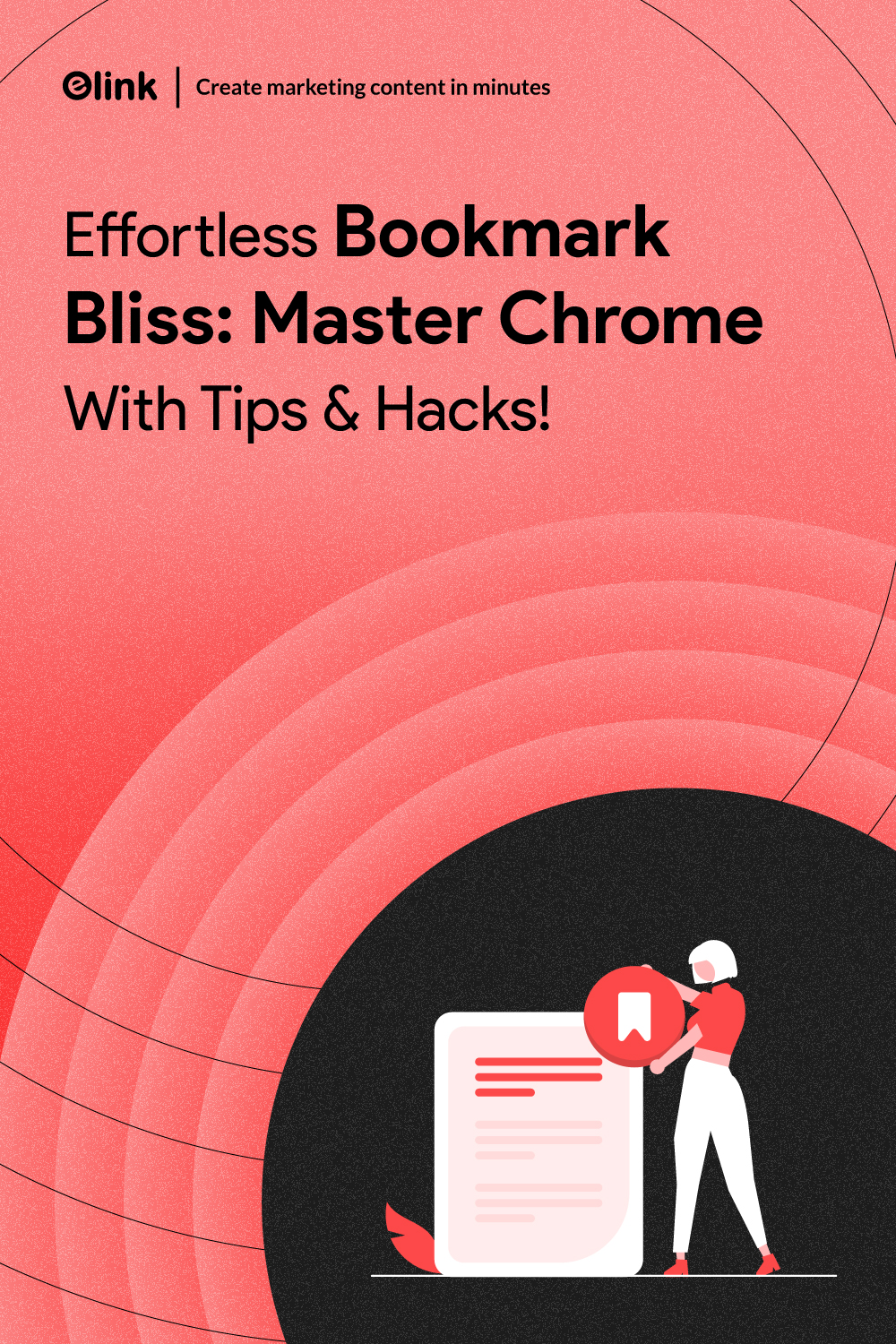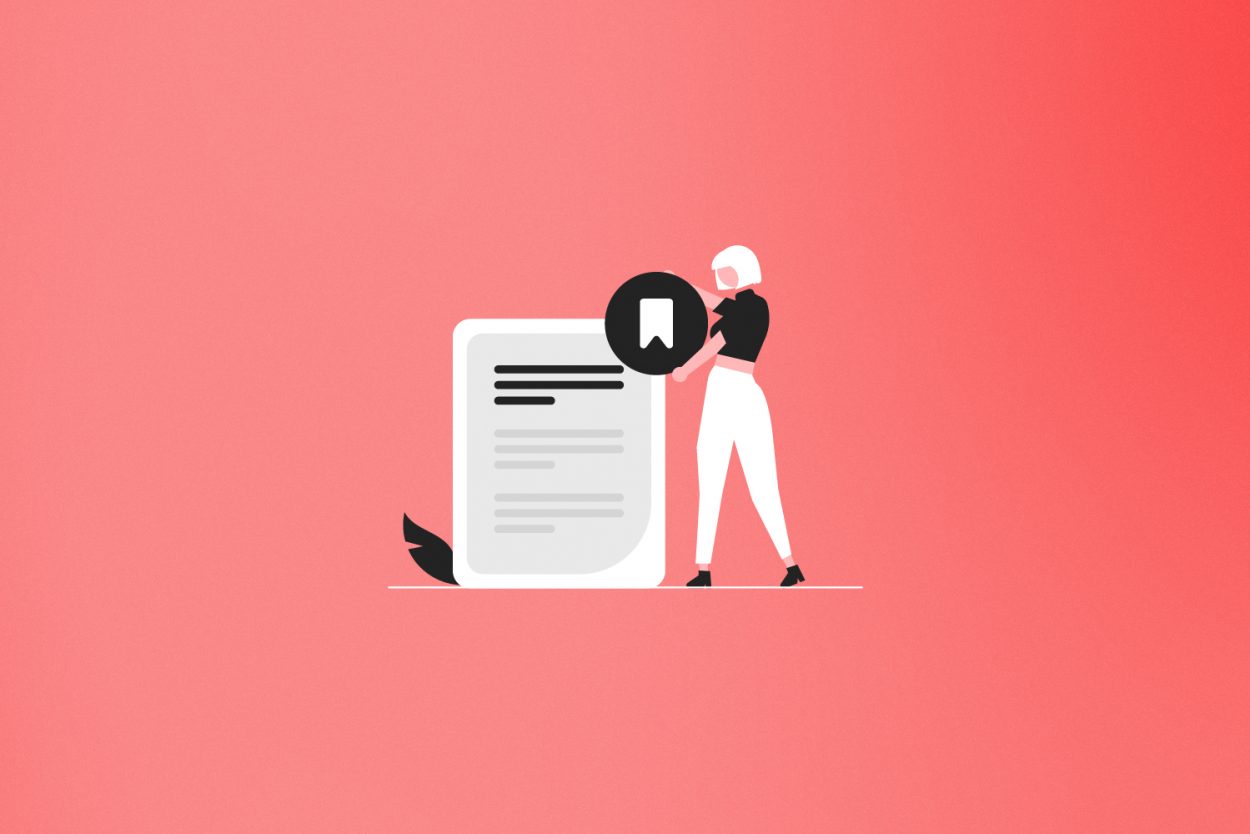Ever hit that little star icon on Chrome thinking, “Yep, I’ll totally read this later,” and then… never see it again? Yep. Same here. Before you know it, your bookmarks bar is overflowing with articles, tools, shopping links, recipes, memes, and probably five tabs of cat videos.
What started out as a helpful list slowly turns into bookmark chaos. And let’s be real, most of those links haven’t been touched since the day you saved them. Scrolling through that mess to find one page? Not fun.
The good news? You don’t need to be a tech genius to fix it. With a few easy tricks, you can clean things up, sort what matters, and actually enjoy using your bookmarks again.
In this blog, we’ll show you how to organize bookmarks in Chrome using simple tips, smart folders, and built-in tools. Whether you are a student saving research, pro bookmarking tools, or just someone who loves collecting cool stuff online, you will be walking away with a browser that feels a lot lighter and a lot more helpful.
👉 Ready to turn that bookmark jungle into something neat and stress-free? Let’s get started.
What Are Chrome Bookmarks
You can also consider Chrome bookmarks as sticky notes left by your web browser to remind you of websites you would like to revisit. You do not need to type or Google that page over and over; you simply click your bookmark, and voila, you are where you left off.
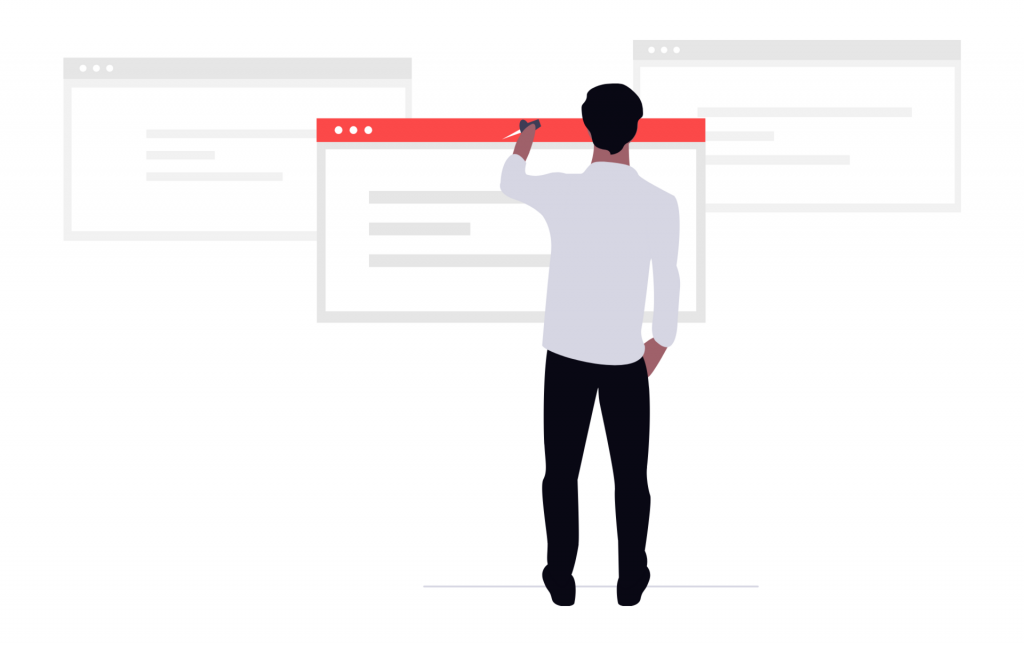
Bookmarks help you keep track of where you want to go, be it an article you wish to complete, a cool tool you need to use at work, or even a funny video you wish to view later. They are your shortcut keys to the internet.
The best thing is that you can categorize these bookmarks in folders and categories so that your browser does not end up looking like a junkyard. That is what makes the difference between a messy ocean of links and a well-organized and easy-to-navigate set.
The Perks of a Clean Bookmarks Bar
It’s easy to keep clicking that little star in Chrome, saving things with the idea that you’ll revisit them later. But often, “later” never comes, and your bookmarks bar ends up looking like a digital junk drawer.
Here is why it is absolutely worth spending a few minutes organizing Chrome bookmarks:
- 🔎 Find easier: Stop scrolling and making guesses by trying out weird search terms. Having a well-arranged bookmarks folder will allow you to find the correct link within a few seconds.
- ⚡ Be more productive: When you know where to look, you are not spending time searching through pages unrelated to what you want to know, in order to locate one useful page.
- 🧘 Less clutter, more focus: A messy bookmarks bar can be just as distracting as a messy desk. Cleaning it up gives you control and clarity.
- 🚫 Minimize distractions: You have your bookmarks sorted out – you are less likely to lose work in random tabs, and more likely to focus on the subject matter.
- 🖥️ A browser that looks polished: A tidy bookmarks bar with proper labels just feels better. It gives your browser a clean, professional look.
Think of your bookmarks like your workspace. The neater it is, the easier it is to stay organized and get things done. Now that you know how powerful a clean bookmarks bar can be, let’s get into the actual steps to tidy yours up.
Read this 🚀 How to Make Remote Work Easier with Shared Bookmarks
How to Organize Bookmarks in Chrome (Step-by-Step Guide)
So, how do you sort bookmarks in Chrome without feeling overwhelmed? Here is a quick and easy-to-understand tutorial on how to sort out Chrome bookmarks in a few simple steps.
🧹 Clean Up the Clutter
Start by reviewing your current bookmarks. Go through each link and ask yourself: “Will I actually revisit this?” If the answer is no, it’s time to let it go. Remove anything outdated, broken, or just plain irrelevant. Select the useless stuff and delete it by right-clicking.
Also, be sure to look in folders. A lot of us make them and never look back. Cleaning up is a digital refresh button. You will be glad to have done away with that article you saved in 2021, but never read.
📁 Create Folders for Easy Sorting
Right-click on your bookmarks bar and select “Add folder.” Next, label the folders according to the habits and preferences. It could be Work, Recipes, Tools, Weekend Reads, or Online Courses; choose the categories that make sense to you.
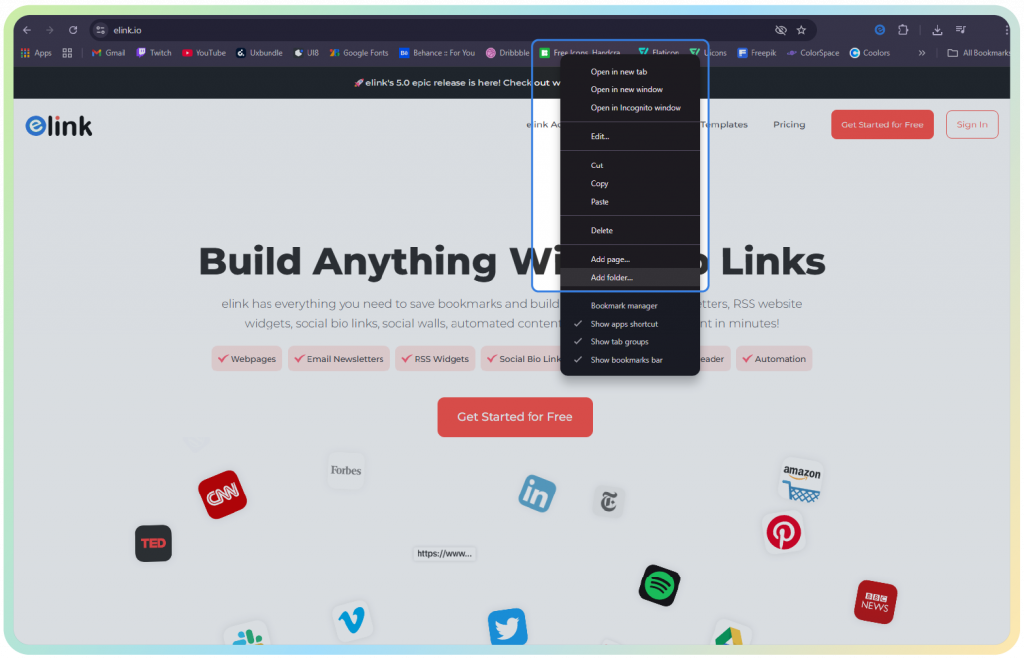
With folders, it is easier to find what you need without scrolling forever. Consider them as labelled bins on a shelf. Neat, tidy, and easy to reach. You can even create subfolders within folders if you’re the super-organized type.
Must-Know 📌 Best Visual Bookmarking Apps to Save Content!
🧲 Drag and Drop to Reorganize
Once your folders are ready, it’s time to drag and drop your bookmarks into their new homes. You can rearrange the order of folders or links based on how often you use them like daily, weekly, or once in a while.
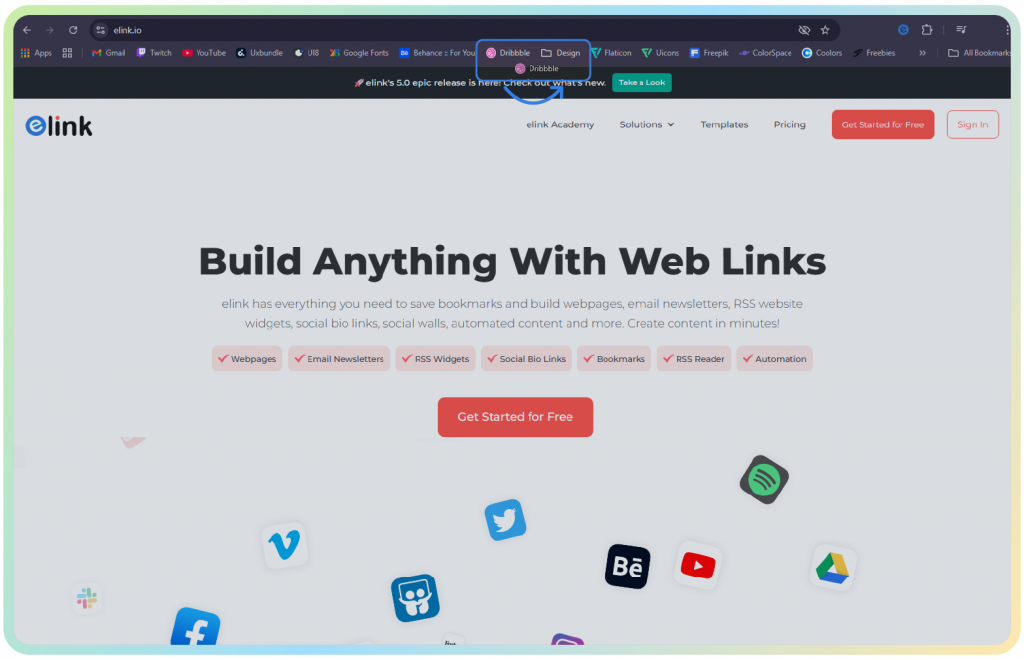
This step is super flexible. Want your work tools up top and shopping links further down? No problem. Chrome makes it incredibly easy to customize your bookmarks bar so it fits the way you work and browse.
📝 Rename Bookmarks for Clarity
A lot of saved pages come with long or confusing names like “Home – Budget Spreadsheet V3 Final” or “Untitled.” These aren’t helpful when you’re quickly skimming your list. Right-click on the bookmark, and click edit, and provide it with a clean and simple title such as Budget 2025 or Invoice template.
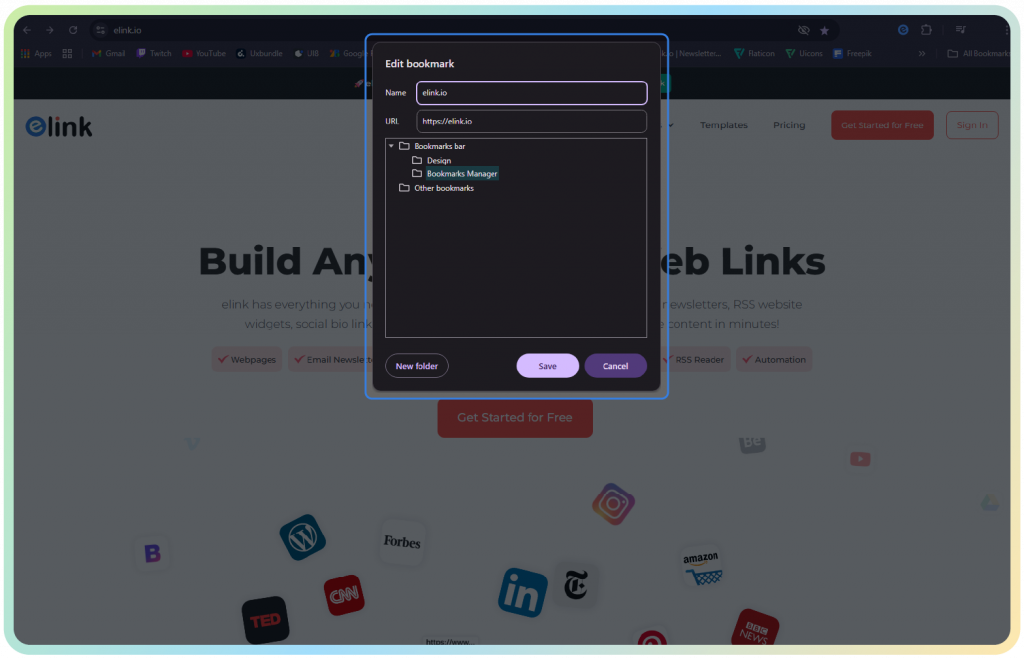
Creating small and descriptive bookmark titles would mean you would not have to guess what the link is all about. It also makes your folders look better organized and faster to navigate, particularly during a rush.
🔍 Use the Bookmark Manager
Want to see all your bookmarks laid out like a map? Hit Ctrl+Shift+O or head to the Chrome menu (three dots in the upper right), then go to Bookmarks > Bookmark manager.
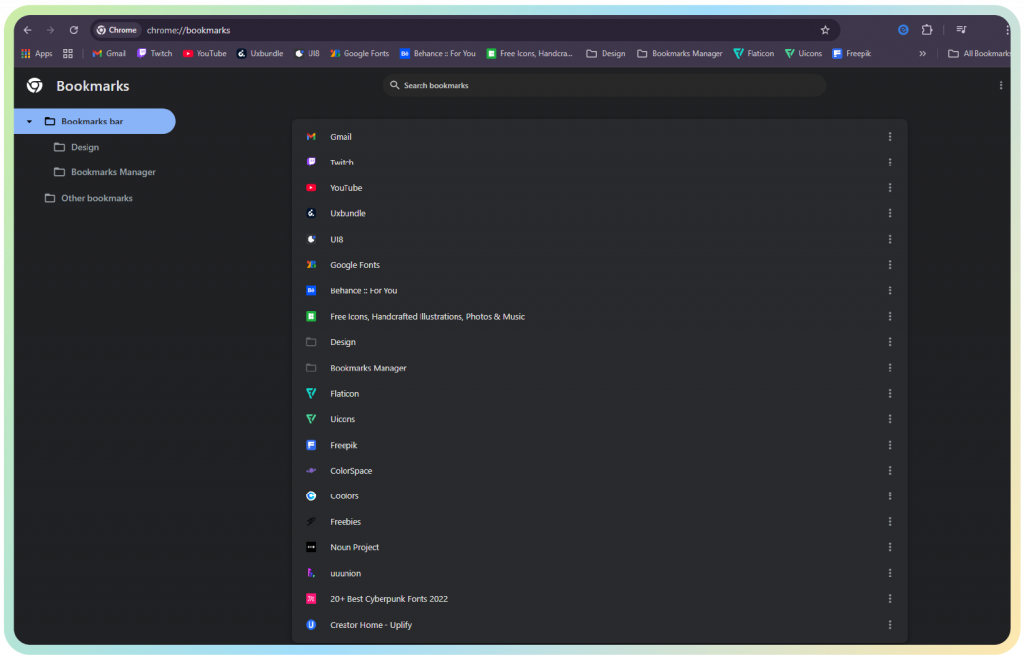
This opens up a dashboard where you can:
- Search for specific bookmarks
- Edit titles or move links between folders
- Delete in bulk if you’re doing a serious clean-up
- View everything without endless scrolling
It’s the control center for managing your bookmarks and is perfect for anyone juggling tons of links for work, school, or hobbies. But what if you want more control, better visuals, or even smarter sorting options? Let’s take a look at some helpful tools that go beyond Chrome’s basics.
Try These 💌 10 Best Chrome Extensions to Save Your Bookmarks
🧰 Best Bookmark Managers to Make Life Easier
The default bookmarks bar in Chrome works fine, but when you start saving over five links per day it can get out of control quickly. These bookmark managers will save your sanity, sort your messiness, and perhaps even help make bookmarking fun again.
The following is a closer look at some great tools worth having a look at:
 🔗 elink.io (Our Top Pick ⭐)
🔗 elink.io (Our Top Pick ⭐)
Elink.io is the best bookmarking tool by far, should you be interested in curating cool links, whether that be a blog, newsletter, or just updating your team. Elink helps you to make those links useful and beautiful in contrast to other managers who save and store the links. In a few clicks, you can turn your bookmarks into shareable web pages, responsive email newsletters or even webpage content.
This makes it perfect for marketers, educators, content creators, and teams who want their saved resources to actually work for them instead of sitting in a folder.
✅ Key Features:
- Save and organize unlimited links via browser extension or dashboard
- Turn bookmarks into beautiful, responsive pages and newsletters instantly
- Choose from50+ professional templates (no design skills needed)
- Collaborate with your team in real-time
- Analytics to track engagement on your shared content
💰 Pricing: Free plan available. Premium templates and advanced features have paid plans beginning at $12/month.
👉 Why it stands out: elink.io isn’t just a bookmark manager. It is a bookmark-to-content creator. If you want more than storage, this is the tool to try.
Pro Tip 💡 Turn saved links into a ready-to-send newsletter fast
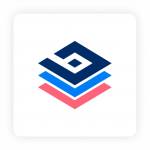 📄 Bit.ai
📄 Bit.ai
Bit is your new digital workspace where documents collide with bookmarks. It goes further than link-saving because you can add bookmarks as smart visual cards within the documents. This is incredibly useful in a team, a client project, or a classroom where you need everything, including links, videos, and files, all in a single place.
✅ Key Features:
- Save links as rich visual smart cards
- Organize bookmarks into folders and workspaces
- Real-time team collaboration on documents
- Shareable links for client projects or internal docs
💰 Pricing: Free plan available. Paid plans start at $8/month per user.
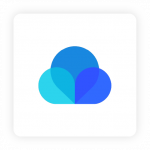 🌧️ Raindrop.io
🌧️ Raindrop.io
Raindrop.io may be your new favorite in case you want your bookmarks to be as beautiful as Pinterest board. It is both functional and beautiful, with a smooth visual design, abundant previews, and plenty of customization.
✅ Key Features:
- Save and organize with tags, folders, and thumbnails
- Full-text search across all your saved links
- Syncs across all devices
- Browser extension for one-click saves
💰 Pricing: Free plan available. Pro plan starts at $3/month.
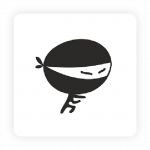 📒 Bookmark Ninja
📒 Bookmark Ninja
Bookmark Ninja is for those who like things fast, simple, and fuss-free. It gives you clean dashboards where you can store, sort, and access your bookmarks anytime. You can even decide whether to keep your lists private or share them publicly.
✅ Key Features:
- Cloud-based dashboards for bookmarks
- Categorize links with tabs and sub-tabs
- Access from any browser or device
- Option to keep bookmarks private or shareable
💰 Pricing: Free 30-day trial. Subscription is $1.99/month or $23.88/year.
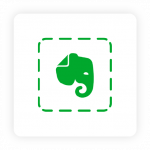 🖋️ Evernote Web Clipper
🖋️ Evernote Web Clipper
Although Evernote is primarily a note-taking application, its Web Clipper is also an awesome bookmarking companion. You are able to save web pages, mark them, and archive everything in a tidy way within your Evernote notebooks. Ideal for researchers or writers who prefer to keep notes and bookmarks in one place.
✅ Key Features:
- Store entire web pages, summarized articles, or screenshots.
- Annotate pages with highlights and comments
- Organize bookmarks into Evernote notebooks
- Sync across devices
💰 Pricing: Free plan available. Paid plans start at $10.83/month.
✨ Final Takeaway: Each of these tools has something special to offer, but when you are looking to have a bookmark manager that brings more than storage to the table, elink.io is the obvious winner. It not only assists you in compiling links. It makes them something you can share, present, or publish in a matter of minutes.
Check these 📌 Collaborative Bookmarking Tools to Manage Your Bookmarks
Meet elink.io: The Bookmark Organizer You Didn’t Know You Needed
So now that you’re thinking about finally tackling that mountain of saved links, here’s a tool that makes the whole process fast, easy, and actually kind of fun: elink.io.
It’s not just a place to dump your bookmarks. elink helps you sort, clean, and transform them into organized, useful collections in minutes — without needing any design or tech skills.
Here’s how elink.io helps you declutter with ease:
- Save Anything, Instantly
With elink’s Chrome extension, you can save any webpage, article, video, or resource the moment you come across it. No more “I’ll get back to this later” links vanishing into your bookmarks bar. Everything gets saved neatly and immediately. - Group Similar Links Together
Create custom folders and collections like “Design Tools,” “Work Must-Reads,” or “Vacation Plans.” This enables one to find what one wants without having to scroll through a list of random bookmarks that seem endless. - Turn Bookmarks Into Beautiful Pages
One of elink’s best features is the ability to turn saved links into visually stunning web pages. Be it a team resource, client newsletter, or personal roundup, your bookmarks come out as polished, presentable content. - Organize as a Team (or Solo)
If you’re working with a team, elink allows real-time collaboration on collections. But even if you’re flying solo, it’s perfect for keeping your personal links, notes, and resources well-organized in one place. - Export, Embed, or Share Your Collections
Once you’ve cleaned and organized your bookmarks, you can do a lot more with them — export them as PDFs, embed them in documents or websites, or simply share a link with your team, clients, or audience.
Bottom line: If you want to turn your cluttered bookmarks bar into a clean, curated content hub, elink.io is the smart, time-saving solution you’ve been looking for.
And with that, you’re all set. Let’s wrap it up with one last reminder of why organizing your bookmarks really pays off.
Wrapping Up
Now that you’ve got the tools, tips, and know-how, organizing your Chrome bookmarks doesn’t have to sit on your “maybe later” list anymore. Whether you’re bookmarking daily work tools, recipe ideas, or weekend reads, keeping things tidy will make your digital life a whole lot smoother.
You don’t need to be tech-savvy or spend hours tweaking every link. A bit of structure, the right folders, and smart helpers like elink.io can turn even the messiest bookmark bar into a clean, useful space.
The payoff? Less time hunting, more time doing. A browser that actually supports your flow. And a little peace of mind every time you open a new tab.
So here’s your sign — give your bookmarks a makeover. One small change that makes everyday browsing easier, faster, and way more productive.
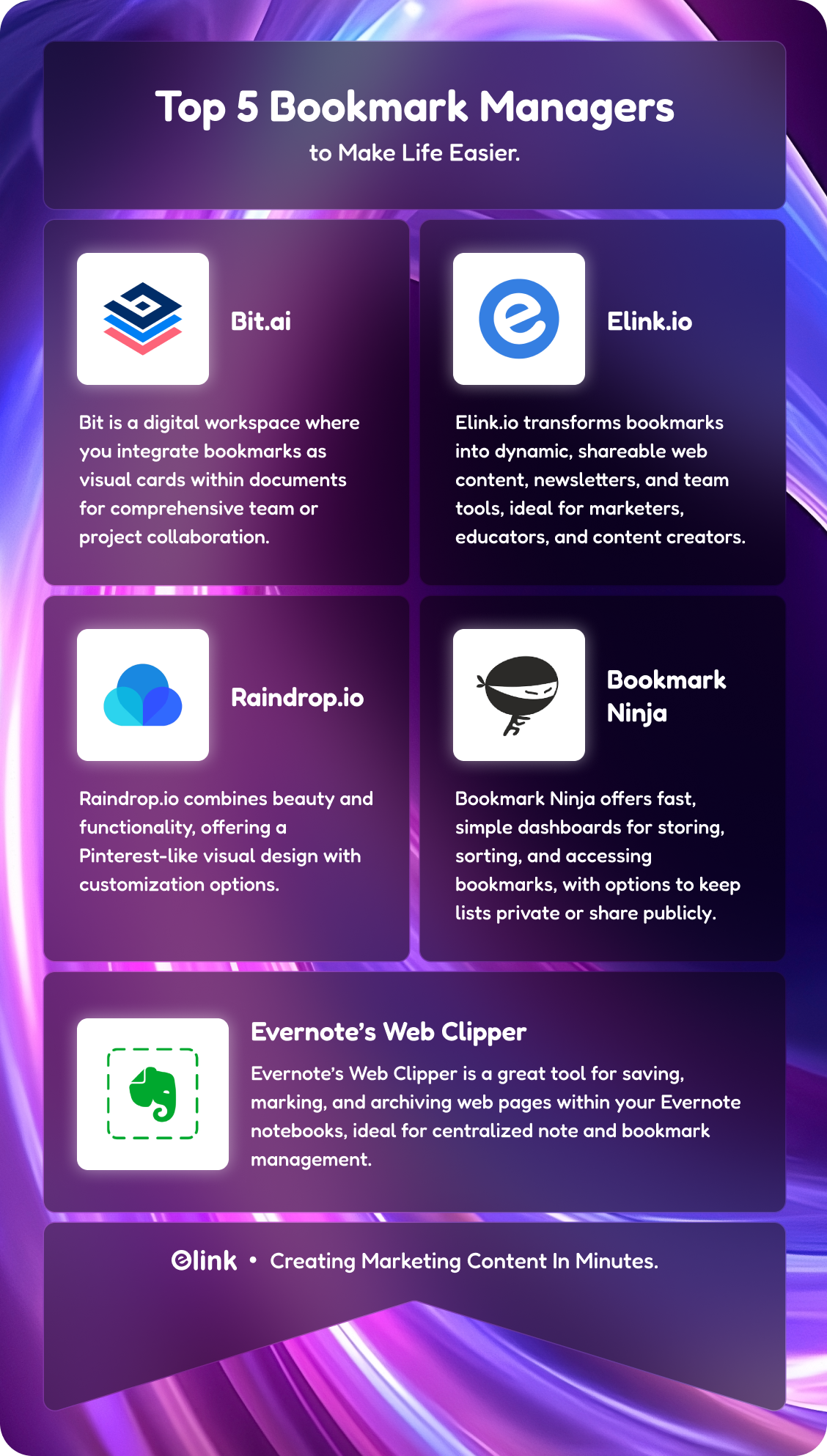
FAQ’s
1. How do I organize my thousands of bookmarks?
It begins with getting rid of what you do not need anymore. And then segregate the rest by folders fixed by topics, projects, or priority. It can also be done with the help of such tools as elink.io or Raindrop.io, making large collections easier to manage.
2. How do I auto-sort bookmarks in Chrome?
Chrome lacks an auto-sort button, and such options may be achieved manually by dragging and dropping your bookmarks or through the use of extensions to bookmark managers, such as sorting them alphabetically or by date.
3. How do I clean up my bookmarks?
Make a rapid survey! Remove duplicates, dead links, and bookmarks that are long overdue. The manager of bookmarks may also assist you in discovering and eliminating the stale or corrupted links easily.
4. How do I merge bookmark folders in Chrome?
It is as easy as opening the two folders, moving the bookmarks in one onto the other folder, and lastly deleting the former empty folder. Cleanup is easy, and fewer things are cluttered!