With growing Digital Trends videos are no longer the “next” big thing. They are here and they are booming like crazy!
From Zuckerberg (CEO, Founder of Facebook) to Jack Dorsey (CEO, Founder of Twitter), everyone’s jumping on the video bandwagon. Videos provide an interactive way for businesses, entrepreneurs, and professionals to connect with their customers and prospects.
Youtube Statistics :
Did you know that by 2020, videos will account for more than 82% of all internet traffic? It’ true. It’s happening. You are going to be left behind if you don’t take it seriously. Don’t take my word for it, just look at these facts:
- Facebook generates 8 billion video views on average per day.
- YouTube reports mobile video consumption rises 100% every year.
- Businesses publish an average of 33 videos per month.
- Facebook is rated as the most impactful social channel for video — 8.4X higher than any other social channel.
- 87% of marketers used videos in their social media marketing in 2020.
- 55% of people watch videos online every day.
- Video posts on Facebook have 135% greater organic reach than photo posts.
- Including a video on a landing page can increase conversion rates by 86%.
- After watching a video, 64% of users are more likely to buy a product online.
- Companies using video enjoy 41% more web traffic from search than non-users.
Shocking, right?! Still, think you can avoid video marketing?
YOUTUBE IS STILL KING!
We can’t have a discussion on videos without mentioning the platform that made videos mainstream…YouTube.
YouTube is still the undisputed king of video marketing.
- 300 hours of video are uploaded to YouTube every minute!
- Almost 5 billion videos are watched on Youtube every single day.
- YouTube gets over 30 million visitors per day.
When it comes to videos, nobody comes close to YouTube. With over a billion users, almost one-third of all internet is on YouTube. On mobile alone, YouTube reaches more 18-34 year-olds than any cable network in the U.S. If you want to get serious about video marketing, YouTube is the place to start.
For starters, you need to get your YouTube channel up and running. This includes:
- Setting up your YouTube channel
- Adding a YouTube banner and icon
- Going through the complexities of dealing with you YouTube banner size and making sure it looks good on PCs, smartphones, and TV.
Read more: Youtube Community Tab: What and How To Use it For Subscribers
Set-up your YouTube Channel:
Setting up your YouTube channel is pretty easy.
You go to www.youtube.com. You click on “sign-in”. You log-in via your Google account and BABAAM! You are now a hotshot YouTube sensation. Well, sorta.
Go to your YouTube settings. In the top right corner, click on your profile picture and click on the settings icon. Under the setting icon, there will be an option to “create a channel”. Click on this link.
Here, you will have the option to create a personal channel or a channel for your product or business. Choose your category, add your credentials and voila! You are now a proud owner of a YouTube channel.
Regarding your YouTube banner size & channel art, this is where things get complicated. In this blog post, we will go into detail about YouTube banner sizes and solve the complexities associated with it for once and for all.
What is a Youtube Banner?
A YouTube banner is the equivalent of a Facebook cover image. A YouTube banner sits right on top of your channel and is one of the most (if not THE most) important part of your channel.
Your YouTube banner gives you the chance to catch your viewer’s attention by greeting them with a visually appealing image, your company logo or tagline, or a behind the scenes picture of what your business is all about. It is the first thing your viewers see when they come to your channel. That is why it is so important to get it right in order to create the best first impression.
What is the appropriate Youtube Banner Size?
According to YouTube, “Channel art looks different on the desktop, mobile, and TV displays — larger images may be cropped. For the best results on all devices, we recommend uploading one 2560 x 1440 px image”
The following are the guidelines given by YouTube for the appropriate YouTube banner size:
- Minimum dimension for youtube banner upload: 2048 x 1152 px.
- Minimum safe area for text and logos: 1546 x 423 px. Larger images may get cropped on certain views or devices.
- Maximum width: 2560 x 423 px. This means that the “safe area” is always visible regardless of screen size. The areas on each side of the channel art are visible or cropped depending on browser size.
- File size: 6 MB or smaller.
Since YouTube wants you to upload a banner of 2560 x 1440px, it is advisable to save your images to their highest quality to achieve those dimensions. The file size, however, should not exceed 6MB.
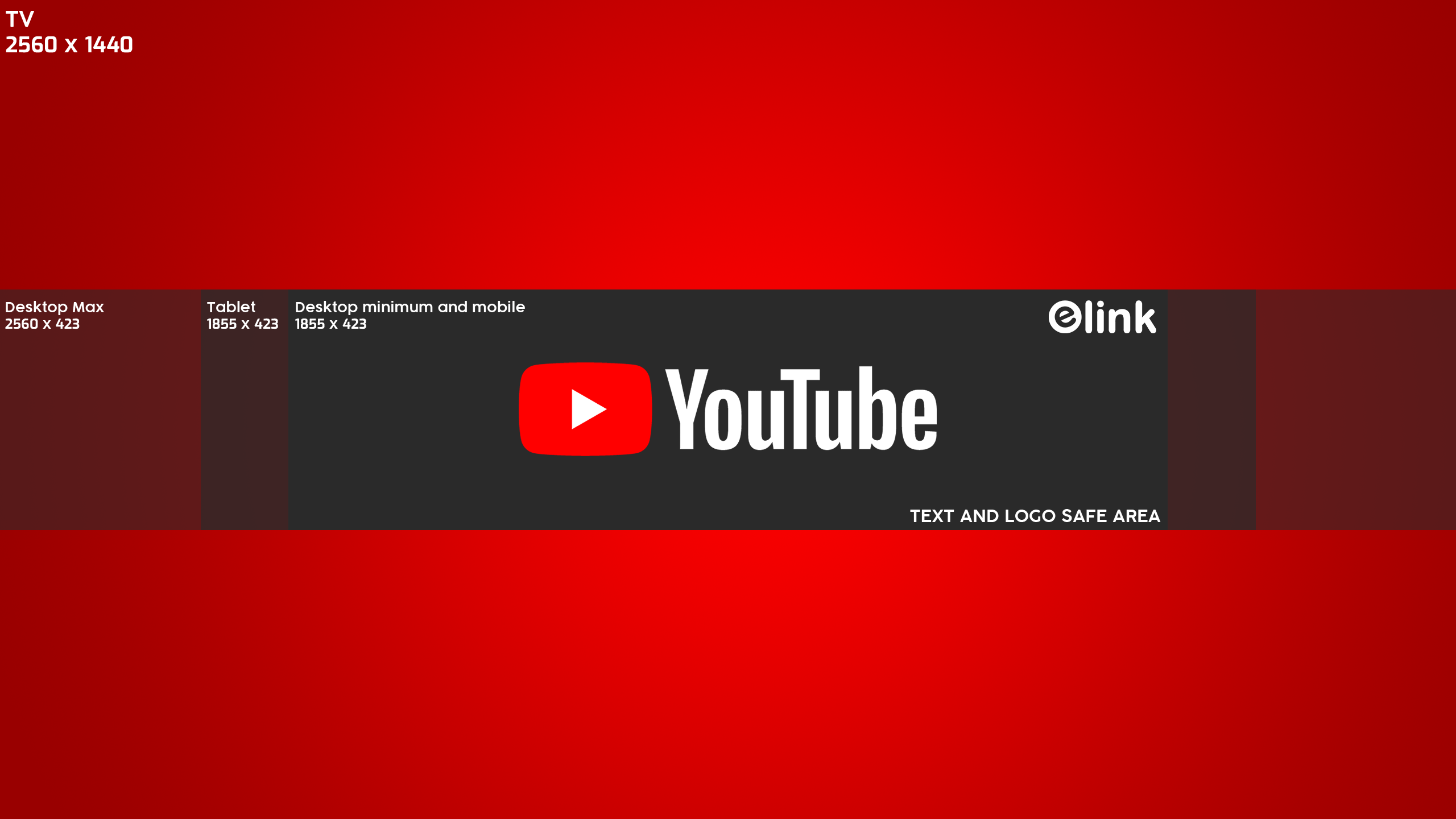
Getting just the right fit for your YouTube banner can do wonders for your YouTube channel. But getting your YouTube banner size right is one tricky job.
Read more: How to Embed YouTube Video Collections In WordPress in Simple Steps
How to make the right sized Youtube Banner?
While uploading a YouTube banner, you need to take care of-
- Your channel icon, which overlaps the top left part of your YouTube Banner.
- Your social sharing buttons, which take up the bottom right part of your YouTube Banner.
- Different screen sizes – mobile, desktop and television.
Therefore, you need to have the vital information (logo, tagline etc) in the safe area, i.e. the middle of the banner or top right to make sure it looks good and well, doesn’t get chopped off on different devices.
Dealing with high-quality images, screen sizes and “safe areas” can be a bit of a mess.
If you don’t want to deal with YouTube banner sizes, you can do any of the following:
1. Use Photoshop
Photoshop can be a nightmare if you’re not a designer. If you have a designer onboard, you’re in luck. Give your Photoshop guy or gal the dimensions to a YouTube banner size and ask them to make an awesome looking banner!
Make sure to adjust the banner to accommodate the channel icon at the top right and the social sharing buttons in the bottom-left. Don’t forget the center is where the sweet spot’s at.
2. Make use of pre-made Youtube templates
If you do not have a designer colleague/friend or don’t know how to work your way through Photoshop, don’t worry. There are design tools out there with pre-made YouTube templates to make your life easy. Just insert your desired banner image and you’re good to go
Canva
We use Canva for the majority of our social media graphics and is easily our favourite design tool out there.
Canva has pre-built templates for nearly all social media banners and profile pictures, including YouTube. Canva’s YouTube banner template intelligently takes care of the channel icon and social sharing buttons, allowing you to adjust the image for the perfect fit.
PicMonkey
PicMonkey is another photo editor and design tool that you can use to create awesome looking YouTube banners. PicMonkey offers various YouTube banner templates to easily create a visually appealing banner in a matter of minutes.
You can upload your own photos, use stock photos or their pre-designed templates for creating the perfect YouTube banner. PicMonkey offers a wide variety of fonts and images to kick in some design inspiration!
Snappa
Snappa is another tool that handles the problems of YouTube banner size to perfection. Go over to their “header” section and select their pre-sized templates for YouTube banners.
While adding your own image or using one from their template, Snappa displays how your YouTube banner will appear on TV, mobile, and desktop. This is an extremely valuable feature that can help you get it right on the first go!
Snappa cleverly displays the channel icon and social icons you need to watch out for. A handy tool if you ask me.
Fotor
Fotor is a robust online photo editor for profession and creative individuals that enables them to apply filters, implement effects, edit images on the fly. Fotor allows you to to create a YouTube banner with edit adjustment, photo effects and touch up.
Adobe Spar
Create impactful social graphics, web stories and animated videos with Spark’s free graphic design app. Choose from a variety of free professionally designed fonts and for every occasion.
Select from thousands of photos on the web or pick from your collections on Adobe Creative Cloud, Adobe Lightroom, Dropbox or Google Photos. Explore our wide variety of best-in-class layouts, colors, and fonts.
Easily tweak them with the text, photos, and icons that best fit your needs. Watch your published creations make an impact as they receive views and likes from your audiences. Make your ideas come to life, then share your story via social media or email.
Youtube Banner Inspiration!
Need inspiration for creating an awesome YouTube banner for your channel? Don’t worry, we got you covered. We have curated a list of the some of the best looking channel banners on YouTube. Click the link below and get inspired!👇
How to upload your Youtube Channel Art?
Once you are happy with your YouTube banner, the next step is to upload it to your channel.
Below are the steps are given by YouTube to change or add a new channel art. The steps are pretty straightforward and will only take a few seconds:
- Go to the top right menu and select My Channel.
- To add new channel art, near the top of the screen, click Add Channel Art.
- If you want to change your existing channel art, hover your cursor over the existing banner until you see the edit icon. Click the icon and select Edit Channel Art.
- Upload an image from your computer. You can also click the Gallery tab to choose an image from the YouTube photo library.
- You’ll see a preview of how your YouTube banner will appear across different devices. You can click on Adjust the Crop to make sure your banner image is perfect.
- Click Select & that’s it!
Best Practices for Youtube Banners
Determining the perfect YouTube banner size can take some time. Below is the summary of some of the best practices you need to take care of to create the perfect YouTube banner:
SUMMARY: KEY TIPS
- First and foremost, you need to make sure to follow YouTube’s guidelines regarding YouTube banner size, image resolution, and icon.
- Make room for your YouTube channel icon at the top right corner and social sharing buttons at the bottom left corner.
- YouTube’s recommended banner size is 2560 x 1440 px
- The minimum dimensions for upload are 2048 x 1152 px.
- Make sure to use pixel-perfect, high-quality images for your banner so that it doesn’t get pixelated while watching on a television screen.
- But make sure your YouTube banner size doesn’t exceed 4MB.
- Make sure your channel icon merge’s effortlessly with your banner and compliments the overall look and feel of the channel.
- Your YouTube banner is your opportunity to display what your channel and story are all about. Keep it relevant to your brand.
- Make sure your YouTube banner image aligns with the overall aesthetics and appeal of your page.
- Think outside the box. Make your cover photo unique and personal.
- Finally, make sure you write down these points in your notepad or bookmark this page for future reference.
An engaging, high-quality banner can do wonders for your brand and help convert visitors into subscribers.
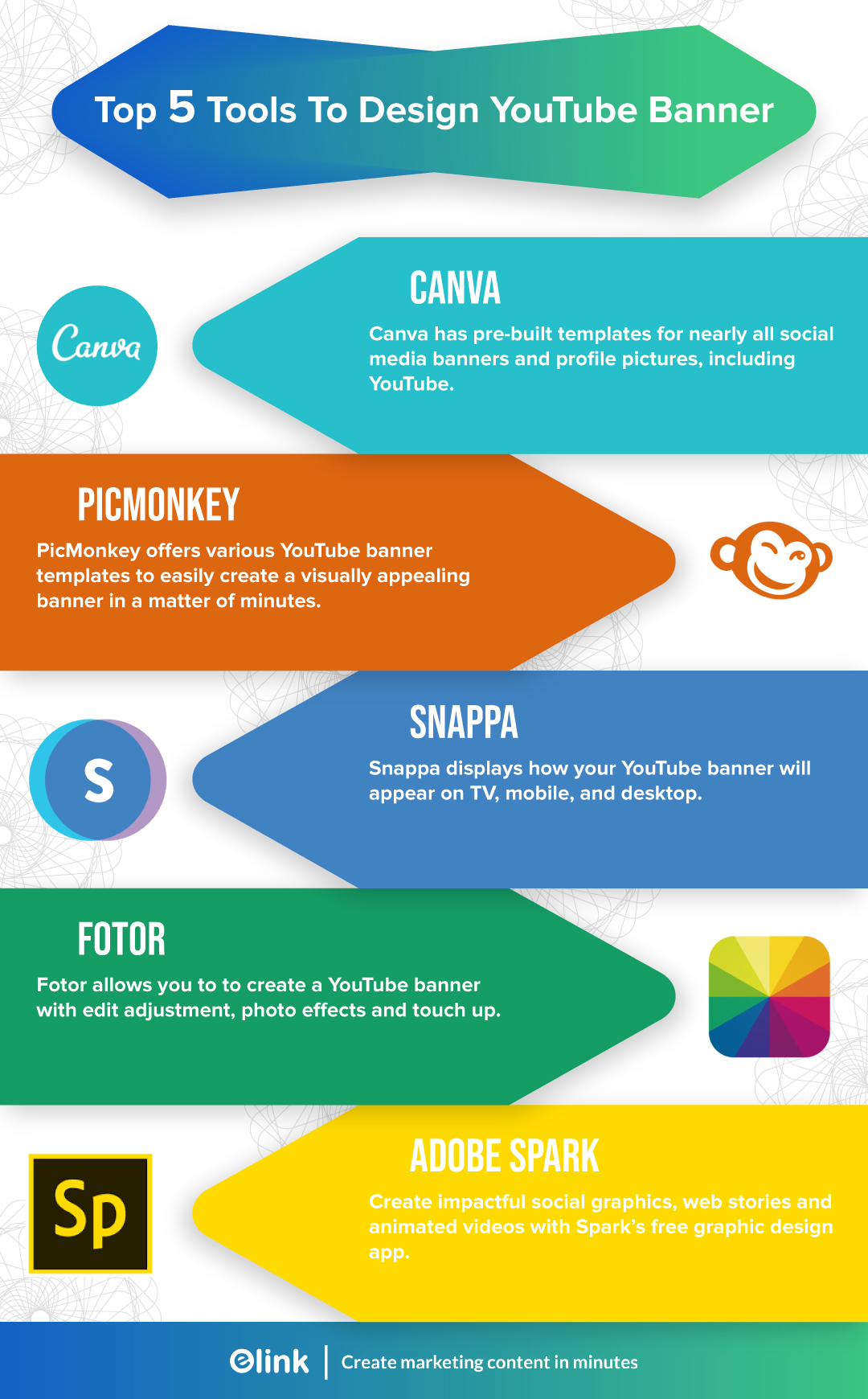
Keep in mind to update your YouTube banner image now and then to keep your YouTube channel hip and modern. Make sure to follow the above-mentioned guidelines and best practices to create visually appealing banner art for your business.
Further reads :
- Ultimate Guide To Your Twitter Header Size and Cover Photo
- Top 10 Best YouTube to MP3 Converters Out There!
- 31 Best YouTube Music Channels for Music Lovers!
- Your Cheat Sheet to an Awesome Facebook Cover Photo & Cover Video
- 3 Reasons Why Visual Content Marketing Is Better Than Boring Text
- The Best Art YouTube Channels to Follow Right Now
Just before you go, take a look at our YouTube channel to get an idea of what an ideal YouTube banner art and channel icon might look like 😉






