Picture this: you are just scrolling through the internet and you come across some random social media post.
It has great text layouts, cool images, winning color scheme, but most importantly – it has outstanding fonts that make you want to use them for your own project.
The only problem is, you have no idea what that font is called. Now, you are desperately asking yourself…
How do I identify the font?
What is the font name?
Where can I find it?
It is just like hearing that catchy song on the radio and not knowing the name, isn’t it?
Looking through an entire collection of fonts hoping to find a match doesn’t guarantee you any success, not to mention it takes hours of your precious time.
Well, in today’s world, we’re quite spoiled with technological advances.
There are some extremely powerful tools available on the internet that will help you to identify fonts in images, or at the very least, find a similar one.
Yes, you read that right!
In this article, we’ve rounded up the best of them. Scroll through the list below and bookmark them so you never have to wonder what font has been used in a design or a website.
List of 10 Tools to Identify and Find Font from an Image:
1. WhatFontIs

WhatFontIs does a great job of helping you to find font from an image. The portal’s database presently contains as many as 190,000 different fonts.
It has one more very handy feature – you can find fonts from an image by specifying the URL of the picture, instead of uploading the picture or its screenshot.
The system uses advanced artificial intelligence to identify a font in 90% of the cases. The rest of the 10% ‘misses’ are mainly caused by low-resolution images, images in which the text is distorted, etc.
According to its creators, the requirements for the image are:
- Horizontal text
- Letter height not less than 100 pixels
- Letters that do not touch each other
- No more than 50 characters in total
The tool will suggest over 60 fonts very similar to the one in the image you have uploaded, along with links to pages from where you can download or buy them.
Always try to upload a clear image of the text containing the font you need to identify.
You may want to give the WhatFontis.com browser extension for Chrome a go (there’s also an add-on for Firefox). It’ll just add a bit more convenience to your font searching.
Pricing: To use the premium version of WhatFontIs, you would have to pay $39.99 annually.
However, this version is primarily targeted for heavy users – those who typically use the application for more than 5 searches a day.
Read more: 20+ Awesome Free Block Letter Fonts You Must Explore!
2. Fount
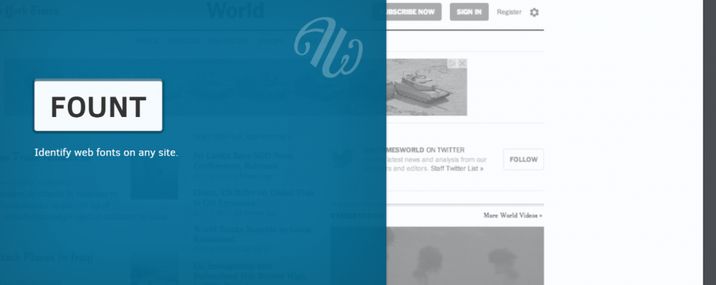
Fount can be a very useful tool for anyone involved in the design or maintenance of web pages.
It quickly identifies the font you’re seeing, and will also show you the font size, weight, and style. Fount works in Safari, Chrome, Firefox, and IE8+. To make Fount work, you need to add a site to bookmarks and click on it.
After adding the bookmark:
- Go to any site and click the Fount bookmarklet.
- Click on any font you want to identify. Repeat.
- To turn Fount off, just click the bookmarklet again.
It is literally that simple!
Pricing: It is totally free to use!
3. WhatTheFont

WhatTheFont has been on the world wide web for over a decade and it is extremely popular as well.
It is one of the biggest repositories of the font family that provides thousands of variations for free. It supports both JPG and PNG formats and has a collection of more than 133,000 font styles!
All you have to do is upload an image and leave the rest to its scanner. The tool will automatically identify the font. The search results show the text within the crop box so you can compare it directly from the image. Keep clicking “see more” to get more results.
The difference between WhatTheFont and other font tools is that you can consult with the community just in case the recommendations don’t match your expectations.
Pricing: You’ll only find commercial fonts on the website, so if you know that a font you’re looking for is free or want to find free similar fonts from an image, this might not be the best tool.
Read more: Best GIF Websites and Blogs You Must-Not Miss
4. Font Squirrel

Font Squirrel is an awesome website for downloading fonts that also happens to have a very handy little tool called ‘Font Identifier alias Matcherator’.
The name alone is enough to reel you in, isn’t it? It is an awesome place that lets you identify fonts quickly, download hundreds of different font types, and even chat with fellow font fans on the blog!
This is how it works:
- Add the picture containing the font you wish to identify or paste the image URL
- Highlight the text you’d like to match
- Then ‘matcherate’ it.
Font Squirrel is very slick and accurate, offering you multiple typefaces that best match the one you entered.
This handy site not only helps you identify a font, but it also lets you download them. It’ll even find free versions of the font in question. Pretty simple and straightforward, isn’t it?
Font Squirrel to the rescue!
Pricing: You don’t have to pay a single penny to use this tool. You can identify fonts in images and even download them(if available) for free.
5. Fontspring Matcherator

This tool claims to be the most robust font detection tool available. It’s very easy to use. You just need to upload your image and click on “matcherate it!”.
It has a couple of other features its competitors do not offer. One of them is the image editor. If your photograph is too small, is poorly spaced, or has letters touching each other, you can use the editor to make the adjustments before performing a scan.
There is also a tag feature that lets you add characteristics to your upload in a bid to find non-mainstream fonts.
Pricing: If you want to download your desired font using this tool, you will need to pay a fee. For example, If you want to buy a sixty-five font family such as Minion Pro italic, medium, bold, etc., it will set you back $569, which is a hefty number.
If you only want the name of a font used in a picture then Fontspring Matcherator is the best option for you.
Read more: Top 6 Free Image Hosting Websites for 2022!
6. Font Face Ninja
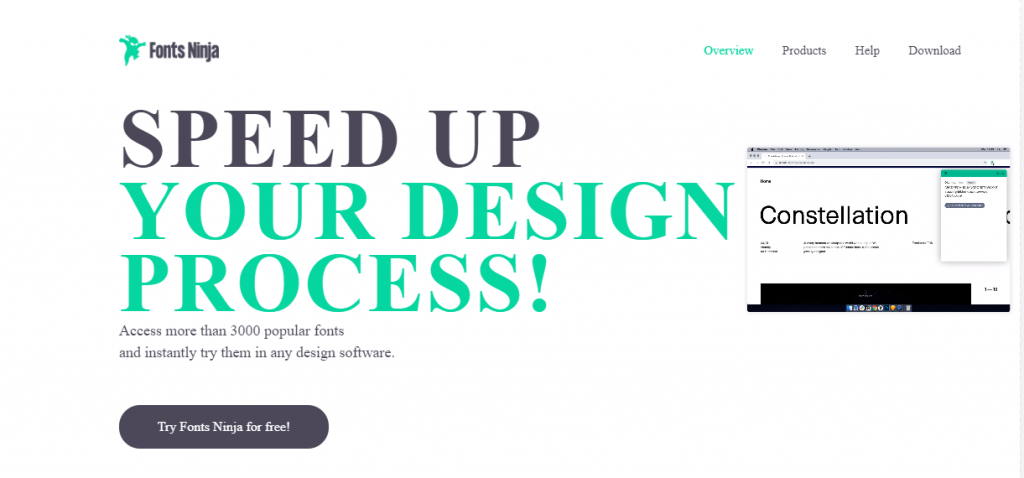
Font Face Ninja is a chrome extension that you can use to identify a font by simply hovering on it. It packs a collection of some pretty neat options.
Not only is it a powerful tool to find fonts from images, but it also features more than 3,000 popular typefaces and allows you to try them first in any design software before buying them. You can integrate Adobe Photoshop, Sketch, InDesign, and Figma with this extension.
The tool also gives you the size, letter-spacing, line height and color of the hovered font. Basically, when you’re visiting a website and you’re wondering what is this cool font they’re using, just click the ninja, and BOOM: you have all the information, along with the link to download or buy.
This chrome extension is awesome because while you’re still on the website, it lets you click font and try it, without leaving the website you’re browsing.
Along with the beauty and convenience of this extension, FontFaceNinja has a sort of magic button that hides all ads from the page, allowing you to enjoy the fonts only. The extension is completely free and works with Chrome and Safari.
Pricing: If you wish to automatically download any of the detected fonts, you need to install the Fonts Ninja application, which currently costs $5 a month.
Read more: 14 Best Websites for Downloading Free Illustrations
7. Identifont

All the tools we’ve discussed so far require you to upload an image. But what happens when you don’t have an image of the font you’re trying to identify, or maybe you have lost it?
That’s where Identifont comes into play. The tool has five great features to solve all your problems:
- Identify a font by appearance: The tool will ask you 13 questions about your targeted font and then it will display a list of similar fonts to you. Typical questions include “Do the characters have serifs?” and “What shape the dot on the question mark is?”.
- Identify font by name: If you know part of the font’s name, but you’re not sure of the full name, just type in the name and this tool will do the rest for you.
- Identify a font by similarity: If the unknown font is very similar to another font, enter the name and see what styles are a close match.
- Identify a font by picture: This tool lets you search for various dingbat fonts. You can even search by word. For example, if you enter the word “car,” the tool will list all fonts which include images of automobiles.
- Indentify font by designer: If you love a font from a certain designer, enter their name to see what else they’ve created. Super awesome, isn’t it?
Pricing: It is 100% free.
8. Find my Font

Find my Font is a software application that runs on your device (PC or mobile) and helps you to identify a font from an image. It works similarly to the previous option, although Find my Font boasts of some cool unique features.
It identifies not only the exact matching font, but also similar fonts. So, you can use the program to identify a font that ‘looks like’ your prototype or free alternatives of it.
There is also a community forum that is available for all Find my Font users and typography enthusiasts in general.
If your scanned image contains text with connected letters, Find my Font includes a special tool that allows you to break the text and select the letters that you need to match.
According to the website, the latest version of Find my Font achieves incredible matching speeds. The application is capable of searching up to 5 million fonts per minute!
Pricing: Find my Font is supplied in three pricing tiers: A free mobile edition and a free trial (30 days) and a Pro edition for your computer. The pro version costs $49 and offers high online match priority, unlimited usage period, unlimited fonts searched on your PC and unlimited local font sets.
9. Whatfont

When it comes to font discovery, it is one of the easiest options to go for. Want to hover over some text and instantly identify the font that has been used? WhatFont does just that, naming almost any font on a website, just with the click of a button.
To embrace the new ‘web font era,’ WhatFont also identifies services that are used for serving the font. It now supports Typekit and Google Font API.
You can get it for Chrome, Firefox, or even as a bookmarklet. Don’t forget to check out WhatFont’s web page to see an interactive image explaining its use. The one problem with this tool is that it only works on webpages.
Got any questions? The developer actively monitors reviews and responds to user concerns in order to improve the product.
Pricing: This extension is simple, elegant and free to use!
10. Font Finder

One of the most advanced font identifiers, Font Finder is mostly used by web developers, typographers, and designers. If you need details of any font on the internet, download this chrome extension now.
When you use it, an information box gets opened with details of the font like color, font family, size, weight, style, and variant. It will also display the element’s type, class, and ID.
Font Finder is the best tool out there to analyze any font on any page. All you have to do is highlight the text and right-click on it. You can also right-click on the web page and inspect the element item.
Pricing: This chrome extension is free to use.
Online Font Finding Communities:
If you need an answer, all you have to do is ask. What better place to ask a question than Quora or Reddit? Reddit even has a category dedicated to typeface identification so be sure to check it out and get answers from other font lovers all over the world.
If unsuccessful there, most font sites have their own message boards where you can post questions and images about the fonts that you are looking for!
Just open a thread and wait for a font expert to fill you in. Thanks to these super helpful communities, you can discover the name of just about any font out there without too much hassle from your end.
Over to you!
While there are far more websites of this kind you could use, once we were done trying numerous applications, we’ve come to the conclusion that these nine tools are definitely the best on the web.
Using any of them is a proper cakewalk, with no technical knowledge required. No matter which one you choose, never again will you scratch your head asking yourself how to identify a font on a website or in a logo.
There will be times when the font you’ve uploaded can’t be found; especially when they are unique. Should that happen, you’ll get one or more examples that are either very close or close enough for your purposes.
Sooner or later, you’re going to come across some amazing fonts. And now that you’ve got nine ways to identify a font, you’ll be able to find out their names in just a couple of minutes… or maybe even faster!
Thanks to the tools above, you can embody your inner Sherlock Holmes and find out the names of the font from an image within a few minutes. It is no longer mission impossible!
Have we missed your favorite font recognition tool? Which one do you use? Perhaps, you know some other good font detecting tools that we have not mentioned. Tweet @elink.io to let us know. Have a lovely day!
Further reads:
Top 8 (Free and Paid) Watermark Apps for Android & iPhone
15 Best Photography Blogs and Websites to Check Out!
15 Best Video Editing Blogs and Websites







