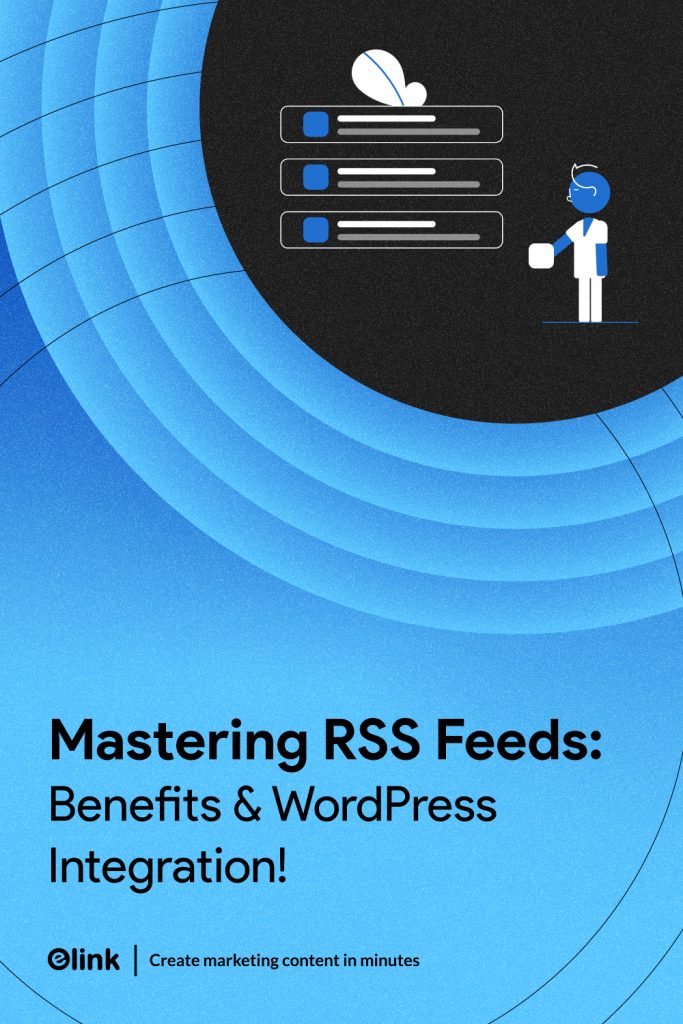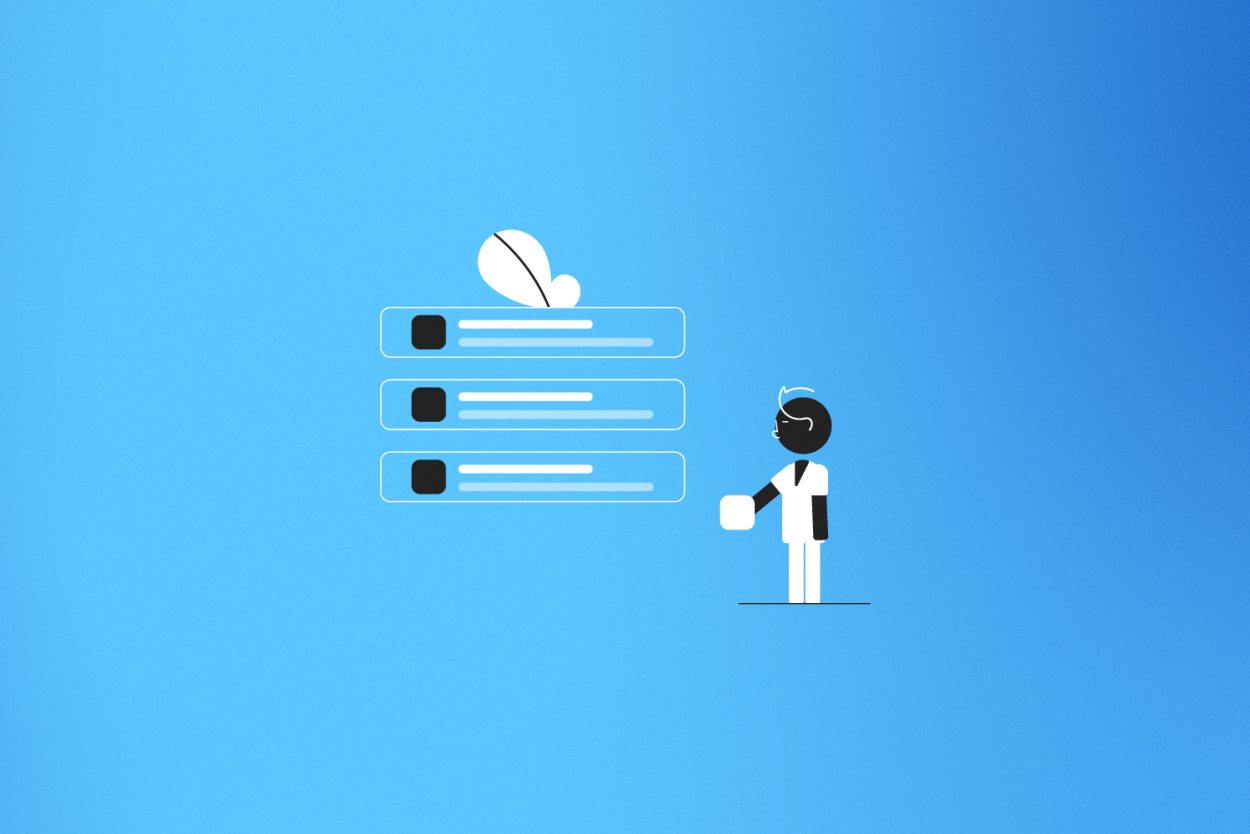Want to add fresh, dynamic content to your WordPress site without writing a single line of code? Say hello to RSS feeds! You can consider them as the personal assistant of your site who brings the most recent articles, videos, and news by default. RSS feeds can keep your site updated, without any tech hassles, whether you maintain a blog, a news site, or a niche content hub.
In this guide, we’re going to break down what RSS feeds are, why they’re still super important in 2025, and how to effortlessly add them to your WordPress site. Plus, we’ll introduce you to a handy tool that takes care of all the heavy lifting for you.
Not sure what an RSS feed even is? Don’t worry, we’ve got your back. It’s easier than you think, and using RSS means your visitors always get fresh content without you having to lift a finger. Better SEO, more engaged readers, and less manual work? Yes, please!
Must-Read 💌 Top Benefits of Using Elink’s RSS Builder for Content Curation
What is an RSS Feed?
RSS stands for Really Simple Syndication, and trust us — it really is simple once you get the hang of it. Imagine it like subscribing to your favorite YouTube channel, but instead of videos, you get blog posts, news updates, or any new content from websites you love, all delivered to one central feed.
Back in the day, if you wanted to stay updated with a site’s content, you had to manually visit it again and again. With RSS feeds, that’s a thing of the past. It only takes one subscription, and then, bang, all of the fresh blog posts, articles, or updates show up in your mailbox without even the press of a button.
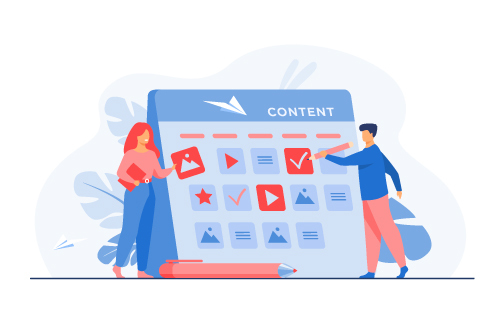
Imagine RSS feeds as your content assistant that gathers new information and updates from various websites and presents them as a single feed. Be it your favorite marketing blog, newspaper, or technology site, RSS keeps you in the loop automatically.
Pretty handy, right? Now that you know what RSS feeds are, let’s examine why adding them to your WordPress site might be one of the smartest moves you can make.
🚀 Save time and wow readers. Try Elink’s RSS Builder to transform feeds into beautiful, always-updated web pages and newsletters.
Why Display RSS Feeds on Your WordPress Website?
Adding RSS feeds to your site isn’t just a cool trick. It’s a smart strategy that saves time, delivers value, and keeps your audience engaged.
Declutter the Chaos: Organize the Information Overload
The internet is overflowing with content. Blogs, videos, podcasts, memes—it’s overwhelming. RSS feeds help you filter through the clutter and deliver only the most relevant, up-to-date information to your audience. Think of it as curating a VIP content lounge where your readers always find the good stuff.
You’ll Never Run Out of Content Again
Writer’s block? No time to publish daily? No worries. With RSS feeds, your site stays fresh and updated without you lifting a finger. You can keep your audience engaged with the latest content from around the web while you focus on growing your business or sipping that extra cup of coffee.
Pro Tip 💡 Quickly create engaging newsletters, webpages and blogs with combining Elink’s templates and RSS Feed builder.
Boost Traffic Without Extra Hustle
Curated content brings backlinks. When you showcase valuable resources, others in your niche are more likely to link to you. This boosts your site’s authority and drives organic traffic your way. Google loves a well-connected site, and RSS feeds help you become just that.
Save Time and Energy
Creating new content consistently is tough. RSS feeds take that burden off your shoulders by automatically pulling in high-quality content. You offer continuous value without draining your time or budget.
Now that you know why RSS feeds are a game-changer, let’s walk through exactly how to set them up on your WordPress website using a tool that does all the heavy lifting for you.
How to Display RSS Feeds on WordPress with elink.io
If adding fresh, dynamic content to your WordPress site sounds like a hassle, elink.io makes it super easy and actually pretty fun. No coding needed, just gather your favorite links and turn them into beautiful, responsive widgets or newsletters that update in real time.
With over 50 layouts and customizable designs, elink lets you create eye-catching content that looks great on any device. Plus, its Chrome extension and automation tools mean your site stays fresh without the usual headaches. Say goodbye to dull, stagnant pages, and hello to attractive and constantly refreshed information.
Here’s how you can do it, step by step:
Step 1: Create a Free elink.io Account
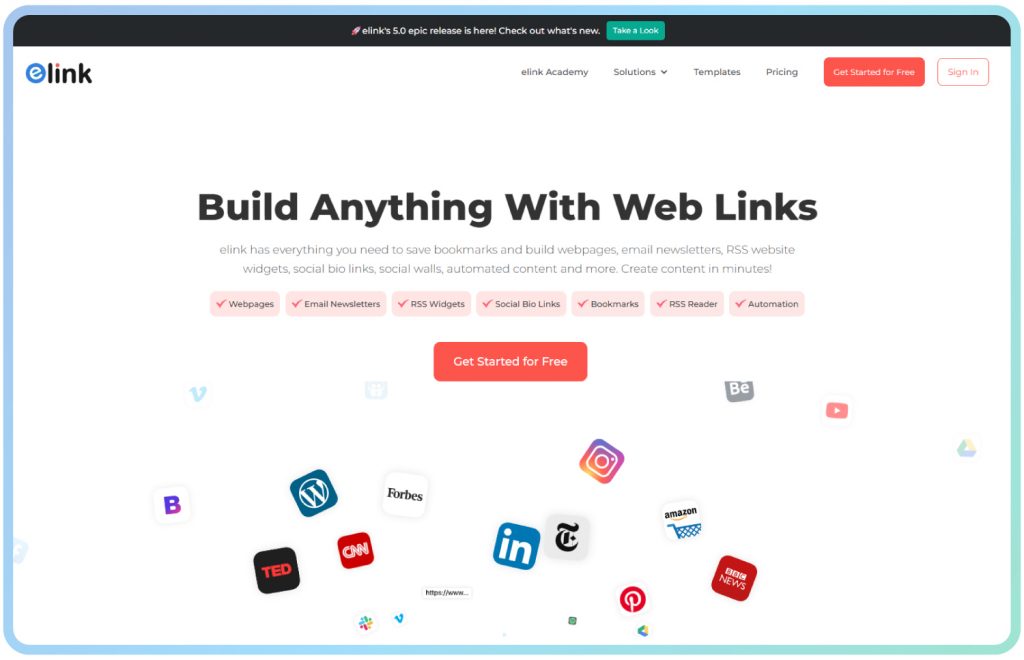
Head over toelink.io and sign up. It takes less than a minute. Once you’re in, you’ll be welcomed into a sleek dashboard where the magic begins.
Step 2: Access the RSS Feed Section
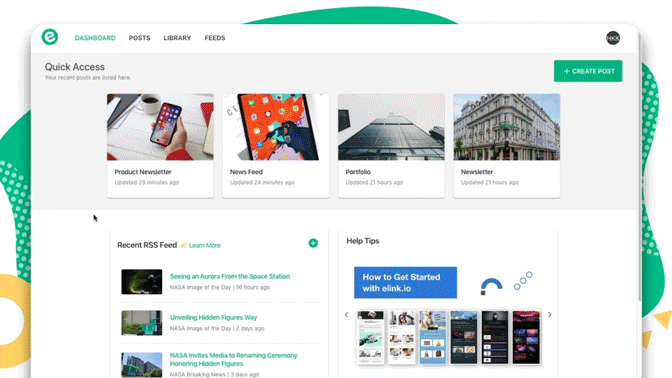
A menu appears on the dashboard where you will have options such as Posts, Bookmarks, RSS Feeds, and Automation. To begin adding your favorite blogs, news sources or content publishers, click on RSS Feeds. You can simply go to the feeds by just clicking on them in the search box or adding them by simply typing in the URLs and then clicking on the Add button.
Step 3: Pick a Template That Fits Your Site
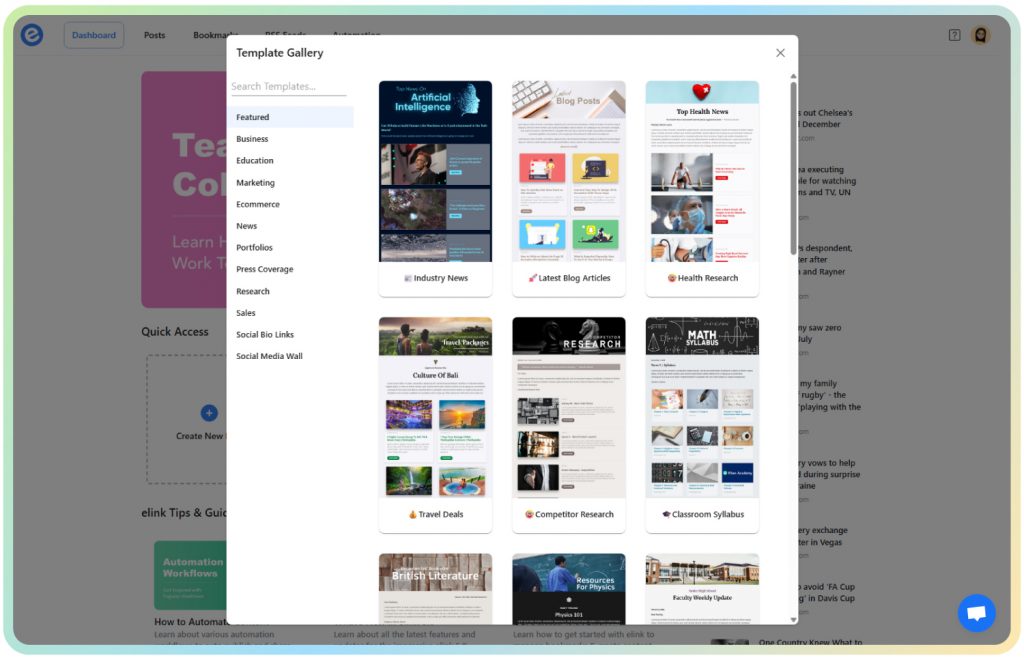
Choose from over 70+beautifully designed templates that range from clean one-column formats to bold grid layouts. You don’t have to worry about design rules. elink’s templates are mobile responsive and ready to impress.
Step 4: Add Content from Your Feeds
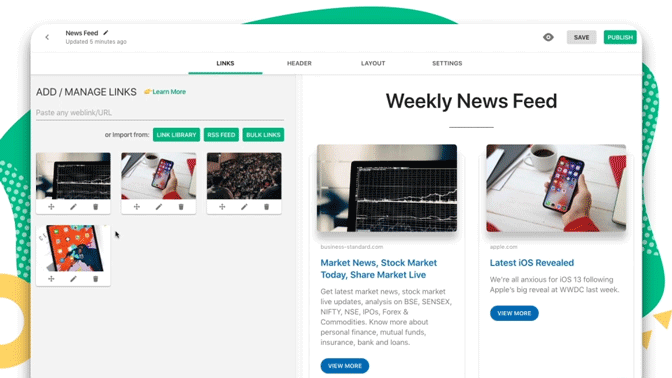
This is the fun part. Choose articles, blog posts, or updates from the RSS feeds you’ve connected to. Choose what you would like your visitors to see and begin to create your piece of content.
Step 5: Customize the Header
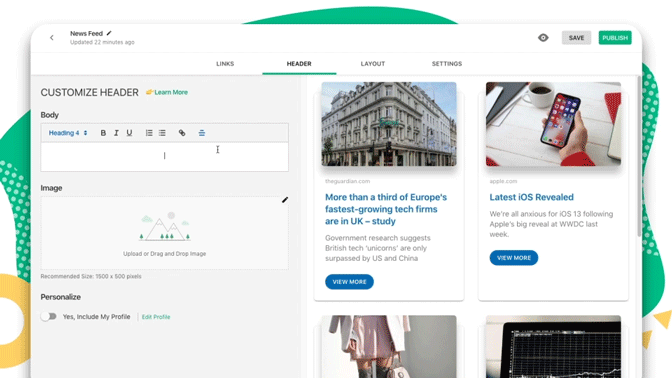
Want to make it your own? Add a catchy title, images, or even a banner using elink’s Canva integration. This helps your visitors know exactly what your curated feed is all about.
Step 6: Edit the Feed Content (Optional)
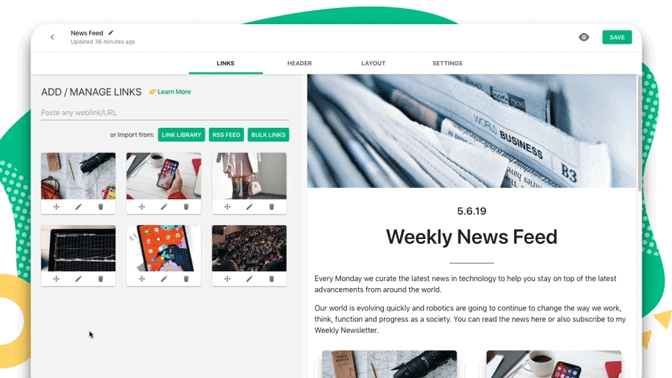
Click the pencil icon on any item to tweak its title, image, or summary. You can even add your own commentary to match the feed content with your brand voice.
Step 7: Choose Your Layout
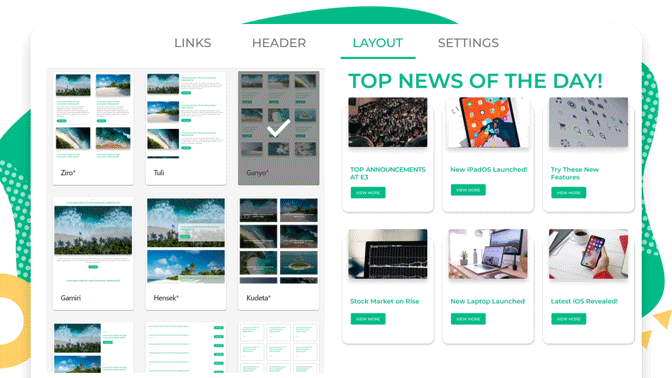
Try out different layouts with just one click. Whether you want a list, a visual card format, or something more minimalist, elink has options that look great on every screen.
Step 8: Personalize It
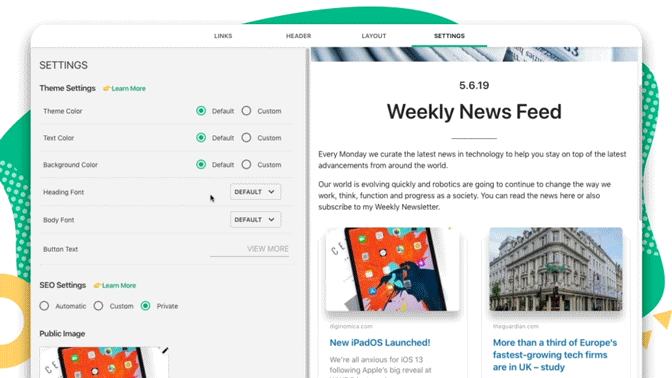
Brand it like a pro. Set your custom fonts, colors, and add buttons or social links. Want to add your logo? You got it. Need a call to action? It’s easy.
Step 9: Make It SEO Friendly
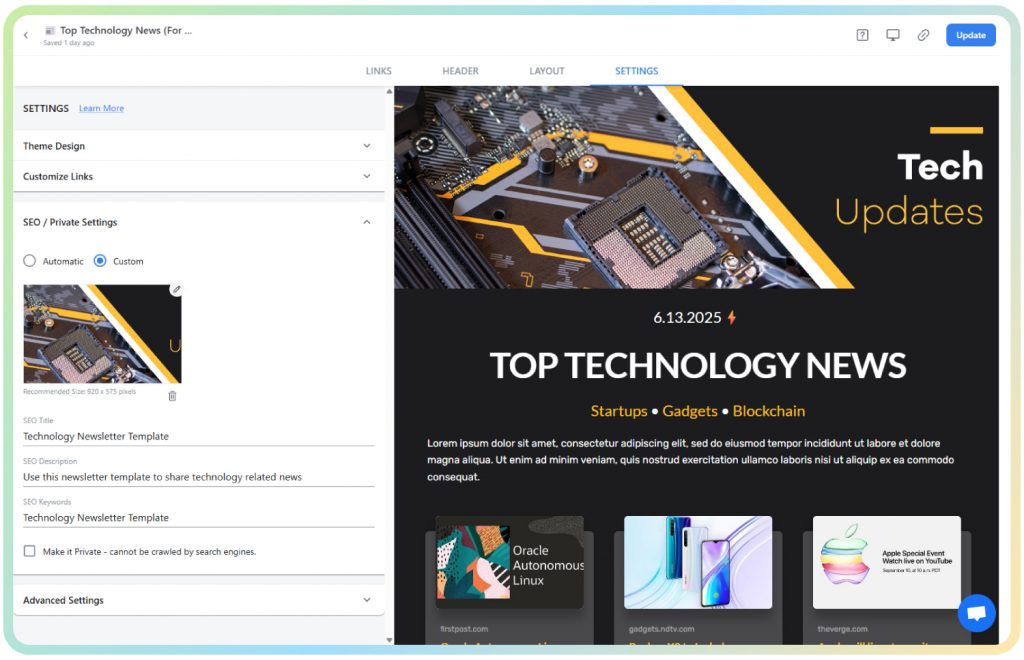
Before publishing, you can add meta tags, descriptions, and keywords directly in elink to help boost your curated page’s visibility on search engines.
Step 10: Publish and Embed on WordPress
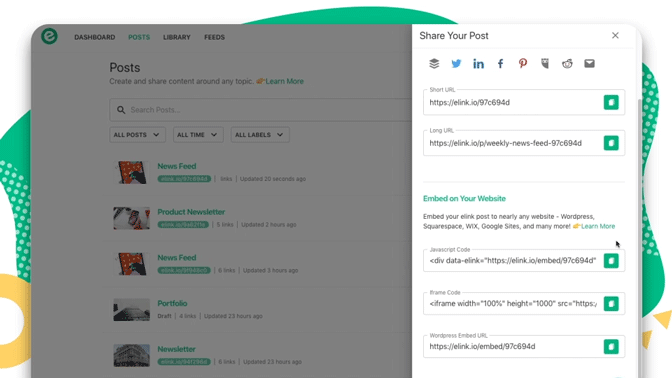
Click “Publish” and select the Embed Code option. Copy the code and paste it into any post or page on your WordPress site using a Custom HTML block. Your dynamic RSS feed is now live and ready to roll.
Now, what if you want this feed to update on its own?
No worries. That’s where elink’s PowerPost feature steps in. Let’s explore how to automate your RSS content next.
🚀 Learn from here: How to Embed Custom RSS Feeds (HTML Code) on Your Website?
Steps to Add an Automated RSS Feed to Your WordPress Website Using elink’s Powerpost
If you’re juggling a hundred things (like most of us), manually updating content isn’t always ideal. That’s where elink’s Powerpost comes in. It allows you to automate the process so your website always shows the latest content from your favorite RSS feeds. No manual work, just fresh updates rolling in like clockwork.
Here’s how to set it up:
Step 1: Sign in or create an elink Account
If you haven’t already, create a free account at elink.io. If you’re already in, great. Let’s keep moving.
Step 2: Click on “Create Post”
From the elink dashboard, select the “Posts” option on the left. Then choose “Powerpost” to start building your automated feed.
Step 3: Pick a Template You Like
As with normal posts, you will be asked to choose a template. Select one that suits your site, or get wild and make your own entirely.
Step 4: Choose Your Source
Here’s where the automation begins. Choose your RSS feed or a folder from which you want your content to pull. elink will scan this feed regularly for new content.
Step 5: Filter by Keywords
Wish to maintain the relevance of your content? Include keywords that will ensure that only relevant articles appear in your automatic post. This maintains your site tidy, organised, and focused.
Step 6: Customize the Look and Feel
Just like in the previous section, you can tweak titles, fonts, images, buttons, and colors to make your automated content match your site’s brand. It’s as flexible as it is powerful.
Step 7: Publish and Embed
When you feel content with what you have created in your automation, go ahead and publish it on your WordPress site. Hereafter, you will automatically see any new content that matches your filters. No extra effort needed.
This arrangement will ensure that you do not need to manually insert new blog links or news updates ever again. All you need to do is sit back, enjoy your cup of coffee, and watch your site automatically update.
Wrapping Up
And there you have it. The magic of RSS feeds in action!
By displaying RSS feeds on your WordPress website, you’re not just keeping your site fresh with up-to-date content. You are also gaining trust, enhancing SEO, and avoiding the hustle of having to produce content entirely.
RSS feeds can be used to provide value to your audience regardless of whether you are running a niche blog, a business site, or are merely curating content. And the best part? With tools like elink.io, you can do all of this without touching a single line of code.
So why wait? Give it a try, freshen up your site, and let RSS feeds do the content work for you while you focus on building your brand.
Got questions or ideas? Tweet us at @elink_io. We’re always excited to hear how you’re using RSS on your site.
Happy curating!
FAQ’s
1. What is an RSS feed, and how does it work?
An RSS feed (Really Simple Syndication) is a way for users to get automatic updates from websites they follow. Rather than going through a number of web pages, the RSS feeds gather the new material and send it directly to a feed reader or a different website. It is like subscribing to your favorite blog without being required to visit it on a daily basis!
2. What are the best RSS feed plugins for WordPress?
Some top-rated plugins include WP RSS Aggregator, Feedzy RSS Feeds, and Super RSS Reader. These make it super easy to display external RSS feeds on your site, customize how they appear, and even automate updates—without coding a thing.
3. Can I use RSS feeds to curate content on my WordPress site?
Absolutely! That’s one of the biggest perks. You can showcase curated news, blogs, or niche updates right on your site. This is perfect if you want to add value for your readers, stay relevant, or keep your website fresh without creating new content every day.
4. What are the best use cases for RSS feeds on WordPress?
RSS feeds are great for:
- Sharing industry news
- Creating resource hubs
- Powering newsletters
- Auto-populating blog sections
- Highlighting updates from partner sites
In short, RSS feeds help you keep things dynamic, organized, and engaging for your visitors.
Keep Reading & Learning 📚
How to Embed Custom RSS Feeds (HTML Code) on Your Website?
Grid Generator: What is it & How to Use it to Create Grid Layouts?
Top 8 RSS Feed Reader Apps for News Enthusiasts!
Read RSS Feeds in 9 Different Ways!
Top 10 RSS Feed Widgets For Your Website!
11 WordPress Widgets to Make Your Website Even Better!