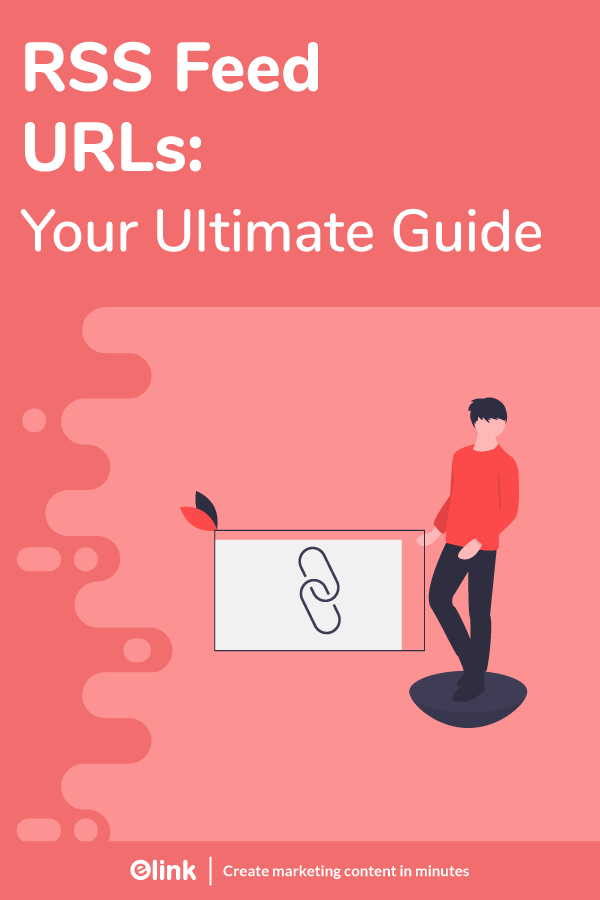Discovering an RSS feed URL for a website is helpful for a number of purposes.
You can keep up-to-date with something released by a website.
You can promote your content through social and email networks.
You can easily submit your RSS feed to numerous communities, social bookmarking websites, and RSS directories and have new headlines sent out to a wider audience.
You can have an influx of new targeted visitors and build quality backlinks to your website.
You can improve your search engine rankings.
Although extremely beneficial, it can also be challenging to search a website’s RSS Feed URL. Therefore, we have created this fantastic post to show you where they hide on some of the most popular CMS website sites, such as WordPress, Drupal, and Expression Engine.
If you’re not sure what CMS technologies a website uses, these tips will help you better understand and help you find an RSS feed in the world of RSS feeds and syndication. Let’s go!
What is an RSS Feed URL? (Definition)
RSS feeds are a means of promoting the recent stories written by a website that includes everything from politics news, sports activities, and everything else. They’re a perfect means of posting constantly updated material. RSS stands for ‘Rich Site Summary’ or ‘Really Simple Syndication.’ The flexibility of the RSS protocol and the ease with which you can spread content as a web publisher or compile it to your own website as a content curator is what matters to everybody.
RSS Feed is a .xml file containing your best material. The RSS feed URL of your website consists of your full URL, followed by the page slug, and finished with ?format=rss.
For example, if you are using your built-in Squarespace domain, it would look like this:
http://sitename.squarespace.com/pageslug?format=rss
Just replace sitename.squarespace.com with your own built-in site name and page slug with a one-on-one slug.
Confused about how to find the RSS Feed URL of your website? Don’t worry! We’ve got you covered.
Read more: Best WordPress RSS Feed Plugins for Your Website
4 Ways to Find the RSS Feed URL of a Website
Following the RSS feed of a website allows you the chance to keep up to date with everything updated on a website. This is a perfect way to make sure you don’t lose out on your favorite website’s content. If you’re one of those people who get stressed and distracted, this should do the job for you! You should make sure that you don’t lose out on fresh and new material that would attract you, whether it’s a segment of a news page, a favorite blog, or something else.
Way #1. Source Codes
Right-click on a tab on the website and pick Page Source. Use the ‘Find’ function (Ctrl + F on a PC or Command + F on a Mac) in the new window that opens, and select RSS. The URL of the feed can be found between the quotes after href=.
Way #2. Make an Educated Guess
Another convenient way to locate an RSS feed URL easily is to make an educated guess about the URL naming convention.
When you browse for a website’s services and support pages, you will always find that the page is located in a subfolder or subdomain of the help or support folder.
http:/google.com/help/, for instance, functions for Google.
For a webpage’s RSS feed, you can do the same. RSS feeds can most commonly be located in a subfolder of the feed or RSS domain.
If you are searching for an RSS feed for http:/example.com/, for example,try http:/example.com/feed/ and http:/example.com/rss/.
Way #3. Via Direct Access
If you are not logged in, one way to find your RSS feed URL is to go to the website and open the tab for which you want to find the feed.
Then simply add ?format=rss to the URL’s end.
*Note: This does not work with content that you have viewed from an Index Page, and often, Index Pages add extra characters to the URL.
Way #4. Look for the Easiest Way: RSS Logo
You can search for the regular orange RSS feed logo while visiting every website. Once you find the button, you can click on it, and it will take you to the RSS feed of the website, where you can get the URL for the source feed settings.
A shocking number of websites, about 30 percent of the top 10 million destinations on the internet, are designed using WordPress. This means there’s a fair chance that every second website you chance upon is a WordPress website. Almost all of those websites offer easy-to-find RSS feeds URLs.
The trick is to simply add /feed to the end of the URL to locate a WordPress RSS feed, e.g., https://wordpress.com/blog/feed/.
If it doesn’t work, here are a couple of tips on other places to locate RSS feeds URLs.
- If a website is hosted on Tumblr, simply add /rss at the end of the URL. For instance: https:/example.tumblr.com/rss.
- Add feeds/posts/default to the end of the URL if a site is hosted on Blogger. For example: instance.blogspot.com/feeds/posts/default
- If a product is hosted on Medium, add /feed/ before the name of the product. Thus, medium.com/example-site is then transformed into medium.com/feed/example-site
- Channel pages on YouTube double as RSS feeds. Simply copy and paste the URL to your RSS reader for the channel.
Read more: Best RSS Feed Generator and Creator Tools You Must Try!
Elink.io: The Ultimate Tool for Reading and Creating RSS Feeds Using RSS Feed URLs

elink is the smartest RSS Feed Reader there is! Are you looking for the perfect end-to-end solution to follow and read articles? elink’s RSS Feed Reader & Content Generator ends your search. Integrating RSS feed to your website is a difficult job. And what’s even more difficult is adding custom RSS feed content to your website.
This is why we would love to introduce you to a brilliant curation tool called elink. This RSS reader lets you compile all the RSS feeds of publications you love reading the most. You can choose from an unlimited number of RSS feeds and never miss out on new stuff! Want to organize them based on a topic simply create a folder and subfolders. It really is that easy!
Make use of elink to bundle articles directly from your RSS Feed Reader. Create awesome professional email newsletters, web pages, and web content. You have the freedom to share that with your social media followers, blog readers, and clients.
How to read and create RSS feeds using elink.io?
Here are some easy steps you can follow to reading and creating RSS Feeds using RSS Feed URLs on elink:
Step 1: Set up an account
Simply go to elink.io and create your free account.
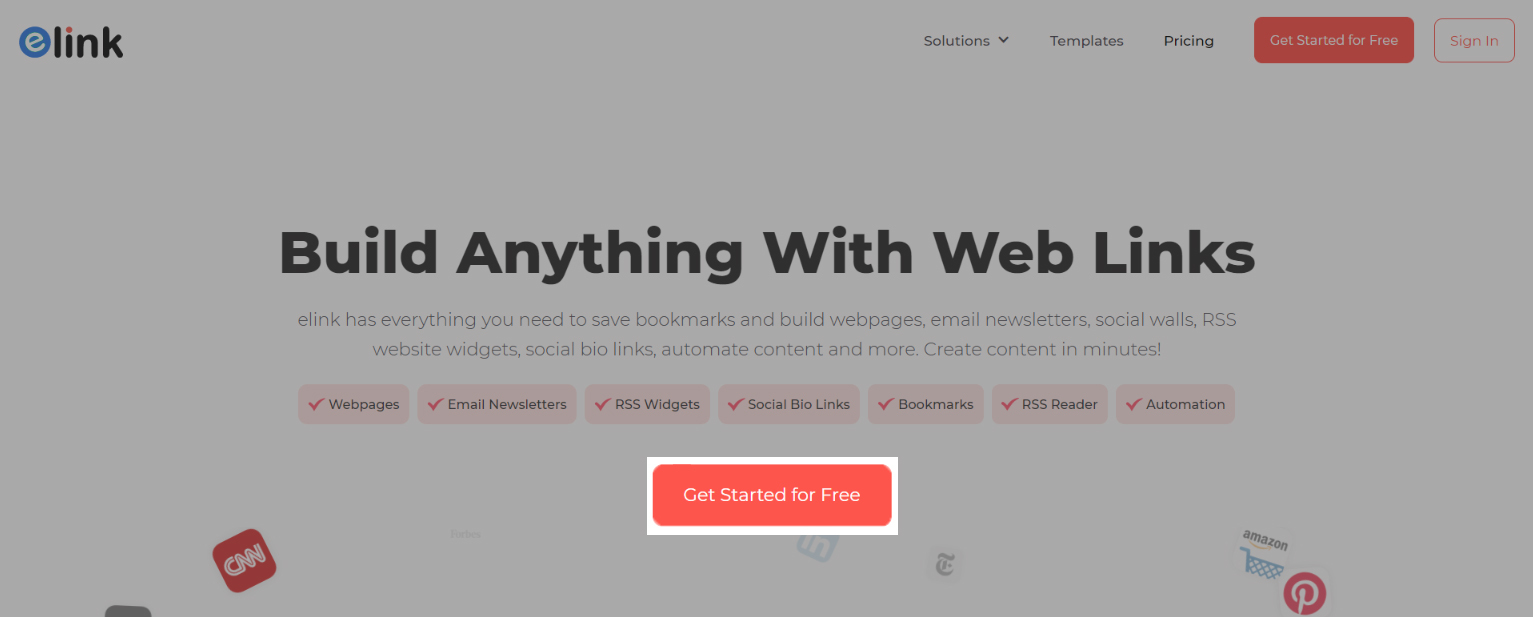
Step 2: Look for the RSS Feeds tab
Go to the Feeds tab. You’ll find it at the top of your dashboard. You’ll land up on your RSS feed reader, which is customizable. You can add as many sources of news as you wish!
Then press the “add feed” button on the top right of the page and search for your loved publications. When you have got your favorite publication, just click “add feed.”
Step 3: Bundle links
Whenever you spot a publication from your RSS feed that you feel like creating content around or maybe adding to your website, select the checkbox next to the publication.
Step 4: Build your post
Click on the “build post” button at the top of the page after you feel like you’re done with bundling links. You should be able to see your articles arranged in a tile-layout.
Step 5: Edit what you want
The best thing is that you can click on the “edit pencil” icon and can modify every post’s graphic, title, and description. It’s a perfect way to bring your own voice to the material you post and to personalize your content.
Step 6: Further add content
You can copy and paste the link of an article or select the “RSS Feed” button to add links from your RSS feed reader to add more content.
Step 7: Insert a header.
To add a header banner, introductory as well as ending (footer) text, head over to the ‘Header section.’
Step 8: Decide on a layout.
Go to the ‘layout tab’ to pick from more than 50+ visually appealing templates to make your embedded RSS look fantastic! The more enticing you make your post, the more it will be able to grab the interest of the reader. All layouts are fully responsive and look great on all devices.
The best thing is you are not trapped with your existing layout! So, even after it has already been written, you can come back at any time and give it a new look!
Step 9: Give a personal touch.
By changing the theme color, text color, background color, font, button text, and more, bring some zing to your content. By tinkering with the SEO parameters, you can even make your content SEO compliant.
Step 10: Publish and Embed!
It’s time to embed it on your website when you’re finished creating your RSS feed content. You will be presented with a sidebar showing the different ways in which you can share your RSS feed content after pressing the ‘Publish’ button. Scroll down to the ‘Website Embed’ option. The two choices you’ll see will be:
1. Embed Code that you want to use on any website builder
2. WordPress Embed URL
The possibility of putting HTML and Javascript on your websites is almost open to all website builders. You can see the content within your website or blog wonderfully after the code has been entered.
Conclusion
RSS isn’t gone, but searching RSS feeds is harder than it used to be before. It’s a sad reality that browsers no longer point them out, and websites never connect to them prominently anymore.
The good news is that you can save up a lot of time if you follow your favorite websites with an RSS feed reader by just adding the RSS feed URL to them. You can stop hopping around from one page to the other, searching for all the bits of material you love, and still get everything you want to be sorted in one convenient space. We would love to hear your thoughts on this, don’t forget to leave a comment below!
Further reads:
Top CNN RSS Feeds You Must Follow!
How to Embed Custom RSS Feeds (HTML Code) on Your Website?
Top 8 RSS Reader Apps for News Enthusiasts!
Podcast RSS Feeds: The Best Way To Keep Up With Your Favorite Podcasts
RSS to Email: How to Create Automated Email Newsletters Using RSS!
Top RSS Feed Widgets For Your Website!
Top 35 World News Websites & RSS Feeds to Follow!