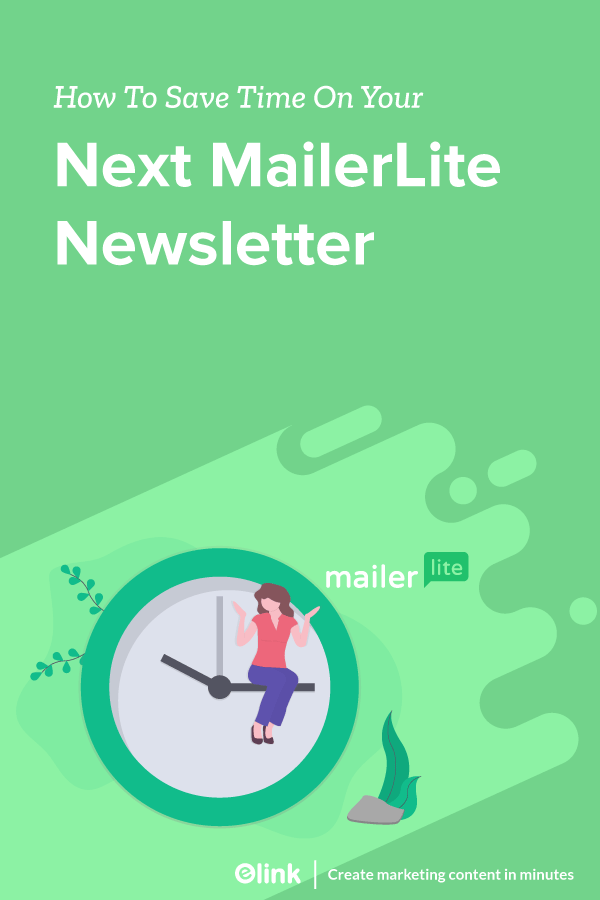Saying marketers are a busy bunch would be an understatement. With digital marketing growing at a rapid pace, it’s hard to keep up with all these platforms, let alone personalizing marketing messages to every customer’s need. However, “lack of time” cannot be an excuse for you to send out an email newsletter that is engaging and at the same time, visually appealing.
Newsletter Creation Takes Time
If you have ever used an email marketing service like Mailer Lite, you know crafting a perfect newsletter takes a lot of time and effort. Since approximately 81% uses mobile phones for checking their emails, making your newsletter mobile responsive becomes a necessity rather than a “this can slide”.
With services like Mailer Lite, you have to deal with the formatting, decide which fonts to use, work with different image sizes and resolutions and sometimes, messy HTML code to make sure your newsletter looks perfect on all devices. Ugh!
Focus On Important Elements of your Newsletter
The only thing that will help you grow your newsletter is producing great content. And producing great content demands time. If you are spending the majority of your time making sure that your newsletter “looks” good, you are probably compromising on its quality.
The greatest asset a marketer has is TIME. So it’s only logical to spend it wisely and on work that will provide the greatest returns.
We decided to do something about this and came up with elink.io, a content creation suite that helps you create visually appealing and responsive newsletters, webpages, social bio links, and more in minutes.
Just add links to the content you need to share (articles, videos, images) and elink will automatically create a stunning web page that you can share online, embed anywhere, or share as a newsletter!
This nifty tool offers a huge collection of beautiful and fully responsive newsletter templates from which you can choose your favorite, and customize it however you want. It literally is the fastest way to create a stunning newsletter!
Moreover, elink has a robust editor that allows you to add elements like images, texts, bullet lists, numbered lists, dividers, buttons, and even social media icons in your header and footer body. You can even add a search bar in the newsletter and make it easy for your readers to find what they are looking for.
You can even bundle links directly from the RSS feeds and create a stunning newsletter in just a few seconds. Also, using elink’s nifty automation tool, you can automate content creation for your newsletters, websites, and more. All you have to do is pick sources and add filters in order to make your content more effective and relevant. What could be better than that?
The best part? elink integrates with all major email clients like MailerLite! Now that you know the essence of elink as a newsletter creator, let’s go over how to create a stunning MailerLite newsletter using this awesome tool.
Related : Top Content Curation Tools: The Ultimate List For Marketing, Social Media, Education & Businesses
How to Create MailerLite Newsletter on elink?
Step 1: Choose a Newsletter Template
The coolest thing about elink is that you don’t have to worry about all the tricky design rules. With elink’s stunning newsletter templates, you’re already way ahead when it comes to designing.
Now, here’s what you need to do: choose a template and customize it the way you want. We’ve quite a splendid collection to choose from, so take your time to find the one that fits your needs the best.
By the way, you can also create a newsletter from scratch. It’s totally up to you.
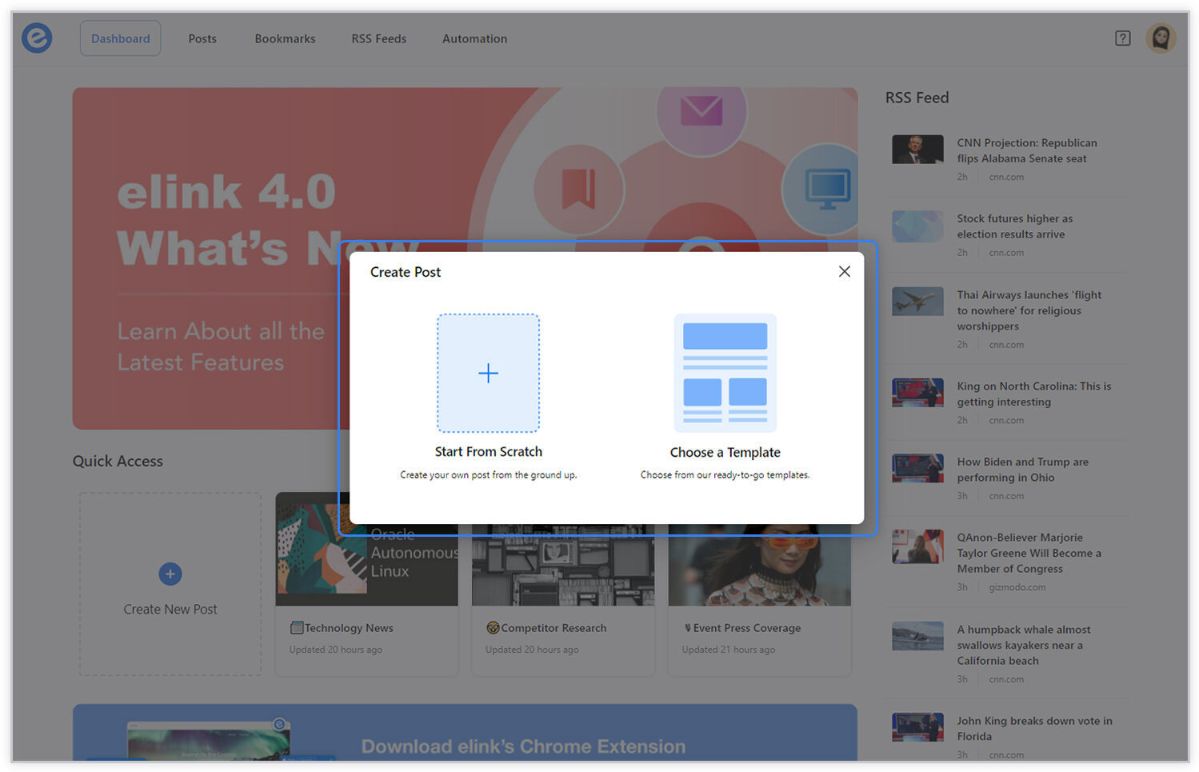
Step 2: Add Links to the Newsletter
Here comes the fun part. You can add links to the content (articles, videos, products, etc.) that you want to show up in your Mailerlite newsletter.
elink is so robust that it will automatically generate an image, a title, and a short description with each link. Of course, you can modify and customize any of this information if you want.
elink is also an RSS reader and a bookmark manager so you can quickly select your preselected links directly from the link library or the RSS feeds or enter them manually.
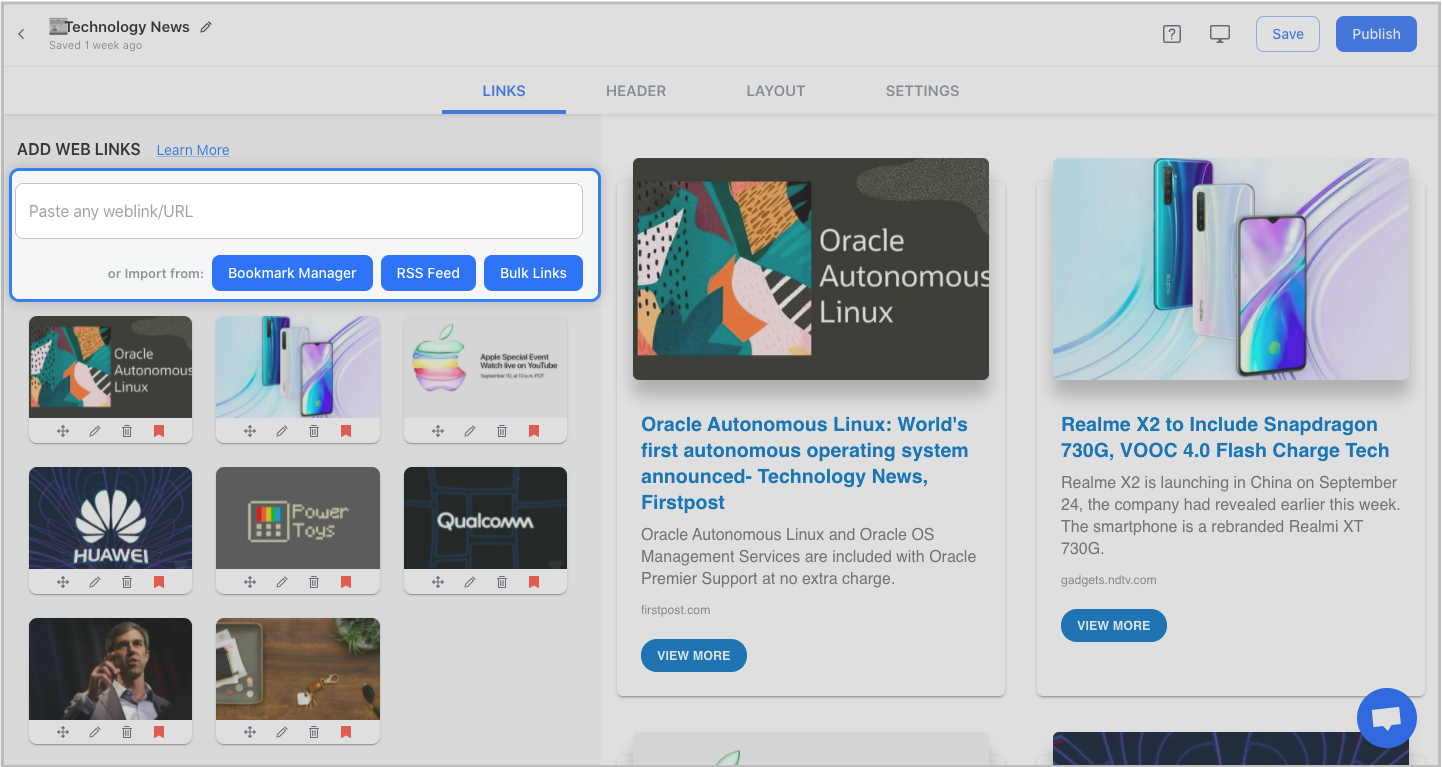
Step 3: Add Header
We know that a compelling email header design decides whether the reader would read your entire newsletter or bail on it. That’s why we’ve given you the option of designing your header body the way you want.
You can add images, text, bullet lists, numbered lists, buttons, social icons, and dividers in your header body. elink even lets you choose from over 6 font sizes for your header body.
What’s more? You can also use elink’s Canva integration and design an eye-catching banner directly in elink.
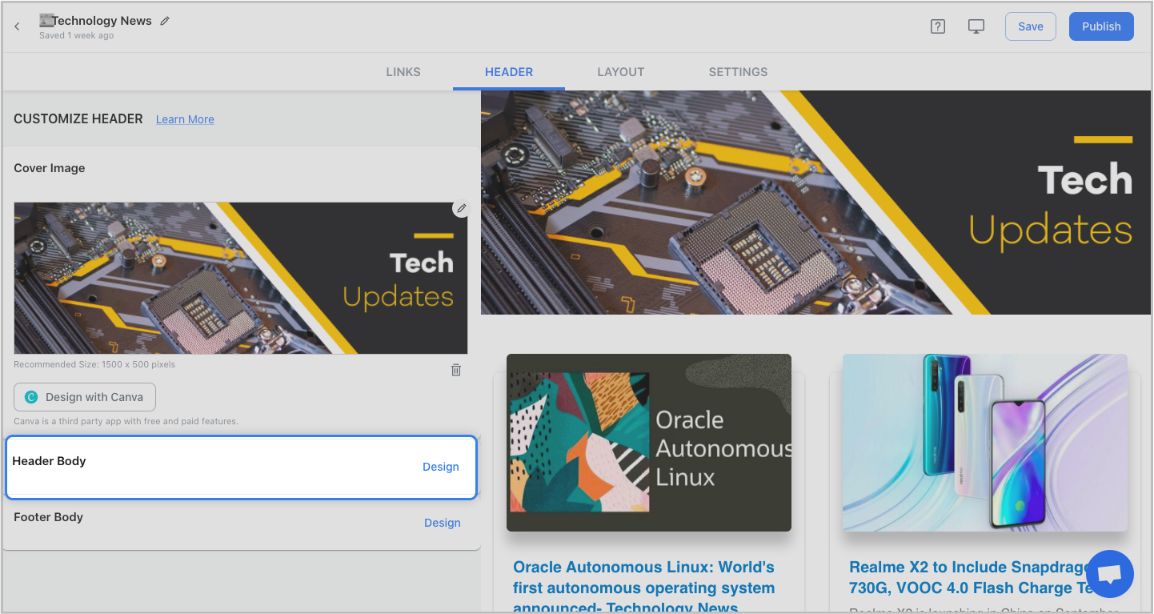

Step 4: Add Footer
An email footer is a place where the recipients would look for details about your brand. It is a place for transparency, clarity, and good design – exactly what elink provides.
You can add images, text, bullet lists, numbered lists, buttons, social icons, and dividers in your footer. Moreover, you can link the social icons with your own social media accounts in seconds.
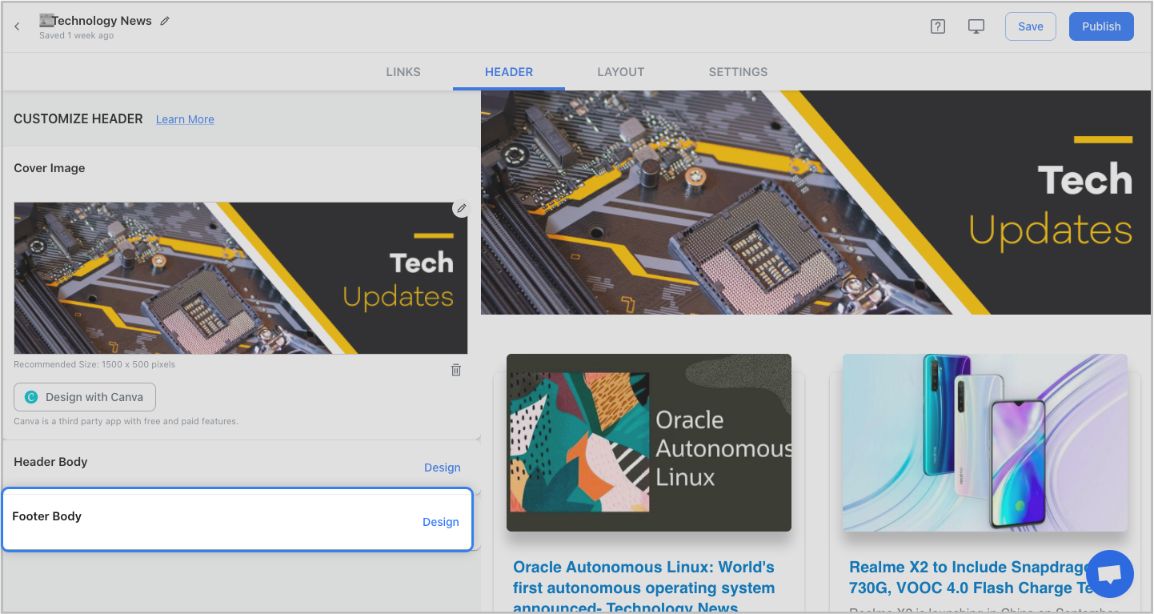
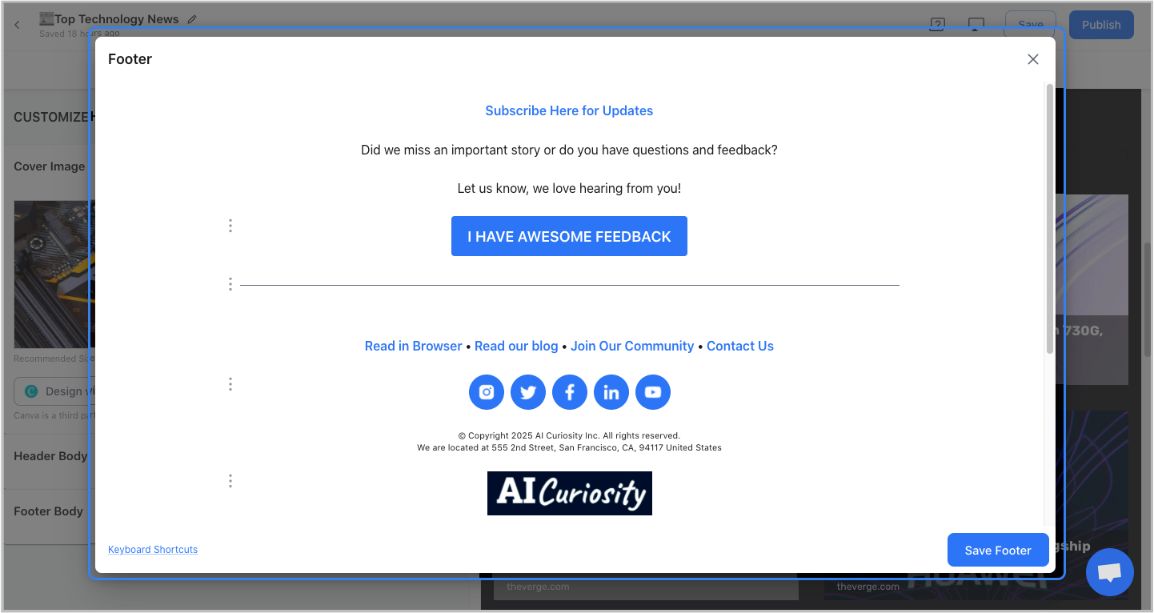
Step 5: Choose a Layout for your links:
Just jump right in and don’t worry about wasting valuable time designing the layout of your Mailerlite newsletter. elink has already done all the heavy lifting for you. You can choose your favorite layout from all the different options with a simple click of a button and elink will change the formatting of those tiles to your chosen style.
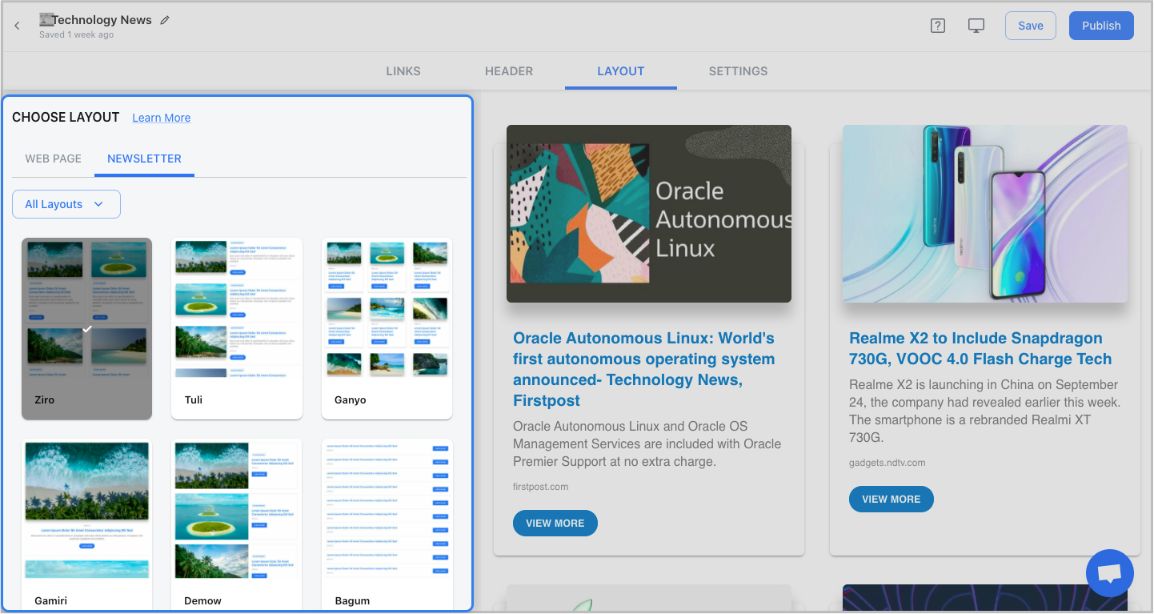
Step 6: Design and Customize
You’ll get a perfect combination of colors in our templates. But, if you want to change the colors, you can do that too. Apart from that, you can also customize the font styles, button text, and more – in just a few clicks.
One of the most robust features of elink is that you can even add a search bar if you are adding a bunch of links such as resources etc.
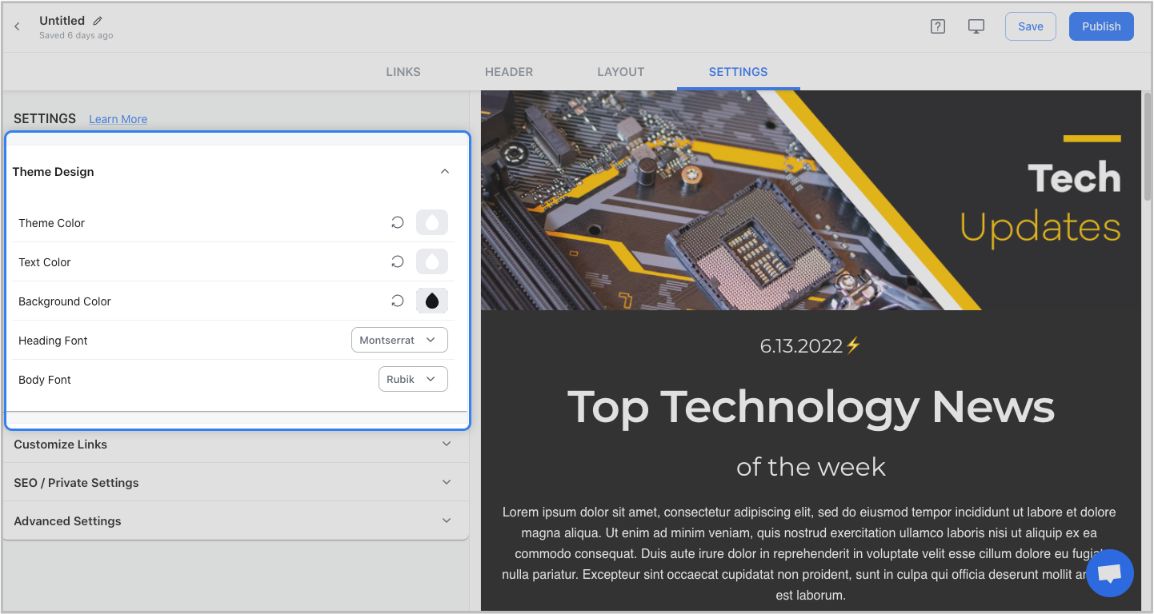
Step 7: Share Your Newsletter
Yay! You’ve now created a stunning Mailerlite newsletter that is ready to be shared with the world. Now, hit the ‘Publish’ button on the far right corner of the screen, and a pop-up will appear, allowing you to customize your content URL.
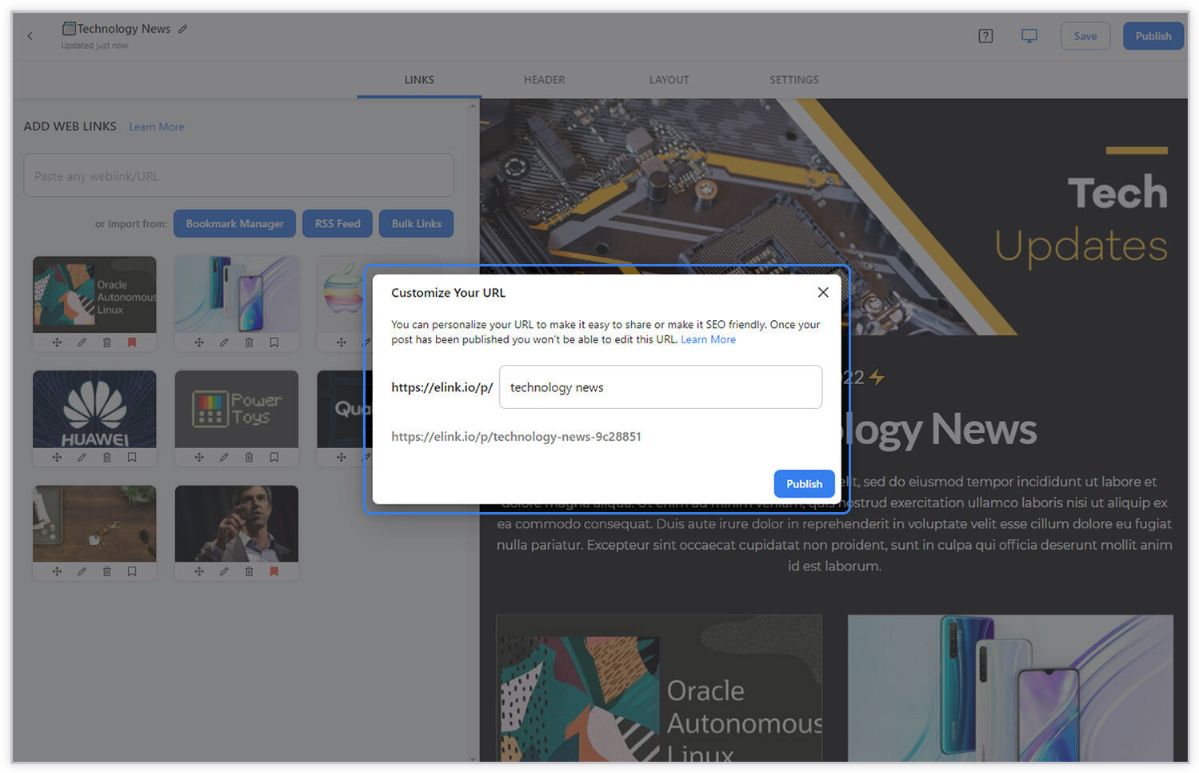
Once you have customized the URL, another popup will appear where you need to select the ‘newsletter’ option. From there, you can share your masterpiece via Gmail, Mailchimp, or any other third-party email marketing tools like Get Response, Mailchimp, etc.!
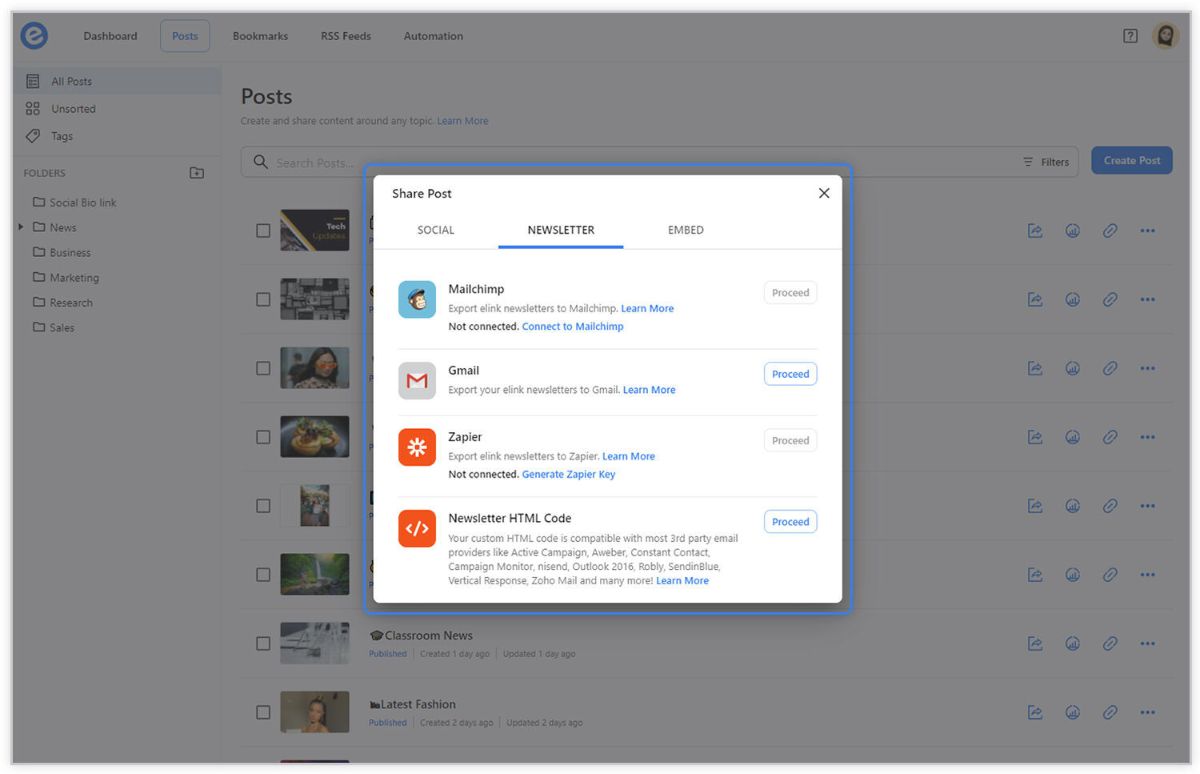
To learn more: How to Export Email Newsletters via MailerLite?
PRO TIP: If you don’t use Mailer Lite, you can still send out visually appealing newsletters using Gmail, Constant Contact, ActiveCampaign, GetResponse, or any other marketing service in minutes with elink.io!
Before you go, Checkout our Killer Templates!
- Business Templates
- Education Templates
- Marketing Templates
- News Templates
- Portfolio Templates
- Press Coverage Templates
- Product Page Templates
- Research Templates
- Sales Templates
- Social Bio Link Templates
Further reads :
- How to Send An Active Campaign Newsletter in Half the Time?
- The Best Newsletter Creator in 2022 – Elink!
- 10 Newsletter Marketing Strategies for Marketers!
- 7 Newsletter Trends You May Have Missed!
- How to Create Awesome Newsletter Headers?
- Monthly Newsletter: How to Create it in Simple Steps? (Templates Included)
- RSS to Email: Create Automated Email Newsletters Using RSS!
- The 10 Best Email Newsletter Services In 2022
- How To Create a Constant Contact Newsletter in Half the Time?
- How to Send GetResponse Newsletter in Half the Time?
Don’t want to forget this information?
Pin it for future reference!